Pioneer SC-LX76-S User Manual [en, ru, de, es, fr, it]
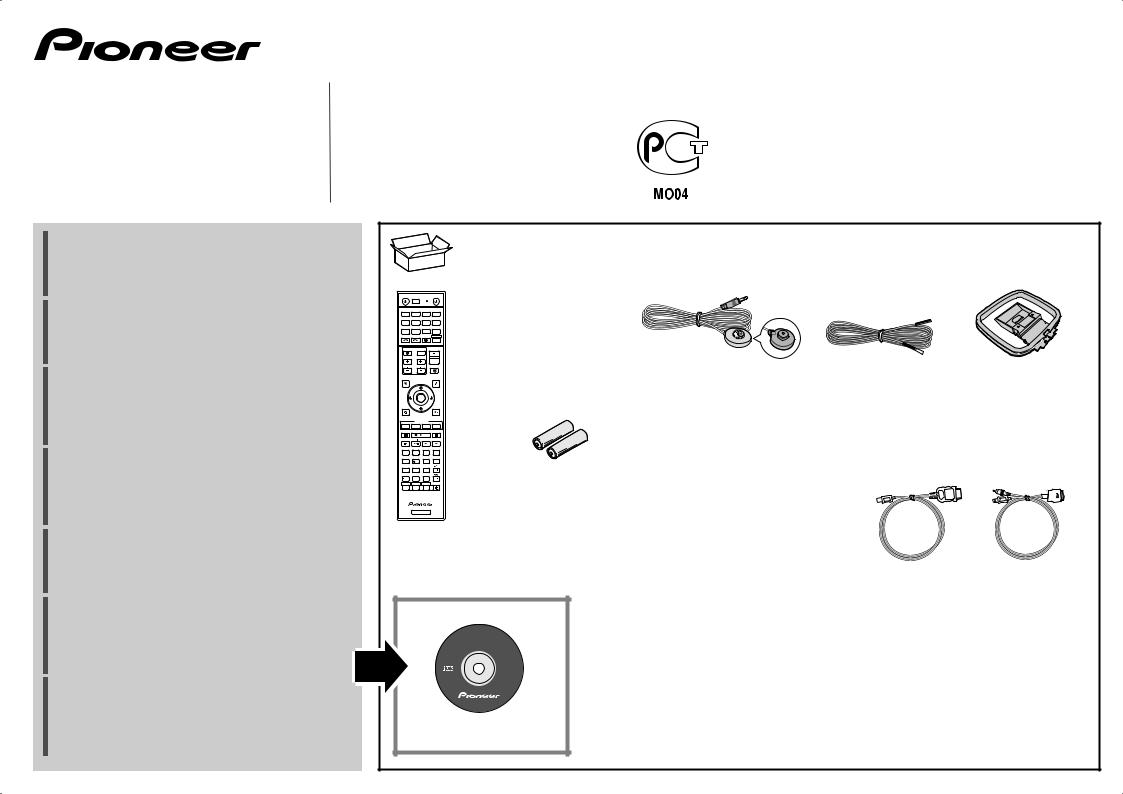
SC-LX86 SC-LX76
AV Receiver
Amplificateur AV
AV Receiver
Sintoamplificatore AV
AV Receiver
Receptor AV
AV-
Quick Start Guide Guide rapide Kurzanleitung Guida di avvio rapido Snelstartgids Guía de inicio rápido
Thank you for buying this Pioneer product. This Quick Start Guide includes instructions for basic connections and operations to allow simple use of the receiver. For detailed descriptions of the receiver, see the “Operating Instructions” provided on the included CD-ROM ( ).
).
Merci pour l’achat de ce produit Pioneer. Ce guide rapide contient les instructions relatives aux raccordements et opérations de base permettant une utilisation simple de ce récepteur. Pour des descriptions plus détaillées du récepteur, référez-vous au “Mode d’emploi” sur le CD-ROM ( ) fourni.
) fourni.
Vielen Dank, dass Sie sich für dieses Pioneer-Produkt entschieden haben. Die Kurzanleitung enthält Anweisungen für grundlegende Verbindungen und Bedienvorgänge, um eine einfache Bedienung des Receivers zu ermöglichen. Detaillierte Beschreibungen des Receivers finden Sie in der „Bedienungsanleitung“ auf der mitgelieferten CD-ROM ( ).
).
Vi ringraziamo per avere acquistato questo prodotto Pioneer. Questa Guida di avvio rapido comprende istruzioni per i collegamenti fondamentali e per le operazioni essenziali di questo ricevitore. Per una descrizione dettagliata del ricevitore, vedere le “Istruzioni per l’uso” contenute nel CD-ROM ( ) accluso.
) accluso.
Hartelijk dank voor de aanschaf van dit Pioneer product. In deze snelstartgids vindt u de instructies voor de basisaansluitingen en de basisbediening voor een eenvoudig gebruik van de receiver.
Voor meer gedetailleerde informatie wordt u verwezen naar de “Handleiding” die op de bijgeleverde CD-ROM ( ) staat.
) staat.
Muchas gracias por haber adquirido este producto de Pioneer. Esta Guía de inicio rápido incluye instrucciones para hacer las conexiones y operaciones básicas que le permitirán hacer un uso sencillo del receptor. Para conocer una descripción detallada del receptor, consulte el “Manual de instrucciones” suministrado con el CD-ROM ( ) incluido.
) incluido.
Б а а а а а Pioneer. В а К а а •а
• • •• а•
• а а. П
а а . «И • ‚ а а• »,
•а• … а а CD-ROM ( ).
).
|
|
What’s in the box |
Contenuto della confezione |
Contenido de la caja |
|
|
Contenu du carton d’emballage |
Inhoud van de doos |
|
|
|
Lieferumfang |
|
|
|
|
|
|
|
RECEIVER |
ALL ZONE STBY |
|
SOURCE |
|
|
DISCRETE ON |
|
|
|
|
RCU SETUP |
|
|
|
|
|
BDR |
|
|
BD |
DVD |
DVR |
|
HDMI |
TV |
CD |
NET |
|
ADPT |
USB |
CBL |
|
|
|
iPod |
SAT |
MHL |
|
TUNER |
INPUT SELECT |
STATUS |
RECEIVER |
||
|
INPUT |
VOLUME |
||
TV CONTROL |
|
|
||
CH |
VOL |
|
MUTE |
|
AUDIO |
|
|
|
VIDEO |
PARAMETER |
|
|
PARAMETER |
|
TOP MENU |
|
|
|
TOOLS |
|
|
|
|
MENU |
|
ENTER |
|
|
|
HOME |
|
|
|
RETURN |
MENU |
|
|
|
|
iPod CTRL |
|
|
|
|
|
FEATURES |
|
|
|
PHASE |
PQLS Hi-Bit D.FILT |
|||
MPX |
BAND |
|
PTY |
|
PRESET |
TUNE |
|||
AUTO/ALC/ |
|
|
|
THX |
DIRECT STANDARD ADV SURR +Favorite |
||||
1 |
2 |
3 |
|
AUDIO |
SIGNAL SEL |
MCACC |
CH LEVEL |
AUTO |
|
S.RTRV |
||||
4 |
5 |
6 |
|
DISP |
SPEAKERS |
DIMMER |
SLEEP |
|
|
7 |
8 |
9 |
|
CH |
D.ACCESS HDMI OUT CLASS |
|
|||
/CLR |
0 |
ENTER |
|
CH |
ZONE 2 |
ZONE 3 |
ZONE 4 |
LIGHT |
|
Z2 |
Z3 |
Z4 |
|
|
RECEIVER
Remote Control
Télécommande
Fernbedienung
Telecomando Afstandsbediening
Mando a distancia
П а а
SC-LX76
SC-LX86 |
Setup microphone Microphone de configuration Mikrofon für die Einstellung Impostazione microfono Microfoon voor instellen
Micrófono de configuración
У а
AAA size IEC R03 dry cell batteries x2 |
Power cord |
Piles à anode sèche AAA IEC R03 x 2 |
Cordon d’alimentation |
AAA/IEC/R03 Trockenbatterien x2 |
Netzkabel |
Pile a secco AAA IEC R03 x2 |
Cavo di alimentazione |
AAA/IEC/R03 drogecelbatterijen x2 |
Netsnoer |
Pilas secas AAA, IEC R03 x 2 |
Cable de alimentación |
С а а а а AAA IEC R03, 2 €. |
Ка а |
FM wire antenna |
AM loop antenna |
Antenne filaire FM |
Antenne cadre AM |
UKW-Drahtantenne |
MW-Rahmenantenne |
Antenna FM a filo |
Antenna AM a telaio |
FM-draadantenne |
AM-raamantenne |
Antena de hilos de FM |
Antena de cuadro de AM |
П а а а FM |
Ра а а а АМ |
|
Wireless LAN converter (AS-WL300) |
|
MHL cable |
iPod cable |
||
|
Convertisseur LAN sans fil (AS-WL300) |
Câble MHL |
Câble iPod |
|||
|
Wireless LAN-Wandler (AS-WL300) |
|
MHL-Kabel |
iPod-Kabel |
||
|
Convertitore LAN wireless (AS-WL300) |
Cavo per MHL |
Cavo per iPod |
|||
|
Draadloze LAN-adapter (AS-WL300) |
|
MHL-kabel |
iPod-kabel |
||
AVNavigator |
Convertidor de LAN inalámbrica (AS-WL300) |
Cable MHL |
Cable de iPod |
|||
П а а LAN (AS-WL300) |
Ка MHL |
Ка iPod |
||||
|
||||||
|
Safety Brochure |
|
These quick start guide |
Warranty card |
||
|
Brochure sur la Sécurité |
Le présent Guide de démarrage |
Carte de garantie |
|||
|
Sicherheritsbroshüre |
|
Diese Kurzanleitung |
Garantiekarte |
||
|
Volantino sulla sicurezza |
|
Guida per l’avvio rapido |
Tarjeta de garantía |
||
CD-ROM (AVNavigator) |
Veiligheidsbrochure |
|
Deze Quick Start-gids |
Documento di garanzia |
||
|
Folleto de Seguridad |
Esta guía de inicio rápido |
Garantiebewijs |
|||
|
Б€Œ а а |
Э а а |
Га а а |
|||
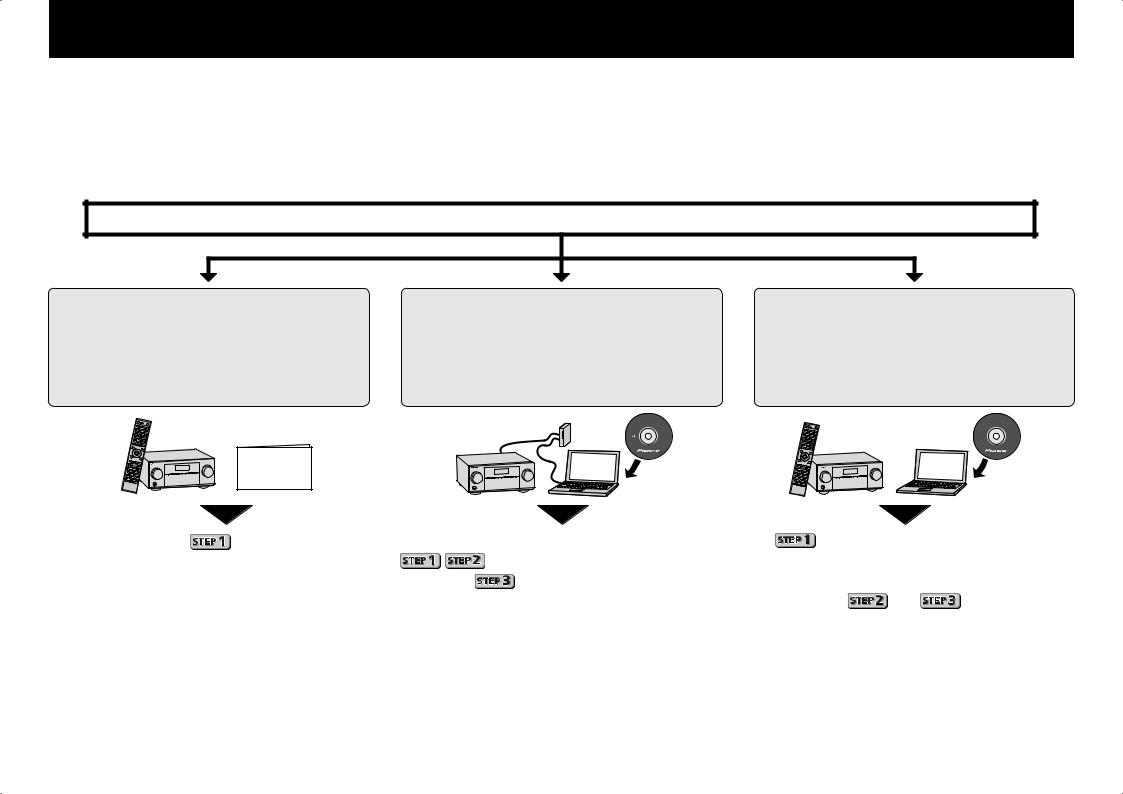
English
Enjoy easy multichannel playback with this unit in 3 steps:
 Connecting up →
Connecting up → Initial setup →
Initial setup →  Basic playback.
Basic playback.
Convenient with easy connection and initial setup upon following the instructions displayed on-screen by installing AVNavigator (in the included CD-ROM). Start connecting by choosing one method from among the following in accordance with your play environment.
Connection and initial setup
Connection and initial setup by referring to this Quick Start Guide
Quick Start
Guide
Connection and initial setup |
Connect by following the |
following the instructions in the |
instructions in the “Wiring Navi” |
“Wiring Navi” in AVNavigator |
in AVNavigator |
(Connection to the nework is required for |
(For when the receiver is not to be |
the initial setup.) |
connected to a network.) |
AVNavigator |
AVNavigator |
|
Move on to |
|
in this guide. |
It is unnecessary to read this guide for explanations; |
will be conducted in the “Wiring Navi”. |
|||||
|
|
|
|
|
will be explained in the “Wiring Navi” |
Refer to “Wiring Navi” to make the connections, |
||||
|
|
|
|
and |
in the “Operation Guide”. |
and once connections are completed proceed |
||||
|
|
|
|
|
|
|
|
to |
and |
herein. |
|
|
|
|
|
|
|
||||
|
Using AVNavigator |
11 |
Load the included CD-ROM into your computer’s CD drive. |
33 |
Follow the instructions on the screen to install. |
|
||||
|
|
|
••The CD-ROM’s top menu screen appears. |
|
|
When “Finish” is selected, installation is completed. |
|
|||
|
|
|
••AVNavigator can be used with Microsoft® Windows® XP/Vista/7. |
44 |
Remove the included CD-ROM from the computer’s CD drive. |
|||||
|
|
|
••The supported browser is Microsoft Internet Explorer 8 or 9. |
|||||||
|
|
|
•• Adobe® Flash® Player 10 must be installed to use some of the functions in |
55 |
Click [AVNavigator] on the desktop to launch AVNavigator. |
|||||
|
|
|
AVNavigator. For detail, see http://www.adobe.com/downloads/. |
|
••AVNavigator is launched and Wiring Navi starts up. |
|
||||
|
|
22 |
Click ‘Install AVNavigator’ from the CD-ROM top menu. |
|
••Depending on the network or security settings on the computer on which |
|||||
|
|
|
|
|
|
|
AVNavigator is to be installed, AVNavigator’s functions may not work |
|||
2 |
|
|
|
|
|
|
properly. |
|
|
|
|
|
|
|
|
|
|
|
|
|
|

 Connecting up
Connecting up
 Important
Important
••Illustration shows the SC-LX86, however connections for the SC-LX76 are the same except where noted.
Connecting the speakers
The receiver will work with just two stereo speakers (the front speakers in the diagram) but using at least five speakers is recommended, and a complete setup is best for surround sound.
To achieve the comfortable surround sound, install your speakers as shown below.
7.2 channel surorund system:
After installing the speakers, connect them as shown below.
Front Right |
Subwoofer 1 |
Center |
Subwoofer 2 |
Front Left |
(R) |
(SW) |
(C) |
(SW) |
(L) |
|
LINE LEVEL |
|
LINE LEVEL |
|
|
INPUT |
|
INPUT |
|
|
|
R |
|
L |
|
|
|
|
C |
SW 1 |
SR |
SW 2 |
|
||
|
|
||
|
|
|
 SBR
SBR
SL
SBL
L – Front Left C – Center
R – Front Right
SL – Surround Left
SR – Surround Right SBL – Surround back Left
SBR – Surround back Right SW – Subwoofer
FRONT 1 |
SUBWOOFER 2 |
SURROUND SURR BACK F HEIGHT FWIDE |
|
|
(Single) |
|
|
|
CENTER |
PRE OUT |
|
|
|
A |
FRONT |
CENTER |
FRONT HEIGHT |
FRONTWIDE / B |
SURROUND |
SURROUND BACK |
A |
R |
L |
R |
L |
R |
L |
R |
L |
R |
L(Single) |
SPEAKERS
Connecting the speaker cables
Make sure you connect the speaker on the right to the right (R) terminal and the speaker on the left to the left (L) terminal. Also make sure the positive and negative
(+/–) terminals on the receiver match those on the speakers.
11 Twist exposed wire strands together.
22Loosen terminal and insert exposed wire.
33 Tighten terminal.
1 |
2 |
3 |
10 mm
 CAUTION
CAUTION
••Before making or changing connections, switch off the power and disconnect the power cord from the AC outlet.
••These speaker terminals carry HAZARDOUS LIVE voltage. To prevent the risk of electric shock when connecting or disconnecting the speaker cables, disconnect the power cord before touching any uninsulated parts.
|
|
|
|
|
|
|
|
|
|
|
|
|
|
|
|
|
|
|
|
|
|
|
|
|
|
|
|
|
|
|
|
|
|
|
|
|
|
|
|
|
|
|
|
|
|
|
|
|
|
|
|
|
|
Surround Right |
|
|
|
|
|
|
|
|
Surround Left |
||||||||
|
|
|
|
|
|
|
|
||||||||||
|
|
(SR) |
|
|
|
|
|
|
|
|
|
|
(SL) |
||||
|
|
|
|
|
|
|
|
||||||||||
|
|
|
|
Surround back Right |
Surround back Left |
||||||||||||
|
|
|
|
|
|
(SBR) |
|
|
(SBL) |
||||||||
 Note
Note
••If you have two subwoofers, the second subwoofer can be connected to the SUBWOOFER 2 terminal. Connecting two subwoofers increases the bass sound to achieve more powerful sound reproduction. In this case, the same sound is output from the two subwoofers.
••This unit supports speakers with a nominal impedance of 4 W to 16 W.
3
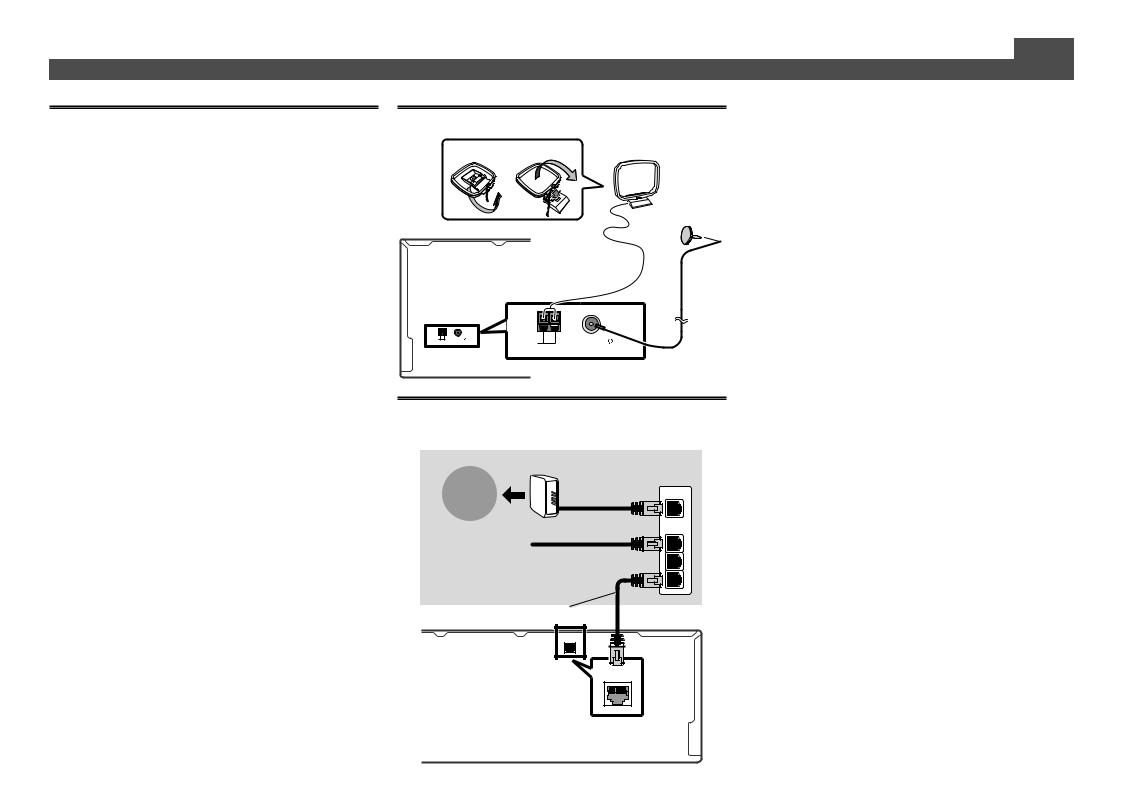
Connecting up (continued)
Connecting a TV and playback components
HDMI/DVI-compatible TV
HDMI/DVI-compatible
Blu-ray DIsc player
HDMI OUT |
DIGITAL OUT |
HDMI IN |
OPTICAL
A
IN |
BD IN |
IN 2 |
IN 3 |
IN 4 |
IN 6 |
IN 7 |
OUT |
OUT 1 |
LAN(10/100) |
|
|
||||||||||
(DVD |
|
(SAT/CBL) |
(DVR/BDR) |
(VIDEO) |
|
|
|
(CONTROL) |
|
|
|
|
|
|
|
|
|
COAXIAL ASSIGNABLE |
OPTICAL ASSIGNABLE |
||
|
|
|
|
|
|
|
IN 1 |
IN 2 |
IN 1 |
IN 2 |
|
|
|
|
|
|
|
(DVD) |
(SAT/CBL) |
(TV) |
(DVR/BDR) |
|
|
LAN |
|
|
|
|
|
|
|
|
•• If the TV does not support the HDMI Audio Return Channel function, optical digital cable ( A ) connection is required to listen to the TV sound over the receiver.
•• If the TV supports the HDMI Audio Return Channel function, the sound of the TV is input to the receiver via the HDMI terminal, so there is no need to connect an optical digital cable ( A ). In this case, set ARC at HDMI Setup to ON
l  “HDMI Setup”
“HDMI Setup”
Connecting antennas
1 |
2 |
AM loop antenna |
ANTENNA |
|
AMLOOP |
FMUNBAL75 |
AMLOOP |
FMUNBAL75 |
|
|
|
|
ANTENNA |
|
FM wire antenna
Connecting to the network through LAN interface
Internet |
Modem |
|
|
|
Router |
|
WAN |
|
LAN |
PC |
1 |
|
2 |
|
3 |
LAN cable (sold separately)
LAN(10/100) |
LAN (10/100)
 Note
Note
••Refer to the operating instructions in the included CDROM if you wish to connect a TV or playback component in a method other than an HDMI connection.
••Refer to the operating instructions in the included CDROM for other device connections.
 CAUTION
CAUTION
••Handle the power cord by the plug part. Do not pull out the plug by tugging the cord, and never touch the power cord when your hands are wet, as this could cause a short circuit or electric shock. Do not place the unit, a piece of furniture, or other object on the power cord or pinch the cord in any other way. Never make a knot in the cord or tie it with other cables. The power cords should be routed so that they are not likely to be stepped on. A damaged power cord can cause a fire or give you an electric shock. Check the power cord once in a while. If you find it damaged, ask your nearest Pioneer authorized independent service company for a replacement.
VENTILATION CAUTION
When installing this unit, make sure to leave space around the unit for ventilation to improve heat radiation (at least 20 cm at top, 10 cm at rear, and 20 cm at each side).
WARNING
Slots and openings in the cabinet are provided for ventilation to ensure reliable operation of the product, and to protect it from overheating. To prevent fire hazard, the openings should never be blocked or covered with items (such as newspapers, table-cloths, curtains) or by operating the equipment on thick carpet or a bed.
D3-4-2-1-7b*_A1_En
4
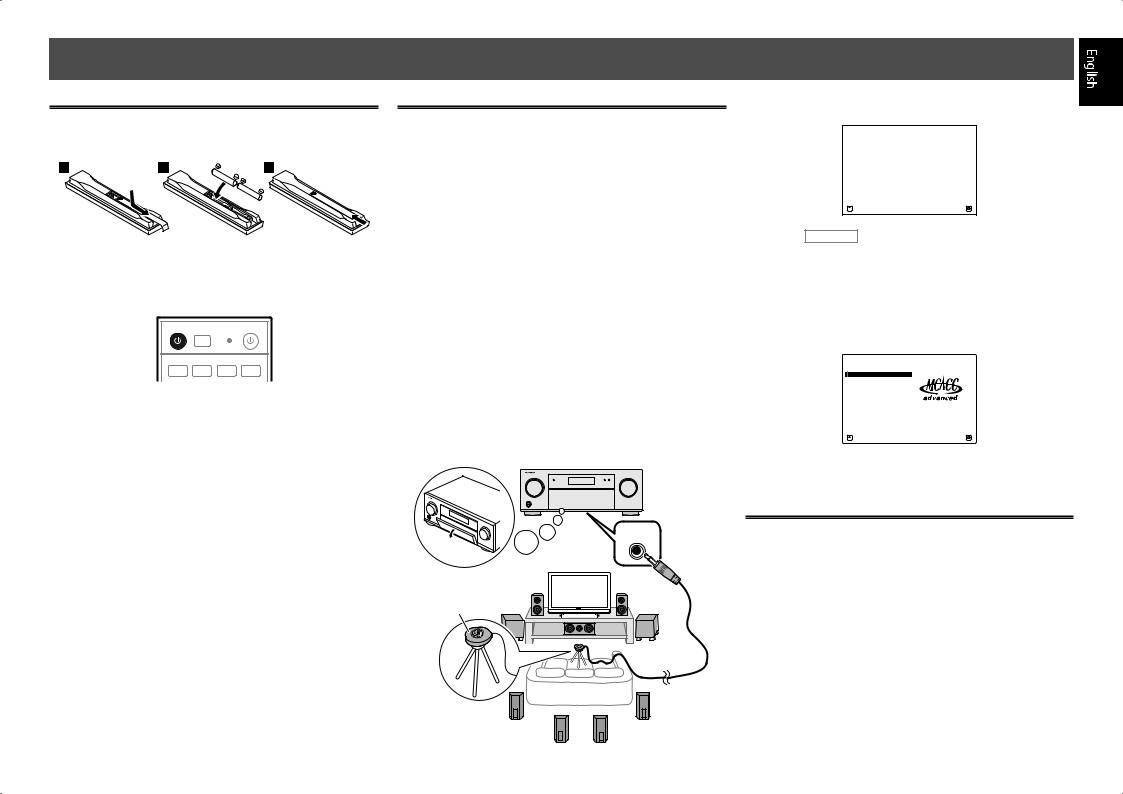
 Initial Setup
Initial Setup
Before you start
11 Put the batteries in the remote control.
The batteries included with the unit are to check initial operations; they may not last over a long period. We recommend using alkaline batteries that have a longer life.
22 Switch on the receiver and your TV.
RECEIVER ALL ZONE STBY |
SOURCE |
DISCRETE ON |
|
RCU SETUP
BDR
BD DVD DVR HDMI
33 Switch the TV input so that it connects to the receiver.
44 Turn the subwoofer on and turn up the volume.
 WARNING
WARNING
••Do not use or store batteries in direct sunlight or other excessively hot place, such as inside a car or near a heater. This can cause batteries to leak, overheat, explode or catch fire. It can also reduce the life or performance of batteries.
 CAUTION
CAUTION
••When disposing of used batteries, please comply with governmental regulations or environmental public institution’s rules that apply in your country/area.
Automatically setting up for surround sound (MCACC)
The Auto Multi-Channel Acoustic Calibration (MCACC) setup uses the supplied setup microphone to measure and analyze the test tone that is outputted by the speakers. This setup enables automatic high precision measuring and settings; utilizing it will create an optimum user listening environment.
 Important
Important
••Measure in a quiet environment.
••If you have a tripod, use it to place the microphone so that it’s about ear level at your normal listening position. Otherwise, place the microphone at ear level using a table or a chair.
••Accurate measurements may not be possible if there are obstacles between the speakers and the listening position (microphone).
••When measuring, step away from the listening position, and operate using the remote control from the external side of all the speakers.
11 Connect the supplied setup microphone.
MCACC
SETUP MIC
Microphone
Tripod
The Full Auto MCACC screen appears on your TV.
1a.Full Auto MCACC
A/V RECEIVER
Speaker System |
: |
9.1ch FH/FW |
|
EQ Type |
: |
SYMMETRY |
|
MCACC |
: M1.MEMORY 1 |
||
THX Speaker |
: |
NO |
|
|
|
|
|
|
|
START |
|
Exit |
|
|
Return |
22 Press RECEIVER on the remote control, then press the ENTER button.
••Automatic measuring will start.
••Measuring will take about 3 to 12 minutes.
33 Follow the instructions on-screen.
••Automatic setting is complete when the Home Menu screen appears.
HOME MENU
A/V RECEIVER
1.Advanced MCACC
2.MCACC Data Check
3.Data Management
4.System Setup
5.Network Information
6.Operation Mode Setup
Exit |
Return |
44 Make sure the setup microphone is disconnected.
Canceling the Auto Power Down
If no operation is performed for a certain amount of time with no audio or video signal being input, the receiver’s power turns off automatically. The automatic power-off timer is set to 30 minutes under factory settings, and the timing can be changed or the power-off function switched off altogether.
l  “Auto Power Down”
“Auto Power Down”
5
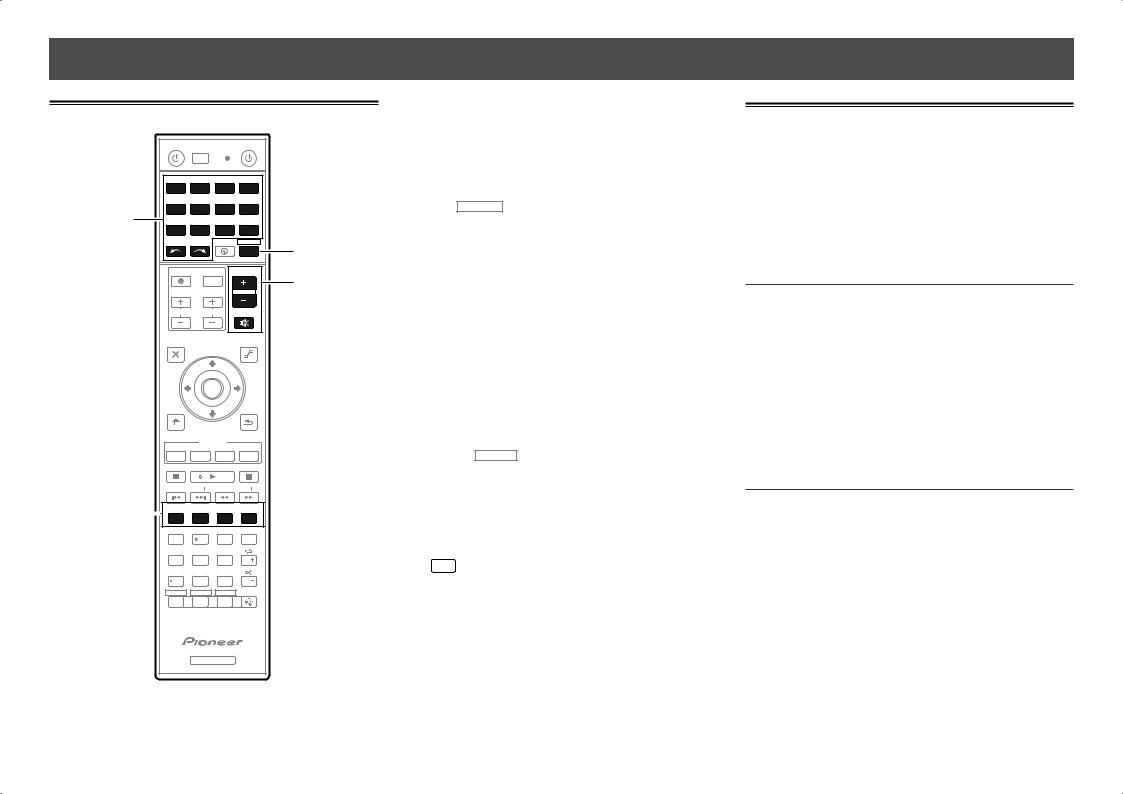
 Basic playback
Basic playback
Multichannel playback
RECEIVER ALL ZONE STBY |
SOURCE |
DISCRETE ON |
|
|
|
RCU SETUP |
|
|
|
|
|
|
|
BDR |
|
|
|
|
BD |
DVD |
DVR |
|
HDMI |
|
2 |
TV |
CD |
NET |
|
ADPT |
|
USB |
CBL |
|
|
|
|
|
|
iPod |
SAT |
MHL |
|
TUNER |
|
|
INPUT |
SELECT |
STATUS |
RECEIVER |
3 |
|
|
|
|
|
|
|
|
|
|
INPUT |
VOLUME |
6 |
||
|
TV CONTROL |
|
|
|
||
|
|
|
|
|
||
|
CH |
VOL |
|
MUTE |
|
|
|
|
|
|
|
|
|
|
AUDIO |
|
|
VIDEO |
|
PARAMETER |
|
PARAMETER |
|
|
TOP MENU |
|
|
TOOLS |
|
|
|
|
MENU |
|
|
ENTER |
|
|
|
HOME |
|
|
RETURN |
|
MENU |
|
|
|
|
iPod CTRL |
|
|
|
|
|
FEATURES |
|
|
|
PHASE |
PQLS Hi-Bit D.FILT |
||
|
MPX |
BAND |
PTY |
|
|
PRESET |
TUNE |
||
4 |
AUTO/ALC/ |
|
|
THX |
DIRECT STANDARD ADV SURR +Favorite |
||||
1 |
2 |
3 |
AUDIO |
|
|
SIGNAL SEL |
MCACC |
CH LEVEL |
AUTO |
|
S.RTRV |
|||
|
4 |
5 |
6 |
DISP |
|
SPEAKERS |
DIMMER |
SLEEP |
|
|
7 |
8 |
9 |
CH |
|
D.ACCESS HDMI OUT CLASS |
|
||
|
/CLR |
0 |
ENTER |
CH |
|
ZONE 2 |
ZONE 3 |
ZONE 4 |
LIGHT |
Z2 Z3 Z4
RECEIVER
11 Switch on the playback component.
E.g.) Turn the Blu-ray Disc player connected to the HDMI BD IN terminal on.
22 Switch the input of the receiver.
E.g.) Press BD to select the BD input.
33 Press RECEIVER to the receiver operation mode.
44 Press AUTO/ALC/DIRECT to select ’AUTO SURROUND’.
Also press STANDARD, ADV SURR or THX for multichannel playback. Select your preferred listening mode.
55 Start the playback component’s playback.
E.g.) Start playback of the Blu-ray Disc player.
66 Use VOLUME +/– to adjust the volume level.
Sound can be switched off by pressing MUTE button.
 Note
Note
••Switch to one of the underlined devices to use the remote control to operate that device. To operate the receiver, first press RECEIVER , then press the appropriate button to operate.
••The receiver’s remote control can be used to operate not only the receiver but also a variety of other devices, including an iPod/USB device, a Blu-ray Disc player, a TV, etc.
Ex.: Playing a Blu-ray Disc player
BD → 
••It will take about 1 minute to be able to use the NETWORK (internet radio and such), iPod/USB, or ADAPTER PORT from the time the power is turned on.
Listening to the radio
11 Press TUNER to select the tuner.
If necessary, press BAND to change the band (FM or AM).
22 Press TUNE +/– to tune to a station.
••Press and hold TUNE +/– for about a second. The receiver will start searching for the next station.
••If you’re listening to an FM station but the reception is weak, press MPX to select FM MONO and set the receiver to the mono reception mode.
Saving station presets
If you often listen to a particular radio station, it’s convenient to have the receiver store the frequency for easy recall whenever you want to listen to that station.
11 Press TOOLS while receiving a signal from the station you want to store.
The preset number is blinking.
22 Press PRESET +/– to select the station preset you want, then press ENTER.
The preset number stop blinking and the receiver stores the station.
Listening to station presets
You will need to have some presets stored to do this.
Press PRESET +/– to select the station preset you want.
6
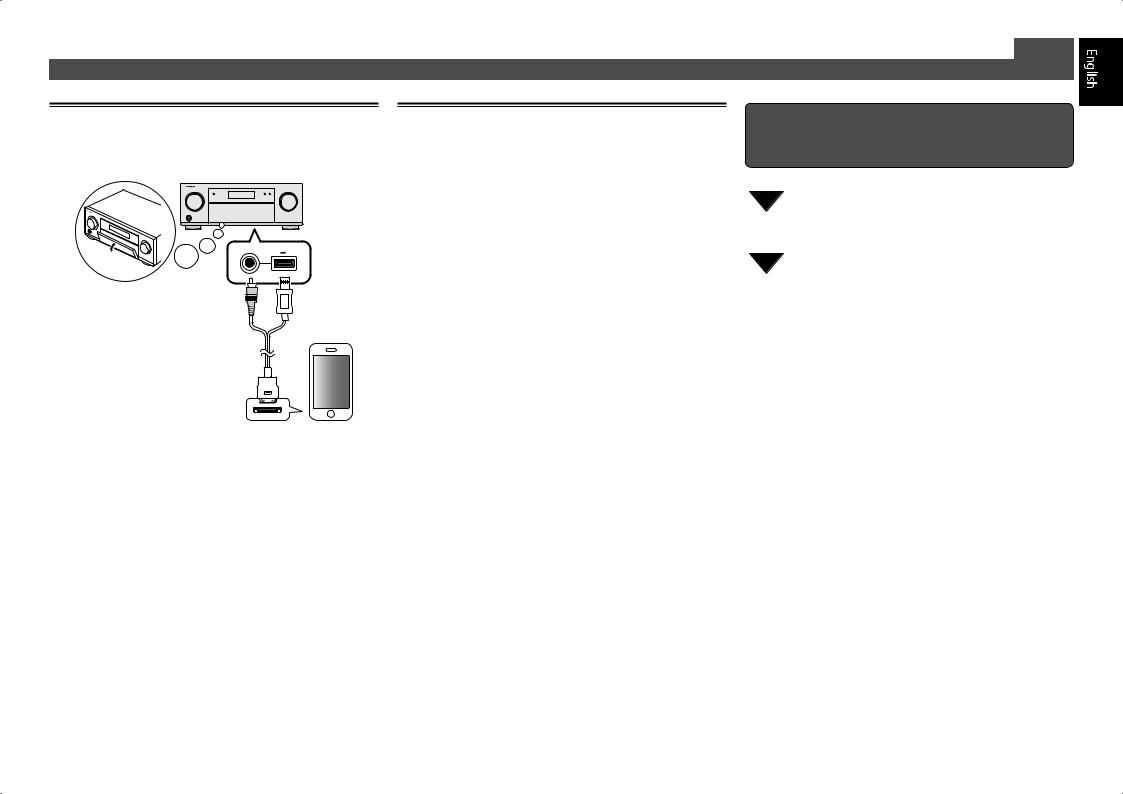
Playing an iPod
11 Connect your iPod.
An iPod/iPhone/iPad can be connected to the receiver.
USB
5V 2.1A
iPod iPhone iPad
iPod/iPhone/iPad
iPod cable (supplied)
22 Press iPod USB to select the iPod/USB input.
When the display shows the names of folders and files, you’re ready to play music from the iPod.
33 Use / to select a category, then press
ENTER to browse that category.
• To return to the previous level any time, press RETURN.
44 Use / to browse the selected category (e.g., albums).
• Use / to move to previous/next levels.
55 Continue browsing until you arrive at what
you want to play, then press to start playback.
Listening to Internet radio stations
 Important
Important
••When using a broadband Internet connection, a contract with an Internet service provider is required. For more details, contact your nearest Internet service provider.
••To listen to Internet radio stations, you must have highspeed broadband Internet access. With a 56 K or ISDN modem, you may not enjoy the full benefits of Internet radio.
••Access to content provided by third parties requires a high speed internet connection and may also require account registration and a paid subscription. Third party content services may be changed, suspended, interrupted, or discontinued at any time without notice,
and Pioneer disclaims any liability in connection with such occurrences. Pioneer does not represent or warrant that content services will continue to be provided or available for a particular period of time, and any such warranty, express or implied, is disclaimed.
11 Press NET repeatedly to select the INTERNET RADIO input.
It may take several seconds for this receiver to access the network.
22 Use / to select the Internet radio station to play back, and then press ENTER.
Basic playback (continued)
To enjoy the many functions of the unit to the fullest extent
Install the AVNavigator from the included CD-ROM into your computer, and use the "Interactive Manual".
Load the CD-ROM into your computer and download the PDF manual from the menu screen to read.
Functions
■■Playing a USB device
■■Playing an MHL-compatible device ■■Playing music from a PC (SC-LX86 only)
■■Bluetooth ADAPTER for Wireless Enjoyment of Music ■■Playback with NETWORK feature
■■Setting the Audio options ■■Setting the Video options ■■Using the MULTI-ZONE controls
FAQ
Glossary
Features index
© 2012 PIONEER CORPORATION.
All rights reserved. 7
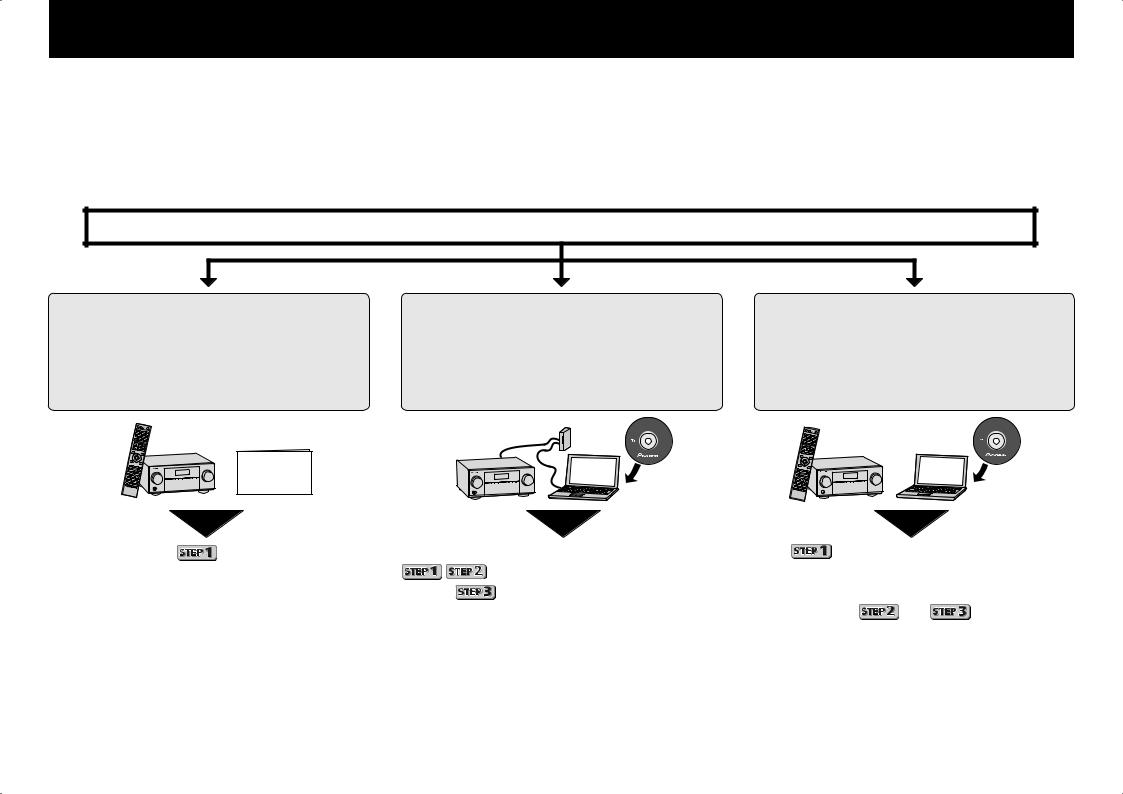
Français
Profitez de la lecture multicanaux sur cet appareil en 3 points seulement :
 Raccordement →
Raccordement → Configuration initiale →
Configuration initiale →  Lecture de base.
Lecture de base.
En installant l’AVNavigator (livré sur CD-ROM) vous pourrez faire facilement les raccordements et la configuration initiale en suivant les instructions qui apparaissent sur l’écran. Choisissez tout d’abord une méthode de raccordement selon les enceintes utilisées.
Raccordement et configuration initiale
Raccordement et configuration initiale en suivant le guide rapide
Guide rapide
Raccordement et configuration initiale en se référant aux instructions dans “Wiring Navi” de l’AVNavigator
(Une connexion au réseau est nécessaire pour la configuration initiale.)
AVNavigator
Faites les raccordements en suivant les instructions dans “Wiring Navi” de l’AVNavigator
(Si le récepteur n’est pas connecté à un réseau.)
AVNavigator
|
Passez à |
dans ce guide. |
Il est inutile de lire les explications dans ce guide ; |
est indiquée dans “Wiring Navi”. |
||||
|
|
|
|
sont expliqués dans “Wiring Navi” et |
Reportez-vous à “Wiring Navi” pour les raccorde- |
|||
|
|
|
|
dans le “Operation Guide”. |
|
ments et lorsque ceux-ci sont terminés, passez à |
||
|
|
|
|
|
|
|
et à |
. |
|
|
|
|
|
|
|||
|
Utilisation de |
11 |
Posez le CD-ROM inclus dans le lecteur CD de votre ordinateur. |
33 |
Suivez les instructions apparaissant à l’écran pour installer l’application. |
|||
|
l’AVNavigator |
|
••La première page du menu du CD-ROM apparaît. |
|
Lorsque “Finish” est sélectionné, l’installation est terminée. |
|
||
|
|
|
••L’AVNavigator peut être utilisé avec Microsoft® Windows® XP/Vista/7. |
44 |
Retirez le CD-ROM fourni du lecteur CD de votre ordinateur. |
|||
|
|
|
••Le navigateur pris en charge est Microsoft Internet Explorer 8 ou 9. |
|||||
|
|
|
55 |
Cliquez sur [AVNavigator] sur le bureau pour lancer l’AVNavigator. |
||||
|
|
|
•• Adobe® Flash® Player 10 doit être installé pour que certaines fonc- |
|||||
|
|
|
tions de l’AVNavigator puissent être utilisées. Pour plus d’informations, |
|
••L’AVNavigator s’ouvre et Wiring Navi démarre. |
|
||
|
|
|
consultez la section http://www.adobe.com/downloads/. |
|
••Selon les réglages réseau ou sécurité de l’ordinateur sur lequel |
|||
2 |
|
22 |
Cliquez sur ‘Install AVNavigator’ depuis le menu principal du CD-ROM. |
|
l’AVNavigator est installé, les fonctions de l’AVNavigator peuvent ne |
|||
|
|
|
|
|
pas agir correctement. |
|
||
|
|
|
|
|
|
|
|
|
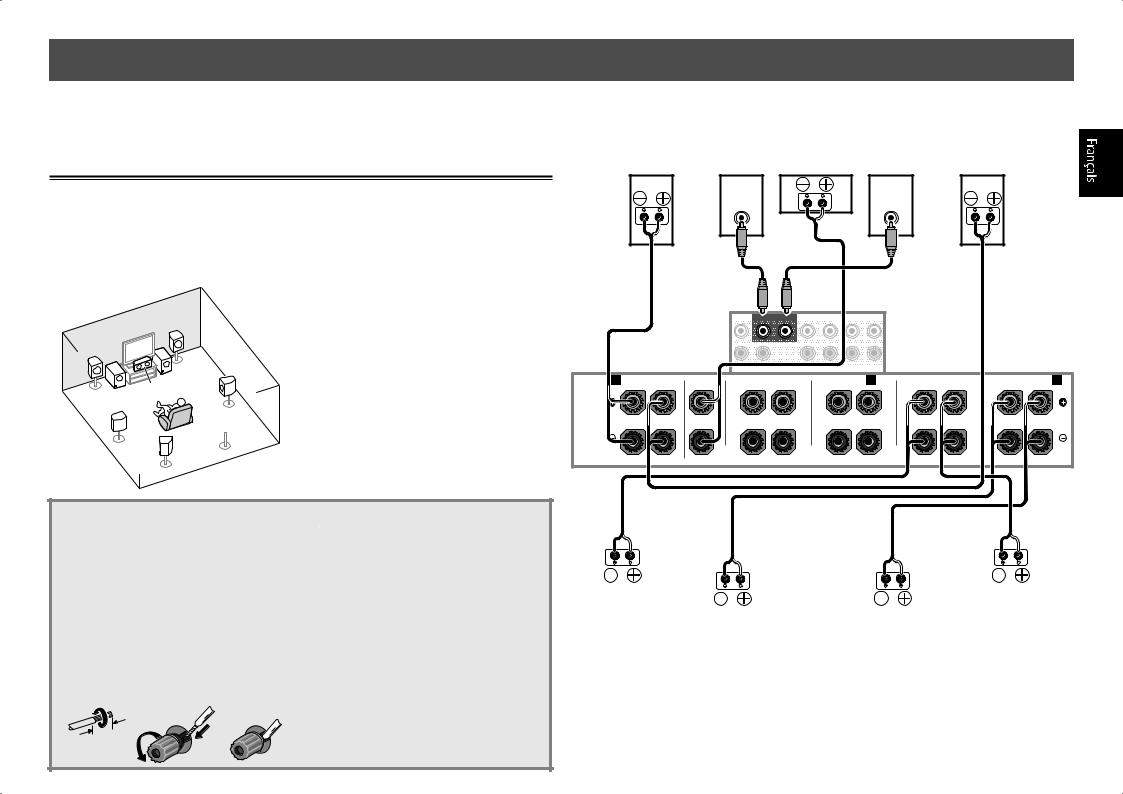
 Raccordement
Raccordement
 Important
Important
••Cette illustration montre le SC-LX86. Les raccordements du SC-LX76 sont identiques, sauf mention contraire.
Raccordement des enceintes
Le récepteur fonctionne avec deux enceintes stéréo seulement (enceintes avant sur le schéma) mais il est conseillé d’utiliser au moins cinq enceintes, et avec une configuration complète le son surround sera bien meilleur.
Pour obtenir le son surround le plus agréable, installez vos enceintes comme illustré ci-dessous.
Système surround à 7.2 canaux :
|
|
R |
|
L |
|
|
|
|
C |
SW 1 |
SR |
SW 2 |
|
||
|
|
||
|
|
|
 SBR
SBR
SL
SBL
L – Avant Gauche C – Centre
R – Avant Droite
SL – Surround Gauche
SR – Surround Droite
SBL – Surround arrière Gauche SBR – Surround arrière Droite SW – Caisson de grave
Raccordement des câbles d’enceintes
Veillez à bien raccorder l’enceinte de droite
àla borne droite (R) et l’enceinte de gauche
àla borne de gauche (L). Assurez-vous aussi que les bornes positives et négatives (+/–) sur le récepteur correspondent à celles des enceintes.
11 Torsadez les fils ensemble.
22Dévissez la borne et insérez la partie dénudée des fils.
33 Serrez la borne.
1 |
2 |
3 |
10 mm
 ATTENTION
ATTENTION
••Avant de réaliser ou de modifier des liaisons, éteignez les appareils et débranchez le cordon d’alimentation de la prise électrique.
••Ces bornes d’enceintes sont soumises à une tension DANGEREUSE. Pour éviter tout risque de décharge électrique lors du branchement ou débranchement des câbles d’enceintes, débranchez le cordon d’alimentation avant de toucher les parties non isolées.
Après avoir installé les enceintes, raccordez-les de la façon suivante.
|
Caisson de |
Centre |
Caisson de |
Avant |
Avant Droite |
grave 1 |
grave 2 |
Gauche |
|
(R) |
(SW) |
(C) |
(SW) |
(L) |
|
LINE LEVEL |
|
LINE LEVEL |
|
|
INPUT |
|
INPUT |
|
|
|
|
FRONT 1 SUBWOOFER |
2 |
SURROUND SURR BACK |
F HEIGHT FWIDE |
|
|
|
|
|
|
|
|
|
|
|
(Single) |
|
|
|
|
|
|
|
|
CENTER |
|
|
|
PRE OUT |
|
|
|
|
A |
FRONT |
CENTER |
FRONT HEIGHT |
|
|
FRONTWIDE / B |
SURROUND |
|
SURROUND BACK |
A |
|
|
R |
L |
R |
|
L |
R |
L |
R |
L |
R |
L(Single) |
SPEAKERS
|
|
|
|
|
|
|
|
|
|
|
|
|
|
|
|
|
|
|
|
|
|
|
|
|
|
|
|
|
|
|
|
|
|
|
|
|
|
|
|
|
|
|
|
|
|
|
|
|
|
|
|
|
|
Surround Droite |
|
|
|
|
|
|
|
|
Surround Gauche |
||||||||
|
|
|
|
|
|
|
|
||||||||||
|
|
(SR) |
|
|
|
|
|
|
|
|
|
|
(SL) |
||||
|
|
|
|
|
|
|
|
||||||||||
|
|
|
|
Surround arrière |
Surround arrière |
||||||||||||
|
|
|
|
Droite (SBR) |
Gauche (SBL) |
||||||||||||
 Remarque
Remarque
••Si vous possédez deux caissons de grave, le second caisson de grave peut être raccordé à la prise SUBWOOFER 2. Avec deux caissons de grave vous augmenterez les sons graves et obtiendrez un son plus puissant. Dans ce cas, les deux caissons de grave produiront le même son.
••Cet appareil accepte les enceintes ayant une impédance nominale de 4 W à 16 W.
3
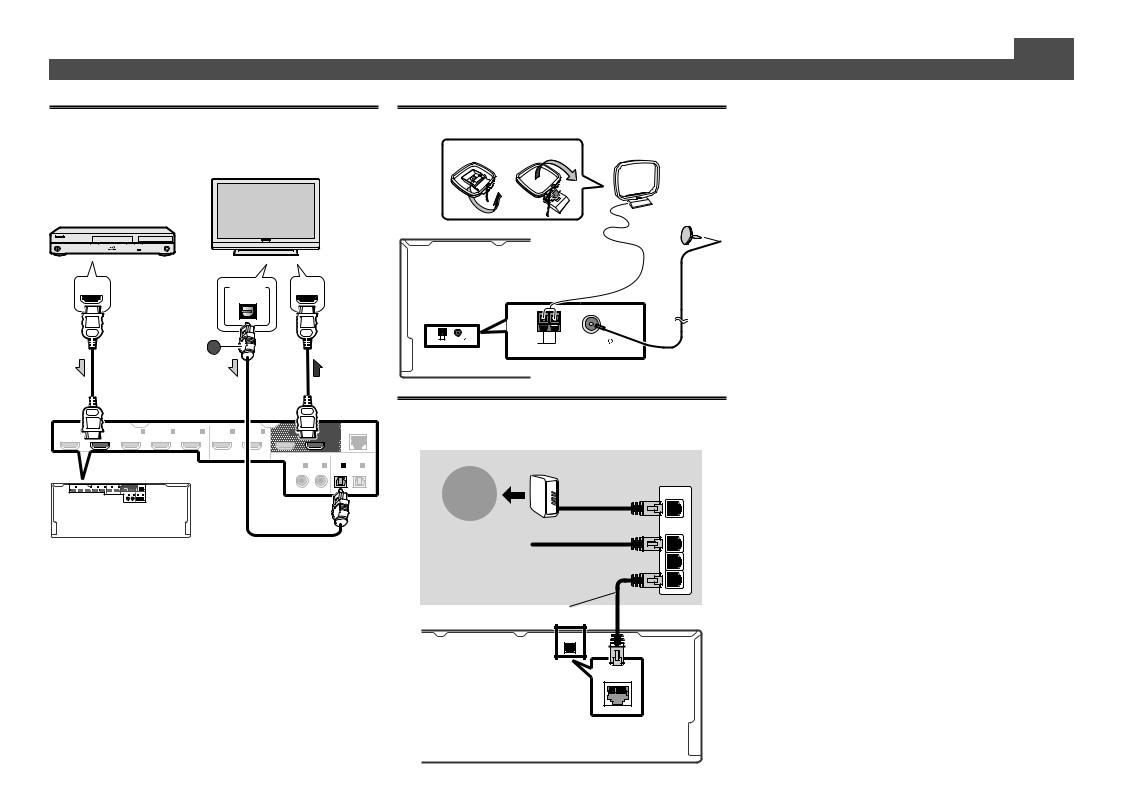
Raccordement (suite)
Raccordement d’un téléviseur et de
lecteurs
Téléviseur compatible HDMI/DVI
Lecteur de disque Blu-ray compatible HDMI/DVI
Raccordement des antennes
1 |
2 |
Antenne cadre AM |
HDMI OUT |
DIGITAL OUT |
HDMI IN |
OPTICAL
A
IN |
BD IN |
IN 2 |
IN 3 |
IN 4 |
IN 6 |
IN 7 |
OUT |
OUT 1 |
LAN(10/100) |
|
|
||||||||||
(DVD |
|
(SAT/CBL) |
(DVR/BDR) |
(VIDEO) |
|
|
|
(CONTROL) |
|
|
|
|
|
|
|
|
|
COAXIAL ASSIGNABLE |
OPTICAL ASSIGNABLE |
||
|
|
|
|
|
|
|
IN 1 |
IN 2 |
IN 1 |
IN 2 |
|
|
|
|
|
|
|
(DVD) |
(SAT/CBL) |
(TV) |
(DVR/BDR) |
|
|
LAN |
|
|
|
|
|
|
|
|
•• Si votre téléviseur ne prend pas en charge la fonction HDMI de canal de retour audio, vous devrez effectuer une liaison par câble numérique optique ( A ) pour écouter le son du téléviseur via le récepteur.
•• Si votre téléviseur prend en charge la fonction HDMI de canal de retour audio, le son du téléviseur est transmis au récepteur par la prise HDMI et il est inutile de raccorder un câble numérique optique ( A ). Dans ce cas, réglez ARC dans HDMI Setup sur ON l “Réglage de l’HDMI”
“Réglage de l’HDMI”
ANTENNA |
|
AMLOOP |
FMUNBAL75 |
AMLOOP |
FMUNBAL75 |
|
|
|
|
ANTENNA |
|
Antenne fil FM
Raccordement au réseau par l’interface LAN
Internet |
Modem |
|
|
|
Routeur |
|
WAN |
Ordinateur |
LAN |
|
1 |
|
2 |
|
3 |
Câble LAN (vendu séparément)
LAN(10/100) |
LAN (10/100)
 Remarque
Remarque
••Reportez-vous aux instructions sur le CD-ROM fourni si vous voulez raccorder un téléviseur ou un lecteur d’une autre façon que par une liaison HDMI.
••Reportez-vous aux instructions sur le CD-ROM fourni pour d’autres liaisons.
 ATTENTION
ATTENTION
••Saisissez le cordon d’alimentation par la prise. Ne débranchez jamais la fiche en tirant sur le cordon et ne touchez jamais le cordon d’alimentation lorsque vous avez les mains mouillées, car cela pourrait causer un courtcircuit ou une électrocution. Ne placez pas l’appareil, un meuble ou tout autre objet sur le cordon d’alimentation et ne coincez pas le cordon. Ne faites jamais de nœud sur le cordon, et ne le nouez pas avec d’autres câbles. Les cordons d’alimentation doivent être placés de telle sorte que l’on ne risque pas de marcher dessus. Un cordon d’alimentation endommagé peut entraîner un incendie ou une électrocution. Vérifiez le cordon d’alimentation
de temps en temps. Si vous le trouvez abîmé, demandez à votre service après-vente Pioneer le plus proche de le remplacer.
PRÉCAUTION DE VENTILATION
Lors de l’installation de l’appareil, veillez à laisser un espace suffisant autour de ses parois de manière à améliorer la dissipation de chaleur (au moins 20 cm sur le dessus, 10 cm à l’arrière et 20 cm de chaque côté).
AVERTISSEMENT
Les fentes et ouvertures du coffret sont prévues pour la ventilation, pour assurer un fonctionnement stable de l’appareil et pour éviter sa surchauffe. Pour éviter les risques d’incendie, ne bouchez jamais les ouvertures et ne les recouvrez pas d’objets, tels que journaux, nappes ou rideaux, et n’utilisez pas l’appareil posé sur un tapis épais ou un lit.
D3-4-2-1-7b*_A1_Fr
4
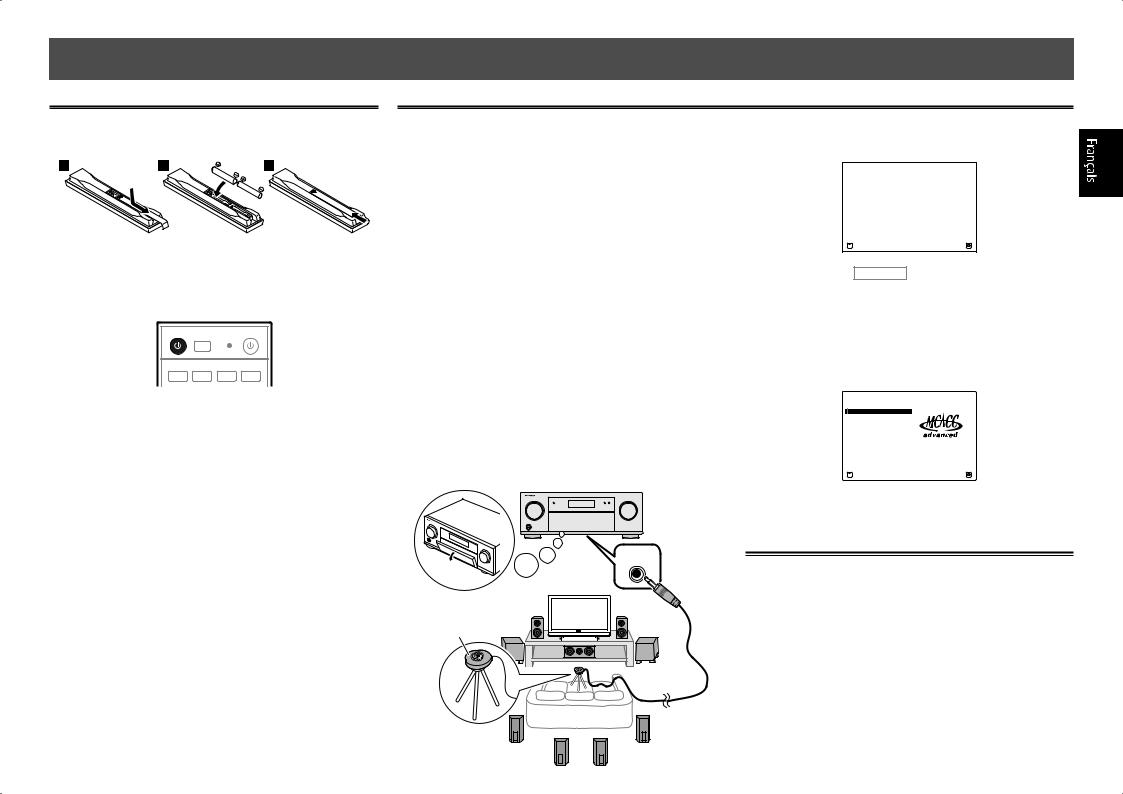
 Configuration initiale
Configuration initiale
Avant de commencer
11 Insérez des piles dans la télécommande.
Les piles fournies avec l’appareil sont destinées à vérifier le bon fonctionnement de l’appareil et risquent de ne pas durer longtemps. Nous vous conseillons d’utiliser des piles alcalines dont l’autonomie est plus longue.
22 Allumez le récepteur et votre téléviseur.
RECEIVER ALL ZONE STBY |
SOURCE |
DISCRETE ON |
|
RCU SETUP
BDR
BD DVD DVR HDMI
33 Sélectionnez l’entrée du téléviseur pour qu’il se connecte au récepteur.
44 Allumez le caisson de grave et augmentez le volume.
 AVERTISSEMENT
AVERTISSEMENT
••N’utilisez pas ou ne rangez pas les piles en plein soleil ou à un endroit très chaud, comme dans une voiture ou près d’un appareil de chauffage. Les piles pourraient fuir, surchauffer, exploser ou prendre feu. Cela peut aussi réduire leur durée de vie et leurs performances.
 ATTENTION
ATTENTION
••Pour la mise au rebut des piles/batteries usées, veuillez vous conformer aux réglementations gouvernementales ou environnementales en vigueur dans votre pays/région.
Configuration automatique du son surround (MCACC)
Lors du calibrage acoustique multicanaux automatique (MCACC), le microphone de configuration fourni est utilisé pour mesurer et analyser la tonalité de test émise par les enceintes. Cette configuration permet d’effectuer des mesures et réglages extrêmement précis et de créer un environnement d’écoute optimal pour chaque situation.
 Important
Important
••Les mesures doivent être faites dans un environnement calme.
••Positionnez le microphone sur un trépied (si vous en avez un) pour qu’il se trouve à hauteur d’oreilles en position d’écoute normale. Sinon, positionnez le microphone à hauteur d’oreille en le posant sur une table ou sur une chaise.
••Il ne sera pas possible d’obtenir des mesures précises s’il y a des obstacles entre les enceintes et la position d’écoute (microphone).
••Pendant les mesures éloignez-vous de la position d’écoute et actionnez la télécommande loin de toutes les enceintes.
L’écran Full Auto MCACC apparaît sur votre téléviseur.
1a.Full Auto MCACC
A/V RECEIVER
Speaker System |
: |
9.1ch FH/FW |
|
EQ Type |
: |
SYMMETRY |
|
MCACC |
: M1.MEMORY 1 |
||
THX Speaker |
: |
NO |
|
|
|
|
|
|
|
START |
|
Exit |
|
|
Return |
22 Appuyez sur RECEIVER de la télécommande, puis appuyez sur la touche ENTER.
••La mesure automatique commence.
••La mesure dure de 3 à 12 minutes.
33 Suivez les instructions affichées à l’écran.
••Le réglage automatique est terminé lorsque la page Home Menu apparaît.
HOME MENU
A/V RECEIVER
1.Advanced MCACC
2.MCACC Data Check
3.Data Management
4.System Setup
5.Network Information
6.Operation Mode Setup
11 Raccordez le microphone de configuration fourni.
MCACC
SETUP MIC
Microphone
Trépied
Exit |
Return |
44 Assurez-vous de débrancher le microphone de configuration.
Annulation de l’extinction automatique
Si aucune opération n’est effectuée pendant un certain temps alors qu’aucun signal audio ou vidéo n’est reçu, le récepteur s’éteint automatiquement. La minuterie d’extinction automatique a été réglée sur 30 minutes en usine, mais ce temps peut être changé ou l’extinction automatique peut être désactivée. l  “Extinction automatique”
“Extinction automatique”
5
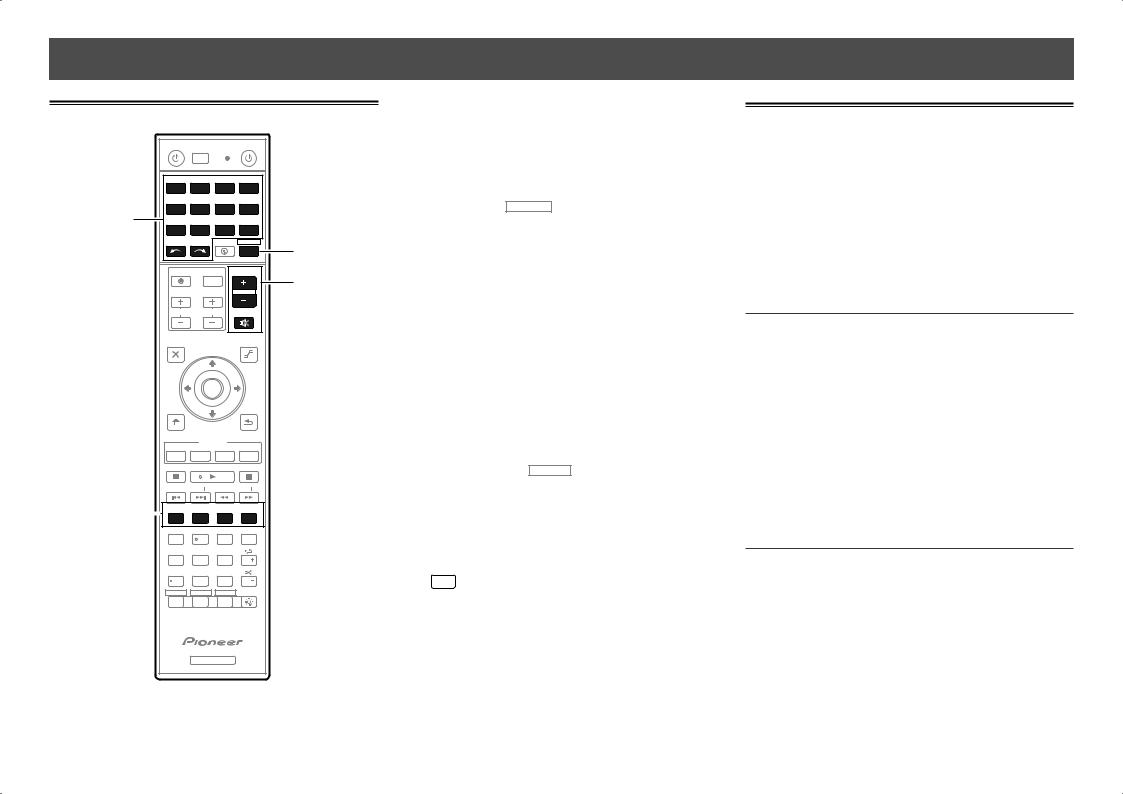
 Lecture de base
Lecture de base
Lecture multicanaux
RECEIVER ALL ZONE STBY |
SOURCE |
DISCRETE ON |
|
|
|
RCU SETUP |
|
|
|
|
|
|
|
BDR |
|
|
|
|
BD |
DVD |
DVR |
|
HDMI |
|
2 |
TV |
CD |
NET |
|
ADPT |
|
USB |
CBL |
|
|
|
|
|
|
iPod |
SAT |
MHL |
|
TUNER |
|
|
INPUT |
SELECT |
STATUS |
RECEIVER |
3 |
|
|
|
|
|
|
|
|
|
|
INPUT |
VOLUME |
6 |
||
|
TV CONTROL |
|
|
|
||
|
|
|
|
|
||
|
CH |
VOL |
|
MUTE |
|
|
|
|
|
|
|
|
|
|
AUDIO |
|
|
VIDEO |
|
PARAMETER |
|
PARAMETER |
|
|
TOP MENU |
|
|
TOOLS |
|
|
|
|
MENU |
|
|
ENTER |
|
|
|
HOME |
|
|
RETURN |
|
MENU |
|
|
|
|
iPod CTRL |
|
|
|
|
|
FEATURES |
|
|
|
PHASE |
PQLS Hi-Bit D.FILT |
||
|
MPX |
BAND |
PTY |
|
|
PRESET |
TUNE |
||
4 |
AUTO/ALC/ |
|
|
THX |
DIRECT STANDARD ADV SURR +Favorite |
||||
1 |
2 |
3 |
AUDIO |
|
|
SIGNAL SEL |
MCACC |
CH LEVEL |
AUTO |
|
S.RTRV |
|||
|
4 |
5 |
6 |
DISP |
|
SPEAKERS |
DIMMER |
SLEEP |
|
|
7 |
8 |
9 |
CH |
|
D.ACCESS HDMI OUT CLASS |
|
||
|
/CLR |
0 |
ENTER |
CH |
|
ZONE 2 |
ZONE 3 |
ZONE 4 |
LIGHT |
Z2 Z3 Z4
RECEIVER
11 Allumez le lecteur.
Ex.) Allumez le lecteur de disque Blu-ray raccordé à la prise HDMI BD IN.
22 Sélectionnez l’entrée du récepteur.
33 Appuyez sur RECEIVER pour sélectionner le mode de fonctionnement du récepteur.
44 Appuyez sur AUTO/ALC/DIRECT pour sélectionner ‘AUTO SURROUND’.
Appuyez aussi sur STANDARD, ADV SURR ou THX pour la lecture multicanaux. Sélectionnez votre mode d’écoute préférée.
55 Démarrez la lecture sur le lecteur.
66 Utilisez VOLUME +/– pour régler le volume.
Le son peut être coupé par la touche MUTE.
 Remarque
Remarque
••Basculez sur un des appareils soulignés pour agir dessus depuis la télécommande. Pour agir sur le récepteur, appuyez d’abord sur RECEIVER , puis appuyez sur la touche appropriée.
••La télécommande du récepteur peut être utilisée pour agir non seulement sur le récepteur mais aussi sur d’autres dispositifs, comme un appareil iPod/USB, un lecteur de disque Blu-ray, un téléviseur, etc.
Ex. : Lecture d’un lecteur de disque Blu-ray
BD → 
••Il faut attendre environ 1 minute avant de pouvoir utiliser les fonctions NETWORK (radio Internet, etc.), iPod/USB ou ADAPTOR PORT après la mise sous tension.
Écoute de la radio
11 Appuyez sur TUNER pour sélectionner le tuner.
Si nécessaire, appuyez sur BAND pour changer de bande (FM ou AM).
22 Appuyez sur TUNE +/– pour accorder une station.
••Appuyez sur TUNE +/– et maintenez une seconde enfoncée. Le récepteur recherche la station suivante.
••Si vous écoutez une station FM mais que la réception est faible, appuyez sur MPX pour sélectionner FM MONO et réglez le récepteur sur le mode de réception mono.
Sauvegarde des stations préréglées
Si vous écoutez souvent une station radio précise, il est intéressant d’en mémoriser la fréquence pour faire l’accord rapidement sur cette station lorsque vous souhaitez l’écouter.
11 Appuyez sur TOOLS pendant la réception
du signal de la station que vous voulez sauvegarder.
Le numéro de préréglage clignote.
22 Appuyez sur PRESET +/– pour sélectionner le
numéro de préréglage souhaité, puis appuyez sur ENTER.
Le numéro de préréglage cesse de clignoter et la station est sauvegardée.
Écouter des stations préréglées
Pour ce faire, vous devez avoir préréglé des stations.
Appuyez sur PRESET +/– pour sélectionner la station préréglée de votre choix.
6
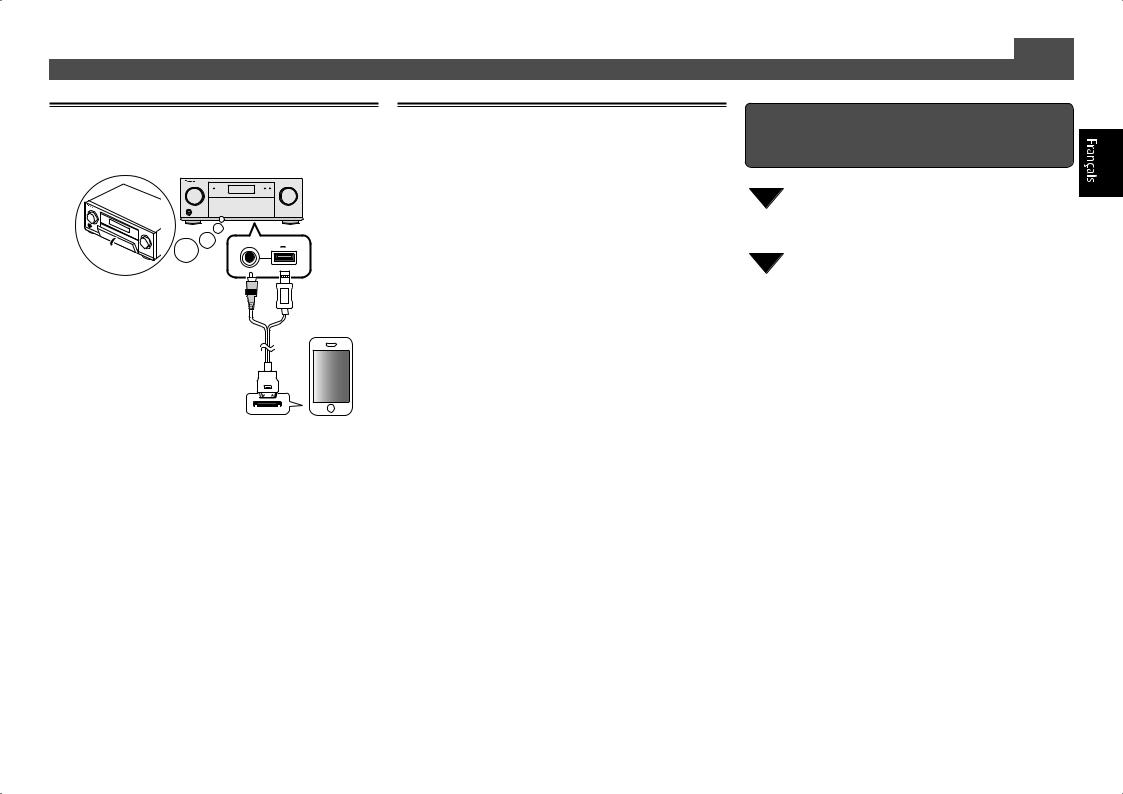
Lecture d’un iPod
11 Raccordez votre iPod.
Vous pouvez raccorder un iPod/iPhone/iPad au récepteur.
USB
5V 2.1A
iPod iPhone iPad
iPod/iPhone/iPad
Câble d’iPod (fourni)
22 Appuyez sur iPod USB pour sélectionner l’entrée iPod/USB.
Lorsque les noms de dossiers et de fichiers apparaissent sur l’afficheur, vous pouvez écouter la musique enregistrée sur l’iPod.
33 Utilisez / pour sélectionner une catégorie,
puis appuyez sur ENTER pour naviguer dans cette catégorie.
•Pour revenir à tout moment au niveau précédent, appuyez sur RETURN.
44 Utilisez / pour naviguer dans la catégorie sélectionnée (par exemple, albums).
• Utilisez / pour passer au niveau précédent/suivant.
55 Poursuivez votre navigation jusqu’à atteindre
les éléments que vous souhaitez lire, puis appuyez sur pour lancer la lecture.
Ecoute des stations radio Internet
 Important
Important
••Pour utiliser une connexion Internet à haut débit, il faut être abonné à un fournisseur de service Internet. Pour le détail, contactez le fournisseur de service Internet le plus proche.
••Pour écouter les stations radio Internet, vous devez avoir un accès haute vitesse à Internet par une large bande. Avec un modem de 56 K ou ISDN, vous ne pourrez pas profiter pleinement de la radio Internet.
••L’accès aux contenus fournis par des tiers exige une connexion Internet haut débit et peut aussi exiger la création d’un compte et des droits de souscription. Les services de contenus de tiers peuvent être changés, suspendus ou interrompus à tout moment sans préavis, et Pioneer décline toute responsabilité quant à ces changements. Pioneer ne certifie ou garantit que les services de contenus continueront d’être fournis ou disponibles pendant une période précise et décline toute garantie explicite ou implicite de ce type.
11 Appuyez plusieurs fois de suite sur NET pour sélectionner l’entrée INTERNET RADIO.
Il faut quelques secondes au récepteur pour accéder au réseau.
22 Utilisez / pour sélectionner la station
radio Internet que vous voulez écouter, puis appuyez sur ENTER.
Lecture de base (suite)
Pour profiter au maximum des nombreuses fonctions de l’appareil
Installez l’AVNavigator sur votre ordinateur depuis le CD-ROM fourni et utilisez le “Manuel interactif”.
Insérez le CD-ROM dans votre ordinateur et téléchargez le manuel PDF apparaissant sur le menu pour le lire.
Fonctions
■■Lecture d’un dispositif USB
■■Lecture sur un dispositif compatible avec le MHL
■■Écouter de la musique depuis un ordinateur
(SC-LX86 uniquement)
■■ADAPTATEUR Bluetooth pour l’écoute de musique sans fil
■■Lecture avec la fonction NETWORK ■■Réglage des options audio ■■Réglages des options vidéo ■■Utilisation des commandes MULTI-ZONE
FAQ
Glossaire
Index des fonctions
© 2012 PIONEER CORPORATION. Tous droits de reproduction et de traduction réservés. 7
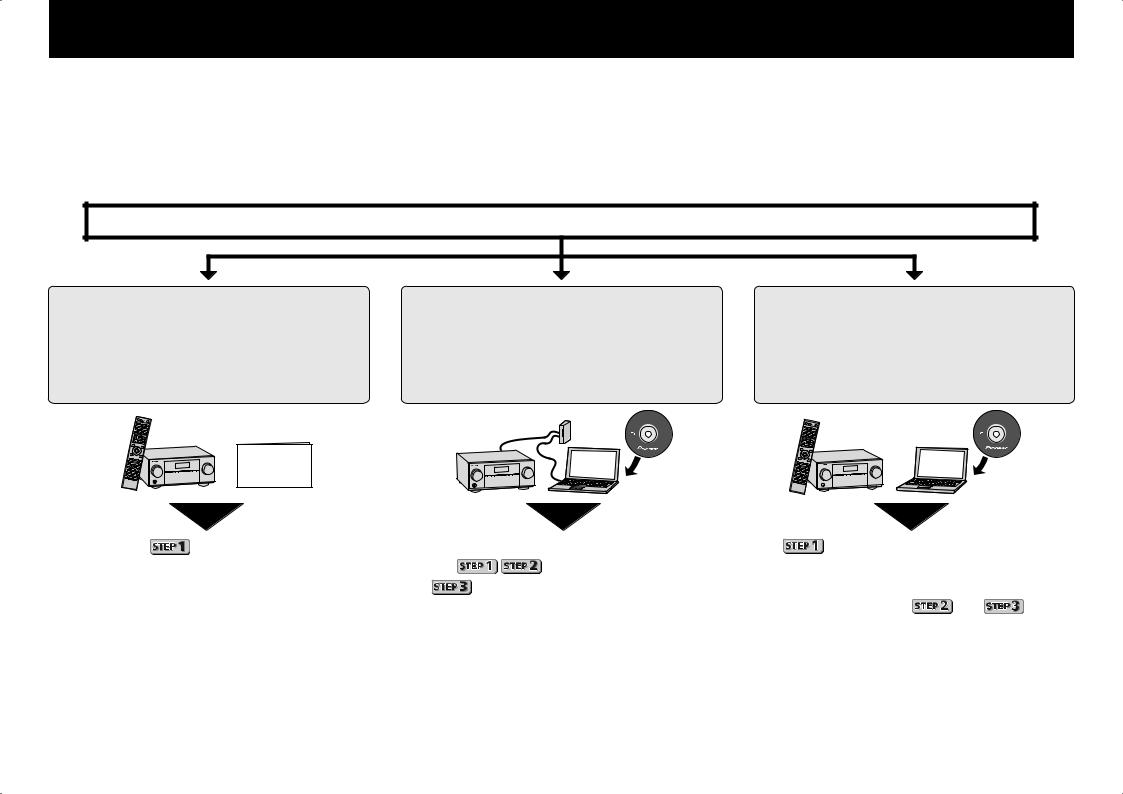
Deutsch
Genießen Sie leichte Mehrkanal-Wiedergabe mit diesem Gerät in 3 Schritten:
 Anschlüsse →
Anschlüsse → Anfangseinstellungen →
Anfangseinstellungen →  Grundlegende Wiedergabe.
Grundlegende Wiedergabe.
Praktisch mit leichtem Anschluss und Anfangseinstellungen entsprechend den Anweisungen, die auf dem Bildschirm durch Installieren von AVNavigator (auf der mitgelieferten CD-ROM) angezeigt werden. Starten Sie die Verbindung durch Auswahl einer der Methoden unter den folgenden entsprechend der Wiedergabeumgebung.
Anschluss und Anfangseinstellungen
Anschluss und Anfangseinstellungen unter Bezug auf diese Kurzanleitung
Anschluss und Anfangseinstellungen |
Anschluss und Anfangseinstellungen |
entsprechend den Anweisungen in |
entsprechend den Anweisungen in |
„Wiring Navi“ im AVNavigator |
„Wiring Navi“ im AVNavigator |
(Anschluss am Netzwerk ist für die |
(Für die Situation, dass der Receiver nicht |
Anfangseinstellungen erforderlich.) |
an ein Netzwerk angeschlossen ist.) |
AVNavigator |
AVNavigator |
Kurzanleitung
|
Gehen Sie zu |
in dieser Anleitung weiter. |
Es ist nicht nötig, diese Anleitung für Erläuterungen |
wird im „Wiring Navi“ ausgeführt. Siehe |
||||||
|
|
|
|
zu lesen; |
wird unter „Wiring Navi“ und |
„Wiring Navi“ zum Herstellen der Verbindungen, |
||||
|
|
|
|
|
in der „Operation Guide“ erläutert. |
und gehen Sie nachdem die Verbindungen |
||||
|
|
|
|
|
|
|
|
hergestellt sind zu |
und |
hier. |
|
|
|
|
|
|
|||||
|
Verwendung von |
11 |
Setzen Sie die mitgelieferte CD-ROM in das CD-Laufwerk Ihres Computers. |
33 |
Befolgen Sie die Anweisungen auf der Bildschirmansicht zur Installation. |
|||||
|
AVNavigator |
|
••Das Topmenü-Bildschirmansicht der CD-ROM erscheint. |
|
Wenn „Finish“ gewählt ist, ist die Installation fertig gestellt. |
|
||||
|
|
|
••AVNavigator kann mit den Betriebssystemen Microsoft® Windows® XP/ |
44 |
Nehmen Sie die mitgelieferte CD-ROM aus dem CD-Laufwerk Ihres Computers. |
|||||
|
|
|
Vista/7 verwendet werden. |
|
|
|||||
|
|
|
••Der unterstützte Browser ist Microsoft Internet Explorer 8 oder 9. |
55 |
Klicken Sie auf [AVNavigator] auf dem Desktop, um AVNavigator zu starten. |
|||||
|
|
|
•• Adobe® Flash® Player 10 muss installiert sein, damit bestimmte Funktionen |
|
••AVNavigator wird gestartet, und Wiring Navi startet. |
|
|
|||
|
|
|
in AVNavigator verwendet werden können. Für Einzelheiten besuchen Sie |
|
••Je nach den Netzwerkoder Sicherheitseinstellungen auf dem Computer, |
|||||
|
|
|
http://www.adobe.com/downloads/. |
|
|
|||||
|
|
|
|
|
auf dem AVNavigator installiert werden soll, können die Funktionen von |
|||||
2 |
|
22 |
Klicken Sie auf ‚Install AVNavigator‘ aus dem Topmenü der CD-ROM. |
|
AVNavigator nicht richtig arbeiten. |
|
|
|||
|
|
|
|
|
|
|||||
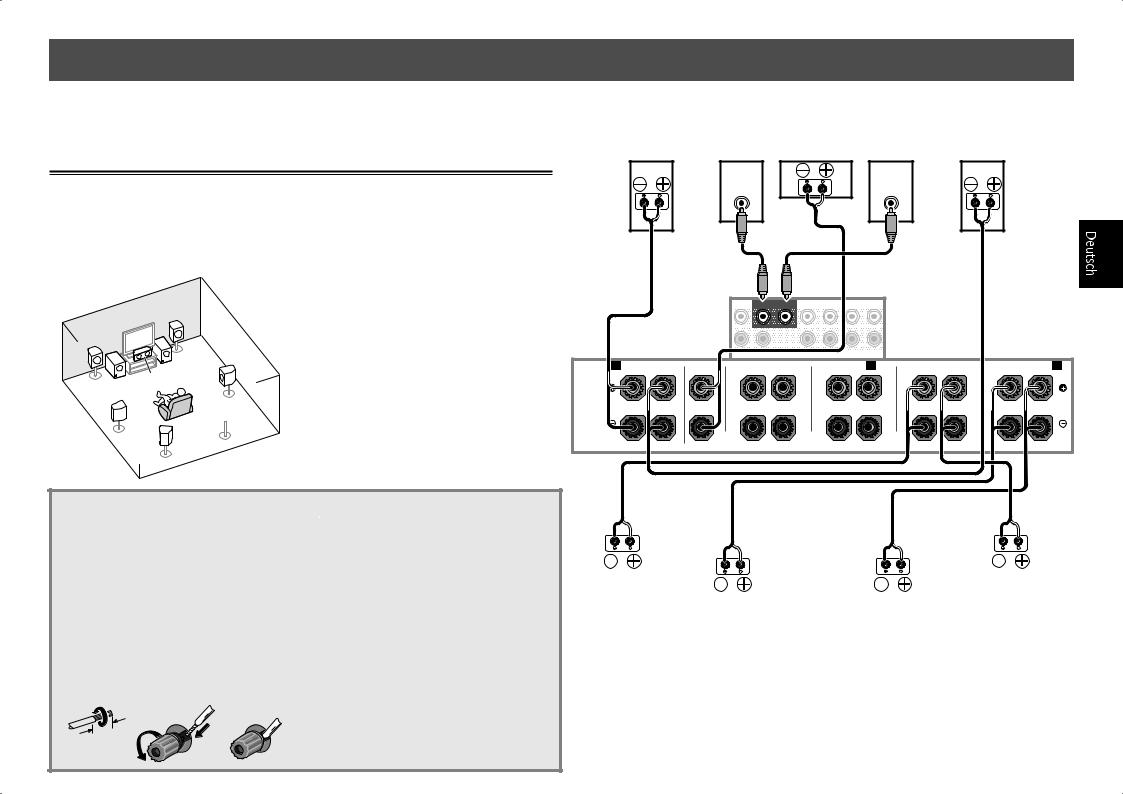
 Anschlüsse
Anschlüsse
 Wichtig
Wichtig
••In dieser Abbildung ist zwar das Modell SC-LX86 dargestellt, die Anschlüsse stimmen jedoch mit denen von SC-LX76 überein, sofern nicht anders angegeben.
Anschluss der Lautsprecher
Der Receiver arbeitet mit nur zwei Stereolautsprechern (den vorderen Lautsprechern in der Abbildung), aber die Verwendung von mindestens fünf Lautsprechern wird empfohlen, und eine komplette Einrichtung ist am besten für den Surroundklang.
Stellen Sie Ihre Lautsprecher wie unten dargestellt auf, um einen angenehmen Surroundklang zu erzielen.
7.2-Kanal-Surround-System:
|
|
R |
|
L |
|
|
|
|
C |
SW 1 |
SR |
SW 2 |
|
||
|
|
||
|
|
|
 SBR
SBR
SL
SBL
L – Vorne links C – Center
R – Vorne rechts SL – Surround links
SR – Surround rechts
SBL – Surround hinten links SBR – Surround hinten rechts SW – Subwoofer
Anschluss der Lautsprecherkabel
Stellen Sie sicher, dass Sie den Lautsprecher rechts an den rechten Anschluss (R) und den Lautsprecher links an den linken Anschluss (L) anschließen. Stellen Sie außerdem sicher, dass die positiven/negativen (+/–) Lautsprecheranschlüsse am Receiver den entsprechenden Anschlüssen der Lautsprecher entsprechen.
11 Drehen Sie freiliegende Drahtstränge zusammen.
22 Lösen Sie die Klemme und setzen Sie den freiliegenden Draht ein.
33 Ziehen Sie die Klemme fest.
1 |
2 |
3 |
10 mm
 AUHTUNG
AUHTUNG
••Bevor Sie Verbindungen herstellen oder ändern, schalten Sie bitte die Stromversorgung aus, und ziehen Sie das Netzkabel aus der Wechselstromsteckdose.
••Diese Lautsprecheranschlüsse führen
LEBENSGEFÄHRLICHE Spannung. Um beim Anschließen oder Trennen der Lautsprecherkabel Stromschlaggefahr zu vermeiden, ziehen Sie den Netzstecker, bevor Sie nicht isolierte Teile berühren.
Schließen Sie Lautsprecher nach der Installation wie unten dargestellt an.
Vorne rechts |
Subwoofer 1 |
Center |
Subwoofer 2 |
Vorne links |
(R) |
(SW) |
(C) |
(SW) |
(L) |
|
LINE LEVEL |
|
LINE LEVEL |
|
|
INPUT |
|
INPUT |
|
FRONT 1 |
SUBWOOFER 2 |
SURROUND SURR BACK F HEIGHT FWIDE |
|
|
(Single) |
|
|
|
CENTER |
PRE OUT |
|
|
|
A |
FRONT |
CENTER |
FRONT HEIGHT |
FRONTWIDE / B |
SURROUND |
SURROUND BACK |
A |
R |
L |
R |
L |
R |
L |
R |
L |
R |
L(Single) |
SPEAKERS
|
|
|
|
|
|
|
|
|
|
|
|
|
|
|
|
|
|
|
|
|
|
|
|
|
|
|
|
|
|
|
|
|
|
|
|
|
|
|
|
|
|
|
|
|
|
|
|
|
|
|
|
|
|
Surround rechts |
|
|
|
|
|
|
|
|
Surround links |
||||||||
|
|
(SR) |
|
|
|
|
|
|
|
|
|
|
(SL) |
||||
|
|
|
|
|
|
|
|
||||||||||
|
|
|
|
Surround hinten rechts |
Surround hinten links |
||||||||||||
|
|
|
|
|
|
(SBR) |
|
|
(SBL) |
||||||||
 Hinweis
Hinweis
••Wenn Sie zwei Subwoofer nutzen, kann der zweite Subwoofer an den SUBWOOFER 2 -Anschluss angeschlossen werden. Durch Anschließen von zwei Subwoofern wird der Bassklang angehoben, um eine kraftvollere Klangwiedergabe zu erzielen. In diesem Fall wird der gleiche Klang von den zwei Subwoofern ausgegeben.
••Dieses Gerät unterstützt Lautsprecher mit einer Nennimpedanz von 4 W bis 16 W.
3
