Pioneer SC-LX501 Advanced Manual
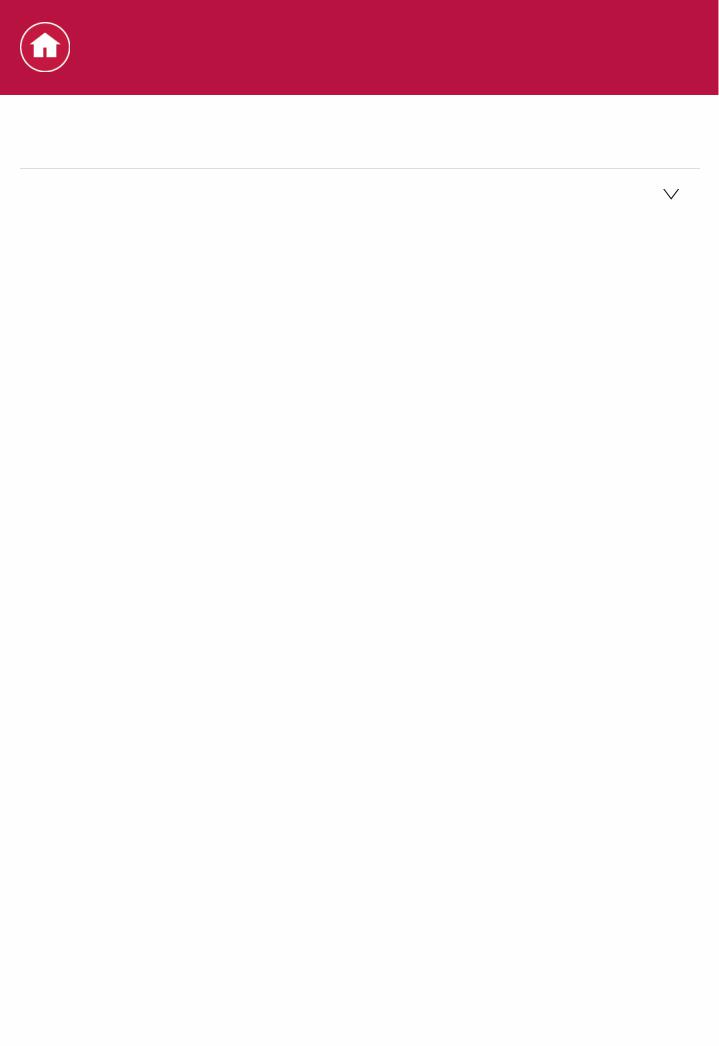
Specifications
General Specifications
 Amplifier Section
Amplifier Section
(North American)
Continuous average power output ( 1) 120 W ( 2) per channel (8 Ω) 150 W ( 3) per channel (6 Ω)
1. Measured pursuant to the Federal Trade Commission's Trade Regulation rule on Power Output Claims for Amplifiers
2. 1 kHz with no more than 0.08% ( 4) total harmonic distortion3. 1 kHz with no more than 1% ( 4) total harmonic distortion4. Measured by Audio Spectrum Analyzer
Multi channel simultaneous power output (1 kHz, 1%, 8 Ω) 560 W (7 ch total)
Continuous Power Output (1 kHz, 8 Ω, 0.08%) 120 W+120 W (Front)
120 W (Center)
120 W+120 W (Surround)
120 W+120 W (Surround back/Height) Continuous Power Output (1 kHz, 6 Ω, 1.0%)
150 W+150 W (Front)
150 W (Center)
150 W+150 W (Surround)
150 W+150 W (Surround back/Height) Continuous Power Output (1 kHz, 4 Ω, 1.0%)
200 W+200 W (Front)
200 W (Center)
200 W+200 W (Surround)
200 W+200 W (Surround back/Height) (European)
Multi channel simultaneous power output (1 kHz, 1%, 8 Ω) 560 W (7 ch total)
Rated power output (1 kHz, 4 Ω, 1%, 1 ch Driven) 220 W per channel
Rated power output (1 kHz, 6 Ω, 1%, 1 ch Driven) 180 W per channel
(Australian)
Maximum power output (1 kHz, 4 Ω, 10%, 1 ch Driven) 320 W per channel
(Asian)
Multi channel simultaneous power output (1 kHz, 1%, 8 Ω) 560 W (7 ch total)
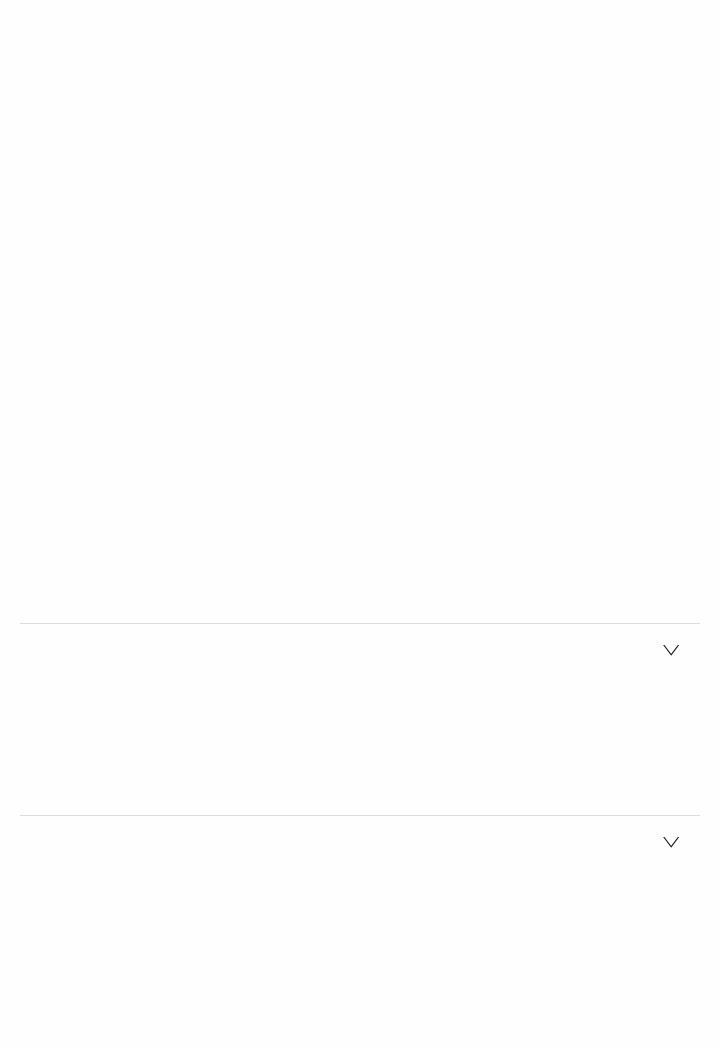
Maximum power output (1 kHz, THD10%, 4 Ω, 1 ch Driven)
320 W per channel
Rated power output (1 kHz, 4 Ω, 1%, 1 ch Driven) 220 W per channel
Rated power output (1 kHz, 6 Ω, 1%, 1 ch Driven) 180 W per channel
THD+N (Total Harmonic Distortion+Noise) 0.05% (1 kHz, 100 W)
Input Sensitivity and Impedance (1 kHz, 100 W/8 Ω) 200 mV/82 kΩ (LINE (Unbalance))
3.5 mV/47 kΩ (PHONO MM) Rated RCA Output Level and Impedance
1 V/470 Ω (SUBWOOFER PRE OUT)
200 mV/2.2 kΩ (ZONE LINE OUT)
2 V/2.2 kΩ (ZONE PRE OUT) Phono Overload
70 mV (MM 1 kHz 0.5%) Tone Control Characteristics
±10 dB, 90 Hz (BASS) ±10 dB, 7.5 kHz (TREBLE)
Signal to Noise Ratio
105 dB (IHFA, LINE IN, SP OUT)
80 dB (IHFA, PHONO IN, SP OUT) Speaker Impedance
4 Ω 16 Ω
Headphone Output Impedance 43 Ω
Headphone Rated Output
57 mW (32 Ω, 1 kHz, 10% THD)
 Video Section
Video Section
Signal level
1 Vpp/75 Ω (Composite Video)
1 Vpp/75 Ω (Component Video Y)
0.7 Vpp/75 Ω (Component Video B/R) Maximum resolution supported by component video
480i/576i
 Tuner Section
Tuner Section
FM Tuning Frequency Range
87.5 MHz 107.9 MHz (North American)
87.5 MHz 108.0 MHz, RDS (Others) AM Tuning Frequency Range
530 kHz 1710 kHz (North American) 522/530 kHz 1611/1710 kHz (Others)
Preset Channel 40
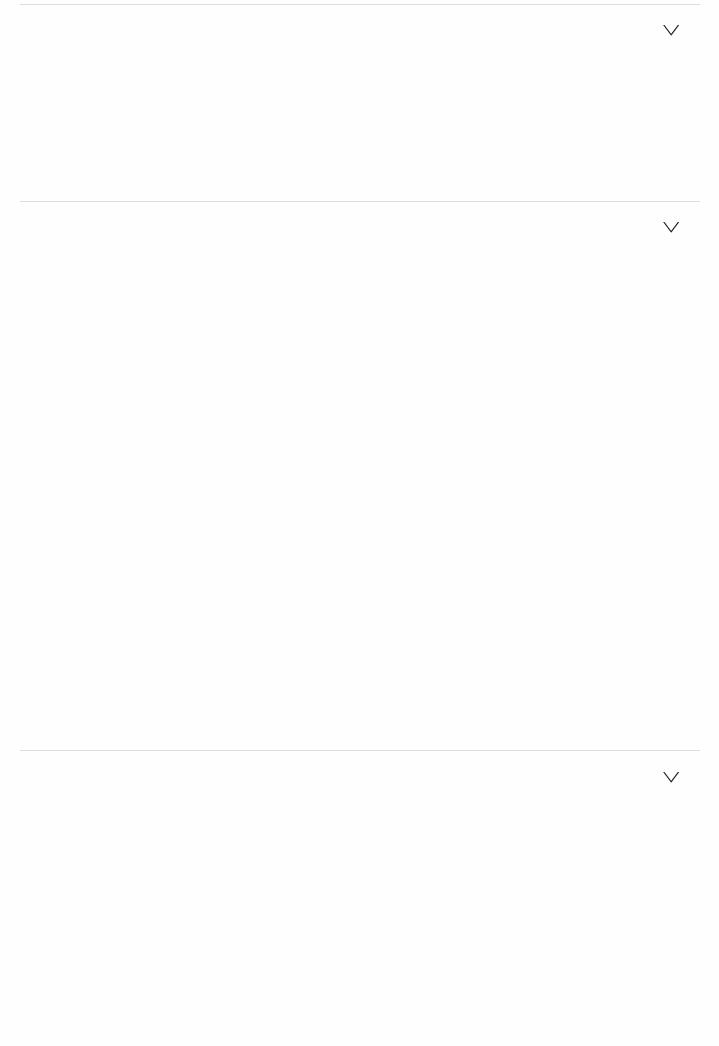
 Network Section
Network Section
Ethernet LAN 10BASET/100BASETX
Wireless LAN
IEEE 802.11 a/b/g/n standard
(WiFi® standard)
5 GHz/2.4 GHz band
 BLUETOOTH Section
BLUETOOTH Section
Communication system
BLUETOOTH Specification version 4.1+LE Frequency band
2.4 GHz band Modulation method
FHSS (Freq Hopping Spread Spectrum) Compatible BLUETOOTH profiles
A2DP 1.2
AVRCP 1.3 HOGPHost (Client)
HOGPHID Device (Server) HID Service (HIDS)
Supported Codecs
SBC
AAC
Transmission range (A2DP)
20 Hz 20 kHz (Sampling frequency 44.1 kHz) Maximum communication range
Line of sight approx. 15 m ( )
The actual range will vary depending on factors such as obstacles between devices, magnetic fields around a microwave oven, static electricity, cordless phone, reception sensitivity, antenna's performance, operating system, software application, etc.
 General
General
Power Supply
AC 120 V, 60 Hz (North American)
AC 220 230 V, 50/60 Hz (European)
AC 220 230/240 V, 50/60 Hz (Asian)
Power Consumption
250 W
0.15 W (Standby, North American)
0.2 W (Standby, Others)
60 W (Nosound)
5.5 W (HDMI Standby Through)
2 W (Network Standby)
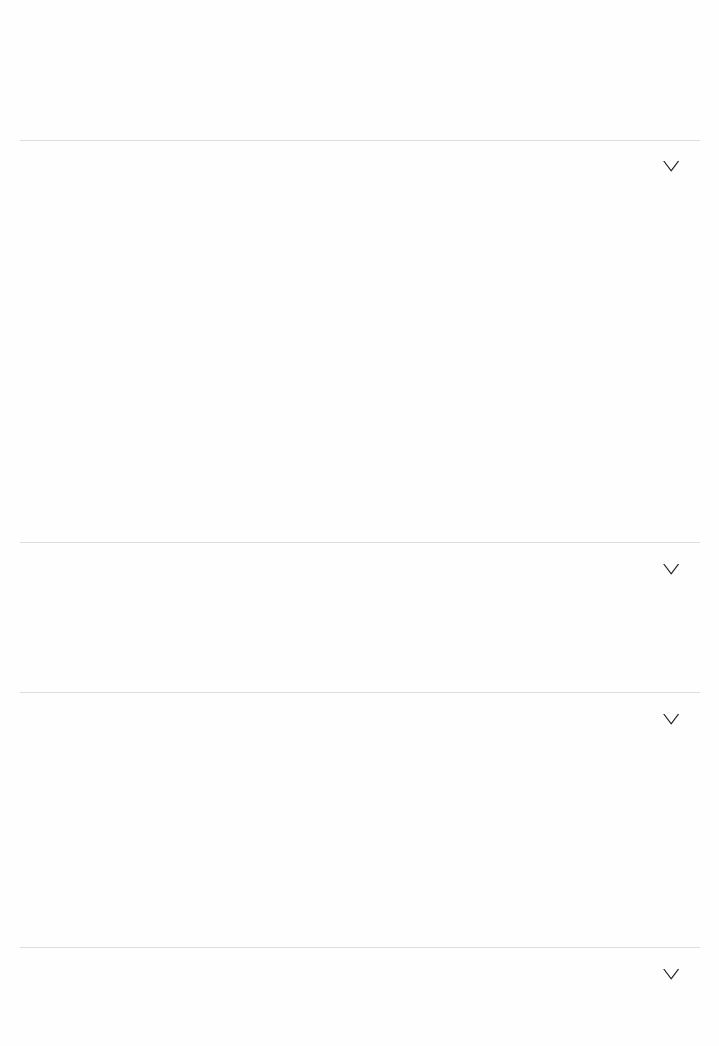
Dimensions (W × H × D)
435 mm × 185 mm × 395 mm 171/8" × 75/16" × 159/16"
Weight
11.8 kg (26.0 lbs.) (North American)
12.0 kg (26.5 lbs.) (Others)
 HDMI
HDMI
Input
IN1 (BD/DVD, HDCP2.2), IN2 (CBL/SAT, HDCP2.2), IN3 (STRM BOX, HDCP2.2), IN4 (GAME), IN5, IN6, AUX INPUT HDMI (front)
Output
OUT MAIN (ARC, HDCP2.2) 55 mA OUT SUB (HDCP2.2) 55 mA
Supported
Deep Color, x.v.Color™, LipSync, Audio Return Channel, 3D, 4K 60 Hz, CEC, Extended Colorimetry (sYCC601, Adobe RGB, Adobe YCC601), Content Type, HDR
Audio Format
Dolby Atmos, Dolby TrueHD, Dolby Digital, Dolby Digital Plus, DTS, DTS:X (to be supported in a future update), DTSHD Master Audio, DTSHD High Resolution Audio, DTS 96/24, DTSES, DTSHD Express, DSD, PCM
Maximum Video Resolution 4k 60 Hz (YCbCr 4:4:4)
 Video Inputs
Video Inputs
Component
IN1 (BD/DVD)
Composite
IN1 (CBL/SAT), IN2 (STRM BOX)
 Compatible input resolutions
Compatible input resolutions
HDMI input
4K, 1080p/24, 1080p, 1080i, 720p, 480p/576p Component input
480i/576i Composite input 480i/576i
 The output from the HDMI OUT jack to the TV is the same resolution as the input. When using a TV that supports 4K, 1080p HDMI video signals can also be output as 4K.
The output from the HDMI OUT jack to the TV is the same resolution as the input. When using a TV that supports 4K, 1080p HDMI video signals can also be output as 4K.
 Audio Inputs
Audio Inputs
Digital
OPTICAL 1 (BD/DVD), 2 (TV)
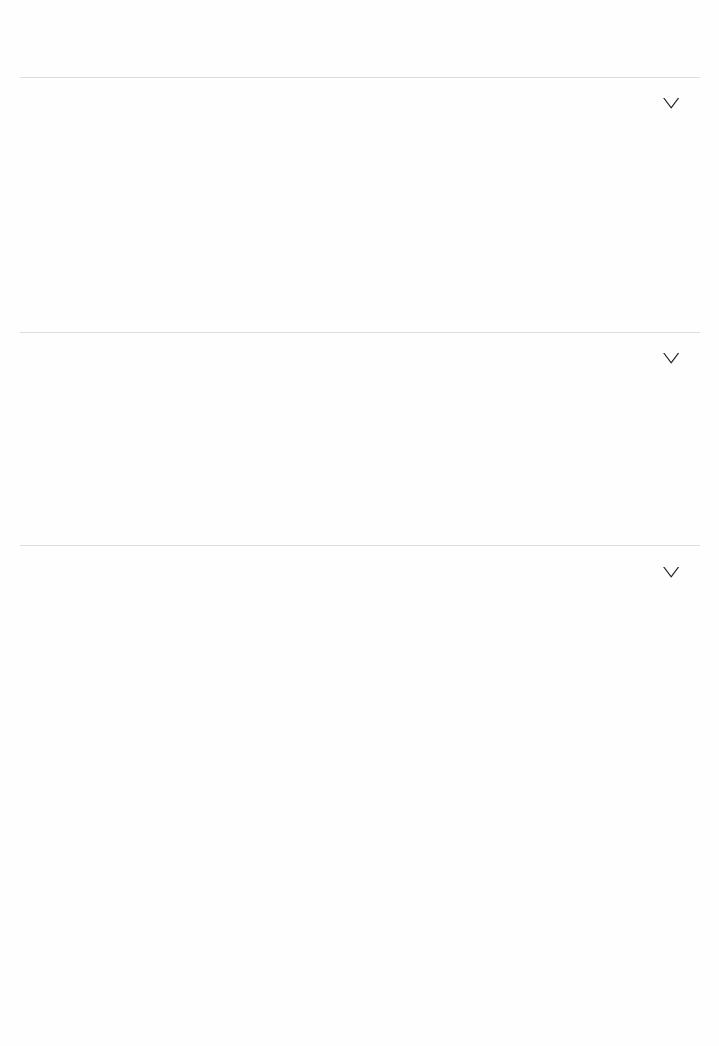
COAXIAL (CD)
Analog
BD/DVD, CBL/SAT, STRM BOX, CD, PHONO
 Audio Outputs
Audio Outputs
Analog
ZONE2 PRE/LINE OUT
2 SUBWOOFER PRE OUT Speaker Outputs
FRONT L/R, CENTER, SURROUND L/R, SURROUND BACK L/R, HEIGHT L/R
(North American models are banana plug ready) Phones
PHONES (Front, ø 6.3 mm, 1/4")
 Others
Others
Setup Mic : 1 (Front) USB : 1 (Ver. 2.0, 5 V/1 A) Ethernet : 1
RS232 : 1
12V TRIGGER OUT : (A : 100 mA, B : 25 mA) IR IN : 1
IR OUT : 1
 Power consumption in standby mode
Power consumption in standby mode
 In the following cases, the power consumption in standby mode may reach up to a maximum of 5.5 W:
In the following cases, the power consumption in standby mode may reach up to a maximum of 5.5 W:
–When "Network Standby" is set to "On"
–When "HDMI CEC" is set to "On"
–When "HDMI Standby Through" is set to other than "Off"
–When "Bluetooth Wakeup" is set to "On"
Specifications and features are subject to change without notice.
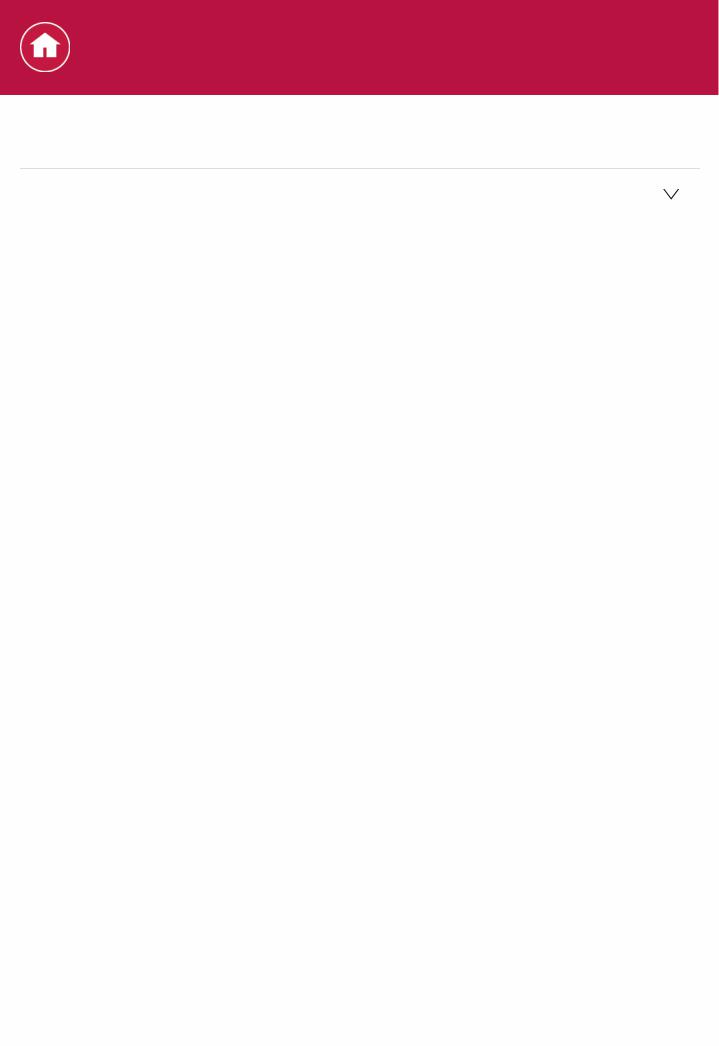
Specifications
About HDMI
 Compatible functions
Compatible functions
HDMI (High Definition Multimedia Interface) is a digital interface standard for connecting TVs, projectors, Bluray Disc/DVD players, settop boxes, and other video components. Until now, several separate video and audio cables have been required to connect AV components. With HDMI, a single cable can carry control signals, digital video, and digital audio (2 ch PCM, multichannel digital audio, and multichannel PCM).
HDMI CEC functionality:
By connecting devices and HDMI cables that comply with the CEC (Consumer Electronics Control) specification of the HDMI standard, a variety of linked operation become possible between devices. You can enjoy features such as linking input switching with the input selector and players, control volume using the remote controller of the TV, and automatically switching this unit to standby when the TV is turned off.
The unit is designed to link with products that comply with the CEC standard, and that linked operation is not always guaranteed with all CEC devices. For linked functions to work properly, do not connect more CECcompliant components than the quantities specified below, to the HDMI jack.
 Bluray Disc/DVD players: up to 3 units
Bluray Disc/DVD players: up to 3 units
 Bluray Disc/DVD recorders: up to 3 units
Bluray Disc/DVD recorders: up to 3 units
 Cable TV tuner, terrestrial digital tuner, and satellite broadcasting tuner: up to 4 units
Cable TV tuner, terrestrial digital tuner, and satellite broadcasting tuner: up to 4 units
Operation has been confirmed on the following devices from other manufacturers: (As of February 2016)
Toshiba brand televisions; Sharp brand televisions; Toshiba brand players and recorders; Sharp brand players and recorders (when used with a Sharp brand television)
ARC Audio Return Channel :
By connection a TV that supports ARC with a single HDMI cable, you can not only output the audio and video from this unit to the TV, but also input the audio from the TV to this unit.
HDMI Standby Through:
Even if this unit is in standby, the input signals from AV components are transmitted to the TV.
Deep Color:
By connecting devices supporting Deep Color, video signals input from the devices can be reproduced on the TV with even more colors.
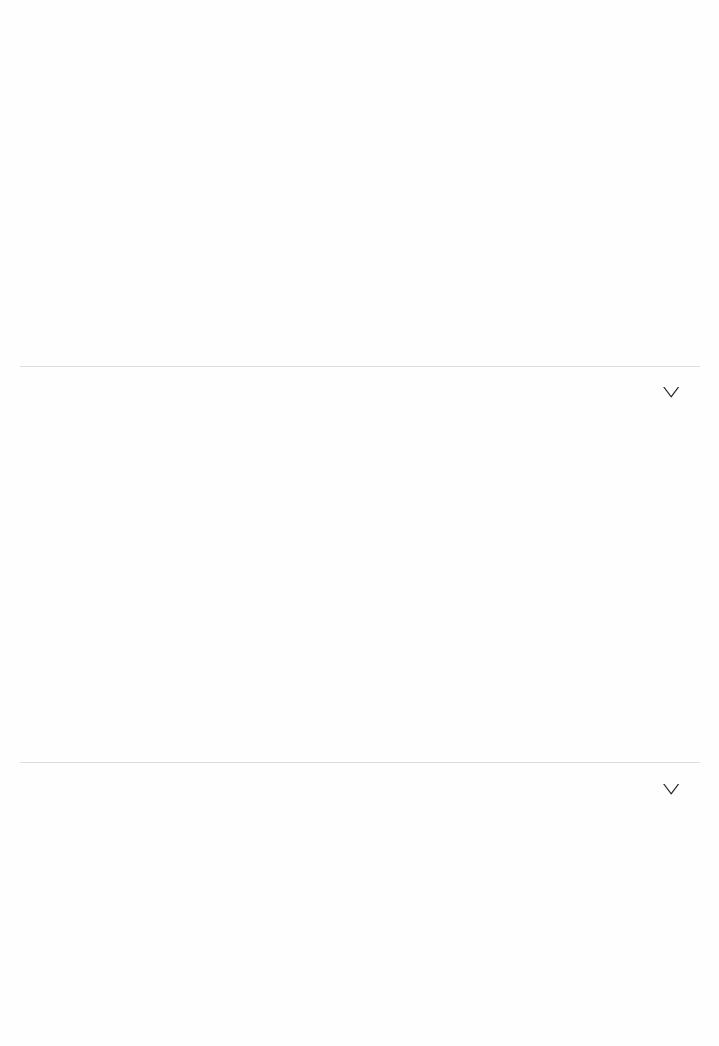
x.v.Color™:
This technology realizes even more realistic colors by broadening the color gamut.
3D:
You can transmit 3D video signals from AV components to the TV.
4K:
This unit supports 4K (3840×2160p) and 4K SMPTE (4096×2160p) video signals.
LipSync:
This setting automatically corrects any desynchronization between the video and audio signals based on data from the HDMI LipSync compatible TV.
Copyright Protection:
The unit supports Revision 1.4 and Revision 2.2 (HDMI OUT MAIN/SUB and HDMI IN1 to 3 only) of the HDCP (Highbandwidth Digital Content Protection), a copyprotection system for digital video signals. Other devices connected to the unit must also support HDCP.
 Supported Audio Formats
Supported Audio Formats
2 ch linear PCM:
32 kHz, 44.1 kHz, 48 kHz, 88.2 kHz, 96 kHz, 176.4 kHz, 192 kHz, 16/20/24 bit
Multichannel linear PCM:
Maximum 7.1 channels, 32 kHz, 44.1 kHz, 48 kHz, 88.2 kHz, 96 kHz, 176.4 kHz, 192 kHz, 16/20/24 bit
Bitstream:
Dolby Atmos, Dolby Digital, Dolby Digital Plus, Dolby TrueHD, DTS, DTS:X (to be supported in a future update), DTSHD High Resolution Audio, DTSHD Master Audio
DSD:
Supported sampling rates: 2.8 MHz
Your Bluray Disc/DVD player must also support HDMI output of the above audio formats.
 Supported resolutions
Supported resolutions
HDMI IN1 to IN3:
 Copyright protection technology: HDCP1.4/HDCP2.2
Copyright protection technology: HDCP1.4/HDCP2.2
 Color space (Color Depth):
Color space (Color Depth):
–720×480i 60Hz, 720×576i 50Hz, 720×480p 60Hz, 720×576p 50Hz, 1920×1080i 50/60Hz, 1280×720p 24/25/30/50/60Hz, 1680×720p 24/25/30/50/60Hz, 1920×1080p 24/25/30/50/60Hz, 2560×1080p 24/25/30/50/60Hz, 4K (3840×2160p) 24/25/30Hz, 4K SMPTE (4096×2160p) 24/25/30Hz : RGB/YCbCr4:4:4 (8/10/12 bit), YCbCr4:2:2 (12 bit)
–4K (3840×2160p) 50/60Hz, 4K SMPTE (4096×2160p) 50/60Hz : RGB/YCbCr4:4:4 (8 bit), YCbCr4:2:2 (12 bit), YCbCr4:2:0 (8/10/12 bit)
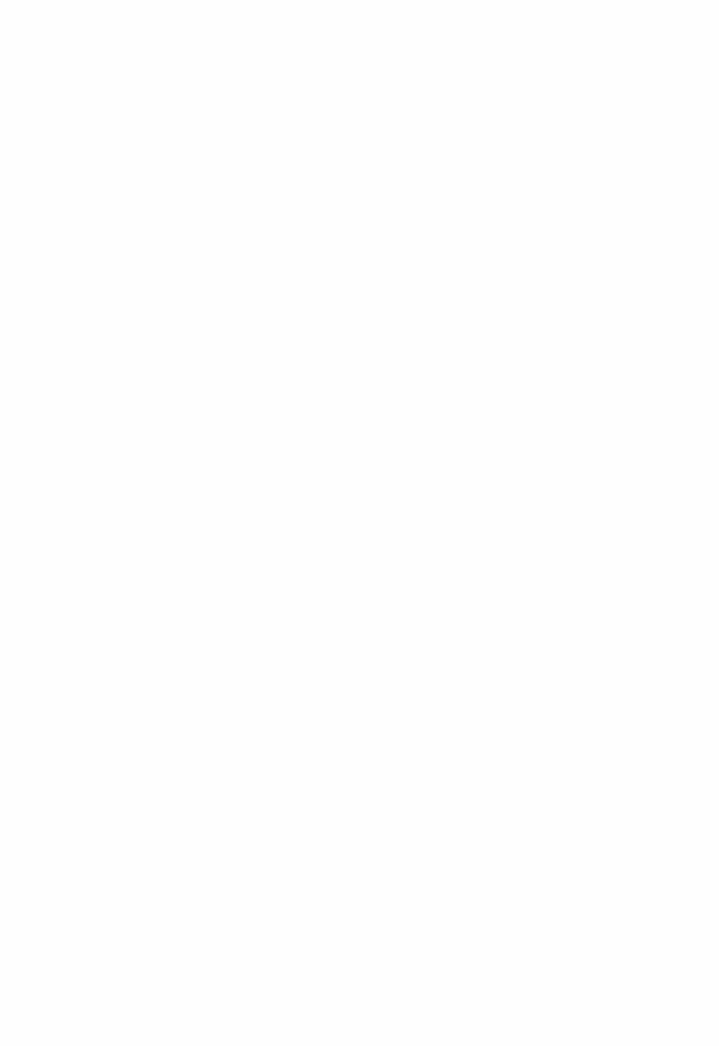
HDMI IN4 to IN6, Front:
 Copyright protection technology: HDCP1.4
Copyright protection technology: HDCP1.4
 Color space (Color Depth):
Color space (Color Depth):
–720×480i 60Hz, 720×576i 50Hz, 720×480p 60Hz, 720×576p 50Hz, 1920×1080i 50/60Hz, 1280×720p 24/25/30/50/60Hz, 1680×720p 24/25/30/50/60Hz, 1920×1080p 24/25/30/50/60Hz, 2560×1080p 24/25/30/50/60Hz : RGB/YCbCr4:4:4 (8/10/12 bit), YCbCr4:2:2 (12 bit)
–4K (3840×2160p) 24/25/30Hz, 4K SMPTE (4096×2160p) 24/25/30Hz : RGB/YCbCr4:4:4 (8 bit), YCbCr4:2:2 (12 bit)
–4K (3840×2160p) 50/60Hz, 4K SMPTE (4096×2160p) 50/60Hz : YCbCr4:2:0 (8 bit)
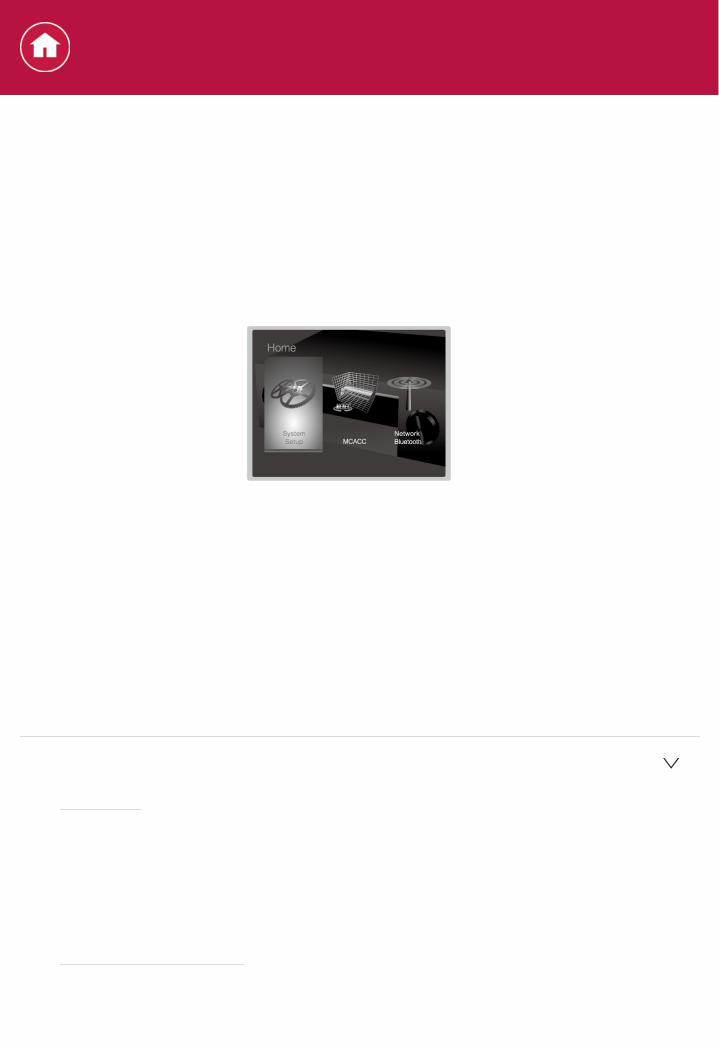
Settings
System Setup
The unit allows you to configure advanced settings to provide you with an even better experience.
Operation:
Use the onscreen displays (OSD) that appear on the TV to make the settings. Press  on the remote controller to display the Home screen, then select System Setup with the cursors on the remote controller and press ENTER.
on the remote controller to display the Home screen, then select System Setup with the cursors on the remote controller and press ENTER.
Select the item with the cursor  /
/ /
/ /
/ buttons of the remote controller and press ENTER to confirm your selection.
buttons of the remote controller and press ENTER to confirm your selection.
Use the cursors  /
/ to change the default values.
to change the default values.
 To return to the previous screen, press
To return to the previous screen, press  .
.  To exit the settings, press
To exit the settings, press  .
.
Input/Output Assign
Make settings related to output to the TV, change the settings for jack allocations to the various input selectors, and set the feature for displaying operations on the TV (OSD), etc.
 TV Out/OSD
TV Out/OSD
 HDMI Out
HDMI Out
Default Value: MAIN
Select the HDMI jack to be connected with the TV.
"MAIN": When connecting the TV to the HDMI OUT MAIN jack "SUB": When connecting the TV to the HDMI OUT SUB jack "MAIN+SUB": When connecting to both the MAIN and SUB jacks
 1080p > 4K Upscaling
1080p > 4K Upscaling
Default Value: Off
When using a TV that supports 4K, video signals input at 1080p can be automatically upscaled to 4K for output.

"Off": Do not use this function
"Auto": Use this function
 Select "Off" if your TV does not support 4K.
Select "Off" if your TV does not support 4K.
 Super Resolution
Super Resolution
Default Value: (2)
When you have set "System Setup" "Input/Output Assign" "TV Out/OSD" "1080p > 4K Upscaling" to "Auto", you can select the degree of video signal correction from "Off" and between "1" (weak) and "3" (strong).
 Zone 2 HDMI
Zone 2 HDMI
Default Value: Not Use
Make the setting when you output to the Zone 2 TV connected to the HDMI OUT ZONE 2/SUB jack.
"Use": Enable this function "Not Use": Disable this function
 OSD Language
OSD Language
Default Value: English
Select the onscreen display language from the following.
(North American models) English, German, French,Spanish, Italian, Dutch, Swedish
(European and Asian models) English, German, French, Spanish, Italian, Dutch, Swedish, Russian, Chinese
 Impose OSD
Impose OSD
Default Value: On
Set whether or not to display the information on the TV when the volume is adjusted or input is changed, for example.
"On": OSD displayed on the TV "Off": OSD not displayed on the TV
 OSD may not be displayed depending on the input signal even if "On" is selected. If the operation screen is not displayed, change the resolution of the connected device.
OSD may not be displayed depending on the input signal even if "On" is selected. If the operation screen is not displayed, change the resolution of the connected device.
 Screen Saver
Screen Saver
Default Value: 3 minutes
Set the time to start the screen saver.
Select a value from "3 minutes", "5 minutes", "10 minutes" and "Off".
 HDMI Input
HDMI Input
You can change input assignment between the input selectors and HDMI IN jacks.
 BD/DVD
BD/DVD
Default Value: HDMI 1 HDCP 2.2
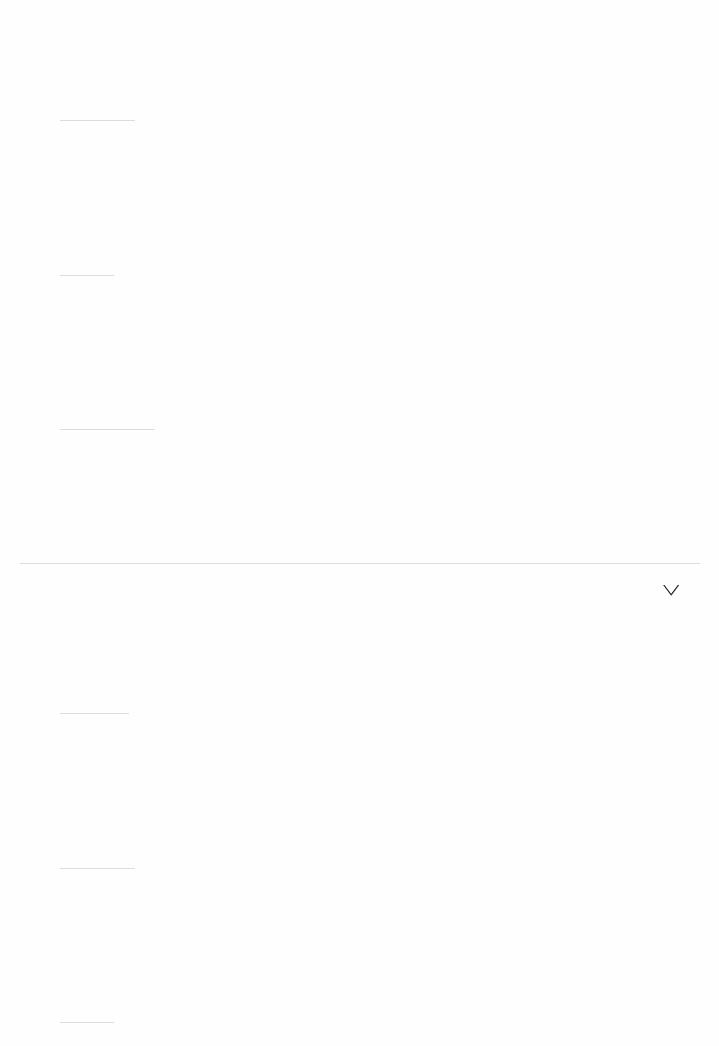
"HDMI 1 (HDCP 2.2)" to "HDMI 4": Assign a desired HDMI IN jack to the
BD/DVD input selector. If you do not assign a jack, select "". To select an HDMI IN jack already assigned to another input selector, change the input selector setting to "" first.
 CBL/SAT
CBL/SAT
Default Value: HDMI 2 HDCP 2.2
"HDMI 1 (HDCP 2.2)" to "HDMI 4": Assign a desired HDMI IN jack to the CBL/SAT input selector. If you do not assign a jack, select "". To select an HDMI IN jack already assigned to another input selector, change the input selector setting to "" first.
 GAME
GAME
Default Value: HDMI 4
"HDMI 1 (HDCP 2.2)" to "HDMI 4": Assign a desired HDMI IN jack to the GAME input selector. If you do not assign a jack, select "". To select an HDMI IN jack already assigned to another input selector, change the input selector setting to "" first.
 STRM BOX
STRM BOX
Default Value: HDMI 3 HDCP 2.2
"HDMI 1 (HDCP 2.2)" to "HDMI 4": Assign a desired HDMI IN jack to the STRM BOX input selector. If you do not assign a jack, select "". To select an HDMI IN jack already assigned to another input selector, change the input selector setting to "" first.
 Video Input
Video Input
You can change input assignment between the input selectors and COMPONENT VIDEO IN jack and the VIDEO IN 1 and 2 jacks. If you do not assign a jack, select "".
 BD/DVD
BD/DVD
Default Value: COMPONENT
"COMPONENT": Assign the COMPONENT VIDEO IN jacks to the BD/DVD input selector.
"VIDEO 1", "VIDEO 2": Assign a desired VIDEO IN jack to the BD/DVD input selector.
 CBL/SAT
CBL/SAT
Default Value: VIDEO 1
"COMPONENT": Assign the COMPONENT VIDEO IN jacks to the CBL/SAT input selector.
"VIDEO 1", "VIDEO 2": Assign a desired VIDEO IN jack to the CBL/SAT input selector.
 GAME
GAME
Default Value:

"COMPONENT": Assign the COMPONENT VIDEO IN jacks to the GAME input selector.
"VIDEO 1", "VIDEO 2": Assign a desired VIDEO IN jack to the GAME input selector.
 STRM BOX
STRM BOX
Default Value: VIDEO 2
"COMPONENT ": Assign the COMPONENT VIDEO IN jacks to the STRM BOX input selector.
"VIDEO 1", "VIDEO 2": Assign a desired VIDEO IN jack to the STRM BOX input selector.
 Digital Audio Input
Digital Audio Input
You can change input assignment between the input selectors and DIGITAL AUDIO IN COAXIAL/OPTICAL 1 to 2 jacks. If you do not assign a jack, select " ".
 BD/DVD
BD/DVD
Default Value: OPTICAL 1
"COAXIAL", "OPTICAL 1", "OPTICAL 2": Assign a desired DIGITAL AUDIO IN jack to the BD/DVD input selector.
 CBL/SAT
CBL/SAT
Default Value:
"COAXIAL", "OPTICAL 1", "OPTICAL 2": Assign a desired DIGITAL AUDIO IN jack to the CBL/SAT input selector.
 GAME
GAME
Default Value:
"COAXIAL", "OPTICAL 1", "OPTICAL 2": Assign a desired DIGITAL AUDIO IN jack to the GAME input selector.
 STRM BOX
STRM BOX
Default Value:
"COAXIAL", "OPTICAL 1", "OPTICAL 2": Assign a desired DIGITAL AUDIO IN jack to the STRM BOX input selector.
 CD
CD
Default Value: COAXIAL
"COAXIAL", "OPTICAL 1", "OPTICAL 2": Assign a desired DIGITAL AUDIO IN jack to the CD input selector.
 TV
TV
Default Value: OPTICAL 2
"COAXIAL", "OPTICAL 1", "OPTICAL 2": Assign a desired DIGITAL AUDIO IN jack to the TV input selector.
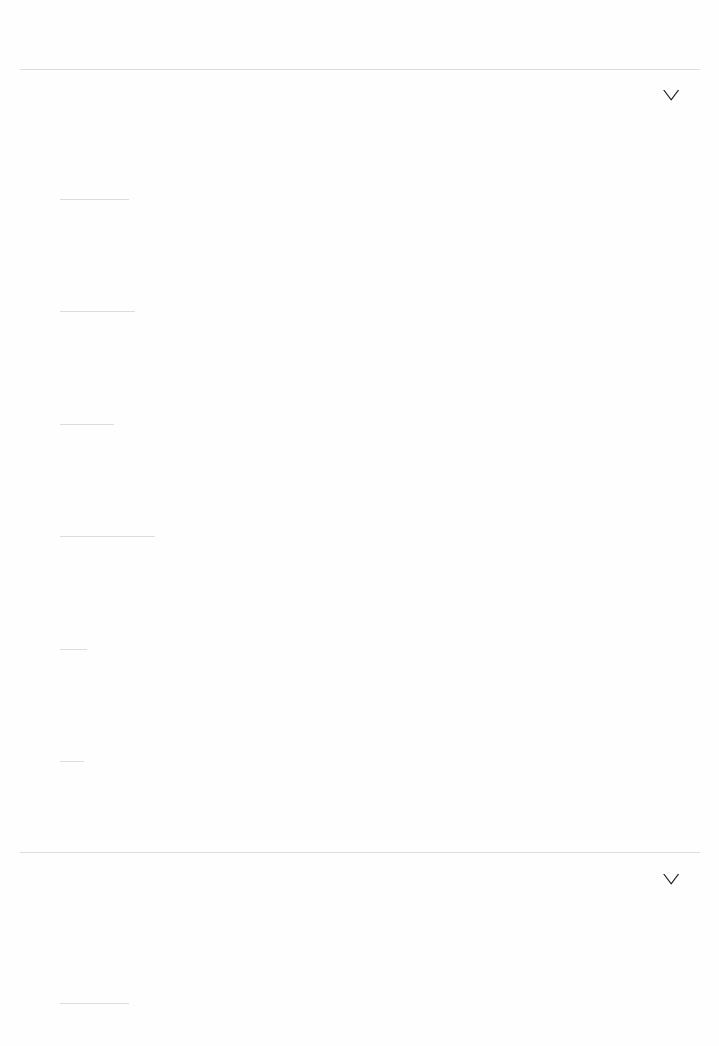
 Supported sampling rates for PCM signals (stereo, mono) from a digital input are 32 kHz, 44.1 kHz, 48 kHz, 88.2 kHz, 96 kHz/16 bit, 20 bit, and 24 bit.
Supported sampling rates for PCM signals (stereo, mono) from a digital input are 32 kHz, 44.1 kHz, 48 kHz, 88.2 kHz, 96 kHz/16 bit, 20 bit, and 24 bit.
 Analog Audio Input
Analog Audio Input
You can change input assignment between the input selectors and AUDIO IN jacks. If you do not assign a jack, select "".
 BD/DVD
BD/DVD
Default Value: AUDIO 1
"AUDIO 1" to "AUDIO 4": Assign a desired AUDIO IN jack to the BD/DVD input selector.
 CBL/SAT
CBL/SAT
Default Value: AUDIO 2
"AUDIO 1" to "AUDIO 4": Assign a desired AUDIO IN jack to the CBL/SAT input selector.
 GAME
GAME
Default Value:
"AUDIO 1" to "AUDIO 4": Assign a desired AUDIO IN jack to the GAME input selector.
 STRM BOX
STRM BOX
Default Value: AUDIO 3
"AUDIO 1" to "AUDIO 4": Assign a desired AUDIO IN jack to the STRM BOX input selector.
 CD
CD
Default Value: AUDIO 4
"AUDIO 1" to "AUDIO 4": Assign a desired AUDIO IN jack to the CD input selector.
 TV
TV
Default Value:
"AUDIO 1" to "AUDIO 4": Assign a desired AUDIO IN jack to the TV input selector.
 Input Skip
Input Skip
You can skip inputs to which nothing is connected when selecting them with the INPUT SELECTOR dial on the main unit or with the  /
/  input selectors on the remote controller.
input selectors on the remote controller.
 BD/DVD
BD/DVD
Default Value: Use
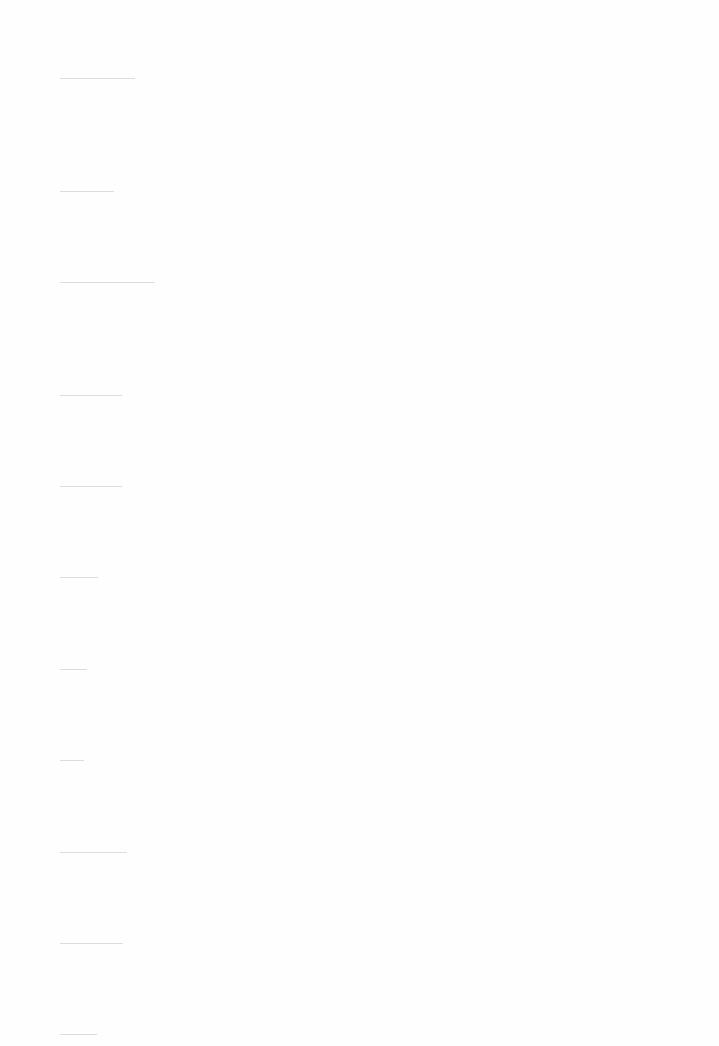
Set whether to skip the BD/DVD input selector. Select "Skip" to skip this input.
 CBL/SAT
CBL/SAT
Default Value: Use
Set whether to skip the CBL/SAT input selector. Select "Skip" to skip this input.
 GAME
GAME
Default Value: Use
Set whether to skip the GAME input selector. Select "Skip" to skip this input.
 STRM BOX
STRM BOX
Default Value: Use
Set whether to skip the STRM BOX input selector. Select "Skip" to skip this input.
 HDMI 5
HDMI 5
Default Value: Use
Set whether to skip the HDMI 5 input selector. Select "Skip" to skip this input.
 HDMI 6
HDMI 6
Default Value: Use
Set whether to skip the HDMI 6 input selector. Select "Skip" to skip this input.
 AUX
AUX
Default Value: Use
Set whether to skip the AUX input selector. Select "Skip" to skip this input.
 CD
CD
Default Value: Use
Set whether to skip the CD input selector. Select "Skip" to skip this input.
 TV
TV
Default Value: Use
Set whether to skip the TV input selector. Select "Skip" to skip this input.
 PHONO
PHONO
Default Value: Use
Set whether to skip the PHONO input selector. Select "Skip" to skip this input.
 TUNER
TUNER
Default Value: Use
Set whether to skip the TUNER input selector. Select "Skip" to skip this input.
 NET
NET

Default Value: Use
Set whether to skip the NET input selector. Select "Skip" to skip this input.
 USB
USB
Default Value: Use
Set whether to skip the USB input selector. Select "Skip" to skip this input.
 BT AUDIO
BT AUDIO
Default Value: Use
Set whether to skip the BT AUDIO input selector. Select "Skip" to skip this input.
Speaker
You can make changes to the connection environment of the speakers and change the volume level. Settings are automatically configured if you use Full Auto MCACC. This setting cannot be selected if headphones are connected or audio is output from the speakers of the TV.
 Configuration
Configuration
 Speaker Channels
Speaker Channels
Default Value: 7.1.2 ch
Select "2.1 ch", "3.1 ch", "4.1 ch", "5.1 ch", "6.1 ch", "7.1 ch", "2.1.2 ch", "3.1.2 ch", "4.1.2 ch", "5.1.2 ch", "6.1.2 ch", or "7.1.2 ch" to suit the number of speaker channels connected.
 Subwoofer
Subwoofer
Default Value: Yes
Set whether a subwoofer is connected or not. "Yes": When subwoofer is connected
"No": When subwoofer is not connected
 Height Speaker
Height Speaker
Default Value: Top Middle
Set the speaker type if height speakers are connected to the HEIGHT terminals.
Select "Front High", "Top Front", "Top Middle", "Top Rear", "Rear High", "Dolby Speaker (Front)", "Dolby Speaker (Surr)", or "Dolby Speaker (Back)" according to the type and layout of the connected speakers.
 If an item cannot be selected even though connection is correct, check that the settings in "System Setup" "Speaker" "Configuration" "Speaker Channels" matches the number of connected channels.
If an item cannot be selected even though connection is correct, check that the settings in "System Setup" "Speaker" "Configuration" "Speaker Channels" matches the number of connected channels.
 Zone Speaker
Zone Speaker
Default Value: No
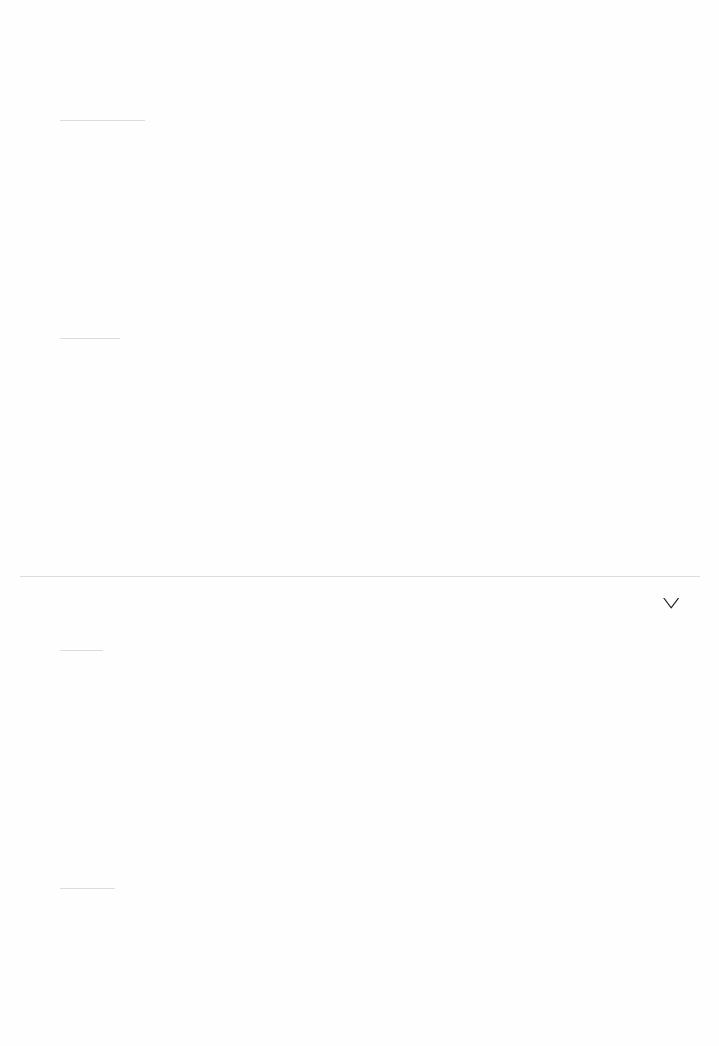
Set the connection of speakers to Zone 2 speaker terminals.
"Zone 2": When speakers are connected to Zone 2 speaker terminals "No": When speakers are not connected to Zone 2 speaker terminals
 This item will be set to "No" when surround back speakers are being used.
This item will be set to "No" when surround back speakers are being used.
 Speaker B
Speaker B
Default Value: No
Set whether you will use the Speaker B system. "No": Speaker B system will not be used "Yes": Speaker B system will be used
 In any of the following cases, this item will be set to "No":
In any of the following cases, this item will be set to "No":
–When "System Setup" "Speaker" "Configuration" "Zone Speaker" is set to "Zone 2"
–Height speakers are being used
 BiAmp
BiAmp
Default Value: No
Set whether the front speakers are biamp connected. "No": When front speakers are not biamp connected "Yes": When front speakers are biamp connected
 In any of the following cases, this item will be set to "No":
In any of the following cases, this item will be set to "No":
–When "System Setup" "Speaker" "Configuration" "Zone Speaker" is set to "Zone 2"
–"System Setup" "Speaker" "Configuration" "Speaker B" is set to "Yes"
–Surround back speakers or height speakers are being used
 Crossover
Crossover
 Front
Front
Default Value: Small
Set the low range capabilities for each channel by setting either small or large.
"Small": For small speakers whose low range capabilities may be limited "Large": For fullrange speakers with sufficient low range capabilities
 If "System Setup" "Speaker" "Configuration" "Subwoofer" is set to "No", "Front" will be fixed to "Large" and the low pitched range of the other channels will be output from the front speakers. Refer to the instruction manual of your speakers to make the setting.
If "System Setup" "Speaker" "Configuration" "Subwoofer" is set to "No", "Front" will be fixed to "Large" and the low pitched range of the other channels will be output from the front speakers. Refer to the instruction manual of your speakers to make the setting.
 Center
Center
Default Value: Small
Set the low range capabilities for each channel by setting either small or large.
"Small": For small speakers whose low range capabilities may be limited "Large": For fullrange speakers with sufficient low range capabilities
 When "Front" is set to "Small", this is set to "Small".
When "Front" is set to "Small", this is set to "Small".
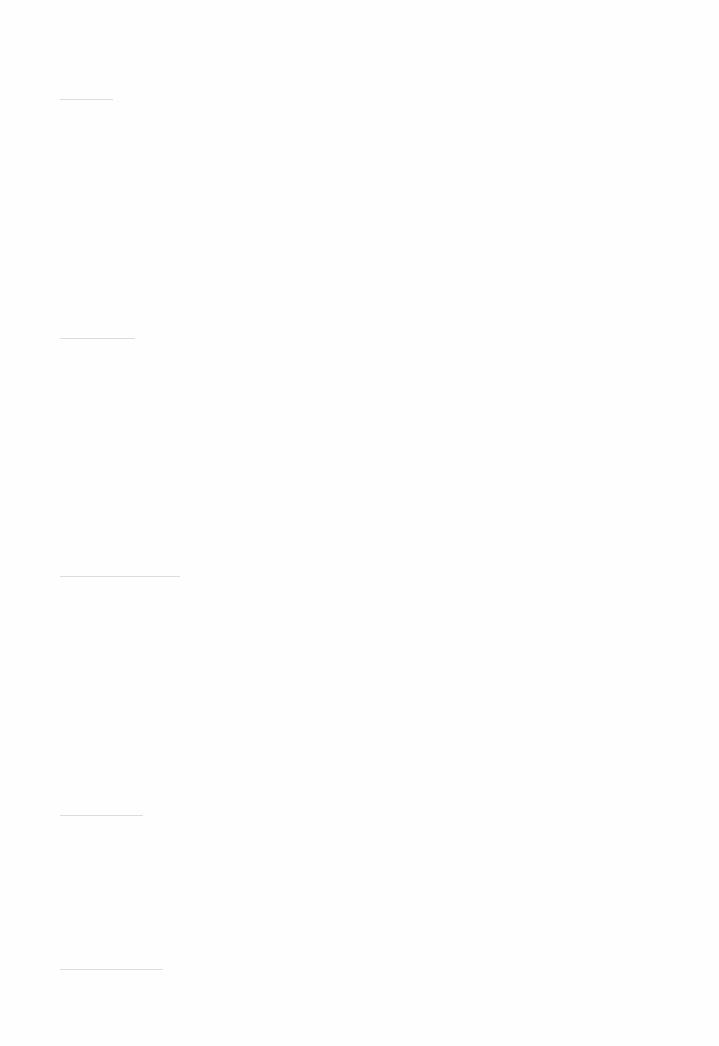
 If an item cannot be selected even though connection is correct, check that the settings in "System Setup" "Speaker" "Configuration" "Speaker Channels" matches the number of connected channels.
If an item cannot be selected even though connection is correct, check that the settings in "System Setup" "Speaker" "Configuration" "Speaker Channels" matches the number of connected channels.
 Height
Height
Default Value: Small
Set the low range capabilities for each channel by setting either small or large.
"Small": For small speakers whose low range capabilities may be limited "Large": For fullrange speakers with sufficient low range capabilities
 When "Front" is set to "Small", this is set to "Small".
When "Front" is set to "Small", this is set to "Small".
 If an item cannot be selected even though connection is correct, check that the settings in "System Setup" "Speaker" "Configuration" "Speaker Channels" matches the number of connected channels.
If an item cannot be selected even though connection is correct, check that the settings in "System Setup" "Speaker" "Configuration" "Speaker Channels" matches the number of connected channels.
 Surround
Surround
Default Value: Small
Set the low range capabilities for each channel by setting either small or large.
"Small": For small speakers whose low range capabilities may be limited "Large": For fullrange speakers with sufficient low range capabilities
 When "Front" is set to "Small", this is set to "Small".
When "Front" is set to "Small", this is set to "Small".
 If an item cannot be selected even though connection is correct, check that the settings in "System Setup" "Speaker" "Configuration" "Speaker Channels" matches the number of connected channels.
If an item cannot be selected even though connection is correct, check that the settings in "System Setup" "Speaker" "Configuration" "Speaker Channels" matches the number of connected channels.
 Surround Back
Surround Back
Default Value: Small
Set the low range capabilities for each channel by setting either small or large.
"Small": For small speakers whose low range capabilities may be limited "Large": For fullrange speakers with sufficient low range capabilities
 When "Surround" is set to "Small", this is set to "Small".
When "Surround" is set to "Small", this is set to "Small".
 If an item cannot be selected even though connection is correct, check that the settings in "System Setup" "Speaker" "Configuration" "Speaker Channels" matches the number of connected channels.
If an item cannot be selected even though connection is correct, check that the settings in "System Setup" "Speaker" "Configuration" "Speaker Channels" matches the number of connected channels.
 Crossover
Crossover
Default Value: 80Hz
When there are speakers that have been set to "Small", set the Hz under which you would like other speakers to play bass, and also set Hz under which you would like the LFE (low frequency effect) to play the bass.
The value from "50Hz" to "200Hz" can be set.
 Double Bass
Double Bass
Default Value: Off
This can be selected only when "System Setup" "Speaker" "Configuration" "Subwoofer" is set to "Yes" and "Front" is set to "Large".
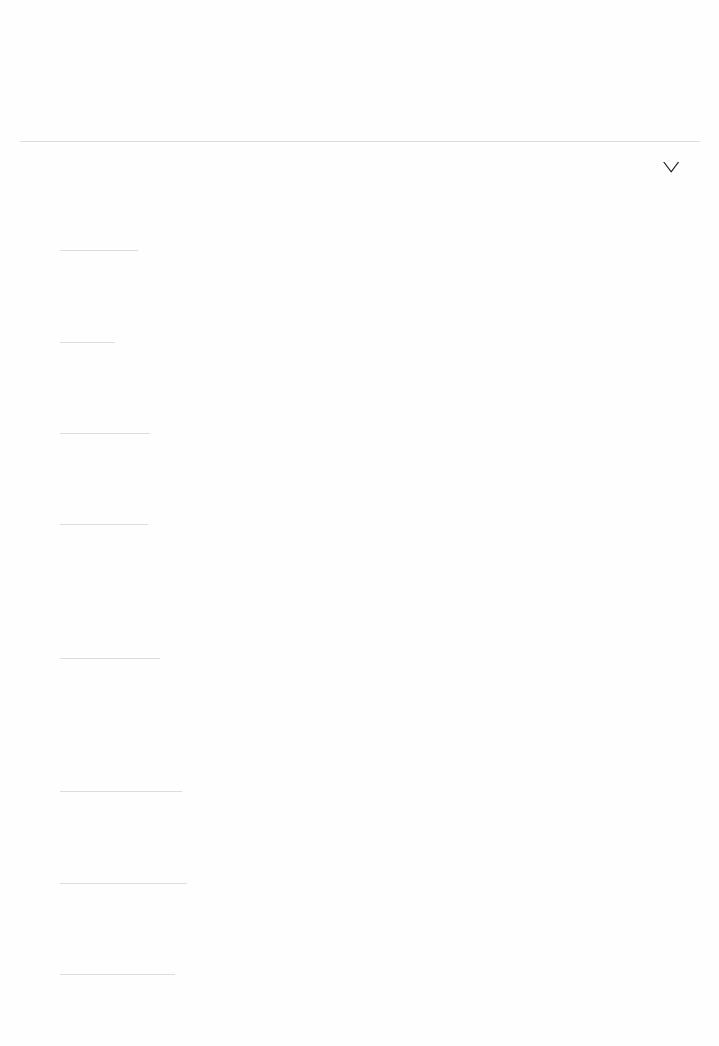
Boost bass output by feeding bass sounds from the front left and right, and center speakers to the subwoofer.
"On": Bass output will be boosted "Off": Bass output will not be boosted
 The setting will not automatically be configured even if you performed Full Auto MCACC.
The setting will not automatically be configured even if you performed Full Auto MCACC.
 Distance
Distance
Set the distance from each speaker to the listening position.
 Front Left
Front Left
Default Value: 10.0ft/3.00m
Specify the distance between each speaker and the listening position.
 Center
Center
Default Value: 10.0ft/3.00m
Specify the distance between each speaker and the listening position.
 Front Right
Front Right
Default Value: 10.0ft/3.00m
Specify the distance between each speaker and the listening position.
 Height Left
Height Left
Default Value: 10.0ft/3.00m
Specify the distance between each speaker and the listening position.  The setting cannot be changed if "Zone 2" is set in "System Setup" "Speaker" "Configuration" "Zone Speaker" and Zone 2 is on.
The setting cannot be changed if "Zone 2" is set in "System Setup" "Speaker" "Configuration" "Zone Speaker" and Zone 2 is on.
 Height Right
Height Right
Default Value: 10.0ft/3.00m
Specify the distance between each speaker and the listening position.  The setting cannot be changed if "Zone 2" is set in "System Setup" "Speaker" "Configuration" "Zone Speaker" and Zone 2 is on.
The setting cannot be changed if "Zone 2" is set in "System Setup" "Speaker" "Configuration" "Zone Speaker" and Zone 2 is on.
 Surround Right
Surround Right
Default Value: 10.0ft/3.00m
Specify the distance between each speaker and the listening position.
 Surr Back Right
Surr Back Right
Default Value: 10.0ft/3.00m
Specify the distance between each speaker and the listening position.
 Surr Back Left
Surr Back Left
Default Value: 10.0ft/3.00m
Specify the distance between each speaker and the listening position.
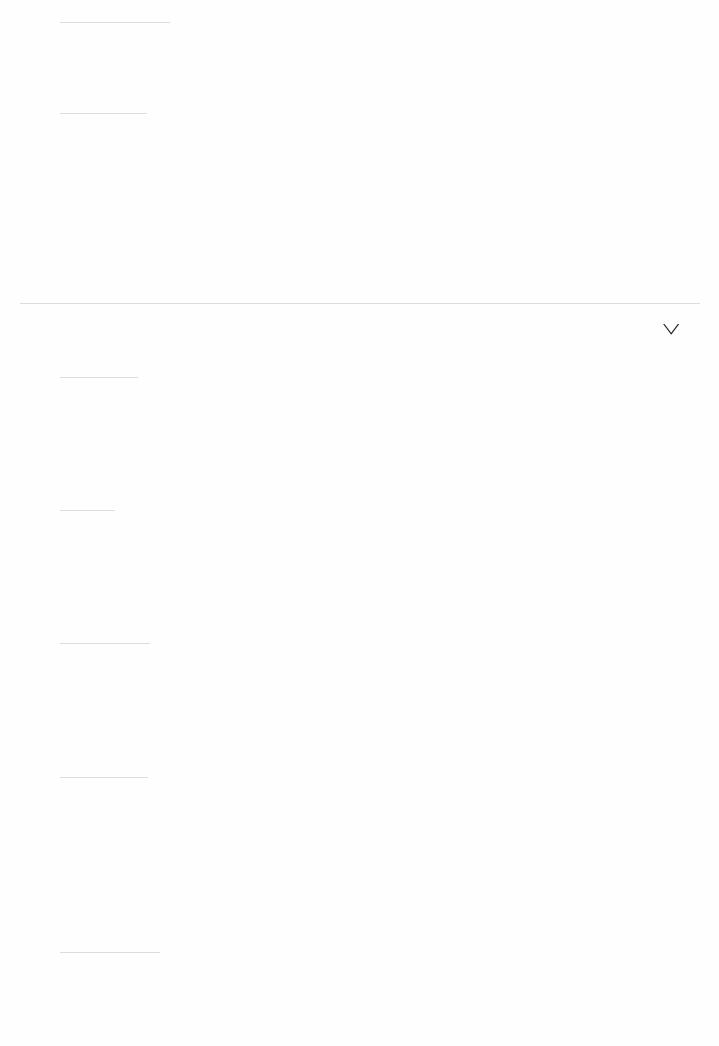
 Surround Left
Surround Left
Default Value: 10.0ft/3.00m
Specify the distance between each speaker and the listening position.
 Subwoofer
Subwoofer
Default Value: 10.0ft/3.00m
Specify the distance between each speaker and the listening position.
 Default values vary depending on the regions.
Default values vary depending on the regions.
 Distance units can be switched by pressing MODE on the remote controller. When the unit is set as feet, you can set between 0.1 ft and 30.0 ft in increments of 0.1ft. When the unit is set as meters, you can set between 0.03 m and 9.00 m in increments of 0.03 m.
Distance units can be switched by pressing MODE on the remote controller. When the unit is set as feet, you can set between 0.1 ft and 30.0 ft in increments of 0.1ft. When the unit is set as meters, you can set between 0.03 m and 9.00 m in increments of 0.03 m.
 Channel Level
Channel Level
 Front Left
Front Left
Default Value: 0.0 dB
Select a value between " 12.0 dB" and " 12.0 dB" (in 0.5 dB increments). A test tone will be output each time you change the value. Select the desired level.
 Center
Center
Default Value: 0.0 dB
Select a value between " 12.0 dB" and " 12.0 dB" (in 0.5 dB increments). A test tone will be output each time you change the value. Select the desired level.
 Front Right
Front Right
Default Value: 0.0 dB
Select a value between " 12.0 dB" and " 12.0 dB" (in 0.5 dB increments). A test tone will be output each time you change the value. Select the desired level.
 Height Left
Height Left
Default Value: 0.0 dB
Select a value between " 12.0 dB" and " 12.0 dB" (in 0.5 dB increments). A test tone will be output each time you change the value. Select the desired level.
 The setting cannot be changed if "Zone 2" is set in "System Setup" "Speaker" "Configuration" "Zone Speaker" and Zone 2 is on.
The setting cannot be changed if "Zone 2" is set in "System Setup" "Speaker" "Configuration" "Zone Speaker" and Zone 2 is on.
 Height Right
Height Right
Default Value: 0.0 dB
Select a value between " 12.0 dB" and " 12.0 dB" (in 0.5 dB increments). A test tone will be output each time you change the value. Select the desired

level.
 The setting cannot be changed if "Zone 2" is set in "System Setup" "Speaker" "Configuration" "Zone Speaker" and Zone 2 is on.
The setting cannot be changed if "Zone 2" is set in "System Setup" "Speaker" "Configuration" "Zone Speaker" and Zone 2 is on.
 Surround Right
Surround Right
Default Value: 0.0 dB
Select a value between " 12.0 dB" and " 12.0 dB" (in 0.5 dB increments). A test tone will be output each time you change the value. Select the desired level.
 Surr Back Right
Surr Back Right
Default Value: 0.0 dB
Select a value between " 12.0 dB" and " 12.0 dB" (in 0.5 dB increments). A test tone will be output each time you change the value. Select the desired level.
 Surr Back Left
Surr Back Left
Default Value: 0.0 dB
Select a value between " 12.0 dB" and " 12.0 dB" (in 0.5 dB increments). A test tone will be output each time you change the value. Select the desired level.
 Surround Left
Surround Left
Default Value: 0.0 dB
Select a value between " 12.0 dB" and " 12.0 dB" (in 0.5 dB increments). A test tone will be output each time you change the value. Select the desired level.
 Subwoofer
Subwoofer
Default Value: 0.0 dB
Select a value between " 15.0 dB" and " 12.0 dB" (in 0.5 dB increments). A test tone will be output each time you change the value. Select the desired level.
 Dolby Enabled Speaker
Dolby Enabled Speaker
 Dolby Enabled Speaker to Ceiling
Dolby Enabled Speaker to Ceiling
Default Value: 6.0ft/1.80m
Set the distance between the Dolby Enabled Speaker and the ceiling. Select between "0.1ft/0.03m" to "15.0ft/4.50m" (0.1ft/0.03m units).
 The unit of distance (ft/m) shown is the unit selected for use in "Distance".
The unit of distance (ft/m) shown is the unit selected for use in "Distance".
 Reflex Optimizer
Reflex Optimizer
Default Value: Off
You can enhance the reflection effect of Dolby Enabled Speakers from the ceiling.

"Off": Do not use this function
"On": Use this function
 The function is not effective if the listening mode is Pure Direct.
The function is not effective if the listening mode is Pure Direct.
Audio Adjust
Make advanced settings such as those related to multiplex audio or those related to the volume of this unit.
 Dual Mono/Mono
Dual Mono/Mono
 Dual Mono
Dual Mono
Default Value: Main
Set the audio channel or language to be output when playing multiplex audio or multilingual TV broadcasts etc.
"Main": Main channel only "Sub": Sub channel only
"Main/Sub": Main and sub channels will be output at the same time.
 If multiplex audio is being played, "1 1" will be displayed when
If multiplex audio is being played, "1 1" will be displayed when  on the remote controller is pressed.
on the remote controller is pressed.
 Mono Input Channel
Mono Input Channel
Default Value: Left+Right
Set the input channel to use for playing any 2 ch digital source such as Dolby Digital, or 2 ch analog/PCM source in the Mono listening mode.
"Left": Left channel only "Right": Right channel only
"Left+Right": Left and right channels
 Dolby
Dolby
 Loudness Management
Loudness Management
Default Value: On
When playing Dolby TrueHD, enable the dialog normalization function which keeps the volume of dialog at a certain level. Note that when this setting is Off, the DRC function that allows you to enjoy surround at low volumes is fixed to off when playing Dolby Digital Plus/Dolby TrueHD.
"On": Use this function "Off": Do not use this function
 Volume
Volume
 Mute Level
Mute Level
Default Value: ∞ dB
Set the volume lowered from the listening volume when muting is on. Select a value from " ∞ dB", " 40 dB", and " 20 dB".
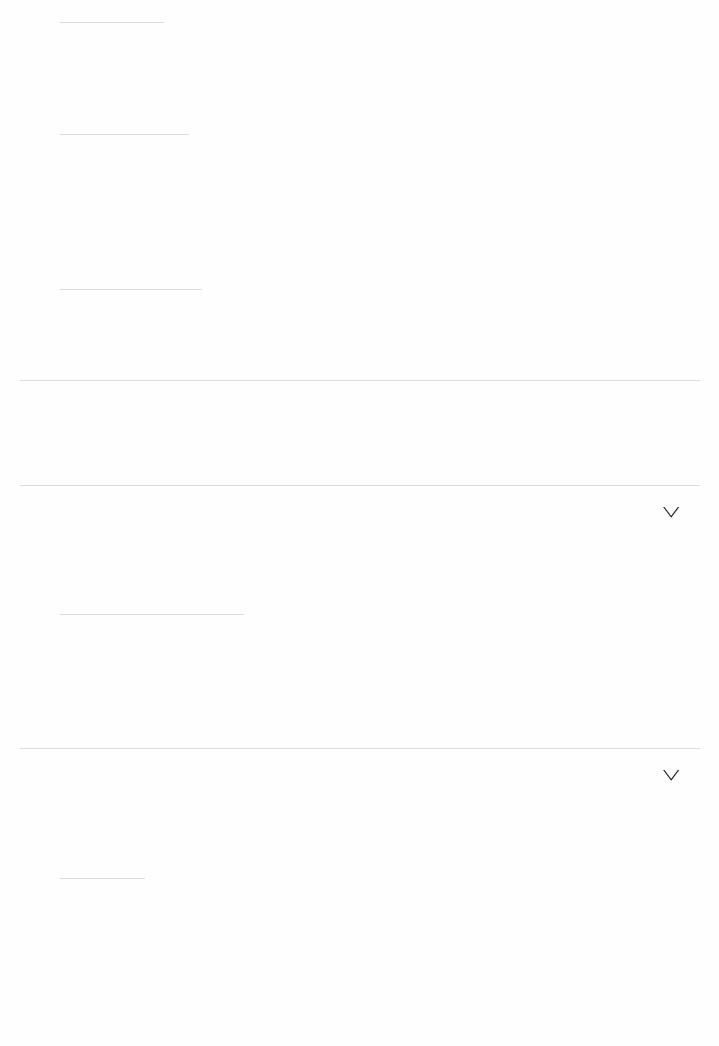
 Volume Limit
Volume Limit
Default Value: Off
Set the maximum value to avoid too high volume. Select "Off" or a value between " 32 dB" and " 17 dB".
 Power On Level
Power On Level
Default Value: Last
Set the volume level of when the power is turned on. Select a value from "Last" (volume before entering standby mode), " ∞ dB", and " 81.5 dB" to " 18.0 dB".
 You cannot set a higher value than that of "Volume Limit".
You cannot set a higher value than that of "Volume Limit".
 Headphone Level
Headphone Level
Default Value: 0.0 dB
Adjust the output level of the headphones. Select a value between " 12.0 dB" and " 12.0 dB".
Source
Make settings for input sources, such as volume difference adjustments for each input selector for the connected equipment.
 Input Volume Absorber
Input Volume Absorber
Adjust the volume level difference between the devices connected to the unit. Select the input selector to configure.
 Input Volume Absorber
Input Volume Absorber
Default Value: 0.0 dB
Select a value between " 12.0 dB" and " 12.0 dB". Set a negative value if the volume of the target device is larger than the others and a positive value if smaller. To check the audio, start playback of the connected device.
 This function is not effective in Zone 2.
This function is not effective in Zone 2.
 Name Edit
Name Edit
Set an easy name to each input. The set name will be shown on the main unit display. Select the input selector to configure.
 Name Edit
Name Edit
Default Value: Input name
1.Select a character or symbol with the cursors and press ENTER. Repeat it to input 10 or less characters.
"A/a": Switches between upper and lower cases. (Pressing MODE on the remote controller also toggles between upper and lower cases)
"←" "→": Moves the cursor to the arrow direction. " ": Removes a character on the left of the cursor.
": Removes a character on the left of the cursor.
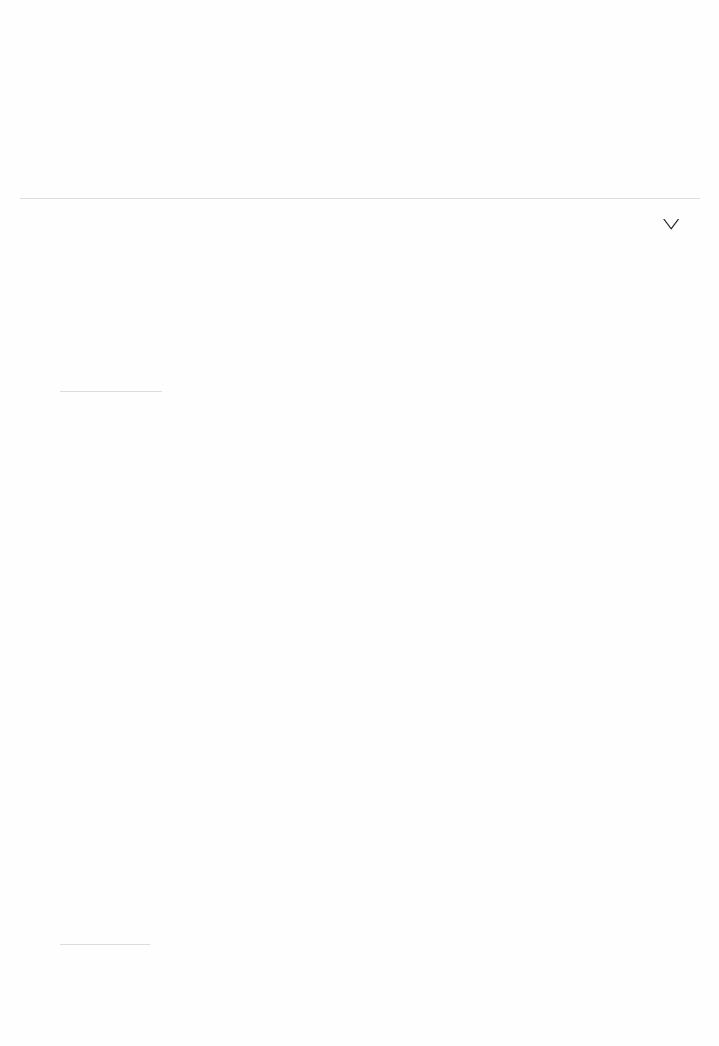
" ": Enters a space.
": Enters a space.
 Pressing CLEAR on the remote controller will remove all the input characters.
Pressing CLEAR on the remote controller will remove all the input characters.
2.After inputting, select "OK" with the cursors and press ENTER. The input name will be saved.
 To name a preset radio station, press TUNER on the remote controller, select AM/FM and select the preset number.
To name a preset radio station, press TUNER on the remote controller, select AM/FM and select the preset number.
 This cannot be set if the "NET", "USB" or "BT AUDIO" input is selected.
This cannot be set if the "NET", "USB" or "BT AUDIO" input is selected.
 Audio Select
Audio Select
Select the priority for input selection when multiple audio sources are connected to one input selector, such as connections to both the "BD/DVD" HDMI IN jack and the "BD/DVD" AUDIO IN jack. The setting can be separately set to each input selector. Select the input selector to configure. Note that there are some default values you cannot change.
 Audio Select
Audio Select
Default Value: BD/DVD: HDMI CBL/SAT: HDMI GAME: HDMI STRM BOX: HDMI HDMI 5: HDMI HDMI 6: HDMI AUX: HDMI CD: COAXIAL TV: OPTICAL PHONO: Analog
"ARC": When giving priority to input signal from ARC compatible TV.
 The setting can be selected only when "System Setup" "Hardware" "HDMI" "Audio Return Channel" is set to "Auto" and also the "TV" input is selected.
The setting can be selected only when "System Setup" "Hardware" "HDMI" "Audio Return Channel" is set to "Auto" and also the "TV" input is selected.
"HDMI": When giving priority to input signal from HDMI IN jacks
 The setting can be selected only when the input is assigned to the HDMI jack in the "System Setup" "Input/Output Assign" "HDMI Input" setting.
The setting can be selected only when the input is assigned to the HDMI jack in the "System Setup" "Input/Output Assign" "HDMI Input" setting.
"COAXIAL": When giving priority to input signal from DIGITAL AUDIO IN COAXIAL jacks
 The setting can be selected only when the input is assigned to the COAXIAL jack in the "System Setup" "Input/Output Assign" "Digital Audio Input" setting.
The setting can be selected only when the input is assigned to the COAXIAL jack in the "System Setup" "Input/Output Assign" "Digital Audio Input" setting.
"OPTICAL": When giving priority to input signal from DIGITAL AUDIO IN OPTICAL jacks
 The setting can be selected only when the input is assigned to the OPTICAL jack in the "System Setup" "Input/Output Assign" "Digital Audio Input" setting.
The setting can be selected only when the input is assigned to the OPTICAL jack in the "System Setup" "Input/Output Assign" "Digital Audio Input" setting.
"Analog": To always output analog audio independently of the input signal  The setting can be selected only when the input is assigned to the AUDIO IN jack in the "System Setup" "Input/Output Assign" "Analog Audio Input" setting.
The setting can be selected only when the input is assigned to the AUDIO IN jack in the "System Setup" "Input/Output Assign" "Analog Audio Input" setting.
 Fixed PCM
Fixed PCM
Default Value: Off
Select whether to fix input signals to PCM (except multichannel PCM) when you have selected "HDMI", "COAXIAL", or "OPTICAL" in the "Audio Select"
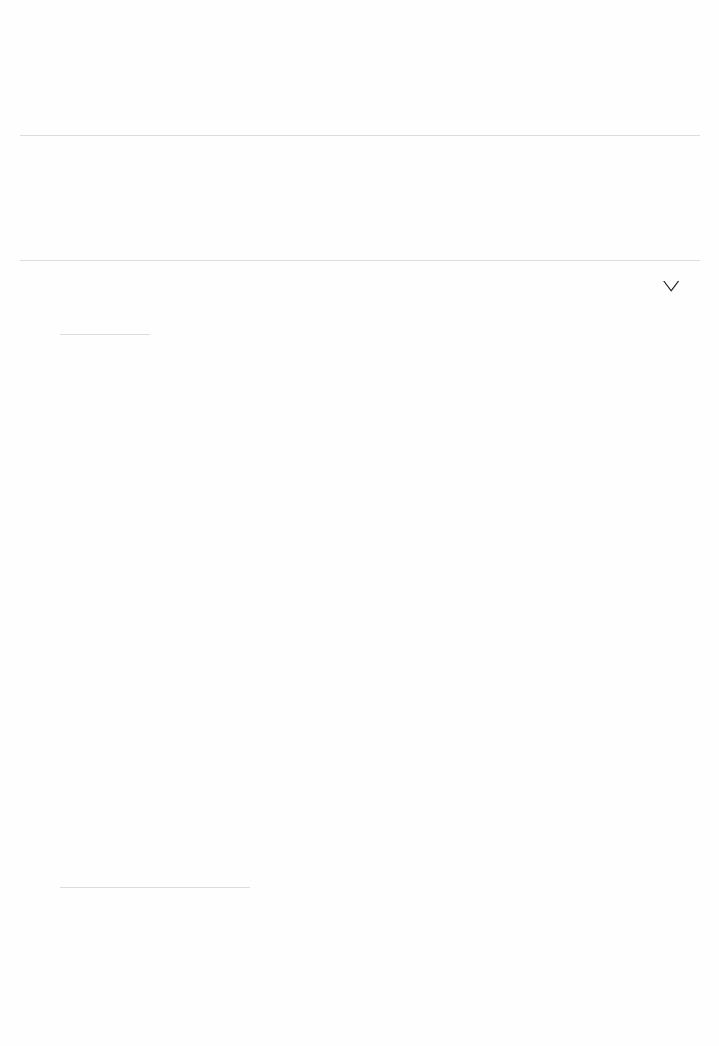
setting. Set this item to "On" if noise is produced or truncation occurs at the beginning of a track when playing PCM sources. Select "Off" normally.
 Changing "Audio Select" changes the setting to "Off".
Changing "Audio Select" changes the setting to "Off".
 The setting cannot be changed when "TUNER", "NET", "USB", or "BT AUDIO" input is selected.
The setting cannot be changed when "TUNER", "NET", "USB", or "BT AUDIO" input is selected.
Hardware
Make settings related to the HDMI CEC, HDMI Standby Through, or ARC features, settings related to power management of the unit, such as Auto Standby and Network Standby, and output settings for the 12V Trigger jack.
 HDMI
HDMI
 HDMI CEC
HDMI CEC
Default Value: Off
Setting to "On" enables the input selection link and other link functions with HDMI connected CEC compliant device.
"On": Use this function "Off": Do not use this function
When changing this setting, turn off and then on again the power of all connected components.
 Depending on the TV set, a link may need to be configured on the TV.
Depending on the TV set, a link may need to be configured on the TV.
 This function is effective only when the device is connected to the HDMI OUT MAIN terminal.
This function is effective only when the device is connected to the HDMI OUT MAIN terminal.
 Setting to "On" and closing the onscreen menu displays the name of the CECcompatible components and "CEC On" on the display.
Setting to "On" and closing the onscreen menu displays the name of the CECcompatible components and "CEC On" on the display.
 Power consumption in standby mode may increase if "On" is set. (Depending on the TV status, the unit will enter the normal standby mode.)
Power consumption in standby mode may increase if "On" is set. (Depending on the TV status, the unit will enter the normal standby mode.)
 If you operate the MASTER VOLUME dial on the main unit when this setting is "On" and audio is output from the TV speakers, audio will be output also from the speakers connected to the unit. If you want to output from only either of them, change the unit or TV settings, or reduce the volume of the unit.
If you operate the MASTER VOLUME dial on the main unit when this setting is "On" and audio is output from the TV speakers, audio will be output also from the speakers connected to the unit. If you want to output from only either of them, change the unit or TV settings, or reduce the volume of the unit.
 If abnormal operation occurs when you set the setting to "On", set it to "Off".
If abnormal operation occurs when you set the setting to "On", set it to "Off".
 When connecting a nonCEC compatible component, or when you are not sure whether it is compatible, set the setting to "Off".
When connecting a nonCEC compatible component, or when you are not sure whether it is compatible, set the setting to "Off".
 HDMI Standby Through
HDMI Standby Through
Default Value: Off
When this is set to anything other than "Off", you can play the video and audio of an HDMI connected player on the TV even if the unit is in standby mode. Only "Auto" and "Auto(Eco)" can be selected if "HDMI CEC" is set to "On". If you select anything else, set "HDMI CEC" to "Off".

 Power consumption in standby mode increases if set to anything other than "Off".
Power consumption in standby mode increases if set to anything other than "Off".
"BD/DVD", "CBL/SAT", "GAME", "STRM BOX", "HDMI 5", "HDMI 6", "AUX": For example, if you select "BD/DVD", you can play the equipment connected to the "BD/DVD" jack on the TV even if the unit is in standby mode. Select this setting if you have decided which player to use with this function. "Last": You can play the video and audio of the input selected immediately prior to the unit being switched to standby on the TV.
"Auto", "Auto (Eco)": Select one of these settings when you have connected equipment that conforms to the CEC standard. You can play the video and audio of the input selected on the TV, irrespective of what input was selected immediately prior to the unit being switched to standby, using the CEC link function.
 To play players on the TV that do not conform to the CEC standard, you will need to turn the unit on and switch to the relevant input.
To play players on the TV that do not conform to the CEC standard, you will need to turn the unit on and switch to the relevant input.
 When using TV that complies with the CEC standard, you can reduce the power consumption in standby mode by selecting "Auto (Eco)".
When using TV that complies with the CEC standard, you can reduce the power consumption in standby mode by selecting "Auto (Eco)".
 Audio TV Out
Audio TV Out
Default Value: Off
You can enjoy audio through the speakers of the TV while this unit is on. "On": Use this function
"Off": Do not use this function
 This setting is fixed to "Auto" if you have set "System Setup" "Input/Output Assign" "TV Out/OSD" "HDMI Out" or "Other" "HDMI Out" in "AV Adjust" to "MAIN" or "MAIN+SUB" and "HDMI CEC" is set to "On". If you change this setting, set "HDMI CEC" to "Off".
This setting is fixed to "Auto" if you have set "System Setup" "Input/Output Assign" "TV Out/OSD" "HDMI Out" or "Other" "HDMI Out" in "AV Adjust" to "MAIN" or "MAIN+SUB" and "HDMI CEC" is set to "On". If you change this setting, set "HDMI CEC" to "Off".
 Listening mode cannot be changed while "Audio TV Out" is set to "On" and audio is being output through the speakers of the TV.
Listening mode cannot be changed while "Audio TV Out" is set to "On" and audio is being output through the speakers of the TV.
 Depending on your TV set or input signal of the component, audio may not output through the speakers of the TV even if this setting is set to "On". In such case, audio is output from the speakers of the unit.
Depending on your TV set or input signal of the component, audio may not output through the speakers of the TV even if this setting is set to "On". In such case, audio is output from the speakers of the unit.
 If you operate the MASTER VOLUME dial on this unit when audio that is being input through this unit for output from the TV speakers, audio is output from this unit. If you do not want to output audio from the unit, change the unit or TV settings, or reduce the volume of the unit.
If you operate the MASTER VOLUME dial on this unit when audio that is being input through this unit for output from the TV speakers, audio is output from this unit. If you do not want to output audio from the unit, change the unit or TV settings, or reduce the volume of the unit.
 Audio Return Channel
Audio Return Channel
Default Value: (Auto) ( )
You can enjoy sound of the HDMI connected ARC compatible TV through the speakers connected to the unit.
To use this function, set "HDMI CEC" to "On" in advance.
"Auto": When enjoying the TV sound through the speakers connected to the unit
"Off": When not using the ARC function
 Auto Delay
Auto Delay
Default Value: On

This setting automatically corrects any desynchronization between the video and audio signals based on data from the HDMI LipSync compatible TV. "On": Automatic correction will be enabled
"Off": Automatic correction will be disabled
 Power Management
Power Management
 Sleep Timer
Sleep Timer
Default Value: Off
Allows the unit to enter standby automatically when the specified time elapses. Select a value from "30 minutes", "60 minutes", and "90 minutes". "Off": Does not turn the unit to standby automatically
 Auto Standby
Auto Standby
Default Value: On/Off
This setting places the unit on standby automatically after 20 minutes of inactivity without any video or audio input. (When "Network Standby" is on, this becomes the HYBRID STANDBY mode which reduces the increase in power consumption to a minimum.)
"On": The unit will automatically enter standby mode ("AUTO STBY" will light.)
"Off": The unit will not automatically enter standby mode
 "Auto Standby" is displayed on the display and TV screen 30 seconds before the Auto Standby comes on.
"Auto Standby" is displayed on the display and TV screen 30 seconds before the Auto Standby comes on.
 "Auto Standby" does not work when Zone 2 is active.
"Auto Standby" does not work when Zone 2 is active.  Default values vary depending on the regions.
Default values vary depending on the regions.
 Auto Standby in HDMI Standby Through
Auto Standby in HDMI Standby Through
Default Value: (Off)
Enable or disable "Auto Standby" while "HDMI Standby Through" is on. "On": The setting will be enabled
"Off": The setting will be disabled
 This setting cannot be set to "On" if "Auto Standby" is set to "Off".
This setting cannot be set to "On" if "Auto Standby" is set to "Off".
 Network Standby
Network Standby
Default Value: On
When this feature is turned "On", you can turn on the power of the unit via the network using an application such as iControlAV5 that can control this unit.  When "Network Standby" is used, the power consumption increases even
When "Network Standby" is used, the power consumption increases even
when the unit is on standby. However, the increase in power consumption is kept to a minimum by automatically entering the HYBRID STANDBY mode, where only the essential circuit is operating.
 "Network Standby", which suppresses power consumption, may be disabled when the network connection is lost. Use the power button on the remote controller or main unit to turn the unit on if this happens.
"Network Standby", which suppresses power consumption, may be disabled when the network connection is lost. Use the power button on the remote controller or main unit to turn the unit on if this happens.
 Bluetooth Wakeup
Bluetooth Wakeup
Default Value: Off

This function wakes up the unit on standby by connecting a BLUETOOTH enabled device.
"On": Use this function "Off": Do not use this function
 Setting to "On" increases the power consumption even when the unit is on standby. However, the increase in power consumption is kept to a minimum by automatically entering the HYBRID STANDBY mode, where only the essential circuit is operating.
Setting to "On" increases the power consumption even when the unit is on standby. However, the increase in power consumption is kept to a minimum by automatically entering the HYBRID STANDBY mode, where only the essential circuit is operating.
 This setting is fixed to "Off" if "Network/Bluetooth" "Bluetooth" "Auto Input Change" is set to "Off".
This setting is fixed to "Off" if "Network/Bluetooth" "Bluetooth" "Auto Input Change" is set to "Off".
 Wait for a while if "Network Standby" and "Bluetooth Wakeup" cannot be selected. It will appear when the network feature is started.
Wait for a while if "Network Standby" and "Bluetooth Wakeup" cannot be selected. It will appear when the network feature is started.
 12V Trigger A
12V Trigger A
Set when outputting the control signal (maximum 12 V/100 mA) through the 12V TRIGGER OUT A jack. Different settings can be set for each input selector. You can enable power link operation when you connect the unit and the external devices equipped with 12V trigger input jack.
 BD/DVD
BD/DVD
Default Value: Off
Set the 12V trigger output setting to each input. "Off": No output
"Main": Output when "BD/DVD" is selected as input source for the main room. "Zone2": Output when "BD/DVD" is selected as input source for ZONE2.
 CBL/SAT
CBL/SAT
Default Value: Off
Set the 12V trigger output setting to each input. "Off": No output
"Main": Output when "CBL/SAT" is selected as input source for the main room.
"Zone2": Output when "CBL/SAT" is selected as input source for ZONE2.
 GAME
GAME
Default Value: Off
Set the 12V trigger output setting to each input. "Off": No output
"Main": Output when "GAME" is selected as input source for the main room. "Zone2": Output when "GAME" is selected as input source for ZONE2.
 STRM BOX
STRM BOX
Default Value: Off
Set the 12V trigger output setting to each input. "Off": No output
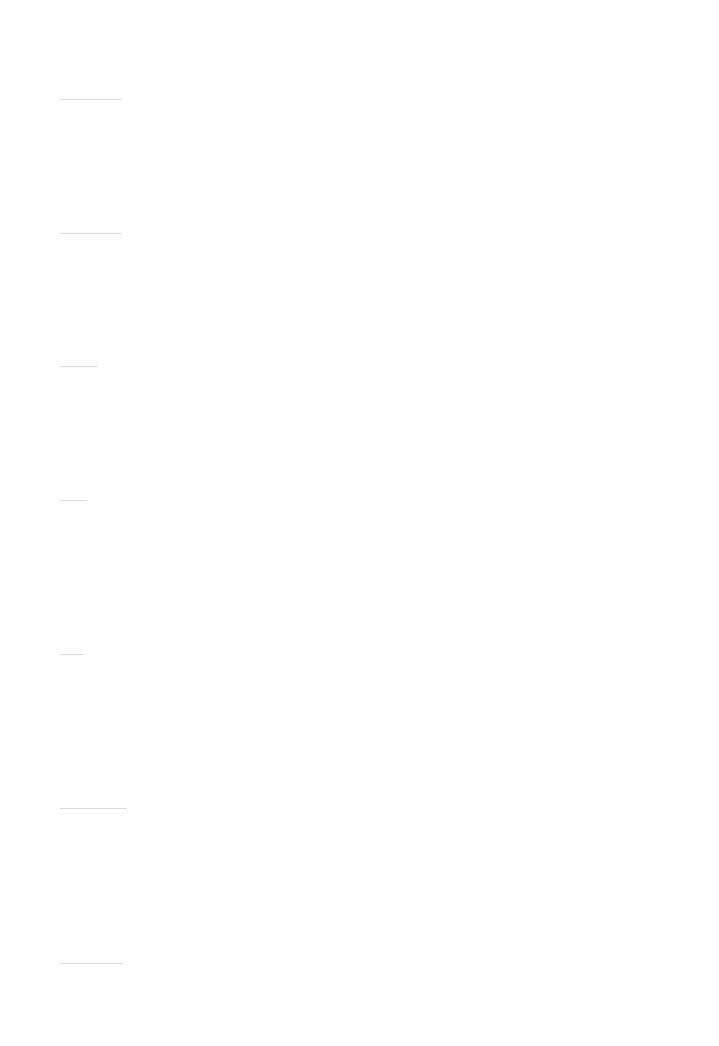
"Main": Output when "STRM BOX" is selected as input source for the main room.
"Zone2": Output when "STRM BOX" is selected as input source for ZONE2.
 HDMI 5
HDMI 5
Default Value: Off
Set the 12V trigger output setting to each input. "Off": No output
"Main": Output when "HDMI 5" is selected as input source for the main room.
 HDMI 6
HDMI 6
Default Value: Off
Set the 12V trigger output setting to each input. "Off": No output
"Main": Output when "HDMI 6" is selected as input source for the main room.
 AUX
AUX
Default Value: Off
Set the 12V trigger output setting to each input. "Off": No output
"Main": Output when "AUX" is selected as input source for the main room.
 CD
CD
Default Value: Off
Set the 12V trigger output setting to each input. "Off": No output
"Main": Output when "CD" is selected as input source for the main room. "Zone2": Output when "CD" is selected as input source for ZONE2.
 TV
TV
Default Value: Off
Set the 12V trigger output setting to each input. "Off": No output
"Main": Output when "TV" is selected as input source for the main room. "Zone2": Output when "TV" is selected as input source for ZONE2.
 PHONO
PHONO
Default Value: Off
Set the 12V trigger output setting to each input. "Off": No output
"Main": Output when "PHONO" is selected as input source for the main room. "Zone2": Output when "PHONO" is selected as input source for ZONE2.
 TUNER
TUNER
Default Value: Off
Set the 12V trigger output setting to each input. "Off": No output
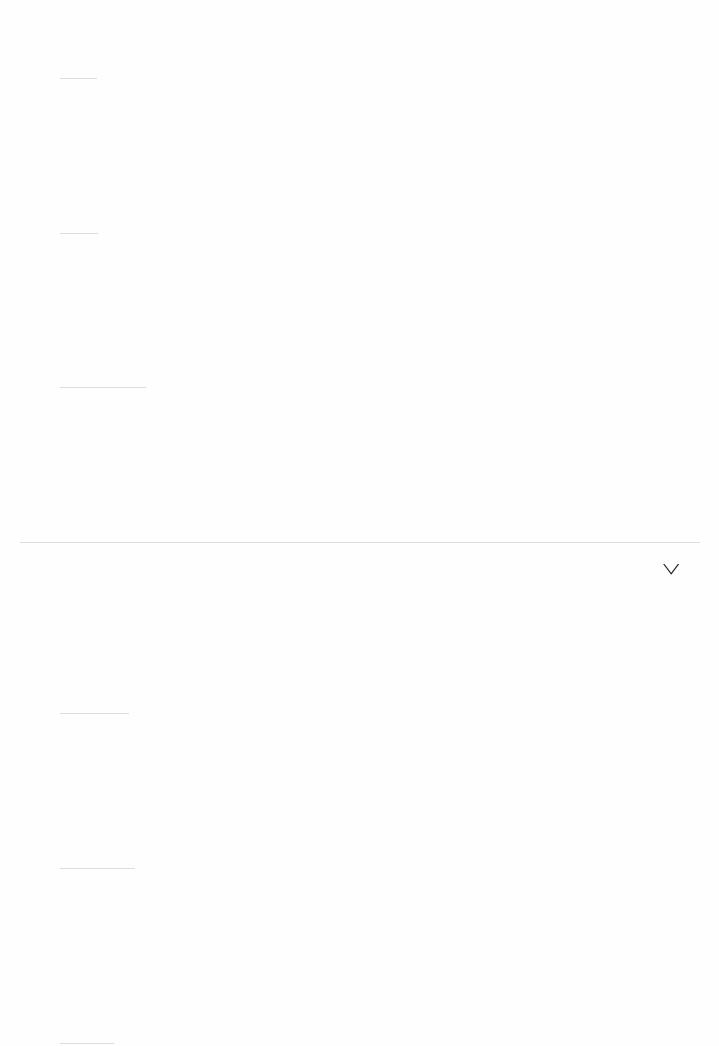
"Main": Output when "TUNER" is selected as input source for the main room.
"Zone2": Output when "TUNER" is selected as input source for ZONE2.
 NET
NET
Default Value: Off
Set the 12V trigger output setting to each input. "Off": No output
"Main": Output when "NET" is selected as input source for the main room. "Zone2": Output when "NET" is selected as input source for ZONE2.
 USB
USB
Default Value: Off
Set the 12V trigger output setting to each input. "Off": No output
"Main": Output when "USB" is selected as input source for the main room. "Zone2": Output when "USB" is selected as input source for ZONE2.
 BT AUDIO
BT AUDIO
Default Value: Off
Set the 12V trigger output setting to each input. "Off": No output
"Main": Output when "BT AUDIO" is selected as input source for the main room.
"Zone2": Output when "BT AUDIO" is selected as input source for ZONE2.
 12V Trigger B
12V Trigger B
Set when outputting the control signal (maximum 12 V/25 mA) through the 12V TRIGGER OUT B jack. Different settings can be set for each input selector. You can enable power link operation when you connect the unit and the external devices equipped with 12V trigger input jack.
 BD/DVD
BD/DVD
Default Value: Off
Set the 12V trigger output setting to each input. "Off": No output
"Main": Output when "BD/DVD" is selected as input source for the main room. "Zone2": Output when "BD/DVD" is selected as input source for ZONE2.
 CBL/SAT
CBL/SAT
Default Value: Off
Set the 12V trigger output setting to each input. "Off": No output
"Main": Output when "CBL/SAT" is selected as input source for the main room.
"Zone2": Output when "CBL/SAT" is selected as input source for ZONE2.
 GAME
GAME
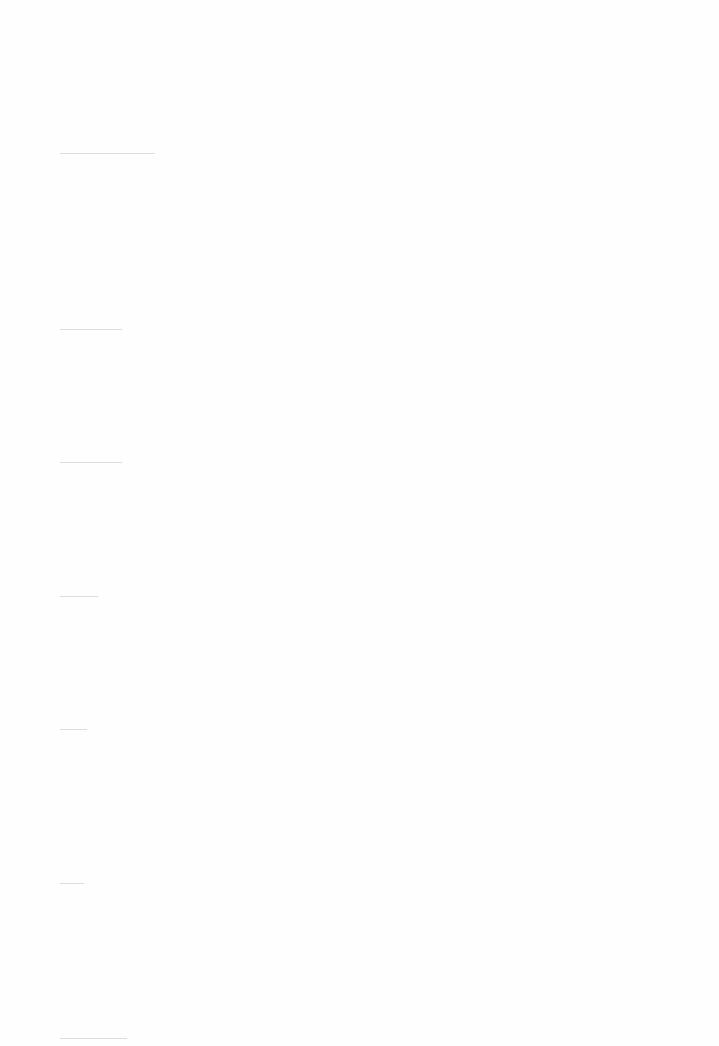
Default Value: Off
Set the 12V trigger output setting to each input. "Off": No output
"Main": Output when "GAME" is selected as input source for the main room. "Zone2": Output when "GAME" is selected as input source for ZONE2.
 STRM BOX
STRM BOX
Default Value: Off
Set the 12V trigger output setting to each input. "Off": No output
"Main": Output when "STRM BOX" is selected as input source for the main room.
"Zone2": Output when "STRM BOX" is selected as input source for ZONE2.
 HDMI 5
HDMI 5
Default Value: Off
Set the 12V trigger output setting to each input. "Off": No output
"Main": Output when "HDMI 5" is selected as input source for the main room.
 HDMI 6
HDMI 6
Default Value: Off
Set the 12V trigger output setting to each input. "Off": No output
"Main": Output when "HDMI 6" is selected as input source for the main room.
 AUX
AUX
Default Value: Off
Set the 12V trigger output setting to each input. "Off": No output
"Main": Output when "AUX" is selected as input source for the main room.
 CD
CD
Default Value: Off
Set the 12V trigger output setting to each input. "Off": No output
"Main": Output when "CD" is selected as input source for the main room. "Zone2": Output when "CD" is selected as input source for ZONE2.
 TV
TV
Default Value: Off
Set the 12V trigger output setting to each input. "Off": No output
"Main": Output when "TV" is selected as input source for the main room. "Zone2": Output when "TV" is selected as input source for ZONE2.
 PHONO
PHONO
