Pioneer AVH-P5150DVD Manual
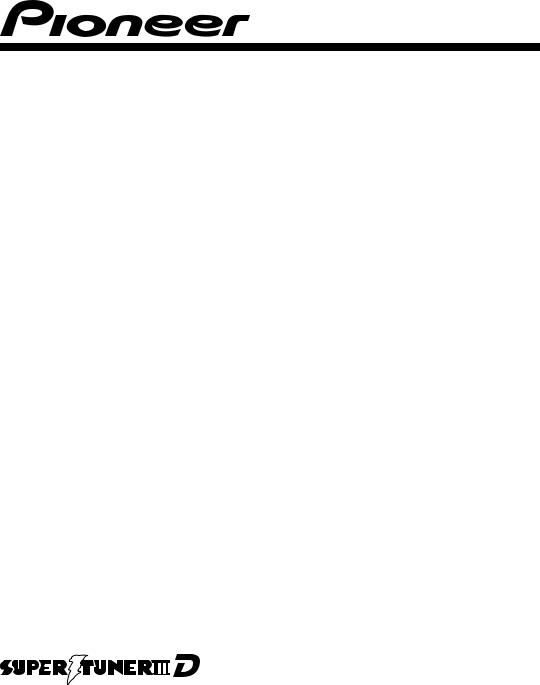
DVD AV RECEIVER
AVH-P5150DVD
Operation Manual
English
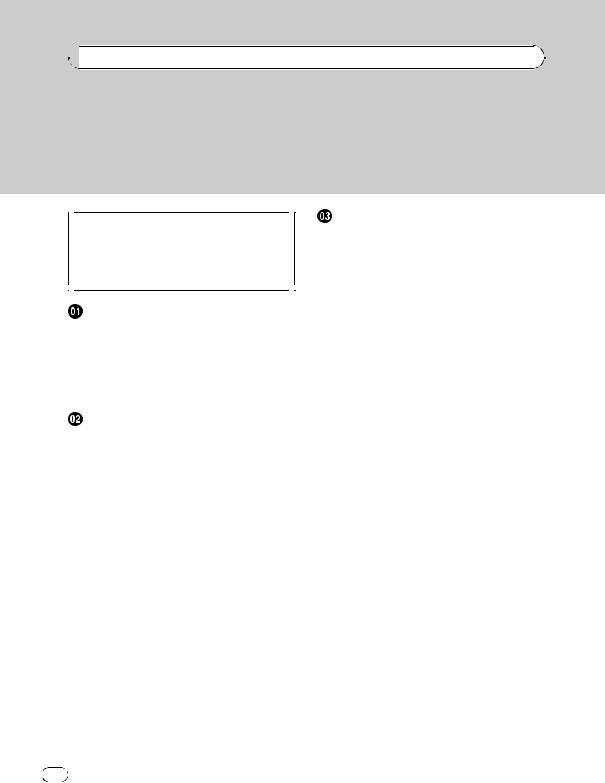


 Contents
Contents
Thank you for purchasing this PIONEER product.
Please read through this manual before using the product for the first time, to ensure proper use. After reading, please keep the manual in a safe and accessible place for future reference.
 Be sure to read this
Be sure to read this
!Playable discs 8
!DVD video disc region numbers 8
!When an operation is prohibited 12
Precautions |
|
|
|
|
|
|
|
|
IMPORTANT SAFEGUARDS |
6 |
|
|
|
|
|||
To ensure safe driving |
6 |
|
|
|
|
|
||
– |
When using a display connected to |
|||||||
|
REAR MONITOR OUTPUT |
|
7 |
|
|
|||
– |
When using a rear view camera |
7 |
||||||
To avoid battery exhaustion |
7 |
|
|
|
|
|||
Before You Start |
|
|
|
|
|
|
|
|
About this unit 8 |
|
|
|
|
|
|
|
|
– |
Playable discs |
8 |
|
|
|
|
|
|
– |
DVD video disc region numbers |
8 |
||||||
About this manual |
9 |
|
|
|
|
|
|
|
Visit our website |
9 |
|
|
|
|
|
|
|
Features 9 |
|
|
|
|
|
|
|
|
– |
About WMA |
10 |
|
|
|
|
|
|
– |
About MP3 |
11 |
|
|
|
|
|
|
– |
About AAC |
11 |
|
|
|
|
|
|
– |
About DivX |
11 |
|
|
|
|
|
|
To protect the LCD screen |
11 |
|
|
|
|
|||
For viewing the LCD comfortably |
11 |
|
|
|||||
– |
Changing the wide screen size |
11 |
||||||
– |
Changing the picture adjustment |
11 |
||||||
What the marks on DVDs indicate |
12 |
|
||||||
– |
When an operation is prohibited |
12 |
||||||
Protecting your unit from theft |
12 |
|
|
|||||
– |
Removing the front panel |
12 |
|
|
||||
– |
Attaching the front panel |
12 |
|
|
||||
Resetting the microprocessor |
12 |
|
|
|||||
Feature demo mode |
13 |
|
|
|
|
|
||
Use and care of the remote control |
13 |
|
||||||
– |
Installing the battery |
13 |
|
|
|
|
||
– |
Using the remote control |
13 |
|
|
||||
2 |
En |
Operating this unit |
|
|
|
|
|
|||
What’s what 14 |
|
|
|
|
|
|
||
– |
Head unit |
14 |
|
|
|
|
|
|
– |
Remote control |
15 |
|
|
|
|||
Basic Operations |
17 |
|
|
|
|
|||
– |
Power ON/OFF |
17 |
|
|
|
|
||
– |
Selecting a source |
18 |
|
|
|
|||
– |
Adjusting the volume |
18 |
|
|
||||
– |
Touch panel key basic operation 19 |
|||||||
– |
Opening and closing the LCD |
|
||||||
|
panel |
19 |
|
|
|
|
|
|
Radio |
21 |
|
|
|
|
|
|
|
– |
Basic Operations |
21 |
|
|
|
|||
– |
Storing and recalling broadcast |
|||||||
|
frequencies |
21 |
|
|
|
|
||
– |
Introduction to advanced |
|
|
|||||
|
operations |
22 |
|
|
|
|
|
|
– |
Storing the strongest broadcast |
|||||||
|
frequencies |
22 |
|
|
|
|
||
– |
Tuning in strong signals |
22 |
|
|||||
Built-in DVD player |
23 |
|
|
|
|
|||
– |
Basic Operations |
23 |
|
|
|
|||
– |
Basic playback controls |
24 |
|
|||||
– |
Switching the media file type |
24 |
||||||
– |
Operating the DVD menu |
24 |
|
|||||
– |
PBC playback |
25 |
|
|
|
|
||
– |
Playing DivX® VOD content |
25 |
||||||
– |
Skipping back or forward to another |
|||||||
|
title |
25 |
|
|
|
|
|
|
– |
Selecting the play mode |
26 |
|
|||||
– |
CM skip/CM back |
26 |
|
|
|
|||
– |
Resume playback (Bookmark) |
26 |
||||||
– |
Searching for the part you want to |
|||||||
|
play |
26 |
|
|
|
|
|
|
– |
Changing audio language during |
|||||||
|
playback (Multi-audio) |
27 |
|
|||||
–Changing the subtitle language during playback (Multi-subtitle) 27
<CRB2974-A/N>2
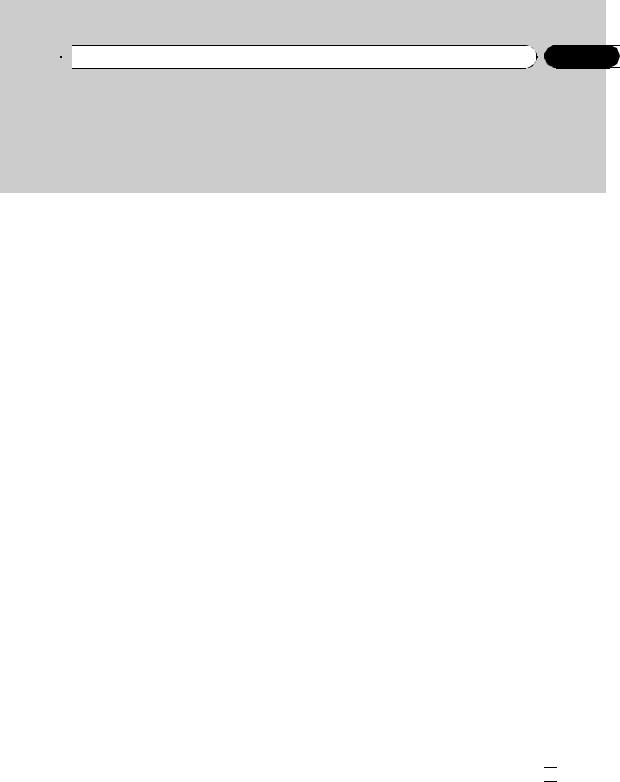
 Contents
Contents
– |
Changing the viewing angle during |
|||||||
|
playback (Multi-angle) |
27 |
|
|
||||
– |
Frame-by-frame playback 28 |
|
||||||
– |
Slow motion playback |
28 |
|
|
||||
– |
Return to the specified scene |
28 |
||||||
– |
Automatic playback of DVDs |
28 |
||||||
– |
Text information |
29 |
|
|
|
|||
– |
Selecting tracks from the track list 29 |
|||||||
– |
Selecting files from the file name |
|||||||
|
list |
29 |
|
|
|
|
|
|
– |
Selecting titles from the title list 29 |
|||||||
– |
Introduction to advanced |
|
|
|||||
|
operations 30 |
|
|
|
|
|
||
– |
Repeating play |
30 |
|
|
|
|
||
– |
Playing tracks in random order |
30 |
||||||
– |
Scanning tracks or folders |
30 |
||||||
– |
Selecting audio output |
31 |
|
|
||||
– |
Using compression |
31 |
|
|
|
|||
Playing songs on iPod |
32 |
|
|
|
||||
– |
Basic Operations |
32 |
|
|
|
|||
– |
Playing video |
32 |
|
|
|
|
||
– |
Browsing for a song/video |
33 |
|
|||||
– |
Displaying text information on |
|
||||||
|
iPod |
33 |
|
|
|
|
|
|
– |
Repeating play |
33 |
|
|
|
|
||
– |
Playing songs in a random order |
|||||||
|
(shuffle) 33 |
|
|
|
|
|
|
|
– |
Playing all songs in a random order |
|||||||
|
(shuffle all) |
34 |
|
|
|
|
|
|
– |
Operating this unit’s iPod function |
|||||||
|
from your iPod |
34 |
|
|
|
|
||
– |
Pausing a song |
34 |
|
|
|
|||
– |
Selecting songs from album list of |
|||||||
|
currently playing artist |
34 |
|
|
||||
– |
Changing audiobook speed |
34 |
||||||
Playing songs on USB portable audio player/ USB memory 35
– Basic Operations 35
– |
Pausing compressed audio |
|
|
playback |
35 |
– |
Introduction to advanced |
|
|
operations |
35 |
– |
Displaying text information of an audio |
|
|
file 36 |
|
–Selecting files from the file name list 36
Audio Adjustments |
36 |
|
|
|
|
|
|
– |
Introduction of audio adjustments |
36 |
|||||
– |
Using balance adjustment 36 |
|
|
||||
– |
Using the equalizer |
37 |
|
|
|
|
|
– |
Adjusting loudness |
38 |
|
|
|
|
|
– |
Using subwoofer output |
38 |
|
|
|
||
– |
Boosting the bass |
38 |
|
|
|
|
|
– |
Using the high pass filter |
38 |
|
|
|||
– |
Adjusting source levels |
39 |
|
|
|
||
Setting up the DVD player |
39 |
|
|
|
|
||
– |
Introduction of DVD setup |
|
|
|
|||
|
adjustments |
39 |
|
|
|
|
|
– |
Setting the subtitle language |
39 |
|
||||
– |
Setting the audio language |
40 |
|
|
|||
– |
Setting the menu language |
40 |
|
||||
– |
Switching the assist subtitle on or |
|
|||||
|
off 40 |
|
|
|
|
|
|
– |
Setting the angle icon display |
41 |
|
||||
– |
Setting the aspect ratio |
41 |
|
|
|
||
– |
Setting the parental lock |
41 |
|
|
|||
– |
Setting the DivX subtitle file |
42 |
|
||||
– |
Displaying your DivX® VOD |
|
|
|
|||
|
registration code 42 |
|
|
|
|
||
– |
Setting for digital output |
42 |
|
|
|||
– |
Setting remote control code type |
43 |
|||||
Initial Settings 43 |
|
|
|
|
|
|
|
– |
Adjusting initial settings |
43 |
|
|
|||
– |
Switching the auxiliary setting |
43 |
|
||||
– |
Setting the FM tuning step |
44 |
|
|
|||
– |
Setting the AM tuning step |
44 |
|
|
|||
En  3
3
<CRB2974-A/N>3



 Contents
Contents
– |
Setting the rear output and subwoofer |
– |
Connecting a Bluetooth audio |
||||||||||||||
|
controller |
44 |
|
|
|
|
|
|
|
player |
55 |
|
|
|
|
|
|
– |
Switching the sound muting/ |
|
|
|
– |
Disconnecting a Bluetooth audio |
|||||||||||
|
attenuation |
45 |
|
|
|
|
|
|
|
player |
55 |
|
|
|
|
|
|
– |
Switching the warning tone |
45 |
|
– |
Displaying BD (Bluetooth Device) |
||||||||||||
– |
Setting the TV signal |
45 |
|
|
|
|
address |
55 |
|
|
|
|
|||||
– |
Entering PIN code for Bluetooth |
|
Bluetooth Telephone |
56 |
|
|
|
||||||||||
|
wireless connection |
45 |
|
|
|
– |
Basic Operations |
56 |
|
|
|||||||
– |
Correcting distorted sound |
46 |
|
|
– |
Setting up for hands-free phoning 57 |
|||||||||||
– |
Resetting the audio functions |
46 |
|
– |
Making a phone call |
57 |
|
||||||||||
Other Functions |
|
47 |
|
|
|
|
|
|
– |
Taking a phone call |
57 |
|
|||||
– |
Introduction of system |
|
|
|
|
– |
Introduction to advanced |
|
|||||||||
|
adjustments |
47 |
|
|
|
|
|
|
|
operations |
58 |
|
|
|
|
||
– |
Changing the wide screen mode |
47 |
– |
Connecting a cellular phone |
58 |
||||||||||||
– |
Changing the picture adjustment |
47 |
– |
Disconnecting a cellular phone 58 |
|||||||||||||
– |
Selecting the background display |
48 |
– |
Registering a connected cellular |
|||||||||||||
– |
Setting the AV input |
48 |
|
|
|
|
phone |
59 |
|
|
|
|
|
||||
– |
Setting the clock |
49 |
|
|
|
|
|
– |
Deleting a registered phone |
59 |
|||||||
– |
Setting for rear view camera (back up |
– |
Connecting to a registered cellular |
||||||||||||||
|
camera) |
49 |
|
|
|
|
|
|
|
phone |
59 |
|
|
|
|
|
|
– |
Adjusting the LCD panel slide |
|
|
– |
Using the phone book |
59 |
|
||||||||||
|
position |
49 |
|
|
|
|
|
|
– |
Using the call history |
61 |
|
|||||
– |
Setting the automatic open |
|
|
|
– |
Using preset numbers |
61 |
|
|||||||||
|
function |
50 |
|
|
|
|
|
|
– |
Making a call by entering phone |
|||||||
– |
Switching the iPod charge setting |
50 |
|
number |
62 |
|
|
|
|
||||||||
– |
Selecting the OSD color |
50 |
|
|
|
– |
Clearing memory |
62 |
|
|
|||||||
– |
Selecting the illumination color |
50 |
– |
Setting automatic answering |
62 |
||||||||||||
– |
Adjusting the response positions of the |
– |
Setting automatic rejecting |
62 |
|||||||||||||
|
touch panels (Touch Panel |
|
|
|
– |
Switching the ring tone 62 |
|
||||||||||
|
Calibration) |
51 |
|
|
|
|
|
|
– |
Echo canceling and noise |
|
||||||
– |
Using the AUX source |
|
51 |
|
|
|
|
reduction |
63 |
|
|
|
|
||||
– |
Using the external unit |
52 |
|
|
|
– |
Displaying BD (Bluetooth Device) |
||||||||||
– |
Using the PGM button |
53 |
|
|
|
|
address |
63 |
|
|
|
|
|||||
Available accessories |
|
|
|
|
|
|
Multi-CD Player |
63 |
|
|
|
|
|||||
|
|
|
|
|
|
– |
Basic Operations |
63 |
|
|
|||||||
Bluetooth Audio |
54 |
|
|
|
|
|
|
|
|
||||||||
|
|
|
|
|
|
– |
Selecting a disc |
64 |
|
|
|||||||
– |
Basic Operations |
54 |
|
|
|
|
|
|
|
||||||||
|
|
|
|
|
– |
Pausing CD playback |
64 |
|
|||||||||
– |
Pausing playback |
55 |
|
|
|
|
|
|
|||||||||
|
|
|
|
|
– |
Introduction to advanced |
|
||||||||||
– |
Introduction to advanced |
|
|
|
|
||||||||||||
|
|
|
|
operations |
64 |
|
|
|
|
||||||||
|
operations |
55 |
|
|
|
|
|
|
|
|
|
|
|
||||
|
|
|
|
|
|
|
|
|
|
|
|
|
|
|
|||
 4
4 En
En
<CRB2974-A/N>4
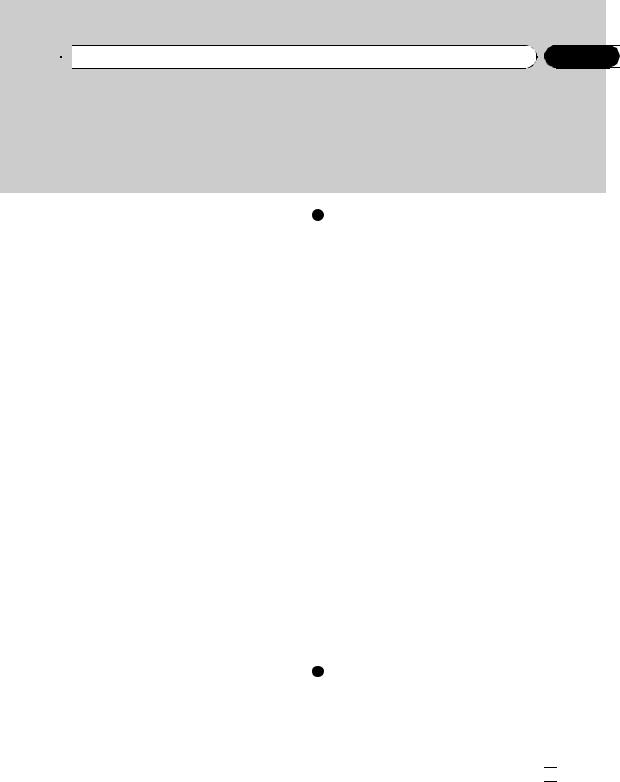
 Contents
Contents
– |
Using CD TEXT functions 64 |
Additional Information |
|
DVD Player 65 |
Troubleshooting |
79 |
|
– |
Basic Operations 65 |
Error messages |
81 |
– |
Selecting a disc |
65 |
Understanding auto TA and EQ error |
||
– |
Selecting a folder |
65 |
messages |
83 |
|
– |
Pausing disc playback 65 |
Handling guideline of discs and player 84 |
|||
– |
Introduction to advanced |
DVD discs |
84 |
|
|
|
operations 66 |
|
DVD-R/DVD-RW discs |
84 |
|
TV tuner 67 |
|
AVCHD recorded discs |
84 |
||
– |
Basic Operations |
67 |
CD-R/CD-RW discs 85 |
|
|
– |
Storing and recalling broadcast |
Dual Discs |
85 |
|
|
|
stations 67 |
|
|
|
|
Compressed audio files on the disc |
85 |
|
||||||
– |
Introduction to advanced |
|
|
|
– |
Example of a hierarchy |
86 |
|
|
|||||
|
operations 68 |
|
|
|
|
– |
Compressed audio compatibility |
86 |
||||||
– Storing the strongest broadcast |
|
USB audio player/USB memory |
86 |
|
|
|||||||||
|
stations sequentially |
68 |
|
|
|
– USB audio player/USB memory |
|
|
||||||
– |
Selecting the area group |
68 |
|
|
compatibility 86 |
|
|
|
|
|
||||
Digital Signal Processor |
68 |
|
|
|
– |
USB audio player/USB memory |
86 |
|||||||
– |
Introduction of DSP adjustments |
68 |
– |
Compressed audio compatibility |
87 |
|||||||||
– |
Using the sound field control |
69 |
|
DivX video files |
88 |
|
|
|
|
|
||||
– |
Using the position selector |
69 |
|
– |
DivX compatibility |
88 |
|
|
|
|
||||
– |
Using balance adjustment 70 |
|
About handling the iPod |
88 |
|
|
|
|||||||
– |
Adjusting source levels |
70 |
|
|
– |
About iPod settings |
88 |
|
|
|
||||
– |
Using the dynamic range control |
70 |
Using the display correctly |
89 |
|
|
|
|||||||
– |
Using the down-mix function |
71 |
|
– |
Handling the display |
89 |
|
|
|
|||||
– |
Using the direct control |
71 |
|
|
– |
Liquid crystal display (LCD) screen |
89 |
|||||||
– |
Using the Dolby Pro Logic II |
71 |
|
– Keeping the display in good |
|
|
||||||||
– |
Setting the speaker setting |
72 |
|
|
condition |
90 |
|
|
|
|
|
|||
– Adjusting the speaker output |
|
|
– |
Small fluorescent tube |
90 |
|
|
|||||||
|
levels 73 |
|
|
|
|
Language code chart for DVD |
91 |
|
|
|||||
– |
Selecting a cross-over frequency |
73 |
Terms |
92 |
|
|
|
|
|
|
||||
– Adjusting the speaker output levels |
Specifications |
95 |
|
|
|
|
|
|||||||
|
using a test tone 73 |
|
|
|
Index |
97 |
|
|
|
|
|
|
||
– |
Using the time alignment |
74 |
|
|
|
|
|
|
|
|||||
|
|
|
|
|
|
|
|
|
|
|||||
– |
Using the equalizer |
75 |
|
|
|
|
|
|
|
|
|
|
|
|
– |
Using the auto-equalizer |
76 |
|
|
|
|
|
|
|
|
|
|
||
–Auto TA and EQ (auto-time alignment and auto-equalizing) 76
En  5
5
<CRB2974-A/N>5
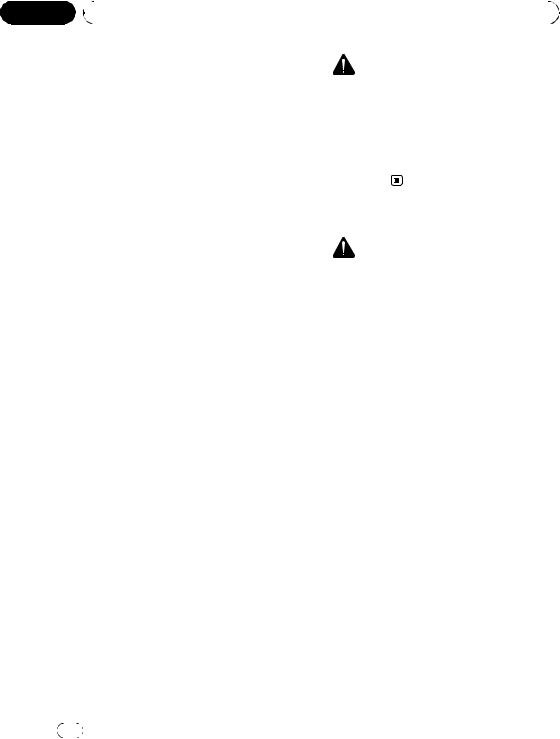
Section |
|
|
|
|
|||
01 |
|
Precautions |
|
|
|
||
|
|
|
|
|
|
|
|
|
|
IMPORTANT SAFEGUARDS |
|
WARNING |
|||
|
|
Please read all of these instructions regarding |
|
||||
|
|
! Do not attempt to install or service your |
|||||
|
|
your display and retain them for future refer- |
|
display by yourself. Installation or servi- |
|||
|
|
ence. |
|
cing of the display by persons without |
|||
1 |
Read this manual fully and carefully be- |
|
training and experience in electronic |
||||
|
|
|
fore operating your display. |
|
equipment and automotive accessories |
||
2 |
Keep this manual handy as a reference for |
|
may be dangerous and could expose you |
||||
|
|
|
operating procedures and safety informa- |
|
to the risk of electric shock or other |
||
|
|
|
tion. |
|
hazards. |
||
3 |
Pay close attention to all warnings in this |
|
|
|
|||
|
|
|
manual and follow the instructions care- |
|
|
|
|
|
|
|
fully. |
To ensure safe driving |
|||
4 |
Do not allow other persons to use this sys- |
||||||
|
|
|
|||||
|
|
|
tem until they have read and understood |
|
WARNING |
||
|
|
|
the operating instructions. |
! |
LIGHT GREEN LEAD AT POWER CON- |
||
5 |
Do not install the display where it may (i) |
|
NECTOR IS DESIGNED TO DETECT |
||||
|
|
|
obstruct the driver’s vision, (ii) impair the |
|
|||
|
|
|
|
PARKED STATUS AND MUST BE CON- |
|||
|
|
|
performance of any of the vehicle’s oper- |
|
|||
|
|
|
|
NECTED TO THE POWER SUPPLY SIDE |
|||
|
|
|
ating systems or safety features, includ- |
|
|||
|
|
|
|
OF THE PARKING BRAKE SWITCH. IM- |
|||
|
|
|
ing air bags, hazard lamp buttons or (iii) |
|
|||
|
|
|
|
PROPER CONNECTION OR USE OF |
|||
|
|
|
impair the driver’s ability to safely oper- |
|
|||
|
|
|
|
THIS LEAD MAY VIOLATE APPLICABLE |
|||
|
|
|
ate the vehicle. |
|
|||
|
|
|
|
LAW AND MAY RESULT IN SERIOUS IN- |
|||
6 |
Do not operate this display if doing so in |
|
|||||
|
JURY OR DAMAGE. |
||||||
|
|
|
any way will divert your attention from |
|
|||
|
|
|
! |
To avoid the risk of damage and injury and the |
|||
|
|
|
the safe operation of your vehicle. Always |
|
potential violation of applicable laws, this unit |
||
|
|
|
observe safe driving rules and follow all |
|
|||
|
|
|
|
is not for use with a video screen that is visible |
|||
|
|
|
existing traffic regulations. If you experi- |
|
|||
|
|
|
|
to the driver. |
|||
|
|
|
ence difficulty in operating the system or |
|
|||
|
|
|
! |
To avoid the risk of accident and the potential |
|||
|
|
|
reading the display, park your vehicle in a |
|
violation of applicable laws, the front DVD or |
||
|
|
|
safe location and make necessary adjust- |
|
|||
|
|
|
|
TV (sold separately) feature should never be |
|||
|
|
|
ments. |
|
|||
|
|
|
|
used while the vehicle is being driven. Also, |
|||
7 |
Please remember to wear your seat belt at |
|
|||||
|
rear displays should not be in a location |
||||||
|
|
|
all times while operating your vehicle. If |
|
|||
|
|
|
|
where they are visibly distracting to the driver. |
|||
|
|
|
you are ever in an accident, your injuries |
|
|||
|
|
|
! |
In some countries or states the viewing of |
|||
|
|
|
can be considerably more severe if your |
|
images on a display inside a vehicle even by |
||
|
|
|
seat belt is not properly buckled. |
|
|||
|
|
|
|
persons other than the driver may be illegal. |
|||
8 |
Never use headphones while driving. |
|
|||||
|
Where such regulations apply, they must be |
||||||
9 |
To promote safety, certain functions are |
|
|||||
|
obeyed and this unit’s DVD features should |
||||||
|
|
|
disabled unless the parking brake is on, |
|
|||
|
|
|
|
not be used. |
|||
|
|
|
and the vehicle is not in motion. |
|
|||
|
|
|
When you attempt to watch a DVD, Video CD |
||||
10 |
Never set the volume of your display so |
||||||
|
|
|
high that you cannot hear outside traffic |
or TV while driving, the warning Viewing of |
|||
|
|
|
and emergency vehicles. |
front seat video source while driving is |
|||
|
|
|
|
strictly prohibited. will appear on the front |
|||
|
|
|
|
display. |
|||
|
|
|
|
|
|
|
|
6 |
|
En |
|
|
|
||
|
|
|
|
|
<CRB2974-A/N>6 |
||
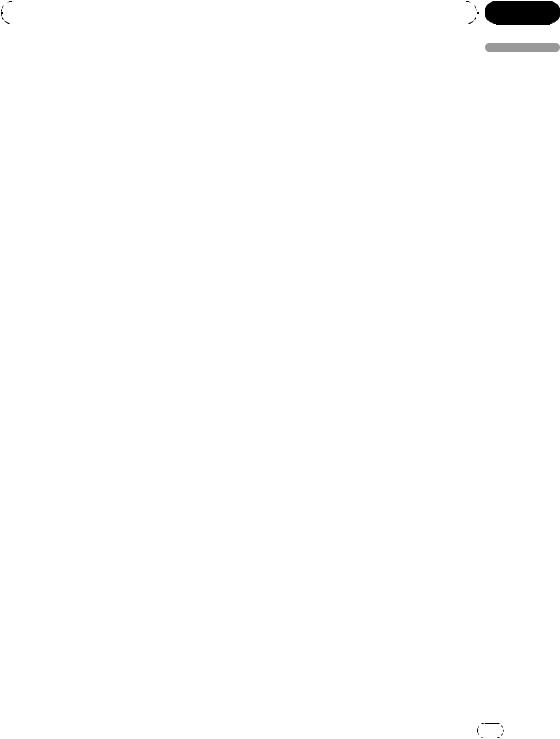
|
Section |
Precautions |
01 |
|
|
To watch a DVD, Video CD or TV on the front display, park your vehicle in a safe place and apply the parking brake.
When using a display connected to REAR MONITOR OUTPUT
This unit’s REAR MONITOR OUTPUT is for connection of a display to enable passengers in the rear seats to watch the DVD or TV.
 WARNING
WARNING
NEVER install the rear display in a location that enables the driver to watch the DVD or TV while driving.
To avoid battery exhaustion
Be sure to run the vehicle engine while using this unit. Using this unit without running the engine can result in battery drainage.
!When no power is supplied to this unit because of a replacement of the vehicle battery or for some similar reason, the microcomputer of this unit is returned to its initial condition. We recommend that you transcribe the audio adjustment data.
 WARNING
WARNING
Do not use with vehicles that do not feature an ACC position.
Precautions
When using a rear view camera
With an optional rear view camera, you are able to use this unit as an aid to keep an eye on trailers, or backing into a tight parking spot.
 WARNING
WARNING
!SCREEN IMAGE MAY APPEAR REVERSED.
!USE INPUT ONLY FOR REVERSE OR MIRROR IMAGE REAR VIEW CAMERA. OTHER USE MAY RESULT IN INJURY OR DAMAGE.
 CAUTION
CAUTION
!The rear view camera function is to be used as an aid to keep an eye on trailers, or while backing up. Do not use for entertainment purposes.
!Please note that the edges of the rear view camera images may differ slightly according to whether full screen images are displayed when backing up, and whether the images are
used for checking the rear when the vehicle is moving forward.
En |
7 |
<CRB2974-A/N>7

Section
02  Before You Start
Before You Start
About this unit |
Video CD |
 CAUTION
CAUTION
! Do not allow this unit to come into contact with liquids. Electrical shock could result. Also, damage to this unit, smoke, and overheating could result from contact with liquids.
!“CLASS 1 LASER PRODUCT”
This product contains a laser diode of higher
class than 1. To ensure continued safety, do |
CD |
|
|
|
|
not remove any covers or attempt to gain ac- |
|
|
cess to the inside of the product. Refer all ser- |
|
|
vicing to qualified personnel. |
|
|
! Keep this manual handy as a reference for op- |
|
|
erating procedures and precautions. |
|
|
! Always keep the volume low enough so that |
|
|
you can hear sounds from outside the vehicle. |
|
|
! Protect this unit from moisture. |
|
Notes |
! If the battery is disconnected or discharged, |
|
|
the preset memory will be erased and must be |
! |
is a trademark of DVD Format/Logo |
|
|
reprogrammed. |
Licensing Corporation. |
|
! |
Should this unit fail to operate properly, please |
||
! This player can only play back discs bearing |
|||
|
contact your dealer or nearest authorized |
||
|
the marks shown above. |
||
|
PIONEER Service Station. |
||
|
|
Playable discs
DVD, Video CD and CD discs that display the logos shown below can be played back on this player.
DVD video
DVD video disc region numbers
DVD video discs that have incompatible region numbers cannot be played on this player. The region number of the player can be found on the bottom of this unit and in this manual (refer to Specifications on page 95).
The illustration below shows the regions and corresponding region numbers.
|
|
|
|
8 |
En |
<CRB2974-A/N>8
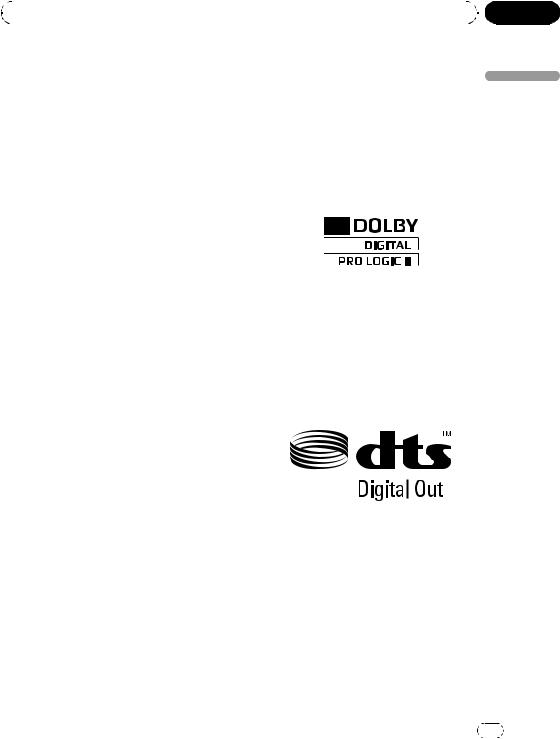
|
Section |
Before You Start |
02 |
|
|
About this manual
This unit features a number of sophisticated functions ensuring superior reception and operation. All the functions have been designed for the easiest possible use, but many are not self-explanatory. This operation manual will help you benefit fully from this unit’s potential and to maximize your listening enjoyment. We recommend that you familiarize yourself with the functions and their operation by reading through the manual before you begin using this unit. It is especially important that you read and observe WARNINGs and CAUTIONs in this manual.
Dolby Digital/DTS compatibility
When using this unit with a Pioneer multichannel processor, you can enjoy the atmosphere and excitement provided by DVD movie and music software featuring 5.1 channel recordings.
!Manufactured under license from Dolby Laboratories. Dolby, Pro Logic, and the dou- ble-D symbol are trademarks of Dolby Laboratories.
Start You Before
Visit our website
Visit us at the following site: http://pioneer.jp/group/index-e.html
!We offer the latest information about Pioneer Corporation on our website.
!Manufactured under license under U.S. Patent #: 5,451,942 & other U.S. and worldwide patents issued & pending. DTS and DTS Digital Out are registered trademarks
and the DTS logos and Symbol are trademarks of DTS, Inc. © 1996-2007 DTS, Inc. All Rights Reserved.
Features
Touch panel key operation
It is possible to operate this unit by using touch panel key.
DVD-R/RW compatibility
It is possible to play back DVD-R/RW discs recorded with the video format and Video Recording format. (Refer to DVD-R/DVD-RW discs on page 84.)
Video CDs featuring PBC compatibility
It is possible to play back Video CDs featuring PBC (playback control).
WMA, MP3 and AAC compatibility
Refer to Compressed audio compatibility on page 86.
DivX® video compatibility
Refer to DivX compatibility on page 88.
Portable audio player compatibility
!Make inquiries to the manufacturer about your USB portable audio player/USB mem-
ory.
This unit corresponds to the following.
—USB MSC (Mass Storage Class) compliant portable audio player and memory
—WMA, MP3, AAC and WAV file playback For details about the compatibility, refer to
Compressed audio compatibility on page 87.
En |
9 |
<CRB2974-A/N>9
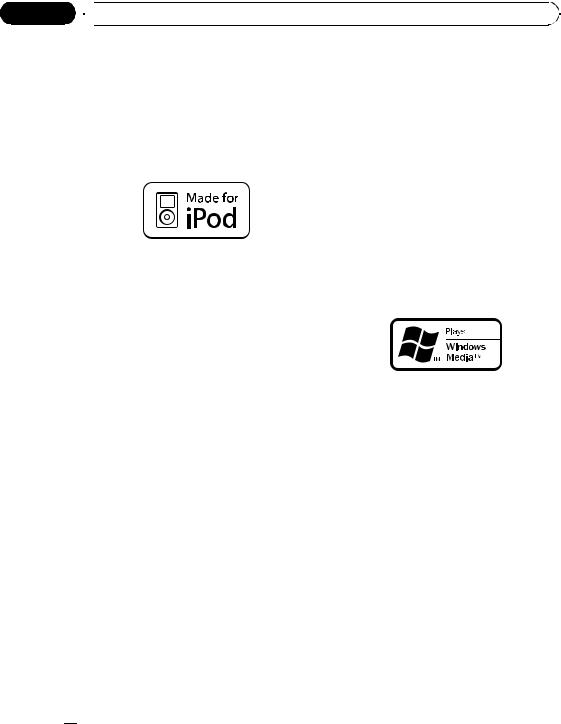
Section
02  Before You Start
Before You Start
iPhone
iPhone is a trademark of Apple Inc.
iTunes
iTunes is a trademark of Apple Inc., registered in the U.S. and other countries.
iPod
!Operations may vary depending on the software version of iPod.
 Note
Note
This product incorporates copyright protection technology that is protected by method claims of certain U.S. patents and other intellectual property rights owned by Macrovision Corporation and other rights owners. Use of this copyright protection technology must be authorized by Macrovision Corporation, and is intended for home and other limited viewing uses only unless otherwise authorized by Macrovision Corporation. Reverse engineering or disassembly is prohibited.
iPod is a trademark of Apple Inc., registered in the U.S. and other countries.
iPod compatibility
This unit can control and listen to songs on an iPod.
!This unit supports only the following iPods. Supported iPod software versions are shown below. Older versions of iPod software may not be supported.
—iPod third generation (software version 2.3.0)
—iPod fourth generation (software version 3.1.1)
—iPod photo (software version 1.2.1)
—iPod fifth generation (software version 1.3.0)
—iPod mini (software version 1.4.1)
—iPod nano first generation (software version 1.3.1)
—iPod nano second generation (software version 1.1.3)
—iPod nano third generation (software version 1.1.3)
—iPod classic (software version 1.1.2)
—iPod touch (software version 2.0)
!Music files on iPod touch can be played back.
—iPhone (software version 2.0)
!When using an iPod, Interface Cable for iPod (e.g., CD-IU205V) is required.
About WMA
The Windows Media™ logo printed on the box indicates that this unit can play back WMA data.
!Windows Media and the Windows logo are trademarks or registered trademarks of Microsoft Corporation in the United States and/or other countries.
!This unit may not operate correctly depending on the application used to encode WMA files.
!This product includes technology owned by Microsoft Corporation and cannot be used or distributed without a license from Microsoft Licensing, Inc.
 10
10 En
En
<CRB2974-A/N>10
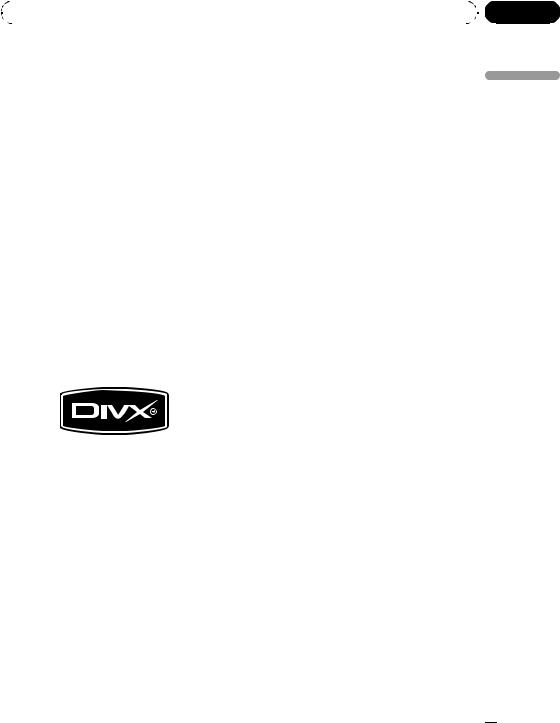
|
Section |
Before You Start |
02 |
|
|
About MP3
Supply of this product only conveys a license for private, non-commercial use and does not convey a license nor imply any right to use this product in any commercial (i.e. revenuegenerating) real time broadcasting (terrestrial, satellite, cable and/or any other media), broadcasting/streaming via internet, intranets and/ or other networks or in other electronic content distribution systems, such as pay-audio or audio-on-demand applications. An independent license for such use is required. For details, please visit http://www.mp3licensing.com.
To protect the LCD screen
!Do not allow direct sunlight to fall on the display when this unit is not being used. Extended exposure to direct sunlight can result in LCD screen malfunction due to the resulting high temperatures.
!When using a cellular phone, keep the antenna of the cellular phone away from the display to prevent disruption of the video by the appearance of spots, colored stripes, etc.
!Never touch the screen with anything besides your finger when operating the touch
panel function. The screen can scratch easily.
Start You Before
About AAC
This unit plays back AAC files encoded by iTunes.
About DivX
DivX is a compressed digital video format created by the DivX® video codec from DivX, Inc. This unit can play DivX video files recorded on CD-R/RW/ROM and DVD-R/RW/ROM discs.
Keeping the same terminology as DVD video, individual DivX video files are called “Titles”. When naming files/titles on a CD-R/RW or a DVD-R/RW disc prior to burning, keep in mind that by default they will be played in alphabetical order.
Official DivX® Certified product
Plays all versions of DivX® video (including DivX® 6) with standard playback of DivX® media files
!DivX, DivX Certified, and associated logos
are trademarks of DivX, Inc. and are used under license.
For viewing the LCD comfortably
Due to its construction, the viewing angle of the screen size is limited. You can adjust it by changing either screen size or picture adjustment.
Changing the wide screen size
By changing the screen size from 4:3 to 16:9, you can adjust the screen so that the screen can fit to the video image you are playing.
For details concerning operation, refer to
Changing the wide screen mode on page 47.
Changing the picture adjustment
You can make the best adjustment to the picture display by the BRIGHTNESS, CONTRAST, COLOR and HUE. You can also dim or brighten the overall picture the DIMMER.
For details concerning operation, refer to
Changing the picture adjustment on page 47.
En  11
11
<CRB2974-A/N>11
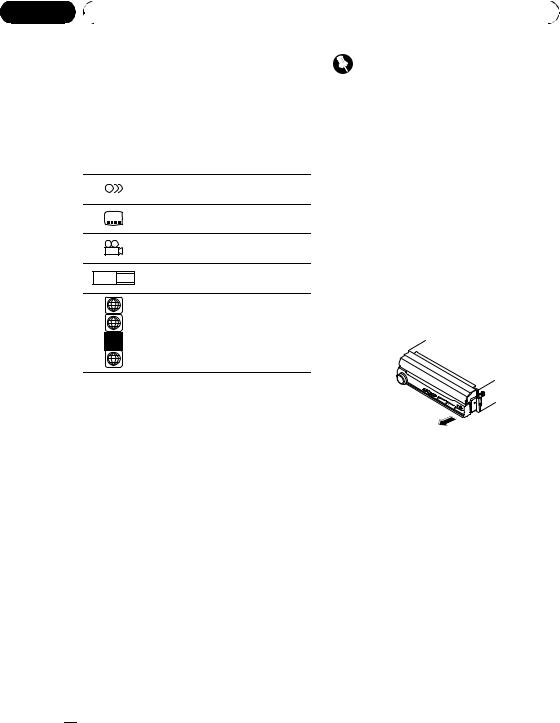
Section |
|
|
|
|
|
02 |
|
Before You Start |
|
|
|
|
|
|
|
|
|
|
What the marks on DVDs |
Important |
|||
|
indicate |
! Handle gently when removing or attaching |
|||
|
The marks below may be found on DVD disc |
the front panel. |
|||
|
labels and packages. They indicate the type of |
! Avoid subjecting the front panel to excessive |
|||
|
images and audio recorded on the disc, and |
shock. |
|||
|
the functions you can use. |
! Keep the front panel out of direct sunlight and |
|||
|
|
|
|
high temperatures. |
|
|
Mark |
Meaning |
! If removed, replace the front panel on the unit |
||
|
|
|
|
|
|
|
Indicates the number of audio sys- |
before starting up your vehicle. |
2 |
|
|
tems. |
|
|
|
|
2 |
|
Indicates the number of subtitle lan- |
|
|
guages. |
||
|
|
||
3 |
|
Indicates the number of viewing an- |
|
|
gles. |
||
|
|
||
16 : 9 |
LB |
Indicates the picture size (aspect ratio: |
|
screen width-to-height ratio) type. |
|||
|
|
||
2 |
|
|
|
3 |
|
Indicates the number of the region |
|
|
|
||
4 |
|
where playback is possible. |
ALL
Removing the front panel
1Press DETACH to release the front panel.
2Grab the front panel and remove.
Take care not to grip it too tightly or to drop the front panel and protect it from contact with water or other fluids to prevent permanent damage.
When an operation is prohibited
When you are watching a DVD and attempt to perform an operation, it may not be performed because of the programming on the disc.
When this happens, the icon  appears on the screen.
appears on the screen.
!The icon  may not appear with certain discs.
may not appear with certain discs.
Attaching the front panel
% Replace the front panel by clipping it into place.
Protecting your unit from theft
The front panel can be detached to deter theft.
!If the front panel is not detached from the head unit within four seconds of turning off the ignition, a warning tone will sound.
!You can turn off the warning tone. Refer to
Switching the warning tone on page 45.
 12
12 En
En
Resetting the microprocessor
Pressing RESET lets you reset the microprocessor to its initial settings without changing the bookmark information.
The microprocessor must be reset under the following conditions:
!Prior to using this unit for the first time after installation
!If the unit fails to operate properly
!When strange or incorrect messages appear on the display
1 Turn the ignition switch OFF.
<CRB2974-A/N>12
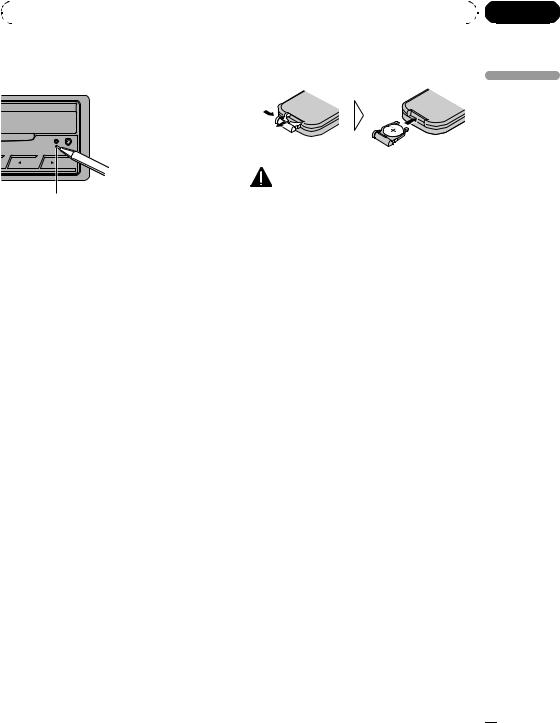
|
Section |
Before You Start |
02 |
|
|
2 Press RESET with a pen tip or other pointed instrument.
RESET button
 Note
Note
After completing connections or when you want to erase all memorized settings or return the unit to its initial (factory) settings, switch your engine ON or set the ignition switch to ACC ON before pressing RESET.
Feature demo mode
The feature demo automatically starts when you select the source OFF. The demo continues while the ignition switch is set to ACC or ON. To cancel the feature demo, press and hold VOLUME/MUTE. To restart the feature demo, press and hold VOLUME/MUTE again. Remember that if the feature demo continues operating when the car engine is turned off, it may drain battery power.
 Important
Important
The red lead (ACC) of this unit should be connected to a terminal coupled with ignition switch on/off operations. If this is not done, the vehicle battery may be drained.
Use and care of the remote control
Installing the battery
Slide the tray on the back of the remote control out and insert the battery with the plus (+) and minus (–) poles aligned properly.
! When using for the first time, pull out the film protruding from the tray.
|
You Before |
WARNING |
Start |
|
|
Keep the battery out of the reach of children. |
|
Should the battery be swallowed, consult a doc- |
|
tor immediately. |
|
 CAUTION
CAUTION
!Use one CR2025 (3 V) lithium battery.
!Remove the battery if the remote control is not used for a month or longer.
!There is a danger of explosion if the battery is incorrectly replaced. Replace only with the same or equivalent type.
!Do not handle the battery with metallic tools.
!Do not store the battery with metallic objects.
!If the battery leaks, wipe the remote control completely clean and install a new battery.
!When disposing of used batteries, comply with governmental regulations or environmental public institutions’ rules that apply in your country/area.
Using the remote control
Point the remote control in the direction of the front panel to operate.
!The remote control may not function properly in direct sunlight.
 Important
Important
!Do not store the remote control in high temperatures or direct sunlight.
!Do not let the remote control fall onto the
floor, where it may become jammed under the brake or accelerator pedal.
En  13
13
<CRB2974-A/N>13
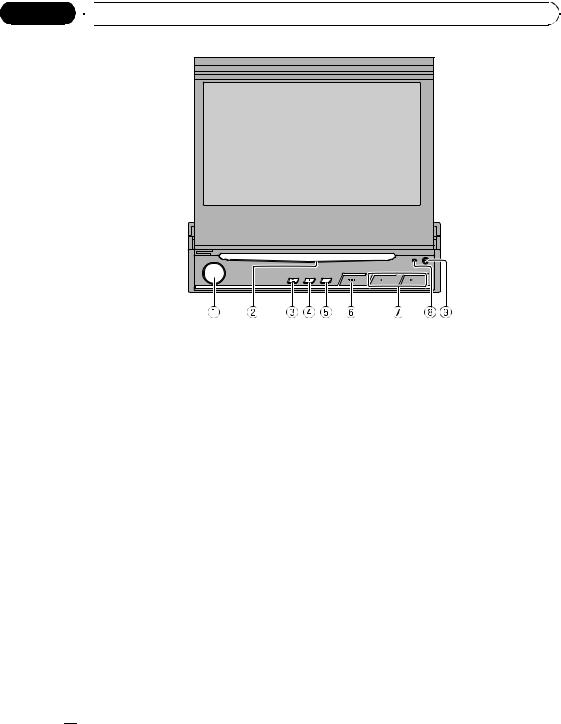
Section
03  Operating this unit
Operating this unit
What’s what |
7 c/d(TRACK) buttons |
||
Head unit |
Press to do manual seek tuning, fast for- |
||
ward, reverse and track search controls. |
|||
1 |
VOLUME/MUTE button |
8 RESET button |
|
|
Rotate it to increase or decrease the vo- |
||
|
Press to return to the factory settings (initial |
||
|
lume. |
||
|
settings). |
||
|
Press to cut the sound. |
||
|
|
||
2 |
Disc loading slot |
9 DETACH button |
|
Press to remove the front panel from the |
|||
|
Insert a disc to play. |
||
|
head unit. |
||
|
|
||
3 |
EJECT (h) button |
|
|
|
Press to eject a disc from this unit. |
|
|
4 |
EQ button |
|
|
|
Press to select various equalizer curves. |
|
|
5 |
OPEN/CLOSE button |
|
|
|
Press to open or close the LCD panel. |
|
|
|
Press and hold to turn the LCD panel hori- |
|
|
|
zontal temporarily from upright position. |
|
|
6 |
SRC button |
|
|
|
This unit is turned on by selecting a source. |
|
|
Press to cycle through all the available sources.
 14
14 En
En
<CRB2974-A/N>14
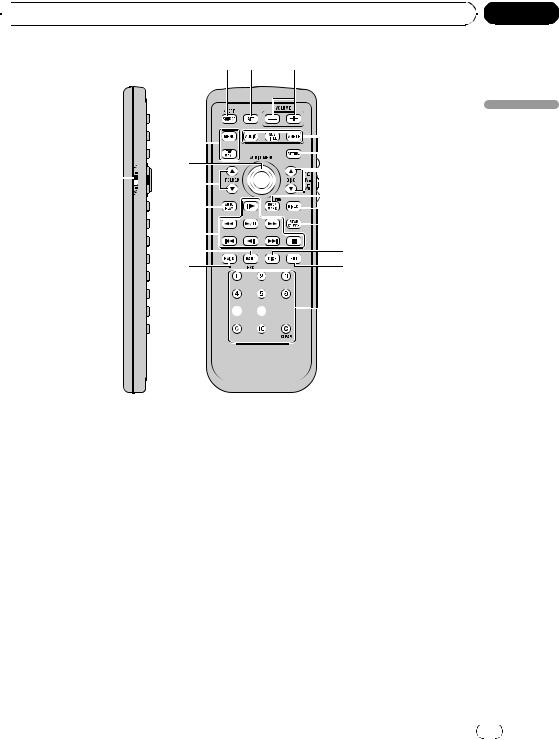
 Operating this unit
Operating this unit
2 3 4
|
|
|
|
l |
|
|
|
|
|
|
|
5 |
|
|
||||
|
|
|
|
|
|
|||||||||||||
|
|
|
|
|
|
|
|
|
|
|
|
|
6 |
|
|
|||
|
|
|
|
k |
|
|
|
|
|
|
|
|
||||||
|
|
|
|
|
|
|||||||||||||
|
|
|
|
|
|
|
|
|
|
|
|
|
|
|
|
|
||
1 |
|
|
|
|
|
|
|
7 |
||||||||||
|
|
|
|
j |
|
|
8 |
|
|
|||||||||
|
|
|
|
i |
9 |
|
a |
|||||||||||
|
|
|
|
|
|
|
|
|
|
|
|
|
|
|
|
|||
|
|
|
|
|
|
|
|
|
|
|
|
|
|
|
||||
|
|
|
|
h |
|
|
|
|
|
|
|
|
|
|
|
b |
||
|
|
|
|
|
|
|
|
|
|
|
|
|
|
|
||||
|
|
|
|
|
|
|
|
|
|
|
|
|
|
|
|
|
|
|
|
|
|
|
|
|
|
|
|
|
|
|
|
|
|
|
|
|
|
|
|
|
|
g |
|
|
|
|
|
|
|
|
|
|
c |
|||
|
|
|
|
f |
|
|
|
|
|
|
|
|
|
|
d |
|||



 e
e
Remote control
Section
03
unit this Operating
|
Button names |
AVH mode |
DVD mode |
|
|
1 |
Remote control selec- |
Switch to change the setting of the remote control. For details, refer to Setting re- |
|
|
|
tion switch |
mote control code type on page 43. |
|
|
|
|
|
|
|
|
||
|
|
|
|
|
|
2 |
SRC button |
Press to cycle through all the available sources. Press and hold to turn the source |
|
|
|
off. |
|
|
|
||
|
|
|
|
|
|
|
|
|
|
|
|
3 |
ATT button |
Press to quickly lower the volume level by about 90%. Press once more to return to |
|
|
|
the original volume level. |
|
|
|
||
|
|
|
|
|
|
|
|
|
|
|
|
4 |
VOLUME buttons |
Press to increase or decrease the volume. |
|
|
|
|
|
|
|
|
|
|
AUDIO button |
Press to change the audio language during DVD playback. |
|
|
|
|
|
|
|
|
|
5 |
SUBTITLE button |
Press to change the subtitle language during DVD playback. |
|
|
|
|
|
|
|
|
|
|
ANGLE button |
Press to change the viewing angle during DVD playback. |
|
|
|
|
|
|
|
|
|
6 |
RETURN button |
Press to display the PBC (playback control) menu during PBC playback. |
|
|
|
|
|
|
|
|
|
|
|
|
Remote control code: AVH or B |
|
|
7 |
a/bbuttons (DISC) |
Not used. |
Not used. |
|
|
Remote control code: A |
|
|
|||
|
|
|
|
|
|
|
|
|
Press to select the next/previous disc. |
|
|
|
|
|
|
|
|
|
|
|
|
|
|
|
|
|
En |
15 |
|
<CRB2974-A/N>15

Section
03  Operating this unit
Operating this unit
|
Remote control opera- |
Switch the operation mode between AVH, DVD and TV modes. Normally, set to |
||
8 |
AVH. For details, refer to Using the remote control operation mode switch on the |
|||
tion mode switch |
||||
|
next page. |
|
||
|
|
|
||
|
|
|
|
|
|
|
Press to operate the preprogrammed |
Press to turn the bookmark function on |
|
|
BOOK MARK button/ |
or off when your DVD player features |
||
9 |
functions for each source. (Refer to |
|||
PGM button |
bookmark function. For details, refer to |
|||
|
Using the PGM button on page 53.) |
|||
|
|
DVD player’s operation manual. |
||
|
|
|
||
|
|
|
|
|
10 |
DIRECT button |
Not used. |
|
|
|
|
|
|
|
|
|
|
Remote control code: AVH |
|
11 |
REAR SOURCE button |
Not used. |
Not used. |
|
Remote control code: A or B |
||||
|
|
|
||
|
|
|
Press to turn the DVD player on or off. |
|
|
|
|
|
|
|
|
|
Remote control code: AVH |
|
12 |
DISPLAY button |
Press to select different displays. |
Not used. |
|
Remote control code: A or B |
||||
|
|
|
||
|
|
|
Press to select different displays. |
|
|
|
|
|
|
13 |
ENTERTAINMENT but- |
Not used. |
|
|
ton |
|
|||
|
|
|
||
|
|
|
|
|
|
|
Press 0 to 10 to input numbers. Buttons |
|
|
|
0 to 10 buttons, CLEAR |
1 to 6 can operate the preset tuning for |
Press to select a menu item on a video |
|
14 |
the tuner or disc changing for DVD |
|||
button |
CD featuring PBC (playback control). |
|||
|
player or multi-CD player. Press CLEAR |
|||
|
|
|
||
|
|
to clear the input numbers. |
|
|
|
|
|
|
|
15 |
BACK button |
Press to return to the previous display. |
Not used. |
|
|
|
|
|
|
|
|
Press to select the tuner band when |
|
|
|
|
tuner is selected as a source. Also used |
Press to switch mode between com- |
|
|
|
to cancel the control mode of functions. |
||
|
|
pressed audio and audio data (CD-DA) |
||
|
|
Press to switch mode between com- |
||
16 |
BAND/ESC button |
when playing discs with compressed |
||
pressed audio and audio data (CD-DA) |
||||
|
|
audio and audio data (CD-DA) such as |
||
|
|
when playing discs with compressed |
||
|
|
CD-EXTRA and MIXED-MODE CDs. |
||
|
|
audio and audio data (CD-DA) such as |
||
|
|
|
||
|
|
CD-EXTRA and MIXED-MODE CDs. |
|
|
|
|
|
|
|
|
PLAY/PAUSE (f) |
Press to switch sequentially between playback and pause. |
||
|
button |
|||
|
|
|
||
|
|
|
|
|
|
REVERSE (m) button |
Press to perform fast reverse. |
|
|
|
|
|
|
|
|
FORWARD (n) but- |
Press to perform fast forward. |
|
|
|
ton |
|
||
|
|
|
||
|
|
|
|
|
17 |
PREVIOUS (o) but- |
Press to return to the previous track (chapter). |
||
|
ton |
|||
|
|
|
||
|
|
|
|
|
|
NEXT (p) button |
Press to go to the next track (chapter). |
|
|
|
|
|
||
|
STEP (r/q) buttons |
Press to move ahead one frame at a time during DVD/VideoCD playback. Press and |
||
|
hold for one second to activate slow playback. |
|||
|
|
|||
|
|
|
|
|
|
STOP (g) button |
Press to stop playback. |
|
|
|
|
|
||
18 |
AUTO PLAY button |
Press to turn the DVD auto-playback function on or off. |
||
|
|
|
|
|
19 |
a/bbuttons (FOLDER) |
Press to select the next/previous folder. |
|
|
|
|
|
|
|
 16
16 En
En
<CRB2974-A/N>16
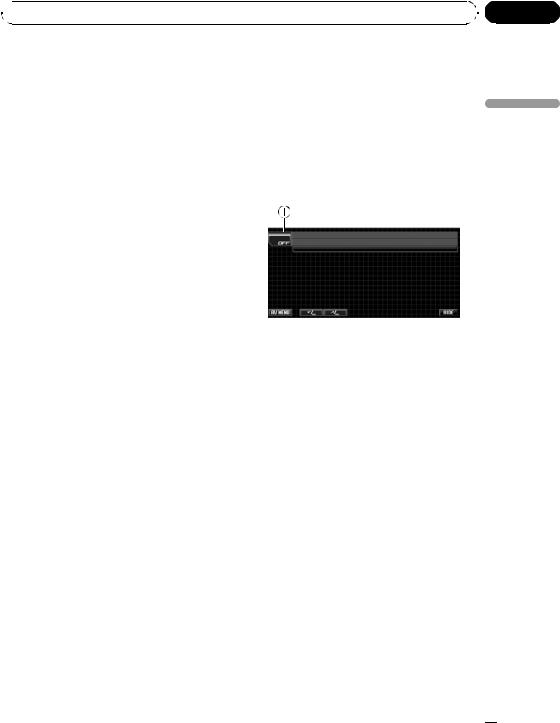
 Operating this unit
Operating this unit
|
|
Move to do fast forward, reverse and |
Move to select a menu on the DVD |
|
20 |
Thumb pad |
track search controls. Click to recall |
||
menu. |
||||
|
|
MENU. |
||
|
|
|
||
|
|
|
|
|
21 |
MENU button |
Press to display the DVD menu during DVD playback. |
||
|
|
|
||
TOP MENU button |
Press to return to the top menu during DVD playback. |
|||
|
||||
|
|
|
|
|
Using the remote control operation |
Basic Operations |
|
mode switch |
||
|
There are three remote control operation modes on the remote control.
AVH mode operation
When operating this unit by remote control, the mode is normally switched to AVH.
DVD mode operation
If you switch the mode to DVD, the thumb pad and 0 to 10 operations are changed for the DVD player.
Power ON/OFF
1 Source icon
Section
03
unit this Operating
% When you want to operate the following functions, switch the mode to DVD:
!When operating the DVD menu by using the thumb pad. (Refer to Operating the DVD menu on page 24.)
!When operating the PBC menu by using 0 to 10. (Refer to PBC playback on page 25.)
TV mode operation
TV operations available with a Pioneer TV tuner (e.g. GEX-P5750TV(P)) can be controled with AVH mode. TV mode is not used with this unit.
!For details concerning operation, refer to the TV tuner’s operation manuals.
Turning the unit on
%When using the touch panel keys, touch the source icon and then touch the desired source name.
The source names are displayed and selectable ones are highlighted.
%When using the button, press SRC to turn the unit on.
Turning the unit off
% When using the touch panel keys, touch the source icon and then touch OFF.
# When the source icon is not displayed, you can display it by touching the screen.
% When using the button, press SRC and hold until the unit turns off.
En  17
17
<CRB2974-A/N>17

Section
03  Operating this unit
Operating this unit
Selecting a source
You can select a source you want to listen to. To switch to the DVD player, load a disc in the unit. To switch to the iPod, connect an iPod to this unit.
% When using the touch panel keys, touch the source icon and then touch the desired source name.
The source names are displayed and selectable ones are highlighted.
!DVD – Built-in DVD player
!RADIO – Radio
!iPod – iPod
!USB – USB portable audio player/USB memory
!TEL – Bluetooth telephone
!BT-Audio – Bluetooth audio player
!S-DVD – DVD player/multi-DVD player
!MCD – Multi-CD player
!AUX 1 – AUX 1
!AUX 2 – AUX 2
!AV – AV input
!TV – Television
!EXT 1 – External unit 1
!EXT 2 – External unit 2
!REARVIEW – Rear view camera
!OFF – Turn the unit off
#When the source icon is not displayed, you can display it by touching the screen.
#While operating the menu, you cannot select a source by touching the source icon.
#To close source select menu, touch ESC.
#When connecting an iPod, you cannot select a USB source to this unit.
% When using the button, press SRC repeatedly to select a desired source.
 Notes
Notes
!In the following cases, the sound source will not change.
—When no unit corresponding to the selected source is connected.
—When there is no disc or magazine in the player.
—When AUX (auxiliary input) is set to off (refer to page 43).
—When the AV (AV input) is not set to VIDEO (refer to page 48).
!AUX1 is set to VIDEO by default. Set the AUX1 to OFF when not in use (refer to Switching the auxiliary setting on page 43).
!REARVIEW (rear view camera) cannot be selected by pressing SRC.
!Image from rear view camera can be displayed automatically when the appropriate setting is conducted. For details, refer to Setting for rear view camera (back up camera) on page 49.
!External unit refers to a Pioneer product (such as ones available in the future) that, although incompatible as a source, enables control of basic functions with this unit. Two external units can be controlled with this unit. When two external units are connected, the external unit is automatically allocated to external unit 1 or external unit 2 by this unit.
!When this unit’s blue/white lead is connected to the vehicle’s auto-antenna relay control terminal, the vehicle’s antenna extends when this unit’s source is turned on. To retract the antenna, turn the source off.
Adjusting the volume
% Use VOLUME/MUTE to adjust the sound level.
Rotate VOLUME/MUTE to increase or decrease the volume.
 18
18 En
En
<CRB2974-A/N>18
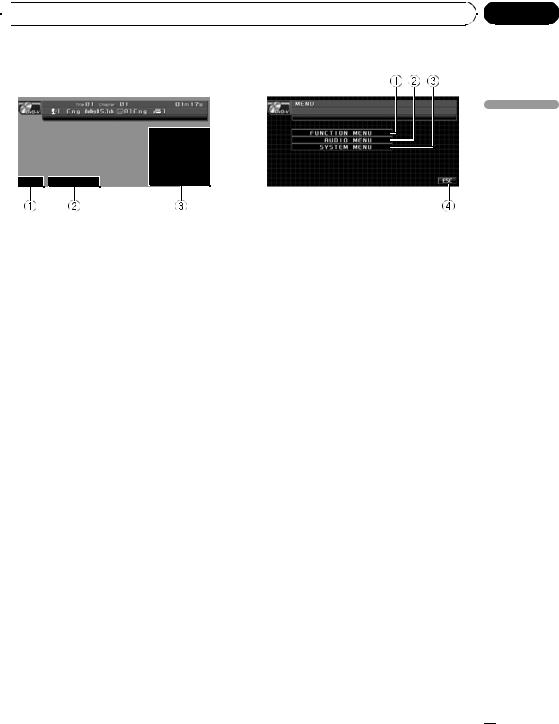
 Operating this unit
Operating this unit
Touch panel key basic operation |
Operating the menu |
Activating the touch panel keys
1AV MENU key
Touch to display MENU.
2TILT ( /
/ ) keys
) keys
Touch to adjust the LCD panel angle.
3Touch panel keys
Touch to do various operations.
1Touch the screen to activate the touch panel keys corresponding to each source.
The touch panel keys appear on the display.
# To go to the next group of touch panel keys,
touch NEXT.
# To return to the previous group of touch panel keys, touch PREV.
2Touch HIDE to hide the touch panel keys.
 Note
Note
If you do not use the touch panel keys within 30 seconds, they will be hidden automatically when selecting video sources.
1FUNCTION MENU key
Touch to select functions for each source.
2AUDIO MENU key
Touch to select various sound quality controls.
3SYSTEM MENU key
Touch to select various setup functions.
4ESC key
Touch to cancel the control mode of functions.
1Touch AV MENU to display MENU.
The menu names are displayed and operable
ones are highlighted.
# When AV MENU is not displayed, you can display it by touching the screen.
2Touch the desired key to display the function names you want to operate.
#To go to the next group of function names, touch NEXT.
#To return to the previous group of function names, touch PREV.
3 Touch ESC to return to the display of each source.
Section
03
unit this Operating
Opening and closing the LCD panel
The LCD panel will be opened or closed automatically with the turning of the ignition switch on or off. You can turn off the automatic close/open function. (Refer to page 50.)
!Do not close the LCD panel with hands by force. That cause malfunction.
En  19
19
<CRB2974-A/N>19

Section
03  Operating this unit
Operating this unit
!The automatic close/open function will operate the display as follows.
—When the ignition switch is turned OFF while the LCD panel is opened, the LCD panel will close after six seconds.
—When the ignition switch is turned ON again (or turned to ACC), the LCD panel will be opened automatically.
—Removing or attaching the front panel will automatically close or open the LCD panel. (Refer to page 12.)
!When the ignition switch is turned OFF after the LCD panel has been closed, turning the ignition switch ON again (or turning it to ACC) will not open the LCD panel. In this case, press OPEN/CLOSE to open the LCD panel.
!When closing the LCD panel, check to make sure that it has closed completely. If the LCD panel has stopped halfway, leaving it like this could result in damage.
 CAUTION
CAUTION
Keep hands and fingers clear of the unit when opening, closing, or adjusting the LCD panel. Be especially cautious of children’s hands and fingers.
% Press OPEN/CLOSE to open the LCD panel.
# To close the LCD panel, press OPEN/CLOSE again.
Adjusting the LCD panel angle
 Important
Important
!If you can hear the LCD panel knocking against your vehicle’s console or dashboard, touch TILT ( ) to move the LCD panel a little forward.
) to move the LCD panel a little forward.
!When adjusting the LCD panel angle, be sure to touch TILT ( /
/ ). Forcibly adjusting the LCD panel by hand may damage it.
). Forcibly adjusting the LCD panel by hand may damage it.
% Touch TILT ( /
/ ) to adjust the LCD panel to an easily viewable angle.
) to adjust the LCD panel to an easily viewable angle.
The LCD panel angle continues changing as long as you touch TILT ( /
/ ) and hold.
) and hold.
# The adjusted LCD panel angle will be memorized and automatically returned to the next time the LCD panel is opened.
Turning the LCD panel horizontal
When the LCD panel is upright and it hinders the operation of the air conditioner, the panel can be turned horizontal temporarily.
% Press and hold OPEN/CLOSE to turn the LCD panel horizontal.
#To return to original position, press and hold
OPEN/CLOSE again.
#The LCD panel returns to the original position
automatically with beeping sound 10 seconds after operation.
 20
20 En
En
<CRB2974-A/N>20
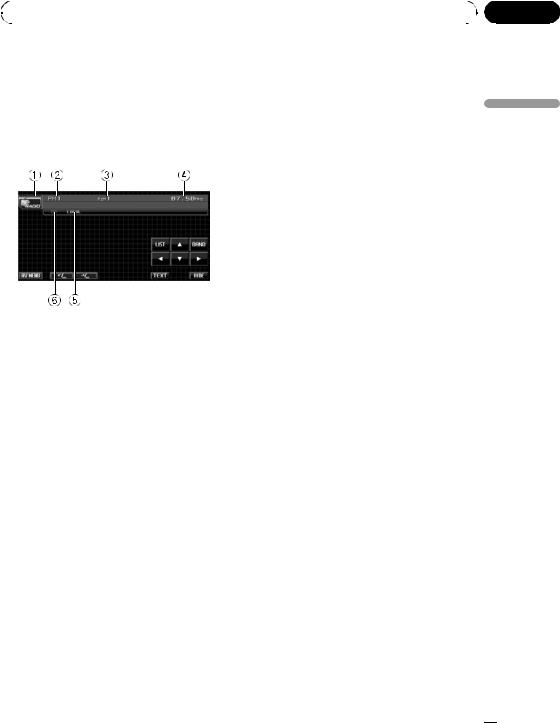
|
Section |
Operating this unit |
03 |
|
|
Radio
Basic Operations
 Important
Important
If you are using this unit in North, Central or South America, reset the AM tuning step (refer to
Setting the AM tuning step on page 44).
1Source icon
2Band indicator
3Preset number indicator
4Frequency indicator
5LOCAL indicator
Appears when local seek tuning is on.
65(stereo) indicator
Appears when the selected frequency is being broadcast in stereo.
1Touch the source icon and then touch RADIO to select the radio.
2Touch BAND to select a band.
Touch BAND until the desired band (FM1, FM2, FM3 for FM or AM) is displayed.
3 To perform manual tuning, briefly touch cor d.
# You can also perform manual tuning by pressing cor d(TRACK).
#You can cancel seek tuning by briefly touching either cor d.
#If you keep touching cor dyou can skip stations. Seek tuning starts as soon as you release the key.
#You can also perform seek tuning by pressing and holding cor d(TRACK).
 Note
Note
Listening AM radio while an iPod is charged from this unit may generate noise. In this case, turn the iPod charge setting off and noise is disappeared. (Refer to Switching the iPod charge setting on page 50.)
Storing and recalling broadcast frequencies
You can easily store up to six broadcast frequencies for later recall.
!Up to 18 FM stations, six for each of the three FM bands, and six AM stations can be stored in memory.
1Touch LIST to display the preset list.
2When you find a frequency that you want to store in memory keep touching one of preset tuning keys P1 to P6 until the beep sounds.
The selected radio station frequency has been stored in memory.
The next time you touch the same preset tuning key the radio station frequency is recalled from memory.
3Touch ESC to return to the ordinary display.
 Note
Note
unit this Operating
4 To perform seek tuning, keep touching cor dfor about one second and release.
The tuner will scan the frequencies until a broadcast strong enough for good reception is found.
You can also use aand bto recall radio station frequencies assigned to preset tuning keys P1 to
P6.
En  21
21
<CRB2974-A/N>21
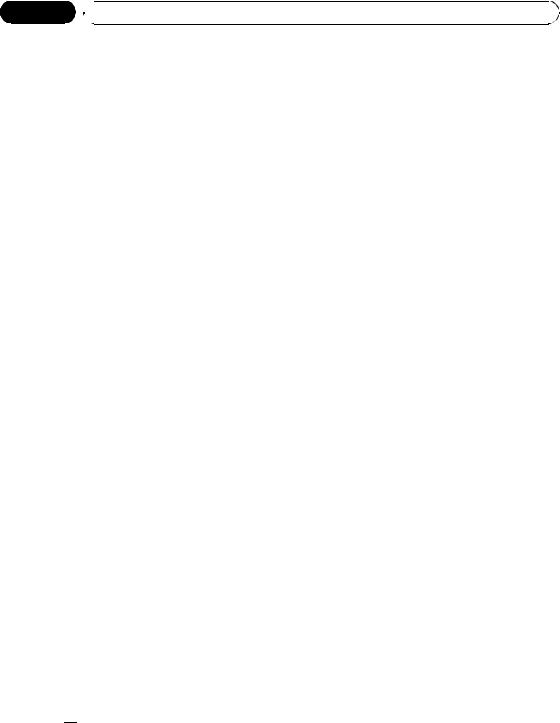
Section
03  Operating this unit
Operating this unit
Introduction to advanced operations
1Touch AV MENU and then touch FUNCTION MENU to display the function names.
The function names are displayed and operable ones are highlighted.
2Touch ESC to return to the frequency display.
# To return to the previous display, touch BACK.
FM: OFF—LEVEL1—LEVEL2—LEVEL3— LEVEL4
AM: OFF—LEVEL1—LEVEL2
The LEVEL4 setting allows reception of only the strongest stations, while lower settings let you receive progressively weaker stations.
Storing the strongest broadcast frequencies
BSM (best stations memory) lets you automatically store the six strongest broadcast frequencies under preset tuning keys P1 to P6 and once stored there you can tune in to those frequencies with the touch of a key.
!Storing broadcast frequencies with BSM may replace broadcast frequencies you have saved using P1 to P6.
% Touch BSM on the function menu to turn BSM on.
BSM begins to flash. While BSM is flashing the six strongest broadcast frequencies will be stored under preset tuning keys P1 to P6 in order of their signal strength. When finished, BSM stops flashing.
# To cancel the storage process, touch BSM again.
Tuning in strong signals
Local seek tuning lets you tune in only those radio stations with sufficiently strong signals for good reception.
% Touch LOCAL on the function menu to set the sensitivity.
Touch LOCAL repeatedly until the desired level of sensitivity appears in the display.
There are four levels of sensitivity for FM and two levels for AM:
 22
22 En
En
<CRB2974-A/N>22
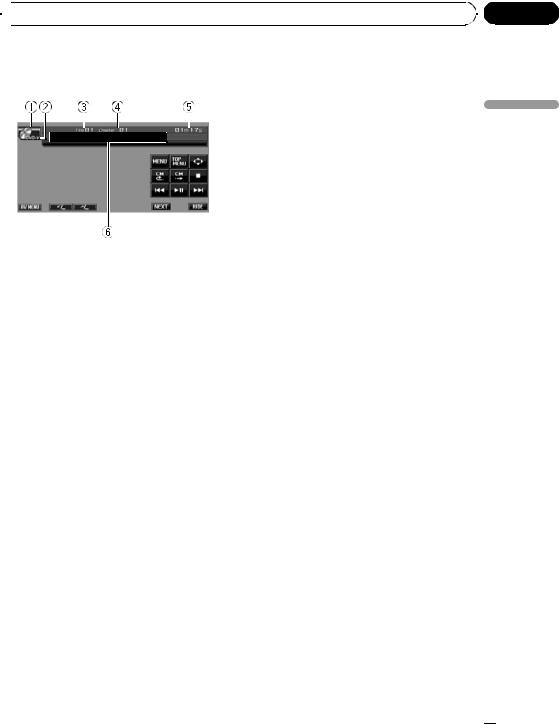
 Operating this unit
Operating this unit
Built-in DVD player |
# With some DVD discs, a menu may be dis- |
Basic Operations |
played. (Refer to Operating the DVD menu on the |
next page.) |
|
|
# With a Video CD featuring the PBC (playback |
|
control) function, a menu is displayed. (Refer to |
|
PBC playback on page 25.) |
|
# To eject a disc, press h(eject). |
|
2 Touch the screen to display the touch |
|
panel keys. |
|
3 When playing a compressed audio or |
|
DivX, touch aor bto select a folder. |
1Source icon
2Media indicator
Shows the type of disc currently playing.
3Title/Folder number indicator
DVD: shows the title currently playing. Compressed audio and DivX: shows the folder currently playing.
4Chapter/track/file number indicator
DVD: shows the chapter currently playing. Video CD and CD: shows the track currently playing.
Compressed audio and DivX: shows the file currently playing.
5Play time indicator
6Variable message area
DVD video: shows the subtitle language, audio language and viewing angle.
CD TEXT, compressed audio, DivX and DVDVR: shows the text information of currently playing disc.
1 Insert a disc into the disc loading slot.
Playback will automatically start.
#Be sure to turn up the label side of a disc.
#After a disc has been inserted, use touch panel keys to select the DVD player.
#When the automatic playback function is on, this unit will cancel the DVD menu and automatically start playback from the first chapter of the first title. Refer to Automatic playback of DVDs on page 28.
# To return to folder 01 (ROOT), touch and hold
 . However, if folder 01 (ROOT) contains no files, playback commences with folder 02.
. However, if folder 01 (ROOT) contains no files, playback commences with folder 02.
 is displayed only when the list is operated.
is displayed only when the list is operated.
4 To skip back or forward to another chapter/track, briefly touch oor p.
#You can also skip back or forward to another chapter/track by pressing cor d(TRACK).
#During PBC playback, a menu may be displayed if you perform these operations.
5 To perform fast forward or reverse, keep touching oor p.
When DVD, DivX disc or Video CD is playing, if you keep touching oor pfor five seconds, the icon mor nis highlighted. When this happens, fast reverse/fast forward continues even if you release oor p. To resume playback at a desired point, touch de.
# When playing DVD video or Video CD, fast forward/fast reverse may not be possible at certain locations on some discs. If this happens, normal playback automatically resumes.
 Notes
Notes
!If you do not use the touch panel keys within 30 seconds, they will be hidden automatically when displaying video image.
!Read the precautions for the player and discs in the following section. Refer to Handling guideline of discs and player on page 84.
Section
03
unit this Operating
En  23
23
<CRB2974-A/N>23
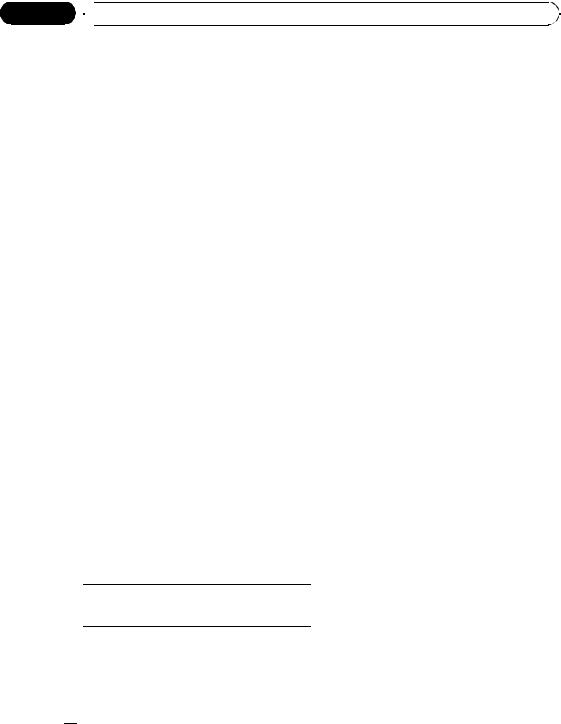
Section
03  Operating this unit
Operating this unit
!If an error message such as ERROR-02-XX is displayed, refer to Error messages on page 81.
!If bookmark function is on, DVD playback resumes from the selected point. For more details, refer to Resume playback (Bookmark) on page 26.
!If a disc contains a mixture of various media file types such as DivX and MP3, you can switch between media file types to play. Refer to Switching the media file type on this page.
!There is sometimes a delay between starting up disc playback and the sound being issued. When being read, FORMAT READ is displayed.
!When playing back files recorded as VBR (variable bit rate) files, the play time will not be correctly displayed if fast forward or reverse operations are used.
!When playing back WMA files, album title list does not appear.
!If the characters recorded on the disc are not compatible with this unit, those characters will not be displayed.
Switching the media file type
When playing a disc containing a mixture of various media file types such as DivX and MP3, you can switch between media file types to play.
!This unit allows playback of the following media file type recorded on CD-R/RW/ROM discs.
—Audio data (CD-DA)
—Compressed audio files (WMA/MP3/ AAC)
—DivX video files
!In case of DVD-R/RW/ROM, this unit does not allow playback of audio data (CD-DA).
% Touch MEDIA to switch between media file types.
Touch MEDIA repeatedly to switch between the following media file types:
CD (audio data (CD-DA))—WMA/MP3/AAC (compressed audio)—DivX (DivX video files)
Operating the DVD menu
Basic playback controls
The table below shows the basic controls for playing discs. The following chapters cover other playback features in more details.
Key |
What it does |
|
|
de |
Starts playback, pauses a disc that’s playing or |
restarts a paused disc. |
|
|
|
g |
Stops playback. |
|
|
Skips to the start of the current track, chapter or file, then to previous tracks/chapters/files.
o! Performs fast reverse by touching and holding o.
Skips to the next track, chapter or file.
p! Performs fast forward by touching and holding p.
 Note
Note
You may find with some DVD or Video CD discs that some playback controls do not work in certain parts of the disc. This is not a malfunction.
Some DVDs allow you to select from the disc contents using a menu.
!This function is available for DVD video.
!You can display the menu by touching MENU or TOP MENU while a disc is playing. Touching either of these keys again lets you start playback from the location selected from the menu. For details, refer to the instructions provided with the disc.
Using DVD menu direct touch control
This function allows you to operate the DVD menu by touching the menu item directly.
% Touch the desired menu item on the DVD menu directly.
# Depending on the contents of DVD discs, this function may not work properly. In this case, using touch panel keys operate the DVD menu.
 24
24 En
En
<CRB2974-A/N>24
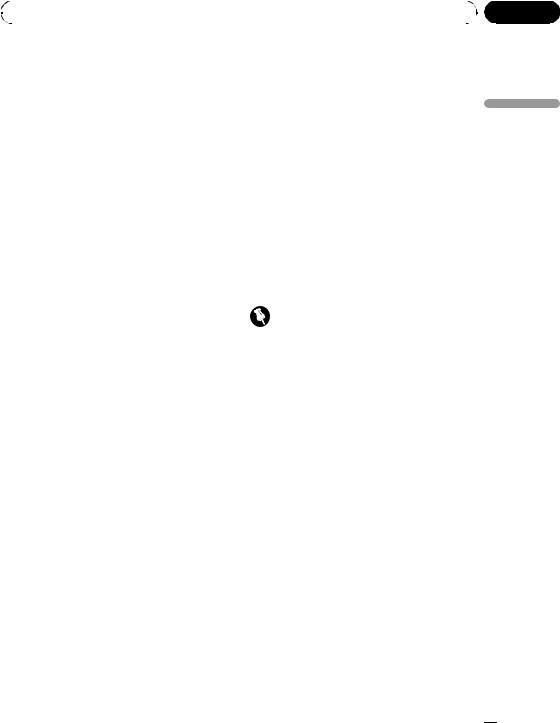
|
Section |
Operating this unit |
03 |
|
|
Using the touch panel keys
1 Touch 
 to display touch panel keys to operate the DVD menu.
to display touch panel keys to operate the DVD menu.
#When the touch panel keys are not displayed, you can display them by touching the screen.
#To switch to the DVD menu direct touch control, touch TOUCH.
2Touch a, b, cor dto select the desired menu item.
3Touch ENTER.
Playback starts from the selected menu item.
# The way to display the menu differs depending on the disc.
PBC playback
During playback of Video CDs featuring PBC (Playback Control), PBC ON is displayed. You can operate PBC menu with 10Key.
! This function is available for Video CD.
1 When PBC menu is displayed, touch SEARCH and then touch 10Key.
# Depending on the discs, the menu may be two or more pages long. In such case, touch o or pto display the next or previous menu.
2Touch 0 to 9 corresponding to a menu number and then touch ENTER to start playback.
Playback starts from the selected menu item.
3Touch ESC to hide the touch panel keys.
 Notes
Notes
!You can display the menu by touching RETURN during PBC playback. For details, refer to the instructions provided with the disc.
!PBC playback of Video CD cannot be canceled.
!During playback of Video CDs featuring PBC (Playback Control), PBC ON, search and time search functions cannot be used nor can you select the range for repeat play.
Playing DivX® VOD content
Some DivX VOD (video on demand) content |
|
|
may only be playable a fixed number of times. |
|
|
When you load a disc containing this type of |
|
|
DivX VOD content, the remaining number of |
Operating |
|
plays is shown on-screen and you then have |
||
|
||
the option of playing the disc (thereby using |
|
|
up one of the remaining plays), or stopping. If |
|
|
you load a disc that contains expired DivX |
|
|
VOD content (for example, content that has |
this |
|
zero remaining plays), Rental Expired. is dis- |
||
played. |
unit |
|
! If your DivX VOD content allows an unlim- |
||
|
||
ited number of plays, then you may load |
|
|
the disc into your player and play the con- |
|
|
tent as often as you like, and no message |
|
|
will be displayed. |
|
Important
!In order to play DivX VOD content on this unit, you first need to register the unit with your
DivX VOD content provider. About your registration code, refer to Displaying your DivX®
VOD registration code on page 42.
!DivX VOD content is protected by a DRM (Digital Rights Management) system. This restricts playback of content to specific, registered devices.
% If the message is displayed after loading a disc containing DivX VOD content, touch PLAY.
Playback of the DivX VOD content will start.
#To skip to the next file, touch NEXT PLAY.
#If you do not want to play the DivX VOD content, touch STOP.
Skipping back or forward to another title
! This function is available for DVD.
En  25
25
<CRB2974-A/N>25
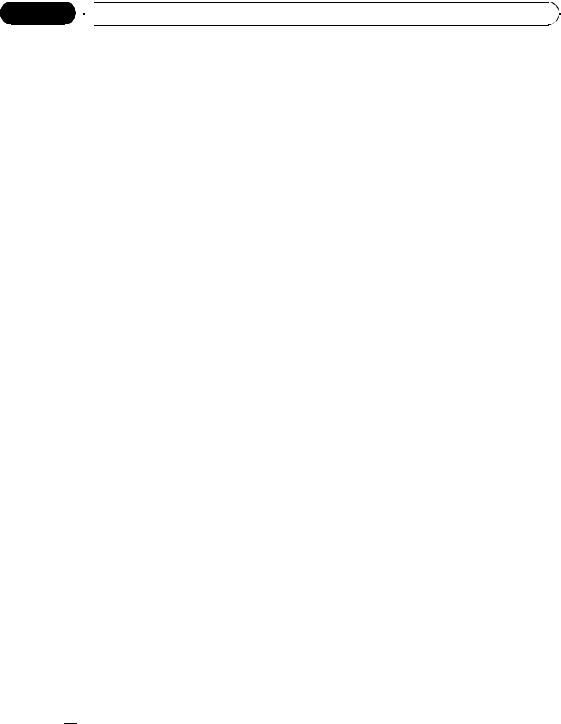
Section
03  Operating this unit
Operating this unit
% To skip back or forward to another title, touch aor b.
Touching askips to the start of the next title. Touching bskips to the start of the previous title.
Title numbers are displayed for eight seconds.
Resume playback (Bookmark)
The Bookmark function lets you resume playback from a selected scene the next time the disc is loaded.
! This function is available for DVD video.
# To switch between groups of touch panel keys, touch NEXT or PREV.
Selecting the play mode
You have two methods for playing DVD-VR disc; ORIGINAL (original) and PLAYLIST (playlist).
!Titles created with DVD recorders are called original. Based on original, rearranged titles are called playlist. Playlists are created on DVD-R/RW discs.
!This function is available for DVD-VR.
% Touch MODE CHANGE to switch the play mode.
If the play mode is changed, playback starts from the beginning of the selected play mode.
% During playback, touch BOOKMARK at the point you want to resume playback next time.
The selected scene will be bookmarked so that playback resumes from that point next time. You can bookmark up to five discs. After that, the oldest bookmark is replaced by the new one.
#To switch between groups of touch panel keys, touch NEXT or PREV.
#To clear the bookmark on a disc, keep touching BOOKMARK during playback.
#You can also bookmark a disc by pressing and holding EJECT at the point you want to bookmark. Next time you load the disc, playback will resume from the bookmarked point. Note that you can only bookmark one disc using this method. To clear the bookmark on a disc, press EJECT.
CM skip/CM back
This function skips a reproduced image for a specified time. If the currently playing disc contains commercials, it is possible to skip them.
! This function is available for DVD.
% To skip progressively backward or forward, touch  or
or  .
.
Each time you touch  or
or  it changes steps in the following order:
it changes steps in the following order:
CM back
5 sec.—15 sec.—30 sec.—1.0 min.—2.0 min.—3.0 min.—0 sec.
CM skip
30 sec.—1.0 min.—1.5 min.—2.0 min.—3.0 min.—5.0 min.—10.0 min.—0 sec.
 26
26 En
En
Searching for the part you want to play
You can use the search function to find the part you want to play.
!This function is available for DVD, DivX disc and Video CD.
!Chapter search, track search and time search are not possible when disc playback has been stopped.
!During playback of Video CDs featuring PBC (playback control), this function cannot be operated.
1 Touch SEARCH.
# To switch between groups of touch panel keys, touch NEXT or PREV.
2 Touch the desired search option (e.g., CHAP.).
# You cannot operate this step during DivX disc playback.
<CRB2974-A/N>26

|
Section |
Operating this unit |
03 |
|
|
3 Touch 0 to 9 to input the desired number.
#To cancel the inputted numbers, touch C.
#In the time search function, to select 1 hour 11 minutes, convert the time into 71 minutes 00 seconds and touch 7, 1, 0 and 0 in that order.
4 Touch ENTER.
This starts playback from the selected part.
 Note
Note
With DVD discs featuring a menu, you can also touch MENU or TOP MENU and then make selections from the displayed menu.
Changing audio language during playback (Multi-audio)
DVDs can provide audio playback with different languages and different systems (Dolby Digital, DTS etc.). With DVDs featuring multiaudio recordings, you can switch between languages/audio systems during playback.
!This function is available for DVD and DivX disc.
% Touch AUDIO during playback.
Each time you touch AUDIO it switches between audio systems.
# To switch between groups of touch panel keys, touch NEXT or PREV.
 Notes
Notes
!With some DVDs, switching between languages/audio systems may only be possible using a menu display.
!You can also switch between languages/audio systems using DVD SETUP. For details, refer to Setting the audio language on page 40.
!Only digital output of DTS audio is possible. If this unit’s optical digital outputs are not connected, DTS audio will not be output, so select an audio setting other than DTS.
!Display indications such as Dolby D and 5.1ch indicate the audio system recorded on the DVD. Depending on the setting, playback
may not be with the same audio system as |
|
|
that indicated. |
|
|
! Touching AUDIO during fast forward/fast re- |
|
|
verse, pause or slow motion playback returns |
|
|
you to normal playback. |
Operating |
|
Changing the subtitle language |
||
|
||
during playback (Multi-subtitle) |
|
|
With DVDs featuring multi-subtitle recordings, |
this |
|
you can switch between subtitle languages |
||
|
||
during playback. |
unit |
|
! This function is available for DVD and DivX |
||
|
||
disc. |
|
|
% Touch SUBTITLE during playback. |
|
|
Each time you touch SUBTITLE it switches be- |
|
|
tween subtitle languages. |
|
|
# To switch between groups of touch panel keys, |
|
|
touch NEXT or PREV. |
|
 Notes
Notes
!With some DVDs, switching between subtitle languages may only be possible using a menu display.
!You can also switch between subtitle languages using DVD SETUP. For details, refer to
Setting the subtitle language on page 39.
!Touching SUBTITLE during fast forward/fast reverse, pause or slow motion playback returns you to normal playback.
Changing the viewing angle during playback (Multi-angle)
With DVDs featuring multi-angle (scenes shot from multiple angles) recordings, you can switch among viewing angles during playback.
!This function is available for DVD video.
!During playback of a scene shot from mul-
tiple angles, the angle icon  is displayed. Turn angle icon display on or off using DVD SETUP. For details, refer to Setting the angle icon display on page 41.
is displayed. Turn angle icon display on or off using DVD SETUP. For details, refer to Setting the angle icon display on page 41.
En  27
27
<CRB2974-A/N>27

Section
03  Operating this unit
Operating this unit
% Touch ANGLE during playback of a scene shot from multiple angles.
Each time you touch ANGLE it switches between angles.
# To switch between groups of touch panel keys, touch NEXT or PREV.
 Note
Note
Touching ANGLE during fast forward/fast reverse, pause or slow motion playback returns you to normal playback.
Frame-by-frame playback
 Notes
Notes
!There is no sound during slow motion playback.
!With some discs, images may be unclear during slow motion playback.
!Reverse slow motion playback is not possible.
Return to the specified scene
You can return to the specified scene where the DVD you are currently playing has been preprogrammed to return.
! This function is available for DVD video.
This lets you move ahead one frame at a time during playback.
!This function is available for DVD and Video CD.
% Touch rduring playback.
Each time you touch r, you move ahead one frame.
#To return to normal playback, touch de.
#To switch between groups of touch panel keys, touch NEXT or PREV.
#With some discs, images may be unclear during frame-by-frame playback.
Slow motion playback
This lets you slow down playback speed.
!This function is available for DVD and Video CD.
% Keep touching runtil 

 is displayed during playback.
is displayed during playback.
The icon 

 is displayed, forward slow motion playback begins.
is displayed, forward slow motion playback begins.
#Touching qor rduring slow motion playback, you can change the playback speed in four steps as follows:
1/16—1/8—1/4—1/2
#To switch between groups of touch panel keys, touch NEXT or PREV.
#To return to normal playback, touch de.
% Touch RETURN to return to the specified scene.
#To switch between groups of touch panel keys, touch NEXT or PREV.
#If a specified scene has not been preprogrammed in DVD disc, this function is not possible.
Automatic playback of DVDs
When a DVD disc with DVD menu is inserted, this unit will cancel the DVD menu automatically and start playback from the first chapter of the first title.
!This function is available for DVD video.
!Some DVDs may not operate properly. If this function is not fully operated, turn this function off and start playback.
% Touch AUTO PLAY to turn automatic playback on.
#To turn automatic playback off, touch
AUTO PLAY again.
#To switch between groups of touch panel keys, touch NEXT or PREV.
#When the automatic playback is on, you cannot operate repeating play of DVD disc (refer to
Repeating play on page 30).
 28
28 En
En
<CRB2974-A/N>28
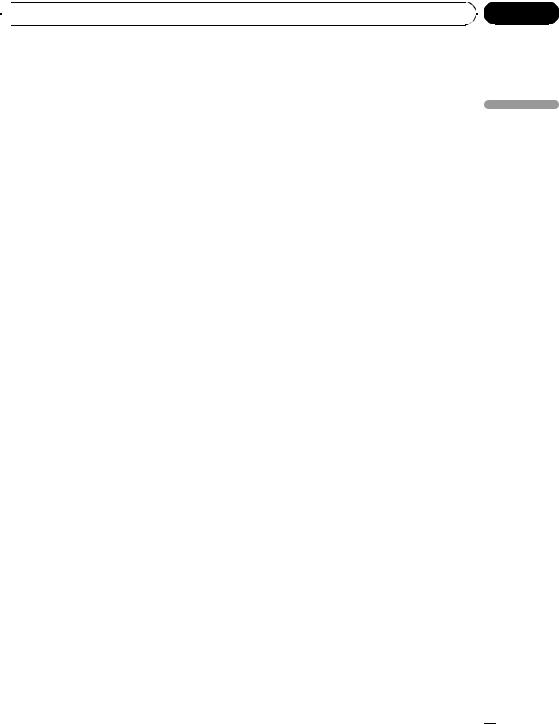
 Operating this unit
Operating this unit
Text information
Text information recorded on a disc can be displayed. Text information is displayed on variable message area.
!This function is available for CD TEXT, compressed audio disc, DivX disc and DVD-VR.
Displaying text information
% Touch INFO.
Touch INFO repeatedly to switch between the following settings:
For CD TEXT discs
 : disc title—
: disc title— : disc artist name—
: disc artist name— : track title—
: track title— : track artist name
: track artist name
For compressed audio discs
 : folder name—
: folder name— : file name—
: file name— : album title—
: album title— : track title—
: track title— : artist name
: artist name
For DivX discs
 : folder name—
: folder name— : file name
: file name
For DVD-VR discs
 /
/ : playback mode—
: playback mode— : title name
: title name
 Notes
Notes
!Some discs have certain information encoded on the disc during manufacture. These discs may contain such information as the CD title, track title, artist’s name and playback time and are called CD TEXT discs.
!If specific information has not been recorded on a CD TEXT disc, No XXXX will be displayed (e.g., No name).
!If specific information has not been recorded on a compressed audio disc, No XXXX will be displayed (e.g., No name).
!When playing back WMA files, album title is not displayed.
1Touch LIST.
2Touch  or
or  to switch between the lists of tracks.
to switch between the lists of tracks.
3Touch your favorite track.
That selection will begin to play.
4 Touch ESC to return to the ordinary display.
Selecting files from the file name list
File name list lets you see the list of file names (or folder names) and select one of them to playback.
!This function is available for compressed audio disc and DivX disc.
1Touch LIST.
2Touch  or
or  to switch between the lists of titles.
to switch between the lists of titles.
3Touch your favorite file name (or folder name).
That selection will begin to play.
# When you have selected a folder, a list of the names of the files (or the folders) in it can be viewed. Repeat steps 2 and 3 to select the desired
file name.
# To return to the previous list (the folder one
level higher), touch  .
.
# To return to folder 01 (ROOT), touch and hold
 . However, if folder 01 (ROOT) contains no files, playback commences with folder 02.
. However, if folder 01 (ROOT) contains no files, playback commences with folder 02.
4Touch ESC to return to the ordinary display.
Section
03
unit this Operating
Selecting tracks from the track list
Track list lets you see the list of tracks on a disc and select one of them to play back. When playing a CD TEXT disc, track titles are displayed.
! This function is available for CD.
Selecting titles from the title list
Title list lets you see the list of titles on a disc and select one of them to play back.
! This function is available for DVD-VR.
1 Touch LIST.
En  29
29
<CRB2974-A/N>29
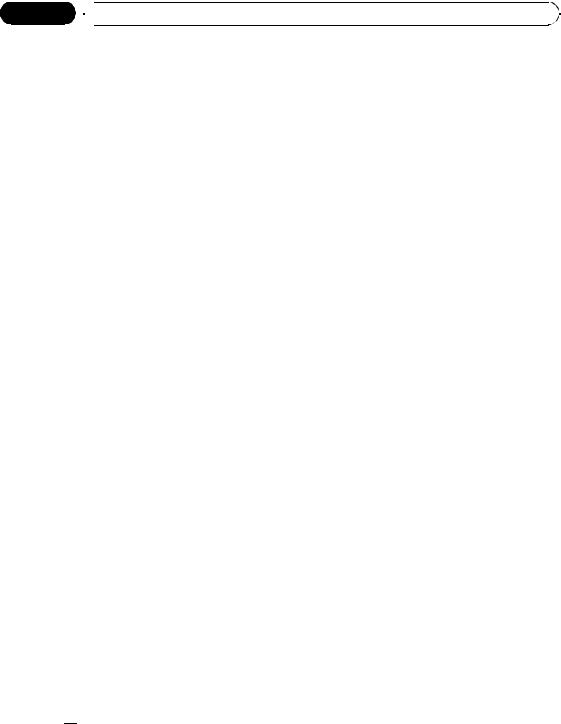
Section
03  Operating this unit
Operating this unit
2Touch  or
or  to switch between the lists of titles.
to switch between the lists of titles.
3Touch your favorite title.
That selection will begin to play.
4 Touch ESC to return to the ordinary display.
Introduction to advanced operations
1Touch AV MENU and then touch FUNCTION MENU to display the function names.
The function names are displayed and operable ones are highlighted.
2Touch ESC to return to the playback display.
# To return to the previous display, touch BACK.
 Notes
Notes
!If you perform chapter search or fast forward/ reverse, the repeat play range changes to
DISC.
!If you select another folder during repeat play, the repeat play range changes to DISC.
!When playing back compressed audio or DivX, if you perform track search or fast forward/reverse during FILE, the repeat play range changes to FOLDER.
!When playing back Video CD or CD, if you perform track search or fast forward/reverse during TRACK, the repeat play range changes to
DISC.
!When FOLDER is selected, it is not possible to play back a subfolder of that folder.
!When playing discs with compressed audio and audio data (CD-DA), repeat play performs within the currently playing data type even if DISC is selected.
Repeating play
Tracks in a play range are played repeatedly. Play range varies depending on the media. For DVD, play range can be selected from DISC (disc repeat), TITLE (title repeat) and CHAPTER (chapter repeat).
For Video CD and CD, play range can be selected from DISC (disc repeat) and TRACK (track repeat).
For compressed audio and DivX, play range can be selected from DISC (disc repeat), FOLDER (folder repeat) and FILE (file repeat).
!During playback of Video CDs featuring PBC (playback control), this function cannot be operated.
% Touch REPEAT on the function menu to select the repeat range.
!TITLE – Repeat the current title
!CHAPTER – Repeat the current chapter
!TRACK – Repeat the current track
!FILE – Repeat just the current file
!FOLDER – Repeat the current folder
!DISC – Play through the current disc
 30
30 En
En
Playing tracks in random order
Tracks in a selected repeat range are played in random order.
!This function is available for CD and compressed audio disc.
1 Select the repeat range.
Refer to Repeating play on this page.
2 Touch RANDOM on the function menu to turn random play on.
Tracks will play in a random order within the previously selected repeat range.
# To turn random play off, touch RANDOM again.
Scanning tracks or folders
Scan play lets you hear the first 10 seconds of each track on the CD.
When playing the compressed audio disc, the first 10 seconds of each track of the current folder (or the first track of each folder) is played.
<CRB2974-A/N>30
