Pelco DX4104 User Manual
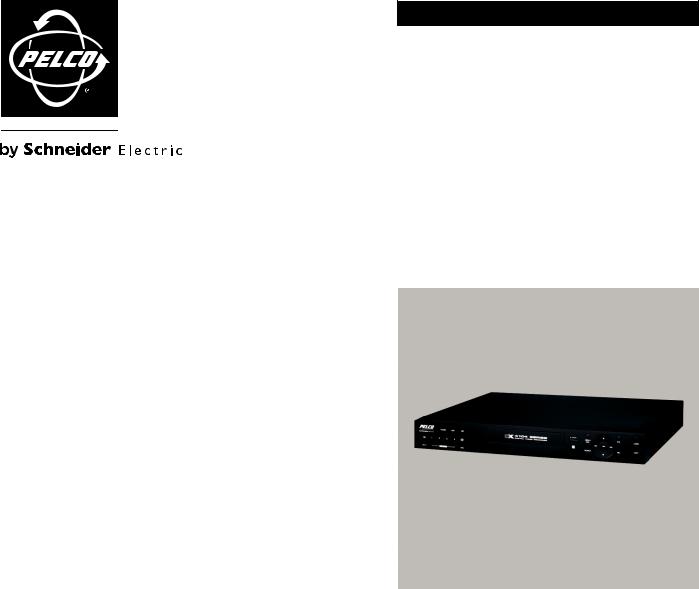
O P E R A T I O N / C O N F I G U R AT I O N
DX4104 Series
Digital Video Recorder
Client Software Application
C4632M (11/09)
2 |
C4632M (11/09) |

Contents
Description. . . . . . . . . . . . . . . . . . . . . . . . . . . . . . . . . . . . . . . . . . . . . . . . . . . . . . . . . . . . . . . . . . . . . . . . . . . . . . . . . . . . . . . . . . . . . . . . . . . . . . . . . . . 9
Client Application Software . . . . . . . . . . . . . . . . . . . . . . . . . . . . . . . . . . . . . . . . . . . . . . . . . . . . . . . . . . . . . . . . . . . . . . . . . . . . . . . . . . . . . . . . . 9
Important Notice . . . . . . . . . . . . . . . . . . . . . . . . . . . . . . . . . . . . . . . . . . . . . . . . . . . . . . . . . . . . . . . . . . . . . . . . . . . . . . . . . . . . . . . . . . . . . . . . . . . . . 10
Video Quality Caution . . . . . . . . . . . . . . . . . . . . . . . . . . . . . . . . . . . . . . . . . . . . . . . . . . . . . . . . . . . . . . . . . . . . . . . . . . . . . . . . . . . . . . . . . . . . . 10
Product Overview. . . . . . . . . . . . . . . . . . . . . . . . . . . . . . . . . . . . . . . . . . . . . . . . . . . . . . . . . . . . . . . . . . . . . . . . . . . . . . . . . . . . . . . . . . . . . . . . . . . . . 11
Client Application Window. . . . . . . . . . . . . . . . . . . . . . . . . . . . . . . . . . . . . . . . . . . . . . . . . . . . . . . . . . . . . . . . . . . . . . . . . . . . . . . . . . . . . . . . . 11
Menu Bar . . . . . . . . . . . . . . . . . . . . . . . . . . . . . . . . . . . . . . . . . . . . . . . . . . . . . . . . . . . . . . . . . . . . . . . . . . . . . . . . . . . . . . . . . . . . . . . . . . . . . . 12
File Menu . . . . . . . . . . . . . . . . . . . . . . . . . . . . . . . . . . . . . . . . . . . . . . . . . . . . . . . . . . . . . . . . . . . . . . . . . . . . . . . . . . . . . . . . . . . . . . . . . . 12
View Menu. . . . . . . . . . . . . . . . . . . . . . . . . . . . . . . . . . . . . . . . . . . . . . . . . . . . . . . . . . . . . . . . . . . . . . . . . . . . . . . . . . . . . . . . . . . . . . . . . 12
Help Menu . . . . . . . . . . . . . . . . . . . . . . . . . . . . . . . . . . . . . . . . . . . . . . . . . . . . . . . . . . . . . . . . . . . . . . . . . . . . . . . . . . . . . . . . . . . . . . . . . 12
GUI Toolbar . . . . . . . . . . . . . . . . . . . . . . . . . . . . . . . . . . . . . . . . . . . . . . . . . . . . . . . . . . . . . . . . . . . . . . . . . . . . . . . . . . . . . . . . . . . . . . . . . . . . . 13
View Panes and Panels. . . . . . . . . . . . . . . . . . . . . . . . . . . . . . . . . . . . . . . . . . . . . . . . . . . . . . . . . . . . . . . . . . . . . . . . . . . . . . . . . . . . . . . . . . . . 14
Site Tree . . . . . . . . . . . . . . . . . . . . . . . . . . . . . . . . . . . . . . . . . . . . . . . . . . . . . . . . . . . . . . . . . . . . . . . . . . . . . . . . . . . . . . . . . . . . . . . . . . . . . . . 15
PTZ Control . . . . . . . . . . . . . . . . . . . . . . . . . . . . . . . . . . . . . . . . . . . . . . . . . . . . . . . . . . . . . . . . . . . . . . . . . . . . . . . . . . . . . . . . . . . . . . . . . . . . . 16
Live On-Screen Display. . . . . . . . . . . . . . . . . . . . . . . . . . . . . . . . . . . . . . . . . . . . . . . . . . . . . . . . . . . . . . . . . . . . . . . . . . . . . . . . . . . . . . . . . . . . 18
Playback Controls . . . . . . . . . . . . . . . . . . . . . . . . . . . . . . . . . . . . . . . . . . . . . . . . . . . . . . . . . . . . . . . . . . . . . . . . . . . . . . . . . . . . . . . . . . . . . . . . 19
Playback . . . . . . . . . . . . . . . . . . . . . . . . . . . . . . . . . . . . . . . . . . . . . . . . . . . . . . . . . . . . . . . . . . . . . . . . . . . . . . . . . . . . . . . . . . . . . . . . . . . 19
Playback Speed and Volume . . . . . . . . . . . . . . . . . . . . . . . . . . . . . . . . . . . . . . . . . . . . . . . . . . . . . . . . . . . . . . . . . . . . . . . . . . . . . . . . . . . 20
Playback Timeline . . . . . . . . . . . . . . . . . . . . . . . . . . . . . . . . . . . . . . . . . . . . . . . . . . . . . . . . . . . . . . . . . . . . . . . . . . . . . . . . . . . . . . . . . . . 21
Operation . . . . . . . . . . . . . . . . . . . . . . . . . . . . . . . . . . . . . . . . . . . . . . . . . . . . . . . . . . . . . . . . . . . . . . . . . . . . . . . . . . . . . . . . . . . . . . . . . . . . . . . . . . . 22 Starting and Logging On to a Site . . . . . . . . . . . . . . . . . . . . . . . . . . . . . . . . . . . . . . . . . . . . . . . . . . . . . . . . . . . . . . . . . . . . . . . . . . . . . . . . . . . 22 Starting the Client for the First Time. . . . . . . . . . . . . . . . . . . . . . . . . . . . . . . . . . . . . . . . . . . . . . . . . . . . . . . . . . . . . . . . . . . . . . . . . . . . . 22 Starting the Client and Logging On to a Site. . . . . . . . . . . . . . . . . . . . . . . . . . . . . . . . . . . . . . . . . . . . . . . . . . . . . . . . . . . . . . . . . . . . . . . 23 Logging Off . . . . . . . . . . . . . . . . . . . . . . . . . . . . . . . . . . . . . . . . . . . . . . . . . . . . . . . . . . . . . . . . . . . . . . . . . . . . . . . . . . . . . . . . . . . . . . . . . . . . . 24 End a Server Connection. . . . . . . . . . . . . . . . . . . . . . . . . . . . . . . . . . . . . . . . . . . . . . . . . . . . . . . . . . . . . . . . . . . . . . . . . . . . . . . . . . . . . . . . . . . 24 Administering Sites in the Site Tree . . . . . . . . . . . . . . . . . . . . . . . . . . . . . . . . . . . . . . . . . . . . . . . . . . . . . . . . . . . . . . . . . . . . . . . . . . . . . . . . . 24 Changing a Site . . . . . . . . . . . . . . . . . . . . . . . . . . . . . . . . . . . . . . . . . . . . . . . . . . . . . . . . . . . . . . . . . . . . . . . . . . . . . . . . . . . . . . . . . . . . . 24 Deleting a Site . . . . . . . . . . . . . . . . . . . . . . . . . . . . . . . . . . . . . . . . . . . . . . . . . . . . . . . . . . . . . . . . . . . . . . . . . . . . . . . . . . . . . . . . . . . . . . 24 Client Operating Modes . . . . . . . . . . . . . . . . . . . . . . . . . . . . . . . . . . . . . . . . . . . . . . . . . . . . . . . . . . . . . . . . . . . . . . . . . . . . . . . . . . . . . . . . . . . 25 Live Video . . . . . . . . . . . . . . . . . . . . . . . . . . . . . . . . . . . . . . . . . . . . . . . . . . . . . . . . . . . . . . . . . . . . . . . . . . . . . . . . . . . . . . . . . . . . . . . . . . . . . . 25 Navigating View Panes . . . . . . . . . . . . . . . . . . . . . . . . . . . . . . . . . . . . . . . . . . . . . . . . . . . . . . . . . . . . . . . . . . . . . . . . . . . . . . . . . . . . . . . 25 Assigning Cameras to View Panes . . . . . . . . . . . . . . . . . . . . . . . . . . . . . . . . . . . . . . . . . . . . . . . . . . . . . . . . . . . . . . . . . . . . . . . . . . . . . . 26 Live Mode . . . . . . . . . . . . . . . . . . . . . . . . . . . . . . . . . . . . . . . . . . . . . . . . . . . . . . . . . . . . . . . . . . . . . . . . . . . . . . . . . . . . . . . . . . . . . . . . . . . . . . 26 Customizing the On-Screen Display . . . . . . . . . . . . . . . . . . . . . . . . . . . . . . . . . . . . . . . . . . . . . . . . . . . . . . . . . . . . . . . . . . . . . . . . . . . . . 26 Sequence Dwell Time . . . . . . . . . . . . . . . . . . . . . . . . . . . . . . . . . . . . . . . . . . . . . . . . . . . . . . . . . . . . . . . . . . . . . . . . . . . . . . . . . . . . . . . . 26 Full-Screen Display . . . . . . . . . . . . . . . . . . . . . . . . . . . . . . . . . . . . . . . . . . . . . . . . . . . . . . . . . . . . . . . . . . . . . . . . . . . . . . . . . . . . . . . . . . 27 Selecting a Language . . . . . . . . . . . . . . . . . . . . . . . . . . . . . . . . . . . . . . . . . . . . . . . . . . . . . . . . . . . . . . . . . . . . . . . . . . . . . . . . . . . . . . . . 28 Viewing HDD Information . . . . . . . . . . . . . . . . . . . . . . . . . . . . . . . . . . . . . . . . . . . . . . . . . . . . . . . . . . . . . . . . . . . . . . . . . . . . . . . . . . . . . 28 Viewing the System Log . . . . . . . . . . . . . . . . . . . . . . . . . . . . . . . . . . . . . . . . . . . . . . . . . . . . . . . . . . . . . . . . . . . . . . . . . . . . . . . . . . . . . . 29
PTZ Mode . . . . . . . . . . . . . . . . . . . . . . . . . . . . . . . . . . . . . . . . . . . . . . . . . . . . . . . . . . . . . . . . . . . . . . . . . . . . . . . . . . . . . . . . . . . . . . . . . . . . . . 30 PTZ Controls. . . . . . . . . . . . . . . . . . . . . . . . . . . . . . . . . . . . . . . . . . . . . . . . . . . . . . . . . . . . . . . . . . . . . . . . . . . . . . . . . . . . . . . . . . . . . . . . 30 PTZ Presets . . . . . . . . . . . . . . . . . . . . . . . . . . . . . . . . . . . . . . . . . . . . . . . . . . . . . . . . . . . . . . . . . . . . . . . . . . . . . . . . . . . . . . . . . . . . . . . . 31 Preset Tours . . . . . . . . . . . . . . . . . . . . . . . . . . . . . . . . . . . . . . . . . . . . . . . . . . . . . . . . . . . . . . . . . . . . . . . . . . . . . . . . . . . . . . . . . . . . . . . . 32 PTZ Patterns. . . . . . . . . . . . . . . . . . . . . . . . . . . . . . . . . . . . . . . . . . . . . . . . . . . . . . . . . . . . . . . . . . . . . . . . . . . . . . . . . . . . . . . . . . . . . . . . 33 Configuring a Remote Camera. . . . . . . . . . . . . . . . . . . . . . . . . . . . . . . . . . . . . . . . . . . . . . . . . . . . . . . . . . . . . . . . . . . . . . . . . . . . . . . . . . 34
Playback Video . . . . . . . . . . . . . . . . . . . . . . . . . . . . . . . . . . . . . . . . . . . . . . . . . . . . . . . . . . . . . . . . . . . . . . . . . . . . . . . . . . . . . . . . . . . . . . . . . . 35 Recorded Video and Audio . . . . . . . . . . . . . . . . . . . . . . . . . . . . . . . . . . . . . . . . . . . . . . . . . . . . . . . . . . . . . . . . . . . . . . . . . . . . . . . . . . . . 35 Playback Mode. . . . . . . . . . . . . . . . . . . . . . . . . . . . . . . . . . . . . . . . . . . . . . . . . . . . . . . . . . . . . . . . . . . . . . . . . . . . . . . . . . . . . . . . . . . . . . 35 Saving a Screen Capture to JPEG Format . . . . . . . . . . . . . . . . . . . . . . . . . . . . . . . . . . . . . . . . . . . . . . . . . . . . . . . . . . . . . . . . . . . . . . . . . 37 Search Window . . . . . . . . . . . . . . . . . . . . . . . . . . . . . . . . . . . . . . . . . . . . . . . . . . . . . . . . . . . . . . . . . . . . . . . . . . . . . . . . . . . . . . . . . . . . . . . . . 39 Date/Time Search . . . . . . . . . . . . . . . . . . . . . . . . . . . . . . . . . . . . . . . . . . . . . . . . . . . . . . . . . . . . . . . . . . . . . . . . . . . . . . . . . . . . . . . . . . . 40 DST Date/Time Search and Playback . . . . . . . . . . . . . . . . . . . . . . . . . . . . . . . . . . . . . . . . . . . . . . . . . . . . . . . . . . . . . . . . . . . . . . . . . . . . 40 Bookmark Search . . . . . . . . . . . . . . . . . . . . . . . . . . . . . . . . . . . . . . . . . . . . . . . . . . . . . . . . . . . . . . . . . . . . . . . . . . . . . . . . . . . . . . . . . . . . 42 Event Search . . . . . . . . . . . . . . . . . . . . . . . . . . . . . . . . . . . . . . . . . . . . . . . . . . . . . . . . . . . . . . . . . . . . . . . . . . . . . . . . . . . . . . . . . . . . . . . 42 Backup Search . . . . . . . . . . . . . . . . . . . . . . . . . . . . . . . . . . . . . . . . . . . . . . . . . . . . . . . . . . . . . . . . . . . . . . . . . . . . . . . . . . . . . . . . . . . . . . 43
C4632M (11/09) |
3 |
Export Mode . . . . . . . . . . . . . . . . . . . . . . . . . . . . . . . . . . . . . . . . . . . . . . . . . . . . . . . . . . . . . . . . . . . . . . . . . . . . . . . . . . . . . . . . . . . . . . . . . . . . 45
Exporting Standard Data . . . . . . . . . . . . . . . . . . . . . . . . . . . . . . . . . . . . . . . . . . . . . . . . . . . . . . . . . . . . . . . . . . . . . . . . . . . . . . . . . . . . . . 46
Exporting Data Recorded During DST . . . . . . . . . . . . . . . . . . . . . . . . . . . . . . . . . . . . . . . . . . . . . . . . . . . . . . . . . . . . . . . . . . . . . . . . . . . . 47
Exporting Data Recorded Before and During DST. . . . . . . . . . . . . . . . . . . . . . . . . . . . . . . . . . . . . . . . . . . . . . . . . . . . . . . . . . . . . . . . . . . 48
Exporting Data Recorded During and After DST . . . . . . . . . . . . . . . . . . . . . . . . . . . . . . . . . . . . . . . . . . . . . . . . . . . . . . . . . . . . . . . . . . . . 49
Exporting Data Recorded Before and After DST . . . . . . . . . . . . . . . . . . . . . . . . . . . . . . . . . . . . . . . . . . . . . . . . . . . . . . . . . . . . . . . . . . . . 50
Printing . . . . . . . . . . . . . . . . . . . . . . . . . . . . . . . . . . . . . . . . . . . . . . . . . . . . . . . . . . . . . . . . . . . . . . . . . . . . . . . . . . . . . . . . . . . . . . . . . . . . . . . . 51
Configuration . . . . . . . . . . . . . . . . . . . . . . . . . . . . . . . . . . . . . . . . . . . . . . . . . . . . . . . . . . . . . . . . . . . . . . . . . . . . . . . . . . . . . . . . . . . . . . . . . . . . . . . . 52 Camera Page. . . . . . . . . . . . . . . . . . . . . . . . . . . . . . . . . . . . . . . . . . . . . . . . . . . . . . . . . . . . . . . . . . . . . . . . . . . . . . . . . . . . . . . . . . . . . . . . . . . . 52 Camera Channel. . . . . . . . . . . . . . . . . . . . . . . . . . . . . . . . . . . . . . . . . . . . . . . . . . . . . . . . . . . . . . . . . . . . . . . . . . . . . . . . . . . . . . . . . . . . . 54 PTZ Mode. . . . . . . . . . . . . . . . . . . . . . . . . . . . . . . . . . . . . . . . . . . . . . . . . . . . . . . . . . . . . . . . . . . . . . . . . . . . . . . . . . . . . . . . . . . . . . . . . . 54 Motion Detection Setup . . . . . . . . . . . . . . . . . . . . . . . . . . . . . . . . . . . . . . . . . . . . . . . . . . . . . . . . . . . . . . . . . . . . . . . . . . . . . . . . . . . . . . 54 Display Setup. . . . . . . . . . . . . . . . . . . . . . . . . . . . . . . . . . . . . . . . . . . . . . . . . . . . . . . . . . . . . . . . . . . . . . . . . . . . . . . . . . . . . . . . . . . . . . . 55
Schedule Page . . . . . . . . . . . . . . . . . . . . . . . . . . . . . . . . . . . . . . . . . . . . . . . . . . . . . . . . . . . . . . . . . . . . . . . . . . . . . . . . . . . . . . . . . . . . . . . . . . 56 Daily Recording Schedule . . . . . . . . . . . . . . . . . . . . . . . . . . . . . . . . . . . . . . . . . . . . . . . . . . . . . . . . . . . . . . . . . . . . . . . . . . . . . . . . . . . . . 57 Copying Schedules. . . . . . . . . . . . . . . . . . . . . . . . . . . . . . . . . . . . . . . . . . . . . . . . . . . . . . . . . . . . . . . . . . . . . . . . . . . . . . . . . . . . . . . . . . . 58 Holiday Schedules . . . . . . . . . . . . . . . . . . . . . . . . . . . . . . . . . . . . . . . . . . . . . . . . . . . . . . . . . . . . . . . . . . . . . . . . . . . . . . . . . . . . . . . . . . . 59 Deleting a Holiday or Special Day Schedule. . . . . . . . . . . . . . . . . . . . . . . . . . . . . . . . . . . . . . . . . . . . . . . . . . . . . . . . . . . . . . . . . . . . . . . 60
Linking Page . . . . . . . . . . . . . . . . . . . . . . . . . . . . . . . . . . . . . . . . . . . . . . . . . . . . . . . . . . . . . . . . . . . . . . . . . . . . . . . . . . . . . . . . . . . . . . . . . . . . 61 Alarm Input Setup . . . . . . . . . . . . . . . . . . . . . . . . . . . . . . . . . . . . . . . . . . . . . . . . . . . . . . . . . . . . . . . . . . . . . . . . . . . . . . . . . . . . . . . . . . . 61 Network Page . . . . . . . . . . . . . . . . . . . . . . . . . . . . . . . . . . . . . . . . . . . . . . . . . . . . . . . . . . . . . . . . . . . . . . . . . . . . . . . . . . . . . . . . . . . . . . . . . . . 62 TCP/IP Bandwidth Trottle Setup . . . . . . . . . . . . . . . . . . . . . . . . . . . . . . . . . . . . . . . . . . . . . . . . . . . . . . . . . . . . . . . . . . . . . . . . . . . . . . . . 62 Notification Setup . . . . . . . . . . . . . . . . . . . . . . . . . . . . . . . . . . . . . . . . . . . . . . . . . . . . . . . . . . . . . . . . . . . . . . . . . . . . . . . . . . . . . . . . . . . 63 DDNS Setup. . . . . . . . . . . . . . . . . . . . . . . . . . . . . . . . . . . . . . . . . . . . . . . . . . . . . . . . . . . . . . . . . . . . . . . . . . . . . . . . . . . . . . . . . . . . . . . . 63 Mail Setup . . . . . . . . . . . . . . . . . . . . . . . . . . . . . . . . . . . . . . . . . . . . . . . . . . . . . . . . . . . . . . . . . . . . . . . . . . . . . . . . . . . . . . . . . . . . . . . . . 64 Emergency Notification Setup. . . . . . . . . . . . . . . . . . . . . . . . . . . . . . . . . . . . . . . . . . . . . . . . . . . . . . . . . . . . . . . . . . . . . . . . . . . . . . . . . . 65 System Page . . . . . . . . . . . . . . . . . . . . . . . . . . . . . . . . . . . . . . . . . . . . . . . . . . . . . . . . . . . . . . . . . . . . . . . . . . . . . . . . . . . . . . . . . . . . . . . . . . . . 66 Date and Time Setup . . . . . . . . . . . . . . . . . . . . . . . . . . . . . . . . . . . . . . . . . . . . . . . . . . . . . . . . . . . . . . . . . . . . . . . . . . . . . . . . . . . . . . . . . 67 Sound Setup. . . . . . . . . . . . . . . . . . . . . . . . . . . . . . . . . . . . . . . . . . . . . . . . . . . . . . . . . . . . . . . . . . . . . . . . . . . . . . . . . . . . . . . . . . . . . . . . 68 Update Software Setup . . . . . . . . . . . . . . . . . . . . . . . . . . . . . . . . . . . . . . . . . . . . . . . . . . . . . . . . . . . . . . . . . . . . . . . . . . . . . . . . . . . . . . . 68 User Account Setup . . . . . . . . . . . . . . . . . . . . . . . . . . . . . . . . . . . . . . . . . . . . . . . . . . . . . . . . . . . . . . . . . . . . . . . . . . . . . . . . . . . . . . . . . . 69 Hard Disk Storage Allocation Setup . . . . . . . . . . . . . . . . . . . . . . . . . . . . . . . . . . . . . . . . . . . . . . . . . . . . . . . . . . . . . . . . . . . . . . . . . . . . . 71
Emergency Agent. . . . . . . . . . . . . . . . . . . . . . . . . . . . . . . . . . . . . . . . . . . . . . . . . . . . . . . . . . . . . . . . . . . . . . . . . . . . . . . . . . . . . . . . . . . . . . . . . . . . . 72 Emergency Agent Window . . . . . . . . . . . . . . . . . . . . . . . . . . . . . . . . . . . . . . . . . . . . . . . . . . . . . . . . . . . . . . . . . . . . . . . . . . . . . . . . . . . . . . . . . 72 Starting and Stopping. . . . . . . . . . . . . . . . . . . . . . . . . . . . . . . . . . . . . . . . . . . . . . . . . . . . . . . . . . . . . . . . . . . . . . . . . . . . . . . . . . . . . . . . . . . . . 73 Starting the Emergency Agent. . . . . . . . . . . . . . . . . . . . . . . . . . . . . . . . . . . . . . . . . . . . . . . . . . . . . . . . . . . . . . . . . . . . . . . . . . . . . . . . . . 73 Stopping the Emergency Agent . . . . . . . . . . . . . . . . . . . . . . . . . . . . . . . . . . . . . . . . . . . . . . . . . . . . . . . . . . . . . . . . . . . . . . . . . . . . . . . . . 73 Event Monitoring . . . . . . . . . . . . . . . . . . . . . . . . . . . . . . . . . . . . . . . . . . . . . . . . . . . . . . . . . . . . . . . . . . . . . . . . . . . . . . . . . . . . . . . . . . . . . . . . 73 Viewing Message Details . . . . . . . . . . . . . . . . . . . . . . . . . . . . . . . . . . . . . . . . . . . . . . . . . . . . . . . . . . . . . . . . . . . . . . . . . . . . . . . . . . . . . 74 Searching for an Event. . . . . . . . . . . . . . . . . . . . . . . . . . . . . . . . . . . . . . . . . . . . . . . . . . . . . . . . . . . . . . . . . . . . . . . . . . . . . . . . . . . . . . . . 74 Deleting an Event Report. . . . . . . . . . . . . . . . . . . . . . . . . . . . . . . . . . . . . . . . . . . . . . . . . . . . . . . . . . . . . . . . . . . . . . . . . . . . . . . . . . . . . . 75 Selecting the Language . . . . . . . . . . . . . . . . . . . . . . . . . . . . . . . . . . . . . . . . . . . . . . . . . . . . . . . . . . . . . . . . . . . . . . . . . . . . . . . . . . . . . . . . . . . 75 Configuring the Network Port. . . . . . . . . . . . . . . . . . . . . . . . . . . . . . . . . . . . . . . . . . . . . . . . . . . . . . . . . . . . . . . . . . . . . . . . . . . . . . . . . . . . . . . 75
DX4104 Export Viewer. . . . . . . . . . . . . . . . . . . . . . . . . . . . . . . . . . . . . . . . . . . . . . . . . . . . . . . . . . . . . . . . . . . . . . . . . . . . . . . . . . . . . . . . . . . . . . . . . 76
DX4100 Export Viewer Window . . . . . . . . . . . . . . . . . . . . . . . . . . . . . . . . . . . . . . . . . . . . . . . . . . . . . . . . . . . . . . . . . . . . . . . . . . . . . . . . . . . . . 76
Starting and Stopping. . . . . . . . . . . . . . . . . . . . . . . . . . . . . . . . . . . . . . . . . . . . . . . . . . . . . . . . . . . . . . . . . . . . . . . . . . . . . . . . . . . . . . . . . . . . . 77
Starting the Export Viewer . . . . . . . . . . . . . . . . . . . . . . . . . . . . . . . . . . . . . . . . . . . . . . . . . . . . . . . . . . . . . . . . . . . . . . . . . . . . . . . . . . . . 77
Stopping the Export Viewer. . . . . . . . . . . . . . . . . . . . . . . . . . . . . . . . . . . . . . . . . . . . . . . . . . . . . . . . . . . . . . . . . . . . . . . . . . . . . . . . . . . . 77
Exported Video File Naming Convention . . . . . . . . . . . . . . . . . . . . . . . . . . . . . . . . . . . . . . . . . . . . . . . . . . . . . . . . . . . . . . . . . . . . . . . . . . . . . . 77
Viewing Exported Video . . . . . . . . . . . . . . . . . . . . . . . . . . . . . . . . . . . . . . . . . . . . . . . . . . . . . . . . . . . . . . . . . . . . . . . . . . . . . . . . . . . . . . . . . . . 77
Verifying the Watermark . . . . . . . . . . . . . . . . . . . . . . . . . . . . . . . . . . . . . . . . . . . . . . . . . . . . . . . . . . . . . . . . . . . . . . . . . . . . . . . . . . . . . . . . . . 78
Changing the Language . . . . . . . . . . . . . . . . . . . . . . . . . . . . . . . . . . . . . . . . . . . . . . . . . . . . . . . . . . . . . . . . . . . . . . . . . . . . . . . . . . . . . . . . . . . 78
Web Client . . . . . . . . . . . . . . . . . . . . . . . . . . . . . . . . . . . . . . . . . . . . . . . . . . . . . . . . . . . . . . . . . . . . . . . . . . . . . . . . . . . . . . . . . . . . . . . . . . . . . . . . . . 79
Installing the Web Client . . . . . . . . . . . . . . . . . . . . . . . . . . . . . . . . . . . . . . . . . . . . . . . . . . . . . . . . . . . . . . . . . . . . . . . . . . . . . . . . . . . . . . . . . . 79
Web Client Window . . . . . . . . . . . . . . . . . . . . . . . . . . . . . . . . . . . . . . . . . . . . . . . . . . . . . . . . . . . . . . . . . . . . . . . . . . . . . . . . . . . . . . . . . . . . . . 80
Starting and Logging On . . . . . . . . . . . . . . . . . . . . . . . . . . . . . . . . . . . . . . . . . . . . . . . . . . . . . . . . . . . . . . . . . . . . . . . . . . . . . . . . . . . . . . . . . . . 81
Logging Off and Stopping . . . . . . . . . . . . . . . . . . . . . . . . . . . . . . . . . . . . . . . . . . . . . . . . . . . . . . . . . . . . . . . . . . . . . . . . . . . . . . . . . . . . . . . . . . 81
Viewing Video. . . . . . . . . . . . . . . . . . . . . . . . . . . . . . . . . . . . . . . . . . . . . . . . . . . . . . . . . . . . . . . . . . . . . . . . . . . . . . . . . . . . . . . . . . . . . . . . . . . 81
Configuring View Panels . . . . . . . . . . . . . . . . . . . . . . . . . . . . . . . . . . . . . . . . . . . . . . . . . . . . . . . . . . . . . . . . . . . . . . . . . . . . . . . . . . . . . . 81
4 |
C4632M (11/09) |
Appendices . . . . . . . . . . . . . . . . . . . . . . . . . . . . . . . . . . . . . . . . . . . . . . . . . . . . . . . . . . . . . . . . . . . . . . . . . . . . . . . . . . . . . . . . . . . . . . . . . . . . . . . . . 82
Appendix A: Hardware and Software Upgrade Policy . . . . . . . . . . . . . . . . . . . . . . . . . . . . . . . . . . . . . . . . . . . . . . . . . . . . . . . . . . . . . . . . . . . . 82
Hardware Upgrades. . . . . . . . . . . . . . . . . . . . . . . . . . . . . . . . . . . . . . . . . . . . . . . . . . . . . . . . . . . . . . . . . . . . . . . . . . . . . . . . . . . . . . . . . . 82
Software Upgrades . . . . . . . . . . . . . . . . . . . . . . . . . . . . . . . . . . . . . . . . . . . . . . . . . . . . . . . . . . . . . . . . . . . . . . . . . . . . . . . . . . . . . . . . . . 82
C4632M (11/09) |
5 |

List of Illustrations
1 Client Application Window. . . . . . . . . . . . . . . . . . . . . . . . . . . . . . . . . . . . . . . . . . . . . . . . . . . . . . . . . . . . . . . . . . . . . . . . . . . . . . . . . . . . . . . . . 11 2 View Panes and View Panel . . . . . . . . . . . . . . . . . . . . . . . . . . . . . . . . . . . . . . . . . . . . . . . . . . . . . . . . . . . . . . . . . . . . . . . . . . . . . . . . . . . . . . . . 14 3 Site Tree . . . . . . . . . . . . . . . . . . . . . . . . . . . . . . . . . . . . . . . . . . . . . . . . . . . . . . . . . . . . . . . . . . . . . . . . . . . . . . . . . . . . . . . . . . . . . . . . . . . . . . . 15 4 PTZ Control . . . . . . . . . . . . . . . . . . . . . . . . . . . . . . . . . . . . . . . . . . . . . . . . . . . . . . . . . . . . . . . . . . . . . . . . . . . . . . . . . . . . . . . . . . . . . . . . . . . . . 16 5 PTZ OSD Menu Control. . . . . . . . . . . . . . . . . . . . . . . . . . . . . . . . . . . . . . . . . . . . . . . . . . . . . . . . . . . . . . . . . . . . . . . . . . . . . . . . . . . . . . . . . . . . 17 6 Live OSD Pane. . . . . . . . . . . . . . . . . . . . . . . . . . . . . . . . . . . . . . . . . . . . . . . . . . . . . . . . . . . . . . . . . . . . . . . . . . . . . . . . . . . . . . . . . . . . . . . . . . . 18 7 Playback Controls . . . . . . . . . . . . . . . . . . . . . . . . . . . . . . . . . . . . . . . . . . . . . . . . . . . . . . . . . . . . . . . . . . . . . . . . . . . . . . . . . . . . . . . . . . . . . . . . 19 8 Playback Speed and Volume Controls . . . . . . . . . . . . . . . . . . . . . . . . . . . . . . . . . . . . . . . . . . . . . . . . . . . . . . . . . . . . . . . . . . . . . . . . . . . . . . . . 20 9 Playback Timeline . . . . . . . . . . . . . . . . . . . . . . . . . . . . . . . . . . . . . . . . . . . . . . . . . . . . . . . . . . . . . . . . . . . . . . . . . . . . . . . . . . . . . . . . . . . . . . . . 21 10 Starting the Client for the First Time . . . . . . . . . . . . . . . . . . . . . . . . . . . . . . . . . . . . . . . . . . . . . . . . . . . . . . . . . . . . . . . . . . . . . . . . . . . . . . . . . 22 11 Client Application Window. . . . . . . . . . . . . . . . . . . . . . . . . . . . . . . . . . . . . . . . . . . . . . . . . . . . . . . . . . . . . . . . . . . . . . . . . . . . . . . . . . . . . . . . . 25 12 Toolbar Display Buttons . . . . . . . . . . . . . . . . . . . . . . . . . . . . . . . . . . . . . . . . . . . . . . . . . . . . . . . . . . . . . . . . . . . . . . . . . . . . . . . . . . . . . . . . . . . 25 13 Client OSD Menu Options. . . . . . . . . . . . . . . . . . . . . . . . . . . . . . . . . . . . . . . . . . . . . . . . . . . . . . . . . . . . . . . . . . . . . . . . . . . . . . . . . . . . . . . . . . 26 14 Setting Sequence Dwell Time . . . . . . . . . . . . . . . . . . . . . . . . . . . . . . . . . . . . . . . . . . . . . . . . . . . . . . . . . . . . . . . . . . . . . . . . . . . . . . . . . . . . . . 27 15 Full-Screen Display . . . . . . . . . . . . . . . . . . . . . . . . . . . . . . . . . . . . . . . . . . . . . . . . . . . . . . . . . . . . . . . . . . . . . . . . . . . . . . . . . . . . . . . . . . . . . . . 27 16 Selecting a Language . . . . . . . . . . . . . . . . . . . . . . . . . . . . . . . . . . . . . . . . . . . . . . . . . . . . . . . . . . . . . . . . . . . . . . . . . . . . . . . . . . . . . . . . . . . . . 28 17 HDD Information Dialog Box. . . . . . . . . . . . . . . . . . . . . . . . . . . . . . . . . . . . . . . . . . . . . . . . . . . . . . . . . . . . . . . . . . . . . . . . . . . . . . . . . . . . . . . . 28 18 System Log Search Results . . . . . . . . . . . . . . . . . . . . . . . . . . . . . . . . . . . . . . . . . . . . . . . . . . . . . . . . . . . . . . . . . . . . . . . . . . . . . . . . . . . . . . . . 29 19 On-Screen PTZ Control . . . . . . . . . . . . . . . . . . . . . . . . . . . . . . . . . . . . . . . . . . . . . . . . . . . . . . . . . . . . . . . . . . . . . . . . . . . . . . . . . . . . . . . . . . . . 30 20 On-Screen PTZ Directional Arrows. . . . . . . . . . . . . . . . . . . . . . . . . . . . . . . . . . . . . . . . . . . . . . . . . . . . . . . . . . . . . . . . . . . . . . . . . . . . . . . . . . . 30 21 PTZ Control Toolbar with Camera Lens Controls . . . . . . . . . . . . . . . . . . . . . . . . . . . . . . . . . . . . . . . . . . . . . . . . . . . . . . . . . . . . . . . . . . . . . . . . 31 22 Camera Configuration Menu . . . . . . . . . . . . . . . . . . . . . . . . . . . . . . . . . . . . . . . . . . . . . . . . . . . . . . . . . . . . . . . . . . . . . . . . . . . . . . . . . . . . . . . 34 23 Playback Timeline in 24-Hour View . . . . . . . . . . . . . . . . . . . . . . . . . . . . . . . . . . . . . . . . . . . . . . . . . . . . . . . . . . . . . . . . . . . . . . . . . . . . . . . . . . 35 24 Playback OSD . . . . . . . . . . . . . . . . . . . . . . . . . . . . . . . . . . . . . . . . . . . . . . . . . . . . . . . . . . . . . . . . . . . . . . . . . . . . . . . . . . . . . . . . . . . . . . . . . . . 35 25 Date Box . . . . . . . . . . . . . . . . . . . . . . . . . . . . . . . . . . . . . . . . . . . . . . . . . . . . . . . . . . . . . . . . . . . . . . . . . . . . . . . . . . . . . . . . . . . . . . . . . . . . . . . 36 26 Red Indicates Audio Playback is Disabled . . . . . . . . . . . . . . . . . . . . . . . . . . . . . . . . . . . . . . . . . . . . . . . . . . . . . . . . . . . . . . . . . . . . . . . . . . . . . 36 27 Export Dialog Box . . . . . . . . . . . . . . . . . . . . . . . . . . . . . . . . . . . . . . . . . . . . . . . . . . . . . . . . . . . . . . . . . . . . . . . . . . . . . . . . . . . . . . . . . . . . . . . . 37 28 Export Dialog Box . . . . . . . . . . . . . . . . . . . . . . . . . . . . . . . . . . . . . . . . . . . . . . . . . . . . . . . . . . . . . . . . . . . . . . . . . . . . . . . . . . . . . . . . . . . . . . . . 38 29 Saving a Screen Capture . . . . . . . . . . . . . . . . . . . . . . . . . . . . . . . . . . . . . . . . . . . . . . . . . . . . . . . . . . . . . . . . . . . . . . . . . . . . . . . . . . . . . . . . . . 38 30 Client Search Window . . . . . . . . . . . . . . . . . . . . . . . . . . . . . . . . . . . . . . . . . . . . . . . . . . . . . . . . . . . . . . . . . . . . . . . . . . . . . . . . . . . . . . . . . . . . 39 31 Video Recorded Before and After DST Changed . . . . . . . . . . . . . . . . . . . . . . . . . . . . . . . . . . . . . . . . . . . . . . . . . . . . . . . . . . . . . . . . . . . . . . . . 40 32 DST Dialog Box . . . . . . . . . . . . . . . . . . . . . . . . . . . . . . . . . . . . . . . . . . . . . . . . . . . . . . . . . . . . . . . . . . . . . . . . . . . . . . . . . . . . . . . . . . . . . . . . . . 41 33 Selecting Bookmarked Data for Playback. . . . . . . . . . . . . . . . . . . . . . . . . . . . . . . . . . . . . . . . . . . . . . . . . . . . . . . . . . . . . . . . . . . . . . . . . . . . . . 42 34 Backup Search Dialog Box . . . . . . . . . . . . . . . . . . . . . . . . . . . . . . . . . . . . . . . . . . . . . . . . . . . . . . . . . . . . . . . . . . . . . . . . . . . . . . . . . . . . . . . . . 43 35 Backup Search Window . . . . . . . . . . . . . . . . . . . . . . . . . . . . . . . . . . . . . . . . . . . . . . . . . . . . . . . . . . . . . . . . . . . . . . . . . . . . . . . . . . . . . . . . . . . 44 36 Client Export Mode . . . . . . . . . . . . . . . . . . . . . . . . . . . . . . . . . . . . . . . . . . . . . . . . . . . . . . . . . . . . . . . . . . . . . . . . . . . . . . . . . . . . . . . . . . . . . . . 45 37 Export Dialog Box . . . . . . . . . . . . . . . . . . . . . . . . . . . . . . . . . . . . . . . . . . . . . . . . . . . . . . . . . . . . . . . . . . . . . . . . . . . . . . . . . . . . . . . . . . . . . . . . 46 38 Configuring the DST Date/Time Settings . . . . . . . . . . . . . . . . . . . . . . . . . . . . . . . . . . . . . . . . . . . . . . . . . . . . . . . . . . . . . . . . . . . . . . . . . . . . . . 47 39 Camera Page Options . . . . . . . . . . . . . . . . . . . . . . . . . . . . . . . . . . . . . . . . . . . . . . . . . . . . . . . . . . . . . . . . . . . . . . . . . . . . . . . . . . . . . . . . . . . . . 53 40 Motion Settings . . . . . . . . . . . . . . . . . . . . . . . . . . . . . . . . . . . . . . . . . . . . . . . . . . . . . . . . . . . . . . . . . . . . . . . . . . . . . . . . . . . . . . . . . . . . . . . . . 54 41 Schedule Page Options. . . . . . . . . . . . . . . . . . . . . . . . . . . . . . . . . . . . . . . . . . . . . . . . . . . . . . . . . . . . . . . . . . . . . . . . . . . . . . . . . . . . . . . . . . . . 57 42 Scheduled for Normal/Alarm Recording . . . . . . . . . . . . . . . . . . . . . . . . . . . . . . . . . . . . . . . . . . . . . . . . . . . . . . . . . . . . . . . . . . . . . . . . . . . . . . 57 43 Recording Dialog Box . . . . . . . . . . . . . . . . . . . . . . . . . . . . . . . . . . . . . . . . . . . . . . . . . . . . . . . . . . . . . . . . . . . . . . . . . . . . . . . . . . . . . . . . . . . . . 58 44 Holiday Schedule . . . . . . . . . . . . . . . . . . . . . . . . . . . . . . . . . . . . . . . . . . . . . . . . . . . . . . . . . . . . . . . . . . . . . . . . . . . . . . . . . . . . . . . . . . . . . . . . 59 45 System Assigned Schedule Name . . . . . . . . . . . . . . . . . . . . . . . . . . . . . . . . . . . . . . . . . . . . . . . . . . . . . . . . . . . . . . . . . . . . . . . . . . . . . . . . . . . 59 46 Linking Multiple Alarms to One Camera . . . . . . . . . . . . . . . . . . . . . . . . . . . . . . . . . . . . . . . . . . . . . . . . . . . . . . . . . . . . . . . . . . . . . . . . . . . . . . 61 47 Network Page Options . . . . . . . . . . . . . . . . . . . . . . . . . . . . . . . . . . . . . . . . . . . . . . . . . . . . . . . . . . . . . . . . . . . . . . . . . . . . . . . . . . . . . . . . . . . . 62 48 System Page Options . . . . . . . . . . . . . . . . . . . . . . . . . . . . . . . . . . . . . . . . . . . . . . . . . . . . . . . . . . . . . . . . . . . . . . . . . . . . . . . . . . . . . . . . . . . . . 66 49 Selecting the Administrator-Level User . . . . . . . . . . . . . . . . . . . . . . . . . . . . . . . . . . . . . . . . . . . . . . . . . . . . . . . . . . . . . . . . . . . . . . . . . . . . . . . 70 50 Received Messages Window . . . . . . . . . . . . . . . . . . . . . . . . . . . . . . . . . . . . . . . . . . . . . . . . . . . . . . . . . . . . . . . . . . . . . . . . . . . . . . . . . . . . . . . 72 51 Starting the Emergency Agent . . . . . . . . . . . . . . . . . . . . . . . . . . . . . . . . . . . . . . . . . . . . . . . . . . . . . . . . . . . . . . . . . . . . . . . . . . . . . . . . . . . . . . 73 52 Emergency Agent Menu . . . . . . . . . . . . . . . . . . . . . . . . . . . . . . . . . . . . . . . . . . . . . . . . . . . . . . . . . . . . . . . . . . . . . . . . . . . . . . . . . . . . . . . . . . . 73 53 Emergency Agent Message . . . . . . . . . . . . . . . . . . . . . . . . . . . . . . . . . . . . . . . . . . . . . . . . . . . . . . . . . . . . . . . . . . . . . . . . . . . . . . . . . . . . . . . . 73 54 Viewing Event Message Details. . . . . . . . . . . . . . . . . . . . . . . . . . . . . . . . . . . . . . . . . . . . . . . . . . . . . . . . . . . . . . . . . . . . . . . . . . . . . . . . . . . . . 74 55 Selecting Event Type Search Settings . . . . . . . . . . . . . . . . . . . . . . . . . . . . . . . . . . . . . . . . . . . . . . . . . . . . . . . . . . . . . . . . . . . . . . . . . . . . . . . . 74 56 Export Viewer Window. . . . . . . . . . . . . . . . . . . . . . . . . . . . . . . . . . . . . . . . . . . . . . . . . . . . . . . . . . . . . . . . . . . . . . . . . . . . . . . . . . . . . . . . . . . . 76 57 Exported Video File Naming Convention . . . . . . . . . . . . . . . . . . . . . . . . . . . . . . . . . . . . . . . . . . . . . . . . . . . . . . . . . . . . . . . . . . . . . . . . . . . . . . 77 58 Altered Video Message . . . . . . . . . . . . . . . . . . . . . . . . . . . . . . . . . . . . . . . . . . . . . . . . . . . . . . . . . . . . . . . . . . . . . . . . . . . . . . . . . . . . . . . . . . . 78 59 ActiveX Submenu . . . . . . . . . . . . . . . . . . . . . . . . . . . . . . . . . . . . . . . . . . . . . . . . . . . . . . . . . . . . . . . . . . . . . . . . . . . . . . . . . . . . . . . . . . . . . . . . 79
C4632M (11/09) |
6 |
60 Security Warning Dialog Box . . . . . . . . . . . . . . . . . . . . . . . . . . . . . . . . . . . . . . . . . . . . . . . . . . . . . . . . . . . . . . . . . . . . . . . . . . . . . . . . . . . . . . . 79
61 Web Client Application Window . . . . . . . . . . . . . . . . . . . . . . . . . . . . . . . . . . . . . . . . . . . . . . . . . . . . . . . . . . . . . . . . . . . . . . . . . . . . . . . . . . . . 80
C4632M (11/09) |
7 |

List of Tables
A File Menu . . . . . . . . . . . . . . . . . . . . . . . . . . . . . . . . . . . . . . . . . . . . . . . . . . . . . . . . . . . . . . . . . . . . . . . . . . . . . . . . . . . . . . . . . . . . . . . . . . . . . . 12
B View Menu . . . . . . . . . . . . . . . . . . . . . . . . . . . . . . . . . . . . . . . . . . . . . . . . . . . . . . . . . . . . . . . . . . . . . . . . . . . . . . . . . . . . . . . . . . . . . . . . . . . . . 12
C Help Menu . . . . . . . . . . . . . . . . . . . . . . . . . . . . . . . . . . . . . . . . . . . . . . . . . . . . . . . . . . . . . . . . . . . . . . . . . . . . . . . . . . . . . . . . . . . . . . . . . . . . . 12
D GUI Toolbar Features and Functions. . . . . . . . . . . . . . . . . . . . . . . . . . . . . . . . . . . . . . . . . . . . . . . . . . . . . . . . . . . . . . . . . . . . . . . . . . . . . . . . . . 13
E Client Operating Modes . . . . . . . . . . . . . . . . . . . . . . . . . . . . . . . . . . . . . . . . . . . . . . . . . . . . . . . . . . . . . . . . . . . . . . . . . . . . . . . . . . . . . . . . . . . 25
F System Log Events . . . . . . . . . . . . . . . . . . . . . . . . . . . . . . . . . . . . . . . . . . . . . . . . . . . . . . . . . . . . . . . . . . . . . . . . . . . . . . . . . . . . . . . . . . . . . . . 29
G DX4104 Third-Party PTZ Compatibility . . . . . . . . . . . . . . . . . . . . . . . . . . . . . . . . . . . . . . . . . . . . . . . . . . . . . . . . . . . . . . . . . . . . . . . . . . . . . . . . 52
H Resolution and Image Rate. . . . . . . . . . . . . . . . . . . . . . . . . . . . . . . . . . . . . . . . . . . . . . . . . . . . . . . . . . . . . . . . . . . . . . . . . . . . . . . . . . . . . . . . . 56
I TCP/IP Ports Used by the DX4104 and Client Application . . . . . . . . . . . . . . . . . . . . . . . . . . . . . . . . . . . . . . . . . . . . . . . . . . . . . . . . . . . . . . . . . 62
J User Levels and Permissions . . . . . . . . . . . . . . . . . . . . . . . . . . . . . . . . . . . . . . . . . . . . . . . . . . . . . . . . . . . . . . . . . . . . . . . . . . . . . . . . . . . . . . . 69
K Web Client Toolbar. . . . . . . . . . . . . . . . . . . . . . . . . . . . . . . . . . . . . . . . . . . . . . . . . . . . . . . . . . . . . . . . . . . . . . . . . . . . . . . . . . . . . . . . . . . . . . . 81
8 |
C4632M (11/09) |

Description
The DX4104 Series digital video recorder (DVR) is designed for the entry-level market. The unit provides one to four camera inputs, powerful video storage management with efficient H.264 compression, multi-event recording, a quick and easy-to-use common user interface, internal storage up to 2 TB, and network connectivity features. The DX4104 replaces the traditional VCR and multiplexer combination and can be used in stand-alone or networked installations.
The DX4104 is easily operated and configured using the mouse, remote control, or front panel. User-configurable disk partitioning is used to allocate specific hard disk space for storing normal (continuous) and event-initiated video data. The retention time can be different for normal and event-initiated recorded video. All recorded video is compressed and stored using the latest H.264 compression technology.
The DVR supports single-event and multi-event (a combination of normal, alarm, and motion) recording. You can immediately start and stop recording through the instant record feature. Each camera can be configured to record at a resolution, quality, and image rate specific to each event. By default, the DX4104 is configured for automated multi-event recording.
For surveillance applications requiring pan/tilt/zoom (PTZ) capability, the DX4104 addresses and controls PTZ equipment such as Spectra® domes, mini domes, or third-party cameras. The unit operates Pelco and third-party PTZ cameras that support Pelco D and Pelco P protocols.
Video critical to investigation and archiving can be exported from the DX4104 server, to USB memory, or an optional CD/DVD±RW device. Use the exported video preview feature to verify the video content and quality.
The DX4104 remote client can be used to remotely operate and administer the unit. The remote client includes an export viewer, Web client, and emergency agent application. You can play back exported video using the export viewer or a Microsoft® Windows®-based media player application.
The DX4104 remote client is Vista-compliant. At the remote client, users can easily and quickly capture a video scene, save it in JPEG format, and then store it on the hard drive. Additionally, the remote client can be used to preview and search backed up video. The DX4104 remote client also allows live viewing and video playback from up to 16 DX4104 units simultaneously. The remote client can connect to as many as 100 DX4104 units.
CLIENT APPLICATION SOFTWARE
DX4104 software runs on two platforms:
•The DX4104 server software runs on the DX4104 Series DVR.
•The DX4104 client application software runs on a personal computer (PC) and allows you to log on to and operate the DX4104 server system from your local PC.
Fully implemented networking capabilities allow remote viewing of live video, playback, and administration of DVR server features. Versatile high-speed search operations include time and date, bookmark, event, and pixel searching. Extensive scheduling features allow customizing of day, weekday, weekend, and special event recording. The DX4104 provides a graphical user interface (GUI), allowing for quick and efficient access to setup and operating features.
DX4104 supports four software applications that run on a PC:
•Remote Client software application: Allows you to log on to, operate, and administer up to 16 DX4104 units. The DX4104 supports a total of five simultaneous connections when using the client and Web client applications. For more information about the remote client software application, refer to the DX4104 Client Operation/Configuration manual.
•Export Viewer: Allows you to view exported video. It is designed to recognize and verify the digital watermark that is embedded in the Pelco-engineered *.exp video format for DX4104.
•Emergency Agent: Works with networked DX4104 units to alert users when one or more channels detect an alarm, motion, or video loss event. The emergency agent runs on a networked client PC.
•Web Client: Allows you to view live video and operate PTZ features of cameras attached to a DX4104.
C4632M (11/09) |
9 |

Important Notice
VIDEO QUALITY CAUTION
FRAME RATE NOTICE REGARDING USER-SELECTED OPTIONS
Pelco systems are capable of providing high quality video for both live viewing and playback. However, the systems can be used in lower quality modes, which can degrade picture quality, to allow for a slower rate of data transfer and to reduce the amount of video data stored. The picture quality can be degraded by either lowering the resolution, reducing the picture rate, or both. A picture degraded by having a reduced resolution may result in an image that is less clear or even indiscernible. A picture degraded by reducing the picture rate has fewer frames per second, which can result in images that appear to jump or move more quickly than normal during playback. Lower frame rates may result in a key event not being recorded by the system.
Judgment as to the suitability of the products for users’ purposes is solely the users’ responsibility. Users shall determine the suitability of the products for their own intended application, picture rate and picture quality. In the event users intend to use the video for evidentiary purposes in a judicial proceeding or otherwise, users should consult with their attorney regarding any particular requirements for such use.
10 |
C4632M (11/09) |
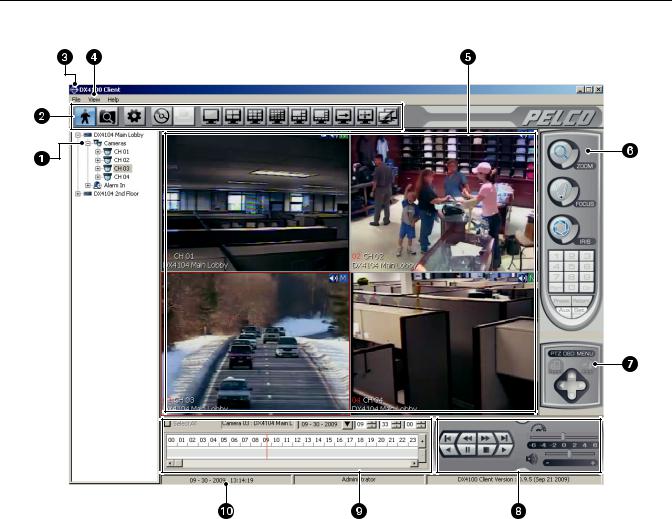
Product Overview
CLIENT APPLICATION WINDOW
Figure 1. Client Application Window
ì Site Tree: Displays top-down, hierarchical management of DX4104 resources, such as servers, cameras, alarms, and relays.
îToolbar: Provides buttons for quick access to Live, Search, Setup, Export, Print, screen display options, Full Screen, and Connection List Setup.
ï
ñ
Title Bar: Displays the application title.
Menu Bar: Provides access to commands.
óView Panels: Panel: Displays as many as 16 panes for viewing live and playback video. Each pane displays video for a single camera channel. For additional information about view panels and panes, refer to Navigating View Panes on page 25 for more information.
rPTZ Control Panel: Allows users to operate cameras that support PTZ features.
sPTZ On-Screen Display (OSD) Menu: Allows users to operate PTZ OSD features. Refer to PTZ Controls on page 30 for more information.
tPlayback Control Panel: Allows users with administratoror power-level permissions to control video playback. Includes playback controls, playback speed, and volume.
uPlayback Timeline: Displays a 24-hour timeline marked with color-coded video events. Allows users with administratoror power-level permissions to select a date and time for playback.
~í Status Bar: Displays current date and time and the permission level of the logged on user.
C4632M (11/09) |
11 |

MENU BAR
The DX4104 Menu bar allows you to access the File, View, and Help menu features. The following tables describe the menu commands.
FILE MENU
|
Table A. File Menu |
|
|
Command |
Description |
|
|
Connect |
Establish connection between the Client application and DX4104 server. |
|
|
Disconnect |
Disconnects the Client from the site and discontinues displaying video from the disconnected site. |
|
|
Save to JPEG |
Allows you to save a screen shot in JPEG format to a designated location on the PC hard drive. The default location |
|
is C:\DX4100 Exported files. |
|
|
Backup Search |
Allows you to search backed up video stored on a media device. |
|
|
End Backup Search |
Ends the backup search mode. |
|
|
Exit |
Exits the Client application. |
|
|
VIEW MENU
|
Table B. View Menu |
|
|
Command |
Description |
|
|
OSD |
Opens the on-screen display (OSD) submenu with the following global display options. |
|
• Channel Number: Displays the input channel (01 to 04) to which the camera is connected. |
|
• Site Name: Displays the site name. |
|
• Camera Name: Displays the camera name. The default name is CH 01 to CH 02. |
|
• Playback Time: Displays the date and time that the video was recorded. |
|
• PTZ: Displays the PTZ controls for each channel configured for PTZ operation. |
|
• Audio: Displays the Audio controls for each channel assigned to an audio input. |
|
• Select All: Selects all of the OSD options. |
|
|
Cycle View (Dwell Time) |
Opens the dwell time submenu. |
|
|
Language |
Opens the language submenu. |
|
|
HDD Information |
Opens the HDD Information dialog box that displays the normal and event partition storage capacity status. |
|
|
Log View |
Displays system events that have occurred on the date selected in the Date box. |
|
|
HELP MENU
Table C. Help Menu
Command Description
DX Client Information |
Provides model and version information about the Client application. |
12 |
C4632M (11/09) |
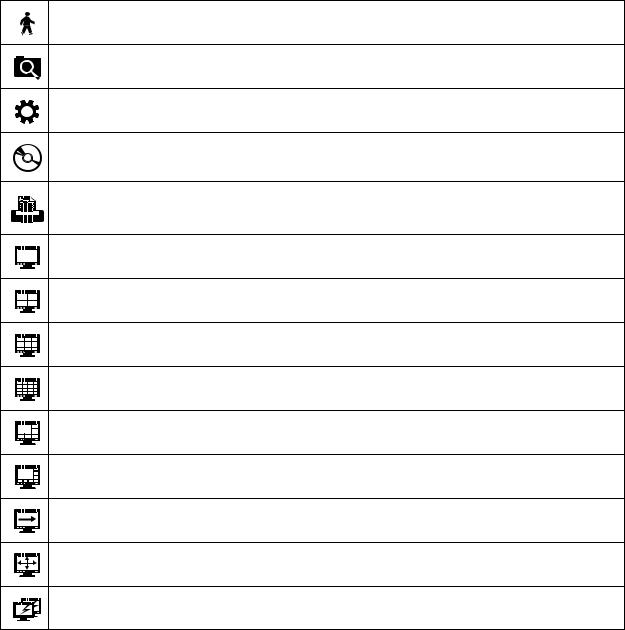
GUI TOOLBAR
Table D. GUI Toolbar Features and Functions
Live: Displays the main application window.
Search: Opens the Search window.
Setup: Opens the Setup window.
Export: Opens the Export dialog box.
Print: Opens the Print dialog box.
1-Division: Displays video from one camera.
4-Division: Displays video from four cameras (2 x 2).
9-Division: Displays video from nine cameras (3 x 3).
16-Division: Displays video from sixteen cameras (4 x 4).
6-Division: Displays video in one large pane and five smaller images (1 large and 5 small).
8-Division: Displays video in one large pane and seven smaller images (1 large and 7 small).
Cycle View: Starts and stops the window cycling display.
Full Screen: Hides the GUI controls and displays video on the entire screen. Click the right mouse button to exit the full-screen view.
Connection List Setup: Opens the Connection List dialog box. Use this dialog box to add, change, and delete a site.
C4632M (11/09) |
13 |

VIEW PANES AND PANELS
The DX4104 Client view panel is organized into panes. Video from each camera appears in its own view pane.
Figure 2. View Panes and View Panel
ì View Panel: Displays video in 1 to 16 panes.
î View Pane: Displays video from a single camera.
14 |
C4632M (11/09) |
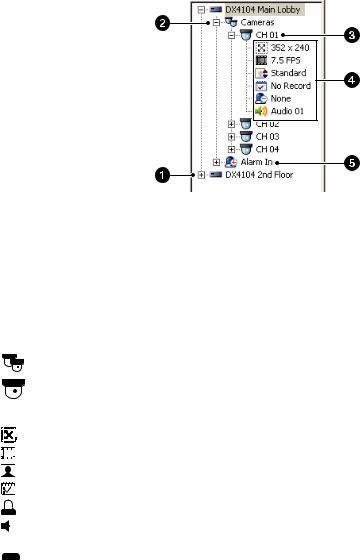
SITE TREE
The Site Tree provides access to remote site resources (cameras and alarm inputs). To select a camera from the site tree, drag a camera to a pane. The Site Tree information reflects the current remote server configuration.
Figure 3. Site Tree
ìRemote Site Location: Expands and collapses the remote site. Right-clicking the site name opens a shortcut menu containing the following commands:
•User Log-In: Opens the Remote Login dialog box.
•User Log-Out: Logs you off of the remote site.
•Connect: Connects the Client application to the remote site.
•Disconnect: Disconnects the Client application from the remote site.
î |
List of Cameras: Expands and collapses the Camera tree. |
ï |
Camera Name: Expands and collapses the camera settings. |
ñCamera Configuration Settings:
•
 Resolution
Resolution
•Frame rate
•
 Image quality
Image quality
•

 Recording mode
Recording mode
• Relay output
Relay output
• Audio input
Audio input
ó Alarm In: Expands and collapses the Alarm In tree. Expand an alarm input to see the relay out and camera assignment.
Alarm In: Expands and collapses the Alarm In tree. Expand an alarm input to see the relay out and camera assignment.
C4632M (11/09) |
15 |

PTZ CONTROL
The PTZ control can be used to operate and configure cameras that have been configured for PTZ operation, including those that support Pelco P and Pelco D protocols and third-party dome cameras.
Figure 4. PTZ Control
|
ZOOM: Zooms the camera in and out. |
|
|
|
|
|
FOCUS: Performs two functions: |
|
|
• In PTZ mode: Adjusts the camera focus. |
|
|
• In camera menu: FOCUS+ and FOCUSis used to navigating up and down the camera menu choices. |
|
|
|
|
|
IRIS: Performs two functions: |
|
|
• In PTZ mode: Opens and closes the camera iris. |
|
|
• In camera menu: IRIS plus (+) selects an item. IRIS minus (-) exits an option setting. In the menu, the IRIS button |
|
|
moves the cursor to EXIT. |
|
|
|
|
|
Keypad: Use the keypad to enter presets or pattern numbers. |
|
|
|
|
PGM |
Program: Accesses the camera programming mode. |
|
|
|
|
CLR |
Clear: Deletes a programmed preset, pattern, or tour. |
|
|
|
|
|
PRESET: Performs three functions: |
|
PRESET |
• In preset programming mode: Stores the preset in the selected memory location. |
|
• In PTZ mode: Activates a preset. |
||
|
||
|
• Tour: Starts a a preset tour. |
|
|
|
|
|
PATTERN: Performs two functions: |
|
PATTERN |
• Pattern programming mode: Stores the pattern in the selected memory location. |
|
|
• PTZ mode: Activates a pattern. |
|
|
|
|
AUX |
Auxiliary: Unsupported at this time. |
|
|
|
|
|
SET: Performs two functions: |
|
SET |
• Enters PTZ programming mode. |
|
|
• Exits PTZ programming mode. |
|
|
|
16 |
C4632M (11/09) |
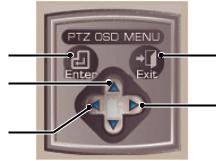
|
|
|
|
|

Figure 5. PTZ OSD Menu Control
ìEnter: (Third-party cameras only) Provides the following actions:
•Displays the selected remote camera OSD menu for PTZ cameras.
•Accepts the selected remote camera OSD menu choice.
•Accesses menu option parameters.
î Exit: (Third-party cameras only) Exits the camera menu.
ïUp and Down Arrows: Move the camera, navigate through the remote camera OSD menu, and cycle through a list of options or parameters.
ñ Left and Right Arrows: Move the camera.
C4632M (11/09) |
17 |

LIVE ON-SCREEN DISPLAY
The live on-screen display (OSD) consists of superimposed camera and site information. Each item in the OSD can be displayed or hidden. The OSD settings apply for all channels.
Figure 6. Live OSD Pane
ì PTZ  : Indicates that the PTZ control is enabled.
: Indicates that the PTZ control is enabled.
îAudio: Indicates that audio recording is enabled. The DX4104 compresses audio data to save space. In this case, recorded audio may not be of the same quality as live audio.
ïRecording: Indicates the camera recording mode and status.
 No Record: Live video is displayed but not record video.
No Record: Live video is displayed but not record video.
N Normal Record: Video is continuously recorded.
A Alarm Record: Only video associated with an alarm event is recorded.
M Motion Record: Only video associated with a motion event is recorded.
IInstant Recording: Indicates that the instant recording mode is active.
ñOn-Screen PTZ Control: Facilitates mouse control of PTZ functions. Refer to PTZ Mode on page 30 for more information.
ó
r
Channel Number and Camera Name: Displays the channel input (BNC) and the camera name.
Site Name: Displays the created site name.
18 |
C4632M (11/09) |

PLAYBACK CONTROLS
The playback controls start playback, control direction, and adjust speed. Click Stop  at any time to return to the Live mode.
at any time to return to the Live mode.
PLAYBACK













Figure 7. Playback Controls
ì Frame-By-Frame Reverse: Each frame is displayed in the reverse direction by continually clicking the button.
î Frame-By-Frame Forward: Each frame is displayed in the forward direction by continually clicking the button.
ï End of Video: Advances the bookmark to the end of the latest recorded video.
ñ Forward Playback: Initiates normal playback of recorded video in the forward direction.
ó Stop: Stops playback control activity and returns to the Live mode.
rPause: Pauses video playback.
sReverse Playback: Initiates normal playback of recorded video in the reverse direction.
tBeginning of Video: Returns the bookmark to the beginning of the earliest recorded video.
C4632M (11/09) |
19 |

PLAYBACK SPEED AND VOLUME


Figure 8. Playback Speed and Volume Controls
ì Normal: Plays back video at normal speed.
î Faster: Plays back video at a faster rate than normal speed.
ï Slower: Plays back video at a slower rate than normal speed.
ñ Volume: Increases or decreases the volume of played back video.
ó Audio: Activates or silences the audio output of played back video.
20 |
C4632M (11/09) |

PLAYBACK TIMELINE
Use the timeline to select the date and time to begin playback. Time periods containing recorded video are represented as color-coded segments of the timeline. The timeline includes a horizontal pointer that shows the time in 1-hour segments. The pointer is positioned within the timeline by using the hour, minute, and seconds boxes to select playback time in 24-hour period. While in Live mode, you can drag the timeline pointer into the timeline. The scroll bar allows you to position the timeline within a 24-hour period.
Figure 9. Playback Timeline
ì
î
ï
ñ
ó
r s t u ~í ~â ~ä
Select All: Allows all channels to be played back simultaneously.
Camera Number: Displays the selected camera name and number.
Remote Site: Displays the selected site name.
Date Box: Opens the calendar.
Time Box: Allows you to select the playback or search time in a 24-hour period (hour, minute, and seconds).
Increase Detail: Allows you to expand the time scale to view smaller increments of time.
Decrease Detail: Allows you to decrease the time scale to view larger increments of time.
Alarm Recording: Displays alarm event video in red.
Motion Detection Recording: Displays motion event video in blue.
Normal/Instant Recording: Displays normal and instant video in green.
Pointer: Provides a visible time indicator within the recorded data displayed in the timeline.
Scroll Bar: Allows you to scroll through the timeline.
C4632M (11/09) |
21 |

Operation
STARTING AND LOGGING ON TO A SITE
To start and log on to the Client application, perform one of the following options:
•Site Tree is not configured with DX4104 servers: When the Client application starts for the first time, DX4104 server sites are not configured to appear in the Site Tree.
To start the Client application for the first time and add servers to the Site Tree, refer to Starting the Client for the First Time on page 22 for more information.
•Site Tree is configured with DX4104 servers: To start the Client application, refer to Starting and Logging On to a Site on page 22 for more information.
•Administering sites: To administer an existing site, refer to Administering Sites in the Site Tree on page 24 for more information.
STARTING THE CLIENT FOR THE FIRST TIME
1.On the task bar, click Start, All Programs, Pelco, Pelco DX4100 Client, and then click DX4100 Client. The DX4100 Client Password dialog box appears.
2.Type the default Client password 000000 (six zeros) and click OK. The Client window and the Connection List dialog box appear. By default, the Client window opens in a 16-Division display.
Figure 10. Starting the Client for the First Time
22 |
C4632M (11/09) |
3.To create a site:
a.In the Connection List dialog box, click Add. The Connection Setup dialog box appears.
b.In the Site Name box, type a site name.
NOTE: Using special characters in the site name other than those listed below will cause the export process to fail.
•Characters can include letters (a to z, upper and lowercase), numerals (0 to 9), and special characters `, ~, !, @, #, $, &, ( ), -, _, =, +, [ ], ., and { }.
•A site name must not exceed 18 characters in length.
c.In the IP Address box, type the server IP address.
d.(Optional) By default, the Client application uses port 9001 for communicating with DVR servers. Before you change a port number:
•Consult your network administrator.
•Make sure that the ports are not blocked internally and are protected from external threats by a firewall. Client and server ports must be identical.
e.Click OK. The server site appears in the Connection List.
f.Repeat steps 3a to 3e to create additional sites.
4.Click OK. The DVR sites appear in the Site Tree.
5.To connect to and log on to a site:
a.In the Site Tree, right-click a site. The shortcut menu appears.
b.Click Connect. Video from the site is displayed in the Client window.
c.Right-click the site again.
d.Click User Log-in. The Remote Login dialog box appears.
e.In the User ID box, type your user name.
f.In the Password box, type your password.
To log off or disconnect from a site, refer to Logging Off on page 24.
STARTING THE CLIENT AND LOGGING ON TO A SITE
To start the client and log on to a site:
1.On the task bar, click Start, All Programs, Pelco, Pelco DX4100 Client, and then click DX4100 Client. The DX4100 Client Password dialog box appears.
2.In the Password box, type the default Client password 000000 (six zeros).
3.Click OK. The Client window appears.
4.To connect to and log on to a site:
a.In the Site Tree, right-click a site. The shortcut menu appears.
b.Click Connect. Video from the site is displayed in the Client window.
c.Right-click the site again.
d.Click User Log-in. The Remote Login dialog box appears.
e.In the User ID box, type your user name.
f.In the Password box, type your password.
g.Click OK.
To log off or disconnect from a site, refer to Logging Off on page 24.
C4632M (11/09) |
23 |

LOGGING OFF
To log off from a DX4104 remote site:
1.In the Site Tree, right-click a remote site. The shortcut menu appears.
2.Click User Log-Out. The system logs you off and Guest is displayed in the status bar.
END A SERVER CONNECTION
To end a server connection:
1.In the Site Tree, right-click a remote site. The Site Tree submenu appears.
2.Click Disconnect. The Client application is disconnected from the remote site, the Pelco logo appears, and Log Out is displayed in the status bar.
ADMINISTERING SITES IN THE SITE TREE
CHANGING A SITE
1.On the toolbar, click the Connection List icon  .
.
2.In the Connection List, click a remote site.
3.Click Edit. The Connection Setup dialog box appears.
a.Click a settings box and type the updated setting.
b.Repeat step 3a for additional settings.
c.Click OK.
DELETING A SITE
NOTE: Once a site is deleted from the Site, it cannot be restored.
1.On the toolbar, click the Connection List icon .
.
2.In the Connection List, select a remote site.
3.Click Delete. The remote site is removed from the table, but it is not deleted from the Site Tree.
4.Perform one of the following options:
•Complete the deletion: Click OK. The remote site is deleted from the Site Tree.
•Cancel the deletion: Click Cancel. The remote site is not deleted.
24 |
C4632M (11/09) |

CLIENT OPERATING MODES
The DX4104 Series DVR has four primary operating modes: Live, Playback, Search, and Export. Refer to Product Overview on page 11 for more information.
Table E. Client Operating Modes
Live and Playback Modes:
• Live: Allows all users to view live video.
• Playback: Allows users with administratoror power-level permissions to play back recorded video.
Search Mode: Allows users with administratoror power-level permission to search video data using specific criteria.
Export Mode: Allows users with administratoror power-level permissions to export video and audio from a DVR server. Users can also specify the media and location for storing the exported data.
LIVE VIDEO
By default, the unit comes ready to view and record live video.
Figure 11. Client Application Window
NAVIGATING VIEW PANES
1. On the toolbar, click a display option.
Figure 12. Toolbar Display Buttons
2. Click a pane to make it active. A red border highlights the pane.
C4632M (11/09) |
25 |

ASSIGNING CAMERAS TO VIEW PANES
In the Site Tree, click and drag individual cameras to a view pane. Repeat the process for up to 16 cameras.
In the Site Tree, click and drag Cameras to a pane. All cameras in the Site Tree are assigned sequentially to the panes.
NOTE: If you do not want a camera to be viewed, you must replace the camera with another one from a different remote site. If you have only one remote site, you cannot remove a camera from a pane.
LIVE MODE
CUSTOMIZING THE ON-SCREEN DISPLAY
By default, all of the OSD options are selected. The Client application allows you to customize the OSD settings. These settings apply globally for all panes and remote sites.
1. On the View menu, point to OSD. The OSD submenu appears.
Figure 13. Client OSD Menu Options
2.Either select or clear an OSD option.
3.Repeat steps 1 and 2 to customize each display feature.
SEQUENCE DWELL TIME
Set the sequence dwell time to meet your security application requirements. Once you configure the dwell time, you have to manually start the sequence mode. The sequence dwell time has the following guidelines:
•Channel/cameras are sequenced in the order that they are assigned to panes.
•Channel/cameras are organized by groups:
–Group 1, channels 1 to 4
–Group 2, channels 5 to 8
–Group 3, channels 9 to 12
–Group 4, channels 13 to 16
•Groups are sequenced if video is displayed on at least one of the four channels in a group. Video from the active channel is displayed and the Video Loss message or the Pelco logo displays in the application window for all remaining channels in the group. If no video is displayed for any of the channels in a group, either Video Loss or the Pelco logo displays in the application window.
26 |
C4632M (11/09) |
