Pelco CM6800E-48X8 User Manual
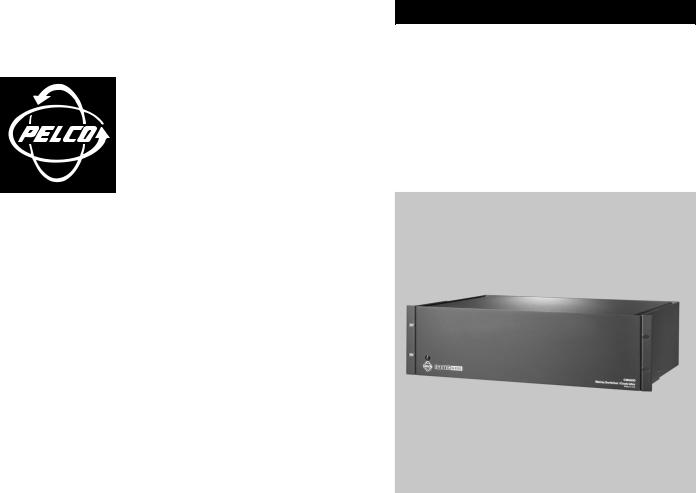
I N S T A L L A T I O N / O P E R A T I O N
CM6800E-48X8
® |
Matrix Switcher/Controller |
C1528M-F (6/05)

CONTENTS
Section |
Page |
IMPORTANT SAFEGUARDS AND WARNINGS .................................................................................................................................................................. |
7 |
DESCRIPTION ..................................................................................................................................................................................................................... |
8 |
MODELS ................................................................................................................................................................................................................... |
12 |
ASSOCIATED EQUIPMENT .............................................................................................................................................................................. |
12 |
COMPATIBLE PRODUCTS ......................................................................................................................................................................................... |
12 |
ADDITIONAL RESOURCES ........................................................................................................................................................................................ |
12 |
INSTALLATION ................................................................................................................................................................................................................... |
13 |
MOUNTING .............................................................................................................................................................................................................. |
13 |
VIDEO SOURCES ....................................................................................................................................................................................................... |
14 |
CONTROL LINES ....................................................................................................................................................................................................... |
16 |
MONITORS ............................................................................................................................................................................................................... |
17 |
ALARMS ................................................................................................................................................................................................................... |
18 |
CONNECTING DEVICES THROUGH THE COMMUNICATION PORTS ....................................................................................................................... |
19 |
KBD100, KBD200A, AND KBD300A SERIES KEYBOARDS .............................................................................................................................. |
22 |
M DEVICES (KBD960, ALM2064, REL2064) .................................................................................................................................................... |
25 |
CONNECTING A PC ......................................................................................................................................................................................... |
31 |
CONNECTING GENEX MULTIPLEXERS ............................................................................................................................................................ |
32 |
LOCAL AUXILIARIES ................................................................................................................................................................................................. |
33 |
CONNECTING A 96 X 16 SYSTEM ........................................................................................................................................................................... |
35 |
SYSTEM START-UP ............................................................................................................................................................................................................ |
36 |
POWER-UP THE SYSTEM ......................................................................................................................................................................................... |
36 |
INITIALIZE KEYBOARDS ........................................................................................................................................................................................... |
36 |
CONFIGURE THE SYSTEM ........................................................................................................................................................................................ |
37 |
COMMUNICATION PORTS .............................................................................................................................................................................. |
37 |
96 X 16 SYSTEM SETTINGS ............................................................................................................................................................................ |
38 |
KBD960/KBR960 KEYBOARD .......................................................................................................................................................................... |
38 |
GENEX MULTIPLEXER ...................................................................................................................................................................................... |
38 |
MONITOR COLOR ADJUSTMENT: ................................................................................................................................................................... |
39 |
PROGRAM PRESETS ........................................................................................................................................................................................ |
39 |
ADDITIONAL PROGRAMMING ........................................................................................................................................................................ |
39 |
PROGRAMMING THE CM6800E ....................................................................................................................................................................................... |
40 |
CM6800E PROGRAMMING MODE .......................................................................................................................................................................... |
41 |
NAVIGATE AND SELECT OPTIONS/FIELD ENTRIES IN PROGRAMMING MODE ............................................................................................ |
42 |
ACCESS .................................................................................................................................................................................................................... |
44 |
ALARM PROGRAMMING ......................................................................................................................................................................................... |
45 |
PROGRAM ALARM GROUPS ........................................................................................................................................................................... |
45 |
PROGRAM AN INTERNAL OR EXTERNAL ALARM CONTACT ........................................................................................................................ |
46 |
PROGRAM A VIDEO LOSS ALARM ................................................................................................................................................................. |
48 |
AUXILIARY OUTPUTS ............................................................................................................................................................................................... |
50 |
CAMERA PROGRAMMING ....................................................................................................................................................................................... |
51 |
PROGRAM LOGICAL NUMBERS ...................................................................................................................................................................... |
51 |
PROGRAM CAMERAS ..................................................................................................................................................................................... |
52 |
EVENT TIMERS ......................................................................................................................................................................................................... |
54 |
MACROS ................................................................................................................................................................................................................... |
55 |
MACRO STATUS VIEW SCREEN ..................................................................................................................................................................... |
55 |
MONITOR DISPLAY .................................................................................................................................................................................................. |
56 |
PASSWORD .............................................................................................................................................................................................................. |
58 |
PORTS (SERIAL/COM PORTS) .................................................................................................................................................................................. |
59 |
PRIORITY ................................................................................................................................................................................................................... |
60 |
96 X 16 SYSTEM SETTINGS ..................................................................................................................................................................................... |
61 |
SEQUENCES ............................................................................................................................................................................................................. |
62 |
TIME AND DATE ....................................................................................................................................................................................................... |
64 |
PATTERNS, PRESETS, AND ZONES .......................................................................................................................................................................... |
64 |
2 |
C1528M-F (6/05) |
OPERATION ........................................................................................................................................................................................................................ |
65 |
OVERVIEW ................................................................................................................................................................................................................ |
65 |
OPERATING THE CM6800E ....................................................................................................................................................................................... |
65 |
SWITCH MONITORS ....................................................................................................................................................................................... |
65 |
SELECT CAMERAS .......................................................................................................................................................................................... |
65 |
CONTROL RECEIVERS ...................................................................................................................................................................................... |
66 |
OPERATE SEQUENCES ..................................................................................................................................................................................... |
67 |
RUN A MACRO ................................................................................................................................................................................................ |
68 |
ACKNOWLEDGE AN ALARM .......................................................................................................................................................................... |
69 |
CALL A PRESET ................................................................................................................................................................................................ |
69 |
CREATE AND RUN A PATTERN ....................................................................................................................................................................... |
70 |
OPERATE AUXILIARIES/RELAYS ...................................................................................................................................................................... |
71 |
CONTROL GENEX MULTIPLEXER AND GENEX MULTIPLEXER DISPLAYS ....................................................................................................... |
72 |
OPERATE SCANNING FUNCTIONS ................................................................................................................................................................. |
72 |
DETECT VIDEO LOSS ....................................................................................................................................................................................... |
72 |
DEFINE ZONES ................................................................................................................................................................................................ |
72 |
APPENDIX .......................................................................................................................................................................................................................... |
73 |
CM6800E DIP SWITCHES ......................................................................................................................................................................................... |
73 |
ALARM GROUP DISPLAY OPTIONS .......................................................................................................................................................................... |
74 |
BLOCK BUILD ................................................................................................................................................................................................... |
74 |
CHRONOLOGICAL PAIR: D AND Q .................................................................................................................................................................. |
74 |
REVERSE CHRONOLOGICAL PAIR: M AND L .................................................................................................................................................. |
75 |
SALVO GROUP ................................................................................................................................................................................................. |
75 |
MACRO COMMANDS .............................................................................................................................................................................................. |
76 |
USING THE CM6800E-48X8 AS A SATELLITE DEVICE IN A 9700 SYSTEM ............................................................................................................ |
78 |
INSTALL THE CM6800E AS A SATELLITE DEVICE ........................................................................................................................................... |
78 |
CONFIGURE THE CM6800E AS A SATELLITE DEVICE ..................................................................................................................................... |
80 |
CONFIGURE CM9700-MGR SYSTEM MANAGER SETTINGS ......................................................................................................................... |
83 |
CONFIGURE CM9760-MGR SYSTEM MANAGER SETTINGS ......................................................................................................................... |
84 |
NAVIGATE WITH THE CM9740/CM9760 KEYBOARD ..................................................................................................................................... |
89 |
LOGICAL NUMBER ASSIGNMENT TABLE – FOR LINK CAMERAS ................................................................................................................. |
90 |
ASCII OPERATING COMMANDS .............................................................................................................................................................................. |
91 |
TROUBLESHOOTING ................................................................................................................................................................................................. |
94 |
GAINING INITIAL CONTROL ............................................................................................................................................................................ |
94 |
SOFTWARE RESET ........................................................................................................................................................................................... |
95 |
SOLUTIONS TO COMMON PROBLEMS .......................................................................................................................................................... |
96 |
KBD960/KBR960 ICON/BUTTON LEGEND ............................................................................................................................................................... |
97 |
UPGRADE THE CM6800 SWITCHER SOFTWARE ..................................................................................................................................................... |
98 |
VERIFY THAT EACH CM6800E-48X8 UNIT CONTAINS THE SAME LEVEL OF SOFTWARE. ............................................................................ |
98 |
GLOSSARY ......................................................................................................................................................................................................................... |
99 |
SPECIFICATIONS ............................................................................................................................................................................................................... |
102 |
REGULATORY NOTICES .................................................................................................................................................................................................... |
103 |
WARRANTY AND RETURN INFORMATION ..................................................................................................................................................................... |
104 |
C1528M-F (6/05) |
3 |
LIST OF ILLUSTRATIONS |
|
|
Figure |
|
Page |
1 |
Sample CM6800E-48X8 System ...................................................................................................................................................................... |
8 |
2 |
Sample CM6800E 96 x 16 System ................................................................................................................................................................... |
9 |
3 |
Sample CM9760 System with CM6800E-48X8 as a Satellite Switcher ......................................................................................................... |
9 |
4 |
Installing Rack Ears ......................................................................................................................................................................................... |
13 |
5 |
Mounting the CM6800E Matrix Switcher/Controller ..................................................................................................................................... |
13 |
6 |
CM6800E Video Inputs .................................................................................................................................................................................... |
14 |
7 |
Connecting Terminated Video Sources ........................................................................................................................................................... |
15 |
8 |
Connecting Looping Video Sources ................................................................................................................................................................. |
15 |
9 |
PTZ Control Connections ................................................................................................................................................................................. |
16 |
10 |
Connecting Monitors ....................................................................................................................................................................................... |
17 |
11 |
Connecting Alarms .......................................................................................................................................................................................... |
18 |
12 |
Communication Port Inputs ............................................................................................................................................................................. |
19 |
13 |
CM6800E Communication Port Connections and Options .............................................................................................................................. |
21 |
14 |
Data Cable Plugged into Local Keyboard ........................................................................................................................................................ |
22 |
15 |
Data Cables Plugged into COM 5 and 6 .......................................................................................................................................................... |
22 |
16 |
Remote Keyboards .......................................................................................................................................................................................... |
24 |
17 |
RJ-45 Cable Types ........................................................................................................................................................................................... |
25 |
18 |
Connecting a KBD960/KBR960 to the CM6800E ............................................................................................................................................ |
26 |
19 |
Connecting a Single ALM2064 Alarm Interface Unit ...................................................................................................................................... |
27 |
20 |
Connecting a Single REL2064 Relay Interface Unit ........................................................................................................................................ |
28 |
21 |
Connecting Multiple M Devices – Local Connection ...................................................................................................................................... |
29 |
22 |
Connecting Multiple M Devices – Remote Connection .................................................................................................................................. |
30 |
23 |
PC Connection to DB9 Port .............................................................................................................................................................................. |
31 |
24 |
PC Connection to RJ-45 Port ........................................................................................................................................................................... |
31 |
25 |
Connecting Genex Multiplexers ...................................................................................................................................................................... |
32 |
26 |
Wiring the AUX 1 and 2 (Relay) Outputs ......................................................................................................................................................... |
33 |
27 |
Wiring the F3 (TTL) Output .............................................................................................................................................................................. |
34 |
28 |
Data and Video connections Between CM6800E-48X8 Units ........................................................................................................................ |
35 |
29 |
CM6800E Time/Date Stamp on Monitor ......................................................................................................................................................... |
36 |
30 |
CM6800E Color Bars ....................................................................................................................................................................................... |
39 |
31 |
CM6800E Password Screen ............................................................................................................................................................................ |
41 |
32 |
CM6800E Programming Main Menu ............................................................................................................................................................... |
41 |
33 |
Sample Access Screen .................................................................................................................................................................................... |
44 |
34 |
Program Alarm Groups .................................................................................................................................................................................... |
45 |
35 |
Program Internal and External Alarms ............................................................................................................................................................ |
46 |
36 |
Program Video Loss Alarms ............................................................................................................................................................................. |
48 |
37 |
Assign a Logical Alarm Number ...................................................................................................................................................................... |
49 |
38 |
Program Auxiliary Outputs .............................................................................................................................................................................. |
50 |
39 |
Program Logical Camera Numbers .................................................................................................................................................................. |
51 |
40 |
Program Cameras ............................................................................................................................................................................................ |
52 |
41 |
Sample Event Timer Programming .................................................................................................................................................................. |
54 |
42 |
Macro Screen .................................................................................................................................................................................................. |
55 |
43 |
Macro Status View Screen .............................................................................................................................................................................. |
55 |
44 |
Monitor Screen ................................................................................................................................................................................................ |
56 |
45 |
Set Password Screen ...................................................................................................................................................................................... |
58 |
46 |
Port Screen ...................................................................................................................................................................................................... |
59 |
47 |
Access the Priority Screen .............................................................................................................................................................................. |
60 |
48 |
Change the System Setting ............................................................................................................................................................................. |
61 |
49 |
Sequence Screen ............................................................................................................................................................................................. |
62 |
50 |
Scratchpad Sequence Screen ......................................................................................................................................................................... |
62 |
51 |
Access the Time and Date Screen .................................................................................................................................................................. |
64 |
52 |
CM6800E DIP Switches – Factory Default Settings ....................................................................................................................................... |
73 |
53 |
Data and Tie Line Connections Between CM6800E-48X8 and CM9740/CM9760 ......................................................................................... |
79 |
54 |
Set Satellite Access ........................................................................................................................................................................................ |
80 |
55 |
Change the Port Setting .................................................................................................................................................................................. |
81 |
56 |
Enable Alarm Contacts .................................................................................................................................................................................... |
82 |
57 |
Assign Satellite Logical Alarm Numbers ........................................................................................................................................................ |
82 |
58 |
Add a Satellite Device in the CM9700-MGR .................................................................................................................................................. |
83 |
4 |
C1528M-F (6/05) |
59 |
CM9760-MGR Comms Page ............................................................................................................................................................................ |
85 |
60 |
CM9760-MGR Cameras Page ......................................................................................................................................................................... |
86 |
61 |
CM9760-MGR Link Cameras Page .................................................................................................................................................................. |
87 |
62 |
CM9760-MGR Alarms Page ............................................................................................................................................................................ |
88 |
63 |
Alarm Camera Switches Dialog Box ............................................................................................................................................................... |
88 |
64 |
CM6800E Main Menu ..................................................................................................................................................................................... |
99 |
65 |
Dip Switch Cover Plate .................................................................................................................................................................................... |
95 |
66 |
CM6800E DIP Switch 7 ................................................................................................................................................................................... |
95 |
67 |
Icon/Button Legend ......................................................................................................................................................................................... |
97 |
68 |
Upgrade the CM6800 Switcher Software ....................................................................................................................................................... |
98 |
LIST OF TABLES |
|
|
Table |
|
Page |
A |
Video Coaxial Cable Requirements ................................................................................................................................................................. |
14 |
B |
Communication Port Devices and Wiring ....................................................................................................................................................... |
19 |
C |
Default Port Settings ....................................................................................................................................................................................... |
20 |
D |
Keyboard Addresses: KBD100/200A/300A Series Keyboards ....................................................................................................................... |
23 |
E |
Switch Settings—KBD200A/300A Keyboards Only ....................................................................................................................................... |
23 |
F |
Default Port Settings ....................................................................................................................................................................................... |
37 |
G |
CM6800E DIP Switch Settings ........................................................................................................................................................................ |
73 |
H |
Macro Commands ........................................................................................................................................................................................... |
76 |
I |
Examples of ASCII Commands ........................................................................................................................................................................ |
91 |
J |
ASCII Commands ............................................................................................................................................................................................. |
92 |
K |
Solutions To Common Problems ...................................................................................................................................................................... |
96 |
C1528M-F (6/05) |
5 |
6 |
C1528M-F (6/05) |

IMPORTANT SAFEGUARDS AND WARNINGS
1.Read, keep, and follow these instructions.
2.Heed all warnings.
3.There are no user-serviceable parts inside this unit. Only authorized service personnel may open the unit.
4.Installation and servicing should only be done by qualified service personnel and conform to all local codes.
5.WARNING: To reduce the risk of fire or electric shock, do not expose this unit to rain or moisture if this unit is designed for indoor use only.
6.Unless this unit is specifically marked as a NEMA Type 3, 3R, 3S, 4, 4X, 6 or 6P enclosure, it is designed for indoor use only and it must not be installed where exposed to rain or moisture.
7.Do not expose this unit to dripping or splashing. Do not place objects filled with liquids, such as vases, on this unit.
8.Do not block any ventilation openings. Install in accordance with the manufacturer’s instructions.
9.The installation method and materials should be capable of supporting four times the weight of the unit and equipment.
10.Do not install near any heat source.
11.Only use attachments/accessories specified by the manufacturer.
12.Clean only with dry cloth.
13.Do not defeat the safety purpose of the polarized or grounding-type plug.
14.Protect the power cord from being walked on or pinched, particularly at plugs, convenience receptacles, and the point where they exit from the unit.
15.Unplug this unit during lightning storms or when unused for long periods of time.
The product and/or manual may bear the following marks:
This symbol indicates that dangerous voltage constituting a risk of electric shock is present within this unit.
This symbol indicates that there are important operating and maintenance instructions in the literature accompanying this unit.
CAUTION:
RISK OF ELECTRIC SHOCK.
DO NOT OPEN.
Please thoroughly familiarize yourself with the information in this manual prior to installation and operation.
FOR QUALIFIED SERVICE PERSONNEL ONLY
1.Only use replacement parts recommended by Pelco.
2.After replacement/repair of this unit’s electrical components, conduct a resistance measurement between line and exposed parts to verify the exposed parts have not been connected to line circuitry.
3.CAUTION: Danger of explosion if battery is incorrectly replaced. Replace only with the same or equivalent type. Dispose of used batteries according to the instructions provided by the battery manufacturer.
C1528M-F (6/05) |
7 |
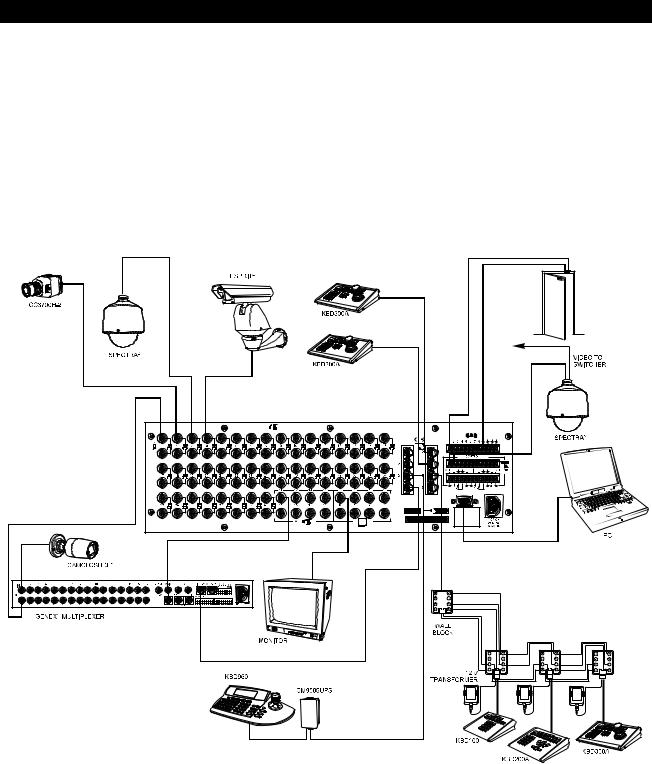
DESCRIPTION
Pelco’s CM6800E Matrix Switcher/Controller is a cross-point video matrix switcher. The CM6800E-48X8 provides switching and control for 48 video inputs and eight monitor outputs from any one of up to 18 keyboards, PCs, and other devices. All 48 video inputs can be used to view video from other devices, such as multiplexers. Forty inputs allow for looping to other devices.
The CM6800E-48x8 can be used in the following configurations:
•A single unit provides up to 48 inputs and eight outputs
•Two CM6800E-48X8 units can be combined into a “bay-to-bay” 96 x 16 system, providing switching and control of up to 96 inputs and 16 outputs from the main unit.
•The CM6800E-48X8 can function as a remote satellite switcher in a CM9740/CM9760 System, allowing the system to handle additional video, alarm, and relay inputs, as well as allowing for use of M protocol devices, such as external alarm and relay units.
Figure 1. Sample CM6800E-48X8 System
8 |
C1528M-F (6/05) |

REL2064 (ADDITIONAL RELAYS) |
|
|
|
|
|
|
|
ALM2064 (ADDITIONAL ALARMS) |
|
|
|
CAMERA 48 |
ALARM 1 |
ALARM 8 |
CAMERA 96 |
ALARM 9 |
ALARM 16 |
|
|
|
|
|
|
CAMERA 1 |
|
|
CAMERA 49 |
|
|
|
|
PTZ |
|
|
|
|
|
CONTROL |
|
|
|
CM6800E-48X8 MAIN UNIT |
|
|
CM6800E-48X8 EXPANSION UNIT |
PTZ |
|
|
|
CONTROL |
|||
|
|
|
|
|
|
DATA CABLE
VIDEO RIBBON CABLE
MONITOR 1 |
MONITOR 8 |
MONITOR 9 |
MONITOR 16 |
ALL KEYBOARDS CONNECT TO MAIN UNIT
GENEX MULTIPLEXER
Figure 2. Sample CM6800E 96 x 16 System
REMOTE SITE |
OTHER REMOTE SITES |
LOCAL SITE |
|
CM6800E-48X8 |
|
|
CM6800E-48X8 |
|
|
|
CPU |
1-48 CAMERAS |
RS-422 |
|
|
|
|
|
DATA |
|
|
LINE |
|
|
|
MATRIX |
|
CM6800E-48X8 |
BAY |
|
CM9740/CM9760 |
|
KBD300A |
VIDEO TIE |
|
LINES |
|
|
|
|
CM9760-KBD |
Figure 3. Sample CM9760 System with CM6800E-48X8 as a Satellite Switcher
C1528M-F (6/05) |
9 |

Programming
The CM6800E features easy programming through on-screen menus or the Windows®-based CM6800-MGR software package. All programming is password-protected. Programming menus are provided in English, French, German, Italian, Polish, Portuguese, Russian, and Spanish.
Keyboards
Up to 16 keyboards from the KBD100/200A/300A Series and 2 keyboards from the KBD960/KBR960 Series can be connected to the CM6800E. Camera positioning can be programmed and controlled from the KBD200A/300A (in “6800 Mode” only) and KBD960/KBR960 Series keyboards. Refer to Associated Equipment for keyboard descriptions.
NOTE: You can program the CM6800 with the KBD200A/300A keyboard while in “CM6800 Mode” only (if you use “CM6800 ASCII Mode,” you can control the CM6800 switcher, but you cannot program it).
Sequences, Macros, Presets, Patterns, and Zones
The CM6800E features the following programmed operations:
A sequence allows operators to see a routine of 72 camera views on any system monitor over and over again. The sequence can be operated automatically or manually. A scratchpad sequence, allows an operator to run a sequence from an individual monitor without entering the password-protected programming menus. A macro is a sequence of commands or steps. When a macro is run, the steps programmed into that macro are performed. Macros can be operated automatically or manually. Automatic operation can be based on specific times or dates. Macros can also be triggered by alarms.
The following operations are available only with positionable cameras controlled by KBD200A/KBD300A or KBD960/KBR960 keyboards:
A preset allows operators to direct a PTZ (camera positioning system) to move to a predetermined scene on keyboard command or as a result of an alarm. In addition, a preset can place a descriptive title on the monitor screen. The number of presets available is determined by the camera positioning system.
With a pattern operators can program a camera positioning system to move around its viewing area in a repeating pattern. The number and time length of patterns varies with different positioning systems.
A zone is a user-defined, physical location to which (1) a label is attached and (2) a camera is associated. When the associated camera is panned through or remains within this defined zone, the zone label appears on the monitor.
Interface Control
The CM6800E interfaces with the following:
•Coaxitron® standard mode (15-bit) and extended mode (32-bit) protocol receivers
•Pelco’s D and P protocol receivers (RS-422)
•Pelco’s M protocol devices (RS-485)
System Access and Priority
The CM6800E provides the following ways to restrict system access:
•Camera to Monitor: Cameras can be assigned to specific monitors for viewing.
•Keyboard to Monitor: Keyboards can be assigned to control specific monitors.
•Camera to Keyboard: Keyboards can be assigned either full control or view-only access to specific cameras (no PTZ control).
The CM6800E provides eight levels of priority control. Each level defines the ability of a keyboard to control a camera positioning system (KBD200A/KBD300A or KBD960/KBR960 only) and to access programming screens.
10 |
C1528M-F (6/05) |
Alarm Inputs
Eight internal alarm inputs are provided on the rear panel of the matrix switcher/controller. These internal alarm inputs are programmable to associate any camera to any input. A 96 x 16 system provides 16 internal alarm inputs (eight on each CM6800E-48X8 unit).
Up to four ALM2064 Alarm Interface Units can be connected to the CM6800E (main unit only in a 96 x 16 system). Each alarm interface unit can handle up to 64 alarms.
Auxiliary Outputs
Three internal auxiliary outputs are provided on the back of the CM6800E. Two are relay outputs, and one is an open collector (TTL) output. A 96 x 16 system provides a total of 6 internal relay outputs (three on each CM6800E-48X8 unit). Auxiliary outputs are activated at the keyboard (except KBD100).
You can also connect up to four REL2064 Relay Interface Units to the CM6800E (main unit only in a 96 x 16 system).
Power, Mounting Methods
The CM6800E operates on 120V or 230V, 50/60 Hz. The case mounts in three rack units (5.25 inches or 13.34 cm) of vertical space in a universal mount, such as a 19-inch (48.26 cm) equipment bay, or to a wall or tabletop.
Continuous Operating Device
The CM6800E is a self-contained video surveillance system designed for continuous duty operation. Once installed, no user or service technician items require the power to be turned off under normal operation. There are two methods for system programming: direct menu control and indirect control, using a Windows®-based setup program supplied by Pelco. Both of these methods are noninvasive and do not require the cycling of power in order for storage or execution of new software settings. The communication ports use standard low voltage interfaces (RS-232, RS-422 and RS-485), and all connections and disconnections do not require rebooting or power cycling. Video connections or changes of termination state do not require rebooting or power cycling.
C1528M-F (6/05) |
11 |
MODELS
CM6800E-48X8 |
Matrix switcher/controller with 48 video inputs and 8 monitor outputs, NTSC-configured, 120/230 V, 50/60 Hz, |
|
autoranging (UL; cUL; FCC, Class B) |
CM6800E-48X8-X |
Matrix switcher/controller with 48 video inputs and 8 monitor outputs, PAL-configured, 120/230 V, 50/60 Hz, |
|
autoranging (CE, Class B) |
CM6800-96X16 |
Expanded switcher/controller system; contains two CM6800E-48X8 units and one CM6800EKIT. 96 video inputs, |
|
16 monitor outputs, NTSC-configured, 120/230 V, 50/60 Hz, autoranging (UL; cUL; FCC, Class A) |
CM6800-96X16-X |
Expanded switcher/controller system; contains two CM6800E-48X8-X units and one CM6800EKIT. 96 video inputs, |
|
16 monitor outputs, PAL-configured, 120/230 V, 50/60 Hz, autoranging (CE, Class A) |
CM6800E-KIT |
Expansion kit containing cables and instructions needed to connect two CM6800E-48X8 units in a 96 x 16 system |
ASSOCIATED EQUIPMENT
KBD100 |
Desktop keyboard with full switching and programming capabilities, +12 VDC or 12 V 50/60 Hz |
KBD200A |
Desktop keyboard with full switching and programming capabilities, plus push-button control of PTZ functions, |
|
+12 VDC or 12 V 50/60 Hz |
KBD300A |
Desktop keyboard with full switching and programming capabilities, plus joystick control of PTZ functions, +12 VDC |
|
or 12 V 50/60 Hz |
KBD960 |
Full-function desktop variable speed keyboard; 120 V, 50/60 Hz |
KBD960-X |
Same as KBD960, PAL-configured for 230 V, 50/60 Hz operation |
KBR960 |
Full-function rack mount variable speed keyboard; 120 V, 50/60 Hz |
KBR960-X |
Same as KBR960, PAL-configured for 230 V, 50/60 Hz operation |
KBDKIT |
Wiring kit for connecting KBD100, KBD200A, and KBD300A keyboards to remote keyboard port; includes two RJ-45 |
|
wall blocks and a transformer to convert 120 V, 60 Hz to 12 V, 60 Hz for keyboard power |
KBDKIT-X |
Wiring kit for connecting KBD100, KBD200A, and KBD300A keyboards to remote keyboard port; includes two RJ-45 |
|
wall blocks and a transformer to convert 230 V, 50 Hz to 12 V, 50 Hz for keyboard power |
CM9505UPS |
Universal Power Supply for KBD960/KBR960 keyboards |
MX4000 |
Genex® Series Multiplexer; available in color or monochrome duplex, and in color or monochrome simplex |
CM9760-CDU-T |
Code distribution unit; 16-channel RS-422 transmit only (transmit wire and ground) distributor; primarily used for |
|
connecting up to 16 PTZ receivers in a “star” or “home run” configuration |
ALM2064 |
Alarm interface unit, provides alarm monitoring capabilities for up to 64 alarm inputs, 100-240 V, 50/60 Hz |
REL2064 |
Relay interface unit, provides 64 relays for operating peripheral equipment, 100-240 V, 50/60 Hz |
CM9760-MDA |
Master distribution amplifier with time, date, and title, 120 V, 60 Hz |
COMPATIBLE PRODUCTS
Switchers |
CM9740, CM9760, CM9770, CM9780 |
PelcoNet Transmission Systems |
NET300 Series, NET350 Series, NET4001A |
Video Management Systems |
VMX200, VMX300, VMX300-E |
ADDITIONAL RESOURCES |
|
•CM6800E-48X8 Quick Start Guide
•CM6800-MGR Installation/Operation Manual
•Pelco Technical Tips available on Pelco.com, through DataFAX, or from a Technical Support representative (1-800-289-9100)
12 |
C1528M-F (6/05) |

INSTALLATION
Unpack and inspect all parts carefully. The following parts are supplied:
1 CM6800E Switcher/Controller
4 10-32 x .750-inch pan head screws 4 .500” OD nylon washers
1 Power cord
4 6-foot (1.8 m) straight data cables with RJ-45 connectors 1 6-foot (1.8 m) reversed data cable with RJ-45 connectors 4 RJ-45 wall block terminals
NOTE: There are no user-serviceable parts inside this unit. Only authorized service personnel may open the unit.
MOUNTING
1.Select a suitable location for the CM6800E. It occupies 5.25 inches (13.34 cm) of vertical space, or three rack units (RUs), in a universal mount. The CM6800E must be within 6 feet (1.8 m) of a suitable electrical outlet.
Follow proper installation practices and leave 1 RU above and below the CM6800E for ventilation. If installing a 96 x 16 system, in one vertical rack, leave 1 RU between each CM6800E-48X8 unit for ventilation.
Do not connect the power until the installation is complete. Refer to the System Start-Up section.
2.The CM6800E is shipped with the rack ears installed at the front. Reposition or remove ears as needed for your application.
POSITION BRACKETS FOR
RACK MOUNTING (REAR)
POSITION BRACKETS FOR
UNDER-TABLE MOUNTING
NOTE: EACH CM6800 COMES |
POSITION BRACKETS FOR |
POSITION BRACKETS FOR |
|
RACK MOUNTING (FRONT) |
|||
WITH 2 RACK EARS |
FLUSH MOUNTING |
||
|
|||
|
|
(WALL AND TABLE TOP) |
Figure 4. Installing Rack Ears
3.Use supplied pan head screws and washers to mount the CM6800E in a standard 19-inch (48.26 cm) equipment rack or wood or sheet metal screws to mount against a flat surface, according to your installation requirements.
Figure 5. Mounting the CM6800E Matrix Switcher/Controller
C1528M-F (6/05) |
13 |
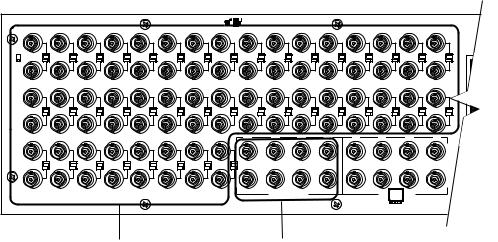
VIDEO SOURCES
The CM6800E offers 48 full-function video inputs which support Coaxitron PTZ control and video loss detection. Forty video inputs, labeled 1 through 40, can be used for looping video connections with terminating and unterminating switches on the back panel. The eight alternate source inputs, labeled 41 through 48, are terminated inputs. They do not have loop-through connectors or selectable termination switches, but otherwise they offer the same functionality as video inputs 1 through 40.
All 48 video inputs also provide the ability to view and interface with other devices, such as Genex multiplexers. If control of the device connected to the video input is required, connect a data cable between the multiplexer and the CM6800E. Refer to the Connecting Genex Multiplexers section for instructions on connecting and controlling video from a multiplexer.
96 x 16 System Default Camera Numbers
Main unit: Cameras 1-48
Expansion unit: Cameras 49-96
HZ
1 |
2 |
3 |
4 |
5 |
6 |
7 |
8 |
9 |
10 |
11 |
12 |
13 |
14 |
15 |
16 |
75
17 |
18 |
19 |
20 |
21 |
22 |
23 |
24 |
25 |
26 |
27 |
28 |
29 |
30 |
31 |
32 |
41 |
42 |
43 |
44 |
33 |
34 |
35 |
36 |
37 |
38 |
39 |
40 |
45 |
46 |
47 |
48 |
ALT 


1 |
2 |
3 |
4 |
5 |
6 |
7 |
8 |
40 VIDEO INPUTS SELECTABLE |
8 TERMINATED ONLY |
|
|
FOR TERMINATED OR LOOPING |
|
Figure 6. CM6800E Video Inputs
1.Connect video cables at the appropriate video input BNC receptacles on the back of the CM6800E. For best results, use crimp-on BNCs only. Do not use screw-on BNCs; these typically do not provide adequate ground and signal connections.
Refer to Table A for video coaxial wiring requirements.
Table A. Video Coaxial Cable Requirements
Cable Type* |
Maximum Distance |
|
|
RG59/U |
750 ft (229 m) |
RG6/U |
1,000 ft (305 m) |
RG11/U |
1,500 ft (457 m) |
|
|
* Minimum cable requirements: 75 ohms impedance All-copper center conductor
All-copper braided shield with 95% braid coverage
14 |
C1528M-F (6/05) |
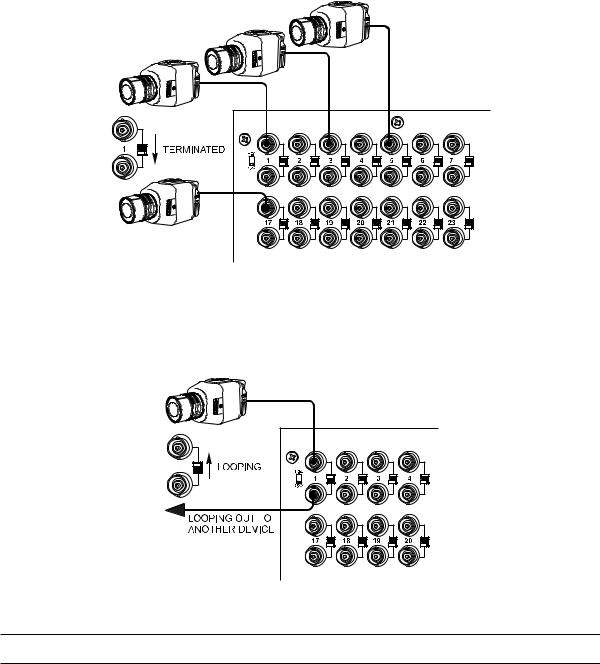
2.On video inputs 1 through 40, set the terminating switches according to your system requirements. Video inputs 41 through 48 cannot be used for loop-through connections.
Terminating switches are used to terminate or unterminate the video input. The factory default has the switches set in the terminated (75-ohm) position.
If you are connecting only a camera to an input, leave the switch in the terminated position.
Figure 7. Connecting Terminated Video Sources
If you are looping the input to another device, set the rear panel switch in the unterminated (Hi-Z) position. Terminate at the final device.
Figure 8. Connecting Looping Video Sources
NOTE: The end point of any video cable run must be terminated in 75 ohms.
C1528M-F (6/05) |
15 |

CONTROL LINES
You cannot connect a Coaxitron camera to the PTZ-A or PTZ-B ports. If your video sources are all controlled by Coaxitron, skip this section.
Connect camera control lines to receivers. If any of your video sources are using D or P protocol via RS-422 communications, they will connect at the PTZ-A and PTZ-B connectors on the back of the CM6800E.
NOTE: D and P protocol receivers cannot be mixed on the same communication port but you can use D on one port and P on the other.
Daisy-chaining (going from one receiver to another) is recommended but not always possible. A maximum of 16 receivers can be daisychained from each port. If more than 32 receivers are required for your system, or if you do not want to daisy-chain the receiver connections, use the CM9760-CDU-T. You can connect up to four CM9760-CDU-T units to the CM6800E (a total of eight in a 96 x 16 system - four connected to each CM6800E-48X8 unit).
NOTE: After completing system installation and power-up, you must configure the CM6800E and the camera/receiver. Refer to the System Start-Up section.
96 x 16 System PTZ Control Capacity
Main unit: PTZ-A and PTZ-B; 16 receivers each
Expansion Unit: PTZ-C and PTZ-D; 16 receivers each
VIDEO TO SWITCHER
 SHIELDED
SHIELDED
TWISTED
PAIR
RECEIVER 16 |
RECEIVER 2 RECEIVER 1 |
 RS-422
RS-422
Figure 9. PTZ Control Connections
16 |
C1528M-F (6/05) |

MONITORS
The CM6800E supports eight monitors.
1.Install monitors according to the instructions provided with them.
2.Connect the monitor cables at the appropriate video output BNC receptacles on the back of the CM6800E.
3.Terminate cables at the monitors. If you are looping to other devices, terminate only at the last device.
96 x 16 System Monitor Capacity
Main unit: Monitor 1-8
Expansion Unit: Monitor 9-16
MONITOR |
MONITOR |
MONITOR |
MONITOR |
1 |
2 |
3 |
4 |
|
41 |
42 |
43 |
44 |
1 |
2 |
3 |
4 |
40 |
45 |
46 |
47 |
48 |
5 |
6 |
7 |
8 |
|
|
ALT |
|
|
|
|
|
|
LOOPING
MONITOR |
MONITOR |
MONITOR |
MONITOR |
MONITOR |
5B |
5A |
6 |
7 |
8 |
Figure 10. Connecting Monitors
C1528M-F (6/05) |
17 |

ALARMS
The CM6800E provides numerous alarm handling options. Refer to the Programming section for a detailed description.
1.Connect wires from the sensors to the respective alarm input points on the connectors at the back of the CM6800E. Each sensor requires two wires – one wire to the alarm input terminal and a return wire to one of the ground terminals on the connector. The CM6800E supports eight internal alarms.
Alarm sensors can be either N.O. (normally open) or N.C. (normally closed) contacts. The CM6800E is set to N.O. as a factory default.
2.If your system requires more than eight alarms, connect an ALM2064 unit to the system. Refer to the M Devices section.
96 x 16 System Alarm Capacity
Main unit: Alarms 1-8
Expansion Unit: Alarms 9-16
ALARM
CONTACT
010101
5 |
6 |
7 |
8 |
1 2 3 4 5 6 7 8 



|
|
CONTROL |
|
||
A T |
T |
R R |
T |
T |
R R B |
+ |
- |
- + |
+ |
- |
- + |
|
F |
1 |
3 |
2 |
1
120/230~ 50/60 HZ 25 WATTS
CM6800E-48X8
ALM2064
Figure 11. Connecting Alarms
18 |
C1528M-F (6/05) |

CONNECTING DEVICES THROUGH THE COMMUNICATION PORTS
The CM6800E Matrix Switcher/Controller provides eight communication ports on the rear panel for connecting peripheral components. Instructions are provided in this section for the most commonly used connections.
NOTE: Connection instructions for other peripheral devices, such as the CM9760-MDA or CM9760-CDU-T, are provided as Pelco Technical Tips. Connection instructions for compatible products, such as PelcoNet transmission systems and the VMX300 are provided in the appropriate product installation manual.
Figure 12. Communication Port Inputs
Table B. Communication Port Devices and Wiring
Port |
Input Type |
Wiring |
Pin-Outs |
Default Device |
Programmable to Other Device(s) |
|
|
|
|
|
|
|
|
1 |
DB9 or RJ-45 |
RS-232 |
2 |
Rx |
PC Setup – CM6800MGR |
ASCII device |
|
|
|
3 |
Tx |
program |
|
|
|
|
5 |
Ground |
|
|
2 |
RJ-45 |
RS-232 |
1 |
Rx |
CM6800E-48X8 for a “bay-to-bay” |
ASCII device (only when used in |
|
|
|
5 |
Ground |
expansion to a 96x16 system |
a 48 x 8 configuration) |
|
|
|
8 |
Tx |
|
|
3 |
RJ-45 |
RS-485 |
1 |
Rx+ |
M devices — ALM2064, |
No |
|
|
|
2 |
Rx- |
REL2064, KBD960 |
|
|
|
|
5 |
Ground |
|
|
|
|
|
7 |
Tx- |
|
|
|
|
|
8 |
Tx+ |
|
|
4 |
RJ-45 |
RS-485 |
1 |
Rx+ |
Genex multiplexer |
CM9760-MDA, ASCII |
|
|
|
2 |
Rx- |
|
|
|
|
|
5 |
Ground |
|
|
|
|
|
7 |
Tx- |
|
|
|
|
|
8 |
Tx+ |
|
|
5 & 6 |
RJ-45 |
RS-485 plus power |
1 |
Rx+ |
Keyboard (direct powered) – |
No |
|
|
|
2 |
Rx- |
KBD100, KBD200A, & KBD300A |
|
|
|
|
3 |
KBD power (12V) |
|
|
|
|
|
4 |
KBD Ground |
|
|
|
|
|
5 |
Ground |
|
|
|
|
|
7 |
Tx- |
|
|
|
|
|
8 |
Tx+ |
|
|
(continued on next page)
C1528M-F (6/05) |
19 |

Table B. Communication Port Devices and Wiring (Continued)
|
Port |
Input Type |
|
Wiring |
|
Pin-Outs |
Default Device |
Programmable to Other Device(s) |
||||
|
|
|
|
|
|
|
|
|
|
|||
|
7 |
RJ-45 |
|
RS-485 or RS-232 |
|
RS-485 Pin-Outs: |
ASCII device |
CM9760-MDA, Satellite, |
||||
|
|
|
|
|
|
|
|
1 |
Rx+ |
|
keyboards (KBD100/200A/300A) |
|
|
|
|
|
|
|
|
|
2 |
Rx- |
|
|
|
|
|
|
|
|
|
|
|
5 |
Ground |
|
|
|
|
|
|
|
|
|
|
|
7 |
Tx- |
|
|
|
|
|
|
|
|
|
|
|
8 |
Tx+ |
|
|
|
|
|
|
|
|
|
|
|
RS-232 Pin-Outs: |
|
|
|
|
|
|
|
|
|
|
|
|
1 |
Rx |
|
|
|
|
|
|
|
|
|
|
|
5 |
Ground |
|
|
|
|
|
|
|
|
|
|
|
8 |
Tx |
|
|
|
|
|
|
|
|
|
|
|
|
|
|
||
|
|
|
|
|
|
|
|
|
|
|||
|
8 |
RJ-45 |
|
RS-485 or RS-232 |
|
RS-485 Pin-Outs: |
ASCII device |
CM9760-MDA, keyboards |
||||
|
|
|
|
|
|
|
|
1 |
Rx+ |
|
(KBD100/200A/300A) |
|
|
|
|
|
|
|
|
|
|
||||
|
|
|
|
|
|
|
|
2 |
Rx- |
|
|
|
|
|
|
|
|
|
|
|
5 |
Ground |
|
|
|
|
|
|
|
|
|
|
|
7 |
Tx- |
|
|
|
|
|
|
|
|
|
|
|
8 |
Tx+ |
|
|
|
|
|
|
|
|
|
|
|
RS-232 Pin-Outs: |
|
|
|
|
|
|
|
|
|
|
|
|
1 |
Rx |
|
|
|
|
|
|
|
|
|
|
|
5 |
Ground |
|
|
|
|
|
|
|
|
|
|
|
8 |
Tx |
|
|
|
|
|
|
|
|
|
|
|
|
|
|
|
|
|
|
|
|
|
|
|
|
|
Table C. Default Port Settings |
|
|
|
|
|
|
|
|
|
|
|
|
|
|||
|
|
|
Port |
|
Default Settings |
|
|
|
|
|||
|
|
|
|
|
|
|
|
|
||||
|
|
|
1 |
|
|
MGR, RS-232, 56000 baud, no parity, 8 data bits, 1 stop bit |
|
|
||||
|
|
|
|
|
|
|
|
|
||||
|
|
|
2 |
|
|
BAY-TO-BAY, RS-232, 115000 baud, no parity, 8 data bits, 1 stop bit |
|
|
||||
|
|
|
|
|
|
|
|
|
||||
|
|
|
3 |
|
|
M, RS-485, 19200 baud, no parity, 8 data bits, 1 stop bit |
|
|
||||
|
|
|
|
|
|
|
|
|
||||
|
|
|
4 |
|
|
MUX-GENEX, RS-485, 9600 baud, odd parity, 8 data bits, 1 stop bit |
|
|
||||
|
|
|
|
|
|
|
|
|
||||
|
|
|
5, 6 |
|
|
KBD300, RS-485, 9600 baud, odd parity, 8 data bits, 1 stop bit |
|
|
||||
|
|
|
|
|
|
|
|
|
|
|||
|
|
|
7, 8 |
|
|
ASCII, RS-485, |
9600 baud, no parity, 8 data bits, 1 stop bit |
|
|
|||
NOTE: Refer to the Programming section for instructions on changing Port settings.
20 |
C1528M-F (6/05) |

COM 1
PC SETUP (RS-232) USE DB9 CONNECTION
OR ALTERNATE RJ-45 CONNECTION
BOTH CANNOT BE USED SIMULTANEOUSLY
PC DB9 CONNECTION
RS-232 NULL MODEM CABLE
COM 5 & 6
LOCAL KEYBOARDS (RS-485)
KBD100/200A/300A SERIES
MAX # OF DEVICES = 8
NOTE: TOTAL NUMBER OF KBD100/200A/300A SERIES KEYBOARDS CONNECTED TO THE CM6800 CANNOT EXCEED 16
PC RJ-45 CONNECTION
COM 2 (RS232)
BAY TO BAY CMM6800-48X8E OR ASCII CONTROL
010101
16 |
|
1 |
5 |
|
|
2 |
6 |
31 |
32 |
3 |
7 |
2 |
3 |
4 |
4 |
8 |
|
|
|||
6 |
7 |
8 |
|
|
1 2 3 4 5 6 7 8 



|
|
CONTROL |
|
||
A T |
T |
R R |
T |
T |
R R B |
+ |
- |
- + |
+ |
- |
- + |
|
F |
1 |
3 |
2 |
1 


120/230~ 50/60 HZ 25 WATTS
|
|
|
|
|
|
COM 4 |
|
|
|
|
|
|
|
|
|
|
|
|
|
GENEX (RS-485) |
|
|
|
|
|
|
|
|
COM 3 |
|
|
|
|
ALSO PROGRAMMABLE FOR ASCII |
|
|
|
|
|||
|
|
|
|
|
OR CM9760-MDA MAX # OF DEVICES = 8 |
|
|
|
|
||||
|
M DEVICES (RS-485) |
|
|
|
|
|
|
|
|||||
|
|
|
|
|
|
|
|
|
|
|
|
||
|
MAX # OF DEVICES = 6 |
|
|
|
|
|
|
|
|
|
|
||
|
MAXIMUM DISTANCE FROM CM6800 = 3,940 FT (1,200 M) |
|
|
|
|
|
|
|
|||||
|
USING 24 AWG COPPER, UNSHIELDED TWISTED PAIR; 16 pF PER FT (pF =PICO FARADS) |
|
|
|
|
||||||||
4 |
5 |
4 |
5 |
4 |
5 |
4 |
5 |
4 |
5 |
4 |
5 |
4 |
5 |
3 |
6 |
3 |
6 |
3 |
6 |
3 |
6 |
3 |
6 |
3 |
6 |
3 |
6 |
2 |
7 |
2 |
7 |
2 |
7 |
2 |
7 |
2 |
7 |
2 |
7 |
2 |
7 |
1 |
8 |
1 |
8 |
1 |
8 |
1 |
8 |
1 |
8 |
1 |
8 |
1 |
8 |
4 |
5 |
COM 7 & 8 |
|
|
|
|
|
3 |
6 |
|
|
|
|
|
|
2 |
7 |
(RS-485 OR RS-232) |
|
|
|
|
|
1 |
8 |
|
|
|
|
||
|
|
PROGRAMMABLE FOR KBD100/200A/300A SERIES |
|
|
|||
|
|
ASCII, SATELLITE (COM 7 ONLY), OR CM9760-MDA |
|
|
|||
|
|
4 |
5 |
4 |
5 |
4 |
5 |
|
|
3 |
6 |
3 |
6 |
3 |
6 |
|
|
2 |
7 |
2 |
7 |
2 |
7 |
|
|
1 |
8 |
1 |
8 |
1 |
8 |
STRAIGHT |
12V50 HZ |
CABLES |
TRANSFORMER |
ALM2064
NUMBER SUPPORTED = 4
64 ALARMS X 4 = 256 ALARMS
CM9505UPS
POWER SUPPLY
|
KBD960 |
REL2064 |
|
NUMBER SUPPORTED = 4 |
|
64 RELAYS X 4 = 256 |
KBD960 |
|
NUMBER SUPPORTED = 2 |
Figure 13. CM6800E Communication Port Connections and Options
C1528M-F (6/05) |
21 |

KBD100, KBD200A, AND KBD300A SERIES KEYBOARDS
You can connect up to eight KBD100/200A/300A Series keyboards to any of the following ports:
•COM 5 (1 direct-powered keyboard or up to 8 remotely connected keyboards)
•COM 6 (1 direct-powered keyboard or up to 8 remotely connected keyboards)
•COM 7 (up to 8 remotely connected keyboards)
•COM 8 (up to 8 remotely connected keyboards)
The total number of KBD100/200A/300A Series keyboards connected to the CM6800E cannot exceed 16.
KBD100, KBD200A, and KBD300A: Direct-Powered Keyboards
Use COM 5 and 6 (Serial Ports 5 and 6) for direct-powered local keyboards. Each port can power one KBD100/200A/300A Series keyboard.
If you are connecting more than one keyboard to COM 5 or 6, a KBDKIT(-X) is required for each keyboard. Refer to the KBD100, KBD200A, and KBD300A: Remote Keyboards section.
1.Using the 25-foot (7.62 m) straight data cable supplied with the keyboard, plug one end into the RJ-45 connector on the rear of the keyboard.
NOTE: If distance between CM6800E and keyboard exceeds 25 feet, use KBDKIT(-X).
DEFAULT (ADDRESS 0) DIP SWITCH SETTINGS (SHIPPED FROM FACTORY)
DIP SWITCHES 1-8 OFF
KBD300A
Figure 14. Data Cable Plugged into Local Keyboard
2.Plug the other end of the data cable into either COM 5 or 6 on the CM6800E.
KBD100, KBD200A, KBD300A |
KBD100, KBD200A, KBD300A |
16 |
1
2
31 |
32 |
3 |
2 |
3 |
4 |
4 |
|
|||
6 |
7 |
8 |
|
010101
5 |
6 |
7 |
8 |
1 2 3 4 5 6 7 8 



|
|
CONTROL |
|
||
A T |
T |
R R |
T |
T |
R R B |
+ |
- |
- + |
+ |
- |
- + |
|
F |
1 |
3 |
2 |
1
120/230~ 50/60 HZ 25 WATTS
CM6800E-48X8 |
KBD100, 200A, 300A |
||||||||
COM 5&6 |
RJ-45 PIN-OUTS |
||||||||
1 |
Rx+ |
|
|
|
|
1 |
Tx+ |
||
|
|
|
|
||||||
2 |
Rx- |
|
|
|
2 |
Tx- |
|||
|
|
|
|||||||
3 |
KBD 12V |
3 |
12V |
||||||
4 |
KBD GROUND |
4 |
12V |
||||||
5 |
GROUND |
|
|
5 |
GROUND |
||||
|
|
||||||||
6 |
NC |
6 |
NC |
||||||
7 |
Tx- |
|
|
|
7 |
Rx- |
|||
|
|
|
|||||||
8 |
Tx+ |
|
|
8 |
Rx+ |
||||
|
|
||||||||
Figure 15. Data Cables Plugged into COM 5 and 6
22 |
C1528M-F (6/05) |
3.Set the keyboard DIP switches for the desired address for the local keyboard (refer to Figure 12 and Table D).
Table D. Keyboard Addresses: KBD100/200A/300A Series Keyboards
Keyboard |
|
Address |
|
|
|
Switch Settings |
|
|
||||
|
|
|
|
|
|
|
|
|
|
|
|
|
|
|
|
|
|
1 |
|
2 |
3 |
4 |
|
||
1 |
|
0 |
|
OFF |
|
OFF |
OFF |
OFF |
||||
2 |
|
1 |
|
ON |
|
OFF |
OFF |
OFF |
||||
3 |
|
2 |
|
OFF |
|
ON |
OFF |
OFF |
||||
4 |
|
3 |
|
ON |
|
ON |
OFF |
OFF |
||||
5 |
|
4 |
|
OFF |
|
OFF |
ON |
OFF |
||||
6 |
|
5 |
|
ON |
|
OFF |
ON |
OFF |
||||
7 |
|
6 |
|
OFF |
|
ON |
ON |
OFF |
||||
8 |
|
7 |
|
ON |
|
ON |
ON |
OFF |
||||
|
Table E. Switch Settings—KBD200A/300A Keyboards Only |
|||||||||||
|
|
|
|
|
|
|
|
|
|
|
||
|
Keyboard |
|
|
|
|
Switch |
|
|
|
|||
|
|
|
|
5 |
|
6 |
|
|
|
7 |
8 |
|
|
KBD200A |
|
OFF |
|
OFF |
|
OFF (NOT USED) |
OFF |
|
|||
|
KBD300A |
|
OFF |
|
ON or OFF* |
|
OFF (NOT USED) |
OFF |
|
|||
* Switch 6 enables/disables turbo pan (can be switched while keyboard is on).
C1528M-F (6/05) |
23 |
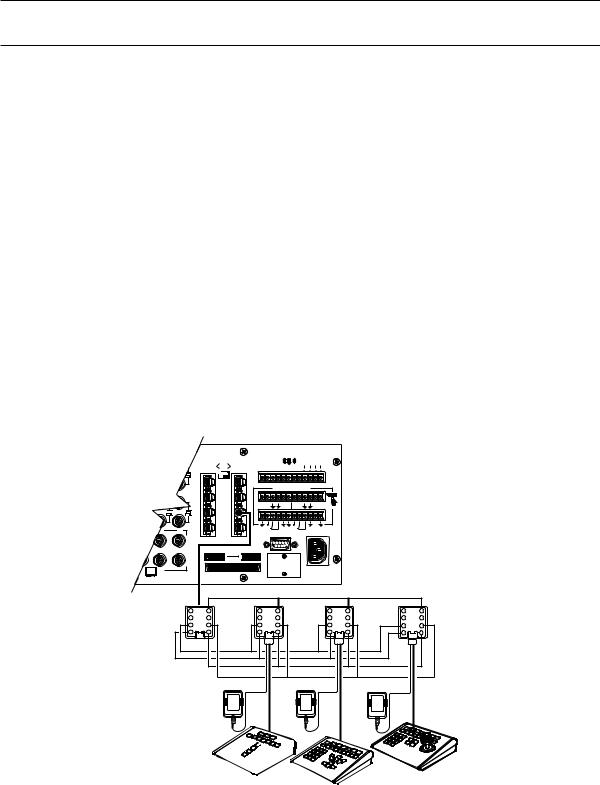
KBD100, KBD200A, and KBD300A: Remote Keyboards
Use COM 5, 6, 7, or 8 for remote keyboard connections. Each port can support up to eight KBD100/200A/300A Series keyboards. Do not exceed a total capacity of 16 keyboards connected to the CM6800E.
NOTE: A KBDKIT or KBDKIT-X is required to connect remote keyboards. The KBDKIT(-X) consists of two RJ-45 wall blocks and one transformer. Use one wall block for each keyboard.
If using COM 7 or 8, you will need to change the settings (the default setting is for an ASCII device.) Refer to the Programming section for instructions.
1.Select a suitable location for each keyboard and wall block. Wall blocks must be within 6 feet (1.8 m) of a suitable electrical outlet. Do not mount the wall blocks yet.
2.Connect each keyboard to a wall block, using the keyboard data cable supplied with the keyboard.
3.Remove the wall block covers and wire the connections between each wall block. Connect to a final wall block (which will be connected to the CM6800E).
Communication to the keyboards is RS-485. Pelco recommends using shielded twisted pairs cable that meets or exceeds the basic requirements for EIA RS-485 applications.
4.At each wall block, wire the KBDKIT(-X) transformer to pins 3 and 4. Polarity is unimportant.
5.Replace the cover on the wall block. Secure the wall block to a suitable surface. A double-sided sticky pad is provided to mount the wall block.
6.Set the address switches for each keyboard according to Table D.
7.Connect the final wall block to COM 5, 6, 7, or 8 on the CM6800E, using a straight data cable (supplied with the CM6800E).
010101
16 |
|
1 |
5 |
|
|
|
2 |
6 |
|
31 |
32 |
3 |
7 |
2 |
3 |
4 |
4 |
8 |
|
|
|||
6 |
7 |
8 |
|
|
1 2 3 4 5 6 7 8 



|
|
CONTROL |
|
||
A T |
T |
R R |
T |
T |
R R B |
+ |
- |
- + |
+ |
- |
- + |
|
F |
1 |
3 |
2 |
1
120/230~ 50/60 HZ 25 WATTS
CM6800E-48X8 |
KBD100, 200A, 300A |
||||||||
COM 7 & 8 |
|||||||||
RJ-45 PIN-OUTS |
RJ-45 PIN-OUTS |
||||||||
1 |
Rx+ |
|
|
|
|
1 |
Tx+ |
||
|
|
|
|
||||||
2 |
Rx- |
|
|
|
2 |
Tx- |
|||
|
|
|
|||||||
3 |
12V |
3 |
NC |
||||||
4 |
12V |
|
|
4 |
NC |
||||
|
|
||||||||
5 |
GROUND |
5 |
GROUND |
||||||
6 |
NC |
|
|
6 |
NC |
||||
|
|
||||||||
7 |
Tx- |
|
|
|
|
|
|
7 |
Rx- |
8 |
Tx+ |
8 |
Rx+ |
||||||
4 |
5 |
WALL BLOCK 3 |
6 |
2 |
7 |
1 |
8 |
4 |
5 |
4 |
5 |
4 |
5 |
KBDKIT(-X) |
3 |
6 |
3 |
6 |
3 |
6 |
2 |
7 |
2 |
7 |
2 |
7 |
1 |
8 |
1 |
8 |
1 |
8 |
 KBD300A KBD100
KBD300A KBD100
KBD200A REMOTE KEYBOARDS
Figure 16. Remote Keyboards
24 |
C1528M-F (6/05) |
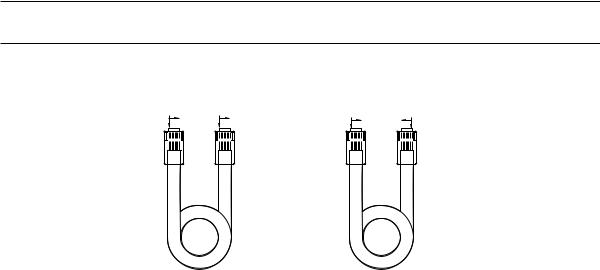
M DEVICES (KBD960, ALM2064, REL2064)
M protocol devices (KBD960/KBR960 keyboards, ALM2064 Alarm Interface Units, and REL2064 Relay Interface Units) can be connected to COM 3 on the CM6800E.
If only one device is to be connected to COM 3, use the instructions for that device in the following sections.
If more than one device is to be connected to COM 3, refer to the Multiple M Devices section.
Connect M devices to the CM6800E with straight cables. Four straight cables and one reversed cable are supplied with the CM6800E (save the reversed cable for connecting a Genex Multiplexer, if applicable).
M Devices Addressing
Each M device connected to the CM6800E must have a unique local address within a range of 1-16. Use the hardware DIP switches to set the appropriate ALM2064 and REL2064 local addresses. Specify the appropriate KBD960/KBR960 local address through the keyboard Setup Mode after you complete the system installation (refer to the System Start-Up section).
For use with the CM6800E, Pelco recommends numbering M devices in a sequential order. In a sample application, with two of each M device, you might assign local addresses as follows:
M device local addresses: |
Default |
Recommended for CM6800E |
KBD960/KBR960: |
1 |
1, 2 |
REL2064: |
1 |
3, 4 |
ALM2064: |
1 |
5, 6 |
NOTE: To use the CM6800 system access or keyboard priority features, you must assign KBD960/KBR960 keyboards an address within a range of 1-8.
COMPARED "COLOR RUN" |
COMPARED "COLOR RUN" |
|
IS IN SAME DIRECTION |
IS IN OPPOSITE DIRECTION |
|
BROWN BROWN |
BROWN |
BROWN |
|
||
STRAIGHT |
|
REVERSED |
CABLE |
|
CABLE |
Figure 17. RJ-45 Cable Types
C1528M-F (6/05) |
25 |
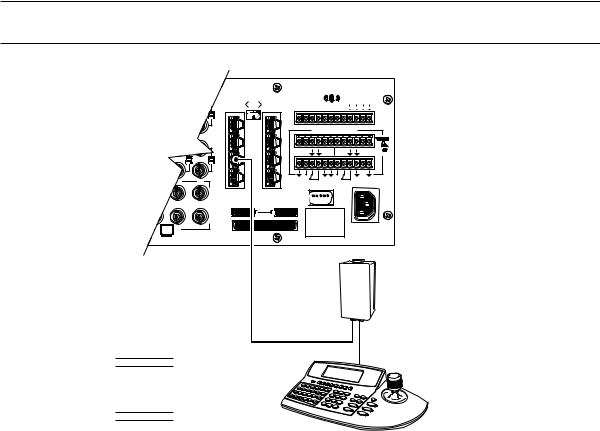
Connecting a Single KBD960/KBR960 Keyboard
To connect a single KBD960/KBR960 Keyboard to the CM6800E:
1.Connect the keyboard to the CM9505UPS using the straight cable supplied with the keyboard.
2.Connect the CM9505UPS to COM 3 on the CM6800E using the 6-foot (1.8 m) straight data cable supplied with the CM6800E.
NOTE: After completing system installation and power-up, you must configure the KBD960/KBR960 settings. Refer to the System Start-Up section.
16 |
1
|
|
|
2 |
|
31 |
32 |
3 |
2 |
3 |
4 |
4 |
|
|||
6 |
7 |
8 |
|
010101
5 |
6 |
7 |
8 |
1 2 3 4 5 6 7 8 



|
|
CONTROL |
|
||
A T |
T |
R R |
T |
T |
R R B |
+ |
- |
- + |
+ |
- |
- + |
|
F |
1 |
3 |
2 |
1 





120/230~ 50/60 HZ 25 WATTS
COM 3 DEFAULT SETTINGS: M, RS-485, 19200 BAUD, NO PARITY, 8 DATA BITS,
1 STOP BIT
|
CABLE CAN BE STRAIGHT |
|
||
|
(SUPPLIED) OR REVERSED |
|
||
|
|
|
RS-485 |
CM9505UPS |
|
|
|
|
|
CM6800-48X8E COM 3 |
KBD960 |
STRAIGHT CABLE |
||
RJ-45 PIN-OUTS |
RJ-45 PIN-OUTS |
(SUPPLIED) |
||
1 |
Rx+ |
1 |
Tx+ |
|
2 |
Rx- |
2 |
Tx- |
|
3 |
NC |
3 |
|
|
4 |
NC |
4 |
|
|
5 |
GROUND |
5 |
|
|
6 |
NC |
6 |
|
|
7 |
Tx- |
7 |
Rx- |
|
8 |
Tx+ |
8 |
Rx+ |
|
Figure 18. Connecting a KBD960/KBR960 to the CM6800E
26 |
C1528M-F (6/05) |
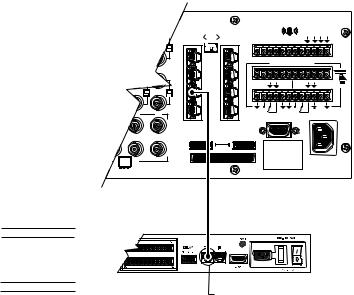
Connecting a Single ALM2064 Alarm Interface Unit
To connect a single ALM2064 Alarm Interface Unit:
1.Connect the ALM2064 OUT port to COM 3 on the CM6800E using the 6-foot (1.8 m) straight data cable supplied with the CM6800E.
2.Set SW2, DIP switches 1-8 to the appropriate positions for the local address (default address setting is 1). Refer to the ALM2064 Alarm Interface Unit Installation/Operation Manual for instructions.
16 |
1
2
31 |
32 |
3 |
2 |
3 |
4 |
4 |
|
|||
6 |
7 |
8 |
|
010101
1 |
2 |
3 |
4 |
5 |
6 |
7 |
8 |
|
5 |
|
|
|
|
|
|
|
|
|
|
|
|
CONTROL |
|
|||
6 |
|
|
|
|
|
|
|
|
A T |
T |
|
|
R R |
T |
T |
R R B |
|
+ |
- |
|
|
- |
+ |
+ |
- |
- + |
7 |
|
|
|
|
|
|
|
|
|
|
|
|
|
|
|
|
F |
8 |
1 |
|
|
|
|
2 |
|
3 |
|
|
|
|
|
|
|||
1 |
|
|
|
|
|
|
|
|
|
|
|
|
|
|
|
|
120/230~ |
|
|
|
|
|
|
|
|
50/60 HZ |
|
|
|
|
|
|
|
|
25 WATTS |
CM6800E-48X8 COM 3 DEFAULT SETTINGS: M, RS-485, 19200 BAUD,
NO PARITY, 8 DATA BITS, 1 STOP BIT
CM6800 COM 3 |
ALM2064 |
CM6800 COM 3 |
STRAIGHT CABLE |
|||
(SUPPLIED) |
||||||
RJ-45 PIN-OUTS |
RJ-45 PIN-OUTS |
RJ-45 PIN-OUTS |
||||
|
||||||
1 |
Rx+ |
1 |
Tx+ |
ALM2064 |
RS-485 |
|
|
||||||
2 |
Rx- |
2 |
Tx- |
|
|
|
3 |
NC |
3 |
|
|
|
|
4 |
NC |
4 |
|
|
|
|
5 |
GROUND |
5 |
|
|
|
|
6 |
NC |
6 |
Rx- |
|
|
|
7 |
Tx- |
7 |
|
|
||
8 |
Tx+ |
8 |
Rx+ |
|
CONNECT THROUGH |
|
|
|
|
|
|
||
THE "OUT"PORT
Figure 19. Connecting a Single ALM2064 Alarm Interface Unit
C1528M-F (6/05) |
27 |

Connecting a Single REL2064 Relay Interface Unit
To connect a single REL2064 Relay Interface Unit:
1.Connect the REL2064 OUT port to COM 3 on the CM6800E using the 6-foot (1.8 m) straight data cable supplied with the CM6800E.
2.Set SW2, DIP switches 1-8 to the appropriate positions for the local address (default address setting is 1). Refer to the REL2064 Relay Interface Unit Installation/Operation Manual for instructions.
16 |
1
2
31 |
32 |
3 |
2 |
3 |
4 |
4 |
|
|||
6 |
7 |
8 |
|
010101
5 |
6 |
7 |
8 |
1 2 3 4 5 6 7 8 



|
|
CONTROL |
|
||
A T |
T |
R R |
T |
T |
R R B |
+ |
- |
- + |
+ |
- |
- + |
|
F |
1 |
3 |
2 |
1
120/230~ 50/60 HZ 25 WATTS
CM6800E-48X8 COM 3 DEFAULT SETTINGS: M, RS-485, 19200 BAUD,
NO PARITY, 8 DATA BITS, 1 STOP BIT
CM6800 COM 3 |
REL2064 |
STRAIGHT CABLE |
||
(SUPPLIED) |
||||
RJ-45 PIN-OUTS |
RJ-45 PIN-OUTS |
|||
|
||||
Rx+ |
1 |
Tx+ |
RS-485 |
|
REL2064 |
||||
Rx- |
2 |
Tx- |
||
|
||||
NC |
3 |
|
|
|
NC |
4 |
|
|
|
GROUND |
5 |
|
|
|
NC |
6 |
|
|
|
Tx- |
7 |
Rx- |
CONNECT THROUGH |
|
Tx+ |
8 |
Rx+ |
THE "OUT" PORT |
|
Figure 20. Connecting a Single REL2064 Relay Interface Unit
28 |
C1528M-F (6/05) |
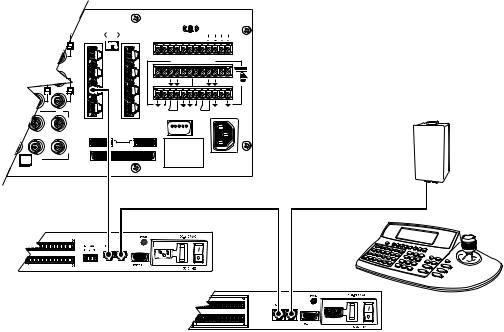
Multiple M Devices
Multiple M devices (KBD960/KBR960, ALM2064, and REL2064) can be connected to COM 3 on the CM6800E, either as local devices or remote devices (when connecting two KBD960/KBR960 keyboards to the CM6800E, you must use a remote connection).
Multiple M Devices: Local Connection
1.If you are connecting a KBD960/KBR960, connect it to the CM9505UPS with the straight cable supplied with the keyboard. Then connect the CM9505UPS to the IN port on the next unit (either the ALM2064 or the REL2064) with a 6-foot (1.8 m) straight cable (supplied with the CM6800E).
2.Connect each ALM2064 and REL2064 unit to the next unit with a 6-foot (1.8 m) straight cable (supplied with the CM6800E) from the OUT port to the IN port on the next unit. You can connect a maximum of four ALM2064 units and four REL2064 units to the CM6800E.
3.Connect the last unit to the CM6800E with a 6-foot (1.8 m) straight cable (supplied with the CM6800E) from the OUT port to COM 3 on the CM6800E.
010101
5 |
6 |
7 |
8 |
1 2 3 4 5 6 7 8 



|
|
CONTROL |
|
||
A T |
T |
R R |
T |
T |
R R B |
+ |
- |
- + |
+ |
- |
- + |
|
F |
1 |
3 |
2 |
1 


120/230~ 50/60 HZ 25 WATTS
CM6800E-48X8 COM 3 DEFAULT SETTINGS:
M, RS-485, 19200 BAUD, NO PARITY, 8 DATA BITS, 1 STOP BIT MAXIMUM DISTANCE FROM CM6800 = 3,490 FT (1,200 M) USING 24 AWG COPPER, UNSHIELDED TWISTED PAIR;
16pF PER FT (pF = PICOFARADS)
CM6800E-48X8 COM 3
RJ-45 PIN-OUTS
1Rx+
2Rx-
5GND
6 |
CM9505UPS |
7Tx-
8Tx+
|
|
|
STRAIGHT CABLE |
|
|
USE STRAIGHT CABLES |
STRAIGHT CABLE |
|
|||||||||||||||||
|
|
|
|
|
|
|
|
|
(SUPPLIED) |
(SUPPLIED) FOR ALL CONNECTIONS |
(SUPPLIED) |
STRAIGHT CABLE |
|||||||||||||
|
|
|
|
|
|
|
|
|
|
|
|
RS-485 |
|
|
|
|
|
(SUPPLIED) |
|||||||
|
|
|
|
|
|
|
|
|
|
|
|
|
|
|
|
|
|
||||||||
|
|
|
|
|
|
|
|
|
|
|
|
|
|
|
|
|
|
|
|
|
|
|
|
|
|
|
|
|
|
|
|
|
|
|
|
|
|
|
|
|
|
|
|
|
|
|
|
|
|
|
|
|
|
|
|
|
|
|
|
|
|
|
|
|
|
|
|
|
|
|
|
|
|
|
|
|
|
|
|
|
|
|
|
|
|
|
|
|
|
|
|
|
|
|
|
|
|
|
|
|
|
|
|
|
|
|
|
|
|
|
|
|
|
|
|
|
|
|
|
|
|
|
|
|
|
|
|
|
|
|
|
|
|
|
|
|
|
|
|
|
|
|
|
|
|
|
|
|
|
|
|
|
|
|
|
|
ALM2064 |
ALM2064 |
|
|
|
|
|
|
|
KBD960 |
|
RJ-45 PIN-OUTS |
|
|
|
||
1 |
Tx+ |
|
|
|
KBD960 |
2 |
Tx- |
|
|
RJ-45 PIN-OUTS |
|
3 |
|
|
REL2064 |
1 |
Tx+ |
4 |
|
|
REL2064 |
2 |
Tx- |
5 |
|
RJ-45 PIN-OUTS |
|||
|
3 |
|
|||
6 |
|
1 |
Tx+ |
|
|
|
4 |
|
|||
7 |
Rx- |
2 Tx- |
5 |
|
|
8 |
Rx+ |
3 |
|
6 |
|
|
|
4 |
|
7 |
Rx- |
|
|
5 |
|
8 |
Rx+ |
|
|
6 |
|
|
|
|
|
7 |
Rx- |
|
|
|
|
8 |
\Rx+ |
|
|
Figure 21. Connecting Multiple M Devices – Local Connection
C1528M-F (6/05) |
29 |

Multiple M Devices: Remote Connection
Use a remote connection when the distance from the CM6800E is greater than 6-feet (1.8 m).
1.Connect each ALM2064 and REL2064 unit to a wall block with a 6-foot (1.8 m) straight cable (supplied with the CM6800E). You can connect a maximum of four ALM2064 units and four REL2064 units to the CM6800E.
2.If you are connecting a KBD960, connect it to the CM9505UPS with the straight cable supplied with the keyboard. Then connect the CM9505UPS to a wall block with a 6-foot (1.8 m) straight cable (supplied with the CM6800E). You can connect a maximum of two KBD960 keyboards to the CM6800E.
3.Connect the wall blocks to a final wall block. If additional wall blocks are needed, order part number CON12J008Z03G0Z.
4.Connect the terminal wall block to COM 3 on the CM6800E using a 6-foot (1.8 m) straight cable (supplied with the CM6800E).
16 |
1
2
31 |
32 |
3 |
2 |
3 |
4 |
4 |
|
|||
6 |
7 |
8 |
|
010101
5 |
6 |
7 |
8 |
1 2 3 4 5 6 7 8 



|
|
CONTROL |
|
||
A T |
T |
R R |
T |
T |
R R B |
+ |
- |
- + |
+ |
- |
- + |
|
F |
1 |
3 |
2 |
1
120/230~ 50/60 HZ 25 WATTS
STRAIGHT CABLE (SUPPLIED)
CM6800E-48X8 COM 3
DEFAULT SETTINGS:
M, RS-485, 19200 BAUD, NO PARITY, 8 DATA BITS, 1 STOP BIT MAXIMUM DISTANCE FROM CM6800 = 3,940 FT (1,200 M)
USING 24 AWG COPPER, UNSHIELDED TWISTED PAIR, 16pF PER FT (pF = PICOFARADS)
CM6800E-48X8 COM 3
RJ-45 PIN-OUTS
1Rx+
2RX-
5GND
7Tx-
8Tx+
RS-485
|
|
|
|
|
STRAIGHT CABLE |
|
|
|
|
|
|
|
(SUPPLIED) |
|
|
KBD960 |
|
ALM2064 |
|
|
REL2064 |
|
|
|
STRAIGHT CABLE |
|
|
|
|
|
|
|
TO CM9505PS |
|
|
|
|
|
|
|
(SUPPLIED) |
|
|
|
|
|
|
|
|
CONNECT THROUGH |
|
|
CONNECT THROUGH |
REL2064 |
|
KBD960 |
THE "OUT" PORT |
ALM2064 |
THE "OUT" PORT |
||||
|
|
RJ-45 PIN-OUTS |
|||||
RJ-45 PIN-OUTS |
|
RJ-45 PIN-OUTS |
|||||
|
1 |
Tx+ |
|||||
1 |
Tx+ |
|
1 |
Tx+ |
|
||
|
|
2 |
TX- |
||||
2 |
TX- |
|
2 |
TX- |
|
||
|
|
3 |
|
||||
3 |
|
|
3 |
|
|
|
|
|
|
|
|
4 |
|
||
4 |
|
|
4 |
|
|
|
|
|
|
|
|
5 |
|
||
5 |
|
|
5 |
|
|
|
|
|
|
|
|
6 |
|
||
6 |
|
|
6 |
|
|
|
|
|
|
|
|
7 |
Rx- |
||
7 |
Rx- |
|
7 |
Rx- |
|
||
|
|
8 |
Rx+ |
||||
8 |
Rx+ |
|
8 |
Rx+ |
|
||
|
|
|
|
||||
Figure 22. Connecting Multiple M Devices – Remote Connection
30 |
C1528M-F (6/05) |
