Page 1
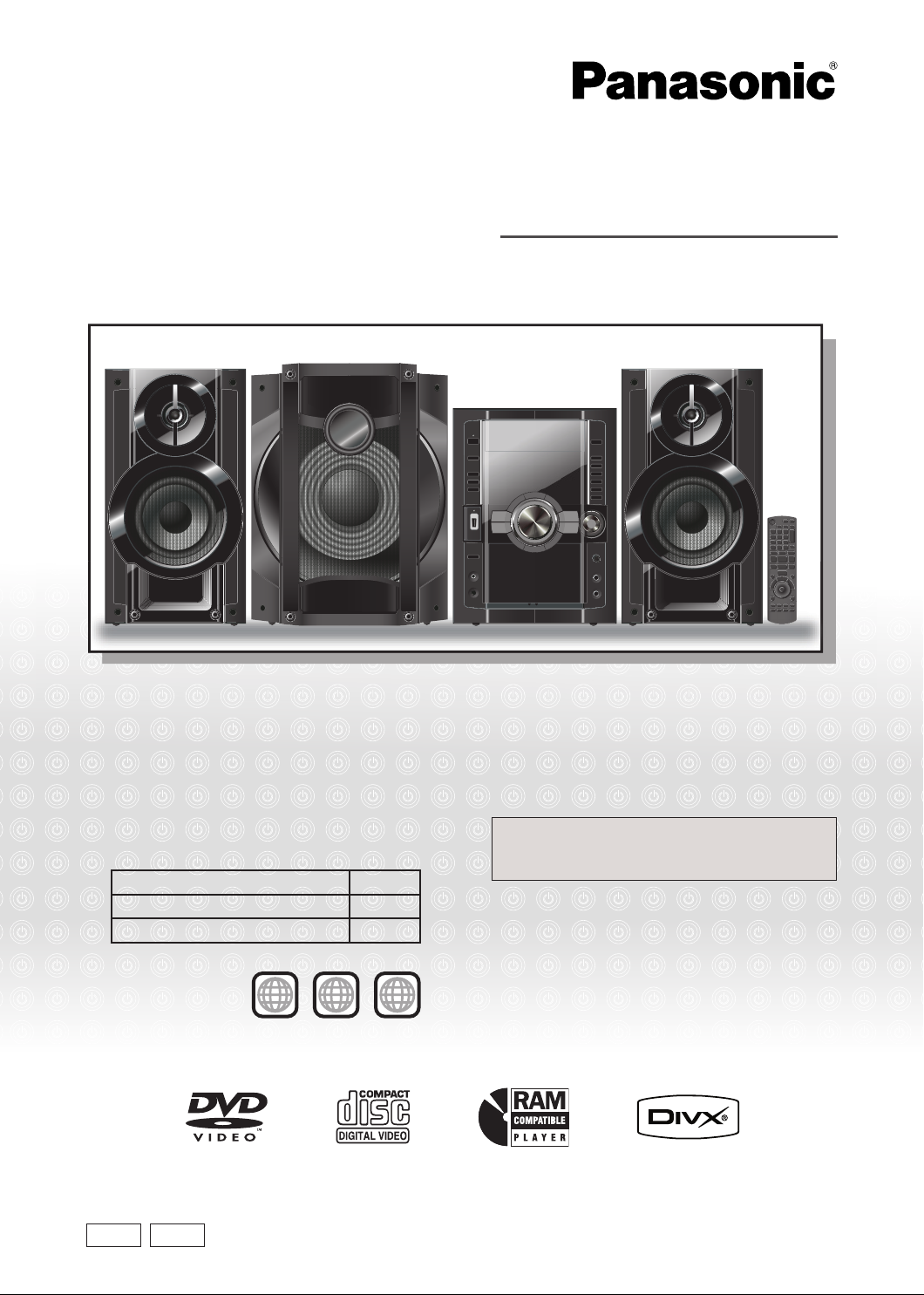
Operating Instructions
ALL
3
5
2
3
DVD Stereo System
Model No. SC-VK680
Before connecting, operating or adjusting this product, please read the instructions completely.
Please keep this manual for future reference.
Your unit may not look exactly the same as illustrated.
Region number
The player plays DVD-Video marked with labels
containing the region number or “ALL”.
Region Number
Southeast Asia and Thailand 3
Australia and New Zealand 4
Example: Southeast Asia and Thailand
Operations in these instructions are described using
the remote control, but you can do the operations on
the main unit if the controls are the same.
GA GN
RQTX0282-1L
Page 2
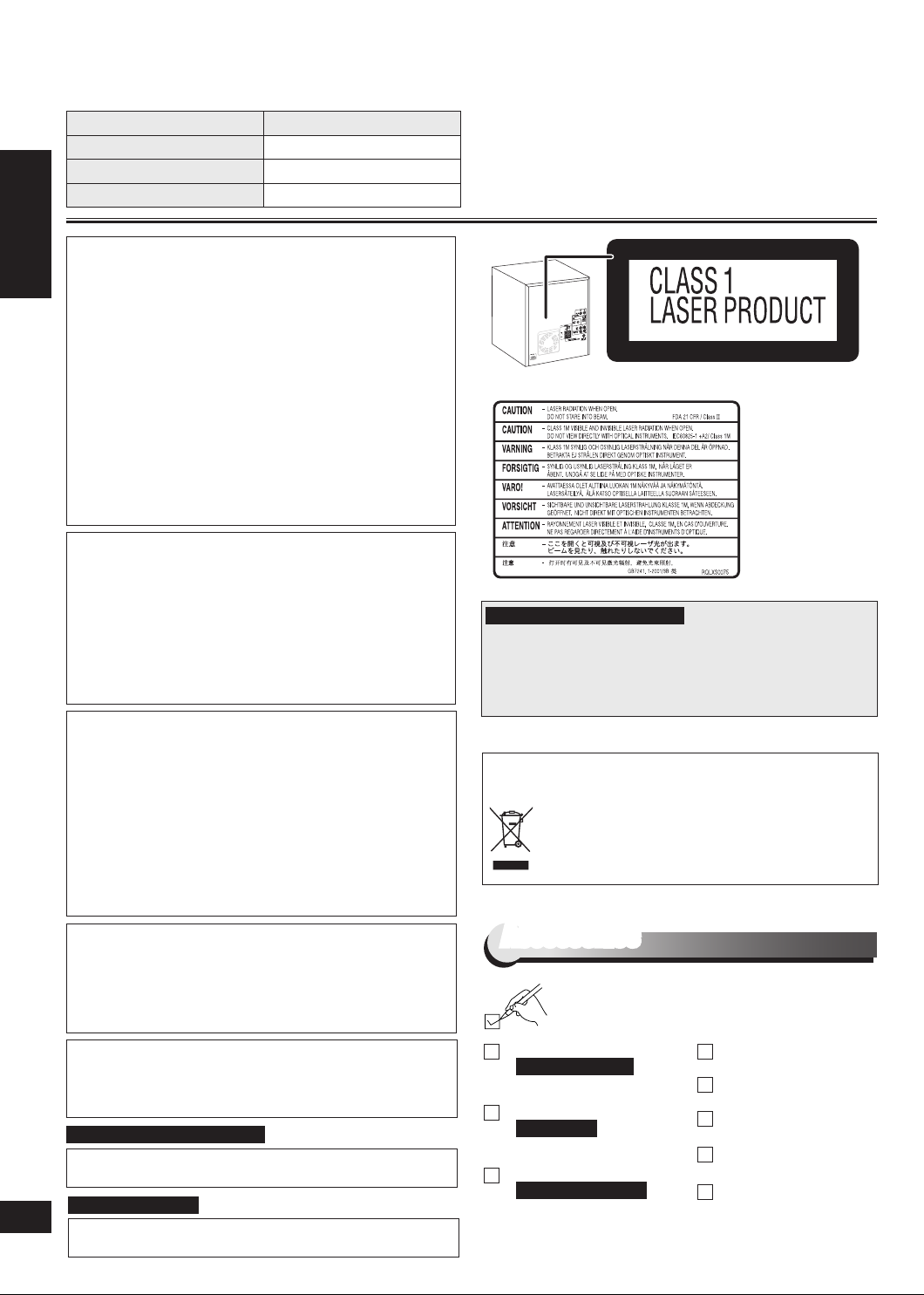
RQTX0282
ENGLISH
System SC-VK680
Main unit SA-VK680 (1 unit)
Front speakers SB-PF680 (2 units)
Subwoofer SB-WAK780 (1 unit)
CAUTION!
DO NOT INSTALL OR PLACE THIS UNIT IN A
•
BOOKCASE, BUILT-IN CABINET OR IN ANOTHER
CONFINED SPACE. ENSURE THE UNIT IS WELL
VENTILATED. TO PREVENT RISK OF ELECTRIC
SHOCK OR FIRE HAZARD DUE TO OVERHEATING,
ENSURE THAT CURTAINS AND ANY OTHER
MATERIALS DO NOT OBSTRUCT THE VENTILATION
VENTS.
Accessories
DO NOT OBSTRUCT THE UNIT’S VENTILATION
•
OPENINGS WITH NEWSPAPERS, TABLECLOTHS,
CURTAINS, AND SIMILAR ITEMS.
DO NOT PLACE SOURCES OF NAKED FLAMES, SUCH
•
AS LIGHTED CANDLES, ON THE UNIT.
DISPOSE OF BATTERIES IN AN ENVIRONMENTALLY
•
FRIENDLY MANNER.
CAUTION!
THIS PRODUCT UTILIZES A LASER.
USE OF CONTROLS OR ADJUSTMENTS OR
PERFORMANCE OF PROCEDURES OTHER THAN
THOSE SPECIFIED HEREIN MAY RESULT IN
HAZARDOUS RADIATION EXPOSURE.
DO NOT OPEN COVERS AND DO NOT REPAIR
YOURSELF. REFER SERVICING TO QUALIFIED
PERSONNEL.
WARNING:
TO REDUCE THE RISK OF FIRE, ELECTRIC SHOCK OR
PRODUCT DAMAGE,
DO NOT EXPOSE THIS APPARATUS TO RAIN,
•
MOISTURE, DRIPPING OR SPLASHING AND THAT NO
OBJECTS FILLED WITH LIQUIDS, SUCH AS VASES,
SHALL BE PLACED ON THE APPARATUS.
USE ONLY THE RECOMMENDED ACCESSORIES.
•
DO NOT REMOVE THE COVER (OR BACK); THERE
•
ARE NO USER SERVICEABLE PARTS INSIDE. REFER
SERVICING TO QUALIFIED SERVICE PERSONNEL.
Dear customer
Thank you for purchasing this product.
For optimum performance and safety, please read these
instructions carefully.
(Inside of product)
For Southeast Asia and Thailand
CAUTION!
The AC voltage is different according to the area.
Be sure to set the proper voltage in your area before use.
(For details, please refer to page 10.)
– If you see this symbol –
Information on Disposal in other Countries outside the
European Union
This symbol is only valid in the European Union.
If you wish to discard this product, please contact
your local authorities or dealer and ask for the correct
method of disposal.
The socket outlet shall be installed near the equipment and
easily accessible.
The mains plug of the power supply cord shall remain readily
operable.
To completely disconnect this apparatus from the AC Mains,
disconnect the power supply cord plug from AC receptacle.
This product may receive radio interference caused by
mobile telephones during use. If such interference is
apparent, please increase separation between the product
and the mobile telephone.
For Southeast Asia and Thailand
THIS UNIT IS INTENDED FOR USE IN TROPICAL
CLIMATES.
For Australia and N.Z
THIS UNIT IS INTENDED FOR USE IN MODERATE
CLIMATES.
Accessories
Please check and identify the supplied accessories.
1 AC mains lead
For Southeast Asia
(K2CQ2CA00007)
1 AC mains lead
For Thailand
(K2CP2CA00001)
1 AC mains lead
For Australia and N.Z
(K2CJ2DA00008)
1 AM loop antenna
1 FM indoor antenna
2 Batteries
1 Video cable
1 Remote control
(N2QAYB000423)
Page 3
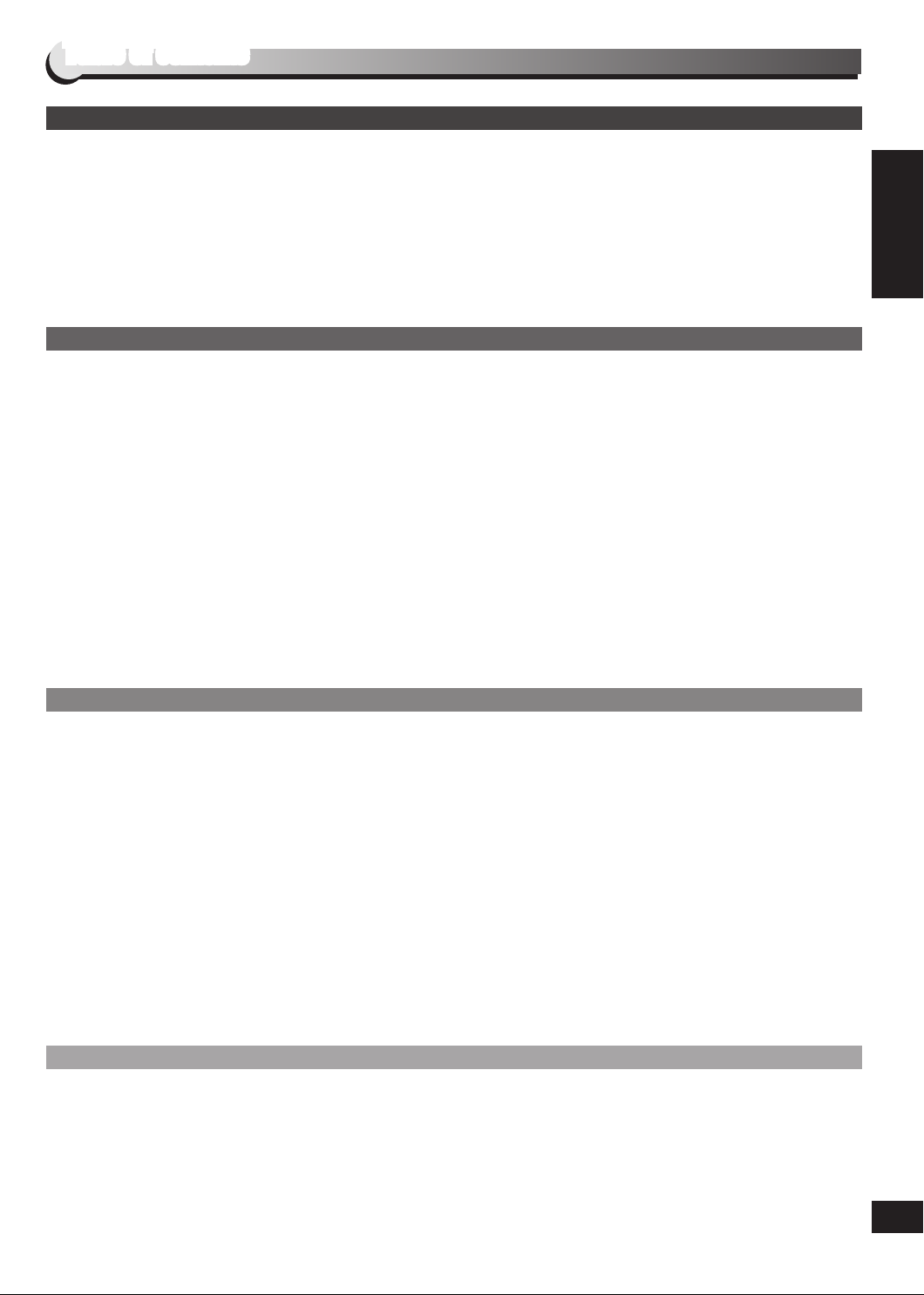
RQTX0282
ENGLISH
Table of contents
GETTING STARTED
Accessories .................................................................2
Safety precautions ......................................................4
Discs information ........................................................5
Tips for making data discs .........................................6
ABOUT DIVX VIDEO-ON-DEMAND .............................7
Tray/disc handling procedure ....................................7
Control reference guide ..............................................8
Remote control ..................................................................... 8
Main unit ............................................................................... 9
DISC OPERATIONS
Discs — Basic play ....................................................15
Using the main unit ............................................................ 15
Using the remote control .................................................. 16
Discs — Convenient functions .................................17
Disc information ................................................................. 17
All CDs play ........................................................................ 17
Repeat play ......................................................................... 17
Muting the volume ............................................................. 17
Dimming the display .......................................................... 17
Program and Random play ............................................... 18
Program play ..................................................................... 18
Random play .....................................................................18
Discs — Using navigation menus ............................ 19
Playing data discs .............................................................. 19
Playing items in order ........................................................ 19
Playing from the selected item ..........................................19
Select the picture in thumbnails menu .............................. 19
Simple setup ..............................................................10
Television, antenna and AC mains lead connections .... 10
Other television connection .............................................. 11
Placement of speakers ...................................................... 12
Preparing the remote control ............................................ 12
DEMO function ................................................................... 13
EASY SETUP ...................................................................... 13
Setting the time .................................................................. 13
Smart control .............................................................14
Playing RAM and DVD-R/RW (DVD-VR) discs ................. 19
Playing the programs ........................................................ 19
Playing the playlist ............................................................. 19
Discs — Using on-screen menus .............................20
On-Screen Menu 1 (Disc/Play) .......................................... 20
On-Screen Menu 2 (Video) ................................................ 21
On-Screen Menu 3 (Audio) ................................................ 21
On-Screen Menu 4 (Karaoke) ............................................ 21
Discs — Changing the player settings .................... 22
“DISC” menu ...................................................................... 22
“VIDEO” menu .................................................................... 22
“AUDIO” menu ................................................................... 23
“DISPLAY” menu ............................................................... 23
“OTHERS” menu ................................................................ 23
Table of contents
OTHER OPERATIONS
The radio ....................................................................24
Manual tuning ..................................................................... 24
Preset tuning ...................................................................... 24
Cassette tapes — Play and Recording .................... 24
Play ...................................................................................... 24
Recording ........................................................................... 25
USB — Play and Recording ...................................... 26
Play ...................................................................................... 26
Recording ........................................................................... 26
Enjoying karaoke ....................................................... 28
Basic play ........................................................................... 28
Microphone volume adjustment ....................................... 28
Adding an echo effect ....................................................... 28
Using karaoke mode .......................................................... 28
To record your karaoke performance .............................. 28
Sound field and sound quality ................................. 29
Surround ............................................................................. 29
REFERENCE
Troubleshooting guide ..............................................34
Language code list .................................................... 37
Memory reset (Initialization) ..................................... 37
Changing the sound quality .............................................. 29
Preset EQ .......................................................................... 29
Manual EQ ........................................................................ 29
Enhancing the bass ........................................................... 29
Adjusting the subwoofer .................................................... 29
Adding an echo effect ........................................................ 29
Using the timers ........................................................30
The play/record timer ........................................................ 30
Auto-off function .......................................................31
Using the sleep timer/Auto-off function .......................... 31
Using other equipment .............................................31
Using the Music Port ......................................................... 31
Using an external unit ....................................................... 32
Home Theater — Enjoying more powerful sound ........... 32
Operating a Panasonic television .................................... 33
Changing the main unit and remote control mode ......... 33
Maintenance ............................................................... 37
Glossary ..................................................................... 38
Specifications ............................................................39
32
Page 4
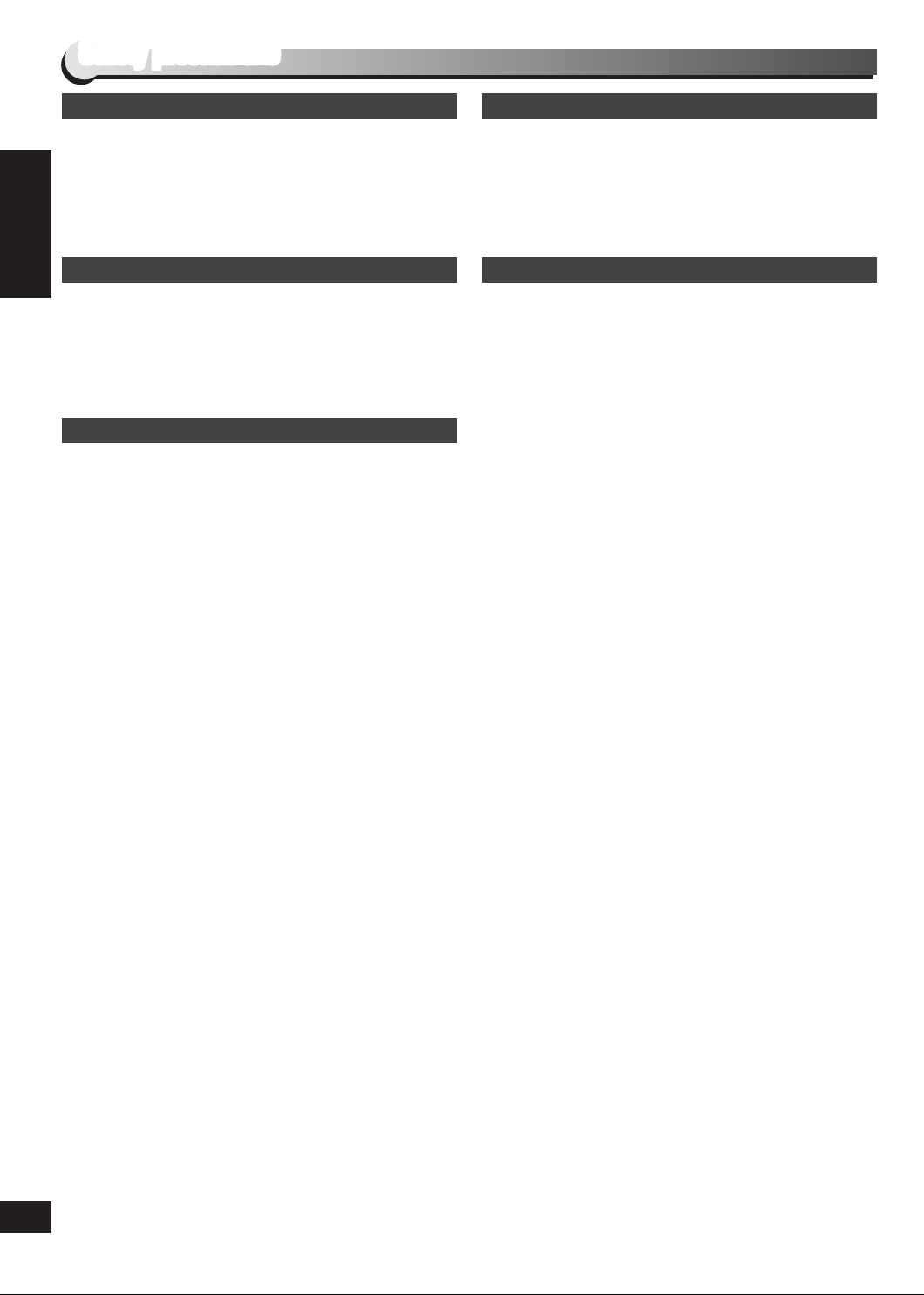
RQTX0282
ENGLISH
Safety precautions
Placement
Set the unit up on an even surface away from direct
sunlight, high temperatures, high humidity, and excessive
vibration. These conditions can damage the cabinet and other
components, thereby shortening the unit’s service life.
Place it at least 15 cm away from wall surfaces to avoid
distortion and unwanted acoustical effects.
Do not place heavy items on the unit.
AC mains lead protection
Ensure the AC mains lead is connected correctly and not
damaged. Poor connection and lead damage can cause fire or
electric shock. Do not pull, bend, or place heavy items on the
lead.
Grasp the plug firmly when unplugging the lead. Pulling the
AC mains lead can cause electric shock. Do not handle the plug
with wet hands. This can cause electric shock.
Voltage
Safety precautions
Do not use high voltage power sources. This can overload the
unit and cause a fire.
Do not use a DC power source. Check the source carefully
when setting the unit up on a ship or other place where DC is
used.
Foreign matter
Do not let metal objects fall inside the unit. This can cause
electric shock or malfunction.
Do not let liquids get into the unit. This can cause electric
shock or malfunction. If this occurs, immediately disconnect the
unit from the power supply and contact your dealer.
Do not spray insecticides onto or into the unit. They contain
flammable gases which can ignite if sprayed into the unit.
Service
Do not attempt to repair this unit by yourself. If sound is
interrupted, indicators fail to light, smoke appears, or any
other problem that is not covered in these instructions occurs,
disconnect the AC mains lead and contact your dealer or an
authorized service center. Electric shock or damage to the unit
can occur if the unit is repaired, disassembled or reconstructed
by unqualified persons.
Extend operating life by disconnecting the unit from the power
source if it is not to be used for a long time.
Page 5
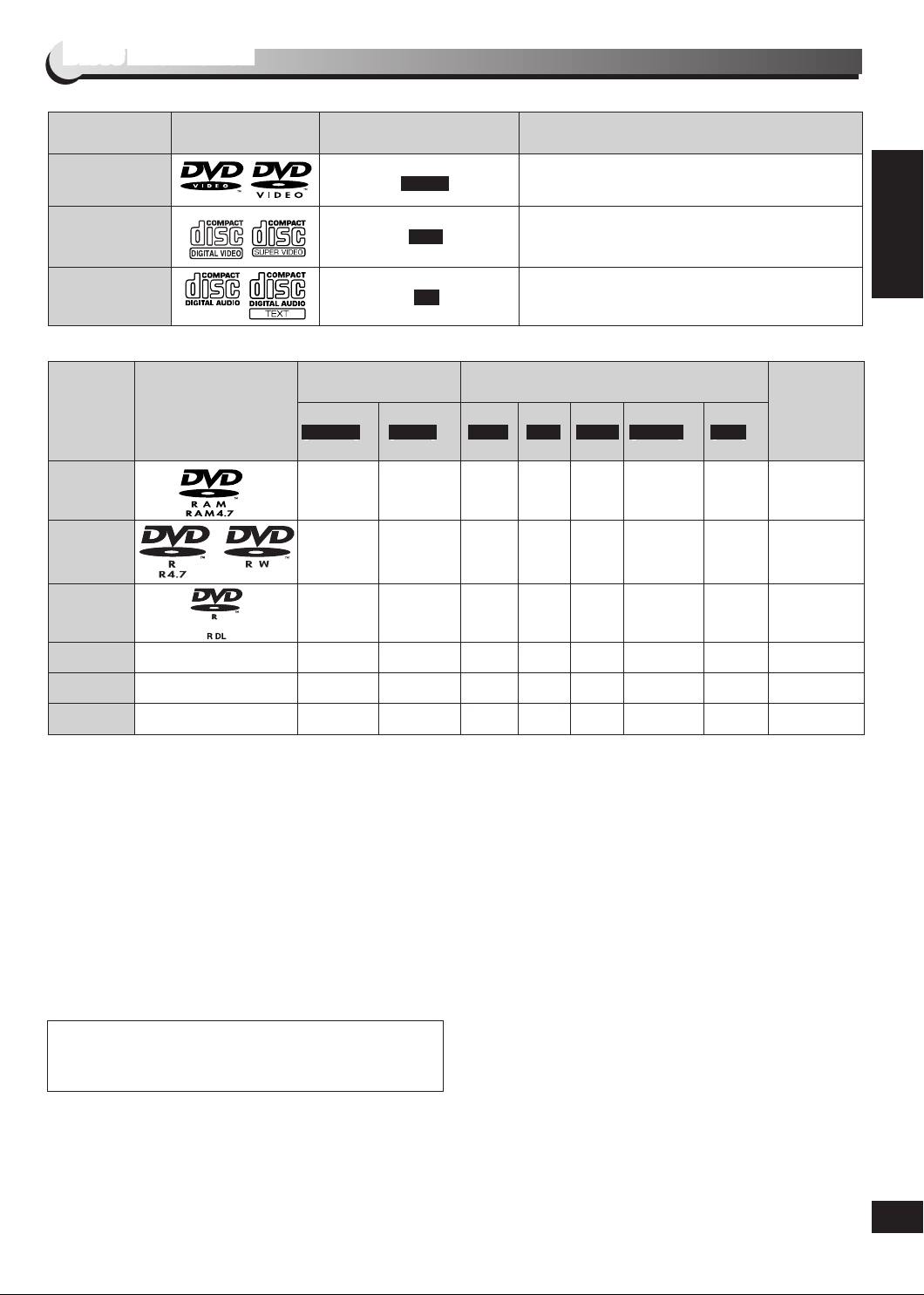
RQTX0282
ENGLISH
Discs information
Commercial discs
Disc Logo
Indicated in these
instructions by
Remarks
DVD-Video High quality movie and music discs.
Video CD
CD Music discs.
DVD-V
VCD
CD
Music discs with video.
Including SVCD (Conforming to IEC62107).
Recorded discs (: Playable, −: Not playable)
Recorded on a DVD
video recorder, etc.
Recorded on a personal computer, etc.
Disc Logo
2 4 6 7
3
− −
5
()
5
()
−
− − − − −
− − − − −
− − − − −
DVD-RAM
DVD-R/RW
DVD-R DL
4R/4RW
4R DL
CD-R/RW
DVD-VR DVD-V WMA MP3 JPEG MPEG4 DivX
− −
− −
1
− − −
Finalizing
Not
necessary
Necessary
Necessary
Necessary
Necessary
Necessary
8
Discs information
9
It may not be possible to play all the above-mentioned discs in some cases due to the type of disc, the condition of the recording,
•
the recording method, or how the files were created ( page 6, Tips for making data discs).
1
This unit can play CD-R/RW recorded with CD-DA or Video CD format.
2
Discs recorded on DVD video recorders or DVD video cameras, etc. using Version 1.1 of the Video Recording Format (a unified
video recording standard).
3
Discs recorded on DVD video recorders or DVD video cameras using Version 1.2 of the Video Recording Format (a unified video
recording standard).
4
Discs recorded on DVD video recorders or DVD video cameras using DVD-Video Format.
5
Recorded using a format different from DVD-Video Format, therefore, some functions cannot be used.
6
MPEG4 data recorded with the Panasonic SD multi cameras or DVD video recorders [conforming to SD VIDEO specifications
(ASF standard)/MPEG4 (Simple Profile) video system/G.726 audio system].
7
Functions added with DivX Ultra are not supported.
8
A process that allows play on compatible equipment. To play a disc that is displayed as “Necessary” on this unit, the disc must
first be finalized on the device it was recorded on.
9
Closing the session will also work.
Note about using a DualDisc
The digital audio content side of a DualDisc does not meet the
technical specifications of the Compact Disc Digital Audio
(CD-DA) format so playback may not be possible.
Video systems
This unit can play PAL and NTSC, but your television must
•
match the system used on the disc.
PAL discs cannot be correctly viewed on an NTSC television.
•
This unit can convert NTSC signals to PAL 60 for viewing on
•
Discs that cannot be played
Blu-ray, HD DVD, AVCHD discs, DVD-RW version 1.0,
DVD-Audio, DVD-ROM, CD-ROM, CDV, CD-G, SACD,
Photo CD, DVD-RAM that cannot be removed from their
cartridges, 2.6-GB and 5.2-GB DVD-RAM, and “Chaoji VCD”
available on the market including CVD, DVCD and SVCD that
do not conform to IEC62107.
a PAL television ( page 23, “NTSC DISC OUT” in “VIDEO”
menu).
54
Page 6

RQTX0282
ENGLISH
001
root
track
trac
k
trac
k
trac
k
trac
k
track
track
track
track
track
group
group
group
Tips for making data discs
When there are more than eight groups, the eighth group
•
onwards will be displayed on one vertical line in the menu
screen.
There may be differences in the display order on the menu
•
screen and computer screen.
This unit cannot play files recorded using packet write.
•
DVD-RAM
Discs must conform to UDF 2.0.
•
DVD-R/RW
Discs must conform to UDF bridge (UDF 1.02/ISO9660).
•
This unit does not support multi-session. Only the default
•
session is played.
CD-R/RW
Discs must conform to ISO9660 level 1 or 2 (except for
•
extended formats).
This unit supports multi-session but if there are many
•
sessions it takes more time for play to start. Keep the number
of sessions to a minimum to avoid this.
Naming folders and files
Files are treated as contents and folders
are treated as groups on this unit.
At the time of recording, prefix folder and
Tips for making data discs
file names. This should be with numbers
that have an equal number of digits, and
should be done in the order you want to
play them (this may not work at times).
Files must have the extension ( below).
(Extension: “.WMA” or “.wma”)
WMA
Compatible compression rate:
•
between 48 kbps and 320 kbps.
You cannot play WMA files that are
•
copy-protected.
This unit does not support Multiple Bit Rate (MBR).
•
Example:
MP3
MP3
(Extension: “.MP3” or “.mp3”)
This unit does not support ID3 tags.
•
Sampling frequency and compression rate:
•
– DVD-RAM, DVD-R/RW: 11.02, 12, 22.05,
24 kHz (8 to 160 kbps), 44.1 and 48 kHz (32 to 320 kbps)
– CD-R/RW: 8, 11.02, 12, 16, 22.05, 24 kHz (8 to 160 kbps),
32, 44.1 and 48 kHz (32 to 320 kbps)
JPEG
(Extension: “.JPG”, “.jpg”, “.JPEG” or “.jpeg”)
JPEG files taken on a digital camera that conform to DCF
•
Standard (Design rule for Camera File system) Version 1.0
are displayed. Files that have been altered, edited or saved
with computer picture editing software may not be displayed.
This unit cannot display moving pictures, MOTION JPEG
•
and other such formats, and still pictures other than JPEG
(Example: TIFF), or play pictures with attached audio.
MPEG4
•
(Extension: “.ASF” or “.asf”)
You can play MPEG4 data [conforming to SD VIDEO
specifications (ASF standard)/MPEG4 (Simple Profile) video
system/G.726 audio system] recorded with Panasonic SD
multi cameras or DVD video recorders with this unit.
The recording date may differ from that of the actual date.
•
(Extension: “.DIVX”, “.divx”, “.AVI” or “.avi”)
DivX
You can play all versions of DivX® video (including DivX®6)
•
[DivX video system/MP3, Dolby Digital or MPEG audio
system] with standard playback of DivX® media files.
Functions added with DivX Ultra are not supported.
DivX files greater than 2 GB or have no index may not be
•
played properly on this unit.
This unit supports all resolutions up to maximum of
•
720 x 480 (NTSC)/720 x 576 (PAL).
You can select up to eight types of audio and subtitles on this
•
unit.
This product is licensed under the MPEG-4 Visual patent
portfolio license for the personal and non-commercial use
of a consumer for (i) encoding video in compliance with the
MPEG-4 Visual Standard (“MPEG-4 Video”) and/or
(ii) decoding MPEG-4 Video that was encoded by a consumer
engaged in a personal and non-commercial activity and/or
was obtained from a video provider licensed by MPEG LA
to provide MPEG-4 Video. No license is granted or shall be
implied for any other use. Additional information including that
relating to promotional, internal and commercial uses and
licensing may be obtained from MPEG LA, LLC. See
http://www.mpegla.com.
U.S. Patent Nos. 6,836,549; 6,381,747; 7,050,698; 6,516,132;
and 5,583,936.
This product incorporates copyright protection technology that
is protected by U.S. patents and other intellectual property
rights. Use of this copyright protection technology must be
authorized by Macrovision, and is intended for home and
other limited viewing uses only unless otherwise authorized
by Macrovision. Reverse engineering or disassembly is
prohibited.
Windows Media, and the Windows logo are trademarks, or
registered trademarks of Microsoft Corporation in the United
States and/or other countries.
This product is protected by certain intellectual property rights
of Microsoft Corporation and third parties. Use or distribution
of such technology outside of this product is prohibited without
a license from Microsoft or an authorized Microsoft subsidiary
and third parties.
Manufactured under license from Dolby Laboratories.
Dolby and the double-D symbol are trademarks of Dolby
Laboratories.
Manufactured under license under U.S. Patent #’s: 5,451,942;
5,956,674; 5,974,380; 5,978,762; 6,487,535 & other U.S. and
worldwide patents issued & pending. DTS and DTS 2.0 +
Digital Out are registered trademarks and the DTS logos and
Symbol are trademarks of DTS, Inc. © 1996-2008 DTS, Inc.
All Rights Reserved.
Plays DivX® video
DivX® is a registered trademark of DivX, Inc., and is used
under license.
Page 7
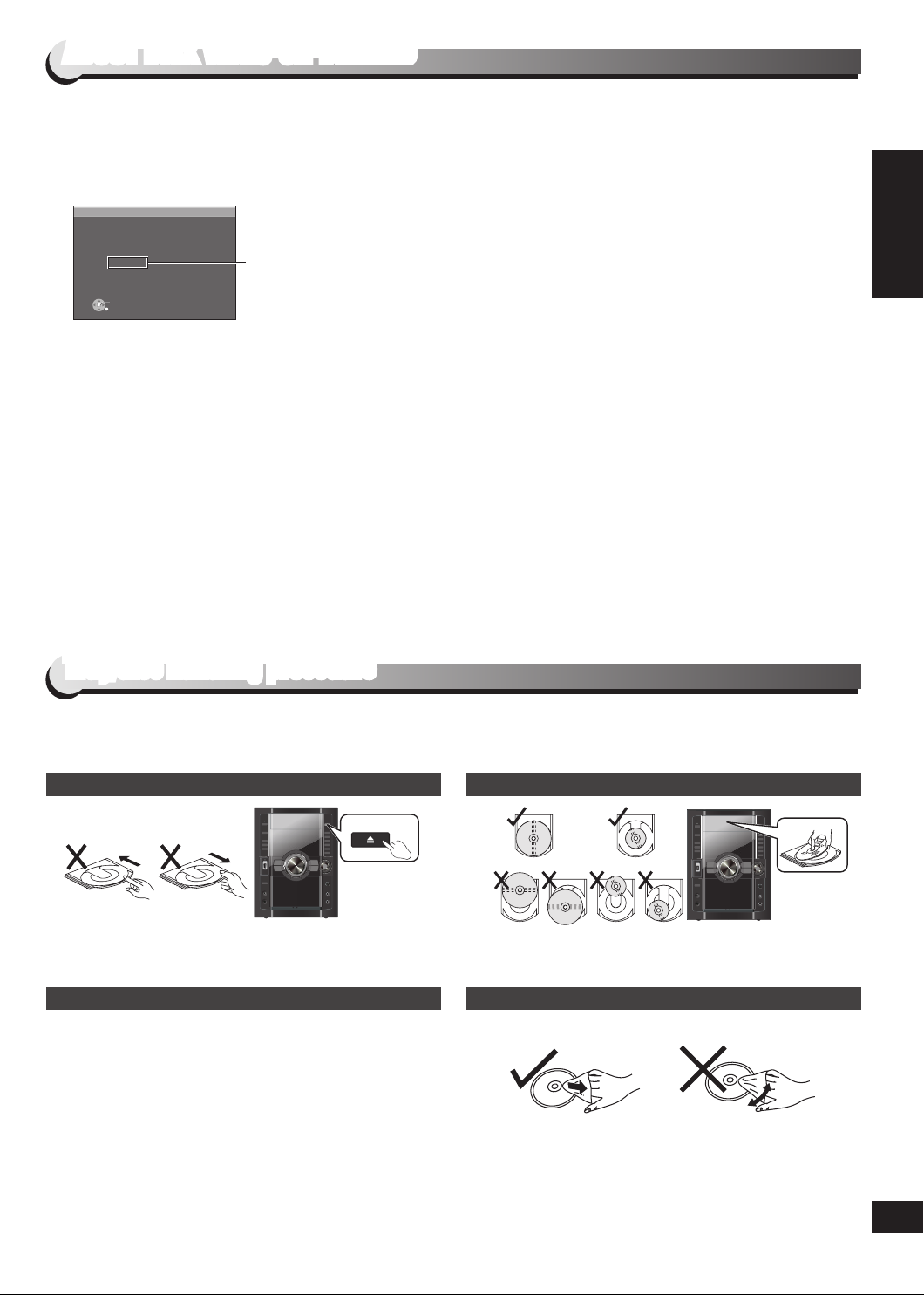
RQTX0282
ENGLISH
SET
RETURN
OTHERS-REGISTRATION (DIVX)
DIVX(R) VIDEO ON DE MAND
YOUR REGISTRATION CODE IS
XXXXXXX
X
TO LEARN MORE VISI
T
www.divx.com/vod
OPEN/
CLOSE
ABOUT DIVX VIDEO-ON-DEMAND
This DivX® Certified device must be registered in order to play DivX Video-on-Demand (VOD) content.
First generate the DivX VOD registration code for your device and submit it during the registration process. [Important: DivX VOD
content is protected by a DivX DRM (Digital Rights Management) system that restricts playback to registered DivX Certified devices.
If you try to play DivX VOD content not authorized for your device, the message “Authorization Error” will be displayed and your
content will not play.] Learn more at www.divx.com/vod.
Display the unit’s registration code ( page 23, “REGISTRATION” in “OTHERS” menu)
We recommend that you make a note of this code for future reference.
•
After playing DivX VOD content for the first time, another registration code is then displayed in “REGISTRATION (DIVX)”. Do not
•
use this registration code to purchase DivX VOD content. If you use this code to purchase DivX VOD content, and then play the
content on this unit, you will no longer be able to play any content that you purchased using the previous code.
If you purchase DivX VOD content using a registration code different from this unit’s code, you will not be able to play this content.
•
(“AUTHORIZATION ERROR” is displayed.)
Regarding DivX content that can only be played a set number of times
Some DivX VOD content can only be played a set number of times. When you play this content, the remaining number of plays is
displayed. You cannot play this content when the number of remaining plays is zero. (“RENTED MOVIE EXPIRED” or “RENTAL
EXPIRED” is displayed.)
When playing this content
• The number of remaining plays is reduced by one if
– you press [^] or press [SETUP].
– you press [g]. [Press [h] (pause) to pause play.]
– you press [u, i] (skip) or [t, y] (search) etc. and arrive at another content or the start of the content being played.
The “RESUME” function ( page 16, Stop) does not work.
•
8 alphanumeric characters
Tray/disc handling procedure
Adhere to the following to avoid problems.
Removing the power plug
Press [8] to turn off the unit and remove the power plug only after all the displays have disappeared.
Tray caution
Always press [;, OPEN/CLOSE] to insert or remove a disc.
•
Do not push or pull out the tray by hand as this will cause an
•
accident.
Disc handling precautions
Do not attach labels or stickers to discs (This may cause disc
•
warping, rendering it unusable).
Do not write on the label side with a ball-point pen or other
•
hard writing instrument.
Do not use record cleaning sprays, benzine, thinner, static
•
electricity prevention liquids or any other solvent.
Do not use scratch-proof protectors or covers.
•
Do not use the following discs:
•
- Discs with exposed adhesive from removed stickers or
labels (rented discs, etc).
- Discs that are badly warped or cracked.
- Irregularly shaped discs, such as heart shapes.
Inserting a disc
Place the disc label up in the center of the tray.
•
Insert only one disc into each tray.
•
Cleaning discs
Wipe with a damp cloth and then wipe dry.
ABOUT DIVX VIDEO-ON-DEMAND/Tray/disc handling procedure
76
Page 8
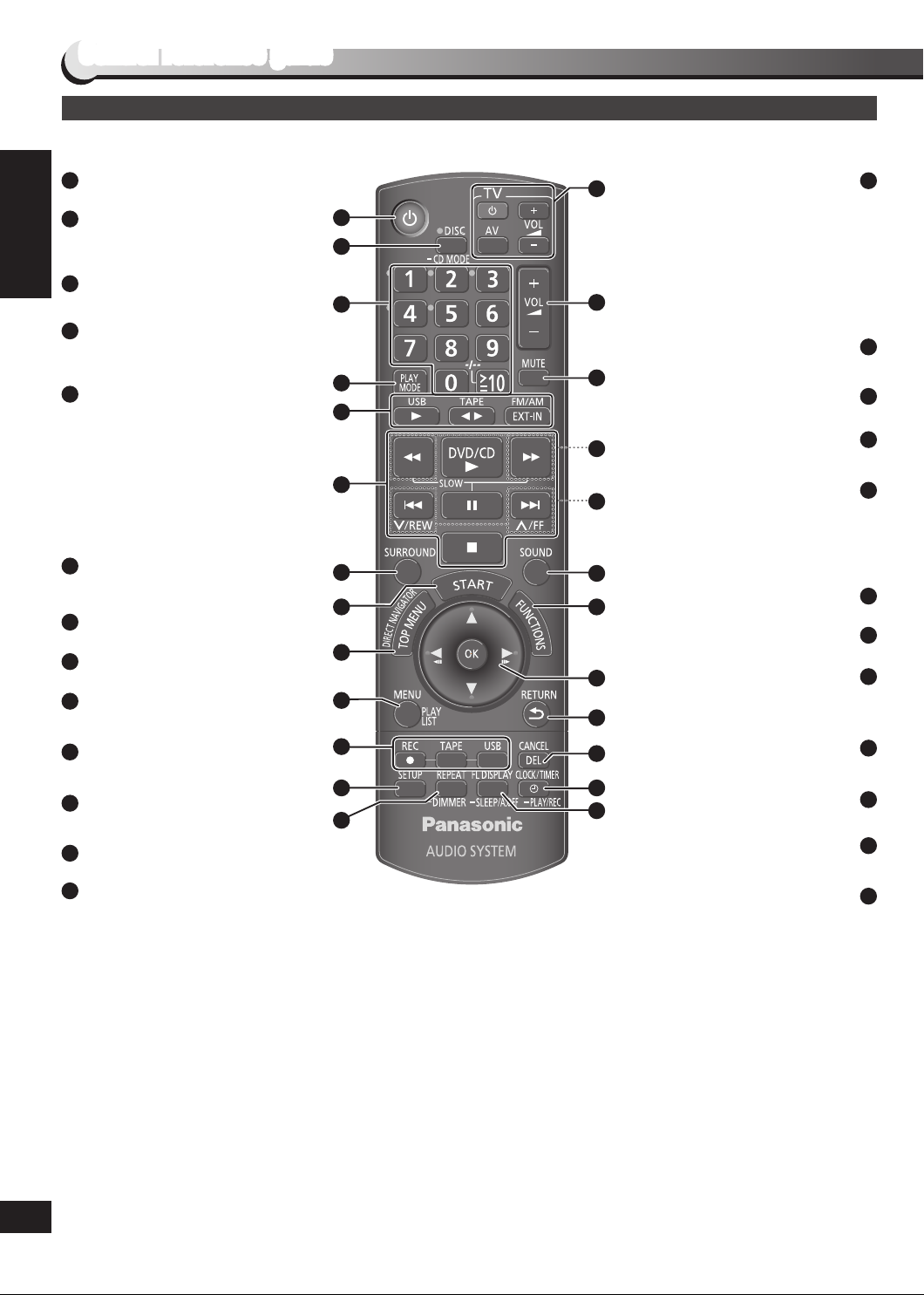
RQTX0282
ENGLISH
Control reference guide
Remote control
1
Turn the unit on/off (13, 30)
Show disc information/Select a disc
2
(16, 17)
Play loaded discs in order (17)
Select channels and title numbers
3
etc./Enter numbers (16, 20, 22, 33)
Random play, Program play (18)
4
Tape: Reverse mode selection (24, 25)
Radio: Band mode selection (24)
Source select
5
[q, USB] selector and playback
(14, 26, 27)
[7, TAPE] Tape playback and
direction (14, 24, 25)
EXT-IN, FM/AM:
Control reference guide
FM/AM selection (14, 24)
MUSIC PORT/AUX selection
(14, 31, 32)
Basic operations for play
6
(13, 14, 16 to 19, 24 to 30)
Select surround sound effects (29)
7
Show START menu (14)
8
Show a disc top menu or program list
9
(16, 19)
Show a disc menu or playlist
10
(16, 19, 26)
Tape and USB recording functions
11
(25, 26, 27)
Change the player settings
12
(13, 22, 27)
Repeat play (17)
13
Dim the display panel (17)
1
2
3
4
5
6
7
8
9
10
11
12 24
13
14
(Aim the remote control to a
TV operations
Panasonic TV and press the button.
Only works with some models)
[^]: turn the TV on/off
[AV]: change the TV’s video input
[4, 3, VOL]: adjust the TV volume
15
Adjust the volume of the main unit
16
Mute the sound (17)
17
18
Slow motion, search, tuning
Skip, rewind, fast forward, Tape
Program Sensor, sound quality
adjustment, preset channel selection,
time adjustment
19
20
(13, 16, 19, 24, 29, 30)
Select sound mode (29)
Show on-screen menu (20)
21
22
23
25
Frame-by-frame/Select or register
(13, 14, 16, 18, 20, 22, 24, 26, 27, 29)
Return to previous screen
Cancel an item (16, 18)
Deleting an item (27)
Clock and timer setting (13, 30)
PLAY/REC timer on/off (30)
Changes the unit’s display (16)
Sleep timer, Auto off operation setting
14
mode
(33)
15
(16, 28)
16
17
(16, 24)
18
19
20
21
menu items
22
(16, 20, 22)
23
24
25
(31)
Page 9
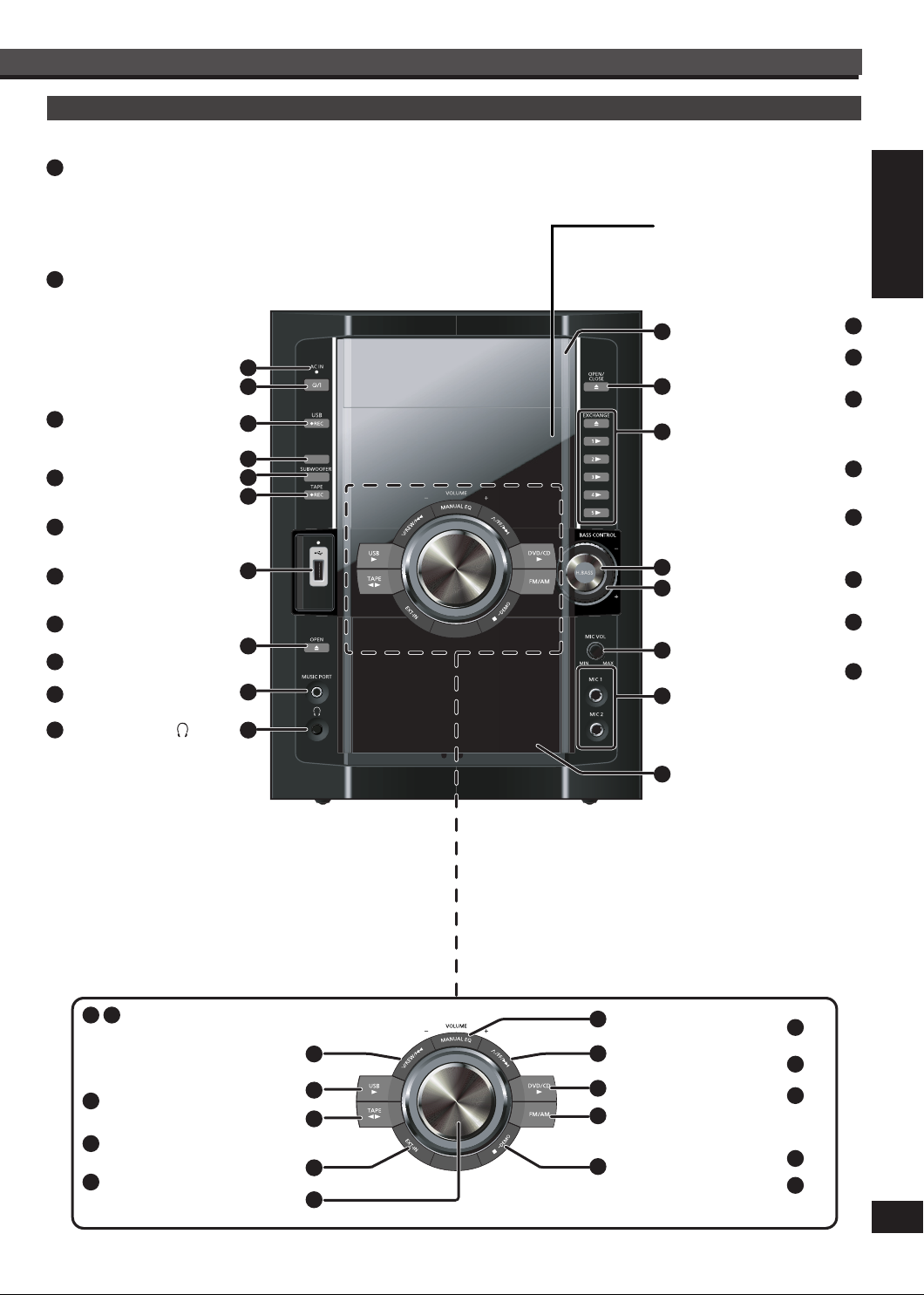
RQTX0282
ENGLISH
Main unit
SURROUND
AC supply indicator
1
(AC IN)
This indicator lights when
the unit is connected to
the AC mains supply.
Remote control signal sensor
2
Standby/on switch (8)
Press to switch the unit
from on to standby mode
or vice versa.
In standby mode, the unit
is still consuming a small
amount of power.
(15, 37)
[* REC, USB]
3
(26, 27, 31, 32)
Using surround effect (29)
4
Adjusting subwoofer level
5
(29)
6
[* REC, TAPE]
(25, 28, 31, 32)
7
USB port (26)
8
Deck [;, OPEN] (24, 25)
9
MUSIC PORT jack (31)
10
Headphone jack
Reduce the volume
level and connect the
headphones. Headphones
plug type: Ø3.5 mm
stereo (not included).
Avoid listening for
•
prolonged periods of
time to prevent hearing
damage.
Excessive sound
•
pressure from
earphones and
headphones can cause
hearing loss.
10
(29)
(29)
(28)
11
12
13
14
Control reference guide
15
16
17
18
11
1
2
[;, OPEN/CLOSE] (7, 15)
12
Disc trays (7, 15)
[;, EXCHANGE] (15)
3
4
5
6
13
Enhancing bass sound
[1 q] to [5 q]
(disc direct play) (15)
Selecting Manual EQ,
adjusting its BASS level
7
14
[MIN, MIC VOL, MAX]
15
Microphone
8
(MIC 1, MIC 2) jacks (28)
16
Cassette holder (24, 25)
9
17
18
19
25
Skip, rewind, fast forward,
Tape Program Sensor,
sound quality adjustment,
time adjustment
(13, 16, 19, 24, 29, 30)
20
USB selector and playback
(14, 27)
Tape playback and direction
21
(14, 24)
22
MUSIC PORT/AUX selection
(31, 33)
24
19
20
21
22
23
25
26
27
28
[– VOLUME +] (28)
[MANUAL EQ] (29)
DVD/CD selector and
playback
(15)
FM/AM selection (24)
Stop, DEMO function
(13, 24, 25)
23
24
26
27
28
98
Page 10
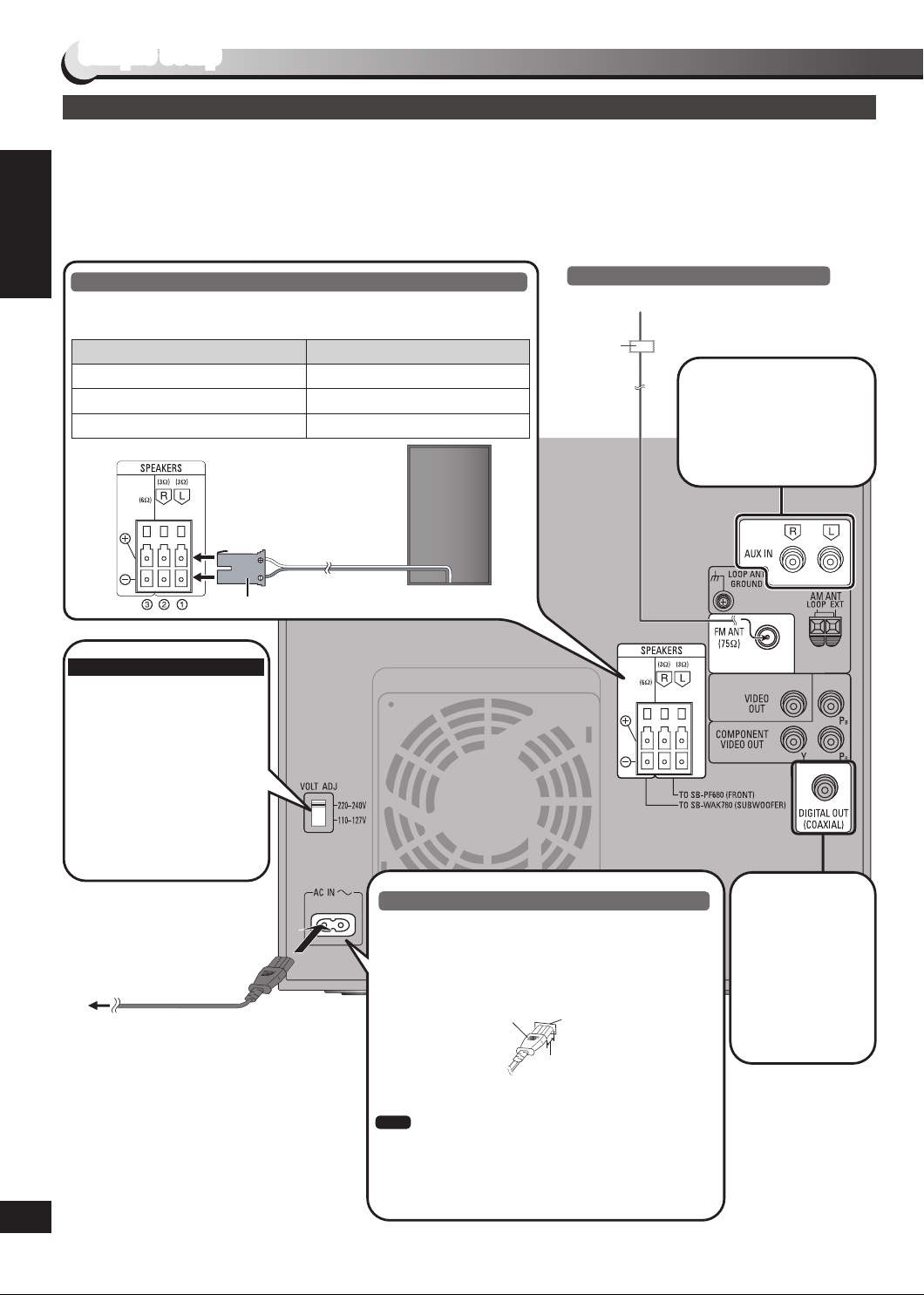
RQTX0282
ENGLISH
Simple setup
COMPONENT
VIDEO IN
P
B
P
R
Y
VIDEO IN
Television, antenna and AC mains lead connections
Connect the AC mains lead after all other connections are complete.
Conserving power
The unit consumes power (approx. 0.4 W) even when it is turned off with [^] (main unit: [8]). To save power when the unit is not to
be used for a long time, unplug it from the household AC power socket. You will need to reset some memory items after plugging in
the unit.
Speaker connections
Connect the speakers to the main unit with the terminals of the same
colour.
Speaker Terminal/connector colour
Front speaker (L)
Front speaker (R)
Simple setup
Subwoofer
Insert fully
For Southeast Asia and Thailand
Before connecting the
AC mains lead, set the
voltage.
Voltage Selector
Use a flat-head screwdriver
to set the voltage selector on
the back of the main unit to
the appropriate position for
the area in which this system
is used.
White
White
Purple
e.g. Front speaker (L)
FM indoor antenna
Tape the antenna where reception is best.
Adhesive
tape
Please refer to “Using an
external unit” on page 32 for
more information on AUX
connection.
AC mains lead
To household mains
socket
Insertion of Connector
Even when the connector is perfectly inserted,
depending on the type of inlet used, the front part of
the connector may jut out as shown in the drawing.
However there is no problem using the unit.
Connector
Note
The included AC mains lead is for use with this unit
•
only. Do not use it with other equipment.
Do not use an AC mains lead from other equipment.
•
Appliance inlet
Approx. 3.5 mm
Please refer to
“Home Theater—
Enjoying more
powerful sound”
on page 32 for
more information
on COAXIAL
connection.
Page 11
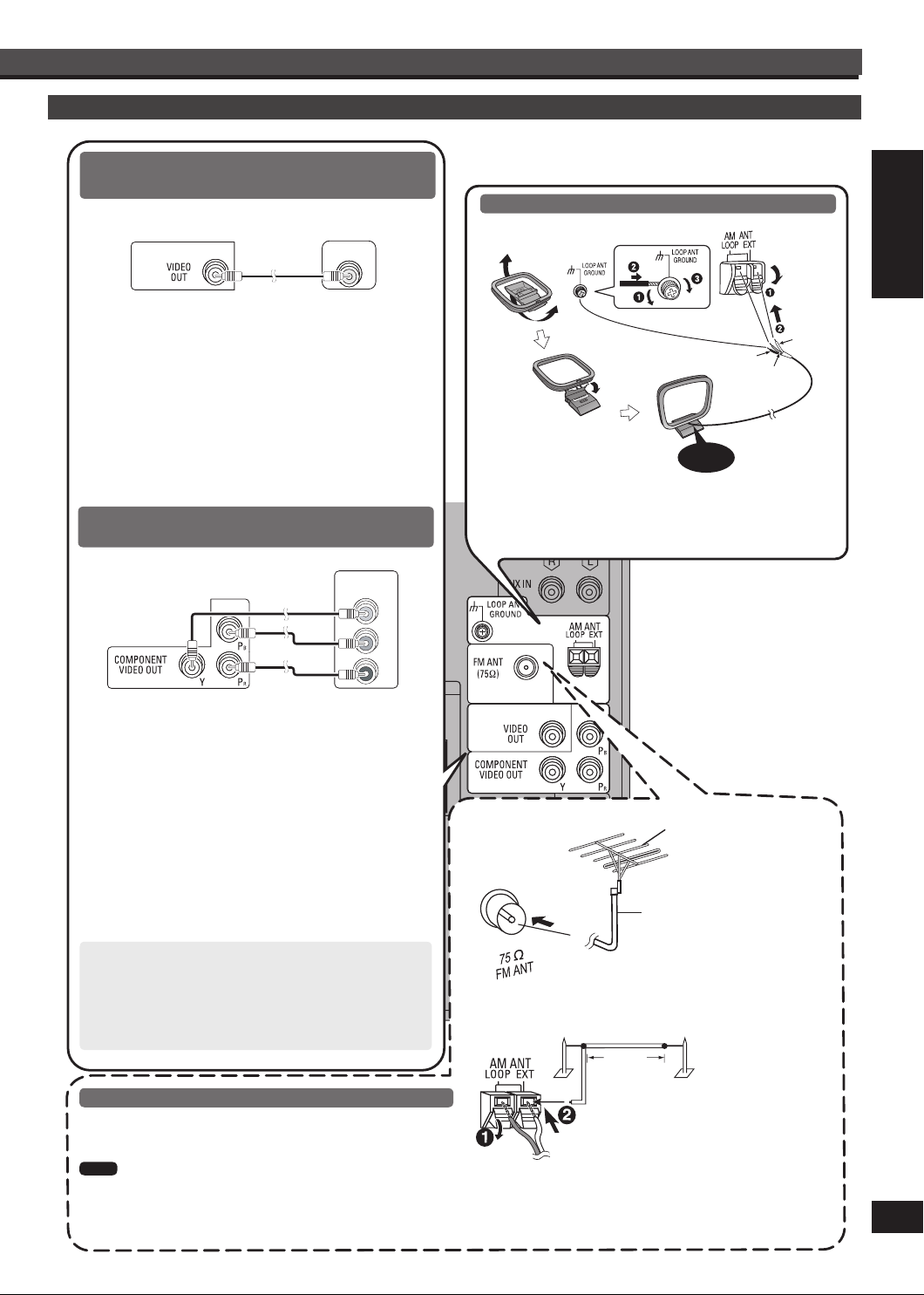
RQTX0282
ENGLISH
Other television connection
COMPONENT
VIDEO IN
P
B
P
R
Y
VIDEO IN
Connecting a television with a VIDEO IN
terminal
Rear panel of this unit
VIDEO OUT terminal
Do not connect the unit through a video cassette
recorder, because the picture may not be displayed
correctly due to copy guard protection.
Turn the television off before connecting, and refer to the
television’s operating instructions.
Connecting a television with COMPONENT
VIDEO IN terminals
Television
(not included)
Antenna connections
AM loop antenna
Click!
Stand the antenna up on its base.
•
Place the antenna where reception is best.
•
White
Black
Red
Simple setup
Rear panel of this unit
Television
(not included)
COMPONENT VIDEO OUT terminals
These terminals can be used for either interlace or
progressive output. Connection using these terminals
outputs the colour difference signals (PB/PR) and
luminance signal (Y) separately in order to achieve
high fidelity in reproducing colours. The description of
the component video input terminals depends on the
television or monitor (e.g. Y/PB/PR,Y/B- Y/R-Y, Y/CB/CR).
Connect to terminals of the same colour.
To enjoy progressive video
1. Connect to a progressive output compatible
television.
2. Set “VIDEO OUT (I/P)” to “PROGRESSIVE”, then
follow the instructions on the menu screen
( page 23, “VIDEO” menu).
Optional antenna connections
Use outdoor antenna if radio reception is poor.
FM outdoor antenna
AM outdoor antenna
AM outdoor antenna (not included)
FM outdoor antenna
(not included)
75 Ω coaxial cable
(not included)
5 to
12 m
Note
Disconnect the outdoor antenna when the unit is not in use.
•
Do not use the outdoor antenna during a lightning storm.
•
Connect the AM loop antenna
Run a piece of vinyl wire horizontally across a window
•
or other convenient location.
Leave the loop antenna connected.
•
1110
Page 12
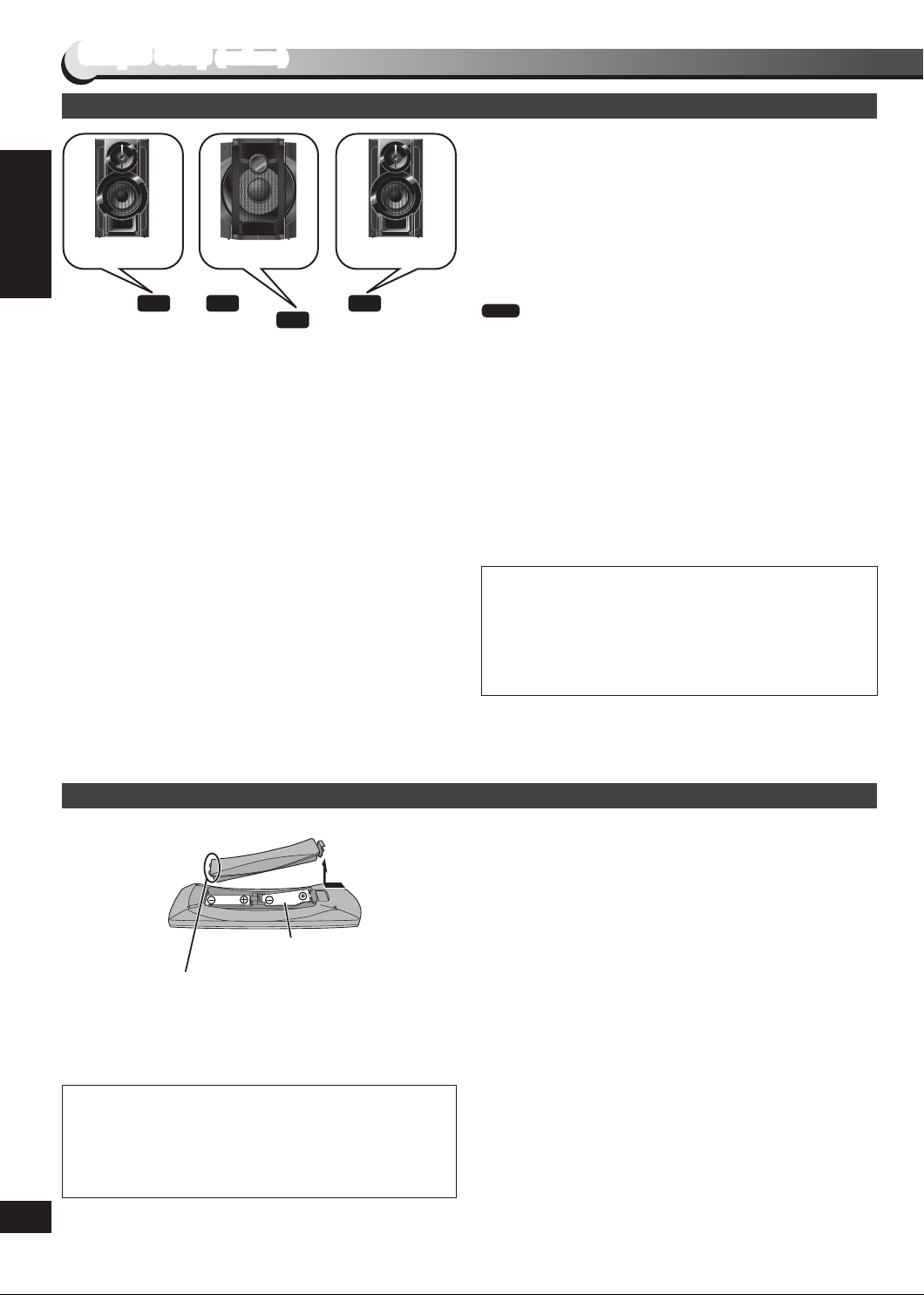
RQTX0282
ENGLISH
Simple setup (continued)
Placement of speakers
Front speaker
(left)
Subwoofer
Front speaker
(right)
If irregular colouring occurs on your television
The supplied speakers are designed to be used close to a
television, but the picture may be affected with some televisions
and setup combinations.
If this occurs, turn the television off for about 30 minutes.
The television’s demagnetizing function should correct the
problem. If it persists, move the speakers further away from the
television.
Main unit
Front speakers
Simple setup
Speakers are designed identically so that no left or right
channel orientation is necessary.
Subwoofer
The subwoofer can be placed in any position as long as it is at a
reasonable distance from the TV.
Use only the supplied speakers
Using other speakers can damage the unit and sound quality
•
will be negatively affected.
Set the speakers up on an even surface to prevent them from
•
falling. Take proper precautions to prevent the speakers from
falling if you cannot set them up on an even surface.
Positioning for best effect
How you set up your speakers can affect the bass and the
sound field. Note the following points.
Place speakers on flat secure bases.
•
Placing speakers too close to floors, walls, and corners can
•
result in excessive bass. Cover walls and windows with a
thick curtain.
Preparing the remote control
Note
You cannot take the front net off the speakers
•
Keep your speakers at least 10 mm away from the system for
•
proper ventilation.
You can damage your speakers and shorten their useful life if
•
you play sound at high levels over extended periods.
Reduce the volume in the following cases to avoid damage.
•
− When playing distorted sound.
− When the speakers emit strange noise (howling) from a
microphone or record player, noise from FM broadcasts,
or continuous signals from an oscillator, test disc, or
electronic instrument.
− When adjusting the sound quality.
− When turning the unit on or off.
Caution
Use the speakers only with the recommended system.
•
Failure to do so can damage the amplifier and speakers,
and can cause fire. Consult a qualified service person if
damage occurs or if a sudden change in performance is
apparent.
Do not attach these speakers to walls or ceilings.
•
Press on the tab
to open
R6/LR6, AA
Insert this side first when closing
Use
Aim at the remote control signal sensor ( page 9), avoiding
obstacles, at a maximum range of 7 m directly in front of the unit.
CAUTION
Danger of explosion if battery is incorrectly replaced. Replace
only with the same or equivalent type recommended by the
manufacturer.
Dispose of used batteries according to the manufacturer’s
instructions.
Batteries
Use a manganese dry battery or an alkaline dry battery
•
Insert so the poles (+ and –) match those in the remote
•
control.
Remove if the remote control is not going to be used for a
•
long period of time.
Store in a cool, dark place.
•
Do not heat or expose to flame.
•
Do not leave the batteries in an automobile exposed to direct
•
sunlight for a long period of time with doors and windows
closed.
Mishandling of batteries can cause electrolyte leakage which
•
can severely damage the remote control.
Do not:
mix old and new batteries.
•
use different types of the batteries at the same time.
•
take apart or short circuit the batteries.
•
attempt to recharge alkaline or manganese batteries.
•
use batteries if the covering has been peeled off.
•
Page 13

RQTX0282
ENGLISH
1 2 3
DEMO function
1 2 3
6 7 8
4
9
5
10
The unit can display a demonstration of its functions when
“DEMO ON”.
Press and hold [g, –DEMO].
The display changes each time the button is held down.
DEMO ON DEMO OFF
[g, –DEMO]
While in standby mode, select “DEMO OFF” to reduce power
consumption.
Note
When the DEMO function is on, the Dimmer switches off
automatically.
EASY SETUP
Turn on the television and select the appropriate video input on the television to suit the connection for the unit.
Simple setup
Setting the time
Press [CLOCK/TIMER] to select
“CLOCK”.
Power ON.
Press to
select
“SET”.
Select
“DVD/CD”.
Select “YES”.
Select
Confirm
(Within 7 seconds or so)
Press [u, 2/REW] or [i, 1/FF]
to set the time.
Display the
SETUP menu.
Make the
settings.
Confirm
Select
Select
“OTHERS”.
Select
Confirm
Press to
finish EASY
SETUP.
Press [CLOCK/TIMER] to finish
setting the time.
Select
“EASY
SETUP”.
Select
Confirm
Press to
exit.
Every time you press the button:
CLOCK
This is a 24-hour clock.
Displaying the time
Press [CLOCK/TIMER] once when the unit is on or in standby mode.
The time is displayed for a few seconds.
Note
Reset the clock regularly to maintain accuracy.
zPLAY zREC
Original display
1312
Page 14

RQTX0282
ENGLISH
OK
RETURN
DVD/CD
Input Selection
MENU (DVD
)
TOP MENU (DVD
)
Playback Disc
OK
RETURN
DVD/CD
Input Selection
Smart control
Smart control
Selecting the source from the START menu Selecting the source by remote control
You can select desired source or access playback/menus by
using the START menu.
1 Press [START] to show the START menu screen.
This unit automatically turns on. (This works when in
“DVD/CD” or “USB” mode without any disc/device being
loaded/connected.)
Example:
DVD/CD: ( page 15)
Each time you press the button:
FM: ( page 24)
AM: ( page 24)
MUSIC PORT: For audio input through the
MUSIC PORT terminal.
AUX: For audio input through the AUX
terminal.
USB: ( page 26)
2 Press [OK] to confirm.
Press [START] to exit.•
When “Input Selection” is selected
You can select a desired source from the menu.
DVD/CD, FM, AM, AUX, USB, MUSIC PORT, TAPE
•
When a disc is loaded or an USB device is connected, you can
also access playback or menus from the START menu
Example:
When the on-screen control panel appears
Example: [DVDV] (when “Playback Disc” is selected from the
You can operate the playback with the indicated controls.
DVD-V
playback/menu
access
DVD-V
START menu)
TAPE: ( page 24)
Note
Note
Confirm the audio connection to the AUX terminal on the main
unit. Reduce the volume on the TV to its minimum, and then
adjust the volume of the main unit.
Page 15

RQTX0282
ENGLISH
1
2
3 4
5
1
OPEN/
CLOSE
OPEN/
CLOSE
EXCHA
NGE
2
1
3
4
5
DVD/CD
OPEN/
CLOSE
2
1
3
4
5
OPEN/
CLOSE
Discs — Basic play
Discs — Basic play
Using the main unit
Turn on the unit.
Open the disc tray.
Selecting the desired tray
Note
DISC CONTINUES TO ROTATE WHILE MENUS ARE DISPLAYED.
•
Press [g] when you finish to preserve the unit’s motor and your television screen.
Total title number may not be displayed properly on 4R/4RW.
•
Place disc.
Label must face upward.
Disc tray
Load double-sided discs so the
label for the side you want to
play is facing up. ( page 7,
Tray/disc handling procedure)
(Press again to
close the tray)
DVD-VR
Remove the disc
from its cartridge
before use.
Close the disc tray.
Start play.
or
You can also press [1 q] to [5 q] to select
and play the other loaded discs.
Changing multiple discs
Press the button repeatedly to check and
change multiple discs.
The tray with a disc being played will not
•
open.
If the player is stopped, all trays will open.
•
To close the remaining trays
•
simultaneously, press [;, OPEN/CLOSE].
1514
Page 16

RQTX0282
ENGLISH
Discs — Basic play (continued)
�
Using the remote control
Discs — Basic play
Volume adjustment
Stop
The stopped play position is memorized
when “RESUME” is displayed.
Press [DVD/CD q] to resume play.
•
Press [g] again to clear the position.
•
Pause
Press [DVD/CD q] to resume play.
Search (during play)
Play speed increases up to 5 steps.
•
Press [DVD/CD q] to continue normal
•
play.
Slow-motion (during pause)
Play speed increases up to 5 steps.
•
Press [DVD/CD q] to continue normal
•
play.
Forward direction only.
•
VCD
Frame-by-frame (during pause)
DVD-V DVD-VR
Press [DVD/CD q] to continue normal
•
play.
[DVDVR [VCD Forward direction only.
•
Return to previous screenSkip
VCD
VCDDVD-VR
Enter numbers
DVD-V VCD CDDVD-VR
Example: to select 12:
[≧10] [1] [2]
with Playback control (PBC)
VCD
Press [g] and then press the numeric
buttons to cancel the PBC functions.
Cancel the numbers
On-screen item select
Select
Confirm
Disc menus
DVD-V
Shows a disc top menu.
DVD-VR
Show the programs ( page 19).
DVD-V
Shows a disc menu.
DVD-VR
Shows a playlist.
with Playback control (PBC)
VCD
Shows disc menu.
Selecting a disc
Select
Confirm
Main unit display
DVD-V DVD-VR
MPEG4 DivX
Time display Information display
JPEG
SLIDE Information display
WMA MP3
or
Page 17

RQTX0282
ENGLISH
DISC CHANGE
DVD-VIDEO
CD
DATA-DISC
UNCHECKED
NO DISC
1
2
3
4
5
TITLE CHAP. OFF
Discs — Convenient functions
Disc information
You can select the disc after checking the discs loaded with the
“DISC CHANGE” screen.
You can also select the disc directly with the disc buttons on the
main unit.
1 Press [DISC] to show the “DISC CHANGE” screen.
Example:
Empty
Not yet read
2 Press the numeric buttons ([1] to [5]) to select and play
the disc.
To clear the screen
Press [DISC].
All CDs play
WMAVCD CD
This function allows you to play all loaded CDs in order and
skips DVD, JPEG, MPEG4 and DivX discs.
While stopped with a CD in the current disc tray
1 Press and hold [–CD MODE].
2 Press [DVD/CD q].
To cancel
Press and hold [–CD MODE] while stopped.
(The function also cancels when you open the current disc tray,
switch the unit to standby or select another source.)
Note
You cannot change the mode during play, or while in program
•
or random mode.
Video CD playback control is disabled.
•
MP3
Repeat play
(Only when the elapsed play time can be displayed.
: Works with all JPEG contents.)
JPEG
During play
Press [REPEAT] to select an item to be repeated.
Example: [dvd-d]
•
[note]
Note
Items shown differ depending on the type of disc and playback
mode.
DVD-V
To cancel, select “OFF”.
Muting the volume
To mute the sound.
To cancel, press the button again or adjust the volume.
•
Muting is canceled when you switch the unit to standby.
•
Dimming the display
To dim the display panel.
Every time you press and hold the button:
Dim Original brightness
The display is dimmed, but brightens when you perform some
•
operations.
Discs — Convenient functions
1716
Page 18

RQTX0282
ENGLISH
DVD-V PROGRAM
SELECT TITL
E
TITLE CHAPTER
TITLE 2
TITLE 3
TITLE 4
1
10
9
8
7
6
5
4
3
2
CLEAR ALL
START: PLAY
TITLE 1
DVD-V PROGRAM
SELECT CHAPTE
R
TITLE CHAPTER
CHAPTER 1
CHAPTER 2
CHAPTER 3
1 1
10
9
8
7
6
5
4
3 1
2 1
1
3
2
CLEAR ALL
START: PLAY
ALL
DVD-V RANDOM
SELECT TITLE
TITLE 2
TITLE 3
TITLE 1
PRESS PLAY TO START
ALL DISC RANDOM
PRESS PLAY TO START
Discs — Convenient functions (continued)
Program and Random play
Press [PLAY MODE] while stopped.
Program and random playback screens appear sequentially.
Program
To exit program or random play mode
Press [PLAY MODE] several times while stopped.
Program play (up to 30 items) Random play
When CD MODE is off ( page 17)
JPEG MPEG4 DivXDVD-V WMA MP3VCD CD
You can program all the items on a disc.
1 While stopped, press [PLAY MODE].
Example:
DVD-V
When CD MODE is off ( page 17)
VCD CD
You can play all the items on a disc in random order.
You can play the selected item(s) on a disc in random order.
1 While stopped, press [PLAY MODE] several times.
Example:
Discs — Convenient functions
2 Press [e,r] to select an item and press [OK].
Repeat this step to program other items.
•
Press [ar., RETURN] to return to the previous menu.
•
3 Press [DVD/CD q] to start play.
When CD MODE is on ( page 17)
VCD CD
You can program all the items on all the discs.
2 (Only when the disc has a groups or titles)
Press [e,r] to select a group or title and press [OK].
“” will be displayed next to the selection.
•
Press [OK] again to clear.
To select all items in a disc, select “ALL”.
•
3 Press [DVD/CD q].
When CD MODE is on ( page 17)
VCD CD
You can play all the items on all the discs in random order.
Press [DVD/CD q].
Example:
1 Press [e,r] to select the disc and press [OK].
2 Press [e,r] to select the item and press [OK].
Press [ar., RETURN] to select other discs.
•
Repeat steps 1 and 2 to program other items.
•
3 Press [DVD/CD q].
Random
Off (Normal play)
JPEG MPEG4 DivXDVD-V WMA MP3
DVD-V
CD
Selecting all items
Press [e,r] to select “ALL” and press [OK].
Clearing the program
Press [q], then press [e,r] to select the item, and press
[CANCEL].
Clearing the whole program
Press [q] several times to select “CLEAR ALL” and press [OK].
Note
The program is retained in memory unless one of the following
occurs:
– The current disc tray is opened.
– Another source is selected.
– The unit is switched to standby.
– CD MODE is turned on or off.
– You manually select another disc (while CD MODE is off).
Page 19

RQTX0282
ENGLISH
DATA-DISC
ROOT
01
02
03
04
Formula one
Starperson
Basebal
l
Formula one
RETURN
OK
Baseball
Ashley at Prom
City Penguin
Neanderthal
Cartoons
PLAYBACK MENU
AUDIO/PICTURE
VIDE
O
OK
NO.4
1/ 9 2 : CG 1/
PL DATE LENGTH TITLE
01/10 MOVIE PICTURE
10:00
PLAYBACK
1 0:30:11
01/15 STILL PICTURE
08:00 PLAYBACK
2 0:55:30
01/18 HYBRID PICTURE
08:01 PLAYBACK
3 0:55:31
RETURN
OK
PG DATE LENGTH TITLE
01/25 MOVIE PICTURE
04:31 PLAYBACK
1 0:55:31
01/25 STILL PICTURE
05:20 PLAYBACK
2 0:28:20
01/28 HYBRID PICTURE
10:00 PLAYBACK
3 0:36:00
RETURN
OKOK
Discs — Using navigation menus
Playing data discs
DVD-VR
Select “DATA” in “OTHERS” menu ( page 23) to
•
play WMA, MP3, JPEG, MPEG4 or DivX.
Playing items in order (Playback Menu)
While “PLAYBACK MENU” is displayed
Press [e,r] to select “AUDIO/PICTURE” or “VIDEO” and
press [OK].
MP3, WMA, JPEG
DivX, MPEG4
Playing from the selected item (Navigation Menu)
While “DATA-DISC” screen is displayed
Press [e,r,w, q] to select an item and press [OK].
Repeat this step if there are multiple layers.
•
Group (Folder)
Files are treated as contents and folders are treated as groups
Content (File)
MPEG4/DivX
MP3, WMA
JPEG
in these instructions.
Press [ar., RETURN] to go back to previous screen.
•
Press [MENU] to display/exit the screen.
•
Playing RAM and DVD-R/
RW (DVD-VR) discs
DVD-VR
Titles appear only if the titles are recorded on the disc.
•
You cannot edit programs, playlists and disc titles.
•
Playing the programs
1 While stopped, press [DIRECT NAVIGATOR].
2 Press [e,r] to select the program.
Press [w, q] to skip page by page.
3 Press [OK].
Program menu
To exit the screen, press [DIRECT NAVIGATOR].•
Playing the playlist
This works only when the disc contains a playlist.
1 While stopped, press [PLAY LIST].
2 Press [e,r] to select the play list.
Press [w, q] to skip page by page.
3 Press [OK].
Playlist menu
To exit the screen, press [PLAY LIST].•
Discs — Using navigation menus
Select the picture in thumbnails menu
JPEG
1 While pictures are being displayed, press [TOP MENU]
to display the thumbnails.
2 To select a picture in a group
Press [e,r,w, q] to select the picture and press [OK].
Press [i, 1/FF] to skip forward page by page.
•
Press [u, 2/REW] to skip backward page by page.
•
To select a picture in other groups
1. Press [e] to select the group name.
2. Press [w, q] to select the group and press [OK].
3. Press [e,r,w, q] to select the picture and press [OK].
To exit the screen, press [MENU].•
Group name
Group and content number
1918
Page 20

RQTX0282
ENGLISH
1 2 3 4
Discs — Using on-screen menus
Show the on-screen menu.
On-Screen Menu 1
On-Screen Menu 2
On-Screen Menu 3
On-Screen Menu 4
Exit
Items shown differ depending on the type of disc as well as the recording format.
(Disc/Play)
(Video)
(Audio)
(Karaoke)
Select the item. Make the settings. Press to exit.
Select
Confirm
Select
Confirm
Select
On-Screen Menu 1 (Disc/Play)
e.g.
DVD-V
T9 C99
Discs — Using on-screen menus
PG SEARCH, PL
SEARCH, TITLE SEARCH,
CHAPTER SEARCH,
TRACK SEARCH,
CONTENT SEARCH
AUDIO
PLAY SPEED
REPEAT MODE
SUBTITLE
ANGLE
To start from a specific item
Press [e,r] to select and press [OK], or, press the numeric buttons.
VCD
[vcd] This does not work when using playback control ( page 38, Glossary).•
(with multiple soundtracks)
To select the soundtrack
DVD-VR
To select “L”, “R”, “L+R” or “L R”
DVD-V
[dvd-v] (Karaoke disc)
To select “ON” or “OFF” for vocals
To select “OFF”, “V1”, “V2” or “V1+V2” for vocal selections
Read the disc’s instructions for details.
Signal type/data
LPCM/PPCM/%Digital/DTS/MP3/MPEG: Signal type kHz (Sampling frequency)/bit/ch
(Number of channels)
Example:
3 /2 .1ch
DVD-V DVD-VR
To change play speed
– from “0.6” to “1.4” (in 0.1 units)
Press [DVD/CD q] to return to the normal play.
After you change the speed
– Audio output switches to 2-channel stereo.
– Sampling frequency of 96 kHz is converted to 48 kHz.
( page 17, Repeat play)
A-B Repeat (To repeat a specified section)
Except (still picture part) (SVCD)
Press [OK] at the starting and ending points.
VCD
To select subtitle language
•
DVD-VR
To select “ON” or “OFF”
•
DVD-V
To select a video angle
DivXDVD-V
VCD
.1: Low frequency effect
(not displayed if there is no signal)
0: No surround
1: Mono surround
2: Stereo surround (left/right)
1: Center
2: Front left + Front right
3: Front left + Front right + Center
This may not work depending on the disc’s recording.•
MPEG4 DivXJPEG DVD-VR
Select “OFF” to cancel.•
(with multiple subtitles)
DivXDVD-V
(SVCD only)
On 4R/ 4RW, a subtitle number may be shown for subtitles that are not displayed.
(with subtitle on/off information)
This may not work depending on the disc.
(with multiple angles)
VCD
Page 21

RQTX0282
ENGLISH
JPG
DATE
On-Screen Menu 1 (Disc/Play) (continued)
DATE DISPLAY
ROTATION
JPEG
OFF
JPEG
To rotate the still picture
0
Displays the photograph date
(during pause)
90
ON
180 270
On-Screen Menu 2 (Video)
PICTURE MODE
ZOOM
TRANSFER MODE
SOURCE SELECT
DivX
To select the picture quality for movie viewing
NORMAL: Normal images.
CINEMA1: Mellows images and enhances detail in dark scenes.
CINEMA2: Sharpens images and enhances detail in dark scenes.
DYNAMIC: Enhances the contrast for powerful images.
ANIMATION: Suitable for animation.
To select the zoom ratio
(during pause)
JPEG
NORMAL AUTO ( ) X 2 X 4
Zoom ratio will return to “NORMAL” while stopped, “RESUME STOP”, or when the disc
tray is opened.
With COMPONENT VIDEO OUT connection
If you have set “VIDEO OUT (I/P)” to “PROGRESSIVE” ( page 23, “VIDEO” menu).
To select the method of conversion for progressive output to suit the type of
material
The setting will return to AUTO or AUTO1 when the disc tray is opened, the unit is
•
turned off or another source is selected.
When playing PAL discs,
AUTO: Automatically detects the film and video content, and appropriately converts it.
VIDEO: Select when using AUTO, and the content is distorted.
FILM: Select this if the edges of the film content appear jagged or rough when AUTO is
selected. However, if the video content is distorted, then select AUTO.
When playing NTSC discs,
AUTO1 (normal): Automatically detects the film and video content, and appropriately
converts it.
AUTO2: In addition to AUTO1, automatically detects film contents with different frame
rates and appropriately converts it.
VIDEO: Select when using AUTO1 and AUTO2, and the content is distorted.
When you select “AUTO” the constructing method of the DivX contents is automatically
distinguished and output. If the picture is distorted, select “INTERLACE” or
“PROGRESSIVE” depending on which constructing method was used when the contents
were recorded to disc.
AUTO, INTERLACE, PROGRESSIVE
DVD-V DVD-VR
VCD
Discs — Using on-screen menus
On-Screen Menu 3 (Audio)
DIALOGUE ENHANCER
RE-MASTER
On-Screen Menu 4 (Karaoke)
KARAOKE MODE
To make the dialogue in movies easier to hear
(Dolby Digital, DTS, 3-channel or over, with the dialogue recorded in the centre
DVD-V
channel)
DivX
(Dolby Digital, 3-channel or over, with the dialogue recorded in the centre channel)
OFF
To select the sound quality
OFF
The actual effect depends on the selected source.•
To select “ON” or “OFF” for Karaoke mode
page 28, Enjoying karaoke)
(
When you select “ON”, “PLAY SPEED” (
ON
2
1 3
page 20) do not work.•
2120
Page 22

RQTX0282
ENGLISH
1 2 3 4 5
Discs — Changing the player settings
Display
the Setup
Select the
menu.
Select the
item.
Make the settings.
menu.
Select
Select
Select
Select
Confirm
The settings remain intact even if you switch the unit to standby.
•
Underlined items are the factory preset.
•
EASY SETUP enables successive settings of the items in the shaded area.
“DISC” menu
SETTING STATE Display the current setting of the items below
AUDIO
Choose the audio language.
SUBTITLE
Choose the subtitle language.
MENUS
Choose the language for disc menus.
Changing the menu language in EASY
SETUP also changes this setting.
Discs — Changing the player settings
RATINGS
Set a ratings level to limit DVD-Video play.
PASSWORD
Change the password for “RATINGS”
( above).
1
Language options :
For Australia and N.Z
FRENCH, GERMAN, DUTCH, POLISH, SPANISH, ITALIAN and SWEDISH
For Southeast Asia and Thailand
CHINESE
2
The original language designated on the disc is selected.
3
Input the appropriate code from the language code list ( page 37).
4
If the language selected for “AUDIO” is not available, subtitles appear in that language (if available on the disc).
Confirm
ENGLISH
OTHER ----
4
AUTO
OTHER ----
ENGLISH
3
3
Confirm
(LANGUAGE OPTIONS)
ENGLISH
(LANGUAGE OPTIONS)
1
ORIGINAL
(LANGUAGE OPTIONS)
1
OTHER ----
Setting ratings (When level 8 is selected)
0 LOCK ALL: To prevent play of discs without ratings levels.
1 to 7: To prohibit play of DVD-Video with corresponding ratings recorded on them.
8 NO LIMIT
When setting a ratings level, a password screen is shown.
Follow the on-screen instructions.
Do not forget your password.
A message screen will be shown if a DVD-Video exceeding the ratings level is
inserted in the unit. Follow the on-screen instructions.
1. Select “CHANGE” and press [OK].
2. Enter the current password with the numeric buttons, then press [OK].
3. Enter the new password with the numeric buttons, then press [OK].
If “VERIFY” is displayed, please verify the password and insert it again.
Press to exit.
2
1
3
“VIDEO” menu
SETTING STATE Display the current setting of the items below
TV ASPECT
Choose the setting to suit your television
and preference.
TIME DELAY
When connected with an AV amplifier and
Plasma display, adjust if you notice the
22
audio is out of sync with the video.
16:9: Widescreen television (16:9)•
4:3PAN&SCAN: Regular aspect television (4:3)
•
The sides of the widescreen picture are cut off so it fills
the screen (unless prohibited by the disc).
4:3LETTERBOX: Regular aspect television (4:3)
•
Widescreen picture is shown in the letterbox style.
0 ms/AUTO
60 ms
20 ms
80 ms
40 ms
100 ms
Page 23

RQTX0282
ENGLISH
“VIDEO” menu (continued)
NTSC DISC OUT
Choose PAL60 or NTSC output when
playing NTSC discs.
STILL MODE
Specify the type of picture shown when
paused.
VIDEO OUT (I/P)
Select “PROGRESSIVE” only if
connecting to a progressive output
compatible television.
NTSC: Output signals from NTSC discs remains as NTSC.
PAL60: NTSC discs can be viewed on PAL television.
For Southeast Asia and Thailand
( “NTSC” is the factory preset)
AUTO
FIELD5: The picture is not blurred, but picture quality is lower.
FRAME5: Overall quality is high, but the picture may appear blurred.
INTERLACE PROGRESSIVE
When you select “PROGRESSIVE”, a message screen will appear.
For progressive output, press [e] and then press [OK].
Press [ , RETURN] to cancel.
“AUDIO” menu
SETTING STATE Display the current setting of the items below
PCM OUTPUT
Check the digital input limitations of the
equipment you connect using COAXIAL
terminal and select the maximum
sampling frequency of PCM digital output.
DOLBY DIGITAL
With COAXIAL connection ( page 10)
DTS
With COAXIAL connection ( page 10)
6
MPEG
With COAXIAL connection ( page 10)
DYNAMIC RANGE ON: Adjusts for clarity even when the volume is low through compressing the range
UP TO 48kHz: When connected to equipment compatible with 44.1 or 48 kHz
UP TO 96kHz: When connected to equipment compatible with 88.2 or 96 kHz
Signals from copy-protected discs are converted to 48 or 44.1 kHz.
•
Some equipment cannot handle sampling frequencies of 88.2 kHz, even if they can
•
handle 96 kHz. Read your equipment’s operating instructions for details.
BITSTREAM
PCM
BITSTREAM
PCM
BITSTREAM
Select “BITSTREAM” when the equipment can decode the bitstream
(digital form of multi-channel data). Otherwise, select “PCM”. (If the
bitstream is output to the equipment without a decoder, high levels of
noise can be output and may damage your speakers and hearing.)
PCM
of the lowest sound level and the highest sound level. Convenient for late night
viewing. (Only works with Dolby Digital.)
OFF
Discs — Changing the player settings
“DISPLAY” menu
SETTING STATE Display the current setting of the items below
LANGUAGE
Choose the language for the on-screen
messages.
6
ENGLISH
ESPAÑOL
7
ENGLISH
FRANÇAIS
POLSKI
繁體中文
“OTHERS” menu
SETTING STATE Display the current setting of the items below
REGISTRATION
DivX
Displays the unit’s registration code.
JPEG TIME To change the slideshow timing
EASY SETUP SET: Display the EASY SETUP settings
DVD-VR/DATA
Select to play only DVD-VR or DATA
format.
SCREEN DIMMER
This is to prevent burn mark on the
television screen.
DEFAULTS
This returns all values in the Setup menus
to the default settings.
5
Refer to “Frame still and field still” ( page 38, Glossary).
6
For Australia and N.Z
7
For Southeast Asia and Thailand
SHOW CODE: You need this registration code to purchase and play DivX Video-on-
Demand (VOD) content ( page 7, ABOUT DIVX VIDEO-ON-DEMAND).
1 SEC to 15 SEC
(in 1 unit)
15 SEC to 60 SEC
(in 5 unit)
“3 SEC” is the factory preset.•
DVD-VR: To play the video programs on DVD-RAM or DVD-R/RW.
DATA: To play the data files on DVD-RAM or DVD-R/RW.
OFF
WAIT 5 MIN: If there is no operation for 5 minutes, the pictures turns grey. The
television screen would resume when you perform some operations. (This does not
work during video playback.)
RESET
The password screen is shown if “RATINGS” ( page 22) is set. Please enter the
same password and press [OK], then turn the unit off and on again.
DEUTSCH
SVENSKA
ITALIANO
NEDERLANDS
60 SEC to 180 SEC
(in 30 unit)
23
Page 24

RQTX0282
ENGLISH
The radio
Cassette tapes — Play and Recording
Manual tuning
1 Press [FM/AM] to select “FM” or “AM”.
2 Press [t] or [y] (main unit: [2/REW/u] or
[1/FF/i]) to select the frequency of the desired
station.
“ST” is displayed when a stereo FM broadcast is being
•
received.
If noise is excessive
When “FM” is selected
Press [PLAY MODE] to change to “MONO” mode.
To cancel, press [PLAY MODE] again.
The mode also cancels when you change the frequency.
When “AM” is selected
Press [FUNCTION] to select “BP 1” “BP 2”.
The setting is recalled whenever “AM” is selected.
AM frequency step (on main unit)
Except for Australia and N.Z
The step is factory-set to 9 kHz, but you can change it to
receive broadcasts allocated to 10 kHz steps.
1 Select “FM”.
2 Press and hold [FM/AM] on the main unit.
After a few seconds the display changes to show the current
minimum frequency.
3 Continue to hold down [FM/AM].
When the minimum frequency changes, release the button.
To return to the original step, repeat the above steps.
The radio/Cassette tapes — Play and Recording
Note
After changing the setting, previously preset frequencies will be
cleared. Preset them again.
Preset tuning (by remote control only)
Preset channels to make selection simpler. 30 FM and 15 AM
stations can be preset.
Automatic presetting
1 Press [FM/AM] to select “FM” or “AM”.
2 Press [MENU] to switch between “LOWEST” or
“CURRENT” frequency.
3 Press and hold [OK] to start presetting. Release the
button when “FM AUTO” or “AM AUTO” is displayed.
The tuner presets all the stations it can receive into the
channels in ascending order. “SET OK” is displayed when
the stations are memorized and radio tunes to the last preset
station.
Manual presetting
1 Press [t] or [y] to tune to the required station.
2 Press [OK].
3 Press the numeric buttons to select a channel.
For channels 10 to 30, press [≧10], then the two digits.
The station occupying a channel is erased if another station is
preset to that channel.
Selecting a preset station
Press the numeric buttons to select the channel.
OR
24
Press [w], [q] or [u, 2/REW], [i, 1/FF] to select the
channel.
Play
You can use the deck for tape playback.
Use normal position tapes.
High position and metal position tapes can be played, but the
unit will not be able to identify the characteristics of these tapes.
1 Press [7, TAPE].
The unit turns on.
If a cassette was loaded, play starts automatically (One
touch play).
2
Press [;, OPEN] on the main unit and insert the cassette.
Insert the cassette with the exposed tape facing down.
Make sure that the cassette is fully inserted and close the lid
by hand.
3 Press [7, TAPE] to start play.
Every time you press the button:
F q w R
F q: Forward side is played.
w R: Reverse side is played.
Stop
Reverse mode
Every time you press [PLAY MODE]:
: One side is played.
: Both sides are played.
(forward → reverse)
Play stops at the end of the reverse side.
: Both sides are played repeatedly until [g]
(main unit: [g, –DEMO]) is pressed.
Fast-forward and rewind (while stopped)
Finding the beginning of a track
(TPS: Tape Program Sensor)
(during play)
TPS finds the beginning of a track and resumes play from there.
Each press increases the number of tracks skipped, up to a
maximum of 9.
TPS may not operate correctly in the following situations:
• If the interval between tracks is less than 4 seconds
• If there is noise between tracks
• If there are silent parts within tracks
Note
Tapes exceeding 100 minutes are thin and can break or get
•
caught in the mechanism.
Tape slack can get caught up in the mechanism and should
•
be taken up before the tape is played.
Endless tapes can get caught up in the deck’s moving
•
parts if used incorrectly. Use tapes appropriate to this unit’s
auto-reverse mechanism.
Side to be played facing
towards you.
Page 25

RQTX0282
ENGLISH
Cassette tapes — Play and Recording (continued)
Recording
Use normal position tapes.
High position and metal position tapes can be used, but the unit
will not be able to record or erase them correctly.
Preparation
1 Wind up the leader tape so recording can begin immediately.
2 Press [7, TAPE] and then [g].
1 Press the deck [;, OPEN] on the main unit and insert
the cassette to be recorded.
The tape direction is automatically set to “F q”.
2 Press [PLAY MODE] to select the reverse mode.
: One side only records.
: Both sides record (forward reverse)
While recording, if a track is cut off in the middle at
the end of the front side, it is re-recorded from the
beginning on the reverse side. At the end of the
reverse side, recording stops and the current track
will be interrupted.
“ ” automatically changes to “ ” when you start
•
recording.
3 Select the source to be recorded.
Radio Tune to the required station.
( The radio, page 24)
Disc(s)
Music Port
AUX
USB
4 Press and hold [*, REC] followed by [TAPE]
(main unit: [* REC, TAPE]) to start recording.
Insert the disc(s) you want to record.
Press [DVD/CD q] and then [g]
Recording specific disc(s) or tracks
•
( Program play, page 18)
Using the Music Port, page 31
Using an external unit, page 32
Connect the USB mass storage
device ( USB — Play and
Recording, page 26)
Press [q, USB] and then [g]
Recording specific tracks
•
( Program play, page 18)
If the tape finishes before the disc
The disc continues playing. Press [g] (main unit: [g, –DEMO])
to stop it.
1 Press [7, TAPE] and then [g].
2 Press and hold [*, REC] followed by [TAPE]
(main unit: [* REC, TAPE]) to start recording.
Erasure prevention
Use a screwdriver or similar object to break out the tab.
To record on the tape again, cover the hole with adhesive tape.
•
•
•
•
Stop recording
Erasing recordings
Side A
Tab for side B
Note
Multi-channel sources are automatically down-mixed to 2
channels during recording.
The volume, sound field and quality have no effects on
recording.
You cannot open the deck while recording.
You cannot fast-forward or rewind the deck while recording.
Tab for side A
Adhesive tape
Cassette tapes — Play and Recording
25
Page 26

RQTX0282
ENGLISH
USB — Play and Recording
Play
The USB connectivity enables you to connect and play tracks or
files from USB mass storage class devices.
Typically, USB memory devices. (Bulk only transfer)
Preparation
Before connecting any USB mass storage device to the unit,
ensure that the data stored therein has been backed up.
It is not recommended to use a USB extension cable.
The USB device is not recognised by this unit.
1 Connect the USB mass storage device (not included).
USB enabled device
(not included)
USB — Play and Recording
2 Press [q, USB] to begin playback.
3 Press [MENU] to display the USB menu.
4 Press [e,r] and then [OK] to select the desired item.
For other operating functions, they are similar as those
described in “DISC OPERATIONS” ( pages 15 to 23).
Compatible Devices
Devices which are defined as USB mass storage class:
– USB devices that support bulk only transfer.
– USB devices that support USB 2.0 full speed.
Supported Formats
File name File extension
Still pictures
Music MP3 WMA .mp3 .wma
Video
1
It may not be possible to play all the files due to the condition
on how they were created.
2
For Panasonic D-Snap/DIGA
Note
Maximum number of folders 255
Maximum number of files 4000
Maximum length of folder name 28
Maximum length of file name 28
CBI (Control/Bulk/Interrupt) is not supported.
•
Digital Cameras that use PTP protocol or which require
•
additional program installation when connected to a PC are
not supported.
A device using NTFS file system is not supported.
•
[Only FAT 12/16/32 (File Allocation Table 12/16/32) file
system is supported].
Depending on the sector size, some files may not work.
•
It will not operate with Janus enabled MTP (Media Transfer
•
26
Protocol) devices.
Only one memory card will be selected when connecting a
•
multi-port USB card reader. Typically the first memory card
inserted.
JPG
MPEG4
1
2
.jpg .jpeg
.asf
Recording
You can record sound or music tracks from the disc, radio, tape
and other music sources to a USB mass storage device.
Note
This function does not work during any “RANDOM” and
•
“REPEAT” mode selection.
A new folder is created each time you perform a recording.
•
Depending on the USB’s memory, the folder’s sequence may
change once the recording has completed.
All tracks are recorded to .mp3 format.
•
Do not remove the device or plug out the AC mains lead
•
while recording, data could be lost.
Voice mixing with CD from microphone cannot be recorded.
•
Recording indicator blinks while recording in progress.
•
Recording indicator
Front panel of
this main unit
Recording of MP3 tracks
1 Connect the USB mass storage device.
2 Insert the disc(s) you want to record.
3 Press [DVD/CD q] and then [g] twice.
If the disc contains mixed media ( Playing data discs,
•
page 19)
Recording specific disc(s) or tracks
•
( Program play, page 18)
4 Press and hold [*, REC] followed by [USB]
(main unit: [* REC, USB]) to start recording.
“READING” (blinking) “DISCXXX” “REC” (blinking)
•
will be displayed.
“PGM” is displayed if recording in Program mode.
•
Folder and file created will be named “DISCXXX”,
•
“TRKXXXXX” respectively.
5 Press [g] to stop recording.
“WRITING” is displayed for a few seconds.
Note
MP3 file needs to be selected before recording can begin. All
•
files in the current folder will be recorded.
Non-MP3 files will be skipped.
•
Files in subfolder will be ignored.
•
No sound is output during recording. “MUTE” will be
•
displayed if volume is adjusted.
Page 27

RQTX0282
ENGLISH
Recording from audio disc (CDDA)
NoYes
mp3-002
Is it OK to delet e?
PLAYBACK MENU
AUDIO/PICTURE
VIDE
O
OK
Track Divide
1 Connect the USB mass storage device
2 Insert the disc(s) you want to record.
3 Press [DVD/CD q] and then [g] twice.
Recording specific disc(s) or tracks
( Program play, page 18)
4 Press and hold [*, REC] followed by [USB]
(main unit: [* REC, USB]) to start recording.
“READING” (blinking) “DISCXXX” “elapsed time” will
•
be displayed.
“PGM” is displayed if recording in Program mode.
•
Folder and file created will be named “DISCXXX”,
•
“TRKXXXXX” respectively.
5 Press [g] to stop recording.
“WRITING” is displayed for a few seconds.
Note
Recording is prohibited for disc encoded with copyright
•
protection, “COPYRIGHT PROTECTED” will scroll on FL
display for each protected track.
When CD MODE is selected;
•
– Select an audio disc, otherwise recording will not start.
– Program mode is not applicable.
– Non audio discs will be ignored.
Recording from other sources
Tape
1 Connect the USB mass storage device
2 Insert tape into the deck.
3 Search the desired position and then [g]
Use TPS function for faster search
( Cassette tapes — Play and Recording,
page 24)
4 Press and hold [*, REC] followed by
[USB] (main unit: [* REC, USB]) to start
recording.
“ ” automatically changes to “ ” when
you start recording.
5 Press [g] to stop recording.
“WRITING” is displayed for a few seconds.
Radio Tune to the required station.
( The radio, page 24)
Music
Port
AUX
Note
This unit will analyse the USB device before recording starts.
“READING” will blink on FL display. The time taken to start
recording may vary depending on the device used.
Using the Music Port, page 31
Using an external unit, page 32
This function allows you to divide between tracks. You can
choose;
AUTO 5M, track is automatically divided every 5 minutes.
•
MANUAL, press [OK] during recording to activate track
•
divide. If the track is not divided manually, every 60 minutes,
track will be divided automatically.
1 Select “FM”, “AM”, “MUSIC PORT”, “AUX” or “TAPE”
selector and press [SETUP]. “TRDIVIDE” will be
displayed at FL display.
2 Press [e, r] to choose between “AUTO 5M” or
“MANUAL”. “AUTO 5M” is default setting.
3 Press [OK] to activate at any time of recording.
Recording track by track from tape.
•
Skip unnecessary noise by making new track.
•
Note
If you press [OK] while using AUTO 5M mode during recording,
the 5 minutes counts will be reset.
Erasing the recorded items
This function allows you to erase unwanted tracks quickly and
easily.
1 Press [q, USB] and then [g] twice.
2 Press [e, r] to select.
3 Press [DEL] and a confirmation page will appear.
4 Press [w, q] to choose “Yes” or “No” then press [OK].
File will be deleted if you choose “Yes” and
“DELETING” will blink on the FL display.
Erasing items in order (Playback Menu)
While “PLAYBACK MENU” is displayed
MP3, WMA, JPEG
DivX, MPEG4
1 Press [e, r] to select “AUDIO/PICTURE” or “VIDEO”
and press [OK]. When either one is selected, other file will
become invisible and cannot be deleted.
2 Press [DEL] to delete.
3 Repeat step 2 until all files are deleted.
4 Re-insert the device to continue.
“RE-INSERT USB DEVICE” will scroll on FL display.
USB — Play and Recording
Note
“USB WRITE PROTECTED” will scroll on FL display if the
•
device is locked.
Folders containing subfolders or unsupported files cannot be
•
deleted.
27
Page 28

RQTX0282
ENGLISH
�
KARAOKE MODE
OFF
Enjoying karaoke
DVD-V VCD
1 Turn [MIN, MIC VOL, MAX] on the main unit to “MIN” and
2 Insert the disc and press [DVD/CD q] to play.
3 Press [FUNCTIONS] and select On-Screen Menu 4 to
4 Start singing and adjust volume with [+ VOL -] and
Note
•
•
•
•
Every time you turn [MIN, MIC VOL, MAX] on the main unit to
adjust the level: MIN .... MAX
1 Press [SOUND] to select “ECHO”.
2 Press [w, q] to change the level.
28
Enjoying karaoke
Basic play
connect the microphone (not included).
Microphone plug type: Ø6.3 mm monaural.
display KARAOKE mode. ( page 21).
[MIN, MIC VOL, MAX] (main unit).
If a strange noise (howling) is emitted during use, move
the microphone away from the speakers, or turn down the
microphone volume.
When you are not using the microphone, disconnect it from
the microphone jack, and turn down the microphone volume
level to minimum.
During CDDA to USB recording time, mic input cannot be
recorded to USB.
Surround effects ( page 29) are disabled when mircophone
is inserted.
Microphone volume adjustment
Adding an echo effect
ECHO 1 ECHO 2 ECHO 3 ECHO 4
The effect increases with the level.
•
Echo effect setting is only available when a microphone is
•
connected.
ECHO OFF
Using Karaoke mode
1 Press [FUNCTIONS] to display the Karaoke mode
on-screen menu.
2 To select “ON”, press [OK] followed by [e,r] and [OK] to
confirm.
3 Press [e,r,w, q] to select the item and [OK] to confirm.
4 Press [e,r] to make the settings and [OK] to confirm.
To exit the screen, press [ , RETURN].
•
Items shown differ depending on the type of disc as well as the
recording format.
Except
KEY
CONTROL
VOCAL
CANCEL
AUDIO
CHANGE
To record your karaoke performance
Prepare for recording ( page 25).
Select the audio mode. ( see above)
1
Turn [MIN, MIC VOL, MAX] to adjust the microphone volume.
To change the key of a song
OFF: Normal
Except
Use this function on stereo sources to block
out the vocals so you can sing along to the
music.
OFF ON
This function is not suitable for the following
sources.
•
•
•
Solo
OFF: No vocal
ON: Vocal
•
•
Television displays are shown in
parentheses ( ).
L R: Left channel sound is heard from the
L: Only left channel sound — no vocal.
R: Only right channel sound — vocal.
L+R: Left channel sound is mix with the
•
•
MPEG4 DivX
6 (lowest) to 6 (highest)
MPEG4 DivX
Monaural recordings
Classical music or works performed by a
limited number of instruments
Chorus works or duets
DVD-V
Choose “OFF” for karaoke.
Choose “V1” or “V2” to duet with the
player.
left speaker and right channel sound is
heard from the right speaker — vocal
and accompaniment.
right channel sound and the mixed
signal is output through the left and
right speakers respectively.
Select “L” for karaoke.
“R” and “L” may be reversed.
Duet
OFF: No vocal
V1+V2: Vocal 1 and 2
V1: Vocal 1
V2: Vocal 2
and other sources
VCDDVD-VR
2 Press [* REC, TAPE] on the main unit and then start
singing.
You can also use the microphone without any backing music.
1 Press [* REC, TAPE] on the main unit and speak through
the microphone.
2
Turn [MIN, MIC VOL, MAX] to adjust the microphone volume.
To stop recording
•
Press [g].
Note
To play the recorded tape, be sure to select the “L R” mode.
Page 29

RQTX0282
ENGLISH
Sound field and sound quality
The following sound effects may not be available or have no effect depending on the type of source, or when microphone(s) or
•
headphones are inserted, or karaoke function is on or play speed is on.
You may experience a reduction in sound quality when these sound field systems are used with some sources. If this occurs, turn
•
the sound field system off.
Manual EQ
Surround
Enjoy a surround-like effect when using front speakers. The
effect broadens when playing discs with surround effects and
sound seems to come from speakers on either side of you.
Press [SURROUND] (main unit: [SURROUND]).
STEREO
A. SRNDSTANDARD
Create your own sound quality effects.
1 Press [SOUND] to select “M.EQ”.
2 Change the sound quality with the cursor buttons.
Select the sound range to be adjusted with [w] or [q].
MIDBASS TREBLE
(Within 7 seconds or so)
Adjust the level with [u, 2/REW] or [i, 1/FF].
(–3 to +3)
Optimum seating position
Note
This does not work or has less effect with some discs.
•
Choose “STEREO” if it causes distortion.
•
Do not use in combination with surround effects on other
•
equipment.
Changing the sound quality
Press [SOUND] to select a sound mode.
Every time you press [SOUND] on the remote control:
Preset EQ
Press [SOUND] to select “EQ” and press [q] to make selection:
HEAVY : Adds punch to rock.
CLEAR : Clarifies higher sounds.
SOFT : For background music.
EQ-OFF : Canceled (no effect is added).
M.EQ H.BASSEQ
SUBW LVL ECHO
Repeat step 2 to set the desired sound quality.
The original display is restored on the display panel in about 3
seconds.
On the main unit
1 Press [MANUAL EQ].
MID
“BASS” is selected and adjusted by turning
[– BASS CONTROL +].
2 Adjust the level for “MID” and “TREBLE” with
The changes you make are stored and automatically
recalled the next time you select “M.EQ”.
Enhancing the bass
You can enhance low-frequency sound so that heavy bass
sound can be heard clearly, even if the acoustics of your room
are not optimal. The unit automatically selects the most suitable
setting according to the type of playback source.
Press [SOUND] to select “H.BASS” and press [q] to make
selection: H. BASS ON H. BASS OFF
Pressing [H.BASS] on the main unit will also makes the
“H.BASS”: H. BASS ON H. BASS OFF
Adjusting the subwoofer
Press [SOUND] to select “SUBW LVL” and press [q] to
make selection:
Pressing [SUBWOOFER] on the main unit also changes the
setting.
Adding an echo effect
Enjoying karaoke ( page 28)
TREBLE
[2/REW/u] or [1/FF/i].
SUB W2SUB W1 SUB W3
Sound field and sound quality
29
Page 30

RQTX0282
ENGLISH
Using the timers
The play/record timer
You can set the timer to come on at a certain time to wake you up (play timer) or to record a radio station or from the external
source (record timer). The play and record timers cannot be used together.
Preparation
Turn the unit on and set the clock ( Setting the time,
•
page 13).
For the play timer, prepare the desired music source
•
(cassette, CD, radio, external or USB) and set the volume.
For the record timer, check the cassette’s erasure
•
prevention tabs ( Erasure prevention, page 25) and
insert the tape in the deck ( Cassette tapes — Play and
Recording, page 24) or plug in the USB ( USB — Play and
Using the timers
Recording, page 26). Tune to the radio station ( The radio,
page 24) or select the external source ( Using the Music
Port, page 31 and Using an external unit, page 32).
1 Press [CLOCK/TIMER] to select the timer function.
Every time you press the button:
CLOCK
zPLAY: to set the play timer
zREC: to set the record timer
zPLAY zREC
Original display
2 (Within 7 seconds or so)
“ON” time
Press [u, 2/REW] or [i, 1/FF] to make the setting.
Press [CLOCK/TIMER] to confirm.
“OFF” time
Repeat step and to make the setting.
3 Press and hold [z, –PLAY/REC] to display the timer
indicator.
zPLAY zREC (USB REC, TAPE REC)
zPLAY: to turn the play timer on
zREC: to turn the record timer on
(The indicator does not appear if the “ON” and “OFF” times
or the clock have not been set.)
(Off)
4 Press [^] to turn the unit off. The unit must be off for the
timers to operate.
To change the settings
Do steps 1, 2 and 4. ( above)
To change the source or volume
When the unit is on
1 Press and hold [z, –PLAY/REC] to clear the timer
indicator from the display.
2 Make changes to the source or volume.
3 Do steps 3 to 4. ( left)
To check the settings
Press [CLOCK/TIMER] while the unit is on to select “zPLAY” or
“zREC”.
The settings are shown in the following order:
Play timer: start time finish time source volume
Record timer: start time finish time source
When the unit is off
1 Press [CLOCK/TIMER].
2 During the clock display, press [CLOCK/TIMER] again.
If you use the unit after the timers are set
After using, check that the correct tape or disc is loaded or USB
is inserted before turning the unit off.
To cancel the timer
Press and hold [z, –PLAY/REC] to clear the timer indicator
from the display.
Note
The play timer will start at the preset time with volume
•
increasing gradually to preset level.
The record timer will start 30 seconds before the set time with
•
the volume muted.
The timer comes on at the set time every day if the timer is
•
on.
The unit must be in the standby mode for the timer to
•
function.
If you turn the unit off and on again while a timer is
•
functioning, the finish time setting will not be activated.
If MUSIC PORT or AUX is selected as the source when the
•
timer comes on, the system turns on and engages MUSIC
PORT or AUX as the source. If you wish to playback or
record from the portable audio equipment, just activate the
equipment’s play mode and increase the volume. (See the
portable audio equipment’s instruction manual.)
30
Page 31

RQTX0282
ENGLISH
Auto-off function
Using the sleep timer/Auto-off
function
Sleep timer: This timer turns the unit off after a set time.
Auto-off function: Only when disc, USB or tape is selected as
the source. To save power, the unit turns off if it is left unused
for 10 minutes.
While enjoying the desired source:
Press and hold [–SLEEP/A.OFF] to select a setting
(minutes).
Every time you press the button:
SLEEP 30 SLEEP 60 SLEEP 90
The “SLP” or “A.OFF” indicator lights.
To confirm the remaining time
Press and hold [–SLEEP/A.OFF] once. The remaining time is
shown for about 5 seconds.
To cancel the sleep timer
Press and hold [–SLEEP/A.OFF] to select “SLEEPOFF”.
To change the setting
Press and hold [–SLEEP/A.OFF] to select the new setting.
To cancel the Auto-off function
Press and hold [–SLEEP/A.OFF] to select “A.OFF” again.
Note
The sleep timer will be turned off when you start recording.
•
The sleep timer always has priority. Be sure not to overlap
•
timer settings.
You can use the sleep timer in combination with the play/
•
record timer. Make sure the unit is off before the play/record
timer’s start time.
The Auto-off function is maintained even if the unit is turned
•
off.
AUTO OFFSLEEPOFF
SLEEP120
Using other equipment
Peripheral cables and equipment are sold separately unless
otherwise indicated.
Before connection
Disconnect the AC mains lead.
•
Turn off all equipment and read the appropriate operating
•
instructions.
The equipment connections described are examples only.
•
Using the Music Port
You can playback sound from portable audio equipment.
Sound from the speaker may be distorted if the portable audio
equipment’s equalizer (if any) is turned on. Turn it off before
you plug into the MUSIC PORT jack.
Preparation
Reduce the volume of the unit and portable audio equipment
before connecting or disconnecting.
MUSIC PORT
Audio cable (not included)
Auto-off function/Using other equipment
Portable audio
equipment
(not included)
1 Connect the portable audio equipment.
Plug type: Ø3.5 mm stereo
2 Press [EXT-IN] to select “MUSIC PORT”.
Every time you press the button:
FM MUSIC PORT AUX
AM
3 For listening : Proceed to step 4.
For recording : Press [* REC, TAPE] on the main unit to
start recording (Recording page 25).
Press [* REC, USB] on the main unit to
start recording (Recording page 26).
4 Playback the portable audio equipment.
(For details, refer to the external unit’s instruction manual.)
31
Page 32

RQTX0282
ENGLISH
Using other equipment (continued)
(R)
(L)
(DVD) IN
Using an external unit
You can connect to an analogue player with a built-in phone
equalizer.
Analogue player
1 Press [EXT-IN] repeatedly until “AUX” is displayed.
2 For listening : Proceed to step 3.
For recording : Press [* REC, TAPE] on the main unit to
start recording (Recording page 25).
Press [* REC, USB] on the main unit to
Using other equipment
start recording (Recording page 26).
3 Playback from the external source.
Note
For details, refer to the instruction manual of the unit which is
•
to be connected.
When units other than those described above are to be
•
connected, please consult your audio dealer.
Sound distortion may occur when you use an adaptor other
•
than the one supplied.
“LINE OUT” position
(not included)
FM MUSIC PORT AUX
AM
Rear panel
of this unit
Home Theater — Enjoying more powerful
sound
Enjoy the powerful movie theater and hall-like sound available
with multiple channel audio found on DVD-Video by connecting
an amplifier and speakers.
Recording Output
•
•
When recording DVDs, make the following settings.
– “SURROUND”: “STANDARD” ( page 29).
– “PCM OUTPUT”: “UP TO 48kHz” ( page 23, “AUDIO”
– “DOLBY DIGITAL”/“DTS”/“MPEG”: “PCM” ( page 23,
Amplifier (not included)
Speaker (example)
Connect three or more speakers for
surround sound.
Coaxial digital cable (not included)
Do not bend sharply when
connecting.
Rear panel of this unit
With DVD, the following conditions must be met:
a) the disc does not have protection preventing digital
recording, and
b) the recording equipment can handle signals with a
sampling frequency of 48 kHz.
You cannot record WMA/MP3.
menu).
“AUDIO” menu).
32
Page 33

RQTX0282
ENGLISH
Operating a Panasonic television
Changing the main unit and
remote control mode
Aim the remote control at the television for the following
Turning the television on/off
Switching the television’s video input mode
Adjusting the volume
Note
Some models cannot be operated by this remote control.
The remote control and main unit are factory-set to “REMOTE
1” mode.
If your remote control affects other equipment during operation,
you can switch to operate in “REMOTE 2” mode.
To switch to “REMOTE 2” mode
1 While pressing and holding [EXT-IN] on the main unit
Press and hold [2] on the remote control until “REMOTE 2”
appears on the main unit display.
2 Press and hold [OK] and [2] on the remote control for at
least 2 seconds.
The main unit and remote control are now set to operate in
“REMOTE 2” mode.
To return to “REMOTE 1” mode
Perform steps 1 and 2 but use [1] instead of [2] for both steps.
(“REMOTE 1” appears on the main unit during step 1.)
The remote control cannot work with the main unit if their
modes are different.
“REMOTE 1” or “REMOTE 2” appears on the main unit display
when you operate the remote control.
If “REMOTE 1” appears (The main unit is in “REMOTE 1”
mode.)
Press and hold [OK] and [1] on the remote control for at least
2 seconds.
If “REMOTE 2” appears (The main unit is in “REMOTE 2”
mode.)
Press and hold [OK] and [2] on the remote control for at least
2 seconds.
Note
You can still operate a television using the remote control
( left) even after switching the mode.
Using other equipment
33
Page 34

RQTX0282
ENGLISH
Troubleshooting guide
Before requesting service, make the following checks. If you are in doubt about some of the check points, or if the remedies
indicated in the chart do not solve the problem, consult your dealer for instructions.
Power
No power. Insert the AC mains lead securely.• 10
The unit is automatically
switched to the standby
mode.
Operation
No response when any
buttons are pressed.
No operations can be
performed with the remote
control.
Cannot play DVDs. CD MODE is on. Press and hold [–CD MODE] to turn CD MODE off.• 17
Troubleshooting guide
No picture or sound. Check the video or audio connection.
You have forgotten your
ratings password.
Reset all the settings to
Factory Preset.
Other products respond to
the remote control.
Specific operation impossible or incorrect
It takes time before play
starts.
Play does not start. This unit may not play WMA and MPEG4 that contains still picture data.
Folders deeper than the
eighth layer on a data
disc are not displayed
correctly.
WMA MP3 JPEG
MPEG4 DivX
A menu screen appears
during skip or search.
Playback control menu
doesn’t appear. with
playback control
The program and random
play functions do not
DVD-V
work.
Programmed items are not
played.
Subtitle
No subtitles. Display the subtitles (“SUBTITLE” in On-Screen Menu 1 (Disc/Play)).
Cannot select alternative
languages.
A-B repeat
Point B is automatically
34
set.
DVD-V
VCD
The unit was switched to standby by the sleep timer or auto-off function.• 31
This unit cannot play discs other than the ones listed in these operating instructions.
•
The unit may not be operating properly due to lightning, static electricity or some
•
other external factor. Turn the unit OFF and then back to ON.
Alternatively, press [^] to switch the unit to standby mode, disconnect the AC mains
lead, and then reconnect it.
Condensation has formed. Wait 1 to 2 hours for it to evaporate.
•
Check that the batteries are installed correctly.
•
The batteries are depleted: replace them with new ones.
•
Point the remote control at the remote control sensor and operate.
•
The remote control and main unit are in different modes. Change the remote control
•
mode to match the main unit mode.
•
Check the power or input setting of the connected equipment.
•
Check that the disc has something recorded in it.
•
While stopped and “DVD/CD” is the source, press and hold [g, –DEMO] on the
•
main unit and [≧10] on the remote control until “INITIALIZED” disappears from
the television. Turn the unit off and on again. All settings will return to the default
values.
Change the remote control operating mode.• 33
Play may take time to begin when an MP3 track has still picture data. Even after the
•
track starts, the correct play time will not be displayed.
This is normal on DivX video.
•
•
If a disc contains CD-DA and other formats, proper playback may not be possible.
•
If playing DivX VOD content, refer to the website where you purchased it.
•
DivX
(Example: www.divx.com/vod)
Folders deeper than the eighth layer are displayed as the eighth layer.• –
This is normal for Video CDs.• –
Press [g] twice and then press [DVD/CD q].•
These functions do not work with some DVD-Videos.• –
Some items cannot be played even if you have programmed them.• –
•
Subtitles may not be displayed depending on the disc.
•
Try selecting from the disc’s menu if one is available.• 22
The end of an item becomes point B when it is reached.• 20
DivX
DivX
Page
Page
5, 6
–
–
12
12
9, 12
33
10, 11
–
–
–
Page
–
–
–
–
7
–
Page
20
20
Page
Page 35

RQTX0282
ENGLISH
Sound
No sound. Check the connections.
Sound is distorted. Noise may occur when playing WMA.• –
Effects do not work. Some audio effects do not work or have less effect with some discs.• –
Humming heard during
play.
Menus
The SETUP menu cannot
be accessed.
Picture incorrect
Picture distorted. Some distortion is normal during SEARCH.
No picture. Check the connection.
The television may display
incorrectly or colours
appear faded.
Picture stops. Picture may stop if the DivX files are greater than 2 GB.• –
Menus not displayed
correctly.
Auto zoom function does
not work well.
When playing PAL disc,
picture distorted.
Progressive video
There is ghosting when
progressive output is on.
Picture not in progressive
output.
DivX
•
Turn the volume up.
•
There may be a pause in sound when you change the play speed.
•
DivX
Audio may not be output due to how files were created.
•
An AC mains lead or fluorescent light is near the cables. Keep other appliances and
• –
cords away from this unit’s cables.
Select “DVD/CD” as the source.
•
Cancel program and random play.
•
•
Ensure that the unit is connected directly to the television, and is not connected
•
through a video cassette recorder.
Change “SOURCE SELECT” in On-Screen Menu 2 (Video).
•
•
Ensure the television’s video input setting is correct.
•
The unit and television are using different video systems.
•
– Use the multi-system or NTSC television.
The system used on the disc does not match your television.
•
– PAL discs cannot be correctly viewed on an NTSC television.
– This unit can convert NTSC signals to PAL 60 for viewing on a PAL television
(“NTSC DISC OUT” in “VIDEO” menu).
Change the zoom ratio to “NORMAL”.
•
Change “TV ASPECT” in “VIDEO” menu.
•
Turn off television zoom function.
•
Use the other preset aspect ratios or manual adjustment.
•
Zoom function may not work well, especially in dark scenes and may not work
•
depending on the type of disc.
Set “TRANSFER MODE” in On-Screen Menu 2 to “AUTO”.• 21
This problem is caused by the editing method or material used on DVD-Video,
• 23
but should be corrected if you use interlace output. Change “VIDEO OUT (I/P)” in
“VIDEO” menu to “INTERLACE”.
Select “PROGRESSIVE” in “VIDEO OUT (I/P)” in “VIDEO” menu.
•
If the unit is connected to the television through VIDEO OUT terminal, output will be
•
interlace, even if “PRG” is displayed.
DivX
Page
Page
Page
10, 11
22, 23
Page
10
20
18
16
11
21
21
22
22
23
11
–
–
–
–
–
–
–
Troubleshooting guide
Listening to the radio
Noise is heard.
“ST” flickers or doesn’t
light.
Sound is distorted.
A beat sound is heard. Turn the television off or separate it from the unit.
A low hum is heard during
AM broadcasts.
Using the cassette deck
Poor quality sound. Clean the heads.• 37
Recording is not possible. If the erasure prevention tabs have been removed, cover the holes with adhesive
Disc trays
Disc tray(s) cannot open.
“CHGR ERR” is displayed.
Adjust the position of the FM or AM antenna.
•
Use an outdoor antenna.
•
Press [PLAY MODE] to select “MONO”.
•
•
Switch to either BP1 or BP2.
•
Separate the antenna from other cables and cords.• –
• 25
tape.
Press [^/I] to release the jammed tray(s) as the unit will switch off. Switch it on
•
again and the tray(s) will initialize to the previous tray(s) condition.
If this still does not fix the problem, please consult the dealer.
•
Page
11
11
24
24
Page
Page
15
–
–
35
Page 36

RQTX0282
ENGLISH
Troubleshooting guide (continued)
USB
The USB drive or it’s
contents cannot be read.
Slow operation of the USB
device.
USB recording stop
suddenly “REC ERROR”.
“NO DEVICE” You haven’t inserted a USB; insert one.
Unit displays
Although the unit is in
standby mode, the display
lights up and changes
continuously.
The display is dark. Press and hold [–DIMMER] to brighten the display.• 17
“NO PLAY” You inserted a disc which the unit cannot play; insert one that can.
Troubleshooting guide
“NO DISC” You haven’t inserted a disc; insert one.
“NO DEVICE” USB device is removed during recording.• –
“OVER CURRENT
ERROR”
“DEVICE FULL” USB device is full. Insert an empty one.
“FOLDER FULL” Total number of USB folders exceeds 255.• 26
“FILE FULL” The numbers of USB files exceeds 4000.• 26
“NO MP3” Select MP3 track before recording can begin.• 26
“F61” Check and correct the speaker cord connections.
“F76” There is a power supply problem. Consult the dealer.• –
“DVD U11” Disc is dirty. Wipe it clean.• 7
“ERROR” Incorrect operation performed. Read the instructions and try again.
“DVD H ”
“DVD F ”
stands for a number.
“REMOTE 1” or “REMOTE 2”
Television displays
“THIS DISC CANNOT
BE PLAYED IN YOUR
REGION”
“5”
“AUTHORIZATION
ERROR”
“RENTED MOVIE
EXPIRED” or “RENTAL
36
EXPIRED”
The USB drive format or it’s contents is/are not compatible with the system.
•
The USB host function of this product may not work with some USB devices.
•
USB devices with storage capacity of more than 32 GB may not work in some
•
instances
Large file size or high memory USB device takes longer time to read and display on
• –
the TV.
Error happens during USB recording. Disconnect the USB device and then
• –
reconnect again.
•
You haven’t inserted the USB correctly; insert it correctly.
•
USB device is removed during playback.
•
Turn off the demo function. (If you set the clock, the demo function turns off
• 13
automatically.)
•
You inserted a blank disc.
•
You inserted a disc that has not been finalized.
•
•
You haven’t inserted the disc correctly; insert it correctly.
•
The USB device is drawing too much power. Switch to DVD/CD mode, remove the
• –
USB and turn the unit off.
•
Total USB remaining recording (REC) time is less than the total time of the music
•
source. Change to a USB device which has a higher memory capacity and perform
the recording again.
• 10
If this does not fix the problem, there is a power supply problem. Consult the dealer.
•
Appears during recording. This operation is invalid during recording.
•
You are not able to open or close disc tray when recording from AM source.
•
Trouble may have occurred. The numbers following “H” and “F” depend on the
• –
status of the unit.
Reset procedure:
Press [^] to switch the unit to standby mode and then back to ON. Alternatively,
press [^] to switch the unit to standby mode, disconnect the AC mains lead, and
then reconnect it.
If the service numbers fail to clear, note the service number and contact a qualified
service person.
Match the modes on the main unit and remote control. Depending on the number
• 33
being displayed (“1” or “2”), press and hold [OK] and the corresponding numeric
button ([1] or [2]) for at least 2 seconds.
You can only play DVD-Video if their region number is the same or includes the
• Cover
same region number as the unit or if the DVD-Video is marked “ALL”. Confirm the
region number for the unit on the back of the main unit.
The operation is prohibited by the unit or disc.• –
You are trying to play the DivX VOD content that was purchased with a different
• 7
registration code. You cannot play the content on this unit.
The DivX VOD content has zero remaining plays. You cannot play it.• 7
.
DivX
DivX
Page
26
–
–
–
26
–
Page
5
–
–
–
7, 15
–
–
–
–
–
Page
Page 37

RQTX0282
ENGLISH
Language code list
Abkhazian: 6566
Afar: 6565
Afrikaans: 6570
Albanian: 8381
Ameharic: 6577
Arabic: 6582
Armenian: 7289
Assamese: 6583
Aymara: 6589
Azerbaijani: 6590
Bashkir: 6665
Basque: 6985
Bengali; Bangla: 6678
Bhutani: 6890
Bihari: 6672
Breton: 6682
Bulgarian: 6671
Burmese: 7789
Byelorussian: 6669
Cambodian: 7577
Catalan: 6765
Chinese: 9072
Corsican: 6779
Croatian: 7282
Czech: 6783
Danish: 6865
Dutch: 7876
English: 6978
Esperanto: 6979
Estonian: 6984
Faroese: 7079
Fiji: 7074
Finnish: 7073
French: 7082
Frisian: 7089
Galician: 7176
Georgian: 7565
German: 6869
Greek: 6976
Greenlandic: 7576
Guarani: 7178
Gujarati: 7185
Hausa: 7265
Hebrew: 7387
Hindi: 7273
Hungarian: 7285
Icelandic: 7383
Indonesian: 7378
Interlingua: 7365
Irish: 7165
Italian: 7384
Japanese: 7465
Javanese: 7487
Kannada: 7578
Kashmiri: 7583
Kazakh: 7575
Kirghiz: 7589
Korean: 7579
Kurdish: 7585
Laotian: 7679
Latin: 7665
Latvian, Lettish: 7686
Lingala: 7678
Lithuanian: 7684
Macedonian: 7775
Malagasy: 7771
Malay: 7783
Malayalam: 7776
Maltese: 7784
Maori: 7773
Marathi: 7782
Moldavian: 7779
Mongolian: 7778
Nauru: 7865
Nepali: 7869
Norwegian: 7879
Oriya: 7982
Pashto, Pushto: 8083
Persian: 7065
Polish: 8076
Portuguese: 8084
Punjabi: 8065
Quechua: 8185
Rhaeto-Romance: 8277
Romanian: 8279
Russian: 8285
Samoan: 8377
Sanskrit: 8365
Scots Gaelic: 7168
Serbian: 8382
Serbo-Croatian: 8372
Shona: 8378
Sindhi: 8368
Singhalese: 8373
Slovak: 8375
Slovenian: 8376
Somali: 8379
Spanish: 6983
Sundanese: 8385
Swahili: 8387
Swedish: 8386
Tagalog: 8476
Tajik: 8471
Tamil: 8465
Tatar: 8484
Telugu: 8469
Thai: 8472
Tibetan: 6679
Tigrinya: 8473
Tonga: 8479
Turkish: 8482
Turkmen: 8475
Twi: 8487
Ukrainian: 8575
Urdu: 8582
Uzbek: 8590
Vietnamese: 8673
Volapük: 8679
Welsh: 6789
Wolof: 8779
Xhosa: 8872
Yiddish: 7473
Yoruba: 8979
Zulu: 9085
Memory reset (Initialization)
When the following situations occur, reset the memory:
There is no response when buttons are pressed.
•
You want to clear and reset the memory contents.
•
To reset memory
1 Disconnect the AC mains lead. (Wait at least 3 minutes before proceeding to step 2.)
2 While pressing and holding down [8] on the main unit, reconnect the AC mains lead.
“ ---------” appears on the display.
3 Release [8].
All the settings are returned to the factory preset. You will need to reset the memory items.
Maintenance
If the surfaces are dirty
To clean this unit, wipe with a soft, dry cloth.
Never use alcohol, paint thinner or benzine to clean this unit.
•
Before using chemically treated cloth, read the instructions that came with the cloth carefully.
•
Cleaning of the lens is generally unnecessary although this depends on the operating environment.
•
Do not use commercially available lens cleaners as they may cause a malfunction.
•
For a cleaner crisper sound (cassette deck)
Clean the heads regularly to assure good quality playback and recording. Use a cleaning tape (not included).
Before moving the unit, ensure the disc tray is empty. Failure to do so will risk severely damaging the disc and
the unit.
Language code list/Memory reset (Initialization)/Maintenance
37
Page 38

RQTX0282
ENGLISH
Glossary
Decoder
A decoder restores the coded audio signals on DVDs to normal.
This is called decoding.
DivX
DivX is a popular media technology created by DivX, Inc. DivX
media files contain highly compressed video with high visual
quality that maintains a relatively small file size.
Dolby Digital
This is a method of coding digital signals developed by Dolby
Laboratories. Apart from stereo (2-channel) audio, these signals
can also be multi-channel audio. A large amount of audio
information can be recorded on one disc using this method.
DTS (Digital Theater Systems)
This surround system is used in many movie theaters around
the world. There is good separation between the channels, so
Glossary
realistic sound effects are possible.
Dynamic range
Dynamic range is the difference between the lowest level of
sound that can be heard above the noise of the equipment and
the highest level of sound before distortion occurs.
Film and video
DVD-Videos are recorded using either film or video. This unit
can determine which type has been used, then uses the most
suitable method of progressive output.
Film: Recorded at 25 frames per second (PAL discs) or 24
frames per second (NTSC discs). (NTSC discs recorded
at 30 frames per second as well). Generally appropriate
for motion picture films.
Video: Recorded at 25 frames/50 fields per second (PAL
discs) or 30 frames/60 fields per second (NTSC discs).
Generally appropriate for TV drama programs or
animation.
Frame still and field still
Frames are the still pictures that go together to make a moving
picture.
There are about 30 frames shown each second.
One frame is made up of two fields. A regular television shows
these fields one after the other to create frames.
A still is shown when you pause a moving picture. A frame still
is made up of two alternating fields, so the picture may appear
blurred, but overall quality is high.
A field still is not blurred, but it has only half the information of a
frame still so picture quality is lower.
I/P/B
I: Intra coded picture
This picture has the best quality and is the best to use when
adjusting the picture.
P: Predictive coded picture
This picture is calculated based on past I or P-pictures.
B: Bidirectionally-predictive coded picture
This picture is calculated by comparing past and future I and
P-pictures so it has the lowest volume of information.
JPEG (Joint Photographic Experts Group)
This is a system used for compressing/decoding colour still
pictures. If you select JPEG as the storage system on digital
cameras, etc., the data will be compressed to 1/10–1/100 of its
original size. The benefit of JPEG is less deterioration in picture
quality considering the degree of compression.
Linear PCM (Pulse Code Modulation)
These are uncompressed digital signals, similar to those found
on CDs.
MP3 (MPEG Audio Layer 3)
An audio compression method that compresses audio to
approximately one tenth of its size without any considerable
loss of audio quality.
MPEG4
A compression system for use on mobile devices or a network,
that allows highly efficient recording at a low bit rate.
Playback control (PBC)
If a Video CD has playback control, you can select scenes and
information with menus.
Progressive/Interlace
The PAL video signal standard has 576 interlaced (i) scan lines,
whereas progressive scanning, called 576p, uses twice the
number of scan lines. For the NTSC standard, these are called
480i and 480p respectively.
Using progressive output, you can enjoy the high-resolution
video recorded on media such as DVD-Video.
Your television must be compatible to enjoy progressive video.
Sampling frequency
Sampling is the process of converting the heights of sound
wave (analog signal) samples taken at set periods into digits
(digital encoding).
Sampling frequency is the number of samples taken per
second, so larger numbers mean more faithful reproduction of
the original sound.
WMA (Windows MediaTM Audio)
WMA is a compression format developed by Microsoft
Corporation. It achieves the same sound quality as MP3 with a
file size that is smaller than that of MP3.
38
Page 39

RQTX0282
ENGLISH
Specifications
AMPLIFIER SECTION
RMS Output Power Stereo
Front Ch (both ch driven)
125 W per channel (3 Ω), 1 kHz, 10 % THD
Subwoofer Ch 250 W per channel (6 Ω), 100 Hz, 10 % THD
Total RMS Stereo mode power 500 W
PMPO output power 5500 W
FM/AM TUNER SECTION
Preset Memory FM 30 stations
AM 15 stations
Frequency Modulation (FM)
Frequency range 87.50 MHz to 108.00 MHz (50 kHz step)
Antenna terminals 75 Ω (unbalanced)
Amplitude Modulation (AM)
Frequency range
For Australia and N.Z
522 kHz to 1629 kHz (9 kHz step)
For others
522 kHz to 1629 kHz (9 kHz step)
520 kHz to 1630 kHz (10 kHz step)
TERMINALS SECTION
Digital audio output
Coaxial digital output Pin jack
Music Port (front) jack
Terminal Stereo, 3.5 mm jack
Sensitivity 200 mV, 4.7 kΩ
Phone jack
Terminal Stereo, 3.5 mm jack
Mic jack
Terminal Mono, 6.3 mm jack (2 system)
Sensitivity 0.7 mV, 1.2 kΩ
AUX
Terminal RCA jack
DISC SECTION
Disc played (8 cm or 12 cm)
(1) DVD (DVD-Video, DivX
(2) DVD-RAM (DVD-VR, JPEG
(3) DVD-R (DVD-Video, DVD-VR, JPEG
DivX
6,
7
)
(4) DVD-R DL (DVD-Video, DVD-VR)
(5) DVD-RW (DVD-Video, DVD-VR, JPEG
DivX
6,
7
)
(6) 4R/4RW (Video)
(7) 4R DL (Video)
(8) CD, CD-R/RW (CD-DA, Video CD, SVCD
1
Conforming to IEC62107
2
MPEG-1 Layer 3, MPEG-2 Layer 3
3
Windows Media Audio Ver.9.0 L3
Not compatible with Multiple Bit Rate (MBR)
4
Exif Ver 2.1 JPEG Baseline files
JPEG
4,
7
, MPEG4
Picture resolution: between 160 x 120 and 6144 x 4096 pixels (Sub
sampling is 4:0:0, 4:2:0, 4:2:2 or 4:4:4). Extremely long and narrow
pictures may not be displayed.
5
MPEG4 data recorded with the Panasonic SD multi cameras or DVD
video recorders
Conforming to SD VIDEO specifications (ASF standard)/ MPEG4
(Simple Profile) video system/ G.726 audio system
6
Plays DivX® video.
7
The total combined maximum number of recognizable audio, picture
and video contents and groups: 4000 audio, picture and video
contents and 255 groups (excluding root folder).
Pick up
Wavelength
CD 785 nm
DVD 655 nm
Laser power CLASS 1
Audio output (Disc)
Number of channels (FL, FR), 2 ch
5,
6,
7
, DivX
7
)
4,
7
6,
, MP3
7
)
2,
4,
4,
7
, MPEG4
7
, MP3
7
, MP3
1
, MP3
2,
2,
2,
7
5,
, DivX
7
, MPEG4
7
, MPEG4
7
, WMA
5,
3,
6,
5,
7
7
,
7
,
USB SECTION
USB Port
USB Standard USB 2.0 full speed
Media file format support MP3 (.mp3), WMA (.wma),
JPEG (
.jpg, .jpeg), DivX (.divx, .avi), MPEG4 (.asf)
USB device file system FAT 12, FAT 16, FAT 32
USB port power 500 mA (Max)
Bit rate up to 4 Mbps (DivX)
USB Recording
Bit Rate 128 kbps
USB recording speed 1x
Recording file format MP3 (*.mp3)
CASSETTE DECK SECTION
Type Auto Reverse
Track system 4-Track, 2 Channel
Heads
Record/playback Solid permalloy head
Erasure Double gap ferrite head
Motor DC servo motor
Recording system AC bias 100 kHz
Erasing system AC erase 100 kHz
Tape speed 4.8 cm/s
Overall frequency response (+3, –6 dB) at DECK OUT
Normal 35 Hz to 14 kHz
S/N ratio 50 dB (A weighted)
Wow and flutter 0.18 % (WRMS)
Fast forward and rewind time Approx. 120 seconds with
C-60 cassette tape
VIDEO SECTION
Video system PAL625/50, PAL525/60, NTSC
Composite video output
Output level 1 Vp-p (75 Ω)
Terminal Pin jack (1 system)
Component video output
Y output level 1 Vp-p (75 Ω)
PB output level 0.7 Vp-p (75 Ω)
)
PR output level 0.7 Vp-p (75 Ω)
Terminal Pin jack (Y: green, PB: blue, PR: red) (1 system)
SPEAKER SECTION
7
Front Speakers
,
Type 2 way, 2 speaker system (Bass reflex)
Speaker unit(s) Impedance 3 Ω
1. Tweeter 6 cm cone type
2. Woofer 16 cm cone type
Input power (IEC) 125 W (Max)
Output sound pressure 83 dB/W (1.0m)
Frequency range 33 Hz to 28 kHz (-16dB)
40 Hz to 26 kHz (-10dB)
Dimensions (WxHxD) 221 mm x 401 mm x 244 mm
Mass 3.7 kg
Subwoofer
Type 1 way, 1 speaker system (Bass reflex)
Speaker unit(s) Impedance 6 Ω
1. Woofer 25 cm cone type
Input power (IEC) 250 W (Max)
Output sound pressure 82 dB/W (1.0m)
Frequency range 48 Hz to 250 Hz (-16dB)
50 Hz to 200 Hz (-10dB)
Dimensions (WxHxD) 320 mm x 414 mm x 327 mm
Mass 7.1 kg
GENERAL
Power supply
AC 220 to 240 V, 50 Hz
For Australia and N.Z
For others
AC 110 to 127 V/220 to 240 V, 50/60 Hz
Power consumption 103 W
Dimensions (WxHxD) 250 mm x 331 mm x 334 mm
Mass 4.9 kg
Operating temperature range 0 °C to +40 °C
Operating humidity range
Power consumption in standby mode 0.4 W (approximate)
35 % to 80 % RH (no condensation)
Specifications
Note
1. Specifications are subject to change without notice.
2. Total harmonic distortion is measured by the digital spectrum analyzer.
39
Page 40

Panasonic Corporation
Web Site: http://panasonic.net
En
RQTX0282-1L
H0409AB1059
