Page 1
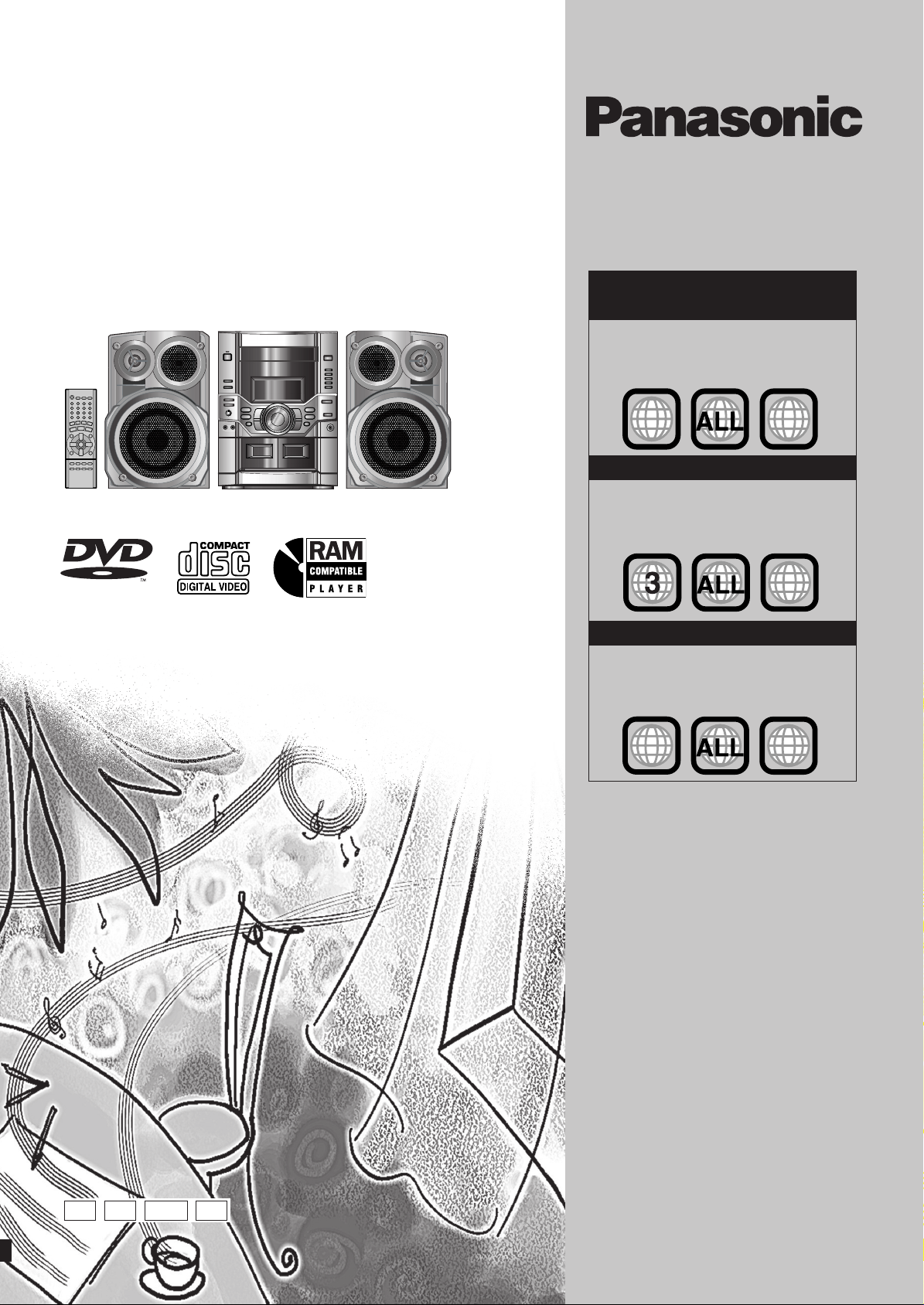
DVD Stereo System
Operating Instructions
Model No. SC-VK61D
AUDIO/VIDEO
Region number supported by
this player
Region numbers are allocated to DVD players and
software according to where they are sold.
For the Middle East, South Africa,
Saudi Arabia and Kuwait
The region number of this player is “2”.
•
The player will play DVD-Video marked
•
with labels containing “2” or “ALL”.
Example:
2
2
For Southeast Asia
The region number of this player is “3”.
•
The player will play DVD-Video marked
•
with labels containing "3" or "ALL".
Example:
For Russia and Ukraine
The region number of this player is “5”.
•
The player will play DVD-Video marked
•
with labels containing "5" or "ALL".
Example:
3
5
2
3
5
2
5
Before connecting, operating or adjusting this
product, please read these instructions completely.
Please keep this manual for future reference.
3
5
GC GS GCS EE
RQT7705-3L
Page 2
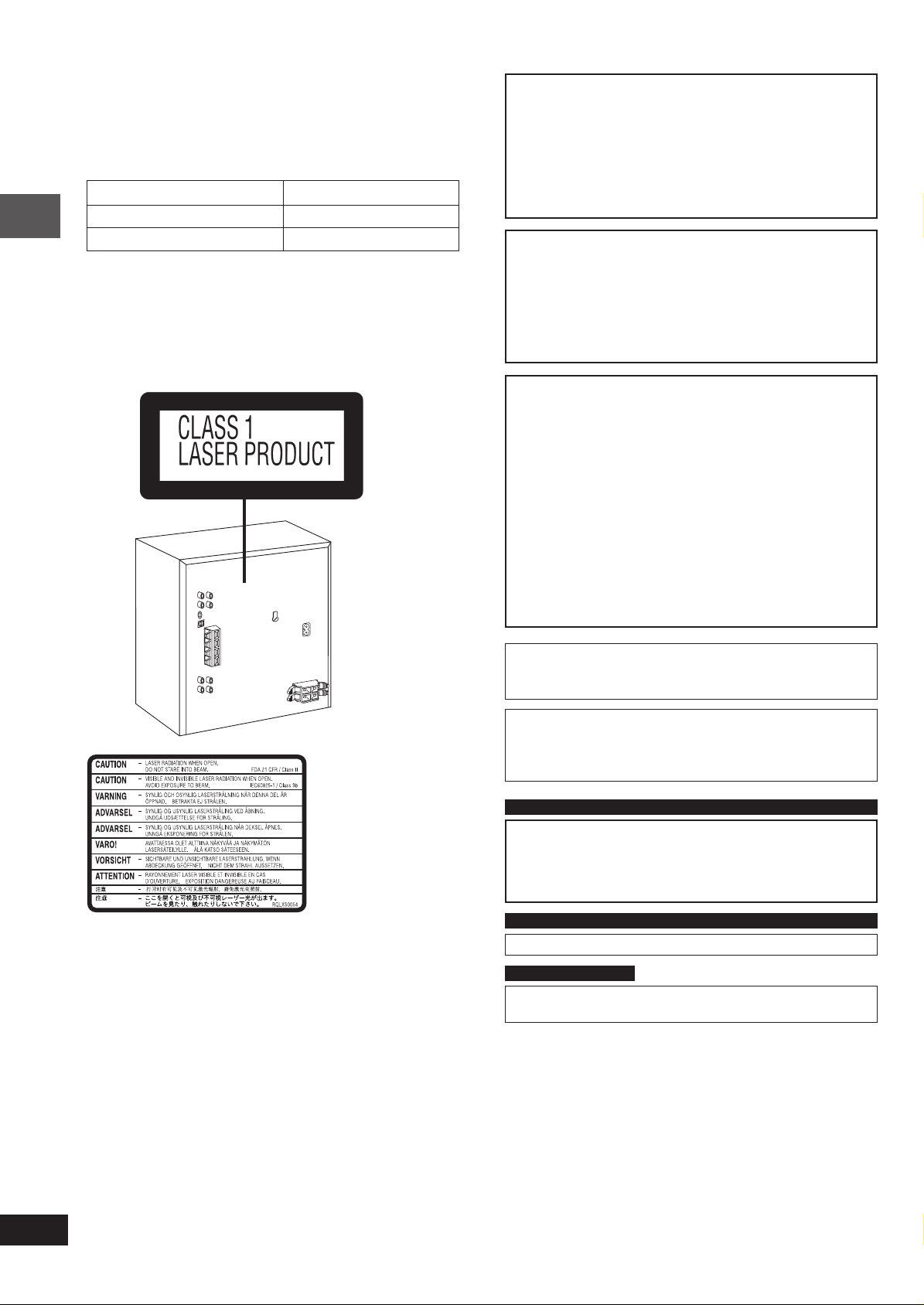
Dear customer
Thank you for purchasing this product.
For optimum performance and safety, please read these instructions
carefully.
Unless otherwise indicated, illustrations in these operating instructions
are of the unit for South Africa and the Middle East.
System SC-VK61D
Main unit SA-VK61D
Speakers SB-VK61
Getting started
CAUTION!
THIS PRODUCT UTILIZES A LASER.
USE OF CONTROLS OR ADJUSTMENTS OR
PERFORMANCE OF PROCEDURES OTHER THAN THOSE
SPECIFIED HEREIN MAY RESULT IN HAZARDOUS
RADIATION EXPOSURE.
DO NOT OPEN COVERS AND DO NOT REPAIR YOURSELF.
REFER SERVICING TO QUALIFIED PERSONNEL.
WARNING:
TO REDUCE THE RISK OF FIRE, ELECTRIC SHOCK
OR PRODUCT DAMAGE, DO NOT EXPOSE THIS
APPARATUS TO RAIN, MOISTURE, DRIPPING OR
SPLASHING AND THAT NO OBJECTS FILLED WITH
LIQUIDS, SUCH AS VASES, SHALL BE PLACED ON
THE APPARATUS.
CAUTION!
DO NOT INSTALL OR PLACE THIS UNIT IN A
•
BOOKCASE, BUILT-IN CABINET OR IN ANOTHER
CONFINED SPACE. ENSURE THE UNIT IS WELL
VENTILATED. TO PREVENT RISK OF ELECTRIC SHOCK
OR FIRE HAZARD DUE TO OVERHEATING, ENSURE
THAT CURTAINS AND ANY OTHER MATERIALS DO NOT
OBSTRUCT THE VENTILATION VENTS.
DO NOT OBSTRUCT THE UNIT'S VENTILATION
•
OPENINGS WITH NEWSPAPERS, TABLECLOTHS,
CURTAINS, AND SIMILAR ITEMS.
DO NOT PLACE SOURCES OF NAKED FLAMES, SUCH
•
AS LIGHTED CANDLES, ON THE UNIT.
DISPOSE OF BATTERIES IN AN ENVIRONMENTALLY
•
FRIENDLY MANNER.
(Inside of product)
The socket outlet shall be installed near the equipment and easily
accessible or the mains plug or an appliance coupler shall remain
readily operable.
This product may receive radio interference caused by mobile
telephones during use. If such interference is apparent, please
increase separation between the product and the mobile
telephone.
For the Middle East, South Africa, Southeast Asia, Saudi Arabia and Kuwait
CAUTION:
The AC voltage is different according to the area.
Be sure to set the proper voltage in your area before use.
(For details, please refer to page 7.)
For the Middle East, South Africa, Southeast Asia, Saudi Arabia and Kuwait
THIS UNIT IS INTENDED FOR USE IN TROPICAL CLIMATES.
For Russia and Ukraine
THIS UNIT IS INTENDED FOR USE IN MODERATE
CLIMATES.
2
RQT7705
Page 3
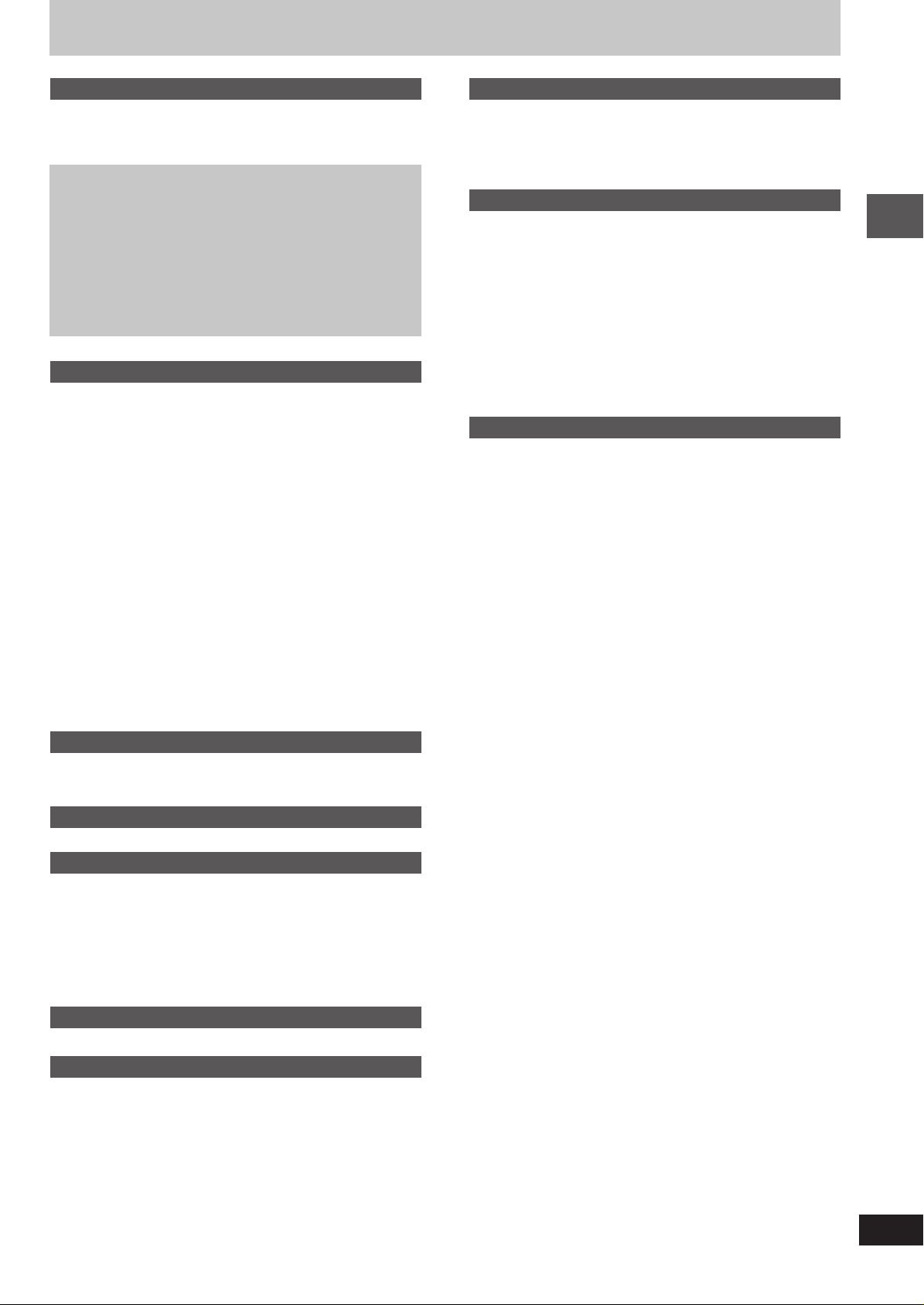
Table of contents
Getting started
Safety precautions ........................................................................ 4
Accessories ................................................................................... 4
Glossary ......................................................................................... 5
Disc information ............................................................................ 6
Simple setup
STEP1
STEP2
STEP3
STEP4
STEP5
STEP6
STEP7
Turning DEMO on/off .......................................................... 11
Control reference guide ............................................................. 12
Locating .................................................................. 7
Connecting the speakers and voltage
selection ................................................................. 7
Television ............................................................... 8
Connecting the antennas and
AC power supply cord ........................................... 9
The remote control ................................................ 9
QUICK SETUP ...................................................... 10
Setting the time .................................................... 11
Disc operations
Discs—Basic play ....................................................................... 14
Normal play ............................................................................... 14
Position Memory function .......................................................... 15
Starting play from a selected item ............................................. 15
Selecting still pictures—Page skip ............................................ 15
Skipping items/Fast forward and rewind—SEARCH ................. 15
Slow-motion play/Frame-by-frame viewing ............................... 15
Replaying a scene—QUICK REPLAY ...................................... 15
Discs—Convenient functions .................................................... 16
Disc play mode function/Selecting groups and tracks to play ... 16
All group play/Random play/Program play ................................ 17
Soundtracks/Subtitles/Repeat play ........................................... 18
A-B repeat play ......................................................................... 19
Marking places to play again/Variable Zoom function ............... 19
Playing the programs or play list on DVD-RAM ....................... 20
Selecting a program to play—DIRECT NAVIGATOR ............... 20
Using the play list menu ............................................................ 20
WMA/MP3, CD text and JPEG navigation menus .................... 21
Playing HighMAT discs ............................................................. 22
Using GUI (Graphical User Interface) screens ......................... 23
Common procedures/Progress indicator ................................... 23
Disc information/Unit information .............................................. 24
Radio operations
The radio ...................................................................................... 26
Manual tuning/Preset tuning ..................................................... 26
Selecting channels .................................................................... 26
Tape operations
Cassette tapes ............................................................................. 27
Sound field/sound quality operations
Sound field .................................................................................. 28
Advanced Surround .................................................................. 28
Custom Sound Memory—Store the sound settings .................. 28
Sound quality .............................................................................. 29
Double re-master—Enjoying more natural sound ..................... 29
Changing sound field and quality .............................................. 29
Using the Manual Equalizer (MANUAL EQ) .............................. 29
Using the Super Sound Equalizer ............................................. 29
Recording operations
Recording .................................................................................... 30
Karaoke operations
Enjoying karaoke ........................................................................ 32
Enjoying karaoke with karaoke DVD ......................................... 32
Enjoying karaoke with other karaoke sources ........................... 33
Changing the key/Adding an echo effect/To record your
karaoke performance/To record your voice .............................. 33
Other functions
Convenient functions ................................................................. 34
Changing the sound range display ............................................ 34
Muting the volume/Dimming the display/
Auto-off function ........................................................................ 34
Using headphones/Operating a television ................................ 34
Changing settings ....................................................................... 35
Common procedures/Entering a password (Ratings) ............... 36
Digital output ............................................................................. 36
Optional antenna connections .................................................. 37
FM outdoor antenna/AM outdoor antenna ................................ 37
Using other equipment ............................................................... 38
Home Theater—Enjoying more powerful sound ....................... 38
Using an external unit ............................................................... 38
Reference
Troubleshooting guide ............................................................... 39
Maintenance ................................................................................ 41
Specifications .............................................................................. 42
Getting started
Timer operations
Using the timers .......................................................................... 31
The play/record timer/The sleep timer ...................................... 31
3
RQT7705
Page 4
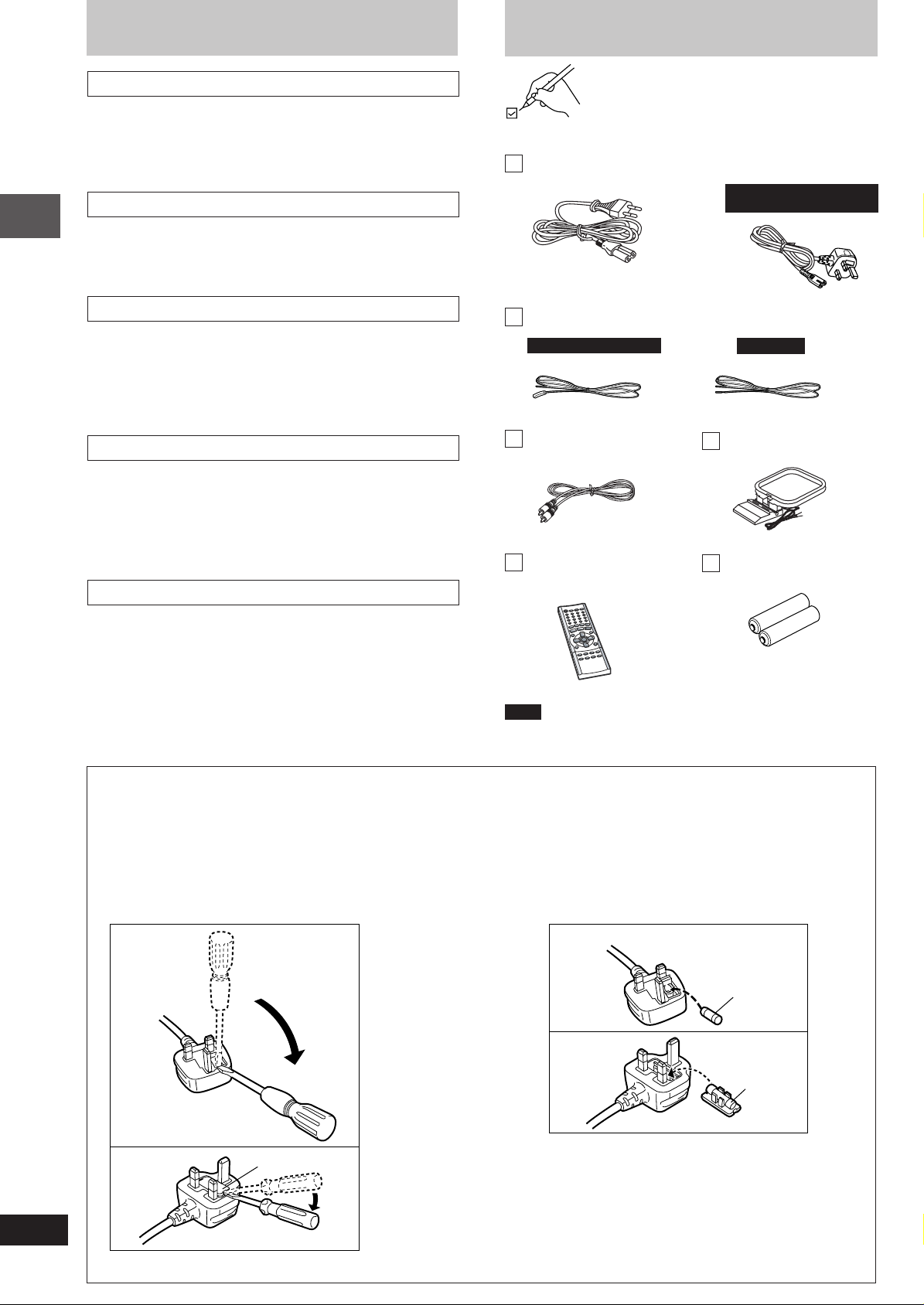
Safety precautions
Accessories
Placement
Set the unit up on an even surface away from direct sunlight, high
temperatures, high humidity, and excessive vibration. These conditions
can damage the cabinet and other components, thereby shortening
the unit’s service life.
Do not place heavy items on the unit.
Voltage
Do not use high voltage power sources. This can overload the unit
and cause a fire.
Do not use a DC power source. Check the source carefully when
setting the unit up on a ship or other place where DC is used.
Power cord protection
Ensure the AC power cord is connected correctly and not damaged.
Poor connection and lead damage can cause fire or electric shock.
Getting started
Do not pull, bend, or place heavy items on the lead.
Grasp the plug firmly when unplugging the lead. Pulling the AC
power cord can cause electric shock.
Do not handle the plug with wet hands. This can cause electric
shock.
Foreign matter
Do not let metal objects fall inside the unit. This can cause electric
shock or malfunction.
Do not let liquids get into the unit. This can cause electric shock or
malfunction. If this occurs, immediately disconnect the unit from the
power supply and contact your dealer.
Do not spray insecticides onto or into the unit. They contain
flammable gases which can ignite if sprayed into the unit.
Service
Do not attempt to repair this unit by yourself. If sound is interrupted,
indicators fail to light, smoke appears, or any other problem that is not
covered in these instructions occurs, disconnect the AC power cord
and contact your dealer or an authorized service center. Electric shock
or damage to the unit can occur if the unit is repaired, disassembled
or reconstructed by unqualified persons.
Extend operating life by disconnecting the unit from the power
source if it is not to be used for a long time.
Please check and identify the supplied accessories.
AC power supply cord .......................................................... 1 pc.
For Saudi Arabia and
Kuwait only
FM indoor antenna ...............................................................1 pc.
For Russia and Ukraine For others
Video cable ................ 1 pc.
Remote control .............. 1 pc.
(N2QAJB000118)
Note
The included AC power supply cord is for use with this unit only. Do
not use it with other equipment.
AM loop antenna ........ 1 pc.
Batteries for remote
control ....................... 2 pcs.
Note on AC power supply cord (For Saudi Arabia and Kuwait only)
Before use
Remove the connector cover.
How to replace the fuse
The location of the fuse differ according to the type of AC mains plug (figures A and B). Confirm the AC mains plug fitted and follow the
instructions below.
Illustrations may differ from actual AC mains plug.
1. Open the fuse cover with a screwdriver. 2. Replace the fuse and close or attach the fuse cover.
Figure A
Figure B
Fuse cover
Figure A
Fuse
(5 ampere)
Figure B
Fuse
(5 ampere)
4
RQT7705
Page 5
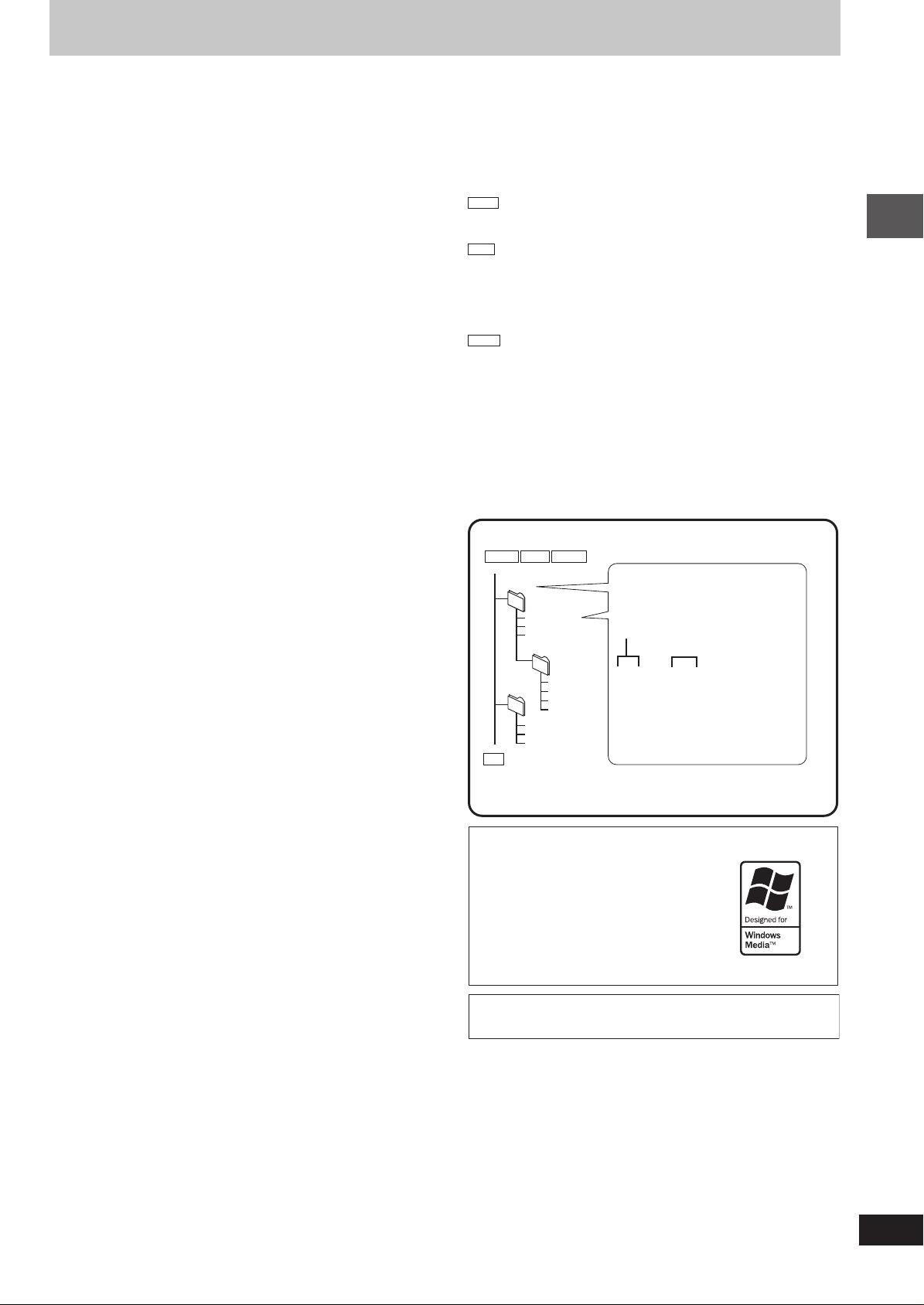
Glossary
Decoder
A decoder restores the coded audio signals on DVDs to normal. This
is called decoding.
Dolby Digital
This is a method of coding digital signals developed by Dolby
Laboratories. Apart from stereo (2-channel) audio, these signals can
also be multi-channel audio. A large amount of audio information can
be recorded on one disc using this method.
DTS (Digital Theater Systems)
This surround system is used in many movie theaters around the
world. There is good separation between the channels, so realistic
sound effects are possible.
Dynamic range
Dynamic range is the difference between the lowest level of sound
that can be heard above the noise of the equipment and the highest
level of sound before distortion occurs.
Film and video
DVD-Videos are recorded using either film or video. Usually, film is
recorded at 24 frames per second, the rate movies are filmed at, while
video is recorded at 30 frames per second.
Frame still and field still
Frames are the still pictures that go together to make a moving
picture. There are about 30 frames shown each second.
One frame is made up of two fields. A regular television shows these
fields one after the other to create frames.
A still is shown when you pause a moving picture. A frame still is
made up of two alternating fields, so the picture may appear blurred,
but overall quality is high.
A field still is not blurred, but it has only half the information of a frame
still so picture quality is lower.
Interlace
NTSC, the video signal standard, has 480 interlaced (I) scan lines.
The video signals output from this unit’s COMPONENT VIDEO OUT
terminals (Y, PB, PR) allow you to enjoy higher quality pictures than if
the signals were output from the VIDEO OUT terminal or S VIDEO
OUT terminal.
I/P/B
MPEG 2, the video compression standard adopted for use with DVDVideo, codes frames using these 3 picture types.
I: Intra coded picture
This picture has the best quality and is the best to use when
adjusting the picture.
P: Predictive coded picture
This picture is calculated based on past I or P-pictures.
B: Bidirectionally-predictive coded picture
This picture is calculated by comparing past and future I and Ppictures so it has the lowest volume of information.
Linear PCM (pulse code modulation)
These are uncompressed digital signals, similar to those found on
CDs.
Playback control (PBC)
If a Video CD has playback control, you can select scenes and
information with menus.
WMA, MP3, CD text and JPEG information
Discs must conform to ISO9660 level 1 or 2 (except for extended
•
formats).
This unit is compatible with multi-session but if there are a lot of
•
sessions it takes more time for play to start. Keep the number of
sessions to a minimum to avoid this.
The order tracks appear in the menus may differ to the order shown
•
on your computer.
WMA
Noise may occur when playing WMA files.
•
You cannot play WMA files that are copy protected.
•
MP3
This unit is not compatible with ID3 tags.
•
If you play an MP3 track that includes still picture data, it will take
•
some time before the music itself starts playing and the elapsed
time will not be displayed during this time. Even after the track
starts, the correct play time will not be displayed.
JPEG
To view JPEG files on this unit:
•
— Take them on a digital camera that meets the DCF (Design rule for
Camera File System) standard. Some digital cameras have functions
that are not supported by the DCF standard like automatic picture
rotation which may render a picture unviewable.
— Do not alter the files in any way or save them under a different
name.
This unit cannot display moving pictures, Motion JPEG and other
•
such formats, still pictures other than JPEG (i.e. TIFF) or play
associated sound.
Order of play
WMA MP3 JPEG
root
001group
001
004track.wma
005track.wma
006track.wma
002group
003group
CD
When making your own CD text discs
The unit plays the tracks in the order you record them so you do
not have to prefix the titles with numbers.
Windows Media, and the Windows logo are
trademarks, or registered trademarks of
Microsoft Corporation in the United States
and/or other countries.
WMA is a compression format developed
by Microsoft Corporation. It achieves the
same sound quality as MP3 with a file size
that is smaller than that of MP3.
MPEG Layer-3 audio decoding technology licensed from
Fraunhofer IIS and Thomson multimedia.
007track.mp3
008track.mp3
009track.mp3
010track.mp3
011track.mp3
012track.mp3
013track.mp3
(CD text only)
Naming folders and files
Prefix folder and file names with
3-digit numbers in the order you
want to play them.
Extension
004track.wma
The extension for MP3 is “.mp3”
or “.MP3”.
The extension for JPEG is “.JPG”,
“.jpg”, “.JPEG” or “.jpeg”.
(or .WMA)
Getting started
5
RQT7705
Page 6
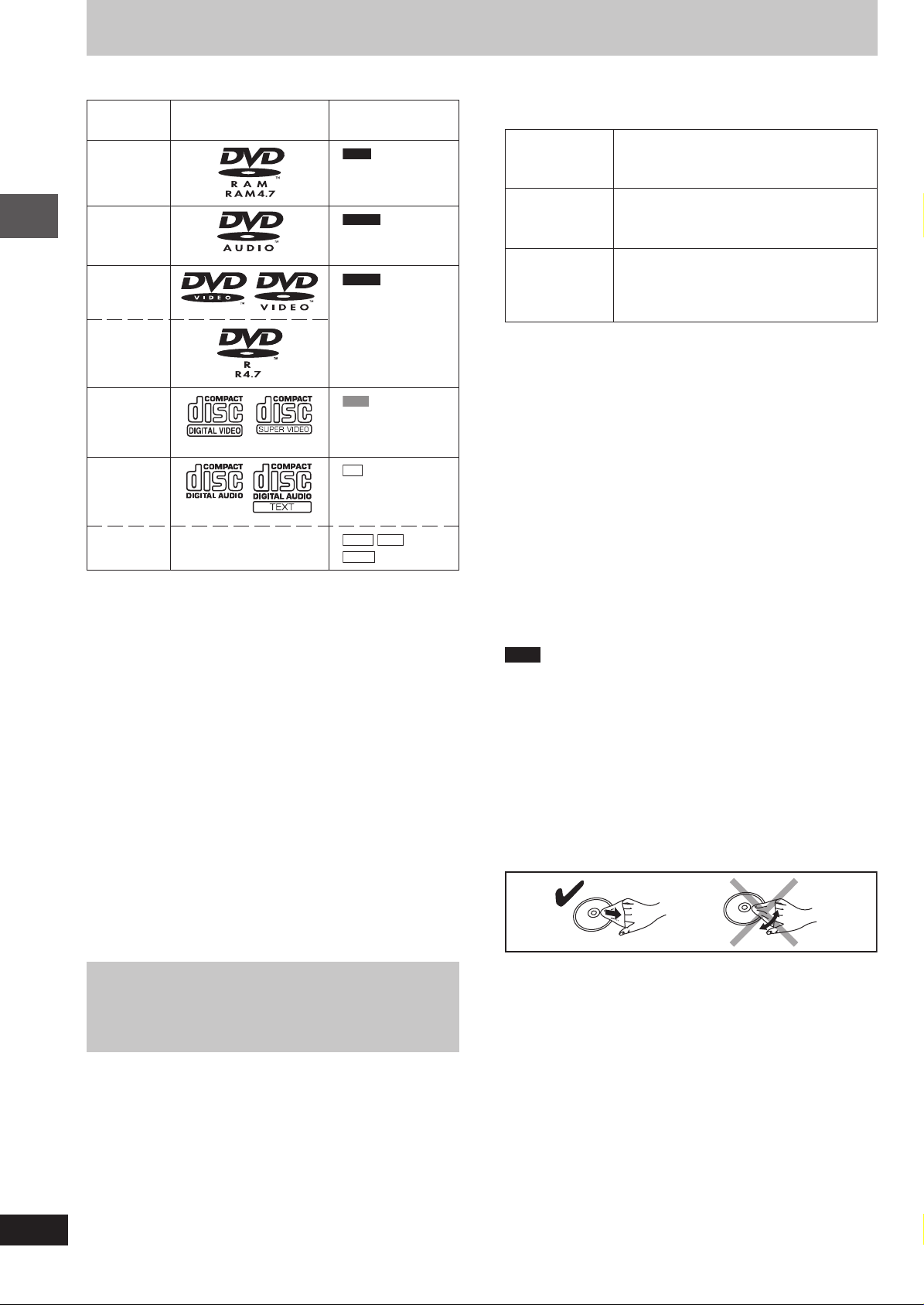
Disc information
77
7 Discs that can be played
77
Disc type Logo Indication used
DVD-RAM
DVD-Audio
DVD-Video
DVD-R
in instructions
RAM
Shown as “DVD-VR”
on the on-screen
display.
DVD-A
DVD-V
Getting started
Video CD
CD
CD-R/RW —
Use discs with the above logos and that conform to specifications.
•
The unit cannot play other discs correctly.
Do not use irregularly shaped discs (e.g. heart-shaped), as these
•
can damage the unit.
77
7 Discs that cannot be played
77
DVD-ROM, CD-ROM, CDV, CD-G, +RW, DVD-RW, CVD, SACD,
Divx Video Discs, Photo CD and “Chaoji VCD” available on the market
including CVD, DVCD and SVCD that do not conform to IEC62107.
77
7 Disc structure
77
Disc structure and the labels given to the items on discs depend on
the disc type.
Track: the smallest division on DVD-Audio, CDs and Video CDs,
Chapter: the smallest division on DVD-Video.
Group: collections of tracks on DVD-Audio and equivalent to
Title: the largest division on DVD-Video, usually an entire movie.
Program: the division on DVD-RAM equivalent to a single recording.
Picture: a single JPEG file.
Play list: the largest grouping on a HighMAT disc, or a group of
Scene: DVD-RAM program sections specified and grouped into
Content: covers tracks and pictures on HighMAT discs.
or a single WMA/MP3 file.
folders or albums on data discs.
scenes on DVD-RAM.
play lists on a DVD video recorder.
VCD
Including SVCD
(Conforming to
IEC62107)
CD
Including CD text
WMA
MP3
JPEG
77
7 DVD-RAM discs
77
DVD-RAM discs must meet the following conditions for this unit to be
able to play them.
Type
Capacity
Recording format Discs recorded with DVD video recorders, DVD
Remove TYPE 2 and 4 discs from their cartridges before use, then
•
return them when you are finished. Read the instructions for the
disc carefully (A page 14).
Do not allow the disc to become dirty or scratched. Store discs in
•
their cartridges and ensure the disc label and cartridge label face
the same way.
Some parts of the disc, for example where one program ends and
•
another begins, may not play smoothly.
77
7 DVD-R discs
77
Panasonic DVD-R recorded and finalized on a Panasonic DVD video
recorder are played as DVD-Video on this unit.
77
7 CD-R and CD-RW discs
77
This unit can play CD-R/RW (audio recording disc) recorded with
CD-DA, video CD, SVCD (conforming to IEC62107), WMA, MP3 or
JPEG. Close the sessions or finalize the disc after recording.
77
7 HighMAT discs
77
This unit is compatible with HighMAT discs containing WMA, MP3,
and/or JPEG files.
Note
It may not be possible to play CD-R, CD-RW, DVD-R and DVD-RAM
in all cases due to the type of disc or condition of the recording.
77
7 Video systems
77
This unit can play both the PAL and NTSC for video systems. To view
PAL or NTSC, however, your television must match the system used
on the disc.
PAL discs cannot be correctly viewed on an NTSC television. NTSC
can be correctly viewed on a PAL television by converting the video
signal to PAL 60 (A page 35, Video—NTSC Disc Output).
77
7 To clean discs
77
DVD-Audio, DVD-Video, Video CD, CD
Wipe with a damp cloth and then wipe dry.
Non-cartridge discs
•
Discs that can be removed from their
•
cartridges (TYPE 2 and 4)
12 cm 9.4 GB (double-sided) and 4.7 GB
•
(single-sided)
8 cm 2.8 GB (double-sided)
•
video cameras, personal computers, etc., using
Version 1.1 of the Video Recording Format (a
unified video recording standard).
6
RQT7705
Playing DVDs and Video CDs
The producer of these discs can control how they are played so
you may not always be able to control play as described in these
operating instructions (for example if the play time is not displayed
or if a Video CD has menus). Read the disc’s instructions carefully.
DVD-RAM, DVD-R
Clean with an optional DVD-RAM/PD disc cleaner (LF-K200DCA1,
•
where available).
Never use cloths or cleaners for CDs etc.
•
77
7 Handling precautions
77
Do not write on the label side with a ball-point pen or other writing
•
instrument.
Do not use record cleaning sprays, benzine, thinner, static electricity
•
prevention liquids or any other solvent.
Do not attach labels or stickers to discs. (Do not use discs with
•
exposed adhesive from tape or left over peeled-off stickers.)
Do not use scratch-proof protectors or covers.
•
Do not use discs printed with label printers available on the market.
•
Page 7
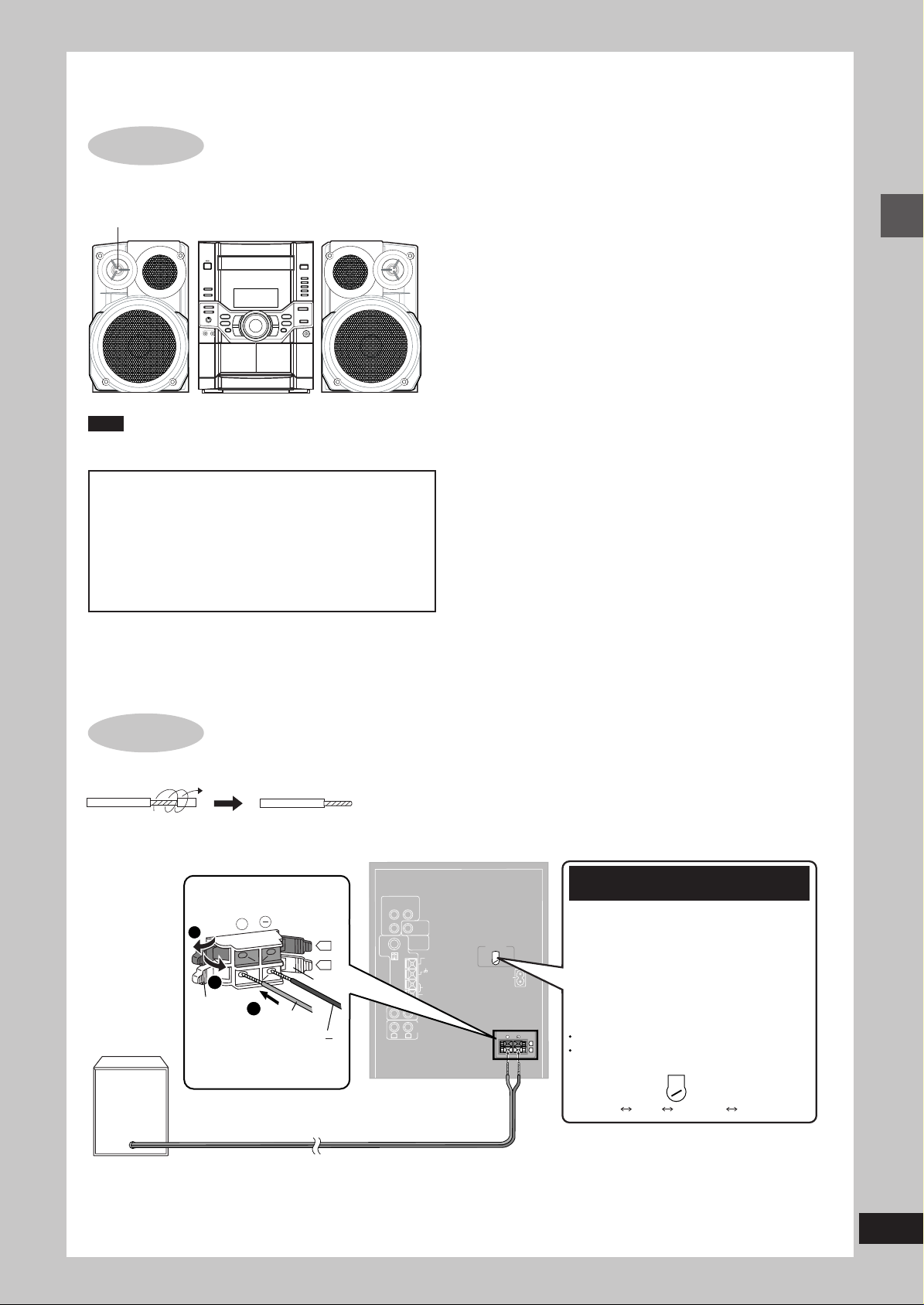
Simple setup
Right speaker
R
L
AC IN
COMPONENT
VIDEO OUT
VIDEO
OUT
S VIDEO
OUT
P
R
P
B
Y
FM ANT
VOLT ADJ
AM ANT
SPEAKERS
GND
LOOP
EXT
AUX
LINE
OUT
(75Ω)
R
L
VOLT ADJ
127 V 110 V 220-230 V 240 V
220
I V
230
Connect the left (L) side in
the same way.
Before connecting the AC power
supply cord, set the voltage.
Voltage Selector
Use a flat-head screwdriver to turn the
voltage selector on the rear panel to the
appropriate position for the area in which
this system is used.
If the power supply in your area is 115 V or
120 V, please set the voltage selector as
follows:
For 115 V: Set to 110 V.
For 120 V: Set to 127 V.
For the Middle East, South Africa,
Southeast Asia, Saudi Arabia and Kuwait
Red (+)
2
1
+
L
R
3
+
Red
Black
Black ( )
STEP
Place the speaker so that the super tweeter is on the outside.
Super tweeter
Note
You cannot take the front net off the speaker.
Caution
•
•
1
Locating
Use the speakers only with the recommended
system. Failure to do so may lead to damage to the
amplifier and/or the speakers, and may result in the
risk of fire. Consult a qualified service person if
damage has occurred or if you experience a sudden
change in performance.
Do not attach these speakers to walls or ceilings.
Use only supplied speakers
•
Using other speakers can damage the unit and sound quality
will be negatively affected.
Set the speakers up on an even surface to prevent them from
•
falling. Take proper precautions to prevent the speakers from
falling if you cannot set them up on an even surface.
Positioning for best effect
How you set up your speakers can affect the bass and the sound
field. Note the following points.
Place speakers on flat secure bases.
•
Placing speakers too close to floors, walls, and corners can
•
result in excessive bass. Cover walls and windows with a thick
curtain.
Keep your speakers at least 10 mm away from the system for
•
proper ventilation.
Notes on speaker use
You can damage your speakers and shorten their useful life if
•
you play sound at high levels over extended periods.
Reduce the volume in the following cases to avoid damage.
•
When playing distorted sound.
–
When the speakers emit strange noise (howling) from a
–
microphone or record player, noise from FM broadcasts, or
continuous signals from an oscillator, test disc, or electronic
instrument.
When adjusting the sound quality.
–
When turning the unit on or off.
–
If irregular coloring occurs on your television
These speakers are designed to be used close to a television,
but the picture may be affected with some televisions and set-up
combinations.
If this occurs, turn the television off for about 30 minutes.
The television’s demagnetizing function should correct the
problem. If it persists, move the speakers further away from the
television.
Simple setup
STEP
2
Connecting the speakers and voltage selection
Twist and pull off the vinyl tip of the speaker cords.
7
RQT7705
Page 8
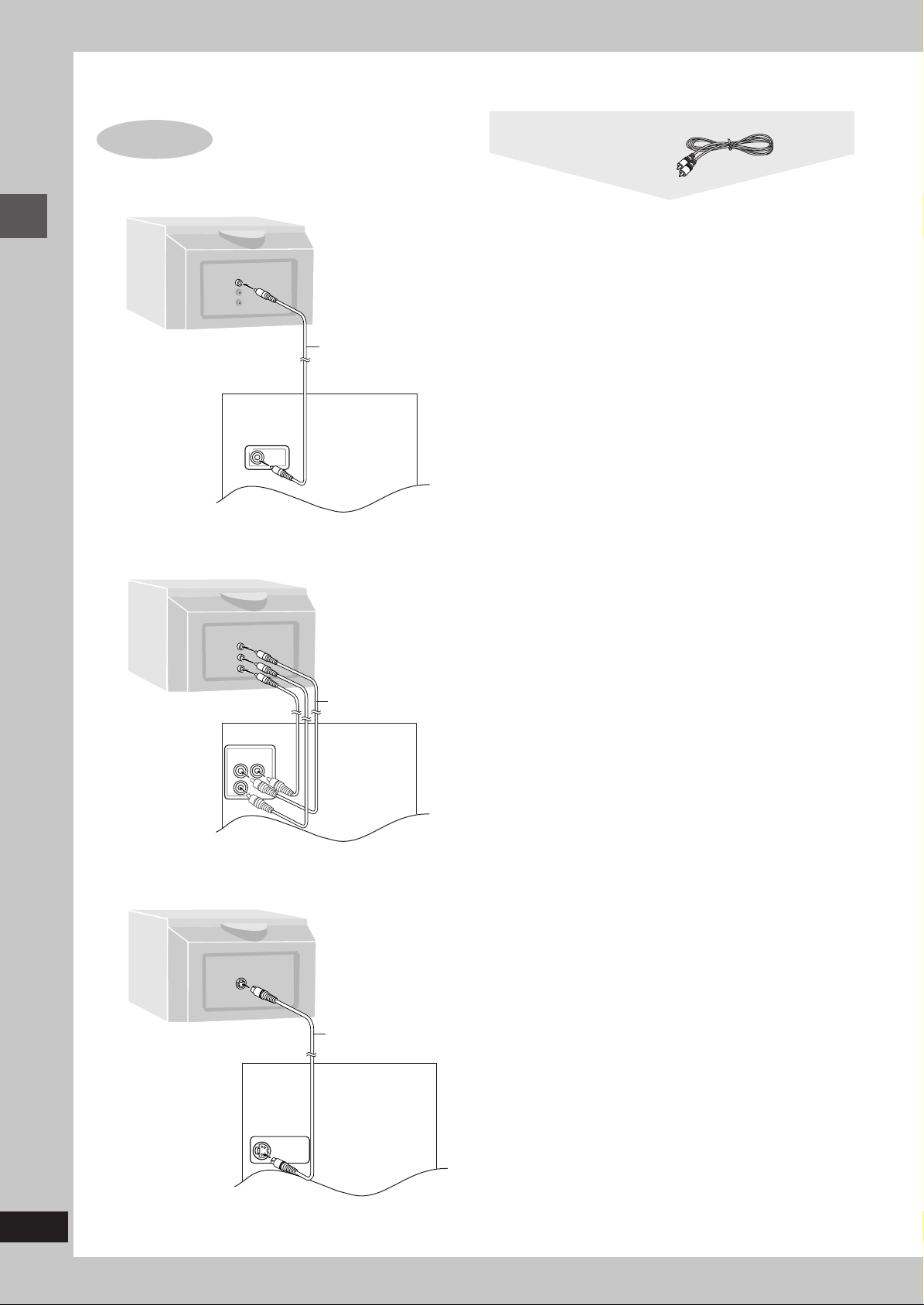
STEP
77
7 Connecting a television with a VIDEO IN terminal
77
3
Television
O
E
ID
V
IN
Television
(not included)
Video cable
Connect directly to your television.
Do not connect the unit through a video cassette recorder, because
the picture may not be played correctly due to the copy guard.
Simple setup
77
7 Connecting a television with COMPONENT VIDEO IN terminals
77
Rear panel
of this unit
Rear panel
of this unit
C
M
O
ID
V
N
O
P
IN
O
E
R
P
B
P
Y
COMPONENT
VIDEO OUT
P
R
P
B
EN
VIDEO
T
Y
OUT
Video cable
(included)
Video cables
(not included)
COMPONENT VIDEO OUT terminals
These terminals can be used for Interlace provide a purer picture than
the S VIDEO OUT terminal. Connection using these terminals outputs
the color difference signals (P
B/PR) and luminance signal (Y)
separately in order to achieve high fidelity in reproducing colors. The
description of the component video input terminals depends on the
television or monitor (e.g. Y/P
B/PR,Y/B-Y/R-Y, Y/CB/CR). Connect to
terminals of the same color.
8
RQT7705
77
7 Connecting a television with an S VIDEO IN terminal
77
S VIDEO
IN
S video cable
(not included)
Rear panel
of this unit
S VIDEO
OUT
S VIDEO OUT terminal
The S video terminal achieves a more vivid picture than the VIDEO
OUT terminal by separating the chrominance (C) and luminance (Y)
signals. (Actual results depend on the television.)
Page 9
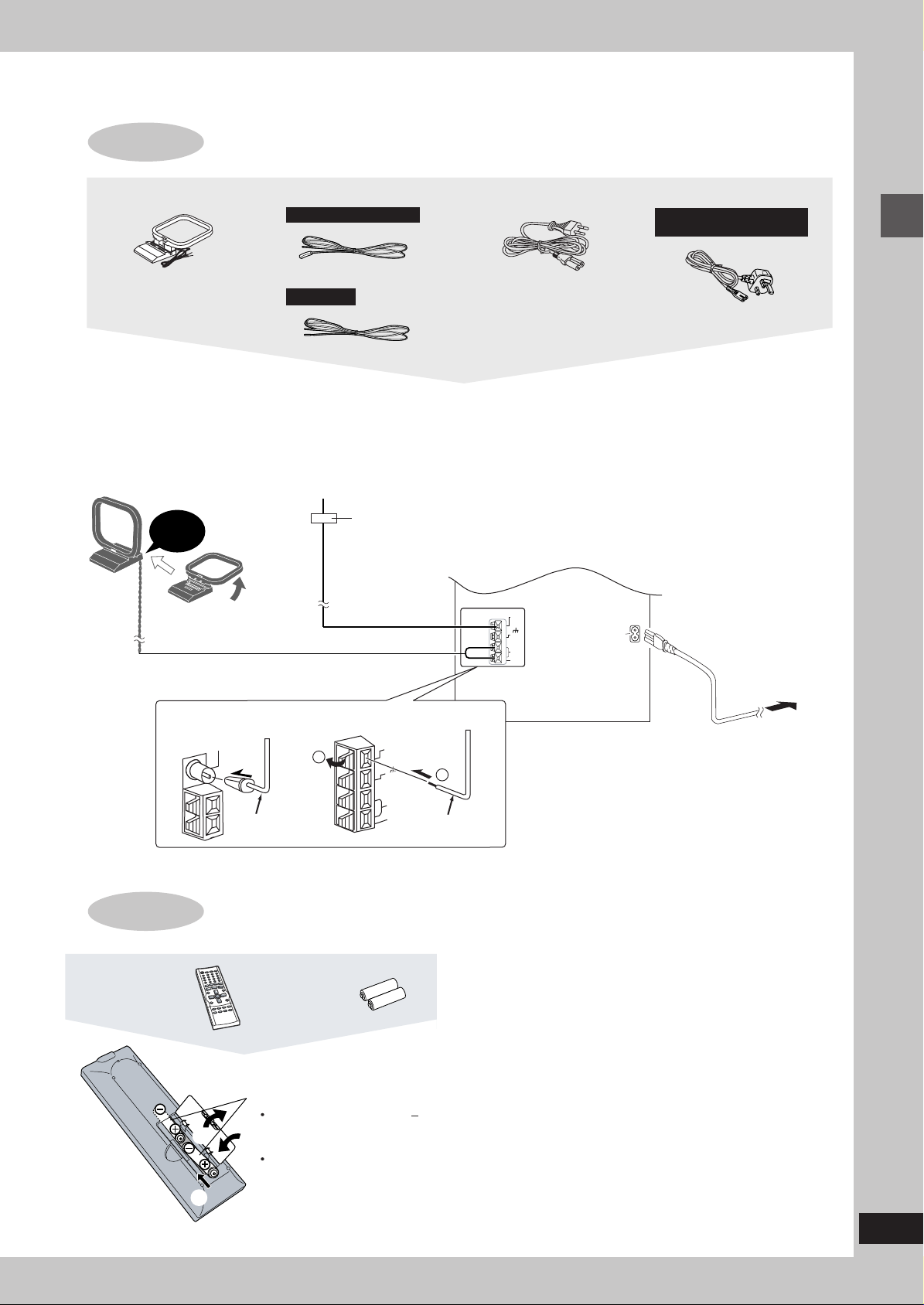
STEP
4
Connecting the antennas and AC power supply cord
AM loop antenna
FM indoor antenna AC power supply cord
For Russia and Ukraine
For others
Connect the AC power supply cord after
all other connections are complete.
AM loop antenna
Stand the antenna up on
its base.
Keep loose antenna cord
away from other wires
and cords.
FM indoor antenna
Fix the other end of the antenna
where reception is best.
Click!
For Russia and
Ukraine
FM ANT
(75 Ω)
FM indoor
antenna
For Others
1
Adhesive tape
FM ANT
(75 Ω)
GND
AM ANT
LOOP
EXT
FM indoor
P
2
antenna
For Saudi Arabia and
Kuwait only
Conserving power
The unit consumes power (approx. 0.9 W) even when it is turned
off with [f/I] (remote control: [f]). To save power when the unit is
not to be used for a long time, unplug it from the household AC
power socket. Remember to reset the radio stations and any
other memory items before using the unit again.
Information you enter into the unit’s memory remains intact for up
to 2 weeks after the AC power supply cord is disconnected.
COMPONENT
VIDEO OUT
P
B
R
S VIDEO
OUT
VIDEO
Y
OUT
OPTICAL
OUT
FM ANT
(75 Ω)
GND
AM ANT
LOOP
EXT
AUX
LINE
OUT
R
L
AC IN
Rear panel of this unit
To household
AC socket
Simple setup
STEP
5
The remote control
Remote control Batteries
R6/LR6, AA, UM-3
Insert so the poles (+ and )
1
match those in the remote
3
control.
Do not use rechargeable type
batteries.
2
Do not;
mix old and new batteries.
•
use different types at the same time.
•
heat or expose to flame.
•
take apart or short circuit.
•
attempt to recharge alkaline or manganese batteries.
•
use batteries if the covering has been peeled off.
•
Mishandling of batteries can cause electrolyte leakage which can
damage items the fluid contacts and may cause a fire.
Remove if the remote control is not going to be used for a long
period of time. Store in a cool, dark place.
77
7 Use
77
Aim at the sensor, avoiding obstacles, at a maximum range of 7m
directly in front of the unit.
9
RQT7705
Page 10
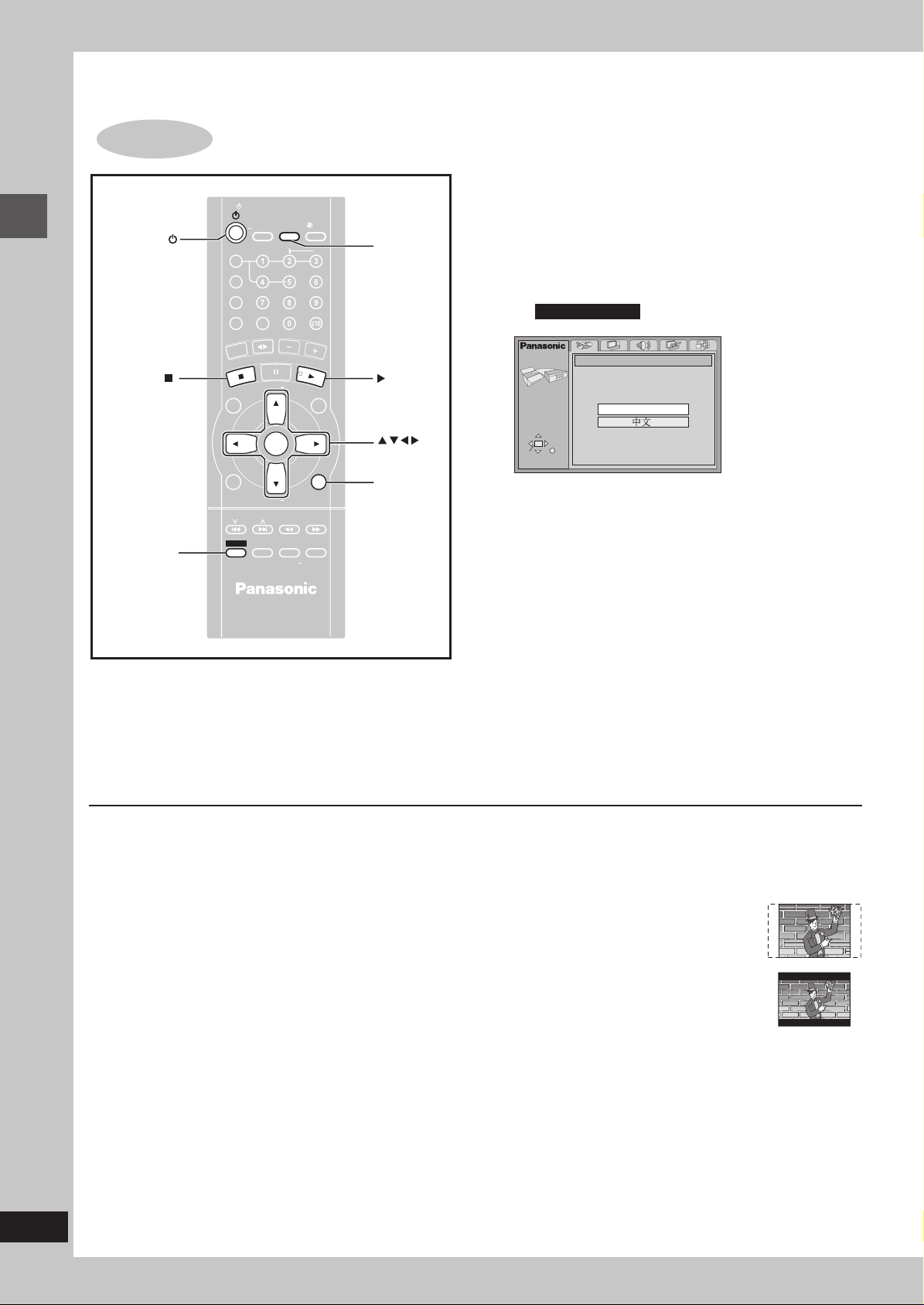
STEP
PROGRAM
TV/VIDEO
SETUP
DIMMER
CSM
DISC
REPEA
GUI DISP
ENTER
RETURN
SLOW/SEARCH
ZOOM
QUICK REPLA
SOUND EQ
S.SOUND EQ
ADV
ANCED
SURROUND
SHIFT
MANUAL
EQ
TV
VOL
TV
VOL
TV
CH
TV
CH
AGE
GROUP
D.RE-MASTER
SLEEP
AUT
O OFF
CLOC
IMER
REC
TV
ECHO
MUTING
.MUTE
AUDIO
PLA
MODE
SUBTITLE
6
QUICK SETUP
Simple setup
SHIFT
PROGRAM
PLA
T
D
PAGE
TV
CH
GUI DISP
TV
DISC
Y MODE
REPEA
R
E
N
U
N
A
C
T
C
E
R
I
SHIFT
TV/VIDEO
SLEEP
AUT
ECHO
V.MUTE
T
MUTING
T
X
U
A
/
L
E
C
OR
T
A
G
I
V
A
N
N
E
M
P
O
T
SKIP
ADV
ANCED
SURROUND
SETUP
CLOC
TIMER
O OFF
SUBTITLE
E
P
A
M
E
O
M
R
P.
TV
VOL
U
ENTER
TV
VOL
QUICK REPLA
S.SOUND EQ
DIMMER
PL AY /
K /
REC
#
AUDIO
V
O
L
U
M
E
Y
D
V
D
/C
D
P
L
A
Y
L
I
S
T
ME
N
U
GROUP
CSM
RETURN
ZOOM
Y
SLOW/SEARCH
D.RE-MASTER
SOUND EQ
MANUAL
EQ
1 Press [
2 Press [
ff
f] to turn on the unit.
ff
--
- DVD/CD] to select “DVD/CD” as the
--
source.
SETUP
LL
Press [
L] when a disc is in the tray.
LL
3 Press [SHIFT]+[SETUP] to show the QUICK SETUP
screen.
e.g. For Southeast Asia
SETUP
SETUP
DVD/CD
SELECT
TV
CH
ENTER
SELECT
ENTER RETURN
ENTER RETURN
RETURN
4 Press [
88
8,
88
and press [ENTER].
5 Press [
88
8,
88
[ENTER].
6 Press [
88
8,
88
[ENTER].
QUICK SETUP
QUICK SETUP
Select the menu language.
Select the menu language.
English
Deutsch
Español
Svenska
99
//
9,
/,
99
//
99
9] to select “Yes” to continue and press
99
99
//
9,
/,
99
//
Français
English
Italiano
Português
Nederlands
--
-] to select the menu language
--
--
-] to select the item and press
--
The QUICK SETUP screen appears when you press [SHIFT]+
[SETUP] the first time after purchase and assists you to make
necessary settings. You can access this screen again later if you
need to (A page 35, Others—QUICK SETUP).
Preparation
Turn on the television and select the appropriate video input on
the television to suit the connections for the unit.
To return to the previous screen
Press [RETURN].
77
7 TV TYPE
77
Select to suit the type of television.
•
•
•
•
•
Standard (Direct View TV) (factory preset)
CRT Projector
LCD TV/Projector
Projection TV
Plasma TV
7 Press [ENTER] and then [SHIFT]+[SETUP] to end
the settings.
77
7 TV Aspect
77
Select “4:3” (regular) or “16:9” (widescreen) to suit your television.
If you have a regular 4:3 television, you can also select how video on
some discs is shown (A page 35, Video–TV Aspect).
4:3 Pan&Scan (factory preset)
•
Widescreen software is expanded to fill the
screen of a 4:3 aspect television (unless
prohibited by the producer of the disc).
4:3 Letterbox
•
Widescreen software is shown in the letterbox
style on a 4:3 aspect television.
10
RQT7705
Page 11
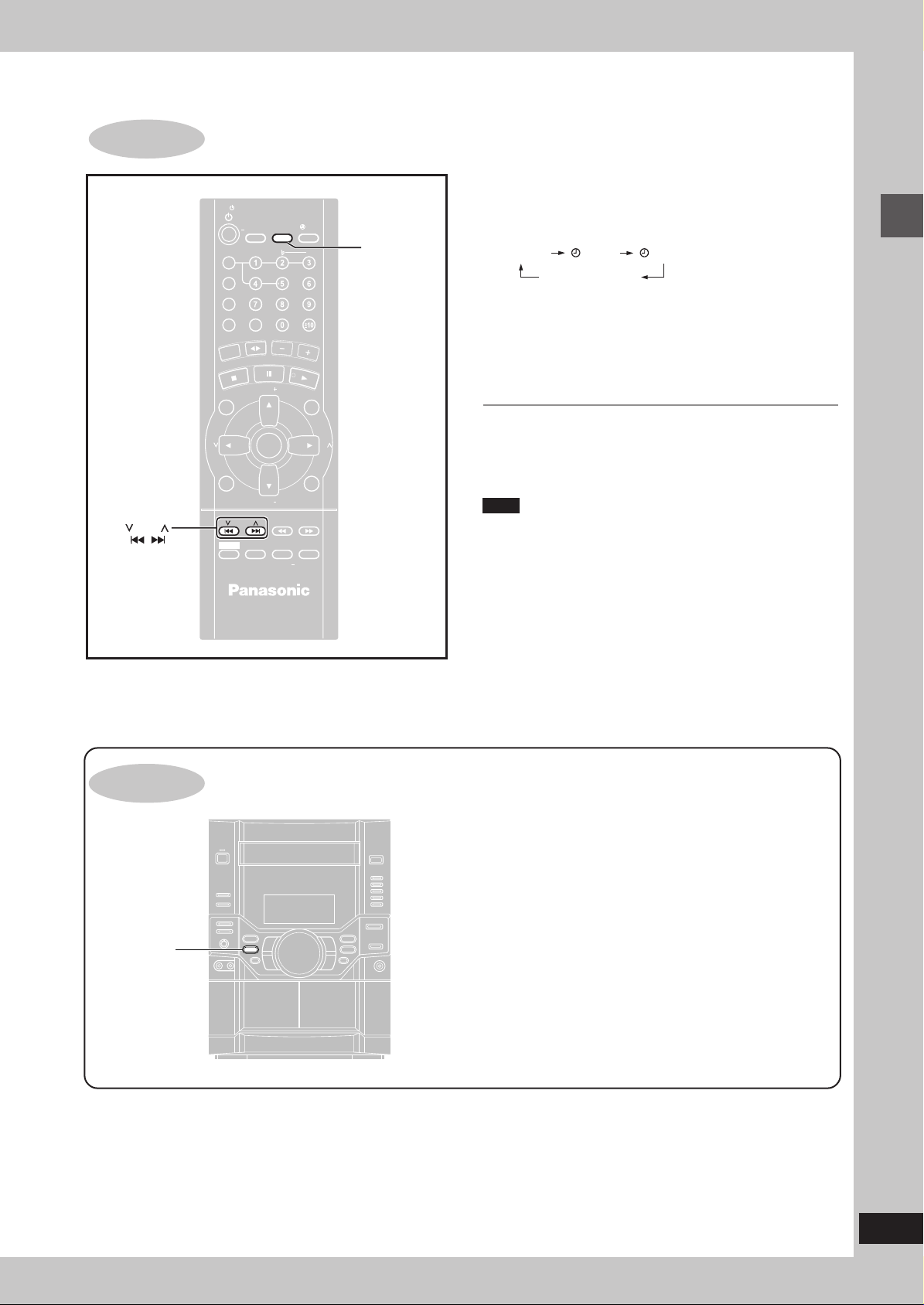
STEP
PROGRAM
TV/VIDEO
SETUP
DIMMER
CSM
DISC
REPEA
GUI DISP
ENTER
RETURN
SLOW/SEARCH
ZOOM
QUICK REPLA
SOUND EQ
S.SOUND EQ
ADV
ANCED
SURROUND
SHIFT
MANUAL
EQ
TV
VOL
TV
VOL
TV
CH
TV
CH
AGE
GROUP
D.RE-MASTER
SLEEP
AUT
O OFF
CLOC
IMER
REC
SKIP
TV
ECHO
MUTING
.MUTE
AUDIO
PLA
MODE
SUBTITLE
SKIP
7
Setting the time
PROGRAM
PLA
T
D
PAGE
TV
CH
GUI DISP
TV
DISC
Y MODE
REPEA
R
E
N
U
N
A
C
T
C
E
R
I
SHIFT
TV/VIDEO
SLEEP
AUT
ECHO
V.MUTE
T
MUTING
X
U
A
/
L
E
C
O
T
A
G
I
V
A
N
N
E
M
P
O
T
SKIP
ADV
ANCED
SURROUND
O OFF
SUBTITLE
E
P
A
T
M
E
O
.M
P
TV
R
VOL
U
ENTER
TV
VOL
QUICK REPLA
S.SOUND EQ
DIMMER
SETUP
PL AY /
CLOC
K /
REC
TIMER
#
AUDIO
V
O
L
U
M
E
R
Y
D
V
D
/
C
D
P
L
A
Y
L
I
S
M
E
N
U
GROUP
CSM
RETURN
ZOOM
Y
SLOW/SEARCH
D.RE-MASTER
SOUND EQ
MANUAL
T
EQ
TV
CH
CLOCK/TIMER
This is a 24-hour clock.
1 Press [CLOCK/TIMER] to select “CLOCK”.
Every time you press the button:
CLOCK
RECPLAY
Previous display
2 (within 7 seconds or so)
gg
44
ff
Press [
g,
gg
4] or [
44
33
f,
3] to set the time.
ff
33
3 Press [CLOCK/TIMER] to finish setting the time.
The display will return to whatever was displayed before you
set the time.
To display the time
Press [CLOCK/TIMER] once when the unit is on or at standby
mode.
The time is shown for about 5 seconds.
Note
Reset the clock regularly to maintain accuracy.
Simple setup
Turning DEMO on/off
DISPLAY
– DEMO
When the unit is first plugged in, a demonstration of its functions
may be shown on the display.
If the demo setting is off, you can show a demonstration by
selecting “DEMO ON”.
Press and hold [DISPLAY, –DEMO].
The display changes each time the button is held down.
NO DEMO (off) ↔ DEMO ON (on)
While in the standby mode, select “NO DEMO” to reduce power
consumption.
11
RQT7705
Page 12
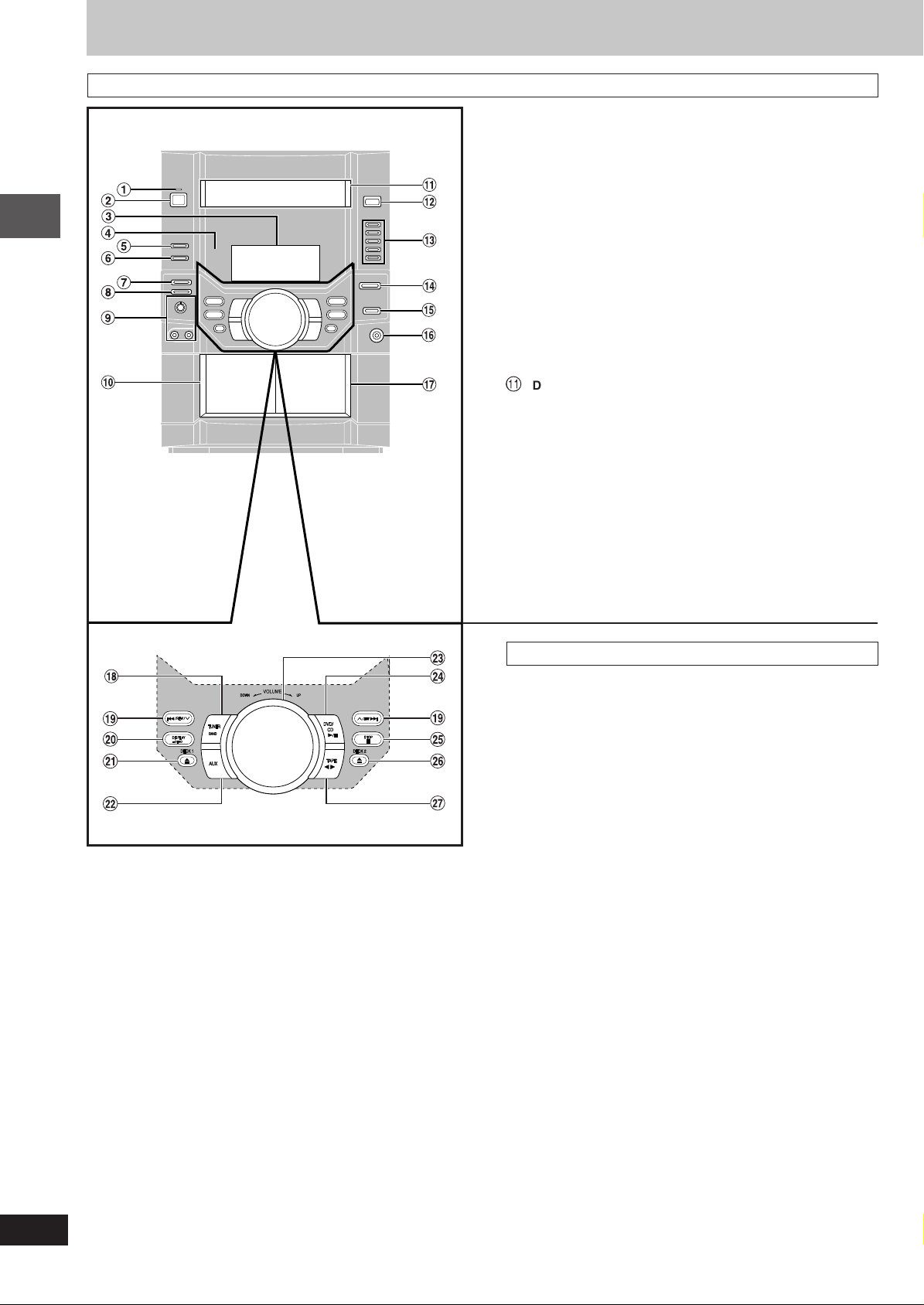
Control reference guide
Main unit
Getting started
1 AC supply indicator [AC IN]
This indicator lights when the unit is connected to the AC mains
supply.
2 Standby/on switch [
Press to switch the unit from on to standby mode or vice versa. In
standby mode, the unit is still consuming a small amount of power.
ff
f/I]
ff
3 Display
4 Remote control signal sensor
5 Double re-master button [DOUBLE RE-MASTER] ............. 29
6 Advanced surround button
[ADVANCED SURROUND] ................................................... 28
7 Deck 1/2 selection button [DECK 1/2] .................................27
8 Record button [a REC] ....................................................... 30
9 Microphone volume control [MIC VOL MIN, MAX] .............32
Microphone jacks [MIC 1, 2] ................................................ 32
! Deck 1 cassette holder .........................................................27
Å
Disc tray
# Disc tray open/close button [c OPEN/CLOSE] ................. 14
$ Disc direct play buttons [1]–[5] ............................................ 14
% Super sound EQ button [SUPER SOUND EQ] ................... 29
& Sound EQ button [SOUND EQ] ............................................ 29
( Headphones jack [PHONES] ................................................34
) Deck 2 cassette holder ......................................................... 27
Center console
~
Tuner/band select button [TUNER, BAND] ........................ 26
+ Disc skip/search/slow-motion play, tape fast-forward/
rewind, tune/preset channel select, time adjust buttons
[g/REW/
, Display, demonstration button [DISPLAY, –DEMO] .....11, 34
- Deck 1 open button [c DECK 1] ........................................ 27
. AUX button [AUX] ................................................................ 38
/ Volume control [VOLUME DOWN, UP] ............................... 14
: DVD/CD play/pause button [:/ J DVD/CD] ........................ 14
; Stop button [L STOP]........................................................... 14
< Deck 2 open button [c DECK 2] ........................................ 27
= Tape play/direction button [; : TAPE] ............................. 27
44
33
4,
3/FF/f].....................................11, 15, 26, 27
44
33
12
RQT7705
Page 13
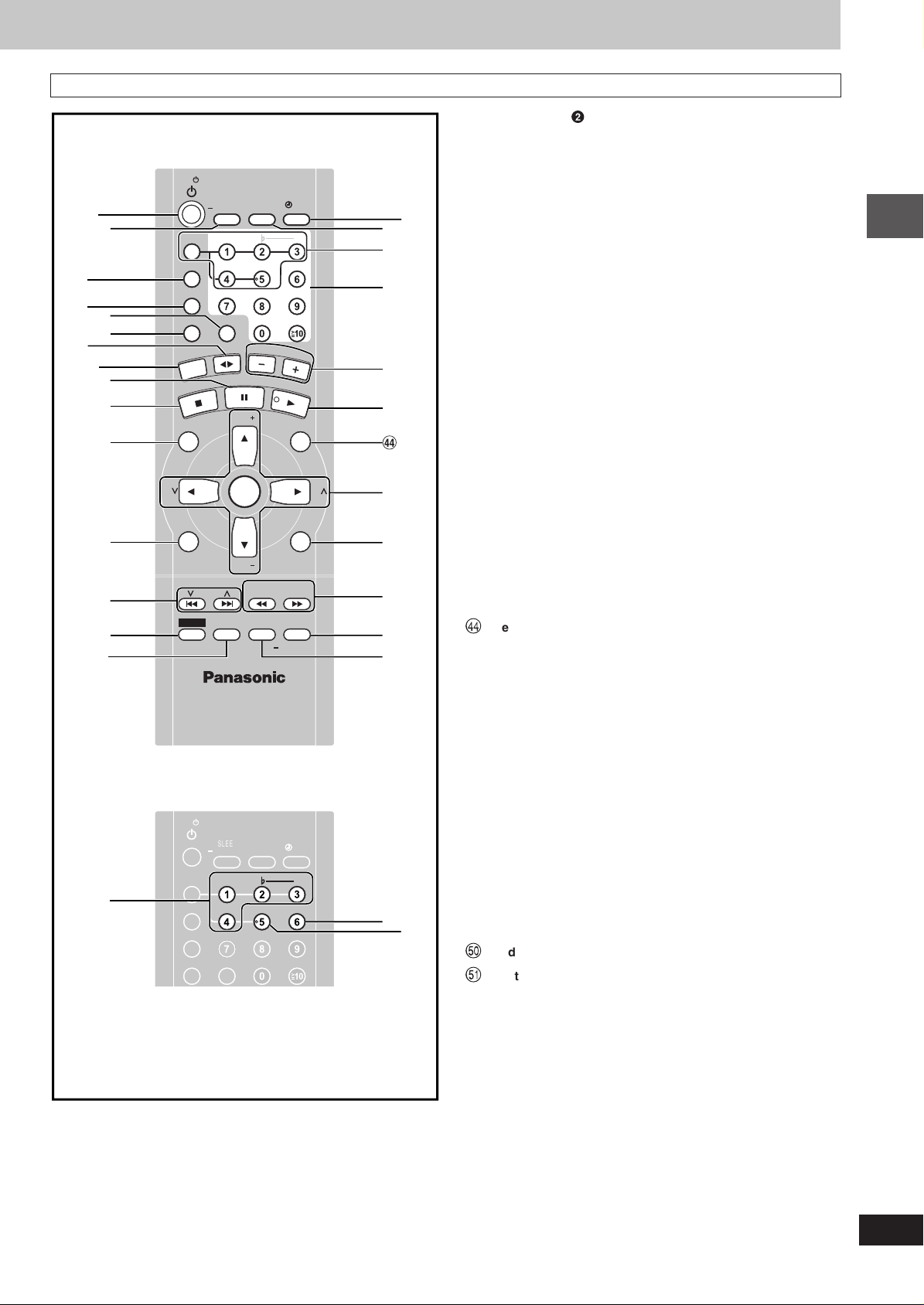
Control reference guide
PROGRAM
TV/VIDEO
SETUP
DIMMER
ECHO
MUTING
.MUTE
CSM
SUBTITLE
AUDIO
DISC
PLA
MODE
REPEA
GUI DISP
ENTER
RETURN
SLOW/SEARCH
ZOOM
QUICK REPLA
SOUND EQ
S.SOUND EQ
SURROUND
ADV
ANCED
SHIFT
MANUAL
EQ
TV
VOL
TV
VOL
CH
CH
AGE
GROUP
D.RE-MASTER
SLEEP
AUT
O OFF
CLOC
IMER
REC
SKIP
PROGRAM
TV/VIDEO
SETUP
DIMMER
ECHO
MUTING
.MUTE
SUBTITLE
AUDIO
DISC
PLA
MODE
REPEA
SLEEP
AUT
O OFF
CLOC
IMER
REC
Remote control
TV
2,>
@
[
=
~,.
?
\
]
^
_
{
DISC
PROGRAM
PLA
Y MODE
REPEA
N
U
T
C
E
R
DI
PAGE
TV
CH
T
U
/A
R
E
L
E
NC
A
VI G
A
N
T
C
O
T
|
GUI DISP
SHIFT
SKIP
}
V
6
9
TV
DISC
PROGRAM
PLA
Y MODE
REPEA
T
TV/VIDEO
SETUP
CLOC
SLEEP
T IMER
AUT
O OFF
ECHO
V.MUTE
SUBTITLE
MUTING
E
P
A
T
X
M
E
O
M
R
.
Y
P
TV
OR
T
A
VOL
U
N
E
M
P
ENTER
TV
VOL
QUICK REPLA
SLOW/SEARCH
ADV
ANCED
S.SOUND EQ
SURROUND
TV/VIDEO
SETUP
CLOC
SLEEP
T IMER
AUT
O OFF
ECHO
V.MUTE
SUBTITLE
MUTING
DIMMER
P L AY /
K /
REC
#
AUDIO
V
O
L
U
M
E
D
V
D
/C
D
P
L
A
Y
LI
S
T
M
E
N
U
GROUP
CSM
RETURN
ZOOM
Y
D.RE-MASTER
SOUND EQ
MANUAL
EQ
DIMMER
P L AY /
K /
REC
#
AUDIO
CH
Buttons such as 2 function in exactly the same way as the
buttons on the main unit.
ff
> Standby/on, TV standby/on switch [
ff
f, TV
f] ............... 31, 34
ff
ff
? Sleep timer, Auto off, TV/Video input mode select button
[SLEEP, –AUTO OFF, TV/VIDEO] ................................... 31, 34
@ Program button [PROGRAM] .........................................17, 26
[ Play mode select button [PLAY MODE] ............. 16, 26, 27, 30
\ Muting button [MUTING] ..................................................... 34
] Repeat button [REPEAT] ..................................................... 18
1
2
3
0
^ Pause, Position memory button [J, P. MEMORY] ........14, 15
/
:
_ Stop, Cancel button [L, CANCEL] ........................... 14, 19, 36
{ Top menu, Direct navigator, Page button
[TOP MENU, DIRECT NAVIGATOR, PAGE] ...... 14, 15, 20, 21
| GUI display button [GUI DISP] ....................................... 19, 23
Getting started
} Disc skip, tape fast-forward/rewind, preset channel select,
time adjust buttons [g
, f, 4 SKIP 3] .... 11, 15, 26, 27
V Shift button [SHIFT]
TV
5
To use functions labeled in orange:
While pressing [SHIFT], press the corresponding button.
0 Play timer/record timer, Dimmer button
6
[rPLAY/REC, DIMMER] .................................................. 31, 34
1 Clock/timer, Setup button
[CLOCK/TIMER, SETUP] ........................................... 10, 11, 36
2 Disc select button [DISC], Disc button [1] – [5] ................. 14
7
5,8
%
3 Numbered buttons [0 – 9,
¢
Menu, Playlist, Group button
[MENU, PLAYLIST, GROUP] .....................................14, 16, 20
5 Cursor buttons [8,9,/, -], Enter button [ENTER] ......... 14
These buttons have the following functions.
[8,9] : TV volume buttons [TV VOL +, –] .............................. 34
[/, -] : TV channel select buttons [TV CH 4, 3] .................34
XX
X
10] ............................................ 14
XX
6 Return, Custom sound memory button
[RETURN, CSM] .............................................................. 14, 28
7 Slow/search, Tuning buttons
[(, ) SLOW/SEARCH] ............................................ 15, 26
These buttons have the following functions.
[(] : Quick replay button [QUICK REPLAY] ........................ 15
[)] : Zoom button [ZOOM] ..................................................19
8 Sound EQ, Manual EQ button
[SOUND EQ, –MANUAL EQ] ................................................ 29
9 Echo button [ECHO] .............................................................33
!
"
Key control buttons [I, #] .................................................... 33
Vocal mute button [V. MUTE] .............................................. 32
®
Audio button [AUDIO] ..................................................... 18, 32
©
Subtitle button [SUBTITLE] .................................................. 18
13
RQT7705
Page 14
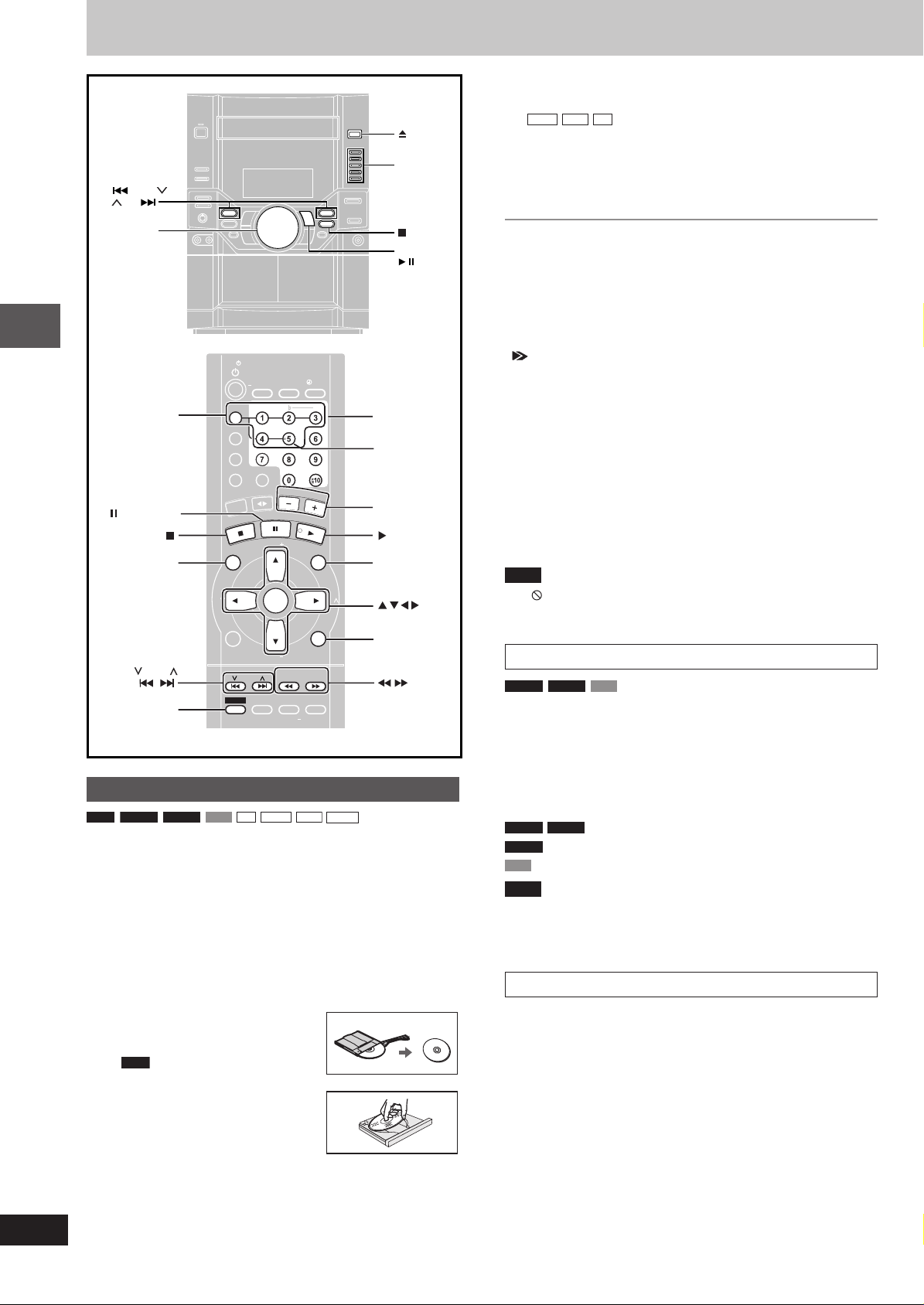
Discs—Basic play
PROGRAM
TV/VIDEO
SETUP
DIMMER
CSM
DISC
REPEA
GUI DISP
ENTER
RETURN
SLOW/SEARCH
ZOOM
QUICK REPLA
SOUND EQ
S.SOUND EQ
SURROUND
ADV
ANCED
SHIFT
MANUAL
EQ
TV
VOL
TV
VOL
TV
CH
TV
CH
AGE
GROUP
D.RE-MASTER
SLEEP
AUT
O OFF
CLOC
IMER
REC
TV
MUTING
.MUTE
AUDIO
PLA
MODE
SUBTITLE
ECHO
/REW/
/FF/
VOLUME
DOWN UP
DISC
1–5
Disc operations
, P.MEMORY
TOP MENU
PAGE
SKIP
SHIFT
Normal play
RAM
DVD-A DVD-V VCD CD
Preparation
Turn on the television and select the appropriate video input on the
•
television to suit the connections for the unit.
cc
c OPEN/CLOSE] on the main unit to open the
cc
tray.
The unit comes on automatically.
Insert a disc and press [c OPEN/CLOSE] to close the tray.
If the disc contains both audio data (WMA and MP3) and
JPEG, check “Mixed Disc—Audio & Stills” setting in the SETUP
menu (A page 35). Select “Stills (JPEG)” or “Audio (MP3/WMA)”.
Remove TYPE 2 and 4 discs from
•
their cartridges before use. Read the
instructions for the disc carefully
.
RAM
Label-up (With double-sided discs,
•
load so the label for the side you
want to play is facing up.)
1 Press [
PLA
PAGE
TV
CH
TV
TV/VIDEO
AUT
DISC
PROGRAM
Y MODE
REPEA
T
X
U
A
/
R
E
N
U
T
L
E
C
N
A
C
G
I
V
A
N
T
C
E
R
I
D
OP
T
GUI DISP
SKIP
ADV
SHIFT
SURROUND
SLEEP
O OFF
ECHO
V.MUTE
MUTING
P
A
T
P.M
R
O
T
A
U
N
E
M
ENTER
ANCED
WMA
SETUP
CLOC
K /
TIMER
SUBTITLE
E
V
O
M
E
O
R
Y
TV
P
VOL
M
TV
VOL
QUICK REPLA
SLOW/SEARCH
S.SOUND EQ
MP3
DIMMER
PL AY /
REC
#
AUDIO
L
U
M
E
D
V
D
/
C
D
L
A
Y
L
I
S
T
E
N
U
GROUP
TV
CH
CSM
RETURN
ZOOM
Y
D.RE-MASTER
SOUND EQ
MANUAL
EQ
JPEG
OPEN/
CLOSE
DVD/CD
DIRECT
PLAY 1–5
STOP
DVD/CD
/
Numbered
buttons
SUBTITLE
VOLUME
– +
DVD/CD
MENU
ENTER
RETURN
SLOW/SEARCH
QUICK REPLAY
2 Press [-/ J DVD/CD] (remote control: [- DVD/CD]).
Play begins.
WMA
CD (CD text only)
MP3
Group and track names are displayed on the television.
Press [SHIFT]+[SUBTITLE] to turn the display on or off.
•
You can also use the navigation menus to control play
•
(A page 21).
3 Adjust the volume.
77
7 To pause play
77
Press [-/J DVD/CD] (remote control: [J]) during play.
Press [J] on the remote control to activate pause function for DVDs.
Press [-/J DVD/CD] (remote control: [- DVD/CD]) to restart play.
77
7 To stop play
77
Press [L STOP] (remote control: [L]) (A page 15, Resume
function).
” indication
“
It indicates current disc has 16 or more tracks.
One touch play
During standby mode and when a disc is loaded, press [-/J DVD/CD]
(or [1] – [5]) on the main unit.
The unit comes on and play starts.
77
7 To select a disc
77
Press [1] – [5] (remote control: [DISC] and then the disc button
[1]–[5]).
77
7 To prevent damage
77
Do not;
load more than one disc per tray.
•
close the drawer by hand.
•
Note
If “ ”appears on the television
•
The operation is prohibited by the unit or disc.
It may take some time for play to start but this is normal.
•
When a menu appears on the television
DVD-A
DVD-V VCD
Press the numbered buttons to select an item.
To select a 2-digit number (remote control only)
Example: To select item 23, press [h10] A [2] A [3].
When playing DVDs, you can also use [8, 9, /, -] to select
•
items. Press [ENTER] to confirm your selection.
To return to the menu screen (remote control only)
DVD-A
DVD-V
[TOP MENU]: Shows the first menu screen.
[MENU]: Shows the menu screen.
DVD-V
[RETURN]: Shows the menu screen.
VCD
Note
The disc continues to rotate while the menu is displayed even after
you finish playing an item. Press [L STOP] (remote control: [L])
when you finish to preserve the unit’s motor and your television
screen.
How the changer works
The tray closed when you press [c OPEN/CLOSE] is in the play
position.
The disc in the play position is ready to play immediately when you
press [-/J DVD/CD] (remote control: [- DVD/CD]).
The indicator for the tray in the play position lights.
To listen to another disc or open another tray, press [1] – [5]
(remote control: [DISC] then [1]–[5]) to put the tray in the play
position.
14
RQT7705
Page 15

Position Memory function
Press PLAY to Preview Chapters
RAM DVD-A DVD-V VCD CD
During play
WMA
MP3 JPEG
Press [SHIFT]+[P.MEMORY] to memorize a position.
Position memorized
Press again to replace the position.
This position is saved even if you turn the unit off, change the
source or change discs. When you turn the unit on, re-select “DVD/
CD” or reinsert the disc whose position you memorized, “RESUME”
lights on the display. Press [-/J DVD/CD] (remote control:
[- DVD/CD]) to start play from the memorized position. The position is cleared.
After changing the source or selecting another disc, re-selecting
•
the disc tray with the memorized position automatically starts
playback.
You can memorize positions on up to five different discs at a time.
•
When you memorize another position, the earliest position is replaced.
Resume function
“RESUME” lights on the display when the unit has recorded the
position at which you stopped play.
Press [-/J DVD/CD] (remote control: [- DVD/CD]) to start play
from that position.
The position is cleared when you:
– Turn the unit off.
– Select another source or change discs.
Press [L STOP] (remote control: [L]) to clear the position.
•
Chapter Review
e.g.
DVD-V
The following message appears immediately after you press [-/J DVD/CD]
(remote control: [- DVD/CD]) when
“RESUME” is displayed.
Press [- DVD/CD] on the remote
control while the message is displayed
and the beginning portions of each chapter up to the current one
are played.
Full play resumes from the point where you pressed [L STOP]
(remote control: [L]) or [SHIFT]+[P.MEMORY].
(This feature works only within a title.)
If you do not press [- DVD/CD] on the remote control, the
message disappears and play starts from where you pressed
[L STOP] (remote control: [L]) or [SHIFT]+[P.MEMORY].
For Southeast Asia
Starting play from a selected item
RAM
DVD-A DVD-V VCD
Remote control only
Press the numbered buttons to select the item.
Play starts from the selected item.
To select a 2-digit number
Example: To select item 23, press [h10] A [2] A [3].
WMA
MP3 JPEG
Note
This works only when stopped with some discs.
•
When playing DVD-Audio and you want to start play from a track in
•
a different group, select the group first (A page 16).
[2] A [3] A [ENTER].
CD
WMA
MP3
JPEG
Selecting still pictures—Page skip
DVD-A
Remote control only
During play or while paused
Press [SHIFT]+[PAGE].
The page changes each time you press the button.
PAGE 1
Skipping items
RAM DVD-A DVD-V VCD CD
During play or while paused
gg
44
Press [
•
JPEG
g,
gg
Press [4/REW/4] or [3/FF/¢] on the main unit.
4] or [
44
ff
f,
ff
Press [/] or [-] (or [g ,
WMA
MP3
33
3] on the remote control.
33
44
4] or [f,
44
33
3]) for picture
33
skip, or [8] or [9] for group skip.
Each press increases the number of skips.
•
Example
RAM
Program/Scene
Play position Marker
Program/Scene
once once twicetwice three times
Program/Scene
Fast forward and rewind—SEARCH
RAM DVD-A DVD-V VCD CD
During play
((
Press [
(] or [
((
Press and hold [4/REW/4] or [3/FF/¢] on the main unit.
•
Audio will be heard during search for most discs. You can turn this
•
audio off if you want to (A page 35, Audio—Audio during Search).
You can slow down or speed up play (A page 23).
DVD-V
•
))
)] on the remote control.
))
WMA
MP3
Slow-motion play
RAM
DVD-V VCD
(Motion picture parts only)
DVD-A
While paused
((
Press [
(] or [
((
Press and hold [4 /REW/4] or [3 /FF/¢] on the main unit.
•
))
)] on the remote control.
))
Frame-by-frame viewing
RAM
DVD-V VCD
(Motion picture parts only)
DVD-A
Remote control only
While paused
Press [;] or [:].
The frame changes each time you press the button.
The frames change in succession if you press and hold the button.
•
Pressing [J] also activates forward frame-by-frame.
•
Note
The speed of search and slow-motion increases up to 5 steps.
•
Press [ -/J DVD/CD] (remote control: [- DVD/CD]) to restart play.
•
You cannot move backwards with Video CD during frame-by-
•
frame and slow-motion.
When playing Video CDs with playback control
Pressing buttons to perform skip, search or slow-motion may take
you to a menu screen.
Replaying a scene—QUICK REPLAY
RAM DVD-A DVD-V VCD CD
Remote control only
Skip back a few seconds within the current item (program, track or title).
JPEG
Skip back a few pictures.
During play
Press [SHIFT]+[QUICK REPLAY].
Note
This feature may not work while playing some parts of a disc or at
all with some discs.
WMA
MP3
Disc operations
15
RQT7705
Page 16

Discs—Convenient functions
PROGRAM
TV/VIDEO
SETUP
DIMMER
CSM
DISC
REPEA
GUI DISP
ENTER
RETURN
SLOW/SEARCH
ZOOM
QUICK REPLA
SOUND EQ
S.SOUND EQ
SURROUND
ADV
ANCED
SHIFT
MANUAL
EQ
TV
VOL
TV
VOL
TV
CH
TV
CH
AGE
GROUP
D.RE-MASTER
SLEEP
AUT
O OFF
CLOC
IMER
REC
TV
MUTING
.MUTE
AUDIO
PLA
MODE
SUBTITLE
ECHO
W
M
A
2
2
118
TV
TV/VIDEO
SETUP
DIMMER
PL AY /
CLOC
K /
DISC
1–5
PROGRAM
PLAY MODE
, CANCEL
SHIFT
PLA
PAGE
TV
CH
AUT
DISC
PROGRAM
Y MODE
REPEA
T
X
U
A
/
R
E
N
U
T
L
E
C
N
A
C
G
I
V
A
N
T
C
E
R
DI
P
O
T
GUI DISP
SKIP
ADV
SHIFT
SURROUND
SLEEP
O OFF
ECHO
V.MUTE
MUTING
P
A
T
.
P
R
O
AT
U
N
E
M
ENTER
ANCED
TIMER
SUBTITLE
E
V
O
M
E
O
M
R
Y
TV
P
VOL
ME
TV
VOL
QUICK REPLA
SLOW/SEARCH
S.SOUND EQ
REC
#
AUDIO
LU
M
E
D
V
D
/C
D
L
A
Y
L
I
S
T
N
U
GROUP
TV
CH
CSM
RETURN
ZOOM
Y
D.RE-MASTER
SOUND EQ
MANUAL
EQ
Disc operations
Remote control only
DVD-A VCD
CD
Common procedures for selecting groups and tracks
to play, all group and random play
While stopped
Press [PLAY MODE].
Each time you press the button:
DVD-A
1-DISC → ALL-GROUP
WMA
MP3
1-DISC → ALL-DISC → 1-SONG
1 DISC RANDOM
VCD CD
1-DISC → ALL-DISC → 1-SONG → 1 DISC RANDOM
WMA
MP3
ALL DISC RANDOM
Numbered
buttons
DVD/CD
GROUP
ENTER
Disc play mode function
CD
VCD
Preparation: Press [- DVD/CD] and then [L].
1 Press [PLAY MODE] to select the desired mode.
CD
VCD
Proceed to step 4 when you selected ALL DISC RANDOM in step 1.
2 Press [DISC] and (within 10 seconds) [1]–[5] to select the
disc.
The disc starts.
3 Only when you selected “1-SONG” in step 1
Select the track with the numbered buttons.
To select a track 10 or over, press [h10] then the two digits.
Play starts from the selected track.
4 Only when you selected “ALL DISC RANDOM” in step 1
Press [- DVD/CD] to start play.
To stop play
Press [L].
When playback ends
The current play mode will be retained in memory until it is changed
even if the unit is turned off.
Final disc
For example, if play starts from disc 4, disc 3 will be the “final disc”.
Order of progression: Disc 4z5z1z2z3
Note
You can use repeat mode with disc play mode function.
•
You cannot use program mode together with disc play mode function.
•
WMA
MP3
Selecting groups and tracks to play
DVD-A
1 Press [SHIFT]+[GROUP].
Example
2 Press the numbered buttons to select the group and
press [ENTER].
MP3 JPEG
MP3
Group number
Track number in group
16
RQT7705
DVD-A
If you select bonus groups, you will have to enter a password.
ALL-DISC : Plays all loaded discs in succession from
the selected disc to the final disc
1-SONG : Plays one selected track on the selected
ALL-GROUP : Plays all groups in one disc.
1 DISC RANDOM : Plays one selected disc in random order.
ALL DISC RANDOM : Plays all loaded discs in random order.
1-DISC (Normal play) : Plays one selected disc.
(The original display is restored in about 2 seconds.)
disc.
3 Press the numbered buttons to select the track/picture
number and press [ENTER].
.
DVD-A
Playing all the groups in succession (
AA
A page 17, All group play)
AA
Playing bonus groups
Some discs contain bonus groups. If a password screen appears after
selecting a group, enter the password with the numbered buttons.
Refer also to the disc’s jacket.
Page 17

All group play
DVD-A
Press [PLAY MODE] to select “ALL-GROUP”.
The unit plays tracks in all the groups on a disc.
- -
Press [
- DVD/CD] to play.
- -
Random play
While stopped
VCD CD
(There is no on-screen display.)
1 DISC RANDOM: You can play a disc in the play position in
random order.
ALL DISC RANDOM: You can play all discs in random order.
WMA
MP3
1 DISC RANDOM: You can play a disc in the play position in
random order.
Press [PLAY MODE] to select the desired mode.
You can play items on a disc in the play position in random order.
Press [: DVD/CD] to play.
Note
During random play, empty trays are skipped and the playback con-
trol function on Video CDs is canceled.
Program play
You can select up to 24 items to play in the order you choose.
While stopped
DVD-A DVD-V
Example
PROGRAM
09
SELECT
NUMBER
SELECT
ENTER RETURN
DVD-V
CD
VCD
Choose a title and chapter, then press ENTER.
C
T
No Time
1
Press PLAY to start
WMA
Clear all
Play
Clear
MP3
3 Press the numbered buttons to select a title, chapter,
WMA
group or track (
Example
CD
MP3
then press [ENTER]).
Track No. Program No.
To select a 2-digit number
•
Example: To select item 25, press [
WMA
Repeat this step to program other items.
•
•
DVD-A DVD-V
[2] A [5] A [ENTER]
MP3
WMA
MP3
hh
h10] A [2] A [5].
hh
To select an item using the cursor buttons
88
Press [ENTER] and [
99
8,
9] to select an item, then press [ENTER]
88
99
again to register the number.
All the items in the selected disc, title or group are selected when
you select “ALL”.
4 Press [: DVD/CD] to play.
To add or change the program
Press [8, 9] to select an available item, then repeat step 3.
To clear an item
88
1. Select the item you want to clear with [
2. Press [SHIFT]+[CANCEL], or select “Clear” with [
and press [ENTER].
To clear the whole program
88
99
/ /
Select “Clear all” with [
8,
88
--
9,
/,
-] and press [ENTER].
99
/ /
--
Note
•
DVD-V
WMA
MP3
Times are not displayed while programming.
The program is cleared when you switch the unit to standby,
•
select another source or move the disc out of the play position.
8,
88
99
9].
99
88
8,
88
99
9,
99
/ /
/,
/ /
--
-]
--
Disc operations
1 Press [DISC] and (within 10 seconds) [1]–[5] to select the
disc. Press [
LL
L].
LL
2 Press [PROGRAM].
“PGM” appears.
Note
Disable HighMAT disc play to use random and program play.
In the SETUP menu, set “HighMAT” to “Disable” (A page 35) and perform the necessary operations (A above).
17
RQT7705
Page 18

Discs—Convenient functions
Hello
English
ON
1
Bonjour
French
ON
2
PROGRAM
TV/VIDEO
SETUP
DIMMER
CSM
DISC
REPEA
GUI DISP
ENTER
RETURN
SLOW/SEARCH
ZOOM
QUICK REPLA
SOUND EQ
SHIFT
MANUAL
EQ
TV
VOL
TV
VOL
TV
CH
TV
CH
AGE
GROUP
D.RE-MASTER
SLEEP
AUT
O OFF
CLOC
IMER
REC
TV
MUTING
PLA
MODE
ECHO
.MUTE
AUDIO
SUBTITLE
S.SOUND EQ
SURROUND
ADV
ANCED
TV
TV/VIDEO
SETUP
DIMMER
PL AY /
CLOC
K /
REPEAT
CANCEL
GUI DISP
QUICK REPLAY
SHIFT
PROGRAM
PLA
T
D
PAGE
TV
CH
GUI DISP
DISC
Y MODE
REPEA
R
E
N
U
NC
A
C
T
C
E
R
I
SHIFT
SLEEP
AUT
O OFF
ECHO
V.MUTE
T
MUTING
T
X
U
/A
L
E
R
O
T
A
G
I
V
A
N
U
N
E
M
P
O
T
SKIP
ADV
ANCED
SURROUND
P
A
.M
P
ENTER
TIMER
SUBTITLE
E
V
O
M
E
O
R
Y
TV
P
VOL
M
TV
VOL
QUICK REPLA
SLOW/SEARCH
S.SOUND EQ
REC
#
AUDIO
L
U
M
E
D
V
D
/
C
D
L
A
Y
L
I
S
T
E
N
U
GROUP
TV
CH
CSM
RETURN
ZOOM
Y
D.RE-MASTER
SOUND EQ
MANUAL
EQ
AUDIO
SUBTITLE
ENTER
RETURN
ZOOM
Disc operations
Remote control only
“-” or “--” is displayed instead of the language number in
•
circumstances such as when no language is recorded on the disc.
(SVCD only)
VCD
Soundtrack and subtitle numbers may change even if corresponding
soundtracks are not recorded.
Signal type/data
LPCM/PPCM/pDigital/DTS/MPEG: Signal type
k (kHz): Sampling frequency
b (bit): Number of bits
ch (channel): Number of channels
Example:
3/2 .1ch
.1: Low frequency effect
(not displayed if there is no signal)
0: No surround
1: Mono surround
2: Stereo surround (left/right)
1: Center
2: Front left+Front right
3: Front left+Front right+Center
Subtitles
(Motion picture parts only)
DVD-A
DVD-V VCD
You can change the subtitle language and turn the subtitles on and off.
RAM
You can turn the subtitles on and off.
During play
Press [SHIFT]+[SUBTITLE].
The number changes each time you press the button.
(SVCD only)
Example
DVD-V
18
RQT7705
Soundtracks
RAM DVD-A DVD-V VCD
(Discs with multiple soundtracks)
During play
Press [SHIFT]+[AUDIO].
The number changes each time you press the button.
Signal type/data
[DVD-A]
1
LPCM
1
192k24b 2ch
Soundtrack selected Number of
Soundtrack playing
VCD
RAM
LR L R
You can also use this button to turn the vocals on and off on karaoke
•
discs. Read the disc’s instructions for details.
DVD-A
Play restarts from the beginning of the soundtrack when changing
•
Example
0
1 2/0 ch
Digital
[DVD-V]
Audio language channels (A right)
RAM
soundtracks that are accompanied by still pictures.
Even if a second soundtrack isn’t recorded, two soundtrack numbers
•
will normally be shown when you press [SHIFT]+[AUDIO]. The
soundtrack currently playing is number 1.
(A right)
Digital
Î
1 English 3/2.1 ch
In some cases, the subtitle language is not changed to the selected
•
one immediately.
To clear/display the subtitles
1. Press [SHIFT]+[SUBTITLE].
2. Press [-]. (
DVD-A DVD-V
VCD
)
3. Press [8, 9] to select “OFF” or “ON”.
LL
L Changing the position and brightness of the subtitles
LL
(A page 25)
Repeat play
RAM DVD-A DVD-V JPEG
CD
VCD
During play
Press [REPEAT].
Each time you press the button:
RAM
PG REPEAT→ALL REPEAT (Entire disc)→REPEAT OFF
During play list play
•
SCENE REPEAT→PL REPEAT→REPEAT OFF
DVD-V
CHAPTER REPEAT→TITLE REPEAT →REPEAT OFF
VCD
CD
TRACK REPEAT→ALL REPEAT (Entire disc)→REPEAT OFF
DVD-A
TRACK REPEAT→GROUP REPEAT →REPEAT OFF
JPEG
GROUP REPEAT→REPEAT OFF
During all group (
“ALL REPEAT” is displayed.
You can also repeat play of content and group on HighMAT discs.
•
LL
L To repeat only your favorite tracks/chapters
LL
Start program play (A page 17) and press [REPEAT] to select the
repeat mode.
WMA
WMA
(There is no on-screen display.)
MP3
MP3
DVD-A
), program and random play
Page 19

A-B repeat play
RAM DVD-A DVD-V VCD
You can repeat a section between points A and B within a program,
title or track.
CD
1 During play
Press [GUI DISP] until the unit information screen is
displayed (
AA
A page 24).
AA
2 Press [8, 9] to select the play menu.
Example
DVD-A
A-B Repeat
3 Press [/, -] to select “A-B Repeat” and
1
Press [ENTER] at the starting point (A).
2
Press [ENTER] at the finishing point (B).
A B
A-B repeat starts.
To return to the normal play
Press [ENTER] again.
To clear the menus
Press [RETURN] or [GUI DISP] until the menu disappears.
Note
A-B repeat is canceled when you press [SHIFT]+[QUICK REPLAY].
WMA
MP3
OFF
Marking places to play again
RAM DVD-A DVD-V VCD
You can mark a position so you can return to it easily at a later time.
CD
1 During play
Press [GUI DISP] until the unit information screen is
displayed
AA
(
A page 24).
AA
2 Press [8, 9] to select the play menu.
Example
DVD-V
3 Press [/, -] to select “Marker” and press [ENTER].
RAM
--
Press [
-] to select an asterisk (
--
4 Press [ENTER] at the point you want to mark.
To mark another position
Up to 5 points (
1 Press [-] to select “8”.
2 Press [ENTER] at the point.
To recall or erase a marker
1 Press [/, -] to select a marker.
2 Press [ENTER] to recall or press [SHIFT]+[CANCEL] to erase.
RAM
only: up to 999 points)
WMA
MP3
OFF
88
8).
88
JPEG
Marker
RAM
To mark the eleventh point and beyond
1 Press [/, -] to select the marker pin icon.
12345678910
1–10
2 Press [8, 9] to select “11–20”.
You can select the next group when the current group is full.
Note
Markers added with this unit clear when you switch the unit to
standby, change the source, or change the disc.
Variable Zoom function
RAM
DVD-V VCD
(Motion picture parts only)
DVD-A
Change the zoom ratio so the picture expands to the optimum size
to fill the screen.
Preparation
Change the setting “TV Aspect” to suit your television (
During play or while paused
Press [SHIFT]+[ZOOM] to select the aspect ratio.
Zoom display
Example
Each time you press the button:
4:3 Standard
Cinemascope2
•
To restore the original ratio
Press [SHIFT]+[ZOOM] until the ratio returns to 1.00.
•
•
Making fine adjustments to the zoom ratio
While the ZOOM icon is displayed
Press [8, 9].
The ratio changes in 0.01 units between 1.00 and 1.60 and in 0.02
units between 1.60 and 2.00.
LL
L Screen size
LL
Movies are made using a variety of screen sizes.
DVD-V
→ →
→ European Vista
→ →
←
←←
←←
←←
← Cinemascope1
Refer to the disc’s instructions and “Screen size” below for the
aspect ratio of the picture.
The ratio also returns to 1.00 when you change the disc, change the
source or switch the unit to standby.
The ratio may return to 1.00 when a menu is displayed.
←←
16:9 Standard (16:9)
4:3 Standard (4:3)
x1.00
Subtitle Position
AA
(
A page 25).
AA
0 0
→ →
→ 16:9 Standard
→ →
←←
← American Vista
←←
.
Subtitle Brightness
(
←←
←←
←
AA
A page 35).
AA
AA
A page 25).
AA
Disc operations
European Vista (1.66:1)
American Vista (1.85:1)
Cinemascope1 (2.35:1)
Cinemascope2 (2.55:1)
19
RQT7705
Page 20

Playing the programs or play list on DVD-RAM
PROGRAM
TV/VIDEO
SETUP
DIMMER
CSM
DISC
REPEA
GUI DISP
ENTER
RETURN
SLOW/SEARCH
ZOOM
QUICK REPLA
SOUND EQ
SHIFT
MANUAL
EQ
TV
VOL
TV
VOL
TV
CH
TV
CH
AGE
GROUP
D.RE-MASTER
SLEEP
AUT
O OFF
CLOC
IMER
REC
TV
ECHO
MUTING
.MUTE
AUDIO
PLA
MODE
SUBTITLE
S.SOUND EQ
SURROUND
ADV
ANCED
DIRECT
NAVIGATOR
Disc operations
Remote control only
RAM
PROGRAM
PLA
REPEA
T
I
D
PAGE
TV
CH
GUI DISP
SHIFT
TV
DISC
Y MODE
/
R
E
N
U
NC
A
C
NA
T
C
E
R
TV/VIDEO
SLEEP
AUT
O OFF
ECHO
V.MUTE
T
MUTING
A
T
X
U
A
P.M
L
E
R
O
T
A
G
I
V
U
N
E
M
P
O
T
SKIP
ADV
ANCED
SURROUND
SETUP
CLOC
TIMER
SUBTITLE
E
P
M
E
O
R
Y
TV
VOL
ENTER
TV
VOL
QUICK REPLA
SLOW/SEARCH
S.SOUND EQ
DIMMER
PL AY /
K /
REC
#
AUDIO
V
O
L
U
M
E
D
V
D
/C
D
P
L
A
Y
L
I
S
T
M
E
N
U
GROUP
CSM
RETURN
ZOOM
Y
D.RE-MASTER
SOUND EQ
MANUAL
EQ
Using the play list menu
You can play a group of scenes, a play list, created on other
equipment such as a DVD video recorder.
1 Press [PLAYLIST].
No Date Length Title
Numbered
buttons
PLAYLIST
TV
CH
ENTER
PLAYLIST
ENTER RETURN
2 Press [
You can select play lists with the numbered buttons.
•
09
SELECT
NUMBER
SELECT
1
0:46:35
10/17
2
3
4
5
6
7
8
9
10
88
8,
88
Clay Penguin
0:09:15
10/24
Ashley at Prom
0:12:32
11/29
Formula one
0:07:30
12/22
Soccer
0:30:2012/23 Baseball
0:08:1512/23 Neanderthal
0:15:3012/24 Cartoons
0:20:3012/24 Trilobites
0:20:0012/25 White Dwarf
0:55:0012/25 Discovery
99
9] to select the play list.
99
To select a 2-digit number
Example 23: [
hh
h10] A [2] A [3]
hh
3 Press [ENTER] to start play.
To clear the play list screen
Press [PLAYLIST].
Note
Display on main unit.
•
PL: Play list number.
Selecting a program to play — DIRECT
NAVIGATOR
Use the program list to find programs to play.
1 Press [DIRECT NAVIGATOR].
DIRECT NAVIGATOR
Date
No
Nov. 2002
Used 0:49:40
2 Press [
The selected program plays in the background.
You can select programs with the numbered buttons.
•
To select a 2-digit number
Example 23: [
3 Press [ENTER].
The program being played in the background continues.
To clear the program list
Press [DIRECT NAVIGATOR].
Note
•
•
•
Display on main unit.
PG: Program number.
Titles appear only if you have entered them.
You cannot change program and disc titles.
On
1
2
3
4
5
11/11(MON)
11/12(TUE)
11/12(TUE)
11/14(THU)
11/14(THU)
88
8,
88
Program Title
Monday feature
11:02PM
Auto action
10:35PM
Cinema
10:00PM
Music
9:30PM
Baseball
8:05PM
SELECT
09
SELECT
NUMBER
99
9] to select the program.
99
hh
h10] A [2] A [3]
hh
ENTER
RETURN
20
RQT7705
Page 21

Another Pineapple
Board The Golden Ship
Fall In The Frozen Season
Violet Sky
Pink Island
NextFindPrev
6
7
8
9
10
SELECT
ENTER RETURN
SELECT
NUMBER
Find
A
WMA/MP3, CD text and JPEG navigation menus
PROGRAM
TV/VIDEO
SETUP
DIMMER
CSM
DISC
REPEA
GUI DISP
ENTER
RETURN
SLOW/SEARCH
ZOOM
QUICK REPLA
SOUND EQ
SHIFT
MANUAL
EQ
TV
VOL
TV
VOL
TV
CH
TV
CH
AGE
GROUP
D.RE-MASTER
SLEEP
AUT
O OFF
CLOC
IMER
REC
TV
ECHO
MUTING
.MUTE
AUDIO
PLA
MODE
SUBTITLE
S.SOUND EQ
SURROUND
ADV
ANCED
Track title search
TV
TV/VIDEO
SETUP
TOP MENU
ENTER
SKIP
PROGRAM
PLA
T
D
PAGE
TV
CH
GUI DISP
DISC
Y MODE
REPEA
R
E
N
U
N
A
C
T
C
E
R
I
SHIFT
SLEEP
AUT
ECHO
V.MUTE
T
MUTING
T
X
U
A
/
L
E
C
R
O
T
A
G
I
V
A
N
N
E
M
OP
T
SKIP
ADV
ANCED
SURROUND
CLOC
TIMER
O OFF
SUBTITLE
E
P
A
M
E
O
M
R
.
P
TV
VOL
U
ENTER
TV
VOL
QUICK REPLA
S.SOUND EQ
DIMMER
PL AY /
K /
REC
#
AUDIO
V
O
LU
M
E
Y
D
V
D
/
C
D
P
L
A
Y
L
I
S
T
M
E
N
U
GROUP
CSM
RETURN
ZOOM
Y
SLOW/SEARCH
D.RE-MASTER
SOUND EQ
MANUAL
EQ
Numbered
buttons
TV
CH
RETURN
Example: finding a track including the word “LOVE”
1 While the menu is displayed
Press [
2 Press [
Characters change in alphanumeric order each time you press
[8].
Repeat this step to enter “O”, “V”, and “E”.
•
•
•
•
•
3 Press [
The search results screen appears.
4 Press [
88
8,
88
88
8,
88
Press [4, 4] or [¢, 3] to skip between A, E, I, O, and U.
Only uppercase appear but the search also includes lower case.
Press [/] to erase a character.
You can erase the asterisk (8) to search for the first word in a
title.
You can enter numbers with the numbered buttons.
--
-] to select “Find” and press [ENTER].
--
88
8,
88
WMA
MP3 CD
99
9] to select “Find” and press [ENTER].
99
99
9] to select “L” and press [ENTER].
99
99
9] to select the track and press [ENTER].
99
(CD text only)
Disc operations
Remote control only
If the disc contains both audio data (WMA and MP3) and
JPEG, check “Mixed Disc—Audio & Stills” setting in the SETUP
menu (A page 35). Select “Stills (JPEG)” or “Audio (MP3/WMA)”.
WMA
MP3 CD
(CD text only)
JPEG
Various menus help you find items you want to start play.
1 Press [TOP MENU].
WMA
MENU
G 1
T 1
Total 1
09
SELECT
NUMBER
SELECT
ENTER RETURN
Audio navigation menu
MP3
No Group: 001 My favorite Tree
001 Both Ends Freezing
1
002 Lady Starfish
2
003 Life on Jupiter
3
004 Metal Glue
4
005 Paint It Yellow
5
006 Pyjamamama
6
007 Shrimps from Mars
7
008 Starperson
8
009 Velvet Cuppermine
9
010 Ziggy Starfish
10
Find
JPEG ALBUM
G 1
P 1
Total 1
09
SELECT
NUMBER
SELECT
NextPrev
ENTER RETURN
“ ” indicates the track currently playing
88
2 Press [
99
8,
9] to select a track or [
88
99
a picture, and press [ENTER].
To show other pages, press [
“Next” and press [ENTER].
After listing all the tracks or pictures in one group, select “Next”
•
and press [ENTER]. The list for the next group appears.
To exit to the menu
Press [TOP MENU].
88
8,
88
Album display
JPEG
Group: 001 Penguins Picture: filename00..
1 2 3
4
7
88
99
/ /
8,
9,
/,
88
99
/ /
99
/ /
--
9,
/,
-] to select “Prev” or
99
/ /
--
6
5
8
9
NextPrev
Tre e
--
-] to select
--
To return to the menu
Press [RETURN].
To use the tree screen to find a group
WMA
MP3 JPEG
1 While the menu is displayed
WMA
MP3
--
Press [
-] while a track is highlighted to display a tree
--
screen.
JPEG
88
99
/ /
Press [
8,
88
Example
ENTER RETURN
2 Press [
MENU
G 8
T 14
Total 123
09
SELECT
NUMBER
SELECT
MP3
88
8,
88
[ENTER].
The audio navigation menu/album display for the group appears.
To return to the menu
Press [RETURN].
--
9,
/,
-] to select “Tree” and press [ENTER].
99
/ /
--
Tree
MP3 music
001 My favorite
001 Brazilian pops
002 Chinese pops
003 Czech pops
004 Hungarian pops
005 Liner notes
006 Japanese pops
007 Mexican pops
008 Philippine pops
009 Swedish pops
001 Momoko
002 Standard number
001 Piano solo
002 Vocal
99
/ /
9,
/,
99
/ /
G 7/16
You cannot select
groups that contain
non compatible files.
--
-] to select a group and press
--
21
RQT7705
Page 22

WMA/MP3, CD text and JPEG navigation menus
PROGRAM
TV/VIDEO
SETUP
DIMMER
CSM
DISC
REPEA
GUI DISP
ENTER
RETURN
SLOW/SEARCH
ZOOM
QUICK REPLA
SOUND EQ
SHIFT
MANUAL
EQ
TV
VOL
TV
VOL
TV
CH
TV
CH
AGE
GROUP
D.RE-MASTER
SLEEP
AUT
O OFF
CLOC
IMER
REC
TV
ECHO
MUTING
.MUTE
AUDIO
PLA
MODE
SUBTITLE
S.SOUND EQ
SURROUND
ADV
ANCED
TV
TV/VIDEO
SETUP
DIMMER
PL AY /
CLOC
K /
SLEEP
AUT
O OFF
DISC
ECHO
PROGRAM
V.MUTE
PLA
Y MODE
REPEA
T
MUTING
P
A
T
X
U
A
/
R
E
N
U
T
.
P
L
E
C
N
A
C
R
O
T
A
G
I
V
A
N
T
C
E
U
R
N
I
E
D
M
P
O
TOP MENU
T
PAGE
TV
CH
ENTER
ENTER
GUI DISP RETURN
GUI DISP
SKIP
SHIFT
ADV
ANCED
SURROUND
TIMER
SUBTITLE
E
V
O
M
E
O
M
R
Y
TV
P
VOL
M
TV
VOL
QUICK REPLA
SLOW/SEARCH
S.SOUND EQ
REC
#
AUDIO
L
U
M
E
D
V
D
/
C
D
L
A
Y
L
I
ST
E
N
U
GROUP
TV
CH
CSM
RETURN
ZOOM
Y
D.RE-MASTER
SOUND EQ
MANUAL
EQ
MENU
Disc operations
Remote control only
To use the contents screen to find a track
(CD text only)
CD
You can use the text information recorded on these discs to find a
track to play.
1 While the menu is displayed
Press [
contents screen.
2 Press [
[ENTER].
To return to the menu
Press [RETURN].
See page 5 for details about WMA, MP3, CD text and JPEG.
--
-] while a track is highlighted to display the
--
MENU
T 10 /14
SELECT
ENTER RETURN
//
/,
//
Contents
Disc Title/Artist
SHIPWRECKED
ORIGINAL SOUNDTRACK
Track 10 Title/Artist
Pink Island
Long John Platinum
--
-] to move through the tracks and press
--
Playing HighMAT discs
Play HighMAT discs as HighMAT discs (A page 35, Others –
HighMAT).
A menu appears when you select the disc.
88
99
/ /
Press [
8,
88
When you press [ENTER]:
To return to the menu screen
•
Press [TOP MENU].
To return to the menu above the current one
•
Press [RETURN].
To change the menu background
•
Press [GUI DISP].
The background changes to the one recorded on the disc.
Selecting from the lists
1 During play
Press [MENU].
Playlist
Group
Content
09
SELECT
NUMBER
SELECT
ENTER
RETURN
2 Press [
group and content lists.
3 Press [
[ENTER].
To exit the list screen
Press [RETURN].
--
9,
/,
-] to select then press [ENTER].
99
/ /
--
Menu: Takes you to the next menu which shows
play lists or another menu
Play list: play starts
All By Artist
No Content title
1
2
3
4
5
6
7
8
9
10
//
/] then [
//
--
-] then [
--
Group 1
Few times in summer
Less and less
And when I was born
Quatre gymnopedies
You've made me sad
I can't quit him
Evening glory
Wheeling spin
Velvet Cuppermine
Ziggy Starfish
88
99
8,
9] to switch between the playlist,
88
99
88
99
8,
9] to select an item and press
88
99
Indicates the
track currently
playing
HighMAT and the HighMAT logo are
either trademarks or registered
trademarks of Microsoft Corporation in
the United States and/or other countries.
22
RQT7705
Page 23

Using GUI (Graphical User Interface) screens
PROGRAM
TV/VIDEO
SETUP
DIMMER
CSM
DISC
REPEA
GUI DISP
ENTER
RETURN
SLOW/SEARCH
ZOOM
QUICK REPLA
SOUND EQ
S.SOUND EQ
SURROUND
ADV
ANCED
SHIFT
MANUAL
EQ
TV
VOL
TV
VOL
TV
CH
TV
CH
AGE
GROUP
D.RE-MASTER
SLEEP
AUT
O OFF
CLOC
IMER
REC
TV
MUTING
PLA
MODE
ECHO
.MUTE
AUDIO
SUBTITLE
4 Press [
Items with “8” or “9” above and below can be changed by
•
[8, 9].
Press [ENTER] if the setting does not change after pressing
•
[8, 9].
Some items require different operations. Read the explanations
•
on the following pages.
For your reference
Depending on the condition of the unit (playing, stopped, etc.) and
•
the type of software you are playing, there are some items that
you cannot select or change.
When numbers are displayed (e.g. title No.), the numbered but-
•
tons are also effective for setting. After entering the numbers,
press [ENTER] to register the setting.
To clear the menus
Press [RETURN] until the menus disappear.
LL
L To change the position of the icons
LL
1 Press [/, -] to select the rightmost icon.
2 Press [8, 9] to move the icons.
(There are 5 positions.)
Progress indicator
Indicates how far you have played through an item.
Example
ENTER
GUI DISP
PROGRAM
PLA
T
D
PAGE
TV
CH
GUI DISP
TV
DISC
Y MODE
REPEA
R
E
UN
N
A
C
T
C
E
R
I
SHIFT
TV/VIDEO
SLEEP
AUT
O OFF
ECHO
V.MUTE
T
MUTING
T
X
U
/A
L
E
C
R
O
T
A
G
I
V
A
N
U
N
E
M
P
O
T
SKIP
ADV
ANCED
SURROUND
SETUP
CLOC
TIMER
SUBTITLE
E
P
A
M
E
O
M
R
.
P
TV
VOL
ENTER
TV
VOL
QUICK REPLA
SLOW/SEARCH
S.SOUND EQ
DIMMER
K /
AUDIO
V
O
L
U
M
Y
D
V
P
L
A
Y
M
E
N
U
RETURN
Y
D.RE-MASTER
SOUND EQ
MANUAL
PL AY /
REC
#
E
D
/C
L
I
ZOOM
S
D
T
GROUP
TV
CH
CSM
EQ
Numbered
buttons
DVD/CD
RETURN
88
99
8,
9] to select the setting.
88
99
DVD-V
1
Disc operations
Remote control only
RAM DVD-A DVD-V VCD
CD
WMA
MP3 JPEG
GUI screens are menus that contain information about the disc or unit.
These menus allow you to perform operations by changing this
information.
Common procedures
1 Press [GUI DISP].
Each time you press the button:
Disc information (A page 24)
↓
↓
↓
88
99
8,
9] to select the menu.
88
99
↑
↓
↑
↓
↑
↓
//
--
/,
-] to select the item.
//
--
Progress indicator (A right)
Unit information (A page 24)
Original display
2
Unit information only
While the leftmost icon is highlighted
Press [
Each time you press the button:
Play menu
Display menu
Audio menu
Picture menu
3 Press [
2 2 1 : 46 : 50
23 4 5
MP3
WMA
MP3
1
Current position
2
PG: Program number
PL: Play list number
T: Title number
Track number
G: Group number
3
T: Track number in group
C: Chapter number
P: Picture number
4
Condition–play, pause, or slow/search
RAM DVD-A DVD-V VCD CD
RAM DVD-A DVD-V VCD CD
RAM
RAM
DVD-V
VCD CD
WMA
DVD-A
DVD-V
JPEG
DVD-A
WMA
MP3 JPEG
WMA
MP3
Play speed (A below)
5
Changing the time display
RAM DVD-A DVD-V VCD CD
Press [8, 9] to show the elapsed play time or remaining time
for the program, play list, track or title (or chapter during
program and random play).
Elapsed play time
VCD
(SVCD only)
WMA
MP3
(display only, cannot be changed)
Changing play speed
DVD-A
(Motion picture part only)
(Dolby Digital only)
DVD-V
You can slow down or speed up play.
During play
Press [/] (slower) or [-] (faster).
There are five speeds:
x0.8←→x0.9←→x1.0 (normal speed)←→x1.2←→x1.4
After you change the speed:
– Output is in stereo,
– Digital output switches to PCM.
Sound is stereo as long as “x1.0” is orange.
To return to normal play (surround sound), press [- DVD/CD] or
[ENTER].
Normal play is also restored when you return the speed to x1.0 and
clear the progress indicator.
23
RQT7705
Page 24

Using GUI (Graphical User Interface) screens
Unless otherwise indicated, select items with [/, -] and change with [8, 9].
Disc information
2 2 1 : 46 : 50
1
12 18
3456
2
7 8 9 : ; < = >
PG: Program number
PL: Play list number
G: Group number
1
T: Title number
T: Track number in group
2
C: Chapter number
P: Picture number
Time
Select a position to start play by specifying buttons
a time. ↓
Disc operations
Changing the time display
RAM
3
[
(SVCD only)
VCD
→Elapsed play time for the program, play list, title or track
Remaining time for the group (
(
VCD CD
→Remaining time for the program, play list, title or track
Soundtrack
4
Refer to “Audio/Subtitle language” (A right) for language
abbreviations.
Subtitle language
(A page 18)
Refer to “Audio/Subtitle language” (A right) for language
abbreviations.
Subtitles on/off
Track information on/off
Picture data
5
Full: Group title, picture title, picture size, file size, date
Date: Date of shooting only.
OFF: No display
Displays differ depending on the type of camera and
condition of the data.
Digital
1 ENG 3/2.1 ch
Voc al
OFF
1
DVD-A
Track number
DVD-A
RAM
DVD-A DVD-V VCD CD
WMA
MP3 JPEG
DVD-V
VCD CD
WMA
MP3
JPEG
DVD-A DVD-V
WMA
RAM
RAM
DVD-V
MP3
ON
1 ENG
128kbps
44.1kHz
Display only]
↓↑
) or disc
DVD-A
)
↓↑
RAM DVD-A DVD-V
DVD-A DVD-V VCD
DVD-A DVD-V VCD
RAM
JPEG
WMA
(A page 18)
(SVCD only)
MP3 CD
of shooting, and camera model used.
1
ON
L R
[8, 9]
↓
[ENTER]
Numbered
[ENTER]
(SVCD only)
(CD text only)
Page
1
Return
Slideshow
1
Slideshow
ON 0 sec
? @
Angle number
Picture rotation
6
0 ↔ 90 ↔ 180 ↔ 270
DVD-A DVD-V
JPEG
Track/picture number in disc [8, 9]
7
8
9
WMA
MP3 JPEG
Total number of tracks/pictures on disc Display
WMA
MP3 JPEG
Karaoke vocal on/off
DVD-V
(Karaoke DVD only)
If a DVD title is a duet, select V1 or V2 to duet with the unit.
Current bitrate (kbps)
Ä
Current sampling frequency (kHz)
WMA
MP3
Audio mode
Å
LR ↔ L ↔ R
Menu play Display
Ç
VCD
(with playback control only) only
Still picture number
RAM VCD
DVD-A
É• To return to page 1
//
--
[
/,
-] → Select “Return” → [ENTER]
//
--
Slide show
Ñ
Picture number only
Slide show setting
Ö
ON ↔ OFF
Slide show timing
Ü
0 sec–30 sec
DVD-A
JPEG
JPEG
Audio/Subtitle language
ENG: English SVE: Swedish CHI: Chinese
FRA: French NOR: Norwegian KOR: Korean
DEU: German DAN: Danish MAL: Malay
ITA: Italian POR: Portuguese VIE: Vietnamese
ESP: Spanish RUS: Russian THA: Thai
NLD: Dutch JPN: Japanese 8: Others
↓
[ENTER]
only
Display
only
Display
24
RQT7705
Unit information
Play menu Audio menu
OFF
A B
12 3 4
A-B repeat (A page 19)
1
2
RAM
DVD-A DVD-V VCD CD
Repeat mode (A page 18)
RAM
DVD-A DVD-V JPEG
Play mode (A page 16)
DVD-A
3
---: Normal play PGM: Program play only
ALL: All group play
Marker
4
RAM
DVD-A DVD-V VCD CD
JPEG
1 2 3
WMA
WMA
MP3
MP3
[ENTER]
Display
A Page
19
SP OFF
Advanced surround (VSS) (A page 28)
RAM
1
VSS mode SP
•
SP/HP level 1
•
Double re-master (A page 29)
2
RAM
Dialogue Enhancer on/off
(Discs where the dialogue is recorded in the center
3
channel)
This makes the dialogue in movies easier to hear.
OFF/48kHz
VCD
DVD-V
↔↔
↔ HP
↔↔
↔↔
↔ 2
↔↔
DVD-A DVD-V CD
↔↔
↔ OFF
↔↔
WMA
DVD-V
MP3
Page 25

Display menu Picture menu
x1.00
0 0
OFF
Normal
1
2345
4:3 Aspect
RAM
DVD-A DVD-V VCD JPEG
Select how to show images made for 4:3 aspect screens
on a 16:9 aspect television.
Normal: laterally stretches images made for a 4:3 screen.
•
1
Auto: expands suitable 4:3 letterbox images to fill more
•
of the screen. Other images appear in full in the center of
0
Picture mode
N: Normal mode
•
S: Soft mode (Soft picture with fewer video artifacts)
•
1
F: Fine mode (Details are sharper)
•
C1: Mellows images and enhances detail in dark scenes
•
C2: Sharpens images and enhances detail in dark scenes
•
U: User mode (A below)
•
the screen.
Shrink: images appear in the center of the screen.
•
Zoom: expands all images to fill the screen.
•
If your television has a similar feature, use it instead for a
better effect.
Variable zoom function (A page 19)
DVD-V VCD
RAM
2
3
(Motion picture parts only)
DVD-A
Making fine adjustments to the zoom ratio
Subtitle position/Subtitle brightness
Position (0 to – 60): in 2 unit steps
•
Brightness (Auto /0 to –9)
•
DVD-A
The brightness adjusts automatically against the
background.
Bitrate display on/off
RAM DVD-A DVD-V VCD
[ENTER]
[/, -]
[ENTER]
DVD-V
↓
↓
U
U
U1
1 2 3 4 5 6
145678
Contrast (–7 to +7)
2
Increases the contrast between light and dark parts of the
picture.
Brightness (0 to +15)
3
Brightens the picture.
Sharpness (–7 to +7)
4
Adjusts the sharpness of the edges of the horizontal lines.
Color (–7 to +7)
5
Adjust the shade of the picture’s color.
Gamma (0 to +5)
6
Emphasis of outlines.
During play: shows the bitrate (approximate values) of the
video being played
While paused: shows the data volume of the frame and
type of picture (A page 5, Glossary—
I/P/B)
DVD-A DVD-V
RAM
000
VCD
JPEG
0
0
Disc operations
4
9.438 Mbps
[2, 1]
Bitrate
Cur. 7.507 Mbps
Ave. 6.730 Mbps
Current A record of bitrates for
bitrate a sampling period.
Average bitrate
OSD brightness (–3 to +3)
5
Adjust the brightness of the on-screen displays.
5.0
Mbps
25
RQT7705
Page 26

The radio
PROGRAM
TV/VIDEO
SETUP
DIMMER
CSM
DISC
REPEA
GUI DISP
ENTER
RETURN
SLOW/SEARCH
ZOOM
QUICK REPLA
SOUND EQ
S.SOUND EQ
SURROUND
ADV
ANCED
SHIFT
MANUAL
EQ
TV
VOL
TV
VOL
TV
CH
TV
CH
AGE
GROUP
D.RE-MASTER
SLEEP
AUT
O OFF
CLOC
IMER
REC
TV
ECHO
MUTING
.MUTE
AUDIO
PLA
MODE
SUBTITLE
TUNER
BAND
PROGRAM
PLAY MODE
TUNER/AUX
SKIP
Radio operations
PLA
PAGE
TV
CH
TV
TV/VIDEO
AUT
DISC
PROGRAM
Y MODE
REPEA
T
X
U
A
/
R
E
UN
T
L
E
C
N
CA
G
I
V
A
N
T
C
E
R
I
D
P
O
T
GUI DISP
SKIP
ADV
SHIFT
SURROUND
SLEEP
O OFF
ECHO
V.MUTE
MUTING
P
A
T
.
P
R
O
T
A
U
N
E
M
ENTER
ANCED
SETUP
CLOC
K /
TIMER
SUBTITLE
E
V
O
M
E
O
M
R
Y
TV
P
VOL
M
TV
VOL
QUICK REPLA
SLOW/SEARCH
S.SOUND EQ
DIMMER
PL AY /
REC
#
AUDIO
L
U
M
E
D
V
D
/
C
D
L
A
Y
L
I
S
T
E
N
U
GROUP
TV
CH
CSM
RETURN
ZOOM
Y
D.RE-MASTER
SOUND EQ
MANUAL
EQ
/REW/
/FF/
Numbered
buttons
SLOW/SEARCH
AM allocation setting
For the Middle East, South Africa, Southeast Asia, Saudi Arabia and Kuwait
Main unit only
By adjusting the allocation, you can enable this tuner to receive AM
broadcasts allocated in 10 kHz steps.
Press [TUNER, BAND] to select “FM”.
Press and hold [TUNER, BAND]. After a few seconds, the display
will change to a flashing display of the current minimum frequency.
If you continue to hold the button down, the minimum AM frequency
will change. Release the button at this time.
To return to the original frequency indication, repeat above.
Note
After changing the “allocation” setting, the frequencies you previously
preset in the memory will be cleared.
Preset tuning
Remote control only
There are two methods of pre-setting stations.
Automatic presetting :All the stations the tuner can receive are
preset.
Manual presetting :You can select the stations to preset and
the order they are preset in.
Up to 15 stations each can be set in the FM and AM bands.
Preparation:
Press [TUNER/AUX] to select “FM” or “AM”.
Automatic presetting
Do the following once each for FM and AM.
Preparation: Tune to the frequency where pre-setting is to begin.
Hold down [PROGRAM] until the frequency changes.
The tuner presets all the stations it can receive into the channels in
ascending order. When finished, the last station memorized is tuned in.
26
RQT7705
Manual tuning
1 Press [TUNER, BAND] (remote control: [TUNER/AUX])
to select “FM” or “AM”.
The unit comes on.
Each time you press the button:
FM →→ AM AUX
2 Press [PLAY MODE] on the remote control to select
“MANUAL”.
Each time you press the button:
MANUAL ↔ PRESET
3 Hold down [g/REW/
44
4] or [
44
control: [(] or [)]) for a moment to search for a
station.
The frequency stops when it finds a clear station.
To stop during the process, press [g/REW/4] or [3 /FF/f]
(remote control: [(] or [)]).
Under excessive interference, a station may not be found.
Press [g/REW/4] or [3/FF/f] (remote control: [(] or
[)]) repeatedly to tune step-by-step.
“TUNED” is displayed when a radio station is tuned.
“ST” is displayed when a stereo FM broadcast is being received.
If noise is excessive in FM
Remote control only
Hold down [PLAY MODE] to display “MONO”.
Monaural sound is selected and noise reduces when reception is
weak.
Hold down [PLAY MODE] again to cancel the mode.
“MONO” is also canceled if the frequency is changed.
33
3 /FF/f] (remote
33
Manual presetting
Pre-set the stations one at a time.
1 Tune to the station (A left).
2 Press [PROGRAM].
3 While “PGM” is flashing
Press the numbered buttons to select a channel.
Alternatively, press [g, 4] or [f, 3] then press [PROGRAM].
The station occupying a channel is erased if another station is
preset in that channel.
Selecting channels
Remote control only
Press the numbered buttons to select the channel.
To enter channel 10 or over, press [h10], then the two digits.
OR
1 Press [PLAY MODE] to select “PRESET”.
2 Press [g,
44
4] or [f,
44
33
3] to select the channel.
33
Page 27

Cassette tapes
PROGRAM
TV/VIDEO SETUP DIMMER
CSM
DISC
REPEA
GUI DISP
ENTER
RETURN
SLOW/SEARCH
ZOOM
QUICK REPLA
SOUND EQ
SHIFT
MANUAL
EQ
TV
VOL
TV
VOL
TV
CH
TV
CH
AGE
GROUP
D.RE-MASTER
SLEEP
AUTO OFF
CLOCK/
TIMER
PLAY/
REC
TV
ECHO
MUTING
.MUTE
AUDIO
PLA
MODE
SUBTITLE
S.SOUND EQ
SURROUND
ADV
ANCED
DECK 1/2
/REW/
/FF/
DECK 1
DECK 1
PROGRAM
PLA
PAGE
TV
CH
Y MODE
REPEA
E
UN
T
N
A
C
T
C
E
R
I
D
GUI DISP
SHIFT
PLAY MODE
SKIP
V.MUTE
T
MUTING
X
U
A
/
R
L
E
C
A
G
I
V
NA
M
P
O
T
SKIP
ADV
SURROUND
TA
R
O
T
U
N
E
ANCED
E
P
M
.
P
ENTER
SUBTITLE
V
O
L
M
E
O
R
Y
TV
P
L
VOL
M
E
TV
VOL
QUICK REPLA
SLOW/SEARCH
D.RE-MASTER
S.SOUND EQ
MANUAL
AUDIO
U
M
E
D
V
D
/
C
D
A
Y
L
I
S
T
N
U
GROUP
CH
CSM
RETURN
ZOOM
Y
SOUND EQ
EQ
To stop tape playback
Press [L STOP] (remote control: [L]).
To select the reverse mode
While TAPE is selected as the source
Press and hold [PLAY MODE] on the remote control.
Each time you press and hold the button:
STOP
DECK 2
TAPE
DECK 2
: One side is played.
: Both sides are played. (forward → reverse)
Play stops at the end of the reverse side.
: Both sides are played repeatedly until [L STOP] (remote control:
[L]) is pressed.
To listen to 2 tapes consecutively, load a tape into each deck and
select “
”. Both tapes will be played repeatedly until [L STOP]
(remote control: [L]) is pressed.
To fast-forward or rewind
Press [g/REW/4] (rewind) or [3 /FF/f] (fast-forward) (remote
control: [g, 4]) (rewind) or [f, 3 ] (fast-forward).
TAPE
To select between loaded decks
Press [DECK 1/2] (remote control: [PLAY MODE]).
Note
Tape playback is momentarily interrupted if you open the other deck.
•
Tapes exceeding 100 minutes are thin and can break or get caught
•
TV
in the mechanism.
Tape slack can get caught up in the mechanism and should be
•
taken up before the tape is played.
Endless tapes can get caught up in the deck’s moving parts if used
•
incorrectly. Use tapes appropriate to this unit’s auto-reverse
Radio Operations
mechanism.
Tape operations
You can use either deck 1 or deck 2 for tape playback.
Use normal position tapes.
High position and metal position tapes can be played, but the unit will
not be able to do full justice to the characteristics of these tapes.
1 Press [/ - TAPE].
The unit comes on.
If a cassette was loaded, play starts automatically (One touch play).
2 Press [c DECK 1] or [c DECK 2] on the main unit and
insert the cassette.
Insert with the side to be played
facing towards you and the exposed
tape facing down.
Close the holder by hand.
3 Press [/ - TAPE] to start playback.
Each time you press the button: F - ↔ / R
F -: Forward side is played.
/ R: Reverse side is played.
Front side
27
RQT7705
Page 28

Sound field
PROGRAM
TV/VIDEO SETUP DIMMER
CSM
DISC
REPEA
GUI DISP
ENTER
RETURN
SLOW/SEARCH
ZOOM
QUICK REPLA
SOUND EQ
S.SOUND EQ
SURROUND
ADV
ANCED
SHIFT
MANUAL
EQ
TV
VOL
TV
VOL
TV
CH
TV
CH
AGE
GROUP
D.RE-MASTER
SLEEP
AUTO OFF
CLOCK/
TIMER
PLAY/
REC
TV
MUTING
PLA
MODE
ECHO
.MUTE
AUDIO
SUBTITLE
A
Press [ADVANCED SURROUND].
ADVANCED
SURROUND
Radio operations
SHIFT
PROGRAM
PLA
T
D
PAGE
TV
CH
GUI DISP
Y MODE
REPEA
R
E
N
U
N
A
C
T
C
E
R
I
SHIFT
V.MUTE
T
MUTING
T
X
U
A
/
L
E
C
R
O
T
A
G
I
V
A
N
U
EN
M
P
O
T
SKIP
ADV
ANCED
SURROUND
SUBTITLE
E
P
A
M
E
O
M
R
.
P
TV
VOL
ENTER
TV
VOL
QUICK REPLA
SLOW/SEARCH
S.SOUND EQ
AUDIO
V
O
L
U
M
Y
D
V
P
L
A
Y
M
E
N
RETURN
Y
D.RE-MASTER
SOUND EQ
MANUAL
E
D
L
U
/
I
ZOOM
C
D
S
T
GROUP
CH
CSM
EQ
TV
VOLUME
DOWN, UP
DVD/CD
/
VOLUME
– +
DVD/CD
ENTER
CSM
ADVANCED
SURROUND
Each time you press the button:
ADV SURR 1: Natural effect
ADV SURR 2: Emphasized effect
SURR OFF: Cancel (factory preset)
Use the Audio Menu (A page 24) to change the SP/HP mode.
•
Optimum seating position
Speaker Speaker
<When using television’s
speakers>
Distance A=Television’s width
3 to 4 times
This does not work or has less
•
distance A
effect with some discs.
Turn off if it causes distortion.
•
Do not use in combination with
•
surround effects on other
equipment.
Seating position
Custom Sound Memory—Store the
sound settings
DVD-A DVD-V VCD CD
Store the sound settings for a disc so the unit recalls them the next
time you play it.
Number of discs: 30
•
Settings: Advanced Surround, Sound EQ, Super Sound EQ.
•
You may experience a reduction in sound quality when these sound
field systems are used with some sources. If this occurs, turn the
sound field system off.
Advanced Surround
RAM DVD-V VCD
Enjoy a surround-like effect when using 2 front speakers (SP) or
headphones (HP). The effect broadens when playing discs with
surround effects and sound seems to come from speakers on either
side of you.
Sound field/sound quality operations
28
RQT7705
LL
L Store the settings
LL
1 Make the settings.
2 Press and hold [SHIFT]+[CSM].
LL
L Recall the settings
LL
The unit recalls the settings when you play the disc again.
The settings are replaced if you change them.
•
When you store settings for a 31st disc, the earliest settings
•
disappear.
Press [SHIFT]+[CSM] while “CSM” is lit and the settings return to
•
those that were on before the settings are recalled.
Press [SHIFT]+[CSM] while “CSM” is out and you are playing a
•
disc for which you stored settings and those settings are recalled.
Page 29

Sound quality
PROGRAM
TV/VIDEO SETUP DIMMER
CSM
DISC
REPEAT
GUI DISP
ENTER
RETURN
SLOW/SEARCH
ZOOM
QUICK REPLA
SOUND EQ
S.SOUND EQ
SURROUND
ADV
ANCED
CA
N
C
E
L
P
.
M
E
M
O
R
Y
D
V
D
/
C
D
V
O
LU
M
E
SHIFT
MANUAL
EQ
T
A
PE
T
UN
E
R
/A
U
X
TV
VOL
TV
VOL
TV
CH
TV
CH
AGE
GROUP
D.RE-MASTER
SLEEP
AUTO OFF
CLOCK/
TIMER
PLAY/
REC
TV
MUTING CH SELTEST
PLAY MODE
ECHO
V.MUTE AUDIO
C.FS.POSMIX 2CH
SUBTITLE
DOUBLE
RE-MASTER
SUPER
SOUND EQ
SOUND EQ
TV
R
O
T
P
A
SHIFT
PAGE
TV
CH
A
N
T
C
E
R
I
D
T
GUI DISP
SKIP
SHIFT
G
I
V
M
P
O
ADV
SURROUND
U
N
E
ENTER
ANCED
VOL
VOL
L
A
Y
M
E
N
U
RETURN
TV
QUICK REPLA
Y
SLOW/SEARCH
D.RE-MASTER
SOUND EQ
S.SOUND EQ
MANUAL
LI
S
T
GROUP
CSM
ZOOM
EQ
TV
CH
ENTER
D.RE-MASTER
SOUND EQ,
– MANUAL EQ
S.SOUND EQ
Double re-master—Enjoying more
natural sound
RAM DVD-A DVD-V CD
Discs recorded with 2-channel LPCM at 44.1 kHz or 48 kHz
This feature gives you a more natural sound by adding the higher
frequency signals not recorded on the disc.
WMA
MP3
Discs recorded at 44.1 kHz or 48 kHz
This feature reproduces the frequencies lost during recording to
give you a sound closer to the original.
During play
Press [DOUBLE RE-MASTER] (remote control:
[SHIFT]+[D.RE-MASTER].
Changing sound field and quality
Press [SOUND EQ] to select a setting.
Each time you press the button:
HEAVY: Adds punch to rock.
SOFT: For background music.
CLEAR: Clarifies higher sounds.
DISCO: Reverberates sound to make you feel like you
LIVE: Makes vocals more alive.
HALL: Expands sound to make you feel like you were
EQ-OFF: Canceled (no effect is added).
Note
SOUND EQ, MANUAL EQ and SUPER SOUND EQ cannot be
used at the same time.
were in a disco.
in a hall.
Using the Manual Equalizer (MANUAL EQ)
Create your own sound quality effects.
1 Press and hold [–MANUAL EQ] on the remote control
until “MANUAL EQ” appears.
2 (Within 10 seconds)
Change the sound quality with the cursor buttons.
1
Select the sound range to be adjusted with [/] or [-].
2
Adjust the level with [8] or [9].
1
LOW MID HIGH LOW MID HIGH
Repeat step 2 to set the desired sound quality.
The original display is restored on the display panel in about
10 seconds.
To cancel
Press [–MANUAL EQ] to select “EQ-OFF”.
The changes you make are stored and automatically recalled the
next time you select “MANUAL EQ”.
2
1/96kHz
Output sampling frequency
Each time you press the button:
Setting
1 High tempo (e.g., pops and rock) Light
2 Various tempos (e.g., jazz) Medium
3 Low tempo (e.g., classical) Strong
OFF Off Off
Note
The actual output sampling frequency depends on the PCM Digital
Output setting (A page 36) when using a digital connection
(A page 38).
RAM DVD-A DVD-V CD
Type of music Effect level
WMA
MP3
Using the Super Sound Equalizer
Turning on the super sound equalizer gives you a more powerful
sound.
Press [SUPER SOUND EQ] (remote control: [S. SOUND EQ]).
The indicator lights.
To cancel
Press [SUPER SOUND EQ] (remote control: [S. SOUND EQ]) so
the indicator turns off.
Sound field/sound quality operations
29
RQT7705
Page 30

Recording
PROGRAM
TV/VIDEO
SETUP
DIMMER
CSM
DISC
REPEA
GUI DISP
ENTER
RETURN
SLOW/SEARCH
ZOOM
QUICK REPLA
SOUND EQ
S.SOUND EQ
SURROUND
ADV
ANCED
SHIFT
MANUAL
EQ
TV
VOL
TV
VOL
TV
CH
TV
CH
AGE
GROUP
D.RE-MASTER
SLEEP
AUT
O OFF
CLOC
IMER
REC
TV
ECHO
MUTING
.MUTE
AUDIO
PLA
MODE
SUBTITLE
/REW/
/FF/
REC
DECK 1
PLAY MODE
TAPE
SKIP
SHIFT
PROGRAM
PLA
T
D
PAGE
TV
CH
GUI DISP
TV
DISC
Y MODE
REPEA
R
E
UN
N
A
C
T
C
E
IR
SHIFT
TV/VIDEO
SLEEP
AUT
ECHO
V.MUTE
T
MUTING
T
X
U
A
/
L
E
C
O
T
A
G
I
V
A
N
N
E
M
P
O
T
SKIP
ADV
ANCED
SURROUND
SETUP
CLOC
O OFF
SUBTITLE
E
P
A
M
E
O
.M
P
TV
R
VOL
U
ENTER
TV
VOL
QUICK REPLA
S.SOUND EQ
DIMMER
PL AY /
K /
REC
TIMER
#
AUDIO
V
O
L
U
M
E
R
Y
D
V
D
/C
D
P
L
A
Y
L
I
S
T
M
E
N
U
GROUP
CSM
RETURN
ZOOM
Y
SLOW/SEARCH
D.RE-MASTER
SOUND EQ
MANUAL
EQ
3 Select the source to be recorded.
Radio recording:
Tune in the station. (A page 26)
Disc recording:
1
Insert the disc(s) you want to record.
Press [-/J DVD/CD] (remote control: [- DVD/CD]) and then
[L STOP] (remote control: [L]).
2
Prepare the desired disc recording mode.
To record programmed tracks (A do steps 1–3 on page 17
STOP
DVD/CD
/
DECK 2
TAPE
•
for CD, MP3 or WMA).
To record specific disc(s)/tracks (A do steps 1–2 on page
•
16 for CD, MP3 or WMA).
Ensure disc is stopped.
For 1-SONG mode: Press [g/REW/4] or [3 /FF/f]
(remote control: [g, 4] or [f, 3]) to select the track.
Tape-to-tape recording:
1
Press [/ - TAPE] and then [L STOP] (remote control: [L]).
2
Press [c DECK 1] on the main unit and insert the cassette
you want to record.
4 Press [[ REC] on the main unit to start recording.
To stop recording
Press [L STOP] (remote control: [L]).
If the tape finishes before the disc
The disc continues playing. Press [L STOP] (remote control: [L]) to
stop it.
DVD/CD
TV
CH
Reducing noise when recording AM
Remote control only
Hold down [PLAY MODE] while recording.
Each time you hold down the button: BP1 ↔ BP2
Choose the setting with the least noise.
Note
Changes to volume and sound/field quality do not affect recording
•
except for Advanced Surround and Double re-master.
You cannot open deck 1 while recording.
•
You cannot fast-forward or rewind one deck while recording with
•
the other.
Multi-channel sources are automatically down-mixed to 2
•
channels during recording.
Selection of tapes for recording
Use normal position tapes.
High position and metal position tapes can be used, but this unit will
not be able to record or erase them correctly.
Preparation:
Wind up the leader tape so recording can begin immediately.
1 Press [c DECK 2] on the main unit and insert the
cassette to be recorded.
Insert with the side to be recorded facing towards you and the
Recording operations
30
RQT7705
exposed tape facing down.
The tape direction is automatically set to “F”.
2 Press and hold [PLAY MODE] on the remote control to
select the reverse mode.
Each time you press and hold the button:
: One side only records.
, : Both sides record (forward → reverse).
“
” is automatically changed to “ ” when [[ REC] is pressed.
Erasure prevention
Use a screwdriver or similar
object to break out the tab.
Side A
Tab for side B Tab for side A
To re-record on a protected cassette
Cover the hole with adhesive tape.
To erase a tape
1. Press [/ - TAPE] and then
[L STOP] (remote control: [L]).
2. Insert the recorded tape into deck 2.
Adhesive tape
Ensure there is no tape in deck 1.
3. Press and hold [PLAY MODE] on the
remote control to select reverse mode.
4. Press [[ REC].
Page 31

Using the timers
PROGRAM
TV/VIDEO
SETUP
DIMMER
CSM
DISC
REPEA
GUI DISP
ENTER
RETURN
SLOW/SEARCH
ZOOM
QUICK REPLA
SOUND EQ
S.SOUND EQ
SURROUND
ADV
ANCED
SHIFT
MANUAL
EQ
TV
VOL
TV
VOL
TV
CH
TV
CH
AGE
GROUP
D.RE-MASTER
SLEEP
AUT
O OFF
CLOC
IMER
REC
SKIP
TV
ECHO
MUTING
.MUTE
AUDIO
PLA
MODE
SUBTITLE
SLEEP
SKIP
PAGE
TV
CH
TV
DISC
PROGRAM
PLA
Y MODE
REPEA
ER
N
U
T
C
N
A
C
N
T
C
E
R
I
D
GUI DISP
SHIFT
TV/VIDEO
SLEEP
AUT
ECHO
V.MUTE
T
MUTING
X
U
A
/
L
E
O
T
A
G
I
V
A
N
E
M
P
O
T
SKIP
ADV
ANCED
SURROUND
O OFF
A
T
R
U
E
P
M
.
P
ENTER
E
TV
VOL
TV
VOL
M
S.SOUND EQ
SETUP
DIMMER
CLOC
K/
TIMER
AUDIO
SUBTITLE
V
O
L
U
M
O
R
Y
D
V
P
L
A
M
E
N
RETURN
QUICK REPLA
Y
SLOW/SEARCH
D.RE-MASTER
SOUND EQ
MANUAL
D
Y
L
U
PL AY /
REC
#
E
/
C
D
I
S
T
GROUP
CSM
ZOOM
TV
CH
EQ
PLAY/REC
CLOCK/TIMER
Remote control only
The play/record timer
You can set the timer to come on at a certain time to wake you up
(play timer) or to record a radio station or from the aux source
(record timer).
The play and record timers cannot be used together.
Preparation:
Turn the unit on and set the clock (A page 11).
•
For the play timer, prepare the desired music source (tape/disc/
•
radio/aux), and set the volume.
For the record timer, check the cassette’s erasure prevention
•
tabs (A page 30) and insert the tape in deck 2 (A page 30). Tune
to the radio station (A page 26) or select the aux source (A page
38).
1 Press [CLOCK/TIMER] to select the timer function.
Each time you press the button:
CLOCK
Previous display
rPLAY: to set the play timer
rREC: to set the record timer
2 ON time setting
1
(Within 7 seconds or so)
gg
g,
gg
44
4] or [
44
Press [
2
Press [CLOCK/TIMER].
3 OFF time setting
gg
1
Press [
2
Press [CLOCK/TIMER].
The start and finish times are now set.
4 Press [
Each time you press the button:
(off)
rPLAY: to turn the play timer on
rREC: to turn the record timer on
(The indicator doesn’t appear if the start and finish times or the
clock hasn’t been set.)
5 Press [
The unit must be off for the timers to operate.
Play timer: Play will start in the set condition at the set
•
Record timer: The unit comes on 30 seconds before the set
•
44
g,
4] or [
gg
44
rr
rPLAY/REC] to display the timer indicator.
rr
RECPLAY
ff
f] to turn the unit off.
ff
time with volume increasing gradually to the
set level.
time with the volume muted.
RECPLAY
ff
33
f,
3] to set the start time.
ff
33
ff
33
f,
3] to set the finish time.
ff
33
To cancel the timer
Press [rPLAY/REC] to clear the timer indicator from the display.
(The timer comes on at the set time everyday if the timer is on.)
To change the settings (when the unit is on)
To change the play/record times
Do steps 1, 2, 3 and 5.
To change the source or volume
1. Press [rPLAY/REC] to clear the timer indicator from the display.
2. Make changes to the source or volume.
3. Do steps 4 to 5.
To change the timer
Press [rPLAY/REC] to select the desired timer.
Each time the button is pressed:
RECPLAY
(off)
To check the settings
Press [CLOCK/TIMER] while the unit is on to select “rPLAY” or
“rREC”.
The settings are shown in the following order:
Play timer: start time→finish time→source→volume
Record timer: start time→finish time→source
To check the settings while the unit is off, press [CLOCK/TIMER]
twice.
If you use the unit after the timers are set
After using, check that the correct tape/disc are loaded before turning the unit off.
Note
You may need to reset the volume level if you turn the unit off and
•
on again during record timer function.
If you turn the unit off and on again while a timer is functioning, the
•
finish time setting will not be activated.
If you selected AUX as the source, when the timer comes on, the
•
unit turns on and engages “AUX” as the source. If you want to
playback or record from a connected unit, set that unit’s timer to
the same time. (See the connected unit’s instruction manual.)
The record timer cannot be used with HighMAT and JPEG discs.
•
The sleep timer
This timer turns the unit off after a set time.
While enjoying the desired source:
Press [SLEEP] to select the time (minutes).
Each time you press the button:
SLEEP 30
SLEEP 60 SLEEP 90 SLEEP 120
To cancel the sleep timer
Press [SLEEP] to select “SLEEP OFF”.
To confirm the remaining time
Press [SLEEP] once.
The remaining time is shown for about 5 seconds.
To change the setting
Press [SLEEP] to select the new setting.
You can use the sleep timer in combination with the play/record
timer.
Make sure the unit is off before the play/record timer’s start time.
Note
The sleep timer will be turned off when you start recording.
SLEEP OFF
Timer operations
31
RQT7705
Page 32

PROGRAM
TV/VIDEO
SETUP
DIMMER
CSM
DISC
REPEA
GUI DISP
ENTER
RETURN
SLOW/SEARCH
ZOOM
QUICK REPLA
SOUND EQ
S.SOUND EQ
SURROUND
ADV
ANCED
SHIFT
MANUAL
EQ
TV
VOL
TV
VOL
TV
CH
TV
CH
AGE
GROUP
D.RE-MASTER
SLEEP
AUT
O OFF
CLOC
IMER
REC
TV
MUTING
PLA
MODE
ECHO
.MUTE
AUDIO
SUBTITLE
Enjoying karaoke
/
REC
MIC VOL
MIN, MAX
DECK 1
TV
TV/VIDEO
SETUP
DIMMER
PL AY /
CLOC
K /
SLEEP
AUT
O OFF
DISC
ECHO
ECHO
V.MUTE
SHIFT
PROGRAM
PLA
T
D
PAGE
TV
CH
GUI DISP
Y MODE
REPEA
ER
N
U
N
A
C
T
C
E
R
I
SHIFT
V.MUTE
T
MUTING
T
X
U
A
/
L
E
C
O
T
A
G
VI
NA
N
E
M
P
O
T
SKIP
ADV
ANCED
SURROUND
P
A
P
R
U
.
ENTER
Preparation:
Press [f/I] (remote control: [f]) to turn the unit on.
•
Turn on the television and switch the video-input mode on the
•
television to suit the connection.
Lower the microphone volume with [MIC VOL MIN, MAX] on the
•
main unit, then connect the microphone to the microphone jacks.
Use a dynamic microphone.
Plug type: 3.5 mm monaural
TIMER
SUBTITLE
E
V
O
M
E
O
M
R
Y
TV
P
VOL
M
TV
VOL
QUICK REPLA
SLOW/SEARCH
S.SOUND EQ
REC
#
AUDIO
L
U
M
E
D
V
D
/
C
D
L
A
Y
L
I
S
T
E
N
U
GROUP
TV
CH
CSM
RETURN
ZOOM
Y
D.RE-MASTER
SOUND EQ
MANUAL
EQ
VOLUME
DOWN, UP
STOP
DVD/CD
/
, #
AUDIO
VOLUME
– +
DVD/CD
V. MUTE function:
Remote control only
Use this function when enjoying sources not formatted for karaoke.
The voice portion of the track is blocked out but not the background
music.
Preparation:
RAM VCD
Press [SHIFT]+[AUDIO] to select “LR”.
Press [SHIFT]+[V.MUTE] to switch the function on or off.
You need software recorded in stereo sound if you want to use the
voice mute function. Voice and/or static may be reproduced with the
following types of software.
Software recorded monaural
•
Classical music, or works performed by a limited number of
•
instruments
Chorus works or duets
•
There might be some strange sound heard during playback.
•
Note
If a strange noise (squealing or howling) is emitted during use,
•
move the microphone away from the speakers, or turn down the
microphone volume.
When you are not using the microphone, disconnect it from the
•
microphone jacks, and turn down the microphone volume level to
“MIN”.
Enjoying karaoke with karaoke DVD
DVD-V
1 Insert the disc and start play (A page 14).
2
1
Press [SHIFT]+[AUDIO] on the remote control during
play.
;;
2
Press the cursor buttons [
control to highlight the illustrated icon.
3
Press the cursor buttons [
control to turn the vocals on or off.
Solo
•
•
OFF: No vocal OFF: No vocal
ON: Vocal V1+V2: Vocal 1 and 2
V1: Vocal 1
V2: Vocal 2
Choose “OFF” for karaoke.
Choose “V1” or “V2” to duet with the player.
Actual operations depend on the disc. Read the disc’s instructions for
details.
3 Start singing and adjust volume with [VOLUME DOWN,
UP] (remote control: [VOLUME +] or [–]) and [MIC VOL
MIN, MAX] on the main unit.
::
;], [
:] on the remote
;;
::
88
99
8], [
9] on the remote
88
99
Duet
Karaoke operations
32
RQT7705
Page 33

Enjoying karaoke with other karaoke
sources
RAM VCD CD
Preparation:
Press [SHIFT]+[V.MUTE] on the remote control to switch V.MUTE
function off.
WMA
MP3 TUNER CASSETTE AUX
Adding an echo effect
Remote control only
Press [SHIFT]+[ECHO].
Each time you press the button:
ECHO 1 → ECHO 2 → ECHO 3 → ECHO 4 → ECHO OFF (off)
↑
The effect increases with the level.
1
RAM VCD CD
WMA
MP3
Insert the disc and start play (A page 14).
TUNER
Do steps 1-3 on page 26 (manual tuning) to select the
desired station.
CASSETTE
Do steps 1-3 on page 27 to start playback.
AUX
Do steps 1 and 3 on page 38 to operate from an external
source connect to the AUX jack.
2 Press [SHIFT]+[AUDIO] on the remote control.
Each time you press the button:
WMA
CD
NORMAL → MONO L → MONO R
(Display on main unit)
[RAM] ]VCD]
LR>L )R
(GUI screen display on the television)
NORMAL (LR): Left channel sound is heard from the left speaker
MONO L (L): Only left channel sound (No vocal)
MONO R (R): Only right channel sound (Vocal)
Select no vocal for karaoke.
Vocal and no vocal may be reversed.
MP3 TUNER CASSETTE AUX
and right channel sound is heard from the right
speaker. (Vocal and accompaniment)
To record your karaoke performance
Preparation:
Do the preparatory steps 1–2 on page 30.
•
When singing along with discs
•
Insert the disc(s) you want (A page 14).
Press [-/J DVD/CD] (remote control: [- DVD/CD]) and then
[L STOP] (remote control: [L]).
When singing along with tape
•
Press [c DECK 1] on the main unit and insert the tape you want.
When singing along with radio
•
Select your desired station (A page 26).
When singing along from an external source
•
Connect and prepare the source (A page 38).
1 Press [SHIFT]+[AUDIO] on the remote control to select
the voice mode.
2 Adjust volume with [VOLUME DOWN, UP] (remote
control: [VOLUME +] or [–]) and [MIC VOL MIN, MAX]
on the main unit.
Press [[ REC] and start karaoke performance.
To stop recording
Press [L STOP] (remote control: [L]).
Note
To playback the recorded tape, be sure to press [SHIFT]+[AUDIO]
on the remote control to select the “NORMAL” mode.
To record your voice
Preparation: Do the preparatory steps 1–2 on page 30. Ensure that
there is no tape in deck 1.
1 Press [ REC] to start recording.
3 Start singing and adjust volume with [VOLUME DOWN,
UP] (remote control: [VOLUME +] or [–]) and [MIC VOL
MIN, MAX] on the main unit.
Changing the key
Remote control only
To raise the key by a halftone:
Press [SHIFT] + [
Each time the button is pressed, the key will change as follows:
KEYCON –6 → –5 → –4 → –3 → –2 → –1 → 0 → +1 → +2 → +3 →
+4 → +5 → +6
To lower the key by a halftone:
Press [SHIFT] + [
Each time the button is pressed, the key will change as follows:
KEYCON +6 → +5 → +4 → +3 → +2 → +1 → 0 → –1 → –2 → –3 →
–4 → –5 → –6
To cancel
Press [SHIFT] + [I]/[i] to display “0”.
ii
i].
ii
II
I].
II
2 Speak through the microphone and adjust volume with
[VOLUME DOWN, UP] (remote control: [VOLUME +] or
[–]) and [MIC VOL MIN, MAX] on the main unit.
Karaoke operations
33
RQT7705
Page 34

Convenient functions
PROGRAM
TV/VIDEO
SETUP
DIMMER
CSM
DISC
REPEA
GUI DISP
ENTER
RETURN
SLOW/SEARCH
ZOOM
QUICK REPLA
SOUND EQ
S.SOUND EQ
SURROUND
ADV
ANCED
SHIFT
MANUAL
EQ
TV
VOL
TV
VOL
TV
CH
TV
CH
AGE
GROUP
D.RE-MASTER
SLEEP
AUT
O OFF
CLOC
IMER
REC
TV
ECHO
MUTING
.MUTE
AUDIO
PLA
MODE
SUBTITLE
Other functions
Changing the sound range display
The unit’s display shows the level of each sound range with the
three types of display described below.
Press [DISPLAY, –DEMO] on the main unit.
Each time you press the button:
Normal display → Peak-hold display → Aurora display
a
Normal display
This display indicates the strength of the sound in each tonal
range.
b
Peak-hold display
The peak sound value of each sound range is held on the
display for about one second after it occurs.
c
Aurora display
The peak sound value of each sound range is displayed in
inverted form.
a c
34
RQT7705
VOLUME
DOWN, UP
DISPLAY
–DEMO
TV
TV/VIDEO
– AUTO OFF
MUTING
SHIFT
PAGE
TV
CH
(Off)
b
TV
DISC
PROGRAM
PLA
Y MODE
REPEA
T
U
A
/
R
E
N
U
T
E
C
N
A
C
V
NA
T
C
E
R
I
D
O
T
GUI DISP
SKIP
SHIFT
TV/VIDEO
SLEEP
AUT
O OFF
ECHO
V.MUTE
MUTING
E
P
A
T
X
E
M
.
P
L
TV
R
O
AT
G
I
VOL
U
N
E
M
P
ENTER
TV
VOL
ADV
ANCED
SURROUND
SETUP
DIMMER
CLOC
K /
TIMER
AUDIO
SUBTITLE
V
O
L
U
M
M
O
R
Y
D
V
P
L
A
Y
M
E
N
U
RETURN
QUICK REPLA
Y
SLOW/SEARCH
D.RE-MASTER
SOUND EQ
S.SOUND EQ
MANUAL
PL AY /
REC
#
E
D
/C
L
I
S
GROUP
ZOOM
D
T
CSM
EQ
Muting the volume
Remote control only
Headphones
(not included)
Press [MUTING].
Volume is reduced to minimum.
PHONES
To cancel
Press [MUTING] again or reduce the volume to minimum (--dB),
then raise it to the required level.
Muting is also canceled when you switched the unit to standby.
Dimming the display
Remote control only
Press [SHIFT]+[DIMMER].
DIMMER
To return to the original brightness, press [SHIFT]+[DIMMER]
again.
Auto-off function
Remote control only
When disc or tape is selected as the source
To save power, the unit turns off if it is left unused for ten minutes.
This function does not work if the source is tuner or AUX.
Press and hold [–AUTO OFF].
“AUTO OFF” is shown on the display.
The setting is maintained even if the unit is turned off.
TV
CH
TV VOL +,
TV CH
If you select tuner or AUX as the source, “AUTO OFF” goes out. It
comes on again when you select disc or tape.
To cancel
Press and hold [–AUTO OFF] again.
Using headphones
1 Reduce the volume and connect the headphones (not
included).
Headphone plug type: 3.5 mm stereo
2 Adjust headphone volume with [VOLUME DOWN, UP]
on the main unit.
Audio is automatically switched to stereo (2-channel).
Note
Avoid listening for prolonged periods of time to prevent hearing
damage.
Operating a television
Face the remote control at the television for the following
operations.
Turning the television on/off
Press [SHIFT]+[TV
Switching the television’s video input mode
Press [SHIFT]+[TV/VIDEO].
Changing channels
Press [SHIFT]+[TV CH
Adjusting the volume
Press [SHIFT]+[TV VOL+] or [SHIFT]+[TV VOL–].
Note
Some models cannot be operated by this remote control.
ff
f].
ff
44
4] or [SHIFT]+[TV CH
44
33
3].
33
Page 35

Changing settings
This chart shows the settings for this unit. Change the settings to suit your preferences and to suit the unit to the environment in which it is being
used. These settings are retained in memory until they are changed, even if the unit is turned off. See page 36 for details on menu operation.
• Underlined items are the factory preset.
Menus Items Options
Disc Audio
Video TV Aspect (A page 10)
Audio PCM Digital Output (A page 36) Up to 48 kHz Up to 96 kHz
Display Menu Language
Others HighMAT
Choose the preferred audio language. Portuguese Swedish Dutch Original Other8888
Subtitle
Choose the preferred subtitle language. Spanish Portuguese Swedish Dutch Other8888
Menus
Choose the preferred language for disc menus. Portuguese Swedish Dutch Other8888
Ratings (A page 36) Setting ratings (When level 8 is selected)
Set a ratings level to limit DVD-Video play.
The password screen is shown if you choose levels 0 to 7 1 to 7: Prohibits play of DVD-Video with corresponding
•
or if you choose “Ratings” when levels 0 to 7 have been ratings recorded on them.
selected. 0 Lock All: Prohibits play of all DVD-Video.
Select “Level 0” to prevent play of discs that do not have
•
ratings levels recorded on them. Unlock Player Change Level
Choose the setting to suit your television and preference.
TV Type (A page 10)
Select to suit the type of television. CRT Projector LCD TV/Projector
Still Mode
Specify the type of picture shown when paused.
NTSC Disc Output
Choose whether PAL 60 or NTSC signals are output during NTSC: when connected to an NTSC television.
playback of NTSC discs (A page 6) (For Southeast Asia: “NTSC” is the factory preset.)
Dolby Digital (A page 36) Bitstream PCM
DTS Digital Surround (A page 36) PCM Bitstream
MPEG (A page 36) PCM Bitstream
Dynamic Range Compression (Dolby Digital only)
Change the dynamic range for late night viewing. On:For clear dialog when listening at low volume.
Audio during Search
Choose whether to have sound during search.
Choose the preferred language for these menus and the Português Svenska Nederlands
on-screen messages.
On-Screen Messages On Off
Choose whether to show on-screen messages or not.
Play HighMAT discs as HighMAT discs, or as regular WMA/ Disable: Play HighMAT discs as regular WMA/MP3/JPEG discs.
MP3/JPEG discs.
Mixed Disc—Audio & Stills Audio (MP3/WMA) Stills (JPEG)
Select the type of file played on discs containing both JPEG
and WMA/MP3.
DVD-Video Mode Off: DVD-Audio are played as DVD-Audio.
Select how to play pictures contained on some DVD-Audio. On: DVD-Video contents found on DVD-Audio can be played.
The setting returns to “Off” when you remove the disc, turn
the unit off or change the source.
QUICK SETUP (A page 10) Yes
Answer questions to make basic settings.
1
English French German Italian Spanish
2
English Chinese Original Other8888
Original:
The original language of each disc will be selected.
Other 8888: Input a code number with the numbered
1
Automatic English French German Italian
2
Automatic English Chinese Other8888
buttons (A page 37).
Automatic: If the language selected for “Audio” is not
available, subtitles of that language will
1
English French German Italian Spanish
2
English Chinese Other8888
automatically appear if available on that disc.
8 No Limit: All DVD-Video can be played.
Changing ratings (When level 0–7 is selected)
Change Password Temporary Unlock
4:3 Pan&Scan 4:3 Letterbox 16:9
Standard (Direct View TV)
Projection TV Plasma TV
Automatic Field Frame
PAL60: when connected to a PAL television.
Off
On Off
This feature doesn’t work for some discs.
•
1
English Français Deutsch Italiano Español
2
English
Enable: Play HighMAT discs as HighMAT discs.
No
Other functions
1
For the Middle East, South Africa, Russia, Ukraine, Saudi Arabia and Kuwait
2
For Southeast Asia
35
RQT7705
Page 36

PROGRAM
TV/VIDEO
SETUP
DIMMER
CSM
DISC
REPEA
GUI DISP
ENTER
RETURN
SLOW/SEARCH
ZOOM
QUICK REPLA
SOUND EQ
S.SOUND EQ
SURROUND
ADV
ANCED
SHIFT
MANUAL
EQ
TV
VOL
TV
VOL
TV
CH
TV
CH
AGE
GROUP
D.RE-MASTER
SLEEP
AUT
O OFF
CLOC
IMER
REC
TV
ECHO
MUTING
.MUTE
AUDIO
PLA
MODE
SUBTITLE
Changing settings
TV
TV/VIDEO
SETUP
DIMMER
PL AY /
CLOC
K /
CANCEL
Other functions
SHIFT
PROGRAM
PLA
T
D
PAGE
TV
CH
GUI DISP
DISC
Y MODE
REPEA
R
E
N
U
N
A
C
T
C
E
R
I
SHIFT
SLEEP
AUT
ECHO
V.MUTE
T
MUTING
T
UX
A
/
L
E
C
O
T
A
G
I
V
A
N
N
E
M
P
O
T
SKIP
ADV
ANCED
SURROUND
O OFF
P
A
.
P
R
U
ENTER
TIMER
SUBTITLE
E
V
O
M
E
O
M
R
Y
TV
P
VOL
M
TV
VOL
QUICK REPLA
SLOW/SEARCH
S.SOUND EQ
REC
#
AUDIO
LU
M
E
D
V
D
/C
D
L
A
Y
L
I
S
T
E
N
U
GROUP
CSM
RETURN
ZOOM
Y
D.RE-MASTER
SOUND EQ
MANUAL
Remote control only
Common procedures
See page 35 for menu and option details.
Preparation
Press [- DVD/CD].
1 Press [SHIFT]+[SETUP] to show the menus.
SETUP
Disc
EQ
Entering a password (Ratings)
DVD-V
SETUP
Numbered
buttons
DVD/CD
TV
CH
ENTER
RETURN
The password screen is shown when you select levels 0 to 7.
1. Input a 4-digit password with the numbered buttons and press
[ENTER].
If you enter a wrong number, press [SHIFT]+[CANCEL] to erase
•
it before you press [ENTER].
The lock symbol appears closed to show the rating is locked.
•
Do not forget your password.
•
2. Press [ENTER] to confirm the 4 digits.
Now, when you insert a DVD-Video that exceeds the ratings limit
you set, a message appears on the television.
Follow the on-screen instructions.
Digital output
RAM DVD-A
DVD-V
VCD CD
Change the settings when you have connected equipment through
this unit’s OPTICAL OUT terminal.
PCM Digital Output
Select the maximum sampling frequency of PCM digital output.
Check the digital input limitations of the equipment you connect.
Off: When not connected digitally
Up to 48 kHz (factory preset):
Up to 96 kHz: Signals over 96 kHz converted to 48 or 44.1 kHz
Note
Signals from copy-protected discs are converted to 48 or 44.1 kHz
•
irrespective of the setting.
Some equipment cannot handle sampling frequencies of 88.2
•
kHz, even if they can handle 96 kHz. Read your equipment’s
operating instructions for details.
Signals over 48 kHz converted to 48 or 44.1 kHz
WMA
MP3
36
RQT7705
Audio
Subtitle
Menus
SELECT
TAB
Ratings
ENTER RETURN
//
2 Press [
--
/,
-] to select the menu’s tab.
//
--
The screen changes to display the menu.
Disc Video Audio
←→ ←→
↑
↓
Others
3 Press [
88
8,
88
and press [ENTER].
4 Press [
//
/,
//
←→
99
9] to select the item you want to change
99
--
8 8
-,
8,
--
8 8
[ENTER].
The screen now shows the menu again.
To return to the previous screen
Press [RETURN].
When you are finished
Press [SHIFT]+[SETUP].
English
Automatic
English
Level 8
↑
↓
Display
99
9] to select the option and press
99
Dolby Digital, DTS Digital Surround and MPEG
Bitstream (Factory preset for Dolby Digital):
Select if the equipment you connected can decode the signal.
PCM (Factory preset for DTS Digital Surround and MPEG
Select if the equipment you connected cannot decode the signal.
MPEG: For areas except Southeast Asia.
IMPORTANT
If the equipment you connected cannot decode the signal, the
setting must be changed to PCM. If not, signals the equipment
cannot process will be output by this unit, causing high levels
of noise which can damage your hearing and the speakers.
Manufactured under license from Dolby Laboratories.
“Dolby” and the double-D symbol are trademarks of Dolby Laboratories.
“DTS” and “DTS 2.0 + Digital Out” are trademarks of Digital
Theater Systems, Inc.
This product incorporates copyright protection technology that is
protected by method claims of certain U.S. patents and other
intellectual property rights owned by Macrovision Corporation
and other rights owners. Use of this copyright protection
technology must be authorized by Macrovision Corporation, and
is intended for home and other limited viewing uses only unless
otherwise authorized by Macrovision Corporation. Reverse
engineering or disassembly is prohibited.
):
Page 37

Language code list
Abkhazian: 6566
Afar: 6565
Afrikaans: 6570
Albanian: 8381
Ameharic: 6577
Arabic: 6582
Armenian: 7289
Assamese: 6583
Aymara: 6588
Azerbaijani: 6590
Bashkir: 6665
Basque: 6985
Bengali; Bangla: 6678
Bhutani: 6890
Bihari: 6672
Breton: 6682
Bulgarian: 6671
Burmese: 7789
Byelorussian: 6669
Cambodian: 7577
Catalan: 6765
Chinese: 9072
Corsican: 6779
Croatian: 7282
Czech: 6783
Danish: 6865
Dutch: 7876
English: 6978
Esperanto: 6979
Estonian: 6984
Faroese: 7079
Fiji: 7074
Finnish: 7073
French: 7082
Frisian: 7089
Galician: 7176
Georgian: 7565
German: 6869
Greek: 6976
Greenlandic: 7576
Guarani: 7178
Gujarati: 7185
Hausa: 7265
Hebrew: 7387
Hindi: 7273
Hungarian: 7285
Icelandic: 7383
Indonesian: 7378
Interlingua: 7365
Irish: 7165
Italian: 7384
Japanese: 7465
Javanese: 7487
Kannada: 7578
Kashmiri: 7583
Kazakh: 7575
Kirghiz: 7589
Korean: 7579
Kurdish: 7585
Laotian: 7679
Latin: 7665
Latvian, Lettish: 7686
Lingala: 7678
Lithuanian: 7684
Macedonian: 7775
Malagasy: 7771
Malay: 7783
Malayalam: 7776
Maltese: 7784
Maori: 7773
Marathi: 7782
Moldavian: 7779
Mongolian: 7778
Nauru: 7865
Nepali: 7869
Norwegian: 7879
Oriya: 7982
Pashto, Pushto: 8083
Persian: 7065
Polish: 8076
Portuguese: 8084
Punjabi: 8065
Quechua: 8185
Rhaeto-Romance: 8277
Romanian: 8279
Russian: 8285
Samoan: 8377
Sanskrit: 8365
Scots Gaelic: 7168
Serbian: 8382
Serbo-Croatian: 8372
Shona: 8378
Sindhi: 8368
Singhalese: 8373
Slovak: 8375
Slovenian: 8376
Somali: 8379
Spanish: 6983
Sundanese: 8385
Swahili: 8387
Swedish: 8386
Tagalog: 8476
Tajik: 8471
Tamil: 8465
Tatar: 8484
Telugu: 8469
Thai: 8472
Tibetan: 6679
Tigrinya: 8473
Tonga: 8479
Turkish: 8482
Turkmen: 8475
Twi: 8487
Ukrainian: 8575
Urdu: 8582
Uzbek: 8590
Vietnamese: 8673
Volapük: 8679
Welsh: 6789
Wolof: 8779
Xhosa: 8872
Yiddish: 7473
Yoruba: 8979
Zulu: 9085
Other functions
Optional antenna connections
Use outdoor antenna if radio reception is poor.
Note
Disconnect the outdoor antenna when the unit is not in use.
Do not use the outdoor antenna during a lightning storm.
FM outdoor antenna
FM outdoor antenna
(not included)
For Russia
and Ukraine
FM ANT
(75 Ω)
AM ANT
LOOP
EXT
For others
FM ANT
1
Disconnect the FM indoor antenna.
•
The antenna should be installed by a competent technician.
•
(75 Ω)
GND
2
75 Ω coaxial cable (not included)
1
30 mm
2
Shield braid
15 mm
3
Core wire
AM outdoor antenna
AM outdoor antenna (not included)
For Russia
and Ukraine
1
FM ANT
(75 Ω)
AM ANT
LOOP
EXT
For others
AM ANT
LOOP
1
EXT
Run a piece of vinyl wire horizontally across a window or other
convenient location.
Leave the loop antenna connected.
5 -12 m
2
2
AM loop
antenna
(included)
37
RQT7705
Page 38

Using other equipment
LINE
OUT
AUX
R
L
PLAY OUT
R
L
REC IN
R
L
Video cassette recorder
(not included)
Audio cable
(not included)
Audio cable (not included)
Rear panel of this unit
STOP
REC
AUX
TUNER/AUX
PROGRAM
TV/VIDEO SETUP DIMMER
DISC
REPEA
TV
VOL
SLEEP
AUTO OFF
CLOCK/
TIMER
PLAY/
REC
TV
ECHO
MUTING
V.MUTE AUDIO
C.FS.POSMIX 2CH
PLAY MODE
SUBTITLE
Before connection
Disconnect the AC power supply cord.
•
Turn off all equipment and read the appropriate operating instructions.
•
The equipment connections described are examples.
•
Peripheral equipment and optional cables sold separately unless otherwise indicated.
•
Home Theater—Enjoying more powerful
sound
Enjoy the powerful movie theater and hall-like sound available with
multiple channel audio found on DVD-Video by connecting an amplifier and speakers. (
be only 2 channels.)
Amplifier (not included)
Other functions
(DVD) IN
DVD-A
Even if using this connection, output will
VOLUME
Speakers (example)
Connect three or more
speakers for surround
sound.
Optical digital audio cable
(not included)
Do not bend sharply when
connecting.
Rear panel
of this unit
Using an external unit
You can playback the sound from a video cassette recorder, tape
deck, laser disc player, etc., through this unit’s speaker.
When connecting a record player
We recommend using a record player with a built-in phono equalizer.
If your player doesn’t have a built-in equalizer, connect it first to a
separate equalizer and then connect that to this unit.
38
RQT7705
OPTICAL
OUT
To enjoy multi-channel surround sound
Connect an amplifier with a built-in decoder or a decoder-amplifier
combination.
Change the settings in “Digital output” (A page 36).
You can only use DTS Digital Surround decoders that are
•
compatible with DVD.
Recording Output
With DVD, the following conditions must be met: a the disc doesn’t
•
have protection preventing digital recording, and b the recording
equipment can handle signals with a sampling frequency of 48 kHz.
You cannot record WMA/MP3
•
When recording DVDs, make the following settings.
– Advanced Surround: SURR OFF (A page 28).
– PCM Digital Output: Up to 48 kHz (A page 36).
– Dolby Digital/DTS Digital Surround/MPEG
\
MPEG: For areas except Southeast Asia.
\
: PCM (A page 36).
REPEA
T
MUTING
E
P
A
T
V
O
X
U
A
/
R
E
UN
T
L
E
C
N
A
C
A
G
I
V
A
N
T
C
E
R
I
D
M
P
LU
M
E
M
E
O
M
R
.
P
Y
D
V
D
/C
D
TV
R
O
T
P
L
AY
VOL
L
I
U
EN
S
T
ME
N
1 Press [AUX] (remote control: [TUNER/AUX]).
The unit comes on.
2 For listening : Proceed to step 3.
For recording : Press [[ REC] on the main unit
(recording starts).
Press [L STOP] (remote control: [L]) to
stop recording.
3 Start playback from external source.
(For details, refer to the external unit’s instruction manual.)
Page 39

Troubleshooting guide
Before requesting service, make the below checks. If you are in doubt about some of the check points, or if the remedies indicated in the chart do not
solve the problem, consult your dealer for instructions.
Power Page
No power.
The unit is automatically
switched to the standby mode.
Operation
No response when buttons
pressed.
No operations can be
performed with the remote
control.
Cannot switch on the television
with the remote control.
Play doesn’t start (or stops
immediately) when you press
[-/J DVD/CD] (remote
control: [- DVD/CD])
Cannot select alternative
languages.
No menu play.
No subtitles.
The position of the subtitles is
incorrect.
Soundtrack and/or subtitle
language is not the one
selected with the SETUP
menus.
Cannot change angle.
The SETUP menu cannot be
accessed.
Cannot add markers.
There are already markers.
RAM
Marker numbers I added are
different when I call them up.
RAM
Cannot select random or
program play.
Folders deeper than the eighth
layer on a data disc are not
displayed correctly.
You have forgotten your
ratings password.
Reset all the SETUP settings to
Factory Preset.
Insert the AC power supply cord securely. 9
•
The unit was switched to standby by the sleep timer or auto-off function. 31, 34
•
Some operations may be prohibited by the disc. —
•
The unit may not be operating properly due to lightning, static electricity or some other external —
•
factor.
Reset procedure:
Press [f/I] (remote control: [f]) to switch the unit to the standby mode and then back to ON.
Alternatively, press [f/I] (remote control: [f]) to switch the unit to the standby mode,
disconnect the AC power supply cord, and then reconnect it.
Check that the batteries are installed correctly. 9
•
The batteries are depleted: Replace them with new ones. 9
•
Point the remote control at the remote control sensor and operate. —
•
Press [SHIFT]+[TV f] first to operate the television. —
•
Condensation has formed: Wait 1 to 2 hours for it to evaporate. —
•
This unit cannot play discs other than the ones listed in these operating instructions. 6
•
You can only play DVD-Video if their region number is the same or includes the same region Cover
•
number as the unit or if DVD-Video is marked “ALL”. Confirm the region number for the unit on
the rear panel.
The disc may be dirty and may require cleaning. 6
•
Ensure that the disc is installed with the label of the side to be played facing upwards. 14
•
Check that the DVD-RAM has something recorded on it. —
•
This function is dependent on software availability. —
•
Try selecting from the disc’s menu if one is available. 14
•
This function is dependent on software availability. —
•
This function is dependent on software availability. —
•
Subtitles are cleared from the television. Display the subtitles. 18
•
Change the position of the subtitles with “Subtitle Position” in the GUI screen. 25
•
This function is dependent on software availability. —
•
This function is dependent on software availability. Even if a disc has a number of angles —
•
recorded, these angles may be recorded for specific scenes only.
Select “DVD/CD” as the source. —
•
Cancel all group and program play. 16, 17
•
You cannot add markers while playing a play list or if the disc’s play time doesn’t appear on the —
•
unit’s display.
The unit reads and displays the markers added with a DVD video recorder. You can clear them —
•
but reappear when you switch the unit to standby, change the source, or change the disc.
The unit numbers markers by time so they change when you add and delete them. —
•
You cannot select random or program play with some DVD-Video. —
•
Folders deeper than the eighth layer are displayed as the eighth layer. —
•
While stopped and “DVD/CD” is the source, press and hold [L STOP] on the unit and [h10] on —
•
the remote control for about 3 seconds until “Initialized” disappears from the television. Turn
the unit off and on again.
All settings will return to the default values.
Reference
39
RQT7705
Page 40

Troubleshooting guide
Sound
No sound.
Distorted sound.
Humming heard during play.
Picture
Picture distorted.
No picture.
The picture shown on the
television is not normal.
(The sides of the picture are
Reference
cut off, the picture is stretched
horizontally, or black bands
appear at the top and bottom
of the screen.)
Picture quality is poor.
The picture on the television
disappears or stripes appear
on the screen.
Menus not displayed correctly.
Listening to the radio
Noise is heard.
“ST” flickers or doesn’t light.
Sound is distorted.
A beat sound is heard.
A low hum is heard during AM
broadcasts.
Check the connections. 7
•
Turn the volume up. —
•
Turn muting off. 34
•
Switch off the unit, determine and correct the cause, then switch the unit on. —
•
Causes include:
– Shorting (bare wires touching) of positive and negative speaker wires.
– Using speakers with an impedance lower than that rated for this unit.
– Straining of the speakers through excessive volume or power.
– Using the unit in a hot environment without proper ventilation.
An AC power supply cord or fluorescent light is near the cables. Keep other appliances and —
•
cords away from this unit’s cables.
Some distortion is normal during SEARCH. —
•
Check the connection. 8
•
Make sure the television is on. —
•
Ensure the television’s video input setting (e.g., VIDEO 1) is correct. —
•
Go to Video in the SETUP menus, and change “TV Aspect” to suit your television. 35
•
Use the television to change the aspect to the correct one. 25
•
If your television cannot change the aspect, try changing 4:3 Aspect with the GUI screen.
Ensure that the unit is connected directly to the television, and is not connected through a video —
•
cassette recorder.
Connect to the component video (480I) input terminals on a television compatible with this 8
•
unit’s copy guard system.
Change the size with the variable zoom function. 19
•
Check the settings in the GUI screen’s Picture Menu. 25
•
Mobile telephone chargers can cause some disturbance. —
•
The location and orientation of the antenna are incorrect. If you are using an indoor antenna, 37
•
change to an outdoor antenna.
The television antenna wire is too close to the unit. Separate the antenna wire of the television —
•
from the unit.
Change the zoom ratio to “x1.00”. 19
•
With the GUI screen, change “Subtitle Position” to “0” or change “4:3 Aspect” to 25
•
“Normal”.
Adjust the position of the FM or AM antenna. —
•
Use an outdoor antenna. 37
•
Turn the television off or separate it from the unit. —
•
Separate the antenna from other cables and cords. —
•
40
RQT7705
Using the cassette deck
Poor quality sound.
Recording is not possible.
Remote control
Remote control doesn’t work.
Clean the heads. 41
•
If the erasure prevention tabs have been removed, cover the holes with adhesive tape. 30
•
Check the batteries are inserted correctly. 9
•
Replace the batteries if they are worn. —
•
Page 41

Unit displays
Although the unit is on standby
mode, the display lights up and
changes continuously.
The display is dark.
“NO PLAY”
“NO DISC”
“F61”
“DVD U11”
“ERROR”
“DVD HMM”
MM stands for a number.
Television displays
No on-screen display.
GUI screen not displayed or
only partially displayed on the
television.
The disc’s menu is displayed
in a different language.
“Cannot display group xx,
picture xx.”
• Turn off the demo function.
• If you set the clock, demo function will be turned off automatically.
Press [SHIFT]+[DIMMER] to brighten the display. 34
•
You inserted a disc the unit cannot play; insert one that can. 6
•
You inserted a blank DVD-RAM. —
•
You haven’t inserted a disc; insert one. —
•
You haven’t inserted the disc correctly; insert it correctly. 14
•
Check and correct the speaker cord connections. 7
•
If this does not fix the problem, there is a power supply problem. Consult the dealer.
Disc is dirty. Wipe it clean. 6
•
Incorrect operation performed. Read the instructions and try again. —
•
Trouble may have occurred. The number following “H” depends on the status of the unit. —
•
Reset procedure:
Press [f/I] (remote control: [f]) to switch the unit to the standby mode and then back to ON.
Alternatively, press [f/I] (remote control: [f]) to switch the unit to the standby mode, disconnect
the AC power supply cord, and then reconnect it.
If the service numbers fail to clear, note the service number and contact a qualified service —
•
person.
Go to Display in the SETUP menus, and select “On” for “On-Screen Messages”. 35
•
Press [8, 9] while the rightmost icon is highlighted to move them down. 23
•
Go to Disc in the SETUP menus, and select the preferred language for “Menus”. 35
•
You are trying to display incompatible pictures. —
•
11
11
Reference
Maintenance
To clean this unit, wipe with a soft, dry cloth.
• Never use alcohol, paint thinner or benzine to clean this unit.
• Before using chemically treated cloth, read the instructions that
came with the cloth carefully.
For a cleaner, crisper sound (cassette deck)
Clean the heads regularly to assure good quality playback and
recording. Use a cleaning tape (not included).
41
RQT7705
Page 42

Specifications
AMPLIFIER SECTION
RMS Output Power both channel driven: 10 % Total Harmonic
Distortion
1 kHz Front CH 100 W per channel (6 Ω)
Total RMS Dolby Digital Mode Power 200 W
For areas except Russia and Ukraine
PMPO Output Power 2200 W
FM/AM TUNER, TERMINALS SECTION
Preset station FM 15 stations
FM
Frequency range 87.50 – 108.00 MHz (50 kHz step)
For Russia and Ukraine
Sensitivity 1.8 µV (IHF)
S/N 26dB 1.5 µV
For others
Sensitivity 2.5 µV (IHF)
S/N 26dB 2.2 µV
Antenna terminals 75 Ω
AM
Frequency range
Reference
For Russia and Ukraine 522 – 1629 kHz (9 kHz step)
For others 522 – 1629 kHz (9 kHz step)
520 – 1630 kHz (10 kHz step)
AM Sensitivity S/N 20dB at 999 kHz 560 µV/m
Audio performance (Amplifier)
Input sensitivity/Input impedance
Aux 250 mV, 13.3 kΩ
Digital audio output
Optical digital output Optical terminal
Phone jack
Terminal Stereo, 3.5 mm jack
Mic jack
Sensitivity 0.7 mV, 680 Ω
AM 15 stations
CASSETTE DECK SECTION
Track system 4 Track, 2 Channel
Heads
Record/playback Solid permalloy head
Erasure Double gap ferrite head
Motor DC servo motor
Recording system AC bias 100 kHz
Erasing system AC erase 100 kHz
Tape speed 4.8 cm/s
Overall frequency response (+3, –6 dB) at DECK OUT
Normal (TYPE I) 35 Hz –14 kHz
S/N ratio 50 dB (A weighted)
Wow and flutter 0.18% (WRMS)
Fast forward and rewind time Approx. 120 seconds with
C-60 cassette tape
(unbalanced)
DISC SECTION
Disc played [8 cm or 12 cm]
(1) DVD-RAM (DVD-VR compatible, JPEG formatted discs)
(2) DVD-Audio
(3) DVD-Video
(4) DVD-R (DVD-Video compatible)
(5) CD-Audio (CD-DA)
(6) Video CD
(7) SVCD (Conforming to IEC62107)
(8) CD-R/CD-RW (CD-DA, Video CD, SVCD, MP3, WMA, JPEG
formatted disc)
(9) MP3/WMA
Compatible compression rate:
•
MP3: between 32 kbps and 320 kbps
WMA: between 48 kbps and 192 kbps
(10) JPEG
Exif Ver 2.1 JPEG Baseline files
•
(11) HighMAT Level 2 (Audio and Image)
Sampling frequency
CD 44.1 kHz
MP3 32 kHz, 44.1 kHz, 48 kHz
DVD-Video 48 kHz, 96 kHz
DVD-Audio 44.1 kHz – 192 kHz
Decoding 16/20/24 bit linear
Wow and flutter Less than possible measurement data
Digital filter 8 fs
D/A converter Delta sigma DAC
Pick up
Wavelength
CD 780 nm
DVD 658 nm
Beam Source Semiconductor Laser
Audio output (Disc)
Number of channels 2 ch (stereo)
Audio performance (measured at LINE OUT terminal)
Frequency response
CD-Audio 20 Hz–20 kHz (+1, –2 dB)
VIDEO SECTION
Video system PAL625/50, PAL525/60, NTSC
Composite video output
Output level 1 Vp-p (75 Ω)
Terminal Pin jack (1 system)
S-video output
Y output level 1 Vp-p (75 Ω)
C output level 0.3 Vp-p (75 Ω) (PAL)
Terminal S terminal (1 system)
Component video output
Y output level 1 Vp-p (75 Ω)
B
P
output level 0.7 Vp-p (75 Ω)
R
P
output level 0.7 Vp-p (75 Ω)
Terminal Pin jack (Y : green, P
0.286 Vp-p (75 Ω) (NTSC)
B
: blue, PR : red) (1 system)
42
RQT7705
Page 43

SPEAKER SECTION
Type 3 way, 3 speaker system (Bass reflex)
Speaker(s)
Woofer 16 cm cone type
Tweeter 6 cm cone type
Super Tweeter Piezo type
Impedance 6 Ω
Input power (IEC) 100 W (MAX)
Output sound pressure level 85 dB/W (1.0 m)
Cross over frequency 5 kHz, 10 kHz
Frequency range 39 Hz–21 kHz (–16 dB)
52 Hz–20 kHz (–10 dB)
Dimensions (WxHxD) 227 x 344 x 243 mm
Mass 3.3 kg
GENERAL
Power supply
For Russia and Ukraine AC 230 –240V, 50 Hz
For others AC 110V/127V/220–230V/240V, 50/60 Hz
Power consumption
For Russia and Ukraine 138 W
For others 146 W
Dimensions (WxHxD) 250 x 330 x 358 mm
Mass 9.1 kg
Power consumption in standby mode: 0.9 W
Note:
1. Specifications are subject to change without notice.
Mass and dimensions are approximate.
2. Total harmonic distortion is measured by the digital spectrum
analyzer.
Reference
43
RQT7705
Page 44

Matsushita Electric Industrial Co., Ltd.
Web Site: http://www.panasonic.co.jp/global/
En
RQT7705-3L
L0304TS3054
