Page 1
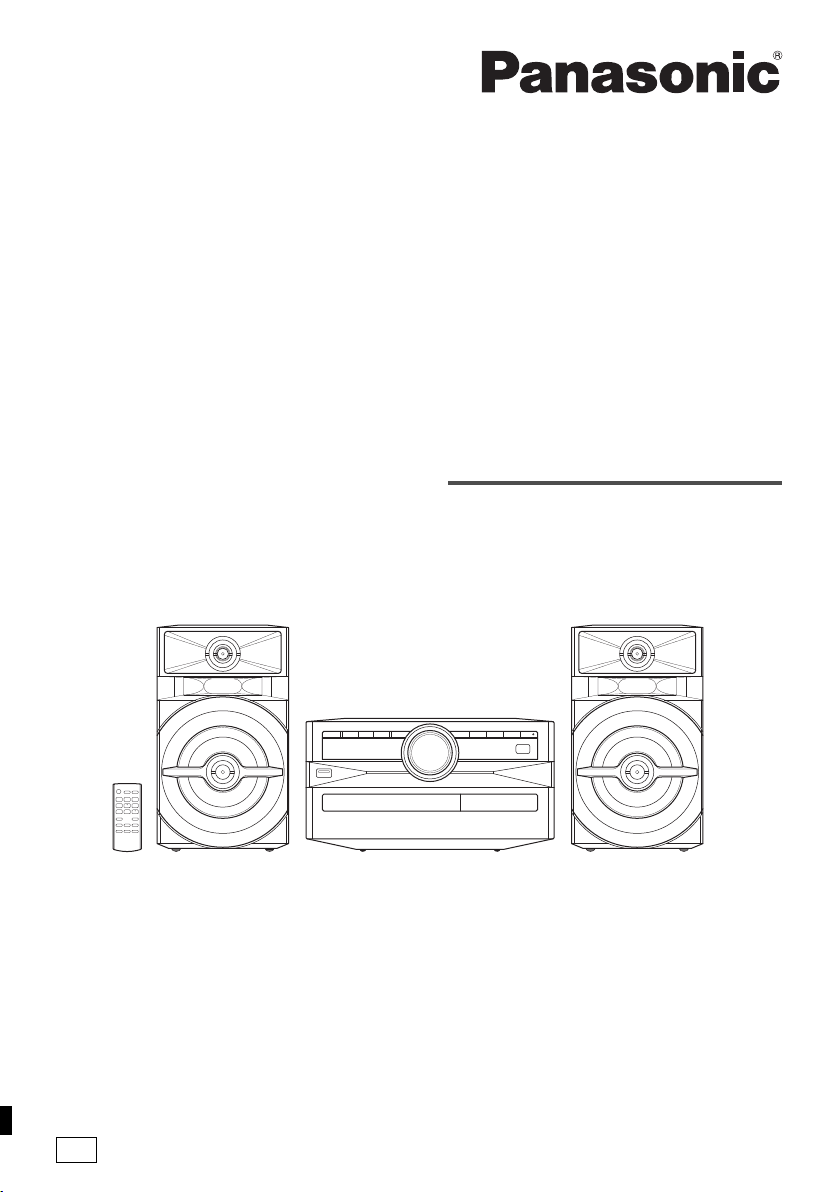
Operating Instructions
Bruksanvisning
Betjeningsvejledning
Käyttöohjeet
CD Stereo System
CD-stereoanläggning
CD-stereoanlæg
CD-stereojärjestelmä
Model No. SC-UX102
SC-UX100
Thank you for purchasing this product.
For optimum performance and safety, please read these
instructions carefully.
Please keep this manual for future reference.
Tack för valet av denna apparat.
Läs igenom bruksanvisningen noga för bästa resultat
och för säkerhets skull.
Spara denna bruksanvisning.
E
Tak fordi du har valgt dette produkt.
Læs venligst denne betjeningsvejledning omhyggeligt,
således at optimal ydelse og sikkerhed opnås.
Gem vejledningen til senere brug.
Kiitos, että hankit tämän tuotteen.
Lue nämä ohjeet huolellisesti parhaan suorituskyvyn ja
turvallisuuden takaamiseksi.
Säilytä ohje tulevaa tarvetta varten.
TQBJ0976
Page 2
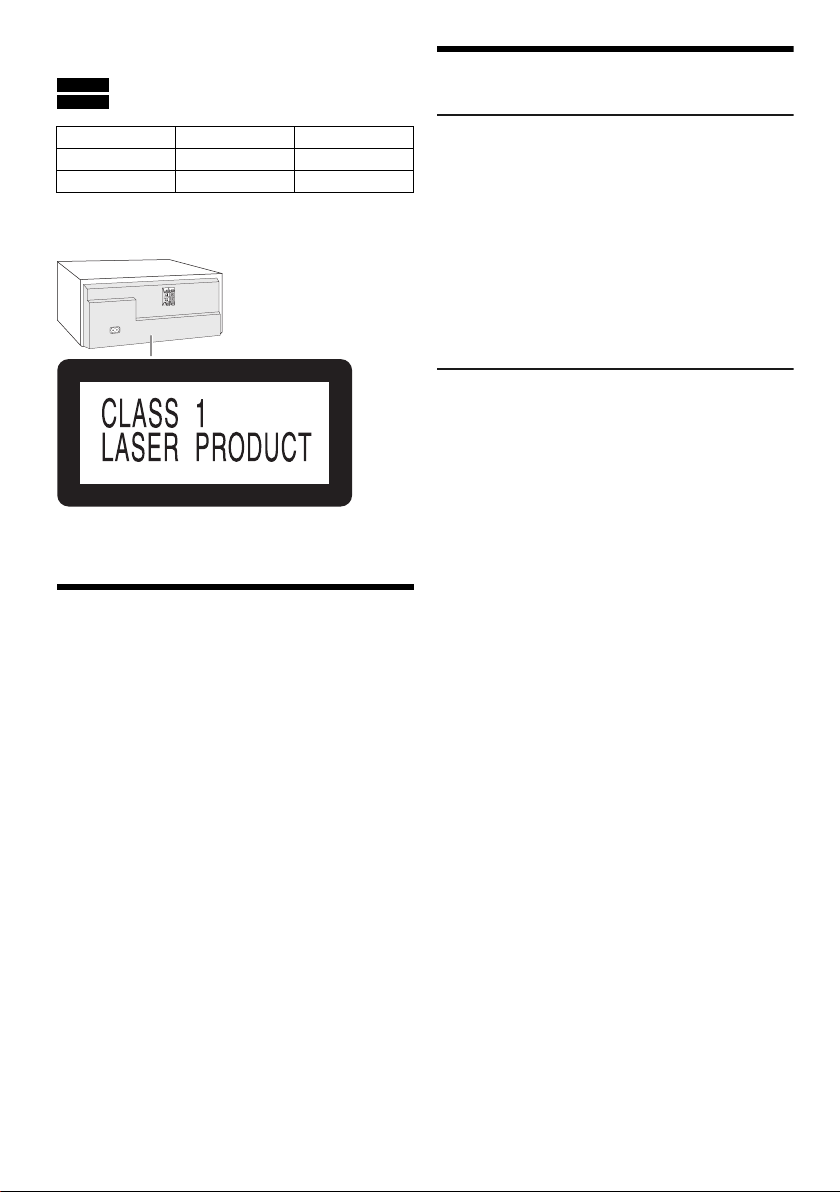
These operating instructions are applicable for models
SC-UX102 and SC-UX100.
SC-UX102 :
SC-UX100 :
Unless otherwise indicated, illustrations in these
operating instructions are of SC-UX100.
Your system and the illustrations can look differently.
Back of product
Indicate features applicable to SC-UX102.
Indicate features applicable to SC-UX100.
System SC-UX102 SC-UX100
Main unit SA-UX102 SA-UX100
Speakers SB-UX100 SB-UX100
Table of contents
Safety precautions . . . . . . . . . . . . . . . . . . . . . . . . . . . . . 2
Caution for AC mains lead . . . . . . . . . . . . . . . . . . . . . . . 3
Sales and Support Information . . . . . . . . . . . . . . . . . . . . 3
Supplied accessories . . . . . . . . . . . . . . . . . . . . . . . . . . . 4
Preparing the remote control . . . . . . . . . . . . . . . . . . . . . 4
Placement of speakers . . . . . . . . . . . . . . . . . . . . . . . . . . 4
Maintenance . . . . . . . . . . . . . . . . . . . . . . . . . . . . . . . . . . 4
Making the connections . . . . . . . . . . . . . . . . . . . . . . . . . 5
Overview of controls . . . . . . . . . . . . . . . . . . . . . . . . . . . . 6
Preparing media . . . . . . . . . . . . . . . . . . . . . . . . . . . . . . . 7
Media playback . . . . . . . . . . . . . . . . . . . . . . . . . . . . . . . 8
Radio. . . . . . . . . . . . . . . . . . . . . . . . . . . . . . . . . . . . . . . . 9
DAB+ . . . . . . . . . . . . . . . . . . . . . . . . . . . . . . . . . . . . . . 10
Clock and timers. . . . . . . . . . . . . . . . . . . . . . . . . . . . . . 11
Sound effects . . . . . . . . . . . . . . . . . . . . . . . . . . . . . . . . 12
Jukebox . . . . . . . . . . . . . . . . . . . . . . . . . . . . . . . . . . . . 12
External equipment. . . . . . . . . . . . . . . . . . . . . . . . . . . . 13
Others . . . . . . . . . . . . . . . . . . . . . . . . . . . . . . . . . . . . . . 13
Troubleshooting . . . . . . . . . . . . . . . . . . . . . . . . . . . . . . 14
Specifications . . . . . . . . . . . . . . . . . . . . . . . . . . . . . . . . 16
References . . . . . . . . . . . . . . . . . . . . . . . . . . . . . . . . . . 17
TQBJ0976
2
2
Safety precautions
WARNING!
Unit
• To reduce the risk of fire, electric shock or product
damage,
– Do not expose this unit to rain, moisture, dripping or
splashing.
– Do not place objects filled with liquids, such as
vases, on this unit.
– Use only the recommended accessories.
– Do not remove covers.
– Do not repair this unit by yourself. Refer servicing to
qualified service personnel.
– Do not let metal objects fall inside this unit.
CAUTION!
Unit
• To reduce the risk of fire, electric shock or product
damage,
– Do not install or place this unit in a bookcase, built-in
cabinet or in another confined space. Ensure this
unit is well ventilated.
– Do not obstruct this unit’s ventilation openings with
newspapers, tablecloths, curtains, and similar items.
– Do not place sources of naked flames, such as
lighted candles, on this unit.
• This unit is intended for use in moderate climates.
• This unit may receive radio interference caused by
mobile telephones during use. If such interference
occurs, please increase separation between this unit
and the mobile telephone.
• This unit utilizes a laser. Use of controls or adjustments
or performance of procedures other than those
specified herein may result in hazardous radiation
exposure.
• Set the unit up on an even surface away from direct
sunlight, high temperatures, high humidity, and
excessive vibration.
AC mains lead
• The mains plug is the disconnecting device. Install this
unit so that the mains plug can be unplugged from the
socket outlet immediately.
Battery
• Danger of explosion if battery is incorrectly replaced.
Replace only with the type recommended by the
manufacturer.
• When disposing of the batteries, please contact your
local authorities or dealer and ask for the correct
method of disposal.
• Do not heat or expose to flame.
• Do not leave the battery(ies) in a car exposed to direct
sunlight for a long period of time with doors and
windows closed.
• Do not break open or short-circuit the battery.
• Do not charge the alkaline or manganese battery.
• Do not use the battery if the cover has peeled off.
• Remove the battery if you do not use the remote
control for a long period of time. Keep in a cool, dark
area.
Page 3
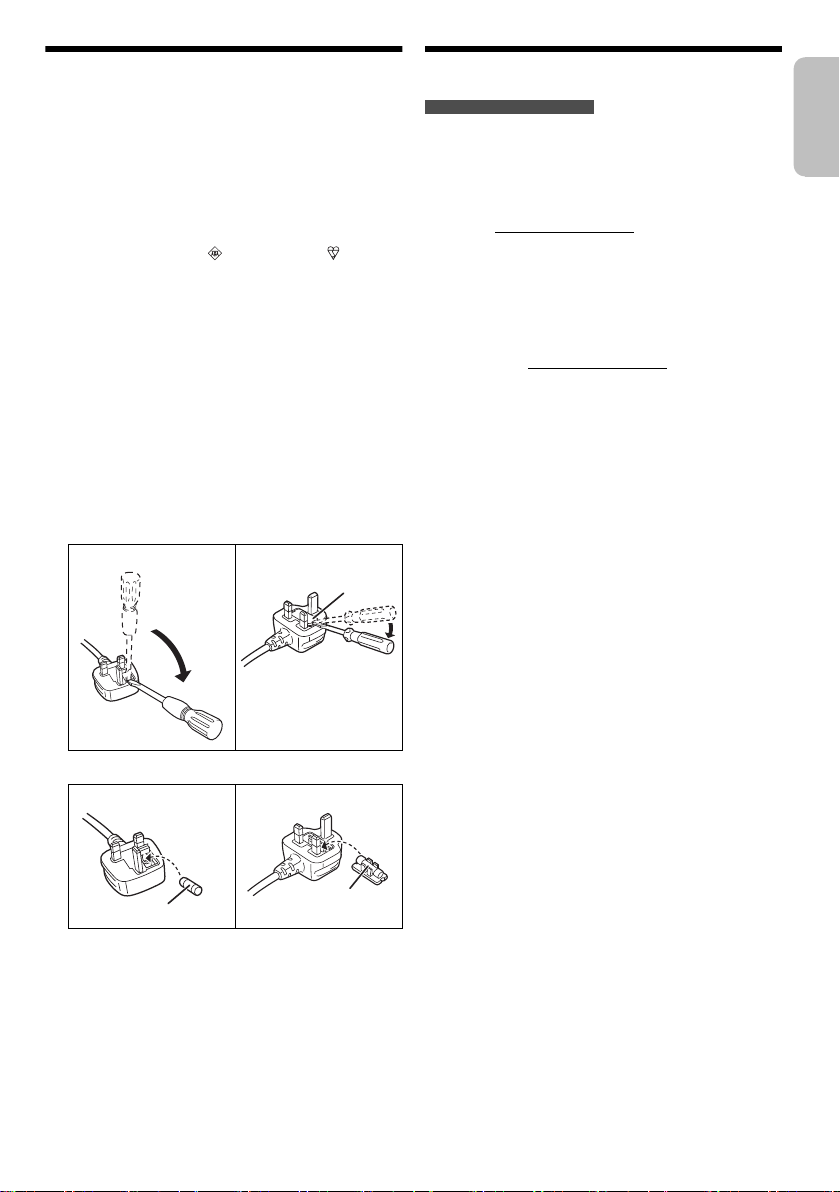
Caution for AC mains lead
Fuse cover
Fuse (5 ampere)
Fuse (5 ampere)
ENGLISH
(For the AC mains plug of three pins)
For your safety, please read the following text carefully.
This appliance is supplied with a moulded three pin
mains plug for your safety and convenience.
A 5-ampere fuse is fitted in this plug.
Should the fuse need to be replaced please ensure that
the replacement fuse has a rating of 5-ampere and that it
is approved by ASTA or BSI to BS1362.
Check for the ASTA mark or the BSI mark on the
body of the fuse.
If the plug contains a removable fuse cover you must
ensure that it is refitted when the fuse is replaced.
If you lose the fuse cover the plug must not be used until
a replacement cover is obtained.
A replacement fuse cover can be purchased from your
local dealer.
Before use
Remove the connector cover.
How to replace the fuse
The location of the fuse differ according to the type of AC
mains plug (figures A and B). Confirm the AC mains plug
fitted and follow the instructions below.
Illustrations may differ from actual AC mains plug.
1. Open the fuse cover with a screwdriver.
Figure A Figure B
Sales and Support Information
For the United Kingdom and Ireland
Customer Communications Centre
• For customers within the UK: 0344 844 3899
• For customers within Ireland: 01 289 8333
• Monday – Friday 9:00am – 5:00pm
(Excluding public holidays).
• For further support on your product, please visit our
website: www.panasonic.co.uk
Direct Sales at Panasonic UK
• Order accessory and consumable items for your
product with ease and confidence by phoning our
Customer Communications Centre
Monday – Friday 9:00am – 5:00pm
(Excluding public holidays).
• Or go on line through our Internet Accessory ordering
application at www.pas-europe.com
• Most major credit and debit cards accepted.
• All enquiries transactions and distribution facilities are
provided directly by Panasonic UK.
• It couldn’t be simpler!
• Also available through our Internet is direct shopping
for a wide range of finished products. Take a browse
on our website for further details.
.
2. Replace the fuse and close or attach the fuse cover.
Figure A Figure B
TQBJ0976
3
3
Page 4
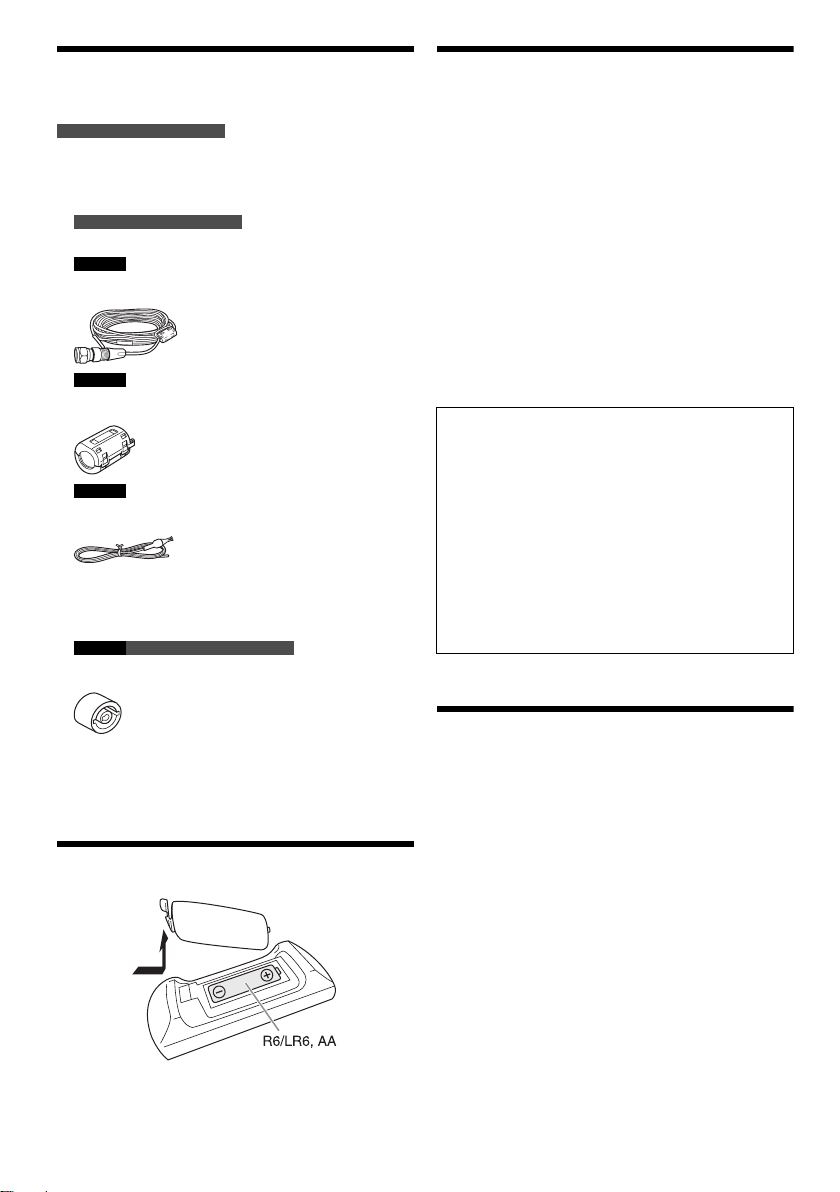
Supplied accessories
Check and identify the supplied accessories.
For the United Kingdom and Ireland
Use numbers indicated in parentheses when asking for
replacement parts. (Product numbers correct as of
July 2016. These may be subject to change.)
2 AC mains leads
For the United Kingdom and Ireland
(K2CT2YY00097)
SC-UX102
1 DAB antenna
(RFA3664)
SC-UX102
2 Ferrite cores
(J0KG00000071)
SC-UX100
1 FM indoor antenna
(RSAX0002)
1 Remote control
(N2QAYB001093)
1 Remote control battery
SC-UX100 For the United Kingdom and Ireland
1 Antenna plug adaptor
(K1YZ02000013)
Placement of speakers
The left and right speakers are the same.
Use only the supplied speakers.
You can cause damage to the system and decrease the
sound quality if you use other speakers.
Note:
• Keep your speakers more than 10 mm from the main unit
for ventilation.
• Put the speakers on a flat safe surface.
• These speakers do not have magnetic shielding. Do not put
them near TVs, PCs or other equipment easily influenced
by magnetism.
• When you play at high levels for a long period, it can cause
damage to the speakers and decrease the life of the
speakers.
• Decrease the volume in these conditions to prevent
damage:
– When the sound is distorted.
– When you adjust the sound quality.
CAUTION!
• Use the speakers only with the recommended
system. If not, you can cause damage to the
amplifier and speakers and can cause a fire.
Consult an approved service personnel if damage
occurs or if there is a sudden apparent change in
performance.
• Do not modify the speaker or speaker wires as
this can cause damage to the system.
• Do the procedures included in these instructions
when you attach the speakers.
• Do not touch the speaker cone’s reverberating
surfaces:
– This may damage the speaker cone.
– The speaker cone may be hot.
Note:
Use the AC mains lead that is suitable for your household
mains socket.
Preparing the remote control
Use alkaline or manganese battery.
Install the battery so that the poles (+ and –) align with
those in the remote control.
TQBJ0976
4
4
Maintenance
To clean this system, wipe with a soft, dry cloth.
• Never use alcohol, paint thinner or benzine to clean this
system.
• Before using chemically treated cloth, read the
instructions that came with the cloth carefully.
Page 5
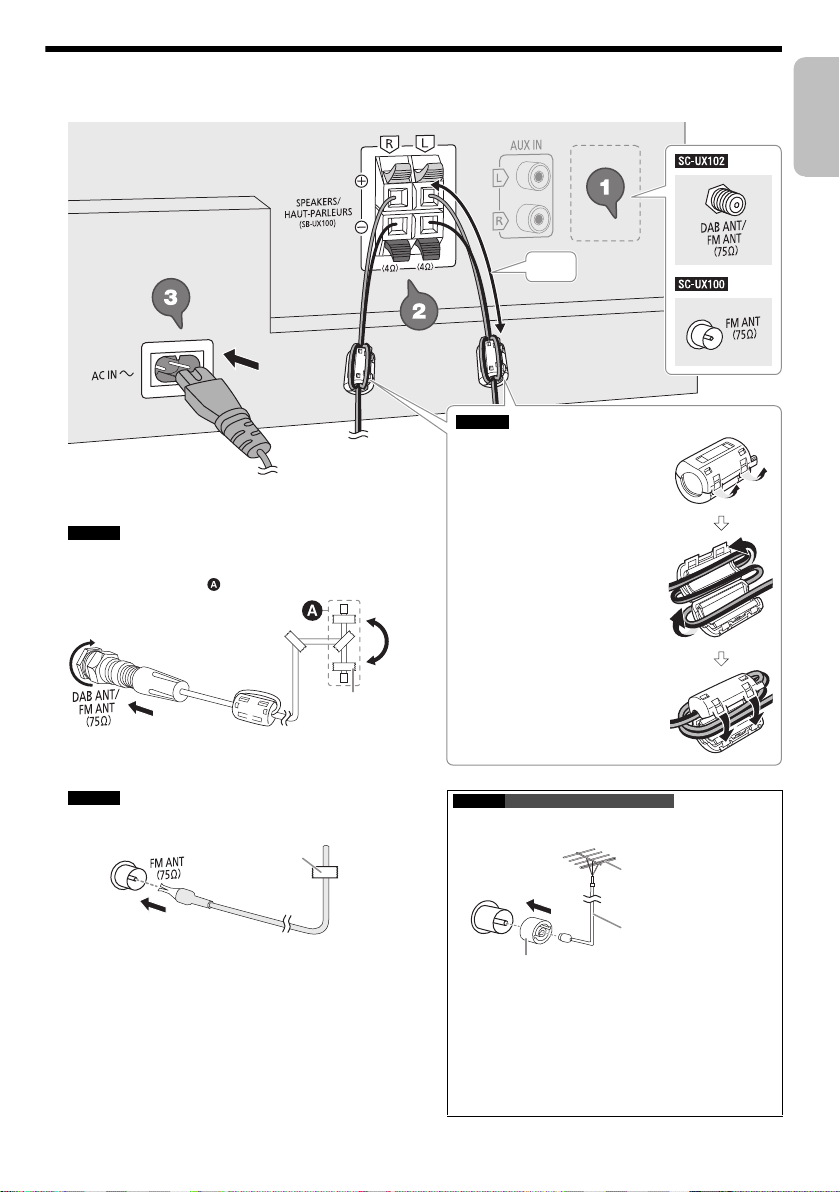
Making the connections
To household mains socket
SC-UX102 Attaching the ferrite core
A Pull on the tabs (both sides)
to open.
B Put the speaker cables onto
one of the concave surfaces.
Make sure the ferrite core is
at about 7 cm away from the
end of the speaker cables.
C Coil the speaker cables two
times around the ferrite core
and onto the other concave
surface.
D Close the ferrite core until it
clicks.
Note:
Failure to attach the ferrite core to
the speaker cables may result in
poor radio reception.
7 cm
Adhesive tape
(not supplied)
Adhesive tape
(not supplied)
Antenna plug adaptor
75 coaxial cable
(not supplied)
FM outdoor antenna
(not supplied)
ENGLISH
Connect the AC mains lead only after all the other connections have been made.
1 SC-UX102
Connect the DAB antenna.
Be sure to tighten fully the nut.
Rotate the antenna at to improve reception.
Do not use any other DAB antenna except the
supplied one.
Use an outdoor antenna if reception is poor.
SC-UX100
Connect the FM indoor antenna.
Put the antenna where reception is best.
SC-UX100 For the United Kingdom and Ireland
Connect the FM outdoor antenna.
Use an outdoor antenna if reception is poor.
CAUTION!
Keep the antenna plug adaptor out of reach of
children to prevent swallowing.
Note:
• Do not use the outdoor antenna during a lightning
storm.
• Disconnect the outdoor antenna if you do not use the
system.
TQBJ0976
5
5
Page 6
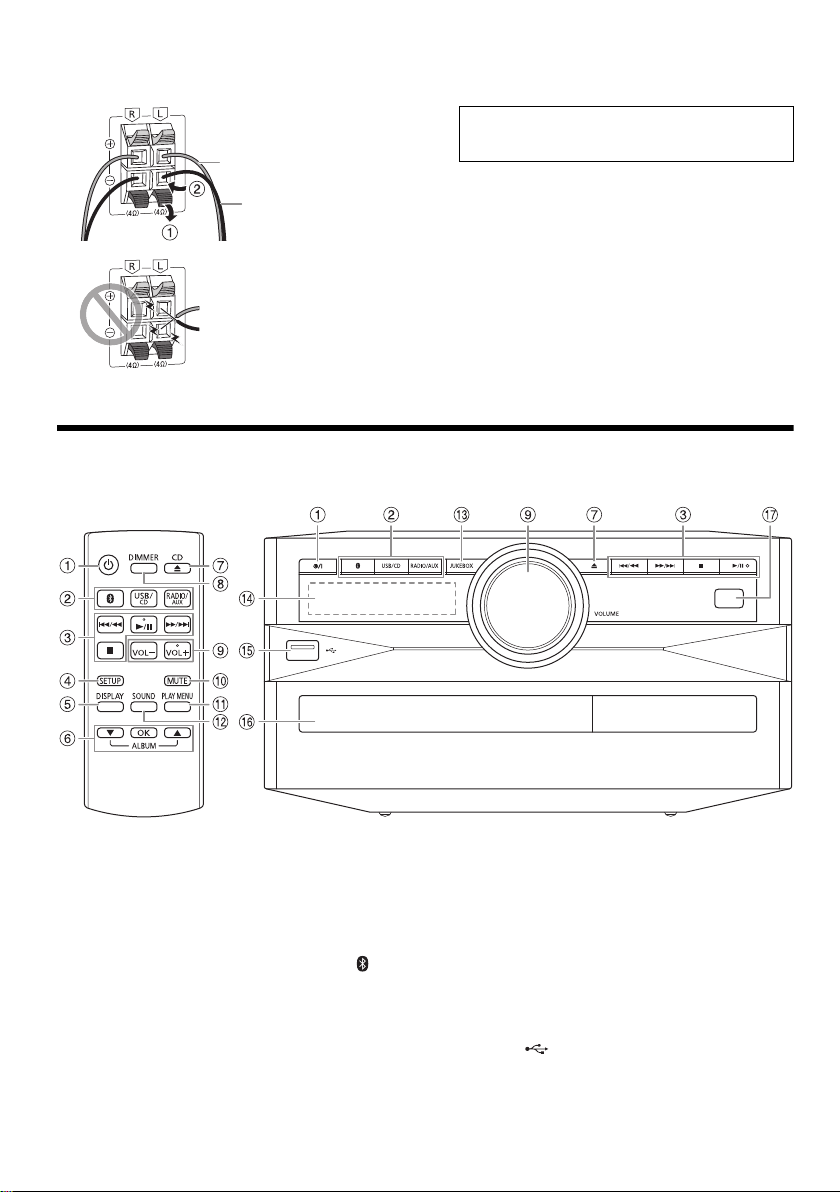
2 Connect the speakers.
Red
Black
Connect the speaker cables to the terminals of the
same colour.
Be careful not to cross
(short-circuit) or reverse the
polarity of the speaker wires
as doing so may damage the
speakers.
3 Connect the AC mains lead.
Do not use any other AC mains leads except the
supplied one.
(For the AC mains plug of three pins)
READ THE “Caution for AC mains lead” BEFORE
CONNECTION.
Conserving power
The system consumes a small amount of power even
when it is in standby mode. Disconnect the power
supply if you do not use the system.
Some settings will be lost after you disconnect the
system. You have to set them again.
Overview of controls
Do the procedures with the remote control. You can also use the buttons on the main unit if they are the same.
A Standby/on switch [`], [1]
Press to switch the unit from on to standby mode or
vice versa. In standby mode, the unit is still
consuming a small amount of power.
B Select the audio source
On the main unit:
To start Bluetooth
®
pairing, press and hold [ ].
C Basic playback control
D View the setup menu
E View the content information
F Select or confirm the option
G Open or close the disc tray
H Decrease the brightness of the display panel
The illumination is also switched off.
TQBJ0976
To cancel, press the button again.
6
6
I Adjust the volume level
J Mute the sound
To cancel, press the button again.
“MUTE” is also cancelled when you adjust the volume
or when you switch off the system.
K View the play menu
L Select the sound effects
M Select the jukebox
N Display panel
O USB port ( )
P Disc tray
Q Remote control sensor
Distance: Within approximately 7 m
Angle: Approximately 20° up and down, 30° left and
right
Page 7
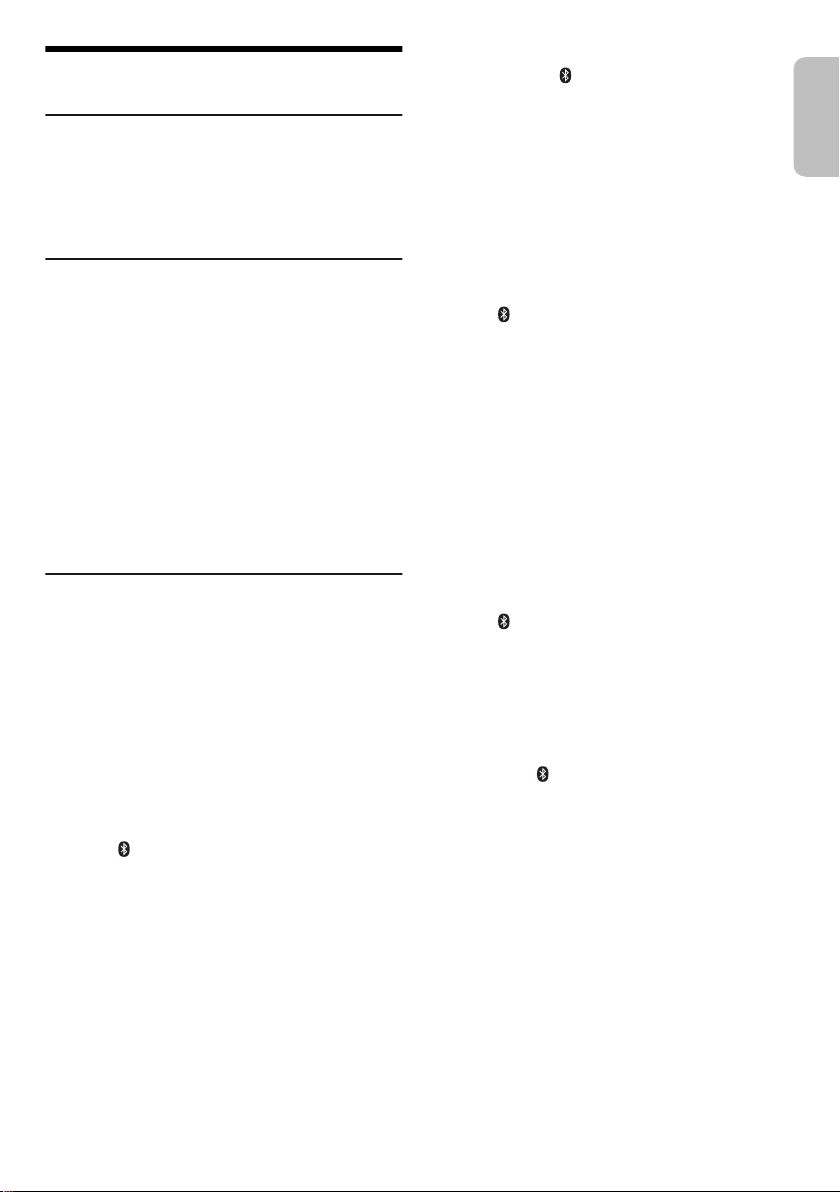
Preparing media
ENGLISH
Disc
1 Press [CD x] (main unit: [x]) to open the disc tray.
Put in a disc with the label facing up.
Press again to close the disc tray.
2 Press [USB/CD] to select “CD”.
USB
Preparation
Before you connect a USB device to the system, make
sure you do a backup of the data.
1 Decrease the volume and connect the USB device
to the USB port.
Hold the main unit when connecting or disconnecting
the USB device.
2 Press [USB/CD] to select “USB”.
Note:
• Do not use a USB extension cable. The system cannot
recognise USB device connected through a cable.
• For small USB devices, you may want to attach a lanyard or
a cord to the strap hole of the device so that it can be
unplugged easily.
Bluetooth
You can connect and play an audio device wirelessly
through Bluetooth
Preparation
• Switch on the Bluetooth
the device near the system.
• Read the operating instructions of the device for
details.
█ Pairing a device
Preparation
If this system is connected to a Bluetooth
disconnect it (Z“Disconnecting a device”).
1 Press [ ].
2 Press [PLAY MENU] to select “PAIRING” and then
3 Select “SC-UX102” or “SC-UX100” from the
®
®
.
®
feature of the device and put
®
device,
If “PAIRING” is shown, continue with step 3.
press [OK].
Bluetooth
If prompted for a passkey, input “0000”.
The device connects with this system automatically
after pairing is complete.
The name of the connected device is shown for a few
seconds.
®
menu of the device.
Using the main unit
1 Press and hold [ ] until “PAIRING” is shown.
2 Select “SC-UX102” or “SC-UX100” from the
Bluetooth
Note:
You can pair up to 8 devices with this system. If a 9th device
is paired, the device that has not been used for the longest
time will be replaced.
█ Connecting a device
Preparation
If this system is connected to a Bluetooth
disconnect it (Z“Disconnecting a device”).
®
menu of the device.
®
device,
1 Press [ ].
“BLUETOOTH READY” is shown.
2 Select “SC-UX102” or “SC-UX100” from the
Bluetooth
The name of the connected device is shown for a few
seconds.
®
menu of the device.
3 Start playback on the device.
Note:
• A device must be paired to connect.
• This system can only connect to one device at a time.
• When “BLUETOOTH” is selected as the source, this
system will automatically try to connect to the last
connected device. (“LINKING” is shown during this
process.)
█ Disconnecting a device
1 Press [ ].
2 Press [PLAY MENU] to select “DISCONNECT?”.
3 Press [R, T] to select “OK? YES” and then press
[OK].
“BLUETOOTH READY” is shown.
To cancel, select “OK? NO”.
Using the main unit
Press and hold [ ] until “PAIRING” is shown.
Note:
A device is disconnected when you:
• Select a different source.
• Move the device out of the maximum range.
• Disable the Bluetooth
• Switch off the system or the device.
®
transmission of the device.
TQBJ0976
7
7
Page 8
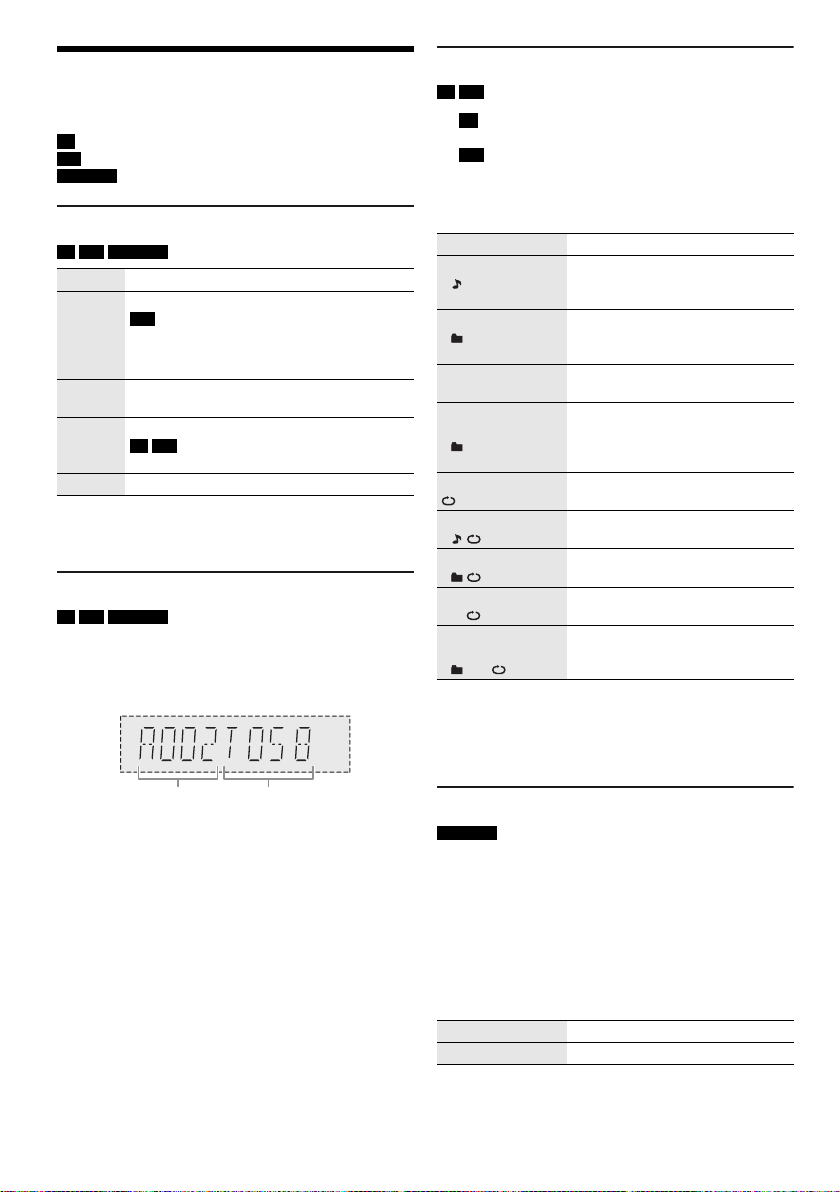
Media playback
Album number Track number
The following marks indicate the availability of the
feature.
CD :
USB :
BLUETOOTH :
Basic playback
CD USB BLUETOOTH
Play Press [4/9].
Stop Press [8].
Pause Press [4/9].
Skip Press [2/3] or [5/6] to skip track.
Search Press and hold [2/3] or [5/6].
Note:
Depending on the Bluetooth
not work.
Viewing available information
CD USB BLUETOOTH
You can view the available information, such as MP3
album and track number, on the display panel.
Press [DISPLAY].
Example: MP3 album and track number display.
CD-R/RW in CD-DA format or with MP3 files.
USB device with MP3 files.
Bluetooth® device.
USB
The position is memorised.
“RESUME” is shown.
Press again to stop fully.
Press again to continue playback.
CD USB
Press [R, T] to skip MP3 album.
®
device, some operations may
Play menu
CD USB
1 CD
Press [PLAY MENU].
USB
Press [PLAY MENU] to select “PLAYMODE”.
2 Press [R, T] to select the setting and then press
[OK].
OFF PLAYMODE Cancel the setting.
1-TRACK
1
1-ALBUM
1
RANDOM
RND
1-ALBUM
RANDOM
1 RND
ALL REPEAT Repeat all tracks.
1-TRACK REPEAT
1
1-ALBUM REPEAT
1
RANDOM REPEAT
RND
1-ALBUM
RANDOM REPEAT
1 RND
Note:
• During random playback, you cannot skip to tracks which
have been played.
• The setting is cancelled when you open the disc tray or
disconnect the USB device.
Play one selected track.
Press [2/3] or [5/6] to
select the track.
Play one selected MP3 album.
Press [R, T] to select the MP3
album.
Play all tracks randomly.
Play all tracks in one selected MP3
album randomly.
Press [R, T] to select the MP3
album.
Repeat 1-TRACK.
Repeat 1-ALBUM.
Repeat random playback.
Repeat 1-ALBUM RANDOM.
Note:
• Maximum characters that can be shown: Approximately 32
• This system supports ver. 1.0, 1.1 and 2.3 ID3 tags.
• Text data that the system does not support can show
differently.
TQBJ0976
8
8
Link mode
BLUETOOTH
You can change the link mode to suit the connection
type.
Preparation
If this system is connected to a Bluetooth
disconnect it (Z“Disconnecting a device”).
®
device,
1 Press [PLAY MENU] to select “LINK MODE”.
2 Press [R, T] to select the mode and then press
[OK].
MODE 1 Emphasis on connectivity.
MODE 2 (default) Emphasis on sound quality.
Note:
• Depending on the device, the playback image and sound
may not be synchronised. In this case, select “MODE 1”.
• Select “MODE 1” if the sound is interrupted.
Page 9
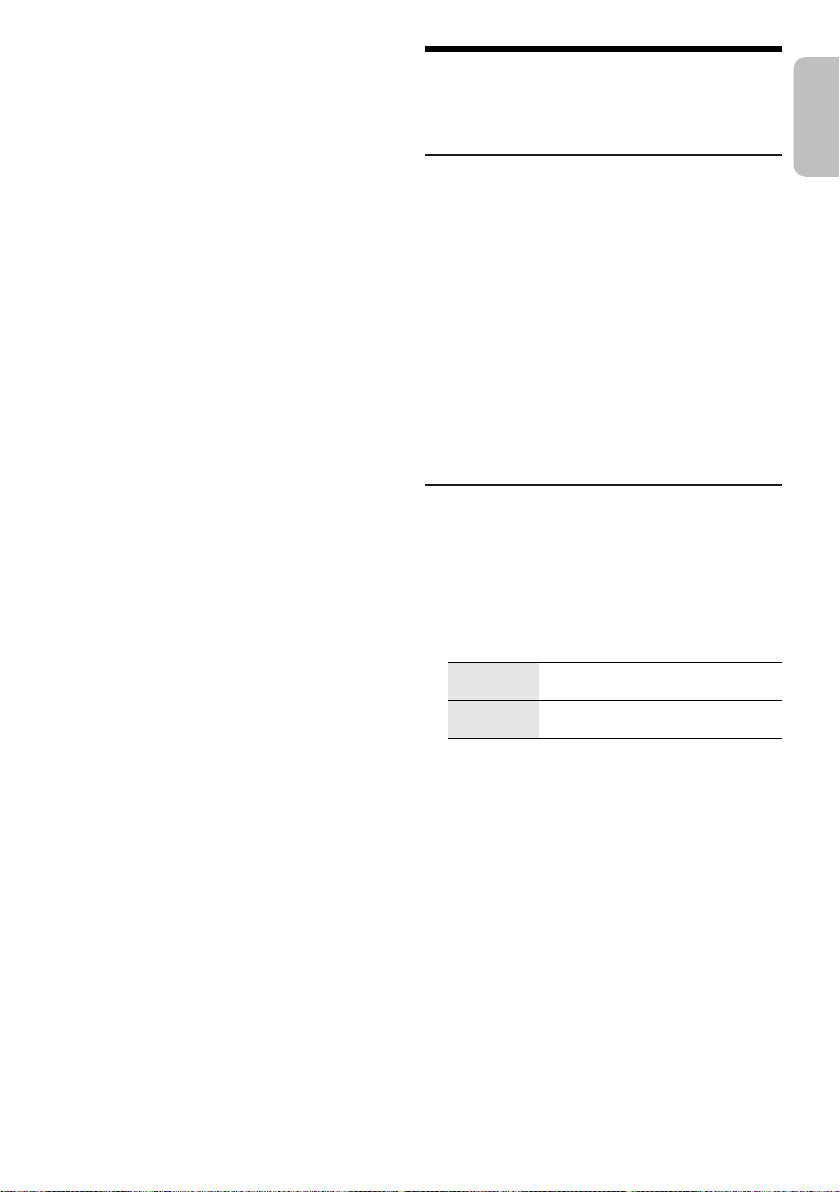
█ Note on disc
ENGLISH
• This system can play CD-R/RW with CD-DA or MP3
format content.
• Before playback, finalise the disc on the device it was
recorded on.
• Some CD-R/RW cannot be played because of the
condition of the recording.
█ Note on USB device
• This system does not guarantee connection with all
USB devices.
• This system supports USB 2.0 full speed.
• This system can support USB devices of up to 32 GB.
• Only FAT 12/16/32 file system is supported.
█ Note on MP3 file
• Files are defined as tracks and folders are defined as
albums.
• Tracks must have the extension “.mp3” or “.MP3”.
• Tracks will not necessarily be played in the order you
recorded them.
• Some files can fail to work because of the sector size.
MP3 file on disc
• This system can access up to:
– 255 albums (including root folder)
–999 tracks
– 20 sessions
• Disc must conform to ISO9660 level 1 or 2 (except for
extended formats).
MP3 file on USB device
• This system can access up to:
– 800 albums (including root folder)
– 8000 tracks
– 999 tracks in one album
Radio
Preparation
Press [RADIO/AUX] to select “FM”.
Manual tuning
1 Press [PLAY MENU] to select “TUNE MODE”.
2 Press [R, T] to select “MANUAL” and then press
[OK].
3 Press [2/3] or [5/6] to tune in to the
station.
To tune automatically, press and hold the button until
the frequency starts changing quickly.
“STEREO” is shown when a stereo broadcast is being
received.
Using the main unit
1 Press [8] to select “MANUAL”.
2 Press [2/3] or [5/6] to tune in to the
station.
Memory presetting
You can preset up to 30 FM stations.
█ Automatic presetting
1 Press [PLAY MENU] to select “A.PRESET”.
2 Press [R, T] to select “LOWEST” or “CURRENT”
and then press [OK].
LOWEST Tuning begins from the lowest
CURRENT Tuning begins from the current
The tuner presets all the stations it can receive into
the channels in ascending order.
To cancel, press [8].
frequency.
frequency.
█ Manual presetting
1 Press [PLAY MENU] to select “TUNE MODE”.
2 Press [R, T] to select “MANUAL” and then press
[OK].
3 Press [2/3] or [5/6] to tune in to the
station.
4 Press [OK].
5 Press [R, T] to select a preset number and then
press [OK].
Do steps 3 through 5 again to preset more stations.
The new station replaces any station that occupies
the same preset number.
TQBJ0976
9
9
Page 10
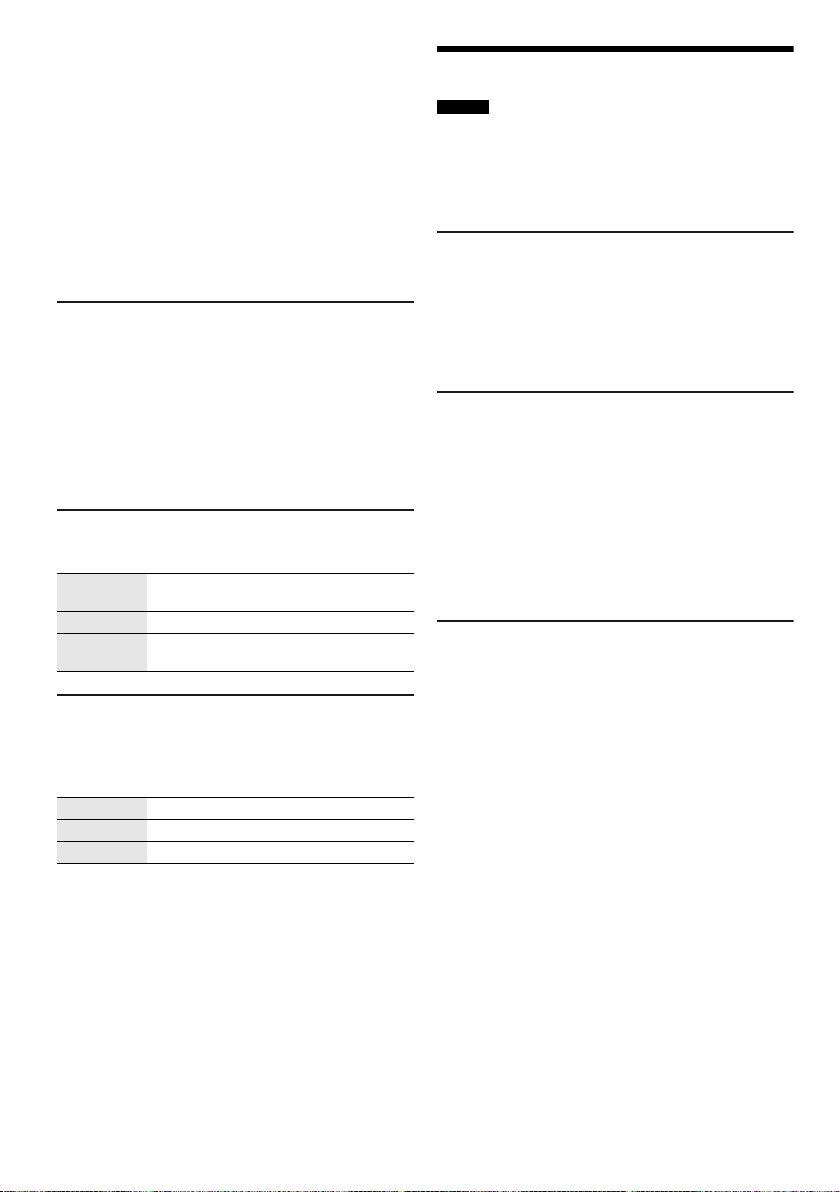
█ Selecting a preset station
1 Press [PLAY MENU] to select “TUNE MODE”.
2 Press [R, T] to select “PRESET” and then press
[OK].
3 Press [2/3] or [5/6] to select the preset
station.
Using the main unit
1 Press [8] to select “PRESET”.
2 Press [2/3] or [5/6] to select the preset
station.
Improving the sound quality
1 Press [PLAY MENU] to select “FM MODE”.
2 Press [R, T] to select “MONO” and then press
[OK].
To cancel, select “STEREO”.
“MONO” is also cancelled when you change the
frequency.
To memorise the setting
Continue with step 4 of “Manual presetting”.
Checking the signal status
Press [DISPLAY] to select “FM STATUS”.
FM – – – – The FM signal is weak.
FM ST The FM signal is in stereo.
FM MONO “MONO” is selected as the “FM MODE”.
The system is not tuned in to a station.
The FM signal is in monaural.
RDS broadcasting
This system can show the text data transmitted by the
radio data system (RDS) available in some areas.
Press [DISPLAY] repeatedly.
PS Programme service
PTY Programme type
FREQ Frequency
Note:
RDS may not be available if reception is poor.
DAB+
SC-UX102
Preparation
Press [RADIO/AUX] to select “DAB+”.
Note:
If you select “DAB+” for the first time, the system will tune
automatically.
Manual tuning
1 Press [PLAY MENU] to select “MANUAL SCAN”.
2 Press [R, T] to select the frequency block and
then press [OK].
If no station is detected, “SCAN FAILED” is shown.
Adjust the antenna and try again.
Automatic tuning
1 Press [PLAY MENU] to select “AUTO SCAN” and
then press [OK].
“START?” is shown.
2 Press [OK] to start tuning.
“DAB AUTO SCAN” is shown.
If no station is detected, “SCAN FAILED” is shown.
Do manual tuning.
Note:
Preset frequencies are erased after you do automatic tuning.
Memory presetting
You can preset up to 20 stations.
1 Press [PLAY MENU] to select “TUNE MODE”.
2 Press [R, T] to select “STATION” and then press
[OK].
3 Press [2/3] or [5/6] to tune in to the
station.
4 Press [OK].
5 Press [R, T] to select a preset number and then
press [OK].
Do steps 3 through 5 again to preset more stations.
The new station replaces any station that occupies
the same preset number.
Note:
You cannot preset a station when the station is not
broadcasting or when you have selected a secondary service.
10
TQBJ0976
10
Page 11
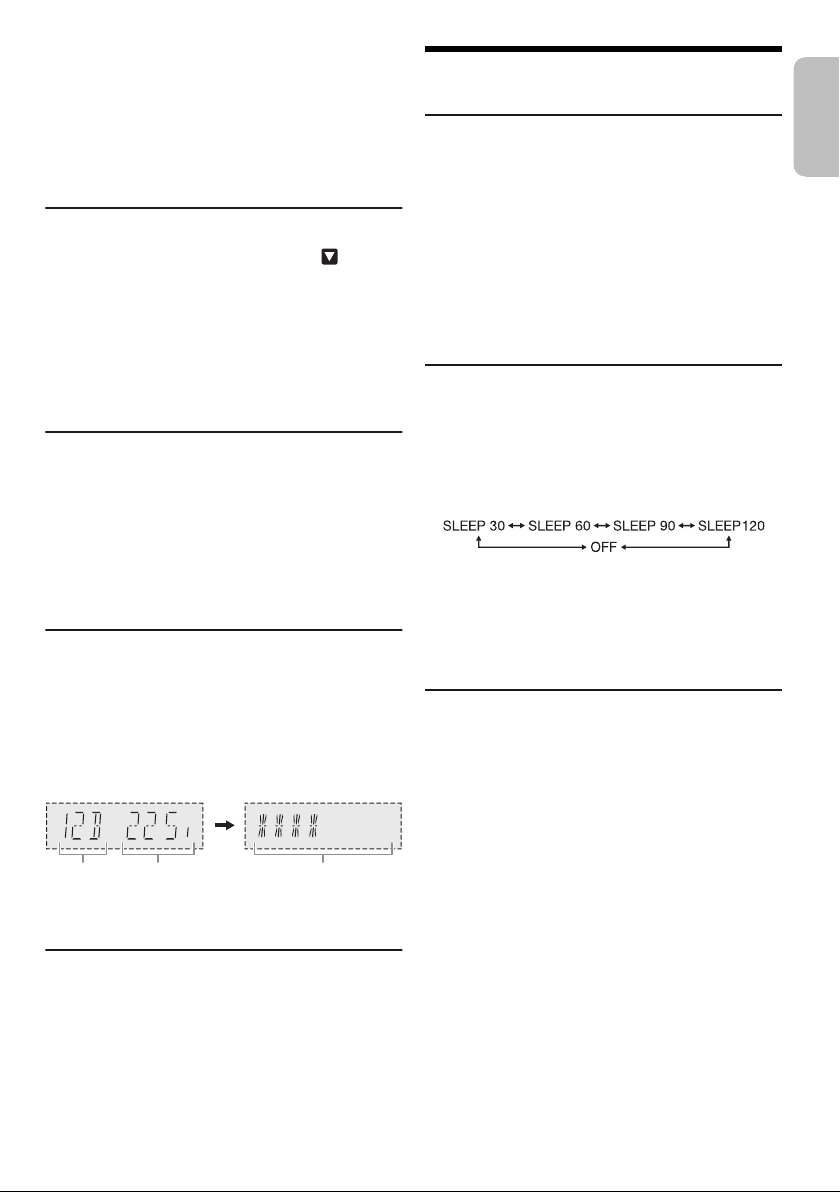
█ Selecting a preset station
Frequency
block
Frequency Reception quality
0 (poor) to 8 (excellent)
ENGLISH
1 Press [PLAY MENU] to select “TUNE MODE”.
2 Press [R, T] to select “PRESET” and then press
[OK].
3 Press [2/3] or [5/6] to select the preset
station.
Secondary service
You can listen to secondary services when “ ” is
shown.
1 Press [PLAY MENU] to select “DAB SECONDARY”.
2 Press [R, T] to select the secondary service and
then press [OK].
To cancel, select “PRIMARY”.
Note:
The setting is cancelled when you select other stations.
Viewing available information
You can view the following information on the display
panel:
• Information about the DAB broadcast
• Programme type
• Ensemble label
•Frequency
•Time
Press [DISPLAY].
Checking the signal quality
You can check the signal quality when adjusting the
antenna.
1 Press [PLAY MENU] to select “SIGNAL QUALITY”
and then press [OK].
The frequency block followed by the reception quality
is shown.
To select other frequency blocks, press [R, T].
2 Press [OK] again to exit.
Automatic clock adjustment
You can set the clock to update automatically.
1 Press [PLAY MENU] to select “
AUTO CLOCK ADJ
2 Press [R, T] to select “ON ADJUST” and then
press [OK].
To cancel, select “OFF ADJUST”.
Clock and timers
Setting the clock
This is a 24-hour clock.
1 Press [SETUP] to select “CLOCK”.
2 Press [R, T] to set the time and then press [OK].
To check the time
Press [SETUP] to select “CLOCK” and then press
[OK].
In standby mode, press [DISPLAY].
Note:
Reset the clock regularly to maintain accuracy.
Sleep timer
The sleep timer switches off the system after the set time.
1 Press [SETUP] to select “SLEEP”.
2 Press [R, T] to select the setting (in minutes) and
then press [OK].
To cancel, select “OFF”.
Note:
• The remaining time is shown for a few seconds every
minute. “SLEEP 1” is always shown when only 1 minute
remains.
• The play timer and sleep timer can be used together.
• The sleep timer always comes first. Be sure not to set an
overlap of timers.
Play timer
(Except for Bluetooth® and AUX source)
You can set the timer to come on at a certain time to
wake you up.
Preparation
Set the clock.
1 Press [SETUP] to select “TIMER ADJ”.
2 Press [R, T] to set the start time and then press
[OK].
3 Do step 2 again to set the end time.
4 Press [R, T] to select the source you want to play
and then press [OK].
”.
11
11
TQBJ0976
Page 12
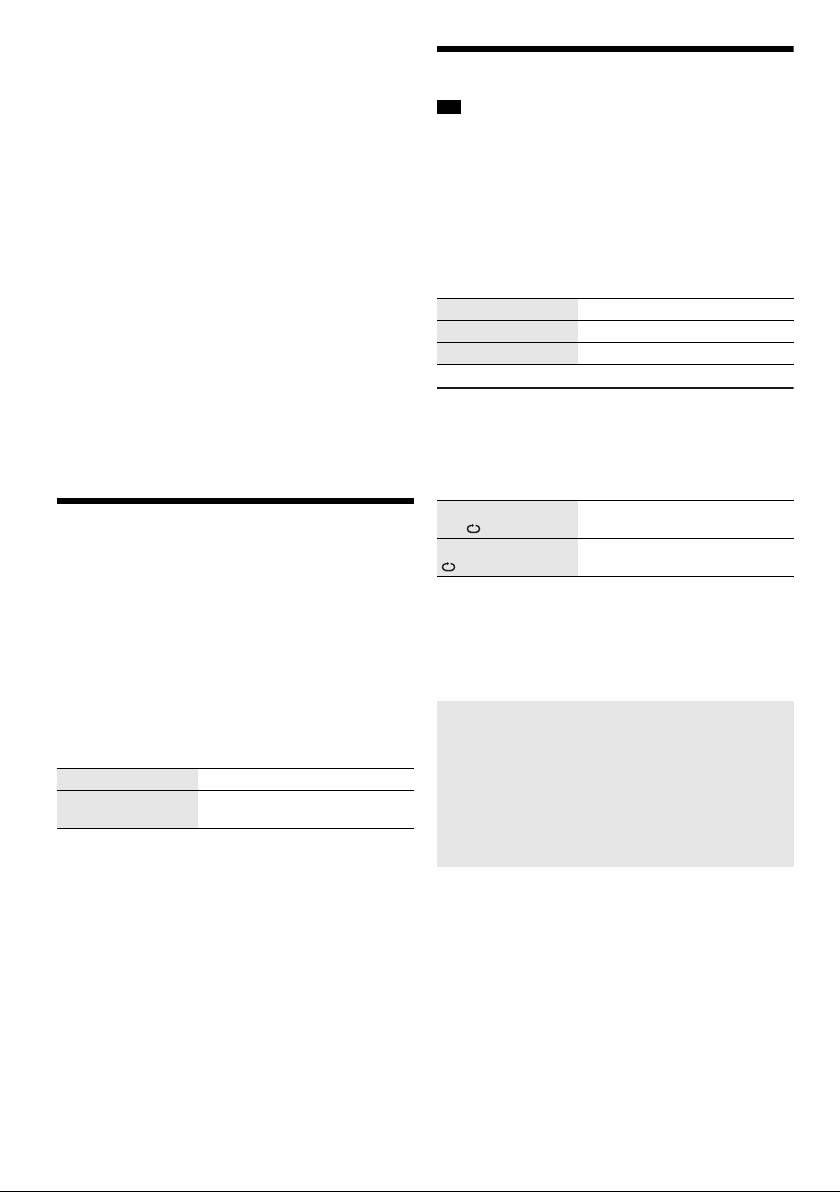
To start the timer
1 Prepare the source you want to listen to (disc,
USB or radio) and set the volume.
2 Press [SETUP] to select “TIMER SET”.
3 Press [R, T] to select “PLAY ON” and then press
[OK].
“#” is shown.
To cancel, select “PLAY OFF”.
The system must be switched off for the timer to
operate.
To check the setting
Press [SETUP] to select “TIMER ADJ” and then press
[OK].
In standby mode, press [DISPLAY] two times.
Note:
• The timer starts at a low volume and increases gradually to
the preset level.
• The timer comes on at the set time every day if the timer is
on.
• If you switch off the system and then switch on again while
a timer is in operation, the timer will not stop at the end
time.
Sound effects
Preset EQ
1 Press [SOUND] to select “PRESET EQ”.
2 Press [R, T] to select the desired preset EQ
setting and then press [OK].
Manual EQ
1 Press [SOUND] to select “MANUAL EQ”.
2 Press [R, T] to select the sound effect.
3 Press [2/3] or [5/6] to select the setting
and then press [OK].
BASS/MID/TREBLE –4 to +4
SURROUND “ON SURROUND” or
D.Bass
1 Press [SOUND] to select “D.BASS” and then press
[R,T] to select “D.BASS LEVEL” or “D.BASS BEAT”.
To cancel, select “OFF D.BASS”.
2 Press [2/3] or [5/6] on the remote
control to select the setting and then press [OK].
Note:
D.BASS BEAT: This function emphasises the attack level of
the drumbeat and produces a punchy sound. Depending on
the track, the effect may be small.
“OFF SURROUND”
Jukebox
USB
You can use the jukebox to add a cross-fade effect
between songs. You can also use additional features with
the “Panasonic MAX Juke” app (Zbelow).
1 Press [PLAY MENU] to select “JUKEBOX”.
2 Press [R, T] to select the setting and then press
[OK].
Using the main unit
Press [JUKEBOX] to select the setting.
OFF CROSSFADE Cancel cross-fading.
ON CROSSFADE Add cross-fading.
OFF Switch off the jukebox.
Changing the repeat setting
1 Press [PLAY MENU] to select “PLAYMODE”.
2 Press [R, T] to select the setting and then press
[OK].
RANDOM REPEAT
RND
ALL TITLE REPEAT Repeat all tracks.
Note:
• The system switches to repeat mode automatically when
you switch on the jukebox.
• The jukebox is switched off when you switch off the system
or change to another source.
• The cross-fade function may not work between songs that
have different sampling frequencies.
Using the “Panasonic MAX Juke” app
You can download and install the free Android™ app
“Panasonic MAX Juke” on Google Play™ for additional
features, such as to request song playback from
multiple devices simultaneously. You can also call up
the tracks you want to play through the app. For details
on the app, refer to the site below.
http://av.jpn.support.panasonic.com/support/global
/cs/audio/app/max_juke/android/index.html
(This site is in English only.)
Repeat random playback.
12
TQBJ0976
12
Page 13
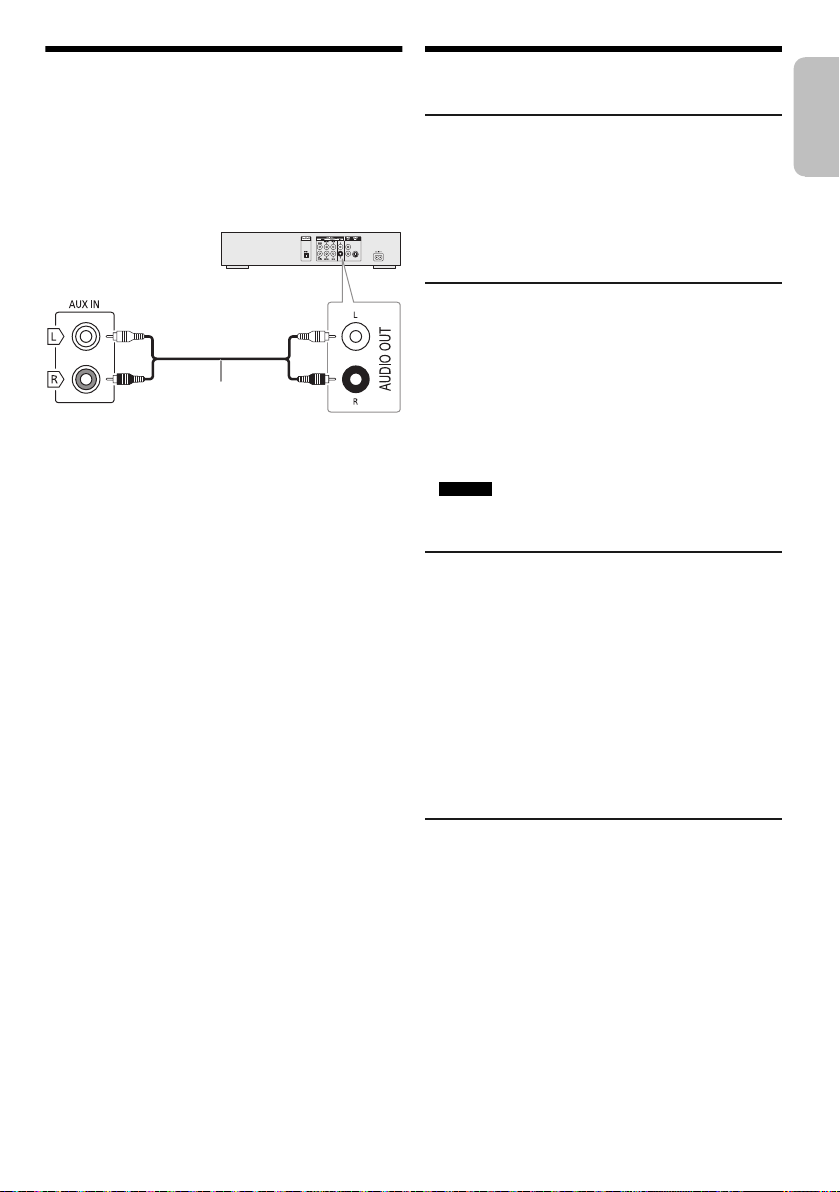
External equipment
Rear panel of
this main unit
Audio cable
(not supplied)
DVD player (not supplied)
ENGLISH
You can connect a VCR, DVD player etc., and listen to
the audio through this system.
Preparation
• Disconnect the AC mains lead.
• Switch off all equipment and read the appropriate
operating instructions.
1 Connect the external equipment.
2 Press [RADIO/AUX] to select “AUX”.
3 Play the external equipment.
To adjust the input level
1 Press [PLAY MENU] to select “INPUT LEVEL”.
2 Press [R, T] to select “NORMAL” or “HIGH” and
then press [OK].
Note:
• Select “NORMAL” if the sound is distorted during “HIGH”
input level.
• Components and cables are sold separately.
• If you want to connect equipment other than those
described, refer to the audio dealer.
• Sound distortion can occur when you use an adaptor.
Others
Illumination
You can switch on or switch off the illumination on the
system.
1 Press [SETUP] to select “ILLUMINATION”.
2 Press [R, T] to select “ON” and then press [OK].
To cancel, select “OFF”.
Auto off
This system automatically switches off when you do not
use it for approximately 20 minutes.
1 Press [SETUP] to select “AUTO OFF”.
2 Press [R, T] to select “ON” and then press [OK].
To cancel, select “OFF”.
Note:
• This function does not work when you are in radio source
or when a Bluetooth
• SC-UX102
This function does not work when you are in “DAB+”
source.
Bluetooth® standby
This function automatically switches on the system when
you establish a Bluetooth
device.
1 Press [SETUP] to select “BLUETOOTH STANDBY”.
2 Press [R, T] to select “ON” and then press [OK].
To cancel, select “OFF”.
Note:
Some devices may take longer to respond. If you are
connected to a Bluetooth
system, wait for a minimum of 5 seconds before connecting
to this system from your Bluetooth
®
device is connected.
®
connection from a paired
®
device before switching off the
®
device again.
Software version
You can check the software version of the system.
1 Press [SETUP] to select “SW VER.” and then press
[OK].
The software version is shown.
2 Press [OK] again to exit.
13
13
TQBJ0976
Page 14
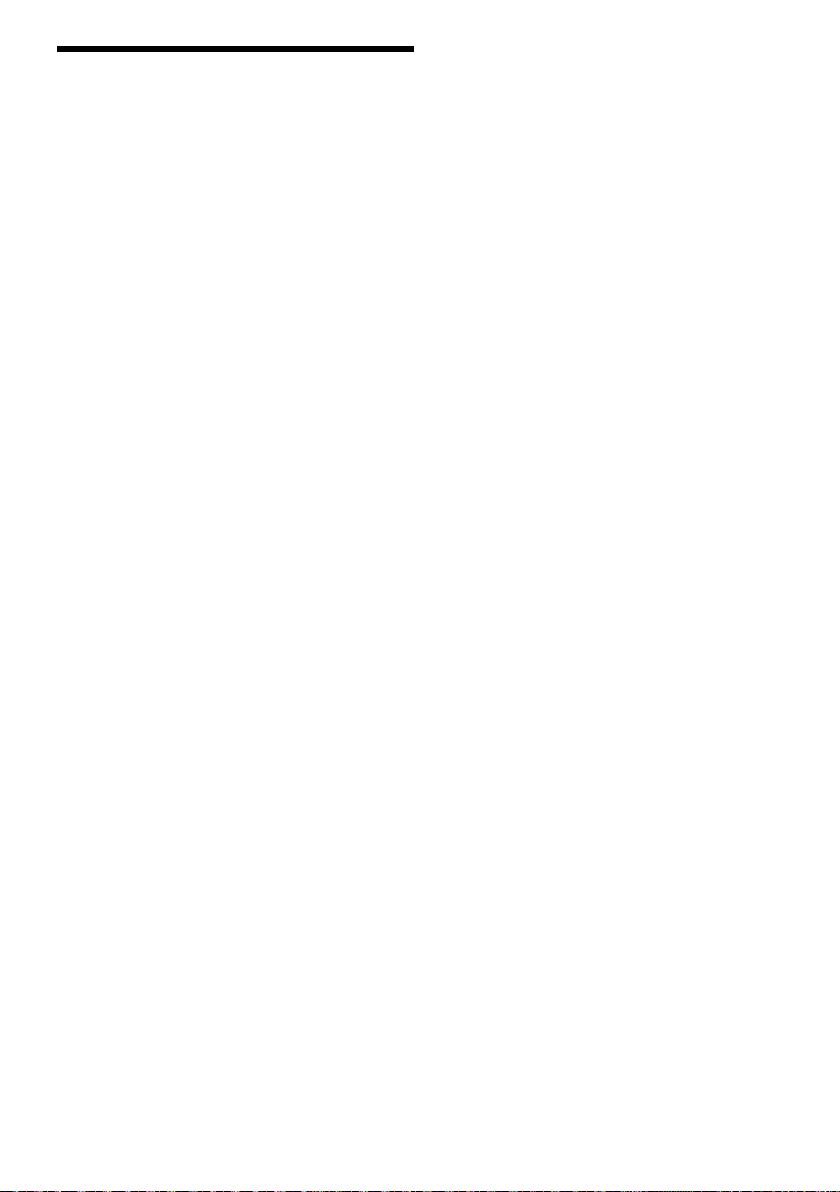
Troubleshooting
Before requesting service, make the following checks. If
you are in doubt about some of the check points, or if the
solutions indicated do not solve the problem, consult
your dealer for instructions.
█ Common problems
The unit does not work.
• The safety device has been activated. Do the following:
1. Press [1] on the main unit to switch the unit to standby
mode. If the unit does not switch to standby mode,
– Press and hold the button for a minimum of
10 seconds. Or,
– Disconnect the AC mains lead and then connect it
again.
2. Press [1] again to switch on the unit. If the problem
persists, consult your dealer.
The display panel lights up and changes continuously in
standby mode.
• Press and hold [8] on the main unit to select “DEMO OFF”.
No operations can be done with the remote control.
• Examine that the battery is installed correctly.
Sound is distorted or no sound.
• Adjust the volume of the system.
• Switch off the system, determine and correct the cause,
and then switch on again. It can be caused by straining of
the speakers through excessive volume or power, and
when using the system in a hot environment.
A humming sound can be heard during playback.
• An AC mains lead or fluorescent light is near the cables.
Keep other appliances and cords away from the cables of
this system.
The sound level reduces.
• The protection circuit has been activated due to the
continuous use at high volume output. This is to protect the
system and maintain the sound quality.
█ Disc
Display not shown correctly.
Playback does not start.
• You have not put in the disc correctly. Put it in correctly.
• Disc is dirty. Clean the disc.
• Replace the disc if it is scratched, warped, or
non-standard.
• There is condensation. Let the system dry for 1 to 2 hours.
The total number of tracks displayed is incorrect.
The disc cannot be read.
Distorted sound is heard.
• You put in a disc that the system cannot play. Change to a
playable disc.
• You put in a disc that has not been finalised.
█ USB
The USB device or the contents in it cannot be read.
• The format of the USB device or the contents in it are not
compatible with the system.
• USB devices with storage capacity of more than 32 GB
cannot work in some conditions.
Slow operation of the USB device.
• Large content size or large memory USB device takes
longer time to read.
█ Bluetooth
Pairing cannot be done.
• Check the Bluetooth
• The device is out of the 10 m communication range. Move
the device nearer to the system.
The device cannot be connected.
• The pairing of the device was unsuccessful. Do pairing
again.
• The pairing of the device has been replaced. Do pairing
again.
• This system might be connected to a different device.
Disconnect the other device and try pairing the device
again.
• The system may have a problem. Switch off the system and
then switch on again.
The device is connected but audio cannot be heard
through the system.
• For some built-in Bluetooth
audio output to “SC-UX102” or “SC-UX100” manually.
Read the operating instructions of the device for details.
Sound from the device is interrupted.
• The device is out of the 10 m communication range. Move
the device nearer to the system.
• Remove any obstacle between the system and the device.
• Other devices that use the 2.4 GHz frequency band
(wireless router, microwaves, cordless phones, etc.) are
interfering. Move the device nearer to the system and
distance it from the other devices.
• Select “MODE 1” for stable communication.
®
®
device condition.
®
devices, you have to set the
█ Radio, DAB+
Sound is distorted.
• Use an optional outdoor antenna. The antenna should be
installed by a competent technician.
A beat sound is heard.
• Switch off the TV or move it away from the system.
• Move mobile telephones away from the system if the
interference is apparent.
DAB+ reception is poor.
• Keep the antenna away from computers, televisions, other
cables and cords.
14
TQBJ0976
14
Page 15
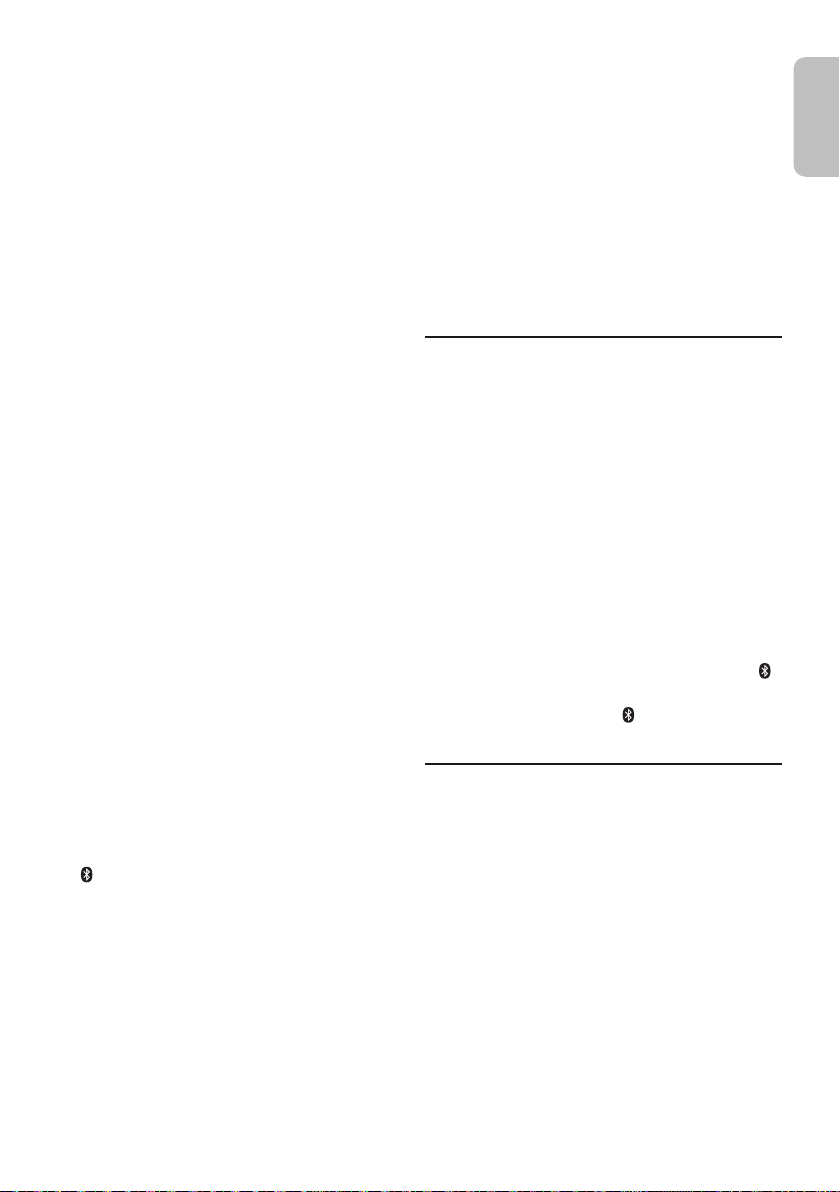
█ Main unit displays
ENGLISH
“ADJUST CLOCK”
• The clock is not set. Adjust the clock.
“ADJUST TIMER”
• The play timer is not set. Adjust the play timer.
“AUTO OFF”
• The system has not been used for 20 minutes and will
switch off within a minute. To cancel, press any button.
“ERROR”
• An incorrect operation was done. Read the instructions and
try again.
“F61”
• Examine and correct the speaker cords connection.
• Disconnect the USB device. Switch off the system and then
switch on again.
“F703”
• Examine the Bluetooth
• Disconnect the Bluetooth
and then switch on again.
“F76”
• There is a problem with the power supply.
• Disconnect the AC mains lead and consult your dealer.
“F77”
• Disconnect the AC mains lead and consult your dealer.
“NO DISC”
• You have not put in a disc.
“NO PLAY”
“UNSUPPORT”
• Examine the content. You can only play supported format.
• The system may have a problem. Switch off the system and
then switch on again.
“NO PRESET”
• DAB memory presetting has not been done.
“NO SIGNAL”
• The station cannot be received. Adjust the antenna.
“NO TRACK”
• There is no album or track in the USB device.
“PLAYERROR”
• An unsupported MP3 file has been played. The system will
skip that track and play the next one.
“REMOTE 1”
“REMOTE 2”
• The remote control and the main unit are using different
codes. Change the code of the remote control.
– When “REMOTE 1” is shown, press and hold [OK] and
[ ] on the remote control for a minimum of 4 seconds.
– When “REMOTE 2” is shown, press and hold [OK] and
[USB/CD] on the remote control for a minimum of
4 seconds.
“SCAN FAILED”
• Stations cannot be received. Adjust the antenna or do
manual tuning.
®
connection.
®
device. Switch off the system
“TEMP NG”
• The temperature protection circuit has been activated, and
the system will switch off. Let the unit cool down before
switching it on again.
• Check that the ventilation opening of the unit is not
obstructed.
• Ensure this unit is well ventilated.
“USB NO DEVICE”
• The USB device is not connected. Examine the connection.
“USB OVER CURRENT ERROR”
• The USB device is using too much power. Disconnect the
USB device, switch off the system and then switch on
again.
“VBR”
• The system cannot show the remaining play time for
variable bit rate (VBR) tracks.
Remote control code
When other Panasonic equipment responds to the
remote control of this system, change the remote control
code for this system.
Preparation
Press [USB/CD] to select “CD”.
█ To set the code to “REMOTE 2”
1 Press and hold [USB/CD] on the main unit and
[USB/CD] on the remote control until “REMOTE 2”
is shown.
2 Press and hold [OK] and [USB/CD] on the remote
control for a minimum of 4 seconds.
█ To set the code to “REMOTE 1”
1 Press and hold [USB/CD] on the main unit and [ ]
on the remote control until “REMOTE 1” is shown.
2 Press and hold [OK] and [ ] on the remote
control for a minimum of 4 seconds.
System memory reset
Reset the memory when the following situations occur:
• There is no response when buttons are pressed.
• You want to clear and reset the memory contents.
1 Disconnect the AC mains lead.
2 While you press and hold [1] on the main unit,
connect the AC mains lead again.
Continue to press and hold the button until
“–––––––––” is shown.
3 Release [1].
All the settings are set back to the factory preset.
It is necessary to set the memory items again.
15
15
TQBJ0976
Page 16
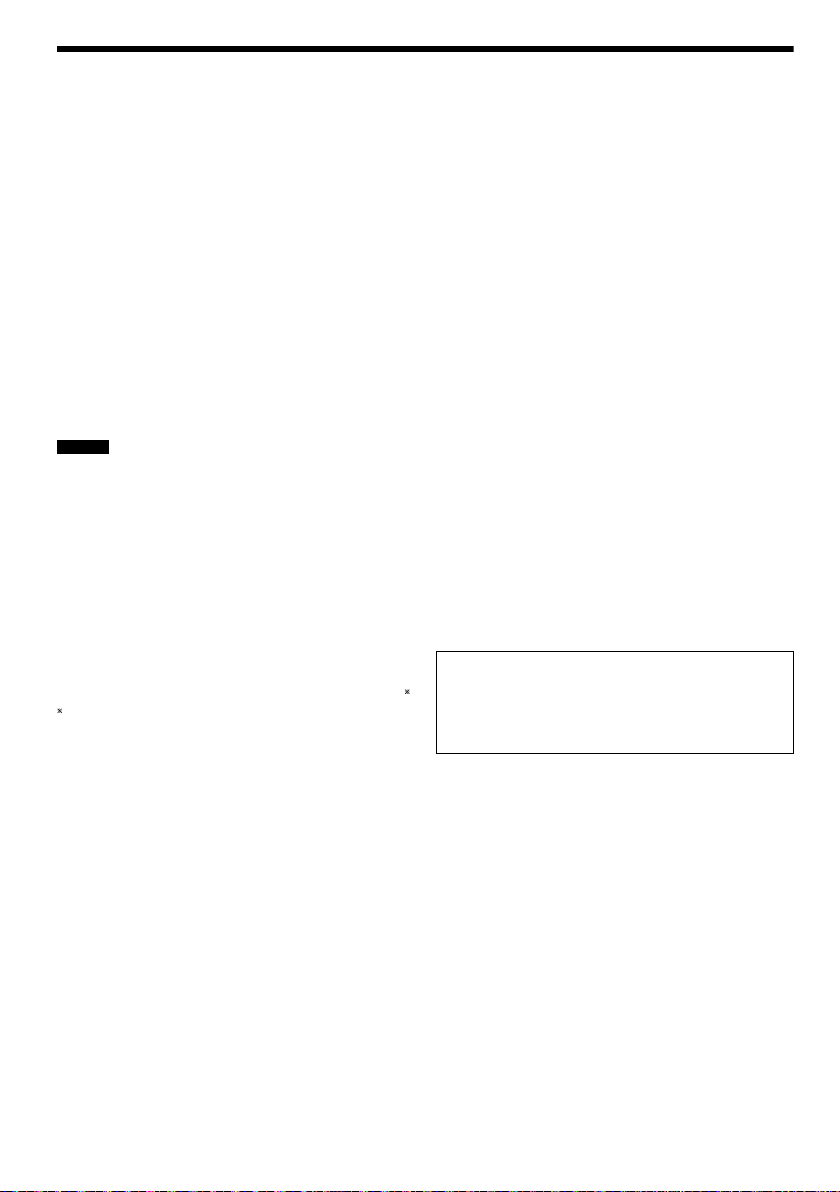
Specifications
█ Amplifier section
RMS output power stereo mode
Front Ch (both ch driven)
Total RMS stereo mode power 300 W
150 W per channel (4 ), 1 kHz, 30% THD
█ Tuner, terminals section
Frequency modulation (FM)
Preset memory 30 stations
Frequency range
Antenna terminals 75 (unbalanced)
Analog audio input
Audio input Pin jack (1 system)
87.50 MHz to 108.00 MHz (50 kHz step)
█ DAB+ section
SC-UX102
DAB memories 20 stations
Frequency band (wavelength)
Band III (Europe)
Sensitivity *BER 4x10
Min requirement –98 dBm
DAB external antenna
Terminal F - Connector (75 )
5A to 13F (174.928 MHz to 239.200 MHz)
-4
█ Disc section
Disc played (8 cm or 12 cm)
MPEG-1 Layer 3
Pick up
Wavelength 790 nm (CD)
NORSK
Bølgelengde 790 nm (CD)
Laserstyrke Ingen farlig stråling sendes ut
CD, CD-R/RW (CD-DA, MP3 )
█ USB section
USB port
USB standard USB 2.0 full speed
Media file format support MP3 (*.mp3)
USB device file system FAT12, FAT16, FAT32
█ Bluetooth
Version Bluetooth® Ver. 2.1 + EDR
Class Class 2
Supported profiles A2DP, AVRCP, SPP
Operating frequency 2.4 GHz band FH-SS
Operation distance 10 m line of sight
®
section
█ Speaker section
Speaker unit(s)
Woofer 13 cm cone type x 1 per channel
Tweeter 5 cm cone type x 1 per channel
Impedance 4
Dimensions (W x H x D) 181 mm x 308 mm x 165 mm
Mass 2 kg
█ General
Power supply AC 220 V to 240 V, 50 Hz
Power consumption 49 W
Dimensions (W x H x D) 250 mm x 132 mm x 227 mm
Mass (SA-UX102) 1.7 kg
Mass (SA-UX100) 1.7 kg
Operating temperature range 0°C to +40°C
Operating humidity range
Power consumption in standby mode (approximate)
Power consumption in standby mode (approximate)
(With “BLUETOOTH STANDBY” set to “ON”)
Note:
• Specifications are subject to change without notice.
Mass and dimensions are approximate.
• Total harmonic distortion is measured by the digital
spectrum analyser.
35% to 80% RH (no condensation)
0.5 W
0.6 W
16
TQBJ0976
16
Page 17
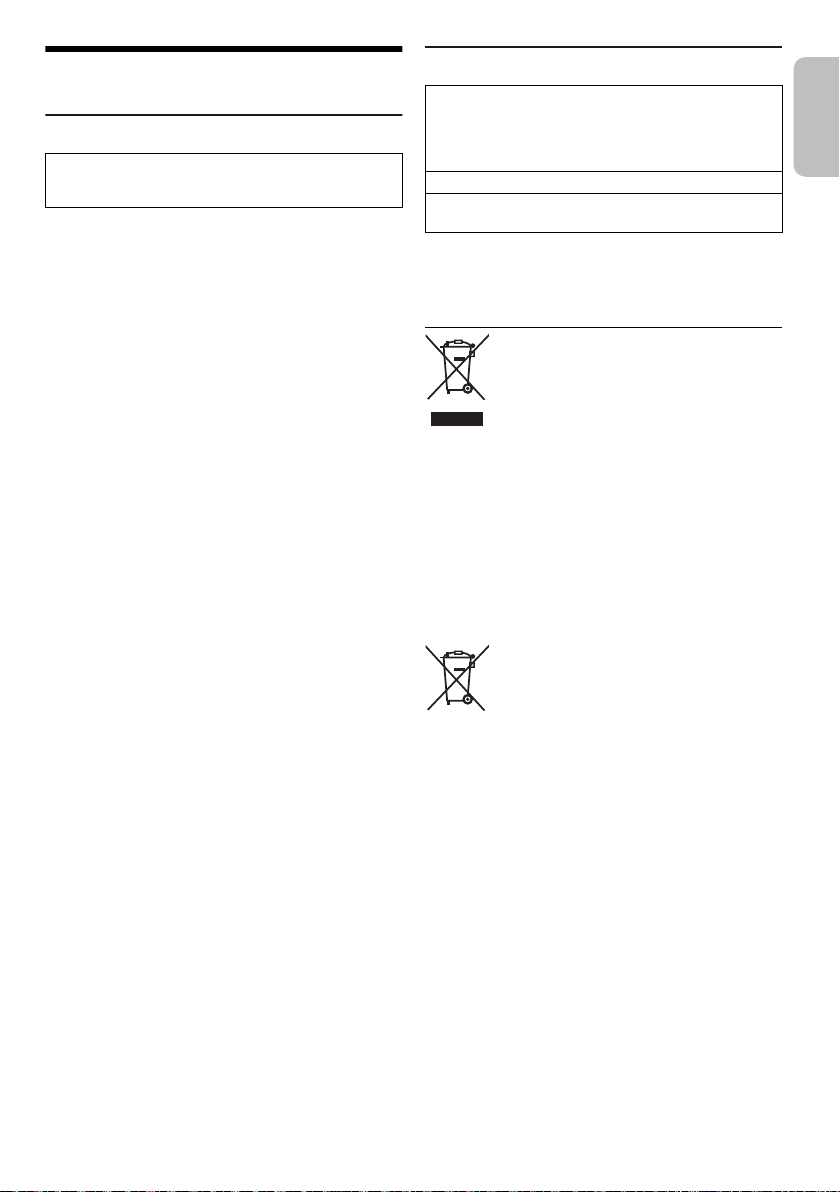
References
ENGLISH
About Bluetooth
Panasonic bears no responsibility for data and/or
information that can possibly be compromised during a
wireless transmission.
Frequency band
• This system uses the 2.4 GHz frequency band.
Certification
• This system conforms to the frequency restrictions and
has received certification based on frequency laws.
Thus, a wireless permit is not necessary.
• The actions below are punishable by law:
– Taking apart or modifying the main unit.
– Removing specification indications.
Restrictions of use
• Wireless transmission and/or usage with all Bluetooth
equipped devices is not guaranteed.
• All devices must conform to standards set by
Bluetooth SIG, Inc.
• Depending on the specifications and settings of a
device, it can fail to connect or some operations can be
different.
• This system supports Bluetooth
depending on the operating environment and/or
settings, this security is possibly not sufficient.
Transmit data wirelessly to this system with caution.
• This system cannot transmit data to a Bluetooth
device.
Range of use
• Use this device at a maximum range of 10 m.
• The range can decrease depending on the
environment, obstacles or interference.
Interference from other devices
• This system may not function properly and troubles
such as noise and sound jumps may arise due to radio
wave interference if this unit is located too close to
other Bluetooth
2.4 GHz band.
• This system may not function properly if radio waves
from a nearby broadcasting station, etc. is too strong.
Intended usage
• This system is for normal, general use only.
• Do not use this system near an equipment or in an
environment that is sensitive to radio frequency
interference (example: airports, hospitals, laboratories,
etc.).
®
®
security features. But
®
®
devices or the devices that use the
Licenses
The Bluetooth® word mark and logos are registered
trademarks owned by Bluetooth SIG, Inc. and any use
of such marks by Panasonic Corporation is under
license. Other trademarks and trade names are those of
their respective owners.
Google Play and Android are trademarks of Google Inc.
MPEG Layer-3 audio coding technology licensed from
Fraunhofer IIS and Thomson.
Disposal of Old Equipment and Batteries
Only for European Union and countries with recycling
systems
These symbols on the products, packaging,
and/or accompanying documents mean that
used electrical and electronic products and
®
batteries must not be mixed with general
household waste.
For proper treatment, recovery and recycling
of old products and used batteries, please
take them to applicable collection points in
accordance with your national legislation.
By disposing of them correctly, you will help
to save valuable resources and prevent any
potential negative effects on human health
and the environment.
For more information about collection and
recycling, please contact your local
municipality.
Penalties may be applicable for incorrect
disposal of this waste, in accordance with
national legislation.
Note for the battery symbol (bottom
symbol):
This symbol might be used in combination
with a chemical symbol. In this case it
complies with the requirement set by the
Directive for the chemical involved.
17
17
TQBJ0976
Page 18
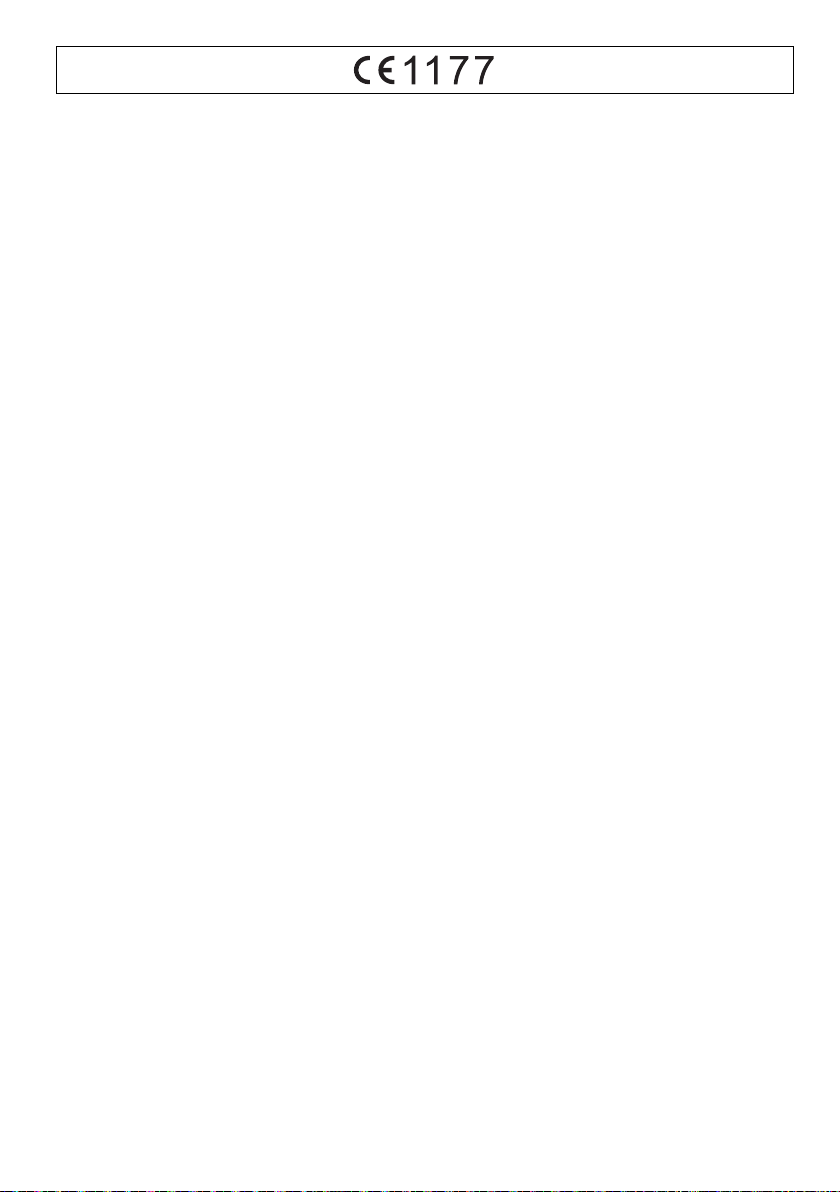
English
Declaration of Conformity (DoC)
Hereby, “Panasonic Corporation” declares that this
product is in compliance with the essential requirements
and other relevant provisions of Directive 1999/5/EC.
Customers can download a copy of the original DoC to
our R&TTE products from our DoC Server:
http://www.doc.panasonic.de
Contact to Authorised Representative: Panasonic
Marketing Europe GmbH, Panasonic Testing Centre,
Winsbergring 15, 22525 Hamburg, Germany
Slovensky
Vyhlásenie o zhode (DoC)
“Panasonic Corporation” týmto prehlasuje, že tento
výrobok je v zhode so základnými požiadavkami a ďalšími
príslušnými ustanoveniami smernice 1999/5/ES.
Zákazníci si môžu stiahnuť kópiu pôvodného DoC na
naše R&TTE výrobky z nášho servera DoC:
http://www.doc.panasonic.de
Kontakt na splnomocneného zástupcu: Panasonic
Marketing Europe GmbH, Panasonic Testing Centre,
Winsbergring 15, 22525 Hamburg, Nemecko
Ελληνικά
∆ήλωση συμμόρφωσης (DoC)
Με την παρούσα, η “Panasonic Corporation” δηλώνει ότι
το προϊόν αυτό είναι σύμφωνο με τις βασικές απαιτήσεις
και άλλες σχετικές διατάξεις της οδηγίας 1999/5/EC.
Οι πελάτες μπορούν να κατεβάσουν ένα αντίγραφο
τουπρωτοτύπου DoC για τα R&TTE προϊόντα μας από
τον DoC server μας:
http://www.doc.panasonic.de
Στοιχεία επικοινωνίας Eξουσιοδοτημένου Aντιπροσώπου:
Panasonic Marketing Europe GmbH, Panasonic Testing
Centre, Winsbergring 15, 22525 Hamburg, Γερ
μανία
Português
aração de Conformidade (DoC)
Decl
Com o presente documento, a “Panasonic Corporation”
declara que este produto é conforme os requisitos
específicos e demais especificações referentes à
Directriz 1999/5/EC.
Os clientes podem baixar uma cópia da declaração de
conformidade (DoC) para nossos produtos R&TTE do
Server DoC:
http://www.doc.panasonic.de
Contacte o representante autorizado: Panasonic
Marketing Europe GmbH, Panasonic Testing Centre,
Winsbergring 15, 22525 Hamburg, Alemanha
Magyar
Megfelelőségi Nyilatkozat (DoC)
Ezennel a, “Panasonic Corporation” kijelenti, hogy a jelen
termék kielégíti az 1999/5/EK Irányelv létfontosságú
követelményeit és más vonatkozó rendelkezéseit.
A vásárlók letölthetik az R&TTE termékek eredeti DoC
másolatát a DoC szerverünkről:
http://www.doc.panasonic.de
Forduljon a hivatalos márkaképviselethez: Panasonic
Marketing Europe GmbH, Panasonic Testing Centre,
Winsbergring 15, 22525 Hamburg, Németország
Eesti keel
Vastavusdeklaratsioon (DoC)
“Panasonic Corporation” kinnitab käesolevaga, et see
toode on vastavuses põhiliste nõuete ja muude direktiivi
1999/5/EÜ asjakohaste sätetega.
Kliendid saavad koopia meie R&TTE toodetele kehtiva
originaalvastavusdeklaratsiooni koopia alla laadida meie
DoC serverist:
http://www.doc.panasonic.de
Võtke ühendust volitatud esindajaga: Panasonic
Marketing Europe GmbH, Panasonic Testing Centre,
Winsbergring 15, 22525 Hamburg, Germany
Latviski
Atbilstības deklarācija (DoC)
Kompānija “Panasonic Corporation” ar šo paziņo, ka šis
izstrādājums atbilst būtiskām prasībām un citām
saistošām Direktīvas 1999/5/EK prasībām.
riģinālo DoC kopiju mūsu R&T
Pircēji var lejupiel
izstrādājumos no mūsu DoC servera:
http://www.doc.panasonic.de
Lūdzam sazināties ar pilnvaroto parstāvi: Panasonic
Marketing Europe GmbH, Panasonic Testing Centre,
ādēt o
TE
Winsbergring 15, 22525 Hamburg, Germany
Lietuviškai
Atitikties deklaracija (AD)
Bendrovė “Panasonic Corporation” patvirtina, kad šis
gaminys tenkina direktyvos 1999/5/EB esminius
reikalavimus ir kitas taikytinas nuostatas.
Mūsų R&TTE gaminių originalios atitikties deklaracijos
kopiją klientai gali atsisiųsti iš mūsų AD serverio:
http://www.doc.panasonic.de
Įgaliotojo atstovo adresas: “Panasonic Marketing Europe
GmbH”, Panasonic Testing Centre, Winsbergring 15,
22525 Hamburg, Vokietija
18
TQBJ0976
18
Page 19
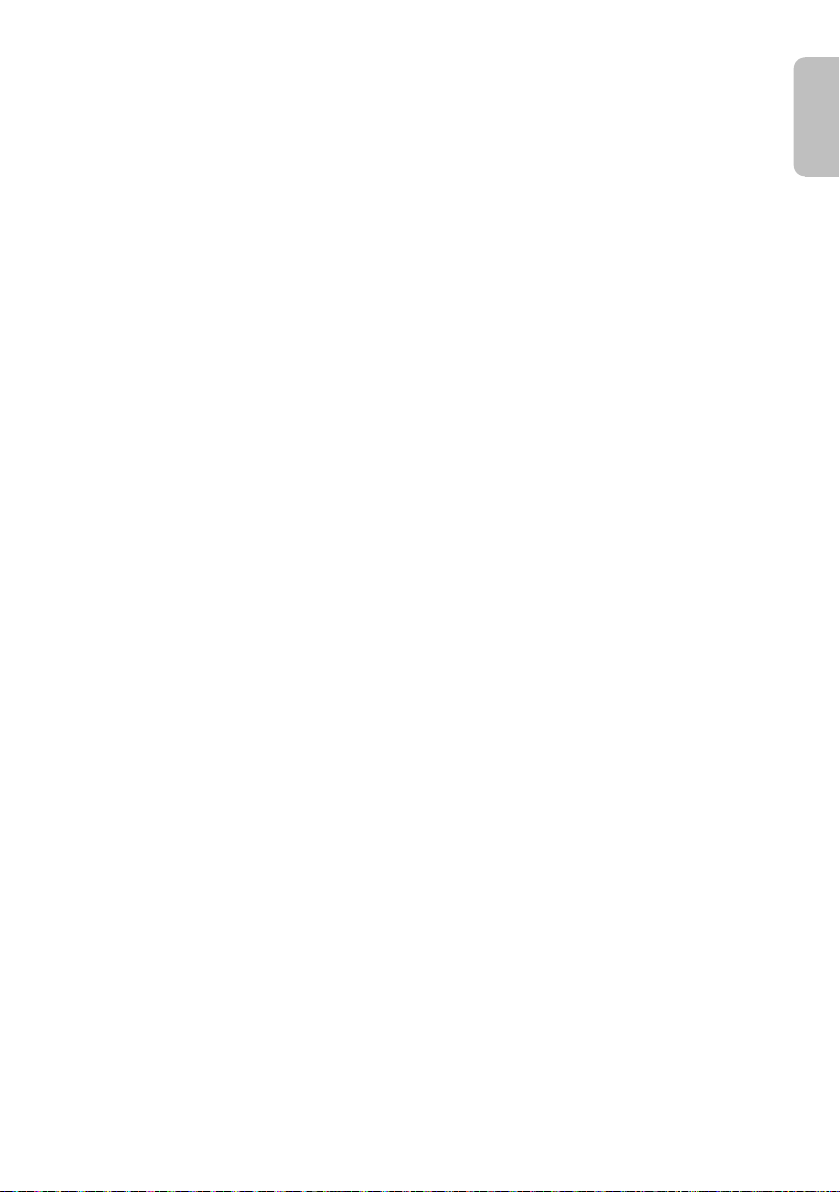
Slovensko
ENGLISH
Izjava o skladnosti (DoC)
S pričujočo izjavo podjetje “Panasonic Corporation”
izjavlja, da so svoji izdelki skladni s poglavitnimi
zahtevami in drugimi odgovarjajočimi predpisi direktive
1999/5/ES.
Stranka lahko naloži izvod izvirnega DoC o naših izdelkih
R&TTE s strežnika DoC:
http://www.doc.panasonic.de
Pooblaščeni zastopnik: Panasonic Marketing Europe
GmbH, Panasonic Testing Centre, Winsbergring 15,
22525 Hamburg, Nemčija
Norsk
Samsvarserklæring (DoC)
Herved erklærer “Panasonic Corporation” at dette
produktet samsvarer med de viktige kravene og andre
relevante deler av direktivet 1999/5/EC.
Kunder kan laste ned en kopi av det originale DoC til våre
R&TTE-produkter fra vår DoC-server:
http://www.doc.panasonic.de
Kontakt vår autoriserte representant: Panasonic
Marketing Europe GmbH, Panasonic Testing Centre,
Winsbergring 15, 22525 Hamburg, Tyskland
Български
Декларация за съответствие (DoC)
“Panasonic Corporation” декларира, че този продукт
съответства на съществените изисквания и другите
приложими разпоредби на Директива 1999/5/EC.
Потребителите могат да свалят копие от оригиналните
DoC към нашите продуктите от типа R&TTE от
сървъра, на който се съхраняват DoC:
http://www.doc.panasonic.de
За контакт с о
Marketing Europe GmbH, Panasonic Testing Centre,
Winsbergring 15, 22525 Hamburg, Германия
Român
Declaraţie de Conformitate (DoC)
Prin prezenta, societatea “Panasonic Corporation”
declară că produsul este conform cu cerinţele esenţiale şi
cu alte norme corespunzătoare Directivei 1999/5/EC.
Clienţii pot descărca o copie a DoC-ului original al
produselor noastre R&TTE de la adressa noastră DoC din
Internet:
http://www.doc.panasonic.de
Contact la Reprezentanţa autorizată: Panasonic
Marketing Europe GmbH, Panasonic Testing Centre,
Winsbergring 15, 22525 Hamburg, Germania
Hrvatski
Deklaracija o podobnosti (DoC)
Ovime, “Panasonic Corporation” izjavljuje da je ovaj
proizvod udovoljava osnovnim zahtjevima i ostalim
relevantnim uvjetima Smjernice 1999/5/EC.
Kupci mogu preuzeti kopiju originalne DoC za naše
R&TTE proizvode s našeg DoC poslužitelja:
http://www.doc.panasonic.de
Obratite se ovlaštenom predstavniku: Panasonic
Marketing Europe GmbH, Panasonic Testing Centre,
Winsbergring 15, 22525 Hamburg, Njemačka
торизиран предст
авител: Panasonic
Türkçe
Uygunluk Beyanı (DoC)
“Panasonic Corporation” işbu belge ile bu ürünün
1999/5/EC sayılı Direktif'in temel gereklerine ve diğer ilgili
hükümlerine uygun olduğunu beyan etmektedir.
Müşterilerimiz R&TTE ürünlerimizle ilgili orijinal DoC
belgesinin bir kopyasını DoC sunucumuzdan indirebilir:
http://www.doc.panasonic.de
Yetkili Temsilci ile temasa geçin: Panasonic Marketing
Europe GmbH, Panasonic Testing Centre, Winsbergring
15, 22525 Hamburg, Germany
19
19
TQBJ0976
Page 20
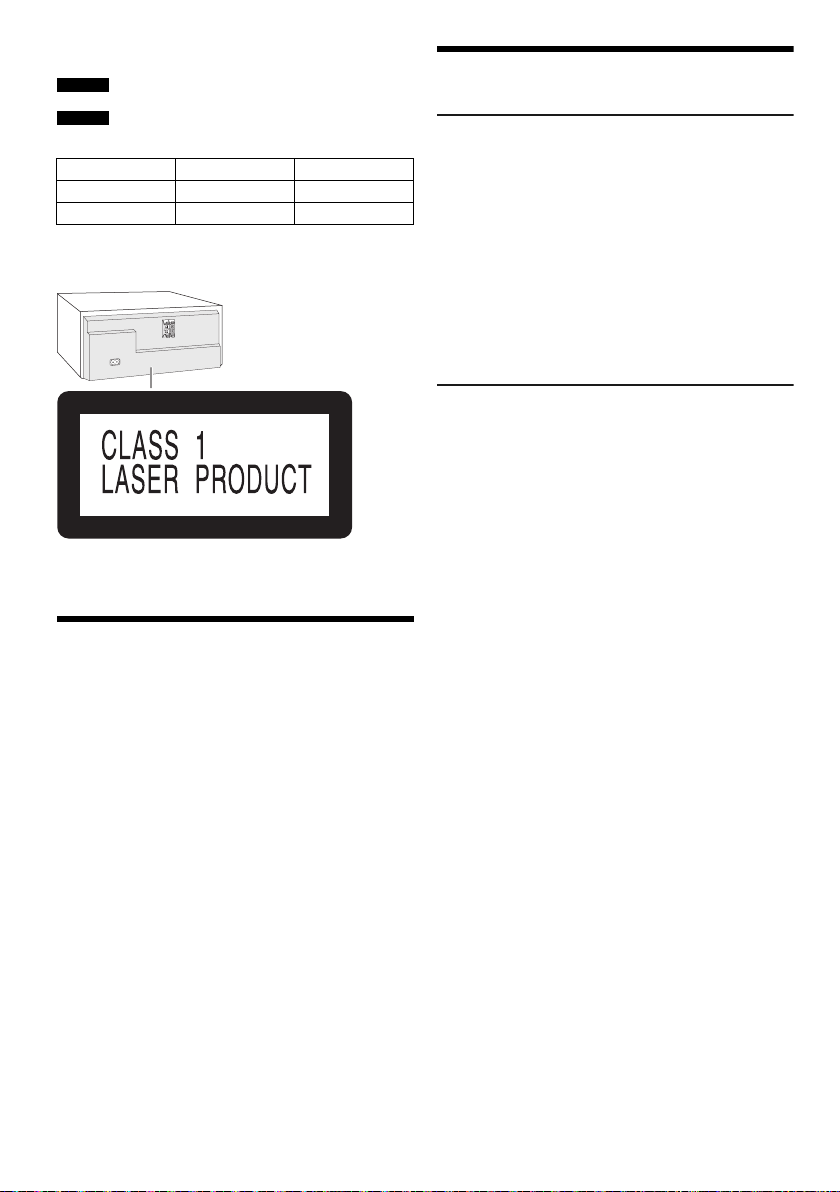
Dessa användarinstruktioner är tillämpbara för
modellerna SC-UX102 och SC-UX100.
SC-UX102 :
SC-UX100 :
Om inget annat indikeras, gäller illustrationerna i dessa
användningsinstruktioner SC-UX100.
Ditt system och bilderna kan se olika ut.
KLASS 1 LASER APPARAT
Indikerar funktioner som är tillämpbara för
SC-UX102.
Indikerar funktioner som är tillämpbara för
SC-UX100.
System SC-UX102 SC-UX100
Huvudenhet SA-UX102 SA-UX100
Högtalare SB-UX100 SB-UX100
Innehållsförteckning
Säkerhetsföreskrifter. . . . . . . . . . . . . . . . . . . . . . . . . . . . 2
Medföljande tillbehör . . . . . . . . . . . . . . . . . . . . . . . . . . . 3
Förbereda fjärrkontrollen . . . . . . . . . . . . . . . . . . . . . . . . 3
Högtalarnas placering. . . . . . . . . . . . . . . . . . . . . . . . . . . 3
Underhåll. . . . . . . . . . . . . . . . . . . . . . . . . . . . . . . . . . . . . 3
Koppla anslutningarna . . . . . . . . . . . . . . . . . . . . . . . . . . 4
Beskrivning av kontrollerna . . . . . . . . . . . . . . . . . . . . . . 5
Förbereda median . . . . . . . . . . . . . . . . . . . . . . . . . . . . . 6
Mediauppspelning . . . . . . . . . . . . . . . . . . . . . . . . . . . . . 7
Radio. . . . . . . . . . . . . . . . . . . . . . . . . . . . . . . . . . . . . . . . 8
DAB+ . . . . . . . . . . . . . . . . . . . . . . . . . . . . . . . . . . . . . . . 9
Klocka och timer . . . . . . . . . . . . . . . . . . . . . . . . . . . . . . 10
Ljudeffekter . . . . . . . . . . . . . . . . . . . . . . . . . . . . . . . . . . 11
Jukebox . . . . . . . . . . . . . . . . . . . . . . . . . . . . . . . . . . . . 11
Extern utrustning . . . . . . . . . . . . . . . . . . . . . . . . . . . . . 12
Övrigt . . . . . . . . . . . . . . . . . . . . . . . . . . . . . . . . . . . . . . 12
Felsökningsschema . . . . . . . . . . . . . . . . . . . . . . . . . . . 13
Specifikationer . . . . . . . . . . . . . . . . . . . . . . . . . . . . . . . 15
Referenser . . . . . . . . . . . . . . . . . . . . . . . . . . . . . . . . . . 16
TQBJ0976
2
20
Säkerhetsföreskrifter
VARNING!
Enhet
• För att reducera risken för brand, elektrisk stöt eller
produktskada:
– Utsätt inte den här apparaten för regn, fukt, droppar
eller skvätt.
– Placera inga föremål fyllda med vätska, som t.ex.
vaser, på denna enhet.
– Använd endast rekommenderade tillbehör.
– Avlägsna inte höljen.
– Försök inte reparera denna enhet på egen hand. Låt
utbildad servicepersonal utföra service och
reparationer.
– Låt inte föremål av metall falla in i enheten.
FÖRSIKTIGHET!
Enhet
• För att reducera risken för brand, elektrisk stöt eller
produktskada:
– För att apparaten ska få god ventilation, installera
eller placera den inte i en bokhylla, ett inbyggt skåp
eller i andra begränsade utrymmen.
– Se till att enhetens ventilationsöppningar inte är
förtäppta av tidningar, bordsdukar, gardiner eller
liknande föremål.
– Ställ inga föremål med öppen låga, så som ett tänt
stearinljus, ovanpå enheten.
• Denna enhet är avsedd för användning på platser med
tempererat klimat.
• Det kan inträffa att den här enheten under
användningen tar emot radiostörningar, orsakade av
mobiltelefoner. Öka avståndet mellan enheten och
mobiltelefonen om störningarna är uppenbara.
• I denna produkt används laser. Om apparaten och
dess funktioner används eller justeras på annat sätt än
vad som specificeras i denna bruksanvisning kan den
avge farlig strålning.
• Placera enheten på en plan yta där den inte utsätts för
direkt solljus, höga temperaturer, hög luftfuktighet eller
kraftiga vibrationer.
AC-strömsladd
• Strömkontakten är urkopplingsenheten. Installera
denna enhet så att strömkontakten kan kopplas ur från
uttaget direkt.
Batteri
• Explosionsrisk förekommer om batteriet inte sätts i
korrekt. Ersätt endast med sort som rekommenderas
av tillverkaren.
• När du gör dig av med batterierna, var god kontakta
dina lokala myndigheter eller din lokala återförsäljare
och fråga efter rätt metod för avfallshantering.
• Värm inte upp och utsätt inte batteriet för öppen eld.
• Lämna inte batteriet(/erna) i en bil som utsätts för direkt
solljus under en längre period med dörrar och fönster
stängda.
• Bryt inte upp och kortslut inte batteriet.
Återuppladda inte alkaliskt batteri eller brunstens-batteri.
•
• Använd inte batteriet om höljet skalats av.
• Ta ur batteriet om du inte ska använda fjärrkontrollen
under en längre tidsperiod. Förvara på en sval, mörk
plats.
Page 21
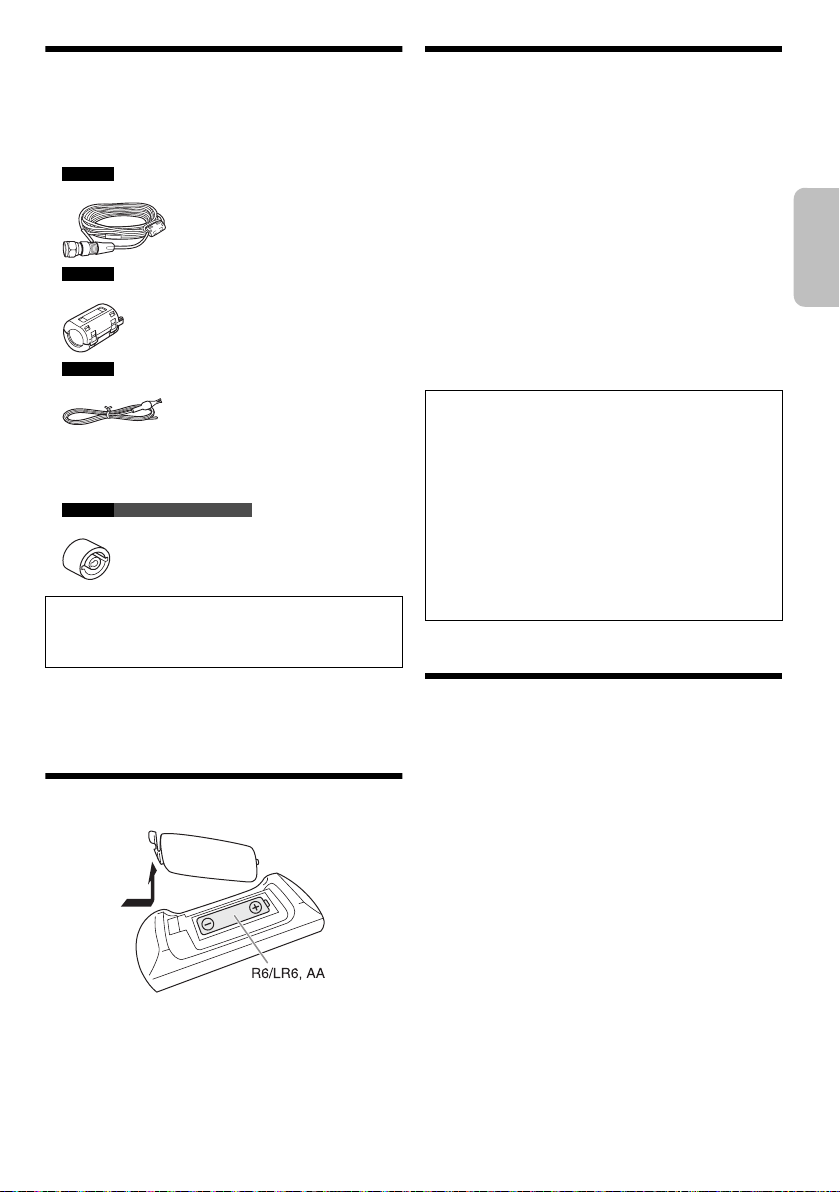
Medföljande tillbehör
SVENSKA
Var god kontrollera och pricka av de medföljande
tillbehören.
2 AC-strömsladdar
SC-UX102
1 DAB-antennen
SC-UX102
2 Ferritkärnor
SC-UX100
1 FM-inomhusantenn
1 Fjärrkontroll
(N2QAYB001093)
1 Batteri till fjärrkontrollen
SC-UX100 För Storbritannien och Irland
1 Antennkontaktadapter
FÖRSIKTIGHET!
Håll antennkontaktadaptern utom räckhåll för barn för
att undvika att de stoppar den i munnen och sväljer
den.
Observera:
Använd den AC-strömsladd som passar för ditt hushålls
nätuttag.
Förbereda fjärrkontrollen
Högtalarnas placering
Vänster och höger högtalare är likadana.
Använd endast de medföljande högtalarna.
Du kan skada systemet och försämra ljudkvaliteten om
du använder andra högtalare.
Observera:
• Placera dina högtalare mer än 10 mm från huvudenheten
för ventilation.
• Placera högtalarna på en platt säker yta.
• De här högtalarna är inte magnetiskt avskärmade. Placera
dem inte nära TV-apparater, datorer eller andra apparater
som lätt påverkas av magnetism.
• När du spelar på hög volym under en lång tid, kan det
skada högtalarna och förkorta livslängden på högtalarna.
• Sänk volymen under dessa omständigheter för att
förebygga skada:
– Om ljudet förvrängs.
– Vid justering av ljudkvaliteten.
FÖRSIKTIGHET!
• Använd endast högtalarna med det
rekommenderade systemet. Om inte, kan du
orsaka skada på förstärkaren och högtalarna och
brand kan uppstå. Kontakta kvalificerad
servicepersonal om skador har uppstått eller om
du upplever plötsliga förändringar i funktionen.
• Modifiera inte högtalaren eller högtalarkablarna
eftersom detta kan orsaka skada på systemet.
• Utför procedurerna som inkluderas i dessa
instruktioner när du ansluter högtalarna.
• Rör inte högtalarkonens återljudande ytor:
– Detta kan skada högtalarkonen.
– Högtalarkonen kan vara varm.
Underhåll
Torka av systemet med en mjuk torr trasa för att göra
rent systemet.
• Använd aldrig alkohol, målarthinner eller ren bensin för
att rengöra detta system.
• Innan kemiskt behandlade rengöringsdukar används,
bör anvisningarna som medföljer duken läsas igenom
noggrant.
Använd alkaliskt batteri eller brunstensbatteri.
Sätt i batteriet så att polerna (+ och –) är riktade med dem
i fjärrkontrollen.
TQBJ0976
3
21
Page 22

Koppla anslutningarna
Till vägguttaget
7 cm
SC-UX102 Fästa ferritkärnan
A Dra i flikarna (båda sidor) för
att öppna.
B Placera högtalarkablarna på
en av de konkava ytorna. Se
till så att ferritkärnan är ca
7cm bort från
högtalarkablarnas ände.
C Rulla högtalarkablarna två
gånger runt ferritkärnan och
på den andra konkava ytan.
D Stäng ferritkärnan så att det
klickar.
Observera:
Om ferritkärnan inte fästs på
högtalarkablarna kan det resultera i
dålig radiomottagning.
Självhäftande
tejp (medföljer
ej)
Självhäftande
tejp (medföljer
ej)
Anslut inte AC-strömsladden innan alla andra kopplingar utförts.
1 SC-UX102
Anslut DAB-antennen.
Se till att dra åt muttern helt.
Rotera antennen vid för att förbättra mottagningen.
Använd inte några andra DAB-antennen än den
medföljande.
Använd en utomhusantenn om mottagningen är dålig.
SC-UX100
Anslut FM-inomhusantennen.
Placera antennen på en plats där du får bäst
mottagning.
TQBJ0976
4
22
Page 23
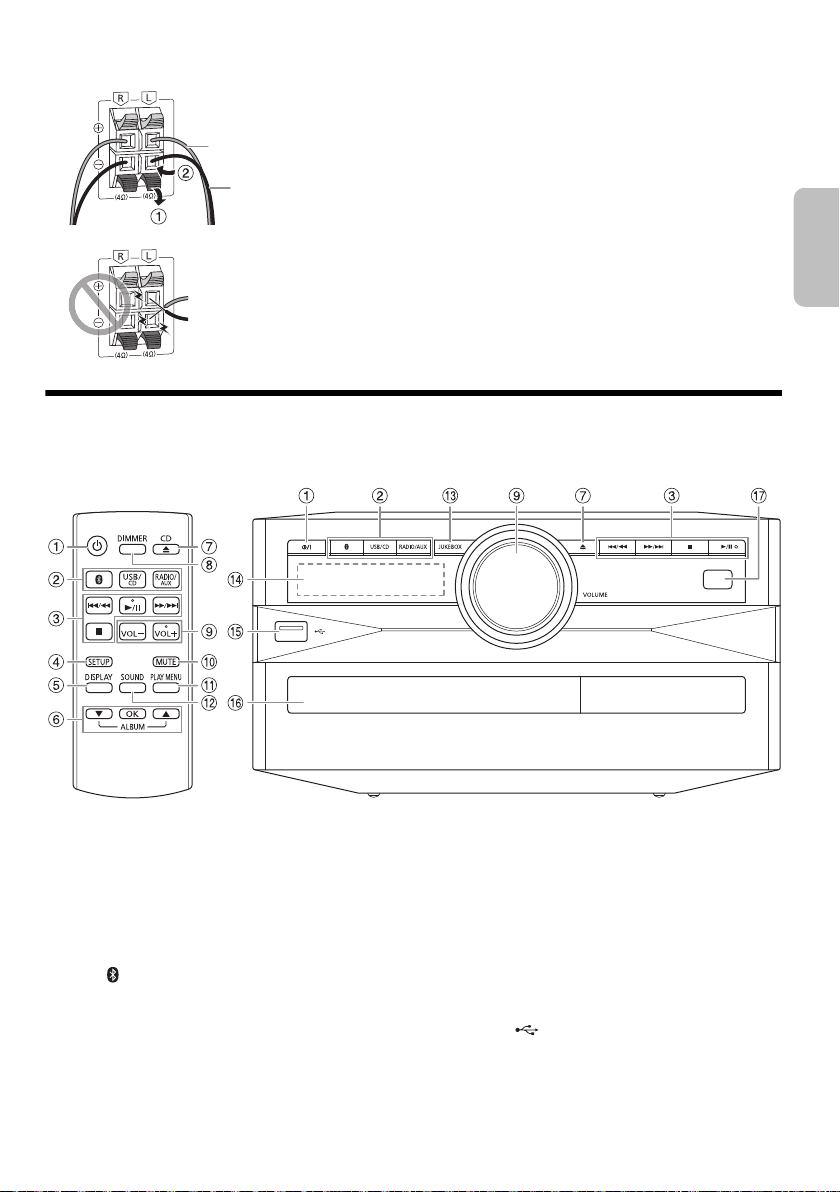
2 Anslut högtalarna.
Röd
Svart
SVENSKA
Anslut högtalarkablarna till uttagen med samma färg.
Var försiktig så att du inte
korsar (kortsluter) eller kastar
om polariteten på
högtalarkablarna eftersom
detta kan skada högtalarna.
3 Anslut AC-strömsladden.
Använd inte några andra AC-strömsladden än den
medföljande.
Spara ström
Systemet förbrukar en liten mängd ström även när
den är i standbyläge. Koppla ur strömförsörjningen
om du inte använder systemet.
En del inställningar förloras då du kopplar ur
systemet. Du behöver ställa in dem igen.
Beskrivning av kontrollerna
Utför procedurerna med fjärrkontrollen. Du kan även använda knapparna på huvudenheten om de är samma
knappar.
A Strömställare standbyläge/på [`], [1]
Tryck på knappen för att ställa apparaten i
standbyläge då den är på, eller tvärtom. Apparaten
förbrukar en aning ström även när den står i
standbyläge.
B Välj ljudkälla
På huvudenheten:
För att starta Bluetooth
nere [ ].
®
-ihopkoppling, tryck och håll
C Grundläggande uppspelningskontroll
D Visa inställningsmeny
E Visa information om innehåll
F Välj eller bekräfta alternativet
G Öppna eller stäng skivluckan
H Sänk ljusstyrkan på displaypanelen
Belysningen stängs av också.
För att avbryta, tryck en gång till på knappen.
I Justera volymnivån
J Stäng av ljudet
För att avbryta, tryck en gång till på knappen.
”MUTE” avbryts även då du justerar volymen eller då
du stänger av systemet.
K Visa uppspelnings-meny
L Välj ljudeffekter
M Välj jukeboxen
N Displaypanel
O USB-port ( )
P Skivfack
Q Fjärrkontrollsensor
Avstånd: Inom ungefär 7 m
Vinkel: Ungefär 20° uppåt och nedåt, 30° till vänster
och till höger
TQBJ0976
5
23
Page 24

Förbereda median
Skiva
1 Tryck på [CD x] (huvudenhet: [x]) för att öppna
skivfacket.
Sätt i en skiva med etiketten vänd uppåt.
Tryck en gång till för att stänga skivluckan.
2 Tryck på [USB/CD] för att välja ”CD”.
USB
Förberedelser
Innan du ansluter en USB-enhet till systemet, se till att ha
säkerhetskopierat datan.
1 Sänk volymen och anslut USB-enheten till
USB-porten.
Håll i huvudenheten när USB-enheten ansluts eller
kopplas från.
2 Tryck på [USB/CD] för att välja ”USB”.
Observera:
• Använd inte en USB-förlängningskabel. Systemet kan inte
känna igen en USB-enhet ansluten genom en kabel.
• På små USB-enheter kan det vara en god idé att fästa en
snodd eller ett snöre i enhetens fästhål så att den kan
kopplas ur lätt.
Bluetooth
Du kan ansluta och spela upp en ljudenhet trådlöst
genom Bluetooth
Förberedelser
• Sätt på Bluetooth
enheten nära systemet.
• Läs användarinstruktionerna till enheten för mer
information.
█ Koppla ihop en enhet
Förberedelser
Om detta system är anslutet till en Bluetooth
koppla ur den (Z”Koppla ur en enhet”).
1 Tryck på [ ].
2 Tryck på [PLAY MENU] för att välja ”PAIRING” och
3 Välj ”SC-UX102” eller ”SC-UX100” från enhetens
®
®
.
®
-funktionen på enheten och placera
®
-enhet,
Om ”PAIRING” visas, fortsätt med steg 3.
sedan på [OK].
Bluetooth
Om du frågas efter huvudnyckel, skriv ”0000”.
Enheten ansluter till detta system automatiskt efter att
ihopkopplingen är slutförd.
Den anslutna enhetens namn visas i några sekunder.
®
-meny.
Använda huvudenheten
1 Tryck och håll nere [ ] tills ”PAIRING” visas.
2 Välj ”SC-UX102” eller ”SC-UX100” från enhetens
Bluetooth
Observera:
Du kan koppla ihop upp till 8 enheter med detta system. Om
en 9:e enhet kopplas ihop byts den enhet som inte använts
under längst tid ut.
█ Ansluta en enhet
Förberedelser
Om detta system är anslutet till en Bluetooth
koppla ur den (Z”Koppla ur en enhet”).
®
-meny.
®
-enhet,
1 Tryck på [ ].
”BLUETOOTH READY” visas.
2 Välj ”SC-UX102” eller ”SC-UX100” från enhetens
Bluetooth
Den anslutna enhetens namn visas i några sekunder.
®
-meny.
3 Starta uppspelning på enheten.
Observera:
• En enhet måste vara ihopkopplad för att ansluta.
• Detta system kan endast ansluta till en enhet åt gången.
• När ”BLUETOOTH” är valt som källa, försöker detta system
automatiskt att ansluta till den senast anslutna enheten.
(”LINKING” visas under denna process.)
█ Koppla ur en enhet
1 Tryck på [ ].
2 Tryck på [PLAY MENU] för att välja
”DISCONNECT?”.
3 Tryck på [R, T] för att välja ”OK? YES” och sedan
på [OK].
”BLUETOOTH READY” visas.
För att avbryta, välj ”OK? NO”.
Använda huvudenheten
Tryck och håll nere [ ] tills ”PAIRING” visas.
Observera:
En enhet kopplas ur då du:
• Väljer en annan källa.
• Flyttar enheten utanför den maximala räckvidden.
• Inaktiverar Bluetooth
• Stänger av systemet eller enheten.
®
-överföringen för enheten.
TQBJ0976
6
24
Page 25
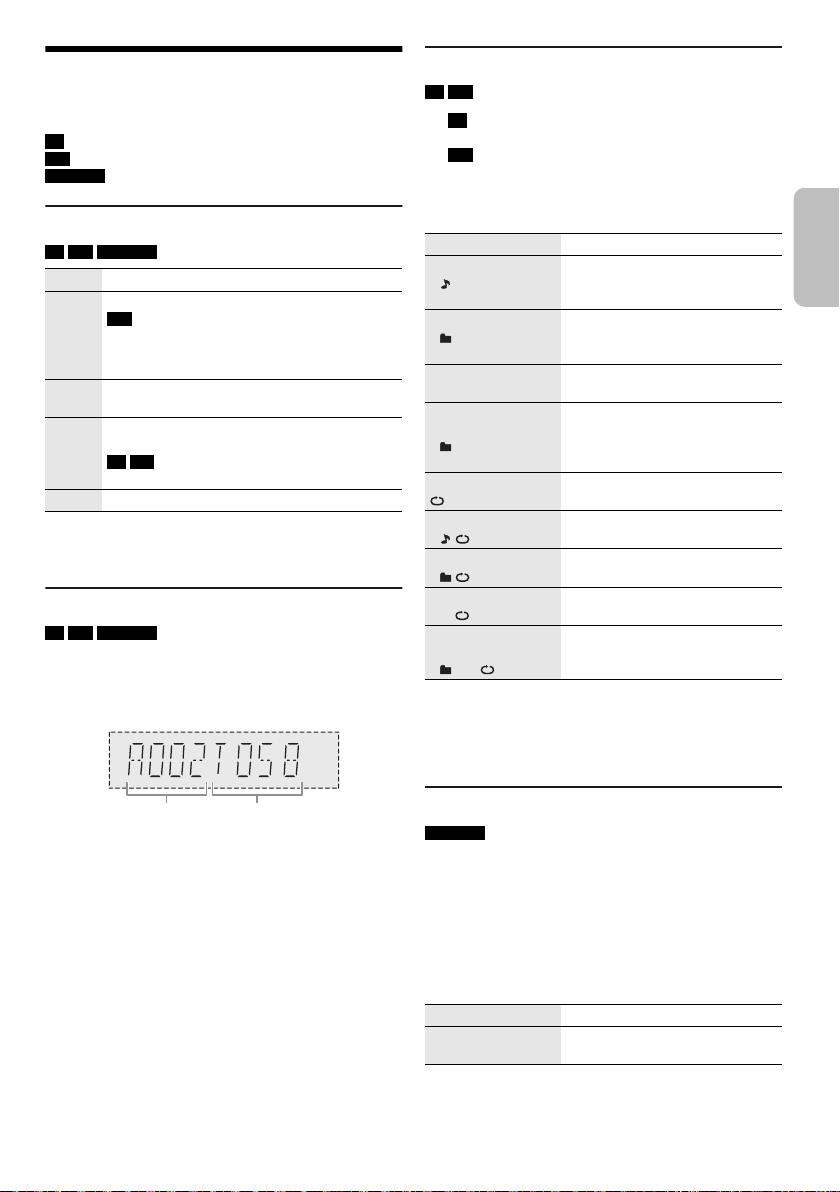
Mediauppspelning
Albumnummer Spårnummer
SVENSKA
Följande markeringar indikerar tillgänglighet för
funktionen.
CD :
USB :
BLUETOOTH :
Grundläggande uppspelning
CD USB BLUETOOTH
Spela Tryck på [4/9].
Stopp Tryck på [8].
Pausa Tryck på [4/9].
Hoppa
över
Sök Tryck och håll nere [2/3] eller [5/6].
Observera:
Beroende på Bluetooth
fungerar.
Visa tillgänglig information
CD USB BLUETOOTH
Du kan visa den tillgängliga informationen, som
MP3-album och spårnummer, på displaypanelen.
Tryck på [DISPLAY].
Exempel: MP3-album- och spårnummerbildskärm.
CD-R/RW i CD-DA-format eller med MP3-filer.
USB-enhet med MP3-filer.
Bluetooth®-enhet.
USB
Positionen minneslagras.
”RESUME” visas.
Tryck igen för att stoppa helt.
Tryck en gång till för att fortsätta uppspelning.
Tryck på [2/3] eller [5/6] för att
hoppa över spår.
CD USB
Tryck på [R, T] för att hoppa över MP3-album.
®
-enheten kanske vissa funktioner inte
Uppspelnings-meny
CD USB
1 CD
Tryck på [PLAY MENU].
USB
Tryck på [PLAY MENU] för att välja ”PLAYMODE”.
2 Tryck på [R, T] för att välja inställning och tryck
sedan på [OK].
OFF PLAYMODE Avbryt inställningen.
1-TRACK
1
1-ALBUM
1
RANDOM
RND
1-ALBUM
RANDOM
1 RND
ALL REPEAT Repetera alla spår.
1-TRACK REPEAT
1
1-ALBUM REPEAT
1
RANDOM REPEAT
RND
1-ALBUM
RANDOM REPEAT
1 RND
Observera:
• Under slumpmässig uppspelning går det inte att hoppa till
spår som har spelats upp.
• Inställningen avbryts när du öppnar skivfacket eller kopplar
ur USB-enheten.
Spela upp ett valt spår.
Tryck på [2/3] eller
[5/6] för att välja spår.
Spela upp ett valt MP3-album.
Tryck på [R, T] för att välja
MP3-albumet.
Spela upp alla spår slumpvis.
Spela upp alla spår på ett valt
MP3-album slumpvis.
Tryck på [R, T] för att välja
MP3-albumet.
Repetera 1-TRACK.
Repetera 1-ALBUM.
Repetera slumpvis uppspelning.
Repetera 1-ALBUM RANDOM.
Observera:
• Maximalt antal tecken som kan visas: Ungefär 32
• Detta system stödjer ver. 1.0, 1.1 och 2.3 ID3-taggar.
• Textdata som systemet inte stödjer kan visas olika.
Länkläge
BLUETOOTH
Du kan ändra länkläget för att passa anslutningstypen.
Förberedelser
Om detta system är anslutet till en Bluetooth
koppla ur den (Z”Koppla ur en enhet”).
®
-enhet,
1 Tryck på [PLAY MENU] för att välja ”LINK MODE”.
2 Tryck på [R, T] för att välja läge och tryck sedan
på [OK].
MODE 1 Betoning på anslutningsmöjlighet.
MODE 2
(ursprungsläge)
Observera:
• Beroende på enheten är kanske inte uppspelningsbilden
och ljudet synkroniserade. I så fall, välja ”MODE 1”.
• Välj ”MODE 1” om ljudet avbryts.
Betoning på ljudkvalitet.
TQBJ0976
7
25
Page 26
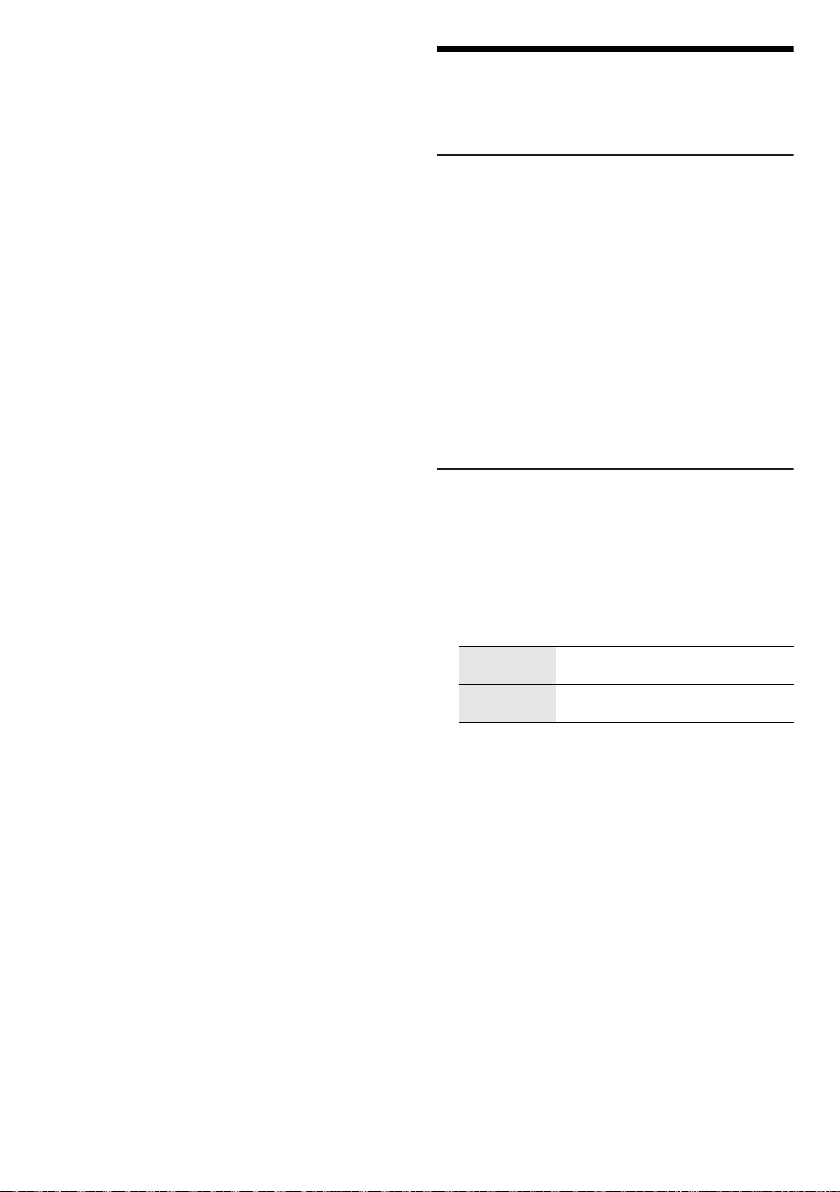
█ Observera för skiva
• Detta system kan spela upp CD-R/RW med CD-DAeller MP3-formatinnehåll.
• Finalisera skivan på den enhet på vilken den spelades
in innan uppspelning.
• Vissa CD-R/RW kan inte spelas upp på grund av
inspelningens skick.
█ Observera för USB-enhet
• Detta system garanterar inte anslutning med alla
USB-enheter.
• Detta system stöder USB 2.0 full hastighet.
• Detta system stöder USB-enheter på upp till 32 GB.
• Endast FAT 12-/16-/32-filsystem stöds.
█ Observera för MP3-fil
• Filer definieras som spår, och mappar definieras som
album.
• Spår måste ha ändelsen ”.mp3” eller ”.MP3”.
• Spår spelas inte nödvändigtvis upp i den ordning du
spelade in dem.
• Vissa filer kanske inte fungerar pga. sektorstorleken.
MP3-fil på skivan
• Detta system kan tillgå upp till:
– 255 album (inklusive rotmapp)
– 999 spår
– 20 sessioner
• Skivorna måste överensstämma med ISO9660 nivå 1
eller 2 (förutom utökade format).
MP3-fil på USB-enheten
• Detta system kan tillgå upp till:
– 800 album (inklusive rotmapp)
– 8000 spår
– 999 spår på ett album
Radio
Förberedelser
Tryck på [RADIO/AUX] för att välja ”FM”.
Manuell stationsinställning
1 Tryck på [PLAY MENU] för att välja ”TUNE MODE”.
2 Tryck på [R, T] för att välja ”MANUAL” och sedan
på [OK].
3 Tryck på [2/3] eller [5/6] för att söka
upp stationen.
För att söka upp automatiskt, tryck och håll nere
knappen tills frekvensen börjar ändras snabbt.
”STEREO” visas när en sändning i stereo mottages.
Använda huvudenheten
1 Tryck på [8] för att välja ”MANUAL”.
2 Tryck på [2/3] eller [5/6] för att söka
upp stationen.
Förinställning av minnet
Du kan förinställa upp till 30 FM-stationer.
█ Automatisk förinställning
1 Tryck på [PLAY MENU] för att välja ”A.PRESET”.
2 Tryck på [R, T] för att välja ”LOWEST” eller
”CURRENT” och sedan på [OK].
LOWEST Inställning startar från den lägsta
CURRENT Inställning startar från den aktuella
Radion förinställer alla stationer den kan mottaga på
kanalerna i stigande ordning.
För att avbryta, tryck på [8].
frekvensen.
frekvensen.
█ Manuell förinställning
1 Tryck på [PLAY MENU] för att välja ”TUNE MODE”.
2 Tryck på [R, T] för att välja ”MANUAL” och sedan
på [OK].
3 Tryck på [2/3] eller [5/6] för att söka
upp stationen.
4 Tryck på [OK].
5 Tryck på [R, T] för att välja ett förvalsnummer och
tryck sedan på [OK].
Utför steg 3 till 5 igen för att förvalsinställa fler
stationer.
Den nya stationen ersätter eventuell station som
ligger på samma förvalsnummer.
TQBJ0976
8
26
Page 27

█ Välja en förinställd station
SVENSKA
1 Tryck på [PLAY MENU] för att välja ”TUNE MODE”.
2 Tryck på [R, T] för att välja ”PRESET” och sedan
på [OK].
3 Tryck på [2/3] eller [5/6] för att välja
förvalsstationen.
Använda huvudenheten
1 Tryck på [8] för att välja ”PRESET”.
2 Tryck på [2/3] eller [5/6] för att välja
förvalsstationen.
Förbättra ljudkvaliteten
1 Tryck på [PLAY MENU] för att välja ”FM MODE”.
2 Tryck på [R, T] för att välja ”MONO” och sedan på
[OK].
För att avbryta, välj ”STEREO”.
”MONO”-läget avbryts också om du ändrar frekvensen.
För att minneslagra inställningen
Fortsätt med steg 4 av ”Manuell förinställning”.
Kontrollera signalstatus
Tryck på [DISPLAY] för att välja ”FM STATUS”.
FM – – – – FM-signalen är svagt.
FM ST FM-signalen är i stereo.
FM MONO ”MONO” är valt som ”FM MODE”.
Ingen kanal är inställd på systemet.
FM-signalen är i mono.
RDS-sändningar
Detta system kan visa de textdata som sänds via det
radiodatasystem (RDS) som finns tillgängligt i vissa
områden.
Tryck på [DISPLAY] upprepat.
PS Programtjänst
PTY Programtyp
FREQ Frekvens
Observera:
RDS kanske inte finns tillgänglig om mottagningen är dålig.
DAB+
SC-UX102
Förberedelser
Tryck på [RADIO/AUX] för att välja ”DAB+”.
Observera:
Om du väljer ”DAB+” för första gången ställer systemet in
automatiskt.
Manuell stationsinställning
1 Tryck på [PLAY MENU] för att välja
”MANUAL SCAN”.
2 Tryck på [R, T] för att välja frekvensblock och
tryck sedan på [OK].
Om ingen station hittas, visas ”SCAN FAILED”.
Justera antennen och försök igen.
Automatisk inställning
1 Tryck på [PLAY MENU] för att välja ”AUTO SCAN”
och sedan på [OK].
”START?” visas.
2 Tryck på [OK] för att starta stationsinställning.
”DAB AUTO SCAN” visas.
Om ingen station hittas, visas ”SCAN FAILED”.
Utför manuell inställning.
Observera:
Förvalsfrekvenser raderas efter att du utfört automatisk
inställning.
Förinställning av minnet
Du kan förinställa upp till 20 stationer.
1 Tryck på [PLAY MENU] för att välja ”TUNE MODE”.
2 Tryck på [R, T] för att välja ”STATION” och sedan
på [OK].
3 Tryck på [2/3] eller [5/6] för att söka
upp stationen.
4 Tryck på [OK].
5 Tryck på [R, T] för att välja ett förvalsnummer och
tryck sedan på [OK].
Utför steg 3 till 5 igen för att förvalsinställa fler
stationer.
Den nya stationen ersätter eventuell station som
ligger på samma förvalsnummer.
Observera:
Du kan inte förinställa en station när stationen inte sänder eller
när du har valt en sekundär tjänst.
TQBJ0976
9
27
Page 28

█ Välja en förinställd station
Frekvensblock
Frekvens
Mottagningskvalitet
0 (dålig) till 8 (utmärkt)
1 Tryck på [PLAY MENU] för att välja ”TUNE MODE”.
2 Tryck på [R, T] för att välja ”PRESET” och sedan
på [OK].
3 Tryck på [2/3] eller [5/6] för att välja
förvalsstationen.
Sekundär tjänst
Du kan lyssna på sekundära tjänster när ” ” visas.
1 Tryck på [PLAY MENU] för att välja
”DAB SECONDARY”.
2 Tryck på [R, T] för att välja sekundär tjänst och
tryck sedan på [OK].
För att avbryta, välj ”PRIMARY”.
Observera:
Inställningen avbryts när du väljer andra stationer.
Visa tillgänglig information
Du kan visa den följande informationen på
displaypanelen:
• Information om DAB-sändningen
•Programtyp
• Helhetsetikett
•Frekvens
•Tid
Tryck på [DISPLAY].
Kontrollera signalkvalitet
Du kan kontrollera signalkvaliteten när du justerar
antennen.
1 Tryck på [PLAY MENU] för att välja
”SIGNAL QUALITY” och sedan på [OK].
Frekvensblocket följt av mottagningskvaliteten visas.
För att välja andra frekvensblock, tryck på [R, T].
2 Tryck [OK] igen för att gå ur.
Automatisk klockjustering
Du kan ställa in klockan till att uppdateras automatiskt.
1 Tryck på [PLAY MENU] för att välja
”AUTO CLOCK ADJ”.
2 Tryck på [R, T] för att välja ”ON ADJUST” och
sedan på [OK].
För att avbryta, välj ”OFF ADJUST”.
Klocka och timer
Inställning av klockan
Klockan har 24-timmarsvisning.
1 Tryck på [SETUP] för att välja ”CLOCK”.
2 Tryck på [R, T] för att ställa in tiden och tryck
sedan på [OK].
För att kontrollera tiden
Tryck på [SETUP] för att välja ”CLOCK” och sedan på
[OK].
I standbyläge trycker du på [DISPLAY].
Observera:
Ställ om klockan regelbundet för att upprätthålla
noggrannheten.
Insomningstimer
Insomningstimern stänger av systemet efter den inställda
tiden.
1 Tryck på [SETUP] för att välja ”SLEEP”.
2 Tryck på [R, T] för att välja inställning (i minuter)
och tryck sedan på [OK].
För att avbryta, välj ”OFF”.
Observera:
• Den återstående tiden visas i några sekunder varje minut.
”SLEEP 1” visas alltid om endast 1 minut återstår.
• Uppspelnings- och insomningstimern kan användas
tillsammans.
• Insomningstimern kommer alltid först. Se till så att tiderna
inte överlappar varandra.
Uppspelningstimer
(Utom för Bluetooth®- och AUX-källa)
Du kan ställa in timern till att sättas på vid en viss tid för
att väcka dig.
Förberedelser
Ställ in klockan.
1 Tryck på [SETUP] för att välja ”TIMER ADJ”.
2 Tryck på [R, T] för att ställa in starttiden och tryck
sedan på [OK].
3 Utför steg 2 igen för att ställa in sluttid.
4 Tryck på [R, T] för att välja den källa du vill spela
upp och tryck sedan på [OK].
TQBJ0976
10
28
Page 29

För att starta timern
SVENSKA
1 Förbered källan du vill lyssna på (skiva, USB eller
radio) och ställ in volymen.
2 Tryck på [SETUP] för att välja ”TIMER SET”.
3 Tryck på [R, T] för att välja ”PLAY ON” och sedan
på [OK].
”#” visas.
För att avbryta, välj ”PLAY OFF”.
Systemet måste vara avstängt för att timern ska
fungera.
För att kontrollera inställningen
Tryck på [SETUP] för att välja ”TIMER ADJ” och
sedan på [OK].
I standbyläge trycker du två gånger på [DISPLAY].
Observera:
• Timern startar på en låg volym och höjs gradvis till den
förinställda nivån.
• Timern sätts igång vid inställd tid varje dag om timern är på.
• Om du stänger av systemet och sedan sätter på det igen
medan timern är igång, stoppar inte timern vid sluttiden.
Ljudeffekter
EQ-förval (Preset EQ)
1 Tryck på [SOUND] för att välja ”PRESET EQ”.
2 Tryck på [R, T] för att välja den önskad
förvals-EQ-inställning och tryck sedan på [OK].
Manuell EQ (Manual EQ)
1 Tryck på [SOUND] för att välja ”MANUAL EQ”.
2 Tryck på [R, T] för att välja ljudeffekt.
3 Tryck på [2/3] eller [5/6] för att välja
inställning och tryck sedan på [OK].
BASS/MID/TREBLE –4 till +4
SURROUND ”ON SURROUND” eller
D.Bass
1 Tryck på [SOUND] för att välja ”D.BASS” och tryck
sedan på [R, T] för att välja ”D.BASS LEVEL” eller
”D.BASS BEAT”.
För att avbryta, välj ”OFF D.BASS”.
2 Tryck på [2/3] eller [5/6] på
fjärrkontrollen för att välja inställning och tryck
sedan på [OK].
Observera:
D.BASS BEAT: Denna funktion betonar trumtaktens
attacknivå och ger ett slagkraftigt ljud. Beroende på spåret
kan effekten vara liten.
”OFF SURROUND”
Jukebox
USB
Du kan använda jukeboxen för att lägga till en
cross-fadeeffekt mellan låtar. Du kan även använda
ytterligare funktioner med appen ”Panasonic MAX Juke”
(Znedan).
1 Tryck på [PLAY MENU] för att välja ”JUKEBOX”.
2 Tryck på [R, T] för att välja inställning och tryck
sedan på [OK].
Använda huvudenheten
Tryck på [JUKEBOX] för att välja inställningen.
OFF CROSSFADE Avbryt cross-fading.
ON CROSSFADE Lägg till cross-fading.
OFF Stäng av jukeboxen.
Ändra upprepningsinställningen
1 Tryck på [PLAY MENU] för att välja ”PLAYMODE”.
2 Tryck på [R, T] för att välja inställning och tryck
sedan på [OK].
RANDOM REPEAT
RND
ALL TITLE REPEAT Repetera alla spår.
Observera:
• Systemet växlar till repetitionsläge automatiskt när du
sätter på jukeboxen.
• Jukeboxen avbryts då du stänger av systemet eller ändrar
till en annan källa.
• Cross-fade-funktionen kanske inte fungerar mellan låtar
som har olika samplingsfrekvenser.
Använda appen ”Panasonic MAX Juke”
Du kan ladda ner och installera Android™-gratisappen
”Panasonic MAX Juke” på Google Play™ för ytterligare
funktioner, som att önska låt uppspelning från flera
enheter samtidigt. Du kan kalla på spåren vill spela upp
genom appen. För mer information om appen, se
webbplats nedan.
http://av.jpn.support.panasonic.com/support/global
/cs/audio/app/max_juke/android/index.html
(Denna webbplats finns endast på engelska.)
Repetera slumpvis uppspelning.
11
29
TQBJ0976
Page 30

Extern utrustning
Bakre panelen på
denna huvudenhet
Ljudkabel
(medföljer ej)
DVD-spelare (medföljer ej)
Du kan ansluta en VCR, DVD-spelare etc., och lyssna på
ljudet genom detta system.
Förberedelser
• Koppla ur AC-strömsladden.
• Stäng av all utrustning och läs lämpliga
bruksanvisningar.
1 Anslut extern utrustning.
2 Tryck på [RADIO/AUX] för att välja ”AUX”.
3 Spela upp extern utrustning.
För att justera den ingående nivån
1 Tryck på [PLAY MENU] för att välja
”INPUT LEVEL”.
2 Tryck på [R, T] för att välja ”NORMAL” eller
”HIGH” och sedan på [OK].
Observera:
• Välj ”NORMAL” (normal) om ljudet förvrängs under ”HIGH”
(hög) ingångsnivå.
• Komponenter och kablar säljs separat.
• Om du vill ansluta annan utrustning än de beskrivna,
konsultera din ljudhandlare.
• Ljuddistorsion kan förekomma när du använder en adapter.
Övrigt
Belysning
Du kan sätta på eller stänga av belysningen på systemet.
1 Tryck på [SETUP] för att välja ”ILLUMINATION”.
2 Tryck på [R, T] för att välja ”ON” och sedan på
[OK].
För att avbryta, välj ”OFF”.
Auto av
Detta system stängs automatiskt av om du inte använder
det under ungefär 20 minuter.
1 Tryck på [SETUP] för att välja ”AUTO OFF”.
2 Tryck på [R, T] för att välja ”ON” och sedan på
[OK].
För att avbryta, välj ”OFF”.
Observera:
• Denna funktion fungerar inte då du är i radiokälla eller då en
• SC-UX102
Bluetooth®-standby
Denna funktion sätter automatiskt på systemet då du
upprättar en Bluetooth
enhet.
1 Tryck på [SETUP] för att välja
2 Tryck på [R, T] för att välja ”ON” och sedan på
Observera:
Vissa enheter kan ta längre tid på sig att svara. Om du är
ansluten till en Bluetooth
systemet, vänta minst 5 sekunder innan du ansluter till detta
system från din Bluetooth
®
Bluetooth
Denna funktion fungerar inte då du är i ”DAB+”-källa.
-enhet är ansluten.
®
-anslutning från en ihopkopplad
”BLUETOOTH STANDBY”.
[OK].
För att avbryta, välj ”OFF”.
®
-enhet innan du stänger av
®
-enhet igen.
TQBJ0976
12
30
Programvaruversion
Du kan kolla systemets programvaruversion.
1 Tryck på [SETUP] för att välja ”SW VER.” och
sedan på [OK].
Programvaruversionen visas.
2 Tryck [OK] igen för att gå ur.
Page 31

Felsökningsschema
SVENSKA
Utför följande kontroller innan du begär service. Om du
tvekar över några av kontrollpunkterna, eller om de
angivna åtgärderna inte löser problemet, rådgör med din
återförsäljare för närmare anvisningar.
█ Vanliga problem
Enheten fungerar inte.
• Säkerhetsanordningen har aktiverats. Gör följande:
1. Tryck på [1] på huvudenheten för att sätta enheten i
standbyläge. Om enheten inte sätts i standbyläge,
– Tryck och håll nere knappen i minst 10 sekunder. Eller,
– Koppla ur AC-strömsladden och anslut den sedan
igen.
2. Tryck på [1] igen för att sätta på enheten. Om
problemet kvarstår, rådfråga din återförsäljare.
Displaypanelen tänds och förändras kontinuerligt i
standbyläge.
• Tryck och håll nere [8] på huvudenheten för att välja
”DEMO OFF”.
Inga funktioner kan utföras med fjärrkontrollen.
• Kontrollera att batteriet är rätt isatt.
Ljudet förvrängs eller inget ljud hörs.
• Justera systemets volym.
• Stäng av systemet, undersök orsaken till felet och rätta till
det, och sätt sedan på igen. Det kan bero på
överbelastning av högtalarna på grund av alltför hög volym
eller uteffekt, eller att systemet använts på en alltför varm
plats.
Ett surrande ljud hörs under uppspelning.
• En AC-strömsladd eller ett fluorescerande ljus finns i
närheten av kablarna. Håll andra apparater och sladdar på
avstånd från detta systems kablar.
Ljudnivån sänks.
• Skyddskretsen har aktiverats pga. kontinuerlig användning
med hög volymutmatning. Detta sker för att skydda
systemet och bibehålla ljudkvaliteten.
█ Skiva
Displayen visar inte korrekt.
Uppspelningen startar inte.
• Du har inte satt i skivan riktigt. Sätt i den riktigt.
• Skivan är smutsig. Rengör skivan.
• Byt ut skivan om den är repig, böjd eller av annat format än
standardformat.
• Det förekommer kondens. Låt systemet torka i 1 till 2 timmar.
Det totala antalet spår som visas är felaktigt.
Skivan kan inte läsas.
Ett förvrängt ljud hörs.
• Du har satt i en skiva som systemet inte kan spela upp. Byt
till en uppspelningsbar skiva.
• Du har satt i en skiva som inte har slutbehandlats.
█ USB
USB-enheten eller innehållet på den kan ej läsas.
• Formatet för USB-enheten eller innehållet på den är inte
kompatibelt med systemet.
• USB-enheter med lagringskapaciteter på mer än
32 gigabyte fungerar inte under vissa förhållanden.
USB-enheten fungerar långsamt.
• Stor innehållsstorlek och stor USB-enhet tar längre tid att
läsa.
█ Bluetooth
Ihopkoppling kan inte utföras.
• Kontrollera Bluetooth
• Enheten är utanför kommunikationsräckvidden som är
10 m. Flytta enheten närmare systemet.
Enheten kan inte anslutas.
• Ihopkopplingen för enheten lyckades inte. Utför
ihopkopplingen igen.
• Ihopkopplingen för enheten har ersatts. Utför
ihopkopplingen igen.
• Detta system kan vara anslutet till en annan enhet. Koppla
ur den andra enheten och försök koppla ihop enheten igen.
• Det kan vara något problem med systemet. Stäng av
systemet och sätt sedan på det igen.
Enheten är ansluten men ljud kan inte höras genom
systemet.
• För en del inbyggda Bluetooth
ljudutgången till ”SC-UX102” eller ”SC-UX100” manuellt.
Läs användarinstruktionerna till enheten för mer
information.
Ljud från enheten avbryts.
• Enheten är utanför kommunikationsräckvidden som är
10 m. Flytta enheten närmare systemet.
• Avlägsna eventuellt hinder mellan systemet och enheten.
• Andra enheter som använder sig av 2,4 GHz-frekvensbandet
(trådlös router, mikrovågsugnar, trådlösa telefoner, etc.)
stör. Flytta enheten närmare systemet och längre bort från
de andra enheterna.
• Välj ”MODE 1” för stabil kommunikation.
®
®
-enhetens skick.
®
-enheter måste du ställa in
█ Radio, DAB+
Ljudet förvrängs.
• Använd en valfri utomhusantenn. Antennen bör installeras
av en utbildad tekniker.
Det hörs ett dunkande ljud.
• Stäng av TV:n eller flytta den bort från systemet.
• Flytta på mobiltelefoner så att de befinner sig borta från
systemet om störningar uppstår.
DAB+ mottagning är dålig.
• Håll antennen borta från datorer, TV-apparater, andra
kablar och sladdar.
13
31
TQBJ0976
Page 32

█ Huvudenhetens displayvisning
”ADJUST CLOCK”
• Klockan är inte inställd. Justera klockan.
”ADJUST TIMER”
• Uppspelningstimern är inte inställd. Justera
uppspelningstimern.
”AUTO OFF”
• Systemet har inte använts på 20 minuter och kommer att
stängas av inom en minut. För att avbryta, tryck på någon
knapp.
”ERROR”
• Ett felaktigt förfarande utfördes. Läs bruksanvisningen och
försök igen.
”F61”
• Kontrollera och korrigera anslutningarna av
högtalarsladdarna.
• Koppla ur USB-enheten. Stäng av systemet och sätt sedan
på det igen.
”F703”
• Undersök Bluetooth
• Koppla ur Bluetooth
sedan på det igen.
”F76”
• Det är något problem med strömförsörjningen.
• Koppla ur AC-strömsladden och rådfråga din återförsäljare.
”F77”
• Koppla ur AC-strömsladden och rådfråga din återförsäljare.
”NO DISC”
• Du har inte satt i en skiva.
”NO PLAY”
”UNSUPPORT”
• Kontrollera innehållet. Du kan endast spela upp format som
det finns stöd för.
• Det kan vara något problem med systemet. Stäng av
systemet och sätt sedan på det igen.
”NO PRESET”
• DAB-minnesförinställning har inte gjorts.
”NO SIGNAL”
• Stationen kan inte tas emot. Justera antennen.
”NO TRACK”
• Det finns inget album eller spår på USB-enheten.
”PLAYERROR”
• Du spelade upp en MP3-fil som saknar stöd. Systemet
kommer att hoppa över det spåret och spela upp nästa.
”REMOTE 1”
”REMOTE 2”
• Fjärrkontrollen och den här enheten använder olika koder.
Byt koden på fjärrkontrollen.
– När ”REMOTE 1” visas, tryck och håll nere [OK] och [ ]
på fjärrkontrollen i minst 4 sekunder.
– När ”REMOTE 2” visas, tryck och håll nere [OK] och
[USB/CD] på fjärrkontrollen i minst 4 sekunder.
”SCAN FAILED”
• Stationer kan inte tas emot. Justera antennen eller utför
manuell inställning.
®
-anslutningen.
®
-enheten. Stäng av systemet och sätt
”TEMP NG”
• Temperaturskyddskretsen har aktiverats, och systemet
kommer att stängas av. Låt enheten svalna innan du sätter
på den igen.
• Kolla så att enhetens ventilationsöppning inte är hindrad.
• Se till så att enheten är väl ventilerad.
”USB NO DEVICE”
• USB-enheten är inte ansluten. Kontrollera anslutningen.
”USB OVER CURRENT ERROR”
• USB-enheten drar för mycket ström. Koppla ur
USB-enheten, stäng av systemet och sätt sedan på det
igen.
”VBR”
• Systemet kan inte visa den återstående speltiden för spår
med variabelt bitvärde (VBR = Variable Bit Rate).
Fjärrkontrollkod
Om annan Panasonic-utrustning svarar på fjärrkontrollen
till det här systemet, byt fjärrkontrollkoden för det här
systemet.
Förberedelser
Tryck på [USB/CD] för att välja ”CD”.
█ För att ställa in koden till ”REMOTE 2”
1 Tryck och håll nere [USB/CD] på huvudenheten
och [USB/CD] på fjärrkontrollen tills ”REMOTE 2”
visas.
2 Tryck och håll nere [OK] och [USB/CD] på
fjärrkontrollen i minst 4 sekunder.
█ För att ställa in koden till ”REMOTE 1”
1 Tryck och håll nere [USB/CD] på huvudenheten
och [ ] på fjärrkontrollen tills ”REMOTE 1” visas.
2 Tryck och håll nere [OK] och [ ] på fjärrkontrollen
i minst 4 sekunder.
Systemminnesåterställning
Återställ minnet om någon av följande situationer skulle
uppstå:
• Det händer ingenting när knapparna trycks in.
• Du vill radera och återställa innehållet i minnet.
1 Koppla ur AC-strömsladden.
2 Medan du trycker och håller nere [1] på
huvudenheten ansluter du AC-strömsladden igen.
Fortsätt trycka och hålla nere knappen tills
”–––––––––” visas.
3 Släpp [1].
Alla inställningar ställs tillbaka till de fabriksinställda
värdena.
Minnesposterna behöver ställas in igen.
14
TQBJ0976
32
Page 33

Specifikationer
SVENSKA
█ Förstärkardel
RMS-uteffekt stereoläge
Främre Kanal (båda kanaler drivna)
Total RMS-stereolägeseffekt 300 W
150 W per kanal (4 ), 1 kHz, 30% THD
█ Tuner, uttagsdel
Frekvensmodulering (FM)
Förinställdt minne 30 stationer
Frekvensomfång
87,50 MHz till 108,00 MHz (i steg om 50 kHz)
Antennuttag 75 (obalanserat)
Analog ljudingång
Ljudingång Stiftuttag (1-system)
█ DAB+-delen
SC-UX102
DAB-minnen 20 stationer
Frekvensband (våglängd)
Band III (Europa)
Känslighet *BER 4x10
Min krav –98 dBm
Extern DAB-antenn
Uttag F - Koppling (75 )
5A till 13F (174,928 MHz till 239,200 MHz)
-4
█ Skivdelen
Skivor som kan spelas (8 cm eller 12 cm)
MPEG-1 Layer 3
Pickup
Våglängd 790 nm (CD)
Laserstyrka Ingen farlig strålning
NORSK
Bølgelengde 790 nm (CD)
Laserstyrke Ingen farlig stråling sendes ut
CD, CD-R/RW (CD-DA, MP3 )
█ Bluetooth
Version Bluetooth® Ver. 2.1 + EDR
Klass Klass 2
Profiler som stöds A2DP, AVRCP, SPP
Användningsfrekvens 2,4 GHz band FH-SS
Användningsavstånd 10 m siktlinje
®
-delen
█ Högtalardel
Högtalarenhet(er)
Baselement 13 cm kontyp x 1 per kanal
Diskantelement 5 cm kontyp x 1 per kanal
Impedans 4
Yttermått (B x H x D) 181 mm x 308 mm x 165 mm
Vikt 2 kg
█ Allmänt
Nätdel Växelström AC 220 V till 240 V, 50 Hz
Effektförbrukning 49 W
Yttermått (B x H x D) 250 mm x 132 mm x 227 mm
Vikt (SA-UX102) 1,7 kg
Vikt (SA-UX100) 1,7 kg
Temperaturområde för drift 0°C till +40°C
Luftfuktighetsområde för drift
Effektförbrukning i standbyläge (ungefär)
Effektförbrukning i standbyläge (ungefär)
(Med ”BLUETOOTH STANDBY” inställd till ”ON”)
Observera:
• Tekniska data kan ändras utan föregående meddelande.
Angivna vikter och mått är ungefärliga.
• Den totala harmoniska distorsionen har uppmätts med en
digital spektralanalysator.
35% till 80% RH (ingen kondens)
0,5 W
0,6 W
█ USB-delen
USB-port
USB-standard USB 2.0 full hastighet
Mediafilformatstöd MP3 (*.mp3)
USB-enhet filsystem FAT12, FAT16, FAT32
15
33
TQBJ0976
Page 34

Referenser
Om Bluetooth
Panasonic har inget ansvar för data och/eller
information som kan äventyras under en trådlös
överföring.
Frekvensband
• Detta system använder 2,4 GHz-frekvensbandet.
Certifiering
• Detta system överensstämmer med
frekvensrestriktionerna och har erhållit certifiering
baserat på frekvenslagar. En trådlöshetstillåtelse är
därför inte nödvändig.
• Åtgärderna nedan är straffbara enligt lag:
– Isärtagning eller modifiering av huvudenheten.
– Avlägsna specifikationsindikationer.
Användningsbegränsningar
• Trådlös överföring och/eller användning med samtliga
Bluetooth
• Alla enheter måste överensstämma med de normer
som Bluetooth SIG, Inc satt upp.
• Beroende på en enhets specifikationer och
inställningar kan den misslyckas med att ansluta eller
vissa funktioner kan vara annorlunda.
• Detta system stöder Bluetooth
Men beroende på användningsmiljön och/eller
inställningarna kanske denna säkerhet inte är tillräcklig.
Överför data trådlöst till detta system med försiktighet.
• Detta system kan inte överföra data till en
Bluetooth
Användningsräckvidd
• Använd denna enhet inom en maximal räckvidd på
10 m.
• Räckvidden kan minska beroende på omgivningen,
hinder och störningar.
Störningar från andra enheter
• Detta system kanske inte fungerar riktigt och problem
som störljud och ljudhopp kan uppstå på grund av
radiovågsstörningar om denna enhet är placerad för
nära andra Bluetooth
använder 2,4 GHz-bandet.
• Detta system kanske inte fungerar riktigt om
radiovågor från en närliggande sändande station e.d.
är för starka.
Avsedd användning
• Detta system är avsett för normal, allmän användning
endast.
• Använd inte detta system nära en utrustning eller i en
omgivning som är känslig för radiofrekvensstörningar
(exempel: flygplatser, sjukhus, laboratorier, osv.).
®
®
-utrustade enheter garanteras inte.
®
-säkerhetsfunktioner.
®
-enhet.
®
-enheter eller enheter som
Licenser
Bluetooth®-ordmärket och logotyperna är registrerade
varumärken och ägs av Bluetooth SIG, Inc. och all
användning som Panasonic Corporation gör av sådana
märken sker under licens. Andra varumärken och
varunamn tillhör deras respektive ägare.
Google Play och Android är varumärken som tillhör
Google Inc.
MPEG Layer-3-ljudkodningsteknik licenserad från
Fraunhofer IIS och Thomson.
Deklaration om överensstämmande (DoC)
”Panasonic Corporation” garanterar att denna produkt
överensstämmer med tillämpbara krav och andra
föreskrifter i enlighet med direktiv 1999/5/EC.
Kunder kan ladda ner en kopia av original-DoC till våra
R&TTE-produkter från vår DoC-server:
http://www.doc.panasonic.de
Kontakta den auktoriserade representanten: Panasonic
Marketing Europe GmbH, Panasonic Testing Centre,
Winsbergring 15, 22525 Hamburg, Tyskland
Avfallshantering av gammal utrustning och batterier
Endast för Europeiska Unionen och länder med
återvinningssystem
Dessa symboler på produkter, förpackningar
och/eller medföljande dokument betyder att
man inte får blanda elektriska och
elektroniska produkter eller batterier med
vanliga hushållssopor.
För att gamla produkter och använda batterier
ska hanteras och återvinnas på rätt sätt ska
man ta dem till passande uppsamlingsställe i
enlighet med nationella bestämmelser.
När du kasserar dem på rätt sätt hjälper du till
att spara på värdefulla resurser och
förebygga en potentiell negativ inverkan på
människors hälsa och på miljön.
För mer information om uppsamling och
återvinning var god kontakta din kommun.
Olämplig avfallshantering kan beläggas med
straff i enlighet med nationella bestämmelser.
Notering till batterisymbolen
(bottensymbol):
Denna symbol kan användas i kombination
med en kemisk symbol. I detta fall iakttar den
de krav som ställs upp i direktivet för den
aktuella kemikalien.
16
TQBJ0976
34
Page 35

SVENSKA
17
35
TQBJ0976
Page 36
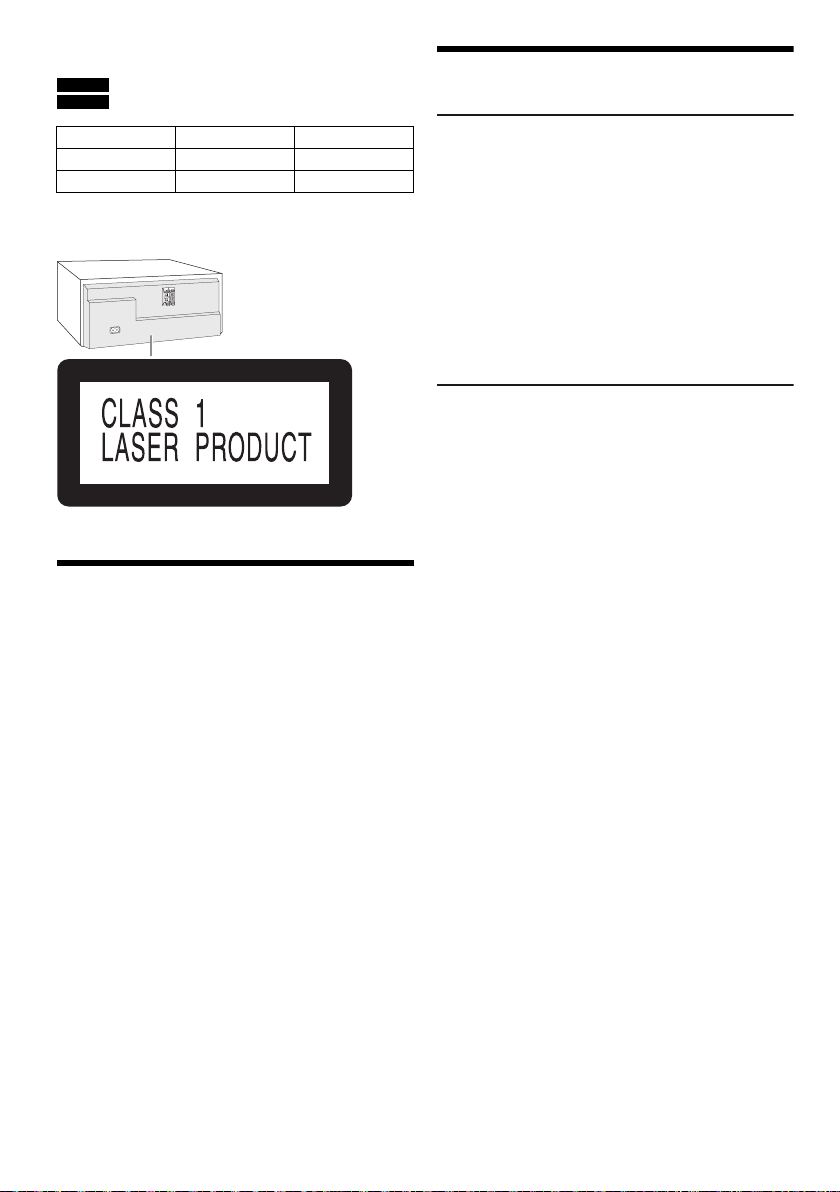
Disse betjeningsvejledninger gælder for modellerne
SC-UX102 og SC-UX100.
SC-UX102 :
SC-UX100 :
Medmindre andet er nævnt, er illustrationerne i denne
betjeningsvejledning fra SC-UX100.
Dit system og illustrationerne kan se anderledes ud.
Vis funktioner der anvendes til SC-UX102.
Vis funktioner der anvendes til SC-UX100.
System SC-UX102 SC-UX100
Hovedenhed SA-UX102 SA-UX100
Højttalere SB-UX100 SB-UX100
Indholdsfortegnelse
Sikkerhedsforskrifter. . . . . . . . . . . . . . . . . . . . . . . . . . . . 2
Medfølgende tilbehør . . . . . . . . . . . . . . . . . . . . . . . . . . . 3
Klargøring af fjernbetjeningen. . . . . . . . . . . . . . . . . . . . . 3
Placering af højttalerne . . . . . . . . . . . . . . . . . . . . . . . . . . 3
Vedligeholdelse. . . . . . . . . . . . . . . . . . . . . . . . . . . . . . . . 3
Tilslutninger. . . . . . . . . . . . . . . . . . . . . . . . . . . . . . . . . . . 4
Overblik over betjeningsknapper . . . . . . . . . . . . . . . . . . 5
Klargøring af mediet . . . . . . . . . . . . . . . . . . . . . . . . . . . . 6
Medie afspilning . . . . . . . . . . . . . . . . . . . . . . . . . . . . . . . 7
Radio. . . . . . . . . . . . . . . . . . . . . . . . . . . . . . . . . . . . . . . . 8
DAB+ . . . . . . . . . . . . . . . . . . . . . . . . . . . . . . . . . . . . . . . 9
Ur og timere . . . . . . . . . . . . . . . . . . . . . . . . . . . . . . . . . 10
Lydeffekter . . . . . . . . . . . . . . . . . . . . . . . . . . . . . . . . . . 11
Jukeboks . . . . . . . . . . . . . . . . . . . . . . . . . . . . . . . . . . . 11
Eksternt udstyr . . . . . . . . . . . . . . . . . . . . . . . . . . . . . . . 12
Andet . . . . . . . . . . . . . . . . . . . . . . . . . . . . . . . . . . . . . . 12
Fejlfinding . . . . . . . . . . . . . . . . . . . . . . . . . . . . . . . . . . . 13
Specifikationer . . . . . . . . . . . . . . . . . . . . . . . . . . . . . . . 15
Referencer . . . . . . . . . . . . . . . . . . . . . . . . . . . . . . . . . . 16
TQBJ0976
2
36
Sikkerhedsforskrifter
ADVARSEL!
Apparatet
• For at mindske risikoen for brand, elektrisk stød eller
beskadigelse af produktet:
– Undlad at udsætte apparatet for regn, fugt, dryp eller
tilsprøjtning.
– Undlad at placere væskefyldte genstande som f.eks.
vaser oven på apparatet.
– Benyt kun anbefalet tilbehør.
– Undlad at fjerne kabinettet.
– Forsøg ikke at udføre reparationer selv. Service må
kun udføres af autoriseret servicepersonale.
– Pas på, at metalgenstande ikke falder ned i
apparatet.
FORSIGTIG!
Apparatet
• For at mindske risikoen for brand, elektrisk stød eller
beskadigelse af produktet:
– Lad være med at stille det i et skab eller et andet lille,
lukket rum. Placér apparatet på et godt ventileret
sted.
– Tildæk ikke apparatets ventilationsåbninger med
aviser, duge, gardiner og lignende ting.
– Anbring ikke kilder til åben ild, som for eksempel
tændte stearinlys, oven på apparatet.
• Dette apparat er beregnet til brug i et moderat klima.
• Dette apparat kan modtage radiointerferens forårsaget
af mobiltelefoner under brug. Hvis interferens
forekommer, bedes du venligst øge afstanden mellem
apparatet og mobiltelefonen.
• I dette apparat anvendes en laser. Brug af
betjeningsknapper eller reguleringer eller
fremgangsmåder udover de i denne
betjeningsvejledning angivne, kan medføre fare for
bestråling.
• Stil apparatet på en plan vandret flade, hvor det ikke
udsættes for direkte sollys, høje temperaturer, høj
luftfugtighed og kraftige rystelser.
Strømledning
• Strømstikket er frakoblingsenheden. Dette apparat skal
installeres således at strømstikket straks kan tages ud
af stikkontakten.
Batteri
• Fare for eksplosion, hvis batteriet ikke udskiftes
korrekt. Udskift kun med den type, der anbefales af
fabrikanten.
• Når batterierne skal bortskaffes, bedes du kontakte de
lokale myndigheder eller forhandleren for at få
oplysninger om den korrekte bortskaffelsesmetode.
• Batteriet må ikke opvarmes eller udsættes for åben ild.
• Undlad at efterlade batteriet/batterierne i en bil i direkte
sollys i en længere periode med døre og vinduer lukket.
• Batteriet må ikke åbnes, og det må aldrig kortsluttes.
• Et alkalisk eller mangan-batteri må ikke oplades.
• Anvend ikke batteriet, hvis dækslet er blevet fjernet.
• Hvis du ikke skal bruge fjernbetjeningen i længere tid,
skal batteriet tages ud. Opbevares på et køligt og
mørkt sted.
Page 37
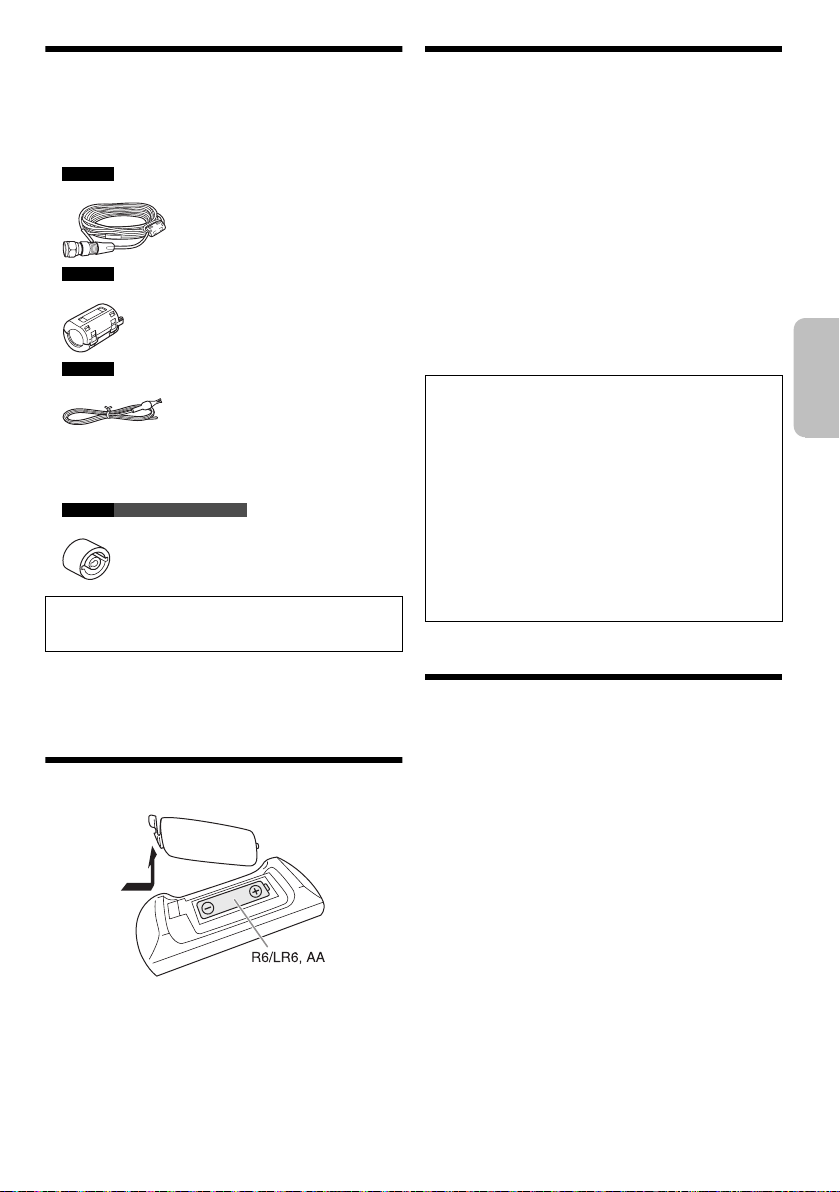
Medfølgende tilbehør
DANSK
Kontrollér og identificer venligst det medfølgende
tilbehør.
2 Strømledninger
SC-UX102
1 DAB-antennen
SC-UX102
2 Ferritkerner
SC-UX100
1 FM-indendørsantenne
1 Fjernbetjening
(N2QAYB001093)
1 Batteri til fjernbetjeningen
SC-UX100 For Storbritannien og Irland
1 Antennens stikadapter
FORSIGTIG!
Antennens stikadapter skal holdes utilgængeligt for
børn for at undgå at de sluger den.
Bemærk:
Brug strømledningen, der er egnet til stikkontakten i din
husstand.
Klargøring af fjernbetjeningen
Placering af højttalerne
De venstre og højre højtalere er ens.
Brug kun de medfølgende højttalere.
Hvis du bruger andre højtalere kan du skade systemet og
forringe lydens kvalitet.
Bemærk:
• Hold dine højtalere mere end 10 mm fra hovedenheden for
at sikre ordentlig ventilation.
• Placer højtalerne på en flad og sikker overflade.
• Disse højttalere er ikke magnetisk afskærmede. De må ikke
placeres i nærheden af tv’er, pc’er eller andet udstyr, som
let bliver påvirket af magnetisme.
• Når du afspiller med høje lydniveauer i længere tid, kan det
skade højtalerne og forringe dets levetid.
• Reducer lydstyrken i disse tilstande for at undgå skade:
– Når lyden er forvrænget.
– Når lydkvaliteten indstilles.
FORSIGTIG!
• Brug kun højttalerne med det anbefalede system.
Hvis dette ikke overholdes, kan det beskadige
forstærkeren og højtalerne og medføre brand.
Rådfør dig med autoriseret servicepersonale, hvis
skaden er sket, eller hvis anlægget pludseligt ikke
fungerer som det skal.
• Du må ikke ændre højttaleren eller højttalerkabler,
da dette kan forårsage skade på systemet.
• Når du tilslutter højtalerne, skal du udføre de
procedurer, som er beskrevet i disse instruktioner.
• Rør ikke ved højttalerkeglens reflekterende
overflader:
– Dette kan beskadige højttalerkeglen.
– Højttalerkeglen kan være varm.
Vedligeholdelse
Hvis systemet er snavset, rengøres det med en blød,
tør klud.
• Brug aldrig sprit, lakfortynder eller benzen til at rengøre
dette system.
• Før du anvender en kemisk imprægneret klud, bør du
omhyggeligt læse betjenings vejledningen, som fulgte
med kluden.
Brug alkaliske eller manganbatterier.
Installér batteriet således at polerne (+ og –) er på linje
med dem i fjernbetjeningen.
TQBJ0976
3
37
Page 38

Tilslutninger
Til stikkontakten
7 cm
SC-UX102 Sådan monteres ferritkernen
A Træk i tapperne (begge
sider) for at åbne.
B Placer højttalerkablerne på
de konkave overflader. Sørg
for, at ferritkernen er ca.
7 cm væk fra enden af
højttalerkablerne.
C Vikl højttalerkablerne to
gange omring ferritkernen og
over på den anden konkave
overflade.
D Luk ferritkernen til den
klikker på plads.
Bemærk:
Hvis ikke man monterer ferritkernen
på højttalerkablerne, kan det
medføre en dårlig radiomodtagelse.
Tape (medfølger
ikke)
Tape
(medfølger ikke)
Tilslut først strømledningen, når alle andre stik er sat i.
1 SC-UX102
Tilslut DAB-antennen.
Sørg for at stramme møtrikken fuldstændigt.
Drej antennen i for at forbedre modtagelse.
Der må ikke anvendes andre DAB-antennen end den
medleverede.
Anvend en udendørsantenne hvis modtagelsen er
dårlig.
SC-UX100
Tilslut FM-indendørsantennen.
Placer antennen, hvor modtagelsen er bedst.
TQBJ0976
4
38
Page 39

2 Tilslut højttalerne.
Røde
Sorte
DANSK
Tilslut højtalerkablerne til de terminaler der har den
samme farve.
Undgå omhyggeligt at krydse
(kortslutte) eller vende
højttalerledningernes
polaritet, da dette kan med
medføre beskadigelse af
højttalerne.
3 Tilslut strømledningen.
Der må ikke anvendes andre strømledningerne end
den medleverede.
Spar på strømmen
Systemet bruger en lille mængde strøm, også når det
er i standby-tilstand. Hvis du ikke bruger systemet,
skal du koble strømforsyningen fra.
Nogle indstillinger går tabt efter du har frakoblet
systemet. Du skal indstille dem igen.
Overblik over betjeningsknapper
Foretag procedurerne med fjernbetjeningen. Du kan også bruge knapperne på hovedenheden, hvis de er ens.
A Standby/Tænd afbryder [`], [1]
Tryk for at tænde/slukke for apparatet. Der bruges en
smule strøm, når apparatet står i standby.
B Vælg lydkilden
På hovedenheden:
For at starte linjeparring af Bluetooth
[] nede.
®
, tryk og hold
C Grundlæggende afspilningskontrol
D Vis opsætnings-menuen
E Vis indhold oplysninger
F Vælg eller bekræft funktionen
G Åbn eller luk CD-bakken
H Reducer belysningen på displaypanelet
Belysningen er også slukket.
Tryk på knappen igen for at annullere.
I Indstil lydstyrkeniveauet
J Dæmp lyden
Tryk på knappen igen for at annullere.
"MUTE" bliver også annulleret, når du regulerer
lydstyrken, eller når du slukker systemet.
K Vis afspilningsmenuen
L Vælg lydeffekter
M Vælg jukeboksen
N Displaypanel
O USB-port ( )
P CD-bakken
Q Fjernbetjeningssensor
Afstand: Indenfor ca. 7 m
Vinkel: Ca. 20° op og ned, 30° venstre og højre
TQBJ0976
5
39
Page 40

Klargøring af mediet
CD
1 Try k p å [CD x] (hovedenhed: [x]) for at åbne
CD-bakken.
Sæt en CD i og lad mærkatet vende mod dig.
Tryk igen for at lukke CD-bakken.
2 Tryk på [USB/CD] for at vælge "CD".
USB
Klargøring
Inden du tilslutter en USB-enhed til systemet, skal du
sørge for at du tager sikkerhedskopi af dataene.
1 Reducer lydstyrken og tilslut USB-enheden til
USB-porten.
Hold fast i hovedenheden, når du tilslutter eller
frakobler USB-enheden.
2 Tryk på [USB/CD] for at vælge "USB".
Bemærk:
• Brug ikke et USB-forlængerkabel. Systemet kan ikke
genkende en USB-enhed, som er forbundet gennem et
kabel.
• For små USB-enheder vil du måske montere en snor eller
en ledning i enhedens strophul, så de er nemmere at
frakoble.
Bluetooth
Du kan forbinde og afspille en trådløs audioenhed via din
Bluetooth
Klargøring
• Tænd enhedens Bluetooth
enheden i nærheden af systemet.
• For nærmere oplysninger, skal du læse
betjeningsanvisningerne for enheden.
█ Linjeparrer en enhed
Klargøring
Hvis dette system er koblet til en Bluetooth
det frakobles (Z"Afbryder en enhed").
1 Try k p å [ ].
2 Tryk på [PLAY MENU] for at vælge "PAIRING" og
3 Vælg "SC-UX102" eller "SC-UX100" fra
®
®
.
®
-funktion og placer
®
enhed, skal
Hvis "PAIRING" bliver vist, fortsæt med trin 3.
tryk derefter på [OK].
Bluetooth
Hvis der anmodes om en adgangskode, indtast
"0000".
Når linjeparringen er færdig, bliver enheden
automatisk forbundet med dette system.
Navnet på den tilsluttede enhed vises i nogle få
sekunder.
®
-menuen på enheden.
Sådan bruges hovedenheden
1 Tryk og hold [ ] nede, indtil "PAIRING" vises.
2 Vælg "SC-UX102" eller "SC-UX100" fra
Bluetooth
Bemærk:
Du kan linjeparre op til 8 enheder med dette system. Hvis en
9. enhed bliver linjeparret, bliver den enhed der ikke har været
anvendt i den længste tid erstattet.
█ Tilslutning af en enhed
Klargøring
Hvis dette system er koblet til en Bluetooth
det frakobles (Z"Afbryder en enhed").
®
-menuen på enheden.
®
enhed, skal
1 Try k på [ ].
"BLUETOOTH READY" vises.
2 Vælg "SC-UX102" eller "SC-UX100" fra
Bluetooth
Navnet på den tilsluttede enhed vises i nogle få
sekunder.
®
-menuen på enheden.
3 Start afspilningen på enheden.
Bemærk:
• For at tilslutte, skal enheden linjeparres.
• Dette system kan kun kobles til én enhed ad gangen.
• Når "BLUETOOTH" er valgt som kilde, forsøger systemet
automatisk at koble til den sidst tilsluttede anordning.
("LINKING" vises under denne proces.)
█ Afbryder en enhed
1 Try k på [ ].
2 Tryk på [PLAY MENU] for at vælge
"DISCONNECT?".
3 Try k på [R, T] for at vælge "OK? YES" og tryk
derefter på [OK].
"BLUETOOTH READY" vises.
For at annullere, vælg "OK? NO".
Sådan bruges hovedenheden
Tryk og hold [ ] nede, indtil "PAIRING" vises.
Bemærk:
En enhed bliver afbrudt når du:
• Vælg en anden kilde.
• Flyt enheden udenfor det maksimale område.
• Deaktiver enhedens Bluetooth
• Slukker systemet eller enheden.
®
-transmission.
TQBJ0976
6
40
Page 41

Medie afspilning
Album-nummer Spornummer
DANSK
De følgende mærker viser funktionens tilgængelighed.
CD :
USB :
BLUETOOTH :
Grundlæggende afspilning
CD USB BLUETOOTH
Afspil Tryk på [4/9].
Stop Tryk på [8].
Pause Tryk på [4/9].
Springe
over
Søg Tryk på [2/3] eller [5/6] og hold
Bemærk:
Afhængig af din Bluetooth
funktioner ikke fungerer.
Visning af tilgængelige oplysninger
CD USB BLUETOOTH
Du klan se den tilgængelige information, såsom MP3
album og sangnummer på displaypanelet.
Try k på [DISPLAY ] .
Eksempel: Skærmen viser MP3-albummet og spornummer.
CD-R/RW i CD-DA-format eller med MP3-filer.
USB-enhed med MP3-filer.
Bluetooth
®
-enhed.
USB
Positionen huskes.
"RESUME" vises.
Tryk igen for at stoppe fuldstændigt.
Tryk igen for at fortsætte afspilningen.
Tryk på [2/3] eller [5/6] for at
springe sporet over.
CD USB
Tryk på [R, T] for at springe MP3-albummet
over.
den nede.
®
-enhed kan det ske, at nogle
Afspilningsmenu
CD USB
1 CD
Try k p å [PLAY M E N U ].
USB
Tryk på [PLAY MENU] for at vælge "PLAYMODE".
2 Try k p å [R, T] for at vælge indstillingen og tryk
derefter på [OK].
OFF PLAYMODE Annuller indstillingen.
1-TRACK
1
1-ALBUM
1
RANDOM
RND
1-ALBUM
RANDOM
1 RND
ALL REPEAT Gentag alle spor.
1-TRACK REPEAT
1
1-ALBUM REPEAT
1
RANDOM REPEAT
RND
1-ALBUM
RANDOM REPEAT
1 RND
Bemærk:
• Under afspilning i tilfældig rækkefølge, kan du ikke skifte til
spor, der allerede er afspillet.
• Indstillingen annulleres, når du åbner diskbakken eller
frakobler USB-enheden.
Afspiller et valgt spor.
Tryk på [2/3] eller [5/6]
for at vælge sporet.
Afspiller et valgt MP3-album.
Tryk på [R, T] for at vælge
MP3-albummet.
Afspiller alle spor i tilfældig
rækkefølge.
Afspil alle spor på et valgt
MP3-album i tilfældig rækkefølge.
Tryk på [R, T] for at vælge
MP3-albummet.
Gentag 1-TRACK.
Gentag 1-ALBUM.
Gentaget tilfældig afspilning.
Gentag 1-ALBUM RANDOM.
Bemærk:
• Det maksimale antal bogstaver, som kan vises, er: Cirka 32
• Dette system understøtter ver. 1.0, 1.1 og 2.3 ID3-mærker.
• Tekstdata, som systemet ikke understøtter, kan blive vist
anderledes.
Sammenkoblingstilstand
BLUETOOTH
Du kan ændre sammenkoblingstilstanden så den egner
sig til forbindelsestypen.
Klargøring
Hvis dette system er koblet til en Bluetooth
det frakobles (Z"Afbryder en enhed").
®
enhed, skal
1 Tryk på [PLAY MENU] for at vælge "LINK MODE".
2 Try k p å [R, T] for at vælge tilstanden og tryk
derefter på [OK].
MODE 1 Fremhæv tilslutningsmuligheden.
MODE 2 (standard) Fremhæv lydkvaliteten.
Bemærk:
• Afhængigt af enheden er det afspillede billede og lyd
muligvis ikke synkroniseret. Hvis dette er tilfældet, skal du
vælge "MODE 1".
• Vælg "MODE 1" hvis lyden er afbrudt.
TQBJ0976
7
41
Page 42

█ Bemærk på CD
• Dette system kan afspille CD-R/RW med CD-DA eller
MP3-formatindhold.
• Færdiggøre disken på den enhed, den blev indspillet
på, inden afspilning.
• Visse CD-R/RW kan ikke afspilles på grund af
optagelsestilstanden.
█ Anmærkning på en USB-enhed
• Dette system garanterer ikke forbindelse med alle
USB-enheder.
• Dette system understøtter USB 2.0 med fuld
hastighed.
• Dette system kan understøtte USB-enheder med op til
32 GB.
• Kun FAT 12/16/32-filsystemet er understøttet.
█ Anmærkning på en MP3-fil
• Filer defineres som spor, og mapper defineres som
albums.
• Sporene skal have filendelsen ".mp3" eller ".MP3".
• Sporene vil ikke nødvendigvis blive afspillet i den
rækkefølge, du optog dem.
• Nogle filer fungerer muligvis ikke på grund af
sektorstørrelsen.
MP3-fil på CD
• Dette system kan åbne op til:
– 255 albummer (inklusive rod-mapper)
– 999 spor
– 20 sessioner
• CD’en skal være i overensstemmelse med ISO9660
niveau 1 eller 2 (med undtagelse af udvidede formater).
MP3-fil på en USB-enhed
• Dette system kan åbne op til:
– 800 albummer (inklusive rod-mapper)
– 8000 spor
– 999 spor på et album
Radio
Klargøring
Tryk på [RADIO/AUX] for at vælge "FM".
Manuel indstilling af stationer
1 Tryk på [PLAY MENU] for at vælge "TUNE MODE".
2 Try k på [R, T] for at vælge "MANUAL" og tryk
derefter på [OK].
3 Try k på [2/3] eller [5/6] for at stille ind
på stationen.
For at indstille automatisk, tryk og hold knappen
nede, indtil frekvensen begynder at skifte hurtigt.
"STEREO" vises, når et stereoprogram modtages.
Sådan bruges hovedenheden
1 Try k på [8] for at vælge "MANUAL".
2 Try k på [2/3] eller [5/6] for at stille ind
på stationen.
Forudindstilling af hukommelsen
Du kan indstille op til 30 FM-stationer.
█ Automatisk programmering
1 Tryk på [PLAY MENU] for at vælge "A.PRESET".
2 Try k på [R, T] for at vælge "LOWEST" eller
"CURRENT" og tryk derefter på [OK].
LOWEST Tuningen begynder fra den laveste
CURRENT Tuningen begynder fra den aktuelle
Tuneren lagrer alle de stationer, den kan modtage, i
kanaler med stigende frekvens.
For at annullere, tryk på [8].
frekvens.
frekvens.
█ Manuel programmering
1 Tryk på [PLAY MENU] for at vælge "TUNE MODE".
2 Try k på [R, T] for at vælge "MANUAL" og tryk
derefter på [OK].
3 Try k på [2/3] eller [5/6] for at stille ind
på stationen.
4 Try k på [OK].
5 Try k p å [ R, T] for at vælge det indstillede nummer
og tryk derefter på [OK].
Udfør trin 3 til 5 igen for at forindstille flere stationer.
Den nye station erstatter alle de stationer, som
optager det samme forindstillede nummer.
TQBJ0976
8
42
Page 43

█ Valg af en forvalgt station
DANSK
1 Tryk på [PLAY MENU] for at vælge "TUNE MODE".
2 Try k på [R, T] for at vælge "PRESET" og tryk
derefter på [OK].
3 Try k på [2/3] eller [5/6] for at vælge
den forindstillede station.
Sådan bruges hovedenheden
1 Try k på [8] for at vælge "PRESET".
2 Try k på [2/3] eller [5/6] for at vælge
den forindstillede station.
Forbedre lydkvaliteten
1 Tryk på [PLAY MENU] for at vælge "FM MODE".
2 Try k på [R, T] for at vælge "MONO" og tryk
derefter på [OK].
For at annullere, vælg "STEREO".
"MONO" bliver også annulleret, når du ændrer
frekvensen.
Sådan gengives indstillingen
Fortsæt med trin 4 af "Manuel programmering".
Kontrol af signalstatus
Tryk på [DISPLAY] for at vælge "FM STATUS".
FM – – – – FM-signalet er svagt.
FM ST FM-signalet er i stereo.
FM MONO "MONO" er valgt som "FM MODE".
Systemet er ikke stillet ind på en station.
FM-signalet er i mono.
DAB+
SC-UX102
Klargøring
Tryk på [RADIO/AUX] for at vælge "DAB+".
Bemærk:
Hvis du vælger "DAB+" den første gang, vil systemet indstille
automatisk.
Manuel indstilling af stationer
1 Tryk på [PLAY MENU] for at vælge
"MANUAL SCAN".
2 Try k p å [R, T] for at vælge frekvensblok og tryk
derefter på [OK].
Hvis der ikke opfanges nogen station, bliver
"SCAN FAILED" vist.
Juster antennen og prøv igen.
Automatisk indstilling
1 Tryk på [PLAY MENU] for at vælge "AUTO SCAN"
og tryk derefter på [OK].
"START?" vises.
2 Tryk på [OK] for at starte stationsindstilling.
"DAB AUTO SCAN" vises.
Hvis der ikke opfanges nogen station, bliver
"SCAN FAILED" vist.
Foretag manuel indstilling av stationer.
Bemærk:
De forindstillede frekvenser bliver slettet, når du laver
automatisk indstilling.
RDS-udsendelser
Dette system kan vise tekstdata, som sendes via
radioens datasystem (RDS) i visse områder.
Tryk på [DISPLAY] gentagne gange.
PS Programservice
PTY Programtype
FREQ Frekvens
Bemærk:
Det er ikke sikkert, at RDS er tilgængelig, hvis modtagelsen er
dårlig.
Forudindstilling af hukommelsen
Du kan indstille op til 20 stationer.
1 Tryk på [PLAY MENU] for at vælge "TUNE MODE".
2 Try k p å [R, T] for at vælge "STATION" og tryk
derefter på [OK].
3 Try k p å [2/3] eller [5/6] for at stille ind
på stationen.
4 Try k p å [OK].
5 Try k på [ R, T] for at vælge det indstillede nummer
og tryk derefter på [OK].
Udfør trin 3 til 5 igen for at forindstille flere stationer.
Den nye station erstatter alle de stationer, som
optager det samme forindstillede nummer.
Bemærk:
Du kan ikke indstille en station, når stationen ikke sender, eller
når du har valgt en sekundær service.
TQBJ0976
9
43
Page 44

█ Valg af en forvalgt station
Frekvensblok
Frekvens Modtagerkvalitet
0 (dårlig) til 8 (fremragende)
1 Tryk på [PLAY MENU] for at vælge "TUNE MODE".
2 Try k p å [R, T] for at vælge "PRESET" og tryk
derefter på [OK].
3 Try k p å [2/3] eller [5/6] for at vælge
den forindstillede station.
Sekundær service
Du kan lytte til sekundære enheder når " " er vist.
1 Tryk på [PLAY MENU] for at vælge
"DAB SECONDARY".
2 Try k p å [R, T] for at vælge sekundær service og
tryk derefter på [OK].
For at annullere, vælg "PRIMARY".
Bemærk:
Indstillingen annulleres når du vælger andre stationer.
Visning af tilgængelige oplysninger
Du kan vise de følgende oplysninger på displaypanelet:
• Information om DAB-udsendelse
•Programtype
• Ensemble-betegnelse
•Frekvens
•Tid
Tryk på [DISPLAY].
Kontrol af signalkvalitet
Du kan kontrollere signalkvaliteten, ved at justere på
antennen.
1 Tryk på [PLAY MENU] for at vælge
"SIGNAL QUALITY" og tryk derefter på [OK].
Frekvensblokken efterfulgt af modtagelseskvaliteten
vises.
Tryk på [R, T] for at vælge en anden frekvensblok.
2 Tryk på [OK] igen for at afslutte.
Automatisk indstilling af ur
Du kan indstille at uret automatisk opdateres.
1 Tryk på [PLAY MENU] for at vælge
"AUTO CLOCK ADJ".
2 Try k p å [R, T] for at vælge "ON ADJUST" og tryk
derefter på [OK].
For at annullere, vælg "OFF ADJUST".
Ur og timere
Indstilling af ur
Dette system er udstyret med et 24-timers digitalur.
1 Tryk på [SETUP] for at vælge "CLOCK".
2 Try k på [R, T] for at indstille tidspunktet og tryk
derefter på [OK].
Kontroller tidspunktet
Tryk på [SETUP] for at vælge "CLOCK" og tryk
derefter på [OK].
I standby, tryk på [DISPLAY].
Bemærk:
Stil uret regelmæssigt, så det går præcist.
Sleep-timer
Sleep-timeren slår systemet fra efter den indstillede tid.
1 Tryk på [SETUP] for at vælge "SLEEP".
2 Try k på [R, T] for at vælge indstillingen (i
minutter) og tryk derefter på [OK].
For at annullere, vælg "OFF".
Bemærk:
• Den resterende tid vises i et par sekunder hvert minut.
"SLEEP 1" vises altid, når der kun resterer 1 minut.
• Afspilningstimeren og afbryderautomatikken kan bruges
sammen.
• Sleep-timeren har altid første prioritet. Sørg for at
tidspunkterne ikke overlapper hinanden.
Afspilnings-timer
(Undtagen for Bluetooth®- og AUX-kilde)
Du kan sætte timeren til at starte på et bestemt tidspunkt
for at vække dig.
Klargøring
Stil uret.
1 Tryk på [SETUP] for at vælge "TIMER ADJ".
2 Try k på [R, T] for at indstille starttidspunktet og
tryk derefter på [OK].
3 Udfør trin 2 igen for at indstille
afslutningstidspunktet.
4 Try k på [R, T] for at vælge den kilde du ønsker at
afspille og tryk derefter på [OK].
TQBJ0976
10
44
Page 45
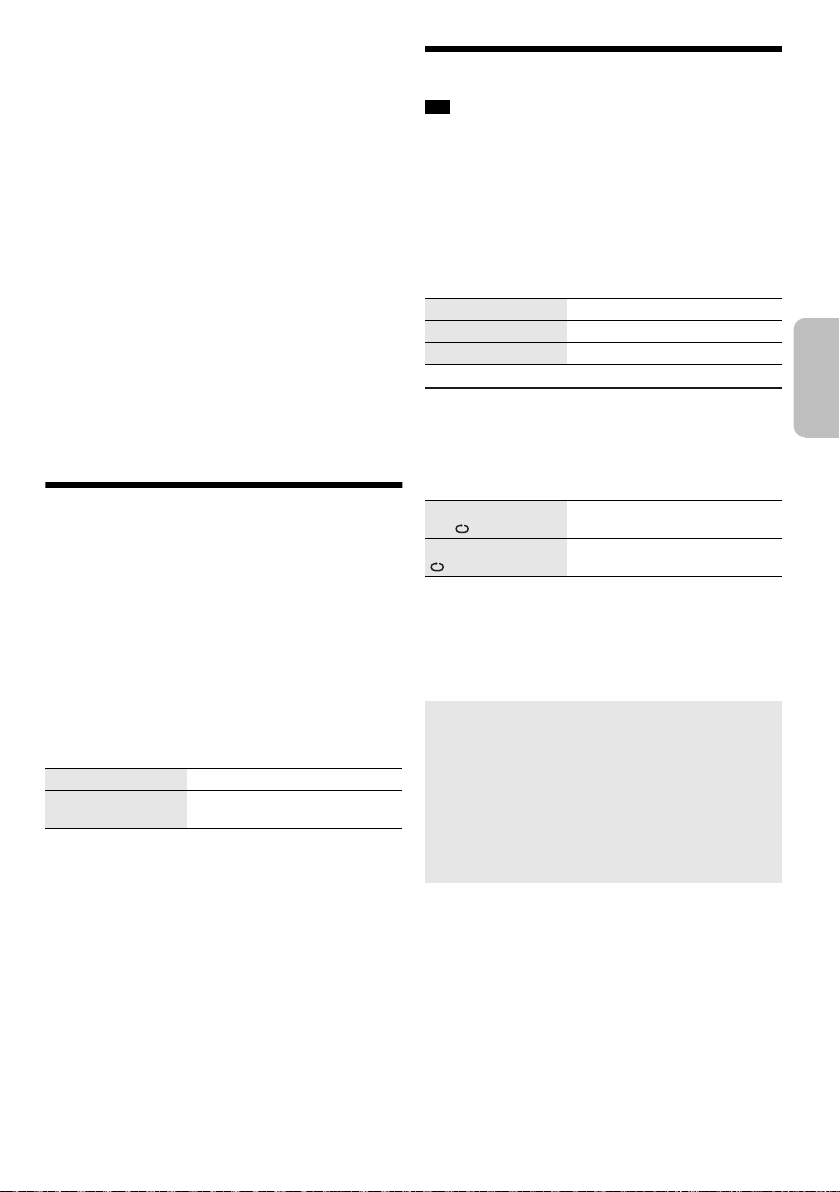
Start af timeren
DANSK
1 Forbered den kilde, du vil lytte til (CD, USB eller
radio) og indstil lydstyrken.
2 Tryk på [SETUP] for at vælge "TIMER SET".
3 Try k på [R, T] for at vælge "PLAY ON" og tryk
derefter på [OK].
"#" vises.
For at annullere, vælg "PLAY OFF".
Systemet skal være slukket, for at timeren kan virke.
Kontroller indstillingen
Tryk på [SETUP] for at vælge "TIMER ADJ" og tryk
derefter på [OK].
I standby, tryk to gange på [DISPLAY].
Bemærk:
• Timeren starter med en lav lydstyrke, og den stiger gradvist
til det forindstillede niveau.
• Timeren starter på det angivne tidspunkt hver dag, hvis
timeren er tændt.
• Hvis du slukker systemet og derefter tænder det igen,
mens en timer er aktiv, stopper timeren ikke på
afslutningstidspunktet.
Lydeffekter
Forindstillet EQ (Preset EQ)
1 Tryk på [SOUND] for at vælge "PRESET EQ".
2 Try k på [R, T] for at vælge den ønskede
forindstillede EQ-indstilling og tryk derefter på
[OK].
Manuel EQ (Manual EQ)
1 Tryk på [SOUND] for at vælge "MANUAL EQ".
2 Try k på [R, T] for at vælge lydeffekten.
3 Try k på [2/3] eller [5/6] for at vælge
indstillingen og tryk derefter på [OK].
BASS/MID/TREBLE –4 til +4
SURROUND "ON SURROUND" eller
D.Bass
1 Tryk på [SOUND] for at vælge "D.BASS" og tryk
derefter på [R, T] for at vælge "D.BASS LEVEL"
eller "D.BASS BEAT".
For at annullere, vælg "OFF D.BASS".
2 Try k på [2/3] eller [5/6] på
fjernbetjeningen for at vælge indstillingen, tryk
herefter på [OK].
Bemærk:
D.BASS BEAT: Denne funktion fremhæver trommeslagets
anslagsniveau og danner en slagkraftig lyd. Afhængigt af
nummeret, kan effekten være lille.
"OFF SURROUND"
Jukeboks
USB
Du kan bruge jukeboksen til at tilføje en overtoningseffekt
mellem sange. Du kan også bruge ekstra funktioner med
"Panasonic MAX Juke" app’en (Znedenfor).
1 Tryk på [PLAY MENU] for at vælge "JUKEBOX".
2 Try k p å [R, T] for at vælge indstillingen og tryk
derefter på [OK].
Sådan bruges hovedenheden
Tryk på [JUKEBOX] for at vælge indstillingen.
OFF CROSSFADE Annuller tværtoning.
ON CROSSFADE Tilføj tværtoning.
OFF Sluk for jukeboksen.
Skift gentage-indstilling
1 Tryk på [PLAY MENU] for at vælge "PLAYMODE".
2 Try k p å [R, T] for at vælge indstillingen og tryk
derefter på [OK].
RANDOM REPEAT
RND
ALL TITLE REPEAT Gentag alle spor.
Bemærk:
• Systemet skifter automatisk til repeat-funktion, når du
tænder for karaoke-jukeboksen.
• Jukeboksen bliver annulleret når du slukker systemet eller
skifter til en anden kilde.
• Overtoneeffekten vil måske ikke virke mellem sange, der
har forskellige aftastningsfrekvenser.
Sådan bruger du "Panasonic MAX Juke" app’en
Du kan downloade og installere den gratis Android™
app "Panasonic MAX Juke" på Google Play™ for ekstra
funktioner, såsom at anmode om samtidig afspilning af
en sang fra flere enheder. Du kan fremkalde de numre,
du ønsker at afspille gennem app’en. For nærmere
oplysninger om app’en henvises der til webstedet
nedenfor.
http://av.jpn.support.panasonic.com/support/global
/cs/audio/app/max_juke/android/index.html
(Dette websted er kun på engelsk.)
Gentaget tilfældig afspilning.
11
45
TQBJ0976
Page 46
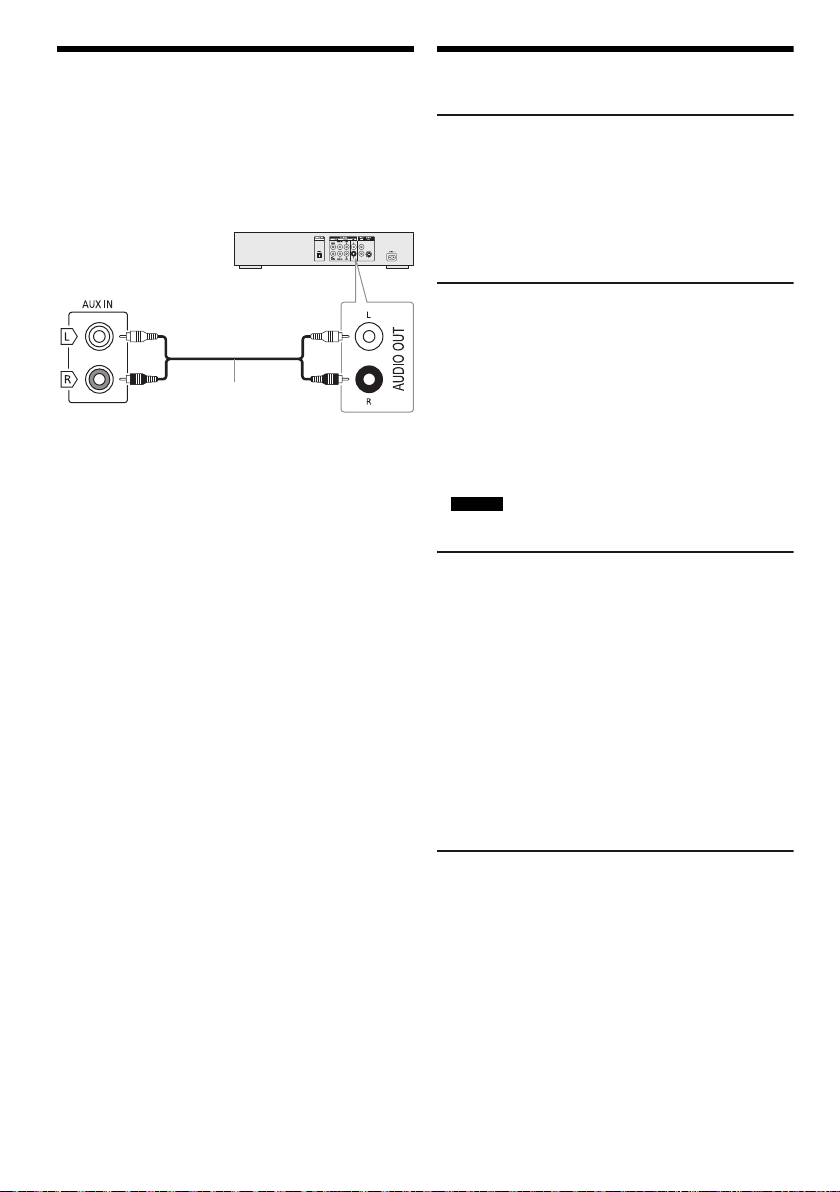
Eksternt udstyr
Bagpanel på
denne hovedenhed
Lydkabel
(medfølger ikke)
DVD-afspiller (medfølger ikke)
Du kan forbinde en videobåndoptager, en DVD-afspiller
etc., og lytte til lyden med dette system.
Klargøring
• Tag stikket til strømledningen ud.
• Sluk al udstyret og læs den relevante
betjeningsvejledning.
1 Tilslut det eksterne udstyr.
2 Tryk på [RADIO/AUX] for at vælge "AUX".
3 Afspil det eksterne udstyr.
For at justere indgangsniveauet
1 Tryk på [PLAY MENU] for at vælge
"INPUT LEVEL".
2 Try k p å [R, T] for at vælge "NORMAL" eller
"HIGH" og tryk derefter på [OK].
Bemærk:
• Vælg "NORMAL" (normal) hvis lyden er forvrænget, når
niveauet "HIGH" (høj) har et højt indgangsniveau.
• Komponenter og kabler sælges separat.
• Hvis du ønsker at tilslutte udstyr, som ikke er beskrevet,
bedes du kontakte audioforhandleren.
• Lyden kan blive forvrænget hvis du bruger en adapter.
Andet
Belysning
Du kan tænde og slukke for systemets belysning.
1 Tryk på [SETUP] for at vælge "ILLUMINATION".
2 Try k på [R, T] for at vælge "ON" og tryk derefter
på [OK].
For at annullere, vælg "OFF".
Automatisk slukket
Dette system slukker automatisk, når du ikke bruger det i
cirka 20 minutter.
1 Tryk på [SETUP] for at vælge "AUTO OFF".
2 Try k på [R, T] for at vælge "ON" og tryk derefter
på [OK].
For at annullere, vælg "OFF".
Bemærk:
• Denne funktion fungerer ikke når du er i radiokilden eller når
en Bluetooth
• SC-UX102
Denne funktion fungerer ikke når du er i "DAB+"-kilden.
Bluetooth® standby
Denne funktion tænder automatisk systemet når du
etablerer en Bluetooth
enhed.
1 Tryk på [SETUP] for at vælge
"BLUETOOTH STANDBY".
2 Try k på [R, T] for at vælge "ON" og tryk derefter
på [OK].
For at annullere, vælg "OFF".
Bemærk:
Nogle enheder kan tage længere tid om at reagere. Hvis du er
tilsluttet en Bluetooth
vente mindst 5 sekunder, før du tilslutter til dette system fra
din Bluetooth
®
-enhed er tilsluttet.
®
-forbindelse fra en linjeparret
®
-enhed før du slukker systemet, skal du
®
-enhed igen.
TQBJ0976
12
46
Softwareversion
Du kan kontrollere systemets softwareversion.
1 Tryk på [SETUP] for at vælge "SW VER." og tryk
derefter på [OK].
Softwareversionen vises.
2 Tryk på [OK] igen for at afslutte.
Page 47

Fejlfinding
DANSK
Udfør nedenstående tjek, inden du sender apparatet til
reparation. Rådfør dig med din forhandler, hvis du er i
tvivl om nogen af kontrolpunkterne, eller hvis problemet
ikke kan løses gennem de angivne løsninger.
█ Almindelige problemer
Enheden fungerer ikke.
• Sikkerhedsanordningen er blevet aktiveret. Gør følgende:
1. Tryk på [1] på hovedenheden for at skifte til
standbytilstand. Hvis enheden ikke skifter til
standbytilstand,
– Tryk og hold knappen nede i mindst 10 sekunder.
Eller,
– Frakobl strømledningen og tilslut den igen.
2. Tryk på [1] igen for at tænde enheden. Hvis problemet
fortsætter, skal du kontakte din forhandler.
Displaypanelet lyser og ændrer konstant i standby-tilstand.
• Tryk og hold [8] nede på hovedenheden for at vælge
"DEMO OFF".
Ingen funktioner kan foretages med fjernbetjeningen.
• Undersøg, om batteriet er sat i på korrekt vis.
Lyden er forvrænget, eller der er ingen lyd.
• Reguler systemets lydstyrke.
• Sluk systemet, fastslå og korriger årsagen, og tænd og
derefter for enheden igen. Det kan forårsages af
overbelastning af højttalerne på grund af for høj lydstyrke
eller kraft eller på grund af anvendelse af systemet i for
varme omgivelser.
En summende lyd kan høres under afspilning.
• Der er en strømledning eller et lysstofrør i nærheden af
kablerne. Hold andet udstyr og ledninger væk fra dette
systems kabler.
Lydniveauet bliver reduceret.
• Beskyttelseskredsen er blevet aktiveret på grund af den
konstante brug af høj lydstyrke. Dette er for at beskytte
systemet og bevare lydkvaliteten.
█ CD
Displayet bliver ikke vist korrekt.
Afspilningen starter ikke.
• Du har ikke indsat CD’en korrekt. Indsæt den korrekt.
• CD’en er snavset. Rengør CD’en.
• Udskift CD’en, hvis den er ridset, skæv eller ikke er
cirkelrund.
• Der er kondens. Lad systemet tørre i 1 til 2 timer.
Den totale antal spor vises forkert.
CD’en kan ikke aflæses.
Man kan høre forvrænget lyd.
• Du har indsat en CD, som systemet ikke kan afspille. Du
skal skifte til en CD, som kan afspilles.
• Du har indsat en CD, som ikke er blevet færdigbehandlet.
█ USB
USB-enheden eller indholdet kan ikke aflæses.
• Formatet for USB-enheden eller dets indhold er ikke
kompatibelt med systemet.
• USB-enheder med en lagringskapacitet på mere end
32 GB fungerer ikke i nogen tilstande.
Langsom funktion af USB-enheden.
• Stort indhold eller en USB-enhed med meget hukommelse
tager længere tid at aflæse.
█ Bluetooth
Der kan ikke foretages linjeparring.
• Tjek Bluetooth
• Enheden er udenfor kommunikationsområdet på 10 meter.
Flyt enheden tættere på systemet.
Enheden kan ikke tilsluttes.
• Linjeparring af enheden mislykkedes. Udfør linjeparring
igen.
• Enhedens linjeparring er blevet erstattet. Udfør linjeparring
igen.
• Dette system kan være koblet til en anden enhed. Kobl den
anden enhed fra, og prøv at linjeparre enheden igen.
• Der kan være et problem med systemet. Sluk systemet og
tænd det derefter igen.
Enheden er tilkoblet, men lyden kan ikke høres gennem
systemet.
• For nogle indbyggede Bluetooth
indstille lydingangen til "SC-UX102" eller "SC-UX100". For
nærmere oplysninger, skal du læse
betjeningsanvisningerne for enheden.
Lyden fra enheden er afbrudt.
• Enheden er udenfor kommunikationsområdet på 10 meter.
Flyt enheden tættere på systemet.
• Fjern eventuelle forhindringer mellem systemet og
enheden.
• Andre enheder som bruger et frekvensbånd på 2,4 GHz
(trådløs router, mikrobølger, trådløse telefoner, etc.)
interfererer. Flyt enheden nærmere til systemet og placer
den på afstand fra de andre enheder.
• Vælg "MODE 1" for stabil kommunikation.
®
®
-enhedens tilstand.
®
-enheder, skal du manuelt
█ Radio, DAB+
Lyden er forvrænget.
• Anvend en valgfri udendørsantenne. Antennen bør
installeres af en uddannet tekniker.
En hyletone høres.
• Sluk for fjernsynet eller flyt det væk fra systemet.
• Flyt mobiltelefoner væk fra systemet, hvis interferensen er
tydelig.
DAB+-modtagelse er dårlig.
• Hold antennen væk fra computere, fjernsyn, andre kabler
og ledninger.
13
47
TQBJ0976
Page 48

█ Hovedenheden viser
"ADJUST CLOCK"
• Uret er ikke indstillet. Indstil uret.
"ADJUST TIMER"
• Afspilnings-timeren er ikke indstillet. Indstil
afspilnings-timeren.
"AUTO OFF"
• Systemet er ikke blevet anvendt i 20 minutter, og slukker
inden for et minut. Tryk på en knap for at annullere.
"ERROR"
• Der blev foretaget en ukorrekt funktion. Læs instruktionerne
og prøv igen.
"F61"
• Undersøg og ret tilslutningen af højttalerkablerne.
• Frakobl USB-enheden. Sluk systemet og tænd det derefter
igen.
"F703"
• Undersøg Bluetooth
• Frakobl Bluetooth
derefter igen.
"F76"
• Der er et problem med strømforsyningen.
• Tag strømledningen ud af stikkontakten til lysnettet og
konsulter din forhandler.
"F77"
• Tag strømledningen ud af stikkontakten til lysnettet og
konsulter din forhandler.
"NO DISC"
• Du har ikke indsat en CD.
"NO PLAY"
"UNSUPPORT"
• Undersøg indholdet. Du kan kun afspille et understøttet
format.
• Der kan være et problem med systemet. Sluk systemet og
tænd det derefter igen.
"NO PRESET"
• Programmeringen af DAB-hukommelsen er ikke foretaget.
"NO SIGNAL"
• Stationen kan ikke modtages. Indstil antennen.
"NO TRACK"
• Der er ikke noget album eller spor i USB-enheden.
"PLAYERROR"
• Du afspiller en ikke understøttet MP3-fil. Systemet vil
springe dette spor over og afspille det næste spor.
"REMOTE 1"
"REMOTE 2"
• Fjernbetjeningen og denne enhed bruger forskellige koder.
Ændre koden på fjernbetjeningen.
– Når "REMOTE 1" vises, tryk på og hold [OK] og [ ] på
fjernbetjeningen i mindst 4 sekunder.
– Når "REMOTE 2" vises, tryk på og hold [OK] og
[USB/CD] på fjernbetjeningen i mindst 4 sekunder.
"SCAN FAILED"
• Stationerne kan ikke modtages. Indstil antennen eller
foretag tuning manuelt.
®
-forbindelsen.
®
-enheden. Sluk systemet og tænd det
"TEMP NG"
• Temperaturens beskyttelseskreds er blevet aktiveret, og
systemet bliver slukket. Lad apparatet køle af inden du
tændet det igen.
• Kontrollr at enhedens ventilationsåbning ikke er tildækket.
• Placér apparatet på et godt ventileret sted.
"USB NO DEVICE"
• USB-enheden er ikke tilsluttet. Undersøg forbindelsen.
"USB OVER CURRENT ERROR"
• USB-enhed bruger for meget strøm. Frakobl
USB-enheden, sluk systemet og tænd det derefter igen.
"VBR"
• Systemet kan ikke vise den resterende spilletid for spor
med variabel bithastighed (VBR).
Fjernbetjeningskode
Når andet Panasonic-udstyr reagerer på dette systems
fjernbetjening, skal du ændre fjernbetjeningens kode på
dette system.
Klargøring
Tryk på [USB/CD] for at vælge "CD".
█ Sådan indstilles koden til "REMOTE 2"
1 Tryk og hold [USB/CD] nede på hovedenheden og
[USB/CD] på fjernbetjeningen, indtil "REMOTE 2"
vises.
2 Tryk på [OK] og [USB/CD] på fjernbetjeningen og
hold dem nede i mindst 4 sekunder.
█ Sådan indstilles koden til "REMOTE 1"
1 Tryk og hold [USB/CD] nede på hovedenheden og
[ ] på fjernbetjeningen, indtil "REMOTE 1" vises.
2 Tryk på [OK] og [ ] på fjernbetjeningen og hold
dem nede i mindst 4 sekunder.
Nulstilling af systemets hukommelsen
Hukommelsen skal nulstilles, når de følgende situationer
forekommer:
• Hvis der ikke er nogen reaktion, når der trykkes på
tasterne.
• Hvis du vil slette og nulstille hukommelsens indhold.
1 Tag stikket til strømledningen ud.
2 Mens du trykker og hold [1] nede på
hovedenheden, skal du koble strømledningen til
igen.
Fortsæt med at trykke og holde knappen nede, indtil
"–––––––––" vises.
3 Slip [1].
Alle indstillingerne er genindstillet til
fabriksindstillingerne.
Hukommelsespunkterne skal indstilles igen.
14
TQBJ0976
48
Page 49

Specifikationer
DANSK
█ Forstærkersektion
RMS udgangseffekt, stereo-tilstand
Frontkanal (begge kanaler drevet)
Total effekt af RMS stereo-tilstand 300 W
150 W pr. kanal (4 ), 1 kHz, 30% THD
█ Tuner, terminal-sektion
Frekvensmodulation (FM)
Forudindstillet hukommelse 30 stationer
Frekvensområde
Antenneterminaler 75 (ubalanceret)
Analog lydindgang
Lydindgang Jackstik (1-system)
87,50 MHz til 108,00 MHz (50 kHz trin)
█ DAB+-sektion
SC-UX102
DAB-hukommelser 20 stationer
Frekvensbånd (bølgelængde)
Bånd III (Europa)
Følsomhed *BER 4x10
Min. krav –98 dBm
DAB ekstern antenne
Terminal F - Connector (75 )
5A til 13F (174,928 MHz til 239,200 MHz)
-4
█ CD-sektion
CD’er, som kan afspilles (8 cm eller 12 cm)
MPEG-1 Layer 3
Pickup
Bølgelængde 790 nm (CD)
Lasereffekt Ingen farlig stråling
CD, CD-R/RW (CD-DA, MP3 )
█ USB-sektion
USB-port
USB-standard USB 2.0 med fuld hastighed
Understøttet mediefilformat MP3 (*.mp3)
Filsystem for USB-enhed FAT12, FAT16, FAT32
█ Bluetooth
Version Bluetooth® Ver. 2.1 + EDR
Klasse Klasse 2
Understøttede profiler A2DP, AVRCP, SPP
Betjeningsfrekvens 2,4 GHz-bånd FH-SS
Betjeningsafstand Sigtelinje på 10 meter
®
-sektion
█ Højttalersektion
Højttalerenhed(er)
Bashøjttaler 13 cm kegletype x 1 per kanal
Diskanthøjttaler 5 cm kegletype x 1 per kanal
Impedans 4
Mål (B x H x D) 181 mm x 308 mm x 165 mm
Vægt 2 kg
█ Generelt
Strømforsyning AC 220 V til 240 V, 50 Hz
Strømforbrug 49 W
Mål (B x H x D) 250 mm x 132 mm x 227 mm
Vægt (SA-UX102) 1,7 kg
Vægt (SA-UX100) 1,7 kg
Driftstemperaturområde 0°C til +40°C
Driftsluftfugtighedsområde
Strømforbrug i standby-tilstand (ca.)
Strømforbrug i standby-tilstand (ca.)
(Med "BLUETOOTH STANDBY" indstillet til "ON")
Bemærk:
• Specifikationerne kan ændres uden varsel.
Vægt og mål er omtrentlige.
• THD (total harmonisk forvrængning) er målt med den
digitale frekvensanalysator.
35% til 80% RH (ingen kondensering)
0,5 W
0,6 W
15
49
TQBJ0976
Page 50
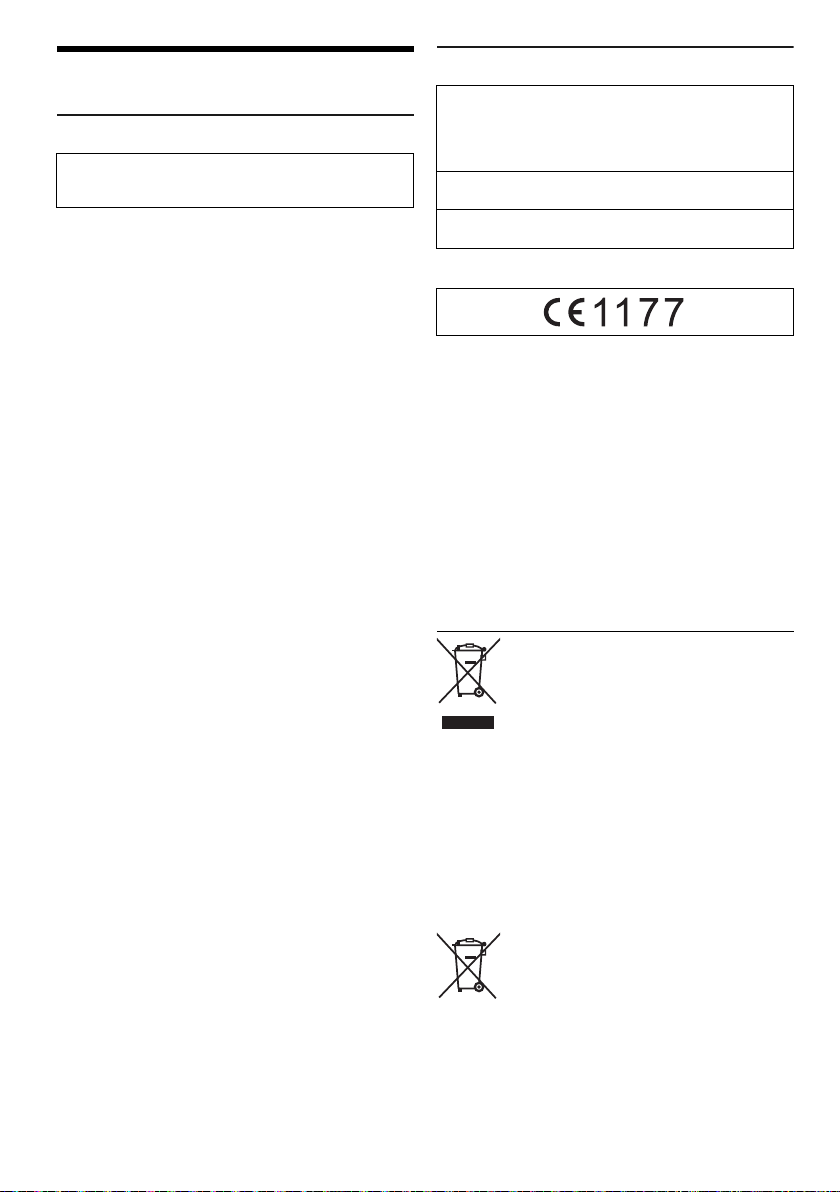
Referencer
Om Bluetooth
Panasonic påtager sig ikke ansvaret for data og/eller
oplysninger, som muligvis kan blive kompromitteret
under en trådløs transmission.
Frekvensbånd
• Dette system bruger et frekvensbånd på 2,4 GHz.
Certificering
• Dette system overholder frekvensbegrænsningerne, og
har modtaget certificering, baseret på
frekvens-lovgivningerne. Derfor er en trådløs tilladelse
ikke nødvendig.
• De nedenfor beskrevne handlinger er strafbare ifølge
loven:
– Adskille eller ændre hovedenheden.
– Fjerner specifikationsmærkater.
Begrænset anvendelse
• Trådløs transmission og/eller anvendelse med alle
Bluetooth
• Alle enheder skal overholde de standarder, som
fastsættes af Bluetooth SIG, Inc.
• Afhængigt af en enheds specifikationer og indstillinger,
kan den undlade at tilslutte, eller nogle funktioner kan
være anderledes.
• Dette systemer understøtter Bluetooth
sikkerhedsfunktioner. Men afhængig af driftsmiljøet
og/eller indstillinger, er denne sikkerhed muligvis ikke
tilstrækkelig. Trådløs transmittering af data til dette
system skal gøres med forsigtighed.
• Dette system kan ikke transmittere data til en
Bluetooth
Anvendelsesområde
• Denne enhed skal bruges fra et maksimalt område på
10 meter.
• Området kan være mindre afhængigt af miljøet,
genstande eller interferens.
Interferens fra andre enheder
• Dette system fungerer muligvis ikke korrekt, og
problemer som for eksempel uregelmæssig støj og
lyde kan opstå på grund af radiobølge interferens, hvis
enheden er placeret for tæt på andre
Bluetooth
2,4 GHz-bånd.
• Dette system fungerer muligvis ikke korrekt, hvis
radiobølger fra en nærliggende radiofonistation er for
stærke.
Tilsigtet anvendelse
• Dette system er kun beregnet til normal og generel
anvendelse.
• Dette system må ikke bruges i nærheden af et udstyr
eller et miljø, som er følsomt overfor
radiofrekvens-interferens (eksempel: Lufthavne,
hospitaler, laboratorier, etc.).
®
®
-udstyrede enheder er ikke garanteret.
®
®
-enhed.
®
-enheder, eller de enheder som bruger
Licenser
Bluetooth®-ordmærket og -logoerne er registrerede
varemærker tilhørende Bluetooth SIG, Inc., og enhver
brug af sådanne mærker af Panasonic Corporation er
givet under licens. Andre varemærker og handelsnavne
tilhører deres respektive ejere.
Google Play og Android er varemærker tilhørende
Google Inc.
MPEG Layer-3 lydafspillerens indkodningsteknologi er
autoriseret af Fraunhofer IIS og Thomson.
Konformitetetserklæring (DoC)
"Panasonic Corporation" erklærer herved, at dette
produkt er i overensstemmelse med de essentielle krav
og andre relevante bestemmelser i Direktiv 1999/5/EC.
Kunderne kan nedhente en kopi fra den originale
konformitetserklæring til vore R&TTE-produkter fra vores
DoC-server:
http://www.doc.panasonic.de
Kontakt den autoriserede repræsentant: Panasonic
Marketing Europe GmbH, Panasonic Testing Centre,
Winsbergring 15, 22525 Hamburg, Tyskland
Bortskaffelse af gammelt udstyr og batterier
Kun for europæiske lande og lande med
recycling-systemer
Disse symboler på produkter, emballage
og/eller ledsagedokumenter betyder, at
brugte elektriske og elektroniske produkter og
batterier ikke må blandes med almindeligt
husholdningsaffald.
Sådanne gamle produkter og batterier skal
indleveres til behandling, genvinding resp.
recycling i henhold til gældende nationale
bestemmelser.
Ved at bortskaffe af dem korrekt, hjælper du
til med at beskytte værdifulde ressourcer og
hindrer de negative påvirkninger af det
menneskelige helbred og miljøet.
For yderligere information om indsamling og
recycling, kan du henvende dig til din
kommune.
Usagkyndig bortskaffelse af elektronikskrot
og batterier kan eventuelt udløse bødeforlæg.
Information om batterisymbol (nederste
symbol):
Dette symbol kan optræde sammen med et
kemisk symbol. I så fald opfylder det kravene
for det direktiv, som er blevet fastlagt for det
pågældende kemikalie.
16
TQBJ0976
50
Page 51
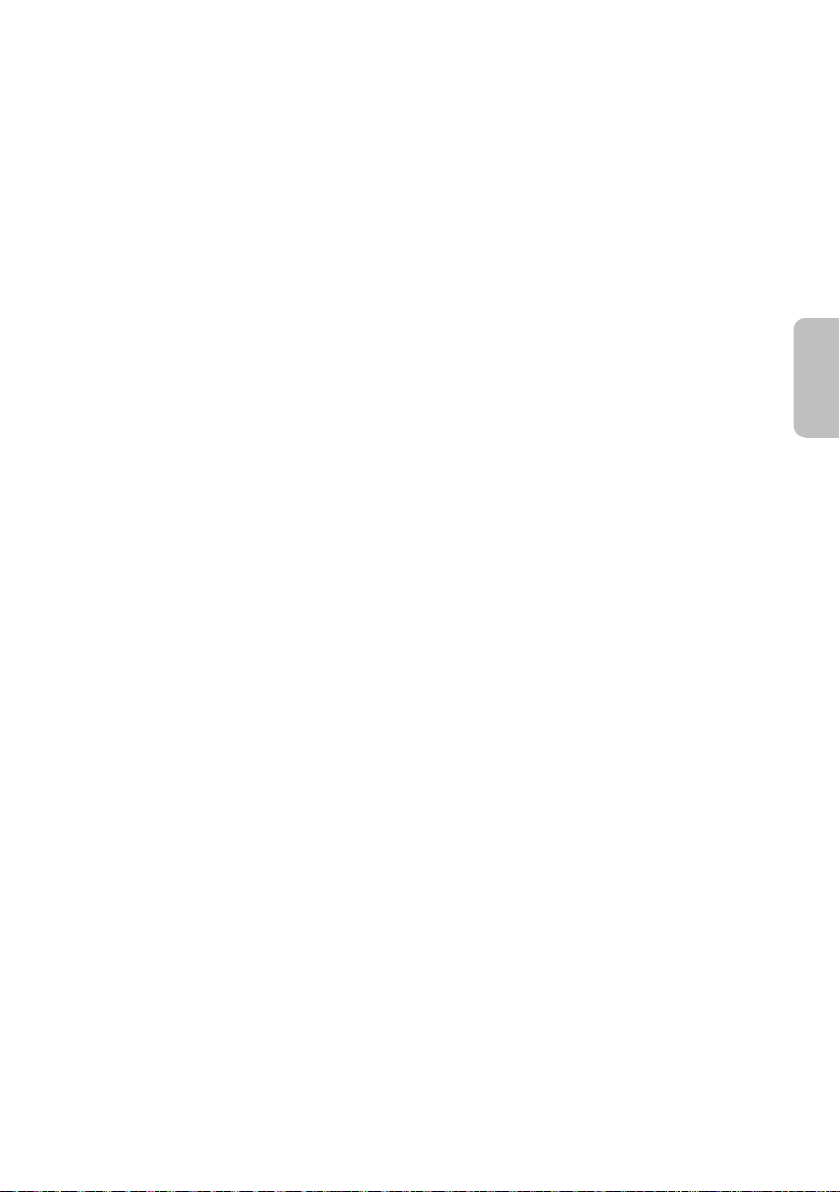
DANSK
17
51
TQBJ0976
Page 52
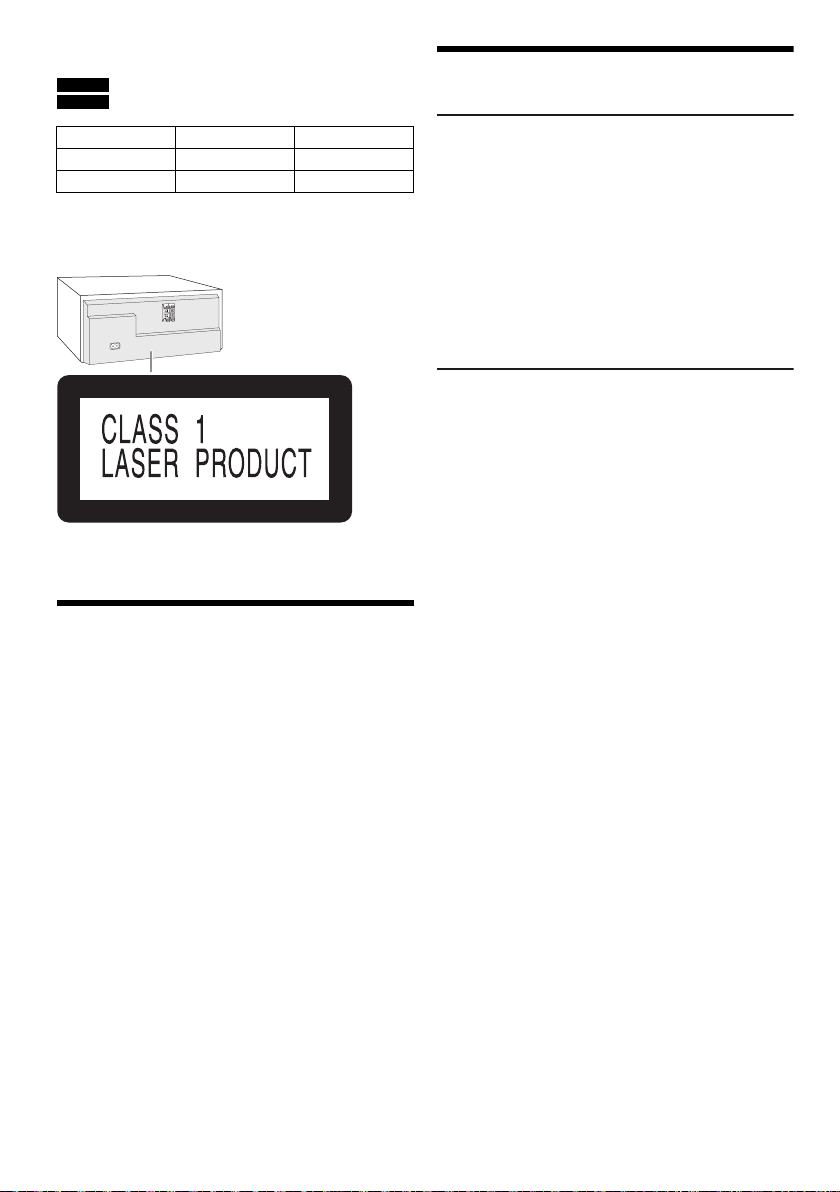
Nämä käyttöohjeet koskevat malleja SC-UX102 ja
SC-UX100.
SC-UX102 :
Merkityt ominaisuudet koskevat mallia SC-UX102.
Merkityt ominaisuudet koskevat mallia SC-UX100.
SC-UX100 :
Järjestelmä SC-UX102 SC-UX100
Pääyksikkö SA-UX102 SA-UX100
Kaiuttimet SB-UX100 SB-UX100
Ellei muuta ole mainittu, näiden käyttöohjeiden kuvat ovat
mallista SC-UX100.
Oma järjestelmäsi voi näyttää erilaiselta kuin kuvissa
esitetty.
LUOKAN 1 LASERLAITE
Sisältö
Turvallisuustoimet. . . . . . . . . . . . . . . . . . . . . . . . . . . . . . 2
Toimitetut lisävarusteet. . . . . . . . . . . . . . . . . . . . . . . . . . 3
Kaukosäätimen valmistelu . . . . . . . . . . . . . . . . . . . . . . . 3
Kaiutinten sijoittelu . . . . . . . . . . . . . . . . . . . . . . . . . . . . . 3
Ylläpito . . . . . . . . . . . . . . . . . . . . . . . . . . . . . . . . . . . . . . 3
Liitäntöjen tekeminen . . . . . . . . . . . . . . . . . . . . . . . . . . . 4
Hallintatoimintojen yleiskatsaus . . . . . . . . . . . . . . . . . . . 5
Tallennusvälineen valmistelu . . . . . . . . . . . . . . . . . . . . . 6
Tallennusvälineiden toisto . . . . . . . . . . . . . . . . . . . . . . . 7
Radio. . . . . . . . . . . . . . . . . . . . . . . . . . . . . . . . . . . . . . . . 8
DAB+ . . . . . . . . . . . . . . . . . . . . . . . . . . . . . . . . . . . . . . . 9
Kello ja ajastukset . . . . . . . . . . . . . . . . . . . . . . . . . . . . . 10
Äänitehosteet . . . . . . . . . . . . . . . . . . . . . . . . . . . . . . . . 11
Jukebox . . . . . . . . . . . . . . . . . . . . . . . . . . . . . . . . . . . . 11
Ulkoiset laitteet . . . . . . . . . . . . . . . . . . . . . . . . . . . . . . . 12
Muut . . . . . . . . . . . . . . . . . . . . . . . . . . . . . . . . . . . . . . . 12
Vianmääritys . . . . . . . . . . . . . . . . . . . . . . . . . . . . . . . . . 13
Tekniset tiedot . . . . . . . . . . . . . . . . . . . . . . . . . . . . . . . 15
Viitteet. . . . . . . . . . . . . . . . . . . . . . . . . . . . . . . . . . . . . . 16
Turvallisuustoimet
VAROITUS!
Laite
• Vähennä tulipalon, sähköiskun tai laitteiston
vahingoittumisen vaaraa:
– Tätä laitetta ei saa altistaa sateelle, kosteudelle,
roiskeille tai tippuville nesteille.
– Älä aseta laitteen päälle nestettä sisältäviä esineitä,
kuten maljakoita.
– Käytä vain suositeltuja lisävarusteita.
– Älä avaa laitteen koteloa.
– Älä korjaa laitetta itse. Anna huolto pätevän
huoltohenkilön tehtäväksi.
– Älä pudota metalliesineitä laitteen sisään.
HUOMIO!
Laite
• Vähennä tulipalon, sähköiskun tai laitteiston
vahingoittumisen vaaraa:
– Älä asenna tai laita tätä laitetta kabinettityyppiseen
kirjakaappiin tai muuhun suljettuun tilaan, jotta
tuuletus onnistuisi.
– Älä peitä laitteen tuuletusaukkoja sanomalehdellä,
pöytäliinalla, verholla tai muulla vastaavalla esineellä.
– Älä aseta palavaa kynttilää tai muuta avotulen
lähdettä laitteen päälle.
• Tämä laite on tarkoitettu käytettäväksi leudossa
ilmastossa.
• Tämä laite saattaa olla altis matkapuhelinten käytön
aikana aiheuttamille radiohäiriöille. Jos häiriöitä
esiintyy, siirrä laite kauemmas matkapuhelimesta.
• Tämä on laserlaite. Muiden kuin tässä määritettyjen
hallinta- tai säätötoimintojen käyttö tai toimenpiteiden
suoritus saattaa aiheuttaa vaarallisen altistumisen
säteilylle.
• Aseta laite tasaiselle alustalle paikkaan, jossa se ei
altistu suoralle auringonvalolle, korkeille lämpötiloille,
kosteudelle tai liialliselle tärinälle.
Vaihtovir tajo hto
• Virtapistoke on laitteen virrankatkaisumenetelmä.
Asenna laite siten, että verkkovirtapistoke voidaan
irrottaa pistorasiasta välittömästi.
Paristo
• Pariston virheellinen vaihto saattaa aiheuttaa
räjähdysvaaran. Korvaa se vain valmistajan
suosittelemilla paristotyypeillä.
• Kun hävität paristoja, ota yhteys paikallisiin
viranomaisiin tai jälleenmyyjään ja kysy heiltä oikea
hävitystapa.
• Älä kuumenna tai altista avotulelle.
• Älä jätä paristoja suorassa auringonpaisteessa olevaan
autoon, jonka ovet ja ikkunat ovat pitkään suljettuina.
• Älä avaa paristoa tai saata sitä oikosulkuun.
• Älä lataa alkaali- tai mangaaniparistoa.
• Älä käytä paristoa, jos sen päällinen on irronnut.
• Poista paristo, jos et käytä kaukosäädintä pitkään
aikaan. Säilytä viileässä, pimeässä tilassa.
TQBJ0976
2
52
Page 53

Toimitetut lisävarusteet
SUOMI
Tarkista toimitetut lisävarusteet.
2 Virtajohdot
SC-UX102
1 DAB-antenni
SC-UX102
2 Ferriitin
SC-UX100
1 FM-sisäantenni
1 Kaukosäädin
(N2QAYB001093)
1 Kaukosäätimen paristo
SC-UX100 Yhdistynyt kuningaskunta ja Irlanti
1 Antennin liitäntäsovitin
HUOMIO!
Pidä antennin liitäntäsovitin poissa lasten ulottuvilta
nielemisvaaran vuoksi.
Huomautus:
Käytä vaihtovirtajohtoa, joka sopii kotisi verkkopistorasioihin.
Kaiutinten sijoittelu
Vasen ja oikea kaiutin ovat samanlaiset.
Käytä vain mukana toimitettuja kaiuttimia.
Muiden kaiuttimien käyttö saattaa vahingoittaa
järjestelmää ja alentaa äänenlaatua.
Huomautus:
• Pidä kaiuttimet yli 10 mm:n päässä pääyksiköstä
ilmanvaihdon takaamiseksi.
• Aseta kaiuttimet tasaiselle, vakaalle alustalle.
• Näissä kaiuttimissa ei ole magneettisuojausta. Älä sijoita
niitä televisioiden, tietokoneiden tai muiden sellaisten
laitteiden läheisyyteen, joihin magneettikenttä vaikuttaa
helposti.
• Pitkän aikaa suurella äänenvoimakkuudella toistaminen
saattaa vahingoittaa kaiuttimia ja lyhentää niiden
käyttöikää.
• Alenna äänenvoimakkuutta seuraavissa tilanteissa
vahingon välttämiseksi:
– Kun ääni on vääristynyt.
– Kun säädät äänenlaatua.
HUOMIO!
• Käytä kaiuttimia vain suositellun järjestelmän
kanssa. Jos et tee näin, saatat vahingoittaa
vahvistinta ja kaiuttimia, ja aiheuttaa tulipalon.
Pyydä apua hyväksytyltä huoltohenkilöltä, jos laite
vahingoittuu tai jos sen toiminta muuttuu
äkillisesti.
• Älä muokkaa kaiutinta tai kaiuttimen johtoja, ettet
vahingoita järjestelmää.
• Suorita näiden ohjeiden toimenpiteet, kun liität
kaiuttimet.
• Älä koske kaiutinelementtien kaikulevyjä:
– Se voi vahingoittaa kaiutinelementtiä.
– Kaiutinelementti voi olla kuuma.
Kaukosäätimen valmistelu
Käytä alkaali- tai mangaaniparistoa.
Aseta paristo siten, että navat (+ ja –) ovat kaukosäätimen
merkintöjen mukaisesti.
Ylläpito
Voit puhdistaa järjestelmän pyyhkimällä sen
pehmeällä, kuivalla liinalla.
• Älä koskaan käytä alkoholia, tinneriä tai bensiiniä
järjestelmän puhdistukseen.
• Ennen kemiallisesti käsiteltyjen liinojen käyttöä lue
huolellisesti liinan mukana tulevat ohjeet.
TQBJ0976
3
53
Page 54

Liitäntöjen tekeminen
Verkkovirta-pistorasiaan
SC-UX102 Ferriitin asentaminen
A Avaa vetämällä lipoista
(molemmin puolin).
B Aseta kaiutinjohdot
jompaankumpaan uraan.
Varmista, että ferriitti on noin
7 cm:n päässä
kaiutinjohtojen päädystä.
C Kierrä kaiutinjohdot kahdesti
ferriitin ympäri ja takaisin
uraan.
D Napsauta ferriitti kiinni.
Huomautus:
Jos et asenna ferriittiä
kaiutinjohtoihin, radiovastaanotto
voi heiketä.
7 cm
Teippiä (ei
sisälly
toimitukseen)
Teippiä
(ei sisälly
toimitukseen)
Liitä vaihtovirtajohto vasta, kun muut liitännät on tehty.
1 SC-UX102
Liitä DAB-antenni.
Kiristä mutteri tiukasti.
Pyöritä antennia kohdasta vastaanoton
parantamiseksi.
Älä käytä muuta DAB-antennia kuin laitteen mukana
toimitettua.
Käytä ulkoantennia, jos radiovastaanotto on huono.
SC-UX100
Liitä FM-sisäantenni.
Sijoita antenni paikkaan, jossa vastaanotto on paras.
TQBJ0976
4
54
Page 55

2 Liitä kaiuttimet.
Punainen
Musta
SUOMI
Kytke kaiutinten johdot niiden värejä vastaaviin liittimiin.
Ole varovainen, ettet kytke
ristiin (oikosulje) tai käännä
kaiutinjohtojen polaarisuutta,
sillä se voi vahingoittaa
kaiuttimia.
3 Liitä vaihtovirtajohto.
Älä käytä muuta vaihtovirtajohto kuin laitteen mukana
toimitettua.
Virran säästäminen
Järjestelmä kuluttaa pienen määrän virtaa myös
valmiustilassa ollessaan. Irrota virtalähde, kun
järjestelmä ei ole käytössä.
Osa asetuksista katoaa, kun irrotat järjestelmän
virtalähteestä. Ne on asetettava uudelleen.
Hallintatoimintojen yleiskatsaus
Suorita toiminnot kaukosäätimellä. Voit myös käyttää pääyksikön painikkeita, jos ne ovat samat.
A Valmiustila-/virtakytkin [`], [1]
Painamalla kytkintä voit siirtää laitteen valmiustilaan
tai palauttaa sen valmiustilasta. Valmiustilassa laite
kuluttaa edelleen pienen määrän virtaa.
B Valitse äänilähde
Pääyksikössä:
Aloita Bluetooth
[] pitkään.
®
-pariliitoksen muodostus painamalla
C Perustoistotoiminnot
D Näyttää asetusvalikon
E Näyttää sisältötiedot
F Valitse tai vahvista valinta
G Avaa tai sulkee levykelkan
H Vähentää näyttöpaneelin kirkkautta
Myös valaistus katkeaa.
Peruuta painamalla painiketta uudelleen.
I Säädä äänenvoimakkuutta
J Vaimenna ääni
Peruuta painamalla painiketta uudelleen.
”MUTE” peruuntuu myös, kun äänenvoimakkuutta
säädetään tai laite sammutetaan.
K Näyttää toistovalikon
L Valitsee äänitehosteet
M Valitsee jukebox-toiminnon
N Näyttöpaneeli
O USB-portti ( )
P Levykelkka
Q Kaukosäätimen tunnistin
Etäisyys: Enintään noin 7 m:n
Kulma: Noin 20° ylös ja alas, 30° vasemmalle ja oikealle
TQBJ0976
5
55
Page 56

Tallennusvälineen valmistelu
Levy
1 Avaa levykelkka painamalla [CD x]
(pääyksikössä: [x]).
Aseta levy laitteeseen nimipuoli ylöspäin.
Sulje levykelkan painamalla uudelleen.
2 Valitse ”CD” painamalla [USB/CD].
USB
Valmistelu
Tee USB-laitteen tiedoista varmuuskopio ennen kuin liität
laitteen järjestelmään.
1 Alenna äänenvoimakkuutta ja liitä USB-laite
USB-porttiin.
Pidä kiinni pääyksiköstä, kun kytket tai irrotat
USB-laitteen.
2 Valitse ”USB” painamalla [USB/CD].
Huomautus:
• Älä käytä USB-jatkojohtoa. Järjestelmä ei voi tunnistaa
USB-laitetta, joka on liitetty johdolla.
• Pienten USB-laitteiden hihna-aukkoon saattaa kannattaa
kytkeä naru tai johto, jotta laite voidaan irrottaa
pistorasiasta helposti.
Bluetooth
Voit yhdistää audiolaitteen ja toistaa musiikkia
langattomasti Bluetooth
Valmistelu
• Ota laitteen Bluetooth
järjestelmän lähelle.
• Katso tarkemmat tiedot laitteen käyttöohjeista.
█ Pariliitoksen muodostaminen laitteeseen
Valmistelu
Jos järjestelmä on yhdistetty Bluetooth
katkaise yhteys (Z”Laitteen yhteyden katkaiseminen”).
1 Paina [ ].
2 Valitse ”PAIRING” painamalla [PLAY MENU] ja
3 Valitse laitteen Bluetooth
®
®
-toiminnolla.
®
-toiminto käyttöön ja vie laite
®
-laitteeseen,
Jos näytössä lukee ”PAIRING”, jatka vaiheesta 3.
paina sitten [OK].
®
tai ”SC-UX100”.
Jos sinulta kysytään tunnuskoodia, syötä ”0000”.
Laite muodostaa yhteyden järjestelmään
automaattisesti, kun pariliitos on muodostettu.
Yhdistetyn laitteen nimi näytetään muutaman
sekunnin ajan.
-valikosta ”SC-UX102”
Pääyksikköä käyttäen
1 Pidä [ ] painettuna, kunnes näyttöön tulee teksti
”PAIRING”.
2 Valitse laitteen Bluetooth
tai ”SC-UX100”.
Huomautus:
Voit muodostaa pariliitoksen enintään 8 laitteeseen tästä
järjestelmästä. Jos muodostetaan pariliitos yhdeksänteen
laitteeseen, laite, jonka käytöstä on kulunut pisin aika,
korvataan uudella laitteella.
®
-valikosta ”SC-UX102”
█ Laitteen liittäminen
Valmistelu
Jos järjestelmä on yhdistetty Bluetooth
katkaise yhteys (Z”Laitteen yhteyden katkaiseminen”).
®
-laitteeseen,
1 Paina [ ].
”BLUETOOTH READY” tulee näyttöön.
2 Valitse laitteen Bluetooth
tai ”SC-UX100”.
Yhdistetyn laitteen nimi näytetään muutaman
sekunnin ajan.
®
-valikosta ”SC-UX102”
3 Aloita toisto laitteella.
Huomautus:
• Laitteen kanssa on ensin muodostettava pariliitos, jotta
yhteys voidaan muodostaa.
• Tämä järjestelmä voi muodostaa yhteyden vain yhteen
laitteeseen kerrallaan.
• Kun ”BLUETOOTH” on valittu lähteeksi, järjestelmä yrittää
automaattisesti muodostaa yhteyden viimeksi yhdistettyyn
laitteeseen. (”LINKING” näytetään tämän prosessin aikana.)
█ Laitteen yhteyden katkaiseminen
1 Paina [ ].
2 Valitse ”DISCONNECT?” painamalla
[PLAY MENU].
3 Valitse ”OK? YES” painamalla [R, T] ja paina
sitten [OK].
”BLUETOOTH READY” tulee näyttöön.
Peruuta valitsemalla ”OK? NO”.
Pääyksikköä käyttäen
Pidä [ ] painettuna, kunnes näyttöön tulee teksti
”PAIRING”.
Huomautus:
Laitteen yhteys katkaistaan, kun:
• Valitset eri lähteen.
• Siirrät laitteen enimmäisalueen ulkopuolelle.
• Poistat laitteen Bluetooth
• Sammutat järjestelmän tai laitteen.
®
-lähetyksen käytöstä.
TQBJ0976
6
56
Page 57

Tallennusvälineiden toisto
Albumin numero Raidan numero
SUOMI
Seuraavat merkit osoittavat ominaisuuden saatavuuden.
CD :
USB :
BLUETOOTH :
Perustoisto
CD USB BLUETOOTH
Toista Paina [4/9].
Pysäytä Paina [8].
Tauko Paina [4/9].
Ohita Ohita raita painamalla [2/3] tai
Haku Pidä [2/3] tai [5/6] painettuna.
Huomautus:
Bluetooth
toimi.
Käytettävissä olevien tietojen näyttäminen
CD USB BLUETOOTH
Voit katsella käytettävissä olevia tietoja näyttöpaneelissa,
esimerkiksi MP3-tiedostoon merkittyä albumia ja raidan
numeroa.
Paina [DISPLAY].
Esimerkki: MP3-albumin ja raidan numeron näyttö.
CD-DA-muotoinen tai MP3-tiedostoja
sisältävä CD-R/RW-levy.
MP3-tiedostoja sisältävä USB-laite.
Bluetooth®-laitteen.
USB
Asennossa tallennetaan muistiin.
”RESUME” tulee näyttöön.
Pysäytä kokonaan painamalla uudelleen.
Paina uudelleen toiston jatkamiseksi.
[5/6].
CD USB
Ohita MP3-albumi painamalla [R, T].
®
-laitteesta riippuen jotkin toiminnot eivät ehkä
Toistovalikko
CD USB
1 CD
Paina [PLAY MENU].
USB
Valitse ”PLAYMODE” painamalla [PLAY MENU].
2 Valitse asetus painamalla [R, T] ja sitten [OK].
OFF PLAYMODE Peruuta asetus.
1-TRACK
1
1-ALBUM
1
RANDOM
RND
1-ALBUM
RANDOM
1 RND
ALL REPEAT Toistaa kaikki raidat toistuvasti.
1-TRACK REPEAT
1
1-ALBUM REPEAT
1
RANDOM REPEAT
RND
1-ALBUM
RANDOM REPEAT
1 RND
Huomautus:
• Satunnaistoiston aikana et voi siirtyä raitoihin, jotka on jo
toistettu.
• Asetus peruutetaan, kun avaat levykelkan tai irrotat
USB-laitteen.
Toista yksi valittu raita.
Valitse raita painamalla [2/3]
tai [5/6].
Toista yksi valittu MP3-albumi.
Valitse MP3-albumi painamalla
[R, T].
Toista kaikki raidat satunnaisessa
järjestyksessä.
Toista yhden valitun MP3-albumin
kaikki raidat satunnaisessa
järjestyksessä.
Valitse MP3-albumi painamalla
[R, T].
Toistuva 1-TRACK.
Toistuva 1-ALBUM.
Toistuva satunnaistoisto.
Toistuva 1-ALBUM RANDOM.
Huomautus:
• Näytettävien merkkien enimmäismäärä: Noin 32
• Tämä järjestelmä tukee versioiden 1.0, 1.1 ja 2.3
ID3-tunnisteita.
• Tekstitiedot, joita järjestelmä ei tue, saattavat näkyä eri
tavalla.
Linkkitila
BLUETOOTH
Voit vaihtaa linkkitilaa yhteyden tyypin mukaan.
Valmistelu
Jos järjestelmä on yhdistetty Bluetooth
katkaise yhteys (Z”Laitteen yhteyden katkaiseminen”).
®
-laitteeseen,
1 Valitse ”LINK MODE” painamalla [PLAY MENU].
2 Valitse tila painamalla [R, T] ja sitten [OK].
MODE 1 Yhteyden säilyminen tärkeintä.
MODE 2
(oletusasetus)
Huomautus:
• Laitteesta riippuen toiston kuva ja ääni eivät ehkä
synkronoidu. Valitse tässä tapauksessa ”MODE 1”.
• Valitse ”MODE 1”, jos ääni on keskeytynyt.
Äänen laatu tärkeintä.
TQBJ0976
7
57
Page 58

█ Huomautus levyistä
• Järjestelmä pystyy toistamaan CD-R/RW-levyjä, joilla
on joko CD-DA- tai MP3-muotoista sisältöä.
• Ennen toiston, viimeistelee levy laitteeseen, joka on
tallennettu.
• Joitakin CD-R/RW-levyjä ei voida toistaa
tallennusmuodosta johtuen.
█ USB-laitteita koskeva huomautus
• Tämä järjestelmä ei takaa yhteyttä kaikkiin
USB-laitteita.
• Tämä järjestelmä tukee täysinopeuksista USB 2.0
-versiota.
• Tämä järjestelmä tukee enintään 32 Gt:n USB-laitteita.
• Vain FAT 12/16/32 -tiedostojärjestelmää tuetaan.
█ MP3-tiedostoja koskeva huomautus
• Tiedostot näytetään raitoina ja kansiot näytetään
albumeina.
• Raitojen tiedostopäätteen on oltava ”.mp3” tai ”.MP3”.
• Raitoja ei välttämättä toisteta samassa järjestyksessä
kuin ne on tallennettu.
• Jotkin tiedostot eivät ehkä toimi sektorikoon vuoksi.
MP3-tiedosto levyllä
• Tämä järjestelmä pystyy käsittelemään enintään:
– 255 albumia (mukaan lukien juurikansion)
– 999 raitaa
– 20 istuntoa
• Levyn on noudatettava ISO9660-standardin tasoa 1 tai
2 (paitsi laajennetut muodot).
MP3-tiedosto USB-laitteessa
• Tämä järjestelmä pystyy käsittelemään enintään:
– 800 albumia (mukaan lukien juurikansion)
– 8000 raitaa
– 999 raitaa yhdessä albumissa
Radio
Valmistelu
Valitse ”FM” painamalla [RADIO/AUX].
Manuaalinen viritys
1 Valitse ”TUNE MODE” painamalla [PLAY MENU].
2 Valitse ”MANUAL” painamalla [R, T] ja paina
sitten [OK].
3 Viritä asema painamalla [2/3] tai [5/6].
Aloita automaattinen viritys pitämällä painiketta
painettuna, kunnes taajuus alkaa vaihtua nopeasti.
”STEREO” näkyy näytössä, kun vastaanotetaan
stereolähetystä.
Pääyksikköä käyttäen
1 Valitse ”MANUAL” painamalla [8].
2 Viritä asema painamalla [2/3] tai [5/6].
Muistin esiasetus
Voit esiasettaa enintään 30 FM-asemaa.
█ Automaattinen esiasetus
1 Valitse ”A.PRESET” painamalla [PLAY MENU].
2 Valitse ”LOWEST” tai ”CURRENT” painamalla
[R, T] ja sitten [OK].
LOWEST Viritys alkaa alhaisimmasta
CURRENT Viritys alkaa nykyisestä taajuudesta.
Viritin asettaa kaikki vastaanottamansa asemat
kanaviin nousevassa järjestyksessä.
Peruuta painamalla [8].
taajuudesta.
█ Manuaalinen esiasetus
1 Valitse ”TUNE MODE” painamalla [PLAY MENU].
2 Valitse ”MANUAL” painamalla [R, T] ja paina
sitten [OK].
3 Viritä asema painamalla [2/3] tai [5/6].
4 Paina [OK].
5 Valitse esiasetusnumero painamalla [R, T] ja
sitten [OK].
Suorita vaiheet 3 – 5 uudelleen, jos haluat asettaa
muita asemia.
Uusi asema korvaa aiemmin samalle
esiasetusnumerolle tallennetun aseman.
TQBJ0976
8
58
Page 59

█ Esiasetetun aseman valitseminen
SUOMI
1 Valitse ”TUNE MODE” painamalla [PLAY MENU].
2 Valitse ”PRESET” painamalla [R, T] ja paina sitten
[OK].
3 Valitse esiasetettu asema painamalla [2/3]
tai [5/6].
Pääyksikköä käyttäen
1 Valitse ”PRESET” painamalla [8].
2 Valitse esiasetettu asema painamalla [2/3]
tai [5/6].
Äänenlaadun parantaminen
1 Valitse ”FM MODE” painamalla [PLAY MENU].
2 Valitse ”MONO” painamalla [R, T] ja paina sitten
[OK].
Peruuta valitsemalla ”STEREO”.
”MONO”-asetus peruutetaan myös, jos vaihdat
taajuutta.
Asetuksen tallennus
Jatka vaiheeseen 4 kohdassa ”Manuaalinen esiasetus”.
Tarkistetaan signaalin tilaa
Valitse ”FM STATUS” painamalla [DISPLAY].
FM – – – – FM-signaali on heikko.
FM ST FM-signaali on stereotilassa.
FM MONO ”MONO” on valittu ”FM MODE” -tilaksi.
Järjestelmää ei ole viritetty asemalle.
FM-signaali on monotilassa.
RDS-lähetys
Tämä järjestelmä pystyy näyttämään
radiotietojärjestelmän (RDS) joillakin alueilla lähettämät
tekstitiedot.
Paina painikkeita [DISPLAY] toistuvasti.
PS Ohjelmapalvelu
PTY Ohjelman tyyppi
FREQ Taajuus
Huomautus:
RDS ei ehkä ole käytettävissä, jos vastaanotto on heikkoa.
DAB+
SC-UX102
Valmistelu
Valitse ”DAB+” painamalla [RADIO/AUX].
Huomautus:
Kun ensimmäisen kerran valitset asetukseksi ”DAB+”,
järjestelmä viritetään automaattisesti.
Manuaalinen viritys
1 Valitse ”MANUAL SCAN” painamalla
[PLAY MENU].
2 Valitse taajuusalue painamalla [R, T] ja paina
sitten [OK].
Jos kanavaa ei ole valittu, näytetään ”SCAN FAILED”.
Säädä antennia ja yritä uudelleen.
Automaattinen viritys
1 Valitse ”AUTO SCAN” painamalla [PLAY MENU] ja
paina sitten [OK].
”START?” tulee näyttöön.
2 Aloita viritys painamalla [OK].
”DAB AUTO SCAN” tulee näyttöön.
Jos kanavaa ei ole valittu, näytetään ”SCAN FAILED”.
Viritä laite manuaalisesti.
Huomautus:
Esiasetetut taajuudet poistetaan, kun virität laitteen
automaattisesti.
Muistin esiasetus
Voit esiasettaa enintään 20 asemia.
1 Valitse ”TUNE MODE” painamalla [PLAY MENU].
2 Valitse ”STATION” painamalla [R, T] ja paina
sitten [OK].
3 Viritä asema painamalla [2/3] tai [5/6].
4 Paina [OK].
5 Valitse esiasetusnumero painamalla [R, T] ja
sitten [OK].
Suorita vaiheet 3 – 5 uudelleen, jos haluat asettaa
muita asemia.
Uusi asema korvaa aiemmin samalle
esiasetusnumerolle tallennetun aseman.
Huomautus:
Et voi esiasettaa kanavaa, jos kanava ei lähetä ohjelmaa tai
jos olet valinnut toissijaisen palvelun.
TQBJ0976
9
59
Page 60
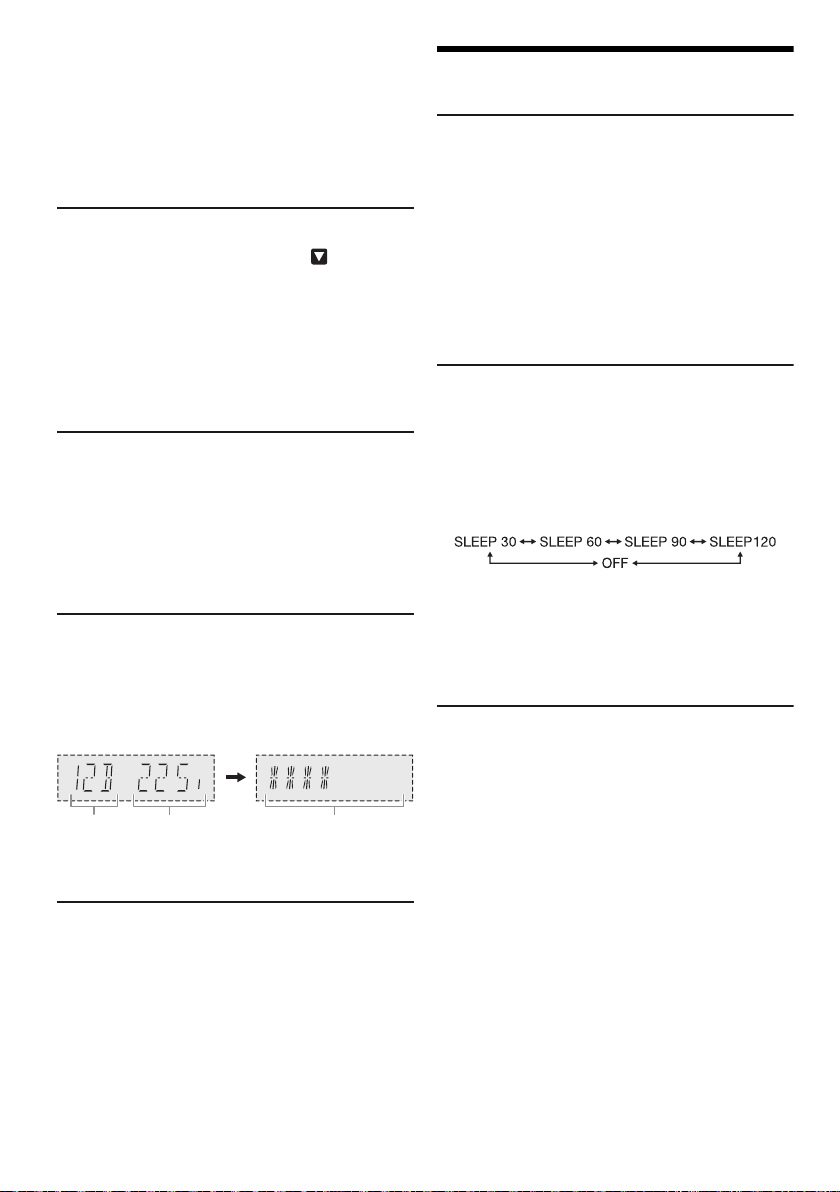
█ Esiasetetun aseman valitseminen
Taajuusalue
Taajuus Kuuluvuus
0 (heikko) – 8 (erinomainen)
1 Valitse ”TUNE MODE” painamalla [PLAY MENU].
2 Valitse ”PRESET” painamalla [R, T] ja paina sitten
[OK].
3 Valitse esiasetettu asema painamalla [2/3]
tai [5/6].
Toissijainen palvelu
Voit kuunnella toissijaisia palveluja, kun ” ” näytetään.
1 Valitse ”DAB SECONDARY” painamalla
[PLAY MENU].
2 Valitse toissijainen palvelu painamalla [R, T] ja
sitten [OK].
Peruuta valitsemalla ”PRIMARY”.
Huomautus:
Asetus peruutetaan, kun valitset muita kanavia.
Käytettävissä olevien tietojen näyttäminen
Voit katsella seuraavia tietoja näyttöpaneelissa:
• Tietoja DAB-lähetyksestä
• Ohjelman tyyppi
• Kokoonpanonimike
• Taajuus
•Aika
Paina [DISPLAY].
Tarkistetaan signaalin laatua
Voit tarkistaa signaalin laadun, kun säädät antennia.
1 Valitse ”SIGNAL QUALITY” painamalla
[PLAY MENU] ja paina sitten [OK].
Näytetään taajuusalue ja sen vastaanoton laatu.
Voi valita eri taajuusalueita painamalla [R, T].
2 Poistu painamalla [OK] uudelleen.
Kellon automaattinen säätö
Voit määrittää kellon päivittymään automaattisesti.
1 Valitse ”AUTO CLOCK ADJ” painamalla
[PLAY MENU].
2 Valitse ”ON ADJUST” painamalla [R, T] ja paina
sitten [OK].
Peruuta valitsemalla ”OFF ADJUST”.
Kello ja ajastukset
Kellon asettaminen
Tämä on 24-tuntinen kello.
1 Valitse ”CLOCK” painamalla [SETUP].
2 Aseta aika painamalla [R, T] ja sitten [OK].
Ajan tarkistaminen
Valitse ”CLOCK” painamalla [SETUP] ja paina sitten
[OK].
Paina [DISPLAY] valmiustilassa.
Huomautus:
Aseta kellonaika usein, jotta se säilyy tarkkana.
Uniajastin
Uniajastin sammuttaa järjestelmän asetetun ajan
kuluttua.
1 Valitse ”SLEEP” painamalla [SETUP].
2 Valitse asetus (minuutteina) painamalla [R, T] ja
sitten [OK].
Peruuta valitsemalla ”OFF”.
Huomautus:
• Jäljellä oleva aika näytetään muutaman sekunnin ajan joka
minuutti. ”SLEEP 1” näytetään aina, kun vain 1 minuutti on
jäljellä.
• Toisto- ja uniajastinta voi käyttää yhdessä
• Uniajastin on aina etusijalla. Varmista, ettet aseta ajastimia
päällekkäisiksi ajoiksi.
Toiston ajastin
(Paitsi Bluetooth®- ja AUX-lähde)
Voit asettaa ajastimen käynnistymään tiettyyn aikaan ja
herättämään sinut.
Valmistelu
Aseta kellonaika.
1 Valitse ”TIMER ADJ” painamalla [SETUP].
2 Aseta käynnistysaika painamalla [R, T] ja sitten
[OK].
3 Suorita vaihe 2 uudelleen ja aseta lopetusaika.
4 Valitse toistettava lähde painamalla [R, T] ja
paina sitten [OK].
TQBJ0976
10
60
Page 61

Ajastimen käynnistys
SUOMI
1 Valmistele lähde, jota haluat kuunnella (levy, USB
tai radio) ja aseta äänenvoimakkuus.
2 Valitse ”TIMER SET” painamalla [SETUP].
3 Valitse ”PLAY ON” painamalla [R, T] ja paina
sitten [OK].
”#” tulee näyttöön.
Peruuta valitsemalla ”PLAY OFF”.
Järjestelmä on sammutettava, jotta ajastin toimisi.
Asetuksen tarkistaminen
Valitse ”TIMER ADJ” painamalla [SETUP] ja paina
sitten [OK].
Paina [DISPLAY] kaksi kertaa valmiustilassa.
Huomautus:
• Ajastin aloittaa toiston matalalla äänenvoimakkuudella ja
lisää äänenvoimakkuutta vähitellen asetettuun tasoon.
• Ajastin käynnistyy asetettuun aikaan päivittäin, jos ajastin
on käytössä.
• Jos sammutat järjestelmän ja käynnistät sen sitten
uudelleen ajastimen ollessa käynnissä, ajastin ei lopeta
toistoa lopetusaikaan.
Äänitehosteet
Esiasetetun EQ
1 Valitse ”PRESET EQ” painamalla [SOUND].
2 Valitse haluamasi esiasetetun taajuuskorjauksen
asetus painamalla [R, T] ja sitten [OK].
Manuaalinen EQ
1 Valitse ”MANUAL EQ” painamalla [SOUND].
2 Valitse äänitehoste painamalla [R, T].
3 Valitse asetus painamalla [2/3] tai [5/6]
ja sitten [OK].
BASS/MID/TREBLE –4 – +4
SURROUND ”ON SURROUND” tai
D.Bass
1 Valitse ”D.BASS” painamalla [SOUND] ja paina
sitten [R, T] valitaksesi ”D.BASS LEVEL”- tai
”D.BASS BEAT”-asetuksen.
Peruuta valitsemalla ”OFF D.BASS”.
2 Valitse asetus painamalla kaukosäätimen
[2/3] tai [5/6] ja painamalla sitten [OK].
Huomautus:
D.BASS BEAT: Tämä toiminto korostaa rumpujen atakkia ja
tuottaa iskevämmän soundin. Raidasta riippuen vaikutus
saattaa olla vähäinen,
”OFF SURROUND”
Jukebox
USB
Jukebox-toiminnolla voit lisätä ristivaihtotehosteen
kappaleiden välille. Voit myös käyttää muita
ominaisuuksia ”Panasonic MAX Juke” -sovelluksen
(Zalla).
1 Valitse ”JUKEBOX” painamalla [PLAY MENU].
2 Valitse asetus painamalla [R, T] ja sitten [OK].
Pääyksikköä käyttäen
Valitse asetus painamalla [JUKEBOX].
OFF CROSSFADE Peruuta ristivaihtotehosteen.
ON CROSSFADE Lisää ristivaihtotehosteen.
OFF Sammuttaa jukeboxin.
Toistuvuusasetuksen muuttaminen
1 Valitse ”PLAYMODE” painamalla [PLAY MENU].
2 Valitse asetus painamalla [R, T] ja sitten [OK].
RANDOM REPEAT
RND
ALL TITLE REPEAT Toistaa kaikki raidat toistuvasti.
Huomautus:
• Järjestelmä vaihtaa automaattisesti toistuvan toiston tilaan,
kun otat jukebox-tilan käyttöön.
• Jukeboxin peruutetaan, kun sammutat laitteen tai vaihdat
toiseen lähteeseen.
• Ristivaihtotehoste ei välttämättä toimi sellaisten
kappaleiden välillä, joiden näytteenottotaajuudet ovat
erilaiset.
”Panasonic MAX Juke” -sovelluksen käyttö
Google Play™ -kaupasta voit ladata ja asentaa ilmaisen
Android™-sovelluksen ”Panasonic MAX Juke”
voidaksesi pyytää kappaleen toistoa useista laitteista
samanaikaisesti. Voit hakea raidat, jotka haluat toistaa
sovelluksella. Lisätietoja sovelluksesta saat alla
olevasta sivustosta.
http://av.jpn.support.panasonic.com/support/global
/cs/audio/app/max_juke/android/index.html
(Sivusto on englanninkielinen.)
Toistuva satunnaistoisto.
11
61
TQBJ0976
Page 62
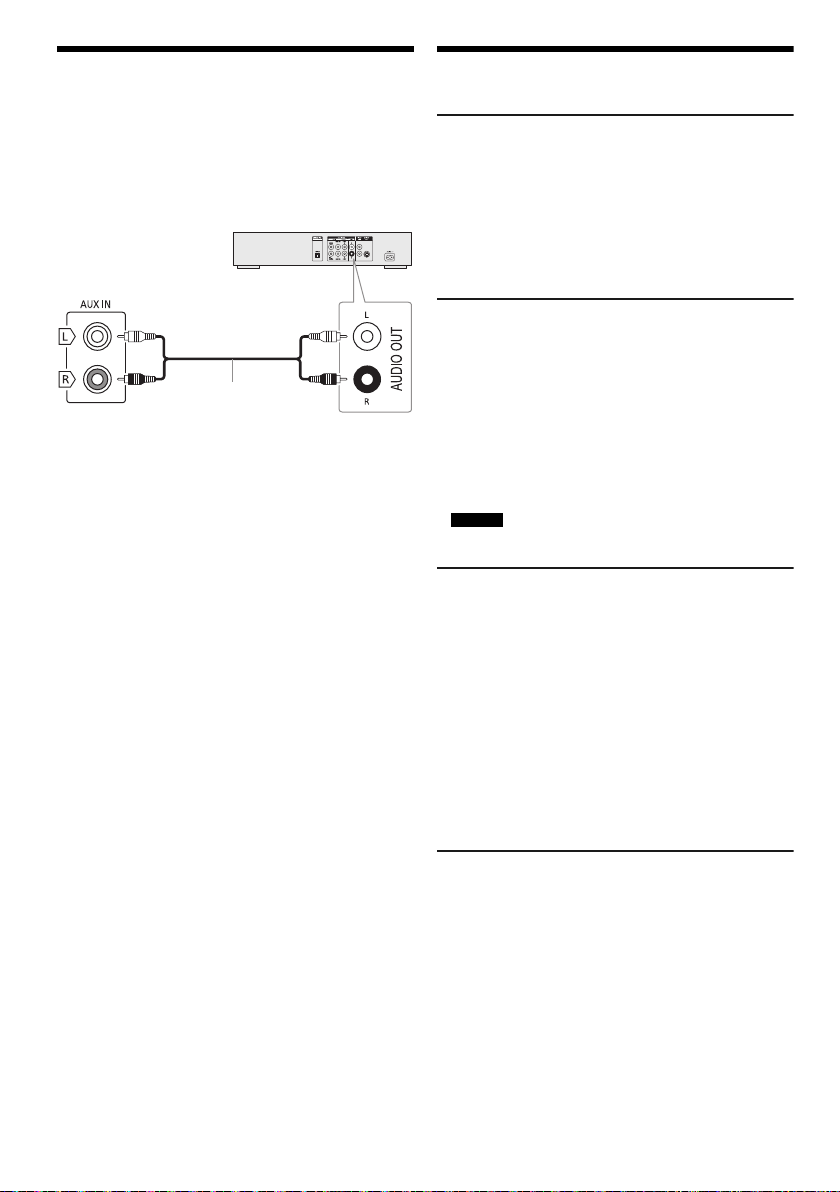
Ulkoiset laitteet
Pääyksikön
takapaneeli
Äänikaapeli (ei
sisälly toimitukseen)
DVD-soitin (ei sisälly toimitukseen)
Voit liittää laitteeseen videonauhurin, DVD-soittimen, jne.
ja kuunnella sen ääntä tämän järjestelmän kautta.
Valmistelu
• Irrota vaihtovirtajohto.
•Sammuta kaikki laitteet ja lue asiaan liittyvät
toimintaohjeet.
1 Liitä ulkoiset laitteet.
2 Valitse ”AUX” painamalla [RADIO/AUX].
3 Toista ääntä ulkoisilla laitteilla.
Äänenvoimakkuuden tulotason säätäminen
1 Valitse ”INPUT LEVEL” painamalla [PLAY MENU].
2 Valitse ”NORMAL” tai ”HIGH” painamalla [R, T] ja
sitten [OK].
Huomautus:
• Valitse ”NORMAL” (normaali), jos ääni on vääristynyt
”HIGH” (korkea)-asennossa.
• Osat ja johdot myydään erikseen.
• Jos haluat liittää muita kuin tässä kuvattuja laitteita, kysy
neuvoa audiolaitemyyjältä.
• Sovitinta käytettäessä voi esiintyä äänen vääristymistä.
Muut
Valaistus
Voit sytyttää tai sammuttaa järjestelmän
valaistustehosteet.
1 Valitse ”ILLUMINATION” painamalla [SETUP].
2 Valitse ”ON” painamalla [R, T] ja paina sitten
[OK].
Peruuta valitsemalla ”OFF”.
Automaattisammutus
Tämä järjestelmä sammuu automaattisesti, jos et käytä
sitä noin 20 minuuttiin.
1 Valitse ”AUTO OFF” painamalla [SETUP].
2 Valitse ”ON” painamalla [R, T] ja paina sitten
[OK].
Peruuta valitsemalla ”OFF”.
Huomautus:
• Tämä toiminto ei toimi, jos lähteeksi on valittu radio tai jos
järjestelmään on liitetty Bluetooth
• SC-UX102
Tämä toiminto ei toimi, kun lähteeksi on valittu ”DAB+”.
Bluetooth®-valmiustila
Tämä toiminto käynnistää laitteen automaattisesti, kun
muodostat Bluetooth
®
-yhteyden pariliitetystä laitteesta.
1 Valitse ”BLUETOOTH STANDBY” painamalla
[SETUP].
2 Valitse ”ON” painamalla [R, T] ja paina sitten
[OK].
Peruuta valitsemalla ”OFF”.
Huomautus:
Osa laitteista saattaa vastata hitaammin. Jos järjestelmä oli
yhteydessä Bluetooth
odota vähintään 5 sekuntia ennen kuin muodostat siihen
uudelleen yhteyden Bluetooth
®
-laitteeseen ennen sammuttamista,
®
®
-laitteesta.
-laite.
TQBJ0976
12
62
Ohjelmistoversio
Voit tarkistaa järjestelmän ohjelmistoversion.
1 Valitse ”SW VER.” painamalla [SETUP] ja paina
sitten [OK].
Ohjelmistoversio näytetään näytössä.
2 Poistu painamalla [OK] uudelleen.
Page 63

Vianmääritys
SUOMI
Tee seuraavat tarkistukset ennen kuin pyydät huoltoa.
Jos et ole varma joistakin tarkistettavista kohdista, tai jos
annetut ratkaisut eivät ratkaise ongelmaa, pyydä
jälleenmyyjältä ohjeita.
█ Yleisiä ongelmia
Laite ei toimi.
• Turvalaite on otettu käyttöön. Toimi seuraavasti:
1. Aseta laite valmiustilaan painamalla pääyksikön [1]. Jos
laite ei siirry valmiustilaan,
– Pidä painiketta painettuna vähintään 10 sekuntia. Tai,
– Irrota vaihtovirtajohto ja kytke se uudelleen.
2. Käynnistä järjestelmä painamalla [1] uudelleen. Jos
ongelma ei poistu, kysy neuvoa jälleenmyyjältä.
Näyttöpaneeli syttyy ja sen näyttö muuttuu jatkuvasti
valmiustilassa.
• Valitse ”DEMO OFF” painamalla pääyksikön [8] pitkään.
Mitään toimintoja ei voi suorittaa kaukosäätimellä.
• Tarkista, että paristo on asetettu oikein.
Ääni on vääristynyt tai ääntä ei kuulu.
• Säätää järjestelmän äänenvoimakkuutta.
• Sammuta järjestelmä, määritä ja korjaa ongelman syy ja
käynnistä järjestelmä uudelleen. Ongelma voi johtua
kaiutinten toimimisesta äärirajoilla, kun äänenvoimakkuus
tai teho on liian suuri, sekä kun järjestelmää käytetään
kuumassa ympäristössä.
Toiston aikana kuuluu hurinaa.
• Vaihtovirtajohto tai loistevalolamppu on johtojen lähellä.
Pidä muut laitteet ja johdot erillään tämän järjestelmän
johdoista.
Äänen taso alenee.
• Suojauspiiri on aktivoitunut suuren äänenvoimakkuuden
jatkuvan käytön vuoksi. Tämän tarkoitus on suojella
järjestelmää ja säilyttää äänenlaatu.
█ Levy
Näyttö ei näy oikein.
Toisto ei ala.
• Et asettanut levyä oikein laitteeseen. Aseta se oikein.
• Levy on likainen. Puhdista levy.
• Vaihda levy, jos se on naarmuuntunut, vääntynyt tai se ei
ole standardin mukainen.
• Laitteessa on tiivistynyttä kosteutta. Anna järjestelmän
kuivua 1 – 2 tuntia.
Näytettyjen raitojen kokonaismäärä on virheellinen.
Levyä ei voi lukea.
Ääni on vääristynyt.
• Olet asettanut laitteeseen levyn, jota se ei pysty
toistamaan. Vaihda toistettavissa olevaan levyyn.
• Olet asettanut laitteeseen levyn, jota ei ole viimeistelty.
█ USB
USB-laitetta tai sen sisältöä ei voi lukea.
• USB-laitteen tai sen sisällön muoto ei ole yhteensopiva
järjestelmän kanssa.
• USB-laitteet, joiden tallennuskapasiteetti on yli 32 Gt:n,
eivät toimi kaikissa olosuhteissa.
USB-laite toimii hitaasti.
• Suurikokoisen sisällön tai suurikapasiteettisen USB-laitteen
luku kestää pidempään.
█ Bluetooth
Pariliitosta ei voi muodostaa.
• Tarkista Bluetooth
• Laite on 10 m:n toimintasäteen ulkopuolella. Siirrä laite
lähemmäs järjestelmää.
Laitetta ei voi yhdistää.
• Laitteen pariliitoksen muodostus epäonnistui. Yritä
pariliitoksen muodostusta uudelleen.
• Laitteen pariliitos on korvattu. Yritä pariliitoksen
muodostusta uudelleen.
• Tämä järjestelmä on saatettu yhdistää toiseen laitteeseen.
Katkaise toisen laitteen yhteys ja yritä muodostaa pariliitos
laitteeseen uudelleen.
• Järjestelmässä saattaa olla ongelma. Sammuta järjestelmä
ja käynnistä se sitten uudelleen.
Laite on yhdistetty, mutta järjestelmästä ei kuulu ääntä.
• Joissakin sisäisissä Bluetooth
asetettava manuaalisesti ”SC-UX102” tai ”SC-UX100”.
Katso tarkemmat tiedot laitteen käyttöohjeista.
Laitteesta toistettava ääni keskeytyy.
• Laite on 10 m:n toimintasäteen ulkopuolella. Siirrä laite
lähemmäs järjestelmää.
• Poista esteet järjestelmän ja laitteen väliltä.
• Muut laitteet, jotka käyttävät 2,4 GHz:n taajuutta (langaton
reititin, mikroaaltouunit, langattomat puhelimet, jne.),
aiheuttavat häiriötä. Siirrä laite lähemmäs järjestelmää ja
kauemmas muista laitteista.
• Valitse ”MODE 1” vakaata tiedonsiirtoa varten.
®
®
-laitteen tila.
®
-laitteissa äänilähdöksi on
█ Radio, DAB+
Ääni on vääristynyt.
• Käytä valinnaista ulkoantennia. Antennin asennus on
annettava pätevän asentajan tehtäväksi.
Kuulet nakuttavan äänen.
• Sammuta televisio tai siirrä se kauemmas järjestelmästä.
• Siirrä matkapuhelimet pois järjestelmän läheisyydestä, jos
ne aiheuttavat häiriöitä.
Huono DAB+-vastaanotto.
• Pidä antenni loitolla tietokoneista, televisioista, muista
kaapeleista ja johdoista.
13
63
TQBJ0976
Page 64
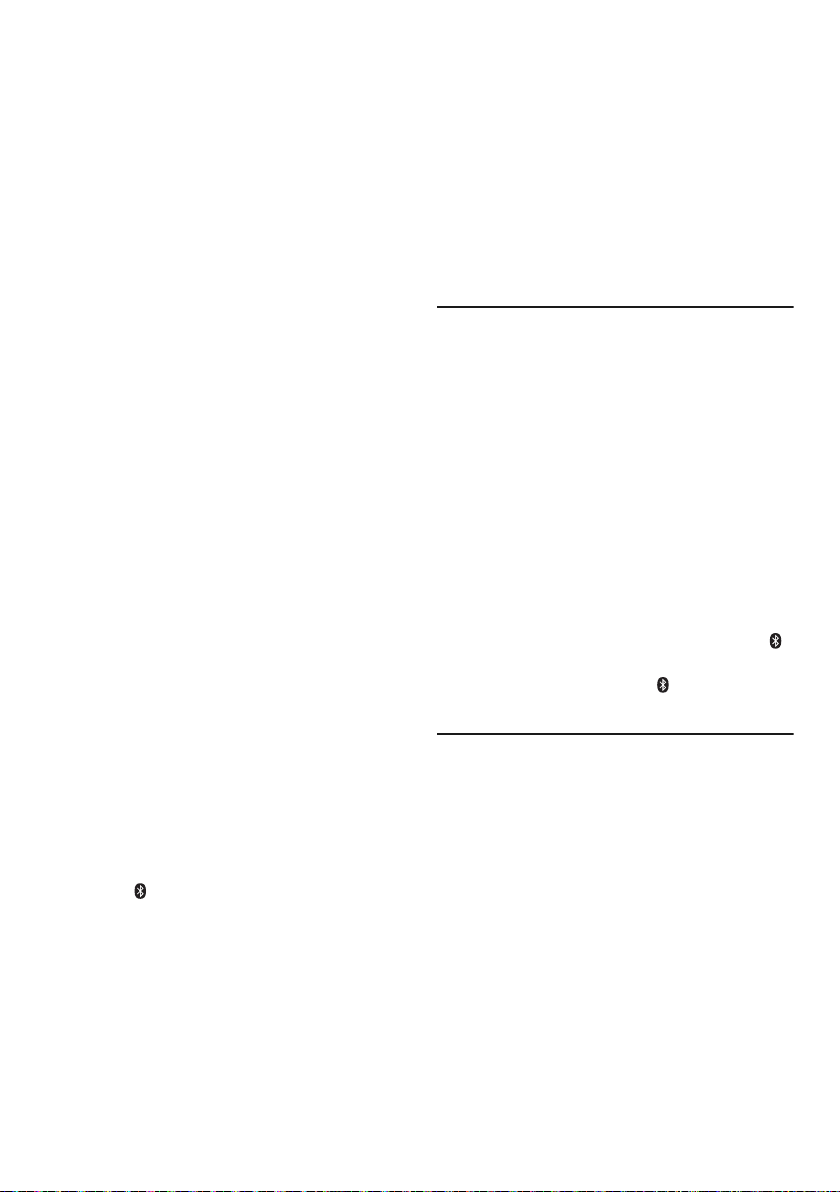
█ Pääyksikön näytöt
”ADJUST CLOCK”
• Kelloa ei ole asetettu. Aseta kello.
”ADJUST TIMER”
• Toistoajastinta ei ole asetettu. Aseta toistoajastin.
”AUTO OFF”
• Järjestelmää ei ole käytetty 20 minuuttiin ja se
sammutetaan minuutin kuluttua. Peruuta painamalla mitä
tahansa painiketta.
”ERROR”
• Virheellinen toiminto suoritettiin. Lue ohjeet ja yritä
uudelleen.
”F61”
• Tarkista ja korjaa kaiutinten liitännät.
• Poista USB-laite. Sammuta järjestelmä ja käynnistä se
sitten uudelleen.
”F703”
• Tarkista Bluetooth
• Irrota Bluetooth
sitten uudelleen.
”F76”
• Virtalähteessä on ongelma.
• Irrota vaihtovirtajohto ja kysy neuvoa jälleenmyyjältä.
”F77”
• Irrota vaihtovirtajohto ja kysy neuvoa jälleenmyyjältä.
”NO DISC”
• Et ole asettanut levyä laitteeseen.
”NO PLAY”
”UNSUPPORT”
• Tarkista sisältö. Voit toistaa vain tuettuja muotoja.
• Järjestelmässä saattaa olla ongelma. Sammuta järjestelmä
ja käynnistä se sitten uudelleen.
”NO PRESET”
• DAB-muistin esiasetusta ei ole tehty.
”NO SIGNAL”
• Asemaa ei voi vastaanottaa. Säädä antennia.
”NO TRACK”
• USB-laitteessa ei ole albumeja tai raitoja.
”PLAYERROR”
• Toistit MP3-tiedoston, jota ei tueta. Järjestelmä ohittaa
raidan ja toistaa seuraavan raidan.
”REMOTE 1”
”REMOTE 2”
• Kaukosäädin ja tämä laite käyttävät eri koodeja. Muuta
kaukosäätimen koodia.
– Kun näytössä näkyy ”REMOTE 1”, paina kaukosäätimen
[OK] ja [ ] ja pidä ne painettuina vähintään 4 sekuntia.
– Kun näytössä näkyy ”REMOTE 2”, paina kaukosäätimen
[OK] ja [USB/CD] ja pidä ne painettuina vähintään
4 sekuntia.
”SCAN FAILED”
• Asemia ei voi vastaanottaa. Säädä antennia tai viritä laite
manuaalisesti.
®
-yhteys.
®
-laite. Sammuta järjestelmä ja käynnistä se
”TEMP NG”
• Lämpötilasuojauspiiri on aktivoitunut ja järjestelmä
sammutetaan. Anna laitteen jäähtyä ennen kuin käynnistät
sen uudelleen.
• Tarkista, että laitteen ilmanvaihtoaukkoa ei ole tukittu.
• Varmista laitteen ilmanvaihto.
”USB NO DEVICE”
• USB-laitetta ei ole liitetty. Tarkista liitäntä.
”USB OVER CURRENT ERROR”
• USB-laite käyttää liikaa virtaa. Irrota USB-laite, sammuta
järjestelmä ja käynnistä se sitten uudelleen.
”VBR”
• Järjestelmä ei voi näyttää jäljellä olevaa toistoaikaa
muuttuvaa bittinopeutta (VBR) käyttäville raidoille.
Kaukosäädinkoodi
Jos muut Panasonic-laitteet häiriintyvät järjestelmän
kaukosäätimen käytöstä, vaihda kaukosäätimen koodi
tälle järjestelmälle.
Valmistelu
Valitse ”CD” painamalla [USB/CD].
█
Koodin vaihtaminen asetukseen ”REMOTE 2”
1 Pidä pääyksikön [USB/CD] ja kaukosäätimen
[USB/CD] painettuna, kunnes näytössä näkyy
”REMOTE 2”.
2 Pidä [OK] ja kaukosäätimen [USB/CD] painettuna
vähintään 4 sekuntia.
█
Koodin vaihtaminen asetukseen ”REMOTE 1”
1 Pidä pääyksikön [USB/CD] ja kaukosäätimen [ ]
painettuna, kunnes näytössä näkyy ”REMOTE 1”.
2 Pidä [OK] ja kaukosäätimen [ ] painettuna
vähintään 4 sekuntia.
Järjestelmän muistin nollaus
Tyhjennä muisti seuraavissa tilanteissa:
• Painikkeita painettaessa ei tapahdu mitään.
• Haluat tyhjentää muistin sisällön.
1 Irrota vaihtovirtajohto.
2 Liitä vaihtovirtajohto laitteeseen samalla, kun
pidät pääyksikön [1] painettuna.
Pidä painiketta edelleen painettuna, kunnes näytössä
näkyy ”–––––––––”.
3 Vapauta [1].
Kaikki asetukset palautetaan tehdasasetuksiin.
Muistiasetukset on tehtävä uudelleen.
14
TQBJ0976
64
Page 65

Tekniset tiedot
SUOMI
█ Vahvistinosa
RMS-lähtöteho stereotilassa
Etukanava (molempia kanavia vahvistetaan)
RMS-kokonaisteho stereotilassa 300 W
150 W / kanava (4 ), 1 kHz, 30%:n THD
█ Viritin, liitäntäosa
Taajuusmodulaatio (FM)
Esiasetusmuisti 30 asemia
Taajuusalue 87,50 MHz – 108,00 MHz (50 kHz:n askel)
Antenniliitännät 75 (tasapainottamaton)
Analoginen äänitulo
Äänitulo Liitäntä (1 järjestelmä)
█ DAB+-osa
SC-UX102
DAB-muistit 20 asemia
Taajuuskaista (aallonpituus)
Band III (Eurooppa)
Herkkyys *BER 4x10
Vähimmäisvaatimus –98 dBm
Ulkoinen DAB-antenni
Liitäntä F-liitin (75 )
5A – 13F (174,928 MHz – 239,200 MHz)
-4
█ Levyosa
Toistettavat levyt (8 cm tai 12 cm)
MPEG-1 Layer 3
Lukupää
Aallonpituus 790 nm (CD)
CD, CD-R/RW (CD-DA, MP3 )
█ USB-osa
USB-portti
USB-standardi USB 2.0 (täysi nopeus)
Mediatiedostojen tuki MP3 (*.mp3)
USB-laitteen tiedostojärjestelmä
FAT12, FAT16, FAT32
█ Bluetooth
Versio Bluetooth® Versio 2.1 + EDR
Luokka Luokka 2
Tuetut profiilit A2DP, AVRCP, SPP
Käyttötaajuus 2,4 GHz:n kaista FH-SS
Käyttöetäisyys 10 m:n näköetäisyys
®
-osa
█ Kaiutinosa
Kaiutinyksiköt
Woofer 13 cm:n kartiotyyppinen kaiutin x 1 / kanava
Diskantti 5 cm:n kartiotyyppinen kaiutin x 1 / kanava
Impedanssi 4
Mitat (L x K x S) 181 mm x 308 mm x 165 mm
Massa 2 kg
█ Yleistä
Virtalähde 220 V – 240 V AC, 50 Hz
Virrankulutus 49 W
Mitat (L x K x S) 250 mm x 132 mm x 227 mm
Massa (SA-UX102) 1,7 kg
Massa (SA-UX100) 1,7 kg
Käyttöympäristön lämpötila-alue 0°C – +40°C
Käyttöympäristön kosteusalue
Virrankulutus valmiustilassa (noin)
Virrankulutus valmiustilassa (noin)
(Kun ”BLUETOOTH STANDBY” -asetuksena on ”ON”)
Huomautus:
• Tekniset tiedot voivat muuttua ilman eri ilmoitusta.
Massa ja mitat ovat likimääräisiä arvoja.
• Harmoninen kokonaissärö on mitattu digitaalisella
spektrianalysaattorilla.
35% – 80% suht. kosteus (ei tiivistyvä)
0,5 W
0,6 W
15
65
TQBJ0976
Page 66
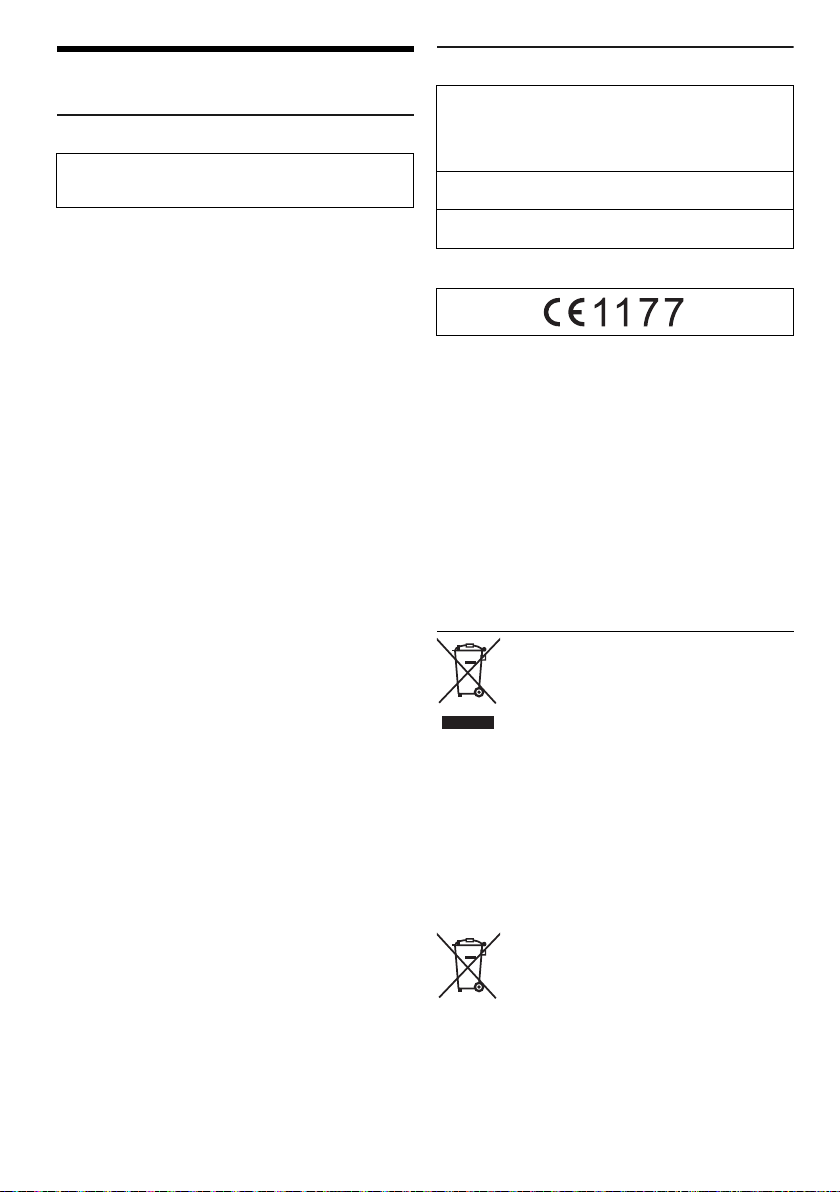
Viitteet
Tietoja Bluetooth®-toiminnosta
Panasonic ei ota vastuuta datan ja/tai tietojen
mahdollisesta vaarantumisesta langattoman lähetyksen
aikana.
Taajuuskaista
• Tämä järjestelmä käyttää 2,4 GHz:n taajuuskaistaa.
Sertifiointi
• Tämä järjestelmä noudattaa taajuusrajoituksia ja on
saanut taajuuksia koskevien lakien mukaisen
sertifikaatin. Siksi langattoman yhteyden käyttöoikeutta
ei tarvita.
• Alla mainitut toimet ovat lain mukaan rangaistavia:
– Pääyksikön purkaminen tai muokkaaminen.
– Määritysmerkintöjen poistaminen.
Käyttörajoitukset
• Langattoman yhteyden toimintaa ja/tai
yhteensopivuutta Bluetooth
• Kaikkien laitteiden on noudatettava Bluetooth SIG,
Inc.:in asettamia standardeja.
• Laitteen määrityksistä ja asetuksista riippuen se ei
ehkä pysty muodostamaan yhteyttä tai jotkin toiminnot
voivat olla erilaisia.
• Tämä järjestelmä tukee
Bluetooth
ja/tai asetuksista riippuen suojaus ei ehkä ole riittävä.
Ole varovainen lähettäessäsi tietoa langattomasti tähän
laitteeseen.
• Järjestelmä ei voi lähettää tietoa
Bluetooth
Käyttöetäisyys
• Laitteen enimmäiskäyttöetäisyys on 10 m:n.
• Käyttöetäisyys saattaa pienentyä ympäristön, esteiden
tai häiriöiden vuoksi.
Muiden laitteiden aiheuttamat häiriöt
• Tämä järjestelmä ei ehkä toimi oikein ja
radioaaltohäiriöt voivat aiheuttaa ongelmia, kuten
häiriöääntä ja äänen hyppimistä, jos laite sijoitetaan
liian lähelle muita Bluetooth
taajuusaluetta käyttäviä laitteita.
• Järjestelmä ei ehkä toimi oikein, jos lähettyvillä olevan
radioaseman tms. radioaallot ovat liian voimakkaita.
Käyttötarkoitus
• Tämä järjestelmä on tarkoitettu tavalliseen yleiseen
käyttöön.
• Älä käytä järjestelmää sellaisten laitteiden lähellä tai
sellaisissa ympäristöissä, jotka ovat alttiita
radiotaajuisille häiriöille (esimerkiksi lentokentät,
sairaalat, laboratoriot jne.).
®
-suojausominaisuuksia. Käyttöympäristöstä
®
-laitteeseen.
®
-laitteiden kanssa ei taata.
®
-laitteita tai 2,4 GHz:n
Lisenssit
Bluetooth® sanamerkki ja logot ovat rekisteröityjä
tavaramerkkejä, jotka omistaa Bluetooth SIG, Inc.:in ja
Panasonic Corporation käyttää niitä merkkejä
käyttöoikeussopimuksella. Muut tavaramerkit ja
kauppanimet kuuluvat vastaaville omistajille.
Google Play ja Android ovat Google Inc.:in
tavaramerkkejä.
MPEG Layer-3 -äänikoodaustekniikka on lisensoitu
Fraunhofer IIS- ja Thomson-yhtiöiltä.
Vaatimustenmukaisuusvakuutus
”Panasonic Corporation” takaa, että tämä tuote
noudattaa direktiivin 1999/5/EC keskeisiä vaatimuksia ja
muita asianmukaisia ehtoja.
Asiakkaat voivat ladata palvelimeltamme kopion R&TTE
-tuotteidemme alkuperäisestä
vaatimustenmukaisuusvakuutuksesta:
http://www.doc.panasonic.de
Valtuutetun edustajan yhteystiedot: Panasonic Marketing
Europe GmbH, Panasonic Testing Centre, Winsbergring
15, 22525 Hamburg, Saksa
Vanhojen laitteiden ja paristojen hävittäminen
Vain Euroopan unioni ja maat, joissa on
kierrätysjärjestelmä
Nämä merkinnät tuotteissa, pakkauksissa
ja/tai niihin liitetyissä dokumenteissa
tarkoittavat, että käytettyjä sähkö- ja
elektroniikkalaitteita sekä paristoja ei saa
sekoittaa tavalliseen kotitalousjätteeseen.
Vie vanhat tuotteet ja käytetyt paristot
kansallisen lainsäädännön mukaiseen
keräyspisteeseen asianmukaista käsittelyä,
talteenottoa ja kierrätystä varten.
Hävittämällä ne oikein autat säästämään
arvokkaita resursseja ja estät mahdolliset
haittavaikutukset ihmisten terveyteen ja
ympäristöön.
Saat lisätietoja keräyksestä ja kierrätyksestä
ottamalla yhteyden kunnalliseen jätehuoltoon.
Tuotteiden epäasianmukaisesta
hävittämisestä saattaa seurata kansallisessa
lainsäädännössä määrätty rangaistus.
Paristomerkintää koskeva huomautus
(alasymboli):
Tämä merkki voi olla käytössä yhdessä
kemiallisen merkinnän kanssa. Siinä
tapauksessa merkki noudattaa kyseistä
kemikaaliakoskevan direktiivin vaatimuksia.
16
TQBJ0976
66
Page 67
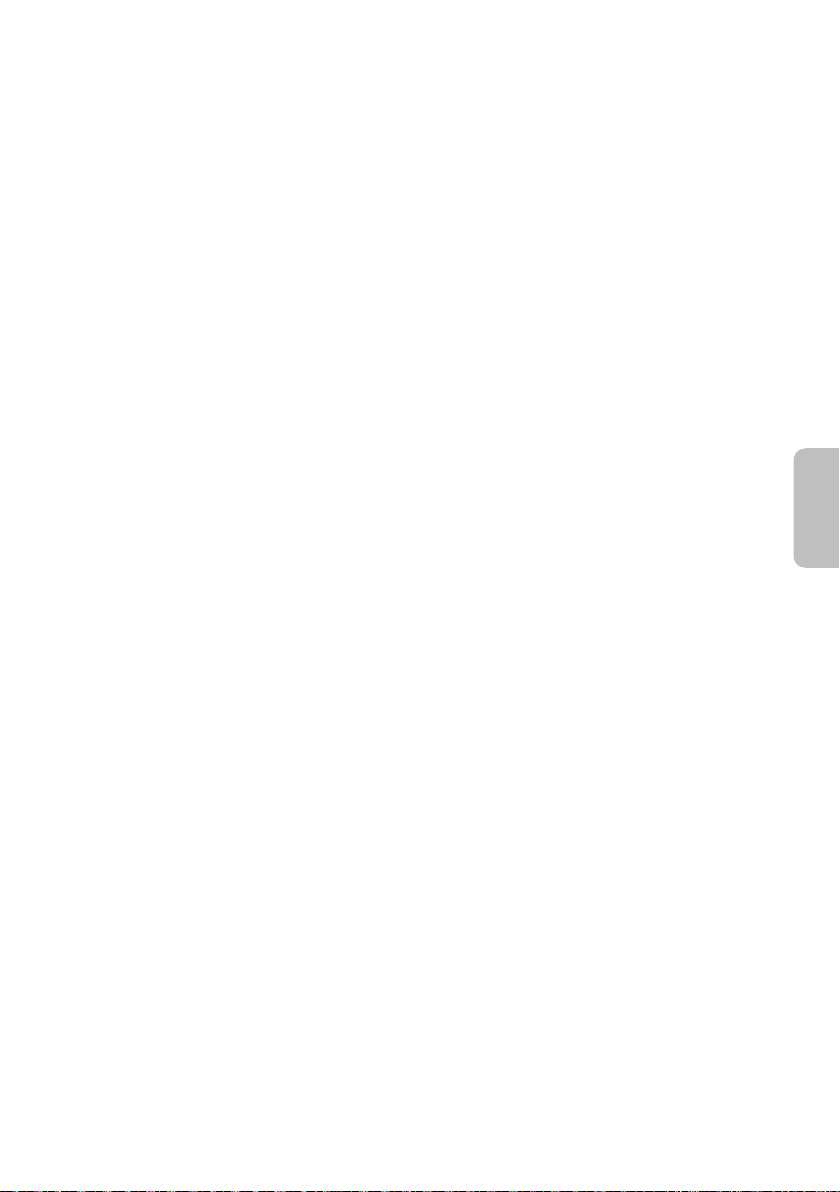
SUOMI
17
67
TQBJ0976
Page 68

█ NORSK
ADVARSEL!
Produkt
• For å redusere faren for brann, elektrisk støt eller skade på apparatet:
– Dette apparatet må ikke utsettes for regn, fuktighet, drypp eller sprut.
– Ikke plasser objekter som er fylt med væske, som vaser, på apparatet.
– Bruk kun anbefalt tilbehør.
– Fjern ikke deksler.
– Dette apparatet må ikke repareres på egen hånd. Overlat servicearbeider til kvalifisert servicepersonell.
FORSIKTIG!
Produkt
• For å redusere faren for brann, elektrisk støt eller skade på apparatet:
– Ikke plasser apparatet i en bokhylle, et innebygget kabinett eller et annet lukket sted. Pass på at apparatet er
godt ventilert.
– Apparatets ventilasjonsåpninger må ikke dekkes til med aviser, duker, gardiner eller lignende.
– Plasser ikke åpen ild, slik som levende lys, oppå apparatet.
• Dette apparatet er beregnet til bruk under moderate klimaforhold.
• Dette apparatet anvender en laser. Betjening av kontroller, justeringer eller andre inngrep enn de som er beskrevet
i denne bruksanvisning, kan føre til farlig bestråling.
Vekselstrømnett
• Støpselet er frakoblende enhet. Strømuttaket må befinne seg i nærheten slik at støpselet lett kan kobles ut fra
uttaket umiddelbart.
Manufactured by:
Importer for Europe:
Panasonic Corporation
Kadoma, Osaka, Japan
Panasonic Marketing Europe GmbH
Panasonic Testing Centre
Winsbergring 15, 22525 Hamburg, Germany
Panasonic Corporation
Web Site: http://www.panasonic.com
© Panasonic Corporation 2016
FiDaSwEn
TQBJ0976
L0816LC0
