Panasonic PV-DF2036M User Manual
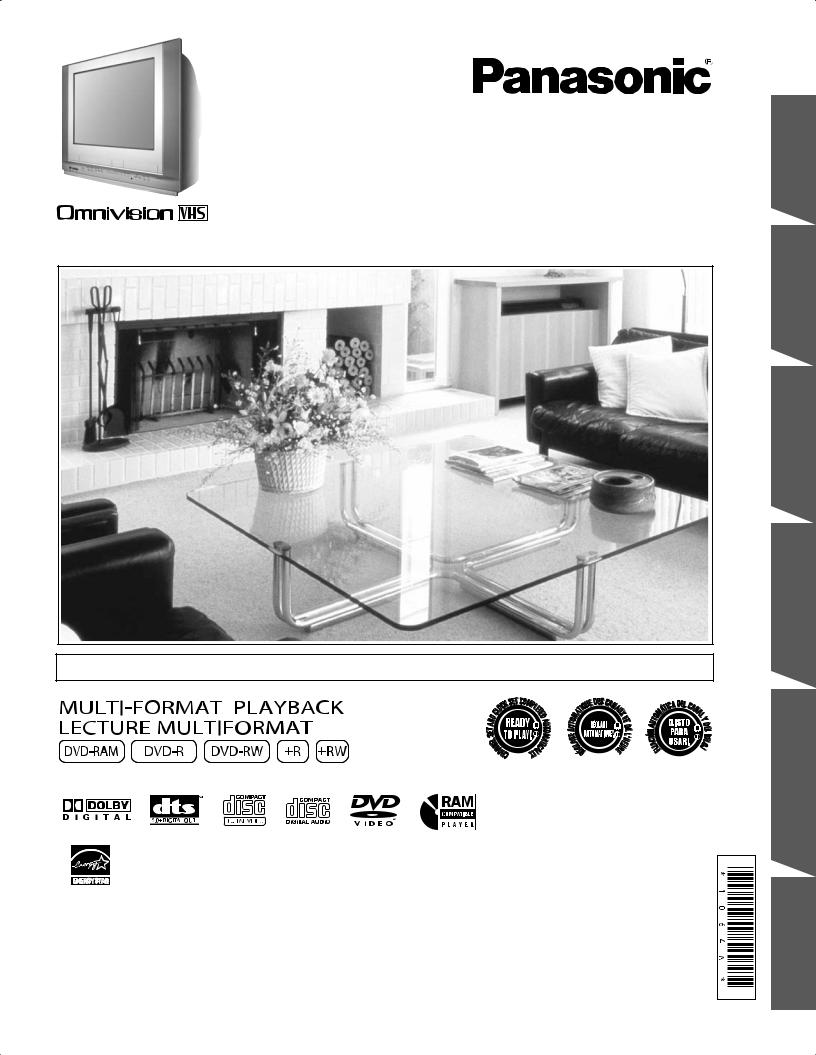
TV / DVD / VCR Combination
Operating Instructions
Models No. PV-DF2036M/PV-DF206M
• Connection and Initial Setup Procedures are on pages 10 and 13.
As an ENERGY STAR® Partner, Panasonic Corporation of North America |
|
has determined that this product or product model meets the ENERGY |
|
STAR® guidelines for energy efficiency. |
ALSQT1064 |
Spanish Quick Use Guide is included. |
|
Please read these instructions carefully before attempting to connect, operate, |
|
or adjust this product. Please save this manual. |
|
(Guía para rápida consulta en español está incluida.) |
|
Operation TV Started Getting
Operation TV/VCR Operation VCR
Operation Disc
Information

Before Using
Congratulations
On your purchase of one of the most sophisticated and reliable products on the market today. Used properly, it will bring you and your family years of enjoyment. Please fill in the information below. The serial number is on the tag located on the back of your unit.
Date of Purchase _________________________
Dealer Purchased From ____________________
Dealer Address ___________________________
Dealer Phone No. _________________________
Model No. ______________________________
Serial No. _______________________________
U.S. Patent Nos. 4,631,603; 4,577,216; 4,819,098; 4,907,093; 5,315,448; and 6,516,132.
This product incorporates copyright protection technology that is protected by U.S. patents and other intellectual property rights. Use of this copyright protection technology must be authorized by Macrovision, and is intended for home and other limited viewing uses only unless otherwise authorized by Macrovision. Reverse engineering or disassembly is prohibited.
This television receiver provides display of television closed captioning.
Accessories
Please check and identify the supplied accessories. Use numbers indicated in parentheses when asking for replacement parts.
To order accessories, call toll free 1-800-332-5368.
|
1 Remote Control |
|
2 Batteries “AA” |
|||||
|
|
|||||||
|
(EUR7724020R) |
|
|
|
|
|||
|
|
|
|
|
|
|
|
|
|
|
|
|
|
|
|
|
|
|
|
|
|
|
|
|
|
|
|
|
|
|
|
|
|
|
|
|
|
|
|
|
|
|
|
|
|
|
|
|
|
|
|
|
|
Safety Precaution
Be sure to read the following cautions carefully.
 WARNING
WARNING
Never pick unit up by VCR cassette opening.
2 |
|
For assistance, please call : 1-800-211-PANA(7262) or, contact us via the web at:http://www.panasonic.com/contactinfo |
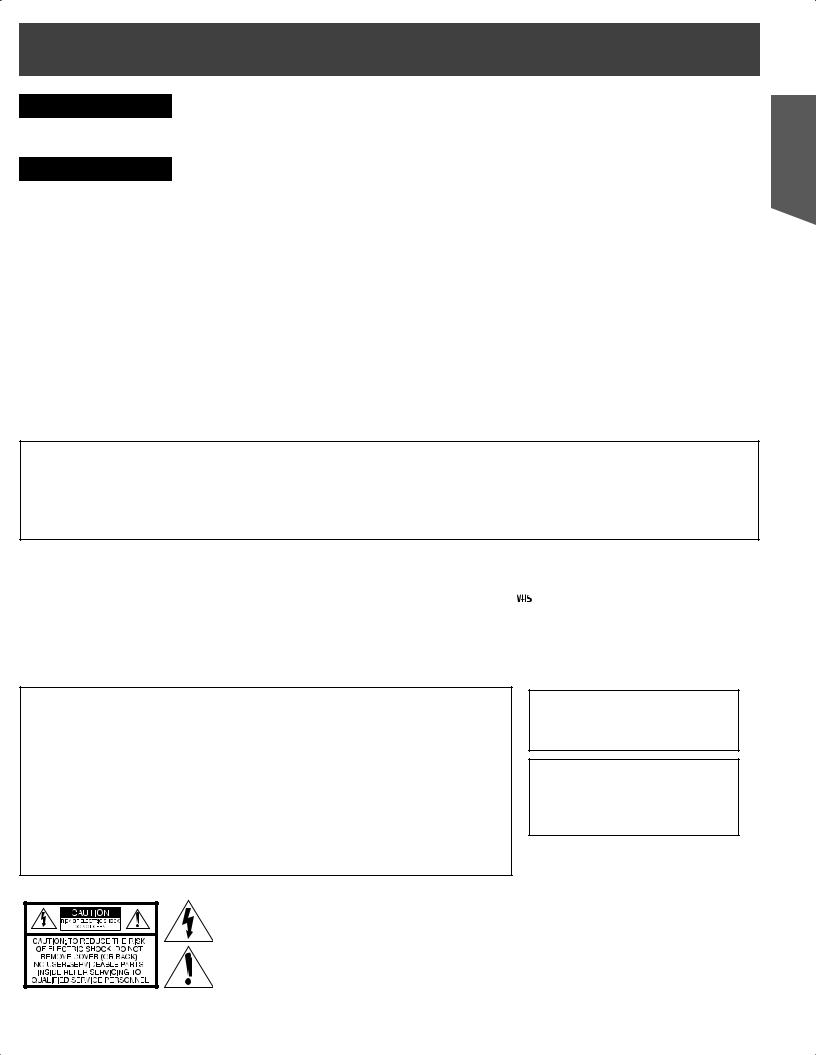
Safety Precautions/Mesures de sécurité
 WARNING
WARNING
TO PREVENT FIRE OR SHOCK HAZARD, DO NOT EXPOSE THIS EQUIPMENT TO RAIN OR MOISTURE.
 CAUTION
CAUTION
TO PREVENT ELECTRIC SHOCK, MATCH WIDE BLADE OF PLUG TO WIDE SLOT IN WALL SOCKET. FULLY INSERT.
AVERTISSEMENT :
AFIN DE PRÉVENIR TOUT RISQUE D’INCENDIE OU DE CHOCS ÉLECTRIQUES, NE PAS EXPOSER CET APPAREIL À LA PLUIE OU À UNE HUMIDITÉ EXCESSIVE.
Attention :
POUR ÉVITER LES CHOCS ÉLECTRIQUES, INTRODUIRE LA LAME LA PLUS LARGE DE LA FICHE DANS LA BORNE CORRESPONDANTE DE LA PRISE ET POUSSER JUSQU’AU FOND.
FCC WARNING :
ANY UNAUTHORIZED CHANGES OR MODIFICATIONS TO THIS EQUIPMENT WOULD VOID THE USER’S AUTHORITY TO OPERATE IT.
FCC NOTICE:
This equipment has been tested and found to comply with part 15 of the FCC Rules. These limits are designed to provide reasonable protection against harmful interference when operated in a residential environment. If this equipment does cause interference to radio or television reception, which can be determined by turning the equipment off and on, use the equipment in another location and/or utilize an electrical outlet different from that used by the receiver. If necessary, consult the dealer or an experienced radio/TV technician for help. You may find the booklet, “Something About Interference”, available from FCC local regional offices, helpful.
This product utilizes both a Cathode Ray Tube (CRT) and |
|
This video recorder, equipped with the HQ (High Quality) |
||
|
System, is compatible with existing VHS equipment. Only use |
|||
other components that contain lead. Disposal of these |
|
|||
|
those tapes with the |
|
mark. It is recommended that only |
|
|
||||
materials may be regulated in your community due to |
|
|
||
|
cassette tapes that have been tested and inspected for use in 2, |
|||
environmental considerations. For disposal or recycling |
|
|||
|
4, 6, and 8 hour VCR machines be used. This television receiver |
|||
information please contact your local authorities, or the |
|
|||
|
provides display of television closed captioning in accordance |
|||
Electronics Industries Alliance: <http://www.eiae.org.> |
|
|||
|
with §15.119 of the FCC rules. |
|||
|
|
|||
|
|
|
|
|
|
|
|
|
|
CAUTION:
UNIT IS A CLASS I LASER PRODUCT.
HOWEVER, THIS UNIT USES A VISIBLE LASER BEAM WHICH COULD CAUSE HAZARDOUS RADIATION EXPOSURE IF DIRECTED. BE SURE TO OPERATE THE UNIT CORRECTLY AS INSTRUCTED.
WHEN THIS UNIT IS PLUGGED INTO THE WALL OUTLET, DO NOT PLACE YOUR EYES CLOSE TO THE OPENING OF THE DISC TRAY AND OTHER OPENINGS TO LOOK INTO THE INSIDE OF THIS UNIT.
USE OF CONTROLS OR ADJUSTMENTS OR PERFORMANCE OF PROCEDURES OTHER THAN THOSE SPECIFIED HEREIN MAY RESULT IN HAZARDOUS RADIATION EXPOSURE.
DO NOT OPEN COVERS AND DO NOT ATTEMPT TO REPAIR THE UNIT YOURSELF. REFER SERVICING TO QUALIFIED PERSONNEL.
CAUTION:
LASER RADIATION WHEN OPEN. DO NOT STARE INTO BEAM.
ATTENTION:
RAYONNEMENT LASER EN CAS D’OUVERTURE.
NE PAS REGARDER DANS LE FAISCEAU.
(Inside of product)
This symbol warns the user that uninsulated voltage within the unit may have sufficient magnitude to cause electric shock. Therefore, it is dangerous to make any kind of contact with any inside part of this unit.
This symbol alerts the user that important literature concerning the operation and maintenance of this unit has been included. Therefore, it should be read carefully in order to avoid any problems.
Started Getting
3
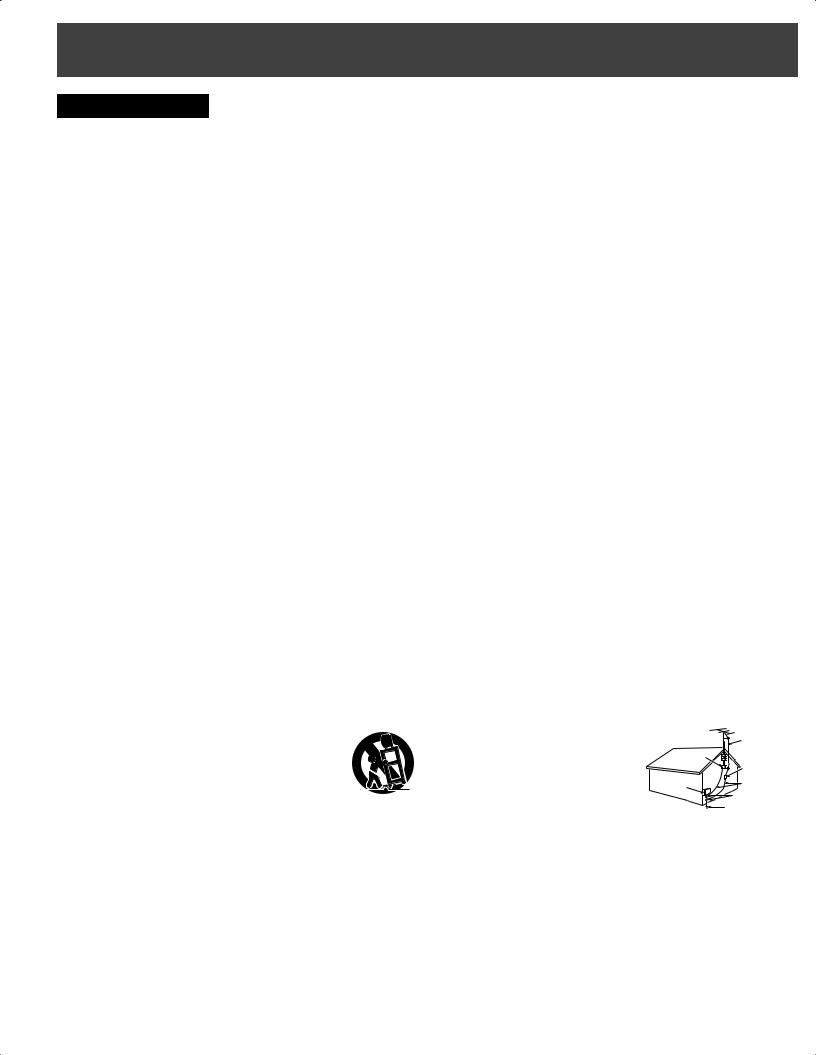
IMPORTANT SAFEGUARDS AND PRECAUTIONS
 WARNING
WARNING
TO REDUCE THE RISK OF ELECTRIC SHOCK, FIRE, INJURY TO PERSONS OR DAMAGE TO THIS PRODUCT, READ AND RETAIN ALL SAFETY AND OPERATING INSTRUCTIONS. HEED ALL WARNINGS IN THE MANUAL AND ON THE PRODUCT.
INSTALLATION
1POWER SOURCE CAUTION
Operate only from power source indicated on unit or in this manual. If uncertain, have your Electric Utility Service Company or Video Products Dealer verify your home power source.
2POWER CORD PLUG
For safety, this unit has a polarized type plug (one wide blade), or a three-wire grounding type plug. Always hold the plug firmly and make sure your hands are dry when plugging in or unplugging the AC power cord. Regularly remove dust, dirt, etc. on the plug.
POLARIZED PLUG CAUTION:
The plug fits into outlet only one way. If it cannot be fully inserted, try reversing it. If it still will not fit, have an electrician install the proper wall outlet. Do not tamper with the plug.
GROUNDING PLUG CAUTION:
The plug requires a three-hole grounding outlet. If necessary, have an electrician install the proper outlet. Do not tamper with the plug.
3POWER CORD
To avoid unit malfunction, and to protect against electrical shock, fire or personal injury:
•Keep power cord away from heating appliances and walking traffic. Do not rest heavy objects on, or roll such objects over the power cord.
•Do not tamper with the cord in any way.
•An extension cord should have the same type plug (polarized or grounding) and must be securely connected.
•Overloaded wall outlets or extension cords are fire hazards.
•Frayed cords, damaged plugs, and damaged or cracked wire insulation are hazardous and should be replaced by a qualified electrician.
4DO NOT BLOCK VENTILATION HOLES
Ventilation openings in the cabinet release heat generated during operation. If blocked, heat build-up may result in a fire hazard or heat damage to cassettes or discs.
For your protection:
a. Never cover ventilation slots while unit is ON, or operate unit while placed on a bed, sofa, rug, or other soft surface.
b. Avoid built-in installation, such as a book case or rack, unless properly ventilated.
5AVOID EXTREMELY HOT LOCATIONS OR SUDDEN TEMPERATURE CHANGES
Do not place unit over or near a heater or radiator, in direct sunlight, inside closed vehicles, in high temperature locations [over 95 °F (35 °C)], or in over 75 % humidity. If unit is suddenly moved from a cold place to a warm one, moisture may condense in unit and on the tape causing damage. Never subject unit to vibration, impact, or place it so that the surface is tilted as internal parts may be seriously damaged.
6TO AVOID PERSONAL INJURY
•Never place unit on support or stand that is not firm, level,
and adequately strong. The unit could fall causing serious injury to a child or adult and damage to the unit.
• Move any appliance and cart combination with care. Quick stops, excessive force, and uneven surfaces may cause objects to overturn.
• Carefully follow all operating instructions.
USING THE UNIT
Before unit is brought out of storage or moved to a new location, refer again to the INSTALLATION section of these safeguards.
1KEEP UNIT WELL AWAY FROM WATER OR MOISTURE, such as vases, sinks, tubs, etc.
2IF EXPOSED TO RAIN, MOISTURE, OR STRONG IMPACT,
unplug unit and have it inspected by a qualified service technician before use.
3ELECTRICAL STORMS
During a lightning storm, or before leaving unit unused for extended periods of time, disconnect all equipment from the power source as well as the antenna and cable system.
4WHEN UNIT IS PLUGGED IN
•DO NOT OPERATE IF:
-liquid has spilled into unit.
-unit was dropped or otherwise damaged.
-unit emits smoke, odours, or noises. Immediately unplug unit, and have it inspected by a service technician to avoid potential fire and shock hazards.
•Never drop or push any object through openings in unit. Touching internal parts may cause electric shock or fire hazard. Do not put any foreign object on the tray.
•Keep magnetic objects, such as speakers, away from unit to avoid electrical interference.
5USING ACCESSORIES
Use only accessories recommended by the manufacturer to avoid risk of fire, shock, or other hazards.
6CLEANING UNIT
Unplug unit. Use a clean, dry, chemically untreated cloth to gently remove dust or debris. DO NOT USE cleaning fluids, aerosols, or forced air that could overspray, or seep into unit and cause electrical shock. Any substance such as wax, adhesive tape, etc. may mar the cabinet surface. Exposure to greasy, humid, or dusty areas may adversely affect internal parts.
OUTDOOR ANTENNA INSTALLATION
1SAFE ANTENNA AND CABLE CONNECTION
An outside antenna or cable system must be properly grounded to provide some protection against built up static charges and voltage. Section 810 of the National Electrical Code, ANSI/NFPA 70 (in Canada, part 1 of the Canadian Electrical Code) provides information regarding proper grounding of the
mast and supporting structure, grounding of the lead-in wire to an antenna discharge unit, size of grounding conductors, location of antenna discharge unit, connection to grounding electrodes, and requirements for the grounding electrode.
2KEEP ANTENNA CLEAR OF HIGH VOLTAGE POWER LINES OR CIRCUITS
Locate an outside antenna system well
away from power lines and electric light or |
|
ANTENNA |
|
LEAD IN |
|
|
WIRE |
|
power circuits so it will never touch these |
GROUND |
|
CLAMP |
|
|
power sources should it ever fall. When |
|
ANTENNA |
|
DISCHARGE UNIT |
|
installing antenna, absolutely never touch |
|
(NEC SECTION 810-20) |
ELECTRIC |
|
|
SERVICE |
GROUNDING CONDUCTORS |
|
power lines, circuits or other power sources |
EQUIPMENT |
(NEC SECTION 810-21) |
|
GROUND CLAMPS |
|
as this could be fatal. |
|
POWER SERVICE GROUNDING |
|
|
ELECTRODE SYSTEM |
|
NEC - NATIONAL ELECTRICAL CODE |
(NEC ART 250, PART H) |
SERVICE
1DO NOT SERVICE PRODUCT YOURSELF
If, after carefully following detailed operating instructions, the unit does not operate properly, do not attempt to open or remove covers, or make any adjustments not described in the manual. Unplug unit and contact a qualified service technician.
2REPLACEMENT OF PARTS
Make sure the service technician uses only parts specified by the manufacturer, or that have equal safety characteristics as original parts. The use of unauthorized substitutes may result in fire, electric shock, or other hazards.
3SAFETY CHECK AFTER SERVICING
After unit is serviced or repaired, request that a thorough safety check be done as described in the manufacturer’s service literature to ensure video unit is in safe operating condition.
4 |
|
For assistance, please call : 1-800-211-PANA(7262) or, contact us via the web at:http://www.panasonic.com/contactinfo |
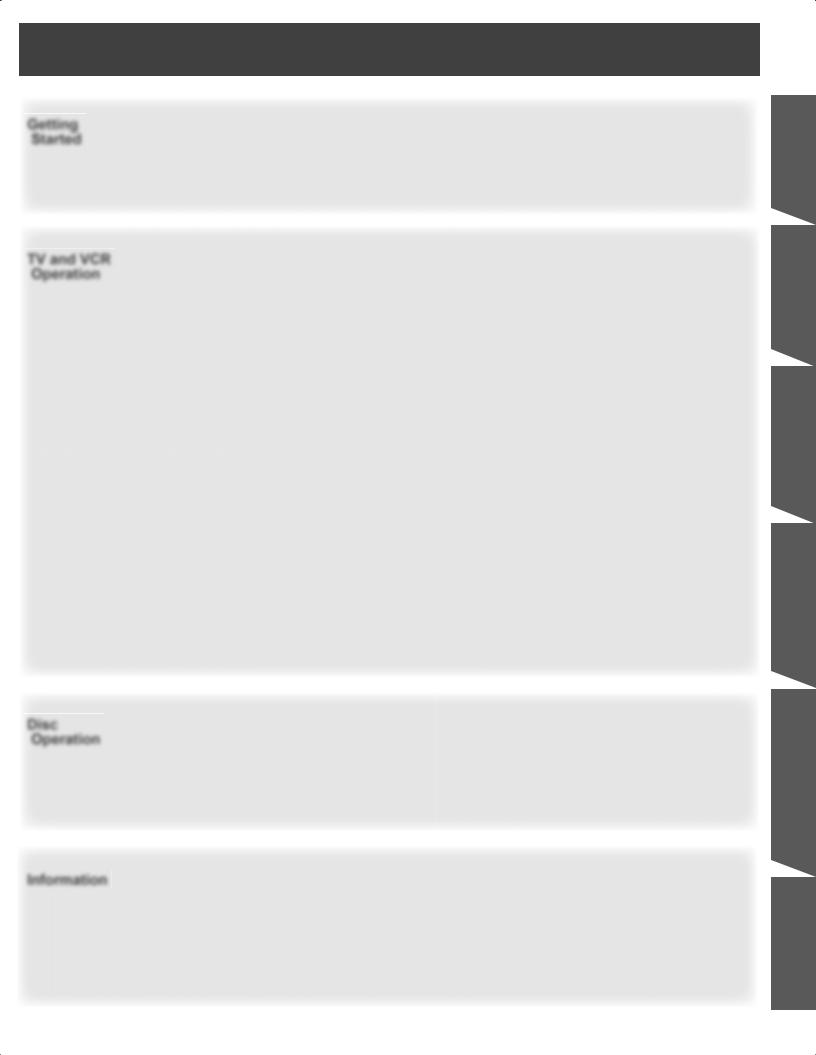
Table of Contents
Getting
Started
TV and VCR
Operation
Disc
Operation
Information
Before Using ............................................................................................................................ |
2 |
Safety Precautions/Mesures de sécurité .............................................................................. |
3 |
IMPORTANT SAFEGUARDS AND PRECAUTIONS............................................................... |
4 |
Information............................................................................................................................... |
6 |
Location of Controls ............................................................................................................... |
8 |
Connections........................................................................................................................... |
10 |
Tuning TV............................................................................................................................... |
13 |
TV Operation.......................................................................................................................... |
16 |
MTS Broadcast / TV Stereo System..................................................................................... |
18 |
TV Timer Features ................................................................................................................. |
19 |
Closed Caption System ........................................................................................................ |
20 |
Video / Audio Setting ............................................................................................................ |
22 |
Before using the VCR............................................................................................................ |
24 |
Recording Television Programs .......................................................................................... |
25 |
Playing VCR ........................................................................................................................... |
27 |
Copy Your Tapes (Dubbing)................................................................................................. |
30 |
V-Chip Control Features ....................................................................................................... |
31 |
Display Features.................................................................................................................... |
35 |
Basic Disc Operation ............................................................................................................ |
36 |
DVD-RAM/DVD-RW (VR) Operation ..................................................................................... |
40 |
Disc Operation -Using Information Screen-........................................................................ |
42 |
Special Disc Operation ......................................................................................................... |
45 |
Settings for DVD Operation.................................................................................................. |
48 |
Warning and Instruction Displays ....................................................................................... |
52 |
Glossary ................................................................................................................................. |
52 |
Before Requesting Service................................................................................................... |
53 |
Guía rápida de uso en español ............................................................................................ |
54 |
Limited Warranty ................................................................................................................... |
60 |
Customer Services Directory ............................................................................................... |
61 |
Specifications ........................................................................................................................ |
62 |
Index ....................................................................................................................................... |
63 |
Operation TV Started Getting
Operation TV/VCR Operation VCR
Operation Disc
Information
5
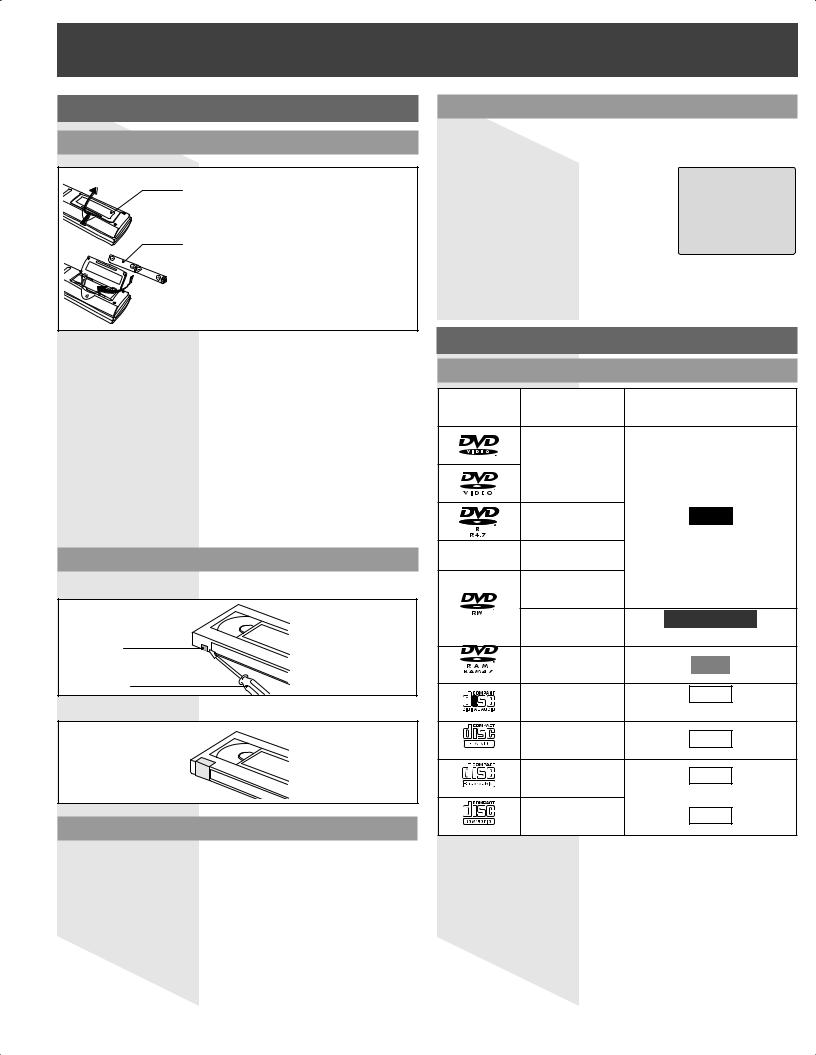
Information
Information (Unit, Cassette)
Loading the Batteries
1 Open the cover.
2 Insert batteries as marked.
3 Close the cover.
•Insert so the poles (+ and - ) match those in the remote control.
•Do not use rechargeable type batteries.
Do not:
•Mix old and new batteries.
•Use different types at the same time.
•Heat or expose to flame.
•Take apart or short circuit.
•Attempt to recharge alkaline or manganese batteries.
•Use batteries if the covering has been peeled off.
Mishandling of batteries can cause electrolyte leakage which can damage items the fluid contacts and may cause a fire.
Remove if the remote control is not going to be used for a long period of time. Store in a cool, dark place.
Prevent Accidental Tape Erasure
Break off the tab to protect.
Record Tab
Screw driver
To record again.
Cover the hole with 
 cellophane tape.
cellophane tape.
DST (Daylight Saving Time)
Unit auto adjusts clock for DST (Daylight Saving Time.)
■ Spring (First Sunday in April)
DST: ON Sets clock ahead one hour.
■ Autumn (Last Sunday in October)
DST: ON Turns clock back one hour.
•If your area does not observe Daylight Saving Time, select DST : OFF (see “Manual Clock Setting” on page 14).
•Keep these time changes in mind when programming the unit for timer recording.
Head Cleaning
Playing older or damaged tapes may eventually cause video heads to become clogged.
Head Clog Sensor
During playback this screen appears if |
NEED CLEANING |
clogging is detected. To clear message |
|
from screen, press PLAY on the remote |
VIDEO HEADS MAY |
PLEASE INSERT HEAD |
|
or unit. |
CLEANING CASSETTE |
OR REFER TO MANUAL |
|
|
END:PLAY |
•Use “dry” type head cleaning cassette only. (Part No. NV-TCL30PT is recommended.)
•Follow cleaning tape directions carefully. Excessive use of head cleaning tape can shorten the video head life.
Information (Disc)
Discs that can be played
Disc Logo |
Disc type |
Indication in these operating |
|
instructions |
|||
|
|
||
|
DVD-Video |
|
|
|
DVD-R*1 |
DVD-V |
|
— |
+R*1 |
|
|
+RW*1 |
|
||
|
DVD-RW |
|
|
|
(DVD-Video)*1 |
|
|
|
DVD-RW |
DVD-RW (VR) |
|
|
(DVD-VR)*2 |
(Video Recording) |
|
|
DVD-RAM*3 |
RAM |
|
|
CD |
CD |
|
|
(CD-DA) |
||
|
|
||
|
Video CD |
VCD |
|
|
CD-R*4 |
CD |
|
|
|
or |
|
|
CD-RW*4 |
VCD |
*1 Discs recorded and finalized*5.
*2 Discs recorded and finalized*5 using Version 1.1 of the Video Recording Format.
*3 Discs recorded using Version 1.1 of the Video Recording Format.
*4 Discs formatted as CD-DA (digital audio) and finalized*5.
*5 A process that allows play on compatible equipment.
Notes:
•The digital audio content side of DualDisc do not meet the technical specifications of the Compact Disc Digital Audio (CD-DA) format so play may not be possible.
•It may not be possible to play disc in all cases due to the type of disc or condition of the recording.
6 |
|
For assistance, please call : 1-800-211-PANA(7262) or, contact us via the web at:http://www.panasonic.com/contactinfo |
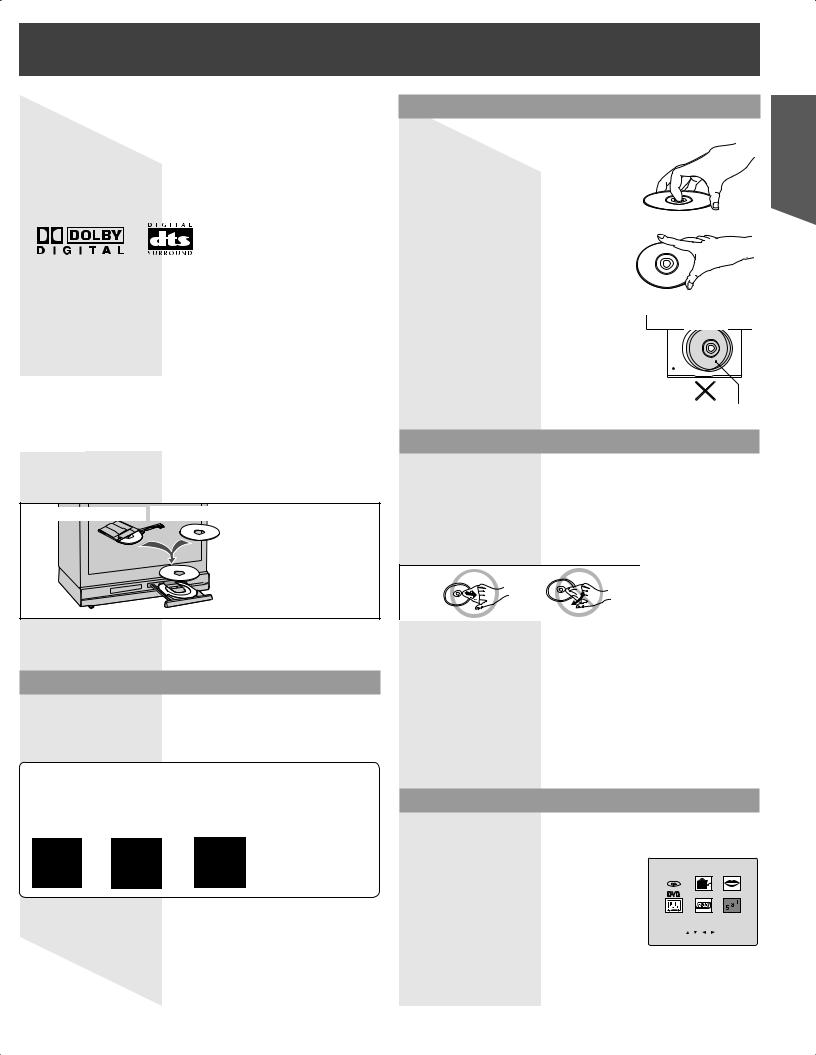
Discs that cannot be played
DVD with Region No. other than “1” or “ALL”, DVD from PAL system, DVD-ROM, DVD-AUDIO, CD-ROM, CDV, CVD, CD-G, CD-TEXT, SACD, Photo-CD.
•Do not use irregularly shaped discs (e.g. heart-shaped), as these can damage the unit.
DVDs that can be played
You can play discs with these symbols.
Playing DVDs
The producer of these discs can control how they are played so you may not always be able to control play as described in these operating instructions. Read the disc’s instructions carefully.
DVD-RAM discs
DVD-RAM discs must meet the following conditions for this unit to be able to play them.
|
• Non-cartridge discs |
|
Type |
• Discs that can be removed from their cartridges (TYPE 2 |
|
|
and 4) |
|
Capacity |
• 12 cm (5″) 9.4 GB (double-sided) and 4.7 GB (single-sided) |
|
• 8 cm (3″) 2.8 GB (double-sided) |
||
|
• Remove TYPE 2 and 4 discs from their cartridges before use, then return them when you are finished. Read the instructions for the disc carefully.
TYPE 2 or 4 disc |
Non-cartridge disc |
•Some parts of the disc, for example where one program ends and another begins, may not play smoothly.
Region Management Information
This unit is designed and manufactured to respond to the Region Management Information that is recorded on a DVD disc. If the Region number described on the DVD disc does not correspond to the Region number of this unit, this unit cannot play this disc.
For U.S.A. and Canada
•The region number of this player is “1”.
•The player will play DVD-Video marked with labels bearing “1” or “ALL”.
Example:
1 ALL 124
Disc Handling
Handling precautions
•Do not attach labels or stickers to discs. Do not use discs with exposed adhesive from tape or left over peeled-off stickers.
(This may cause disc warping, rendering it
unusable.)
•Only hold disc by edges as shown at right. Fingerprints, dirt and scratches can cause skipping and distortion.
• Do not write on label side of disc.
• Never use record cleaning sprays, benzine, thinner, static electricity prevention liquids, or any other solvent.
• Do not try to close disc tray when disc is not properly placed.
Disc |
|
tray |
Disc |
|
To clean disc surface
With a soft, damp (water only) cloth, gently wipe from the center hole to the outer edge as shown below. (Wiping in a circular pattern will scratch the surface.)
DVD-RAM, DVD-R :
Clean only with DVD-RAM disc cleaner. Never use cloths or cleaners for CDs, etc.
If disc is brought from a cold to a warm environment, moisture may form on the disc
Wipe away moisture with a soft, dry, lint-free cloth before using disc. (See above.)
For details, read the disc’s instructions carefully.
Improper disc storage
Discs can be damaged if stored or left in areas:
•Exposed to direct sunlight.
•That are humid or dusty.
•Near heat (i.e. heater, radiator, etc.).
Information (MAIN MENU Screen)
In the Main Menu display, only icons which can be selected appear normally while those not available appear dark.
Example: |
|
|
MAIN MENU |
|
When the unit is used for the first time, |
|
|
|
|
the DVD icon is dark because it cannot |
|
|
LOCK LANGUAGE |
|
be selected in this condition (see right). |
|
|
|
|
However, when DVD is pressed to enter |
|
TV |
CLOCK |
CH |
DVD mode, the DVD icon becomes |
SELECT: |
|
SET:SET |
|
selectable. |
END |
:ACTION |
|
|
|
|
|||
Started Getting
7
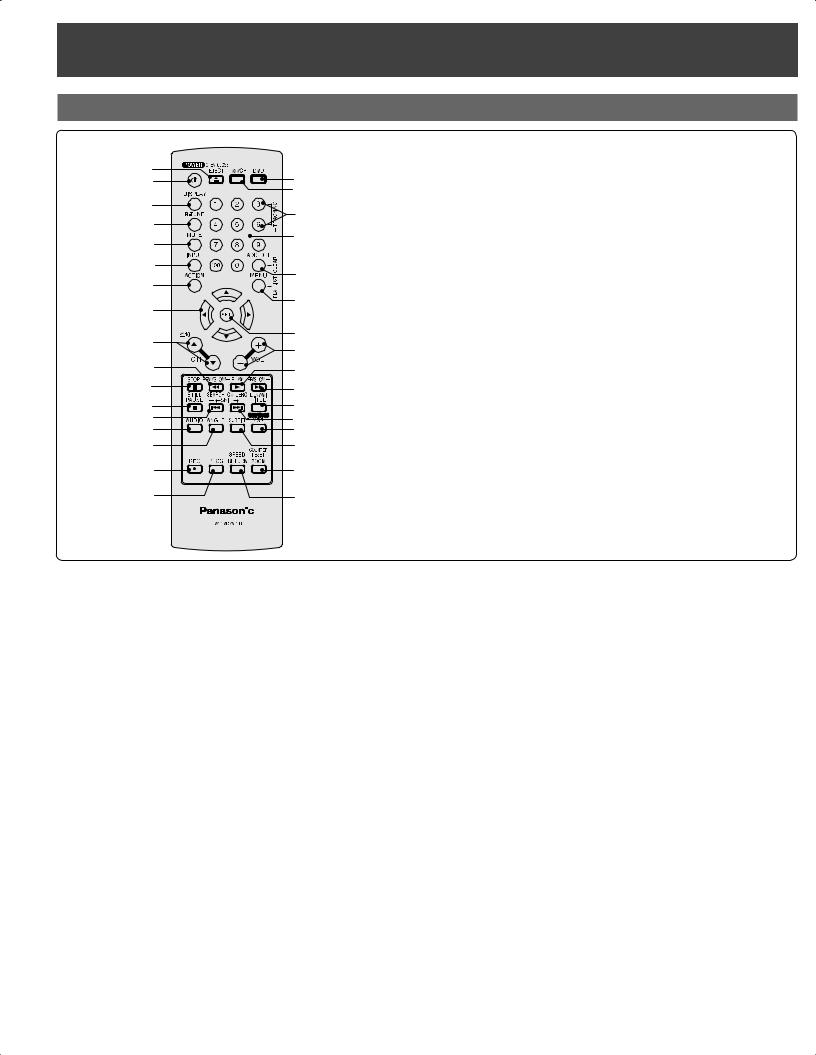
Location of Controls
Remote Control Buttons
1 |
18 |
|
2 |
||
19 |
||
3 |
||
20 |
||
4 |
||
21 |
||
5 |
||
|
||
6 |
22 |
|
7 |
||
|
||
8 |
23 |
|
|
||
9 |
24 |
|
25 |
||
|
||
10 |
26 |
11 |
27 |
|
|
12 |
28 |
13 |
29 |
14 |
30 |
15 |
31 |
16 |
32 |
17 |
33 |
|
|
|
|
|
|
|
|
|
|
|
|
When this button is pressed in TV / VCR mode, |
||
1 |
OPEN / CLOSE / |
the tape is ejected. This button is inoperative |
||
EJECT |
if pressed during recording. If pressed in DVD |
|||
|
|
mode, the disc tray opens or closes. |
||
2 |
POWER |
Turns the unit on or off. |
||
3 |
DISPLAY |
Displays the TV status and clock. In DVD mode, |
||
displays disc and unit information. |
||||
|
|
|||
4 |
RAPID TUNE |
Displays the last channel you were watching. |
||
5 |
MUTE |
Mutes the sound instantly. |
||
6 |
INPUT |
Changes input source. |
||
7 |
ACTION |
Displays Main Menu. |
||
8 |
SELECT ▲▼◄► |
Controls navigation around on-screen menu. |
||
9 |
CHANNEL UP/ |
Selects a channel. |
||
DOWN |
||||
10 |
REW/SLOW- |
Rewinds tape and searches previous scene. |
||
Decreases slow motion speed in Still mode. |
||||
|
|
|||
11 |
STOP |
Stops recording or playback. |
||
12 |
STILL/PAUSE |
Pauses picture in Playback mode and frame |
||
advance picture in Still mode. |
||||
|
|
|||
|
SKIP- Ι◄◄ / |
Skips back one chapter or track. Goes to |
||
13 |
previous menu screen. Goes directly to the |
|||
SEARCH |
||||
|
|
desired recording. |
||
14 |
AUDIO |
Selects the desired audio mode. |
||
15 |
ANGLE |
Selects the desired angle in DVD mode. |
||
16 |
REC |
Records a program. |
||
17 |
PROGRAM |
Displays SET PROGRAM screen. You can set |
||
Timer Program and On-Timer. |
||||
|
|
|||
18 |
DVD |
Set to DVD mode. |
||
19 |
TV/VCR |
Sets to TV/VCR mode. |
|
|
|
|
|
20 |
TRACKING UP / |
Reduces picture noise during Playback and |
|
DOWN |
Slow Motion. |
||
21 |
NUMBER Keys |
Selects a channel directly. |
|
22 |
ADD/DELETE/ |
Adds or deletes a channel. Cancels an item on |
|
CLEAR |
the screen. |
||
23 |
MENU / PLAY LIST |
Displays DVD menu. Displays Play List. |
|
(DVD-RAM/DVD-RW (VR)) |
|||
24 |
SET |
Sets selected menu. |
|
25 |
VOLUME UP/ |
Adjusts volume. |
|
DOWN |
|||
26 |
PLAY |
Begins playback. |
|
27 |
FF/SLOW+ |
Fast forwards tape and searches next scene. |
|
Increases slow motion speed in Still mode. |
|||
|
|
||
|
|
Selects the desired title by number on some |
|
28 |
TITLE / D.NAVI |
DVDs. Displays Direct Navigator. (DVD-RAM/ |
|
|
|
DVD-RW (VR)). |
|
|
|
|
|
|
SKIP+ ►►Ι / |
Skips one chapter or track. Goes to next menu |
|
|
screen. In Stop mode, goes to counter position |
||
29 |
CM SKIP / ZERO |
||
“0:00:00”. In Playback mode, skips over 1 to 3 |
|||
|
SEARCH |
||
|
minutes of tape. |
||
|
|
||
30 |
SURROUND / VSS |
Creates a deeper, 3-D sound effect. |
|
31 |
SUB TITLE |
Selects a different subtitle language. |
|
32 |
ZOOM/ |
Enlarges specific portions of DVD picture. |
|
COUNTER RESET |
Resets to “0:00:00” at desired portion of tape. |
||
|
|
Returns to DVD and Video CD (Playback |
|
33 |
SPEED / RETURN |
Control) menu screen. Selects recording speed |
|
|
|
of tape. |
|
|
|
|
8 |
|
For assistance, please call : 1-800-211-PANA(7262) or, contact us via the web at:http://www.panasonic.com/contactinfo |
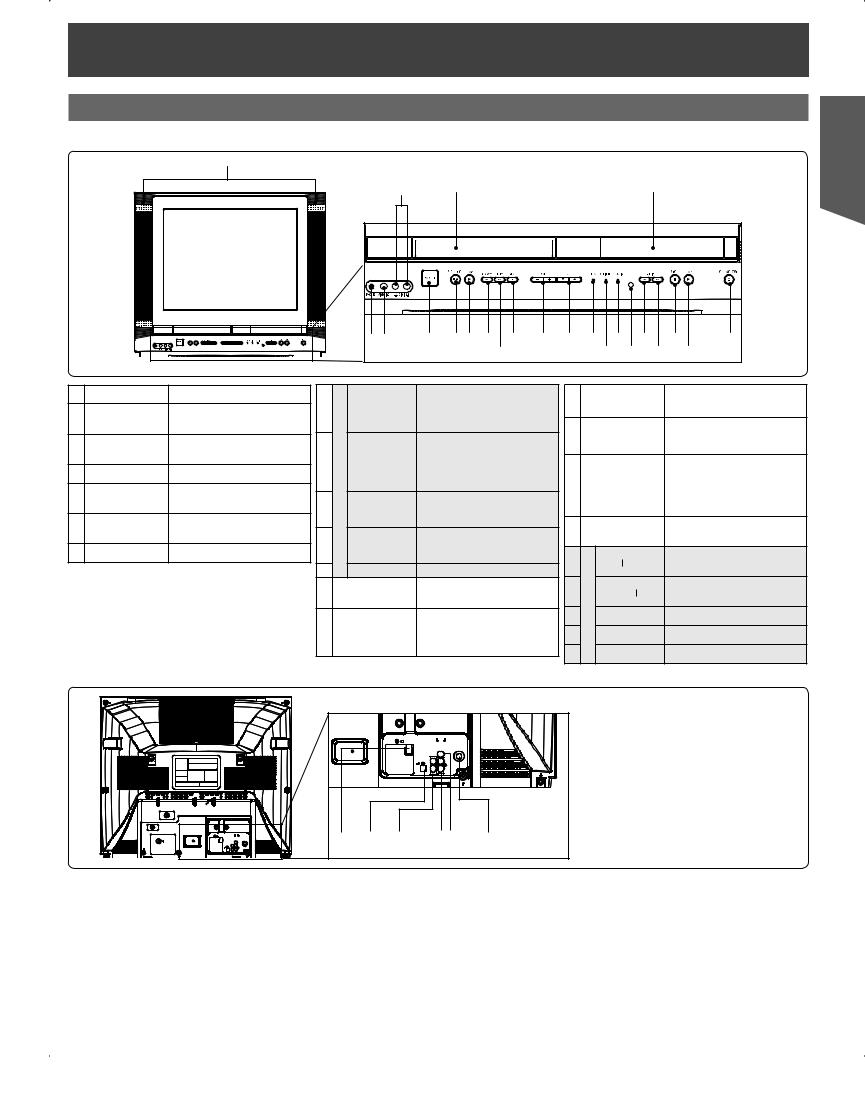
Unit Buttons
Front View
1
|
2 |
|
3 |
|
|
|
|
|
|
|
|
4 |
|
5 |
6 |
7 |
8 |
9 |
10 |
12 |
13 |
14 |
15 |
17 |
19 |
21 |
23 |
|
|
|
|
|
|
11 |
|
|
|
16 |
18 |
20 |
22 |
1Built In Speakers Equipped with 2 front speakers.
2Audio Input Connect from other component.
Connector 2 (LINE 2)
3 |
Cassette |
Insert VHS tapes here. |
|
|
Compartment |
|
|
4 |
Disc Tray |
Place compatible discs here. |
|
5 |
Phones Jack |
Connect an ear phone or |
|
headphones. |
|||
|
|
||
6 |
Video Input |
Connect from other component. |
|
|
Connector 2 |
(LINE 2) |
|
7 |
POWER |
Turns the unit on or off. |
8STOP/ EJECT
9VCR PLAY
10 |
Operation REWIND/ |
|
SEARCH |
11 |
FAST |
FORWARD/ |
|
|
SEARCH |
12 |
REC |
13 |
DOWNVOLUME UP/ |
|
CHANNEL UP/ |
14 |
DOWN or |
TRACKING UP/ |
|
|
DOWN |
STOP:
Stops playback.
EJECT:
Ejects the tape.
PLAY:
Begins playback. REPEAT:
Set to see a recording over and over.
Rewinds tape and searches previous scene. Decreases slow motion speed in Still mode.
Fast forwards tape and searches next scene. Increases slow motion speed in Still mode.
Records a program.
Adjusts volume.
Selects a channel.
Reduces picture noise during Playback and Slow Motion.
REC Indicator
15(RED)
ON TIMER
16Indicator (ORANGE)
PROG TIMER
17Indicator (GREEN)
18Remote Sensor
19SKIP ◄◄
20DVD SKIP ►►
21Operation STOP
22PLAY
23 OPEN/CLOSE
Lights up during recording. In Rec Pause or OTR Pause mode, the Indicator flashes.
Lights when the On Timer is set.
Lights up when the unit is set for Timer Recording. It flashes when a Timer Recording has been set with no tape inserted, the clock is not set, or the tape is in motion.
Receives infrared signal from remote control.
Skips back one chapter or track. Goes to previous menu screen.
Skips one chapter or track. Goes to next menu screen.
Stops playback.
Begins playback.
Opens or closes the disc tray.
Rear View
1 |
2 |
3 |
4 |
5 |
6 |
|
|
When plugged into |
1 |
AC Power Plug |
an AC outlet, this unit |
consumes 0.8 W of |
||
|
|
electric power in OFF |
|
|
condition. |
2 |
Optical digital audio output |
Outputs audio signal. |
|
connector |
(Digital) |
3 |
Audio Output Connector |
Outputs audio signal. |
|
(L/R) |
(Analog) |
4 |
Audio Input Connector 1 |
Connect from other |
|
component. (LINE 1) |
|||
|
|
||
|
|
|
|
5 |
Video Input Connector 1 |
Connect from other |
|
component. (LINE 1) |
|||
|
|
||
6 |
VHF/UHF Antenna |
Input terminal for an |
|
antenna or cable box |
|||
|
Input Terminal |
signal. |
|
|
|
||
|
|
|
Started Getting
9
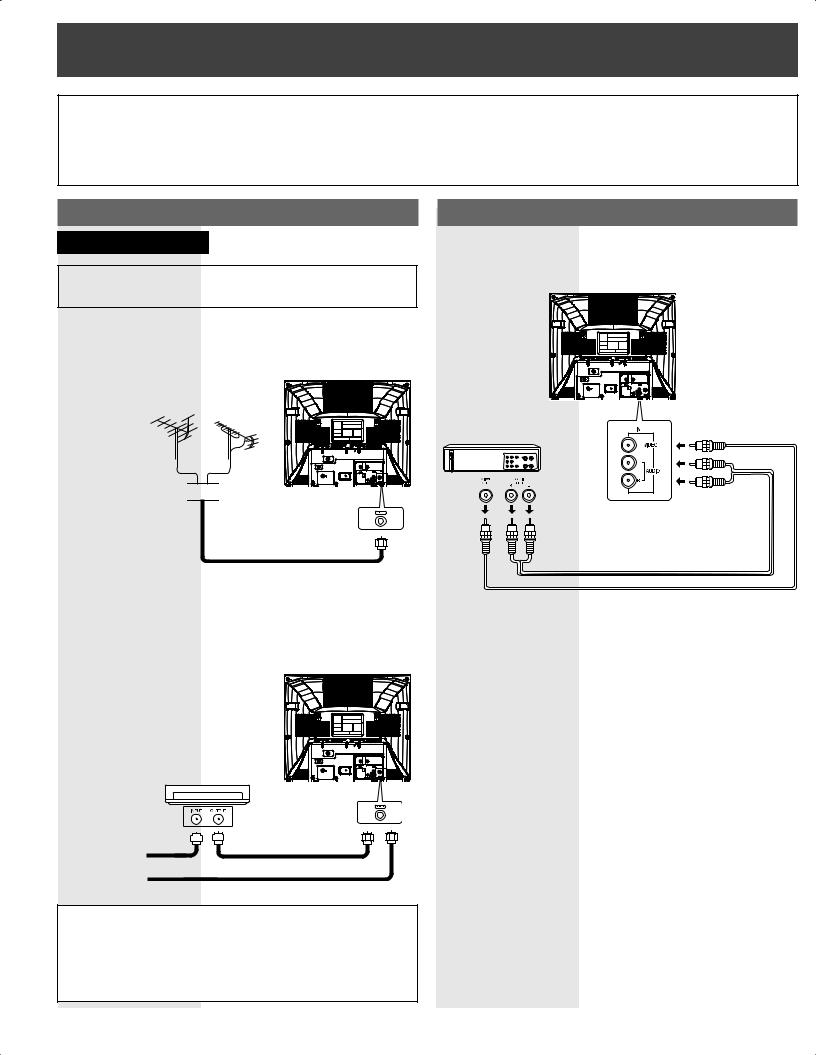
Connections
Notes on connections
•Turn off the power supply for all components before making any connections.
•If the cables necessary for connecting a component to the system are not included with the component or available as an option, you may need to fashion a cable to suit the component concerned.
•Read the instruction manual for each system component carefully before connecting it.
Connecting the RF in Terminal
 CAUTION
CAUTION
Overtightening “Nut type” RF coaxial cables may damage jacks. Finger tighten only.
Antenna Connection
Connect the cable from the Antenna to the VHF/UHF terminal on the unit.
VHF |
UHF |
Antenna |
Antenna |
Connecting the “1, 2” AV Input Terminals
Connects VCRs and other peripheral equipment
AV Input terminal 1 is used
Mixer 

Cable Connection
Connect the cable supplied by your local cable company to the VHF/UHF terminal on the unit.
Cable Box
In from CABLE |
|
|
|
|
|
|
|
|
|
|
|
|
|
|
|
|
|
Or |
|
|
|
|
|
|
|
|
|
|
|
|
|
|
|
|
|
||
|
|
|
|
|
|
|
|
|
|
|
|
|
|
|
|
|
||
|
|
|
|
|
|
|
|
|
|
|
|
|
|
|
|
|
Note to CABLE system installer:
This reminder is provided to call the CABLE (Cable TV) System Installer’s attention to Article 820-40 of the NEC that provides guidelines for proper grounding and, in particular, specifies that the cable ground shall be connected to the grounding system of the building, as close to the point of cable entry as practical.
Notes:
•Similar connections are available at the “1, 2” AV input terminals.
•AV Input terminal 2 is located on the front of the unit.
10 |
|
For assistance, please call : 1-800-211-PANA(7262) or, contact us via the web at:http://www.panasonic.com/contactinfo |

Connecting the Audio Output Terminal
Enjoy the powerful movie theater and hall-like sound available with multiple channel audio found on DVDs by connecting an amplifier and speakers. There are two types of connection, digital and analog.
 WARNING
WARNING
Don’t place the unit on amplifier or equipment that may become hot. The heat can damage the unit.
Digital connection
Firmly connect the cable to the connector.
Connect an AV amplifier with Dolby Digital or DTS |
|
|
|
Connect a Digital amplifier |
||||||
|
|
|
||||||||
|
|
|||||||||
decoders |
|
|
|
|
|
|
||||
Enjoy “Dolby Digital” or “DTS” surround sound. |
|
|
Smart one-line connection is possible. |
|||||||
|
|
|
|
|
|
|
|
|
|
|
|
|
|
|
|
|
|
|
|
|
|
|
|
|
|
|
|
|
|
|
|
|
|
|
|
|
|
|
|
|
|
|
|
OPTICAL |
OPTICAL |
Amplifier with built in Dolby Digital or DTS decoders.
Speakers (example)
Please see amplifier manual for speaker requirements.
Started Getting
11
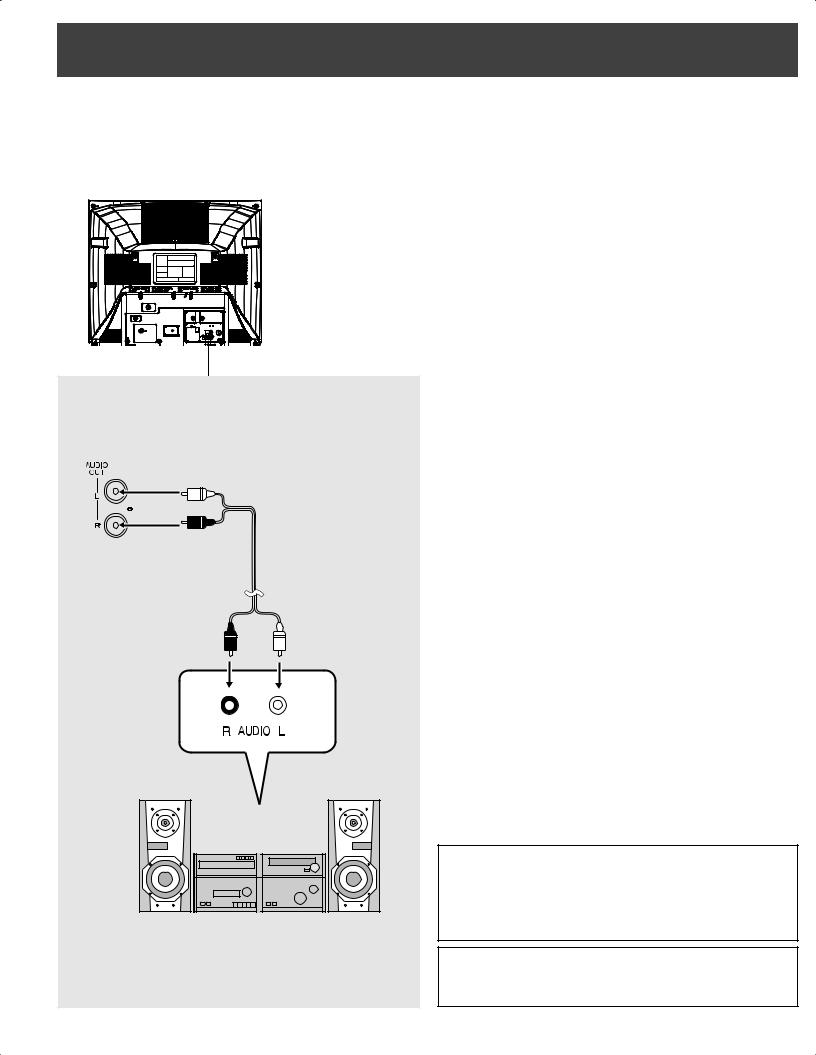
Analog connection
Connect an analog amplifier to enjoy high-quality stereo sound with sampling frequencies of 96 kHz.
IMPORTANT NOTE:
Caution for optical digital audio output connector:
•Be sure to refer to page 50 regarding output settings of Dolby Digital, DTS, and PCM.
•CDs and Video CDs can be played as usual.
•Audio from the Digital Audio Out terminal is only output during playback.
•When connecting an amplifier which contains the Dolby Digital or DTS decoder, be sure to select “Bitstream”. When connecting an amplifier which does not contain the Dolby Digital or DTS decoder, be sure to select “PCM”. (See page 50.) Otherwise, attempting to play a DVD may cause such a high level of noise that it may harm your hearing and damage your speakers.
Notes:
•Some DTS decoders which do not support DVD-DTS Interface may not work properly with the unit.
•Avoid bending/twisting the optical digital cable when connecting.
For your reference:
•Dolby Digital is a digital sound compression technique developed by the Dolby Laboratories Licensing Corporation. Supporting 5.1-channel surround sound, as well as stereo (2-channel) sound, this technique
enables a large quantity of sound data to be efficiently recorded on a disc.
•Linear PCM is a signal recording format used in CDs. While CDs are recorded in 44.1 kHz/16 bit, DVDs are recorded in 48 kHz/16 bit up to 96 kHz/24 bit.
•If you have a Dolby Pro Logic Surround decoder, you will obtain the full benefit of Pro Logic from the same DVD movies that provide full
5.1 channel Dolby Digital soundtracks, as well as from titles with the Dolby Surround mark. For information on Panasonic or Technics Dolby Pro Logic Surround Sound Decoders please contact your local dealer.
Manufactured under license from Digital Theater Systems, Inc. US Pat. No’s. 5,451,942, 5,956,674, 5,974,380, 5,978,762, 6,487,535 and other U.S. and world-wide patents issued and pending. “DTS” and “DTS 2.0 + Digital Out” are trademarks
of Digital Theater Systems, Inc. Copyright 1996, 2003 Digital Theater Systems, Inc. All Rights Reserved.
Manufactured under license from Dolby Laboratories. Dolby and the double-D symbol are trademarks of Dolby Laboratories.
12 |
|
For assistance, please call : 1-800-211-PANA(7262) or, contact us via the web at:http://www.panasonic.com/contactinfo |
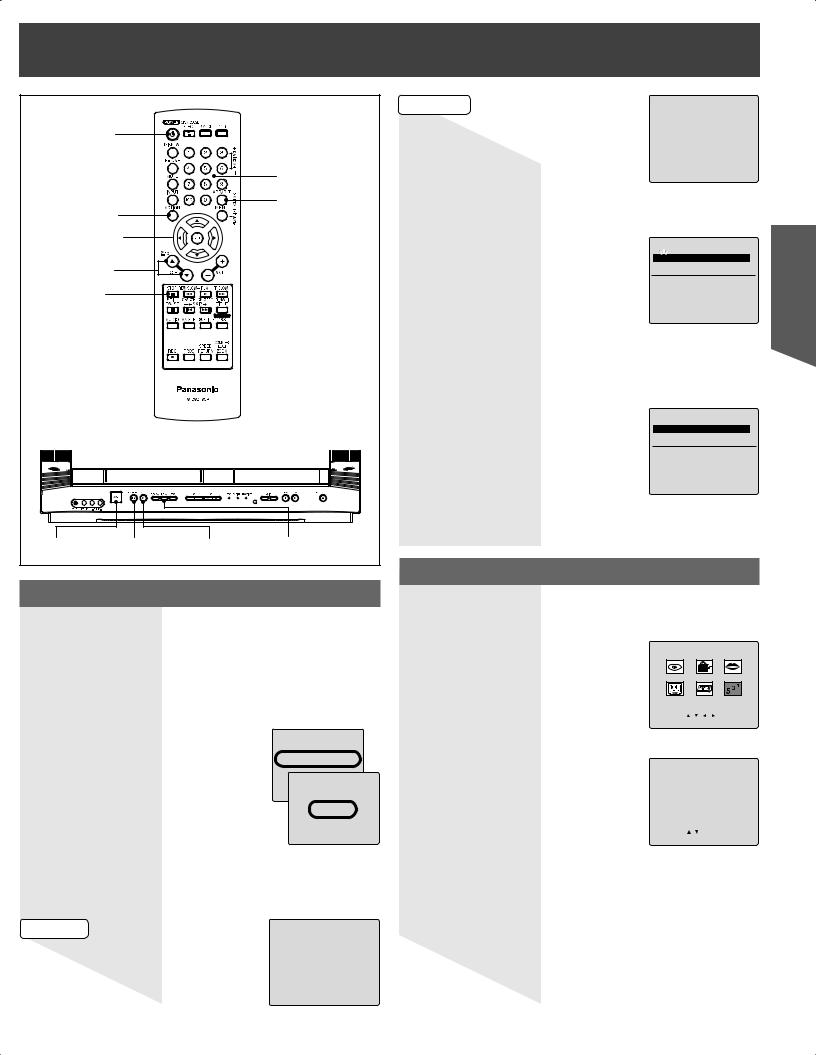
Tuning TV
POWER |
|
|
|
|
|
|
NUMBER Keys |
|
|
|
ADD/DLT |
ACTION |
|
|
|
SELECT |
|
|
|
▲▼◄►/ |
|
|
|
SET |
|
|
|
CH ▲▼ |
|
|
|
STOP |
|
|
|
POWER |
STOP/EJECT |
PLAY |
FF |
Initial Setup (Ready to Play)
Please make all cable or antenna connections before powering on. Plug the unit power cord into an AC wall outlet.
1 Press POWER on the Remote Control or unit. Auto channel and clock set start.
•If you use a cable box, turn it on and set it to the Public Broadcasting Service (PBS) channel in your time zone. If you use a DSS receiver, it must be turned off.
CH AUTO SET PROCEEDING
AUTO CLOCK SET
PROCEEDING
CANCEL:STOP
•Function buttons are void during Initial Setup.
•To eject a tape during Auto Set, press the unit STOP/EJECT button twice. Then, make settings manually. (See pages 14-15.)
•If Auto Clock Set takes more than 30 minutes, press STOP and perform settings manually. (See pages 14-15.)
Case 1 |
5/16/2006 TUE 11:45AM |
|
Settings are made automatically. When |
DST:ON |
|
SETTING : CH 10 |
||
complete, this screen appears. |
||
AUTO CLOCK SET |
||
|
COMPLETED
Case 2
If setup is incomplete, the following |
AUTO CLOCK SET |
screen appears. Check connection of |
IS INCOMPLETE |
Antenna/Cable to the RF in Terminal, |
|
then try to manually set the clock as |
PLEASE SET CLOCK BY |
follows. |
PRESSING ACTION KEY |
|
a. Press ACTION on the Remote Control to display SET CLOCK Menu screen.
SET CLOCK
1/ 1/2006 SUN 12:00AM 

 DST:ON
DST:ON
SELECT:
 SET:SET START :ACTION
SET:SET START :ACTION
b. Press ▲▼ to select the month and press SET to set. In the same manner, select and set the date, year, time, and DST (Daylight Saving Time).
•Press ◄ repeatedly to move the cursor. Press ▲▼ to make a correction.
SET CLOCK
5/16/2006 TUE 11:45AM DST:ON
SELECT:
 SET:SET
SET:SET
START :ACTION
c. Press ACTION twice to start CLOCK and exit.
Automatic Channel Setting
1 Press ACTION to display MAIN MENU.
2 Press ▲▼◄► to select “CH.”
|
|
MAIN MENU |
|
DVD |
|
LOCK LANGUAGE |
|
TV |
|
CLOCK |
CH |
SELECT: |
|
SET:SET |
|
END |
:ACTION |
|
|
3 Press SET to display SET UP CHANNEL screen.
|
SET UP CHANNEL |
|
|
|
|
ANTENNA : CABLE |
|
|
AUTO |
SET |
|
WEAK |
SIGNAL DISPLAY:OFF |
|
SELECT: |
SET:SET |
|
END |
:ACTION |
|
4 Press ▲▼ to select “ANTENNA,” then press SET to set your antenna system (“TV” or “CABLE”).
5 Press ▲▼ to select “AUTO SET,” then press SET.
Note:
•After Channel Auto Set is finished, Clock Auto Set will be performed. (If clock is set manually, Clock Auto Set will not be performed.)
Operation TV
13

Add or Delete a Channel
To add channel:
Select channel with NUMBER keys and press ADD/DLT.
CHANNEL 08 ADDED
To delete channel:
Select channel with CH ▲▼ or NUMBER keys and press ADD/ DLT.
CHANNEL 08 DELETED
Automatic Clock Setting
1 Press ACTION to display MAIN MENU.
2 Press ▲▼◄► to select “CLOCK.”
DVD
MAIN MENU
LOCK LANGUAGE |
|
|
|
|
|
|
|
|
|
|
|
|
|
|
|
|
|
TV |
|
CLOCK |
CH |
|||
SELECT: |
SET:SET |
||||||
END |
:ACTION |
|
|
||||
3 Press SET to display SET CLOCK screen.
SET CLOCK
AUTO CLOCK SET
MANUAL
SELECT: |
SET:SET |
|
END |
:ACTION |
|
4 Press ▲▼ to select “AUTO CLOCK SET,” then press SET.
Manual Clock Setting
1 Press ACTION to display MAIN MENU.
2 Press ▲▼◄► to select “CLOCK.”
DVD
MAIN MENU
LOCK LANGUAGE |
TV CLOCK CH
SELECT:


 SET:SET
SET:SET
END :ACTION
3 Press SET to display SET CLOCK screen.
(“TIME ZONE ADJUST” appears only when auto clock is set.)
SET CLOCK
AUTO CLOCK SET
MANUAL
TIME ZONE ADJUST : 0
SELECT: |
SET:SET |
|
END |
:ACTION |
|
4 Press ▲▼ to select “MANUAL,” then press SET.
SET CLOCK
5/16/2006 TUE 11:45AM DST:ON
SELECT: |
SET:SET |
|
END |
:ACTION |
|
5 Press ▲▼ and press SET to select and set the month, date, year, time, and DST (Daylight Saving Time).
To Make Corrections, repeatedly press ◄ to move to error, then correct.
6 Press ACTION twice to start the clock and exit this mode.
14 |
|
For assistance, please call : 1-800-211-PANA(7262) or, contact us via the web at:http://www.panasonic.com/contactinfo |
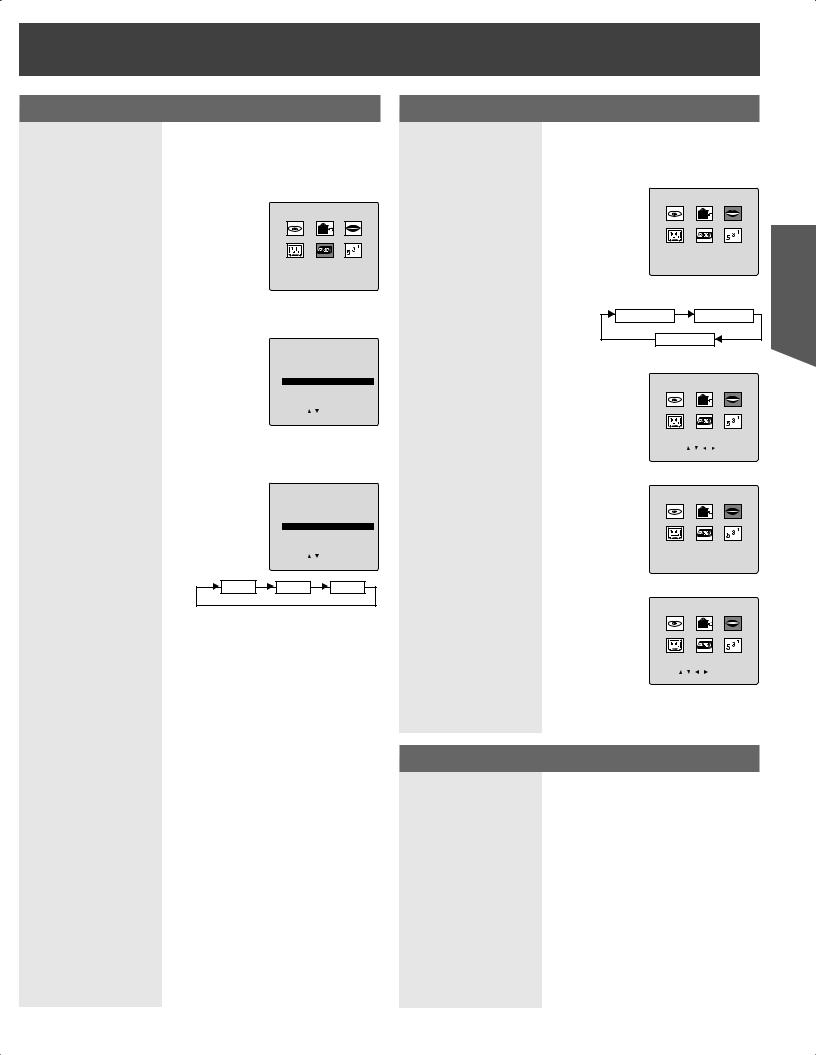
Time Zone Adjust
(Only when Auto Clock is set.)
1 Press ACTION to display MAIN MENU.
2 Press ▲▼◄► to select “CLOCK.”
DVD
MAIN MENU
LOCK LANGUAGE |
TV CLOCK CH
SELECT:


 SET:SET
SET:SET
END :ACTION
3 Press SET to display SET CLOCK screen.
SET CLOCK
AUTO CLOCK SET
MANUAL
TIME ZONE ADJUST : 0
SELECT: |
SET:SET |
END :ACTION |
|
4 Press ▲▼ to select “TIME ZONE ADJUST” and press SET to subtract or add hour(s) as necessary.
SET CLOCK
AUTO CLOCK SET
MANUAL
TIME ZONE ADJUST :+1
SELECT: |
SET:SET |
END :ACTION |
|
0 |
+1 |
-1 |
5 Press ACTION twice to exit.
Note:
• If set manually time zone does not appear.
Change Language Setting
1 Press ACTION to display MAIN MENU.
2 Press ▲▼◄► to select “LANGUAGE.”
DVD
MAIN MENU
LOCK LANGUAGE |
TV CLOCK CH
SELECT:


 SET:SET
SET:SET
END :ACTION
3 Press SET repeatedly.
English Spanish
French |
|
|
|
For English |
|
|
MAIN MENU |
|
DVD |
LOCK LANGUAGE |
|
TV |
CLOCK |
CH |
SELECT: |
SET:SET |
|
END |
:ACTION |
|
For Spanish |
||
|
MENU PRINCIPAL |
|
DVD |
BLOQUEO IDIOMA |
|
TV |
RELOJ |
CANAL |
ELEGIR:


 FIJAR:SET
FIJAR:SET
TERMINAR:ACTION
For French |
|
|
MENU |
DVD |
BLOCAGE LANGUE |
TELE |
HORLOGE CANAL |
SEL.: |
REGLER:SET |
FIN |
:ACTION |
4 Press ACTION to exit.
Reset all unit Memory Functions
Returns to factory setting. Use if relocating unit, or if Initial Setup needs to be redone.
• Make sure a tape and/or disc is not inserted in unit.
1 Turn the unit Power on.
2 Hold down both PLAY and FF on the unit for more than 5 seconds.
•The power will shut off.
•Please ignore “NO CASSETTE” warning.
3 Perform “Initial Setup” on page 13.
Operation TV
15
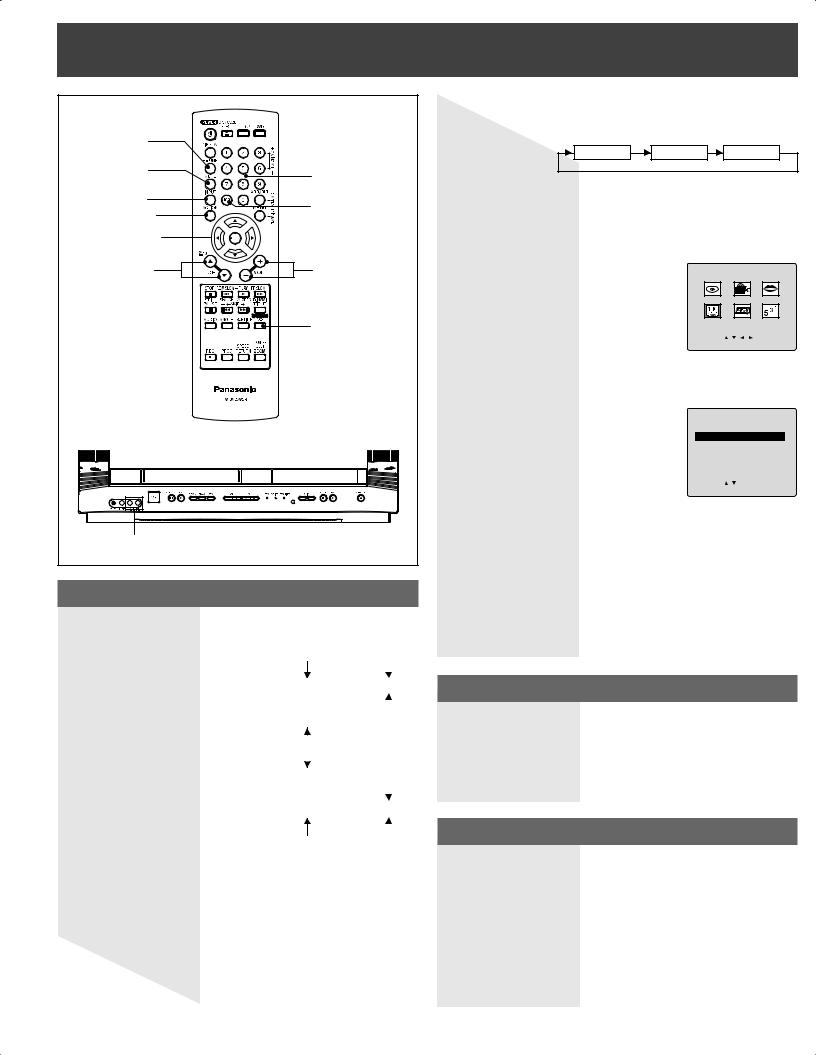
TV Operation
RAPID |
|
|
TUNE |
|
|
MUTE |
NUMBER |
|
|
keys |
|
INPUT |
100 key |
|
ACTION |
||
|
||
SELECT |
|
|
▲▼◄►/ |
|
|
SET |
|
|
CH▲▼ |
VOL+/- |
|
|
SURROUND |
|
AV Input Terminal 2 |
|
Selecting Input Mode
Method 1:
Press CH ▲▼. The display will change as follows.
Notes: |
|
|
|
|
|
• The diagram at right is an example. |
(TV) |
|
LINE2 |
||
• TV CH 2 and CABLE CH 1 represent the |
CH2 |
|
|
|
|
|
|
|
|||
(CABLE) |
|
|
|
||
lowest channels in memory, while TV CH |
|
|
|
||
CH1 |
|
|
|
||
69 and CABLE CH 125 represent the |
|
|
|
||
|
|
|
|
|
|
highest channels in memory. |
|
|
|
|
|
|
|
|
|
|
|
|
(TV) |
|
|
|
|
|
CH69 |
|
|
|
|
|
(CABLE) |
|
|
|
|
|
CH125 |
|
LINE1 |
||
|
|
|
|
|
|
Method 2:
Press INPUT. The display will change as follows.
LINE1 |
LINE2 |
TUNER |
Method 3:
1 Press ACTION for MAIN MENU.
2 Press ▲▼◄► to select “TV”, then press SET for SET UP TV screen.
|
|
MAIN MENU |
|
DVD |
|
LOCK LANGUAGE |
|
TV |
|
CLOCK |
CH |
SELECT: |
|
SET:SET |
|
END |
:ACTION |
|
|
3 Press ▲▼ to select “INPUT SELECT,” and then press SET to select “TUNER”, “LINE 1”, or “LINE 2.”
SET UP TV
CAPTION
INPUT SELECT :TUNER
SET UP VIDEO/AUDIO
DVD VOL ADJUST :+2
SELECT: |
SET:SET |
END :ACTION |
|
4 Press ACTION twice to exit this mode.
LINE 1:
Signal of source connected to AV Input terminal 1 is displayed. (Rear of the unit.)
LINE 2:
Signal of source connected to AV Input terminal 2 is displayed.
TUNER:
Signal of source connected to VHF/UHF terminal is displayed.
Using the CH/VOL Button
Select desired channel:
Press CH ▲▼ or NUMBER keys.
Adjust desired volume level:
Press VOL + or VOL -.
Using the Number and 100 keys
When selecting CABLE channels 100 to 125 with the NUMBER keys, first press the 100 key, and then enter the remaining two digits.
Example 1:
To select channel 125, first press the 100 key, then 2, then 5.
Example 2:
To select channel 12, first press the 1 key, then 2.
Example 3:
To select channel 2, first press the 0 key, then 2.
16 |
|
For assistance, please call : 1-800-211-PANA(7262) or, contact us via the web at:http://www.panasonic.com/contactinfo |
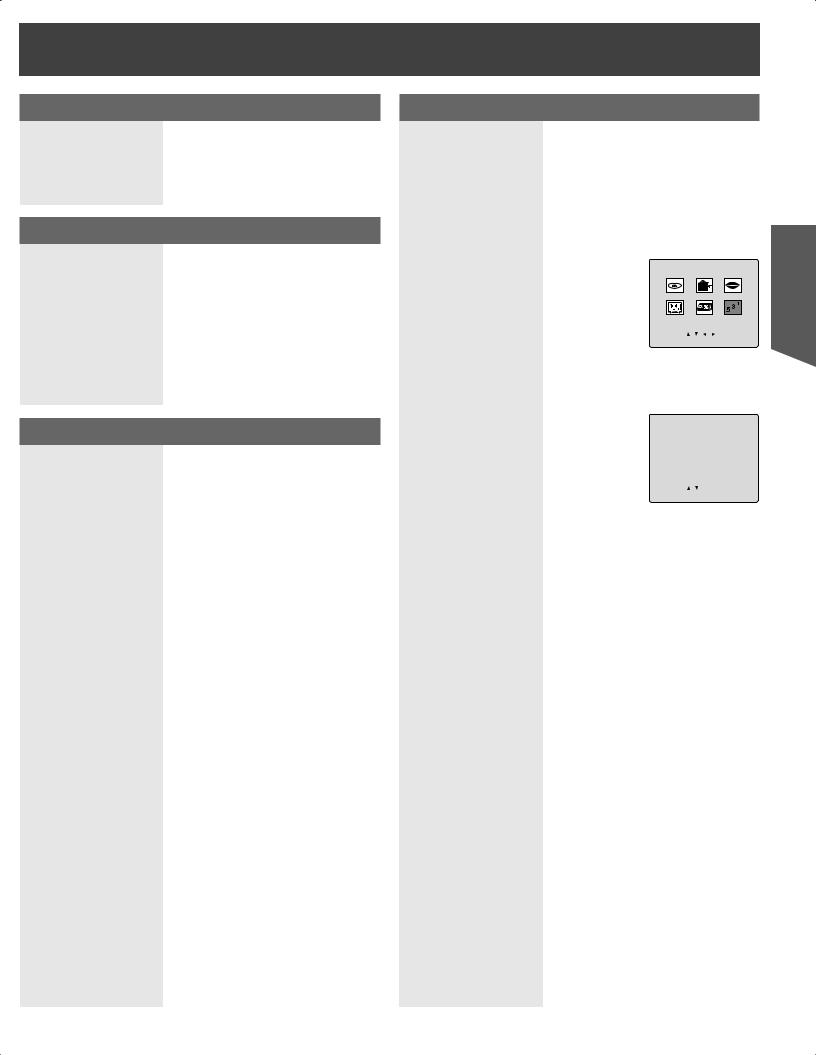
Rapid Tune
Press R-TUNE to display the last channel you were watching.
Audio Mute
Press MUTE to instantly mute the sound. Press again to restore the previous sound level.
Surround Sound System
You can hear a deeper, 3-D sound effect using just the unit’s two front speakers.
1 Press SURROUND.
•”SURROUND ON” is displayed.
To Cancel, press SURROUND.
Notes:
•Surround sound effect is not available for normal (mono) broadcasts.
•The surround effect (TV, VCR mode only) is not output to Audio Output L/R Connector.
Weak Signal Display Feature
When “ON” is selected, the picture is displayed even when a broadcast signal is weak or non-existent.
1 Press ACTION to display MAIN MENU.
2 Press ▲▼◄► to select “CH.”
3 Press SET to display SET UP CHANNEL screen.
|
|
MAIN MENU |
|
DVD |
|
LOCK LANGUAGE |
|
TV |
|
CLOCK |
CH |
SELECT: |
|
SET:SET |
|
END |
:ACTION |
|
|
4 Press ▲▼ to select “WEAK SIGNAL DISPLAY.”
5 Press SET to set “ON” or “OFF.”
|
SET UP CHANNEL |
||
ANTENNA : CABLE |
|
|
|
AUTO |
SET |
|
|
WEAK |
SIGNAL DISPLAY:OFF |
|
|
SELECT: |
SET:SET |
||
END |
:ACTION |
|
|
ON:
Picture is displayed regardless of signal condition, and may not always be clearly visible.
OFF:
Screen turns solid blue when signal is absent or weak.
Note:
•If the unit is connected to equipment which has a blue screen feature, selecting “ON” will have no effect on the other equipment.
6 Press ACTION twice to return to the normal screen.
Operation TV
17
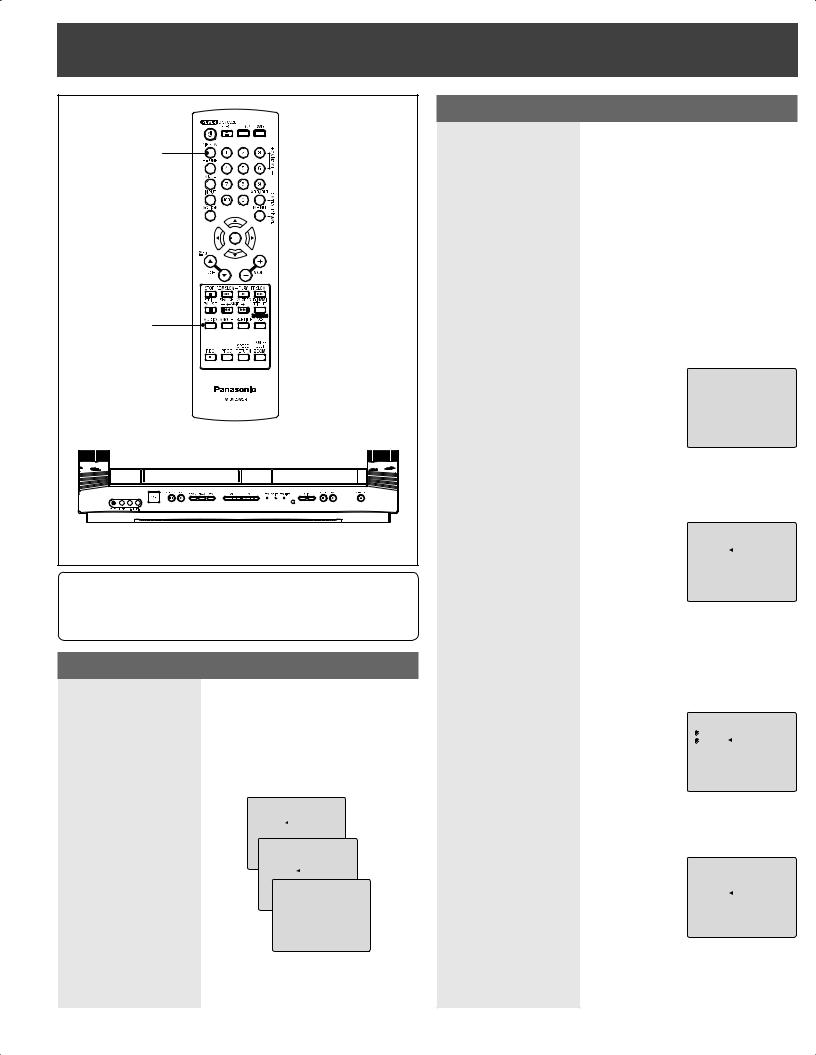
MTS Broadcast / TV Stereo System
DISPLAY |
AUDIO |
Equipped with 

 -TV Noise Reduction for true MTS reproduction.
-TV Noise Reduction for true MTS reproduction. 

 -TV Noise Reduction is required for good stereo separation and audio fidelity.
-TV Noise Reduction is required for good stereo separation and audio fidelity. 

 is a registered trademark, and is licensed by
is a registered trademark, and is licensed by 

 Technology Licensing.
Technology Licensing.
Audio Mode for TV Viewing
1 Press AUDIO to select the desired audio mode as described above. (Arrow shows selection.)
•Each press of AUDIO will change the audio mode as shown below.
•“SAP” is selected with first press of AUDIO.
<Example >
12:00AM CH 08
 STEREO
STEREO
SAP
MONO
12:00AM CH 08
 STEREO
STEREO
SAP
MONO
12:00AM CH 08
 STEREO
STEREO 
SAP
MONO
Receivable Broadcast Types
The following are possible audio broadcast types and on-screen displays. The signal being received is indicated with a “  ” mark while the selected audio mode is indicated with an arrow. To change the audio mode for these broadcasts, see the “Audio Mode for TV Viewing” section.
” mark while the selected audio mode is indicated with an arrow. To change the audio mode for these broadcasts, see the “Audio Mode for TV Viewing” section.
1 Press DISPLAY to display the broadcast signal being received.
MTS Stereo broadcast:
Multi-channel Television Sound Stereo broadcast. Select STEREO audio mode.
•If stereo broadcast is weak and the display flickers, select MONO audio mode for possible improvement.
12:00AM CH 08
 STEREO
STEREO 
SAP
MONO
SAP broadcast:
Secondary Audio Program (sub language).
Select SAP audio mode for the sub language.
12:00AM CH 08
STEREO
 SAP
SAP
MONO
MTS Stereo and SAP broadcast:
Multi-channel Television Sound Stereo (main language) and Secondary Audio Program (sub language) broadcasts are being received simultaneously. Select the STEREO or SAP audio mode.
12:00AM CH 08
STEREO
SAP
MONO
MONO broadcast:
Normal monaural sound broadcast.
12:00AM CH 08
STEREO
SAP
MONO
18 |
|
For assistance, please call : 1-800-211-PANA(7262) or, contact us via the web at:http://www.panasonic.com/contactinfo |
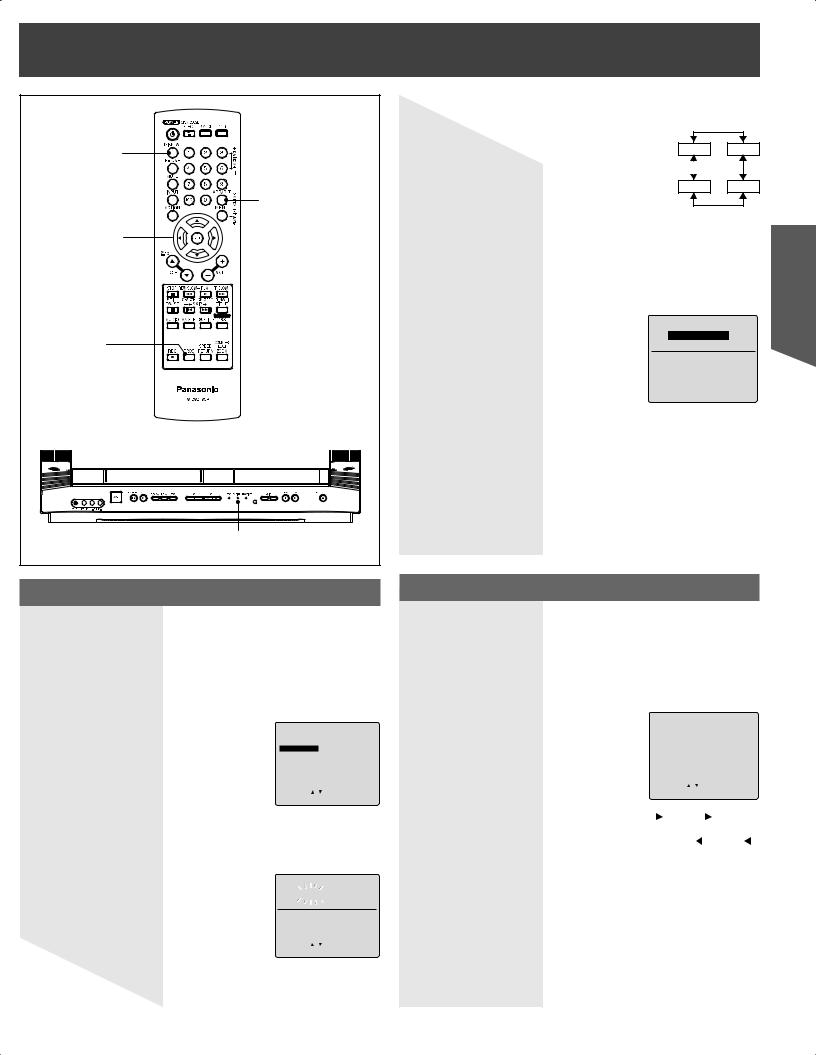
TV Timer Features
DISPLAY |
ADD/DLT |
SELECT |
▲▼◄►/ |
SET |
PROG |
ON TIMER |
Indicator |
ON TIMER
This unit can be set to automatically power on in one of 3 modes (TV, VCR Playback, or Disc.)
1 Press PROG to display SET PROGRAM screen.
2 Press ▲▼ to select “ON TIMER.”
3 Press SET to display ON TIMER screen.
SET PROGRAM
TIMER PROGRAMMING
ON TIMER
SLEEP TIMER: 0
SELECT: |
SET:SET |
|
END |
:PROG |
|
4 Press ▲▼ to select desired settings.
5 Press SET to set the ON TIMER time and ON TIMER mode.
|
|
ON TIMER |
|
|
|
|
|
|
|
|
|
|
|
6:--AM |
CH |
-- |
|
SELECT: |
|
SET:SET |
|||
END |
:PROG |
|
|
|
|
•Make sure a tape is inserted if Playback mode is selected.
•Make sure a disc is inserted if Disc (DVD/CD/Video CD) mode is selected.
ON TIMER mode selection order
Lowest |
CH01 |
Disc |
|
channel |
|||
|
|
||
Highest CH125 |
VCR |
||
channel |
|
|
|
To Make Corrections, use ▲▼ and ◄ ► to move back and correct.
6 Press PROG to set ON TIMER.
•“ON TIMER SET” is displayed.
•ON TIMER Indicator lights up on the unit.
ON TIMER
10:00AM CH 05
CANCEL:ADD/DLT
SELECT:
 SET:SET
SET:SET
END :PROG
To Cancel ON TIMER,
Repeat steps 1-3. Then, press ADD/DLT to clear the time in steps 4-5. Now, press PROG to end. “ON TIMER END” briefly appears on-screen.
Note:
•If no button on the remote or unit is pressed within 60 minutes after unit turns itself on, it will turn itself back off.
Sleep Timer
This unit can be set for auto power off.
1 Press PROG to display SET PROGRAM screen.
2 Press ▲▼ to select “SLEEP TIMER.”
3 Press SET repeatedly to select the desired time.
|
|
|
|
SET PROGRAM |
||||
|
|
TIMER PROGRAMMING |
||||||
|
|
ON TIMER |
|
|
||||
|
|
SLEEP TIMER: 0 |
|
|
||||
|
|
SELECT: |
SET:SET |
|||||
|
|
END |
:PROG |
|
|
|||
|
|
|
|
|
|
|
|
|
To cancel, press SET repeatedly |
|
|
|
30 |
|
|
60 |
|
|
|
|
|
|
|
|
|
|
until 0 appears. |
|
|
|
|
|
|
|
|
|
|
|
0 |
|
|
90 |
|
|
|
|
|
|
|
||||
4 Press PROG to return to the normal screen.
• Pressing DISPLAY with sleep timer set displays remaining time.
Operation TV
19
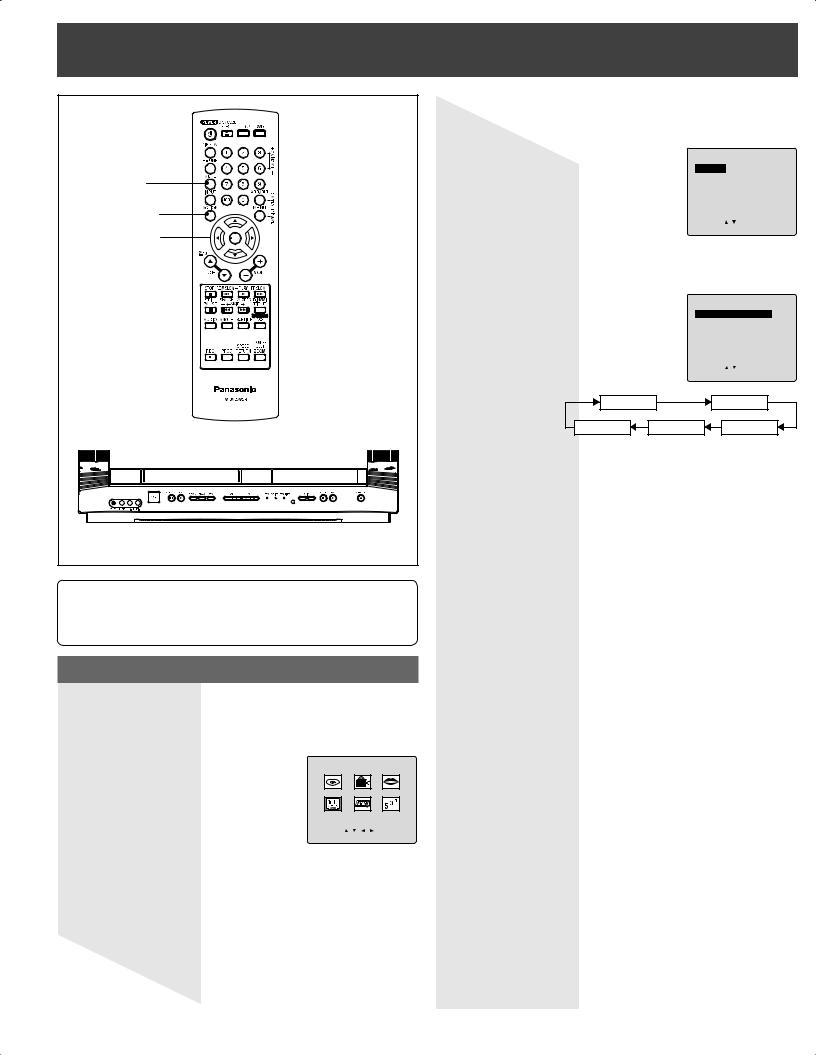
Closed Caption System |
|
|
|
|
|
4 Press ▲▼ to select “CAPTION”. |
|
|
|
|
5 Press SET to display CAPTION screen. |
|
|
|
|
|
|
SET UP TV |
|
|
|
CAPTION |
|
|
MUTE |
|
INPUT SELECT |
:TUNER |
|
|
SET UP VIDEO/AUDIO |
|||
|
|
DVD VOL ADJUST :+2 |
||
ACTION |
|
SELECT: |
SET:SET |
|
SELECT |
|
|||
|
END |
:ACTION |
|
|
▲▼◄►/ |
6 Press ▲▼ to select “CAPTION MODE.” |
|
|
|
SET |
|
|
||
|
|
|
||
|
7 Press SET repeatedly to select mode. |
|
|
|
|
|
|
CAPTION |
|
|
|
CAPTION MODE : OFF |
||
|
|
CC ON MUTE |
: CAP C1 |
|
|
|
SELECT: |
SET:SET |
|
|
|
END |
:ACTION |
|
|
OFF |
|
CAP C1 |
|
|
TEXT C2 |
CAP C2 |
TEXT C1 |
|
|
Caption Mode: CAP C1 or C2 |
|
|
|
|
A narration of selected TV programs is displayed. |
|
||
|
Check TV program listings for CC (Closed Caption) |
|
||
|
broadcasts. |
|
|
|
|
Caption Mode: TEXT C1 or C2 |
|
|
|
|
Most of the screen will be blocked out. When the TV station |
|||
|
broadcasts information, such as program listings, it will |
|||
|
appear in this space. |
|
|
|
Closed Caption is ...
This multi-use system not only allows the hearing impaired to enjoy selected programs, but also allows one to watch programs with the volume muted.
Closed Caption Mode Feature
1 Press ACTION to display MAIN MENU.
2 Press ▲▼◄► to select “TV.”
|
|
MAIN MENU |
|
DVD |
|
LOCK LANGUAGE |
|
TV |
|
CLOCK |
CH |
SELECT: |
|
SET:SET |
|
END |
:ACTION |
|
|
3 Press SET to display SET UP TV screen.
Caption Mode: OFF
Closed Caption/Text narration will not be displayed.
8 Press ACTION three times to return to the normal screen.
Notes:
•The closed caption or text signal may be broadcast over C1, C2, or both. Also, text contents can vary so you may wish to try different settings.
•The closed caption display may overlap the display of a Disc.
20 |
|
For assistance, please call : 1-800-211-PANA(7262) or, contact us via the web at:http://www.panasonic.com/contactinfo |
