Panasonic PV-GS85, PV-GS80 User Manual

Operating Instructions
Digital Video Camcorder
Model No. PV-GS85
PV-GS80
|
PV-GS85 |
PV-GS80 |
|
Video Light |
¥ |
— |
|
SD Card |
¥ |
— |
|
Compatible |
|||
|
|
||
USB |
¥ |
— |
|
|
|
|
Before connecting, operating or adjusting this product, please read the instructions completely.
Spanish Quick Use Guide is included.
Guía para rápida consulta en español está incluida.
Mini
For USA assistance, please call: 1-800-211-PANA(7262) or, contact us via the web at: http://www.panasonic.com/contactinfo
For Canadian assistance, please call: 1-800-561-5505 or visit us at www.panasonic.ca
P |
|
PC |
LSQT1121 C |
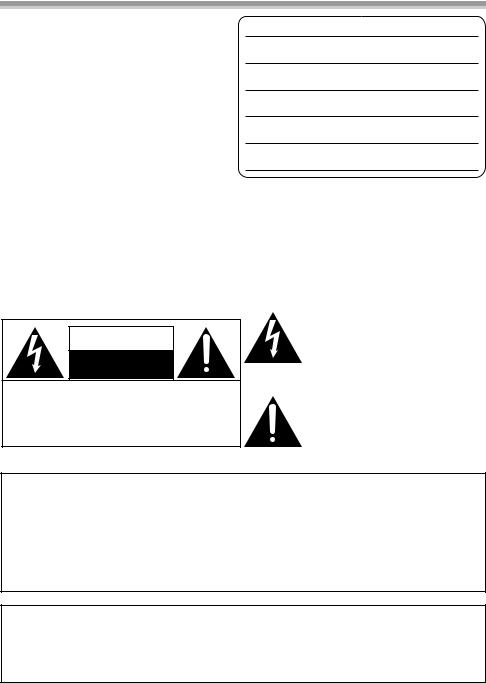
Things You Should Know
Thank you for choosing Panasonic!
You have purchased one of the most sophisticated and reliable products on the market today. Used properly, we’re sure it will bring you and your family years of enjoyment. Please take time to fill in the information on the right.
The serial number is on the tag located on the underside of your Camcorder. Be sure to retain this manual as your convenient Camcorder information source.
Date of Purchase
Dealer Purchased From
Dealer Address
Dealer Phone No.
Model No.
Serial No.
Safety Precautions
WARNING: TO PREVENT FIRE OR SHOCK HAZARD,
DO NOT EXPOSE THIS EQUIPMENT TO RAIN OR MOISTURE.
Your Ò Camcorder is designed to record and play back in Standard Play (SP) mode and Long Play (LP) mode
It is recommended that only cassette tapes that have been tested and inspected for use in Camcorder with the Ò mark be used.
The following mark and symbols are located on bottom of the unit.
CAUTION
RISK OF ELECTRIC SHOCK
DO NOT OPEN
CAUTION: TO REDUCE THE RISK OF ELECTRIC SHOCK, DO NOT REMOVE SCREWS. NO USER-SERVICEABLE PARTS INSIDE.
REFER SERVICING TO QUALIFIED SERVICE PERSONNEL.
The lightning flash with arrowhead symbol, within an equilateral triangle, is intended to alert the user to the presence of uninsulated “dangerous voltage” within the product’s enclosure that may be of sufficient magnitude to constitute a risk of electric shock to persons.
The exclamation point within an equilateral triangle is intended to alert the user to the presence of important operating and maintenance (servicing) instructions in the literature accompanying the appliance.
WARNING:
TO REDUCE THE RISK OF FIRE, ELECTRIC SHOCK OR PRODUCT DAMAGE,
≥DO NOT EXPOSE THIS APPARATUS TO RAIN, MOISTURE, DRIPPING OR SPLASHING AND
THAT NO OBJECTS FILLED WITH LIQUIDS, SUCH AS VASES, SHALL BE PLACED ON THE APPARATUS.
≥USE ONLY THE RECOMMENDED ACCESSORIES.
≥DO NOT REMOVE THE COVER (OR BACK); THERE ARE NO USER SERVICEABLE PARTS
INSIDE. REFER SERVICING TO QUALIFIED SERVICE PERSONNEL.
CAUTION!
DO NOT INSTALL OR PLACE THIS UNIT IN A BOOKCASE, BUILT-IN CABINET OR IN ANOTHER CONFINED SPACE. ENSURE THE UNIT IS WELL VENTILATED. TO PREVENT RISK OF ELECTRIC SHOCK OR FIRE HAZARD DUE TO OVERHEATING, ENSURE THAT CURTAINS AND ANY OTHER MATERIALS DO NOT OBSTRUCT THE VENTILATION VENTS.
2
LSQT1121

THE FOLLOWING APPLIES ONLY IN THE U.S.A.
FCC Note: This equipment has been tested and found to comply with the limits for a Class B digital device, pursuant to Part 15 of the FCC Rules. These limits are designed to provide reasonable protection against harmful interference in a residential installation. This equipment generates, uses, and can radiate radio frequency energy and, if not installed and used in accordance with the instructions, may cause harmful interference to radio communications. However, there is no guarantee that interference will not occur in a particular installation. If this equipment does cause harmful interference to radio or television reception, which can be determined by turning the equipment off and on, the user is encouraged to try to correct the interference by one or more of the following measures:
≥Reorient or relocate the receiving antenna.
≥Increase the separation between the equipment and receiver.
≥Connect the equipment into an outlet on a circuit different from that to which the receiver is connected.
≥Consult the dealer or an experienced radio/TV technician for help.
FCC Caution: To assure continued compliance, follow the attached installation instructions and use only shielded interface cables with ferrite core when connecting to computer or peripheral devices.
Any changes or modifications not expressly approved by the party responsible for compliance could void the user’s authority to operate this equipment.
Declaration of Conformity
Trade Name: |
Panasonic |
Model No.: |
PV-GS85/PV-GS80 |
Responsible party: Panasonic Corporation of North America One Panasonic Way, Secaucus, NJ 07094
Support Contact: Panasonic Consumer Electronics Company
1-800-211-PANA(7262)
This device complies with Part 15 of the FCC Rules. Operation is subject to the following two conditions: (1)This device may not cause harmful interference, and (2) this device must accept any interference received, including interference that may cause undesired operation.
 WARNING
WARNING
AS WITH ANY SMALL OBJECT, SD CARDS CAN BE SWALLOWED BY YOUNG CHILDREN. DO NOT ALLOW CHILDREN TO HANDLE THE SD CARD.
THE FOLLOWING APPLIES ONLY IN CANADA
This Class B digital apparatus complies with Canadian ICES-003.
3
LSQT1121
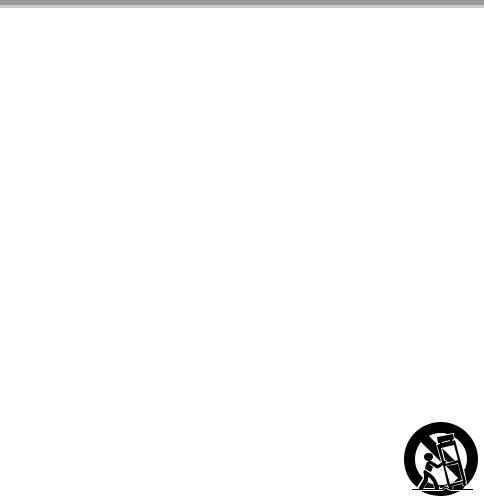
IMPORTANT SAFETY INSTRUCTIONS
Read these operating instructions carefully before using the unit. Follow the safety instructions on the unit and the applicable safety instructions listed below. Keep these operating instructions handy for future reference.
1)Read these instructions.
2)Keep these instructions.
3)Heed all warnings.
4)Follow all instructions.
5)Do not use this apparatus near water.
6)Clean only with dry cloth.
7)Do not block any ventilation openings. Install in accordance with the manufacturer’s instructions.
8)Do not install near any heat sources such as radiators, heat registers, stoves, or other apparatus (including amplifiers) that produce heat.
9)Do not defeat the safety purpose of the polarized or grounding-type plug. A polarized plug has two blades with one wider than the other. A grounding-type plug has two blades and a third grounding prong. The wide blade or the third prong are provided for your safety. If the provided plug does not fit into your outlet, consult an electrician for replacement of the obsolete outlet.
10)Protect the power cord from being walked on or pinched particularly at plugs, convenience receptacles, and the point where they exit from the apparatus.
11)Only use attachments/accessories specified by the manufacturer.
12) Use only with the cart, stand, tripod, bracket, or table specified by the manufacturer, or sold with the apparatus. When a cart is used, use caution when moving the cart/apparatus combination to avoid injury from tip-over.
13)Unplug this apparatus during lightning storms or when unused for long periods of time.
14)Refer all servicing to qualified service personnel. Servicing is required when the apparatus has been damaged in any way, such as power-supply cord or plug is damaged, liquid has been spilled or objects have fallen into the apparatus, the apparatus has been exposed to rain or moisture, does not operate normally, or has been dropped.
4
LSQT1121

Precautions
USE & LOCATION
 WARNING
WARNING
≥TO AVOID SHOCK HAZARD ... Your Camcorder and power supply should not be exposed to rain or moisture. Do not connect the power supply or operate your Camcorder if it gets wet. Your Camcorder has been designed for outdoor use, however it is not designed to sustain direct exposure to water, rain, sleet, snow, sand, dust, or a direct splashing from a pool or even a cup of coffee. This action could permanently damage the internal parts of your Camcorder. Do not attempt to disassemble this unit. There are no user serviceable parts inside. Unplug your Camcorder from the power supply before cleaning.
 CAUTION
CAUTION
≥DO NOT AIM YOUR CAMCORDER AT THE
SUN OR OTHER BRIGHT OBJECTS ≥DO NOT LEAVE THE CAMCORDER WITH
THE EVF AIMED DIRECTLY AT THE SUN AS THIS MAY CAUSE DAMAGE TO THE INTERNAL PARTS OF THE EVF
≥DO NOT EXPOSE YOUR CAMCORDER TO EXTENDED HIGH TEMPERATURE ... Such as, in direct sunlight, inside a closed car, next to a heater, etc... This action could permanently damage the internal parts of your Camcorder.
≥AVOID SUDDEN CHANGES IN TEMPERATURE ... If the unit is suddenly moved from a cold place to a warm place, moisture may form on the tape and inside the unit.
≥DO NOT LEAVE YOUR CAMCORDER OR
THE POWER SUPPLY TURNED ON WHEN NOT IN USE.
≥STORAGE OF YOUR CAMCORDER ... Store and handle your Camcorder in a manner that will not subject it to unnecessary movement (avoid shaking and striking). Your Camcorder contains a sensitive pick-up device which could be damaged by improper handling or storage.
CARE
≥TO CLEAN YOUR CAMCORDER ... Do not use strong or abrasive detergents when cleaning your Camcorder body.
≥TO PROTECT THE LENS ... Do not touch the surface of the lens with your hand. Use a commercial Camcorder lens solution and lens paper when cleaning the lens. Improper cleaning can scratch the lens coating.
≥TO PROTECT THE FINISH OF YOUR CAMCORDER ... Before handling your Camcorder, make sure your hands and face are free from any chemical products, such as suntan lotion, as it may damage the finish.
-If you see this symbol-
Information on Disposal in other Countries outside the European Union
This symbol is only valid in the
European Union.
If you wish to discard this product, please contact your local authorities or dealer and ask for the correct method of disposal.
Battery
1.Battery pack (Lithium ion battery pack)
≥Use the specified unit to recharge the battery pack.
≥Do not use the battery pack with equipment other than the specified unit. ≥Do not get dirt, sand, liquids, or other foreign matter on the terminals.
≥Do not touch the plug terminals (i and j) with metal objects. ≥Do not disassemble, remodel, heat or throw into fire.
If any electrolyte should come into contact with your hands or clothes, wash it off thoroughly with water.
If any electrolyte should come into contact with your eyes, never rub the eyes. Rinse eyes thoroughly with water, and then consult a doctor.
5
LSQT1121
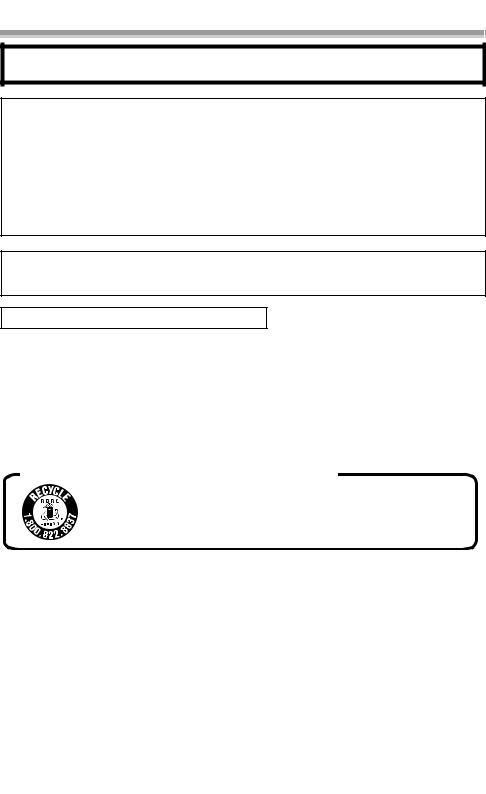
Warning
Risk of fire, explosion and burns. Do not disassemble, heat above 60xC (140oF) or incinerate.
AC adaptor
This AC adaptor operates on AC between 110/120/220/240 V.
But
≥In the U.S.A. and Canada, the AC adaptor must be connected to a 120V AC power supply only. ≥When connecting to an AC supply outside of the U.S.A. or Canada, use a plug adaptor to suit the
AC outlet configuration.
≥When connecting to a supply of greater than AC 125V, ensure the cord you use is suited to the voltage of the AC supply and the rated current of the AC adaptor.
≥Contact an electrical parts distributor for assistance in selecting a suitable AC plug adaptor or AC cord set.
The socket outlet shall be installed near the equipment and easily accessible. The mains plug of the power supply cord shall remain readily operable. To completely disconnect this apparatus from the AC Mains, disconnect the power supply cord plug from AC receptacle.
Marking sign is located on bottom of the unit.
Apparatus Claims of U.S. Patent Nos. 4,631,603, 4,577,216, and 4,819,098, licensed for limited viewing.
This product incorporates copyright protection technology that is protected by method claims of certain U.S. patents and other intellectual property rights owned by Macrovision Corporation and other rights owners. Use of this copyright protection technology must be authorized by Macrovision Corporation, and is intended for home and other limited viewing uses only unless otherwise authorized by Macrovision Corporation. Reverse engineering or disassembly is prohibited.
U.S.A./CANADA CONSUMERS: ATTENTION:
A lithium ion/polymer battery that is recyclable powers the product you have purchased. Please call 1-800-8-BATTERY for information on how to recycle this battery.
6
LSQT1121
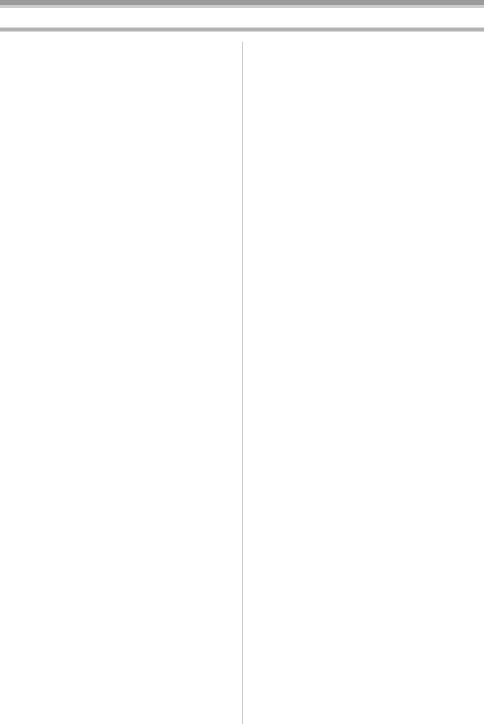
Contents
Before using |
|
Quick Guide ..................................................... |
9 |
Accessories ................................................... |
11 |
Parts identification and handling.................... |
11 |
Attaching the lens cap ................................... |
13 |
How to remove the Sensor tag |
|
(for U.S.A. only)........................................... |
13 |
The grip belt................................................... |
13 |
Power supply ................................................. |
14 |
Charging time and recordable time................ |
15 |
Turning the Camcorder on............................. |
15 |
Setting date and time..................................... |
16 |
Using the LCD monitor .................................. |
17 |
Using the viewfinder ...................................... |
17 |
Quick Start ..................................................... |
18 |
Inserting/removing a cassette........................ |
19 |
Inserting/removing a card |
|
(PV-GS85 only) ........................................... |
20 |
Selecting a mode ........................................... |
21 |
How to use the joystick .................................. |
21 |
Help mode ..................................................... |
23 |
Switching the language.................................. |
23 |
Using the menu screen.................................. |
23 |
Adjusting LCD monitor/viewfinder.................. |
24 |
Recording with the built-in LED video light |
|
(PV-GS85 only) ........................................... |
25 |
Record mode |
|
Check before recording ................................. |
26 |
Recording on a tape ...................................... |
27 |
Recording check............................................ |
28 |
Blank search function .................................... |
28 |
Recording still pictures on a card |
|
while recording image onto a tape |
|
(PV-GS85 only)........................................... |
29 |
Recording a still picture on a tape |
|
(Photoshot) (PV-GS80 only) ....................... |
29 |
Recording still pictures onto a card |
|
(Photoshot) (PV-GS85 only) ....................... |
30 |
Zoom in/out function...................................... |
31 |
Recording yourself ........................................ |
32 |
Backlight compensation function................... |
32 |
MagicPix function .......................................... |
32 |
Soft skin mode............................................... |
33 |
Fade in/fade out function............................... |
33 |
Wind noise reduction function ....................... |
34 |
Self-timer recording (PV-GS85 only)............. |
34 |
Wide/4:3 function........................................... |
35 |
Optical image stabilizer function.................... |
35 |
Guideline function.......................................... |
35 |
Recording in various situations |
|
(Scene mode) ............................................. |
36 |
Recording in natural colors |
|
(White balance)........................................... |
37 |
Manual focus adjustment .............................. |
38 |
Manual shutter speed/aperture adjustment... |
38 |
7
LSQT1121
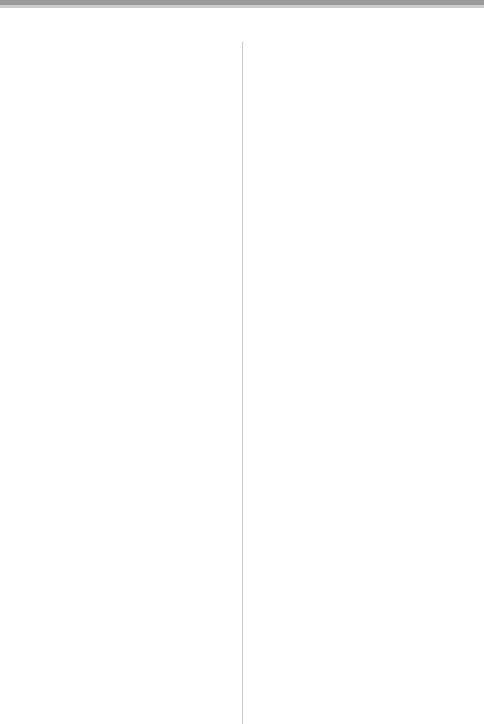
Playback mode |
|
Playing back tape .......................................... |
40 |
Frame-by-frame playback.............................. |
41 |
Playback on TV.............................................. |
41 |
Playing back card (PV-GS85 only) ................ |
42 |
Deleting files recorded on a card |
|
(PV-GS85 only) ........................................... |
43 |
Formatting a card (PV-GS85 only) ................ |
43 |
Protecting files on a card |
|
(PV-GS85 only) ........................................... |
44 |
Writing the printing data on a card |
|
(DPOF setting) (PV-GS85 only) .................. |
44 |
Edit mode |
|
Recording from a tape onto a card |
|
(PV-GS85 only) ........................................... |
45 |
Copying onto a DVD recorder or a VCR |
|
(Dubbing) .................................................... |
45 |
Using the DV Interface Cable for Recording |
|
(Digital Dubbing) ......................................... |
46 |
PC Connection with |
|
the DV Interface Cable................................ |
47 |
With a PC |
|
Connecting Computer and Camcorder ......... |
48 |
Using on a Windows PC (PV-GS85 only)...... |
48 |
Using as a Web camera (PV-GS85 only) ...... |
49 |
Using on Macintosh ....................................... |
52 |
To disconnect USB cable safely |
|
(PV-GS85 only) ........................................... |
53 |
If you no longer need the driver |
|
(Uninstall) (PV-GS85 only).......................... |
53 |
Notes ............................................................. |
54 |
Menu |
|
Menu list ........................................................ |
56 |
Menus related to recording............................ |
58 |
Menus related to playback ............................ |
58 |
Other menus.................................................. |
58 |
Others |
|
Indications ..................................................... |
59 |
Warning/alarm indications ............................. |
60 |
Functions that cannot be |
|
used simultaneously ................................... |
61 |
Before requesting repair |
|
(Problems and solutions) ............................ |
62 |
Cautions for Use............................................ |
65 |
Explanation of terms...................................... |
69 |
Specifications ................................................ |
70 |
Camcorder Accessory System ...................... |
72 |
Camcorder Accessory Order Form |
|
(For USA Customers) ................................. |
73 |
Request for Service Notice (USA Only) ........ |
74 |
Limited Warranty (For USA Customers)........ |
75 |
Customer Services Directory......................... |
76 |
Warranty (For Canadian Customers) ............ |
77 |
Index.............................................................. |
78 |
Spanish Quick Use Guide/ |
|
Guía española para el uso rápido............... |
79 |
8
LSQT1121

Before using
Quick Guide
ª Charging the battery
1Connect the AC Cable to the AC adaptor and the AC Jack.
2Put the battery on the battery mount by aligning the mark, and then securely plug it in.
ª Attaching the battery
Push the battery against the battery holder and slide it until it clicks.
ª Inserting/removing a cassette
1Slide the [OPEN/EJECT] lever and open the cassette cover.
OPEN/
EJECT
2After the cassette holder is opened, insert/ remove the cassette.
3Push the [PUSH] mark 1 in order to close the cassette holder.
1
PUSH
4Only after the cassette holder is completely housed, close the cassette cover.
ª Inserting/removing a card
1 Open the card slot cover.
2Insert/remove the card into/from the card slot.
 1
1
≥When inserting a card, face the label side 1 towards you and push it straight in with one stroke as far as it goes.
≥When removing the card, open the card slot cover and press the center of the card and then pull it straight out.
3 Securely close the card slot cover.
ª How to turn on the power
1While pressing the button 1, set the [OFF/ON] switch to [ON].
1
OFF |
ON |
9
LSQT1121
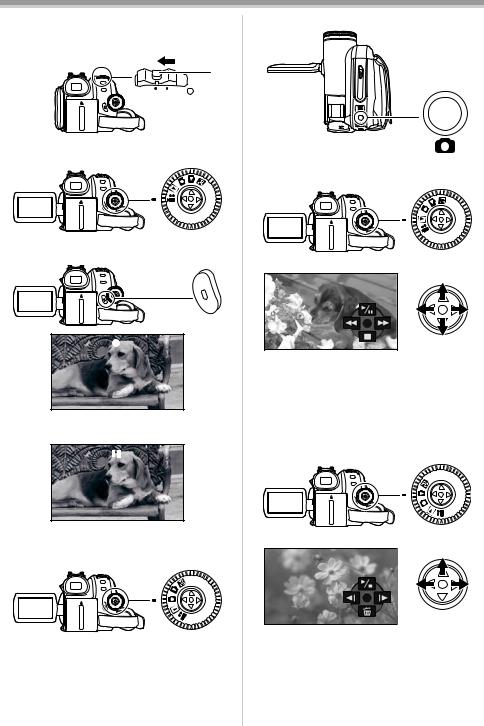
Before using
ª How to turn off the power
1While pressing the button 1, set the [OFF/ON] switch to [OFF].
1
OFF |
ON |
ª Recording on a tape
≥Set to Tape Recording Mode.
1Press the recording start/stop button to start recording.
2Press the recording start/stop button again to pause recording.
ª Recording still pictures onto a card
(Photoshot) (only for PV-GS85) ≥Set to Card Recording Mode.
1 Press the Photoshot button [ ].
].
ª Playing back tape
≥Set to Tape Playback Mode.
1 Operate with joystick.
1/;: Playback/Pause
6: Rewind/Review playback (Reverts to playback with the 1/; icon.)
5: Fast forward/Cue playback (Reverts to playback with the 1/; icon.)
∫: Stop
ª Playing back card (only for PV-GS85) ≥Set to Card Playback Mode.
1 Operate with joystick.
E: Plays back the previous picture. D: Plays back the next picture.
1/∫: Slide show (Plays back the still pictures on the card in order) start/pause
10
LSQT1121
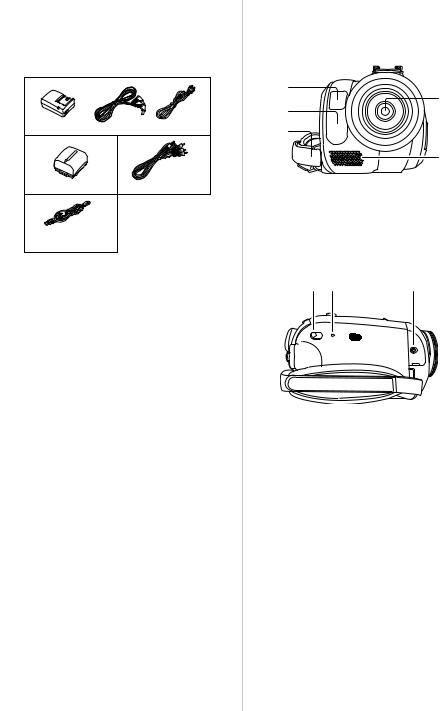
|
Before using |
||
|
|
|
|
Before using |
|
|
Parts identification and handling |
Accessories |
|
|
|
|
|
ª Camcorder |
|
The following are the accessories supplied with this product.
|
1 ) |
|
|
|
(1) |
|
|
|
|
|
|
|
|
|
(4) |
|
|
|
|
|
(2) |
|
|
|
PV-DAC14D |
K2GJ2DC00011 |
K2CA2CA00025 |
|
(3) |
|
|
|
2 ) |
3 ) |
|
|
|
|
|
|
|
|
|
|
|
|
(5) |
|
CGR-DU06 |
|
K2KC4CB00020 |
|
|
|
|
|
4 ) |
|
|
(1) |
Built-in LED video light |
|
|
|
|
|
|
|
(PV-GS85 only) -25- |
|
|
|
|
|
|
(2) |
White balance sensor -37- |
|
|
|
K1HA05CD0014 |
|
(3) |
Grip belt |
-13- |
|
|
|
|
|
|
|
|||
1) |
AC adaptor, DC Cable, AC Cable -14- |
(4) |
Lens |
|
|
||
(5) |
Microphone (built-in, stereo) -31-, -34- |
||||||
2) |
Battery pack -14- |
|
|
(6) |
(7) |
(8) |
|
3) |
AV cable -45- |
|
|
|
|||
|
|
|
|
|
|
||
4) |
USB cable (PV-GS85 only) -48- |
|
|
|
|
||
(6) Mode select switch
[AUTO/MANUAL/FOCUS] -26-, -36-, -37-, -38-
(7) Reset button [RESET] -64-
(8) Audio-video output terminal [A/V] -45-
≥Use the supplied AV cable only.
11
LSQT1121
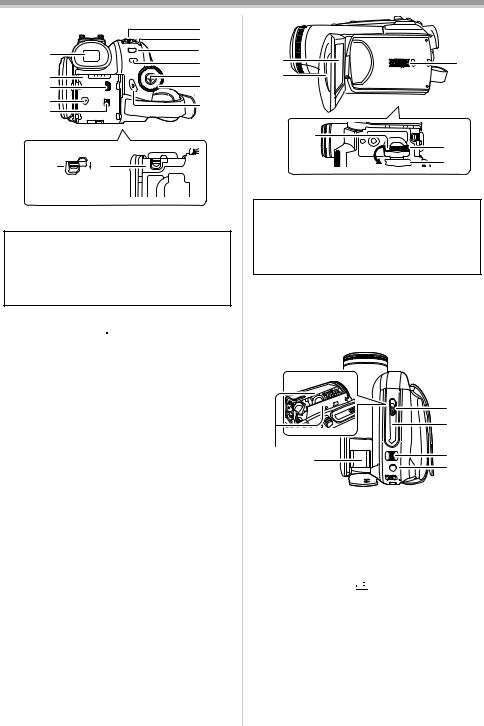
Before using
|
(15) |
|
|
(16) |
|
(9) |
(17) |
|
|
||
|
(18) |
|
(10) |
(19) |
|
(11) |
(20) |
|
(12) |
(21) |
|
(13) |
||
|
||
(14) |
BATTERY |
(9) Viewfinder -17-, -68-
Due to limitations in LCD production technology, there may be some tiny bright or dark spots on the Viewfinder screen. However, this is not a malfunction and does not affect the recorded picture.
(10)Battery holder -14-
(11)USB terminal [
 ] (PV-GS85 only) -48-
] (PV-GS85 only) -48-
(12)DC input terminal [DC/C.C.IN] -14-
(13)DV input/output terminal [DV] -46-
(14)Battery release lever [BATTERY] -14-
(15)Power switch [OFF/ON] -15-
(16)Status indicator -15-
(17)Menu button [MENU] -23-
(18)Light Button [LIGHT] (PV-GS85 only) -25-
(19)Joystick -21-
(20)Mode dial -21-
(21)Recording start/stop button -27-
12
(22) |
(24) |
(23)
(25)
(26) (27)
(22) LCD monitor -17-, -68-
Due to limitations in LCD production technology, there may be some tiny bright or dark spots on the LCD monitor screen. However, this is not a malfunction and does not affect the recorded picture.
(23)LCD monitor open part -17-
(24)Speaker -40-
(25)Card access lamp (PV-GS85 only) -20-
(26)Card slot (PV-GS85 only) -20-
(27)Card slot cover (PV-GS85 only) -20-
(30)
(31)
(28) |
(29) |
(32) |
|
||
|
(33) |
|
|
|
(28)Cassette holder -19-
(29)Accessory shoe
≥Accessories, such as a Video DC light (optional), are attached here.
(30)Cassette eject lever [OPEN/EJECT] -19-
(31)Cassette cover -19-
(32)Zoom lever [W/T] -31-
Volume lever [s /VOLr] -40-
/VOLr] -40-
(33)Photoshot button [ ] -29-
] -29-
LSQT1121
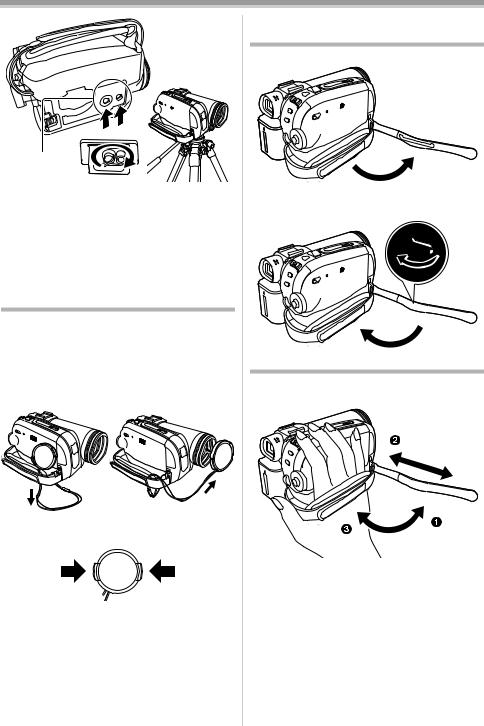
Before using
(34)
(34)Tripod receptacle
This is a hole for attaching the Camcorder to optional tripod. (Please carefully read the operating instructions for how to attach the tripod to the Camcorder.)
≥You cannot open the card slot cover when the tripod is used. Insert the card first and then attach the tripod.
Attaching the lens cap
Fit the lens cap to protect the surface of the lens. ≥The lens cap and the lens cap cord come pre-
attached to the grip belt.
≥When not using the lens cap, pull the lens cap cord in the direction of the arrow. 1
≥When you are not recording, be sure to cover the lens with the lens cap for protection. 2
1
2
≥When you remove the lens cap, press the knobs firmly.
How to remove the Sensor tag (for U.S.A. only)
1 Flip the grip belt.
2Remove the Sensor tag and then fix the grip belt.
The grip belt
Adjust the belt length so it fits your hand.
1 Adjust the belt length and the pad position.
1 Flip the belt.
2 Adjust the length.
3 Fix the belt.
13
LSQT1121

Before using
Power supply
ª Charging the battery
When this product is purchased, the battery is not charged. Charge the battery before using this product.
≥Battery charging time. (-15-)
≥We recommend using Panasonic batteries. (-11-, -72-)
≥If you use other batteries, we cannot guarantee the quality of this product.
≥If the DC Cable is connected to the AC adaptor, then the battery will not get charged. Remove the DC Cable from the AC adaptor.
1Connect the AC Cable to the AC adaptor and the AC Jack.
2Put the battery on the battery mount by aligning the mark, and then securely plug it in.
ª Charging lamp
Lights up:Charging
Goes off: Charging completed Flashing: The battery is over discharged
(discharged excessively). In a while, the lamp will light up and normal charging will start.
When the battery temperature is excessively high or low, the [CHARGE] lamp flashes and the charging time will be longer than normal.
CAUTION
Danger of explosion if battery is incorrectly replaced. Replace only with the same or equivalent type recommended by the manufacturer. Dispose of used batteries according to the manufacturer’s instructions.
ª Connecting to the AC outlet
1 |
1Connect the AC Cable to the AC adaptor and the AC Jack.
2Connect the DC Cable to the AC adaptor.
3Connect the DC Cable to this product.
≥The output plug of the AC Cable is not completely connected to the AC adaptor jack. As shown in 1, there is a gap.
≥Do not use the power cord for other equipment since the power cord is exclusively designed for this Camcorder. Do not use the power cord from other equipment for this Camcorder.
ª Attaching the battery
Push the battery against the battery holder and slide it until it clicks.
ª Removing the battery
While sliding the [BATTERY] lever, slide the battery to remove it.
BATTERY
≥Hold the battery with your hand so it does not fall.
≥Before removing the battery, be sure to set the [OFF/ON] switch to [OFF].
14
LSQT1121
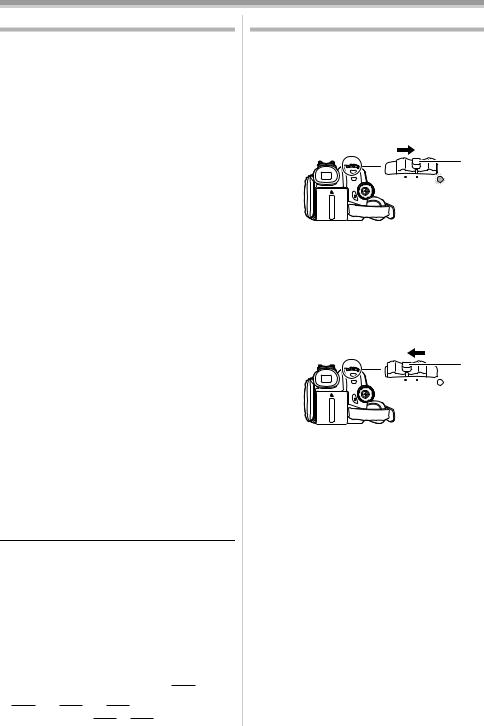
Before using
Charging time and recordable time
The times shown in the tables below are for when the temperature is 25 oC (77 oF) and the humidity is 60%. If the temperature is higher or lower than 25 oC (77 oF), the charging time will become longer.
Supplied |
A |
1 h 40 min |
battery/ |
B |
1 h 45 min |
CGR-DU06 |
|
(1 h 25 min) |
(7.2 V/ |
C |
45 min |
640 mAh) |
|
(40 min) |
CGA-DU12 |
A |
2 h 25 min |
(7.2 V/ |
B |
3 h 10 min |
1150 mAh) |
|
(2 h 40 min) |
|
C |
1 h 25 min |
|
|
(1 h 10 min) |
CGA-DU21 |
A |
3 h 55 min |
(7.2 V/ |
B |
5 h 30 min |
2040 mAh) |
|
(4 h 30 min) |
|
C |
2 h 30 min |
|
|
(2 h 05 min) |
A Charging time
B Maximum continuously recordable time
C Actual recordable time
(The actual recordable time refers to the recordable time on tape when repeatedly starting/ stopping recording, turning the unit on/off, moving the zoom lever etc.)
“1 h 40 min” indicates 1 hour 40 minutes. ≥The battery CGR-DU06 is supplied.
≥The charging time and recordable time shown in the table are approximations. The times indicate the recordable time when the viewfinder is used. The times in parentheses indicate the recordable time when the LCD monitor is used.
≥We recommend the Battery Pack CGA-DU12 and CGA-DU21 for long recording time (2 hours or more for continuous recording, 1 hour or more for actual recording).
≥The actual time may become shorter than this. The recordable time shown in the table are approximations. The recordable time will become shorter in the following cases:
≥When you use both the viewfinder and the LCD monitor simultaneously while rotating the LCD monitor frontward to record yourself, etc.
≥The batteries heat up after use or charging. The main unit of the Camcorder being used will also heat up. This is normal.
≥Along with the reduction of the battery capacity, the display will change: 



 #
# 



 #
#



 #
# 

 #
# 
 . If the battery discharges, then
. If the battery discharges, then 

 (
( 

 ) will flash.
) will flash.
Turning the Camcorder on
When the Camcorder is turned on with the lens cap fitted, the automatic white balance adjustment (-69-) may not function properly. Please turn the Camcorder on after removing the lens cap.
ª How to turn on the power
1While pressing the button 1, set the [OFF/ON] switch to [ON].
1
OFF |
ON |
≥The Status indicator lights red and the power turns on.
≥In Tape Recording Mode or Card Recording Mode, if the [OFF/ON] switch is set to [ON] while the LCD monitor is closed and the viewfinder is retracted, the power turns off.
ªHow to turn off the power
1While pressing the button 1, set the [OFF/ON] switch to [OFF].
1
OFF |
ON |
≥Set the [OFF/ON] switch to [OFF] when not using the Camcorder.
≥The Status indicator goes off when the power turns off.
15
LSQT1121
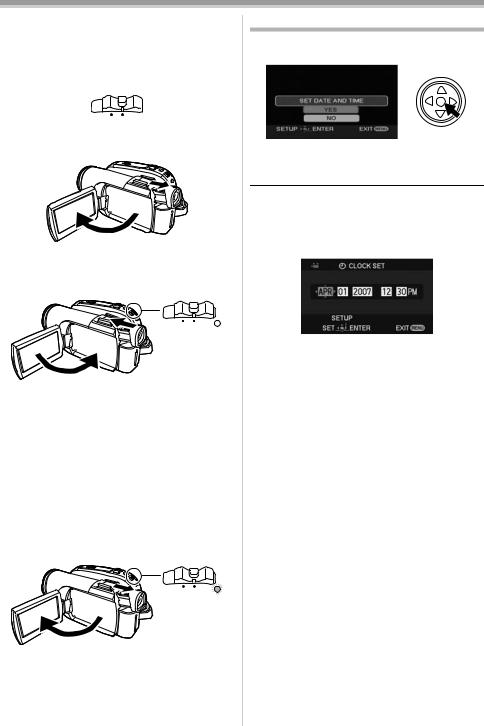
Before using
ª How to turn the power on and off with the LCD monitor/viewfinder
When the power switch is set to [ON], the power can be turned on and off with the LCD monitor and the viewfinder when the unit is in Tape Recording Mode or Card Recording Mode.
OFF |
ON |
1Open the LCD monitor out or extend the viewfinder to use. (-17-)
≥The LCD monitor or viewfinder will be activated.
2Close the LCD monitor and retract the viewfinder.
OFF |
ON |
≥The power will not turn off unless the LCD monitor is closed and the viewfinder is retracted.
≥The Status indicator automatically goes off and the power turns off. (If quick start is set to [ON] (-18-), the unit goes into quick start standby mode and the Status indicator lights green.)
≥The power does not turn off even if the
LCD monitor is closed and the viewfinder is retracted while recording on a tape.
3Open the LCD monitor or extend the viewfinder to turn the power on and use the Camcorder again.
OFF |
ON |
≥The Status indicator lights red and the power turns on.
Setting date and time
When the Camcorder is turned on for the first time, [SET DATE AND TIME] will appear.
≥Select [YES] and press the center of the joystick. Perform steps 2 and 3 below to set the date/time.
If the screen shows the incorrect date/time, then adjust it.
≥Set to Tape Recording Mode or Card
Recording Mode.
1 Set [BASIC] >> [CLOCK SET] >> [YES]. (-23-)
2Move the joystick left or right in order to select the item to be set. Then move the joystick up or down to set the desired value.
≥The year will change as follows: 2000, 2001, ..., 2089, 2000, ...
≥The 12-hour clock is used.
3Press the joystick to determine the setting.
≥The clock function starts at [00] seconds.
ª About date/time
≥The date and time function are driven by a builtin lithium battery.
≥Make sure to check the time before recording because the built-in clock is not very accurate.
ª Recharging the built-in lithium battery
≥If [0] or [--] appears when the Camcorder is turned on, then the built-in lithium battery has run down. Use the steps below to charge the battery. When turning on the power for the first time after charging, [SET DATE AND TIME] will appear. Select [YES] and set the date and time. Connect the AC adaptor to the Camcorder or attach the battery to the Camcorder, and the built-in lithium battery will be recharged. Leave the Camcorder as is for approx. 24 hours, and the battery will drive the date and time for approx. 6 months. (Even if the [OFF/ON] switch is set to [OFF], the battery is still being recharged.)
16
LSQT1121
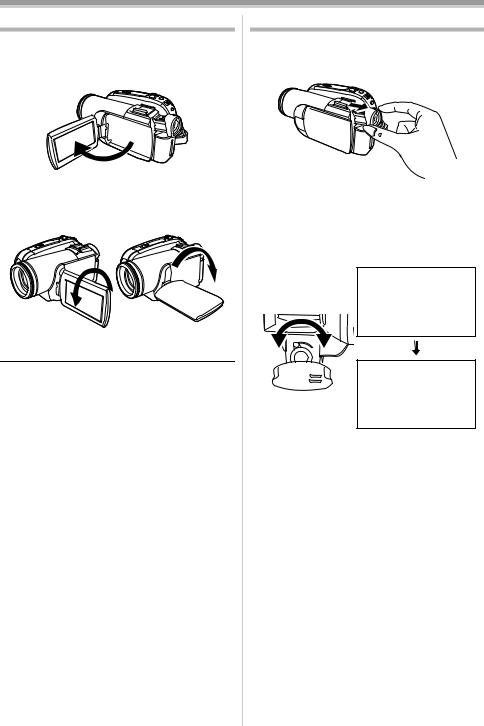
Before using
Using the LCD monitor
You can record the image while viewing it on the opened LCD monitor.
1Pull the LCD monitor out in the direction of the arrow.
≥It can open up to 90o.
2Adjust the angle of the LCD monitor according to your preference.
1 180 |
2 90o |
≥It can rotate up to 180o 1 towards the lens or 90o 2 towards the viewfinder.
≥The brightness and color level of the LCD monitor can be adjusted from the menu.
≥If it is forcibly opened or rotated, the Camcorder may be damaged or fail.
≥If the LCD monitor is rotated by 180o towards the lens and the viewfinder is extended (when recording yourself), the LCD monitor and the viewfinder simultaneously light.
Using the viewfinder
ª Extending the viewfinder
1Pull out the viewfinder and extend it by pinching the extension knob.
≥The viewfinder will be activated. (If the LCD monitor is opened, the viewfinder will be deactivated.)
ª Adjusting the field of view
1Adjust the focus by sliding the eyepiece corrector knob.
12:30:45PM OCT 15 2007
12:30:45PM OCT 15 2007
≥You can adjust the brightness of the viewfinder from the menu.
17
LSQT1121
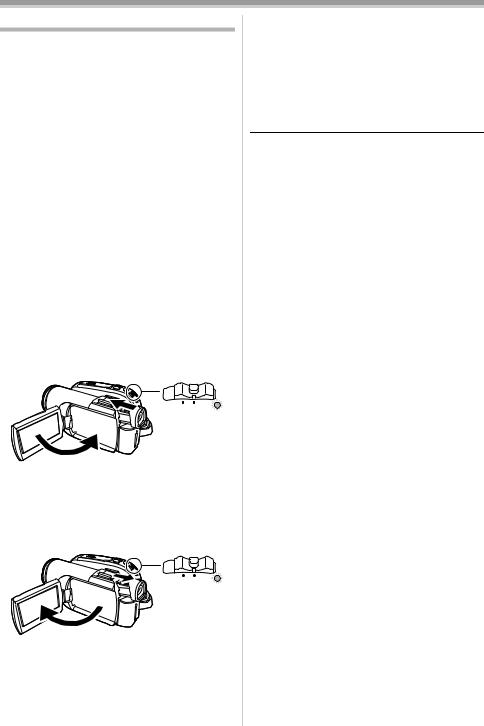
Before using
Quick Start
When Quick Start is ON the battery power is still being consumed, even when the LCD Monitor and the Viewfinder are closed.
The Camcorder will resume recording/pause mode about 1.7 seconds after the LCD Monitor and the Viewfinder are reopened.
≥Please note in Quick Start Mode approximately half the pause recording power is being consumed.
Using Quick Start Mode will reduce the battery recording/playback time.
≥This is only activated in the following cases. ≥While using the battery
A tape or a card is inserted while Tape Recording Mode is set.
A card is inserted while Card Recording Mode is set.
≥While using the AC adaptor
Quick Start can be used even if a tape/card is not inserted.
≥Set to Tape/Card Recording Mode.
1Set [SETUP] >> [QUICK START] >> [ON].
(-23-)
2While the [OFF/ON] switch is still set to [ON], close the LCD monitor and retract the Viewfinder.
OFF |
ON |
≥The Status indicator lights green and the unit goes into quick start standby mode.
≥The Camcorder will not go into quick start standby mode unless the LCD monitor is closed and the viewfinder is retracted.
3Open the LCD monitor or extend the Viewfinder.
OFF |
ON |
≥The Status indicator lights red and the Camcorder is put into recording pause approx. 1.7 seconds after it is turned on.
ª To cancel Quick Start
1Set [SETUP] >> [QUICK START] >> [OFF].
(-23-)
≥If the [OFF/ON] switch is set to [OFF] while the unit is in quick start standby mode, the power turns off.
≥If the standby continues for approx. 30 minutes, then the Status indicator will go off and the Camcorder will be completely turned off.
≥In the following cases, quick start is canceled and the power turns off.
≥When the Mode dial is moved.
≥When the battery or AC adaptor is removed. ≥When both the tape and card are removed while using the battery in Tape Recording
Mode.
≥When the card is removed while using the
battery in Card Recording Mode.
≥When the Camcorder is quick-started with the white balance on automatic, it may take some time until the white balance is adjusted if the scene being recorded has a light source different from the scene last recorded. (When the MagicPix function is used, however, the white balance of the scene last recorded is retained.)
≥If the power is turned on in quick start standby mode, the zoom magnification becomes 1t and the picture size may differ from what it was before quick start standby.
≥If [POWER SAVE] (-28-) is set to [5 MINUTES] and the unit automatically goes into quick start standby mode, set the [OFF/ON] switch to [OFF], then to [ON] again. Also, close the LCD monitor and retract the viewfinder and then open the LCD monitor or extend the viewfinder again.
18
LSQT1121

Before using
Inserting/removing a cassette
1Fit the AC adaptor or the battery and turn on the power.
2Slide the [OPEN/EJECT] lever and open the cassette cover.
OPEN/
EJECT
≥When the cover is fully opened, the cassette holder will come out.
3After the cassette holder is opened, insert/ remove the cassette.
≥When inserting a cassette, orient it as shown in the figure, and then securely insert it as far as it goes.
≥When removing, pull it straight out.
4Push the [PUSH] mark 1 in order to close the cassette holder.
1
PUSH
≥The cassette holder is housed.
5Only after the cassette holder is completely housed, close the cassette cover tightly.
≥When inserting a previously recorded cassette, use the blank search function to find the position where you want to continue recording. If you are overwriting a previously recorded cassette, be sure to find the position where you want to continue recording.
≥When closing the cassette cover, do not get anything, such as a cable, caught in the cover.
≥After use, be sure to rewind the cassette completely, remove it and put it in a case. Store the case in an upright position. (-67-)
≥If the indicator of the condensation does not display on the LCD screen and/or EVF and you notice condensation on the lens or the main unit, do not open the cassette cover otherwise condensation may be formed on the heads or the cassette tape. (-65-)
ª When the cassette holder does not come out
≥Close the cassette cover completely, and then open it again completely.
≥Check if the battery has run down.
≥Check if the cassette compartment cover is in contact with grip belt as shown below. If so, be sure the grip belt stays clear of the cover when opening.
ª When the cassette holder cannot be housed
≥Set the [OFF/ON] switch to [OFF], then to [ON] again.
≥Check if the battery has run down.
ª Accidental erasure prevention
If the accidental erasure prevention slider 1 of a cassette is opened (slide in the direction of the [SAVE] arrow), the cassette cannot be recorded. When recording, close the accidental erasure prevention slider of the cassette (slide in the direction of the [REC] arrow).
1
R E C
SAVE
19
LSQT1121
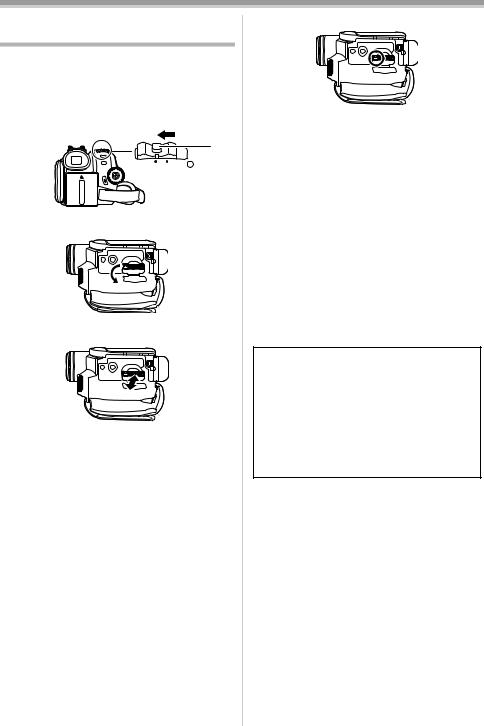
Before using
Inserting/removing a card
(PV-GS85 only)
Before inserting/removing a card, set the [OFF/ON] switch to [OFF].
≥If the card is inserted or removed with the power turned on, this Camcorder may malfunction or
the data recorded on the card may be lost.
1 Turn off the power 1.
1
OFF |
ON |
≥Check that the Status indicator has gone off.
2 Open the card slot cover.
3Insert/remove the card into/from the card slot.
 1
1
≥When inserting a card, face the label side 1 towards you and push it straight in with one stroke as far as it goes.
≥When removing the card, press the center of the card and then pull it straight out.
4 Securely close the card slot cover.
ª Concerning the card
≥Do not format the card with another
Camcorder or any personal computer. This operation may make the card unusable.
≥4 GB Memory Cards must be SDHC Memory Cards.
≥Memory Cards greater than 4 GB without the SDHC Logo are not compliant with the SD specifications.
ª Card access lamp
≥When the Camcorder accesses the card (reading, recording, playback, erasing, etc.), the access lamp lights up.
≥If the following operations are performed when the access lamp is lit, then the card or the recorded data may be damaged or the Camcorder may malfunction.
≥Inserting or removing the card.
≥Operating the [OFF/ON] switch or the mode dial.
≥Removing the battery or the AC adaptor.
ª SD Card
≥The memory capacity indicated on the SD Card label corresponds to the total amount of capacity to protect and manage the copyright and the capacity available as conventional memory for a Camcorder, personal computer or other equipment.
This unit is compatible with both SD Memory cards and SDHC Memory cards. You can only use SDHC Memory cards on devices that are compatible with them. You cannot use SDHC Memory cards on devices that are only compatible with SD Memory cards. (When using a SDHC Memory card on another device, be sure to read the operating instructions for that device.)
ª Concerning the write protection switch on the SD Card
≥The SD Card has a write protection switch on it. If the switch is moved to [LOCK], you cannot write to the card, erase the data on it, or format it. If it is moved back, you can.
20
LSQT1121

Before using
Selecting a mode
Rotate the mode dial to select the desired mode.
1 Rotate the mode dial.
≥Set your desired mode to 1.
1 |
PC |
|
Joystick
 : TAPE RECORDING MODE
: TAPE RECORDING MODE
Use this when you record the image on a tape. (Also, you can simultaneously record still pictures on a card while recording images on a tape.)
 : TAPE PLAYBACK MODE
: TAPE PLAYBACK MODE
Use this to play back a tape.
: CARD RECORDING MODE (PV-GS85 only)
Use this to record still pictures on a card.
: CARD PLAYBACK MODE (PV-GS85 only)
Use this to play back the still pictures recorded on a card.
PC : PC CONNECTION MODE (PV-GS85 only)
You can view or edit the still pictures recorded on a card on your personal computer. (-48-)
How to use the joystick
ª Basic joystick operations
Operations on the menu screen and selection of files to be played back on the multi-image display
Move the joystick up, down, left, or right to select an item or file, and then push in the center to set it.
|
1 |
|
3 |
|
5 |
|
4 |
|
2 |
1 |
Select by moving up. |
2 |
Select by moving down. |
3 |
Select by moving left. |
4 |
Select by moving right. |
5 Determine by pushing the center. |
|
ª Joystick and screen display
Push the center of the joystick, and icons will be displayed on the screen. Each time the joystick is moved down, the indication changes.
(In the Tape playback mode or the Card playback mode, the icons will be automatically displayed on the screen.)
1)Tape recording mode ([AUTO/MANUAL/FOCUS] switch is set to [AUTO])
1
|
2 |
|
|
|
Fade |
-33- |
1/3 |
3 |
|
|
|
Backlight compensation |
-32- |
|
|
|
|
|
|
|
|
1 |
|
|
|
Help mode |
-23- |
|
|
|
|
|
|
|
2/3 |
2 |
|
|
|
Soft skin mode |
-33- |
3 |
|
|
|
MagicPix |
-32- |
|
|
|
|
||||
|
|
|
|
|||
|
|
|
|
|
|
|
3/3 |
2 |
|
|
|
Recording check |
-28- |
|
|
|
||||
1 |
|
|
|
Blank search |
-28- |
|
|
|
|
|
|||
|
|
|
|
|
|
|
≥1 is displayed while recording on a tape.
21
LSQT1121
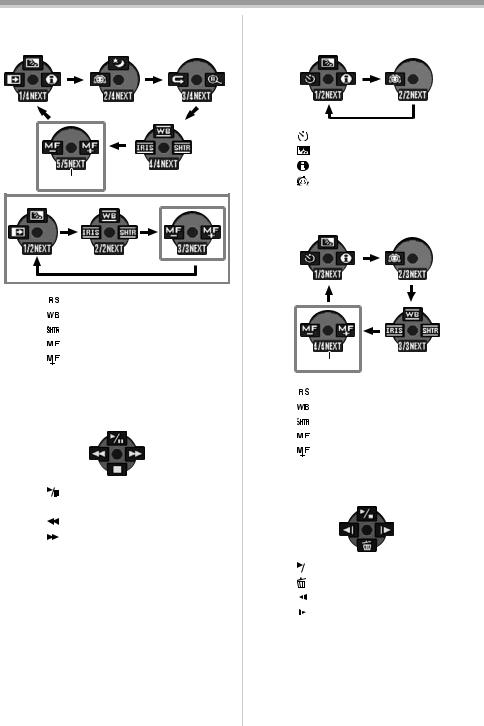
Before using
2)Tape recording mode ([AUTO/MANUAL/FOCUS] switch is set to [MANUAL])
2 |
1 |
2 |
|
2 |
|
|
|
|
|
Iris or gain value |
-38- |
|
|
|
|
|
|
|
|
|
4/4 |
3 |
|
|
|
|
|
White balance |
-37- |
|
|
|
|
|
||||
|
|
|
|
|
|
|
|
|
|
1 |
|
|
|
|
|
Shutter speed |
-38- |
|
|
|
|
|
|
|||
|
|
|
|
|
|
|
|
|
5/5 |
2 |
|
|
|
|
|
Manual focus adjustment |
-38- |
|
|
|
|
|
||||
1 |
|
|
|
|
|
|||
|
|
|
|
|
|
|
|
|
|
|
|
|
|
|
|
|
|
≥1 is displayed while recording on a tape.
≥2 is displayed only when the ([AUTO/MANUAL/ FOCUS] switch is set to [FOCUS]).
3) Tape playback mode
|
3 |
|
|
|
|
|
Playback/pause |
-40- |
|
|
|
|
|
|
|
|
|
|
4 |
|
|
|
|
|
Stop |
-40- |
|
|
|
|
|
||||
|
|
|
|
|
||||
|
|
|
|
|
|
|
|
|
|
|
|
|
|
|
|
|
|
|
2 |
|
|
|
|
|
Rewind (review playback) |
-40- |
|
|
|
|
|
|
|
|
|
|
1 |
|
|
|
|
|
Fast forward (cue playback) |
-40- |
|
|
|
|
|
|
|
|
|
4)Card recording mode (PV-GS85 only) ([AUTO/MANUAL/FOCUS] switch is set to [AUTO])
|
2 |
|
Self-timer recording |
-34- |
1/2 |
3 |
|
Backlight compensation |
-32- |
|
1 |
|
Help mode |
-23- |
|
|
|
|
|
2/2 |
2 |
|
Soft skin mode |
-33- |
|
|
|
|
|
5)Card recording mode (PV-GS85 only) ([AUTO/MANUAL/FOCUS] switch is set to [MANUAL])
1
|
2 |
|
|
|
|
|
Iris or gain value |
-38- |
|
|
|
|
|
|
|
|
|
3/3 |
3 |
|
|
|
|
|
White balance |
-37- |
|
|
|
|
|
||||
|
|
|
|
|
|
|
|
|
|
1 |
|
|
|
|
|
Shutter speed |
-38- |
|
|
|
|
|
|
|||
|
|
|
|
|
|
|
|
|
4/4 |
2 |
|
|
|
|
|
Manual focus adjustment |
-38- |
|
|
|
|
|
||||
1 |
|
|
|
|
|
|||
|
|
|
|
|
|
|
|
|
|
|
|
|
|
|
|
|
|
≥1 is displayed only when the ([AUTO/ MANUAL/FOCUS] switch is set to [FOCUS]).
6) Card playback mode (PV-GS85 only)
|
3 |
|
|
|
Slide show start/pause |
-42- |
|
|
|
||||
|
|
|
|
|
|
|
|
4 |
|
|
|
Delete |
-43- |
|
2 |
|
|
|
Playback the previous picture |
-42- |
|
|
|
|
|
|
|
|
1 |
|
|
|
Playback the next picture |
-42- |
22
LSQT1121
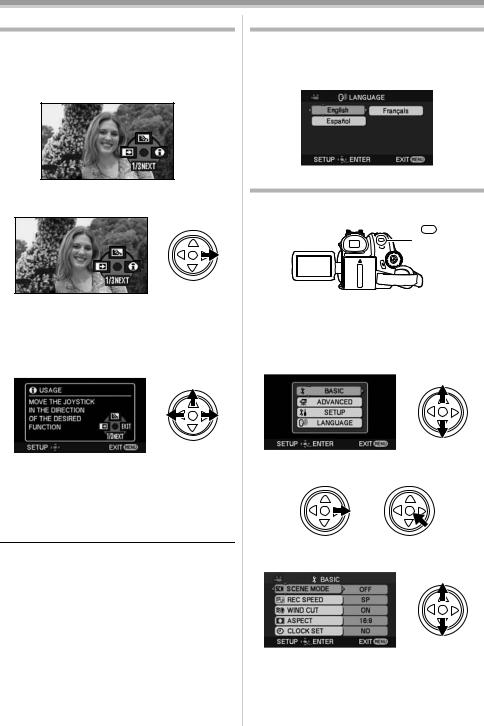
Before using
Help mode
Select an icon for an explanation of the function.
≥Set to Tape/Card Recording Mode.
1Press the joystick to display the icon during the recording pause. Move the joystick down until icon 1 appears.
 1
1
2Move the joystick right to select the Help mode icon [ ].
].
≥The help mode explains the operation icons that are displayed when the [AUTO/MANUAL/ FOCUS] switch is set to [AUTO] in Tape/Card Recording Mode.
3Move the joystick up, left, or right to select the desired icon.
≥An explanation of the selected icon is displayed on the screen.
≥Each time the joystick is moved down, the indication changes.
ª To exit the Help mode
Select [EXIT] icon or press the [MENU] button.
≥When the Help mode is used, it is not possible to record or set the functions.
Switching the language
You can switch the language on the screen display or the menu screen.
1Set [LANGUAGE] >> select the desired language.
Using the menu screen
For each individual menu, please refer to -56-.
1 Press the [MENU] button.
MENU
≥The menu corresponding to the mode selected by the mode dial is displayed.
≥Do not switch the mode dial when the menu is displayed.
2Move the joystick up or down in order to select the top menu.
3Move the joystick right or press it to set the selection.
4Move the joystick up or down in order to select the sub-menu.
23
LSQT1121
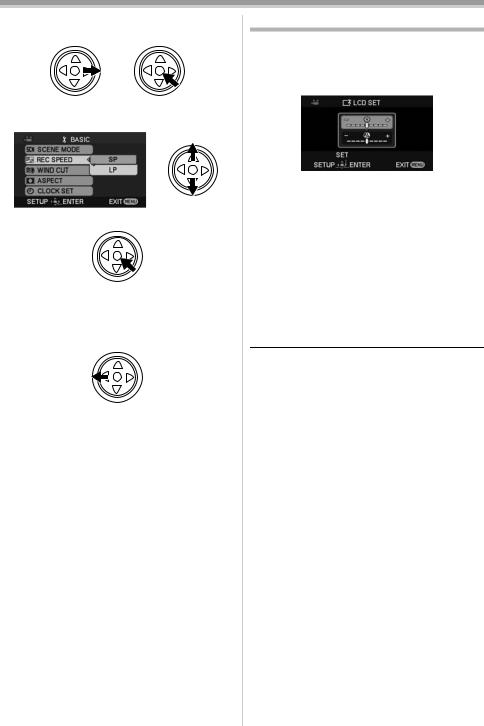
Before using
5Move the joystick right or press it to set the selection.
6Move the joystick up or down in order to select the item to be set.
7 Press the joystick to determine the setting.
ªTo exit the menu screen
Press the [MENU] button.
ªTo get back to the previous screen
Move the joystick left.
ªAbout the menu setting
≥The menu is not displayed while recording on a tape or a card. Also, you cannot record on a tape or a card while the menu is displayed.
Adjusting LCD monitor/viewfinder
ª Adjusting the brightness and color level
1Set [SETUP] >> [LCD SET] or [EVF SET] >> [YES].
2Move the joystick up or down in order to select the item to be adjusted.
[LCD SET]
 : Brightness of the LCD monitor
: Brightness of the LCD monitor
 : Color level of the LCD monitor [EVF SET]
: Color level of the LCD monitor [EVF SET]
 :Brightness of the viewfinder
:Brightness of the viewfinder
3Move the joystick left or right to move the bar indication representing the brightness.
4Press the [MENU] button or the joystick to complete the settings.
≥When the LCD monitor is rotated by 180° towards the lens, the brightness of the LCD monitor cannot be adjusted.
≥To adjust the brightness of the viewfinder, close the LCD monitor and extend the viewfinder to activate it.
≥These settings will not affect the images actually recorded.
24
LSQT1121

Before using
Recording with the built-in LED video light
Gain up mode works with the built-in LED video light to enhance the light’s brightness and brighten the natural colors in a scene.
1 Press the [LIGHT] button. 1
 LIGHT
LIGHT
≥The built-in LED video light lights up and the gain up mode is set to on.
≥The gain up mode will be brighter than when only the LED video light is on, but washed out images will appear.
2Press the [LIGHT] button. 2
≥The gain up mode is set to off.
≥To eliminate washed out images, use this mode.
3Press the [LIGHT] button. 3
≥The LED video light turns off.
≥Pressing the [LIGHT] button again returns to
1.
1

 +
+
2
3
≥The subject should be within 1.5 metres (4.9 feet) of the Camcorder.
≥Using the LED video light reduces battery time. ≥Set the LED video light to off when not in use. ≥Do not look directly into the light.
≥Using the MagicPix function at the same time will make conditions even brighter.
≥The LED video light enables simply lightening the images taken in a dimly-lit place. We also recommend using it in a bright place to obtain high quality images.
25
LSQT1121
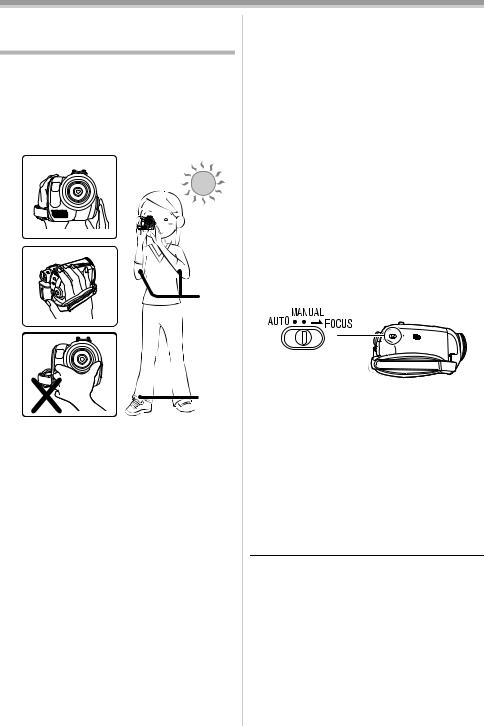
Record mode
Record mode
Check before recording
Check the following before recording important events such as weddings or when the Camcorder has not been used for a long time.
Conduct a test recording to make sure that the image recording and the audio recording work properly.
ª Basic Camcorder positioning
1)
2)
4)
3)
 5)
5)
1)Hold the Camcorder with both hands.
2)Run your hand through the grip belt.
3)Do not cover the microphones or sensors with your hands.
4)Keep your arms near your body.
5)Slightly open your legs.
≥When you are outdoors, record pictures with the sunlight as far in the background as possible. If the subject is backlit, it will become dark in the recording.
ª Check points
≥Remove the lens cap. (-13-)
(When the Camcorder is turned on with the lens cap fitted, the automatic white balance adjustment may not function properly. Please turn the Camcorder on after removing the lens cap.)
≥Grip belt adjustment (-13-)
≥Open the LCD monitor or extend the viewfinder. (Recording cannot start while the LCD monitor is closed and the viewfinder is retracted. Even if the LCD monitor and viewfinder are closed
during recording, the power will not turn off until recording stops.)
≥Adjusting LCD monitor/viewfinder (-24-) ≥Power supply (-14-)
≥Insert a cassette/card (-19-, -20-) ≥Setting date/time (-16-) ≥Setting SP/LP mode (-26-)
ª About auto mode
≥Set the [AUTO/MANUAL/FOCUS] switch to [AUTO], and color balance (white balance) and focusing will be adjusted automatically.
≥Auto white balance: -69- ≥Auto focusing: -69-
≥Depending on the brightness of the subject etc., the aperture and shutter speed are automatically adjusted for an optimum brightness. (When set to the tape recording mode: The shutter speed is adjusted to a maximum of 1/250.)
≥Color balance and focus may not be adjusted depending on light sources or scenes. If so, manually adjust the white balance and focus.
≥Scene mode setting (-36-) ≥White balance setting (-37-) ≥Shutter speed setting (-38-) ≥Iris/gain value setting (-38-) ≥Focus setting (-38-)
ª Recording mode
You can switch the tape recording mode.
≥Set to Tape Recording/Playback Mode.
1 Set [BASIC] or [ADVANCED] >> [REC SPEED] >> [SP] or [LP].
If the LP mode is selected, the recording time will be 1.5 times the SP mode, but some functions will be disabled.
≥We recommend using the SP mode for important recording.
≥In order to fully exhibit the performances of the LP mode, we recommend using Panasonic cassettes marked LP mode.
≥In the LP mode, the picture quality will not be degraded in comparison with the SP mode, but mosaic noise may appear on the playback image or some functions may be disabled.
≥Playback on other digital video equipment or on digital video equipment without the LP mode.
26
LSQT1121
