Panasonic PV-GS150 Operating Instruction

Operating Instructions
Digital Video Camcorder
Model No. PV-GS150
Before connecting, operating or adjusting this product, please read the instructions completely.
Spanish Quick Use Guide is included.
Guía para rápida consulta en español está incluida.
Mini
For USA assistance, please call: 1-800-211-PANA(7262) or, contact us via the web at: http://www.panasonic.com/contactinfo
For Canadian assistance, please call: 1-800-561-5505 or visit us at www.panasonic.ca
LSQT0861 B
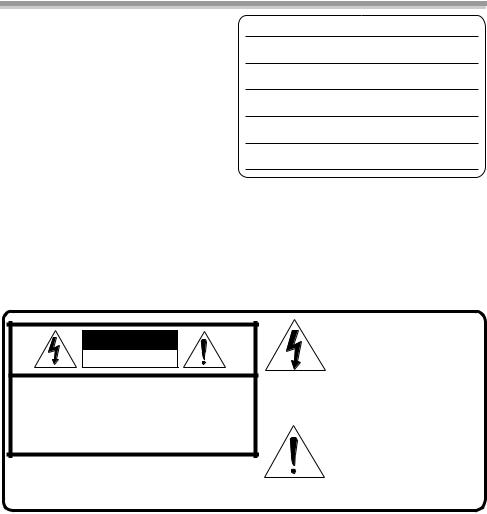
Things You Should Know
Thank you for choosing Panasonic!
You have purchased one of the most sophisticated and reliable products on the market today. Used properly, we’re sure it will bring you and your family years of enjoyment. Please take time to fill in the information on the right.
The serial number is on the tag located on the underside of your Camcorder. Be sure to retain this manual as your convenient Camcorder information source.
Date of Purchase
Dealer Purchased From
Dealer Address
Dealer Phone No.
Model No.
Serial No.
Safety Precautions
WARNING: TO PREVENT FIRE OR SHOCK HAZARD,
DO NOT EXPOSE THIS EQUIPMENT TO RAIN OR MOISTURE.
Your Ò Camcorder is designed to record and play back in Standard Play (SP) mode and Long Play (LP) mode.
It is recommended that only cassette tapes that have been tested and inspected for use in Camcorders with the Ò mark be used.
CAUTION
RISK OF ELECTRIC SHOCK
DO NOT OPEN
CAUTION: TO REDUCE THE RISK OF ELECTRIC SHOCK,
DO NOT REMOVE COVER (OR BACK)
NO USER-SERVICEABLE PARTS INSIDE
REFER SERVICING TO QUALIFIED SERVICE PERSONNEL
AC Adaptor
≥The rating plate is on the underside of the AC Adaptor.
This symbol warns the user that uninsulated voltage within the unit may have sufficient magnitude to cause electric shock.
Therefore, it is dangerous to make any kind of contact with any inside part of this unit.
This symbol alerts the user that important literature concerning the operation and maintenance of this unit has been included.
Therefore, it should be read carefully in order to avoid any problems.
2
LSQT0861
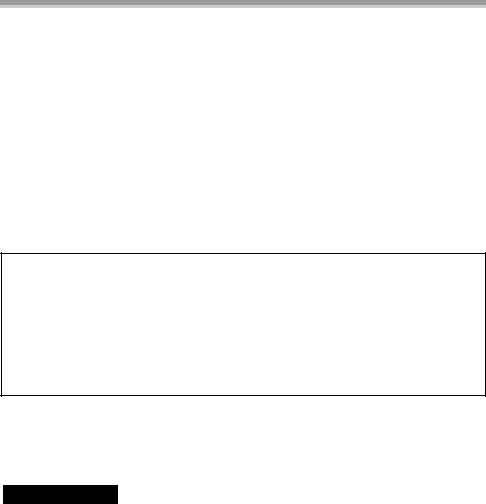
FCC Note: This equipment has been tested and found to comply with the limits for a Class B digital device, pursuant to Part 15 of the FCC Rules. These limits are designed to provide reasonable protection against harmful interference in a residential installation. This equipment generates, uses, and can radiate radio frequency energy and, if not installed and used in accordance with the instructions, may cause harmful interference to radio communications. However, there is no guarantee that interference will not occur in a particular installation. If this equipment does cause harmful interference to radio or television reception, which can be determined by turning the equipment off and on, the user is encouraged to try to correct the interference by one or more of the following measures: ≥Reorient or relocate the receiving antenna.
≥Increase the separation between the equipment and receiver.
≥Connect the equipment into an outlet on a circuit different from that to which the receiver is connected.
≥Consult the dealer or an experienced radio/TV technician for help.
FCC Caution: To assure continued compliance, follow the attached installation instructions and use only shielded interface cables with ferrite core when connecting to computer or peripheral devices. Any changes or modifications not expressly approved by the party responsible for compliance could void the user’s authority to operate this equipment.
Declaration of Conformity
Trade Name: |
Panasonic |
Model No.: |
PV-GS150 |
Responsible party: Panasonic Corporation of North America One Panasonic Way, Secaucus, NJ 07094
Support Contact: Panasonic Consumer Electronics Company 1-800-211-PANA (7262)
This device complies with Part 15 of the FCC Rules. Operation is subject to the following two conditions: (1)This device may not cause harmful interference, and (2) this device must accept any interference received, including interference that may cause undesired operation.
CAUTION: TO PREVENT FIRE OR SHOCK HAZARD AND ANNOYING INTERFERENCE, USE THE RECOMMENDED ACCESSORIES ONLY.
CAUTION: DANGER OF EXPLOSION IF BATTERY IS INCORRECTLY REPLACED. REPLACE ONLY WITH THE SAME OR EQUIVALENT TYPE.
≥Since this product gets hot during use, operate it in a well ventilated place; do not install this equipment in a confined space such as a bookcase or similar unit.
 WARNING
WARNING
AS WITH ANY SMALL OBJECT, SD CARDS CAN BE SWALLOWED BY YOUNG CHILDREN. DO NOT ALLOW CHILDREN TO HANDLE THE SD CARD.
3
LSQT0861

IMPORTANT SAFETY INSTRUCTIONS
1)Read these instructions.
2)Keep these instructions.
3)Heed all warnings.
4)Follow all instructions.
5)Do not use this apparatus near water.
6)Clean only with dry cloth.
7)Do not block any ventilation openings. Install in accordance with the manufacturer’s instructions.
8)Do not install near any heat sources such as radiators, heat registers, stoves, or other apparatus (including amplifiers) that produce heat.
9)Do not defeat the safety purpose of the polarized or grounding-type plug. A polarized plug has two blades with one wider than the other. A grounding type plug has two blades and a third grounding prong. The wide blade or the third prong are provided for your safety. If the provided plug does not fit into your outlet, consult an electrician for replacement of the obsolete outlet.
10)Protect the power cord from being walked on or pinched particularly at plugs, convenience receptacles, and the point where they exit from the apparatus.
11)Only use attachments/accessories specified by the manufacturer.
12)Use only with the cart, stand, tripod, bracket, or the table specified by the
manufacturer, or sold with the apparatus. When a cart is used, use caution when moving the cart/apparatus combination to avoid injury from tip-over.
S3125A
13)Unplug this apparatus during lightning storms or when it will be left unused for long periods of time.
14)Refer all servicing to qualified service personnel. Servicing is required when the apparatus has been damaged in any way, such as when the power-supply cord or plug is damaged, liquid has been spilled or objects have fallen into the apparatus, the apparatus has been exposed to rain or moisture, does not operate normally, or has been dropped.
4
LSQT0861

Precautions
USE & LOCATION
 WARNING
WARNING
≥TO AVOID SHOCK HAZARD ... Your Camcorder and power supply should not be exposed to rain or moisture. Do not connect the power supply or operate your Camcorder if it gets wet. Your Camcorder has been designed for outdoor use, however it is not designed to sustain direct exposure to water, rain, sleet, snow, sand, dust, or a direct splashing from a pool or even a cup of coffee. This action could permanently damage the internal parts of your Camcorder. Do not attempt to disassemble this unit. There are no user serviceable parts inside. Unplug your Camcorder from the power supply before cleaning.
 CAUTION
CAUTION
≥DO NOT AIM YOUR CAMCORDER AT THE
SUN OR OTHER BRIGHT OBJECTS ≥DO NOT LEAVE THE CAMCORDER WITH
THE EVF AIMED DIRECTLY AT THE SUN AS THIS MAY CAUSE DAMAGE TO THE INTERNAL PARTS OF THE EVF
≥DO NOT EXPOSE YOUR CAMCORDER TO EXTENDED HIGH TEMPERATURE ... Such as, in direct sunlight, inside a closed car, next to a heater, etc... This action could permanently damage the internal parts of your Camcorder.
≥AVOID SUDDEN CHANGES IN TEMPERATURE ... If the unit is suddenly moved from a cold place to a warm place, moisture may form on the tape and inside the unit.
≥DO NOT LEAVE YOUR CAMCORDER OR
THE POWER SUPPLY TURNED ON WHEN NOT IN USE.
≥STORAGE OF YOUR CAMCORDER ... Store and handle your Camcorder in a manner that will not subject it to unnecessary movement (avoid shaking and striking). Your Camcorder contains a sensitive pick-up device which could be damaged by improper handling or storage.
CARE
≥TO CLEAN YOUR CAMCORDER ... Do not use strong or abrasive detergents when cleaning your Camcorder body.
≥TO PROTECT THE LENS ... Do not touch the surface of the lens with your hand. Use a commercial Camcorder lens solution and lens paper when cleaning the lens. Improper cleaning can scratch the lens coating.
≥TO PROTECT THE FINISH OF YOUR CAMCORDER ... Before handling your Camcorder, make sure your hands and face are free from any chemical products, such as suntan lotion, as it may damage the finish.
Apparatus Claims of U.S. Patent Nos. 4,631,603, 4,577,216, and 4,819,098, licensed for limited viewing.
This product incorporates copyright protection technology that is protected by method claims of certain U.S. patents and other intellectual property rights owned by Macrovision Corporation and other rights owners. Use of this copyright protection technology must be authorized by Macrovision Corporation, and is intended for home and other limited viewing uses only unless otherwise authorized by Macrovision Corporation. Reverse engineering or disassembly is prohibited.
This class B digital apparatus complies with CANADIAN ICES-003.
U.S.A./CANADA CONSUMERS: ATTENTION:
A lithium ion/polymer battery that is recyclable powers the product you have purchased. Please call 1-800-8-BATTERY for information on how to recycle this battery.
5
LSQT0861

Before opening the CD-ROM package, please read the following.
End User License Agreement (for USB Driver, Video Stream Driver and MotionDV STUDIO)
You (“Licensee”) are granted a license for the Software defined in this End User Software Agreement (“Agreement”) on condition that you agree to the terms and conditions of this Agreement. If Licensee does not agree to the terms and conditions of this Agreement, promptly return the Software to Matsushita Electric Industrial Co., Ltd. (“Matsushita”), its distributors or dealers from which you made the purchase.
Article 1 License
Licensee is granted the right to use the software, including the information recorded or described on the CD-ROM, instruction manuals, and any other media provided to Licensee (collectively “Software”), but all applicable rights to patents, copyrights, trademarks and trade secrets in the Software are not transferred to Licensee.
Article 2 Use by a Third Party
Licensee may not use, copy, modify, transfer or allow any third party, whether free of charge or not, to use, copy or modify the Software, except as expressly provided for in this Agreement.
Article 3 Restrictions on Copying the Software
Licensee may make a single copy of the Software in whole or in part solely for back-up purpose.
Article 4 Computer
Licensee may only use the Software on a single computer at a single location.
6
LSQT0861

Article 5 Reverse Engineering, Decompiling or Disassembly
Licensee may not reverse engineer, decompile, or disassemble the Software, except to the extent either of them is permitted under law or regulation of the country where Licensee resides. Matsushita, or its distributors or dealers will not be responsible for any defects in the Software or damage to Licensee caused by Licensee’s reverse engineering, decompiling, or disassembly of the Software.
Article 6 Limitation of Liability
The Software is provided “AS-IS” without warranty of any kind, either expressed or implied, including, but not limited to, warranties of non-infringement, merchantability and/or fitness for a particular purpose. Further, Matsushita does not warrant that the operation of the Software will be uninterrupted or error free. Matsushita or any of its distributors or dealers will not be liable for any damage suffered by Licensee arising from or in connection with Licensee’s use of the Software.
Article 7 Export Control
Licensee agrees not to export or re-export to any country the Software in any form without the appropriate export licenses under regulations of the country where Licensee resides, if necessary.
Article 8 Termination of License
The right granted to Licensee hereunder will be automatically terminated if Licensee violates any of the terms and conditions of this Agreement. Upon such automatic termination, Licensee must destroy the Software and related documentation together with all the copies thereof at Licensee’s own expense.
7
LSQT0861
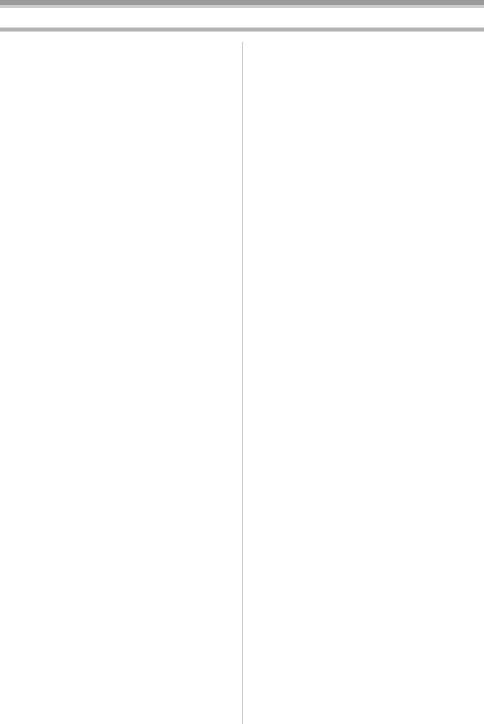
Contents
Before using |
|
Quick Guide ................................................... |
10 |
Accessories ................................................... |
12 |
Parts identification and handling.................... |
12 |
The one-touch free-style grip belt .................. |
14 |
Using the LCD monitor .................................. |
15 |
Using the viewfinder ...................................... |
16 |
Power supply ................................................. |
16 |
Charging time and recordable time................ |
17 |
Inserting/removing a cassette........................ |
17 |
Inserting/removing a card .............................. |
18 |
Using the lens cover ...................................... |
19 |
Turning the Camcorder on............................. |
19 |
Selecting a mode ........................................... |
20 |
How to use the joystick .................................. |
20 |
Switching the language.................................. |
21 |
Using the menu screen.................................. |
22 |
Setting date and time..................................... |
23 |
Adjusting LCD monitor/viewfinder.................. |
23 |
Using the remote control................................ |
24 |
Magic Wire Remote Control with Narration |
|
Mic............................................................... |
26 |
Record mode |
|
Check before recording ................................. |
27 |
Recording on a tape ...................................... |
28 |
Recording still pictures on a card while |
|
recording image onto a tape ....................... |
28 |
Check the recording ...................................... |
29 |
Blank search function .................................... |
29 |
Recording still pictures onto a card |
|
(Photoshot) ................................................. |
29 |
Zoom in/out function...................................... |
31 |
Recording yourself ........................................ |
31 |
Quick start ..................................................... |
32 |
Backlight compensation function................... |
32 |
MagicPix functions ........................................ |
33 |
Soft skin mode............................................... |
33 |
Tele-macro function....................................... |
33 |
Fade in/fade out function............................... |
34 |
Wind noise reduction function ....................... |
34 |
Using the built-in flash ................................... |
35 |
Self-timer recording ....................................... |
36 |
Recording images for wide-screen TVs ........ |
36 |
Image stabilizer function................................ |
37 |
RapidFire Consecutive Photoshot................. |
37 |
Recording in various situations |
|
(Scene mode) ............................................. |
38 |
Recording in natural colors |
|
(White balance)........................................... |
39 |
Manual focus adjustment .............................. |
40 |
Manual shutter speed/aperture |
|
adjustment .................................................. |
40 |
8
LSQT0861

Playback mode |
|
Playing back tape .......................................... |
42 |
Slow-motion playback/ |
|
frame-by-frame playback ............................ |
42 |
Variable-speed search function ..................... |
43 |
Playback on TV.............................................. |
44 |
Playing back card .......................................... |
44 |
Deleting files recorded on a card ................... |
45 |
Formatting a card........................................... |
46 |
Protecting files on a card ............................... |
46 |
Writing the printing data on a card |
|
(DPOF setting) ............................................ |
46 |
Edit mode |
|
Recording from a tape onto a card ................ |
47 |
Copying onto a DVD recorder or a VCR |
|
(Dubbing) .................................................... |
47 |
Using the DV cable for Recording |
|
(Digital Dubbing) ........................................ |
48 |
Audio dubbing................................................ |
49 |
Printing pictures by directly connecting to the |
|
printer (PictBridge) ...................................... |
50 |
With a PC |
|
Using the Camcorder with a PC .................... |
51 |
Using USB Driver........................................... |
51 |
Connecting Computer and Camcorder .......... |
52 |
Using as a Web camera ................................ |
52 |
Using MotionDV STUDIO .............................. |
55 |
To disconnect USB cable safely .................... |
58 |
If you no longer need software or driver |
|
(Uninstall) .................................................... |
59 |
Notes ............................................................. |
59 |
Menu |
|
Menu list ........................................................ |
61 |
Menus related to taking pictures ................... |
63 |
Menus related to playback ............................ |
63 |
Other menus.................................................. |
64 |
Others |
|
Indications ..................................................... |
65 |
Warning/alarm indications ............................. |
66 |
Functions cannot be used simultaneously .... |
68 |
Before requesting repair |
|
(Problems and solutions) ............................ |
69 |
Cautions for Use............................................ |
72 |
Explanation of terms...................................... |
75 |
Specifications ................................................ |
77 |
Camcorder Accessory System ...................... |
79 |
Camcorder Accessory Order Form |
|
(For USA Customers) ................................. |
80 |
Request for Service Notice (USA Only) ........ |
81 |
Limited Warranty (For USA Customers)........ |
82 |
Customer Services Directory......................... |
83 |
Warranty (For Canadian Customers) ............ |
84 |
Index.............................................................. |
85 |
Spanish Quick Use Guide/ |
|
Guía española para el uso rápido............... |
86 |
9
LSQT0861
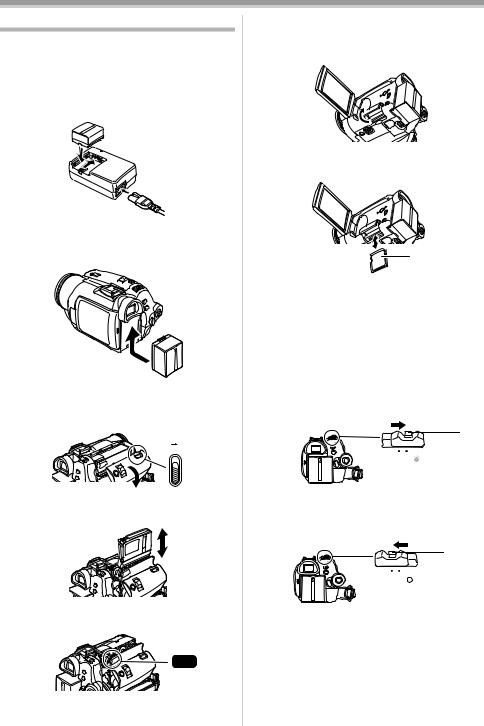
Before using
Quick Guide
ª Charging the battery
1Connect the AC main lead to the AC adaptor and the AC main socket.
2Put the battery on the battery mount by aligning the mark, and then securely plug it in.
ª Fitting the battery
Push the battery against the battery holder and slide it until it clicks.
ª Inserting/removing a cassette
1Slide the [OPEN/EJECT] lever and open the cassette cover.
OPEN/
EJECT
2After the cassette holder is opened, insert/ remove the cassette.
3Push the [PUSH] mark 1 in order to close the cassette holder.
1
PUSH
4Only after the cassette holder is completely housed, close the cassette cover.
ª Inserting/removing a card
1Open the LCD monitor and then open the card slot cover.
2Insert/remove the card into/from the card slot.
1
≥When inserting a card, face the label side 1 towards you and push it straight in with one stroke as far as it goes.
≥When removing the card, open the card slot cover and press the center of the card and then pull it straight out.
3 Securely close the card slot cover.
ª How to turn on the power
1While pressing the button 1, set the [OFF/ ON] switch to [ON].
1
OFF |
ON |
POWER

ª How to turn off the power
1While pressing the button 1, set the [OFF/ ON] switch to [OFF].
1
OFF |
ON |
POWER
10
LSQT0861

Before using
ª Recording on a tape
≥Set to Tape Recording Mode.
C |
P |
|
1Press the recording start/stop button to start recording.
2Press the recording start/stop button again to pause recording.
;
ª Recording still pictures onto a card
(Photoshot)
≥Set to Card Recording Mode.
PC
1 Press the [PHOTO SHOT] button
PHOTO
SHOT
ª Playing back tape
≥Set to Tape Playback Mode.
PC
1 Operate with joystick.
1/;: Playback/Pause
6: Rewind/Review playback (Reverts to playback with the 1/; icon.)
5: Fast forward/Cue playback (Reverts to playback with the 1/; icon.)
∫: Stop
ª Playing back card
≥Set to Picture Playback Mode.
PC
1 Operate with joystick.
E: Plays back the previous picture. D: Plays back the next picture.
1/∫: Slide show (Plays back the still pictures on the card in order) start/stop
11
LSQT0861
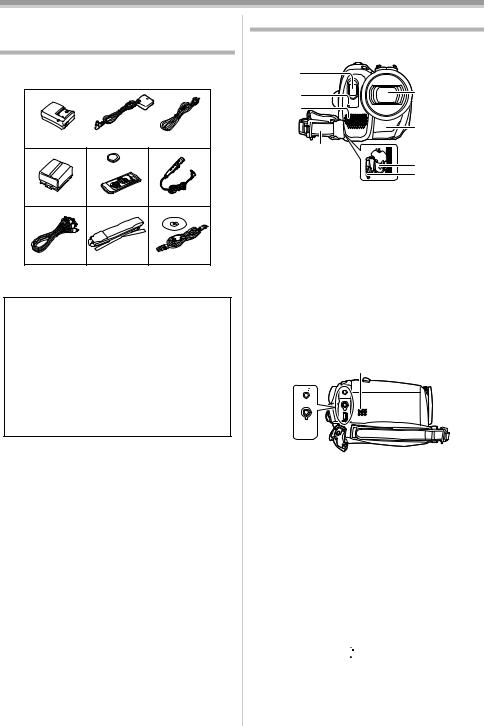
Before using
Before using
Accessories
The following are the accessories supplied with this product.
1)
PV-DAC14D |
K2GJ2DZ00018 |
K2CA2CA00025 |
2) |
3) |
4) |
|
CR2025 |
|
CGA-DU12 |
N2QAEC000012 |
N2QCBD000030 |
5) |
6) |
7) |
K2KC4CB00018 |
VFC3506-1A |
VFA0425B |
1) AC adaptor, DC cable, AC cable -16-
CAUTION:
This unit will operate on 110/120/220/240 V AC. An AC plug adaptor may be required for voltages other than 120 V AC. Please contact either a local or foreign electrical parts distributor for assistance in selecting an alternate AC plug. We recommend using the accessory power plug adaptor (VJSS0070) in an area which has special AC outlets.
2)Battery pack -16-
3)Remote control, button-type battery -24-
4)Magic wire remote control with narration mic -26-
5)AV cable -47-
6)Shoulder strap -14-
7)USB cable and CD-ROM -50-
Parts identification and handling
ª Camcorder
(1) |
|
(2) |
(5) |
|
|
(3) |
|
|
(6) |
|
(4) |
|
(7) |
|
(8) |
(1)Built-in flash -35-
(2)Recording lamp -63-
(3)Microphone (built-in, stereo) -31-, -34-
(4)Grip belt
(One-touch free style grip belt) -14-
(5)Lens (LEICA DICOMAR)
≥LEICA is a registered trademark of Leica microsystems IR GmbH and DICOMAR is a registered trademark of Leica Camera AG.
(6)White balance sensor -39- Remote control sensor -25-
(7)Lock button -14-
(8)Lock cover -14-
(12)
(9)  AV/
AV/
REMOTE/MIC
(10) 
(11) 

(9) Audio-video output terminal [AV] -47-
≥Use the supplied AV cable or headphones only, otherwise audio may not be played back normally.
Headphone terminal [Ë]
(10) Terminal for Magic Wire Remote Control with Narration Mic [REMOTE] -26- Microphone terminal [MIC]
≥A compatible plug-in powered microphone can be used as an external microphone.
≥When the Camcorder is connected with AC Adaptor, sometimes noise may be heard depending on microphone type. In that case, please switch to battery for power supply and noise will stop.
(11)USB terminal [  ] -50-
] -50-
(12)Speaker -42-
12
LSQT0861

Before using
|
(16) |
|
(17) |
(13) |
(18) |
|
(19) |
(14) |
(20) |
|
(21) |
|
(22) |
(15)
(23)
S-VIDEO
(13) Viewfinder -16-, -75-
Due to limitations in LCD production technology, there may be some tiny bright or dark spots on the viewfinder screen. However, this is not a malfunction and does not affect the recorded picture.
(14)Battery holder
(15)Battery release lever [BATT] -17-
(16)Power switch [OFF/ON] -19-
(17)Power lamp -19-
(18)Quick start recording button [QUICK START] -32-
Quick start recording lamp -32-
(19)Menu button [MENU] -22-
(20)Joystick -20-
(21)Mode dial -20-
(22)Recording start/stop button -28-
(23)S-Video output terminal [S-VIDEO] -44-
(26)
(27)
(24) |
(28) |
|
(25) |
||
(29) |
||
|
||
|
(30) |
|
|
(31) |
|
|
(32) |
|
(24) LCD monitor -15-, -75- |
|
Due to limitations in LCD production technology, there may be some tiny bright or dark spots on the LCD monitor screen. However, this is not a malfunction and does not affect the recorded picture.
(25)LCD monitor open release [OPEN] -15-
(26)Reset button [RESET] -67-
(27)Power LCD button [POWER LCD] -23- Power LCD lamp -23-
(28)Mode select switch [AUTO/MANUAL/ FOCUS] -27-, -38-, -40-
(29)Card access lamp -19-
(30)DV terminal [DV] -48-
(31)Card slot cover -18-
(32)Card slot -18-
|
(34) |
|
(35) |
|
(36) |
|
(37) |
(33) |
(38) |
(33)Cassette holder -17-
(34)Lens shutter open/close ring -19-
(35)Cassette eject lever [OPEN/EJECT] -17-
(36)Cassette cover -17-
(37)Zoom lever [W/T] -31-
Volume lever [s /VOLr] -42-
/VOLr] -42-
(38)Photoshot button [PHOTO SHOT] -28-
(39)
(39) Smart accessory shoe
The stereo zoom microphone/VW-VMH3 (optional) or the video DC light/VW-LDH3 (optional) should be mounted here.
≥When using an accessory for the smart accessory shoe, the power is supplied from this product.
13
LSQT0861

Before using
(40)
(40)Tripod receptacle
This is a hole for attaching the Camcorder to optional tripod. (Please carefully read the operating instructions for how to attach the tripod to the Camcorder.)
≥When the tripod is used, operate the Camcorder from the Magic Wire Remote Control with Narration Mic for convenience. (When not using the remote control, attach the clip to the grip belt for convenience. When you move with remote control attached to a pocket, etc., take care to avoid tipping over the tripod.)
≥You cannot open the card slot cover when the tripod is used. Insert the card first and then attach the tripod.
(41)
(41) Shoulder strap fixture
1
3
≥Put the strap through the fixture 1 and through the stopper 2 so it will not come off. Extend part 3 by at least 1 inch (2 cm).
≥Fit the other end of the belt similarly.
14
1 |
2 |
2 |
|
1 |
|
(42)
(42) Lens hood
In order to remove the lens hood, rotate it counter-clockwise 1. In order to fit it, put into slot 2, and then rotate it clockwise.
≥The lens hood has a built-in lens cover.
The one-touch free-style grip belt
ª To use as a hand strap
If you use the grip belt as a hand strap, then you can carry or handle this Camcorder more easily.
1Open the lock cover 1 by pinching the projections 2 on both sides. Press the lock button 3 to remove the grip belt.
2
13
≥When removing the grip belt, tightly hold the Camcorder with both hands.
≥After removing the grip belt, restore the lock cover to the original position.
2 Adjust the belt length.
1 2
1 3
1 Flip the belt.
2 Slide 1 in the direction indicated by the arrow. 3 Fix the belt.
3 Put your hand through the strap.
≥Use the Magic Wire Remote Control with Narration Mic for more convenience.
LSQT0861
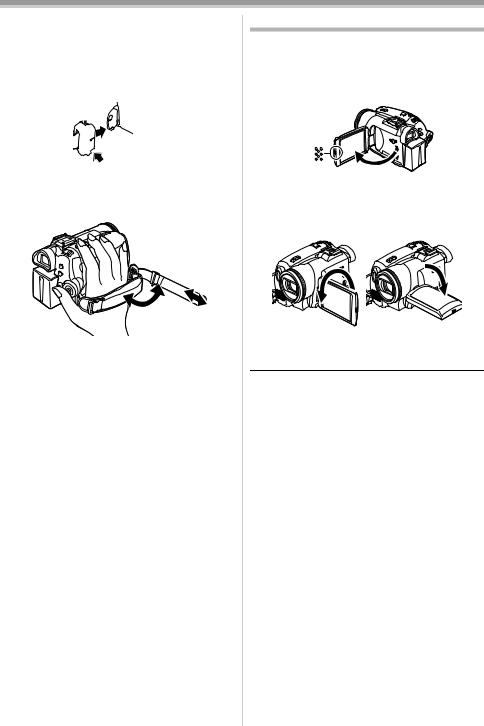
Before using
≥Hold the Camcorder without covering the microphones or the sensors with your hands.
ª To restore the strap to the grip belt
≥When returning the grip belt to the grip belt attachment, press the lock cover 1 and check if the grip belt is securely locked.
 1
1
ª To use as a grip belt
Adjust the belt length so it fits your hand.
1 Adjust the belt length and the pad position.
2
1 3
1 Flip the belt.
2 Adjust the length.
3 Fix the belt.
Using the LCD monitor
You can record the image while viewing it on the LCD monitor.
1Put a finger on the LCD monitor release and pull the LCD monitor out in the direction of the arrow.
OPEN
≥The viewfinder is now deactivated. ≥It can open up to 90o.
2Adjust the angle of the LCD monitor according to your preference.
1 180o |
2 90o |
≥It can rotate up to 180o 1 towards the lens or 90o 2 towards the viewfinder.
≥The brightness and color level of the LCD monitor can be adjusted from the menu.
≥If it is forcibly opened or rotated, the Camcorder may be damaged or fail.
≥Check that the card slot cover is closed. ≥When the LCD monitor is rotated by 180o
towards the lens (when recording yourself), the LCD monitor and the viewfinder will be simultaneously activated.
15
LSQT0861

Before using
Using the viewfinder
ª Extending the viewfinder
1Pull out the viewfinder and extend it by pulling the extension knob.
ª Adjusting the field of view
1Adjust the focus by sliding the eyepiece corrector knob.
12:30:45PM |
|
12:30:45PM |
OCT 15 2005 |
|
OCT 15 2005 |
≥You can adjust the brightness of the viewfinder from the menu.
Power supply
ª Charging the battery
When this product is purchased, the battery is not charged. Charge the battery before using this product.
≥Battery charging time (-17-)
≥We recommend using Panasonic batteries.
≥If you use other batteries, we cannot guarantee the quality of this product.
≥If the DC input lead is connected to the AC adaptor, then the battery will not charge. Remove the DC input lead from the AC adaptor.
1Connect the AC cable to the AC adaptor and the AC jack.
2Put the battery on the battery mount by aligning the mark, and then securely plug it in.
ªCharging lamp
Lights up: Charging
Goes off: Charging completed Flashing: The battery is over discharged
(discharged excessively). In a while, the lamp will light up and normal charging will start.
When the battery temperature is excessively high or low, the [CHARGE] lamp flashes and the charging time will be longer than normal.
ªConnecting to the AC outlet
1 |
1Connect the AC cable to the AC adaptor and the AC jack.
2Connect the DC cable to the AC adaptor.
3Connect the DC cable to this product.
≥The output plug of the AC cable is not completely connected to the AC adaptor jack. As shown in 1, there is a gap.
≥Do not use the power cord for other equipment since the power cord is exclusively designed for this Camcorder. Do not use the power cord from other equipment for this Camcorder.
ª Fitting the battery
Push the battery against the battery holder and slide it until it clicks.
16
LSQT0861
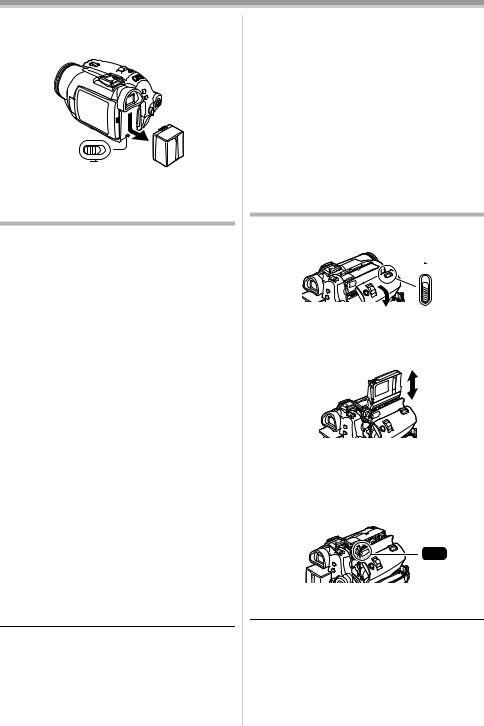
Before using
ª Removing the battery
While sliding the [BATT] lever, slide the battery (or the DC input lead) to remove it.
BATT
≥Hold the battery with your hand so it does not fall.
Charging time and recordable time
The times shown in the table below show the times at a temperature of 68oF (25oC) and a humidity of 60%. This is just a guide. If the temperature is higher or lower than the specified value, the charging time will become longer.
Supplied |
A |
2 h. 25 min. |
battery/ |
B |
2 h. 15 min. |
CGA-DU12 |
|
(2 h. 5 min.) |
(7.2 V/ |
|
|
1150 mAh) |
|
|
CGA-DU21 |
A |
3 h. 55 min. |
(7.2 V/ |
B |
4 h. |
2040 mAh) |
|
(3 h. 45 min.) |
CGR-DU06 |
A |
1 h. 40 min. |
(7.2 V/ |
B |
1 h. 15 min. |
640 mAh) |
|
(1 h. 10 min.) |
A Charging time
B Maximum continuously recordable time “1h. 10 min.” indicates 1 hour 10 minutes. ≥The battery CGA-DU12 is supplied.
≥The times shown in the table are rough estimates. The times indicate the recordable time when the viewfinder is used. The times in parentheses indicate the recordable time when the LCD monitor is used.
≥We recommend the Battery Pack CGA-DU12 and CGA-DU21 for long recording time (2 hour or more for continuous recording, 1 hour or more for intermittent recording).
≥The recordable time will become shorter in the following cases:
≥When you use both the viewfinder and the LCD monitor simultaneously while rotating the LCD monitor frontward to record yourself, 0 Lux MagicPix function, etc.
≥When you use this Camcorder with the LCD monitor lit up by pressing the [POWER LCD] button.
≥When you use accessories fitted on the Camcorder’s smart accessory shoe such as the stereo zoom microphone and video DC light, etc..
≥The batteries heat up after use or charging. The Camcorder being used will also heat up. This is normal.
≥Along with the reduction of the battery capacity, the display will change: r # s # t # u # v. If the battery discharges, then u (v) will flash.
Inserting/removing a cassette
1Slide the [OPEN/EJECT] lever and open the cassette cover.
OPEN/
EJECT
≥When the cover is fully opened, the cassette holder will come out.
2After the cassette holder is opened, insert/ remove the cassette.
≥When inserting a cassette, orient it as shown in the figure, and then securely insert it as far as it goes.
≥When removing, pull it straight out.
3Push the [PUSH] mark 1 in order to close the cassette holder.
1
PUSH
4Only after the cassette holder is completely housed, close the cassette cover.
≥After using, make sure to rewind the cassette completely, remove it, and put it in a case. Store
the case in an upright position. (-74-)
≥When condensation is formed on the lens or the main unit of the Camcorder, even if no condensation alarm is indicated, condensation may have formed on the heads or the cassette tape. Do not open the cassette cover. (-72-)
17
LSQT0861

Before using
ª When the cassette holder does not come out
≥Close the cassette cover completely, and then open it again completely.
≥Check if the battery has run down.
ª When the cassette holder cannot be housed
≥Set the [OFF/ON] switch to [OFF], then to [ON] again.
≥Check if the battery has run down.
ª Inserting/removing the cassette
≥When the cassette holder is in motion, do not touch anything except the [PUSH] mark.
≥When inserting a previously recorded cassette, use the blank search function to find the position where you want to continue recording. If you overwrite-record on a previously recorded cassette, be sure to find the position where you want to continue recording.
≥Close the cassette cover tightly.
≥When closing the cassette cover, do not get anything, such as a cable, caught in the cover.
ª Accidental erasure prevention
If the accidental erasure prevention slider 1 of a cassette is opened (slide in the direction of the [SAVE] arrow), the cassette cannot be recorded. When recording, close the accidental erasure prevention slider of the cassette (slide in the direction of the [REC] arrow).
1
R E C
SAVE
Inserting/removing a card
Before inserting/removing a card, be sure to turn the power [OFF].
≥If the card is inserted or removed with the power turned on, this Camcorder may malfunction or
the data recorded on the card may be lost.
1Open the LCD monitor and then open the card slot cover.
2Insert/remove the card into/from the card slot.
1
≥When inserting a card, face the label side 1 towards you and push it straight in with one stroke as far as it goes.
≥When removing the card, open the card slot cover and press the center of the card and then pull it straight out.
3 Securely close the card slot cover.
ª Concerning the card
≥Do not touch the terminals on the back of the card.
≥Do not format the card with another Camcorder or any personal computer. This operation may make the card unusable.
≥Electrical noise, static electricity, or failure of the Camcorder or the card may damage or erase the data stored on the card. We recommend saving important data on a personal computer by using a USB cable, PC card adaptor, or USB reader/writer.
18
LSQT0861

Before using
ª Card access lamp
≥When the Camcorder accesses the card (reading, recording, playback, erasing, etc.), the access lamp lights up.
≥If the following operations are performed when the access lamp is lit, then the card or the recorded data may be damaged or the Camcorder may malfunction.
≥Opening the card slot cover and inserting or removing the card
≥Operating the [OFF/ON] switch or the mode dial
ª SD Memory Card
≥The memory capacity indicated on the SD Memory Card label corresponds to the total amount of capacity to protect and manage the copyright and the capacity available as conventional memory for a Camcorder, personal computer or other equipment.
ª Concerning the write protection switch on the SD Memory Card
≥The SD Memory Card has a write protection switch on it. If the switch is moved to [LOCK], you cannot write to the card, erase the data on it, or format it. If it is moved back, you can perform those functions.
Using the lens cover
For the lens protection, be sure to close the lens shutter when not in use.
1 Rotate the lens cover open/close ring.
Turning the Camcorder on
When the Camcorder is turned on with the lens cover closed, the automatic white balance adjustment may not function properly. Please turn the Camcorder on after opening the lens cover.
ª How to turn on the power
1While pressing the button 1, set the [OFF/ ON] switch to [ON].
≥The power lamp lights up.
1
OFF |
ON |
POWER
ª How to turn off the power
1While pressing the button 1, set the [OFF/ ON] switch to [OFF].
≥The power lamp goes off.
1
OFF |
ON |
POWER
19
LSQT0861

Before using
Selecting a mode
Rotate the mode dial to select the desired mode.
1 Rotate the mode dial.
≥Set your desired mode to 1.
1 |
C P |
Joystick
 : Tape recording mode
: Tape recording mode
Use this when you want to record the image on a tape. (Also, you can simultaneously record still pictures on a card while recording images on a tape.)
 : Tape playback mode
: Tape playback mode
Use this to play back a tape.
 : Card recording mode
: Card recording mode
Use this to record still pictures on a card.
 : Picture playback mode
: Picture playback mode
Use this to play back the still pictures recorded on a card.
PC : PC mode
You can view or edit the images recorded on a card on your personal computer.
How to use the joystick
ª Basic joystick operations
Operations on the menu screen and selection of files to be played back on the multi-image display
Move the joystick up, down, left, or right to select an item or file, and then push in the center to set it.
1
3 5
5
4
2
1 Select by moving up.
2 Select by moving down.
3 Select by moving left.
4 Select by moving right.
5Determine by pushing the center.
ªJoystick and screen display
Push the center of the joystick, and icons will be displayed on the screen. Each push switches the display as follows depending on the mode.
(In the Tape playback mode or the Picture playback mode, the icons will be automatically displayed on the screen.)
1)Tape recording mode ([AUTO/MANUAL/FOCUS] switch is set to [AUTO])
|
|
|
Screen |
||
|
|
|
display OFF |
||
|
|
|
|
|
|
3 |
|
Tele-macro |
|
-33- |
|
|
|
|
|
|
|
4 |
|
Soft skin mode |
|
-33- |
|
|
|
|
|
|
|
2 |
|
Fade |
|
-34- |
|
|
|
|
|
|
|
1 |
|
Backlight compensation |
|
-32- |
|
|
|
|
|
|
|
3 |
|
MagicPix/0 Lux MagicPix |
|
-33- |
|
|
|
|
|
|
|
4 |
|
Recording check |
|
-29- |
|
|
|
|
|
|
|
20
LSQT0861
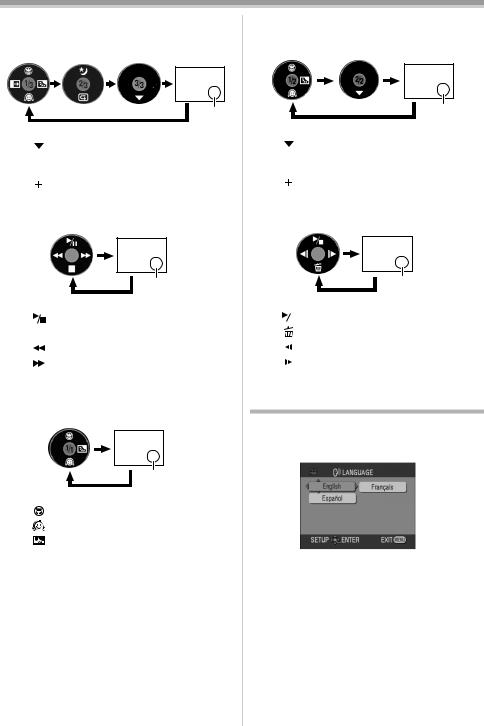
Before using
2)Tape recording mode ([AUTO/MANUAL/FOCUS] switch is set to [MANUAL])
|
|
|
|
|
Screen display |
||
|
|
|
|
|
OFF |
||
|
|
|
|
|
|
|
|
4 |
|
|
|
White balance |
|
-39- |
|
|
|
|
|
Shutter speed |
|
|
|
|
|
|
|
Iris or gain value |
|
|
|
1 |
|
|
|
Select/Adjust |
|
-39- |
|
|
|
|
|
|
|
|
|
2 |
|
|
|
Select/Adjust |
|
-39- |
|
|
|
|
|
|
|||
|
|
|
|
|
|
|
|
3) Tape playback mode
|
|
|
|
Screen |
|
|
|
|
|
display OFF |
|
|
|
|
|
|
|
3 |
|
|
|
Playback/pause |
-42- |
|
|
|
|
|
|
4 |
|
|
|
Stop |
-42- |
|
|
|
|||
|
|
|
|
|
|
2 |
|
|
|
Rewind (review playback) |
-42- |
|
|
|
|
|
|
1 |
|
|
|
Fast forward (cue playback) |
-42- |
|
|
|
|
|
|
4)Card recording mode ([AUTO/MANUAL/FOCUS] switch is set to [AUTO])
|
|
|
|
Screen |
|
|
|
|
|
display OFF |
|
|
|
|
|
|
|
3 |
|
|
|
Tele-macro |
-33- |
|
|
|
|
|
|
4 |
|
|
|
Soft skin mode |
-33- |
|
|
|
|
|
|
1 |
|
|
|
Backlight compensation |
-32- |
|
|
|
|
|
|
5)Card recording mode ([AUTO/MANUAL/FOCUS] switch is set to [MANUAL])
|
|
|
|
|
Screen |
|
|
|
|
|
|
display OFF |
|
|
|
|
|
|
|
|
4 |
|
|
|
White balance |
|
-39- |
|
|
|
|
Shutter speed |
|
|
|
|
|
|
Iris or gain value |
|
|
1 |
|
|
|
Select/Adjust |
|
-39- |
|
|
|
|
|
|
|
2 |
|
|
|
Select/Adjust |
|
-39- |
|
|
|
|
|||
|
|
|
|
|
|
|
6) Picture playback mode
|
|
|
|
Screen |
|
|
|
|
|
display OFF |
|
|
|
|
|
|
|
3 |
|
|
|
Playback/stop |
-44- |
|
|
|
|||
|
|
|
|
|
|
4 |
|
|
|
Erase |
-45- |
|
|
|
|
|
|
2 |
|
|
|
Playback previous picture |
-44- |
|
|
|
|
|
|
1 |
|
|
|
Playback next picture |
-44- |
|
|
|
|
|
|
Switching the language
You can switch the language on the screen display or the menu screen.
1 Set [LANGUAGE] >> [English].
21
LSQT0861
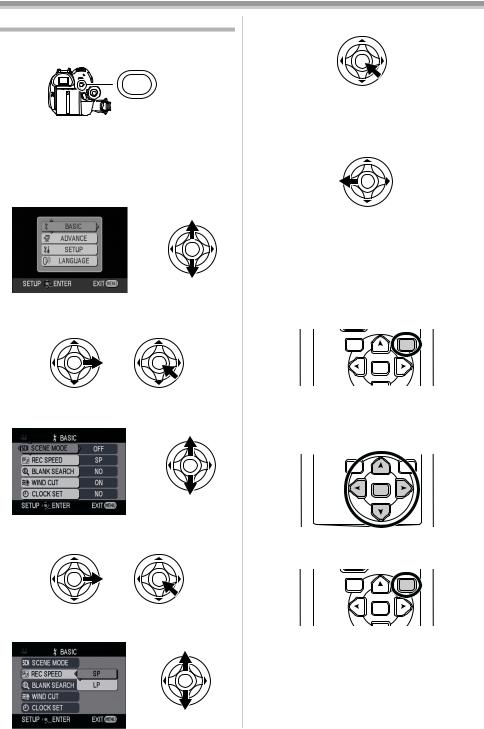
Before using
Using the menu screen
For each individual menu, please refer to -61-.
1 Press the [MENU] button.
MENU
≥The menu corresponding to the mode selected by the mode dial is displayed.
≥Do not switch the mode dial when the menu is displayed.
2Move the joystick up or down in order to select the top menu.
3Move the joystick right or press it to set the selection.
4Move the joystick up or down in order to select the sub-menu.
5Move the joystick right or press it to set the selection.
6Move the joystick up or down in order to select the item to be set.
7 Press the joystick to determine the setting.
ªTo exit the menu screen
Press the [MENU] button.
ªTo get back to the previous screen
Move the joystick left.
ªAbout the menu setting
≥The menu screen does not appear during recording. And you cannot record when the menu screen appears.
ª Operating with remote control
The menu screen transition is the same as when the buttons on the main unit are used.
1 Press the [MENU] button.
VAR. |
MENU |
|
SEARCH |
||
|
||
|
ENTER |
2Select a menu item.
≥Use the direction buttons (π, ∑, ∏, ∫) and [ENTER] button in place of the joystick on the main unit.
VAR. |
MENU |
|
SEARCH |
||
|
ENTER
3Press the [MENU] button, to exit the menu screen.
VAR. |
MENU |
|
SEARCH |
||
|
ENTER
22
LSQT0861
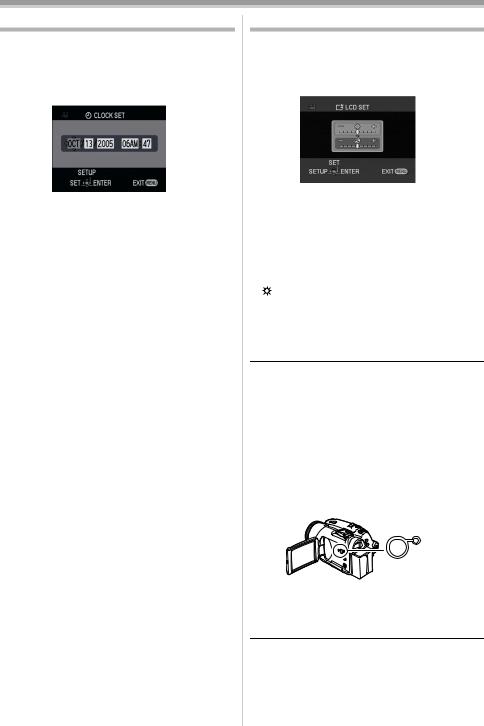
Before using
Setting date and time
If the screen shows the incorrect date/time, then adjust it.
≥Set to Tape Recording Mode or Card
Recording Mode.
1 Set [BASIC] >> [CLOCK SET] >> [YES].
2Move the joystick left or right in order to select the item to be set. Then move the joystick up or down to set the desired value.
≥The year will change as follows: 2000, 2001, ..., 2089, 2000, ...
≥The 12-hour clock is used.
3Press the joystick to determine the setting.
≥The clock function starts at [00] seconds.
ª About date/time
≥The date and time function are driven by a builtin lithium battery.
≥Make sure to check the time before recording because the built-in clock is not very accurate.
ª Recharging the built-in lithium battery
≥If [0] or [--] is indicated when the Camcorder is turned on, then the built-in lithium battery has run down. Connect the AC adaptor to the Camcorder or place the battery on the Camcorder, and the built-in lithium battery will be recharged. Leave the Camcorder as is for approx. 24 hours, and the battery will drive the date and time for approx. 6 months. (Even if the [OFF/ON] switch is set to [OFF], the battery is still being recharged.)
Adjusting LCD monitor/viewfinder
ª Adjusting the brightness and color level
1Set [SETUP] >> [LCD SET] or [EVF SET] >> [YES].
2Move the joystick up or down in order to select the item to be adjusted.
[LCD SET]
 : Brightness of the LCD monitor
: Brightness of the LCD monitor
 : Color level of the LCD monitor [EVF SET]
: Color level of the LCD monitor [EVF SET]
EVF : Brightness of the viewfinder
3Move the joystick left or right to move the bar indication representing the brightness.
4Press the [MENU] button or the joystick to complete the settings.
≥In order to adjust the brightness of the viewfinder, close the LCD monitor, and the viewfinder will be activated.
≥When the LCD monitor is rotated by 180° towards the lens, the brightness of the LCD monitor cannot be adjusted.
≥These settings will not affect the images actually recorded.
ª In order to increase the brightness of the entire LCD monitor
1 Press the [POWER LCD] button.
POWER LCD
≥The [POWER LCD] lamp lights up.
≥If the [POWER LCD] button is pressed, the entire LCD monitor will become approx. twice as bright as the normal.
≥Press this button again, and the lamp will go off and the brightness will revert back to the original brightness.
≥This will not affect the images to be recorded.
≥If you turn on the Camcorder when the AC adaptor is used, the [POWER LCD] function will automatically be activated.
23
LSQT0861

Before using
ª Changing the picture quality on the
LCD monitor
1Set [SETUP] >> [LCD AI] >> [DYNAMIC] or [NORMAL].
[DYNAMIC]: The image on the LCD monitor becomes clear and vivid. Optimum contrast and brightness are set depending on the scenes recorded. Clear and brilliant images are presented. (The effect will vary depending on the images recorded.)
[NORMAL]: Switches to the standard picture quality.
≥The effect will vary depending on the scene recorded.
≥The picture quality on the viewfinder will not be affected.
≥This function is automatically set to [DYNAMIC] when the brightness of the LCD monitor is increased (when the [POWER LCD] lamp lights up) and cannot be set to [NORMAL] independently.
≥This will not affect the images to be recorded. ≥When the LCD monitor is rotated by 180°
towards the lens, the picture quality of the LCD monitor is temporarily adjusted as if the
[LCD AI] is set to [NORMAL].
Using the remote control
ª Remote control
Using the remote control supplied will enable control of almost all functions of this Camcorder.
(1) |
|
|
|
START/ |
|
|
|
DATE/ |
PHOTO |
|
|
(2) |
OSD |
STOP |
|
||
TIME |
SHOT |
|
|
||
|
|
|
|||
|
|
|
|
ZOOM |
(3) |
|
|
|
|
T |
|
|
|
¥REC |
A.DUB |
|
(4) |
|
V/REW |
PLAY |
FF/W |
|
|
|
W |
|
|||
|
|
|
|
|
|
|
STILL ADV |
PAUSE |
STILL ADV |
VOL |
|
|
|
STOP |
|
|
|
|
|
VAR. |
|
MENU |
|
|
|
SEARCH |
|
|
|
|
|
|
ENTER |
|
(5) |
(1)Date/time button [DATE/TIME] -61-
(2)On-screen display button [OSD] -44-
(3)Record button [¥REC] -48-
(4)Audio dubbing button [A.DUB] -49-
(5)Direction buttons [π, ∑, ∏, ∫] -22-
|
|
DATE/ |
PHOTO |
START/ |
|
|
OSD |
STOP |
|
||
|
TIME |
SHOT |
|
|
|
|
|
|
|
ZOOM |
|
|
|
|
|
T |
|
|
|
¥REC |
A.DUB |
|
(7) |
|
V/REW PLAY FF/W |
W |
|||
|
|
|
|||
(6) |
STILL ADV |
PAUSE |
STILL ADV |
VOL |
|
|
STOP |
|
|
|
|
|
|
|
|
(8) |
|
|
|
|
|
|
|
|
|
VAR. |
|
MENU |
(9) |
|
|
SEARCH |
|
|
|
ENTER
(6)Slow/frame-by-frame forward button [E, D] (E: reverse, D: forward) -42-
(7)Zoom/volume button [ZOOM/VOL] ¢
(8)Search button [VAR. SEARCH] -43-
(9)Menu button [MENU] -22-
(10) |
OSD |
TIME |
SHOT |
STOP |
(14) |
|
|
DATE/ |
PHOTO |
START/ |
|
|
|
|
|
||
|
|
|
|
T |
(15) |
|
|
|
|
ZOOM |
|
|
|
¥REC |
A.DUB |
|
(16) |
(11) |
V/REW |
PLAY FF/W |
|
||
|
|
|
W |
|
|
(12) |
STILL ADV |
PAUSE |
STILL ADV |
VOL |
|
|
STOP |
|
|
|
|
(13) |
|
|
|
|
|
|
|
|
|
(17) |
|
|
|
VAR. |
|
MENU |
|
|
|
SEARCH |
|
|
|
ENTER
(10)Photoshot button [PHOTO SHOT] ¢
(11)Rewind/review button [6]
(12)Pause button [;]
(13)Stop button [∫]
24
LSQT0861

Before using
(14)Recording start/stop button [START/ STOP] ¢
(15)Playback button [1]
(16)Fast forward/cue button [5]
(17)Enter button [ENTER] -22-
¢ means that these buttons function in the same manner as the corresponding buttons on the Camcorder.
ª Install a button-type battery
Install the button-type battery supplied in the remote control before using it.
1While pressing the stopper 1, pull out the battery holder.
1
2Set the button-type battery with its (i) mark facing upward and slide the battery holder back into place.
Warning
Danger of explosion if battery is incorrectly replaced.
Replace only with the same or equivalent type recommended by the equipment manufacturer. Discard used batteries according to manufacturer’s instructions. Risk of fire, explosion and burns. Do not recharge, disassemble, heat above 212°F (100°C) or incinerate. Keep the ButtonType battery out of the reach of children. Never put Button-Type battery in mouth. If swallowed, call your doctor.
Replace battery with Panasonic PART NO. CR2025 only. Use of another battery may present a risk of fire or explosion.
Caution: Battery may explode if mistreated. Dispose of used battery promptly. Keep away from children.
Do not recharge, disassemble or dispose of in fire.
ª Remote control usable range
≥The distance between the remote control and the Camcorder: Within approx. 15 feet (5 m) Angle: Approx. 10o up and 15o down, left, and right
ª Selecting the remote control mode
If 2 Camcorders are used simultaneously, set the mode for one pair of Camcorder and remote control to [VCR1] and that of the other pair to [VCR2]. This will prevent interference between the 2 pairs. (The default setting is [VCR1]. When the button-type battery is replaced, the setting will revert to the default [VCR1].)
1Setting on the Camcorder:
Set [SETUP] >> [REMOTE] >> [VCR1] or [VCR2].
2Setting on the remote control:
STILL ADV PAUSE STILL ADV |
VOL |
2 |
1 |
|
STOP |
[VCR1]:
Press [D] and [∫] simultaneously. 1
[VCR2]:
Press [E] and [∫] simultaneously. 2
ª Concerning the button-type battery
≥When the button-type battery runs down, replace it with a new battery (part number: CR2025). The battery is normally expected to last about 1 year, but it depends on operation frequency.
≥Keep the button-type battery out of the reach of children.
≥If the remote control mode of the Camcorder and that of the remote control do not match with each other, “REMOTE” will appear. When the remote control is operated for the first time after the Camcorder is turned on, “CHECK REMOTE MODE” (-66-) will appear and operation is
impossible. Set the same remote control mode. ≥The remote control is intended for indoor
operation. Outdoors or under strong light, the Camcorder may not operate properly even within the usable ranges.
≥Within a 3 feet (1 m) range, you can operate the remote control using the remote control sensor on the LCD monitor side of the Camcorder.
25
LSQT0861
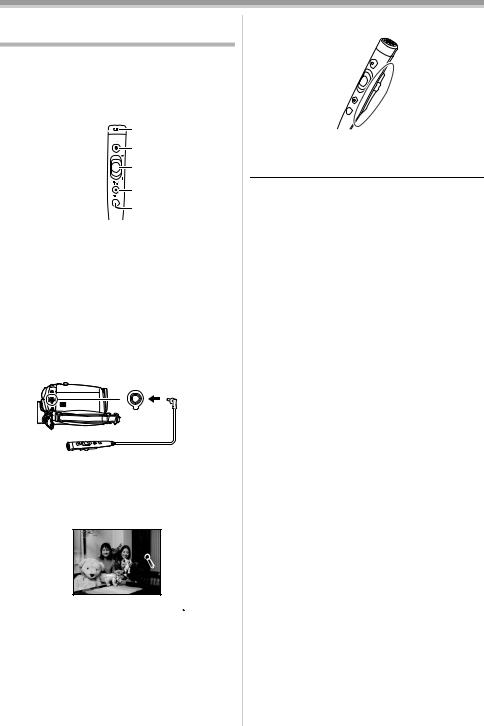
Before using
Magic Wire Remote Control with Narration Mic
This controller can be used from different high and low angles. It is also handy when a tripod is used. When you do not use the controller, attach the clip to the grip belt. Left-handed users can use this Camcorder more easily.
(1)
(2)
(3)
(4)
(5)
(1)Microphone [MIC]
(2)Recording start/stop button [REC]
(3)Zoom lever [W/T]
(4)Photoshot button [PHOTO SHOT]
(5)Microphone switch button [TALK]
ªConnect the Magic Wire Remote Control with Narration Mic to the
Camcorder
1Plug the Magic Wire Remote Control with Narration Mic into the [REMOTE] terminal as far as it goes.
REMOTE/MIC
ª Switching the microphone
Press the [TALK] button on the Magic Wire Remote Control with Narration Mic, and the microphone on the remote control will be activated instead of that on the Camcorder.
≥While this button is being pressed, [ ] appears and the microphone on the remote control is activated.
] appears and the microphone on the remote control is activated.
≥We recommend you talk with the microphone approx. 4 inches (10 cm) away from your mouth.
ª About the clip (on the backside)
When you move with the clip fitted to your pocket or elsewhere, beware of knocking over the tripod or causing the Camcorder to fall off the table.
≥The [PHOTO SHOT] button on the Magic Wire Remote Control with Narration Mic cannot be pressed halfway.
≥If the pin plug of the control is not inserted securely into the [REMOTE] terminal as far as it will go, normal operation may not be ensured.
≥Before using, make sure that the plug is inserted securely into the terminal as far as it will go.
26
LSQT0861

Record mode
Record mode
Check before recording
Check the following by a trial recording before important events such as weddings in order to verify that the image recording and audio recording work properly and that you know how to use the Camcorder.
ª Basic Camcorder holding
1)
2) |
4) |
|
3)
 5)
5)
1)Hold the Camcorder with both hands.
2)Run your hand through the grip belt.
3)Do not cover the microphones or sensors with your hands.
4)Keep your arms near your body.
5)Slightly open your legs.
≥When you are in the open air, record pictures with the sunlight as far in the background as possible. If the subject is backlit, it will become dark in the recording.
ª
≥Open the lens cover. (-19-)
(When the Camcorder is turned on with the lens cover closed, the automatic white balance adjustment may not function properly. Please turn the Camcorder on after opening the lens cover.)
≥Grip belt adjustment (-14-) ≥Power supply (-16-)
≥Insert a cassette/card. (-17-, -18-) ≥Setting date/time (-23-)
≥Adjustment of LCD monitor/viewfinder (-23-) ≥Getting the remote control ready (-24-) ≥Setting SP/LP mode (-27-)
ª About auto mode
≥Set the [AUTO/MANUAL/FOCUS] switch to [AUTO], and color balance (white balance) and focusing will be adjusted automatically.
≥Auto white balance: -76- ≥Auto focusing: -76-
≥Color balance and focus may not be adjusted depending on light sources or scenes. If so, manually adjust the white balance and focus.
AUTO
 MANUAL
MANUAL
 FOCUS
FOCUS
≥Scene mode setting (-38-) ≥White balance setting (-39-) ≥Shutter speed setting (-40-) ≥Iris/gain value setting (-40-) ≥Focus setting (-40-)
ª Recording mode
You can switch the tape recording mode.
≥Set to Tape Recording/Playback Mode.
1 Set [BASIC] or [ADVANCE] >> [REC SPEED] >> [SP] or [LP].
If the LP mode is selected, the recording time will be 1.5 times the SP mode, but some functions will be disabled.
≥We recommend using the SP mode for important recording.
≥In order to fully exhibit the performances of the LP mode, we recommend using Panasonic cassettes marked LP mode.
≥It is not possible to dub audio onto images recorded in the LP mode. (-49-)
≥In the LP mode, the picture quality will not be degraded in comparison with the SP mode, but mosaic noise may appear on the playback image or some functions may be disabled.
≥Playback on other digital video equipment or on digital video equipment without the LP mode
≥Playback of the image on other digital video equipment recorded in the LP mode
≥Slow/frame-by-frame playback
27
LSQT0861
