Panasonic pt-vz615nu, pt-vz585nu, pt-vw545nu operating instructions

Operating Instructions
Functional Manual
LCD Projector Commercial Use
Model No. PT-VZ585N
PT-VW545N
PT-VX615N
Thank you for purchasing this Panasonic product.
■■Before operating this product, please read the instructions carefully, and save this manual for future use.
■■ Before using your projector, be sure to read “Read this first!” (Æ pages 4 to 15).
ENGLISH
DPQP1163ZB

Contents
Contents
Read this first!............................................. |
4 |
|
Chapter 1 |
Preparation |
|
Precautions for use.................................................. |
19 |
|
Cautions when transporting.................................. |
19 |
|
Cautions when installing....................................... |
19 |
|
Cautions when setting the projectors.................... |
20 |
|
Security................................................................. |
|
21 |
Notes on Using Wireless Connection................... |
22 |
|
DIGITAL LINK....................................................... |
23 |
|
Early Warning Software........................................ |
23 |
|
Storage................................................................. |
|
23 |
Disposal................................................................ |
|
23 |
Cautions on use.................................................... |
23 |
|
Accessories........................................................... |
|
25 |
Optional accessories............................................. |
26 |
|
About your projector............................................... |
27 |
|
Remote control...................................................... |
27 |
|
Projector body....................................................... |
28 |
|
Preparing the remote control.................................. |
31 |
|
Inserting and removing batteries........................... |
31 |
|
When using the system with multiple projectors... |
31 |
|
Attaching the lens cap............................................. |
32 |
|
Chapter 2 |
Getting Started |
|
Setting up.................................................................. |
|
34 |
Installation mode................................................... |
34 |
|
Parts for ceiling mount (optional).......................... |
35 |
|
Screen size and throw distance............................ |
35 |
|
Connecting............................................................... |
|
39 |
Before connecting................................................. |
39 |
|
Connecting example: AV equipment..................... |
40 |
|
Connecting example: Computers.......................... |
41 |
|
Connecting example: Using DIGITAL LINK.......... |
42 |
|
Chapter 3 |
Basic Operations |
|
Switching on/off the projector................................ |
45 |
|
Connecting the power cord................................... |
45 |
|
Power indicator..................................................... |
45 |
|
Switching on the projector..................................... |
46 |
|
When the initial setting screen is displayed.......... |
47 |
|
Making adjustments and selections...................... |
48 |
|
Switching off the projector..................................... |
49 |
|
Direct power off function....................................... |
50 |
|
Projecting.................................................................. |
|
51 |
Selecting the image input for projection................ |
51 |
|
How to adjust the state of the image..................... |
53 |
|
Adjusting adjustable feet....................................... |
54 |
|
Adjusting the projection position with the optical |
|
|
axis shift function............................................... |
54 |
|
Using the USB memory........................................... |
55 |
Attentions for use.................................................. |
55 |
USB memory that can be used with the projector.55 |
|
Attaching the USB memory................................... |
55 |
Removing the USB memory................................. |
55 |
Operating with the remote control......................... |
56 |
Using the AV mute function................................... |
56 |
Using the mute function........................................ |
56 |
Adjusting the volume............................................. |
56 |
Using the freeze function...................................... |
57 |
Using the auto setup function............................... |
57 |
Using the screen adjustment function................... |
57 |
Using the digital zoom function............................. |
58 |
Using the FUNCTION button................................ |
58 |
Using the presentation timer function................... |
59 |
Setting the ID number on the remote control........ |
59 |
Chapter 4 Settings |
|
On-screen menu....................................................... |
61 |
Navigating through the menu................................ |
61 |
Main menu............................................................ |
62 |
Sub menu.............................................................. |
63 |
[PICTURE] menu...................................................... |
65 |
[PICTURE MODE]................................................ |
65 |
[CONTRAST]........................................................ |
65 |
[BRIGHTNESS]..................................................... |
65 |
[COLOR]............................................................... |
65 |
[TINT].................................................................... |
66 |
[SHARPNESS]...................................................... |
66 |
[COLOR TEMPERATURE]................................... |
66 |
[GAMMA].............................................................. |
67 |
[IRIS]..................................................................... |
67 |
[DAYLIGHT VIEW]................................................ |
67 |
[DIGITAL CINEMA REALITY]................................ |
67 |
[NOISE REDUCTION].......................................... |
68 |
[TV-SYSTEM]........................................................ |
68 |
[RGB/YCBCR] / [RGB/YPBPR]................................. |
68 |
[RGB-SYSTEM].................................................... |
69 |
[POSITION] menu..................................................... |
70 |
[REALTIME KEYSTONE]...................................... |
70 |
[SCREEN ADJUSTMENT].................................... |
70 |
[SHIFT].................................................................. |
73 |
[DOT CLOCK]....................................................... |
74 |
[CLOCK PHASE].................................................. |
74 |
[OVER SCAN]....................................................... |
75 |
[ASPECT].............................................................. |
75 |
[FRAME LOCK]..................................................... |
76 |
[LANGUAGE] menu.................................................. |
77 |
Switching the display language............................. |
77 |
[DISPLAY OPTION] menu........................................ |
78 |
[COLOR ADJUSTMENT]...................................... |
78 |
[COLOR CORRECTION]...................................... |
79 |
2 - ENGLISH

Contents
[ON-SCREEN DISPLAY]....................................... |
80 |
[HDMI SIGNAL LEVEL]....................................... |
81 |
[DIGITAL LINK SIGNAL LEVEL].......................... |
81 |
[CLOSED CAPTION SETTING] (Only for NTSC |
|
input).................................................................. |
82 |
[SCREEN SETTING] ........................................... |
82 |
[STARTUP LOGO]................................................ |
83 |
[AUTO SETUP SETTING]..................................... |
83 |
[SIGNAL SEARCH]............................................... |
83 |
[BACK COLOR].................................................... |
84 |
[P-TIMER]............................................................. |
84 |
[OTHER FUNCTIONS]......................................... |
85 |
[PROJECTOR SETUP] menu................................... |
87 |
[STATUS].............................................................. |
87 |
[COMPUTER2 SELECT]...................................... |
87 |
[PROJECTOR ID]................................................. |
87 |
[INITIAL START UP].............................................. |
88 |
[PROJECTION METHOD].................................... |
88 |
[LAMP POWER].................................................... |
88 |
[ECO MANAGEMENT]......................................... |
89 |
[RS-232C]............................................................. |
90 |
[EMULATE]........................................................... |
91 |
[FUNCTION BUTTON].......................................... |
91 |
[AUDIO SETTING]................................................ |
92 |
[TEST PATTERN].................................................. |
93 |
[FILTER COUNTER]............................................. |
93 |
[INITIALIZE ALL]................................................... |
94 |
Computer that can be used for setting................. |
116 |
Accessing from the web browser......................... |
116 |
Projecting with Panasonic APPLICATION........... |
133 |
Available application software............................. |
133 |
Connecting the devices....................................... |
133 |
Terminating connection with the device.............. |
133 |
Idle screen descriptions...................................... |
134 |
Using the moderator mode of Panasonic |
|
APPLICATION................................................. |
135 |
Projecting with MIRRORING................................. |
136 |
Connecting the devices....................................... |
136 |
Terminating connection with the device.............. |
137 |
Using the moderator mode of MIRRORING....... |
137 |
Operating from the web browser......................... |
138 |
[Moderator Mode] page descriptions.................. |
139 |
Projecting with Memory Viewer............................ |
140 |
Images that can be played back with the |
|
Memory Viewer function.................................. |
140 |
Displaying the Memory Viewer screen................ |
141 |
Operating the Memory Viewer screen................. |
141 |
Playing back still images..................................... |
143 |
Playing back movies........................................... |
144 |
Memory Viewer screen descriptions................... |
146 |
Using the Paring function..................................... |
147 |
Pairing the USB memory.................................... |
147 |
Chapter 6 Maintenance
[SECURITY] menu.................................................... |
95 |
[PASSWORD]....................................................... |
95 |
[PASSWORD CHANGE]....................................... |
95 |
[TEXT DISPLAY]................................................... |
96 |
[TEXT CHANGE]................................................... |
96 |
[MENU LOCK]....................................................... |
96 |
[MENU LOCK PASSWORD]................................. |
96 |
[CONTROL DEVICE SETUP]............................... |
97 |
[NETWORK/USB] menu........................................... |
98 |
[DIGITAL LINK MODE].......................................... |
98 |
[DIGITAL LINK STATUS]....................................... |
98 |
[DIGITAL LINK MENU].......................................... |
99 |
[WIRED LAN]........................................................ |
99 |
[WIRELESS LAN]............................................... |
100 |
[PROJECTOR NAME]......................................... |
103 |
[NETWORK CONTROL]..................................... |
103 |
[Panasonic APPLICATION]................................. |
104 |
[MIRRORING]..................................................... |
106 |
[MEMORY VIEWER]........................................... |
108 |
[NETWORK STATUS]......................................... |
109 |
[INITIALIZE]........................................................ |
109 |
Chapter 5 Operation of Function |
|
Network connection................................................ |
111 |
Connecting via wired LAN.................................... |
111 |
Connecting with Wireless LAN............................. |
113 |
Web control function............................................. |
116 |
Lamp and Temperature indicators....................... |
150 |
When an indicator lights up................................. |
150 |
Maintenance/replacement..................................... |
151 |
Before performing maintenance/replacement..... |
151 |
Maintenance....................................................... |
151 |
Replacement....................................................... |
153 |
Troubleshooting..................................................... |
157 |
FAQ.......................................................................... |
159 |
Wireless LAN connection.................................... |
159 |
MIRRORING connection..................................... |
159 |
Chapter 7 Appendix |
|
Technical information............................................ |
162 |
PJLink protocol................................................... |
162 |
Control commands via LAN................................ |
163 |
<SERIAL IN> terminal......................................... |
166 |
[MENU LOCK PASSWORD] operations............. |
168 |
List of compatible signals.................................... |
169 |
Glossary for network functions............................ |
172 |
Specifications......................................................... |
174 |
Dimensions............................................................. |
178 |
Ceiling mount bracket safeguards....................... |
179 |
Index........................................................................ |
180 |
ENGLISH - 3
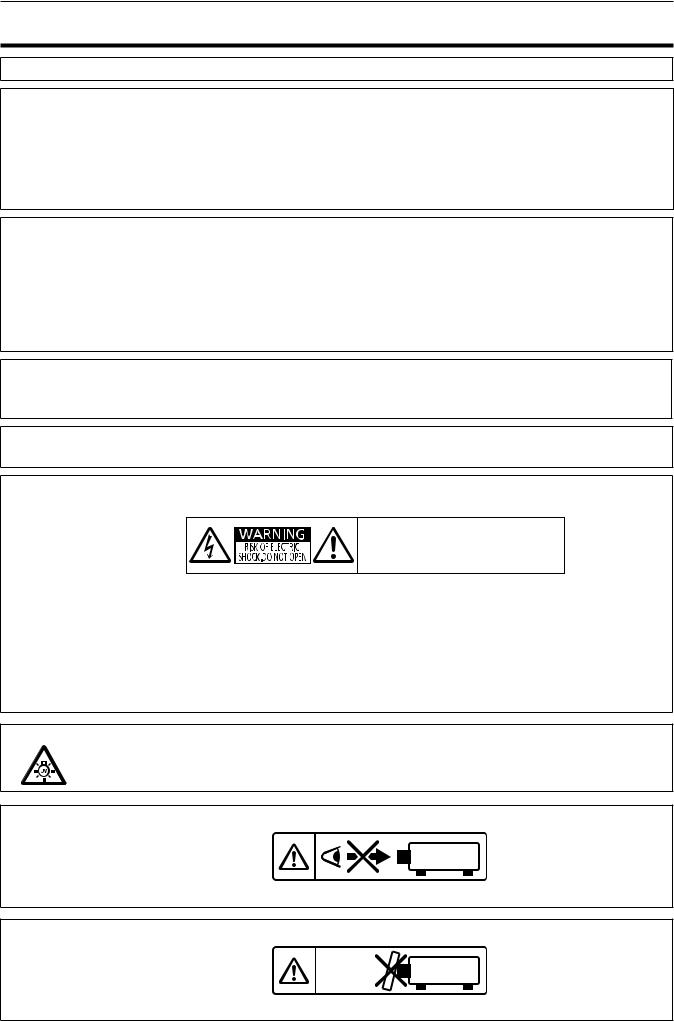
Read this first!
Read this first!
WARNING: THIS APPARATUS MUST BE EARTHED.
WARNING: To prevent damage which may result in fire or shock hazard, do not expose this appliance to rain or moisture.
This device is not intended for use in the direct field of view at visual display workplaces. To avoid incommoding reflections at visual display workplaces this device must not be placed in the direct field of view.
The equipment is not intended for used at a video workstation in compliance BildscharbV.
The sound pressure level at the operator position is equal or less than 70 dB (A) according to ISO 7779.
WARNING:
1.Remove the plug from the mains socket when this projector is not in use for a prolonged period of time.
2.To prevent electric shock, do not remove cover. No user serviceable parts inside. Refer servicing to qualified service personnel.
3.Do not remove the earthing pin on the mains plug. This apparatus is equipped with a three prong earthing type mains plug. This plug will only fit an earthing-type mains socket. This is a safety feature. If you are unable to insert the plug into the mains socket, contact an electrician. Do not defeat the purpose of the earthing plug.
WARNING:
This equipment is compliant with Class A of CISPR32.
In a residential environment this equipment may cause radio interference.
WARNING: TO REDUCE THE RISK OF FIRE OR ELECTRIC SHOCK, DO NOT EXPOSE THIS PRODUCT TO RAIN OR MOISTURE.
WARNING: RISK OF ELECTRIC SHOCK. DO NOT OPEN.
AVERTISSEMENT:RISQUE DE CHOC ÉLECTRIQUE. NE PAS OUVRIR.
WARNUNG:ZUR VERMEIDUNG EINES ELEKTRISCHEN SCHLAGES GERÄT NICHT ÖFFNEN.
ПРЕДУПРЕЖДЕНИЕ:ОПАСНОСТЬ ПОРАЖЕНИЯ ЭЛЕКТРИЧЕСКИМ ТОКОМ. НЕ ОТКРЫВАТЬ.
: .
o 7
Indicated on the projector
The lightning flash with arrowhead symbol, within an equilateral triangle, is intended to alert the user to the presence of uninsulated “dangerous voltage” within the product’s enclosure that may be of sufficient magnitude to constitute a risk of electric shock to persons.
The exclamation point within an equilateral triangle is intended to alert the user to the presence of important operating and maintenance (servicing) instructions in the literature accompanying the product.
WARNING: TURN THE POWER OFF AND DISCONNECT THE POWER PLUG FROM THE WALL OUTLET BEFORE REPLACING THE LAMP UNIT.
WARNING: Do not look at the light emitted from the lens while the projector is being used.
Indicated on the projector
WARNING: Do not place objects in front of the lens while the projector is being used.
Indicated on the projector
4 - ENGLISH

Read this first!
CAUTION: To assure continued compliance, follow the attached installation instructions. This includes using the provided power cord and shielded interface cables when connecting to computer or peripheral devices. Also, any unauthorized changes or modifications to this equipment could void the user's authority to operate this device.
This is a device to project images onto a screen, etc., and is not intended for use as indoor lighting in a domestic environment.
Directive 2009/125/EC
CAUTION (North/Middle/South America)
This equipment is equipped with a three-pin grounding-type power plug. Do not
remove the grounding pin on the power plug. This plug will only fit a grounding-type power outlet. This is a safety feature. If you are unable to insert the plug into the outlet, contact an electrician. Do not defeat the purpose of the grounding plug.
Do not remove
WARNING (USA and Canada)
•• Not for use in a computer room as defined in the Standard for the Protection of Electronic Computer/Data
Processing Equipment, ANSI/NFPA 75.
•• For permanently connected equipment, a readily accessible disconnect device shall be incorporated in the building installation wiring.
•• For pluggable equipment, the socket-outlet shall be installed near the equipment and shall be easily accessible.
NOTIFICATION (Canada)
This class A digital apparatus complies with Canadian ICES-003.
Contains mercury / Contenu avec mercure
For more information on safe handling |
|
Pour plus de renseignements sur les |
|
||
procedures, the measures to be taken in |
|
procédures de manutention sécuritaire, les |
case of accidental breakage and safe |
|
mesures à prendre en cas de bris accidentel et |
disposal options visit: |
|
les options d’élimination sécuritaire visitez: |
ec.gc.ca/mercure-mercury/. |
|
ec.gc.ca/mercure-mercury/. |
Dispose of or recycle in accordance with |
|
Mettez au rebut ou recyclez conformément |
applicable laws. |
|
aux lois applicables. |
NOTIFICATION (USA)
•• This product has a High Intensity Discharge (HID) lamp that contains mercury. Disposal may be regulated in your community due to environmental considerations. For disposal or recycling information, please visit Panasonic website: http://www.panasonic.com/environmental or call 1-888-769-0149.
ENGLISH - 5

|
Read this first! |
|
|
FCC NOTICE (USA) |
|
|
|
Verification |
|
Model Number: |
PT-VZ585N, PT-VW545N, PT-VX615N |
Trade Name: |
Panasonic |
Responsible Party: |
Panasonic Corporation of North America |
Address: |
Two Riverfront Plaza, Newark, NJ 07102-5490 |
General Contact: |
http://www.panasonic.com/support |
Projector Contact: |
https://panasonic.net/cns/projector/ |
This device complies with Part 15 of the FCC Rules. Operation is subject to the following two conditions: (1) This device may not cause harmful interference, and (2) this device must accept any interference received, including interference that may cause undesired operation.
Caution:
This equipment has been tested and found to comply with the limits for a Class A digital device, pursuant to Part 15 of the FCC Rules. These limits are designed to provide reasonable protection against harmful interference when the equipment is operated in a commercial environment. This equipment generates, uses and can radiate radio frequency energy and, if not installed and used in accordance with the instructions manual, may cause harmful interference to radio communications. Operation of this equipment in a residential area is likely to cause harmful interference in which case the user will be required to correct the interference at his own expense.
FCC Warning:
To assure continued compliance, follow the attached installation instructions. This includes using the provided power cord and shielded interface cables when connecting to computer or peripheral devices. Also, any unauthorized changes or modifications to this equipment could void the user’s authority to operate this device.
FCC NOTICE (USA and Canada)
This device complies with Part 15 of FCC Rules and RSS-Gen of IC Rules. Operation is subject to the following two conditions:
(1) This device may not cause harmful interference, and (2) this device must accept any interference received, including interference that may cause undesired operation of this device.
This transmitter must not be co-located or operated in conjunction with any other antenna or transmitter. This equipment has been approved for mobile operation and requires minimum 20 cm spacing be provided
between antennas and all person’s body (excluding extremities of hands, wrist and feet) during wireless modes of operation.
This product is restricted to indoor use due to its operation in the 5.15 to 5.25 GHz frequency range.
FCC and IC require this product to be used indoors for the frequency range 5.15 to 5.25 GHz to reduce the potential for harmful interference to co-channel Mobile Satellite systems. High power radars are allocated as primary users of the 5.25 to 5.35 GHz and 5.65 to 5.85 GHz bands. These radar stations can cause interference with and/or damage this product.
The available scientific evidence does not show that any health problems are associated with using low power wireless devices.
There is no proof, however, that these low power wireless devices are absolutely safe. Low power Wireless devices emit low levels of radio frequency energy (RF) in the microwave range while being used.
Whereas high levels of RF can produce health effects (by heating tissue), exposure to low-level RF that does not produce heating effects causes no known adverse health effects.
Many studies of low-level RF exposures have not found any biological effects. Some studies have suggested that some biological effects might occur, but such findings have not been confirmed by additional research.
Wireless LAN adaptor has been tested and found to comply with FCC/IC radiation exposure limits set forth for an uncontrolled equipment and meets the FCC radio frequency (RF) Exposure Guidelines in KDB 447498 D01 and RSS-102 of the IC radio frequency (RF) Exposure rules.
Product Identification Marking is located on the bottom of the Wireless LAN Adaptor.
6 - ENGLISH

Read this first!
Federal Communication Commission (FCC) / IC Radiation Exposure Statement
This EUT is compliance with SAR for general population/uncontrolled exposure limits in ANSI/IEEE C95.1-1999/
IC RSS-102 and had been tested in accordance with the measurement methods and procedures specified in
KDB 447498 D01. This equipment should be installed and operated with minimum distance 20 cm between the radiator & your body.
CAUTION:
Be aware of the following limits before using the Wireless LAN Module.
•• To use the Wireless LAN Module, an access point needs to be obtained.
•• Do not use the Wireless LAN Module to connect to any wireless network (SSID*) for which you do not have usage rights. Such networks may be listed as a result of searches. However, using them may be regarded as illegal access.
*SSID is a name for identifying a particular wireless network for transmission.
•• Do not subject the Wireless LAN Module to high temperatures, direct sunlight or moisture.
•• Do not bend, or subject the Wireless LAN Module to strong impacts.
•• Do not disassemble or alter the Wireless LAN Module in any way.
•• Do not attempt to install the Wireless LAN Module in any incompatible device.
•• Do not remove the Wireless LAN Module from the host product during operations.
•• Data transmitted and received over radio waves may be intercepted and monitored.
•• To avoid malfunctions caused by radio wave interface, keep the host product away from the devices such as other wireless LAN devices, microwaves and the devices that use 2.4 GHz and 5 GHz signals when using the Wireless LAN Module.
•• When noises occur due to the static electricity, etc., the projector might stop operating for the protection of the devices. In this case, turn the projector Off and disconnect the power plug from the wall outlet, then turn it on again.
•• Depending on the area, this Wireless LAN Module may not be available.
NOTIFICATION (Singapore)
•• Complies with IDA Standards ID : DB01017
NOTIFICATION (UAE)
•• This equipment has been registered with the Telecommunications Regulatory Authority for use in the UAE.
TRA
REGISTERED No: ER0119239/13 DEALER No: DA0081667/12
ENGLISH - 7

Read this first!
IMPORTANT: THE MOULDED PLUG
FOR YOUR SAFETY, PLEASE READ THE FOLLOWING TEXT CAREFULLY.
This appliance is supplied with a moulded three pin mains plug for your safety and convenience. A 13 amp fuse is fitted in this plug. Should the fuse need to be replaced, please ensure that the replacement fuse has a rating
of 13 amps and that it is approved by ASTA or BSI to BS1362.
Check for the ASTA mark  or the BSI mark
or the BSI mark  on the body of the fuse.
on the body of the fuse.
If the plug contains a removable fuse cover, you must ensure that it is refitted when the fuse is replaced. If you lose the fuse cover, the plug must not be used until a replacement cover is obtained. A replacement fuse cover
can be purchased from an Authorised Service Center.
If the fitted moulded plug is unsuitable for the mains socket in your home, then the fuse should be removed and the plug cut off and disposed of safely. There is a danger of severe electrical shock if the cut off plug is inserted into any 13 amp socket.
If a new plug is to be fitted, please observe the wiring code as shown below. If in any doubt, please consult a qualified electrician.
WARNING: THIS APPLIANCE MUST BE EARTHED.
IMPORTANT: The wires in this mains lead are coloured in accordance with the following code:
Green - and - Yellow: Earth
Blue: Neutral Brown: Live
As the colours of the wire in the mains lead of this appliance may not correspond with the coloured markings identifying the terminals in your plug, proceed as follows.
The wire which is coloured GREEN - AND - YELLOW must be connected to the terminal in the plug which is marked with the letter E or by the Earth symbol or coloured GREEN or GREEN -
AND - YELLOW.
The wire which is coloured BLUE must be connected to the terminal in the plug which is marked with the letter N or coloured BLACK.
The wire which is coloured BROWN must be connected to the terminal in the plug which is marked with the letter L or coloured RED.
How to replace the fuse: Open the fuse compartment with a screwdriver and replace the fuse.
Importer's name and address within the European Union
Panasonic Marketing Europe GmbH
Panasonic Testing Centre
Winsbergring 15, 22525 Hamburg, Germany
8 - ENGLISH
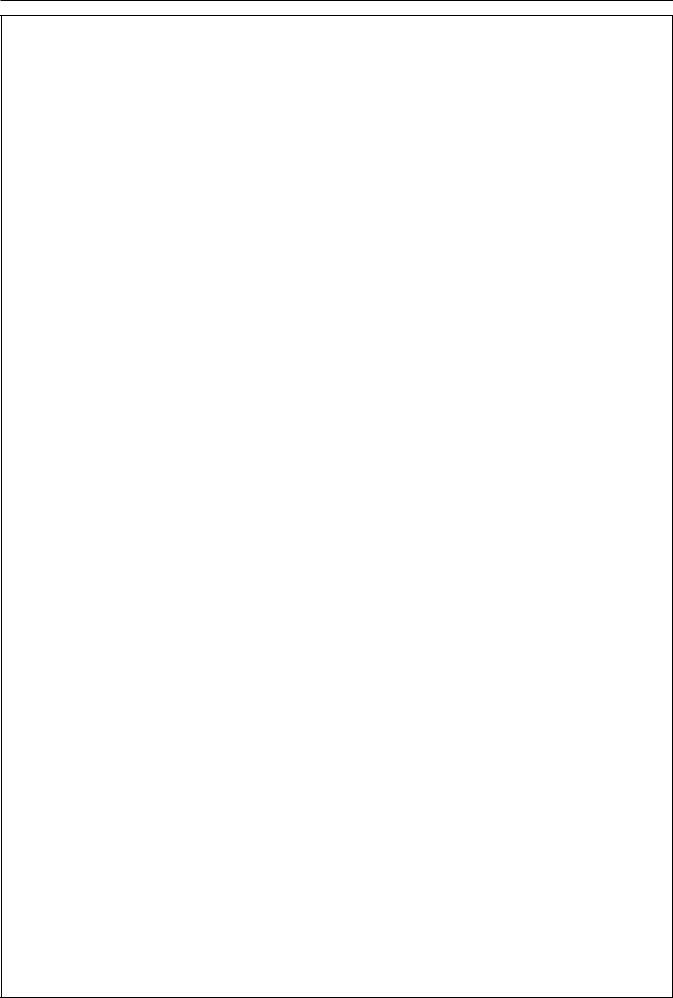
Read this first!
WARNING:
POWER
The wall outlet or the circuit breaker shall be installed near the equipment and shall be easily accessible when problems occur. If the following problems occur, cut off the power supply immediately.
Continued use of the projector in these conditions will result in fire or electric shock. zzIf foreign objects or water get inside the projector, cut off the power supply.
zzIf the projector is dropped or the cabinet is broken, cut off the power supply.
zzIf you notice smoke, strange smells or noise coming from the projector, cut off the power supply.
Please contact an Authorized Service Center for repairs, and do not attempt to repair the projector yourself.
During a thunderstorm, do not touch the projector or the cable.
Electric shocks can result.
Do not do anything that might damage the power cord or the power plug.
If the power cord is used while damaged, electric shocks, short-circuits or fire will result.
zzDo not damage the power cord, make any modifications to it, place it near any hot objects, bend it excessively, twist it, pull it, place heavy objects on top of it or wrap it into a bundle.
Ask an Authorized Service Center to carry out any repairs to the power cord that might be necessary.
Completely insert the power plug into the wall outlet and the power connector into the projector terminal.
If the plug is not inserted correctly, electric shocks or overheating will result.
zzDo not use plugs which are damaged or wall outlets which are coming loose from the wall.
Do not use anything other than the provided power cord.
Failure to observe this will result in fire or electric shocks. Please note that if you do not use the provided power cord to ground the device on the side of the outlet, this may result in electric shocks.
Clean the power plug regularly to prevent it from becoming covered in dust.
Failure to observe this will cause a fire.
zzIf dust builds up on the power plug, the resulting humidity can damage the insulation.
zzIf not using the projector for an extended period of time, pull the power plug out from the wall outlet. Pull the power plug out from the wall outlet and wipe it with a dry cloth regularly.
Do not handle the power plug and power connector with wet hands.
Failure to observe this will result in electric shocks.
Do not overload the wall outlet.
If the power supply is overloaded (ex., by using too many adapters), overheating may occur and fire will result.
ON USE/INSTALLATION
Do not place the projector on soft materials such as carpets or sponge mats.
Doing so will cause the projector to overheat, which can cause burns, fire or damage to the projector.
Do not set up the projector in humid or dusty places or in places where the projector may come into contact with oily smoke or steam.
Using the projector under such conditions will result in fire, electric shocks or deterioration of components. Oil may also distort the plastic and the projector could fall such as when mounted on the ceiling.
Do not install this projector in a place which is not strong enough to take the full weight of the projector or on top of a surface which is sloped or unstable.
Failure to observe this will cause projector to fall down or tip over the projector, and severe injury or damage could result.
Installation work (such as ceiling mount bracket) should only be carried out by a qualified technician.
If installation is not carried out and secured correctly, it can cause injury or accidents, such as electric shocks. zzBe sure to use the wire provided with the ceiling mount bracket as an extra safety measure to prevent the
projector from falling down. (Install in a different location to the ceiling mount bracket.)
Do not cover the air intake/exhaust ports.
Doing so will cause the projector to overheat, which can cause fire or damage to the projector. zzDo not place the projector in narrow, badly ventilated places.
zzDo not place the projector on cloth or papers, as these materials could be drawn into the air intake port. zzProvide at least 1 m (39-3/8") of space between any walls or objects and the exhaust port, and at least
50 cm (19-11/16") of space between any walls or objects and the intake port.
ENGLISH - 9
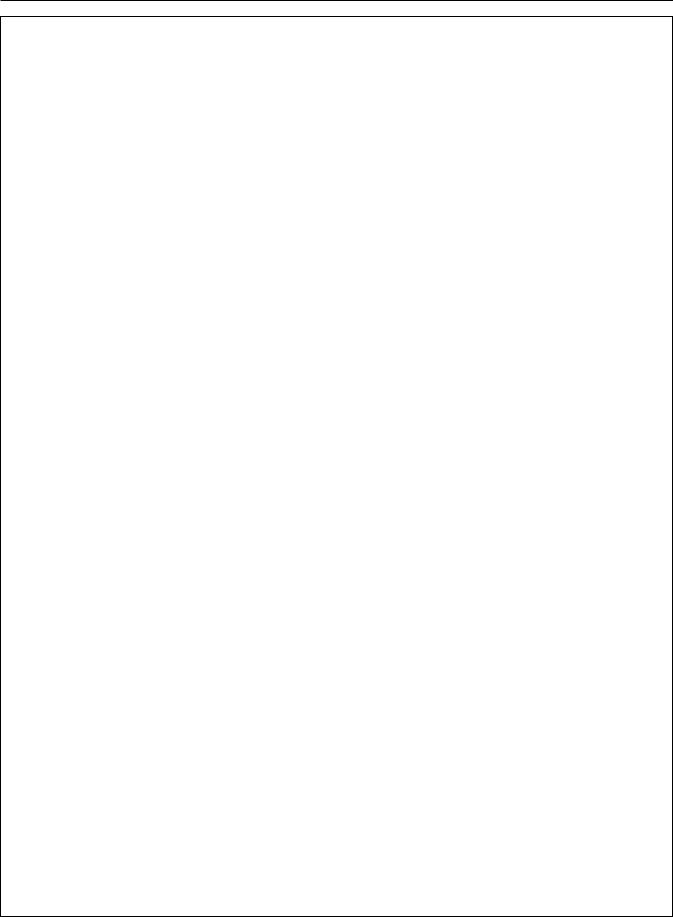
Read this first!
WARNING:
Do not place your hands or other objects close to the air exhaust port.
Doing so will cause burns or damage your hands or other objects.
zzHeated air comes out of the air exhaust port. Do not place your hands or face, or objects which cannot withstand heat close to this port.
Do not look at and place your skin into the lights emitted from the lens while the projector is being used.
Doing so can cause burns or loss of sight.
zzStrong light is emitted from the projector’s lens. Do not look at or place your hands directly into this light. zzBe especially careful not to let young children look into the lens. In addition, turn off the power and
disconnect the power plug when you are away from the projector.
Never attempt to remodel or disassemble the projector.
High voltages can cause fire or electric shocks.
zzFor any inspection, adjustment and repair work, please contact an Authorized Service Center.
Do not allow metal objects, flammable objects, or liquids to enter inside of the projector. Do not allow the projector to get wet.
Doing so may cause short circuits or overheating, and result in fire, electric shock, or malfunction of the projector.
zzDo not place containers of liquid or metal objects near the projector. zzIf liquid enters inside of the projector, consult your dealer.
zzParticular attention must be paid to children.
Use the ceiling mount bracket specified by Panasonic.
Using the ceiling mount bracket other than the specified one will result in falling accidents.
zzAttach the supplied safety cable to the ceiling mount bracket to prevent the projector from falling down.
ACCESSORIES
Do not use or handle the batteries improperly, and refer to the following.
Failure to observe this will cause burns, batteries to leak, overheat, explode or catch fire. zzDo not use unspecified batteries.
zzDo not charge dry cell batteries. zzDo not use chargeable batteries.
zzDo not disassemble dry cell batteries.
zzDo not heat the batteries or place them into water or fire.
zzDo not allow the + and - terminals of the batteries to come into contact with metallic objects such as necklaces or hairpins.
zzDo not store or carry batteries together with metallic objects.
zzStore the batteries in a plastic bag and keep them away from metallic objects. zzMake sure the polarities (+ and -) are correct when inserting the batteries.
zzDo not use a new battery together with an old battery or mix different types of batteries. zzDo not use batteries with the outer cover peeling away or removed.
Do not allow children to reach the batteries.
Accidentally swallowing them can cause physical harm. zzIf swallowed, seek medical advice immediately.
If the battery fluid leaks, do not touch it with bare hands, and take the following measures if necessary. zzBattery fluid on your skin or clothing could result in skin inflammation or injury.
Rinse with clean water and seek medical advice immediately.
zzBattery fluid coming in contact with your eyes could result in loss of sight.
In this case, do not rub your eyes. Rinse with clean water and seek medical advice immediately.
Do not remove unspecified screws during the lamp unit replacement.
Doing so can cause electric shocks, burns, or injury.
Do not disassemble the lamp unit.
If the lamp breaks, it could cause injury.
10 - ENGLISH
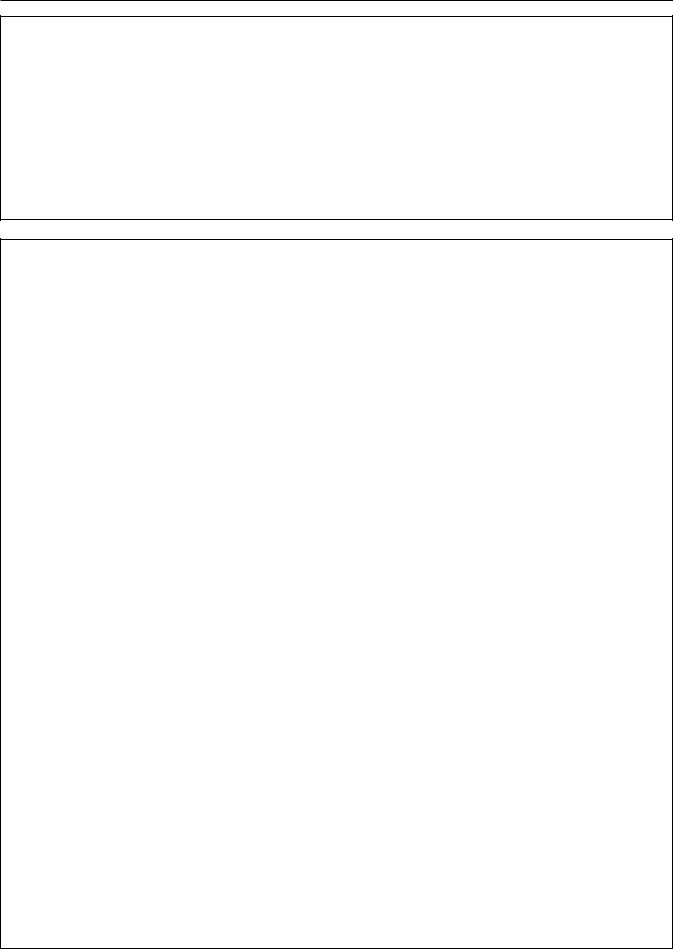
Read this first!
WARNING:
Lamp replacement
The lamp has high internal pressure. If improperly handled, an explosion and severe injury or accidents will result.
zzThe lamp can easily explode if struck against hard objects or dropped.
zzBefore replacing the lamp unit, be sure to turn the power off and to disconnect the power plug from the wall outlet. Electric shocks or explosions can result if this is not done.
zzWhen replacing the lamp, turn the power off and allow the lamp it to cool for at least 1 hour before handling it otherwise it can cause burns.
Remove the depleted batteries from the remote control promptly.
zzLeaving them in the unit may result in fluid leakage, overheating, or explosion of the batteries.
CAUTION:
POWER
When disconnecting the power cord, be sure to hold the power plug and power connector.
If the power cord itself is pulled, the lead will become damaged, and fire, short-circuits or serious electric shocks will result.
When not using the projector for an extended period of time, disconnect the power plug from the wall outlet.
Failure to do so may result in fire or electric shock.
Disconnect the power plug from the wall outlet before carrying out any cleaning and replacing the unit.
Failure to do so may result in electric shock.
ON USE/INSTALLATION
Do not place heavy objects on top of the projector.
Failure to observe this will cause the projector to become unbalanced and fall, which could result in damage or injury. The projector will be damaged or deformed.
Do not put your weight on this projector.
You could fall or the projector could break, and injury will result.
zzBe especially careful not to let young children stand or sit on the projector.
Do not place the projector in extremely hot locations.
Doing so will cause the outer casing or internal components to deteriorate, or result in fire. zzTake particular care in locations exposed to direct sunlight or near stoves.
Do not install the projector in a location where salt pollution or corrosive gas may occur.
Doing so may result in falling due to corrosion. Also, it may result in malfunctions.
Do not stand in front of the lens while the projector is being used.
Doing so can cause damage and burns to clothing. zzStrong light is emitted from the projector’s lens.
Do not place objects in front of the lens while the projector is being used.
Doing so can cause fire, damage to an object, or malfunction of the projector. zzStrong light is emitted from the projector’s lens.
Always disconnect all cables before moving the projector.
Moving the projector with cables still attached can damage the cables, which will cause fire or electric shocks to occur.
When mounting the projector on the ceiling, keep mounting screws and power cord from contact with metal parts inside the ceiling.
Contact with metal parts inside the ceiling can cause electric shocks.
Never plug headphones and earphones into <VARIABLE AUDIO OUT> terminal.
Excessive sound pressure from earphones and headphones can cause hearing loss.
Do not project an image with the lens cap attached.
Doing so can cause fire.
ENGLISH - 11

Read this first!
CAUTION:
ACCESSORIES
Do not use the old lamp unit.
If used it could cause lamp explosion.
If the lamp has broken, ventilate the room immediately. Do not touch or bring your face close to the broken pieces.
Failure to observe this will cause the user to absorb the gas which was released when the lamp broke and which contains nearly the same amount of mercury as fluorescent lamps, and the broken pieces will cause injury.
zzIf you believe that you have absorbed the gas or that the gas has got into your eyes or mouth, seek medical advice immediately.
zzAsk your dealer about replacing the lamp unit and check the inside of the projector.
When not using the projector for an extended period of time, remove the batteries from the remote control.
Failure to observe this will cause the batteries to leak, overheat, catch fire or explode, which may result in fire or contamination of surrounding area.
MAINTENANCE
Do not attach the air filter unit while it is wet.
Doing so may result in electric shock or malfunctions.
zzAfter you clean the air filter units, dry them thoroughly before reattaching them.
Ask your dealer about cleaning inside the projector once a year.
Continuous use while dust is accumulated inside the projector may result in fire. zzFor cleaning fee, ask your dealer.
12 - ENGLISH
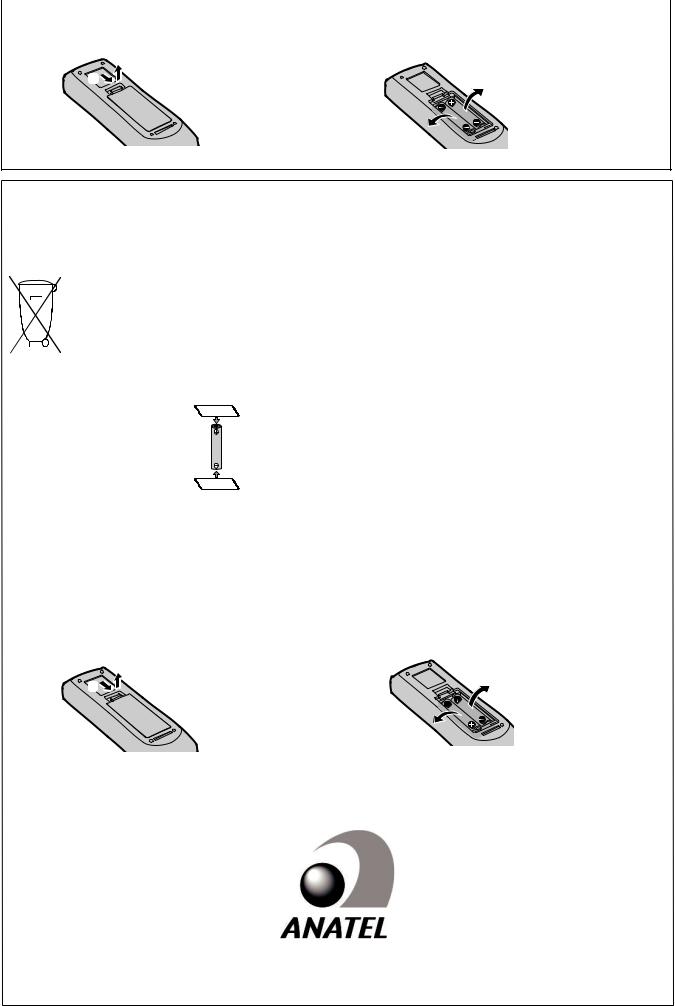
|
Read this first! |
|
|
|
|
|
|
|
To remove the battery |
|
|
1. Press the guide and lift the cover. |
2. Remove the batteries. |
|
(ii)
(i)
Brazil Only Brasil Apenas
Manuseio de baterias usadas
BRASIL
Após o uso, as pilhas e /ou baterias deverão ser entregues ao estabelecimento comercial ou rede de assistência técnica autorizada.
Cobrir os terminais positivo (+) e negativo (-) com uma fita isolante adesiva, antes de depositar numa caixa destinada para o recolhimento. O contato entre partes metálicas pode causar vazamentos, gerar calor, romper a blindagem e produzir fogo. (Fig. 1)
Fita Isolante
Fig. 1
Como isolar os terminais
Fita Isolante
Não desmonte, não remova o invólucro, nem amasse a bateria. O gás liberado pela bateria pode irritar a garganta, danificar o lacre do invólucro ou o vazamento provocar calor, ruptura da blindagem e produzir fogo devido ao curto circuito dos terminais. Não incinere nem aqueça as baterias, elas não podem ficar expostas a temperaturas superiores a 100 °C (212 °F). O gás liberado pela bateria pode irritar a garganta, danificar o lacre do invólucro ou o vazamento provocar calor, ruptura da blindagem e produzir fogo devido ao curto circuito dos terminais provocado internamente.
Evite o contato com o liquido que vazar das baterias. Caso isto ocorra, lave bem a parte afetada com bastante água. Caso haja irritação, consulte um médico.
Remoção das baterias |
|
|
|
1. Pressione a guia e levante a tampa. |
2. Remova as baterias. |
(ii) |
|
(i) |
|
Telecomunicações de rádio
Esse equipamento possui aprovação para telecomunicações de radio. 3503-14-1110
Este equipamento opera em caráter secundário, isto é, não tem direito a proteção contra interferência prejudicial, mesmo de estações do mesmo tipo e não pode causar interferência a sistemas operando em caráter primário.
ENGLISH - 13

Read this first!
Declaration of Conformity
English Declaration of Conformity (DoC)
This equipment is in compliance with the essential requirements and other relevant provisions of Directive 1999/5/EC. Customers can download a copy of the original DoC for this product from our DoC server: http://www.ptc.panasonic.de
Contact in the EU: Panasonic Marketing Europe GmbH, Panasonic Testing Centre, Winsbergring 15, 22525 Hamburg, Germany
This product is intended to be used in the following countries.
Austria, Belgium, Bulgaria, Croatia, Cyprus, Czech Republic, Denmark, Estonia, Finland, France, Germany, Greece, Hungary, Iceland, Ireland, Italy, Latvia, Liechtenstein, Lithuania, Luxembourg, Malta, Netherlands, Norway, Poland, Portugal, Romania, Slovakia, Slovenia, Spain, Sweden, Switzerland, United Kingdom
Français Déclaration de Conformité (DoC)
Cet appareil est conforme aux exigences essentielles et aux autres dispositions pertinentes de la Directive 1999/5/CE.
Les clients peuvent télécharger une copie de la DoC originale pour ce produit à partir de notre serveur DoC: http://www.ptc. panasonic.de
Coordonnées dans l’UE : Panasonic Marketing Europe GmbH, Panasonic Testing Centre, Winsbergring 15, 22525
Hamburg, Germany
Ce produit est conçu pour l’utilisation dans les pays suivants.
Autriche, Belgique, Bulgarie, Croatie, Chypre, République Tchèque, Danemark, Estonie, Finlande, France, Allemagne, Grèce, Hongrie, Islande, Irlande, Italie, Lettonie, Liechtenstein, Lituanie, Luxembourg, Malte, Pays-Bas, Norvège, Pologne, Portugal, Roumanie, Slovaquie, Slovénie, Espagne, Suède, Suisse, Royaume-Uni
Español Declaración de conformidad (DoC)
Este equipo cumple con los requisitos esenciales asi como con otras disposiciones de la Directiva 1999/5/CE.
El cliente puede descargar una copia de la DoC original de este producto desde nuestro servidor DoC: http://www.ptc. panasonic.de
Contacto en la U.E.: Panasonic Marketing Europe GmbH, Panasonic Testing Centre, Winsbergring 15, 22525 Hamburg, Germany
Este producto ha sido desarrollado para el uso en los siguientes países.
Austria, Bélgica, Bulgaria, Croacia, Chipre, República Checa, Dinamarca, Estonia, Finlandia, Francia, Alemania, Grecia, Hungría, Islandia, Irlanda, Italia, Letonia, Liechtenstein, Lituania, Luxemburgo, Malta, Holanda, Noruega, Polonia, Portugal, Rumania, Eslovaquia, Eslovenia, España, Suecia, Suiza, Reino Unido
Deutsch Konformitätserklärung (DoC)
Dieses Gerät entspricht den grundlegenden Anforderungen und den weiteren entsprechenden Vorgaben der Richtlinie 1999/5/EG.
Kunden können eine Kopie der Original-DoC für dieses Produkt von unserem DoC-Server herunterladen: http://www.ptc. panasonic.de
Kontaktadresse in der EG: Panasonic Marketing Europe GmbH, Panasonic Testing Centre, Winsbergring 15, 22525 Hamburg, Germany
Dieses Produkt ist für den Einsatz in den folgenden Ländern vorgesehen.
Österreich, Belgien, Bulgarien, Kroatie, Zypern, Tschechische Republik, Dänemark, Estland, Finnland, Frankreich, Deutschland, Griechenland, Ungarn, Island, Irland, Italien, Lettland, Liechtenstein, Litauen, Luxemburg, Malta, Niederlande, Norwegen, Polen, Portugal, Rumänien, Slowakei, Slowenien, Spanien, Schweden, Schweiz, Großbritannien
Italiano Dichiarazione di conformità (DoC)
Questo apparato é conforme ai requisiti essenziali ed agli altri principi sanciti dalla Direttiva 1999/5/CE.
I clienti possono scaricare la copia del DoC originale per questo prodotto dal nostro server DoC: http://www.ptc.panasonic.de
Contatto nella EU: Panasonic Marketing Europe GmbH, Panasonic Testing Centre, Winsbergring 15, 22525 Hamburg, Germany
I prodotti sono stati prodotti per l’uso nei seguenti paesi.
Austria, Belgio, Bulgaria, Croazia, Cipro, Repubblica Ceca, Danimarca, Estonia, Finlandia, Francia, Germania, Grecia, Ungheria, Islanda, Irlanda, Italia, Lettonia, Liechtenstein, Lituania, Lussemburgo, Malta, Olanda, Norvegia, Polonia, Portogallo, Romania, Slovacchia, Slovenia, Spagna, Svezia, Svizzera, Regno Unito
14 - ENGLISH

|
Read this first! |
|
|
|
|
|
|
|
Български |
Това устройство отговаря на съществените изисквания и останалите приложими |
|
|
разпоредби на Директива 1999/5/ЕО. |
|
|
|
|
Čeština |
Toto zařízení je v souladu se základními požadavky a ostatními odpovídajícími ustanoveními |
|
|
Směrnice 1999/5/ES. |
|
|
|
|
Dansk |
Dette udstyr er i overensstemmelse med de væsentlige krav og andre relevante bestemmelser |
|
|
i Direktiv 1999/5/EF. |
|
|
|
|
Eesti |
See seade vastab direktiivi 1999/5/EÜ olulistele nõuetele ja teistele asjakohastele sätetele. |
|
|
|
|
Ελληνικά |
Αυτός ο εξοπλισμός είναι σε συμμόρφωση με τις ουσιώδεις απαιτήσεις και άλλες σχετικές |
|
|
διατάξεις της Οδηγίας 1999/5/ΕK. |
|
|
|
|
Hrvatski |
Ovaj proizvod odgovara bitnim zahtjevima i drugim relevantnim uredbama Direktive 1999/5/ |
|
|
EZ. |
|
|
|
|
Íslenska |
Þetta tæki er samkvæmt grunnkröfum og öðrum viðeigandi ákvæðum Tilskipunar 1999/5/EC. |
|
|
|
|
Latviešu |
Ši iekārtā atbilst Direktīvas 1999/5/EK būtiskajam prasībām un citiem arto saistītajiem |
|
|
noteikumiem. |
|
|
|
|
Lietuvių |
Šis įrenginys tenkina 1999/5/EB Direktyvos esminius reikalavimus ir kitas šios direktyvos |
|
|
nuostatas. |
|
|
|
|
Magyar |
Ez a készülék teljesíti az alapvető követelményeket és más 1999/5/EK irányelvben |
|
|
meghatározott vonatkozó rendelkezéseket. |
|
|
|
|
Malti |
Dan l-apparat huwa konformi mal-ħtiġiet essenzjali u l-provedimenti l-oħra rilevanti tad- |
|
|
Direttiva 1999/5/KE. |
|
|
|
|
Nederlands |
Dit apparaat voldoet aan de essentiele eisen en andere van toepassing zijnde bepalingen van |
|
|
de Richtlijn 1999/5/EG. |
|
|
|
|
Norsk |
Dette utstyret er i samsvar med de grunnleggende krav og andre relevante bestemmelser i |
|
|
EU-direktiv 1999/5/EF. |
|
|
|
|
Polski |
Urządzenie jest zgodne z ogólnymi wymaganiami oraz szczególnymi warunkami określonymi |
|
|
Dyrektyvą UE: 1999/5/WE. |
|
|
|
|
Português |
Este equipamento está em conformidade com os requisitos essenciais e outras provisões |
|
|
relevantes da Directiva 1999/5/CE. |
|
|
|
|
Română |
Acest echipament este conform cu cerinţele de bază şi celelalte prevederi relevante ale |
|
|
Directivei 1999/5/CE. |
|
|
|
|
Slovenčina |
Toto zariadenie je v zhode so základnými poiadavkami a inými príslušnými nariadeniami |
|
|
direktív: 1999/5/ES. |
|
|
|
|
Slovenščina |
Ta naprava je skladna z bistvenimi zahtevami in ostalimi relevantnimi pogoji Direktive 1999/5/ |
|
|
ES. |
|
|
|
|
Suomi |
Tämä laite täyttää direktiivin 1999/5/EY olennaiset vaatimukset ja on siinä asetettujen muiden |
|
|
laitetta koskevien määräysten mukainen. |
|
|
|
|
Svenska |
Denna utrustning ăr i overensstămmelse med de văsentliga kraven och andra relevanta |
|
|
bestammelser i Direktiv 1999/5/EG. |
|
|
|
|
ENGLISH - 15

rTrademarks, etc.
ffThe terms HDMI and HDMI High-Definition Multimedia Interface, and the HDMI Logo are trademarks or registered trademarks of HDMI Licensing Administrator, Inc. in the United States and other countries.
ffPJLink™ is a trademark or pending trademark in Japan, the United States, and other countries and regions.
ffRoomView, Crestron RoomView are registered trademarks of Crestron Electronics, Inc, and Crestron Connected™ and Fusion RV are trademarks of Crestron Electronics, Inc.
ffHDBaseTTM is a trademark of HDBaseT Alliance.
ffWi-Fi®, Wi-Fi DirectTM and MiracastTM are registered trademarks or trademarks of Wi-Fi Alliance.
ffWindows, Internet Explorer and Microsoft Edge are registered trademarks or trademarks of Microsoft Corporation in the United States and other countries.
ffMac, Mac OS, iPad, iPhone, iPod touch and Safari are trademarks of Apple Inc., registered in the United States and other countries.
ffIOS is a trademark and registered trademark of Cisco in the United States and other countries and is used under license.
ffAndroid is a trademark of Google Inc.
ffQR Code is a registered trademark of DENSO WAVE INCORPORATED in Japan and in other countries.
ffAdobe, Adobe Flash Player and Adobe Reader are trademarks or registered trademarks of Adobe Systems Inc. in the United States and/or other countries.
ffSome of the fonts used in the on-screen menu are Ricoh bitmap fonts, which are manufactured and sold by Ricoh Company, Ltd.
ffThis product is licensed under AVC Patent Portfolio License, VC-1 Patent Portfolio License, and MPEG-4 Visual
Patent Portfolio License, and following actions except for the personal or non-profit use are not licensed.
ggRecording the image information in compliance with the AVC standard, the VC-1 standard, and the MPEG-4
Visual standard (AVC/VC-1/MPEG-4 video hereafter)
ggPlaying back the AVC/VC-1/MPEG-4 video recorded by consumer practicing in a private activity, or AVC/VC-1/ MPEG-4 video acquired from the licensed provider
For details, refer to the website of MPEG LA, LLC (http://www.mpegla.com).
ffOther names, company names or product names used in these operating instructions are the trademarks or registered trademarks of their respective holders.
Please note that the operating instructions do not include the ® and ™ symbols.
Software information regarding this product
This product incorporates the following software.
(1)The software which is developed independently by or for Panasonic Corporation
(2)The software owned by third party and licensed to Panasonic Corporation
(3)The software which is licensed under the GNU GENERAL PUBLIC LICENSE Version2.0 (GPL V2.0)
(4)The software which is licensed under the GNU LESSER GENERAL PUBLIC LICENSE Version2.1 (LGPL
V2.1)
(5)Open source software which is not licensed under the GPL V2.0 and LGPL V2.1
The software categorized as (3) ~ (5), the license is available in accordance with gnu general public license and gnu lesser general public license respectively, it is distributed in the hope that it will be useful, but without any warranty, without even the implied warranty of merchantability or fitness for a particular purpose. As for the terms and conditions, please refer to the software license of the supplied CD-ROM.
If you wish to ask any questions as to the software, please contact (sav.pj.gpl.pavc@ml.jp.panasonic.com) by email.
rIllustrations in these operating instructions
ffNote that illustrations of the projector and screens may differ from the ones you actually see.
ffThe illustrations displayed on the computer screen may differ depending on the computer type and its operating system.
rrPage references
ffReference pages in this manual are indicated as: (Æ page 00).
rTerm
ffIn this manual, the “Wireless remote control unit” accessory is referred to as the “Remote control”.
16 - ENGLISH

Features of the Projector |
Quick Steps |
Excellent Basic Performance
Unique optical system, lamp dimming system and the DAYLIGHT VIEW function allow you to project a good-quality image even in a bright room.
It has many useful functions such as compact design for portability and multiple input interface etc.
Easy Setup
The adoption of 1.6x optical zoom and the lens shift function ensures highly flexible setup of the projector.
KEYSTONE, CORNER CORRECTION and CURVED CORRECTION functions allow easy correction of various image distortions occurred in the installation location.
Maintenance cost down
The long life lamp with new lamp driving system and the water wash enabled long life filter have greatly reduced the maintenance time and the cost.
Multi-device Connect Extensions
With the image transfer application software, you can project the screen of various devices easily via the wireless
LAN. The MIRRORING function that can project the screen of Miracast compatible devices via wireless LAN is also supported.
It is equipped with the Moderator mode that can easily switch between the device screens of multiple participants. It can apply to various presentation scenes and enliven the discussions.
For details, refer to the corresponding pages.
1.Set up your projector. (Æ page 34)
2.Connect with external devices. (Æ page 39)
3.Connect the power cord. (Æ page 45)
4.Power on. (Æ page 46)
5.Make initial settings.
(Æ page 47)
ffTake this step when you power on for the first time after purchasing the projector.
6.Select the input signal. (Æ page 51)
7.Adjust the image. (Æ page 53)
ENGLISH - 17

Chapter 1 Preparation
This chapter describes things you need to know or check before using the projector.
18 - ENGLISH
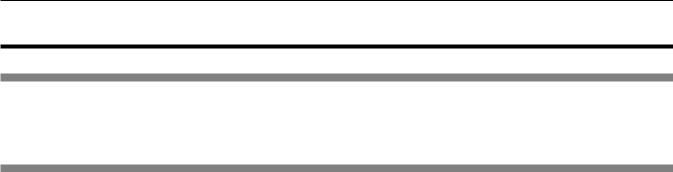
Chapter 1 Preparation - Precautions for use
Precautions for use
Cautions when transporting
ffWhen transporting the projector, hold it securely by its bottom and avoid excessive vibration and impacts. Doing so may damage the internal parts and result in malfunctions.
ffDo not transport the projector with the adjustable feet extended. Doing so may damage the adjustable feet.
Cautions when installing
rrDo not set up the projector outdoors.
The projector is designed for indoor use only.
rrDo not use under the following conditions.
ffPlaces where vibration and impacts occur such as in a car or vehicle: Doing so may damage the internal parts and result in malfunctions.
ffLocation close to sea or where corrosive gas may occur: the projector may fall due to corrosion. Also, failure to do so may shorten the life of the components and result in malfunction.
ffNear the exhaust of an air conditioner: Depending on the conditions of use, the screen may fluctuate in rare cases due to the heated air from the air exhaust port or the hot or cooled air. Make sure that the exhaust from the projector or other equipment, or the air from the air conditioner does not blow toward the front of the projector.
ffPlaces with sharp temperature fluctuations such as near lights (studio lamps): Doing so may shorten the life of the luminous lamp, or result in deformation of the outer case due to heat, which may cause malfunction. Make sure to observe the operating temperature range of the projector.
ffNear high-voltage power lines or near motors: Doing so may interfere with the operation of the projector.
rrBe sure to ask a specialized technician or your dealer when installing the product to a ceiling.
This requires an optional ceiling mount bracket. Be sure to use the Projector Mount Bracket together with the ceiling mount bracket for high ceilings or low ceilings.
Model No.:
ET-PKL100H (for high ceilings), ET-PKV400B (Projector Mount Bracket)ET-PKL100S (for low ceilings), ET-PKV400B (Projector Mount Bracket)
rrAsk a qualified technician or your dealer to install the cable wiring for DIGITAL LINK connection.
Image and sound may be disrupted if cable transmission characteristics cannot be obtained due to inadequate installation.
rrThe projector may not work properly due to strong radio wave from the broadcast station or the radio.
If there is any facility or equipment which outputs strong radio waves near the installation location, install the projector at a location sufficiently far from the source of the radio waves. Or, wrap the LAN cable connected to the
<DIGITAL LINK/LAN> terminal using a piece of metal foil or a metal pipe which is grounded at both ends.
rrFocus adjustment
The projection lens is thermally affected by the light from the light source, making the focus unstable in the period just after switching on the power. It is recommended that the images are projected continuously for at least 30 minutes before the focus is adjusted.
rrDo not install the projector at elevations of 2 700 m (8 858') or higher above sea level.
rrDo not use the projector in a location that the ambient temperature exceed 40 °C
(104 °F).
Using the projector in a location that the altitude is too high or the ambient temperature is too high may shorten the life of the components or result in malfunctions.
The upper limit of the operating temperature of the projector varies depending on the altitudes of the operating environment.
ENGLISH - 19

Chapter 1 Preparation - Precautions for use
When using it at altitudes below 1 200 m (3 937') above sea level: 0 °C (32 °F) ~ 40 °C (104 °F)
When using it at altitudes between 1 200 m (3 937') and 2 700 m (8 858') above sea level: 0 °C (32 °F) ~ 30 °C (86 °F).
rrDo not tilt the projector or place it on its side.
Do not tilt the projector body more than approximately ±30 degrees longitudinally or ±15 degrees laterally. Over tilting may result in shortening the life of the components.
Within 30°
Within 15°
Within 15°
Within 30°
Cautions when setting the projectors
ffUse the adjustable feet only for the flloor standing installation and for adjusting the angle. Using them for other purposes may damage the projector.
ffWhen installing the projector with a method other than the flloor installation using the adjustable feet or the ceiling installation, use the four screw holes for ceiling mount (as shown in the figure) to fix the projector to the mount. For details about the screw hole position for ceiling mount, refer to “Screw hole specifications for ceiling mount” (x page 179).
(Screw diameter: M4, tapping depth inside the projector: 8 mm (5/16"), torque: 1.25 ± 0.2 N·m)
In such case, make sure that there is no clearance between the screw holes for ceiling mount on the projector bottom and the setting surface by inserting spacers (metallic).
Screw holes for ceiling mount
(M4)
Adjustable feet
Positions of screw holes for ceiling mount and adjustable feet
ffDo not stack the projectors.
ffDo not use the projector supported by its top.
ffDo not block the ventilation ports (intake and exhaust) of the projector.
ffAvoid heating and cooling air from the air conditioning system directly blow to the ventilation ports (intake and exhaust) of the projector.
20 - ENGLISH

Chapter 1 Preparation - Precautions for use
|
|
|
|
|
|
|
|
|
|
|
|
|
|
|
|
|
|
|
|
|
|
|
|
|
|
|
|
|
|
|
|
|
|
|
|
|
|
|
|
|
|
|
|
|
|
|
|
|
|
|
|
|
|
|
|
|
|
|
|
|
|
|
|
|
|
|
|
|
|
|
|
|
|
|
|
|
|
|
|
|
|
|
|
|
|
|
|
|
|
|
|
|
|
|
|
|
|
|
|
|
|
|
|
|
|
|
|
|
|
|
|
|
|
|
|
|
|
|
|
|
|
|
|
|
|
|
|
|
|
|
|
|
|
|
|
|
|
|
|
|
|
|
|
|
|
|
|
|
|
|
|
|
|
|
|
|
|
|
|
|
|
|
|
|
|
|
|
|
|
|
|
|
|
|
|
|
|
|
|
|
|
|
|
|
|
|
|
|
|
|
|
|
|
|
|
|
|
|
|
|
|
|
|
|
|
|
|
|
|
|
|
|
|
|
|
|
|
|
|
|
|
|
|
|
|
|
|
|
|
|
|
|
|
|
|
|
|
|
|
|
|
|
|
|
|
|
|
|
|
|
|
|
|
|
|
|
|
|
|
|
|
|
|
|
|
|
|
|
|
|
|
|
|
|
|
|
|
|
|
|
|
|
|
|
|
|
|
|
|
|
|
|
|
|
|
|
|
|
|
|
|
|
|
|
|
|
|
|
|
|
|
|
|
|
|
|
|
|
|
|
|
|
|
|
|
|
|
|
|
|
|
|
|
|
|
|
|
|
|
|
|
|
|
|
|
|
|
|
|
|
|
|
|
|
|
|
|
|
|
|
|
|
|
over 500 mm |
|
|
|
|
|
|
|
|
|
|
over 1 000 mm |
||||||||||||||||||||||||||||||||||||||||
(19-11/16") |
|
|
|
|
|
|
|
|
|
|
|
|
|
|
|
|
|
|
|
||||||||||||||||||||||||||||||||
|
|
|
|
|
|
|
|
|
(39-3/8") |
|
|
|
|
|
|
|
|
|
|
|
|
|
|
|
|
|
|
|
|
|
|||||||||||||||||||||
|
|
|
|
|
|
|
|
|
|
|
|
|
|
|
|
|
|
|
|
|
|
|
|
|
|
|
|
|
|
|
|
|
|
|
|
|
|
|
|
||||||||||||
over 200 mm
(7-7/8")
over 500 mm
(19-11/16")
ffDo not install the projector in a confined space.
When placing the projector in a confined space, a ventilation and/or air conditioning system is required. Exhaust heat may accumulate when the ventilation is not enough, triggering the protection circuit of the projector.
ffPanasonic takes no responsibility for any damage to the product caused by an inappropriate choice of location for installing the projector, even if the warranty period of the product has not expired.
Security
When using this product, take safety measures against the following incidents. ffPersonal information being leaked via this product
ffUnauthorized operation of this product by a malicious third party ffInterfering or stopping of this product by a malicious third party
Take sufficient security measures.
ffMake your password as difficult to guess as possible.
ffChange your password periodically. The password can be set in the [SECURITY] menu → [PASSWORD CHANGE] or the [NETWORK/USB] menu → [Panasonic APPLICATION] → [PASSWORD CHANGE].
ffPanasonic Corporation or its affiliate company never inquires a password directly to a customer. Do not tell your password in case you receive such an inquiry.
ffThe connecting network must be secured by firewall or others.
ffSet a password for web control function appropriately and restrict the users who can log in. The password for the web control function can be set on the [Change password] page of the web control screen.
rSecurity cautions for using the wireless LAN product
The advantage of a wireless LAN is that information can be exchanged between a PC or other such equipment and an access point using radio waves as long as you are within range for radio transmissions.
On the other hand, because the radio waves can travel through obstacles (such as walls) and are available everywhere within a given range, problems of the type listed below may occur if security-related settings are not made sufficiently.
ffCommunication content leak
The following communication information may be leaked by a malicious third-part who intentionally intercept the transmitted data.
ggPersonal information such as your ID, password, and/or credit card numbers ggThe e-mail content
ffUnauthorized access
A malicious third-party may access your personal or corporate network without authorization and engage in the following types of behavior.
ggRetrieve personal and/or secret information (information leak) ggSpread false information by impersonating a particular person (spoofing)
ENGLISH - 21
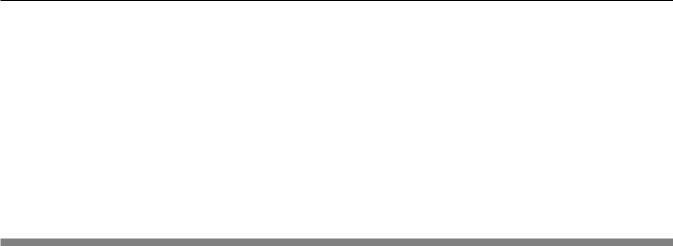
Chapter 1 Preparation - Precautions for use
ggOverwrite intercepted communications and issue false data (tampering)
ggSpread harmful software such as a computer virus and crash your data and/or system (system crash)
Since most wireless LAN adapters or access points are equipped with security features to take care of these problems, you can reduce the possibility of these problems occurring when using this product by making the appropriate security settings for the wireless LAN device.
Some wireless LAN devices may not be set for security immediately after purchase. To decrease the possibility of occurrence of security problems, before using any wireless LAN devices, be absolutely sure to make all securityrelated settings according to the instructions given in the operation manuals supplied with them.
Depending on the specifications of the wireless LAN, a malicious third-party may be able to break security settings by special means.
Panasonic advises customers to thoroughly understand the risk of using this product without making security settings, and recommends that the customer make security settings at their own discretion and responsibility.
Notes on Using Wireless Connection
Wireless connection function of the projector uses radio waves in the 2.4 GHz / 5 GHz band.
A radio station license is not required, but be sure to read and fully understand the following items before use.
rrDo not use near other wireless equipment.
The following equipment may use radio waves in the same band as the projector.
When the projector is used near these devices, radio wave interference may make communication impossible, or the communication speed may become slower.
ffMicrowave ovens, etc.
ffIndustrial, chemical and medical equipment, etc.
ffIn-plant radio stations for identifying moving objects such as those used in factory manufacturing lines, etc. ffDesignated low-power radio stations
rrIf at all possible, avoid the use of cellular phones, TV sets or radios near the projector.
Cellular phones, TV sets, radios and similar devices use different radio bands from the projector, so there is no effect on wireless communication or the transmission and reception of these devices. However, radio waves from the projector may produce audio or video noise.
rWireless communication radio waves cannot penetrate steel reinforcements, metal, concrete, etc.
Communication is possible through walls and floors made from materials such as wood and glass (except glass containing wire mesh), but not through walls and floors made from steel reinforcements, metal, concrete, etc.
rrAvoid using the projector in locations prone to static electricity.
If the projector is used in a location prone to static electricity, the wireless LAN or wired LAN connection may be lost.
If the static electricity or noise make it impossible to establish a connection with the LAN, disconnect the power plug from the outlet after turning off the projector power, eliminate the source of static electricity or noise, then turn on the projector.
rrUsing the projector outside the country
The wireless LAN function is forbidden when you use the projector outside the country or region where you purchased it. Note that depending on countries or regions, there are restrictions on the channels and frequencies at which you can use the wireless LAN.
zzFor North America
This device is restricted to indoor use when operated in the 5.15 to 5.25 GHz frequency range (Channels 36 to
48).
zzFor EU
This device is restricted to indoor use when operated in the 5.15 to 5.35 GHz frequency range (Channels 36 to
64).
zzFor Malaysia
This device is restricted to use when operated in the 2.412 GHz (ch1) ~ 2.472 GHz (ch13), 5.725 GHz (ch149) ~ 5.805 GHz (ch161) frequency range.
22 - ENGLISH

Chapter 1 Preparation - Precautions for use
DIGITAL LINK
“DIGITAL LINK” is a technology that uses a twisted-pair-cable to transmit video, audio, Ethernet, and serial control signals. It is developed based on the communication standard of HDBaseTTM established by HDBaseT Alliance and added with other features of Panasonic.
This projector supports the optional Panasonic DIGITAL LINK output compatible device (Model No.: ET-YFB100G, ET-YFB200G) and peripheral devices by other manufacturers (twisted-pair-cable transmitters such as the “XTP transmitter” of Extron Electronics) that use the same HDBaseTTM standard. For the devices of other manufacturers that the operation has been verified with this projector, visit the Panasonic website (https://panasonic.net/cns/ projector/). Note that the verification for devices of other manufacturers has been made for the items set by Panasonic Corporation, and not all the operations have been verified. For operation or performance problems caused by the devices of other manufacturers, contact the respective manufacturers.
Early Warning Software
The projector supports “Early Warning Software”, which monitors the status of the display devices (projector or fllat panel display) and the peripheral devices inside an intranet, and notifies of abnormality of such equipment and detects signs of possible abnormality. Also, maintenance can be performed in advance, because this software gives notification of approximate time to replace consumables of the display, to clean each part of the display, and to replace the components of the display.
Depending on the type of license, the number of displays that can be registered for monitoring varies. Limited to the first 90 days after installation in a computer, it is possible to register up to 2048 units of displays free of charge.
Download the software from the Panasonic website (https://panasonic.net/cns/projector/pass/). It is necessary to register and login to PASS*1 to download.
*1 PASS: Panasonic Professional Display and Projector Technical Support Website Visit the Panasonic website (https://panasonic.net/cns/projector/pass/) for details.
Storage
When storing the projector, keep it in a dry room.
Disposal
To dispose of the product, ask your local authorities or dealer for correct methods of disposal.
The luminous lamp contains mercury. When disposing of used lamp units, contact your local authorities or dealer for correct methods of disposal.
Cautions on use
rrTo get a good picture quality
In order to view a beautiful image in higher contrast, prepare an appropriate environment. Draw curtains or blinds over windows and turn off any lights near the screen to prevent outside light or light from indoor lamps from shining onto the screen.
rrDo not touch the surface of the projector lens with your bare hands.
If the surface of the lens becomes dirty from fingerprints or anything else, this will be magnified and projected onto the screen.
It is recommended to attach the supplied lens cap to the projection lens when you do not use the projector.
rrLCD panel
The LCD panel is precision-made. Note that in rare cases, pixels could be missing or always lit. Note that such phenomena do not indicate malfunction.
If still images are projected for a long time, a residual image may remain on the LCD panel. In this case, project the all white screen for over an hour. Note that the residual image may not disappear.
rrOptical parts
When the operating environment temperature is high or in environments where lots of dust, cigarette smoke, etc. is present, the replacement cycle of the LCD panel, polarizing plate and other optical parts may be shorter even if used for less than one year. Consult your dealer for details.
ENGLISH - 23

Chapter 1 Preparation - Precautions for use
rrLuminous lamp
The light source of the projector is a high-pressure mercury lamp. A high-pressure mercury lamp has the following characteristics.
ffThe luminance of the luminous lamp will decrease by duration of usage.
ffThe luminous lamp may burst with a loud sound or have its service life shortened because of shock, chipping, or degradation due to cumulative runtime.
ffThe luminous lamp life varies greatly depending on individual differences and usage conditions. In particular, continuous use for 12 hours or more and frequent off/on switching of the power greatly deteriorate the luminous lamp and affect the luminous lamp life.
ffIn rare cases, the luminous lamp burst shortly after the projection.
ffThe risk of bursting increases when the luminous lamp is used beyond its replacement cycle. Make sure to replace the lamp unit according to the proper replacement time . (“When to replace the lamp unit” (Æ page 154) and “How to replace the lamp unit” (Æ page 154))
ffIf the luminous lamp bursts, gas contained inside of the luminous lamp is released in a form of smoke. ffIt is recommended to store replacement lamps for contingency.
rComputer and external device connections
When connecting a computer or an external device, read this manual carefully regarding the use of power cords and shielded cables as well.
24 - ENGLISH

Chapter 1 Preparation - Precautions for use
Accessories
Make sure the following accessories are provided with your projector. Numbers enclosed < > show the number of accessories.
Wireless remote control unit <1> |
CD-ROM <1> |
(N2QAYA000146) |
(1JK1VZ585N) |
Power cord |
AAA/R03 or AAA/LR03 battery <2> |
(TXFSX02UXRZ) |
|
(for remote control unit)
(TXFSX02UYAZ) |
String <1> |
|
(6103504711) |
|
|
(for lens cap) |
(TXFSX02UFEZ) |
Lens cap <1> |
|
|
|
|
|
(TKKL5573) |
(TKKL5577) |
|
(For PT-VZ585N) |
(For PT-VW545N and |
PT-VX615N)
RGB signal cable <1> (K1HY15YY0012)
(Attached to the projector at the time of purchase)
Attention
ff After unpacking the projector, discard the power cord cap and packaging material properly. ff Do not use the supplied power cord for devices other than this projector.
ff For lost accessories, consult your dealer.
ff Store small parts in an appropriate manner, and keep them away from young children.
Note
ff The type and number of the power cord depend on the country in which you purchased the product. ff The model numbers of accessories are subject to change without prior notice.
ENGLISH - 25

Chapter 1 Preparation - Precautions for use
Contents of the supplied CD-ROM
The contents of the supplied CD-ROM are as follow.
|
Operating Instructions |
|
|
|
Operating Instructions – Multi Monitoring & Control Software |
||
|
Operating Instructions – Logo Transfer Software |
||
Instruction / list (PDF) |
Operating Instructions – Wireless Manager ME6.4 |
||
Operating Instructions – Plug and Share |
|||
|
List of Compatible Device |
This is a list of projectors that are compatible with the software contained |
|
|
Models |
in the CD-ROM and their restrictions. |
|
|
Software license |
The open source software licenses that used in this projector are included |
|
|
in the PDF files. |
||
|
|
||
|
Multi Monitoring & Control |
This software allows you to monitor and control multiple displays |
|
|
Software (Windows) |
(projector or flat panel display) connected to the LAN. |
|
Software |
Logo Transfer Software |
This software allows you to transfer original images, such as company |
|
(Windows) |
logos to be displayed when projection starts, to the projector. |
||
|
|||
|
Wireless Manager ME6.4 |
This software allows you to send computer screen displays over wireless/ |
|
|
(Windows/Mac) |
wired LAN. |
|
Note
ff “Plug and Share”(Windows/Mac) is a software to transfer the computer screen via wireless LAN. By pairing the commercially available USB memory with the projector, easy wireless connection can be achieved. For details of the pairing between the projector and the USB memory, refer to “Using the Pairing function” (Æ page 147). The pairing process is to write the image transfer application software “Plug and Share” and the connection information between the projector and the USB memory to the USB memory.
ff The “List of Compatible Device Models” for the fllat panel display compatible with the “Multi Monitoring & Control Software” can be downloaded from the Panasonic website (https://panasonic.net/cns/prodisplays/).
Optional accessories
Options |
Model No. |
|
Ceiling Mount Bracket |
ET-PKL100H (for high ceilings), ET-PKL100S (for low ceilings), |
|
ET-PKV400B (Projector Mount Bracket) |
||
|
||
|
|
|
Replacement Lamp Unit |
ET-LAV400 |
|
|
|
|
Replacement Filter Unit |
ET-RFV410 |
|
Easy Wireless Stick*1 |
ET-UW100 |
|
Digital Interface Box |
ET-YFB100G |
|
DIGITAL LINK Switcher |
ET-YFB200G |
|
Early Warning Software |
ET-SWA100 Series*2 |
|
(Basic license/3-year license) |
||
|
*1: This product can be purchased in the U.S., Canada, Japan, Australia and New Zealand.
*2: The suffix of the Model No. differs according to the license type.
Note
ff The model numbers of optional accessories are subject to change without prior notice.
26 - ENGLISH

Chapter 1 Preparation - About your projector
About your projector
Remote control
|
Front |
|
Top |
|
|
||
|
|
1 |
|
|
18 |
2 |
|
3 |
11 |
4 |
|
5 |
5 |
6 |
12 |
7 |
|
|
Bottom |
|
13 |
|
|
8 |
14 |
16 |
19 |
|
17 |
||
|
15 |
|
|
9 |
|
|
|
10 |
|
|
|
1Remote control indicator
Flashes if any button in the remote control is pressed.
2Power <v/b> button (v Standby / b Power on)
Sets the projector to the state where the projector is switched off (standby mode). Also starts projection when the power is switched off (standby mode).
3<AUTO SETUP/CANCEL> button
Used to perform automatic adjustment while projecting the image (Æ page 57). It is also used to operate the Memory Viewer screen, and the idle screen of MIRRORING input and Panasonic APPLICATION input.
4<MENU> button / <RETURN> button / asqw buttons
/ <ENTER> button
Used to operate the menu screen. (Æ page 61)
The asqw buttons are also used to enter password or characters for [SECURITY].
5<VOL +> button / <VOL -> button
Adjusts the volume level of the built-in speaker or the audio output. (Æ page 56)
6<DEFAULT> button
Resets the content of the sub-menu to the factory default. (Æ page 62)
7Input selection buttons (<MEMORY VIEWER> / <MIRRORING> / <Panasonic APP> / <COMPUTER 1> / <COMPUTER 2> / <VIDEO> / <HDMI 1> / <HDMI 2> / <DIGITAL LINK>)
Switches the input signal to project. (Æ page 51)
8Number (<1> - <6>) buttons
Used for entering an ID number in a multiple projector environment or a password.
9<ID SET> button
Sets the ID number of the remote control in a multiple projector environment. (Æ page 31)
10<ID ALL> button
Used to simultaneously control all the projectors with one remote control when using multiple projectors. (Æ page 31)
11<SCREEN ADJ> button
Corrects the distortion of the projected image. (Æ page 57)
12<FUNCTION> button
Assigns a frequently used operation as a shortcut button. (Æ page 58)
13<D.ZOOM +> button / <D.ZOOM -> button
Zooms in and out the images. (Æ page 58)
14<MUTE> button
Used to temporarily mute the projector. (Æ page 56)
15<AV MUTE> button
Used to turn off the audio and video temporarily. (Æ page 56)
16<FREEZE> button
Pauses the projected image and mute the audio temporarily. (Æ page 57)
17<P-TIMER> button
Operates the presentation timer function. (Æ page 59)
18Remote control signal transmitter
19Not available with this projector
ENGLISH - 27
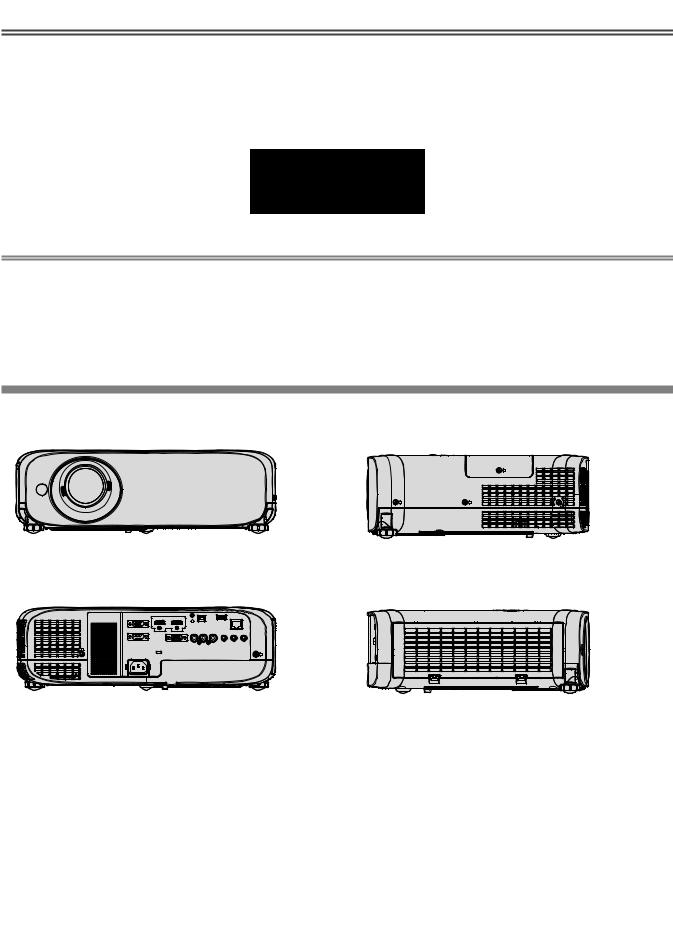
Chapter 1 Preparation - About your projector
Attention
ff Do not drop the remote control. ff Avoid contact with liquids.
ff Do not attempt to modify or disassemble the remote control.
ff Please observe the following contents that are described on the back of the remote control unit (see the picture below). gg Do not use a new battery together with an old battery.
gg Do not use unspecified batteries.
gg Make sure the polarities (+ and -) are correct when inserting the batteries.
In addition, please read the contents that are related to batteries in the "Read this first!".
1.Do not use old battery with new one.
2.Do not use batteries other than the type specified.
3.Be sure the batteries are inserted properly.
Maderemotein China
Caution label at the back of the control
Note
ff The remote control can be used within a distance of about 7 m (22′11-5/8″) if pointed directly at the remote control signal receiver. The remote control can control at angles of up to ± 30 ° vertically and ± 30 ° horizontally, but the effective control range may be reduced.
ff If there are any obstacles between the remote control and the remote control signal receiver, the remote control may not operate correctly.
ff You can operate the projector by reflecting the remote control signal on the screen. The operating range may differ due to the loss of light caused by the properties of the screen.
ff When the remote control signal receiver is lit with a fluorescent light or other strong light source, the projector may become inoperative. Set the projector as far from the luminous source as possible.
Projector body
r Front |
|
r Side |
1 |
2 |
3 |
4 |
5 |
4 |
6 |
6 |
|
|
|
r Rear
6 6
7 |
8 |
9 10 |
11 |
: Projection direction
WARNING
Keep your hands and other objects away from the air exhaust port.
ff Keep your hands and face away. ff Do not insert your fingers.
ff Keep heat-sensitive objects away.
Heated air from the air exhaust port can cause burns, injury, or deformations.
1Remote control signal receiver
2Focus Lever
Adjusts the focus.
12 |
13 |
3Zoom Lever
Adjusts the zoom.
4Adjustable feet
Adjusts the projection angle.
5Projection Lens
6Air exhaust port
7Speaker
8<AC IN> terminal
Connects the supplied power cord.
9Security slot
This security slot is compatible with the Kensington security cables.
10Burglar hook port
Attaches a burglar prevention cable, etc.
28 - ENGLISH

Chapter 1 Preparation - About your projector
11 |
Connecting terminals (Æ page 30) |
The air filter unit is inside. |
12 |
Air filter cover |
13 Air intake port |
rr Top
1 |
rr Bottom
4
|
|
|
|
|
|
|
|
|
|
|
|
|
|
|
|
|
|
|
|
|
|
|
|
|
|
|
|
|
|
|
|
|
|
|
|
|
|
|
|
|
|
|
|
|
|
|
|
|
|
|
|
|
|
|
|
|
|
|
|
|
|
|
|
|
|
|
|
|
|
|
|
|
|
|
|
|
|
|
|
|
|
|
|
|
|
|
|
|
|
|
|
|
|
|
|
|
|
|
|
|
|
|
|
|
|
|
|
|
|
|
|
|
|
|
|
|
|
|
|
|
|
|
|
|
|
|
|
|
|
|
|
|
|
|
|
|
|
|
|
|
|
|
|
|
|
|
|
|
|
|
|
|
|
|
|
|
|
|
|
|
|
|
|
|
|
|
|
|
|
|
|
|
|
|
|
|
|
|
|
|
|
|
|
|
|
|
|
|
|
|
|
|
|
|
|
|
|
|
|
|
|
|
|
|
|
|
|
|
|
|
|
|
|
|
|
|
|
|
|
|
2 |
|
3 |
|
|
|
|
|
|
5 |
|||||||||||
: Projection direction |
|
|
|
|
|
|
|
|
|
|
|
|
|
|
|
|
|||||
1 |
Vertical lens shift dial |
|
|
|
|
|
|
|
|
3 |
Lamp cover |
||||||||||
|
Adjusts the projecting position in the vertical direction (vertical |
|
The luminous lamp is inside. |
||||||||||||||||||
|
shift). |
|
|
|
|
|
|
|
|
4 |
Air exhaust port |
||||||||||
2 |
Control panel and Indicators (Æ page 29) |
||||||||||||||||||||
5 |
Burglar hook port |
||||||||||||||||||||
Attaches a burglar prevention cable, etc.
Attention
ff Do not block the ventilation ports (intake and exhaust) of the projector.
rrControl panel and Indicators
1 |
|
2 |
8 |
|
|
3 |
9 |
4 |
10 |
5 |
|
6 |
|
7 |
|
1Power button <v/b> (v Standby / b Power on)
Sets the projector to the state where the projector is switched off (standby mode). Also starts projection when the power is switched off (standby mode).
2Power indicator <ON(G)/STANDBY(R)>
Displays the status of the power.
3Lamp indicator <LAMP>
Displays the status of the luminous lamp.
4Temperature indicator <TEMP>
Displays the status of the internal temperature.
5Ambient luminance sensor (Æ page 67)
6<MENU> button
Displays or hides the main menu. (Æ page 61)
When the sub menu is displayed, pressing it will return to the previous screen.
7<ENTER> button
Determines and executes an item in the menu screen.
8<INPUT SELECT> button
Switches the input signal to project. (Æ page 51)
9asqw buttons
Used to select the menu screen items, switch the setting or adjust the level.
Also used to enter a password in the [SECURITY] menu or enter characters
10<AUTO SETUP/CANCEL> button
Used to automatically adjust with auto setup function while projecting the image (Æ page 57). It is also used to operate the Memory Viewer screen and the idle screen of MIRRORING input and Panasonic APPLICATION input.
ENGLISH - 29
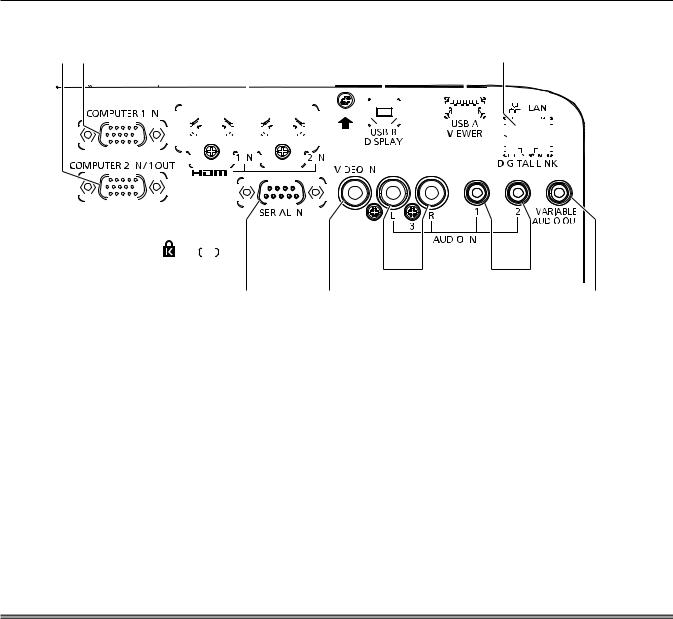
Chapter 1 Preparation - About your projector
rrConnecting terminals
1 |
2 |
|
|
3 |
|
|
|
|
|
|
|
4 |
|
|
5 |
|
|
|
|
6 |
|
|
|
|
|
|
|
|
|
|
|
|
|
|
|
|||||||||||||||||||||||||||||||||||||||||||||||||||||||||||||||||
|
|
|
|
|
|
|
|
|
|
|
|
|
|
|
|
|
|
|
|
|
|
|
|
|
|
|
|
|
|
|
|
|
|
|
|
|
|
|
|
|
|
|
|
|
|
|
|
|
|
|
|
|
|
|
|
|
|
|
|
|
|
|
|
|
|
|
|
|
|
|
|
|
|
|
|
|
|
|
|
|
|
|
|
|
|
|
|
|
|
|
|
|
|
|
|
|
|
|
|
|
|
|
|
|
|
|
|
|
|
|
|
|
|
|
|
|
|
|
|
|
|
|
|
|
|
|
|
|
|
|
|
|
|
|
|
|
|
|
|
|
|
|
|
|
|
|
|
|
|
|
|
|
|
|
|
|
|
|
|
|
|
|
|
|
|
|
|
|
|
|
|
|
|
|
|
|
|
|
|
|
|
|
|
|
|
|
|
|
|
|
|
|
|
|
|
|
|
|
|
|
|
|
|
|
|
|
|
|
|
|
|
|
|
|
|
|
|
|
|
|
|
|
|
|
|
|
|
|
|
|
|
|
|
|
|
|
|
|
|
|
|
|
|
|
|
|
|
|
|
|
|
|
|
|
|
|
|
|
|
|
|
|
|
|
|
|
|
|
|
|
|
|
|
|
|
|
|
|
|
|
|
|
|
|
|
|
|
|
|
|
|
|
|
|
|
|
|
|
|
|
|
|
|
|
|
|
|
|
|
|
|
|
|
|
|
|
|
|
|
|
|
|
|
|
|
|
|
|
|
|
|
|
|
|
|
|
|
|
|
|
|
|
|
|
|
|
|
|
|
|
|
|
|
|
|
|
|
|
|
|
|
|
|
|
|
|
|
|
|
|
|
|
|
|
|
|
|
|
|
|
|
|
|
|
|
|
|
|
|
|
|
|
|
|
|
|
|
|
|
|
|
|
|
|
|
|
|
|
|
|
|
|
|
|
|
|
|
|
|
|
|
|
|
|
|
|
|
|
|
|
|
|
|
|
|
|
|
|
|
|
|
|
|
|
|
|
|
|
|
|
|
|
|
|
|
|
|
|
|
|
|
|
|
|
|
|
|
|
|
|
|
|
|
|
|
|
|
|
|
|
|
|
|
|
|
|
|
|
|
|
|
|
|
|
|
|
|
|
|
|
|
|
|
|
|
|
|
|
|
|
|
|
|
|
|
|
|
|
|
|
|
|
|
|
|
|
|
|
|
|
|
|
|
|
|
|
|
|
|
|
|
|
|
|
|
|
|
|
|
|
|
|
|
|
|
|
|
|
|
|
|
|
|
|
|
|
|
|
|
|
|
|
|
|
|
|
|
|
|
|
|
|
|
|
|
|
|
|
|
|
|
|
|
|
|
|
|
|
|
|
|
|
|
|
|
|
|
|
|
|
|
|
|
|
|
|
|
|
|
|
|
|
|
|
|
|
|
|
|
|
|
|
|
|
|
|
|
|
|
|
|
|
|
|
|
|
|
|
|
|
|
|
|
|
|
|
|
|
|
|
|
|
|
|
|
|
|
|
|
|
|
|
|
|
|
|
|
|
|
|
|
|
|
|
|
|
|
|
|
|
|
|
|
|
|
|
|
|
|
|
|
|
|
|
|
|
|
|
|
|
|
|
|
|
|
|
|
|
|
|
|
|
|
|
|
|
|
|
|
|
|
|
|
|
|
|
|
|
|
|
|
|
|
|
|
|
|
|
|
|
|
|
|
|
|
|
|
|
|
|
|
|
|
|
|
|
|
|
|
|
|
|
|
|
|
|
|
|
|
|
|
|
|
|
|
|
|
|
|
|
|
|
|
|
|
|
|
|
|
|
|
|
|
|
|
|
|
|
|
|
|
|
|
|
|
|
|
|
|
|
|
|
|
|
|
|
|
|
|
|
|
|
|
|
|
|
|
|
|
|
|
|
|
|
|
|
|
|
|
|
|
|
|
|
|
|
|
|
|
|
|
|
|
|
|
|
|
|
|
|
|
|
|
|
|
|
|
|
|
|
|
|
|
|
|
|
|
|
|
|
|
|
|
|
|
|
|
|
|
|
|
|
|
|
|
|
|
|
|
|
|
|
|
|
|
|
|
|
|
|
|
|
|
|
|
|
|
|
|
|
|
|
|
|
|
|
|
|
|
|
|
|
|
|
|
|
|
|
|
|
|
|
|
|
|
|
|
|
|
|
|
|
|
|
|
|
|
|
|
|
|
|
|
|
|
|
|
|
|
|
|
|
|
|
|
|
|
|
|
|
|
|
|
|
|
|
|
|
|
|
|
|
|
|
|
|
|
|
|
|
|
|
|
|
|
|
|
|
|
|
|
|
|
|
|
|
|
|
|
|
|
|
|
|
|
|
|
|
|
|
|
|
|
|
|
|
|
|
|
|
|
|
|
|
|
|
|
|
|
|
|
|
|
|
|
|
|
|
|
|
|
|
|
|
|
|
|
|
|
|
|
|
|
|
|
|
|
|
|
|
|
|
|
|
|
|
|
|
|
|
|
|
|
|
|
|
|
|
|
|
|
|
|
|
|
|
|
|
|
|
|
|
|
|
|
|
|
|
|
|
|
|
|
|
|
|
|
|
|
|
|
|
|
|
|
|
|
|
|
|
|
|
|
|
|
|
|
|
|
|
|
|
|
|
|
|
|
|
|
|
|
|
|
|
|
|
|
|
|
|
|
|
|
|
|
|
|
|
|
|
|
|
|
|
|
|
|
|
|
|
|
|
|
|
|
|
|
|
|
|
|
|
|
|
|
|
|
|
|
|
|
|
|
|
|
|
|
|
|
|
|
|
|
|
|
|
|
|
|
|
|
|
|
|
|
|
|
|
|
|
|
|
|
|
|
|
|
|
|
|
|
|
|
|
|
|
|
|
|
|
|
|
|
|
|
|
|
|
|
|
|
|
|
|
|
|
|
|
|
|
|
|
|
|
|
|
|
|
|
|
|
|
|
|
|
|
|
|
|
|
|
|
|
|
|
|
|
|
|
|
|
|
|
|
|
|
|
|
|
|
|
|
|
|
|
|
|
|
|
|
|
|
|
|
|
|
|
|
|
|
|
|
|
|
|
|
|
|
|
|
|
|
|
|
|
|
|
|
|
|
|
|
|
|
|
|
|
|
|
|
|
|
|
|
|
|
|
|
|
|
|
|
|
|
|
|
|
|
|
|
|
|
|
|
|
|
|
|
|
|
|
|
|
|
|
|
|
|
|
|
|
|
|
|
|
|
|
|
|
|
|
|
|
|
|
|
|
|
|
|
|
|
|
|
|
|
|
|
|
|
|
|
|
|
|
|
|
|
|
|
|
|
|
|
|
|
|
|
|
|
|
|
|
|
|
|
|
|
|
|
|
|
|
|
|
|
|
|
|
|
|
|
|
|
|
|
|
|
|
|
|
|
|
|
|
|
|
|
|
|
|
|
|
|
|
|
|
|
|
|
|
|
|
|
|
|
|
|
|
|
|
|
|
|
|
|
|
|
|
|
|
|
|
|
|
|
|
|
|
|
|
|
|
|
|
|
|
|
|
|
|
|
|
|
|
|
|
|
|
|
|
|
|
|
|
|
|
|
|
|
|
|
|
|
|
|
|
|
|
|
|
|
|
|
|
|
|
|
|
|
|
|
|
|
|
|
|
|
|
|
|
|
|
|
|
|
|
|
|
|
|
|
|
|
|
|
|
|
|
|
|
|
|
|
|
|
|
|
|
|
|
|
|
|
|
|
|
|
|
|
|
|
|
|
|
|
|
|
|
|
|
|
|
|
|
|
|
|
|
|
|
|
|
|
|
|
|
|
|
|
|
|
|
|
|
|
|
|
|
|
|
|
|
|
|
|
|
|
|
|
|
|
|
|
|
|
|
|
|
|
|
|
|
|
|
|
|
|
|
|
|
|
|
|
|
|
|
|
|
|
|
|
|
|
|
|
|
|
|
|
|
|
|
|
|
|
|
|
|
|
|
|
|
|
|
|
|
|
|
|
|
|
|
|
|
|
|
|
|
|
|
|
|
|
|
|
|
|
|
|
|
|
|
|
|
|
|
|
|
|
|
|
|
|
|
|
|
|
|
|
|
|
|
|
|
|
|
|
|
|
|
|
|
|
|
|
|
|
|
|
|
|
|
|
|
|
|
|
|
|
|
|
|
|
|
|
|
|
|
|
|
|
|
|
|
|
|
|
|
|
|
|
|
|
|
|
|
|
|
|
|
|
|
|
|
|
|
|
|
|
|
|
|
|
|
|
|
|
|
|
|
|
|
|
|
|
|
|
|
|
|
|
|
|
|
|
|
|
|
|
|
|
|
|
|
|
|
|
|
|
|
|
|
|
|
|
|
|
|
7 |
8 |
|
|
|
|
11 |
|
|
9 |
10 |
||||||
1 |
<COMPUTER 2 IN/1 OUT> terminal |
6 |
<DIGITAL LINK/LAN> terminal |
|
||||
|
This is the terminal to input RGB signals or YCBCR/YPBPR signals. |
This is a terminal to connect a device that transfer video |
||||||
|
It can also output the signals input from <COMPUTER 1 IN> |
|
signal or audio signal via the LAN terminal. Also, this is the LAN |
|||||
|
terminal to an external device. |
|
terminal to connect to the network. |
|
||||
2 |
<COMPUTER 1 IN> terminal |
7 |
<SERIAL IN> terminal |
|
|
|
||
|
This is the terminal to input RGB signals or YCBCR/YPBPR signals. |
This is the RS-232C compatible terminal to externally control the |
||||||
3 |
<HDMI 1 IN> terminal / <HDMI 2 IN> terminal |
|
projector by connecting a computer. |
|
||||
|
These are the terminals to input HDMI signal. |
8 |
<VIDEO IN> terminal |
|
|
|
||
4 |
<USB B (DISPLAY)> terminal |
|
This is the terminal to input video signals. |
|
||||
9 |
<AUDIO IN 3> terminal |
|
|
|
||||
|
This terminal is used to connect the projector to the computer |
|
|
|
||||
|
with a USB cable when you want to use the USB display function |
This is the terminal to input audio signals. |
|
|||||
|
of the application software "Wireless Manager ME6.4". |
|
Left input <L> and right input <R> are provided for the <AUDIO |
|||||
|
For details, refer to the "Operating Instructions-Wireless Manager |
IN 3> terminal. |
|
|
|
|||
|
ME6.4" in the CD-ROM. |
10 |
<AUDIO IN 1> terminal / <AUDIO IN 2> terminal |
|||||
5 |
<USB A (VIEWER)> terminal |
|||||||
|
These are the terminals to input audio signals. |
|
||||||
|
This is the terminal to attach the USB memory when using the |
11 |
<VARIABLE AUDIO OUT> terminal |
|
||||
|
Memory Viewer function or the Pairing function. |
|
||||||
|
|
This is the terminal to output the input audio signal. |
||||||
|
(Æ pages 140, 147) |
|
||||||
|
|
|
|
|
|
|
||
Attention
ff When a LAN cable is directly connected to the projector, the network connection must be made indoors.
30 - ENGLISH
