Panasonic PT-VX400NT User Manual
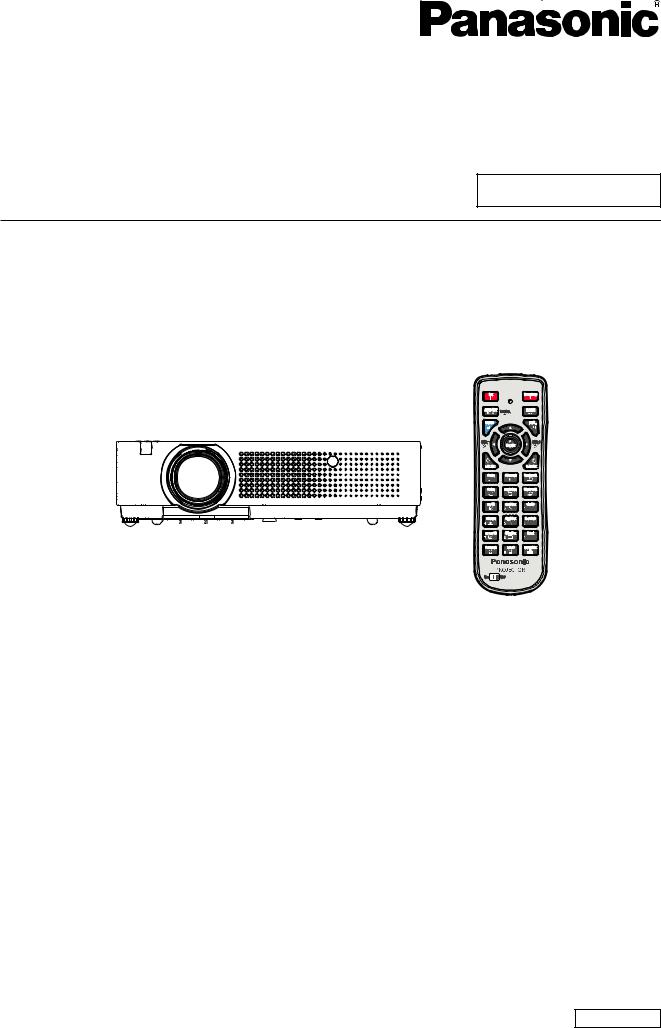
Operating Instructions
Projector Operations
LCD Projector Commercial Use
Model No. PT-VX400NTU
Thank you for purchasing this Panasonic Product.
JJ Before operating this product, please read the instructions carefully and save this manual for future use.
For information on using the product via a network, refer to “Operating Instructions – Network Operations”.
ENGLISH
KY8JC

Important
Information
Readthisthisfir t!first!
WARNING: TO REDUCE THE RISK OF FIRE OR ELECTRIC SHOCK, DONOT EXPOSE THIS PRODUCT TO RAIN OR MOISTURE.
Power Supply: This Projector is designed to operate on 100 V - 240 V, 50 Hz/60 Hz AC, house current only.
CAUTION: The AC power cord which is supplied with the projector as an accessory can only be used for power supplies up to 125 V, 10 A. If you need to use higher voltages or currents than this, you will need to obtain a separate 250 V power cord. If you use the accessory cord in such situations, fire may result.
WARNING: RISK OF ELECTRIC SHOCK, DO NOT OPEN.
The lightning flash with arrowhead symbol, within an equilateral triangle, is intended to alert the user to the presence of uninsulated “dangerous voltage” within the product’s enclosure that may be of sufficient magnitude to constitute a risk of electric shock to persons.
The exclamation point within an equilateral triangle is intended to alert the user to the presence of important operating and maintenance (servicing) instructions in the literature accompanying the product.
CAUTION: This equipment is equipped with a three-pin grounding-type power |
|
plug. Do not remove the grounding pin on the power plug. This plug |
|
will only fit a grounding-type power outlet. This is a safety feature. If |
|
you are unable to insert the plug into the outlet, contact an electrician. |
Do not remove |
Do not defeat the purpose of the grounding plug. |
|
WARNING: |
|
TURN OFF THE UV LAMP BEFORE OPENING THE LAMP COVER. |
|
2 - ENGLISH

Read this first!
FCC NOTICE (USA)
Declaration of Conformity
Model Number: |
PT-VX400NTU |
Trade Name: |
Panasonic |
Responsible Party: |
Panasonic Corporation of North America |
Address: |
One Panasonic Way, Secaucus, NJ 07094 |
Telephone number: |
(877)803-8492 |
E-mail: projectorsupport@us.panasonic.com
This device complies with Part 15 of the FCC Rules. Operation is subject to the following two conditions:
(1) This device may not cause harmful interference, and (2) this device must accept any interference received, including interference that may cause undesired operation.
To assure continued compliance, follow the attached installation instructions and do not make any unauthorized modifications.
CAUTION:
This equipment has been tested and found to comply with the limits for a Class B digital device, pursuant to Part 15 of the FCC Rules. These limits are designed to provide reasonable protection against harmful interference in a residential installation. This equipment generates, uses and can radiate radio frequency energy and, if not installed and used in accordance with the instructions, may cause harmful interference to radio communications. However, there is no guarantee that interference will not occur in a particular installation. If this equipment does cause harmful interference to radio or television reception, which can be determined by turning the equipment off and on, the user is encouraged to try to correct the interference by one of the following measures:
•• Reorient or relocate the receiving antenna.
•• Increase the separation between the equipment and receiver.
•• Connect the equipment into an outlet on a circuit different from that to which the receiver is connected.
•• Consult the dealer or an experienced radio/TV technician for help.
The user may find the booklet “Something About Interference” available from FCC local regional offices helpful.
FCC Warning:
To assure continued FCC emission limit compliance, follow the attached installation instructions and the user must use only shielded interface cables when connecting to host computer or peripheral devices. Also, any unauthorized changes or modifications to this equipment could void the user’s authority to operate this device.
FCC RF Exposure Warning:
•This equipment complied with FCC radiation exposure limits set forth for an uncontrolled environment.
•This equipment has been approved for mobile operation and requires minimum 20 cm spacing be provided between antenna(s) and all person’s body (excluding extremities of hands, wrist and feet) during wireless modes of operation.
•This equipment may not be used with other installed transmitters, which may be capable of simultaneous transmission.
NOTIFICATION (Canada)
This class B digital apparatus complies with Canadian ICES-003.
WARNING:
•• Not for use in a computer room as defined in the Standard for the Protection of Electronic Computer/Data Processing Equipment, ANSI/NFPA 75.
•• For permanently connected equipment, a readily accessible disconnect device shall be incorporated in the building installation wiring.
•• For pluggable equipment, the socket-outlet shall be installed near the equipment and shall be easily accessible.
NOTICE U.S.A. only:
•• This product has a High Intensity Discharge (HID) lamp that contains mercury. Dispose may be regulated in your community due to environmental considerations. For disposal or recycling information, please visit Panasonic website: http://www.panasonic.com/environmental or call 1-888-769-0149.
Information
Important
ENGLISH - 3

Important
Information
Read this first!
WARNING:
POWER
The wall outlet or the circuit breaker shall be installed near the equipment and shall be easily accessible when problems occur. If the following problems occur, cut off the power supply immediately.
Continued use of the projector in these conditions will result in fire or electric shock. zzIf foreign objects or water get inside the projector, cut off the power supply.
zzIf the projector is dropped or the cabinet is broken, cut off the power supply.
zzIf you notice smoke, strange smells or noise coming from the projector, cut off the power supply. Please contact an Authorized Service Center for repairs, and do not attempt to repair the projector yourself.
During a thunderstorm, do not touch the projector or the cable.
Electric shocks can result.
Do not do anything that might damage the power cord or the power plug.
If the power cord is used while damaged, electric shocks, short-circuits or fire will result.
zzDo not damage the power cord, make any modifications to it, place it near any hot objects, bend it excessively, twist it, pull it, place heavy objects on top of it or wrap it into a bundle.
Ask an Authorized Service Center to carry out any repairs to the power cord that might be necessary.
Insert the power plug securely into the wall outlet.
If the plug is not inserted correctly, electric shocks or overheating will result. zzDo not use anything other than the provided power cord.
zzDo not use the provided power cord for other electrical equipment.
zzDo not use plugs which are damaged or wall outlets which are coming loose from the wall.
Clean the power plug regularly to prevent it from becoming covered in dust.
Failure to observe this will cause a fire.
zzIf dust builds up on the power plug, the resulting humidity can damage the insulation.
zzIf not using the projector for an extended period of time, pull the power plug out from the wall outlet. Pull the power plug out from the wall outlet and wipe it with a dry cloth regularly.
Do not handle the power plug with wet hands.
Failure to observe this will result in electric shocks.
Do not overload the wall outlet.
If the power supply is overloaded (ex., by using too many adapters), overheating may occur and fire will result.
ON USE/INSTALLATION
Do not place liquid containers on top of the projector.
If water spills onto the projector or gets inside it, fire or electric shocks will result.
If any water gets inside the projector, contact an Authorized Service Center.
Do not place the projector on soft materials such as carpets or sponge mats.
Doing so will cause the projector to overheat, which can cause burns, fire or damage to the projector.
Do not set up the projector in humid or dusty places or in places where the projector may come into contact with oily smoke or steam, ex. a bathroom.
Using the projector under such conditions will result in fire, electric shocks or components deterioration.
Components deterioration (such as ceiling mount brackets) may cause the projector which is mounted on the ceiling to fall down.
Do not install this projector in a place which is not strong enough to take the full weight of the projector or on top of a surface which is sloped or unstable.
Failure to observe this will cause projector to fall down or tip over the projector, and severe injury or damage could result.
Do not place another projector or other heavy objects on top of the projector.
Failure to observe this will cause the projector to become unbalanced and fall, which could result in damage or injury. The projector will be damaged or deformed.
4 - ENGLISH
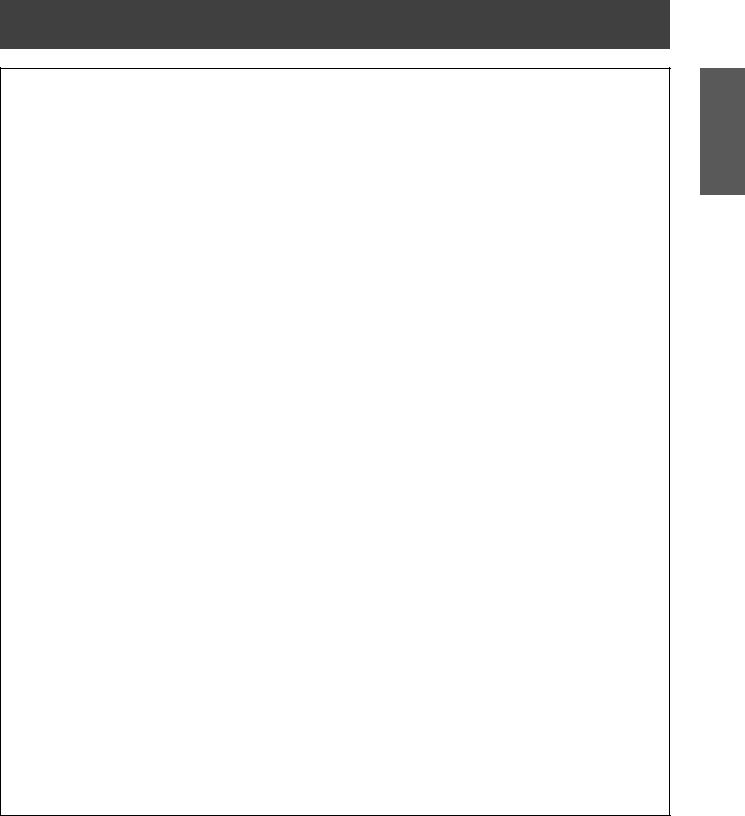
Read this first!
WARNING:
Installation work (such as ceiling mount bracket) should only be carried out by a qualified technician.
If installation is not carried out and secured correctly it can cause injury or accidents, such as electric shocks. zzDo not use anything other than an authorized ceiling mount bracket.
zzBe sure to use the provided accessory wire with an eye bolt as an extra safety measure to prevent the projector from falling down. (Install in a different location to the ceiling mount bracket)
Do not cover the air inlet port or the air outlet port.
Doing so will cause the projector to overheat, which can cause fire or damage to the projector. zzDo not place the projector in narrow, badly ventilated places such as closets or bookshelves.
zzDo not place the projector on cloth or papers, as these materials could be drawn into the air inlet port.
Do not place your hands or other objects close to the air outlet port.
Doing so will cause burns or damage your hands or other objects.
zzHeated air comes out of the air outlet port. Do not place your hands or face, or objects which cannot withstand heat close to this port.
Do not look and place your skin into the lights emitted from the lens while the projector is being used.
Doing so can cause burns or loss of sight.
zzStrong light is emitted from the projector’s lens. Do not look or place your hands directly into this light. zzBe especially careful not to let young children look into the lens. In addition, turn off the power and
disconnect the power plug when you are away from the projector.
Do not insert any foreign objects into the projector.
Doing so will cause fire or electric shocks.
zzDo not insert any metal objects or flammable objects into the projector or drop them onto the projector.
Never attempt to remodel or disassemble the projector.
High voltages can cause fire or electric shocks.
zzFor any inspection, adjustment and repair work, please contact an Authorized Service Center.
Do not project an image with the lens cover attached.
Doing so can cause fire.
Do not allow metal objects, flammable objects, or liquids to enter inside of the projector. Do not allow the projector to get wet.
Doing so may cause short circuits or overheating, and result in fire, electric shock, or malfunction of the projector.
zzDo not place containers of liquid or metal objects near the projector. zzIf liquid enters inside of the projector, consult your dealer.
zzParticular attention must be paid to children.
Use the ceiling mount bracket specified by Panasonic.
Defects in the ceiling mount bracket will result in falling accidents.
zzAttach the supplied safety cable to the ceiling mount bracket to prevent the projector from falling down.
Be sure to ask authorized personnel or your supplier when mounting the product to a ceiling.
This requires an optional ceiling mount bracket.
Model No.: ET-PKV100H (for high ceilings), ET-PKV100S (for low ceilings), ET-PKV100B (Projector Mount Base).
Information
Important
ENGLISH - 5

Important
Information
Read this first!
WARNING:
ACCESSORIES
Do not use or handle the batteries improperly, and refer to the following.
Failure to observe this will cause burns, batteries to leak, overheat, explode or catch fire. zzDo not use unspecified batteries.
zzDo not disassemble dry cell batteries.
zzDo not heat the batteries or place them into water or fire.
zzDo not allow the + and - terminals of the batteries to come into contact with metallic objects such as necklaces or hairpins.
zzDo not store batteries together with metallic objects.
zzStore the batteries in a plastic bag and keep them away from metallic objects. zzMake sure the polarities (+ and -) are correct when inserting the batteries.
zzDo not use a new battery together with an old battery or mix different types of batteries. zzDo not use batteries with the outer cover peeling away or removed.
zzRemove the empty batteries from the remote control at once.
zzInsulate the battery using tape or something similar before disposal.
Do not allow children to reach the batteries (AAA/R03 type). zzThe battery can cause personal injury if swallowed.
zzIf swallowed, seek medical advice immediately.
If the battery fluid leaks, do not touch it with bare hands, and take the following measures if necessary. zzBattery fluid on your skin or clothing could result in skin inflammation or injury.
Rinse with clean water and seek medical advice immediately.
zzBattery fluid coming in contact with your eyes could result in loss of sight.
In this case, do not rub your eyes. Rinse with clean water and seek medical advice immediately.
Do not disassemble the lamp unit.
If the lamp breaks, it could cause injury.
Lamp replacement
The lamp has high internal pressure. If improperly handled, an explosion and severe injury or accidents will result.
zzThe lamp can easily explode if struck against hard objects or dropped.
zzBefore replacing the lamp, be sure to disconnect the power plug from the wall outlet. Electric shocks or explosions can result if this is not done.
zzWhen replacing the lamp, turn the power off and allow the lamp it to cool for at least 45 minutes before handling it otherwise it can cause burns.
Do not allow infants or pets to touch the remote control unit.
zzKeep the remote control unit out of the reach of infants and pets after using it.
Do not use the supplied power cord with devices other than this projector.
zzUsing the supplied power cord with devices other than this projector may cause short circuits or overheating, and result in electric shock or fire.
Remove the depleted batteries from the remote control promptly.
zzLeaving them in the unit may result in fluid leakage, overheating, or explosion of the batteries.
6 - ENGLISH
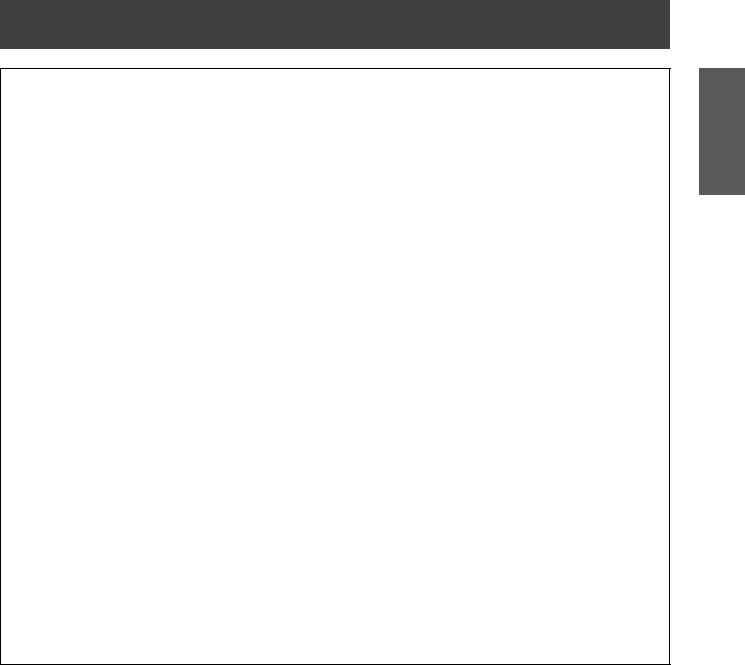
Read this first!
CAUTION:
POWER
When disconnecting the power cord, be sure to hold the power plug and power connector.
If the power cord itself is pulled, the lead will become damaged, and fire, short-circuits or serious electric shocks will result.
When not using the projector for an extended period of time, disconnect the power plug from the wall outlet and remove the batteries from the remote control.
Disconnect the power plug from the wall outlet before carrying out any cleaning and replacing the unit.
Electric shocks can result if this is not done.
ON USE/INSTALLATION
Do not put your weight on this projector.
You could fall or the projector could break, and injury will result.
zzBe especially careful not to let young children stand or sit on the projector.
Do not place the projector in extremely hot locations.
Doing so will cause the outer casing or internal components to deteriorate, or result in fire. zzTake particular care in locations exposed to direct sunlight or near stoves.
Always disconnect all cables before moving the projector.
Moving the projector with cables still attached can damage the cables, which will cause fire or electric shocks to occur.
Never plug headphones and earphones into AUDIO OUT jack.
Excessive sound pressure from earphones and headphones can cause hearing loss.
ACCESSORIES
Do not use the old lamp unit.
If used it could cause lamp explosion.
If the lamp has broken, ventilate the room immediately. Do not touch or bring your face close to the broken pieces.
Failure to observe this will cause the user to absorb the gas which was released when the lamp broke and which contains nearly the same amount of mercury as fluorescent lamps, and the broken pieces will cause injury.
zzIf you believe that you have absorbed the gas or that the gas has got into your eyes or mouth, seek medical advice immediately.
zzAsk your dealer about replacing the lamp unit and check the inside of the projector.
Information
Important
ENGLISH - 7
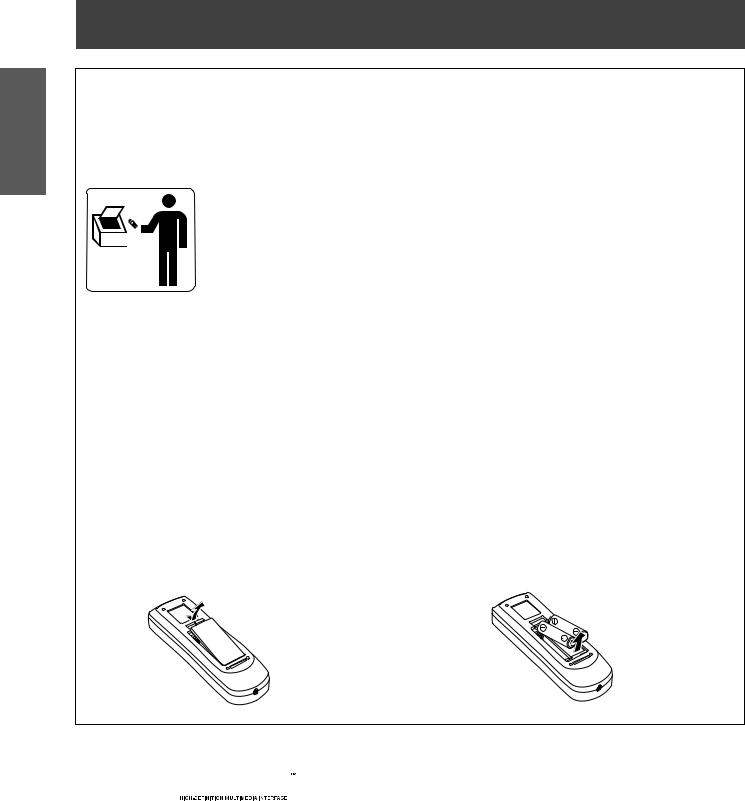
Important
Information
Read this first!
Brazil Only
Brasil Apenas
Manuseio de baterias usadas
BRASIL
Após o uso, as pilhas e /ou baterias poderão ser entregues ao estabelecimento comercial ou rede de assistência técnica autorizada.
Cobrir os terminais positivo (+) e negativo (-) com uma fita isolante adesiva, antes de depositar numa caixa destinada para o recolhimento. O contato entre partes metálicas pode causar vazamentos, gerar calor, romper a blindagem e produzir fogo.
Não desmonte, não remova o invólucro, nem amasse a bateria. O gás liberado pela bateria pode irritar a garganta, danificar o lacre do invólucro ou o vazamento provocar calor, ruptura da blindagem e produzir fogo devido ao curto circuito dos terminais.
Não incinere nem aqueça as baterias, elas não podem ficar expostas a temperaturas superiores a 100 °C (212 °F). O gás liberado pela bateria pode irritar a garganta,
danificar o lacre do invólucro ou o vazamento provocar calor, ruptura da blindagem e produzir fogo devido ao curto circuito dos terminais provocado internamente.
Evite o contato com o liquido que vazar das baterias. Caso isto ocorra, lave bem a parte afetada com bastante água. Caso haja irritação, consulte um médico.
|
|
Remoção das baterias |
|
1. Pressione a guia e levante a tampa. |
2. Remova as baterias. |
Trademarks
•• HDMI, the HDMI logo and High-Definition Multimedia Interface is a trademark or registered trademark of HDMI
Licensing LLC. 



•• Other names, company names or product names used in these operating instructions are the trademarks or registered trademarks of their respective holders.
Please note that the operating instructions do not include the ® and TM symbols.
Illustrations in these operating instructions
•• Note that illustrations of the projector and screens may differ from the ones you actually see.
Page references
•• In these instructions, references to pages are indicated as: (Æ page 00).
Term
•• In these instructions, the “Wireless remote control unit” accessory is referred to as the “Remote control”.
8 - ENGLISH
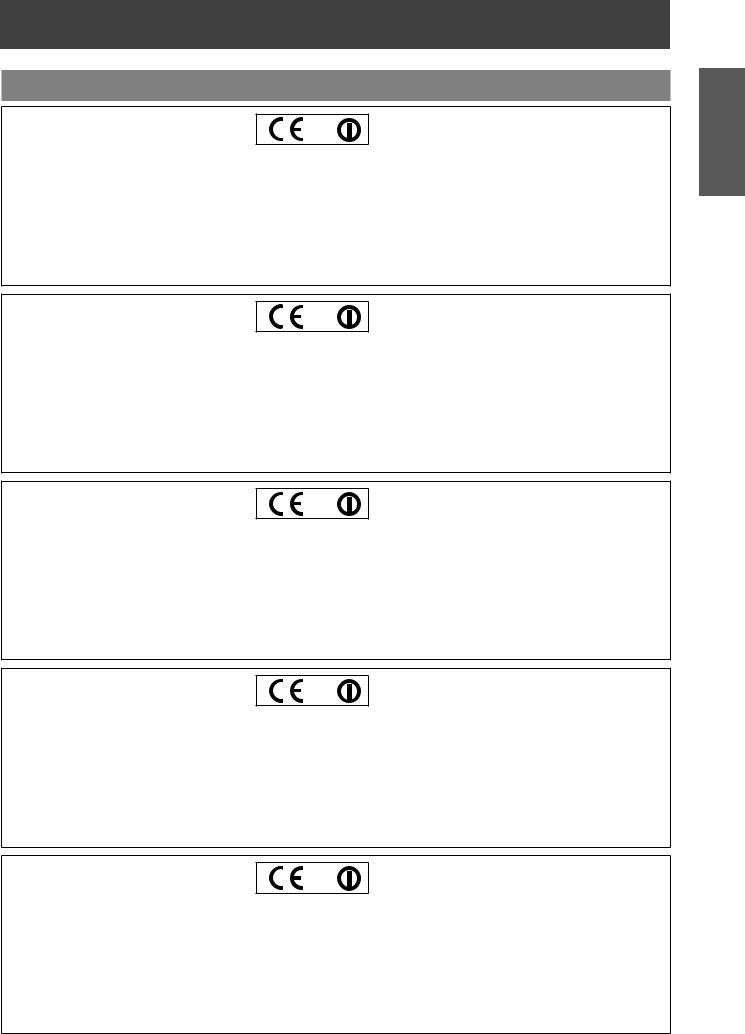
Read this first!
Declaration of Conformity
Declaration of Conformity (DoC)
This equipment is in compliance with the essential requirements and other relevant provisions of Directive 1999/5/EC. Customers can download a copy of the original DoC for this product from our DoC server: http://www.doc.panasonic.de
Contact in the EU: Panasonic Services Europe, a Division of Panasonic Marketing Europe GmbH, Panasonic Testing Centre, Winsbergring 15, 22525 Hamburg, F.R.Germany
This product is intended to be used in the following countries.
Austria, Belgium, Bulgaria, Czech, Cyprus, Denmark, Estonia, Finland, France, Germany, Greece, Hungary, Iceland, Ireland, Italy, Latvia, Lithuania, Luxembourg, Malta, Netherlands, Norway, Poland, Portugal, Romania, Slovenia, Slovak, Spain, Sweden, Switzerland & UK
Konformitätserklärung (KE)
Dieses Gerät entspricht den grundlegenden Anforderungen und den weiteren entsprechenden Vorgaben der Richtlinie 1999/5/EU. Kunden können eine Kopie der Original-KE für dieses Produkt von unserem KE-Server herunterladen: http://www.doc.panasonic.de
Kontaktadresse in der EG: Panasonic Services Europe, a Division of Panasonic Marketing Europe GmbH, Panasonic Testing Centre, Winsbergring 15, 22525 Hamburg, F.R.Germany
Dieses Produkt ist für den Einsatz in den folgenden Ländern vorgesehen.
Österreich, Belgien, Bulgarien, Tschechische Republik, Zypern, Dänemark, Estland, Finnland, Frankreich, Deutschland, Griechenland, Ungarn, Island, Irland, Italien, Lettland, Litauen, Luxemburg, Malta, Niederlande, Norwegen, Polen, Portugal, Rumänien, Slowenien, Slowakei, Spanien, Schweden, Schweiz und Großbritannien
Déclaration de Conformité (DC)
Cet appareil est conforme aux exigences essentielles et aux autres dispositions pertinentes de la Directive 1999/5/EC.
Les clients peuvent télécharger une copie de la DC originale pour ce produit à partir de notre serveur DC: http://www.doc.panasonic.de
Coordonnées dans l’UE : Panasonic Services Europe, a Division of Panasonic Marketing Europe GmbH, Panasonic Testing Centre, Winsbergring 15, 22525 Hamburg, F.R.Germany
Ce produit est conçu pour l’utilisation dans les pays suivants.
Autriche, Belgique, Bulgarie, République Tchéquie, Chypre, Danemark, Estonie, Finlande, France, Allemagne, Grèce, Hongrie, Islande, Irlande, Italie, Lettonie, Lituanie, Luxembourg, Malte, Pays-Bas, Norvège, Pologne, Portugal, Roumanie, Slovénie, Slovaquie, Espagne, Suède, Suisse et Royaume-Uni
Declaración de conformidad (DC)
Este equipo cumple con los requisitos esenciales asi como con otras disposiciones de la Directiva 1999/5/CE.
El cliente puede descargar una copia de la DC original de este producto desde nuestro servidor DC: http://www.doc.panasonic.de
Contacto en la U.E.: Panasonic Services Europe, a Division of Panasonic Marketing Europe GmbH, Panasonic Testing Centre, Winsbergring 15, 22525 Hamburg, F.R.Germany
Este producto ha sido desarrollado para el uso en los siguientes países.
Austria, Bélgica, Bulgaria, República Checa, Chipre, Dinamarca, Estonia, Finlandia, Francia, Alemania, Grecia, Hungría, Islandia, Irlanda, Italia, Letonia, Lituania, Luxemburgo, Malta, Holanda, Noruega, Polonia, Portugal, Rumania, Eslovenia, Eslovaquia, España, Suecia, Suiza y el Reino Unido
Dichiarazione di conformità (DoC)
Questo apparato é conforme ai requisiti essenziali ed agli altri principi sanciti dalla Direttiva 1999/5/CE.
I clienti possono scaricare la copia del DoC originale per questo prodotto dal nostro server DoC: http://www.doc.panasonic.de
Contatto nella EU: Panasonic Services Europe, a Division of Panasonic Marketing Europe GmbH, Panasonic Testing Centre, Winsbergring 15, 22525 Hamburg, F.R.Germany
I prodotti sono stati prodotti per l’uso nei seguenti paesi.
Austria, Belgio, Bulgaria, Repubblica Ceca, Cipro, Danimarca, Estonia, Finlandia, Francia, Germania, Grecia, Irlanda, Islanda, Italia, Lettonia, Lituania, Lussembugo, Malta, Olanda, Norvegia, Polonia, Portogallo, Romania, Regno Unito, Slovenia, Slovacchia, Spagna, Svezia, Svizzera, Ungheria
Information
Important
ENGLISH - 9

Read this first!
Important
Information
10 - ENGLISH

Easy Setting Function
 This function enables Input search, Auto PC adjustment, Focus assist,
This function enables Input search, Auto PC adjustment, Focus assist,
Screen fit and Colorboard by pressing the <AUTO SETUP> button.
JJQuick steps
For details, see the corresponding pages.
1.Set up your projector. (Æpage 25)
Direct Power Off Function
 With the Direct Power Off function, you can disconnect the power cord from the wall outlet or turn off the breaker even during projection.
With the Direct Power Off function, you can disconnect the power cord from the wall outlet or turn off the breaker even during projection.
Wired and Wireless LAN Function
 This function allows you to project an image on a computer as well as operate and manage the projector via network.
This function allows you to project an image on a computer as well as operate and manage the projector via network.
Useful Functions for Presentations
 - The digital zoom function allows you to focus on the crucial information during a presentation.
- The digital zoom function allows you to focus on the crucial information during a presentation.
-The MIC function and 10W audio output allows you to make a presentation without any external audio equipment.
Memory Viewer Function
 Insert the dedicated USB thumb drive into the projector to project images or movie files stored within. You do not have to carry computers or other equipment for a presentation.
Insert the dedicated USB thumb drive into the projector to project images or movie files stored within. You do not have to carry computers or other equipment for a presentation.
2.Connect with other devices. (Æpage 28)
3.Connect the power cord. (Æpage 29)
4.Power on. (Æpage 31)
5.Select the input signal. (Æpage 34)
6.Adjust the image. (Æpage 34)
ENGLISH - 11

Important
Information
Settings Operation Basic Started Getting Preparation
Maintenance
Appendix
Contents |
Be sure to read “Read this first!”. ( pages 2 to 10) |
|
Important Information |
|
Read this first!............................................ |
2 |
Declaration of Conformity............................................... |
9 |
Contents.................................................... |
12 |
Precautions for Use................................. |
14 |
Cautions when transporting.......................................... |
14 |
Cautions when installing............................................... |
14 |
Security......................................................................... |
15 |
Disposal........................................................................ |
15 |
Cautions on use............................................................ |
16 |
Accessories................................................................... |
17 |
Optional accessories..................................................... |
18 |
Preparation |
|
About Your Projector............................... |
19 |
Remote control.............................................................. |
19 |
Projector body............................................................... |
21 |
Control panel ................................................................ |
22 |
Rear terminals............................................................... |
23 |
Using Remote control.............................. |
24 |
Installing and Removing batteries................................. |
24 |
Setting Remote control ID numbers.............................. |
24 |
Basic operations by using the remote |
|
control................................................... |
36 |
Using the AUTO SET function....................................... |
36 |
Using the IMAGE button............................................... |
36 |
Using the MENU button................................................ |
36 |
Using the INFO. button................................................. |
36 |
Controlling the volume of the speaker.......................... |
36 |
Using the wireless mouse function .............................. |
37 |
Using the PAGE button................................................. |
37 |
Using the POINTER button........................................... |
37 |
Using the KEYSTONE button....................................... |
37 |
Switching the input signal............................................. |
38 |
Using the MUTE button................................................. |
38 |
Using the D.ZOOM buttons........................................... |
38 |
Using the FREEZE function.......................................... |
39 |
Using the AV MUTE function......................................... |
39 |
Using the SCREEN button............................................ |
39 |
Using the P-TIMER button............................................ |
39 |
Using the LAMP button................................................. |
39 |
Settings |
|
Menu Navigation...................................... |
40 |
Navigating through the menu........................................ |
40 |
Main menu.................................................................... |
41 |
Sub menu...................................................................... |
41 |
Getting Started |
|
Setting up.................................................. |
25 |
Projection method......................................................... |
25 |
Parts for ceiling mount (Optional)................................. |
25 |
Screen size and throw distance.................................... |
26 |
Adjusting front adjustable feet....................................... |
27 |
Connections............................................. |
28 |
Before connecting to the projector................................ |
28 |
Connecting example..................................................... |
28 |
Basic Operation |
|
Powering ON/OFF.................................... |
29 |
Connecting the power cord........................................... |
29 |
POWER indicator.......................................................... |
30 |
Turning On the Projector............................................... |
31 |
Enter a PIN code........................................................... |
32 |
PIN code Protection...................................................... |
32 |
Turning Off the Projector............................................... |
33 |
Projecting.................................................. |
34 |
Adjusting the image manually....................................... |
34 |
Adjusting the image automatically................................ |
34 |
Input menu................................................ |
43 |
Computer 1: RGB/Component /RGB (Scart) ............... |
43 |
Computer 2: RGB......................................................... |
43 |
HDMI............................................................................. |
43 |
Video............................................................................. |
43 |
S-video.......................................................................... |
43 |
Network......................................................................... |
44 |
AUTO PC adjust....................................... |
45 |
AUTO PC adj................................................................ |
45 |
Manual PC adjust..................................... |
46 |
Fine sync....................................................................... |
46 |
Total dots....................................................................... |
46 |
Horizontal...................................................................... |
46 |
Vertical.......................................................................... |
46 |
Current mode................................................................ |
47 |
Clamp............................................................................ |
47 |
Display area H.............................................................. |
47 |
Display area V............................................................... |
47 |
Reset............................................................................. |
47 |
Mode free...................................................................... |
47 |
Store............................................................................. |
47 |
Image select ............................................. |
48 |
Dynamic........................................................................ |
48 |
Standard....................................................................... |
48 |
12 - ENGLISH

Real............................................................................... |
48 |
Cinema.......................................................................... |
48 |
Blackboard(Green)........................................................ |
48 |
Colorboard.................................................................... |
48 |
Image 1-4...................................................................... |
48 |
Image adjust............................................. |
49 |
Contrast........................................................................ |
49 |
Brightness..................................................................... |
49 |
Color............................................................................. |
49 |
Tint ............................................................................... |
49 |
Color temp.................................................................... |
49 |
Red ............................................................................... |
50 |
Green............................................................................ |
50 |
Blue .............................................................................. |
50 |
Sharpness..................................................................... |
50 |
Gamma......................................................................... |
50 |
Noise reduction............................................................. |
50 |
Progressive................................................................... |
51 |
Reset............................................................................. |
51 |
Store............................................................................. |
51 |
Screen ...................................................... |
52 |
Normal.......................................................................... |
52 |
Full ............................................................................... |
52 |
Wide(16:9).................................................................... |
52 |
Zoom............................................................................. |
52 |
True ............................................................................. |
52 |
Custom.......................................................................... |
52 |
Custom adj.................................................................... |
52 |
Digital zoom +............................................................... |
53 |
Digital zoom -................................................................ |
53 |
Keystone....................................................................... |
53 |
Ceiling........................................................................... |
53 |
Rear.............................................................................. |
54 |
Reset............................................................................. |
54 |
Sound........................................................ |
55 |
Volume.......................................................................... |
55 |
Mute.............................................................................. |
55 |
MIC ............................................................................... |
55 |
MIC gain........................................................................ |
55 |
Standby MIC out........................................................... |
55 |
Setting....................................................... |
56 |
Language...................................................................... |
56 |
Menu position................................................................ |
56 |
Auto setup..................................................................... |
56 |
Background................................................................... |
57 |
Display.......................................................................... |
57 |
Logo.............................................................................. |
58 |
HDMI setup................................................................... |
58 |
USB terminal................................................................. |
58 |
Pointer........................................................................... |
59 |
Terminal........................................................................ |
59 |
Power management...................................................... |
59 |
Contents |
|
Direct on........................................................................ |
59 |
Standby mode............................................................... |
59 |
P-timer.......................................................................... |
60 |
Closed caption.............................................................. |
60 |
Lamp power.................................................................. |
61 |
Remote control.............................................................. |
61 |
Security......................................................................... |
61 |
Fan ............................................................................... |
62 |
Fan control.................................................................... |
62 |
Video delay control........................................................ |
62 |
Filter counter................................................................. |
62 |
Total power savings...................................................... |
63 |
Warning log................................................................... |
63 |
Factory default.............................................................. |
63 |
Information............................................... |
64 |
Input Source Information Display ................................. |
64 |
Maintenance |
|
LAMP REPLACE and WARNING |
|
Indicators.............................................. |
65 |
Managing the indicated problems................................. |
65 |
Replacement............................................. |
66 |
Before replacing the unit............................................... |
66 |
Maintenance................................................................. |
66 |
Replacing the unit......................................................... |
66 |
Attaching the Lens Cap................................................. |
70 |
Troubleshooting....................................... |
71 |
Appendix |
|
Technical Information.............................. |
73 |
Serial terminal............................................................... |
73 |
Other terminals............................................................. |
76 |
List of compatible signals.............................................. |
78 |
Specifications........................................... |
82 |
Dimensions................................................................... |
84 |
Ceiling mount bracket safeguards......... |
84 |
Index.......................................................... |
85 |
Information
Important
Settings Basic Operation Getting Started Preparation
Maintenance
Appendix
ENGLISH - 13
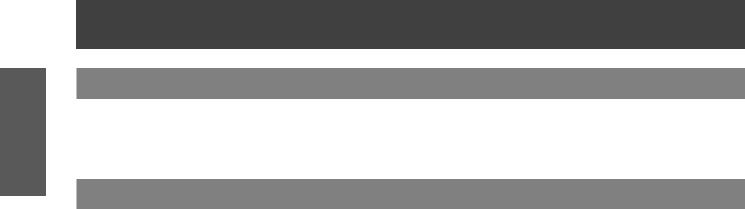
Important
Information
Precautions for Use
Cautions when transporting
zzWhen transporting the projector, hold it securely by its bottom and avoid excessive vibration and impacts. Doing so may damage the internal parts and result in malfunctions.
zzDo not transport the projector with the adjustable feet extended. Doing so may damage the adjustable feet.
Cautions when installing
JJDo not set up the projector outdoors.
zzThe projector is designed for indoor use only.
JJDo not use under the following conditions.
zzPlaces where vibration and impacts occur such as in a car or vehicle: Doing so may damage the internal parts and result in malfunctions.
zzNear the exhaust of an air conditioner or near lights (studio lamps, etc.) where temperature changes greatly (Operating environment Æpage 83): Doing so may shorten the life of the lamp or result in deformation of the outer case and malfunctions.
zzNear high-voltage power lines or near motors: Doing so may interfere with the operation of the projector.
JJDo not install the projector at elevations of 2700 m (8858 ft) or higher above sea level.
Failure to do so may shorten the life of the internal parts and result in malfunctions.
JJDo not use the projector installed vertically or tilted right or left (Æpage 25 ).
Using the projector at a vertical angle that exceeds 40° may reduce product life or result in malfunction.
JJBe sure to ask a specialized technician when installing the product to a ceiling.
If the product is to be installed hanging from the ceiling, purchase an optional Ceiling Mount Attachment (Optional accessories Æpage 18).
Please call a specialized technician or contact an Authorized Service Center for installation.
14 - ENGLISH
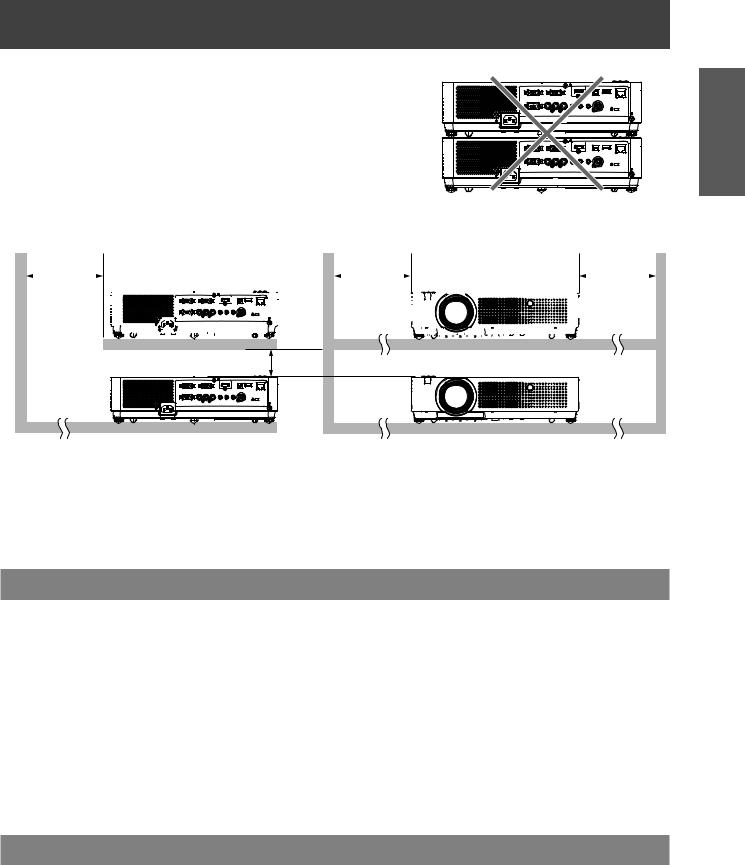
Precautions for Use
JJCautions when setting the projectors
zzDo not stack the projectors.
zzDo not block the ventilation ports (intake and exhaust) of the projector.
zzAvoid heating and cooling air from the air conditioning system directly blow to the ventilation ports (intake and exhaust) of the projector.
over 1 m |
|
|
|
|
|
|
|
|
|
|
|
|
|
|
|
|
|
|
|
|
|
|
|
over 50 cm |
|
|
|
|
|
|
|
|
|
|
|
|
|
|
|
|
|
|
over 1 m (40") |
|
(40") |
(20") |
|
|
|
|
|
|
|
|
|
|
|
|
|
|
|
|
|
|
|
|
|||||||||||||||||||||||
|
|
|
|
|
|
|
|
|
|
|
|
|
|
|
|
|
|
|
|
|
|
|
|
|
|
|
|
|
|
|
|
|
|
|
|
|
|
|
|
|
|
|
|
|
|
|
|
|
|
|
|
|
|
|
|
|
|
|
|
|
|
|
|
|
|
|
|
|
|
|
|
|
|
|
|
|
|
|
|
|
|
|
|
|
|
|
|
|
|
|
|
|
|
|
|
|
|
|
|
|
|
|
|
|
|
|
|
|
|
|
|
|
|
|
|
|
|
|
|
|
|
|
|
|
|
|
|
|
|
|
|
|
|
|
|
|
|
|
|
|
|
|
|
|
|
|
|
|
|
|
|
|
|
|
|
|
|
|
|
|
|
|
|
|
|
|
|
|
|
|
|
|
|
|
|
|
|
|
|
|
|
|
|
|
|
|
|
|
|
|
|
|
|
|
|
|
|
|
|
|
|
|
|
|
|
|
|
|
|
|
|
|
|
|
|
|
|
|
|
|
|
|
|
|
|
|
|
|
|
|
|
|
|
|
|
|
|
|
|
|
|
|
|
|
|
|
|
|
|
|
|
|
|
|
|
|
|
|
|
|
|
|
|
|
|
|
|
|
|
over 20 cm (7.8")
Information
Important
zzDo not place the projector in an enclosed space.
If you need to place the projector in an enclosed space, additional air conditioning and ventilation system must be equipped. When ventilation is insufficient, remaining heat may trigger the protection circuit of the projector.
Security
JJTake safety measures against following incidents.
zzPersonal information being leaked via this product.
zzUnauthorized operation of this product by a malicious third party. zzInterfering or stopping of this product by a malicious third party.
JJSecurity instruction (Æpage 61 )
zzMake your password as difficult to guess as possible. zzChange your password periodically.
zzPanasonic or its affiliate company never inquires a password directly to a customer. Do not tell your password in case you receive such an inquiry.
zzThe connecting network must be secured by firewall or others. zzSet a password and restrict the users who can log in.
Disposal
When disposing of the product, ask your local authority or dealer about the correct methods of disposal.
The lamp contains mercury. When disposing of the used lamp unit, ask your nearest local authorities or dealer about proper disposal of the unit.
Dispose of used batteries according to the instructions or your local disposal rule or guidelines.
ENGLISH - 15
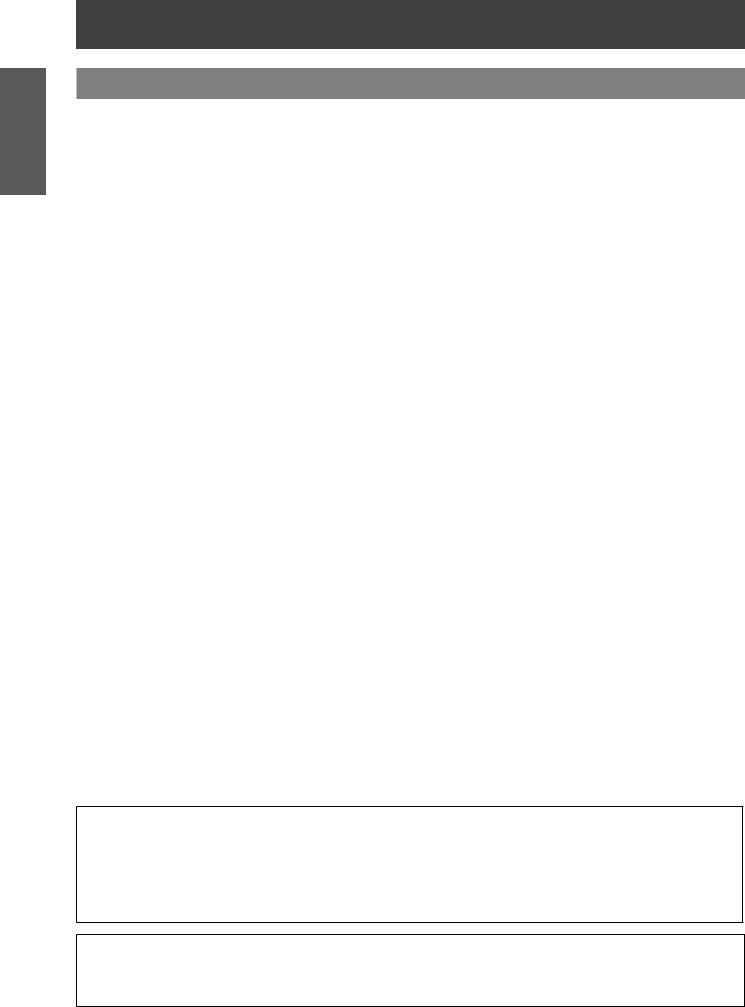
Important
Information
Precautions for Use
Cautions on use
JJIn order to get the picture quality
zzDraw curtains or blinds over windows and turn off any lights near the screen to prevent outside light or light from indoor lamps from shining onto the screen.
zzDepending on where the projector is used, heated air from an exhaust port or warm or cold air from an air conditioner can cause a shimmering effect on screen.
Avoid use in locations where exhaust or streams of air from projector, other devices and air conditioners flow between the projector and the screen.
zzThe lens of projector is affected by the heat from the luminous source. Because of this, the focusing may not be stable right after the power is turned on. Focusing is stabled after projecting image for 30 minutes and longer.
JJDo not touch the surface of the projector lens with your bare hand.
If the surface of the lens becomes dirty from fingerprints or anything else, this will be magnified and projected onto the screen.
JJLCD Panel
The display unit of this projector comprises three LCD panels. Although an LCD panel is a product of highprecision technology, some of the pixels on the projected image may be missing or constantly lit. Please note that this is not a malfunction.
Displaying a still image for a longer time may result in an after-image on the LCD panels. If this happens, display the all white screen in the test pattern for an hour or more.
JJOptical components
Operating the projector in an environment with high temperature or heavy exposure to dust or tobacco smoke will reduce the service life of the optical components, such as the LCD panel and polarizing plate, and may necessitate their replacement within less than one year of use. For details, consult your dealer.
JJLamp
The luminous source of the projector is a mercury lamp with high internal pressure. A high pressure mercury lamp has following characteristics.
zzThe brightness of the lamp will decrease by duration of usage.
zzThe lamp may burst with sound or shorten life by shock or chipping.
zzThe life of the lamp varies greatly depending on individual specificities and usage conditions. In particular, continuous use over 12 hours and frequent on/off switching of the power greatly deteriorate the lamp and affect the lamp life.
zzIn rare cases, the lamp burst shortly after the projection.
zzThe risk of bursting increases when the lamp is used beyond its replacement cycle. Make sure to replace the lamp unit consistently. (“When to replace the lamp unit” (Æ page 68))
zzIf the lamp bursts, gas contained inside of the lamp is released in a form of smoke. zzIt is recommended to store replacement lamps for contingency.
zzIt is recommended to have authorized engineer or your dealer replace the lamp unit.
<Software information regarding this product>
© Panasonic Corporation 2011
This product incorporates the following software:
(1)the software which is developed independently by or for Panasonic Corporation (2)the software which is licensed under the GNU GENERAL PUBLIC LICENSE, and
(3)the software which is licensed under the GNU LESSER GENERAL PUBLIC LICENSE.
For the software categorized as (2) and (3), the license is available in accordance with GNU GENERAL PUBLIC LICENSE and GNU LESSER GENERAL PUBLIC LICENSE respectively. As for the terms and conditions, please refer to the software licence of the supplied CD-ROM.
If you wish to ask any questions as to the software, please contact (sav.pj.gpl.pavc@ml.jp.panasonic.com) by email.
Pursuant to at the directive 2004/108/EC, article 9(2)
Panasonic Testing Centre
Panasonic Service Europe, a division of Panasonic Marketing Europe GmbH
Winsbergring 15, 22525 Hamburg, F.R. Germany
16 - ENGLISH
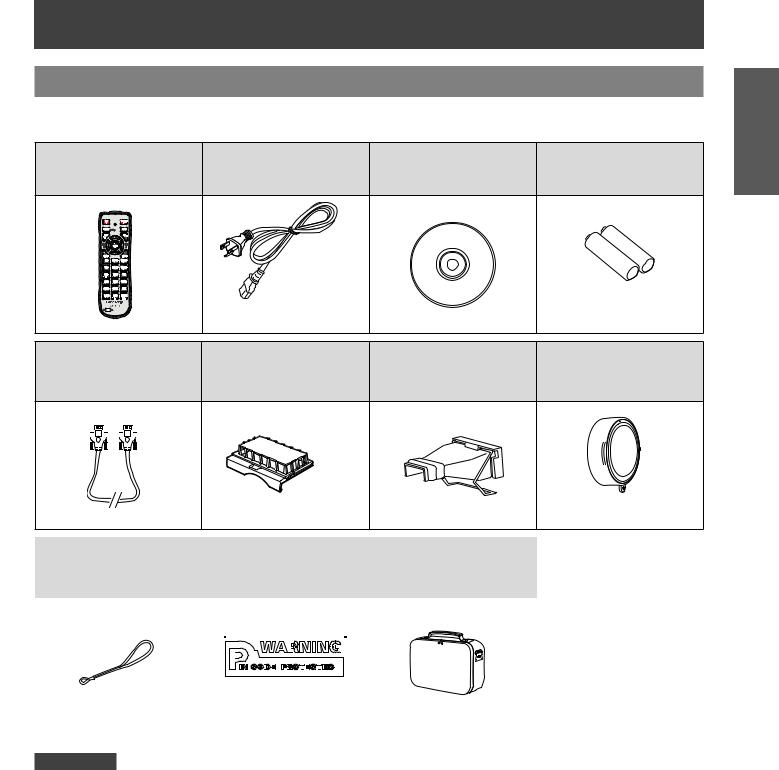
Precautions for Use
Accessories
Make sure the following accessories are provided with your projector. Numbers in the brackets ( ) show the number of accessories.
Remote control unit (x1) |
Power cord (x1) |
CD-ROM (x1) |
Batteries (AAA/R03 type) |
|
(6103580197) or |
||||
(6451049759) |
(6103569512) |
(x2) |
||
(6103581217) |
||||
|
|
|
|
|
|
(for remote control unit) |
RGB signal cable (x1) |
Filter cover (x1) |
AC power cord holder |
Lens cap (x1) |
(x1) (6103573700) |
|||
(6103580425) |
(6103568881) |
(6103573694) |
(6103545790) |
Information
Important
|
|
|
|
|
|
|
|
|
|
|
|
|
|
|
|
|
|
|
|
|
|
|
|
|
|
|
|
|
|
|
|
|
|
|
|
|
|
|
|
|
|
|
|
|
|
|
|
|
|
|
|
|
|
|
|
|
|
|
|
|
|
|
|
|
|
|
|
|
|
|
|
|
|
|
|
|
|
|
|
|
|
|
|
|
|
|
|
|
|
|
|
|
|
|
|
|
|
|
|
|
|
|
|
|
|
|
|
|
|
|
|
|
|
|
|
|
|
|
|
|
|
|
|
|
|
|
|
|
|
|
|
|
|
|
|
|
|
|
|
|
|
|
|
|
|
|
|
|
|
|
|
|
|
|
|
|
|
|
|
|
|
|
|
|
|
|
|
|
|
|
|
|
|
|
|
|
|
|
|
|
|
|
|
|
|
|
|
|
|
|
|
|
|
|
|
|
|
|
|
|
|
|
|
|
|
|
|
|
|
String (x1) |
|
|
PIN Code Label (x1) |
Soft Carrying Case (x1) |
|||||||||||||||||||||||||||||||||||||
(6103430249) |
|
|
|
|
|
(6103581620) |
|||||||||||||||||||||||||||||||||||
|
|
|
|
|
|
|
|
|
|
|
|
|
|
|
|
|
|
|
|
|
|
|
|
|
|
|
|
|
|||||||||||||
|
|
|
|
|
|
|
|
|
|
|
|
|
|
|
|
|
|
|
|
|
|
|
|
|
|
|
|
|
|
|
|
|
|
|
|
|
|
|
|
|
|
|
|
|
|
|
|
|
|
|
|
|
|
|
|
|
|
|
|
|
|
|
|
|
|
|
|
|
|
|
|
|
|
|
|
|
|
|
|
|
|
|
|
|
|
|
|
|
|
|
|
|
|
|
|
|
|
|
|
|
|
|
|
|
|
|
|
|
|
|
|
|
|
|
|
|
|
|
|
|
|
|
|
|
|
|
|
|
|
|
|
|
|
|
|
|
|
|
|
|
|
|
|
|
|
|
|
|
|
|
|
|
|
|
|
|
|
|
|
|
|
|
|
|
|
|
|
|
|
|
|
|
|
|
|
|
|
|
|
|
|
|
|
|
|
|
|
|
|
|
|
|
|
|
|
|
|
|
|
|
|
|
|
|
|
|
|
|
|
|
|
|
|
|
|
|
|
|
|
|
|
|
|
|
|
|
|
|
|
|
|
|
|
|
|
|
|
|
|
|
|
|
|
|
|
|
|
|
|
|
|
|
|
|
|
|
|
|
|
|
|
|
|
|
|
|
|
|
|
|
|
|
|
|
|
|
|
|
|
|
|
|
|
|
|
|
|
|
|
|
|
|
|
Attention
zzAfter unpacking the projector, discard the power cord cap and packaging material properly. zzFor lost accessories, consult your dealer.
zzThe part numbers of accessories and separately sold components are subject to change without notice. zzStore small parts in an appropriate manner, and keep them away from young children.
ENGLISH - 17
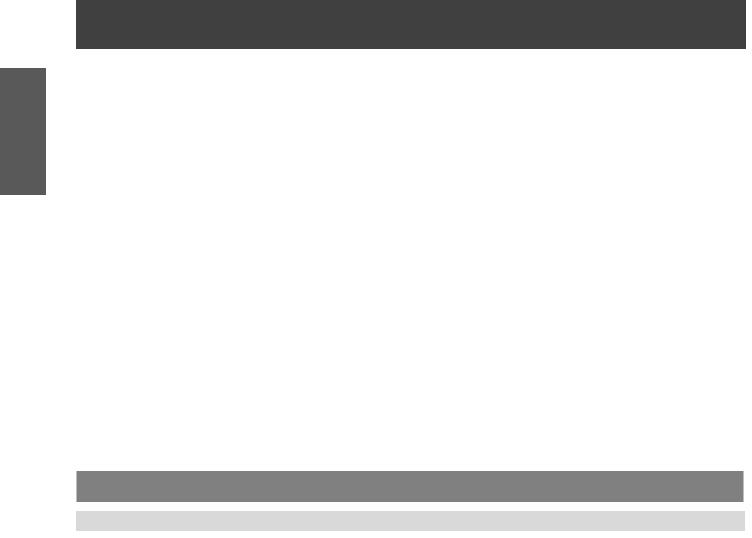
Important
Information
Precautions for Use
JJContents of the supplied CD-ROM
The contents of the supplied CD-ROM are as follow. [: Instructions/List (PDF), : Software]
Operating Instructions – Projector Operations.
Operating Instructions – Network Operations.
Multi Projector Monitoring & Control Software 2.6(Windows)
•• This software allows you to monitor and control multiple projectors connected to the LAN.
Operation Manual Multi Projector Monitoring & Control Software 2.6
Logo Transfer Software 2.0(Windows)
•• This software allows you to create original images, such as company logos to be displayed when projection starts, and transfer them to the projector.
Operation Manual Logo Transfer Software 2.0
Wireless Manager ME5.5(Windows/Macintosh)
•• This software allows you to send computer screen displays over wireless/wired LAN.
Operation Manual Wireless Manager ME5.5
List of compatible projector models
•• This is a list of projectors that are compatible with the software marked with the “” symbols above, and their restrictions.
Software license
(GNU GENERAL PUBLIC LICENSE and GNU LESSER GENERAL PUBLIC LICENSE)
Optional accessories
Options |
Model No. |
Ceiling Mount Bracket |
ET-PKV100H (for high ceilings), ET-PKV100S (for low ceilings) |
Projector Mount Base |
ET-PKV100B |
Replacement Lamp Unit |
ET-LAV100 |
Replacement Filter Unit |
ET-RFV100 |
18 - ENGLISH
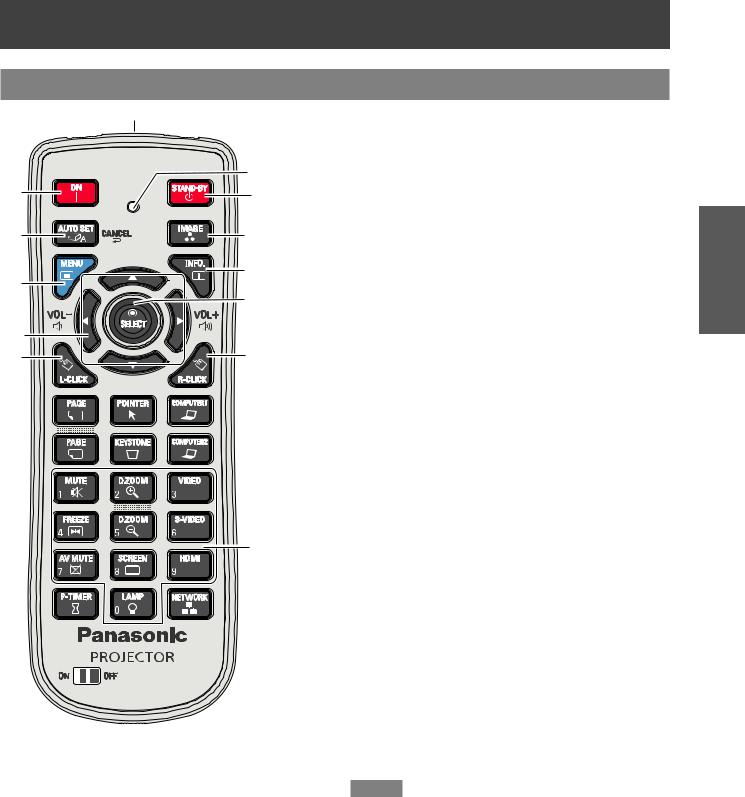
About Your Projector
Remote control
|
(3) |
|
|
(2) |
|
(4) |
(1) |
|
(5) |
(13) |
|
(6) |
(12) |
|
(11)* |
||
|
||
(7) |
|
|
(8) |
(10) |
(9)
*Center part is <SELECT> Button. Outer part is <MOUSE POINTER> Button.
(1)<STAND-BY> Button
Turn the projector off (Æpage 33).
(2)Signal Emission indicator
Light red while a signal is being sent from the remote control to the projector.
(3)Remote control signal emitter
(4)<ON> Button
Turn the projector on (Æpage 31).
(5)<AUTO SET/CANCEL> Button
Execute the setting of Auto setup in the setting
menu (Æpage 56).
Cancel the playing of the memory viewer function. (Refer to "Operating Instructions - Network operations").
(6)<MENU> button
Open or close the On-Screen Menu (Æpage 40).
(7)▲▼◄► (VOL-/+) Buttons , <SELECT> Button
_ Navigate the MENU display.
_ Adjust the volume level or mute the sound.
(8)<L-CLICK> Button
Act as the left mouse button for wireless mouse operation (Æpage 37).
(9)Number Buttons
Act as number buttons. Use these buttons when
setting the remote control codes (Æpage 24) or entering the PIN code numbers (Æpage 32).
(10)<R-CLICK> Button
Act as the right mouse button for wireless mouse operation (Æpage 37).
(11)<MOUSE POINTER> Button
Move a pointer of the projector or a pointer for wireless mouse operation (Æpage 37).
(12)<INFO.> Button
Operate the information function (Æpage 64).
(13)<IMAGE> Button
Select the image mode (Æpage 36).
Note
zzThe remote control can be used as a wireless mouse for your computer.
zzBefore operating the wireless mouse, connect your computer and the projector with a USB cable (Æpage 37).
zzWhen a USB cable is connected to the computer and the projector, turn on the projector first, then the computer. zz(8), (10), (11), (15) are available when a USB cable is
connected to the computer and the projector.
Preparation
ENGLISH - 19

Preparation
About Your Projector
(14)
 (25)
(25)
(15) |
|
(16) |
(24) |
|
(17)
(18)
(19)
(20)
(21)
(22)






 (23)
(23)
(14)<POINTER> Button
Act as the On-Off switch for the Pointer. (Æpage 37)
(15)<PAGE > Buttons
Scroll back and forth the pages on the screen when giving a presentation. To use these buttons, connect the projector and your computer with a USB cable.
(16)<MUTE> Button
Mute the sound. (Æpage 38)
(17)<D.ZOOM +/-> Buttons
Zoom in and out the images. (Æpage 53)
(18) <FREEZE> Button
Pauses the projected image and sound tentatively. (Æpage 39)
(19)<AV MUTE> Button
Temporarily turn off the image on the screen. (Æpage 39)
(20)<SCREEN> Button
Select a screen mode. (Æpage 52)
(21)<P-TIMER> Button
Operate the P-timer function. (Æpage 39)
(22)<LAMP> Button
Select a lamp mode. (Æpage 39)
(23)ON/OFF switch
When using the remote control, set this switch to “ON”. Set it to “OFF” for power saving when it is not in use.
(24)Input Selection buttons: <COMPUTER 1>, <COMPUTER 2>, <HDMI>, <VIDEO>, <S-VIDEO>, <NETWORK>.
These buttons are used to select the input signal. (Æpage 38)
(25) <KEYSTONE> Button
Correct keystone distortion. (Æpage 37)
Attention
zzDo not drop the remote control. zzAvoid contact with liquids.
zzDo not attempt to modify or disassemble the remote control.
Note
zzThe remote control can be used within a distance of about 5 m (16.4 ft) if pointed directly at the remote control signal receiver. The remote control can control at angles of up to ± 30 ° vertically and ± 30 ° horizontally, but the effective control range may be reduced.
zzIf there are any obstacles between the remote control and the remote control signal receiver, the remote control may not operate correctly.
zzYou can operate the projector by reflecting the remote control signal on the screen. The operating range may differ due to the loss of light caused by the properties of the screen.
zzWhen the remote control signal receiver is lit with a fluorescent light or other strong light source, the projector may become inoperative. Set the projector as far from the luminous source as possible.
20 - ENGLISH
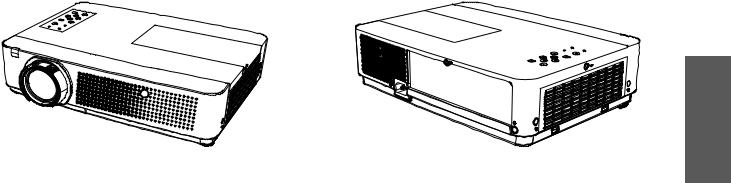
|
|
|
|
About Your Projector |
|
|
|
|
|
Projector body |
|
|
|
|
(6) |
(7) |
(10) |
(11) |
(12) |
(1)(2) (3)(4) |
(5) |
(8) |
(9) |
(1)Remote control signal receiver
(2)Focus Ring
Adjusts the focus.
(3)Projection Lens
(4)Zoom Lever
Adjusts the zoom.
(5)Air intake port
(6)Control Panel and Indicators (Æpage 22)
(7)Lamp cover (Æpage 69)
The lamp unit is located inside.
(8)Camera window (Æ page 57)
The camera is capable of [Screen fit ], [Focus assist] and [Coloboard] functions.
(13) |
(13) |
|
|
|
■ Bottom view |
(14)
(9)Air outlet port
Hot air is exhausted from the exhaust vent. Do not put heat-sensitive objects near this side.
(10)Speaker
(11)AC IN
(12)Terminals (Æpage 23)
(13)Air intake port / Air filter cover (Æpage 66)
(14)Adjustable feet
Adjusts the projection angle.
WARNING:
zzKeep your hands and other objects away from the air exhaust port.
zzKeep your hand and face away. zzDo not insert your finger.
zzKeep heat-sensitive articles away.
Heated air from the air exhaust port can cause burns or external damage.
Preparation
ENGLISH - 21

Preparation
About Your Projector
Control panel
(9) |
(5) |
(8) |
(4) |
(7) |
(3) |
(2) |
(6) |
(1) |
(1)<SELECT> Button
Execute the selected item.
(2)▲▼◄► (VOL -/+) Buttons
_ Navigate the MENU display.
_ Adjust the volume level or mute the sound.
(3)<INPUT> Button
Selects the input signal. (Æpage 38)
(4)<ON/STAND-BY> Button
Turn the projector on/off.
(5)<POWER> indicator
Indicate the power status.
(6)<MENU> Button
Displays the MENU screen. (Æpage 40)
(7)<AUTO SETUP/CANCEL> Button
Execute the setting of Auto setup in the setting menu. (Æpage 56)
Cancel the playing of the memory viewer function. (Refer to "Operating Instructions - Network operations").
(8)<WARNING> indicator
Indicate the abnormal conditions of the projector.
(9)<LAMP REPLACE> indicator
Lights yellow when the projection lamp reaches its end of life.
22 - ENGLISH
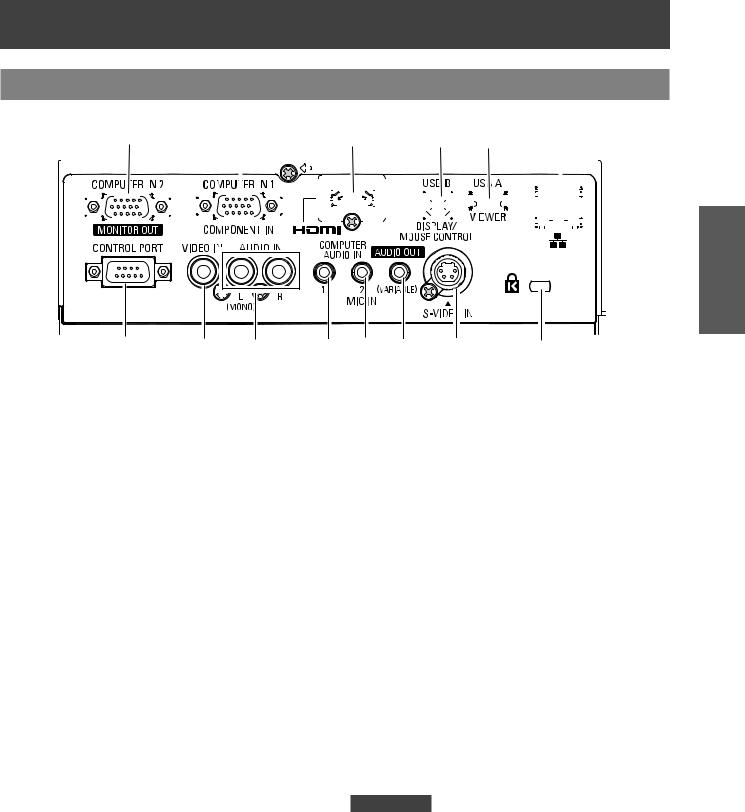
About Your Projector
Rear terminals
|
(6) |
|
(5) |
|
|
|
|
|
|
|
(4) |
|
(3) |
|
|
(2) |
|
|
(1) |
|
|
|
|
|
||||||||||||||||||||||||||||||||||||||||||||||||||||||||||||
|
|
|
|
|
|
|
|
|
|
|
|
|
|
|
|
|
|
|
|
|
|
|
|
|
|
|
|
|
|
|
|
|
|
|
|
|
|
|
|
|
|
|
|
|
|
|
|
|
|
|
|
|
|
|
|
|
|
|
|
|
|
|
|
|
|
|
|
|
|
|
|
|
|
|
|
|
|
|
|
|
|
|
|
|
|
|
|
|
|
|
|
|
|
|
|
|
|
|
|
|
|
|
|
|
|
|
|
|
|
|
|
|
|
|
|
|
|
|
|
|
|
|
|
|
|
|
|
|
|
|
|
|
|
|
|
|
|
|
|
|
|
|
|
|
|
|
|
|
|
|
|
|
|
|
|
|
|
|
|
|
|
|
|
|
|
|
|
|
|
|
|
|
|
|
|
|
|
|
|
|
|
|
|
|
|
|
|
|
|
|
|
|
|
|
|
|
|
|
|
|
|
|
|
|
|
|
|
|
|
|
|
|
|
|
|
|
|
|
|
|
|
|
|
|
|
|
|
|
|
|
|
|
|
|
|
|
|
|
|
|
|
|
|
|
|
|
|
|
|
|
|
|
|
|
|
|
|
|
|
|
|
|
|
|
|
|
|
|
|
|
|
|
|
|
|
|
|
|
|
|
|
|
|
|
|
|
|
|
|
|
|
|
|
|
|
|
|
|
|
|
|
|
|
|
|
|
|
|
|
|
|
|
|
|
|
|
|
|
|
|
|
|
|
|
|
|
|
|
|
|
|
|
|
|
|
|
|
|
|
|
|
|
|
|
|
|
|
|
|
|
|
|
|
|
|
|
|
|
|
|
|
|
|
|
|
|
|
|
|
|
|
|
|
|
|
|
|
|
|
|
|
|
|
|
|
|
|
|
|
|
|
|
|
|
|
|
|
|
|
|
|
|
|
|
|
|
|
|
|
|
|
|
|
|
|
|
|
|
|
|
|
|
|
|
|
|
|
|
|
|
|
|
|
|
|
|
|
|
|
|
|
|
|
|
|
|
|
|
|
|
|
|
|
|
|
|
|
|
|
|
|
|
|
|
|
|
|
|
|
|
|
|
|
|
|
|
|
|
|
|
|
|
|
|
|
|
|
|
|
|
|
|
|
|
|
|
|
|
|
|
|
|
|
|
|
|
|
|
|
|
|
|
|
|
|
|
|
|
|
|
|
|
|
|
|
|
|
|
|
|
|
|
|
|
|
|
|
|
|
|
|
|
|
|
|
|
|
|
|
|
|
|
|
|
|
|
|
|
|
|
|
|
|
|
|
|
|
|
|
|
|
|
|
|
|
|
|
|
|
|
|
|
|
|
|
|
|
|
|
|
|
|
|
|
|
|
|
|
|
|
|
Preparation |
(14) |
(13) |
(12) |
(11) |
(10) |
(9) |
(8) |
(7) |
(1)LAN
Connects to a LAN cable for network connection.
(2)USB Connector (Series A)
Insert the USB thumb drive directly (refer to “Operation Instructions, Network operations”).
(3)USB Connector (Series B)
-In order to operate the computer with the remote control and use the <PAGE> buttons on the remote control during a presentation, connect the USB port of the computer to the USB terminal with a USB cable (not supplied).
-The projector provides the "USB display" function that the image and sound are sent to the projector by connecting the computer to the projector with a USB cable.
For details, please refer to the "Operation Manual Wireless Manager ME5.5" in CD-ROM.
(4)HDMI
Connects to HDMI input signals.
(5)COMPUTER IN 1/ COMPONENT IN
Connects to COMPUTER IN 1/ COMPONENT IN input signals.
(6)COMPUTER IN 2/ MONITOR OUT
Connects to COMPUTER IN 2/MONITOR OUT input signals or outputs the analog RGB signals input the projector.
(7)Security slot
Attach the commercial shackle lock, manufactured by Kensington, to protect your projector. Compatible with the Kensington MicroSaver Security System.
(8)S-VIDEO IN
Connects to S-VIDEO input signals.
(9)AUDIO OUT (VARIABLE)
Outputs the audio signals input to the projector.
(10)COMPUTER AUDIO IN 2 (MIC IN)
Connects to the audio input signals. Or connect the MIC to the this jack.
(11)COMPUTER AUDIO IN 1
Connects to the audio input signals.
(12)AUDIO IN
Connects to the audio input signals.
AUDIO IN has left and right (L and R) terminals.
(13)VIDEO IN
Connects to VIDEO input signals.
(14)CONTROL PORT
Connects to a computer via an RS-232C cable.
Attention
zzWhen a LAN cable is directly connected to the projector, the network connection must be made indoors.
ENGLISH - 23
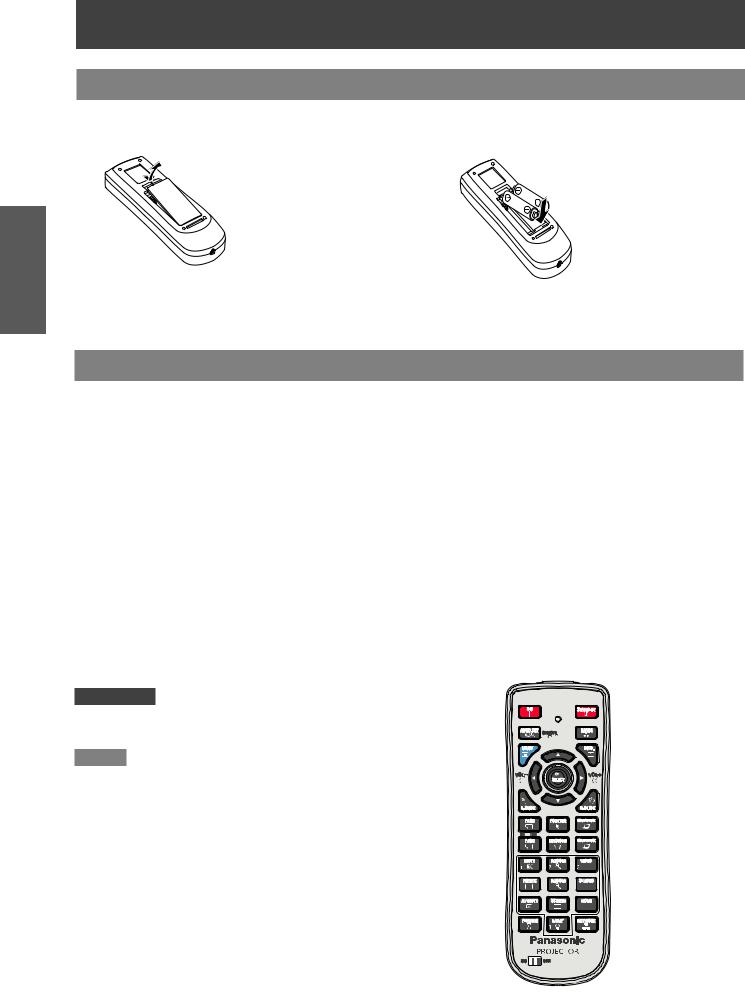
Preparation
UsingRemoteRemotecon rolcontrol
Installing and Removing batteries
1111Open the cover |
2222 Install batteries and close the cover |
|
(Insert the – side first.) |
zzRemove the batteries in the reverse order of installation.
Setting Remote control ID numbers
When you use the system with multiple projectors, you can operate all the projectors simultaneously or each projector individually using single remote control, if unique ID number is assigned to each projector.
After setting the ID number of the projector, set the same ID number to the remote control. There are 7 different ID codes (ALL, Code 1~Code 6), the initial ID number is [ALL].
JJSetting the ID number
1)While holding down the <MENU> button, press the Number Buttons, the number you press the Number buttons corresponds to the desired ID code number.
2)The number you press the number buttons are as follows: Code 1= <1 MUTE>,
Code 2= <2 D.ZOOM +>, Code 3= <3 VIDEO>,
Code 4= <4 FREEZE>, Code 5= <5 D.ZOOM ->, Code 6= <6 S-VIDEO>.
3)The ID code is reset to [ALL] (default) by pressing the <MENU> button and <0 LAMP> button at the same time for 5 seconds or more.
Attention
zzThe status of the ID code is not stored after replacing batteries.



 MENU button
MENU button
Note
zzFor details, please refer to the [Remote control] of the [Setting] menu.
(Æpage 61)

 Number buttons
Number buttons
24 - ENGLISH
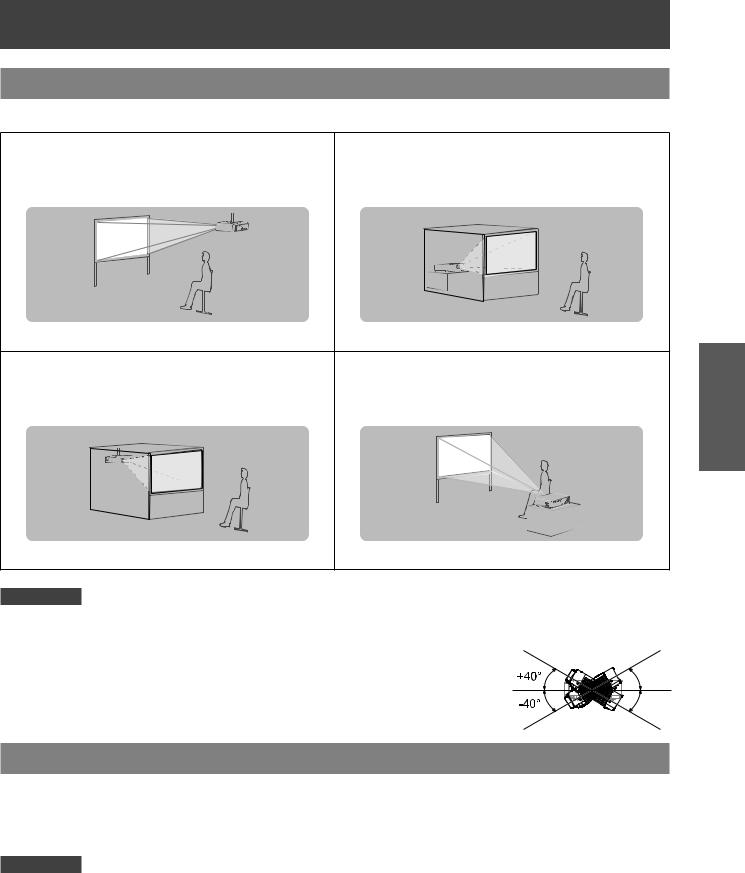
Setting up
Projection method
You can use the projector with any of the following 4 projection methods. To set the desired method in the projector.
JJMounting on the ceiling and |
JJSetting on a desk/floor and |
projecting forward |
projecting from rear |
|
(Using translucent screen) |
JJMounting on the ceiling and |
JJSetting on a desk/floor and |
projecting from rear |
projecting forward |
(Using translucent screen) |
|
Attention
zzFor optimum viewing quality, install the projector in a location where screen exposure to outside light, light from light fixtures or other light is at a minimum. Also draw the curtains, close blinds and turn off light fixtures.
zzDo not use the projector installed vertically or tilted right or left. Use under such conditions could result in equipment damage.
zzThe projector must be installed so that its inclination to the horizontal plane is ±40° or less. zzInstalling the projector at an inclination that exceeds 40° may reduce product life or
result in malfunction.
Parts for ceiling mount (Optional)
You can install the projector on the ceiling by using the optional ceiling mount bracket (ET-PKV100H: for high ceiling, ET-PKV100S: for low ceiling), and the optional projector mount base ET-PKV100B.
zzUse only the ceiling mount brackets specified for this projector.
zzRefer to the installation manual for the ceiling mount bracket when you install the bracket and the projector.
Attention
zzTo ensure projector performance and security, installation of the ceiling mount bracket must be carried by your dealer or a qualified technician.
Getting Started
ENGLISH - 25
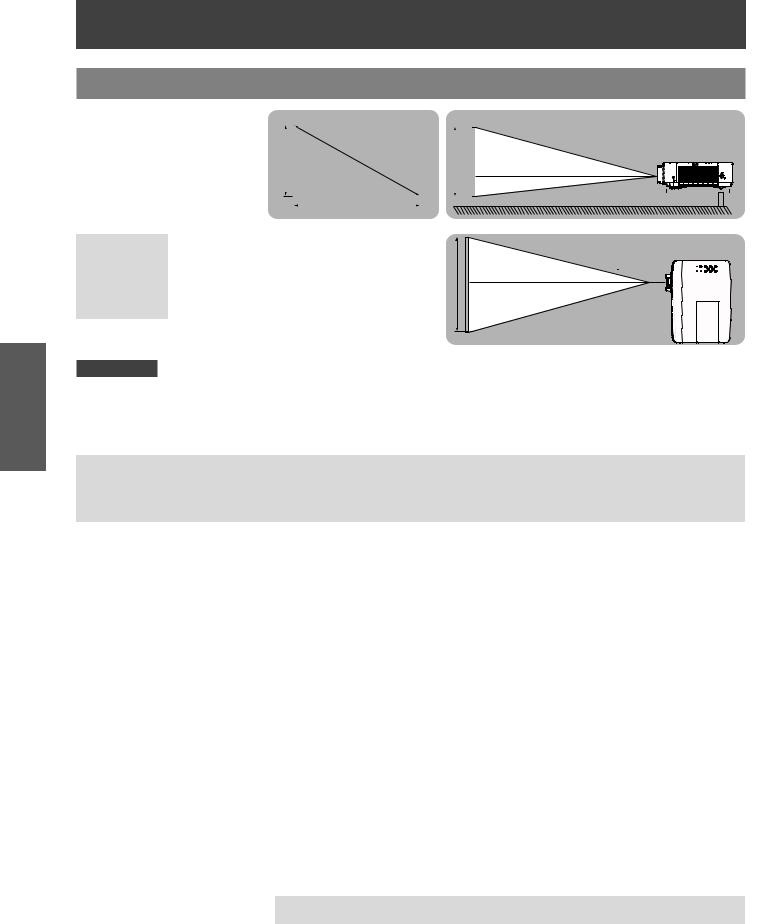
Started Getting
Setting up
Screen size and throw distance
Place the projector referring |
|
|
|
|
|
Projected image |
|
|
|
|
|
|
|
|
|
|
|
|
|
|
|
|
to the diagram on the right |
|
|
|
|
|
|
|
|
|
|
|
|
|
|
|
|
|
|
|
|
|
|
and the figures of throwing |
|
|
|
|
|
SD |
|
|
|
|
|
|
|
|
|
|
Screen |
|
|
|
||
|
|
|
|
|
|
|
|
|
|
|
|
|
|
|
|
|
|
|||||
distance. You can adjust the |
SH |
|
|
|
|
SH |
|
|
|
|
|
|
L (LW/LT) |
|
|
|
||||||
display size |
|
|
|
|
|
|
|
|
|
|
|
|
|
|
|
|||||||
|
|
|
|
|
|
|
|
|
|
|
|
|
|
|
|
|
|
|
|
|
|
|
|
|
|
|
|
|
|
|
|
|
|
|
|
|
|
|
|
|
|
|
|
|
|
|
|
|
|
|
|
|
|
|
|
|
|
|
|
|
|
|
|
|
|
|
|
|
|
|
|
|
|
|
|
SW |
|
|
|
|
|
|
|
|
|
|
|
|
|
|
|
|
|
|
|
|
|
|
|
|
|
|
|
|
|
|
|
|
|
|||||
L (LW/LT) *1 |
Projection distance (m) |
|
|
|
|
|
|
|
|
|
|
|
|
|
|
|
|
|||||
SH |
Height of the projection area (m) |
|
|
|
|
|
|
|
|
|
|
L (LW/LT) |
|
|
|
|||||||
SW |
Width of the projection area (m) |
|
SW |
|
|
|
|
|
|
|
|
|||||||||||
|
|
|
Screen |
|
|
|
||||||||||||||||
SD |
Diagonal length of the projection area (m) |
|
|
|
|
|
|
|
|
|
|
|||||||||||
|
|
|
|
|
|
|
|
|
|
|||||||||||||
|
|
|
|
|
|
|
|
|
|
|
|
|
|
|
||||||||
*****LW : Minimum distance LT : Maximum distance
Attention
zzBefore installing, please read “Precautions for Use” (Æ pages 14 to 18).
JJProjection distance for PT-VX400NTU
(All measurements below are approximate and may differ slightly from the actual measurements.)
Projection size |
For 4:3 aspect ratio |
For 16:9 aspect ratio |
|||
|
|
|
|
|
|
Screen diagonal (SD) |
Minimum distance |
Maximum distance |
Minimum distance |
Maximum distance |
|
(LW) |
(LT) |
(LW) |
(LT) |
||
|
|||||
|
|
|
|
|
|
0.76 m(30") |
0.7 m(2.26') |
1.1 m(3.74') |
0.8 m(2.49') |
1.2 m(4.07') |
|
|
|
|
|
|
|
1.02 m(40") |
0.9 m(3.05') |
1.5 m(5.02') |
1.0 m(3.35') |
1.7 m(5.48') |
|
|
|
|
|
|
|
1.27 m(50") |
1.2 m(3.87') |
1.9 m(6.30') |
1.3 m(4.23') |
2.1 m(6.89') |
|
|
|
|
|
|
|
1.52 m(60") |
1.4 m(4.66') |
2.3 m(7.58') |
1.6 m(5.09') |
2.5 m(8.27') |
|
|
|
|
|
|
|
1.78 m(70") |
1.7 m(5.45') |
2.7 m(8.86') |
1.8 m(5.94') |
3.0 m(9.68') |
|
|
|
|
|
|
|
2.03 m(80") |
1.9 m(6.23') |
3.1 m(10.14') |
2.1 m(6.82') |
3.4 m(11.06') |
|
|
|
|
|
|
|
2.29 m(90") |
2.2 m(7.05') |
3.5 m(11.42') |
2.3 m(7.68') |
3.8 m(12.47') |
|
|
|
|
|
|
|
2.54 m(100") |
2.4 m(7.84') |
3.9 m(12.73') |
2.6 m(8.53') |
4.2 m(13.88') |
|
|
|
|
|
|
|
3.05 m(120") |
2.9 m(9.42') |
4.7 m(15.29') |
3.1 m(10.27') |
5.1 m(16.67') |
|
|
|
|
|
|
|
3.81 m(150") |
3.6 m(11.81') |
5.8 m(19.13') |
3.9 m(12.86') |
6.4 m(20.83') |
|
|
|
|
|
|
|
5.08 m(200") |
4.8 m(15.78') |
7.8 m(25.52') |
5.2 m(17.19') |
- |
|
|
|
|
|
|
|
6.35 m(250") |
6.0m(19.75') |
- |
6.6 m(21.52') |
- |
|
|
|
|
|
|
|
7.62 m(300") |
7.2 m(23.72') |
- |
7.9 m(25.85') |
- |
|
|
|
|
|
|
|
Any other projection distance can be obtained according to the screen dimensions (m) using the following calculations. The distance is shown in units of meters. (The calculated distance may contain a certain error.)
If the screen dimensions are written as “SD",
|
For 4:3 aspect ratio |
For 16:9 aspect ratio |
|
|
|
Screen height (SH) |
= SD(m) × 0.6 |
= SD(m) × 0.490 |
|
|
|
Screen width (SW) |
= SD(m) × 0.8 |
= SD(m) × 0.872 |
|
|
|
Minimum distance (LW) |
= 0.9531 × SD(m) - 0.0338 |
= 1.0384 × SD(m) - 0.0337 |
|
|
|
Maximum distance (LT) |
= 1.5384 × SD(m) - 0.0327 |
= 1.6756 × SD(m) - 0.0319 |
|
|
|
26 - ENGLISH
