Panasonic PT-VX400E, PT-VW400EA, PT-VW330EA, PT-VW330U, PT-VW330E User Manual
...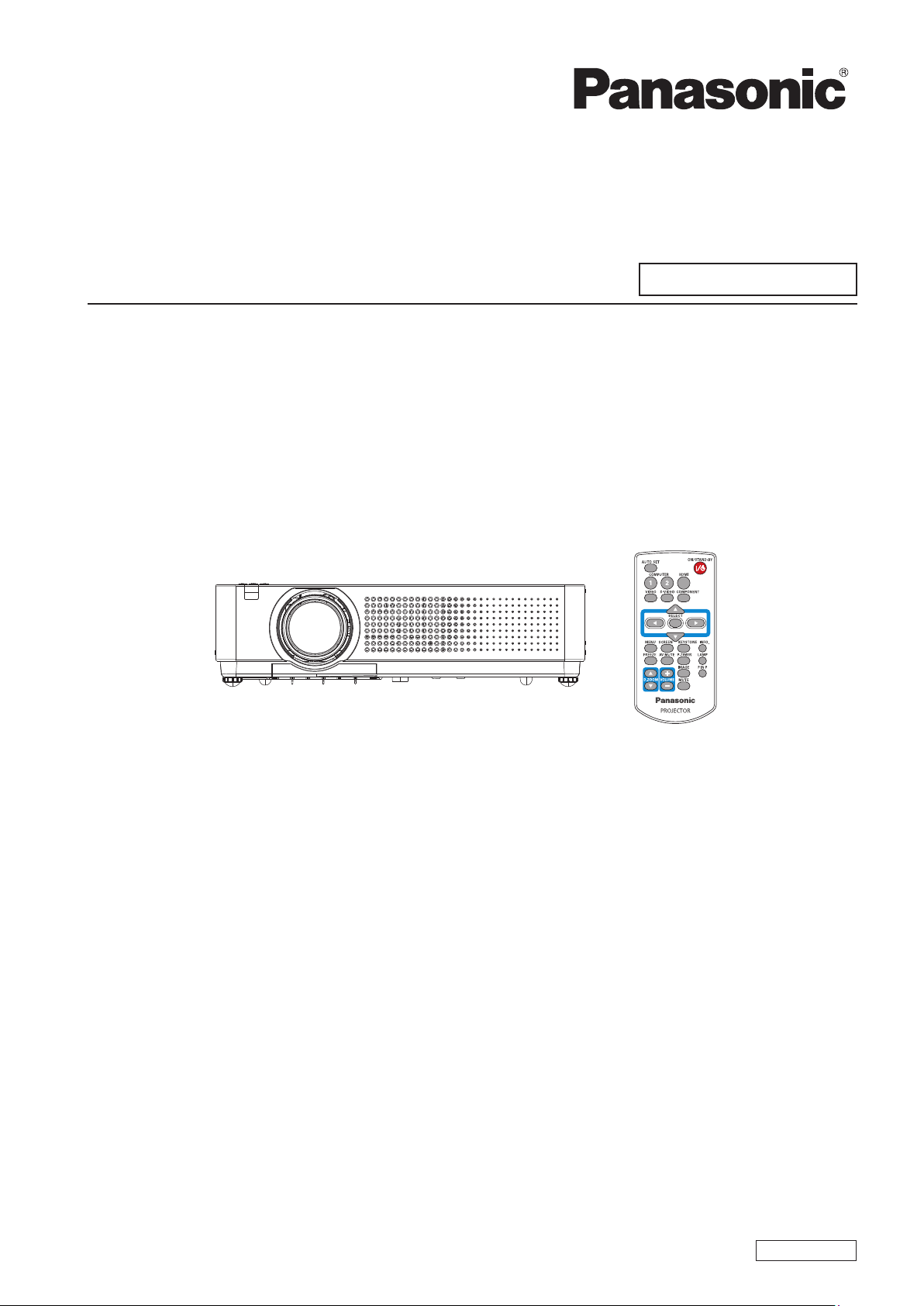
Operating Instructions
Network Operations
LCD Projector
Commercial Use
SO-KA2JC
Model No. PT-VW330U/PT-VX400U
PT-VW330E/PT-VX400E
PT-VW330EA/PT-VX400EA
This manual explains the network operation of the projector.
For information other than the network operation, such as the usage, inspection and replacement of parts,
see “Operating Instructions - Projector Operations”.
ENGLISH

2
Contents
The illustrations and screenshots in this manual may be different from those on your computer.
Expressions used in this document
Pages to reference within this document are indicated as (See page ○○), and pages to reference in the
supplemental “Operating Instructions - Projector Operations” are indicated as (See page ○○ of the Projector
Operations).
Request Regarding Security · · · · · · · · · · · · · · · · · · · · · · · · · · · · · · · · · · · · · · · · · · · · ·3
What you can do · · · · · · · · · · · · · · · · · · · · · · · · · · · · · · · · · · · · · · · · · · · · · · · · · · · · · · ·3
Check your computer · · · · · · · · · · · · · · · · · · · · · · · · · · · · · · · · · · · · · · · · · · · · · · · · · · ·4
Necessary environment for computers to be connected ································ 4
NETWORK menu ·······················································5
Displaying the NETWORK menu ···················································· 5
Projector name ·································································· 6
Network setup ··································································· 7
Network control · · · · · · · · · · · · · · · · · · · · · · · · · · · · · · · · · · · · · · · · · · · · · · · · · · · · · · · · · · · · · · · · · 8
Network status · · · · · · · · · · · · · · · · · · · · · · · · · · · · · · · · · · · · · · · · · · · · · · · · · · · · · · · · · · · · · · · · · · 8
AMX D.D. · · · · · · · · · · · · · · · · · · · · · · · · · · · · · · · · · · · · · · · · · · · · · · · · · · · · · · · · · · · · · · · · · · · · · · · 9
Network factory default ··························································· 9
Connecting with Wired LAN ·············································10
Computer operation ······························································10
Using Web Browser ····················································11
Accessing from the Web browser ···················································11
PJLink protocol · · · · · · · · · · · · · · · · · · · · · · · · · · · · · · · · · · · · · · · · · · · · · · · · · · · · · · ·22
Control commands ······························································ 22
PJLink security authorization ····················································· 22
Control commands via LAN ·············································23
When WEB Control administrator rights password is set (Protect mode) ······················23
When WEB Control administrator rights password is not set (Non-protect mode) ···················24
Glossary ·····························································25
Trademarks · · · · · · · · · · · · · · · · · · · · · · · · · · · · · · · · · · · · · · · · · · · · · · · · · · · · · · · · · ·25

3
Request Regarding Security
When using this product, security breaches of the type described below are conceivable.
Leakage of your private information via this product•
Illegal operation of this product by a malicious third-party•
Harm to or cessation of operation of this product by a malicious third-party•
Be sure to implement sufcient security measures.
Set passwords, and limit the users that are permitted login access.•
Make sure the password is as hard to guess as possible.•
Change the password periodically.•
Panasonic Corporation and its afliated companies never directly ask customers for their password. Do not give •
out your password even if directly asked by a third-party representing themselves as Panasonic Corporation.
Always use on a network that has safety protection such as a rewall implemented.•
<WEB control> (See page 11)
The following operations are possible when using WebBrowser.
Setting and adjusting the projector•
Displaying the projector status•
Setting for message transmission•
<PJLink> (See page 23)
Compatible with PJLink Class 1. The following operations can be performed from a computer when PJLink protocol
is used.
Setting the projector•
Querying the projector status•
<Control commands>
(Refer to “Serial terminal” in “Technical Information” of the Projector Operation manual)
You can control the projector from a computer, using the control commands of the serial terminals.
When using [Web control], [PJLink], and [Command control], set [Network control] in the [Network] menu of the
projector to [On] (See page 8).
What you can do
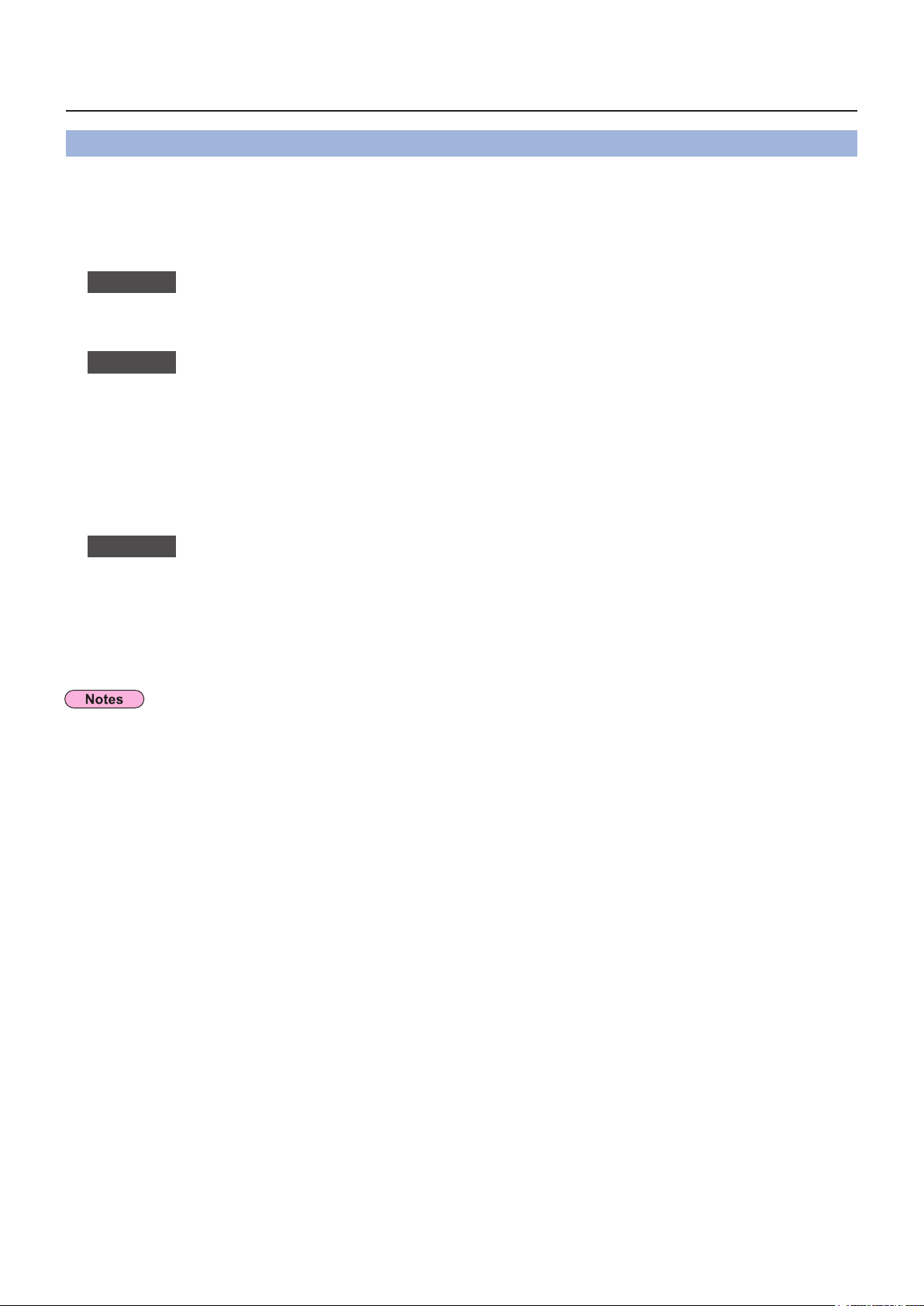
4
Check your computer
Necessary environment for computers to be connected
First, check your computer to see whether or not it has a wired LAN• function.
“Glossary” (See page 26)
Before connecting the projector to the computer, be sure to check the following settings.•
Wired LAN
Check 1
For LAN cable
Is the cable properly connected?•
Use LAN cable that is compatible with category 5 or above.•
Check 2
Wired LAN settings
<Computer with a built-in wired LAN function>
Is your wired LAN switched on?•
<Computer without a built-in wired LAN function>
Is your wired LAN adapter properly recognized?•
Is your wired LAN adapter switched on?•
Install the wired LAN adapter driver beforehand. •
For details on how to install the driver, refer to the instructions accompanying the wired LAN adapter.
Check 3
For WebBrowser
WebBrowser is necessary to use WEB control.•
Compatible OS : Windows XP/Windows Vista/Windows 7, Mac OS X v10.4/v10.5/v10.6•
Compatible WebBrowser : Internet Explorer 7.0/8.0/9.0, Safari 4.0/5.0 (Mac OS)•
Do not touch the LAN terminal or the metal part of the LAN cable, the static electricity may discharge from our
hand (body) causing a malfunction.
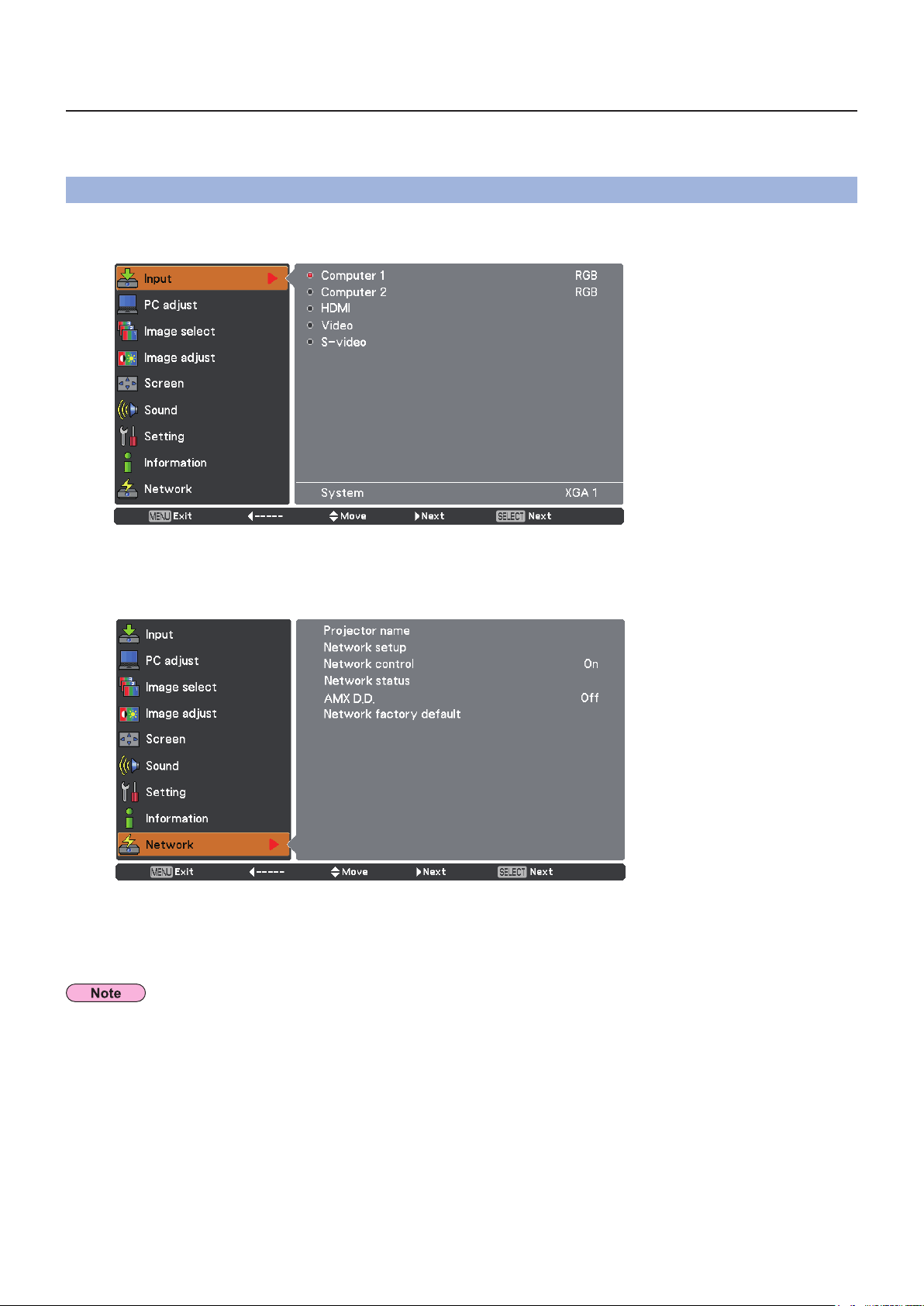
5
NETWORK menu
To connect the projector and the computer by changing the setting at the time of purchase, change the setting by
displaying the menu with the following procedure.
Displaying the NETWORK menu
Press the <MENU> button on remote control.
1
The main menu appears.
Select [NETWORK] with the ▲▼ buttons.
2
The network menu appears.
Press the <SELECT> button.
3
You can select the sub-menu item.
Unavailable items on the menu screen are grayed out and cannot be selected.

6
NETWORK menu (continued)
Projector name
You can change the projector name to be displayed on the network.
Press ▲▼ to select [Projector name], and press <SELECT> button.
1
Select characters with the ▲▼◄► buttons
2
and press the <SELECT> button to enter the
projector name.
Select [SET] with the ▲▼◄► buttons
3
and press the <SELECT> button.
Select [CANCEL] to undo the changes and then press the
<SELECT> button.
Select [YES] or [No] with the ▲▼◄► buttons and
4
press the <SELECT> button.
PT-VW330
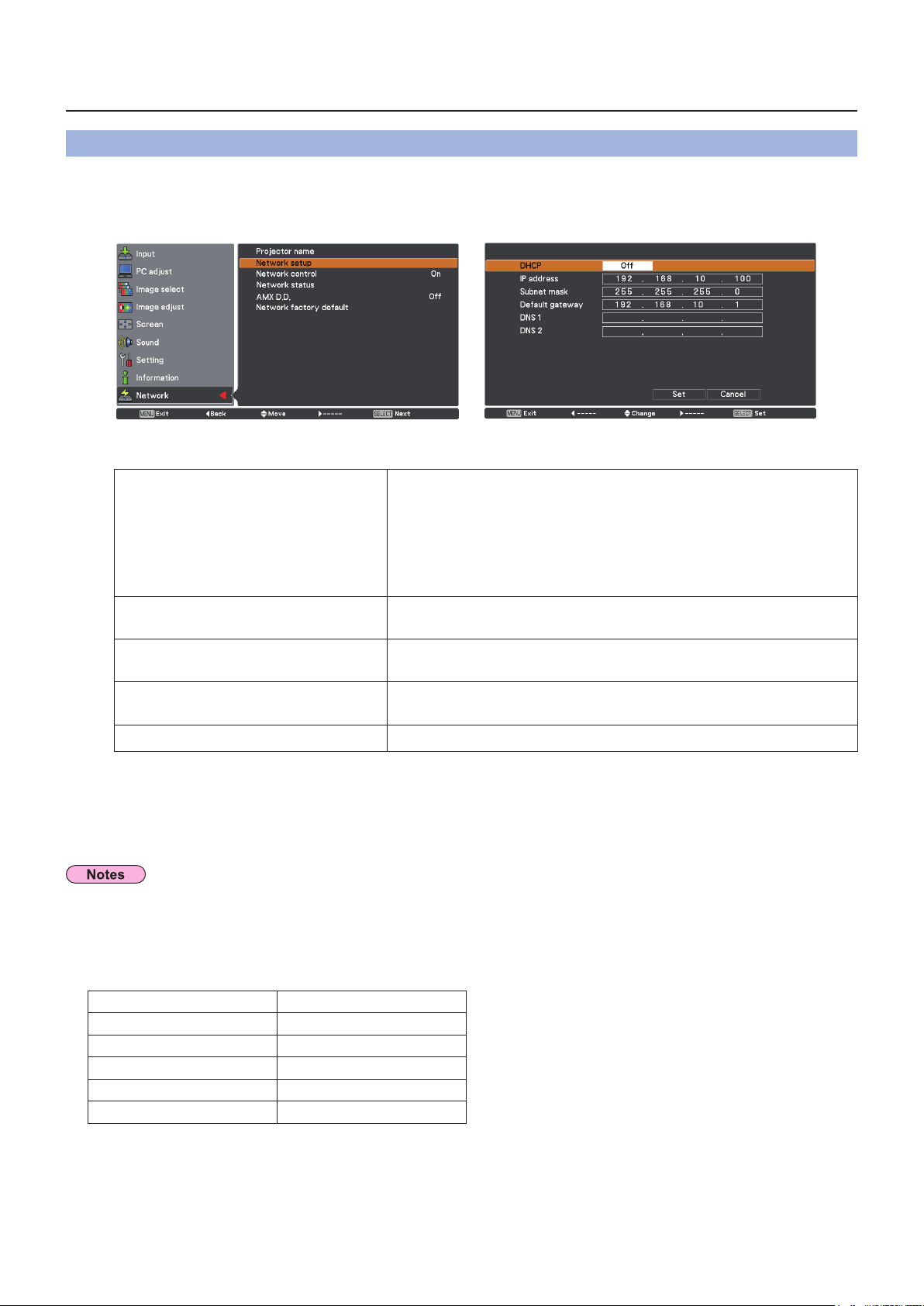
7
NETWORK menu (continued)
Network setup
You can make detailed wired LAN settings.
Press ▲▼ to select [Network setup], and press <SELECT> button.
1
The detailed [Network setup] screen will be displayed.
Press ▲▼ to select an item, and change the setting according to the instructions.
2
DHCP
(DHCP client function)
On: If a DHCP server exists in the network to which the
projector is connected, the IP address will automatically be
acquired.
Off: If a DHCP server does not exist in the network to which
the projector is connected, additionally set [IP address
],
[Subnet mask
] and [ Default gateway
].
IP address
(Display of IP address and setting)
Enter the IP address if DHCP server is not used.
Subnet mask
(Displaying and setting the subnet mask)
If not using a DHCP server, enter the subnet mask.
Default gateway
(Display of gateway address and setting)
Enter the gateway address if DHCP server is not used.
DNS
Sets IP address of the DNS server.
“Glossary” (See page 26)
Press ▲▼◄► to select [Set], and press <SELECT> button.
3
Save the current network settings.
Before using the DHCP server, make sure the DHCP server is already functioning.
For details of IP address, subnet mask, gateway and DNS, ask the network administrator.
Default wired LAN settings
The following settings are set before the projector leaves the factory.
DHCP Off
IP address 19 2.1 68 .10.100
Subnet mask 255.255.255.0
Default gateway 19 2.1 68 .10.1
DNS 1
DNS 2

8
NETWORK menu (continued)
Network control
Set when you want to control the projector from a computer connected to the network.
Press ▲▼ to select [Network control].
1
Press <SELECT> button or the ► button to select [On] or [Off] with the ▲▼ buttons.
2
Network status
This function shows the LAN setting environment of the currently selected projector.
Press ▲▼ to select [Network status].
1
Press <SELECT> button or the ► button to show the information of the current
2
projector status.
