Panasonic PV-GS34PKGP, PV-GS34PKG, PV-GS34 User Manual
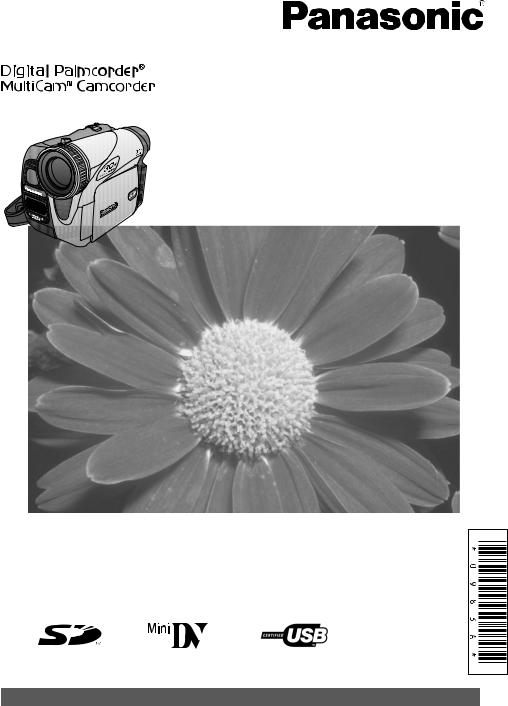
Digital Video Camcorder
Operating Instructions
Model No. PV-GS34PKG
Before attempting to connect, operate or adjust this product, please read these instructions thoroughly.
Spanish Quick Use Guide is included.
Guía para rápida consulta en español está incluida.
For assistance, please call : 1-800-211-PANA(7262) or, contact us via the web at: http://www.panasonic.com/contactinfo
LSQT0983 A
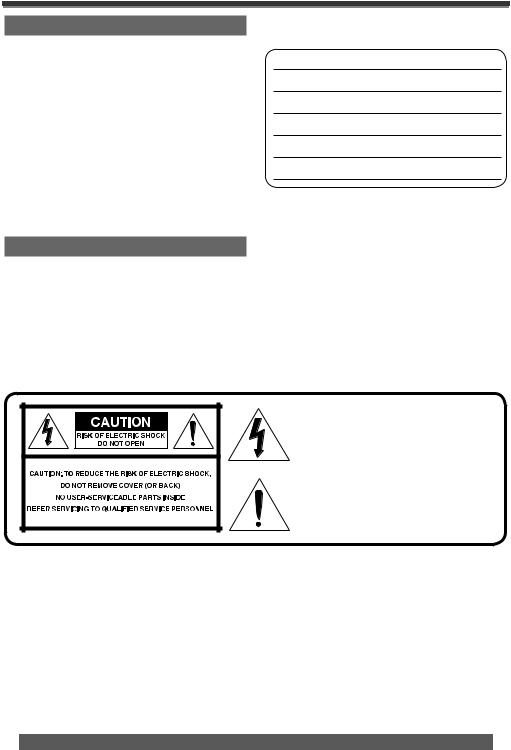
Things You Should Know
Thank you for choosing Panasonic!
You have purchased one of the most sophisticated and reliable products on the market today. Used properly, we’re sure it will bring you and your family years of enjoyment. Please take time to fill in the information on the right.
The serial number is on the tag located on the underside of your Camcorder. Be sure to retain this manual as your convenient Camcorder information source.
Safety Precautions
Date of Purchase
Dealer Purchased From
Dealer Address
Dealer Phone No.
Model No.
Serial No.
WARNING :
TO PREVENT FIRE OR SHOCK HAZARD, DO NOT EXPOSE THIS EQUIPMENT TO RAIN OR MOISTURE.
Your 


 Camcorder is designed to record and play back in Standard Play (SP) mode and Long (LP) mode.
Camcorder is designed to record and play back in Standard Play (SP) mode and Long (LP) mode.
It is recommended that only cassette tapes that have been tested and inspected for use in Camcorders with the 


 mark be used.
mark be used.
This symbol warns the user that uninsulated voltage within the unit may have sufficient magnitude to cause electric shock. Therefore, it is dangerous to make any kind of contact with any inside part of this unit.
This symbol alerts the user that important literature concerning the operation and maintenance of this unit has been included. Therefore, it should be read carefully in order to avoid any problems.
The above markings are located on the appliance bottom cover.
2 |
For assistance, please call : 1-800-211-PANA(7262) or, contact us via the web at: http://www.panasonic.com/contactinfo |
|
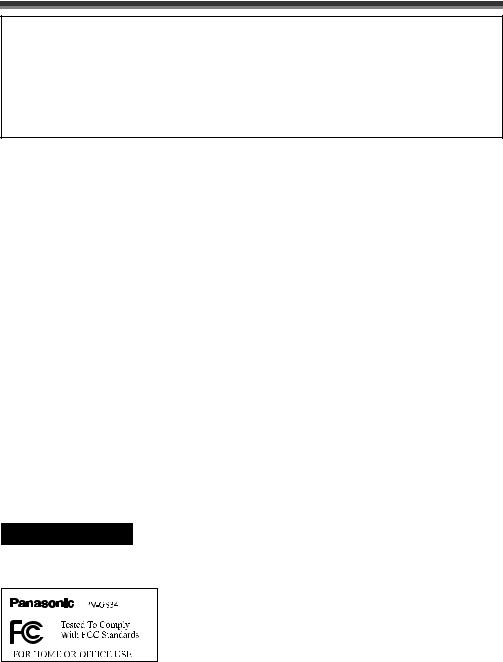
Declaration of Conformity
Trade Name : |
Panasonic |
Model No. : |
PV-GS34 |
Responsibility Party : Panasonic Corporation of North America |
|
Address : |
One Panasonic Way Secaucus New Jersey 07094 |
Telephone Number : |
1-800-211-PANA(7262) |
This device complies with Part 15 of the FCC Rules. Operation is subject to the following two conditions: (1) This device may not cause harmful interference, and (2) this device must accept any interference received, including interference that may cause undesired operation.
FCC Note:
This equipment has been tested and found to comply with the limits for a Class B digital device, pursuant to Part 15 of the FCC Rules. These limits are designed to provide reasonable protection against harmful interference in a residential installation. This equipment generates, uses, and can radiate radio frequency energy and, if not installed and used in accordance with the instructions, may cause harmful interference to radio communications. However, there is no guarantee that interference will not occur in a particular installation. If this equipment does cause harmful interference to radio or television reception, which
can be determined by turning the equipment off and on, the user is encouraged to try to correct the interference by one or more of the following measures:
●Reorient or relocate the receiving antenna.
●Increase the separation between the equipment and receiver.
●Connect the equipment into an outlet on a circuit different from that to which the receiver is connected.
●Consult the dealer or an experienced radio/TV technician for help.
FCC Caution:
To assure continued compliance, follow the attached installation instructions and use only shielded interface cables when connecting to computer or peripheral devices.
Any changes or modifications not expressly approved by the party responsible for compliance could void the user’s authority to operate this equipment.
CAUTION:
TO PREVENT FIRE OR SHOCK HAZARD AND ANNOYING INTERFERENCE, USE THE RECOMMENDED ACCESSORIES ONLY.
CAUTION:
DANGER OF EXPLOSION IF BATTERY IS INCORRECTLY REPLACED. REPLACE ONLY WITH THE SAME OR EQUIVALENT TYPE.
•Since this product gets hot during use, operate it in well ventilated place; do not install this equipment in a confined space such as a bookcase or similar unit.
 WARNING
WARNING
AS WITH ANY SMALL OBJECT, SD CARDS CAN BE SWALLOWED BY YOUNG CHILDREN. DO NOT ALLOW CHILDREN TO HANDLE THE SD CARD.
3
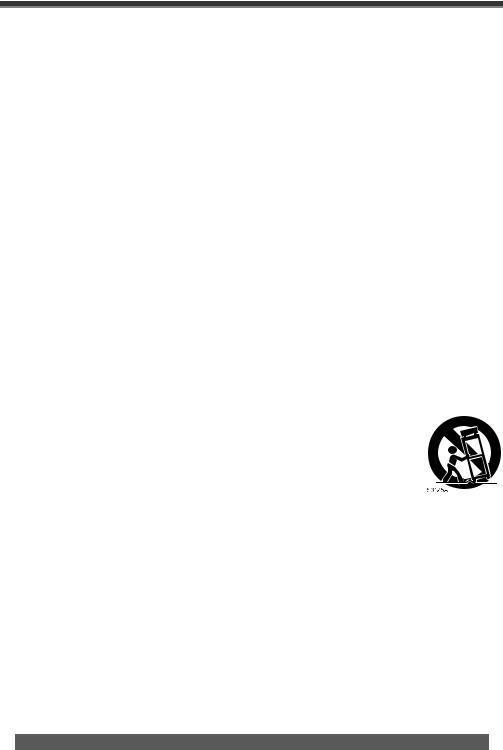
Important Safety Instructions
1)Read these instructions.
2)Keep these instructions.
3)Heed all warnings.
4)Follow all instructions.
5)Do not use this apparatus near water.
6)Clean only with dry cloth.
7)Do not block any ventilation openings. Install in accordance with the manufacturer’s instructions.
8)Do not install near any heat sources such as radiators, heat registers, stoves, or other apparatus
(including amplifiers) that produce heat.
9)Do not defeat the safety purpose of the polarized or grounding-type plug. A polarized plug has two blades with one wider than the other. A grounding type plug has two blades and a third grounding prong. The wide blade or the third prong are provided for your safety. If the provided plug does not fit into your outlet, consult an electrician for replacement of the obsolete outlet.
10)Protect the power cord from being walked on or pinched particularly at plugs, convenience receptacles, and the point where they exit from the apparatus.
11)Only use attachments/accessories specified by the manufacturer.
12)Use only with the cart, stand, tripod, bracket, or the table specified by the manufacturer, or sold with the apparatus. When a cart is used, use caution when moving the cart/apparatus combination to avoid injury from tip-over.
13) Unplug this apparatus during lightning storms or when it will be left unused for long periods of time.
14)Refer all servicing to qualified service personnel. Servicing is required when the apparatus has been damaged in any way, such as when the power-supply cord or plug is damaged, liquid has been spilled or objects have fallen into the apparatus, the apparatus has been exposed to rain or moisture, does not operate normally, or has been dropped.
4 |
For assistance, please call : 1-800-211-PANA(7262) or, contact us via the web at: http://www.panasonic.com/contactinfo |
|
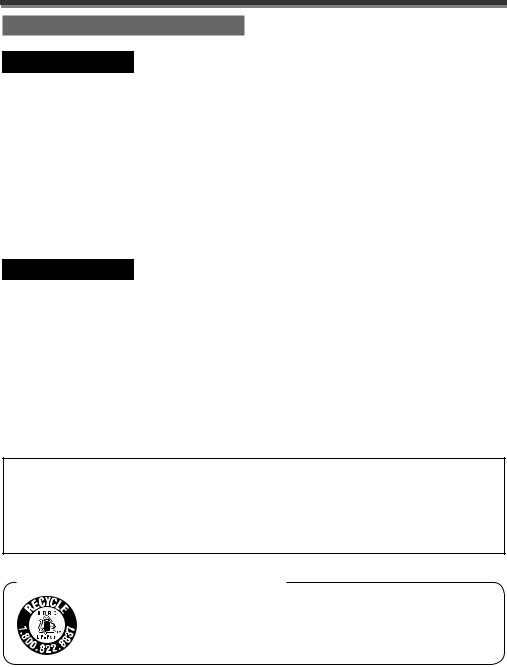
Precautions
USE & LOCATION
 WARNING
WARNING
●TO AVOID SHOCK HAZARD ... Your
Camcorder and power supply should not be exposed to rain or moisture. Do not connect the power supply or operate your Camcorder if it gets wet. Your Camcorder has been designed for outdoor use, however it is not designed to sustain direct exposure to water, rain, sleet, snow, sand, dust, or a direct splashing from a pool or even
a cup of coffee. This action could permanently damage the internal parts of your Camcorder.
Do not attempt to disassemble this unit. There are no user serviceable parts inside. Unplug your Camcorder from the power supply before cleaning.
 CAUTION
CAUTION
●DO NOT AIM YOUR CAMCORDER AT THE SUN OR OTHER BRIGHT OBJECTS
●DO NOT LEAVE THE CAMCORDER WITH THE EVF AIMED DIRECTLY AT THE SUN AS THIS MAY CAUSE DAMAGE TO THE INTERNAL PARTS OF THE EVF
●DO NOT EXPOSE YOUR CAMCORDER TO EXTENDED HIGH TEMPERATURE
... Such as, in direct sunlight, inside a closed car, next to a heater, etc... This action could permanently damage the internal parts of your
Camcorder.
●AVOID SUDDEN CHANGES IN TEMPERATURE ... If the unit is suddenly moved from a cold place to a warm place, moisture may form on the tape and inside the unit.
●DO NOT LEAVE YOUR CAMCORDER OR THE POWER SUPPLY TURNED ON WHEN NOT IN USE.
●STORAGE OF YOUR CAMCORDER ...
Store and handle your Camcorder in a manner that will not subject it to unnecessary movement (avoid shaking and striking). Your Camcorder contains a sensitive pick-up device which could be damaged by improper handling or storage.
CARE
●TO CLEAN YOUR CAMCORDER ... Do not use strong or abrasive detergents when cleaning your Camcorder body.
●TO PROTECT THE LENS ... Do not touch the surface of the lens with your hand. Use a commercial Camcorder lens solution and lens paper when cleaning the lens. Improper cleaning can scratch the lens coating.
●TO PROTECT THE FINISH OF YOUR CAMCORDER ... Before handling your
Camcorder, make sure your hands and face are free from any chemical products, such as suntan lotion, as it may damage the finish.
Apparatus Claims of U.S. Patent Nos. 4,631,603, 4,577,216, and 4,819,098, licensed for limited viewing.
This product incorporates copyright protection technology that is protected by method claims of certain
U.S. patents and other intellectual property rights owned by Macrovision Corporation and other rights owners. Use of this copyright protection technology must be authorized by Macrovision Corporation, and is intended for home and other limited viewing uses only unless otherwise authorized by Macrovision Corporation. Reverse engineering or disassembly is prohibited.
U.S.A. CONSUMERS: ATTENTION:
A lithium ion/polymer battery that is recyclable powers the product you have purchased. Please call 1-800-8-BATTERY for information on how to recycle this battery.
5
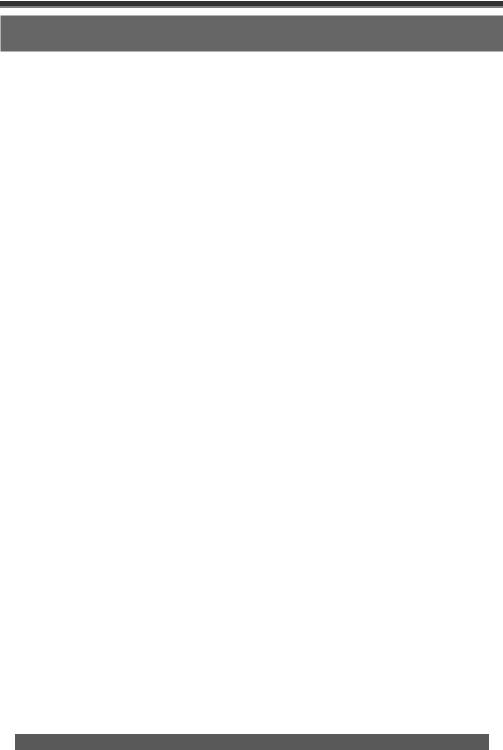
End User License Agreement (for USB Driver, Video Stream Driver and ArcSoft Software)
Before opening the CD-ROM package, please read the following.
You (“Licensee”) are granted a license for the Software defined in this End User Software Agreement
(“Agreement”) on condition that you agree to the terms and conditions of this Agreement. If Licensee does not agree to the terms and conditions of this Agreement, promptly return the Software to Matsushita Electric Industrial Co., Ltd. (“Matsushita”), its distributors or dealers from which you made the purchase.
Article 1 License
Licensee is granted the right to use the software, including the information recorded or described on the CD-ROM, instruction manuals, and any other media provided to Licensee (collectively “Software”), but all applicable rights to patents, copyrights, trademarks and trade secrets in the Software are not transferred to Licensee.
Article 2 Use by a Third Party
Licensee may not use, copy, modify, transfer or allow any third party, whether free of charge or not, to use, copy or modify the Software, except as expressly provided for in this Agreement.
Article 3 Restrictions on Copying the Software
Licensee may make a single copy of the Software in whole or in part solely for back-up purpose.
Article 4 Computer
Licensee may only use the Software on a single computer at a single location.
Article 5 Reverse Engineering, Decompiling or Disassembly
Licensee may not reverse engineer, decompile, or disassemble the Software, except to the extent either of them is permitted under law or regulation of the country where Licensee resides. Matsushita, or its distributors or dealers will not be responsible for any defects in the Software or damage to Licensee caused by Licensee’s reverse engineering, decompiling, or disassembly of the Software.
Article 6 Limitation of Liability
The Software is provided “AS-IS” without warranty of any kind, either expressed or implied, including, but not limited to, warranties of non-infringement, merchantability and/or fitness for a particular purpose.
Further, Matsushita does not warrant that the operation of the Software will be uninterrupted or error free. Matsushita or any of its distributors or dealers will not be liable for any damage suffered by Licensee arising from or in connection with Licensee’s use of the Software.
Article 7 Export Control
Licensee agrees not to export or re-export to any country the Software in any form without the appropriate export licenses under regulations of the country where Licensee resides, if necessary.
Article 8 Termination of License
The right granted to Licensee hereunder will be automatically terminated if Licensee violates any of the terms and conditions of this Agreement. Upon such automatic termination, Licensee must destroy the
Software and related documentation together with all the copies thereof at Licensee’s own expense.
6 |
For assistance, please call : 1-800-211-PANA(7262) or, contact us via the web at: http://www.panasonic.com/contactinfo |
|
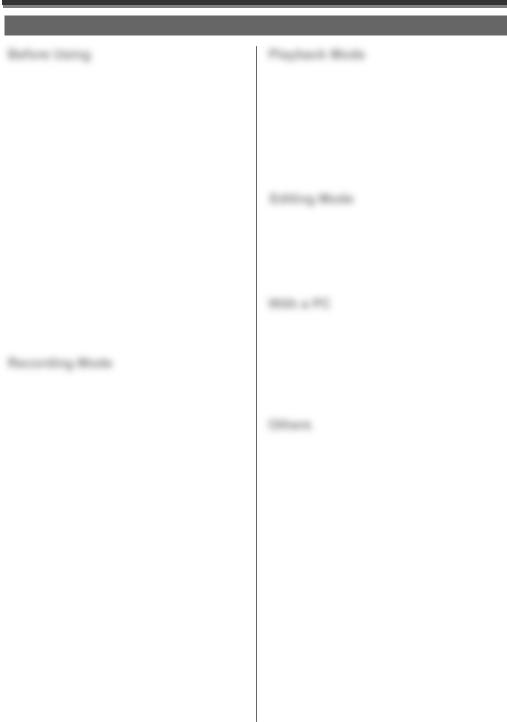
Contents |
|
Before Using |
|
Things You Should Know ...................................... |
2 |
Safety Precautions................................................. |
2 |
Precautions............................................................ |
5 |
End User License Agreement................................ |
6 |
Quick Guide ........................................................... |
8 |
Standard Accessories.......................................... |
10 |
Parts Identification and Handling ......................... |
10 |
Power Supply....................................................... |
11 |
Charging Time and Available Recording Time .... |
12 |
To Use as a Grip Belt .......................................... |
13 |
Re-attaching the Lens Cap .................................. |
13 |
Attaching the Shoulder Strap............................... |
13 |
Inserting a Cassette............................................. |
13 |
Using a Memory Card (Optional) ......................... |
14 |
Turning on the Camcorder................................... |
15 |
Easy to Use Mode Dial ........................................ |
15 |
How to Use the Joystick Control.......................... |
15 |
Using the Viewfinder/LCD Monitor....................... |
16 |
Using the Menu Screen ....................................... |
17 |
Selecting Language ............................................. |
18 |
List of Menus ....................................................... |
18 |
Setting Date and Time ......................................... |
20 |
Internal Lithium Battery Recharge ....................... |
20 |
LP Mode .............................................................. |
21 |
Audio Recording Mode ........................................ |
21 |
Recording Mode |
|
About Recording .................................................. |
22 |
Recording on a Tape ........................................... |
22 |
Recording a Still Picture on a Card (Photoshot) .. |
23 |
Recording Yourself .............................................. |
24 |
Recording with the Built-in LED Video Light ........ |
24 |
Quick Start ........................................................... |
25 |
Self-timer Recording ............................................ |
25 |
Zoom In/Out Functions ........................................ |
25 |
Digital Zoom Function.......................................... |
26 |
Image Stabilizer Function .................................... |
26 |
Fade In/Out Functions ......................................... |
26 |
Backlight Compensation Function ....................... |
27 |
MagicPix Function ............................................... |
27 |
Soft-Skin Mode .................................................... |
28 |
Wind Noise Reduction Function .......................... |
28 |
Cinema Function.................................................. |
28 |
Recording in Special Situations (Scene Mode) ... |
28 |
Recording in Natural Colors (White Balance) ...... |
29 |
Adjusting White Balance Manually ...................... |
29 |
Manual Shutter Speed Adjustment ...................... |
30 |
Manual Iris Adjustment (F Number)..................... |
31 |
Manual Focus Adjustment ................................... |
31 |
Playback Mode |
|
|
Playing Back a Tape............................................ |
|
32 |
Finding a Scene You Want to Play Back ............. |
32 |
|
Still Playback/Still Advance Playback .................. |
|
33 |
Playing Back a Memory Card .............................. |
|
33 |
Slide Show........................................................... |
|
34 |
Deleting the Files Recorded on a Card................ |
|
34 |
Writing Printing Data on a Card (DPOF Setting) .35 |
||
Protecting the Files on a Card (Lock Setting) ...... |
35 |
|
Formatting a Card................................................ |
|
36 |
Playing Back on Your TV..................................... |
|
36 |
Editing Mode |
|
|
Recording from a Tape onto a Card .................... |
|
37 |
Copying onto a DVD Recorder or a VCR |
|
|
(Dubbing) ........................................................... |
|
37 |
Using the DV Cable for Recording |
|
|
(Digital Dubbing) ................................................ |
|
38 |
PC Connection With DV Interface Cable ............. |
38 |
|
With a PC |
|
|
Using Camcorder with a PC ................................ |
|
39 |
Using the USB Driver........................................... |
|
39 |
To Disconnect USB Cable Safely ........................ |
|
41 |
Using as a Web Camera...................................... |
|
42 |
Using the ArcSoft Software.................................. |
|
46 |
If you no longer need software or driver |
|
|
(Uninstall)........................................................... |
|
47 |
Notes ................................................................... |
|
48 |
Others |
|
|
Indications............................................................ |
|
50 |
Initializing the Modes ........................................... |
|
51 |
Warning/Alarm Indications................................... |
|
51 |
Notes and Hints ................................................... |
|
52 |
Cautions for Use .................................................. |
|
56 |
Before Requesting Service |
|
|
(Problems and Solutions) .................................. |
|
59 |
Using the RESET button...................................... |
|
62 |
Explanation of Terms........................................... |
|
62 |
Specifications....................................................... |
|
63 |
Camcorder Accessory System ............................ |
|
64 |
Camcorder Accessory Order Form...................... |
|
65 |
Request for Service Notice .................................. |
|
66 |
Limited Warranty.................................................. |
|
67 |
Customer Services Directory ............................... |
|
68 |
Spanish Quick Use Guide/ |
|
|
Guía Para Uso Rápido....................................... |
|
69 |
Index ..................................................... |
Back Cover |
|
7
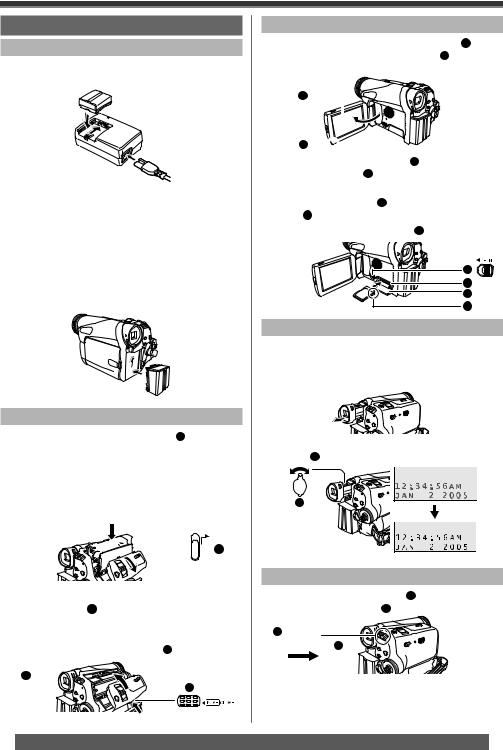
Before Using
Quick Guide
Using the Battery
1 Attach the Battery to the AC Adaptor and charge it.
•Before use, fully charge the Battery.
•Since the Battery will not be charged when the DC Cable is connected to the AC Adaptor, disconnect it from the AC Adaptor.
•The [CHARGE] Lamp lights up, and charging starts.
•When the [CHARGE] Lamp goes off, charging is completed.
2 Attach the charged Battery to the Camcorder.
Inserting a Cassette
1 Slide the [OPEN/EJECT] Lever 1 toward the front and pull down to fully open the Cassette Compartment Cover.
•To protect the tape, if the cover is not fully opened, the cassette holder cannot be ejected.
2 After the Cassette Holder is opened, insert a Cassette.



 1
1
3 Close the Cassette Holder by pressing the [PUSH] mark 2 .
4 Only after the Cassette Holder is completely housed, close the Cassette Compartment Cover by pressing the mark 3 .
2 
 3
3
Inserting a Card
1 Place your Thumb on the [OPEN▼] 1 Knob and pull the LCD Monitor 2 out in the direction of the arrow.
2
1 
2 Slide the [◄OPEN] Lever 3 to open the Card Slot Cover 4 .
3 While holding the Memory Card with its cut corner facing right 5 insert it into the Card Slot 6 .
4 Close the Card Slot Cover 4 securely.
3
6
4
5
Using the Viewfinder
Before using the Viewfinder, adjust the field of view so that the displays inside the Viewfinder become clear and easy to read.
1 Pull the Viewfinder.
2 Adjust by turning the Eyepiece Corrector Knob 1 .
1
Recording on a Tape
1 Set the [OFF/ON] Switch 1 to [ON].
• The [POWER] Lamp 2 lights up.
1 




 2
2
8 |
For assistance, please call : 1-800-211-PANA(7262) or, contact us via the web at: http://www.panasonic.com/contactinfo |
|
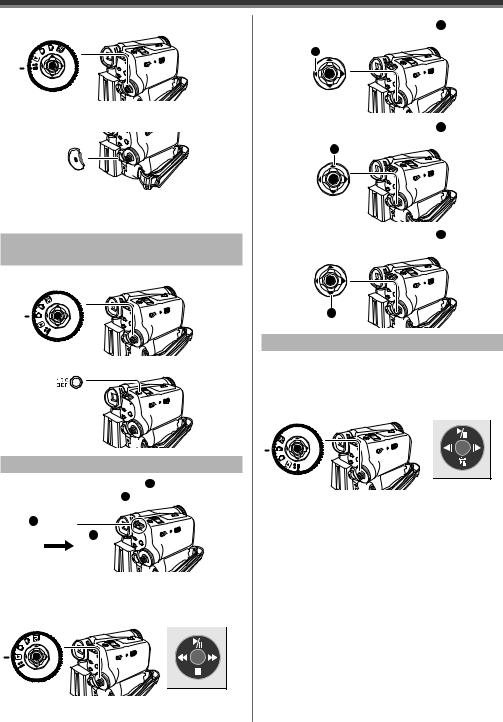
Before Using
2 Set the Mode Dial to Tape Recording Mode.
3 Press the Recording Start/Stop Button.
• Recording starts.
4 Press the Recording Start/Stop Button again to pause the recording.
Recording a Still Picture on Card
(Photoshot)
1 Set the Mode Dial to Card Recording Mode.
2 Press the [PHOTO SHOT] Button.
Playing Back a Tape
1 Set the [OFF/ON] Switch 1 to [ON].
• The [POWER] Lamp 2 lights up.
1 




 2
2
2 Set the Mode Dial to Tape Playback Mode.
•The One-Touch Navigation icon is displayed on the lower right of the screen.
[One-Touch Navigation icon]
3 Move the Joystick Control [◄] 3 to rewind the tape.
3
4 Move the Joystick Control [▲] 4 to start
playback.
4
5 Move the Joystick Control [▼] 5 to stop playback.
5
Playing Back a Card
1 Set the Mode Dial to Picture Playback Mode.
•The One-Touch Navigation icon is displayed on the lower right of the screen.
[One-Touch Navigation icon]
2 Start Playback.
Joystick Control [▲] : Starting the Slide Show Stop the Slide Show
Joystick Control [▼] : Erase the pictures Joystick Control [◄] : Playing back the previous
picture
Joystick Control [►] : Playing back the next picture
9

Before Using
Before Using
Standard Accessories
The followings are the accessories supplied with the Camcorder.
1) |
|
|
|
PV-DAC14D |
|
K2GJ2DC00015 K2CA2CA00025 |
|
2) |
3) |
4) |
|
CGR-DU06 |
|
K2KC4CB00022 |
LSFC0018 |
5) |
|
|
|
K1HA05CD0013 |
LSFT0619 |
|
|
1)AC Adaptor, DC Cable and AC Cable (pp. 11~12)
CAUTION:
This unit will operate on 110/120/220/240 V AC. An AC plug adaptor may be required for voltages other than 120 V AC. Please contact either a local or foreign electrical
parts distributor for assistance in selecting an alternate AC plug.
We recommend using the accessory power plug adaptor (VJSS0070/KZDB4ZE00001) in an area which has special AC outlets.
2)Battery Pack (p. 12)
3)AV Cable (pp. 36, 37)
4)Shoulder Strap (p. 13)
5)USB Cable and CD-ROM (pp. 39~41, 43)
How to Turn off the Demo Mode
To terminate the demonstration mode, insert a cassette or set the [  DEMO MODE] to [OFF] as follows.
DEMO MODE] to [OFF] as follows.
1 Set [  SETUP] >> [
SETUP] >> [  DEMO MODE] >> [OFF].
DEMO MODE] >> [OFF].
Parts Identification and Handling
Camcorder
3
2
4
 5
5
1
6 7 8 9
1LCD Monitor Open Knob [OPEN▼] (p. 17)
2LCD Monitor (pp. 17, 59)
Due to limitations in LCD production technology, there may be some tiny bright or dark spots on the LCD Monitor screen.
However, this is not a malfunction and does not affect the recorded picture.
3Speaker (p. 32)
4DC Input Jack [DC IN] (p. 11)
5Battery Holder
6Card Slot Cover Open Lever [◄OPEN] (p. 14)
7Card Slot Cover (p. 14)
8Card Slot (p. 14)
9Card Access Lamp (p. 15)
10 |
13 |
|
11
12
14
A/V
15
10Lens Hood (p. 59)
11Lens
12Microphone (built-in, stereo) (pp. 25, 28)
13Zoom Lever [W/T] (pp. 25, 26)
Volume Lever [–  / VOL +] (pp. 32, 33)
/ VOL +] (pp. 32, 33)
14White Balance Sensor (p. 30)
10 |
For assistance, please call : 1-800-211-PANA(7262) or, contact us via the web at: http://www.panasonic.com/contactinfo |
|
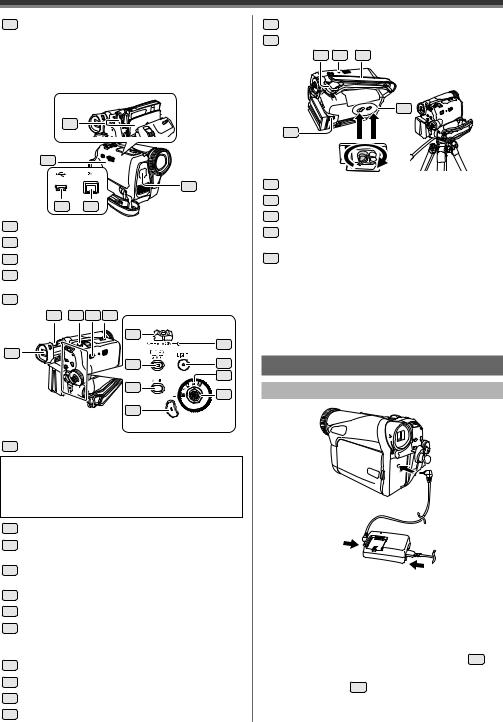
Before Using
15Audio-Video Output Jack [AV OUT] (pp. 36, 37)
•Connecting an AV Cable to this jack activates the Camcorder’s built-in speaker.
•When connecting the pin plug of the AV Cable to this jack, plug it in as far as it goes.
16
17
20
18 19
16Cassette Holder
17Cassette Compartment Cover (pp. 13~14)
18USB Jack [ 
 ] (pp. 40, 41, 43)
] (pp. 40, 41, 43)
19DV Input/Output Terminal (pp. 37, 38)
• Connect this to the digital video equipment.
20Built-in LED Light (p. 24)
22 23 24 25
26 |
30 |
|
21 |
||
31 |
||
27 |
||
|
32 |
28 |
33 |
|
|
29 |
|
21 Viewfinder (pp. 16~17, 59)
Due to limitations in LCD production technology, there may be some tiny bright or dark spots on the Viewfinder screen.
However, this is not a malfunction and does not affect the recorded picture.
22Eyepiece Corrector Knob (p. 17)
23Photoshot Button [PHOTO SHOT] (pp. 22, 23)
24Mode Selector Switch [AUTO/MANUAL/FOCUS] (pp. 22, 28~31)
25Cassette Eject Lever [OPEN/EJECT] (p. 13)
26Power Switch [OFF/ON] (pp. 15, 22)
27Quick Start Recording Button [QUICK START] (p. 25)
Quick Start Recording Lamp (p. 25)
28Menu Button [MENU] (p. 17)
29Recording Start/Stop Button (p. 22)
30Power Lamp [POWER] (p. 15)
31Light Button [LIGHT] (p. 24)
32Mode Dial (p. 15)
33Joystick Control (pp. 15~16, 17~18)
34 35 36
38
37
34Shoulder Strap Holders (p. 13)
35Reset Button [RESET] (pp. 59, 61, 62)
36Grip Belt (p. 13)
37Battery Eject Switch [BATTERY RELEASE] (p. 12)
38Tripod Receptacle
•This is a hole for attaching the Camcorder to optional tripod. (Please carefully read the Operating Instructions for how to attach the tripod to the Camcorder.)
•You cannot open the Card Slot Cover when the tripod is used. Insert the card first and then attach the tripod.
Power Supply
Using the AC Adaptor
1 Connect the DC Cable to the Camcorder.
2 Connect the DC Cable to the AC Adaptor.
3 Connect the AC Cable to the AC Adaptor and the AC Jack.
•Before connecting or disconnecting the power supply, set the [OFF/ON] Switch 26 on the Camcorder to [OFF] and make sure that [POWER] Lamp 30 is not lit. (p. 15)
11
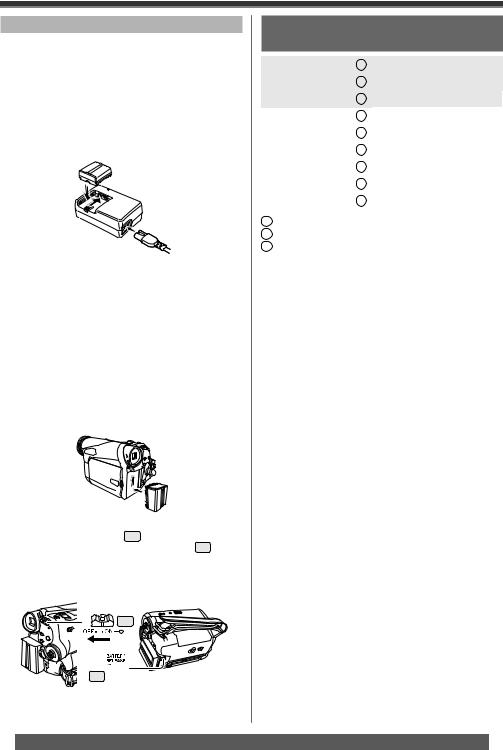
Before Using
Using the Battery
Before use, fully charge the Battery.
•We recommend using a Panasonic Battery.
•We cannot guarantee the quality of this Camcorder when batteries from other companies are used.
1 Attach the Battery to the AC Adaptor and charge it.
2 Put the Battery on the Battery Mount by aligning the mark, and then securely plug it in.
•Since the Battery will not be charged when the DC Cable is connected to the AC Adaptor, disconnect it from the AC Adaptor.
•The [CHARGE] Lamp lights up, and charging starts.
•When the [CHARGE] Lamp goes off, charging is completed.
•When the battery is completely discharged, the [CHARGE] Lamp blinks at first, but the battery is charged normally. When the temperature of the battery is too high or low, the [CHARGE] Lamp blinks and the charging time becomes longer than usual.
3 Attach the charged Battery to the Camcorder.
Disconnecting the Power Source
Set the [OFF/ON] Switch 26 to [OFF], and while sliding the [BATTERY RELEASE] Switch 37 , remove the Battery downward or DC Cable.
•When attaching or removing Battery, set the [OFF/ON] Switch to [OFF] and make sure the [POWER] Lamp is not lit.
26
37 
•Hold down the battery with your hand so it does not fall.
•For other notes concerning this item, see page 52.
Charging Time and Available
Recording Time
Supplied battery |
A |
1 h 40 min. |
|
B |
|
||
CGR-DU06 |
1 h 45 min. (1 h 25 min.) |
||
(7.2 V / 640 mAh) |
|
|
|
C |
55 min. (45 min.) |
||
|
|||
CGA-DU12 |
A |
2 h 25 min. |
|
B |
3 h 10 min. (2 h 35 min.) |
||
(7.2 V / 1 150 mAh) |
|||
C |
1 h 35 min. (1 h 20 min.) |
||
|
|||
CGA-DU21 |
A |
3 h 55 min. |
|
B |
5 h 30 min. (4 h 30 min.) |
||
(7.2 V / 2 040 mAh) |
|||
C |
2 h 45 min. (2 h 15 min.) |
||
|
ACharging Time
BMaximum Continuous Recording Time
CIntermittent Recordable Time
(The intermittent recordable time refers to recordable time when the recording and stopping operations are repeated.)
•“1 h 40 min.” indicates 1 hour and 40 minutes.
•Battery CGR-DU06 is supplied.
•The times shown in the table are approximate times. The numbers indicate the recording time when the Viewfinder is used. The numbers in parentheses indicate the recording time when the LCD Monitor is used. In actual use, the available recording time may be shorter.
•The times shown in the table are for continuous recording at a temperature of 25 °C (68 °F) and humidity of 60 %. If the Battery is charged at a higher or lower temperature, the charging time may be longer.
•We recommend the Battery Pack CGA-DU12 and CGA-DU21 for long time recording (2 hours or more for continuous recording, 1 hour or more for intermittent recording.)
•The available recording time becomes shorter if you use both of Viewfinder and LCD Monitor simultaneously when rotating the LCD Monitor forward to record yourself.
•The batteries heat up after use or charging. The Camcorder being used will also heat up. This is normal.
12 |
For assistance, please call : 1-800-211-PANA(7262) or, contact us via the web at: http://www.panasonic.com/contactinfo |
|
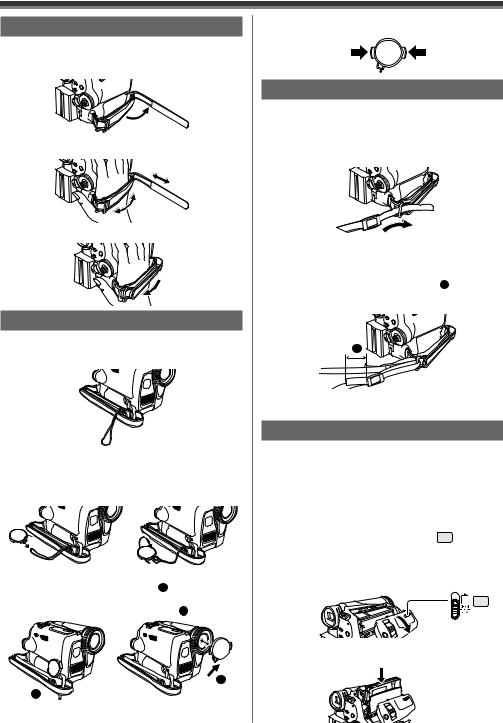
Before Using
To Use as a Grip Belt
Adjust the length of the Grip Belt to the size of your hand.
1 Detach the end of the Grip Belt.
2 Adjust the length of the Grip Belt to the size of your hand.
3 Reattach the Grip Belt.
Re-attaching the Lens Cap
To protect the Lens surface, attach the Lens Cap.
•The Lens Cap and Lens Cap Cord come preattached to the Grip Belt.
1 Pass one end of the Lens Cap Cord through the attached eye on the Lens Cap. Then pass the Lens Cap through the loop made by itself and pull tight.
•When not using the Lens Cap, pull the Lens Cap Cord in the direction of the arrow. 1
•When you are not recording, be sure to cover the Lens with the Lens Cap for protection. 2

 2 1
2 1 

•When you remove the Lens Cap, press the knobs firmly.
Attaching the Shoulder Strap
We recommend that you attach the Shoulder Strap before going out to avoid dropping the Camcorder.
1 Pull the end of the Shoulder Strap through the Shoulder Strap Holder on the Camcorder.
2 Fold the end of the Shoulder Strap, run it through the Shoulder Strap Length Adjuster, and pull it.
•Pull it out more than 1 inch (2 cm) 1 from the Shoulder Strap Length Adjuster so that it cannot slip off.
1
•Attach the other end of the Shoulder Strap to the other Shoulder Strap Holder in the same way.
Inserting a Cassette
•Please use Genuine Panasonic DVC Tapes for more information please contact your local dealer or visit www.panasonic.com.
•For your reference if you travel frequently you should also purchase a Panasonic head cleaning tape AY-DVMCLA and use when HEAD CLOG message appears on the LCD/EVF of your Camcorder.
1 Slide the [OPEN/EJECT] Lever 25 toward the front and pull down to fully open the Cassette Compartment Cover.
•To protect the tape, if the cover is not fully opened, the cassette holder cannot be ejected.
25
2 After the Cassette Holder is opened, insert a Cassette.
13

Before Using
•When inserting a cassette, orient it as shown in the above, and then securely insert it as far as it goes.
3 Close the Cassette Holder by pressing the [PUSH] mark 1 .
1
4 Only after the Cassette Holder is completely housed, close the Cassette Compartment Cover by pressing the mark 2 .
2
When the Cassette Holder does not come out
•Close the Cassette Compartment Cover completely, and then open it again completely.
•Check if the battery has run down.
•Check if the Cassette Compartment Cover is in contact with grip belt as shown below. If so, be sure the grip belt stays clear of the cover when opening.
When the Cassette Holder cannot be housed
•Set the [OFF/ON] Switch 26 to [OFF], then to [ON] again.
•Check if the battery has run down.
Accidental Erasure Prevention
Opening the accidental erasure prevention slider
1 on the cassette (by sliding it to the [SAVE] arrow direction) prevents recording. To enable recording, close the accidental erasure prevention slider (by sliding it to the [REC] arrow direction).
1
•For other notes concerning this item, see page 52.
Using a Memory Card (Optional)
A Card can be used to record still pictures.
•Use a genuine SD Memory Card or MultiMediaCard manufactured by Panasonic only.
Before inserting or removing a Card, be sure to turn off the Camcorder.
•Otherwise, the Camcorder may not function properly or it may cause the loss of recorded data in a Card.
Inserting a Card
1 Open the LCD Monitor and then slide the [◄OPEN] Lever 6 to open the Card Slot Cover 7 .
6
7
2 While holding the Memory Card with its cut corner facing right 1 , insert it into the Card Slot 8 .
8
1
3 Close the Card Slot Cover 7 securely.
Removing the Card
Open the Card Slot Cover and press the center of the Card and then pull it straight out.
•After removing the Card, close the Card Slot Cover.
•The Camcorder may be damaged if the Card is forced out when the Card is fully inserted.
Concerning the Card
•Do not touch the terminals on the back of the card.
•Do not format the card with another Camcorder or any personal computer. This operation may make the card unusable.
•Electrical noise, static electricity, or failure of the Camcorder or the card may damage or erase the data stored on the card. We recommend saving important data on a personal computer by using a USB Cable, PC Card Adaptor, or USB Reader/ Writer.
SD Memory Card
•The memory capacity indicated on the SD Memory Card label corresponds to the total amount of capacity to protect and manage the copyright and the capacity available as
conventional memory for a Camcorder, personal computer or other equipment.
14 |
For assistance, please call : 1-800-211-PANA(7262) or, contact us via the web at: http://www.panasonic.com/contactinfo |
|

Before Using
Card Access Lamp 9
9
While the Camcorder is accessing the Card (reading, recording, playback or erasing), the Card Access Lamp lights up.
•While the Card Access Lamp is on, never attempt to open the Card Slot Cover, to pull out the Card, to turn off the Camcorder, or to turn the Mode Dial. Such actions will damage the Card, and recorded data, and cause the Camcorder to malfunction.
Turning on the Camcorder
Turn on the power first and then select modes.
How to Turn on the Power
1 Set the [OFF/ON] Switch 26 to [ON] while pressing the button 1 .
• The [POWER] Lamp 30 lights up.
1
26 






 30
30
How to Turn off the Power
2 Set the [OFF/ON] Switch 26 to [OFF] while pressing the button 1 .
• The [POWER] Lamp 30 goes off.
1
26
30
Easy to Use Mode Dial
You can choose a desired mode by rotating the Mode Dial.
1 Rotate the Mode Dial 32 .
• Set your desired mode to 1 .
32

 Joystick Control
Joystick Control
(See below)
1
 : Tape Recording Mode
: Tape Recording Mode
Use this mode when recording pictures on a tape. Also, you can record still pictures on the card simultaneously while recording on a tape.
 : Tape Playback Mode
: Tape Playback Mode
Use this mode when playing back the recorded scene on a tape.
:Card Recording Mode
Use this mode when recording still pictures on a card.
:Picture Playback Mode
Use this mode when playing back the recorded still picture on a card.
 : PC Mode
: PC Mode
Use this mode when you want to connect the Camcorder to your Personal Computer.
You can view or edit the images recorded on a card on your personal computer.
How to Use the Joystick Control
Basic Joystick Control Operations
Operations on the menu screen and selection of files to be played back on the multi-image display.
Move the Joystick Control [▲,▼,◄, or ►] to select an item or file, and then press in the center to set it.
1
4
 2 3
2 3
5
One-Touch Navigation icon
1Select by moving [▲].
2Select by moving [►].
3Select by moving [▼].
4Select by moving [◄]. Push the center to select
5the item.
15
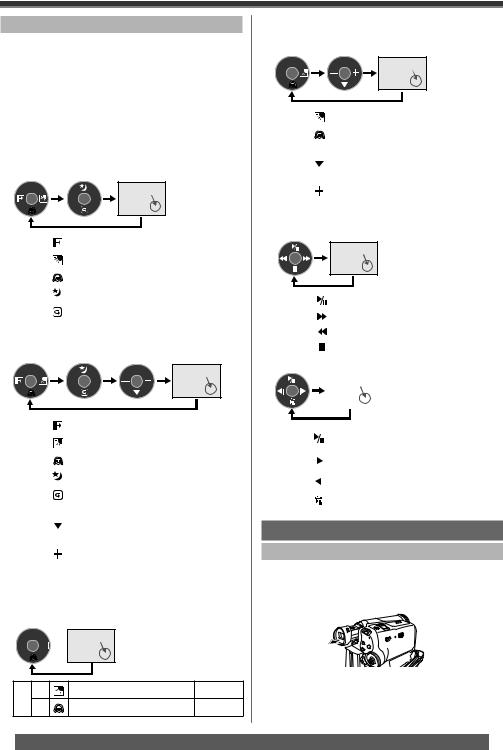
Before Using
Joystick Control and Screen Display
Press the center of the Joystick Control, and One-Touch Navigation icon will be displayed on the lower right of the screen. Each press switches the display as follows depending on the mode.
Move the Joystick Control [▲, ▼, ◄, or ►] to select an item.
•In the Tape Playback Mode or the Picture Playback Mode, the One-Touch Navigation icon will be automatically on the lower right of the screen.
Tape Recording Mode
•When the [AUTO/MANUAL/FOCUS] Switch is set to [AUTO].
|
One-Touch |
|
Navigation icon OFF |
1/2 |
2/2 |
|
◄ |
|
Fade |
pp. 26~27 |
1/2 |
► |
|
Backlight compensation |
p. 27 |
|
▼ |
|
Soft Skin Mode |
p. 28 |
2/2 |
▲ |
|
MagicPix Mode |
p. 27 |
▼ |
|
Recording Check |
p. 22 |
|
|
|
Tape Recording Mode
•When the [AUTO/MANUAL/FOCUS] Switch is set to [MANUAL].
|
|
One-Touch |
|
|
Navigation icon OFF |
1/3 |
2/3 |
3/3 |
|
◄ |
|
|
|
Fade |
pp. 26~27 |
1/3 |
► |
|
|
|
Backlight compensation |
p. 27 |
|
▼ |
|
|
|
Soft Skin Mode |
p. 28 |
2/3 |
▲ |
|
|
|
MagicPix Mode |
p. 27 |
▼ |
|
|
|
Recording Check |
p. 22 |
|
|
|
|
|
|
Manual Mode (White |
|
|
▼ |
|
|
|
Balance, Shutter Speed, |
pp. 29~31 |
3/3 |
|
|
|
|
Iris, Focus) |
|
► |
|
|
|
Adjust + |
pp. 29~31 |
|
|
|
|
|
|||
|
◄ |
|
|
|
Adjust – |
pp. 29~31 |
|
|
|
|
Card Recording Mode
•When the [AUTO/MANUAL/FOCUS] Switch is set to [AUTO].
One-Touch Navigation icon OFF
1/1 

1/1 |
► |
Backlight compensation |
p. 27 |
|
▼ |
Soft Skin Mode |
p. 28 |
Card Recording Mode
•When the [AUTO/MANUAL/FOCUS] Switch is set to [MANUAL].
|
One-Touch |
|
Navigation icon OFF |
1/2 |
32/32 |
1/2 |
► |
|
|
|
Backlight compensation |
p. 27 |
▼ |
|
|
|
Soft Skin Mode |
p. 28 |
|
|
|
|
|
|||
|
|
|
|
|
Manual Mode (White |
|
|
▼ |
|
|
|
Balance, Shutter Speed, |
pp. 29~31 |
2/2 |
|
|
|
|
Iris, Focus) |
|
► |
|
|
|
Adjust + |
pp. 29~31 |
|
|
|
|
|
|||
|
◄ |
|
|
|
Adjust – |
pp. 29~31 |
|
|
|
|
Tape Playback Mode
One-Touch
Navigation icon OFF
|
|
|
|
▲ |
|
|
|
Playback / Pause |
p. 32 |
|||
|
|
– |
► |
|
|
|
Fast (Cue Playback) |
p. 32 |
||||
◄ |
|
|
|
Rewind (Review Playback) |
p. 32 |
|||||||
|
|
|
|
|
|
|
||||||
|
|
|
|
▼ |
|
|
|
Stop |
p. 32 |
|||
Picture Playback Mode |
|
|
||||||||||
|
|
|
|
|
|
|
|
|
|
|
|
|
|
|
|
|
|
|
|
|
One-Touch |
|
|
|
|
|
|
|
|
|
|
|
|
Navigation icon OFF |
|
|
|
|
|
|
|
|
|
|
|
|
|
|
|
|
|
|
|
|
|
|
|
|
|
|
|
|
||
|
|
|
|
▲ |
|
|
|
Start the Slide Show |
pp. 33, 34 |
|
||
|
|
|
|
|
|
|
Stop the Slide Show |
|
||||
|
|
|
|
|
|
|
|
|
|
|||
|
|
– |
|
► |
|
|
|
Playback the next picture |
p. 33 |
|
||
|
|
|
|
|
|
|
||||||
|
|
|
|
|
|
|
||||||
|
|
|
◄ |
|
|
|
Playback the previous |
p. 33 |
|
|||
|
|
|
|
|
|
|
|
|||||
|
|
|
|
|
|
|
picture |
|
||||
|
|
|
|
|
|
|
|
|
|
|||
|
|
|
|
▼ |
|
|
|
Erase the picture |
p. 33 |
|
||
Using the Viewfinder/LCD Monitor
Using the Viewfinder
Before using the Viewfinder, adjust the field of view so that the displays inside the Viewfinder become clear and easy to read.
1 Pull the Viewfinder.
16 |
For assistance, please call : 1-800-211-PANA(7262) or, contact us via the web at: http://www.panasonic.com/contactinfo |
|
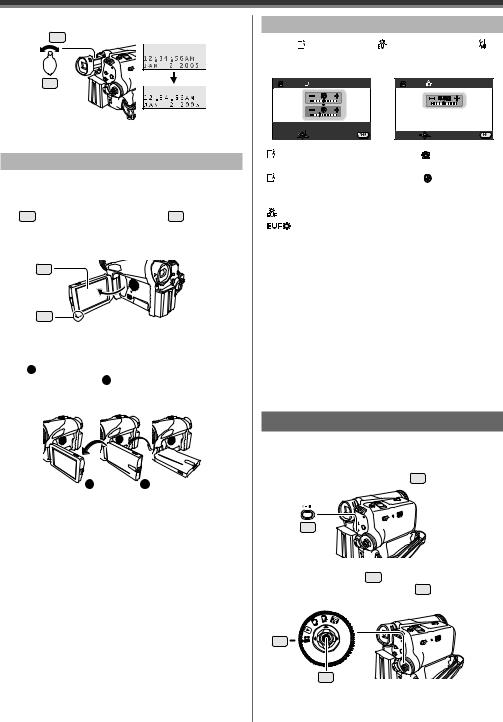
|
Before Using |
|
|
|
|||
2 Adjust by turning the Eyepiece Corrector |
Adjusting Brightness and Color Level |
||||||
Knob 22 . |
|
When [ |
LCD SET] or [ |
EVF SET] on the [ |
|||
|
|
||||||
|
|
SETUP] Sub-Menu is set to [YES], the following |
|||||
|
|
items are displayed. |
|
|
|||
22 |
|
|
|
LCD SET |
|
EVF SET |
|
• You can adjust the brightness of the Viewfinder from |
|
SET |
|
|
|||
|
|
|
|
|
|||
the Menu. |
|
|
SETUP |
ENTER EXIT |
SET |
ENTER EXIT |
|
|
|
|
|
|
|
||
Using the LCD Monitor |
|
[ |
LCD SET] LCD Brightness [ |
] |
|||
|
Adjusts the brightness of the image on the LCD screen. |
||||||
With the LCD Monitor open, you can also record the |
[ |
LCD SET] LCD Color Level [ |
] |
||||
picture while watching it. |
|
Adjusts the color saturation of the image on the LCD |
|||||
1 Place your Thumb on the [OPEN▼] Knob |
screen. |
|
|
|
|||
1 and pull the LCD Monitor 2 out in the |
[ |
EVF SET] Brightness of the Viewfinder |
|||||
direction of the arrow. |
|
[ |
] |
|
|
|
|
• The Viewfinder is now deactivated. |
Adjusts the brightness of the image in the Viewfinder. |
||||||
• It can open up to 90°. |
|
To Adjust |
|
|
|||
2 |
|
|
Move the Joystick Control [▲] or [▼] and select the |
||||
|
|
|
item to be adjusted, and then move the Joystick |
||||
|
|
|
Control [◄] or [►] to raise or lower the number of |
||||
|
|
|
vertical bars in the Bar Indication. |
|
|||
1 |
|
|
• More vertical bars indicates stronger brightness or |
||||
|
|
color saturation. |
|
|
|||
2 Adjust the LCD Monitor angle according to |
|
|
|
||||
• In order to adjust the brightness of the Viewfinder, |
|||||||
the desired recording angle. |
close the LCD Monitor, and the Viewfinder will be |
||||||
• The LCD Monitor can rotate a maximum of 180° |
activated. |
|
|
||||
1 from the vertical position upwards and a |
• These settings will not affect the images actually |
||||||
maximum of 90° 2 to the downward direction. |
recorded. |
|
|
||||
Forcefully rotating the LCD Monitor beyond |
• For other notes concerning this item, see page 59. |
||||||
these ranges will damage the Camcorder. |
|||||||
|
|
|
|
|
|||
|
|
Using the Menu Screen |
|
||||
|
|
To facilitate the selection of a desired function or |
|||||
|
|
setup, this Camcorder displays various function setups |
|||||
|
|
on Menus. |
|
|
|||
1 180° |
2 90° |
1 |
Press the [MENU] Button 28 . |
|
|||
• The brightness and color level of the LCD Monitor |
|
|
|
|
|
||
can be adjusted from the Menu. |
|
|
|
|
|
||
• If it is forcibly opened or rotated, the Camcorder may |
|
|
28 |
|
|
||
be damaged or fail. |
|
|
|
|
|
||
|
|
|
|
|
|
||
• Check that the Card Slot Cover is closed before |
|
|
|
|
|
||
closing the LCD Monitor. |
|
|
• The Menu corresponding to the Mode selected |
||||
• When the LCD Monitor is rotated by 180° towards |
|
||||||
the lens (when recording yourself), the LCD Monitor |
|
by the Mode Dial 32 is displayed. |
|||||
and the Viewfinder will be simultaneously activated. |
|
• Do not switch the Mode Dial 32 when the Menu |
|||||
Closing the LCD Monitor |
|
is displayed. |
|
|
|||
|
|
|
|
|
|||
Push the LCD Monitor until it is securely locked.
• Make sure the Card Slot Cover is closed.
32
33
17

Before Using
2 Move the Joystick Control [▲] or [▼] 33 to select the top menu.
|
|
BASIC |
|
|
|
|
ADVANCE |
|
|
|
|
SETUP |
|
|
|
|
LANGUAGE |
|
|
|
SETUP |
ENTER |
EXIT |
|
3 |
Move the Joystick Control [►] 33 or press |
|||
|
it to set the selection. |
|
|
|
4 Move the Joystick Control [▲] or [▼] |
33 to |
|||
|
select the Sub-Menu. |
|
|
|
|
|
BASIC |
|
|
|
SCENE MODE |
OFF |
|
|
|
REC SPEED |
SP |
|
|
|
BLANK SEARCH |
NO |
|
|
|
WIND CUT |
ON |
|
|
|
CLOCK SET |
NO |
|
|
|
SETUP |
ENTER |
EXIT |
|
5 |
Move the Joystick Control [►] 33 or press |
|||
|
it to set the selection. |
|
|
|
6 Move the Joystick Control [▲] or [▼] |
33 to |
|||
|
select the item to be set. |
|
|
|
|
BASIC |
|
SCENE MODE |
OFF |
|
REC SPEED |
|
|
BLANK SEARCH |
|
|
WIND CUT |
|
|
CLOCK SET |
|
|
SETUP |
ENTER |
EXIT |
7 Press the Joystick Control 33 to determine the setting.
•While a Menu is displayed, you cannot record or play back. Menus can be displayed during playback but not during recording.
To Return to the Previous Screen
Move the Joystick Control [◄] 33 .
To Exit the Menu Screen
Press the [MENU] Button 28 again.
About the Menu Mode Setting
The setting selected on the Menu will be retained even when the Camcorder is turned off. However, if the Battery or AC Adaptor is disconnected before turning off the Camcorder, the selected setup may not be retained.
• Menu operation flow is shown in this text by >>.
Selecting Language
You can select the desired language.
1 Set [ 
 LANGUAGE] >> [English], [Français] or [Español].
LANGUAGE] >> [English], [Français] or [Español].

 LANGUAGE
LANGUAGE
English  Français
Français
Español
SETUP
 ENTER EXIT
ENTER EXIT

List of Menus
The figures of the Menus are for explanation purposes only, and they are different from the actual Menus.
 [TAPE RECORDING MENU]
[TAPE RECORDING MENU]
e.g., |
|
BASIC |
|
BASIC |
|
SCENE MODE |
OFF |
ADVANCE |
|
REC SPEED |
SP |
SETUP |
|
BLANK SEARCH |
NO |
LANGUAGE |
|
WIND CUT |
ON |
|
|
CLOCK SET |
NO |
SETUP ENTER |
EXIT |
SETUP ENTER |
EXIT |
[  BASIC]
BASIC]
Basic Setup Sub-Menu
[ 
 SCENE MODE]
SCENE MODE]
Scene Mode (pp. 28~29)
[  REC SPEED]
REC SPEED]
Recording Speed Mode (p. 21)
[  BLANK SEARCH]
BLANK SEARCH]
Blank Search Mode (p. 23)
[ 
 WIND CUT]
WIND CUT]
Wind Noise Reduction (p. 28)
[  CLOCK SET]
CLOCK SET]
Date and Time Setting (p. 20)
[  ADVANCE]
ADVANCE]
Advance Setup Sub-Menu
[ 
 PICT.QUALITY]
PICT.QUALITY]
Picture Quality (p. 23)
[  EIS]
EIS]
Image Stabilizer (p. 26)
[  CINEMA]
CINEMA]
Cinema-like Format Recording (p. 28)
[  D.ZOOM]
D.ZOOM]
Digital Zoom (p. 26)
[ 
 ZOOM MIC]
ZOOM MIC]
Zoom Microphone (p. 25)
[  DATE/TIME]
DATE/TIME]
Date and Time Indication (p. 51)
[  INITIAL SET]
INITIAL SET]
Initial Setting Mode (p. 51)
[  SETUP]
SETUP]
Setup Sub-Menu
[  FADE COLOR]
FADE COLOR]
Fade color (p. 26)
[  AUDIO REC]
AUDIO REC]
Audio Recording Mode (p. 21)
18 |
For assistance, please call : 1-800-211-PANA(7262) or, contact us via the web at: http://www.panasonic.com/contactinfo |
|
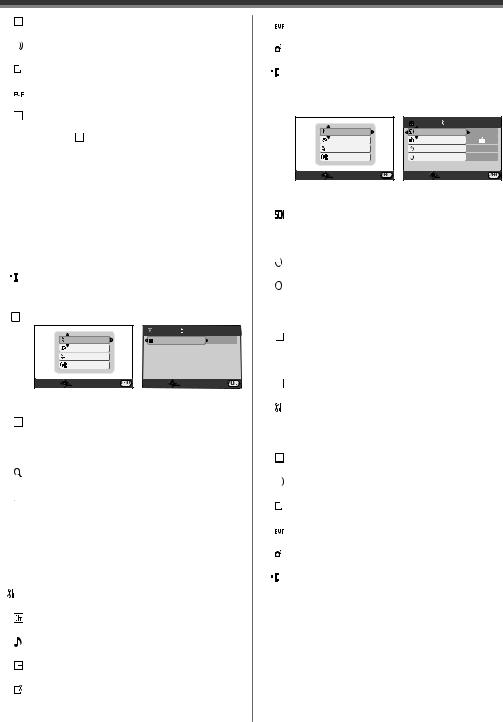
Before Using
[  DISPLAY]
DISPLAY]
Display Mode (p. 51)
[ BEEP SOUND]
BEEP SOUND]
Beep Sound (p. 52)
[  LCD SET]
LCD SET]
LCD Adjustment (p. 17)
[  EVF SET]
EVF SET]
Viewfinder Adjustment (p. 17)
[ DEMO MODE]
DEMO MODE]
Demonstration Mode
•If you set to [ DEMO MODE] >> [ON] without inserting a cassette or a card, the Camcorder is automatically set to the demonstration mode for introducing its functions. If any button is pressed or operated, the demonstration mode is canceled. If no operations take place for approx. 10 minutes, the demonstration mode automatically starts.
DEMO MODE] >> [ON] without inserting a cassette or a card, the Camcorder is automatically set to the demonstration mode for introducing its functions. If any button is pressed or operated, the demonstration mode is canceled. If no operations take place for approx. 10 minutes, the demonstration mode automatically starts.
To terminate the demonstration mode, insert a cassette or a card, or set to [ DEMO MODE] >> [OFF]. For normal use, set this function to [OFF].
DEMO MODE] >> [OFF]. For normal use, set this function to [OFF].
[ POWER SAVE]
POWER SAVE]
Power Save Mode (p. 51)
[
 LANGUAGE]
LANGUAGE]
Language Setup Sub-menu (p. 18)
 [TAPE PLAYBACK MENU]
[TAPE PLAYBACK MENU]
e.g., |
|
BASIC |
|
BASIC |
|
DATE/TIME |
D/T |
ADVANCE |
|
|
|
SETUP |
|
|
|
LANGUAGE |
|
|
|
SETUP ENTER |
EXIT |
SETUP ENTER |
EXIT |
[ BASIC]
BASIC]
Basic Setup Sub-Menu
[  DATE/TIME]
DATE/TIME]
Date and Time Indication (p. 51)
[ ADVANCE]
ADVANCE]
Advance Setup Sub-Menu
[  BLANK SEARCH]
BLANK SEARCH]
Blank Search Mode (p. 23)
[ REC SPEED]
REC SPEED]
Recording Speed Mode (p. 21)
[ REC STDBY]
REC STDBY]
Recording Standby Mode (p. 38)
[ PICT.QUALITY]
PICT.QUALITY]
Picture Quality (p. 23)
[ REPEAT PLAY]
REPEAT PLAY]
Repeat Play Mode (p. 55)
[ SETUP]
Setup Sub-Menu
[ |
12bit AUDIO] |
Audio Selector (p. 32) |
|
[ |
AUDIO OUT] |
Audio Output Mode (p. 55) |
|
[ |
DISPLAY] |
Display Mode (p. 51) |
|
[ |
LCD SET] |
LCD Adjustment (p. 17)
[  EVF SET]
EVF SET]
Viewfinder Adjustment (p. 17)
[  POWER SAVE]
POWER SAVE]
Power Save Mode (p. 51)
[
 LANGUAGE]
LANGUAGE]
Language Setup Sub-menu (p. 18)
 [CARD RECORDING MENU]
[CARD RECORDING MENU]
e.g., |
|
BASIC |
|
BASIC |
|
SCENE MODE |
OFF |
ADVANCE |
|
PICT.QUALITY |
|
SETUP |
|
SELF TIMER |
NO |
LANGUAGE |
|
CLOCK SET |
NO |
SETUP ENTER |
EXIT |
SETUP ENTER |
EXIT |
[ BASIC]
BASIC]
Basic Setup Sub-Menu
[ SCENE MODE]
Scene Mode (pp. 28~29)
[ PICT.QUALITY]
PICT.QUALITY]
Picture Quality (p. 23)
[  SELF TIMER]
SELF TIMER]
Self-timer Recording (p. 25)
[  CLOCK SET]
CLOCK SET]
Date and Time Setting (p. 20)
[ ADVANCE]
ADVANCE]
Advance Setup Sub-Menu
[ BURST MODE]
BURST MODE]
RapidFire Consecutive Photoshot (p. 24)
[ SHTR EFFECT]
SHTR EFFECT]
Shutter Effect (p. 23)
[  DATE/TIME]
DATE/TIME]
Date and Time Indication (p. 51)
[ INITIAL SET]
Initial Setting Mode (p. 51)
[ SETUP]
SETUP]
Setup Sub-Menu
[  DISPLAY]
DISPLAY]
Display Mode (p. 51)
[ BEEP SOUND]
BEEP SOUND]
Beep Sound (p. 52)
[  LCD SET]
LCD SET]
LCD Adjustment (p. 17)
[  EVF SET]
EVF SET]
Viewfinder Adjustment (p. 17)
[  POWER SAVE]
POWER SAVE]
Power Save Mode (p. 51)
[
 LANGUAGE]
LANGUAGE]
Language Setup Sub-menu (p. 18)
19

Before Using
 [PICTURE PLAYBACK MENU]
[PICTURE PLAYBACK MENU]
e.g., |
|
BASIC |
|
BASIC |
|
DATE/TIME |
D/T |
ADVANCE |
|
PROTECT |
NO |
SETUP |
|
|
|
LANGUAGE |
|
|
|
SETUP ENTER |
EXIT |
SETUP ENTER |
EXIT |
[ BASIC]
BASIC]
Basic Setup Sub-Menu
[  DATE/TIME]
DATE/TIME]
Date and Time Indication (p. 51)
[ PROTECT]
PROTECT]
Setting the Lock (p. 35)
[ ADVANCE]
ADVANCE]
Advance Setup Sub-Menu
[ DPOF SET]
DPOF SET]
Setting DPOF (p. 35)
[ CARD FORMAT]
Formatting a Card (p. 36)
[ SETUP]
SETUP]
Setup Sub-Menu
[  DISPLAY]
DISPLAY]
Display Mode (p. 51)
[  LCD SET]
LCD SET]
LCD Adjustment (p. 17)
[  EVF SET]
EVF SET]
Viewfinder Adjustment (p. 17)
[  POWER SAVE]
POWER SAVE]
Power Save Mode (p. 51)
[
 LANGUAGE]
LANGUAGE]
Language Setup Sub-menu (p. 18)
Setting Date and Time
Since the internal clock of the Camcorder has a slight imprecision make sure to check the time before recording.
28
32
33
• Set to Tape/Card Recording Mode.
1 Set [  BASIC] >> [
BASIC] >> [  CLOCK SET] >> [YES].
CLOCK SET] >> [YES].
 CLOCK SET
CLOCK SET
 JAN
JAN  /01/2005 12AM:00
/01/2005 12AM:00
SETUP
SET
 ENTER EXIT
ENTER EXIT
2 Move the Joystick Control [◄] or [►] 33 to select the item to be set. Then move the Joystick Control [▲] or [▼] 33 to set the desired value.
•Year will cycle in the order shown below. 2000, 2001, ..., 2089, 2000, ...
3 Press the Joystick Control 33 to finish setting the date and time.
•The clock operation starts from [00] second.
•If the built-in battery is weak, the [  ] Indication flashes. In this case, charge the built-in battery.
] Indication flashes. In this case, charge the built-in battery.
•The clock uses the 12-hour system.
About date/time
•The Date and Time function are driven by a built-in lithium battery.
•Make sure to check the time before recording because the built-in clock is not very accurate.
Internal Lithium Battery Recharge
The internal lithium battery sustains the operation of the clock. If the [  ] or [--] is indicated when the
] or [--] is indicated when the
Camcorder is turned on, the internal lithium battery is near exhaustion.
1 Connect the AC Adaptor to the Camcorder with the power turned off and then connect to the AC jack.
•After charging for 4 hours, the built-in lithium battery can power the clock for approximately 3 months.
•Leave the Camcorder as is for approx. 24 hours, and the battery will drive the Date and Time for approx. 6 months. (Even if the [OFF/ON] Switch is set to [OFF], the battery is still being recharged.)
20 |
For assistance, please call : 1-800-211-PANA(7262) or, contact us via the web at: http://www.panasonic.com/contactinfo |
|
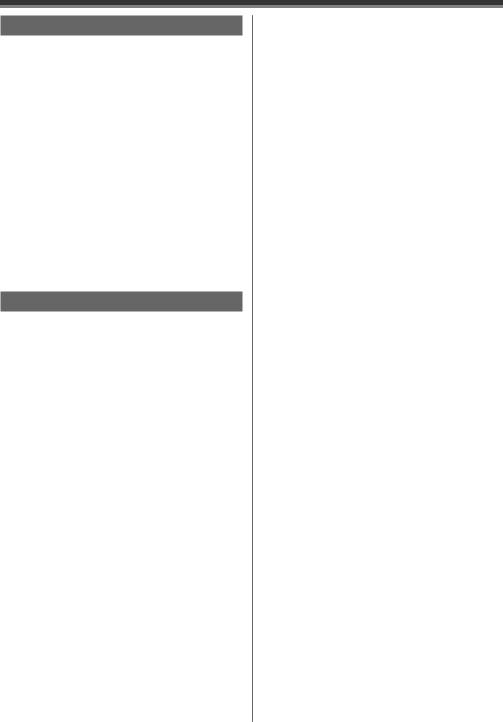
Before Using
LP Mode
You can switch the tape recording speed.
•Set to Tape Recording/Playback Mode.
Set [ BASIC] or [
BASIC] or [ ADVANCE] >> [
ADVANCE] >> [ REC SPEED] >> [LP].
REC SPEED] >> [LP].
If the LP mode is selected, the recording time will be 1.5 times the SP mode, but some functions will be disabled.
•We recommend using the SP mode for important recordings.
•In order to fully exhibit the performances of the LP mode, we recommend using Panasonic cassettes marked LP mode.
•In the LP mode, the picture quality will not be degraded in comparison with the SP mode, but mosaic noise may appear on the playback image or some functions may be disabled.
-Playback on other digital video equipment or on digital video equipment without the LP mode
-Playback of the image on other digital video equipment recorded in the LP mode
-Still Advance playback
Audio Recording Mode
You can select the sound quality of the recorded sound.
• Set to Tape Recording Mode.
Set [ SETUP] >> [
SETUP] >> [ AUDIO REC] >> [12bit] or
AUDIO REC] >> [12bit] or
[16bit].
[12bit]: Records audio in “12 bit 32 kHz 4 tracks”. (The original audio signals can be kept after the other audio signals are dubbed.)
[16bit]: Records audio in “16 bit 48 kHz 2 tracks”. Audio can be recorded in higher quality. (If audio signals are dubbed, then the original audio signals will be erased.)
21
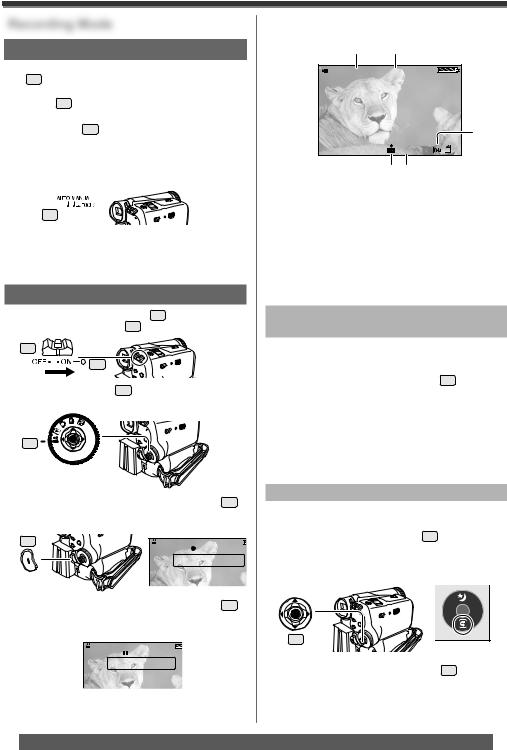
Recording Mode
Recording Mode
About Recording
When recording pictures on a tape, set the Mode
Dial 32 to Tape Recording Mode [  ].
].
When recording still pictures on a card, set the Mode Dial 32 to Card Recording Mode [  ].
].
When recording with the [AUTO/MANUAL/
FOCUS] Switch 24 set to [AUTO], the Camcorder automatically adjusts the Focus and White
Balance. In some cases, they cannot be adjusted automatically and need to be adjusted manually. (pp. 29, 31)
24

•Before turning on the power, remove the Lens Cap. If the Lens Cap is still attached when the power is turned on, Automatic White Balance Adjustment (p. 29) may not function correctly.
Recording on a Tape
1 Set the [OFF/ON] Switch 26 to [ON].
• The [POWER] Lamp 30 lights up.
26
30
2 Set the Mode Dial 32 to Tape Recording
Mode.
32
3 Press the Recording Start/Stop Button 29 .
•Recording starts.
•The [RECORD] and [●] Indication appears.
29 |
S P 3 h 5 9 m 5 9 s 2 9 f |
|
R 2 : 0 0 |
|
R E C O R D |
4 Press the Recording Start/Stop Button 29 again to pause the recording.
• The [PAUSE] and [  ] Indication appears.
] Indication appears.
S P 3 h 5 9 m 5 9 s 2 9 f
R 2 : 0 0
P A U S E
On-screen Display in the Tape Recording Mode
1)2)
 S P 3 h 5 9 m 5 9 s 2 9 f 3)
S P 3 h 5 9 m 5 9 s 2 9 f 3)  R 2 : 0 0
R 2 : 0 0
4)*
1 2 : 3 4 |
: 5 6 A M |
|
J A N 2 |
2 0 0 5 |
1 0 0 |
5)* 6)*
*These indications are displayed only when the card is inserted.
1)Recording mode
2)Recording time elapsed
3)Remaining tape indication
4)Still picture size
5)Quality of still pictures
6)Number of recordable still pictures (When no picture can be recorded, this indication will flash in red.)
Recording “Simultaneous Motion/Still
Record Mode”
Even if the Mode Dial is set to Tape Recording Mode and the recording to a tape is in progress, you can also record a still picture on a card by pressing the [PHOTO SHOT] Button 23 .
•For the number of still pictures to be recorded on a card, refer to page 24.
•When recording pictures onto a card, the Recording Start/Stop Button is disabled.
•You can select a picture quality for still pictures to be recorded. (p. 23)
•In order to record higher quality still pictures, you must use the Card Recording Mode.
To Check the Recording
You can play back the last few seconds of the recorded scene in the Recording Pause Mode.
1 Press the Joystick Control 33 twice to display the One-Touch Navigation icon on the lower right of the screen.
[One-Touch Navigation icon]
2/2
33
2 Move the Joystick Control [▼] 33 to select
[  ].
].
•The [  ] indication is displayed. After checking, the Camcorder resumes the Recording Pause Mode.
] indication is displayed. After checking, the Camcorder resumes the Recording Pause Mode.
22 |
For assistance, please call : 1-800-211-PANA(7262) or, contact us via the web at: http://www.panasonic.com/contactinfo |
|
