NOKIA DCT4 Manual
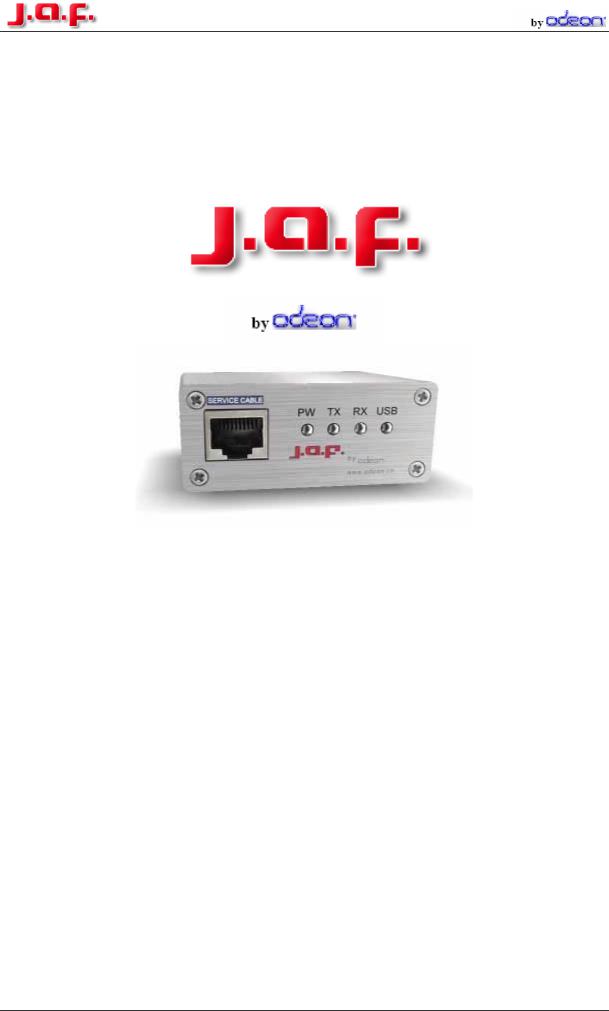
www.odeon.cn sales@odeon.cn
DCT- 4 Flashing Manual
DCT-4 Flashing Manual |
Page 1/15 |
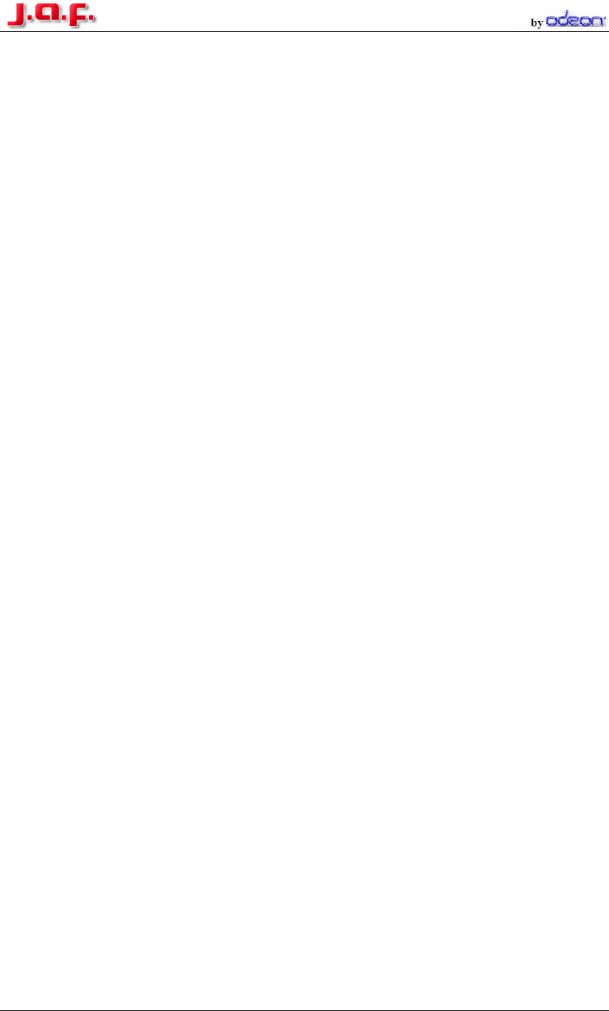
Index |
|
How to install a Phoenix Flashfile: ...................................................................... |
3 |
How to Flash a DCT-4 Phone: .............................................................................. |
4 |
How to make a “Factory Reset”: ......................................................................... |
7 |
How to read/write a PM:........................................................................................ |
8 |
How to edit the Security Code: .......................................................................... |
11 |
How to make a “Format User Area” .................................................................. |
12 |
The Product Manager: ........................................................................................ |
13 |
ACD Reading ....................................................................................................... |
14 |
How to repair Bluetooth problems: ................................................................... |
15 |
DCT-4 Flashing Manual |
Page 2/15 |
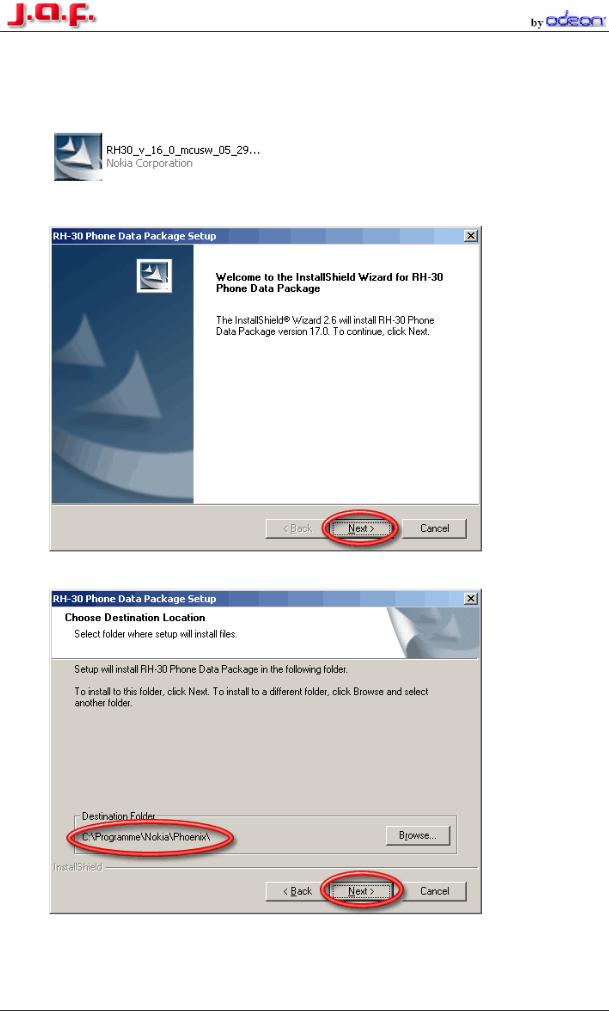
How to install a Phoenix Flashfile:
1.Double click on the icon of the Flashfile
2.Then the installation of the Flashfiles starts. Click always “Next” and “Yes” during the installation, than you can’t make anything wrong.
3. The Destination Folder should be always: C:\Program Files\Nokia\Phoenix\.
Note:
On a German Windows the destination folder should be: C:\Programme\Nokia\Phoenix\
4.After this the program starts to copy the files (It will take some minutes). At the end of the installation, you will get a message, that the Flashfiles are successfully installed.
DCT-4 Flashing Manual |
Page 3/15 |
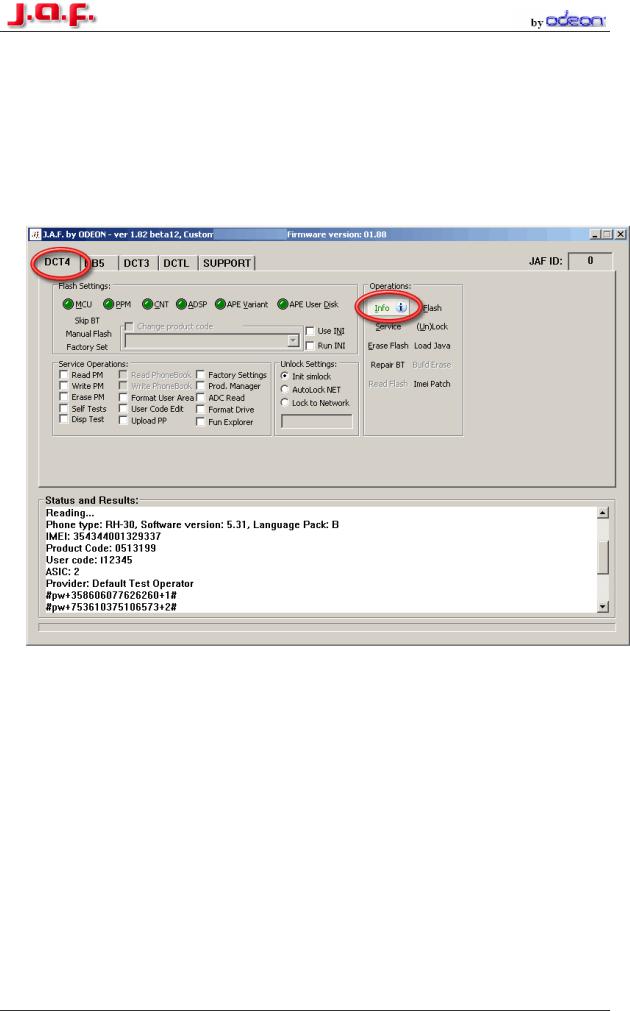
How to Flash a DCT-4 Phone:
1.Connect your Phone to the box, and start the J.A.F software:
 (Double Click on this Symbol on the Desktop)
(Double Click on this Symbol on the Desktop)
2.Select the DCT-4 Tab in the J.A.F Software and Press the “Info” Button
After this in the status Box should be a new message like in the picture above
In this Box you can see the:
•Phone Type
•Software Version
•Language Pack of the Firmware
•IMEI
•Product Code
•Ansic Type
•The Provider
•And the unlock codes
DCT-4 Flashing Manual |
Page 4/15 |
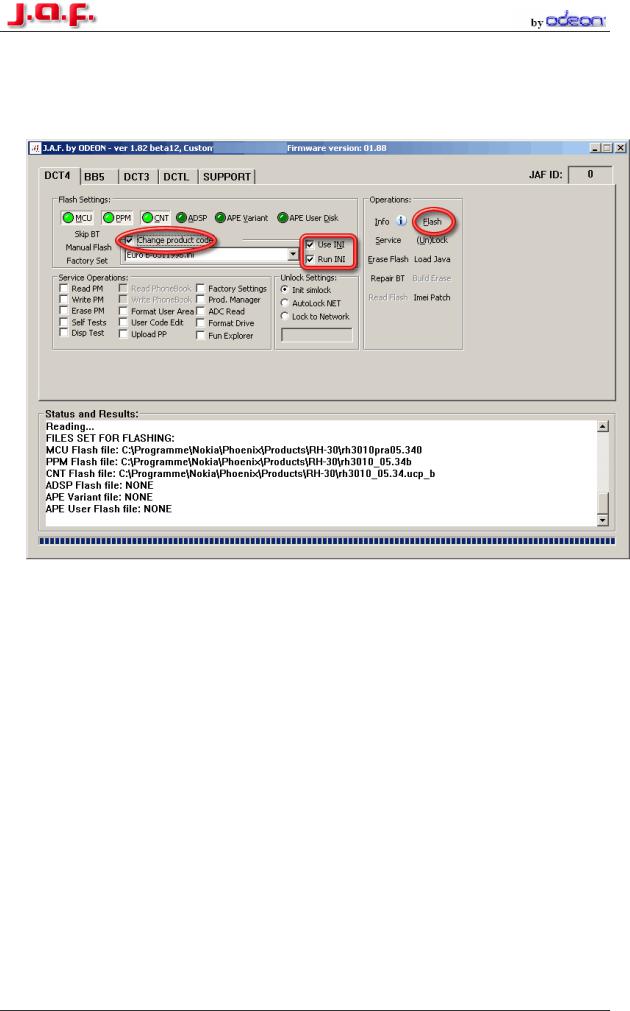
3.Now you must select the right Flashfiles. The most Phones need only MCU and PPM, but some need also the CNT package and the new Nokia Communicators need also the APE and ADSP Files. The easiest way to select the right files is to press the “Use INI button, then all files are selected automatically.
4.If the files are selected Press the “Flash” button now the box is working and after some minutes the Phone will be up to date.
If you want to change the Product code just tick the “Change product code” box also…
NOTE: If you have a dead phone and the “Use INI” Function is also not working click on the “Manual Flash” button to activate the manual mode. Now the flasher is able to flash the dead phone.
In some cases the Bluetooth chip of the Phone is damaged, so the flasher can’t flash this section and will stop flashing. Phone dead.
If you have such problems click on the “Skip BT” Button to solve the Problem.
Now the flasher leaves out the Bluetooth part of the phone.
DCT-4 Flashing Manual |
Page 5/15 |
