Nokia CK-600 Installation Guide

Nokia Display Car Kit CK-600
User and Installation Guide
9211132
Issue 2 EN

DECLARATION OF CONFORMITY
Hereby, NOKIA CORPORATION declares that this HF-23 product is in compliance with the essential requirements and other relevant provisions of Directive 1999/5/EC. The product is in conformity with the limits defined in Directive 2004/104/EC (amending Directive 72/245/ EEC), Annex I, paragraph 6.5, 6.6, 6.8 and 6.9. A copy of the Declaration of Conformity can be found at http://www.nokia.com/phones/declaration_of_conformity/.
© 2008 Nokia. All rights reserved.
Nokia, Nokia Connecting People, Navi and the Nokia Original Accessories logo are trademarks or registered trademarks of Nokia Corporation. Other product and company names mentioned herein may be trademarks or tradenames of their respective owners.
Bluetooth is a registered trademark of Bluetooth SIG, Inc.
Reproduction, transfer, distribution, or storage of part or all of the contents of this document in any form without the prior written permission of Nokia is prohibited.
Nokia operates a policy of ongoing development. Nokia reserves the right to make changes and improvements to any of the products described in this document without prior notice.
To the maximum extent permitted by applicable law, under no circumstances shall Nokia be responsible for any loss of data or income or any special, incidental, consequential or indirect damages howsoever caused.
The contents of this document are provided “as is”. Except as required by applicable law, no warranties of any kind, either express or implied, including, but not limited to, the implied warranties of merchantability and fitness for a particular purpose, are made in relation to the accuracy, reliability or contents of this document. Nokia reserves the right to revise this document or withdraw it at any time without prior notice.
The availability of particular products may vary by region. Please check with your Nokia dealer for details.
Export controls
This device may contain commodities, technology or software subject to export laws and regulations from the US and other countries. Diversion contrary to law is prohibited.
9211132/Issue 2 EN
2

Contents
For your safety......................... |
5 |
Quick start................................ |
6 |
First time setup ...................................... |
6 |
Input device ............................................ |
6 |
1. Introduction ......................... |
9 |
About this document............................ |
9 |
Bluetooth wireless technology ........ |
10 |
Speed dialling ....................................... |
19 |
Switch a call between car kit |
|
and connected device ........................ |
20 |
Send DTMF tones................................. |
20 |
4. Music player ....................... |
21 |
Listen to music..................................... |
21 |
Adjust music volume .......................... |
22 |
Music player settings ......................... |
22 |
2. Get started.......................... |
11 |
Parts ........................................................ |
11 |
Input device CU-10............................. |
12 |
Display and standby mode................ |
12 |
Rotate the display............................ |
12 |
Store the display in the pouch..... |
13 |
Information shown |
|
in the standby mode ....................... |
13 |
Navigate the menus............................ |
13 |
Switch the car kit on or off .............. |
14 |
Switch on ........................................... |
14 |
Switch off........................................... |
14 |
First time use ........................................ |
15 |
Pair and connect the car kit............. |
15 |
Pair and connect with |
|
phone or music player .................... |
16 |
Connect the car kit manually ....... |
17 |
Connect the car kit |
|
automatically .................................... |
17 |
Disconnect the car kit..................... |
17 |
Manage or clear the list |
|
of paired devices .............................. |
17 |
3. Calls .................................... |
18 |
Make a call ............................................ |
18 |
Answer a call ........................................ |
18 |
Adjust call volume............................... |
19 |
Mute or unmute the microphone ... |
19 |
Call register ........................................... |
19 |
5. Contacts .............................. |
23 |
Search for a contact........................... |
23 |
Speed dials ............................................ |
23 |
Copy contacts to car kit .................... |
24 |
6. Settings ............................... |
25 |
Bluetooth settings............................... |
25 |
User and installation settings.......... |
25 |
Audio settings................................... |
25 |
Display settings ................................ |
26 |
General settings ............................... |
26 |
Installation settings ........................ |
27 |
7. Troubleshooting.................. |
28 |
Reset the car kit................................... |
28 |
Connection issues................................ |
28 |
Audio issues .......................................... |
29 |
Other issues........................................... |
30 |
8. Installation.......................... |
31 |
Safety information.............................. |
31 |
Integration with a car radio |
|
system..................................................... |
32 |
Use the ISO cable CA-152............. |
33 |
Use the power cable CA-153P ..... |
36 |
Install the car kit in a vehicle .......... |
38 |
Hands-free unit HF-23................... |
39 |
Input device CU-10 ......................... |
40 |
Display SU-34 ................................... |
40 |
Microphone MP-2............................ |
43 |
3
ISO cable CA-152 ............................ |
43 |
Motion sensor................................... |
44 |
Optional accessories........................... |
44 |
Mobile holder ................................... |
44 |
External antenna ............................. |
44 |
Check the operation |
|
of the car kit......................................... |
45 |
Software updates................................ |
45 |
Care and maintenance........... |
46 |
Additional safety |
|
information ............................ |
47 |
4

F o r y o u r s a f e t y
For your safety
Read these simple guidelines. Not following them may be dangerous or illegal. Read the complete user and installation guide for further information.
SWITCH ON SAFELY
Do not switch the device on when wireless phone use is prohibited or when it may cause interference or danger.
ROAD SAFETY COMES FIRST
Obey all local laws. Always keep your hands free to operate the vehicle while driving. Your first consideration while driving should be road safety.
INTERFERENCE
All wireless devices may be susceptible to interference, which could affect performance.
SWITCH OFF IN RESTRICTED AREAS
Follow any restrictions. Switch the device off near fuel, chemicals, or blasting areas.
QUALIFIED SERVICE
Only qualified personnel may install or repair this product.
ACCESSORIES
Use only approved accessories. Do not connect incompatible products.
When connecting to any other device, read its user guide for detailed safety instructions. Do not connect incompatible products.
5

Q u i c k s t a r t
Quick start
This section briefly describes the basic features of the car kit. For details, see the respective sections in this guide.
■ First time setup
1.Switch on the car kit (see p. 14) and your mobile phone or music player.
2.When you are prompted to select a language for the texts on the car kit display, turn the NaviTM wheel to scroll to the desired language, and press the wheel.
3.Activate the Bluetooth feature on your phone or music player, and set up a Bluetooth connection between the car kit and your device.
4.When you are prompted to copy the contacts from your device to the car kit, turn the Navi wheel to scroll to Yes, and press the wheel to start the copying. If you select No, you cannot use your saved contacts to make calls with the car kit.
■ Input device
When you use the input device to operate the music player connected to the car kit, the available music player functions are shown on the car kit display.
1. Voice dialling key
Press  to activate voice dialling on a compatible mobile phone when no call is in progress.
to activate voice dialling on a compatible mobile phone when no call is in progress.
2.Mute key
Press  to mute or unmute the
to mute or unmute the
external loudspeaker in the standby mode.
Press  to mute or unmute the microphone during a call.
to mute or unmute the microphone during a call.
6
Q u i c k s t a r t
Press and hold  for about 2 seconds to switch a call from the car kit to the compatible device connected to it.
for about 2 seconds to switch a call from the car kit to the compatible device connected to it.
3.Mode key
Press the mode key to switch between the standby mode and the music player menu.
In the music player menu, press the mode key to start, pause, or resume music playback on the compatible music player connected to the car kit.
4.Call key
•Press  to make or answer a call or to switch between an active call and a call on hold.
to make or answer a call or to switch between an active call and a call on hold.
•Press  to view the list of last dialled numbers in the standby mode.
to view the list of last dialled numbers in the standby mode.
•Press  twice to redial the last dialled number in the standby mode.
twice to redial the last dialled number in the standby mode.
5.End key
•Press  to end or reject a call.
to end or reject a call.
•Press  to delete a single character when you write text or numbers.
to delete a single character when you write text or numbers.
•Press  to return to the previous menu level or display view.
to return to the previous menu level or display view.
•Press and hold  to return to the standby mode from the menu functions.
to return to the standby mode from the menu functions.
•Press and hold  to switch the car kit on or off (if the car kit is not connected to the ignition system).
to switch the car kit on or off (if the car kit is not connected to the ignition system).
6.Navi wheel (hereafter referred to as wheel)
•Turn the wheel left or right to adjust the volume during a call or while listening to music, or to scroll through menu items.
•Turn the wheel left in the standby mode to enter a phone number or to use speed dialling.
•Turn the wheel right in the standby mode to search for a contact in Contacts.
7
Q u i c k s t a r t
•Press the wheel to perform the function shown at the bottom of the display.
8

I n t r o d u c t i o n
1. Introduction
With the Nokia Display Car Kit CK-600, you can conveniently make and answer calls hands-free and listen to music from your compatible device.
You can also copy contacts from two compatible devices to the car kit, which allows two users to use their contacts immediately after their device is connected to the car kit. The contacts and the menu functions of the car kit can be accessed with the supplied input device and display.
The car kit can be paired with up to eight Bluetooth devices at a time and connected to a compatible mobile phone and music player at the same time.
Read this guide carefully before having the car kit professionally installed and using it. Also, read the user guide for the device that you connect to the car kit. It provides important safety and maintenance information.
Check www.nokia.com/support or your local Nokia website for the latest guides, additional information, and downloads related to your Nokia product.
This product may contain small parts. Keep them out of the reach of small children.
■ About this document
Setup and operation are described in “Get started”, p. 11, “Calls”, p. 18, “Music player”, p. 21, “Contacts”, p. 23, and “Settings”, p. 25.
Troubleshooting tips can be found in “Troubleshooting”, p. 28.
Installation in a car is described in “Installation”, p. 31. The car kit should only be installed by a qualified service technician using the original Nokia parts supplied in the sales package.
9
I n t r o d u c t i o n
■ Bluetooth wireless technology
Bluetooth wireless technology allows you to connect compatible devices without cables. The car kit and the other device do not need to be in line of sight, but they should be within 10 metres (33 feet) of each other. Connections may be subject to interference from obstructions, such as walls, or other electronic devices.
The car kit is compliant with the Bluetooth Specification 2.0 supporting the following profiles: the Hands-Free Profile (HFP) 1.5 (to use the car kit hands free with your mobile device for calling), Phone Book Access Profile (PBAP) 1.0 (to copy contacts from your mobile device to the car kit), Advanced Audio Distribution Profile (A2DP) 1.0 (to stream music from your music player to the car kit), and Audio Video Remote Control Profile (AVRCP) 1.0 (to operate the connected music player with the input device). Check with the manufacturers of other devices to determine their compatibility with this device.
10
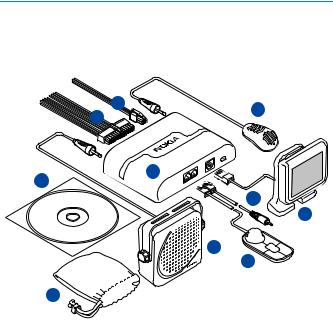
G e t s t a r t e d
2. Get started
■ Parts
The car kit contains the following parts:
|
3 |
4 |
2 |
|
|
|
|
1
10
6
5
8 7
9
1.Hands-free unit HF-23
2.ISO cable CA-152 (if supplied in the sales package)
3.Power cable CA-153P (if supplied in the sales package)
4.Microphone MP-2
5.Display SU-34
6.Charging cable CA-134 with a Nokia 2.0 mm plug
7.Input device CU-10 with Navi wheel
8.Loudspeaker SP-3 (if supplied in the sales package)
9.Pouch CP-335 for storing the display when it is not used
11
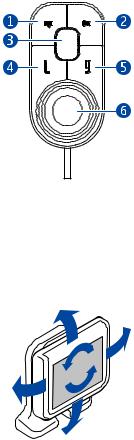
G e t s t a r t e d
10.CD that contains this user and installation guide
■ Input device CU-10
You can operate the car kit using the input device. The device is provided with the Navi wheel that you can turn or press.
1. Voice dialling key
2. Mute key
3.Mode key
4.Call key
5.End key
6.Navi wheel (hereafter referred to as wheel)
The keys are illuminated for easy operation in the dark. For functions that can be performed with the input device, see “Input device”, p. 6.
■ Display and standby mode
Rotate the display
When the display is attached to the dashboard using the supplied stand, you can rotate the display up to about 24 degrees left or right and up to about 20 degrees up or down.
When the display is attached to the dashboard using the supplied mounting plate, you can rotate the display up to about 15 degrees left or right and up to about 10 degrees up or down.
Do not try to force the display to rotate more.
12
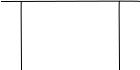
G e t s t a r t e d
Store the display in the pouch
When you do not use the display, detach it from the stand or mounting plate, and put it into the supplied pouch to protect it against scratches.
Information shown in the standby mode
When the car kit is in the standby mode and connected to a compatible device using Bluetooth wireless technology, the following information is displayed:
1. Current status of the car kit, for |
|
1 |
|
example, type of the connected |
|
|
|
|
|
|
|
device (compatible mobile phone or |
|
|
|
music player) |
2 |
3 |
4 |
2. Signal strength of the cellular |
|
|
|
network at the current location if |
|
|
|
this information is provided by the |
|
5 |
|
connected phone; the higher the |
|
|
|
|
|
|
|
bar, the stronger the signal |
|
|
|
3.Name or logo of the service provider if this information is provided by the connected phone
4.Battery status of the connected phone if this information is provided by the phone; the higher the bar, the more power left
5.Function that can be performed by pressing the wheel; in the standby mode, pressing the wheel opens the list of menu functions
To enter a phone number manually or use speed dialling, turn the wheel left. For details, see “Speed dials”, p. 23.
To search for a contact from Contacts in the car kit, turn the wheel right. For details, see “Search for a contact”, p. 23.
To view the last dialled numbers, press  . For details, see “Call register”, p. 19.
. For details, see “Call register”, p. 19.
■ Navigate the menus
Many of the car kit functions are grouped into menus.
13
G e t s t a r t e d
To open the list of menu functions in the standby mode, press the wheel when Menu is displayed at the bottom of the display.
To scroll to an item (such as a menu function) or through a list, turn the wheel left or right. To select an item, scroll to the item, and press the wheel.
To return to the previous menu level, press  . To return to the standby mode, press and hold
. To return to the standby mode, press and hold  until the standby mode screen is displayed.
until the standby mode screen is displayed.
■ Switch the car kit on or off
If you are not certain whether the ignition sense wire is connected or not, consult with the technician who installed the car kit.
Switch on
If the ignition sense wire is connected, turn on the car ignition. When the car kit is switched on, the display and the indicator light of the input device turn on.
If the ignition sense wire is not connected, press and hold  for about 5 seconds. Alternatively, turn on the ignition, start driving, and wait until the built-in motion sensor switches the car kit on automatically (if the motion sensor is turned on). When the motion sensor is on, the car kit switches off after 2 minutes if no phone is connected to the car kit during this time; to switch the car kit back on, press and hold
for about 5 seconds. Alternatively, turn on the ignition, start driving, and wait until the built-in motion sensor switches the car kit on automatically (if the motion sensor is turned on). When the motion sensor is on, the car kit switches off after 2 minutes if no phone is connected to the car kit during this time; to switch the car kit back on, press and hold  for about 5 seconds. To turn the motion sensor on or off, press the wheel in the standby mode, and select Settings > Installation > Ignition sensor.
for about 5 seconds. To turn the motion sensor on or off, press the wheel in the standby mode, and select Settings > Installation > Ignition sensor.
After the car kit is switched on, it tries to make a Bluetooth connection to the phone that was last used with it.
Switch off
If the ignition sense wire is connected, turn off the car ignition. If you have a call in progress on your phone connected to the car kit, the car kit switches off after you end the call. When the car kit switches off, the display and the indicator light of the input device turn off.
14
G e t s t a r t e d
If the ignition sense wire is not connected, press and hold  for about 5 seconds to switch off the car kit. If the ignition sense wire is not connected and you disconnect your device from the car kit (for example, to take it with you), the car kit automatically switches off after 2 minutes.
for about 5 seconds to switch off the car kit. If the ignition sense wire is not connected and you disconnect your device from the car kit (for example, to take it with you), the car kit automatically switches off after 2 minutes.
After you turn off the car ignition, do not leave the phone or music player connected to the car kit to prevent accidental draining of the car battery. If the phone or music player is left connected to the car kit, the car kit automatically switches off after 12 hours.
■ First time use
When you switch on the car kit for the first time, you are asked to select the desired language for the texts on the car kit display. Turn the wheel to scroll to the desired language, and press the wheel.
After the language selection, you are asked to pair and connect the car kit with a compatible device using Bluetooth wireless technology. See also steps 3 to 5 in “Pair and connect the car kit”, p. 15.
When your device is connected to the car kit, you are prompted to copy the contacts from the device to the car kit. To start the copying, select Yes. If you select No, you cannot use your saved contacts to make calls with the car kit. To copy the contacts later, see “Copy contacts to car kit”, p. 24.
■ Pair and connect the car kit
Before using the car kit, you must associate (pair) and connect it with a compatible mobile phone or music player that supports Bluetooth wireless technology. See also “Bluetooth wireless technology”, p. 10.
When you use your device with the car kit, secure the device in the car using a compatible mobile holder. However, you can maintain the Bluetooth connection in the car even if you keep your device, for example, in a handbag.
To charge the battery in your compatible Nokia device while using the car kit, connect the device to the car kit using the supplied charging cable.
15
