Page 1
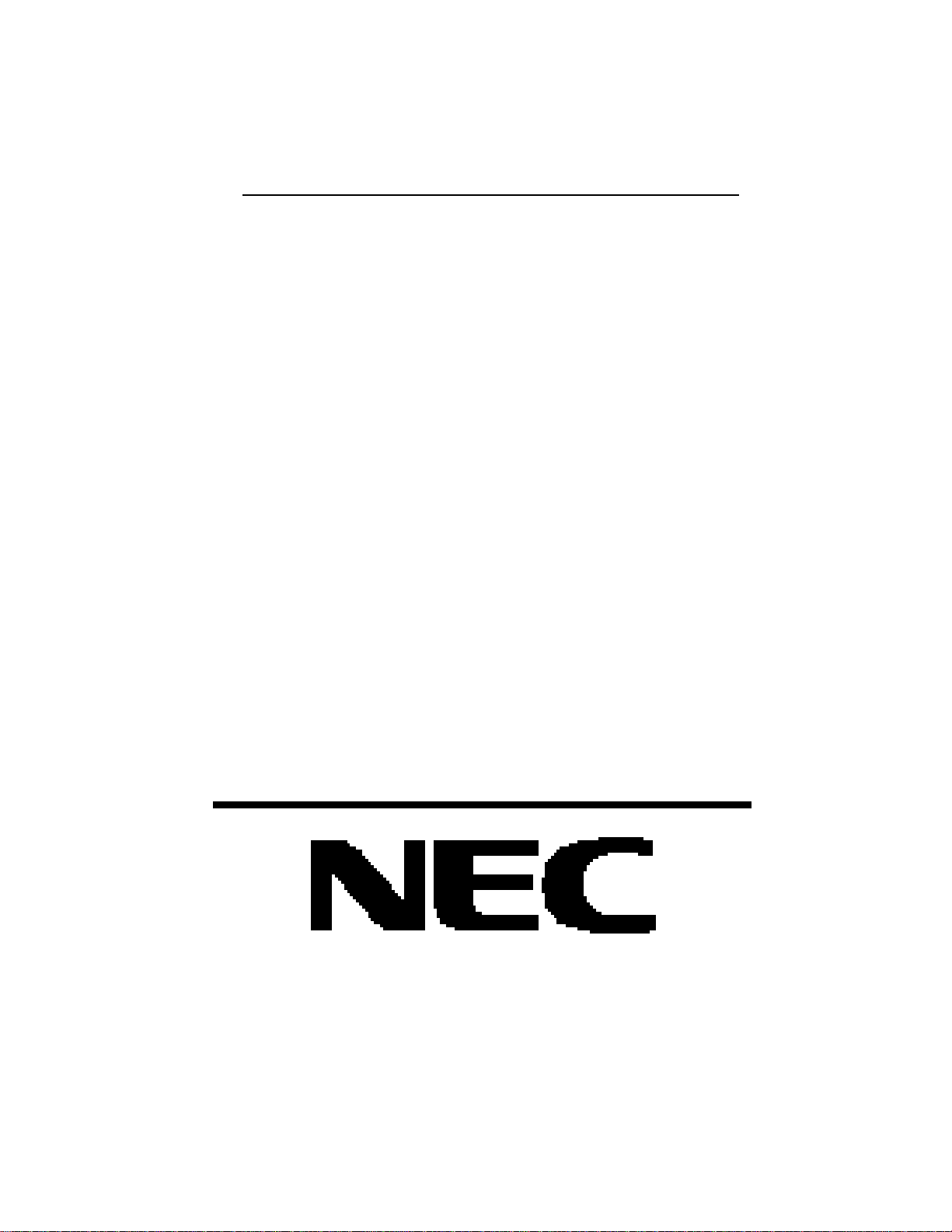
Silentwriter
SuperScript 660
User's Guide
Page 2
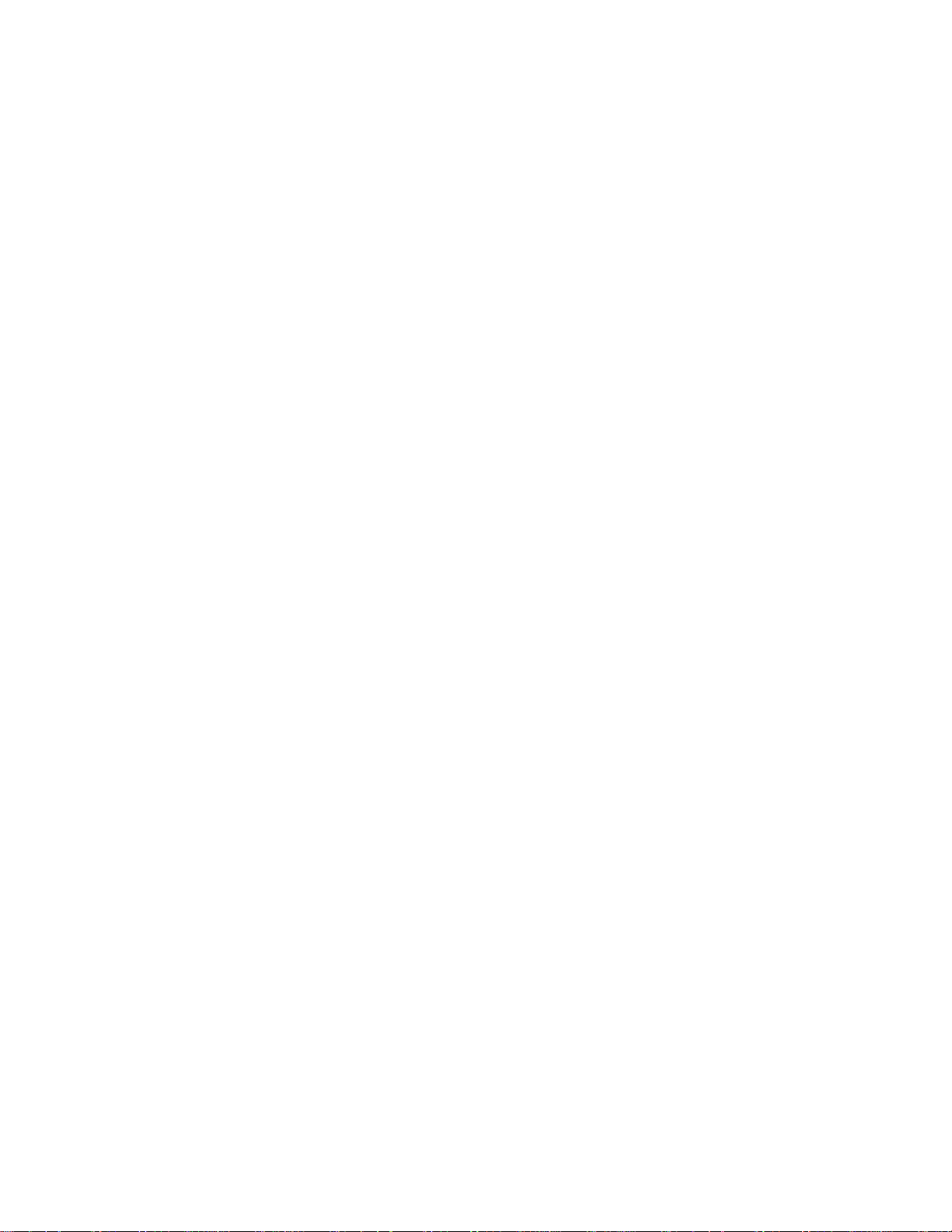
PROPRIETARY NOTICE AND LIABILITY DISCLAIMER
The information disclosed in this document, including all designs and related materials, is the valuable property of NEC Corporation (NEC) and/or its licensers. NEC and/
or its licensers, as appropriate, reserve all patent, copyright and other proprietary rights
to this document, including all design, manufacturing, reproduction, use, and sales
rights thereto, except to the extent said rights are expressly granted to others.
The NEC product(s) discussed in this document are warranted in accordance with the
terms of the Warranty Statement accompanying each product. However, actual
perfomance of each such product is dependent upon factors such as system configuration, customer data, and operator control. Since implementation by customers of
each product may vary, the suitability of specific product configurations and applications must be determined by the customer and is not warranted by NEC.
To allow for design and specification improvements, the information in this document
is subject to change at any time, without notice. Reproduction of this document or
portions thereof without prior written approval of NEC is prohibited.
Silentwriter is a U.S. registered trademark of NEC Corporation. SuperScript is a trademark of NEC
Corporation. All other product, brand, or trade names used in this publication are the trademarks or
registered trademarks of their respective owners.
© NEC Technologies, Inc., 1994.
© Copyright, WinStyler™/Phase II, 1992-1994, Destiny Technology Corp. Ver. 2.0
© Copyright, WinRefs™/Phase II, 1994, Destiny Technology Corp. Ver. 2.0
© Copyright, DTIR™, 1992-1994, Destiny Technology Corp. Ver. 1.0
© Copyright, LaserAct®/Phase II, 1990-1994, Destiny Technology Corp, Ver. 4.5
© Copyright, PageStyler®/Phase II, 1989-1994, Destiny Technology Corp. Ver. 1.0
© Copyright, 1992, Microsoft Corporation
First Printing — December 1994
Copyright 1994
NEC Technologies, Inc.
1414 Massachusetts Avenue
Boxborough, MA 01719
All Rights Reserved
Copyright 1994
NEC Corporation
7-1 Shiba 5-Chome, Minato-ku
Tokyo 108-01, Japan
All Rights Reserved
Page 3
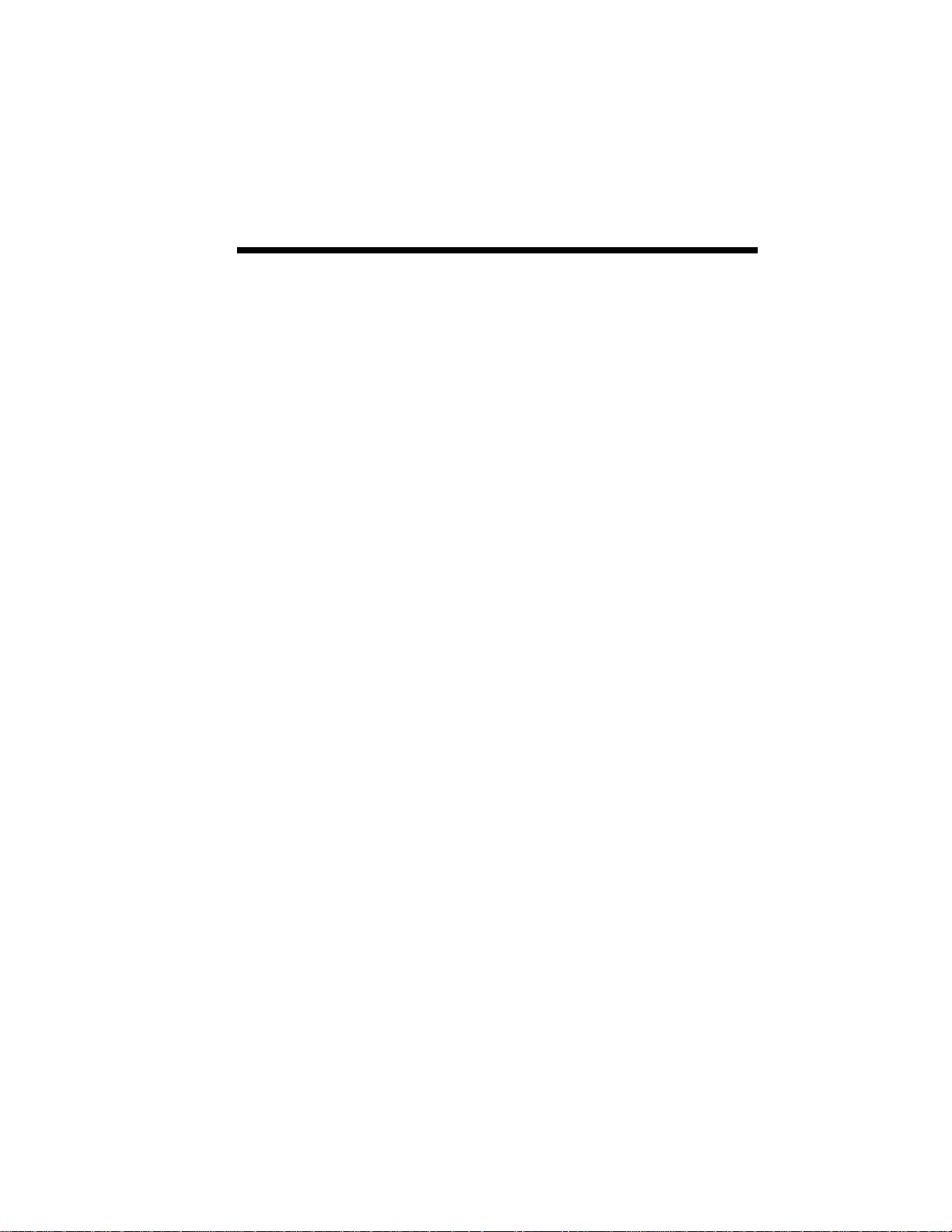
Contents i
Contents
Using this Guide vii
1 Introduction 1-1
How the Printing Process Works 1-3
Standard Features 1-3
Options 1-7
Ordering Supplies and Accessories 1-8
2 Setting Up 2-1
Unpacking 2-2
Unpacking 2-2
Locating the Printer Items 2-3
Operating Requirements 2-4
Printer Dimensions 2-5
Printer Dimensions with 200-sheet Hopper 2-7
System Requirements 2-8
External Printer Parts 2-9
Internal Printer Parts 2-12
Installing the Hopper 2-14
Installing the Standard Hopper 2-14
Installing the 200-sheet Hopper 2-15
Toner Cartridge 2-16
Setting Up the Toner Cartridge 2-16
Installing the Toner Cartridge 2-20
Installing Paper 2-23
Interface Cable 2-26
Power Cord 2-28
Installing SuperScript Printing Software 2-30
Page 4
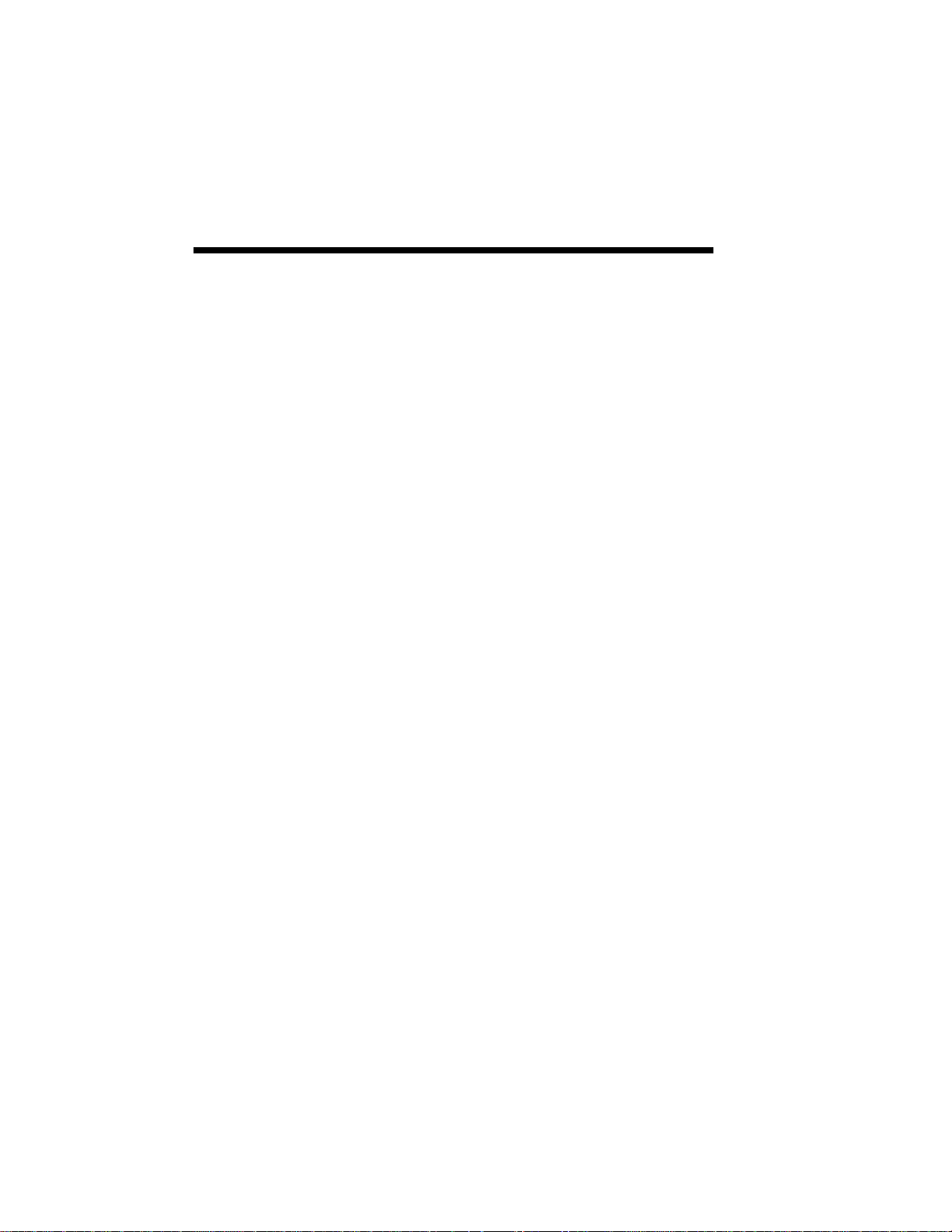
ii Contents
3 Printing with Your SuperScript 660 3-1
SuperScript 660 Print Modes 3-2
GDI Mode 3-2
GDI Setup Screen 3-3
2Up/4Up Screen 3-7
GDI Options Screen 3-8
Advanced Options 3-8
Manual Duplex Printing 3-9
Scaling 3-12
Print to File 3-12
Density Button 3-13
Forms Window 3-14
PCL Print Mode 3-23
PCL Control Panel 3-24
Saving Downloaded Fonts and Macros ( PCL Mode) 3-26
Page Ejects - Form Feeds ( PCL Mode) 3-28
Printing from a Windows Application 3-29
Printing from DOS 3-29
Printing PCL Files from DOS Command Line 3-30
4 NEC SuperScript Print Manager 4-1
5 Print Status Window 5-1
6 Selecting Paper and Media 6-1
Paper Properties 6-3
Print Areas 6-4
Paper and Media Use 6-5
Preprinted Forms 6-6
Heavy Print Stock 6-7
Envelopes 6-7
Adhesive Labels 6-9
Transparency Film 6-10
Page 5
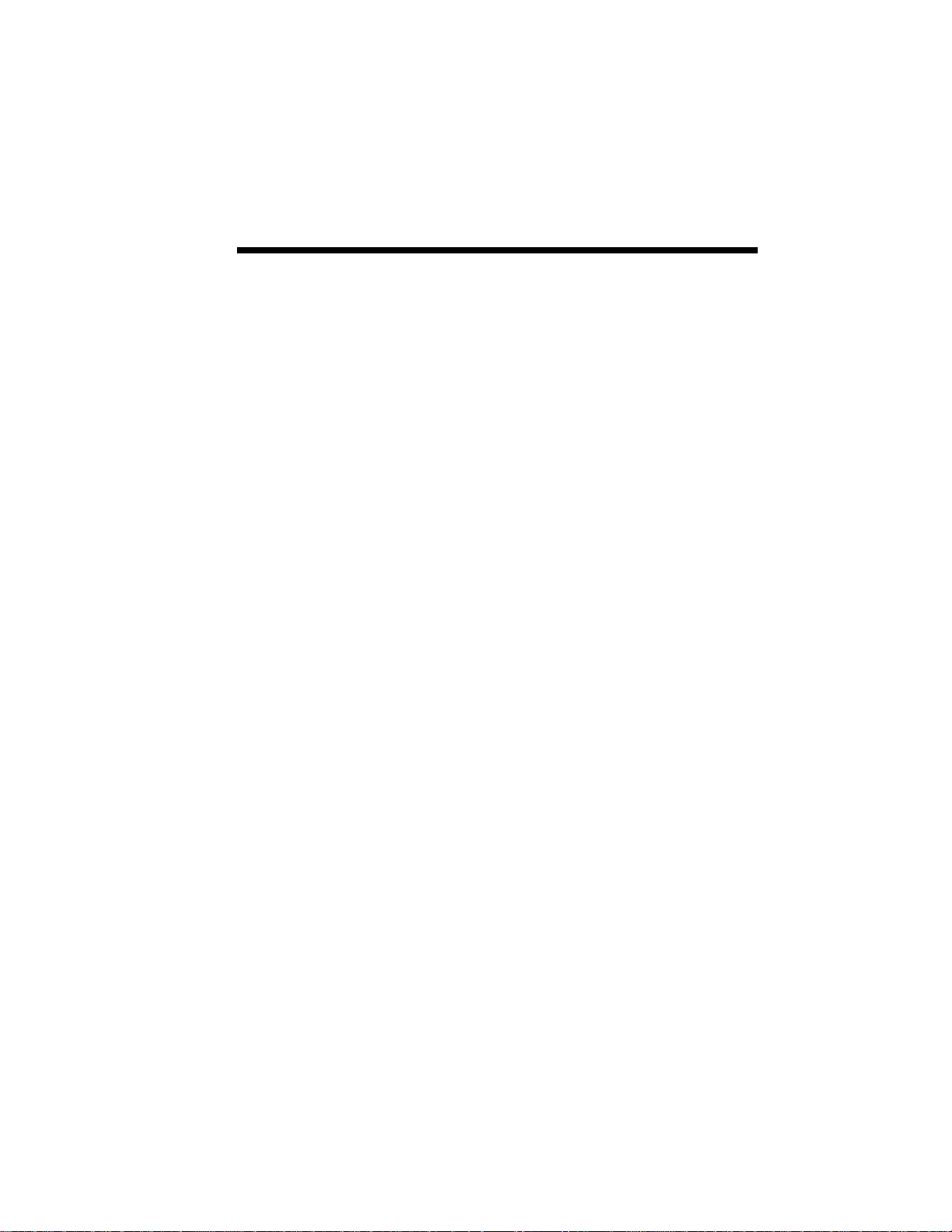
Contents iii
Media Purchasing Specifications 6-10
Sheet Paper 6-11
Envelopes 6-13
Adhesive Labels 6-14
Transparency Film 6-15
Storage Guidelines 6-16
7 Using Fonts 7-1
Fonts in GDI mode 7-2
Fonts in PCL Mode 7-3
Installing SuperScript TrueType Fonts 7-4
8 Choosing Print Options 8-1
How to Print Using Various Media 8-2
The Standard Hopper 8-4
Multi-sheet Feed and Single-sheet Feed 8-4
Installing Paper 8-4
The 200-sheet Paper Hopper (Optional) 8-5
Removing the Standard Hopper 8-6
Installing the 200-sheet Paper Hopper 8-7
Installing and Removing the Legal Guide 8-8
Hopper Feed 8-9
Manual Feed 8-12
Removing the 200-sheet Hopper 8-14
Output Paths 8-15
Face-up Tray 8-16
Face-down Door 8-16
9 Maintaining Your Printer 9-1
Redistributing the Toner 9-3
Cleaning the Printer 9-8
Replacing the Toner Cartridge 9-9
Cleaning the Printer Mechanism 9-9
Installing the Toner Cartridge 9-17
Page 6
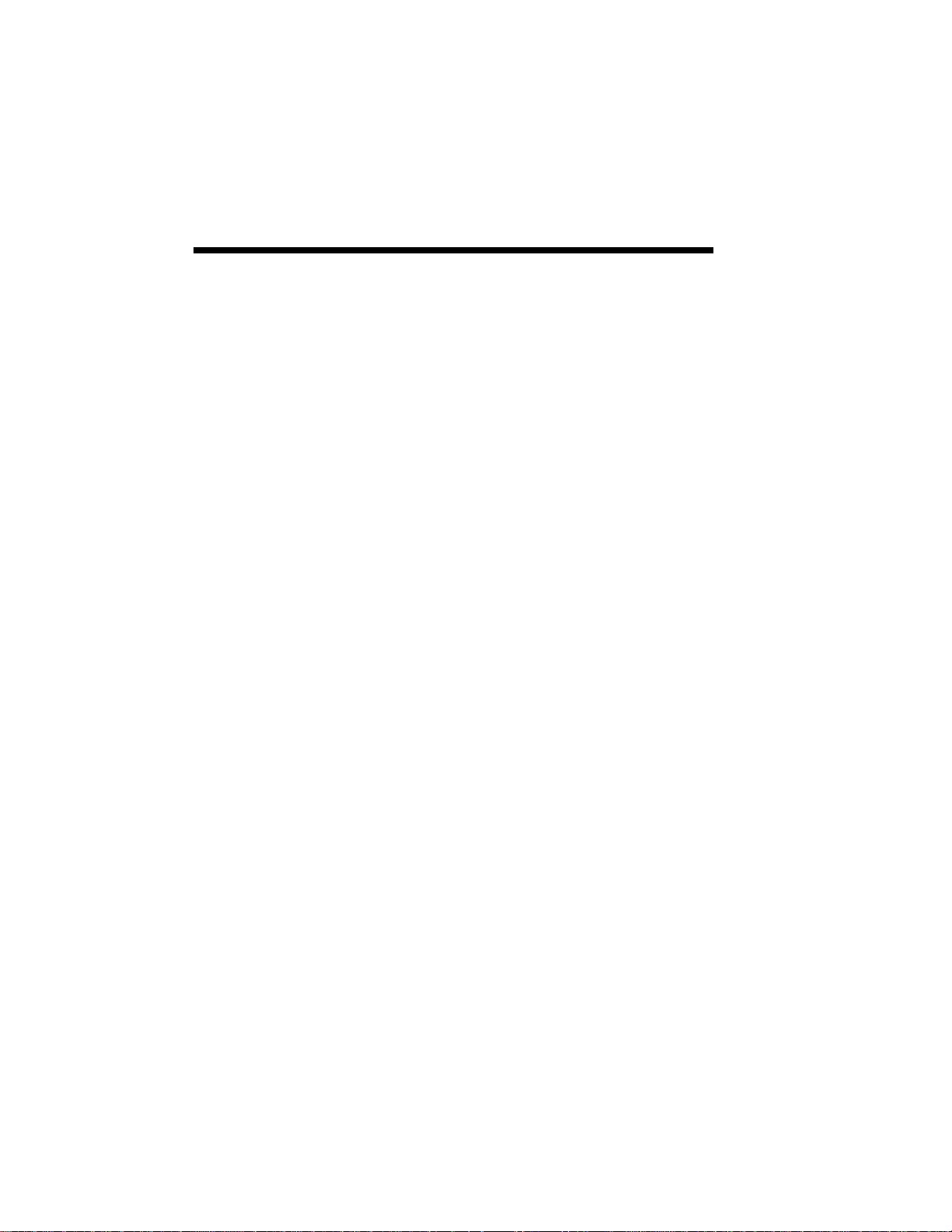
iv Contents
Transporting the Printer 9-22
Removing the Toner Cartridge 9-22
Removing the Paper Hopper 9-24
Removing the Interface Cable 9-24
Removing the Power Cord 9-25
Check List Before Transporting the Printer 9-26
10 Troubleshooting 10-1
Print Quality Maintenance 10-3
Paper Jam 10-3
Locations of Potential Paper Jams 10-4
Removing the Jammed Paper 10-4
Paper Jams in the Hopper 10-5
Paper Jams in the Fuser Unit 10-6
Points to Check to Avoid Paper Jams 10-8
Testing the Printer 10-9
Status Messages 10-11
Installation Problems 10-11
Status Messages 10-14
Operating Problems 10-14
Output Quality 10-25
Light Page 10-25
Blank Page 10-26
Black Page 10-27
Streaked Page 10-28
Spots on Back of Paper 10-29
Blank Spots 10-30
Solid White Vertical Lines 10-31
Incomplete Page 10-31
Graphics Appear Coarse in GDI Mode 10-32
Text Appears Jagged or Low Resolution in GDI Mode 10-32
Unexpected Font in Either GDI or PCL Mode 10-33
Unexpected Font in PCL Mode 10-34
Shifted or Broken Image 10-34
Page 7
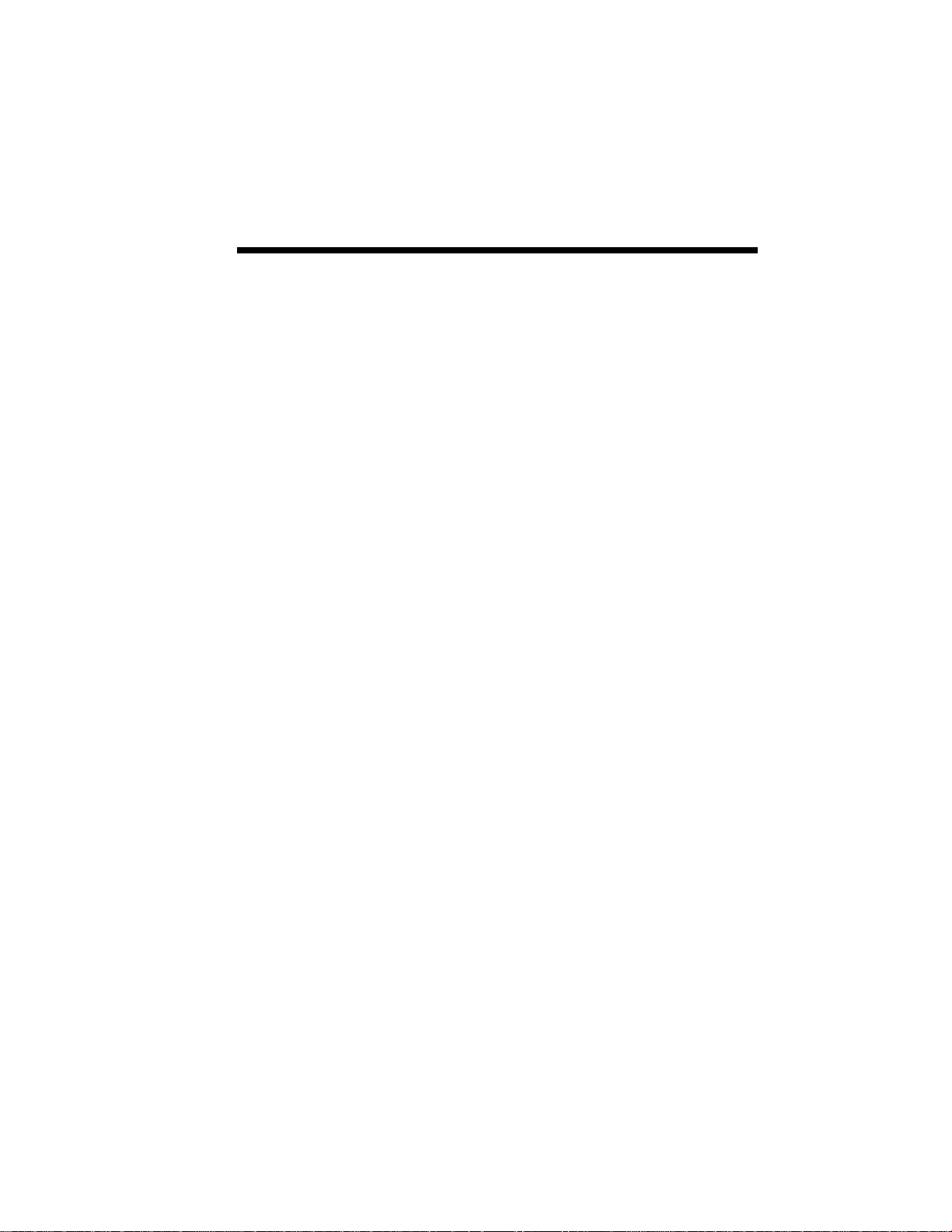
Contents v
Allocating Virtual Memory 10-35
Commonly Asked Questions 10-37
11 Getting Service and Support (For U.S. Only) 11-1
Assistance 11-2
Getting Help from Your Company 11-2
Getting Help from NEC 11-3
Silentwriter SuperScript 660 Printer Limited Warranty 11-4
Warranty 11-5
Warranty Length 11-5
Warranty Coverage 11-5
Warranty Support 11-7
Getting Warranty Service 11-7
Limitation of Damages and Implied Warranties 11-8
A Character Sets and Code/Sequence/Commands for
HP LaserJet 4P A-1
Character Sets A-2
PCL Character Set Charts A-2
ISO Substitution Table A-16
Code/Sequence/Commands A-23
Control Codes and Escape Sequences A-23
B Optimizing Printer Performance B-1
What to do B-2
C Specifications C-1
D Interface Cable Specifications D-1
Cable configurations D-4
Pin Assignment of the printer side connector D-5
E Removing SuperScript Files from Your System E-1
F. Installing the Memory Expansion Module F-1
Glossary
Index
Page 8
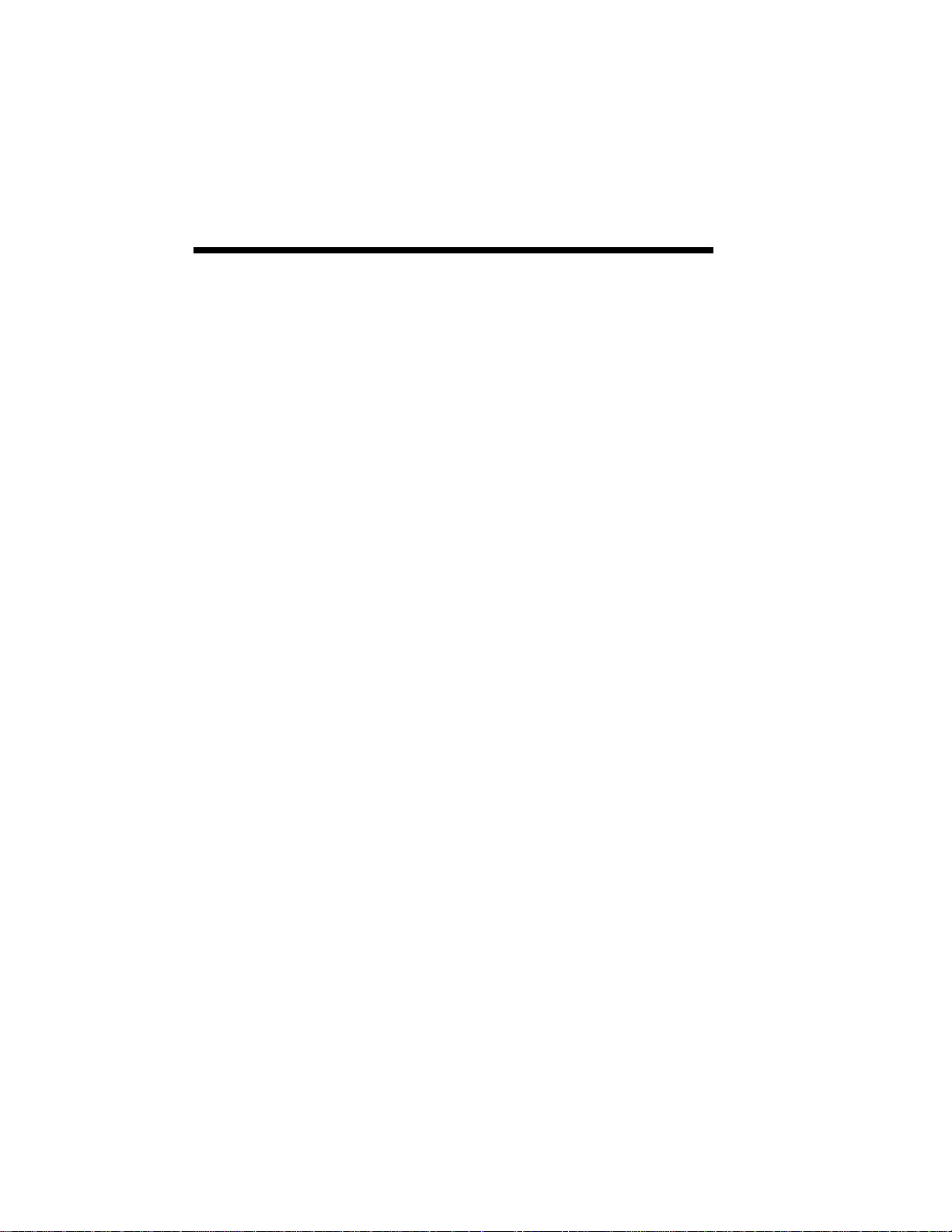
vi Contents
Page 9
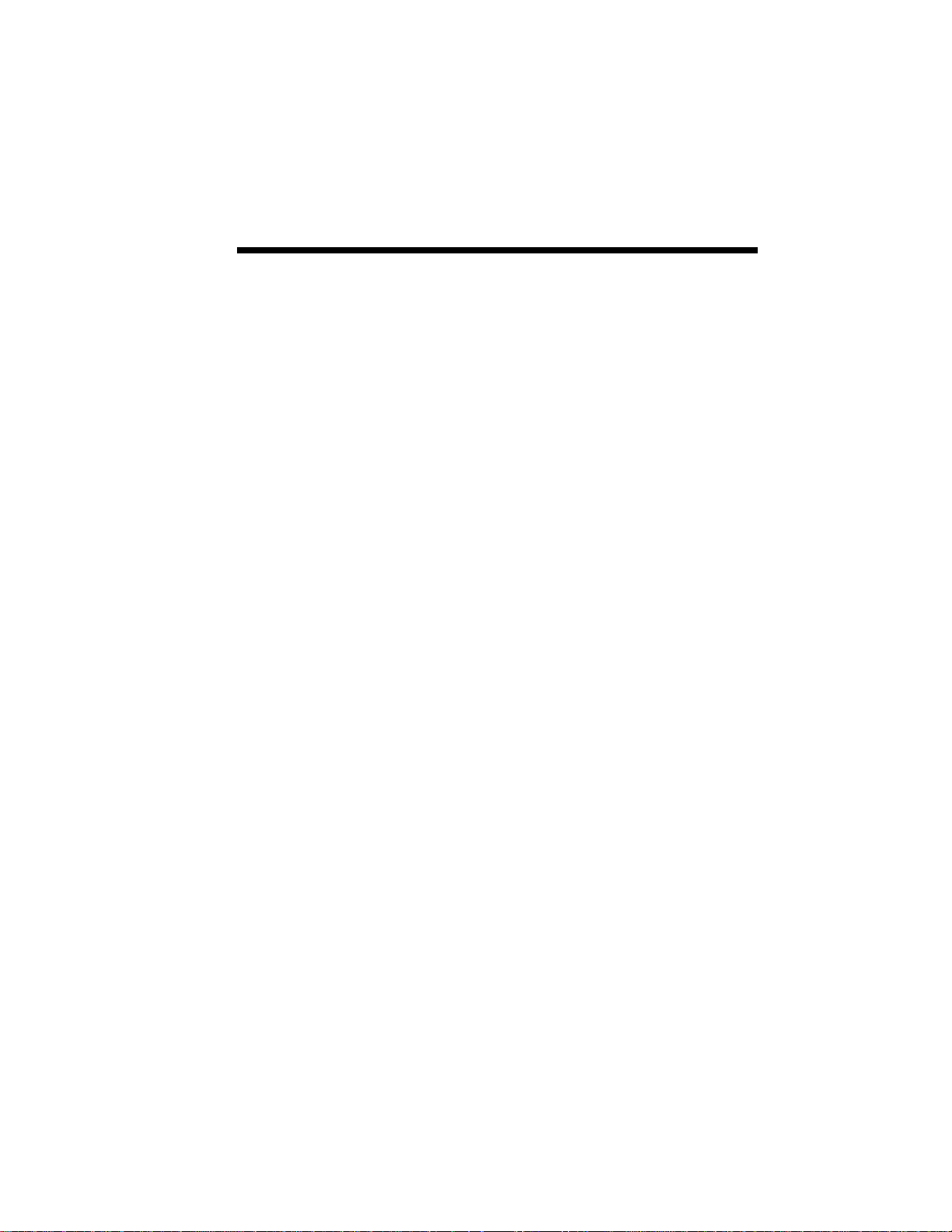
Using this Guide
This guide provides an introduction to the NEC
SuperScript 660 printer and includes information
about set up, features, operation, and maintenance.
If you are a new user, you may want to read this
entire user’s guide to familiarize yourself with the
printer. If you have been using the printer for some
time, you can scan the Contents for specific information that you need.
vii
Page 10
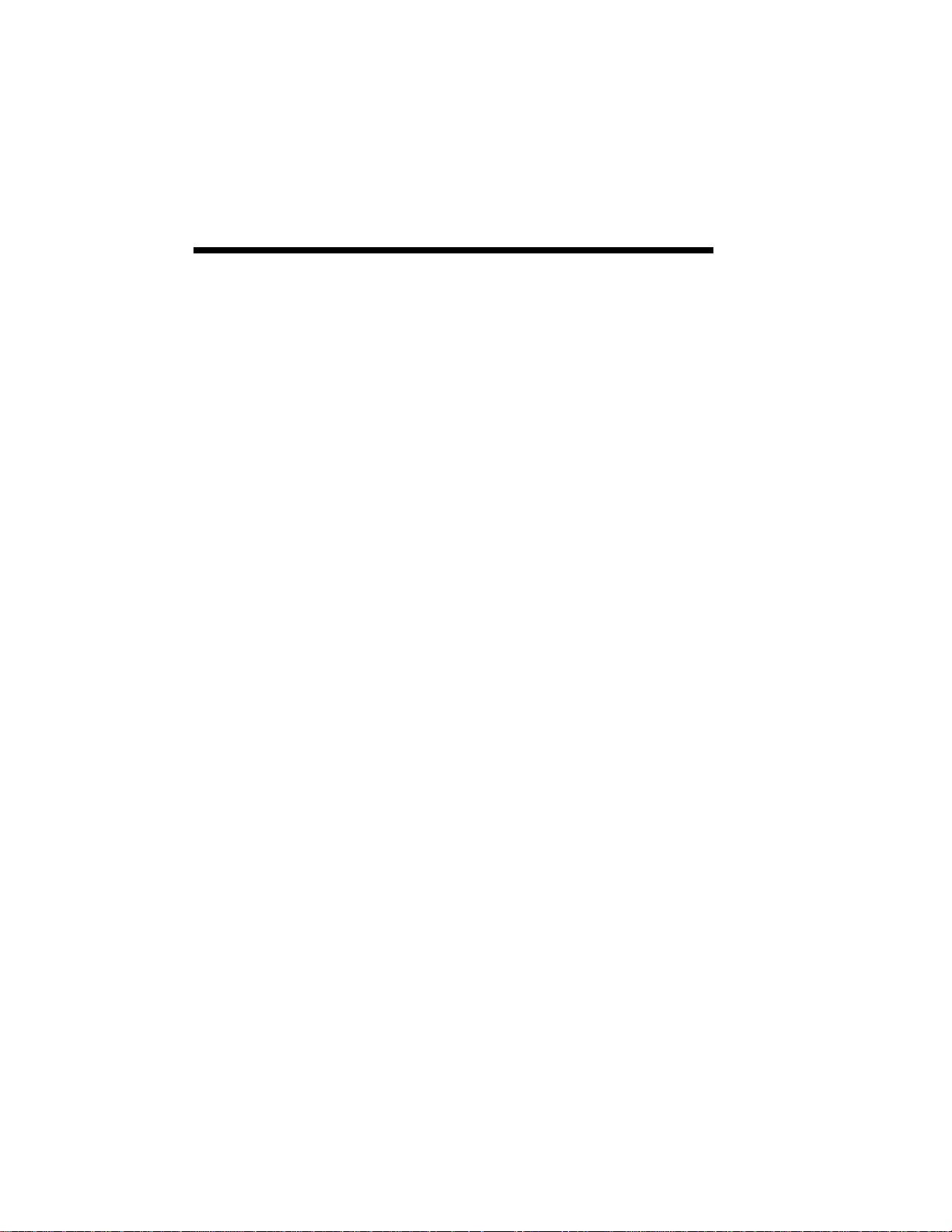
viii
Page 11
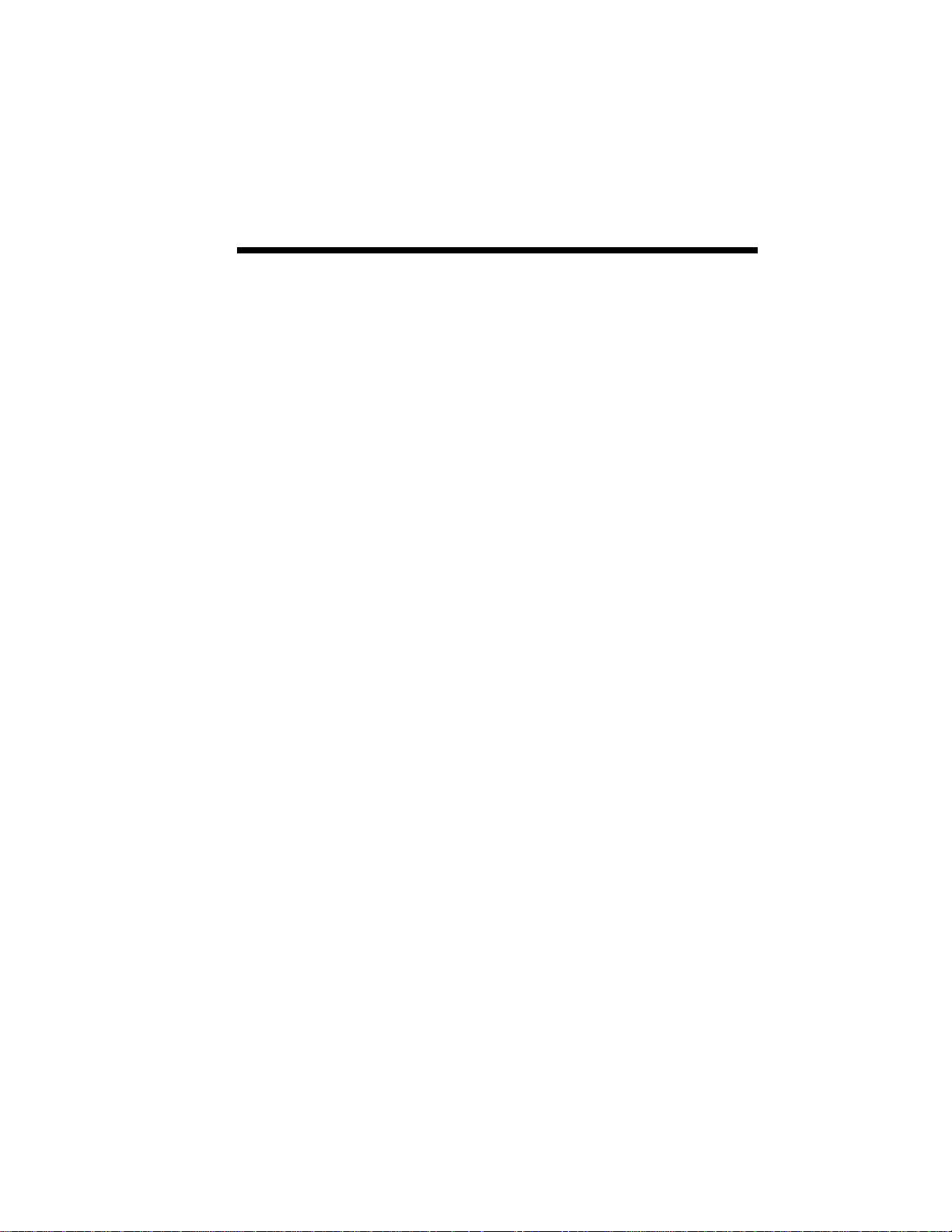
1 Introduction
1
Introduction 1–1
Page 12
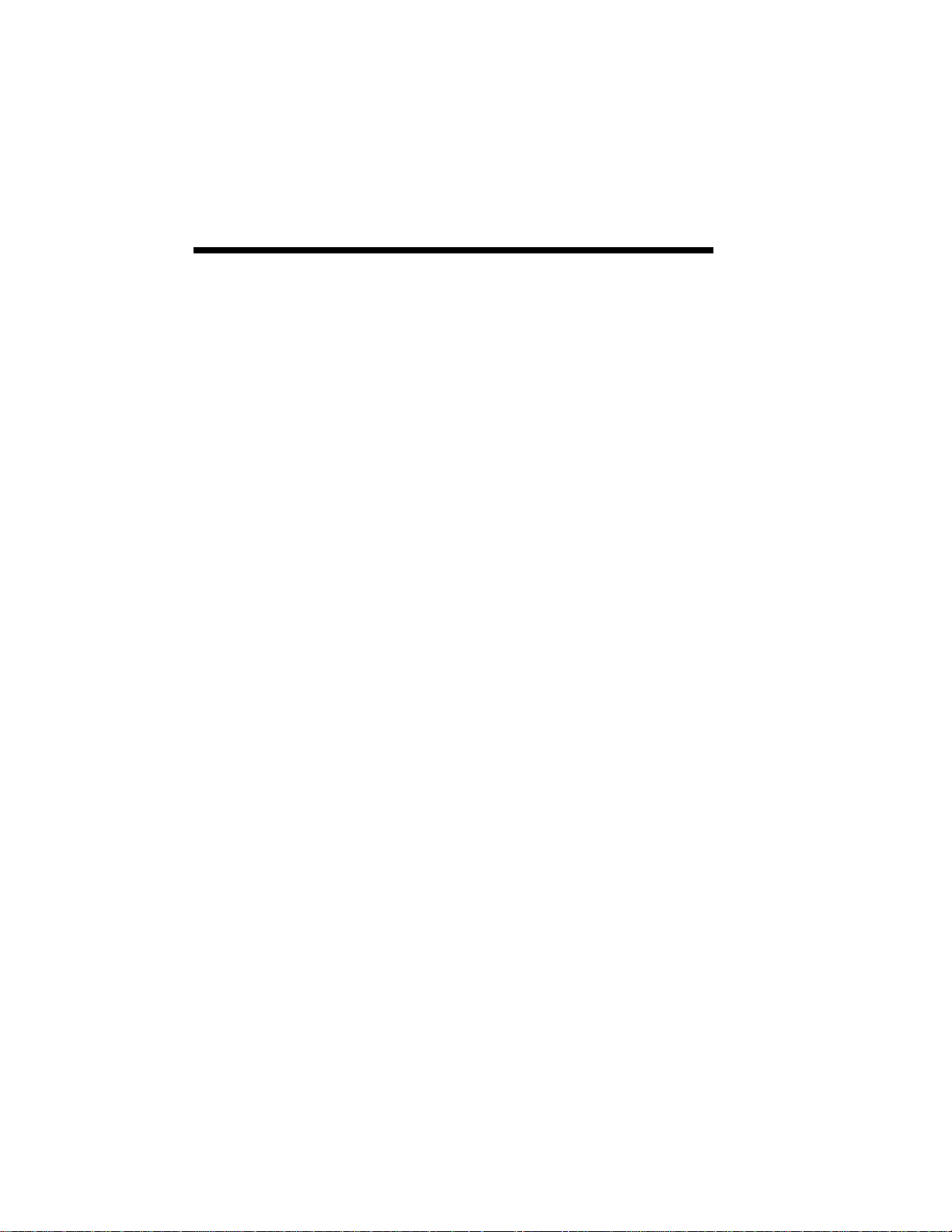
1–2 Introduction
This guide provides complete instructions for operating your new NEC Silentwriter® SuperScript 660
printer. All printer features are explained and
illustrated in detail.
Silentwriter SuperScript 660 is a new laser printer
developed specifically for users of Windows
TM
Version 3.1. This printer is provided with the
SuperScript software kit and requires no special addin cards or cartridges. We do require a good quality
parallel interface cable. Silentwriter SuperScript 660
differs from other printers in that it is directly driven
by the CPU of your computer; hence, it has faster
response and better status information. In addition,
by expanding the memory of your computer or
upgrading to a more powerful PC, the performance
of your SuperScript 660 can also be improved.
NEC SuperScript software supports two printing
modes, namely, GDI mode and PCL emulation
mode. GDI mode offers the full performance of the
total printing system while the PCL emulation mode
offers compatibility with existing PCL print files.
Your computer and Silentwriter SuperScript 660
communicate bi-directionally to exchange operating
status information (i.e., warm-up, paper out, paper
jam, etc.) and display messages requiring your
attention, if necessary. Hence, you can focus on
your work without referring to the printer operator
panel periodically, a benefit of the SuperScript
software.
The SuperScript 660 is designed as a personal laser
printer to conserve desk space and it features low
power consumption .
Page 13
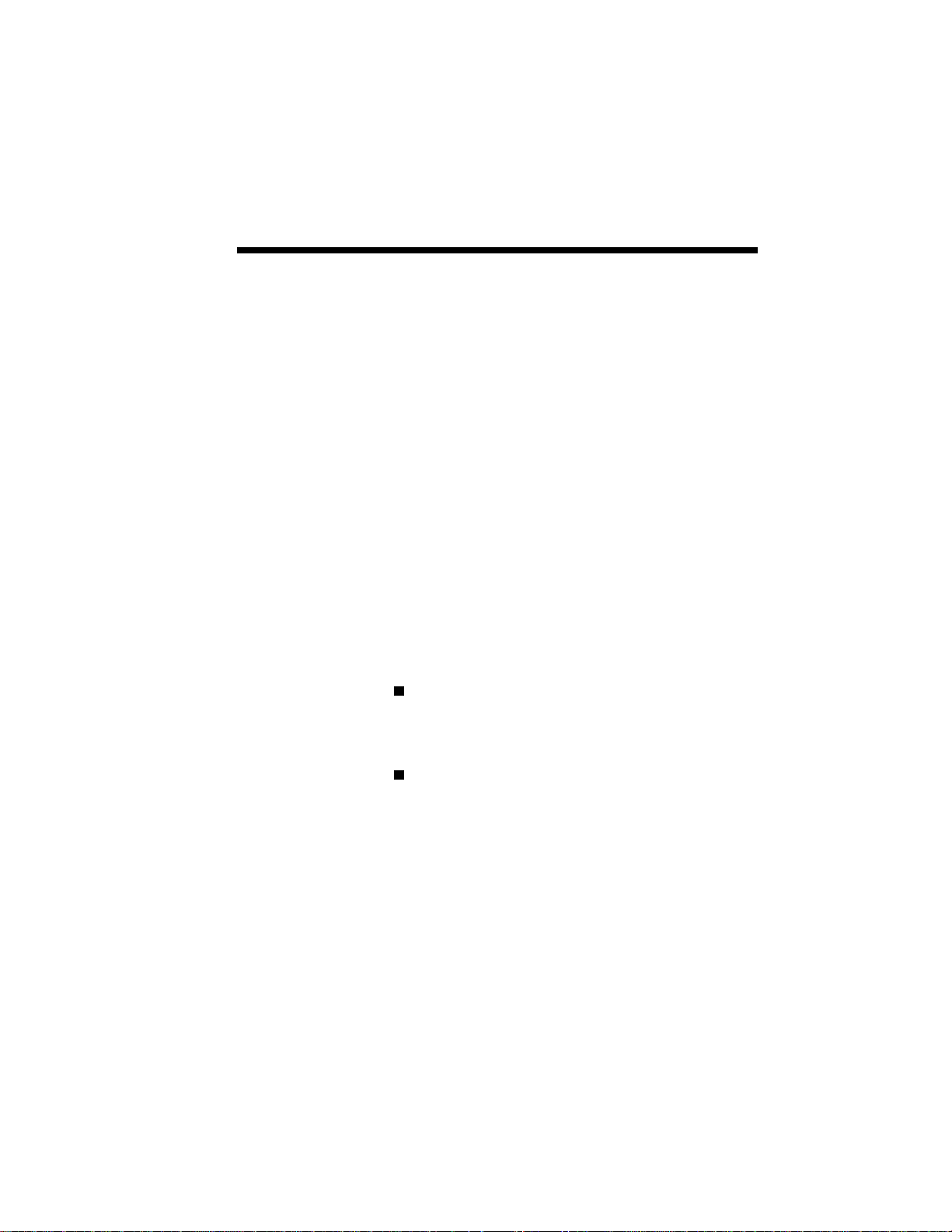
Introduction 1–3
How the Printing Process
Works
Standard Features
Whenever you send a job to the printer, an “image”
of that page is temporarily written to the rotating
surface of an electrophotographic (EP) drum. This
image acts like a magnet that attracts toner to the
drum. (The toner and the drum are grouped in one
self-contained cartridge.)
At the same time, paper (or transparency film or an
envelope) passes through the printer and near the
drum. The paper is electrostatically charged as it
reaches the drum.
Toner, previously attracted to the drum as image
areas, is transferred to the charged paper. The paper
then passes between two rollers where a combination of heat and pressure bonds the toner to the
paper. The paper is then moved to the output tray.
The following list highlights Silentwriter
SuperScript 660 features.
Host-based Processing
SuperScript uses your PC power to process print
jobs.
Two Printing Modes
The Silentwriter SuperScript 660 software
allows you to select from two different modes of
printing:
• GDI mode provides fast, WYSIWYP (What
You See Is What You Print) output.
• Both Windows and DOS applications running
under Windows can use PCL emulation mode
for printing, which provides compatibility
with the popular printer language used in the
LaserJet® 4P.
Page 14
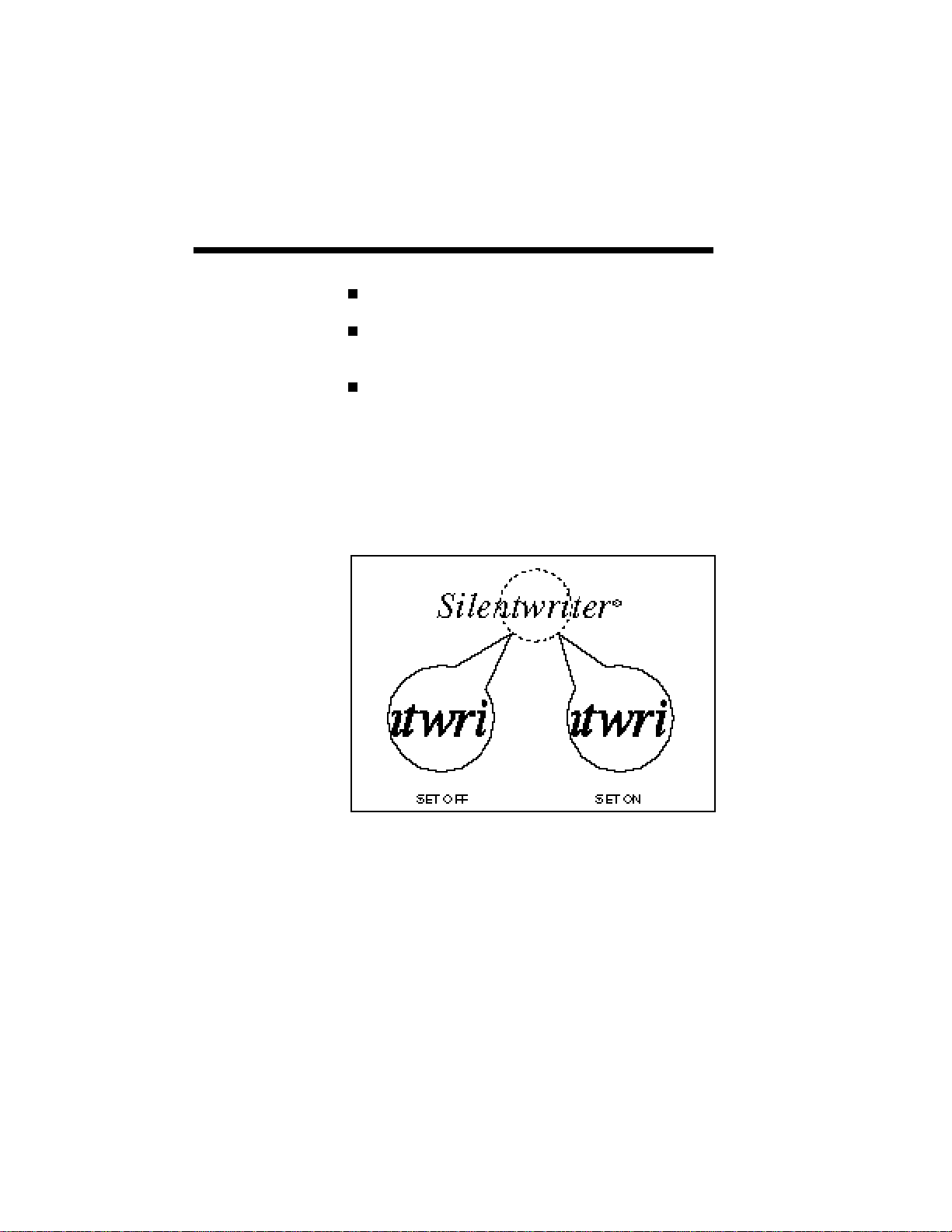
1–4 Introduction
Print speed: up to 6 pages per minute.
Print resolution : 600×600 dots per inch.
: 300×300 dots per inch.
Sharp Edge Technology
Silentwriter SuperScript 660 features the pat-
ented Sharp Edge Technology (SET). This
feature detects and smooths the jagged edges of
raster images by dividing one full dot into
several subdots set in the same area. The print
quality of both text and line graphics is thus
improved.
Page 15
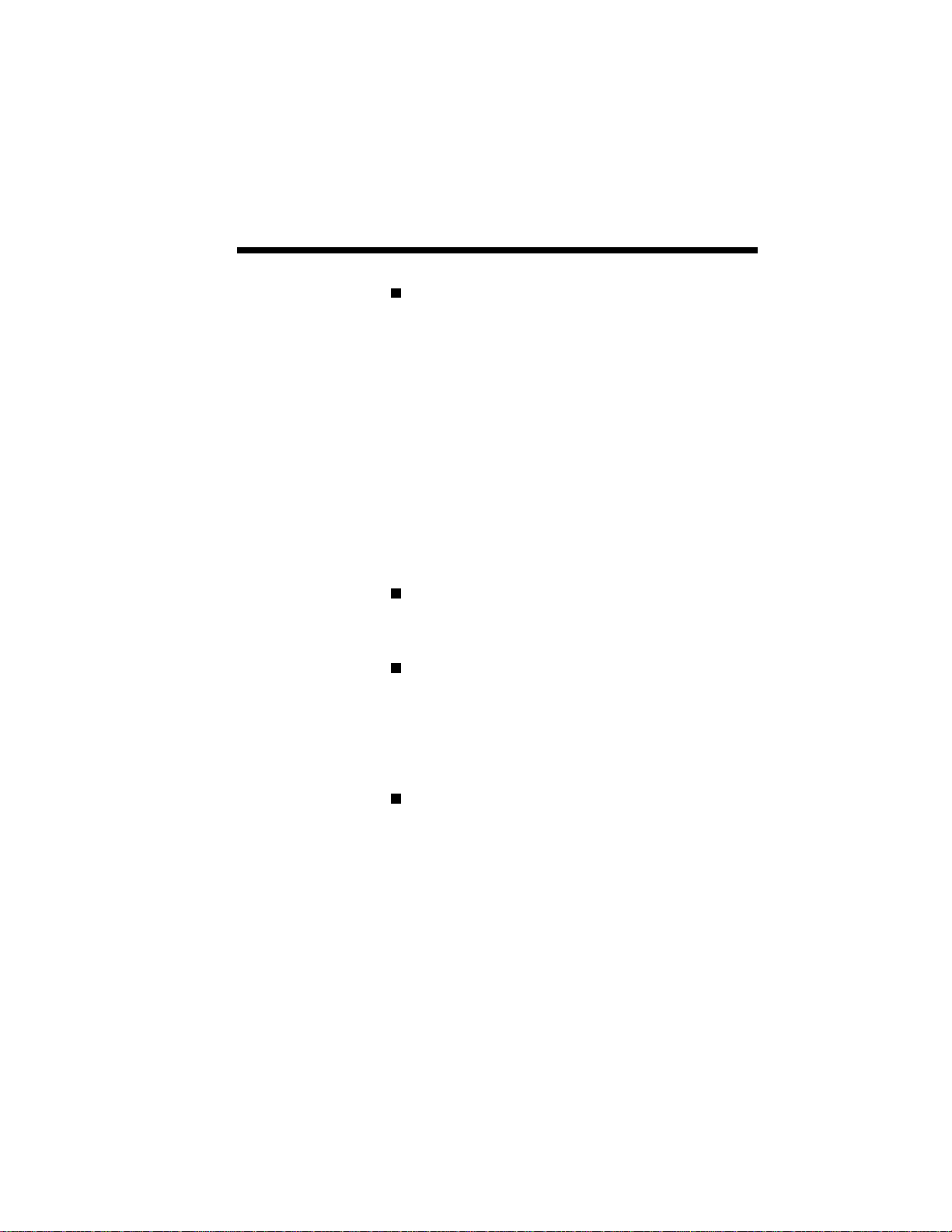
Introduction 1–5
Paper input: from a 50-sheet hopper supporting:
Paper:
1 Letter
2 A4
3 Executive
4 B5 (GDI Only)
5 Legal
Envelope:
1 Monarch
2 Commercial 10
3 DL
4 C5
Paper output: face-up tray with a maximum
capacity of 50 sheets (at 17 lb), or face-down
door.
Toner cartridge: clean, efficient printer operation
centered around one easily replaceable cartridge.
The Starter Toner Cartridge shipped with your
printer will print 2,000 pages (at 5% coverage).
Replacement toner cartridges will print up to
4,000 pages (at 5% coverage).
Power Saving Mode
This printer has Power Saving Mode. In this
mode, if the printer is idle for a specified time
(default 15 minutes), the fuser unit pauses and
power consumption will be decreased. However
the next job requires a warm up time. The printer
is in Power Saving Mode when it is turned on.
You can also turn Power Saver Mode OFF in the
Print Status Window (See Chapter 5, Print Status
Window).
Page 16
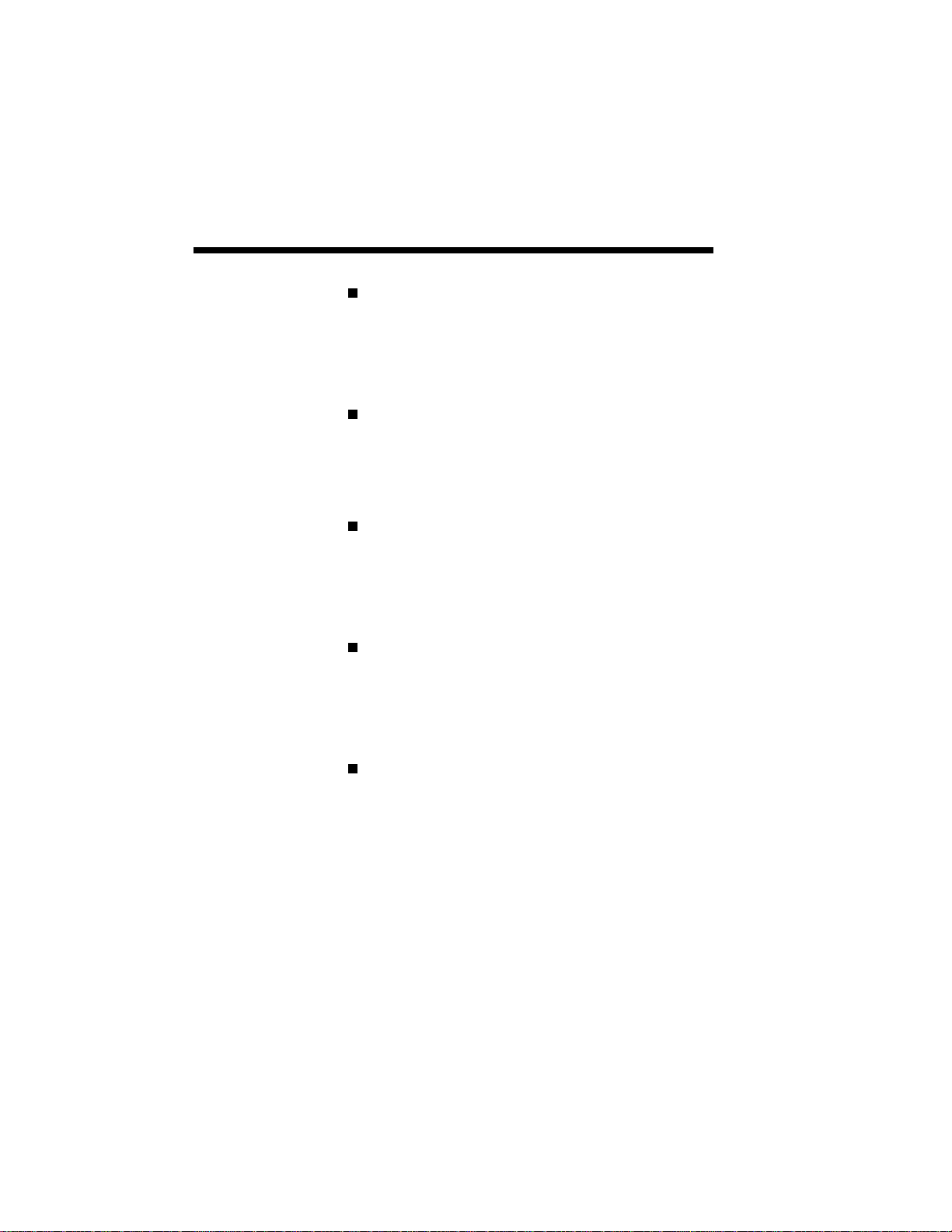
1–6 Introduction
Toner Saving Mode
This feature allows you to save toner by control-
ling print density. You can turn this mode on or
off in Print Status Window (See Chapter 5, Print
Status Window).
Print Darkness
This feature allows you to control the print
darkness of a whole page as required.
(See Chapter 5, Print Status Window).
Density Adjustment
This feature allows you to adjust the contrast and
brightness of the output. This feature is useful for
making adjustments to embedded images to
produce the best quality when printing.
Manual Duplex Printing
When selected you can print on both sides of a
page in either of two binding styles (Book style binding in the middle or Report style - binding at
the top and bottom).
Cover Page
When selected you can print a customized page
of either text, graphics, or a combination at the
beginning of a print job.
Page 17
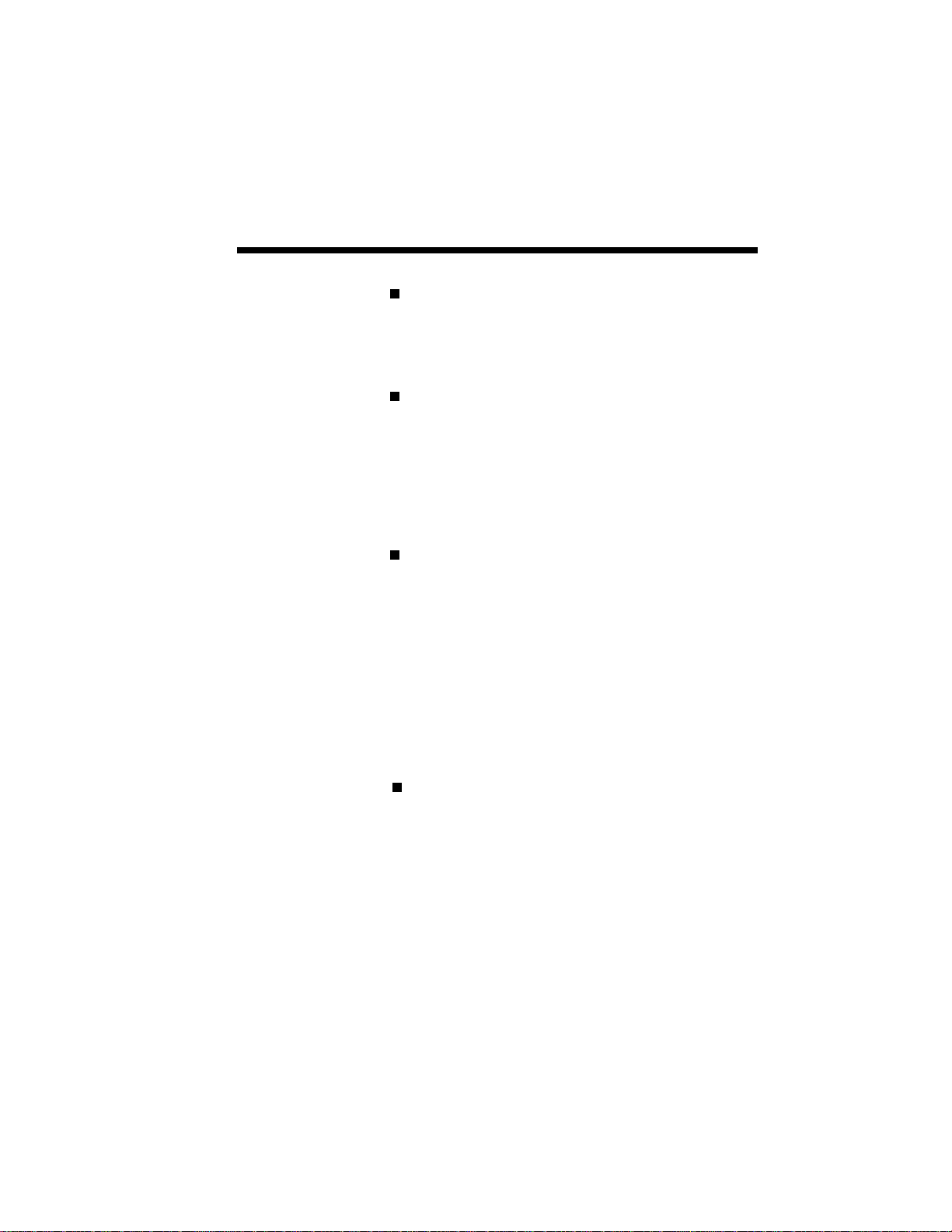
Introduction 1–7
Trailer Page
When selected you can print a customized page
of either text, graphics, or a combination at the
end of a print job.
Print Overlay (B/W)
When selected you can print a customized
overlay of either text, graphics, or combination
on either the first page or all pages of a print job.
Now you can print your logo and text together
without having to import your logo into every
print job.
Print Overlay (Color)
When selected you can print a customized
overlay of either text, graphics, or combination
in one of three colors. For example, you could
print your company logo in red and your correspondence in black. This feature requires an
optional color toner cartridge.
Options
The options available for the Silentwriter
SuperScript 660 include the following.
Optional 200-sheet Paper Hopper supporting:
Paper:
1 Letter
2 A4
3 Executive
4 B5 (GDI Only)
5 Legal
Page 18
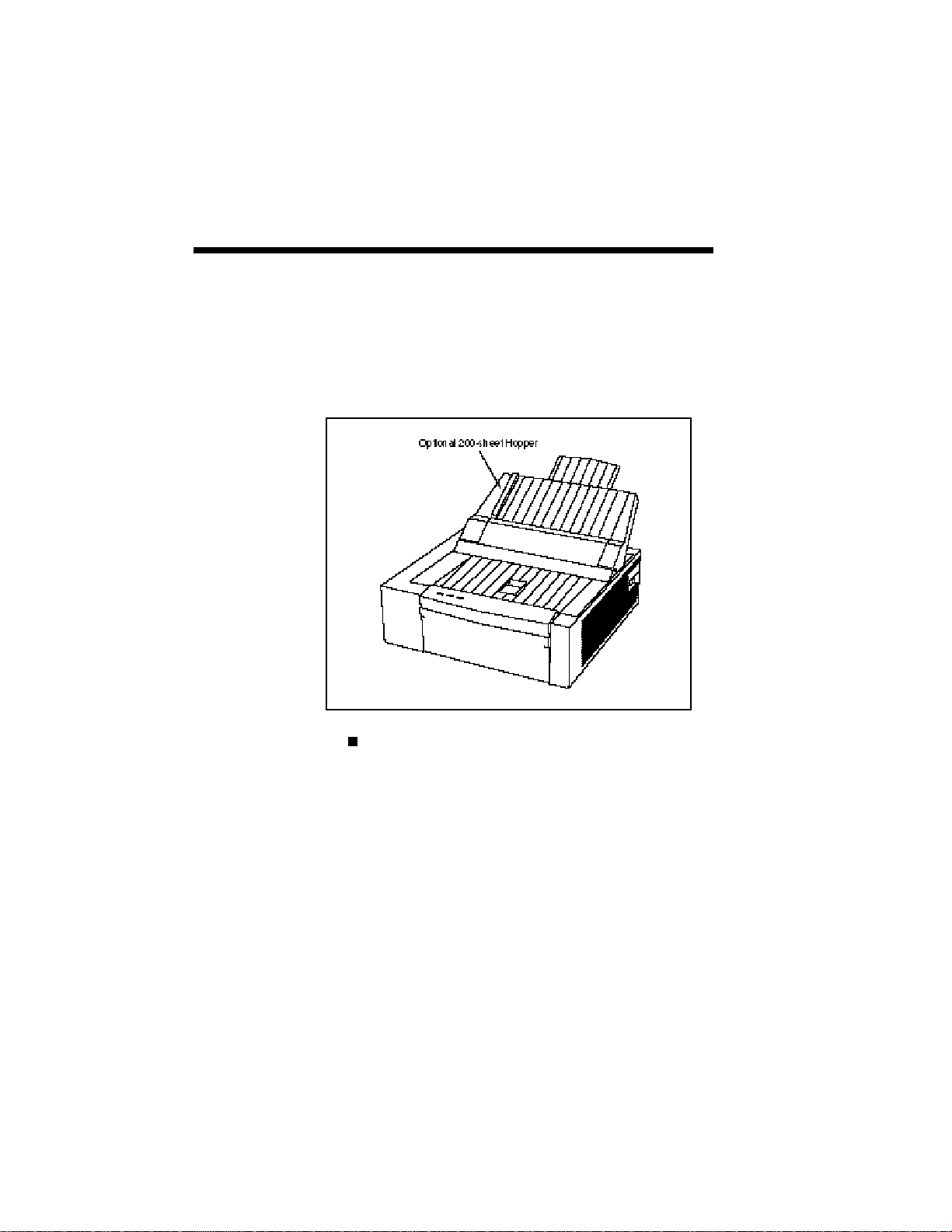
1–8 Introduction
Envelope:
1 Monarch
2 Commercial 10
3 DL
4 C5
Ordering Supplies and Accessories
SuperScript PS Upgrade Kit
This option upgrades your SuperScript 660 to
include support for PostScript printing, in addition to the standard GDI and PCL modes.
To order any of the following printer supplies or
accessories, contact your NEC printer dealer or call
1–800–NEC–INFO to locate a supplies dealer
nearest you.
Page 19
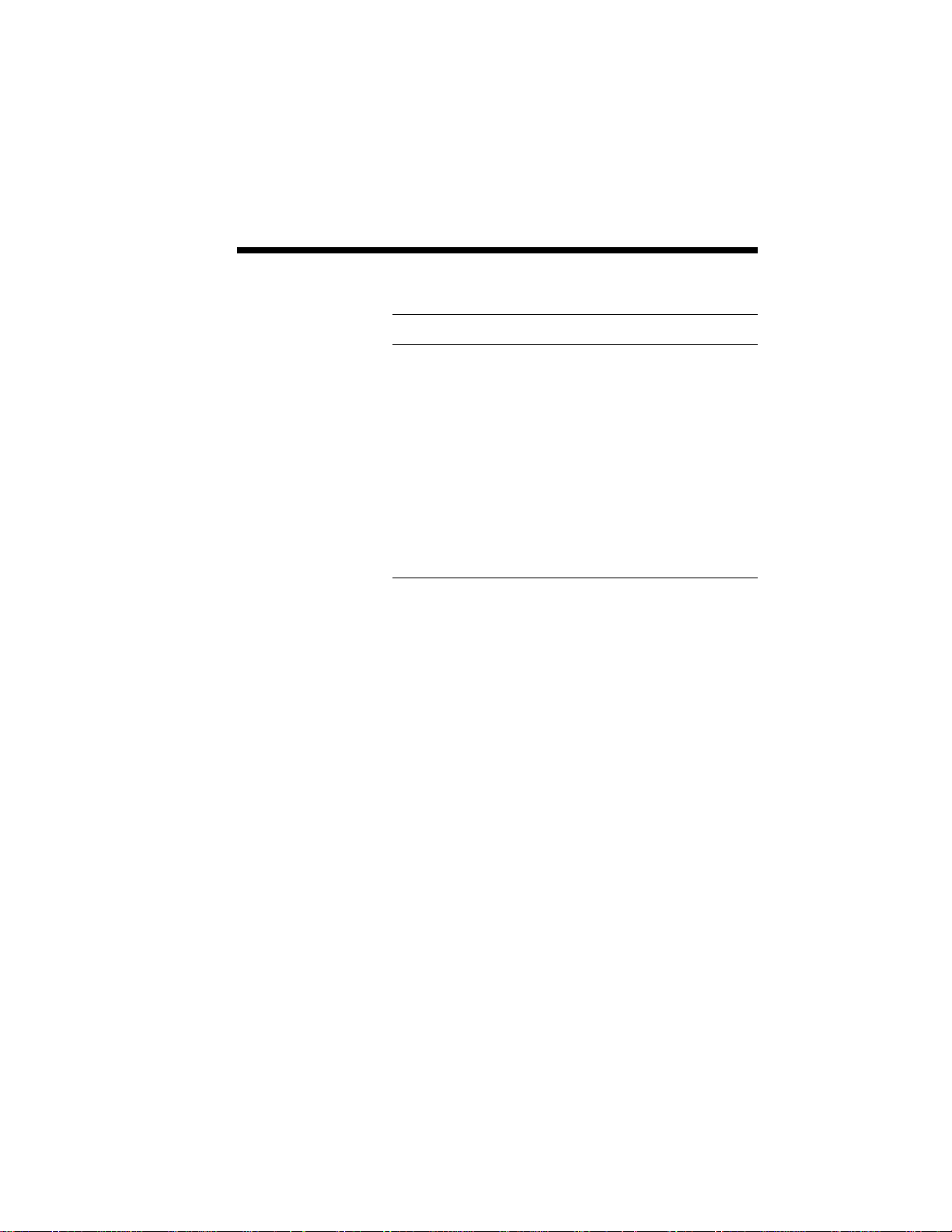
Introduction 1–9
Table 1-1 Supplies and Accessories
PRODUCT ORDER NUMBER
Toner Cartridge 20-061
Optional 200-sheet Paper Hopper 6107
SuperScript PS Upgrade Kit 660PS
Blue Toner Cartridge 20-062
Red Toner Cartridge 20-063
Yellow Toner Cartridge 20-064
For a detailed description of the PCL printer language, the LaserJet 4P Printer Technical Reference
Manual is available through the Hewlett Packard
Company. Call Hewlett Packard’s Direct Marketing
Division toll free at 1-800-538-8787 or direct at 408720-2428. In Canada call 416-671-8383.
Page 20
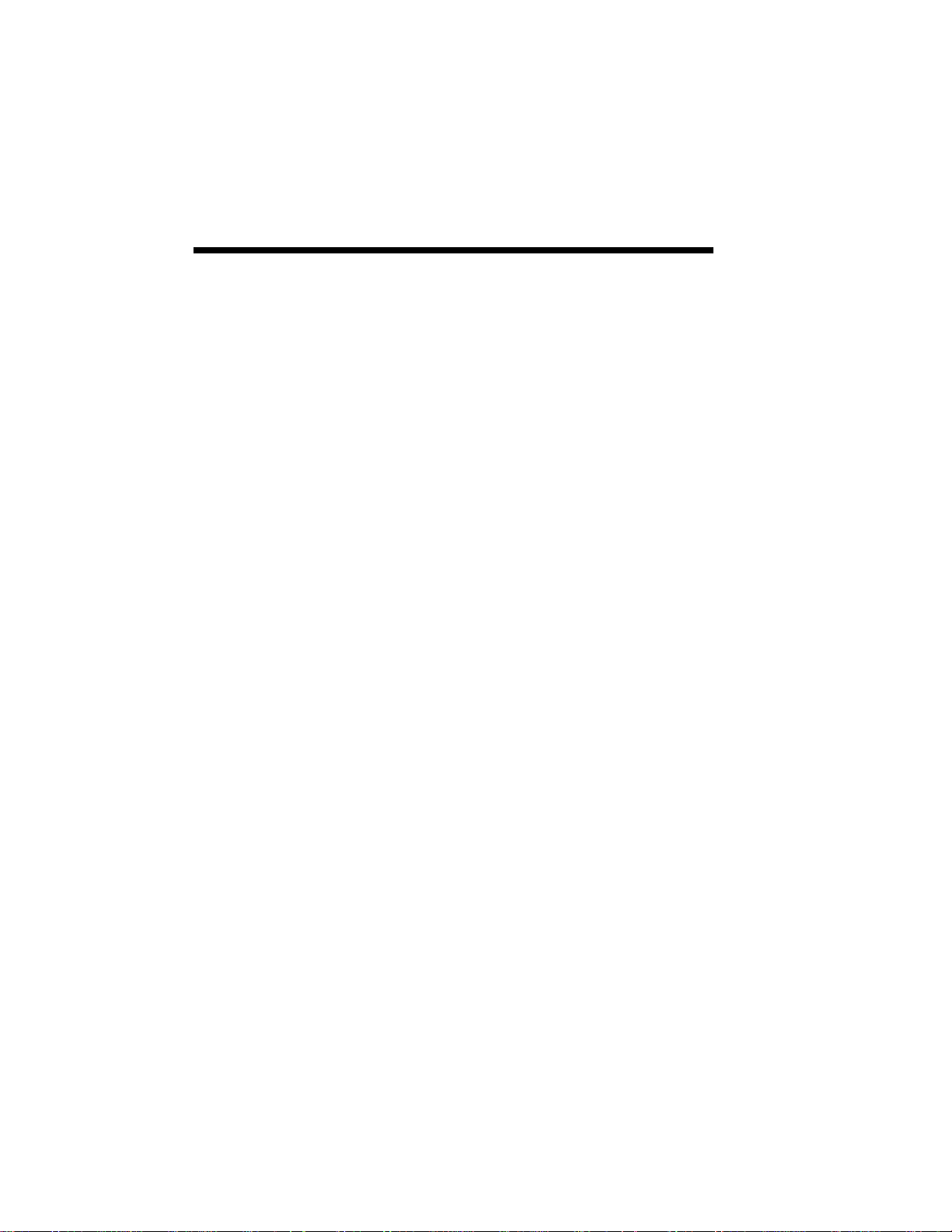
1–10 Introduction
Page 21
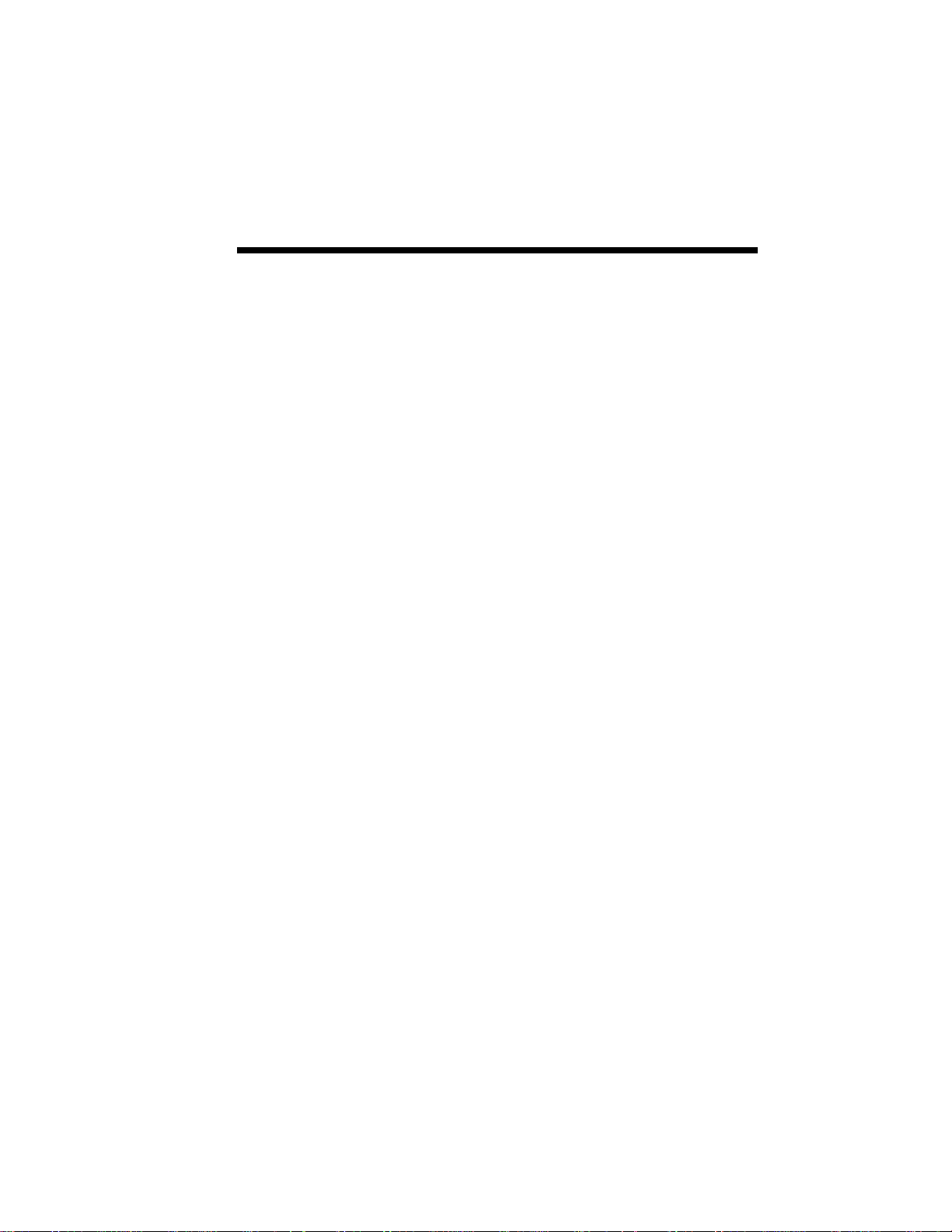
2Setting Up
2
Setting Up 2–1
Page 22
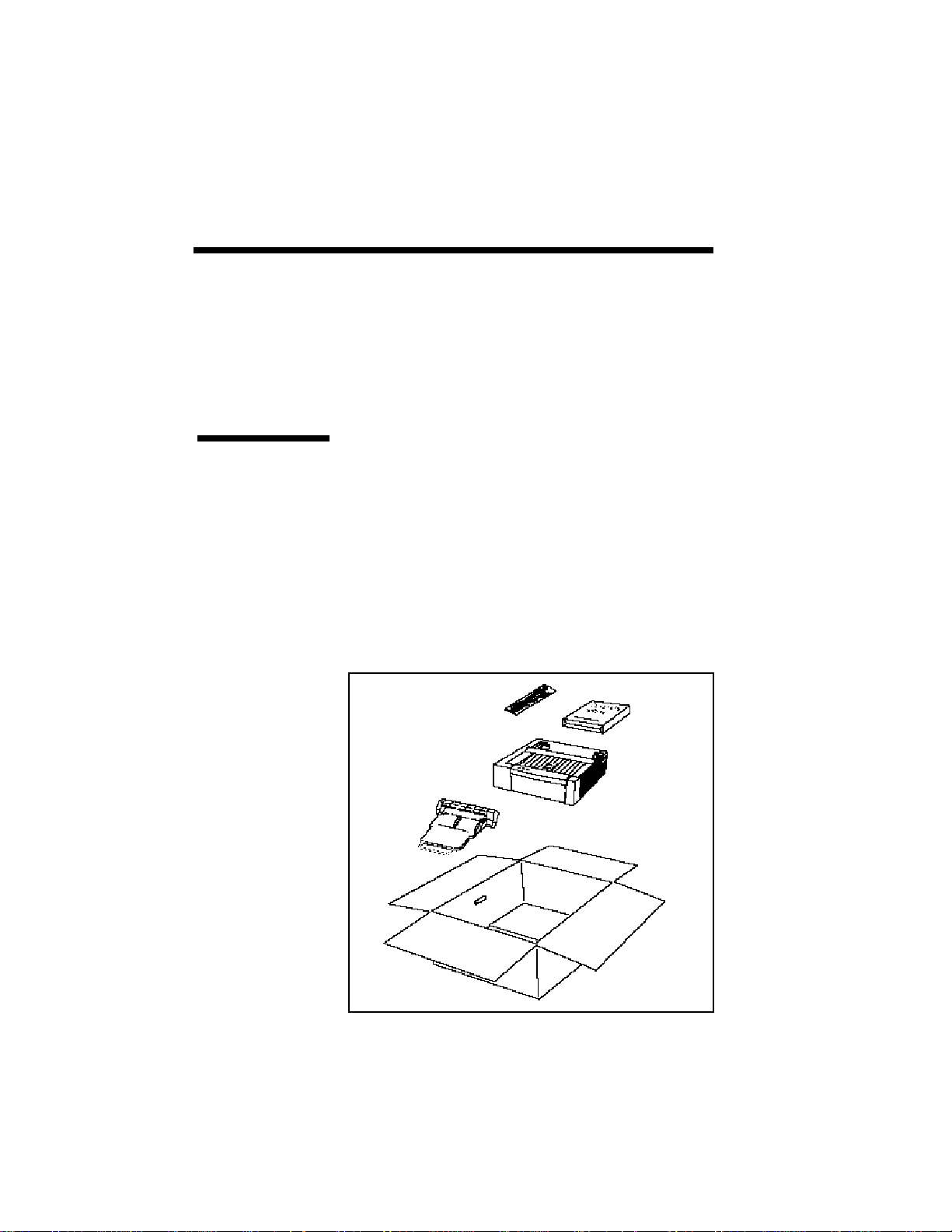
2–2 Setting Up
UNPACKING
Unpacking
Perform the following procedures to set up your
SuperScript printer.
1. Open the box.
2. Take out the documents (including software
diskettes), the hopper, and the power cord from
the box.
3. Lift the printer together with the packing materi-
als.
Page 23
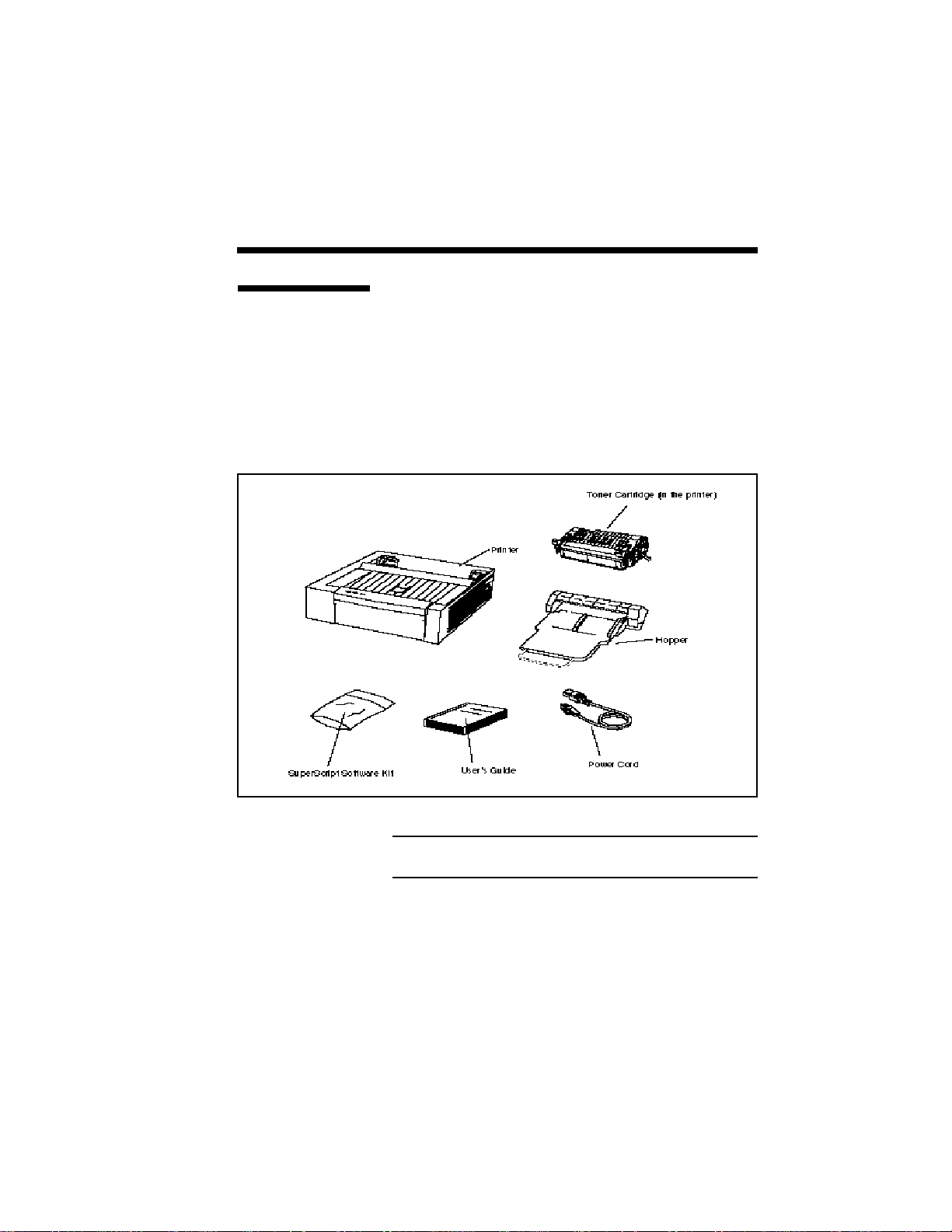
Setting Up 2–3
Locating the
Printer Items
Locate the following items:
• NEC Silentwriter SuperScript 660 Printer
• SuperScript software kit
• User’s guide
• Hopper
• Power cord
• Starter Toner Cartridge (in the printer)
• Packing material (not shown)
NOTE: Save this user’s guide and all packing
materials in case the printer needs to be repacked.
Page 24
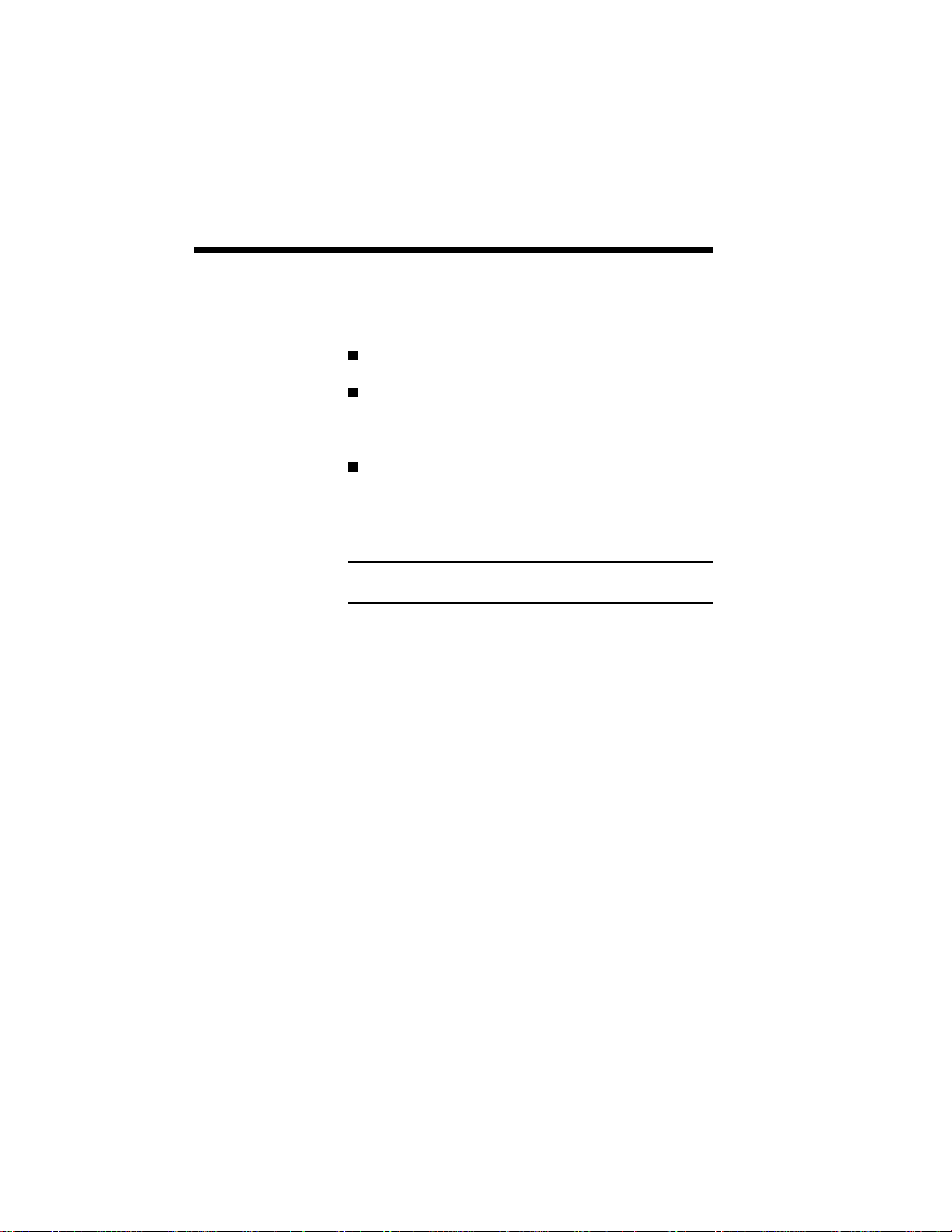
2–4 Setting Up
OPERATING
REQUIREMENTS
The following operating environment requirements
should be satisfied:
Place the printer on a sturdy, flat surface.
Keep the room well ventilated with a relative
humidity between 20% and 80% and temperature
between 50˚F and 90.5˚F (10˚C to 32.5˚C)
Leave adequate space around the printer for easy
access (See the following figure.)
WARNING: Do not place objects near the printer
that may cover the ventilation holes on its sides.
Page 25
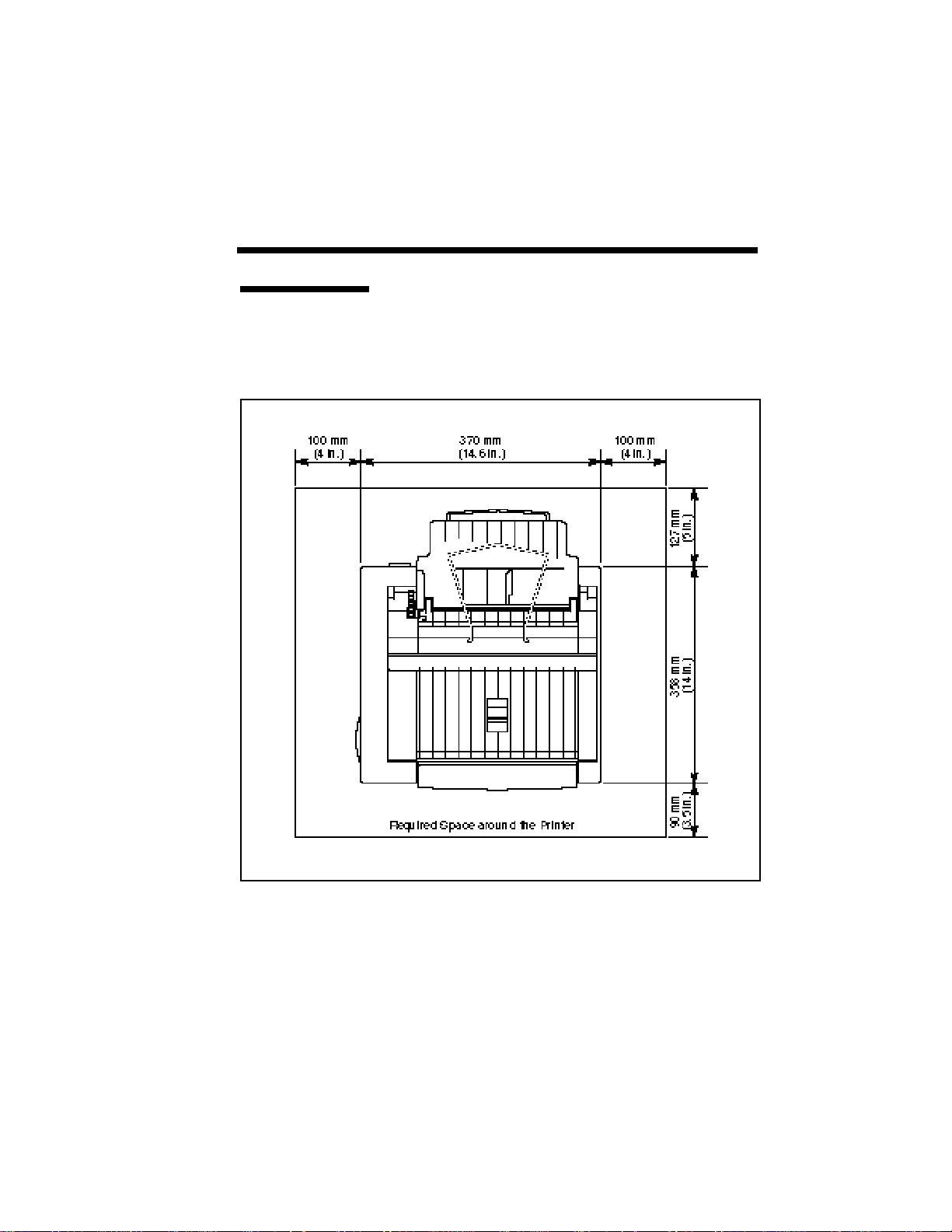
Setting Up 2–5
Printer
Dimensions
The following illustration shows the standard dimensions of a Silentwriter SuperScript 660 printer.
Page 26
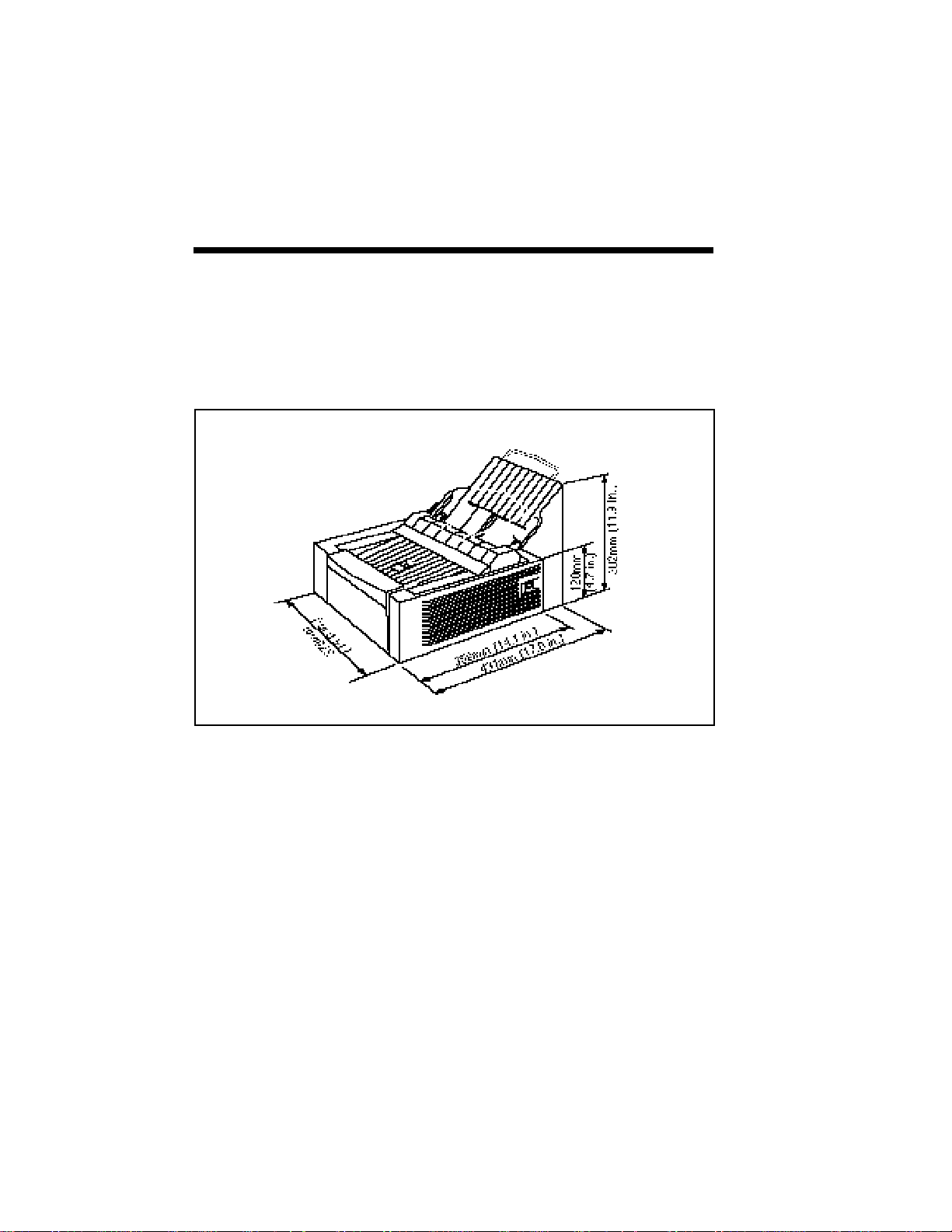
2–6 Setting Up
Page 27
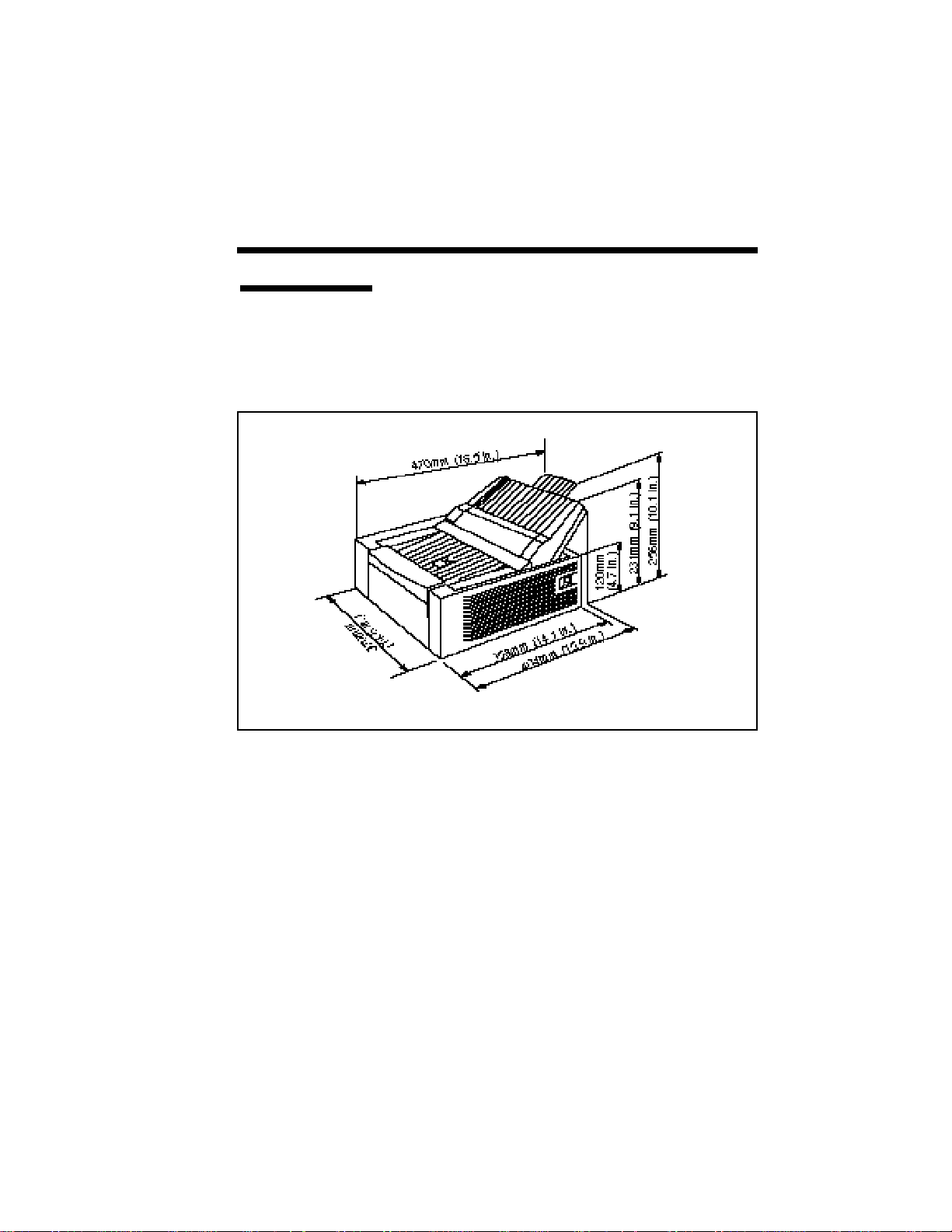
Setting Up 2–7
Printer Dimensions with 200sheet Hopper
The following illustration shows the dimensions of a
Silentwriter SuperScript 660 printer when the 50sheet hopper is replaced by the optional 200-sheet
hopper.
Page 28
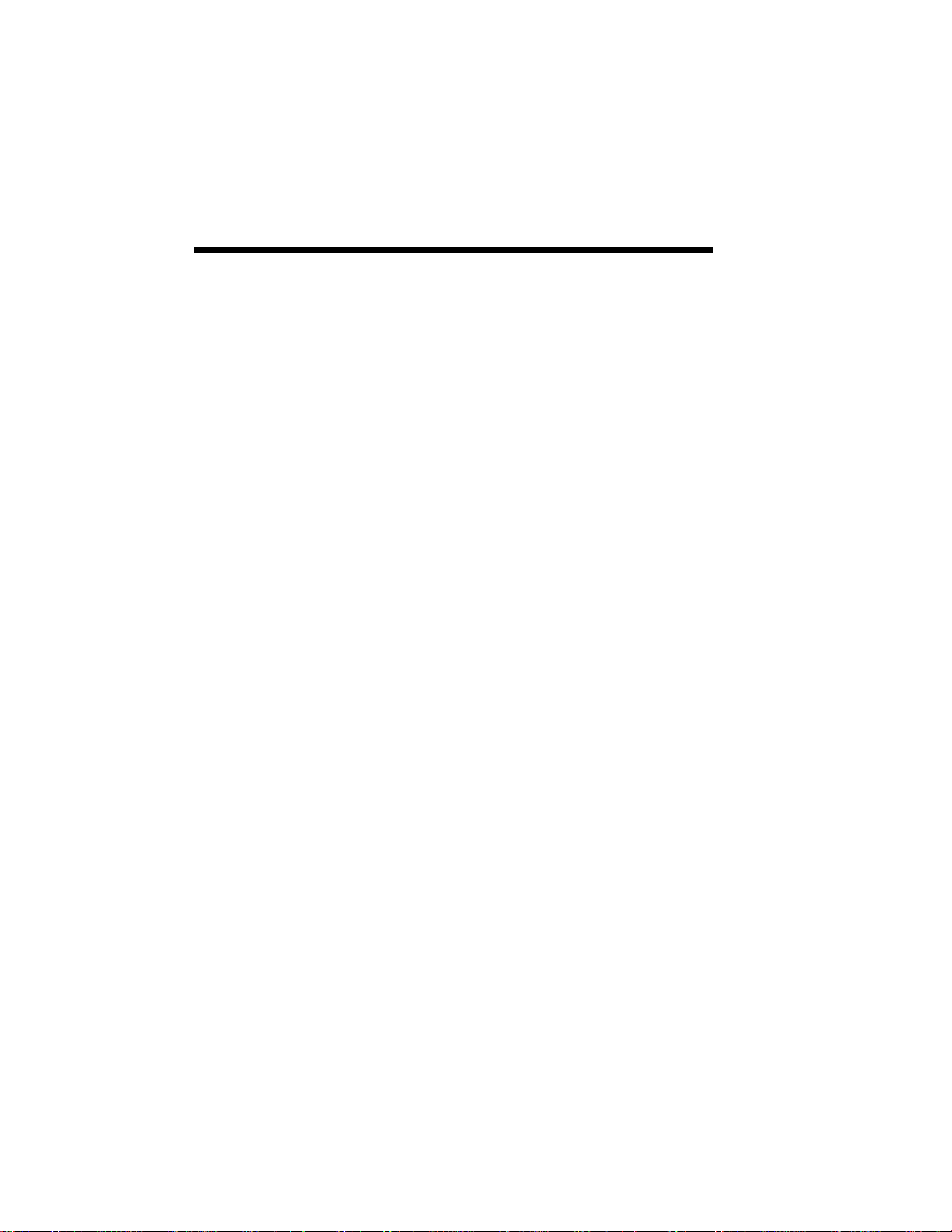
2–8 Setting Up
SYSTEM REQUIREMENTS
Silentwriter SuperScript 660 works with Windows
3.1, in Enhanced Mode, and requires MS-DOS 3.3 or
later.
To run SuperScript, you will need an IBMcompatible PC with at least a 386SX 16-MHz CPU.
This includes all 486-based and most 386-based PCs.
Some older 386s cannot run in Windows Enhanced
Mode, which means that SuperScript will not work
properly on those systems. SuperScript will not run
on 286-based PCs and earlier systems. If you have
Windows installed on your PC, you can verify
whether it runs in Enhanced Mode by typing WIN/3
at the MS-DOS prompt. If your PC cannot run
Windows in Enhanced Mode, the system will tell
you.
SuperScript requires at least 4 megabytes (6 megabytes recommended) PC memory (RAM), which is
the amount of memory recommended by Microsoft
for use with Windows 3.1. Adding more memory to
your PC will increase the overall system and printer
performance.
The SuperScript software requires approximately 7.1
megabytes disk space on your system’s hard disk
drive. About 2.1 megabytes more disk space is
needed to install the SuperScript TrueTypeTM Fonts.
In addition, up to approximately 8.5 megabytes disk
space is required for virtual memory under Windows. (If you have more than 4 megabytes RAM,
you won’t need the entire 8.5 megabytes virtual
memory. The total memory – PC RAM plus virtual
memory – should add up to at least 12.5 megabytes.
See Allocating Virtual Memory, in Chapter 10,
Troubleshooting).
A standard PC parallel printer port is required to
connect with the SuperScript 660 printer through a
high quality parallel cable. See Appendix D for more
details.
Page 29
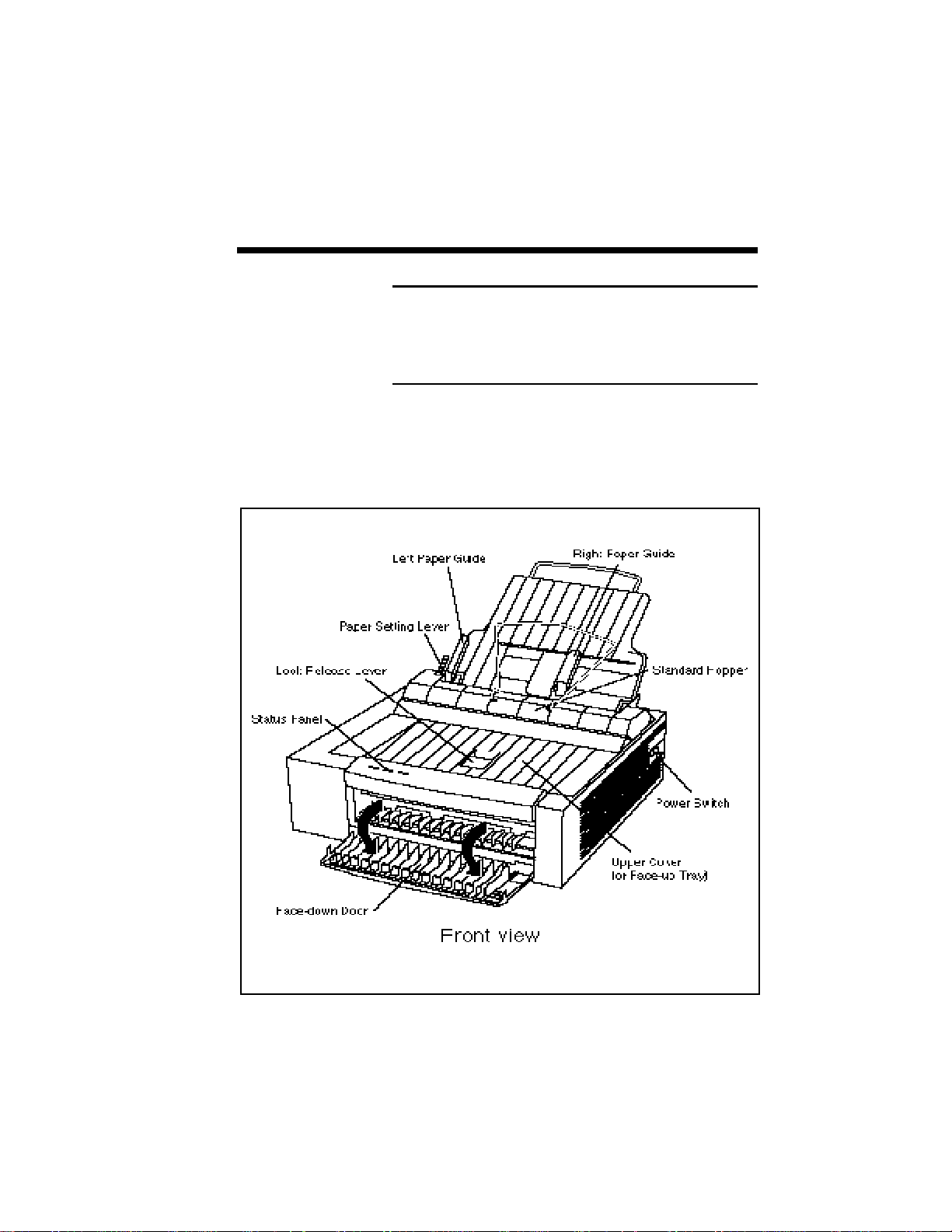
Setting Up 2–9
NOTE: Because of NEC SuperScript’s high speed
interface, it is important to use a properly manufactured parallel cable. Use of a poor quality parallel
cable may affect your output. See Interface Cable
specification, Appendix D.
EXTERNAL
PRINTER
PARTS
The following two illustrations show external printer
parts.
Page 30
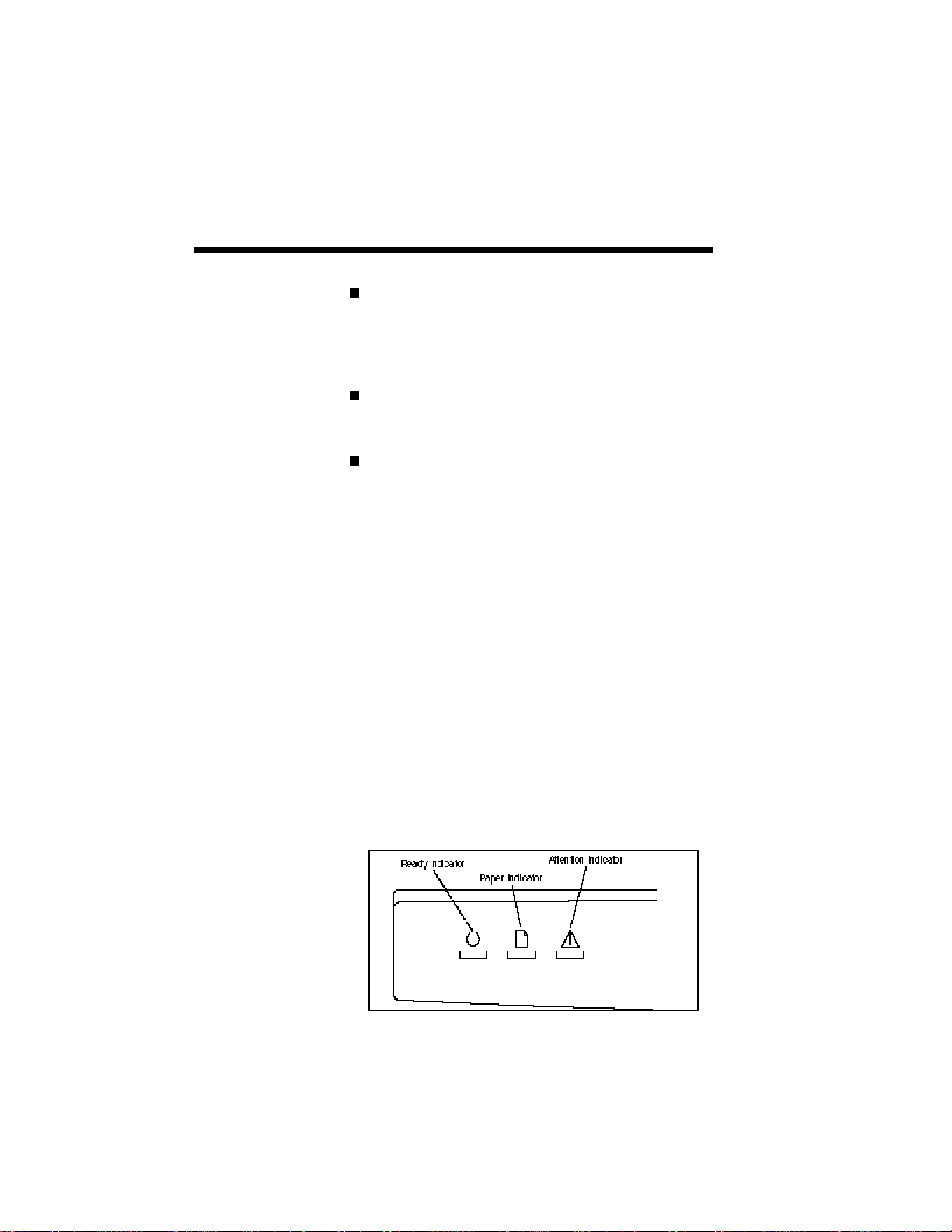
2–10 Setting Up
Upper Cover (also functions as a face-up tray)
Provides access to the inside of the printer and
stacks printed sheets with printed side facing up.
Maximum capacity: 50 sheets.
Lock Release Lever
Unlocks and opens the upper cover.
Status Panel
There are three indicator lights to show the
operating status of the printer.
- Ready indicator: the left panel light is used to
show that the printer is ready (steady green),
warming up (rapid blinking), or in power
saving mode (slow blinking).
- Paper indicator: the middle panel light is used
to show that the printer detects paper empty
(steady yellow), manual feed (blinking).
- Attention indicator: the right panel light is used
to show that the printer detects cover open, no
cartridge (steady red), or a paper jam (blinking).
All indicators light when the printer is powered
on or when a printer hardware error occurred
(steady).
Page 31

Setting Up 2–11
Standard Hopper
Holds up to 50 sheets of paper (at 17 lbs).
Face-down Door
Ejects the printed sheets with printed side facing
down.
Power Switch
Turns the printer off or on.
Model Number
Indicates the model number of your printer.
Serial Number
Indicates the serial number of your printer.
(You need to enter this number on the warranty
registration.)
Page 32

2–12 Setting Up
Memory Cover
Provides access to the inside of the printer for the
optional memory expansion module.
The printer memory can be expanded by adding
a Single In-line Memory Module (SIMM). This
is available from your local dealer.
The specification of the memory expansion
module is as follows:
SIMM, 30 pin, 70 nsec, DRAM module with
gold finger / 256 KB, 1 MB, or 4 MB
Parallel Interface
Provides connection to the Centronics-type
parallel interface connector of your computer.
Power Outlet
Connects the power cord to a power outlet.
INTERNAL
PRINTER
PARTS
Toner Cartridge
Contains the toner used in the printing process
and the electrophotographic (EP) drum.
Page 33

Setting Up 2–13
Paper Guide Ribs
Guides the sheets to the fuser unit.
Transfer Roller
A high voltage roller that attracts the toner to the
sheets.
Laser Diode Unit
Exposes and generates the print image on the EP
drum surface.
Fuser Unit
Fixes the toner to the paper.
Page 34

2–14 Setting Up
INSTALLING
THE HOPPER
Installing the
Standard
Hopper
Install the hopper as follows.
1. Hold the standard hopper with both hands as
illustrated and place on the printer.
NOTE: Be sure to remove the ATTENTION sheet
packed in your printer prior to installing the hopper.
Page 35

Setting Up 2–15
2. Push the hopper downward. A clicking sound is
heard when the hopper is firmly in place.
3. Check that the hopper is securely set by pushing
gently against it.
Installing the
200-sheet
Hopper
If you have purchased the optional 200-sheet hopper,
install the hopper following the instructions in
Chapter 8 "Installing the 200-sheet Hopper".
Page 36

2–16 Setting Up
TONER
CARTRIDGE
Setting Up the
Toner
Cartridge
The toner cartridge contains toner (a dry ink substance) and an EP drum that transfers the toner to
paper. The starter toner cartridge shipped in your
printer has a sealing tape in place that must be
removed prior to printing.
1. Lift up the toner cartridge gently by holding the
two green handles.
Page 37

Setting Up 2–17
2. Hold the cartridge horizontally and gently rock it
five to six times to distribute the toner evenly.
NOTE: Rock the cartridge in the direction indicated
in the illustration. While rocking, take care not to
touch the drum protection shutter (red transparent
plastic) of the toner cartridge.
Page 38

2–18 Setting Up
3. Grasp the transparent toner sealing tape and pull
the tape out. The toner sealing tape is approximately 20 inches (500 mm) long when completely removed.
NOTE: Be sure to pull the tape straight and slowly
out of the cartridge to prevent it from being broken
in the middle. Be careful not to get toner from the
tape on your hands. If you get toner on your hands,
wash with cold water.
Page 39

Setting Up 2–19
4. Carefully remove the yellow drum protection
pins of the toner cartridge (2 pieces).
NOTE: Do not touch the drum protection shutter.
Page 40

2–20 Setting Up
Installing the
Toner Cartridge
1. Check that the power switch is off.
2. Pull the lock release lever of the upper cover and
carefully open it.
Page 41

Setting Up 2–21
3. Hold the toner cartridge by its two green handles
and gently release it bottom first into the printer.
NOTE: Check that the toner cartridge is securely
seated inside the printer.
Page 42

2–22 Setting Up
4. Carefully push down the upper cover to close it.
NOTE: Check that the lock release lever has securely returned to its locked position.
Page 43

Setting Up 2–23
INSTALLING
PAPER
1. Slide the right paper guide over to the right edge
to allow for paper installation.
2. Pull the paper setting lever in the direction
indicated by the arrow.
Page 44

2–24 Setting Up
3. Insert paper as far as it will go with its edges
evenly touching the left paper guide.
The hopper can accommodate up to approximately 50 sheets. However, load one sheet at a
time in single-sheet feed mode if you are using
heavier paper, envelopes, labels and transparencies (refer to Chapter 8). To protect unused
sheets from getting excessively damp or dry,
store them in their original protective coverings.
Page 45

Setting Up 2–25
4. Slide the right paper guide over until it gently
touches the edge o f paper.
5. Return the paper setting lever to its original
position.
NOTE: Check that the edges of paper are even.
Otherwise, sheets may not be fed properly, which
may cause print errors.
Page 46

2–26 Setting Up
INTERFACE
CABLE
Use a good quality parallel cable to connect this
printer to a computer. See Appendix D for the
parallel cable specifications.
Connect the interface cable as described below.
1. Switch off power to the printer and the computer.
NOTE: To protect your printer and computer from
possible damage, make sure they are powered down
prior to connection.
Page 47

Setting Up 2–27
2. Plug the interface cable connector into the printer
and then secure the lock springs.
3. Connect the other end of the cable to the compu-
ter. Refer to the computer manual for details
about selection of a proper interface connector.
Page 48

2–28 Setting Up
POWER CORD
Use the power cord provided and connect it to an
outlet.
NOTE: Do not connect the power cord to the
auxiliary outlet of your computer.
Connect the power cord as described below.
1. Switch off power to the printer.
NOTE: Check that the power switch is off.
Page 49

Setting Up 2–29
2. Plug the power cord into the power connector on
the rear panel of the printer.
3. Plug the other end of the power cord into an
outlet.
Page 50

2–30 Setting Up
INSTALLING
SUPERSCRIPT
PRINTING
SOFTWARE
Silentwriter SuperScript includes a software installation program to make setup easier. The installation
program analyzes your system configuration, installs
the SuperScript software and fonts, and makes any
necessary changes to Windows startup files.
Once you have started the NEC SuperScript 660
setup program, you can cancel the installation at any
time. Just click on the Cancel button that appears in
the setup program window.
NOTE: You must have a minimum of 4 megabytes
of RAM and sufficient disk space for SuperScript.
(See this chapter “System Requirements”.)
SuperScript software checks your system and will
report if an adjustment is required.
To install the SuperScript software:
1. Place the NEC SuperScript software diskette #1
into the appropriate disk drive of your computer,
for example A:. Close the drive door or lever if
the drive has one.
2. Start Microsoft Windows. At the DOS prompt,
type:
WIN/3
Windows will start up as usual, after which the
Program Manager window should be displayed
on your screen. If the Program Manager appears
as an icon, restore it by double-clicking on the
icon.
3. From the Program Manger menu, click on File.
Then click on the Run... Option. The Run
Program dialog box appears.
Page 51

Setting Up 2–31
4. At the prompt, type:
A:\ NECSETUP
where [A:] is the letter of the drive containing
the SuperScript software diskette. The first setup
screen appears as shown in the following figure.
Click the mouse or press any key to continue.
Page 52

2–32 Setting Up
5. If you have a previously installed version of the
SuperScript Software installed on your system
you will be prompted to delete this software
before installing the new software. Select Delete
to delete the older version of software and
continue installing the new software.
6. You will be prompted to choose either the 50-
sheet hopper or 200-sheet hopper. Unless you
have purchased the optional 200-sheet hopper,
select the standard 50-sheet hopper and click
continue. If you add the 200-sheet hopper, you
will need to reinstall this software.
Page 53

Setting Up 2–33
7. Tell the setup program which parallel port you
wish to use: LPT1, LPT2, or LPT3. The setup
program only shows you the port names available on your system. The default is LPT1.
Later, after the installation, you can select a
different port by using the NEC SuperScript
Print Status Window (see Chapter 5).
8
. Tell the setup program which drive and directory
you want to install the NEC SuperScript software. You can accept the default supplied by the
setup program, or give it the name of another
drive on your PC on which to install the software. You should select a drive with at least the
amount of free disk space (7.1 megabytes)
required for the NEC SuperScript installation.
As shown in the next figure, “Setup Directory
Selection”, the setup program will create and set
up the directory “C:\SSCRIPT” as the default
installation directory. You can change the
default directory at this time by specifying a
different directory.
Page 54

2–34 Setting Up
Click on the OK button.
The installation program then copies the NEC
SuperScript software to the specified directory.
9. During the installation, NEC SuperScript shows
you progress and status messages, as shown in
the next figure.
Page 55

Setting Up 2–35
10. The installation program will prompt you to
insert the NEC SuperScript Software diskette #2
and #3. The installation program will then
continue to copy the NEC SuperScript software
to the specified directory.
11.There are 31 TrueType fonts bundled with your
SuperScript 660 printer to make it compatible
with HP LaserJet 4P printer. These fonts are
located on NEC SuperScript Software Disk #3
and #4. You may choose to install all or none of
the fonts or do a custom install. A custom install
allows you to install only the fonts you want.
The default directory for the fonts to be installed
to is C:/Windows/System directory. You can
change the default directory at this time by
specifying a different path. When you select OK
the installation program will copy the fonts to the
directory and install them in Windows automatically. This requires approximately 2.1 MB of
hard disk space.
Page 56

2–36 Setting Up
If you select Cancel you will skip this step and
continue with the SuperScript installation. You
can install the fonts individually later from the
standard Windows Control Panel Font Utility.
See chapter 7 Installing SuperScript TrueType
Fonts or your Windows documentation for more
information.
Click on OK to proceed with the font installation.
NOTE: In order to access all the printer fonts in
PCL mode you must install the 31 TrueType fonts
bundled with your SuperScript 660 printer. If your
document calls for a TrueType font that is not
installed, a different font will be substituted. See
Chapter 7 "Using Fonts" for more information on
how to install the fonts.
Page 57

Setting Up 2–37
The installation program will prompt you to
insert the NEC SuperScript Software diskette #4.
12.The installation program automatically modifies
the Windows initialization files so that NEC
SuperScript Software runs properly when you
start Windows.
13. The setup program also creates the NEC
SuperScript Tools group. This group contains
icons for NEC SuperScript programs, including
the Print Manager, Test Utility, Printer Status
Window and the PCL Control Panel. Once NEC
SuperScript is active, you will be able to run
these programs by double-clicking on their
icons.
Page 58

2–38 Setting Up
14.The installation program now displays a message
telling you that the setup is complete. Choose
Restart Windows to run SuperScript, or Exit to
quit the setup program.
NOTE: You will have to restart Windows before the
SuperScript 660 will run.
15.
When Windows is restarted, NEC SuperScript
Test Utility will check to make sure all the print
modes work correctly. The test utility will print
several pages, including a configuration page
containing information about your system and
printer.
NOTE: It is a good idea to save a copy of the most
recent configuration page with your manual. It may
be useful if you ever need to call Customer Support.
Page 59

Setting Up 2–39
16.
The following notice will appear:
NOTE: This program performs some time-consuming test operations. Before continuing, make sure the
printer is ready. The power switch should be turned
on, and the hopper should have paper in it. Press OK
to continue with the print tests, Cancel to exit to the
program's main menu.
17.Before printing starts, you will see the following
message as SuperScript sets up the tests.
Page 60
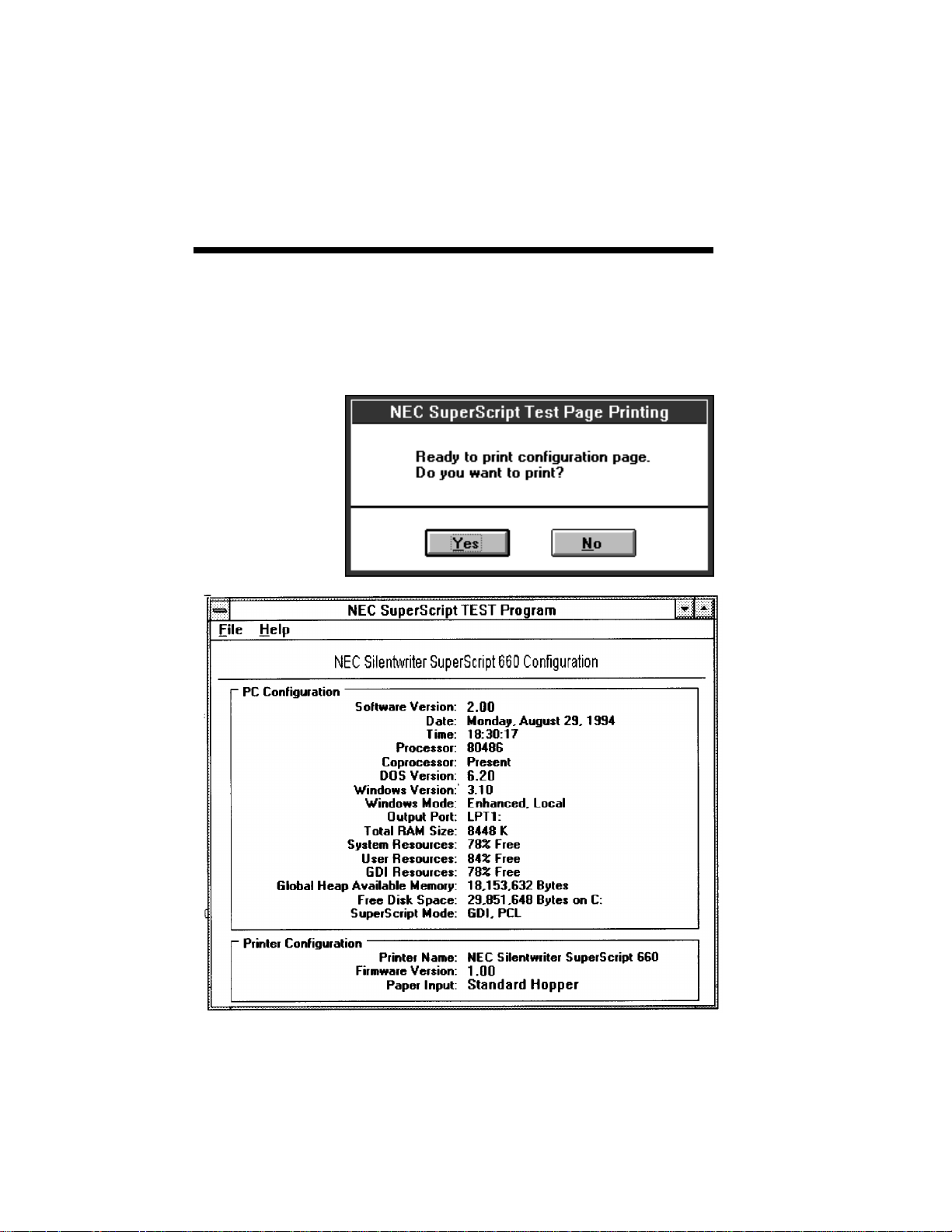
2–40 Setting Up
18.The Test Utility will now prompt you to print the
configuration page that shows information about
your PC and printer. Save a copy of the most
recent configuration page. You may find it
useful if you ever need to call Customer Support.
Page 61
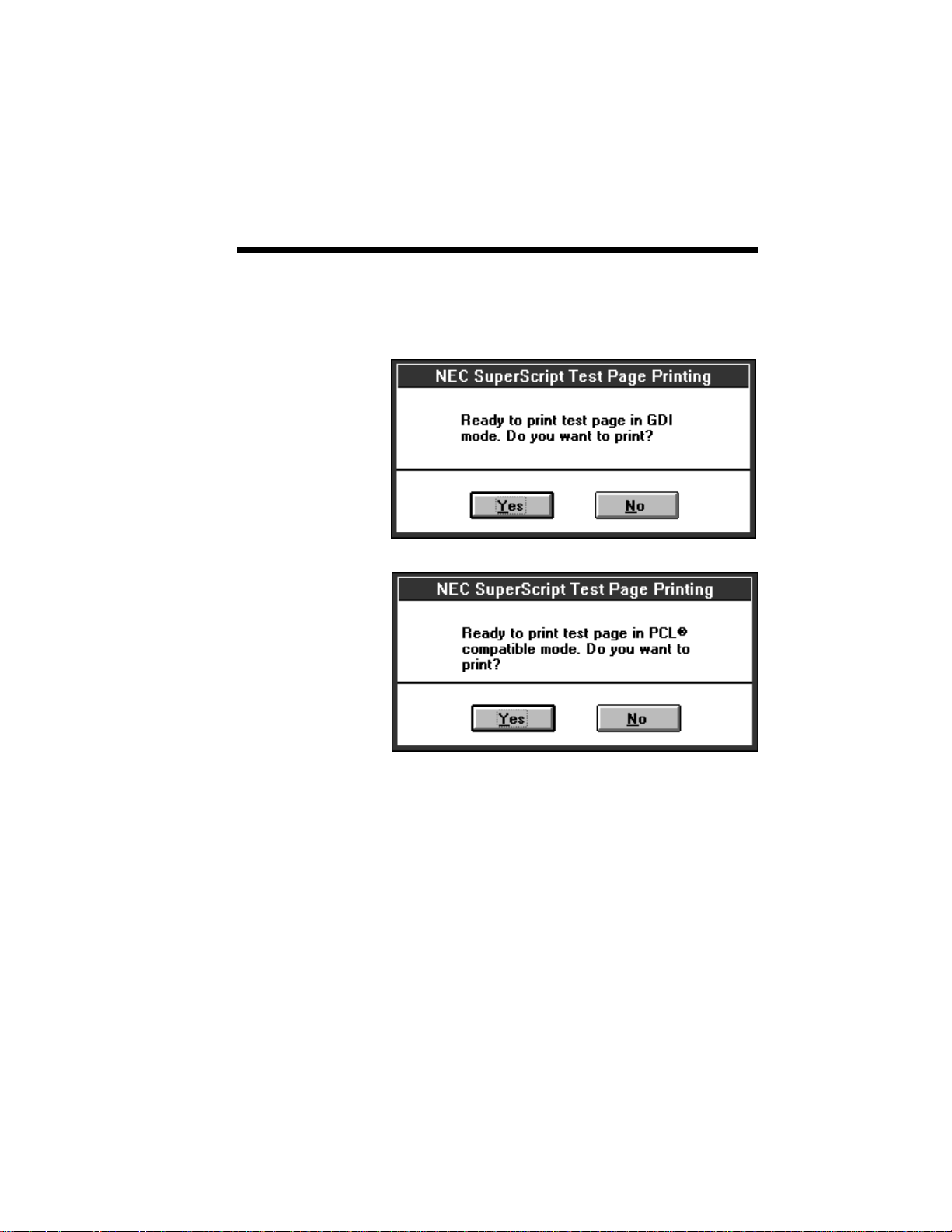
Setting Up 2–41
19.SuperScript will now ask to print one test page in
each print mode. Click on Yes to continue, No
to bypass the current test.
20.After you have made all your selections the NEC
SuperScript Test Program will inform you that
all test pages have been sent to the SuperScript
Print Manager for printing. You can use the
SuperScript Print Manager to monitor print job
progress.
Page 62

2–42 Setting Up
21.After printing all test pages, the Test Utility will
ask if you want to exit. Click OK to quit the
program.
Clicking Cancel instead of OK will return you to the
Test Utility's main screen. The File pull-down menu
gives you the choice of repeating the test sequence or
exiting the program.
Page 63
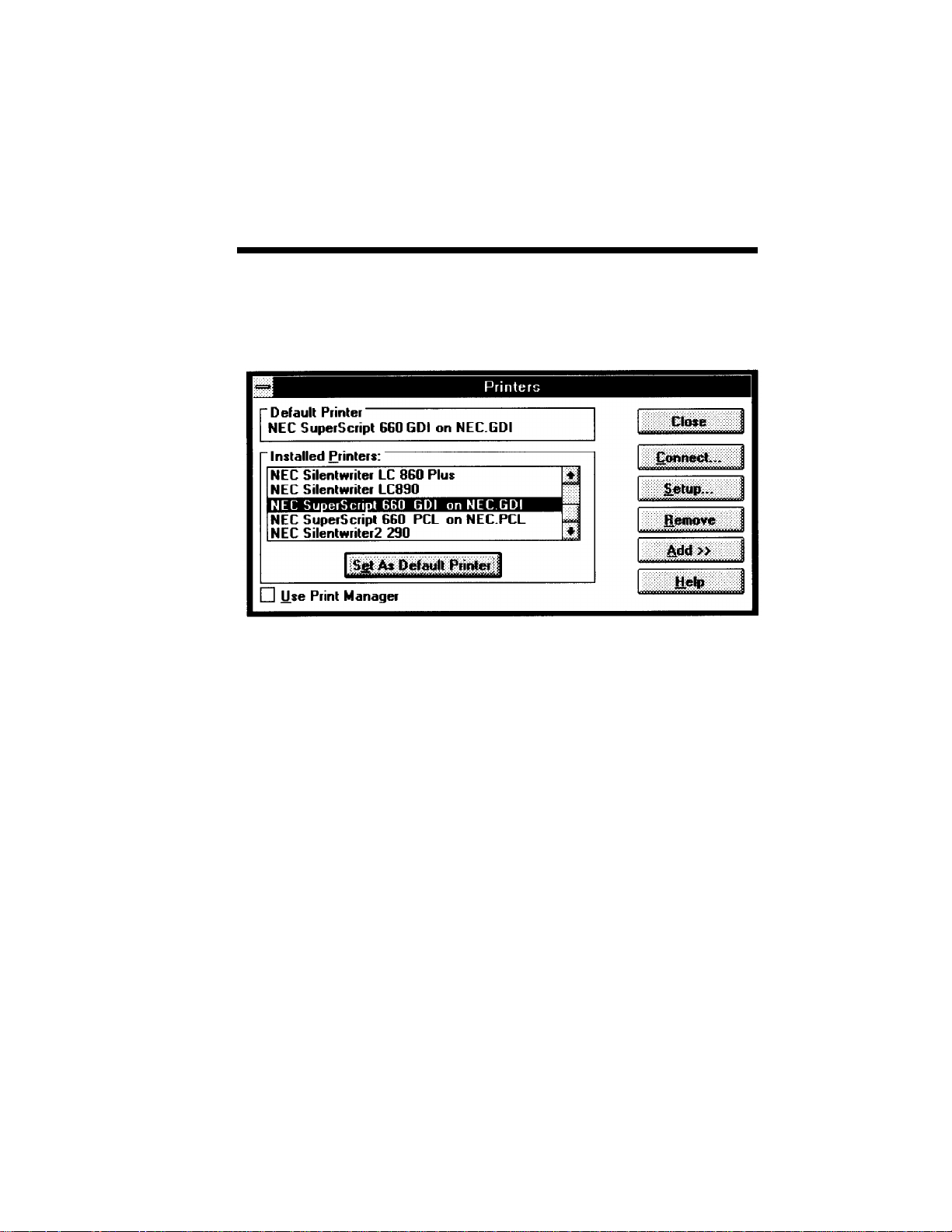
Setting Up 2–43
Once SuperScript software is installed, NEC
SuperScript 660 device names appear in the Printers
window of your Control Panel (see the next figure).
Page 64

2–44 Setting Up
Page 65
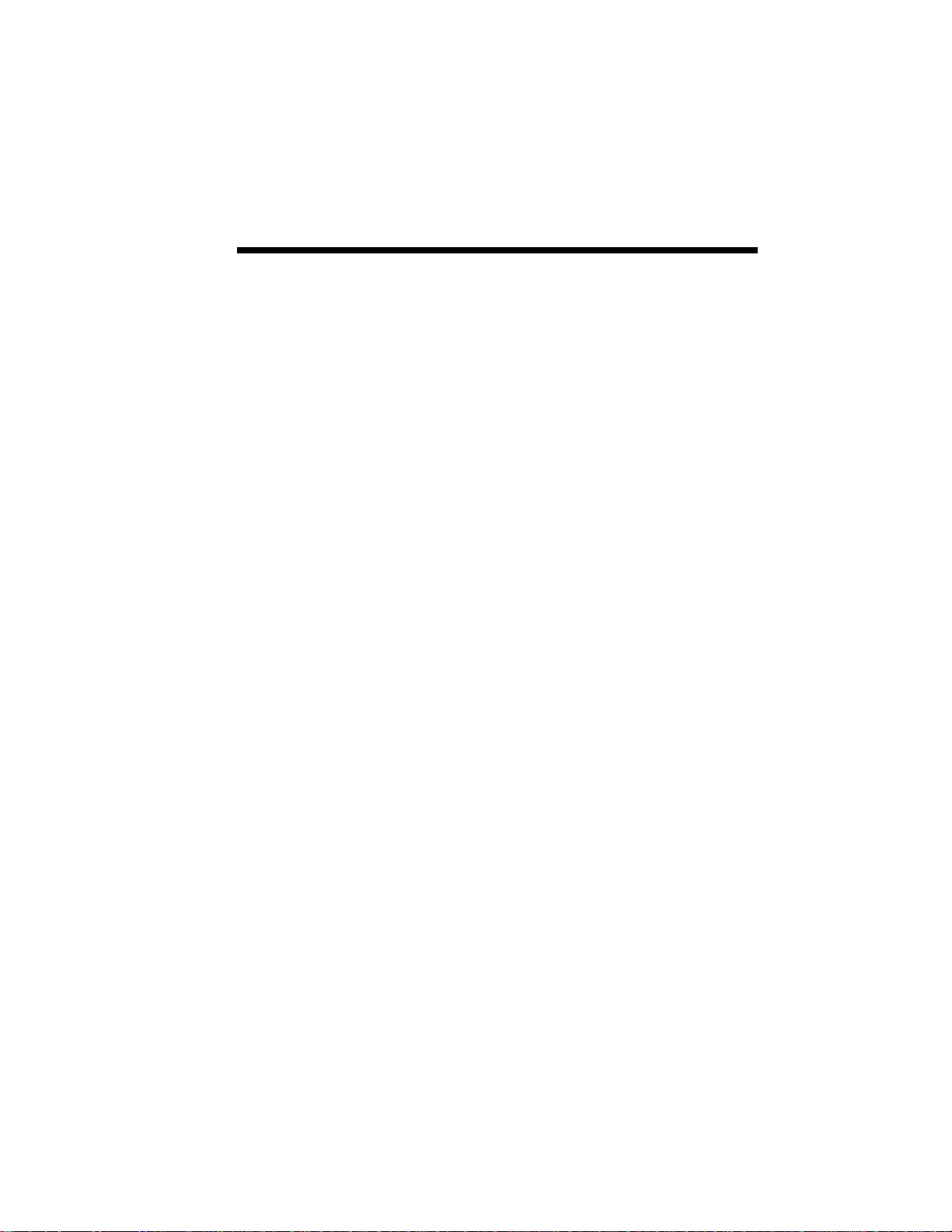
Printing with Your SuperScript 660 3–1
3 Printing with Your
3
SuperScript 660
Page 66

3–2 Printing with Your SuperScript 660
SUPERSCRIPT
660 PRINT
MODES
The SuperScript lets you choose between two print
modes, GDI and PCL emulation.
GDI mode, which prints what you see on your
screen, is very fast and works well for most users.
Printing in SuperScript PCL mode will be slower
than GDI mode because GDI is the language of
Windows with direct access to Windows resources.
PCL emulation gives you the ability to print from a
DOS application running within Windows, and from
the MS-DOS command line within Windows.
You can select print mode from many Windows
applications, or through the Control Panel’s Printers
window. To print in GDI mode, select “NEC
SuperScript 660 GDI on NEC.GDI” as the current
printer. To print in PCL emulation mode, select
“NEC SuperScript 660 PCL on NEC.PCL”. If you
have installed the optional 200-sheet hopper, you
should see “NEC SuperScript 660 GDI 200 on
NEC.GDI” and “NEC SuperScript 660 PCL 200 on
NEC.PCL” instead.
GDI MODE
GDI mode takes advantage of Windows’ own
internal design to produce documents faster than
most conventional printers can. Other printers
require Windows to translate a document into a
printer language, such as PCL on LaserJet printers.
GDI mode reduces overhead by eliminating this
translation step before starting to print. This results
in faster printing—as much as three times faster for
some files. SuperScript GDI mode includes some
additional features such as manual duplex printing,
density control, scaling, and forms overlay.
Page 67

Printing with Your SuperScript 660 3–3
GDI Setup
Screen
Your Windows based application might duplicate
some SuperScript GDI Setup settings such as
number of copies. In general, for faster and more
accurate printing you should use the SuperScript
Setup screen instead of your application to choose
print settings.
The method you use to open the GDI Setup screen
determines whether your settings are applied to the
current print job, stored with the document you’re
printing, or applied to all print jobs. However, this
may vary from application to application, verify
these conditions with your application documentation.
If you open the Printer Setup dialog box from the
Windows Control Panel or Print Manager, the
settings you choose apply to all print jobs until you
change the settings.
If you open the Setup dialog box from an
application’s Print Setup command, the application
stores the settings with your document. The
document prints with the settings until you change
them. You may wish to do this for documents that do
not follow your standard setup.
If you open the Setup dialog box from an
application’s Print command, your choices apply
only to that print job. The next time you print this
document or any other document you will have to
choose the print settings again.
Page 68

3–4 Printing with Your SuperScript 660
To make certain the settings are the same for all your
Windows based applications, use the Windows
Control Panel to open the Printer Setup screens and
change your settings.
You can set options for GDI mode by using the
Control Panel in Windows:
1. Switch to the Program Manager. You should see
a window titled Main. If this window has been
minimized, restore it.
2. Double-click on the Control Panel icon in the
Main window.
3. Double-click on the Printers icon in the Control
Panel window.
4. Select NEC SuperScript 660 GDI on
NEC.GDI
5. Click on the Setup button.
Page 69

Printing with Your SuperScript 660 3–5
NOTE: You can also set options for GDI mode from
the File menu of many Windows-based applications.
Typically there are one or two commands to take you
to the Print Setup dialog box, please refer to the
application documentation for specific details, and be
aware of the above conditions.
Page 70

3–6 Printing with Your SuperScript 660
The setup screen lets you select:
Paper Source: Hopper Feed
Orientation: Portrait
Paper Size: Letter 8-1/2 × 11 in
Number of copies: 1 to 99
Use NEC SuperScript Print Manager
Manual Feed
(Optional 200-sheet Hopper
only)
Landscape
A4 210 × 297 mm
Executive 7-1/4 × 10-1/2 in
Legal 8-1/2 × 14 in
B5 182 × 257 mm
Envelope Monarch
3-7/8 × 7-1/2 in
Envelope #10 4-1/8 × 9-1/2 in
Envelope DL 110 × 220 mm
Envelope C5 162 × 229 mm
Page 1 on TOP (With Print Manager enabled,
reverse order printing)
Resolution: 600 × 600
300 × 300
The OPTIONS button takes you to the Advanced
Options screen, described in this chapter “GDI Options Screen”.
Press the OK button if you are satisfied with the
selections shown in each box in the Options dialog
window. The changes you have made will take effect,
and you will leave this window. If you press the
CANCEL button, you will leave the window, but any
changes you made will not take effect.
Page 71

Printing with Your SuperScript 660 3–7
2Up/4Up
Screen
Draw Frame
Border
This feature is to print 2-page or 4-page data on one
sheet.
Allows you to draw a Frame or Border around
multiple image on the same page when 2Up or 4Up
feature is selected.
Page 72

3–8 Printing with Your SuperScript 660
GDI Options
Screen
ADVANCED
OPTIONS
Putting an X in the box marked Use NEC
SuperScript Print Manager turns the SuperScript
Print Manager on when you use GDI mode. (The
SuperScript Print Manager is always on for PCL
compatible mode.) The SuperScript Print Manager
lets you use some additional features in GDI mode,
including manual duplexing and the use of the
SuperScript Print Manager control screen (see Chapter 4).
NOTE: Turn off the NEC SuperScript Print Manager
to get the fastest printing (but not necessarily the
fastest return to application).
Page 73

Printing with Your SuperScript 660 3–9
Manual Duplex
Printing
If you put an X in the box marked Manual
Duplexing, NEC SuperScript, with a little help from
you, will print your file on both sides of the paper.
You can also choose one of two formatting options:
• Book Style prints out so that if you open the
document in the manner of a book, pages 2 and
3 would face each other.
• Report Style prints the even-numbered pages
upside down, so that if you open the document
in the manner of a report bound at the top,
pages 2 and 3 would face the same way.
You can also put an X in the box marked Print
Instructions. If you do this, then the Silentwriter
SuperScript printer will print out detailed instructions every time you print in manual duplex
mode.
Here’s how double-sided printing works.
Using the Standard Hopper
1. SuperScript prints every odd-numbered page of
your document, starting with the last oddnumbered page.
2. Pick up the printed sheets of paper, straighten*
them, then reinsert them one by one into the
Silentwriter SuperScript printer, starting at the
beginning of the document.
The reinserting directions are as follows.
Page 74

3–10 Printing with Your SuperScript 660
3. Set the printed sheets into the hopper as described
in Chapter 2 “Installing Paper”. Click the
RESUME button. Even-numbered pages can then
be printed on the back sides of the previously
printed odd pages. After printing, the printer
detects a Paper Out condition and then pauses.
Set the next sheet into the hopper and click the
RESUME button. The next even-numbered page
will be printed on the back of the sheet.
* : Some printed sheets may be curled which
could cause jamming. To lessen curling,
straighten the sheets before reinsertion them
into the hopper.
Page 75

Printing with Your SuperScript 660 3–11
Using the Optional 200-sheet Hopper
1. Specify "Manual Feed."
2. Open the manual feed cover and insert print
sheets into the printer one by one (refer to
Chapter 8 "Manual Feed"). **
SuperScript prints every odd-numbered page of
your document, starting with the last odd-numbered page.
3. Pick up the printed sheets of paper, straighten*
them, then reinsert them one by one into the
Silentwriter SuperScript printer, starting at the
beginning of the document. **
The reinserting direction is the same as shown on
page 3-10.
4. SuperScript prints every even-numbered page on
the backs of the pages already printed.
* : Curled printed sheets may cause jamming.
Straighten the sheets before reinserting them
into the hopper.
** : To feed sheets continuously, you must insert
the next sheet within 5 seconds after the
current sheet has completely entered the
printer.
If the sheet is not fed in time, SuperScript
detects a Paper Out condition and then
pauses. In this case, click the RESUME
button to restart.
When finished, you should have a complete,
double-sided document.
Page 76
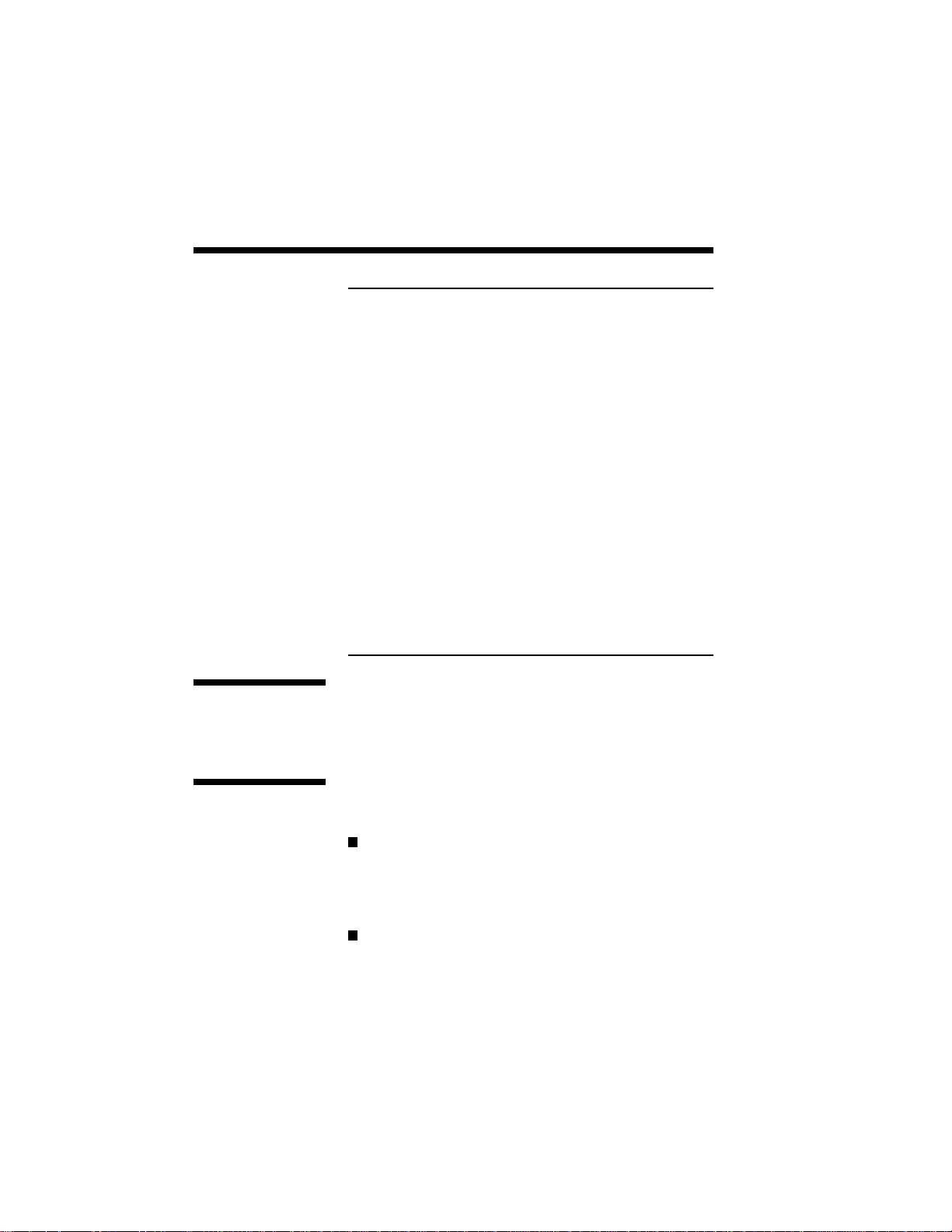
3–12 Printing with Your SuperScript 660
NOTE: If an error occurs during duplex printing,
please recover as follows:
• If an error (e.g. paper jam) occurs while printing
the front side of the page (odd-numbered pages),
clear the error as instructed in Print Status
Window and click the Resume button to continue
the current duplex job.
• If an error occurs while printing the back side of
the page (i.e. even-numbered pages), clear the
error as instructed in Print Status Window. If the
page being printed when the error occurs is
damaged insert a new piece of paper in the
printer. Click the Resume button to continue the
print job.
After all pages are finished, reprint the missing
(damaged), odd-numbered page on the reverse
side of the corresponding page. Then you will
have a complete, double-sided document.
Scaling
Print to File
Sets the percent value to scale the print job. The
default value is 100. The range is 10% to 200%, and
depending on the application this may also affect the
margins
Selecting this item will result in the print job being
printed to a GDI file specified in the File Name.
File Name
Allows the user to enter the file name and directory to save print job to. The default file name
and directory is C:\SSCRIPT\DEFAULT.GDI.
Browse Button
Selecting the Browse button opens a window
which allows the user to select the file name,
drive, and directory of choice for the print job.
Page 77
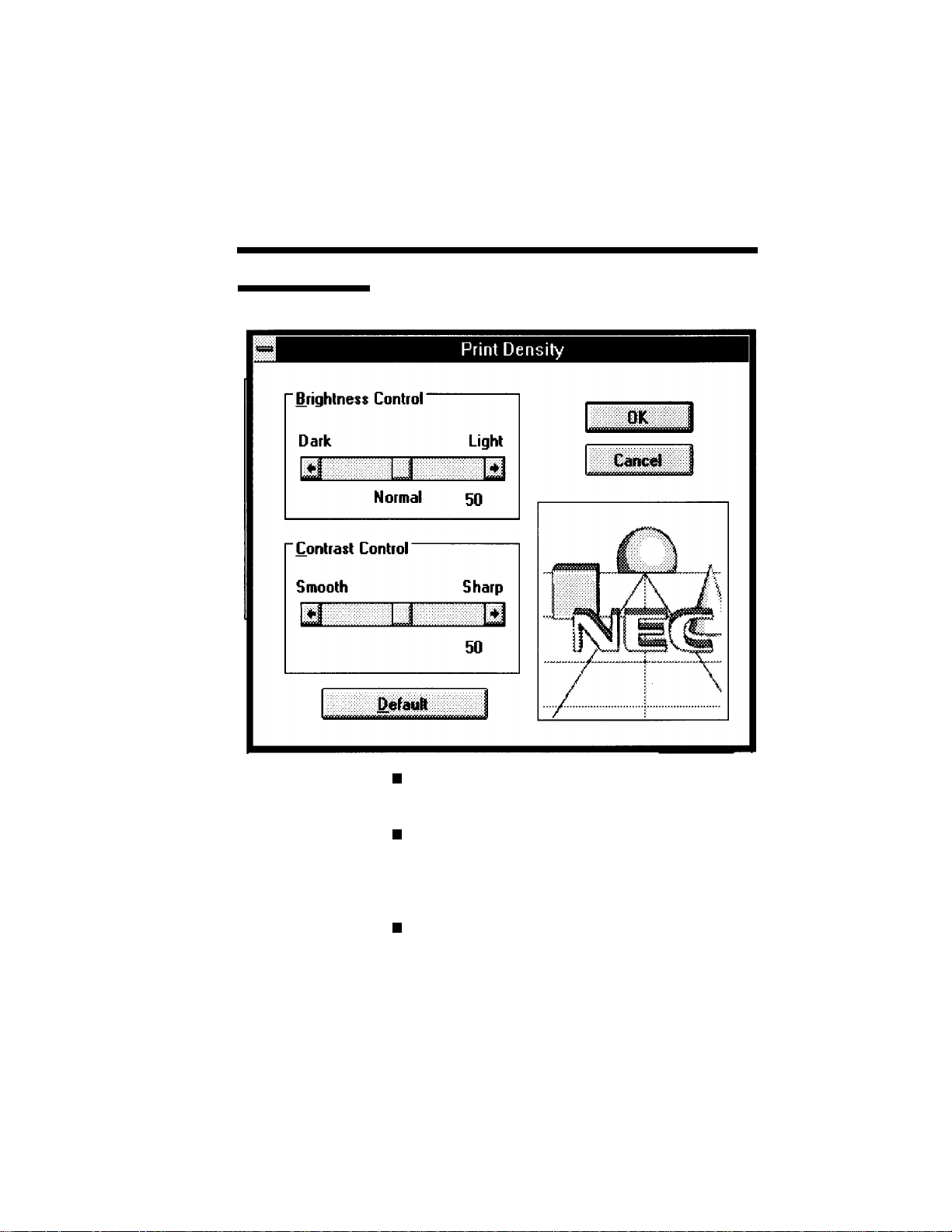
Printing with Your SuperScript 660 3–13
Density Button
Opens the Print Density Window.
Brightness Control
Use this control to lighten or darken an image.
Contrast Control
This control is used to adjust the difference in the
light and dark areas of an image, improve a flat
image.
Image Box
The Image Box shows an image which demonstrates how the brightness and contrast settings
will effect the printed output.
Page 78
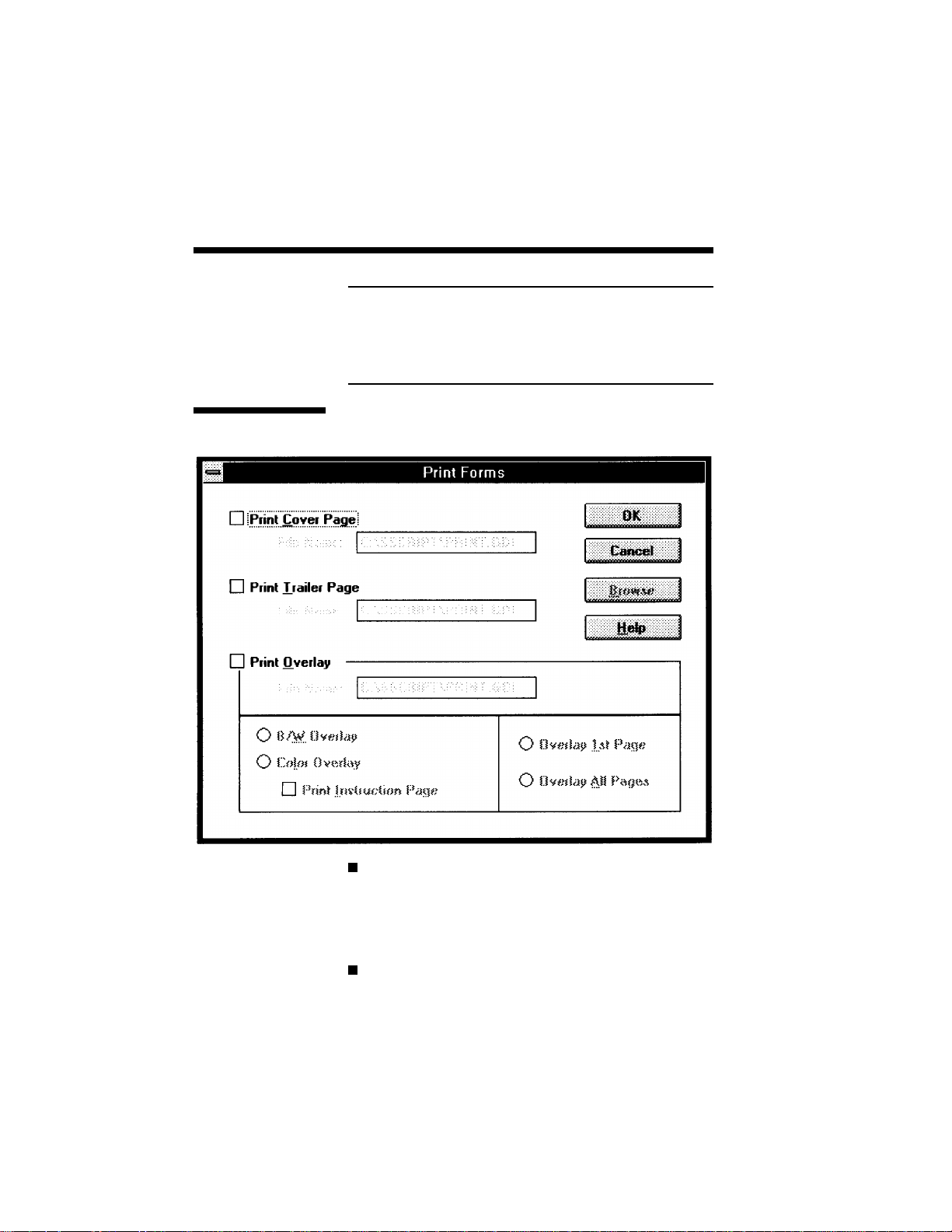
3–14 Printing with Your SuperScript 660
NOTE: The effect of a particular density setting
(brightness or contrast) is dependent on how your
Windows application handles various graphical
formats. Be sure to test the density setting by printing some test copies to see the effect.
Forms Window
This window allows you to set up a Cover or
Trailer Page or Print Overlay
Print Cover Page
When selected a cover page will be printed at the
beginning of each print job. The File Name
designates the GDI file to be used as the cover
page. (see page 3-16 for more information)
Print Trailer Page
When selected a trailer page will be printed after
Page 79
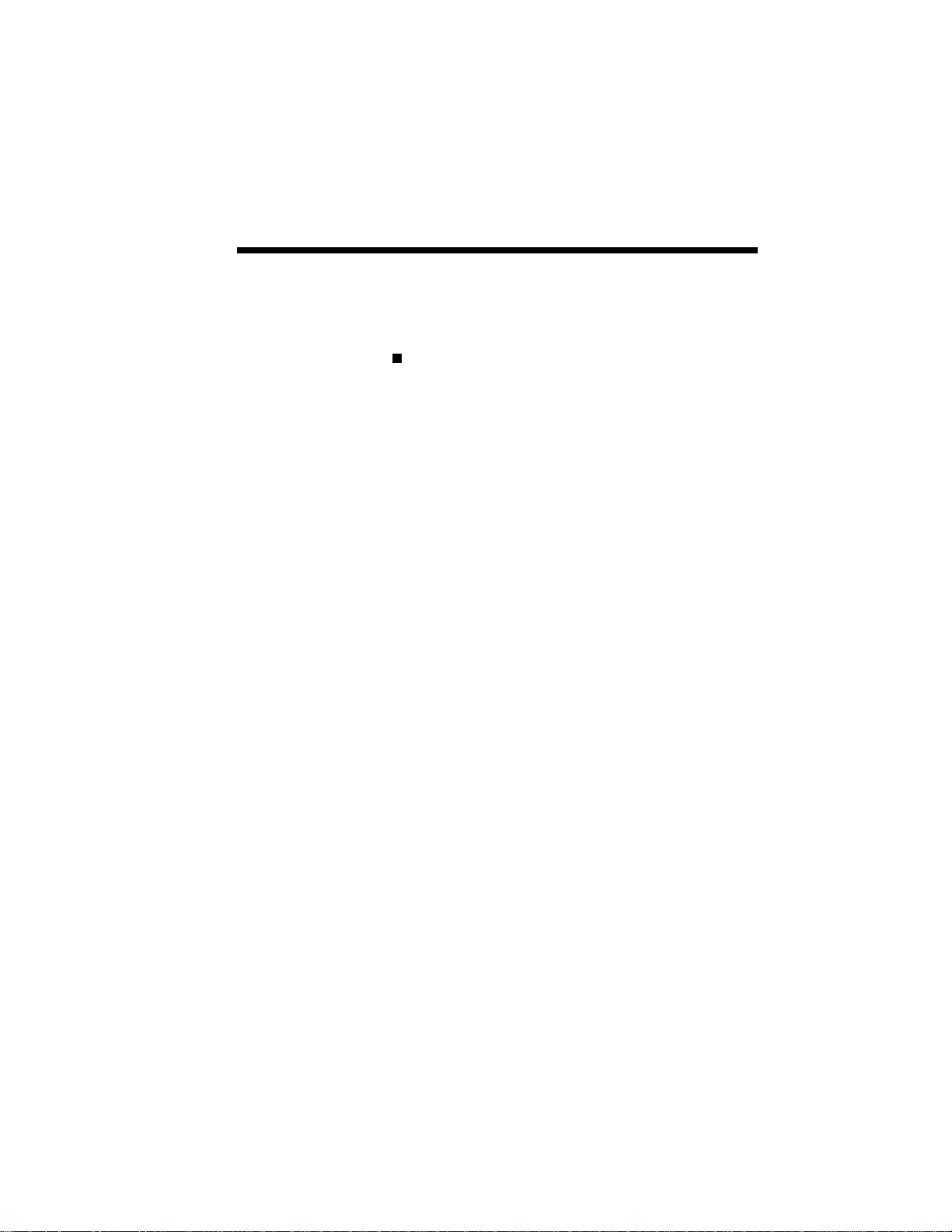
Printing with Your SuperScript 660 3–15
each print job. The File Name designates the
GDI file to be used as the trailer page. (see page
3-16 for more information)
Print Overlay
When selected this feature will overlay a GDI
file on the print job. The File Name designates
the GDI file to be used as the overlay.
• B/W Overlay
This will print the overlay file (e.g. WaterMark)
and the print job in a single pass in a single color
merging the overlay and print job. (see page 317 for more information)
• Color Overlay
This will print the overlay file in the first pass
after prompting the user to change the Toner
Cartridge to the appropriate color cartridge. Then
the user is prompted to reload the paper and
change the toner cartridge back. The File Name
designates the GDI file to be used as the overlay.
This feature is useful for users who wish to print
a spot color, such as printing the company logo
in color. NEC does not recommend the use of
this feature to print overhead transparencies, or
to use this feature multiple times on the same
document to produce additional colors. (see page
3-19 for more information)
• Overlay Page 1
Specifies only page one of the print job will have
the overlay. This is the default.
• Overlay All Pages
Specifies that all pages will have the overlay.
• Print Instruction Page
Selecting this item will print an instruction sheet
indicating how to use the color overlay feature.
This item is not selectable for B/W overlay.
Page 80

3–16 Printing with Your SuperScript 660
Create a Cover / Trailer Page
1. Open the Windows Control Panel and then
choose the Printers icon. Check to be sure the
printer selected is the SuperScript 660 GDI.
2. Click on the Setup Button to open the
SuperScript GDI Setup screen.
3. Click on the Options button to open the Ad-
vanced Options screen.
4. Click on the Print to File checkbox. The default
file name is C:/SSCRIPT\DEFAULT.GDI. This
can be changed by typing in the desired name
provided the extension remains .GDI.
5. Select OK for each screen and close the Control
Panel.
6. Using your application, create or open the
document to use as the Cover / Trailer.
7. Print the document. It will create a file rather
than an actual output to the printer.
8. Close the application and go back through
Control Panel to the Advanced Options screen
and click on the Print to File checkbox to deselect it.
9. Select OK for each screen to close Control Panel.
You are now ready to print using your Cover /
Trailer Page.
Page 81

Printing with Your SuperScript 660 3–17
Create an Overlay File
1. Open the Windows Control Panel and then
choose the Printers icon. Check to be sure the
printer selected is the SuperScript 660 GDI.
2. Click on the Setup Button to open the
SuperScript GDI Setup screen.
3. Click on the Options button to open the Advanced Options screen.
4. Click on the Print to File checkbox. The default
file name is C:/SSCRIPT\DEFAULT.GDI. This
can be changed by typing in the desired name
provided the extension remains .GDI.
5. Select OK for each screen and close Control
Panel.
6. Using your application, create or open the
document to use as the Overlay.
NOTE: If you are creating a file to be used as a color
overlay, make sure the image is defined as black. If
you create the image as a color image, when it is
printed if will produce a dithered output and not
produce a solid color.
7. Print the image. It will create a file rather than
actually outputting to the printer.
8. Close the application and go back through
Control Panel to the Advanced Options screen
and click on the Print to File checkbox to
deselect it.
Page 82

3–18 Printing with Your SuperScript 660
9. Select OK for each screen to close the Control
Panel.
You are now ready to print using your overlay.
Print with an Overlay, Cover, or Trailer File
1. Open the Windows Control Panel and then
choose the Printers icon. Check to be sure the
printer selected is the SuperScript 660 GDI.
2. Click on the Setup Button to open the
SuperScript GDI Setup screen.
3. Click on the Options button to open the Ad-
vanced Options screen.
4. Click on the SuperScript Print Manager
checkbox if it is not enabled.
5. Click on the Forms button to open the Print
Forms window.
6. Click on the Print Overlay, Print Cover, or Print
Trailer checkbox to enable the feature.
7. Type in the name of the file you wish for the
Overlay, Cover, or Trailer. If you are not sure of
the file name you can select the browse button to
search and add the file name by selecting it and
clicking OK.
8. If you are printing an Overlay, select “every
page” or “only on the first page”.
Page 83

Printing with Your SuperScript 660 3–19
9. Select OK for each screen to close the Control
Panel.
10. Print your file from any windows application as
you normally would. The Overlay, Cover, or
Trailer file will be printed automatically.
NOTE: All files printed will continue to have the
Overlay, Cover, or Trailer printed until the feature is
disabled from the Print Forms screen.
Print with a Color Overlay File
1. Open the Windows Control Panel and then
choose the Printers icon. Check to be sure the
printer selected is the SuperScript 660 GDI.
2. Click on the Setup Button to open the
SuperScript GDI Setup screen.
3. Click on the Options button to open the Advanced Options screen.
4. Click on the SuperScript Print Manager
checkbox if it is not enabled.
5. Click on the Forms button to open the Print
Forms window.
6. Click on the Print Overlay checkbox to enable
the feature.
7. Type in the name of the file you wish for the
Overlay. If you are not sure of the file name you
can select the browse button to search and add
the file name by selecting it and clicking OK.
Page 84

3–20 Printing with Your SuperScript 660
8. Select if you would like the Overlay printed on
every page or only on the first page.
9. Click on the Color checkbox to print the overlay
in a second color.
10. Select Instruction Page to print an instruction
page after the first color indicating how to reinsert the paper.
11. Select OK for each screen and close Control
Panel.
12. Print your document from any Windows applica-
tion as you normally would. The first color will
be printed and then you will be prompted to
change the Toner Cartridge.
Pick up the printed sheets of paper, straighten*
them, then reinsert them one by one into the
printer.
Make sure that the printed side faces down. If
the instruction page is enabled it will print out
with the document and indicate how to reinsert
the paper.
* Some printed sheets may be curled. Curled
sheets may cause jamming. To lessen curling,
straighten the sheets before reinserting them
into the hopper.
13. Select Resume in the Color Overlay Printer
Status window.
14.The second color will be printed.
Page 85

Printing with Your SuperScript 660 3–21
Take note of the following points when creating
documents with several colors.
NEC recommends the use of sheets that are
20 lb (75 g/m2) or thicker.
NEC does not recommend printing on OHT
films.
NEC does not recommend creating documents
with more than two colors for use with this
printer.
The alignment of the print on the page will vary
with each pass through the printer therefore if
colors are overlapping or very close the output
may be affected.
Observe the following precaution when printing
overlapping solid objects to prevent paper jams
or wrinkling: Minimize overlapping areas and
position them at some distance (minimum 1 1/2
in. recommended) from the top edge of the sheet
as follows.
Page 86

3–22 Printing with Your SuperScript 660
NOTE: When the toner cartridge is removed from
the printer be sure to store it in the packing box.
When removing and installing the toner cartridge,
toner may fall on the laser beam window, causing
solid white vertical lines to appear during printing.
If this occurs, clean the laser beam window with a
soft cloth. To prevent toner from falling, be sure to
handle the toner cartridge gently.
After printing with a color, some color toner remains
on the transfer roller inside the printer. This small
amount of toner should not affect performance.
All files printed will continue to have the Overlay
printed until the feature is disabled from the Print
Forms screen.
Page 87

Printing with Your SuperScript 660 3–23
PCL PRINT
MODE
PCL mode printing is provided to meet specific
printing needs which cannot be satisfied in GDI
mode such as:
1. Compatibility with non-Windows applications.
2. Compatibility with previously saved PCL-format
files.
3. Ability to print text or ASCII formatted files (i.e.
DOS print screen) directly.
NOTE: If you cannot determine which print mode is
best suited for your printing applications under
Windows, we recommend you use GDI mode first.
For DOS applications running under the Windows
DOS shell, the PCL mode is automatically enabled.
The next two pages discuss PCL-specific features.
You may skip the pages for now if you only use
Windows applications.
Page 88

3–24 Printing with Your SuperScript 660
PCL Control
Panel
The NEC SuperScript PCL Control Panel allows you
to set up default values for the printer that would be
normally made from the printer control panel. Any
page setup information that is downloaded by your
application will override these default settings. To
activate the SuperScript PCL Control Panel open the
SuperScript Tools Group and click on the
SuperScript PCL Control Panel Icon.
Page 89

Printing with Your SuperScript 660 3–25
Paper Source: Hopper Feed
Manual Feed
(200-sheet Hopper only)
Orientation: Portrait
Landscape
Paper Size: Letter 8-1/2 × 11 in
A4 210 × 297 mm
Executive 7-1/4 × 10-1/2 in
Legal 8-1/2 × 14 in
Page 90
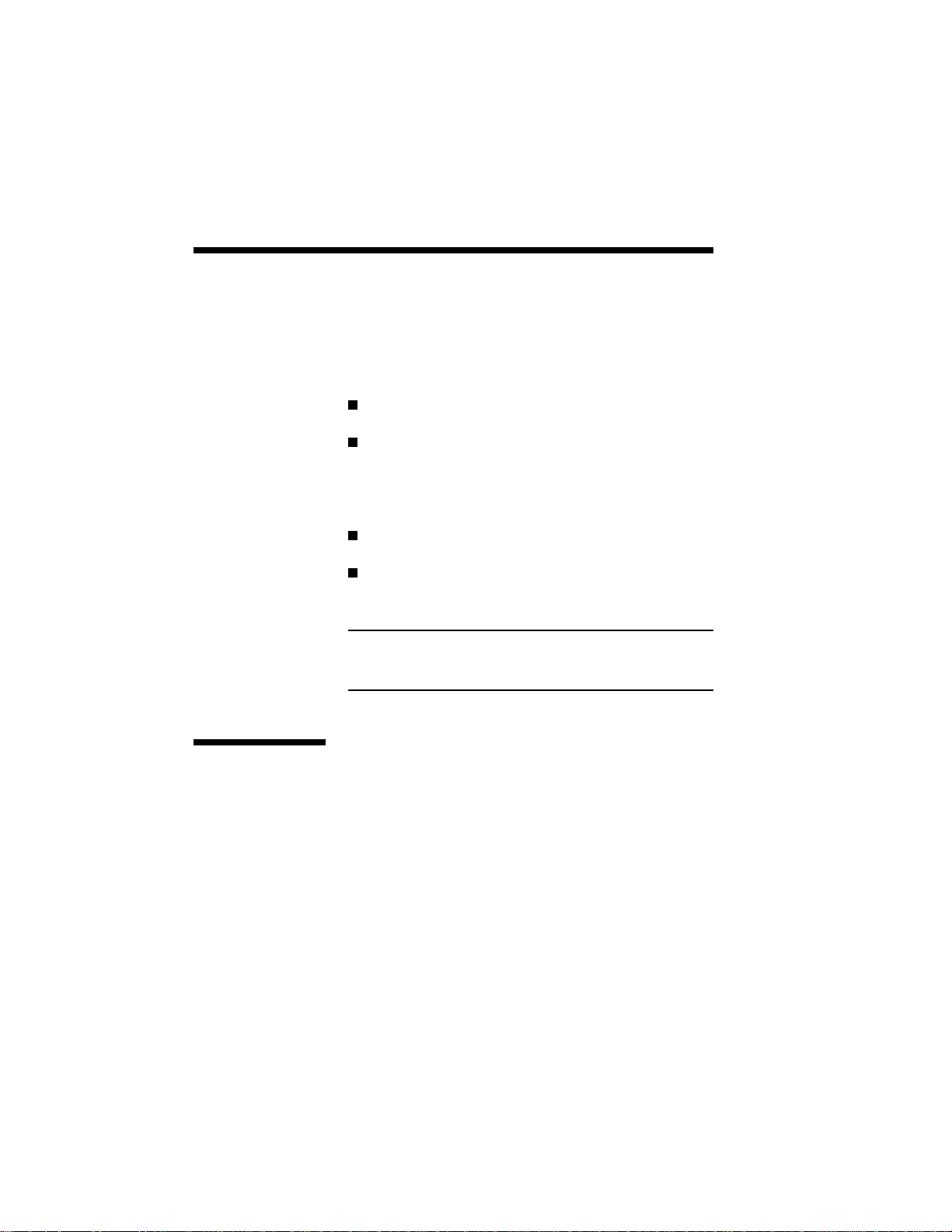
3–26 Printing with Your SuperScript 660
Number of copies: 1 up to 999
Default Font:
The default font can only be selected from
resident fonts. You cannot make a downloaded
font the default from the PCL Control Panel.
Form length: 5 up to 128 lines
Printer resolution: 600 or 300
NOTE: Be sure to click on the reset button after
changing any settings in the PCL Control Panel so
that they will take effect with the next print job.
Envelope Monarch
3-7/8 × 7-1/2 in
Envelope #10 4-1/8 × 9-1/2 in
Envelope DL 110 × 220 mm
Envelope C5 162 × 229 mm
Saving Downloaded Fonts
and Macros
( PCL Mode)
By default, when your application prints using
SuperScript's PCL mode, the PCL interpreter will
start up and print the document. The interpreter will
stay active until you print in a different emulation, or
power down, thus preserving any down loaded fonts
or macros.
However, when the PCL interpreter turns itself off,
any downloaded fonts or macros will be lost, just as
if you had turned off a regular PCL printer (e.g.
LaserJet 4P).
Page 91

Printing with Your SuperScript 660 3–27
You can preserve this information by using the
SuperScript Print Manager to keep the PCL interpreter active.
1. From the Windows Program Manager, double-
click on the NEC SuperScript Printer Manager
icon in the NEC SuperScript Tools group.
2. Minimize the SuperScript Print Manager to an
icon, if desired.
3. Download macros or soft fonts using the
downloading utility provided by your fonts.
4. Start or return to your application and print your
document.
This will preserve your downloaded fonts and
macros. Also, if your next print job uses PCL, it will
take less time to print because the SuperScript PCL
interpreter is already loaded. However, if you switch
from PCL to GDI mode, this information will be
lost, just as if you were changing printer languages in
a conventional printer.
Page 92
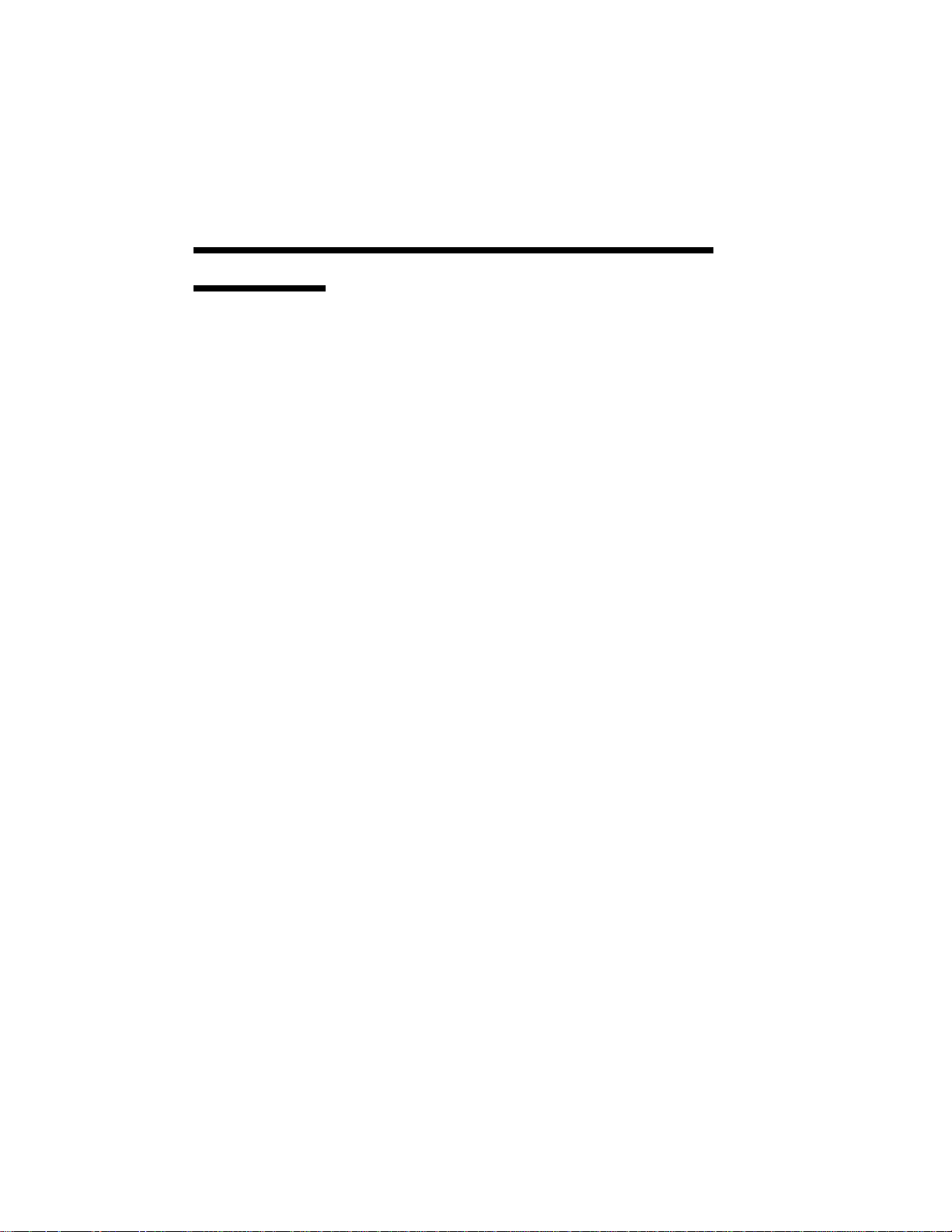
3–28 Printing with Your SuperScript 660
Page Ejects Form Feeds
( PCL Mode)
Some PCL files do not include a form feed (a command to eject a page) at the end of the file, so if you
are printing to a conventional PCL printer, you have
to press a form feed key to see your output. Unlike a
conventional PCL printer, if the SuperScript PCL
interpreter shuts itself off, it will print the last page
automatically.
However, if you launch the SuperScript Print Manager, as described above, before printing, then you
will have control over when the unprinted page will
be printed. The PCL interpreter provides a form feed
icon in the SuperScript PCL Control Panel in the
SuperScript Tools Group. Clicking the Form Feed
button will eject the retained page (just like the form
feed key on a conventional PCL printer).
Besides form feed, a reset feature is also provided for
the user to activate any changes made in the
SuperScript Control Panel Window (just like the
reset key on a conventional PCL printer).
Page 93
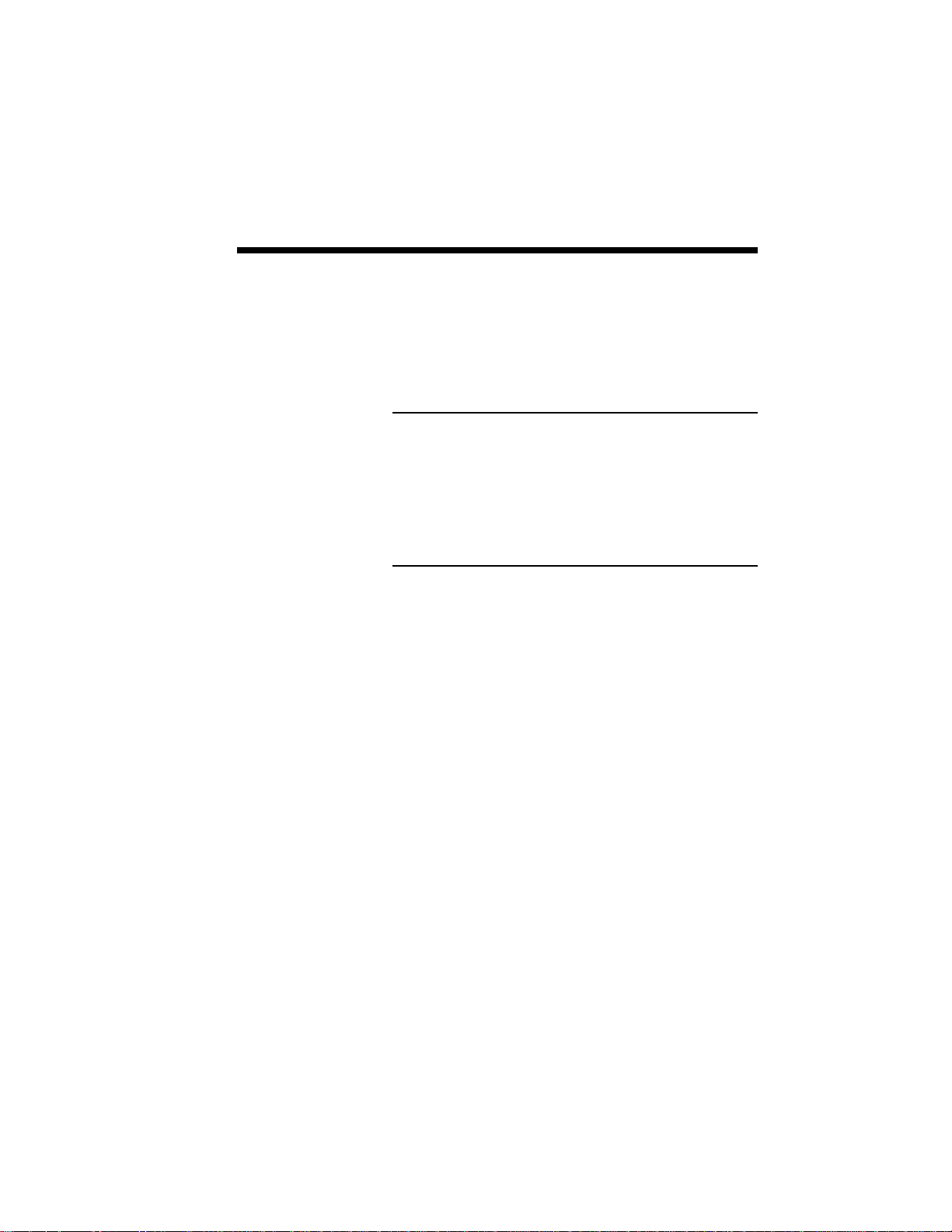
Printing with Your SuperScript 660 3–29
PRINTING
FROM A WINDOWS APPLICATION
PRINTING
FROM DOS
Once you have selected your printer mode (GDI or
PCL emulation), just print from your Windows
application as you would to any other printer.
NOTE: Silentwriter SuperScript 660 is a Windows
printer, designed for use with Windows. In particular, SuperScript’s GDI mode is based on Windows
and does not work with MS-DOS. However,
SuperScript will work in PCL mode if you create an
MS-DOS session from within Windows.
SuperScript will not run if you exit Windows completely.
Enter MS-DOS from Windows by clicking on the
MS-DOS icon in the Main window from the Program Manager screen.
When ready to print, start your DOS application and
print as you normally would. Set up your application
to print to the parallel port LPT1 (or LPT2 or LPT3
if you have SuperScript set to print to one of these
ports instead). Be sure the NEC SuperScript driver
is the default driver in Windows and the DOS
application is using an HP LaserJet 4P driver.
If an HP LaserJet 4P driver is not available in the
application, you can select one of the followings:
LaserJet IIIP, LaserJet IIP, or LaserJet
Page 94

3–30 Printing with Your SuperScript 660
PRINTING PCL
FILES FROM
DOS COMMAND LINE
If you have a file in PCL or ASCII (text) format, you
can print it from the MS-DOS command line within
Windows. At the command line prompt, type
COPY/B <filename.ext> LPT1
where <filename.ext> is the name of your PCL- or
ASCII-formatted file. (If you have configured
SuperScript to print to a different parallel port, give
its name instead of LPT1.)
Page 95

NEC SuperScript Print Manager 4–1
4 NEC SuperScript Print
4
Manager
Page 96

4–2 NEC SuperScript Print Manager
When you use the NEC SuperScript Print Manager,
the program helps you manage the output flow and
operation of your SuperScript printer. You can see
all files waiting to be printed, and change their order.
You also can see how much of the current print job
has been processed. You can control the priority
setting for printing relative to other applications
running at the same time. Furthermore, when the
SuperScript Print Manager is in use, you can print
double-sided pages in GDI mode.
When minimized, the SuperScript Print Manager
appears as an icon at the bottom of your screen.
Page 97

NEC SuperScript Print Manager 4–3
File
1. Exit
Selecting Exit from the file menu exits you
from the SuperScript Print Manager.
Exiting Windows will also close the
SuperScript Print Manager.
Options
1. Priority
Windows lets you run several applications at
the same time. This helps productivity, but it
also means that you are sharing your PC’s
resources among several activities.
Page 98

4–4 NEC SuperScript Print Manager
SuperScript’s priority settings let you control
the priority of the printing activity relative to
other applications running at the same time.
The Options menu lets you select high,
medium, or low priority processing when you
print. High priority produces output faster,
but it may slow down your system as well.
On the other hand, printing at a lower priority
lets other applications run faster, but also
means your document will take longer to
print. (For more information, see Appendix B
Optimizing Printer Performance.)
2. Show Toolbar Titles
When checked the software will add titles to
the icons in the SuperScript Print Manager
screen. The default is ON.
3. Time Format
This option allows you to change the display
format: 12 hour or 24 hour. (01:30 PM is an
example of 12 hour format. The same time
appears as 13:30 in 24 hour format.) The
time stamp is provided by your system clock.
Size
The Size menu lets you change the size of the
display window for the SuperScript Print Manager. “Normal” shows the full display. “Reduced” takes up less space on your screen.
Page 99

NEC SuperScript Print Manager 4–5
Help
1. Contents
It gives you a list of subjects available in the
help menu.
2. Search for Help On...
This option opens up a window allowing you
to get information on SuperScript features.
3. How to Use Help
This is the standard Windows Help guide to
show users how to access the help menu.
4. About
The About option provides you with information about the current version of NEC
SuperScript software.
Page 100

4–6 NEC SuperScript Print Manager
Queue Information
This part of the SuperScript Print Manager
screen shows jobs waiting to be printed.
JOB NAME The software application and file
that created the print job
FORMAT Either GDI or PCL format
SIZE How large the print job is, in
bytes
TIME Time of day the print job was
created
