Minolta DIMAGE SCAN ELITE II user Manual
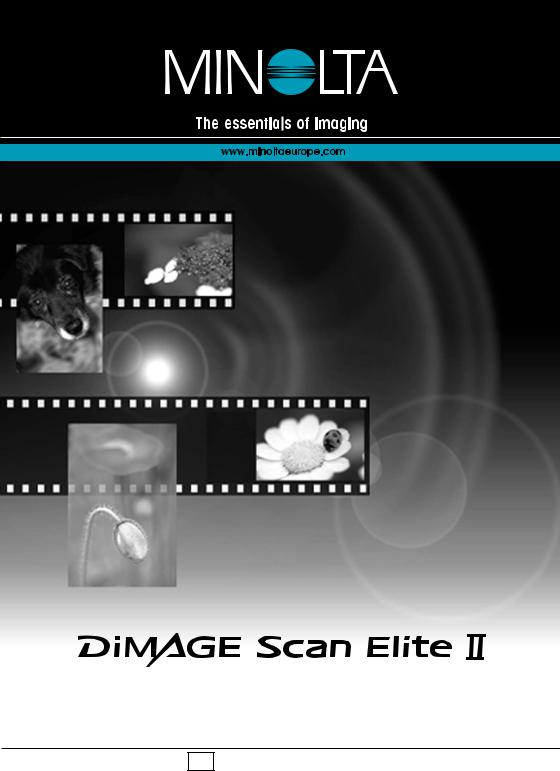
E HARDWARE MANUAL
9222-2888-11 AV-A207

FOR PROPER AND SAFE USE
Read and understand all warnings and cautions before using this product.
 WARNING
WARNING
•Use only within the voltage range specified on the unit. Inappropriate current may cause damage or injury through fire or electric shock.
•Use only the specified AC adapter (Delta Electronics ADP-20LB REV:B) within the voltage range indicated on the adapter unit. An inappropriate adapter or current may cause damage or injury through fire or electric shock.
•Do not disassemble this product. Electric shock may cause injury if a high-voltage circuit inside the product is touched. Take the product to a Minolta Service Facility when repairs are required.
•Immediately unplug the unit and discontinue use if the product is dropped or subjected to an impact in which the interior is exposed. The continued use of a damaged product may cause injuries or fire.
•Store this product out of reach of children. Be careful when around children not to harm them with the product or parts.
•Do not operate this product or handle the power cord with wet hands. Do not place a container with liquid near the product. If liquid comes in contact with the product, immediately unplug the unit. The continued use of a product exposed to a liquid may cause damage or injury through fire or electric shock.
•Do not insert hands, inflammable objects, or metal objects such as paper clips or staples into this product. It may cause damage or injury through fire or electric shock. Discontinue use if an object enters the product.
•Do not use the product near inflammable gases or liquids such as gasoline, benzine, or paint thinner. Do not use inflammable products such as alcohol, benzine, or paint thinner to clean the product. The use of inflammable cleaners and solvents may cause an explosion or fire.
•When unplugging the unit, do not pull on the power cord. Hold the plug when removing the cord from an outlet.
•Do not damage, twist, modify, heat, or place heavy objects on the power cord. A damaged cord may cause damage or injury through fire or electric shock.
•If the product emits a strange odor, heat, or smoke, discontinue use. Immediately unplug the product. The continued use of a damaged product or part may cause injuries or fire.
•Take the product to a Minolta Service Facility when repairs are required.
 CAUTION
CAUTION
•This product should only be operated in the upright position. Inappropriate placement may result in fire.
•Damage or injury through fire or electric shock may result if the product is used or stored in the following conditions:
In humid or dusty environments
In direct sunlight or hot environments In smoky or oily areas
In unventilated areas
On unstable or unlevel surfaces
•Insert the plug securely into the electrical outlet.
2

•Do not use if the cord is damaged.
•Do not connect the ground to a gas pipe, telephone ground, or water pipe. Improper grounding can result in injury from electric shock.
•Do not cover the AC adapter. A fire may result.
•Do not obstruct access to the AC adapter; this can hinder the unplugging of the unit in emergencies.
•Unplug the product when cleaning or when the unit is not in use for long periods.
•Periodically check that the power cord is not damaged and the plug is clean. Dust and dirt that may collect between the prongs of the plugs may result in fire.
Every necessary precaution has been taken to ensure the accuracy of this instruction manual. Minolta is not responsible for any loss or damage caused from the operation of this product. This manual may not be copied in part or whole without prior written permission from Minolta.
As an ENERGY STAR Partner, Minolta has determined that this product meets the ENERGY STAR guidelines for energy efficiency.
This mark certifies that this product meets the requirements of the EU (European
Union) concerning interference causing equipment regulations. CE stands for
Conformité Européenne.
This device complies with Part 15 of the FCC Rules. Operation is subject to the following conditions: (1) This device may not cause harmful interference, and (2) this device must accept any interference received, including interference that may cause undesired operation. Do not remove the ferrite cores from the cables.
This Class B digital apparatus complies with Canadian ICES-003.
Cet appareil numérique de la classe B est conforme à la norme NMB-003 du Canada. Tested by the Minolta Corporation 101 Williams Drive Ramsey, New Jersey 07446 USA
The sound pressure level is less than 70dB according to ISO 3744 or ISO 7779.
Microsoft, Windows, Windows 98, Windows Me, Windows 2000 Professional, and Windows NT are registered trademarks of the Microsoft Corporation. Macintosh, Apple, and Power Macintosh are registered trademarks of Apple Computer, Inc. Adobe and Photoshop are registered trademarks of Adobe Systems Incorporated. CorelPhotoPaint is a trademark of the Corel Corporation.
Paint Shop Pro is the copyright of Met’s Corporation. Digital ICE3, Digital ICE, Digital ROC, and Digital GEM are trademarks of registered trademarks and technologies of Applied Science Fiction,Inc in U. S. A. Other corporate and product names are the trademarks and registered trademarks of their respective companies.
3

BEFORE YOU BEGIN
Thank you for purchasing this Minolta product. Please take the time to read through this instruction manual so you can enjoy all the features of your new scanner.
This manual contains information regarding products introduced before September, 2002. To obtain compatibility information for products released after this date, contact a Minolta service facility listed on the back cover of this manual. This product is designed to work with accessories manufactured and distributed by Minolta. Using accessories or equipment not endorsed by
Minolta may result in unsatisfactory performance or damage to the product and its accessories.
Check the packing list before using this product. If any items are missing, immediately contact your dealer.
Film holder FH-U1 |
Scanner unit |
Slide mount holder SH-U1 |
USB cable UC-1 |
IEEE 1394 cable FC-1 |
DiMAGE Scan Utility CD-
ROM, DiMAGE Instruction
Manuals-CD-ROM
and Adobe Photoshop
Elements CD-ROM
|
Quick Reference Guide, and |
AC adapter AC-U10 with power cord. The |
warranty card |
shape of the plug varies with destination. |
|
4

TABLE OF CONTENTS
This manual contains information specific to this model scanner. This includes hardware setup and use as well as notes about software operation for this model scanner. See the supplied DiMAGE Scan Utility software manual for information on the installation and operation of the scanner software.
System requirements........................................................................................ |
6 |
Names of parts ................................................................................................ |
7 |
Scanner setup .................................................................................................. |
8 |
Before connecting the scanner to the computer .................................... |
8 |
Connecting the USB cable .................................................................... |
8 |
Connecting the IEEE 1394 (FireWire) cable .......................................... |
9 |
Connecting the AC adapter .................................................................... |
9 |
Turning on the scanner .......................................................................... |
9 |
Loading the film holders ................................................................................ |
10 |
Handling film ........................................................................................ |
10 |
Where is the emulsion?........................................................................ |
10 |
Loading 35mm film strips .................................................................... |
10 |
Loading mounted slides........................................................................ |
11 |
Loading a film holder into the scanner ................................................ |
11 |
Using the APS Adapter AD-10 (sold separately) .................................. |
12 |
Film format and type settings .............................................................. |
13 |
Ejecting a film holder ............................................................................ |
13 |
Scanner notes ................................................................................................ |
14 |
Adobe Photoshop Elements ................................................................ |
14 |
Easy Scan Utility .................................................................................. |
14 |
About the DiMAGE Scan Utility ............................................................ |
14 |
Digital ICE3 system requirements ........................................................ |
15 |
Scanner color profiles .......................................................................... |
16 |
Scanner resolution................................................................................ |
16 |
Disconnecting the scanner .................................................................. |
16 |
Job file lists .................................................................................................... |
18 |
35mm.................................................................................................... |
18 |
APS .................................................................................................... |
19 |
Troubleshooting .............................................................................................. |
20 |
Checking software installation - Windows ............................................ |
21 |
Technical support.................................................................................. |
22 |
Warranty and product registration ........................................................ |
22 |
Technical specifications .................................................................................. |
23 |
5

SYSTEM REQUIREMENTS
The computer and the operating system must be guarantied by the manufacturer to support IEEE 1394 (FireWire), or USB interface. To use the scanner, your computer system must meet the following requirements:
Pentium 166 Mhz or later processor. |
PowerPC G3 or later. PowerPC G4 or later is |
|
Pentium III processor is recommended when |
||
recommended when scanning with 16-bit |
||
scanning with 16-bit color depth. For memory |
||
color depth or using Digital ROC or GEM. |
||
requirements for Digital ICE3, see page 15. |
||
For memory requirements for Digital ICE3, |
||
Operation is not guarantied for custom or |
see page 15. |
|
home built computers. |
||
|
||
|
|
|
USB: preinstalled Windows 98, 98 Second |
USB: preinstalled Mac OS 8.6 to 9.2.2 |
|
Edition, 2000 Professional, Me, or XP. |
||
and Mac OS 10.1.3 to 10.1.5 |
||
|
||
IEEE 1394: preinstalled Windows 2000 |
FireWire: preinstalled Mac OS 8.6* to 9.2.2 |
|
Professional, Me, or XP |
||
|
||
|
|
|
|
A minimum of 64MB of RAM in addition to |
|
A minimum of 64MB (128MB with Windows |
the requirements for the Mac OS and appli- |
|
XP) of RAM. For memory requirements for |
cations. 128MB of RAM when scanning with |
|
Digital ICE3, see page 15. |
16-bit color depth. For memory requirements |
|
|
for Digital ICE3, see page 15. |
|
|
|
100MB or more of available hard-disk space is required. 200MB or more is required when scanning with 16-bit color depth.
640 x 480 monitor capable of displaying High |
640 x 480 monitor capable of displaying at |
|
Color (16 bit) is required. 1024 x 768 monitor |
least 32,000 colors is required. 1024 x 768 |
|
is recommended. |
monitor is recommended. |
|
|
|
|
IEEE1394 or preinstalled USB (ver.1.1) interface |
||
|
|
|
Recommended IEEE boards: Adaptec |
|
|
FireConnect 4300, |
|
|
PROCOMP SpeedDemon 400P |
|
|
or |
Preinstalled FireWire port. |
|
Preinstalled OHCI compatible |
|
|
non-DV dedicated IEEE1394 ports guar- |
|
|
antied by the computer manufacturer. |
|
|
|
|
|
TWAIN driver is compatible with |
Plug-in is compatible with |
|
Photoshop 5.0.2, 5.5 6.0, and 7.0, |
||
Photoshop 5.0.2, 5.5, 6.0 and 7.0, |
||
Photoshop LE 5.0, Photoshop Elements, |
||
Photoshop LE 5.0, Photoshop Elements. |
||
Paint Shop Pro 7, CorelPhotoPaint9. |
||
|
||
|
|
|
* To use preinstalled Mac OS 8.6 with a built-in FireWire port, a Firewire 2.2 to 2.3.3 extension must be installed. This software can be downloaded free of charge from the apple web site at http://www.apple.com.
Check the Minolta web site for the latest compatibility information:
North America: http://www.minoltausa.com,
Europe: http://www.minoltasupport.com
6

NAMES OF PARTS
35 mm film-holder mark |
Front door |
Eject button |
Indicator lamp
APS adapter mark |
Power switch |
DC terminal |
USB port |
IEEE 1394 port |
The unused port should be covered with its protective cap. When the scanner is stored, the cables should be removed and the caps replaced in the ports.
7

SCANNER SETUP
Before connecting the scanner to a computer
The computer and all peripheral devices must be off before connecting the scanner.
Connecting the USB cable
Remove the protective cap from the USB port. Securely plug the A connector of the USB cable into the scanner’s USB port and the B connector into the computer’s USB port.
The scanner should be connected directly to the computer. Attaching the scanner to a
USB hub may prevent proper operation.
When the scanner is initially connected to a computer with a Windows 98, 98SE, or 2000 Professional operating system, the found- new-hardware wizard will appear briefly. No action is required. With Windows 2000, the “Digital Signature Not Found…” message may appear. Click the yes button to complete the scanner installation.
When the scanner is initially connected to a computer with a Windows XP operating system, the found-new-hardware wizard will appear. Click the next button. The “not passed Windows Logo testing” message appears. Click the continue-anyway button to complete the scanner installation.
8
