Page 1
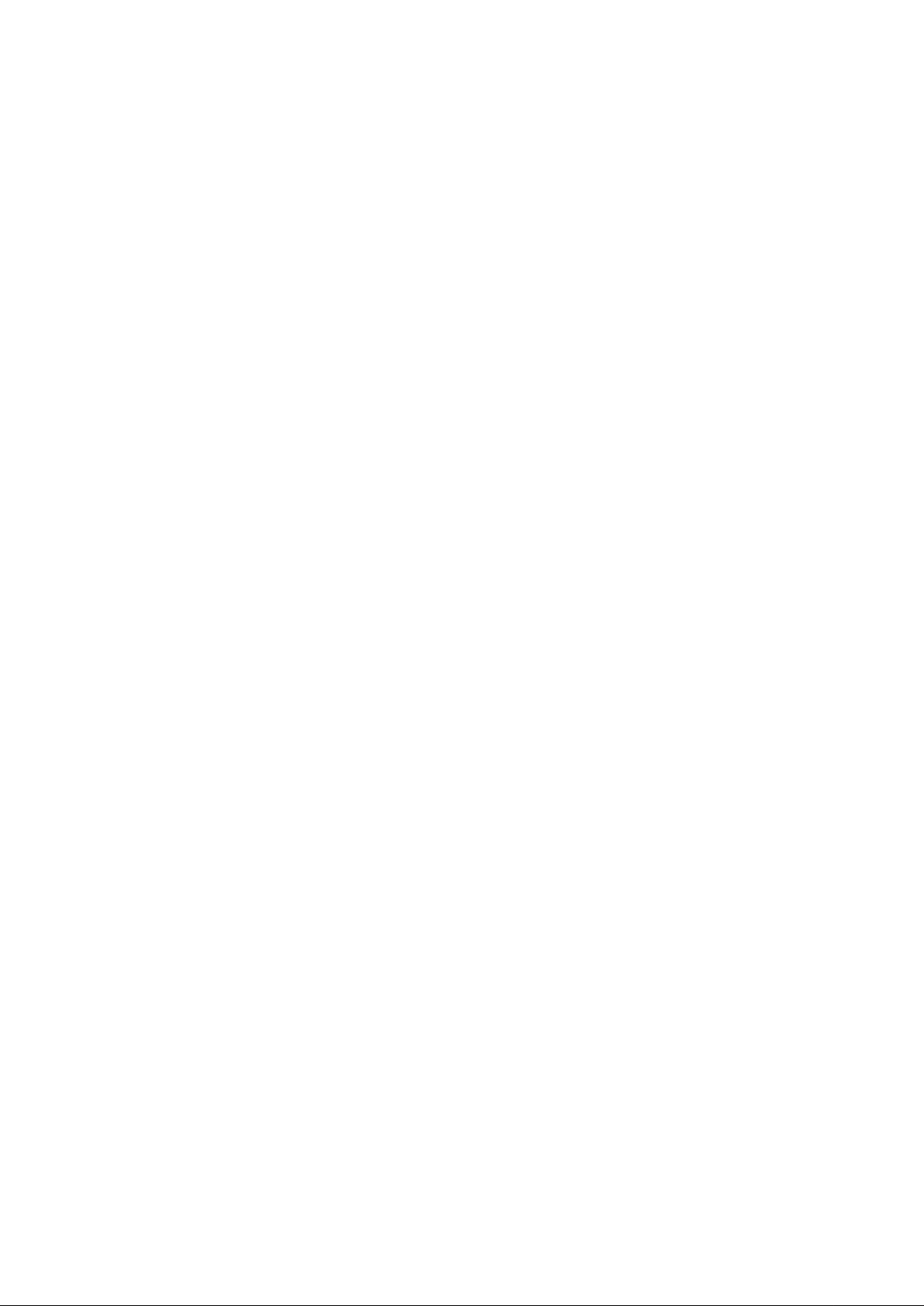
DC-70/DC-70T/DC-70 Pro/DC-70
Exp/DC-70S/DC-75/DC-78
Diagnostic Ultrasound System
Service Manual
Revision 11.0
Page 2
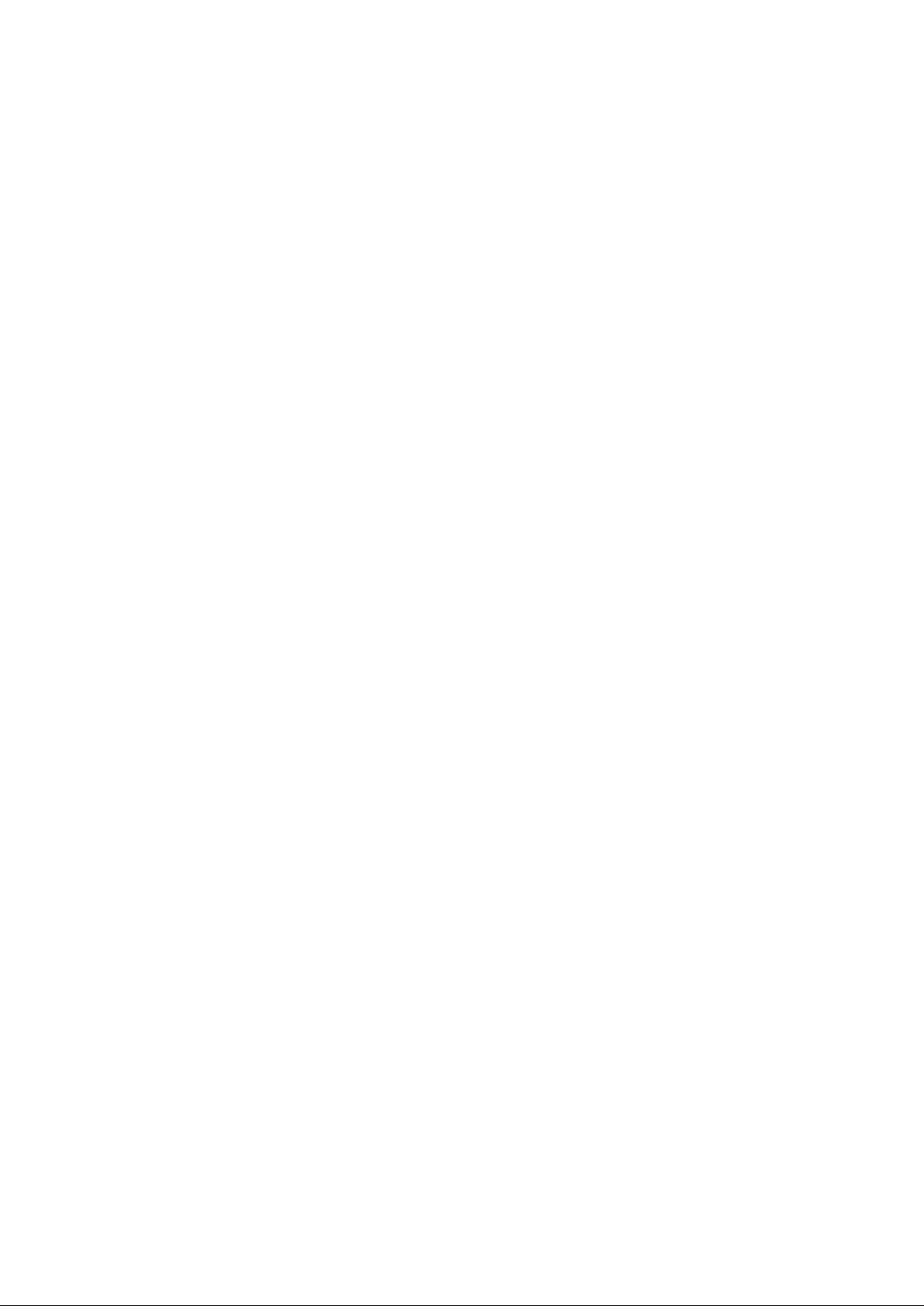
Page 3
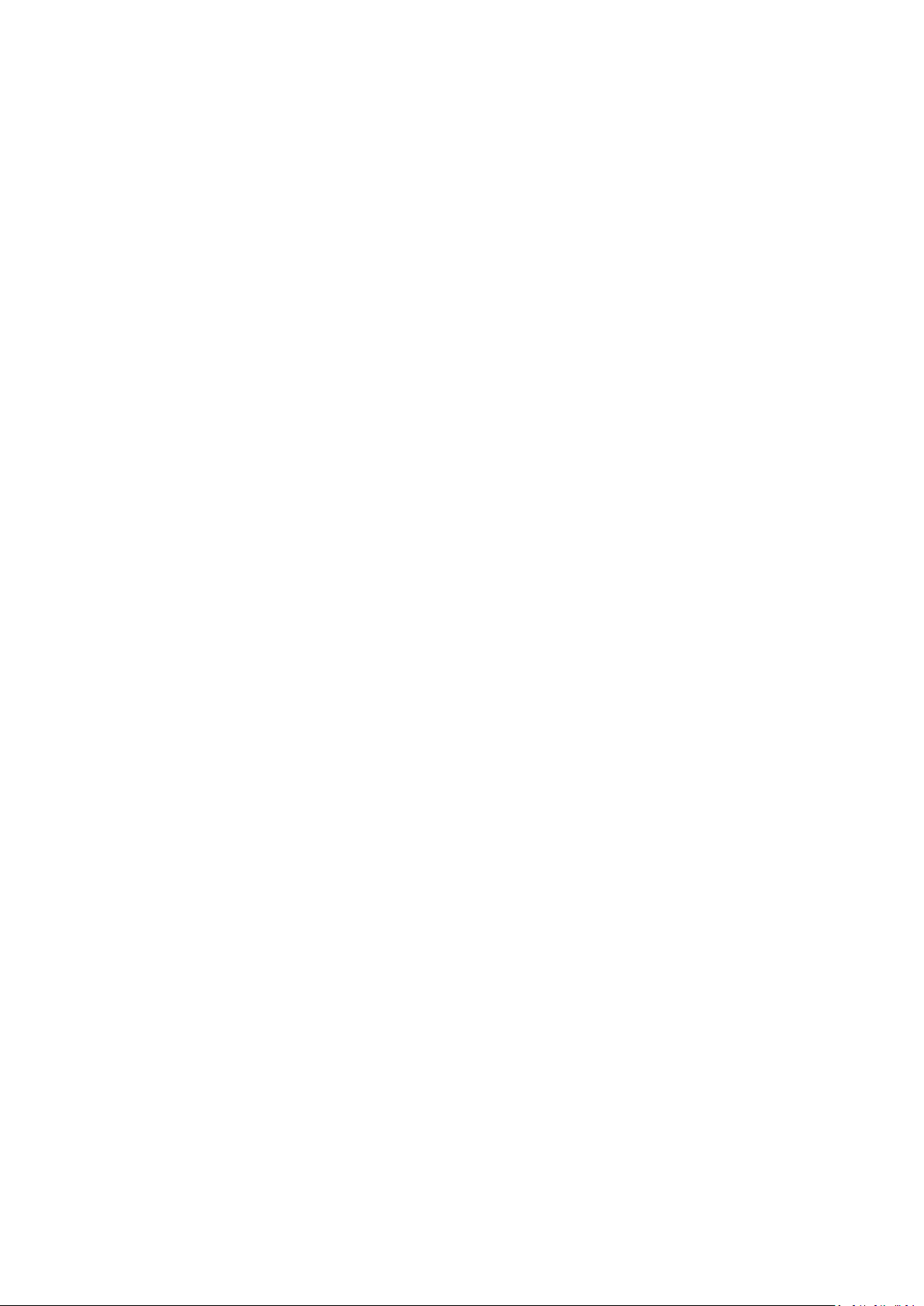
Table of Content
Table of Content................................................................................................................... i
Revision History .................................................................................................................. I
Intellectual Property Statement ......................................................................................... II
Applicable for ...................................................................................................................... II
Statement ............................................................................................................................ II
Responsibility on the Manufacturer Party ....................................................................... III
Customer Service Department .......................................................................................... III
1 Safety Precautions .................................................................................................... 1-1
1.1 Meaning of Signal Words ..................................................................................................... 1-1
1.2 Symbols ................................................................................................................................ 1-1
1.2.1 Meaning of Safety Symbols .......................................................................................... 1-1
1.2.2 Warning Labels ............................................................................................................. 1-2
1.2.3 General Symbols .......................................................................................................... 1-2
1.3 Safety Precautions ............................................................................................................... 1-4
1.3.1 Electric safety ............................................................................................................... 1-4
1.3.2 Mechanical safety ......................................................................................................... 1-5
1.3.3 Personnel Safety .......................................................................................................... 1-5
1.3.4 Other ............................................................................................................................. 1-5
2 Specifications ........................................................................................................... 2-1
2.1 Overview .............................................................................................................................. 2-1
2.1.1 Intended Use ................................................................................................................ 2-1
2.1.2 Introduction of Each Unit .............................................................................................. 2-1
2.1.3 Peripherals Supported ................................................................................................ 2-10
2.2 Specifications ..................................................................................................................... 2-10
2.2.1 Dimensions & Weight ................................................................................................. 2-10
2.2.2 Electrical Specifications .............................................................................................. 2-10
2.2.3 Environmental Conditions ........................................................................................... 2-10
2.2.4 Monitor Specification .................................................................................................. 2-11
3 System Installation ................................................................................................... 3-1
3.1 Preparations for Installation.................................................................................................. 3-1
3.1.1 Electrical Requirements ................................................................................................ 3-1
3.1.2 Installation Conditions ..................................................................................................... 3-2
3.1.3 Confirmation before Installation .................................................................................... 3-3
3.2 Unpacking ............................................................................................................................ 3-3
3.2.1 Unpacking Process ....................................................................................................... 3-3
3.2.2 Check ............................................................................................................................ 3-5
3.3 Installation of Main Unit ........................................................................................................ 3-5
3.3.1 Open up the Monitor ..................................................................................................... 3-6
3.3.2 Connecting the Power Cord ......................................................................................... 3-6
3.3.3 Connecting ECG ........................................................................................................... 3-7
3.3.4 Installing Probe/Gel Holder ........................................................................................... 3-7
3.3.5 Connecting the Transducer .......................................................................................... 3-8
3.4 Installing Peripherals ............................................................................................................ 3-9
3.4.1 Connecting the Footswitch ........................................................................................... 3-9
i
Page 4
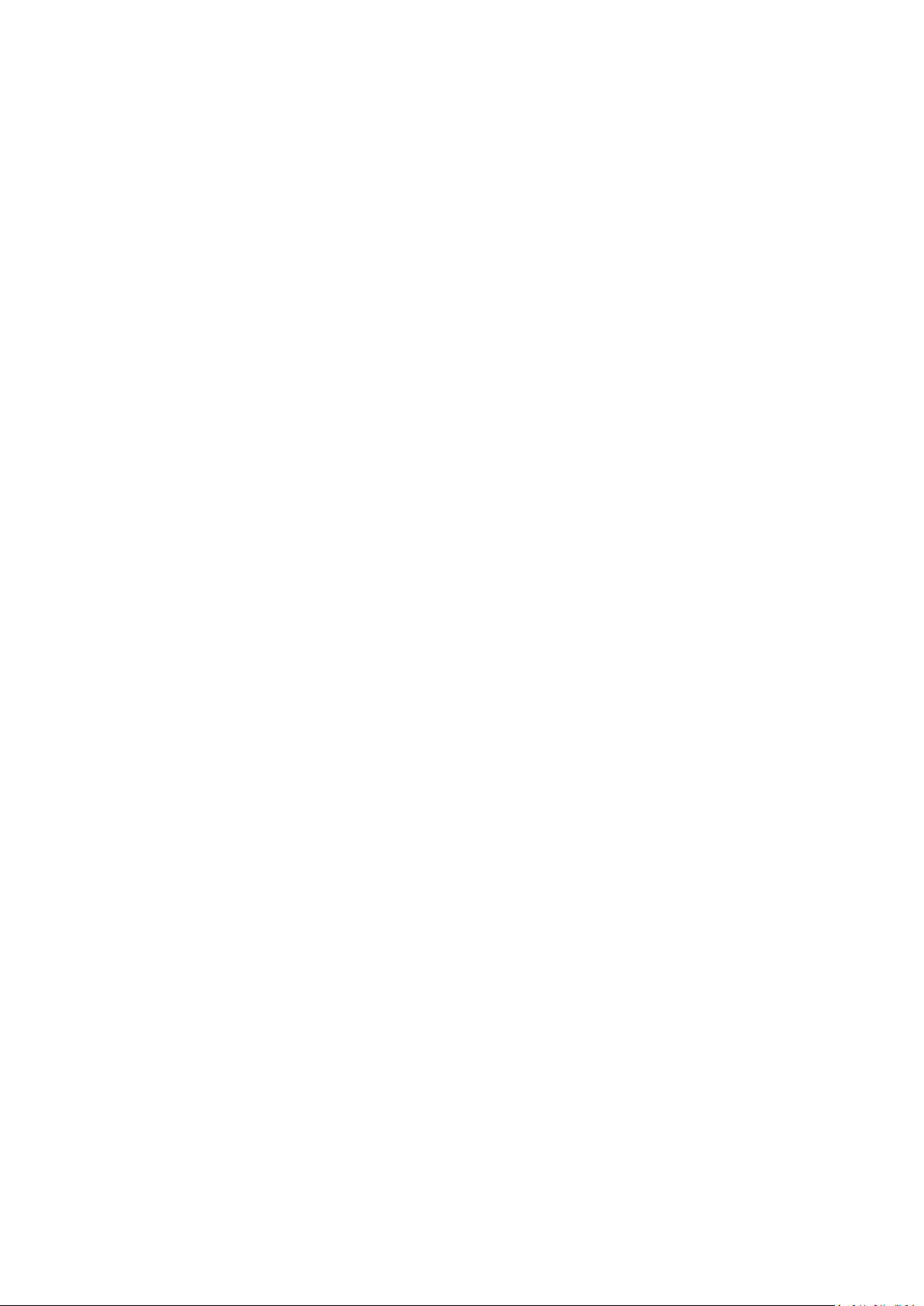
3.4.2 Installing a Graph / Laser Printer .................................................................................. 3-9
3.4.3 Installing Video Printer ................................................................................................ 3-12
3.4.4 Installing a Wireless Printer ........................................................................................ 3-12
3.4.5 Position a Printer ........................................................................................................ 3-13
3.4.6 Installing Barcode Scanner ......................................................................................... 3-14
3.5 System Configuration ......................................................................................................... 3-15
3.5.1 Running the System ................................................................................................... 3-15
3.5.2 Enter Doppler .............................................................................................................. 3-15
3.5.3 System Preset ............................................................................................................ 3-16
3.5.4 Print Preset ................................................................................................................. 3-17
3.5.5 Network Preset ........................................................................................................... 3-17
3.5.6 DICOM/HL7 Preset ..................................................................................................... 3-18
3.5.7 Check System Information ......................................................................................... 3-21
4 Product Principle ...................................................................................................... 4-1
4.1 Hardware System Diagram .................................................................................................. 4-1
4.2 Ultrasound Front-end Unit .................................................................................................... 4-2
4.2.1 Probe Board .................................................................................................................. 4-3
4.2.2 TR Board ...................................................................................................................... 4-3
4.2.3 CW Module ................................................................................................................... 4-4
4.2.4 Engine Board ................................................................................................................ 4-5
4.2.5 4D Module .................................................................................................................... 4-6
4.2.6 ECG Module ................................................................................................................. 4-7
4.3 Ultrasound Back-end Unit .................................................................................................... 4-7
4.3.1 PC Module .................................................................................................................... 4-8
4.3.2 Storage Device ............................................................................................................. 4-8
4.3.3 Wireless Network Module ............................................................................................. 4-8
4.3.4 PC Carrier Board .......................................................................................................... 4-8
4.3.5 IO Interface Module ...................................................................................................... 4-9
4.4 Extension and Distribution ................................................................................................. 4-10
4.4.1 Video Extension Function ........................................................................................... 4-10
4.4.2 Audio Interface............................................................................................................ 4-11
4.4.3 SATA Interface ............................................................................................................ 4-11
4.4.4 USB Distribution ......................................................................................................... 4-11
4.4.5 Network Interface........................................................................................................ 4-12
4.4.6 PCIE Interface Distribution ......................................................................................... 4-13
4.4.7 Other IO Extension ..................................................................................................... 4-13
4.5 Power Supply Unit .............................................................................................................. 4-14
4.5.1 AC-DC Module ............................................................................................................ 4-15
4.5.2 DC-DC Module ........................................................................................................... 4-16
4.5.3 PHV Module ................................................................................................................ 4-16
4.5.4 Time Sequence of Power-On ..................................................................................... 4-16
4.6 User interaction Unit ........................................................................................................... 4-16
4.6.1 Control Panel Assembly ............................................................................................. 4-16
4.6.2 Primary Display Assembly .......................................................................................... 4-17
4.6.3 Secondary Display Assembly ..................................................................................... 4-17
5 Function and Performance Checking Method ........................................................ 5-1
5.1 NOTE ................................................................................................................................... 5-1
5.2 System Running Status ........................................................................................................ 5-1
5.2.1 Running Status ............................................................................................................. 5-1
5.2.2 Working Condition ........................................................................................................ 5-1
ii
Page 5
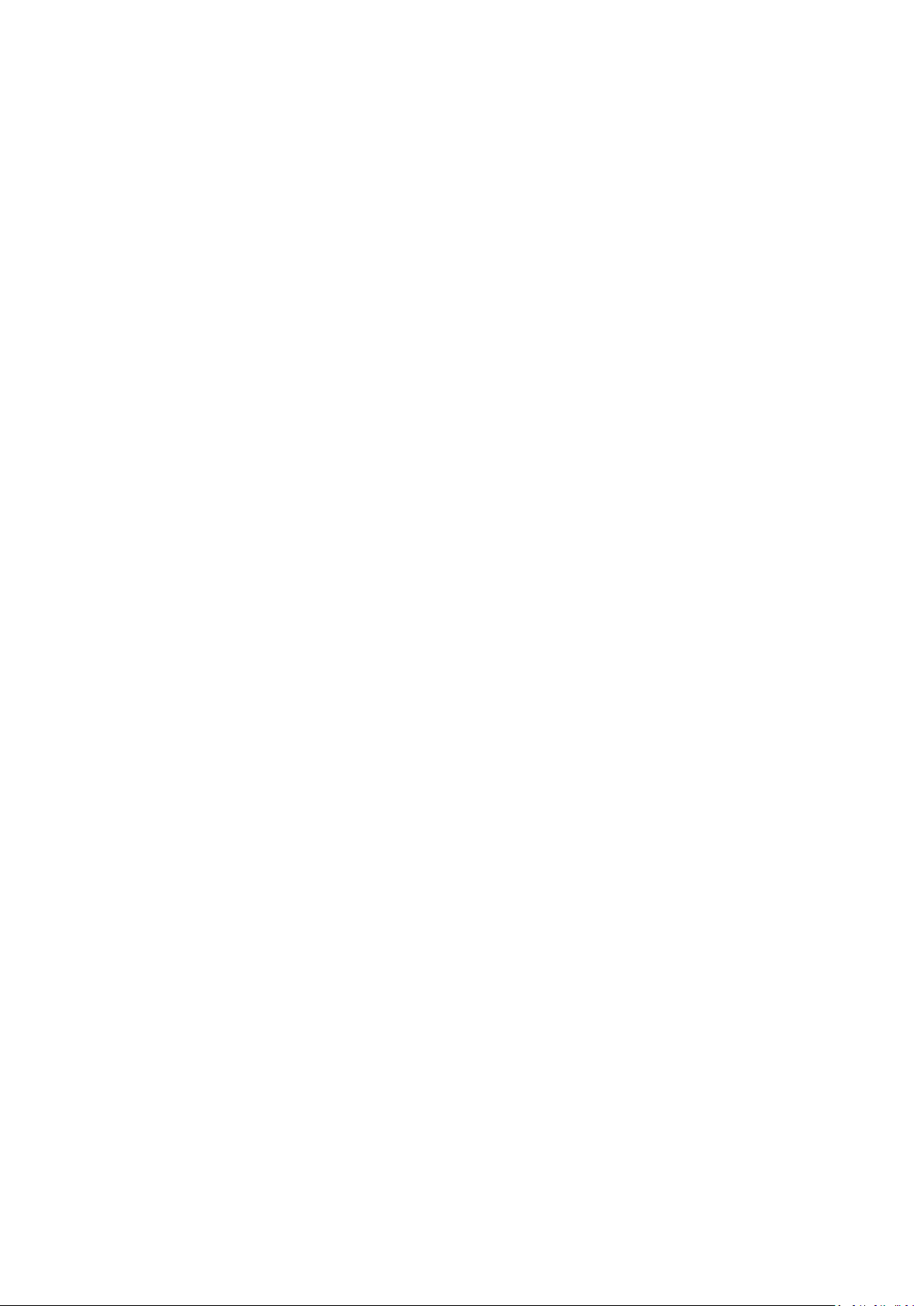
5.3 General exam ....................................................................................................................... 5-2
5.3.1 Check Flow ................................................................................................................... 5-2
5.3.2 Checking Content ......................................................................................................... 5-2
5.4 Function Checking ................................................................................................................. 5-5
5.4.1 Checking Flow .............................................................................................................. 5-5
5.4.2 Content ......................................................................................................................... 5-5
5.5 Performance Test ............................................................................................................... 5-11
5.5.1 Test Process ............................................................................................................... 5-11
5.5.2 Test Content ................................................................................................................ 5-11
6 Software Installation &Maintenance ........................................................................ 6-1
6.1 Enter Maintenance ............................................................................................................... 6-1
6.2 Set Installment ...................................................................................................................... 6-2
6.3 Software Installation/Restoration ......................................................................................... 6-4
6.4 Enter Windows ..................................................................................................................... 6-4
6.5 Software Maintenance.......................................................................................................... 6-5
6.5.1 Export Log .................................................................................................................... 6-5
6.6 Data Backup and Storage .................................................................................................... 6-5
6.6.1 Preset Data Management ............................................................................................. 6-5
6.6.2 Patient Data Backup and Restoration .......................................................................... 6-6
6.7 Introduction on Hard disk's Partitions ................................................................................... 6-8
7 Adjustments ................................................................................................ .............. 7-1
7.1 Monitor Adjustment............................................................................................................... 7-1
7.1.1 Position Adjustment ...................................................................................................... 7-1
7.1.2 Brightness and Contrast Adjustment ............................................................................ 7-3
7.1.3 Monitor Test .................................................................................................................. 7-4
7.1.4 Monitor Parameter Setting ............................................................................................ 7-7
7.2 Touch Screen Adjustment .................................................................................................... 7-7
7.2.1 Touch Screen Brightness and Contrast Adjustment ..................................................... 7-7
7.2.2 Touch Screen Test ........................................................................................................ 7-8
7.3 Control Panel Adjustment ..................................................................................................... 7-8
7.4 Caster Adjustment .............................................................................................................. 7-10
8 Field Replaceable Unit .............................................................................................. 8-1
9 Structure and Assembly/Disassembly .................................................................... 9-1
9.1 Structure of the Entire System ............................................................................................. 9-1
9.2 Preparation ........................................................................................................................... 9-2
9.2.1 Disassembly Tools Required ........................................................................................ 9-2
9.2.2 Engineers Required ...................................................................................................... 9-2
9.2.3 Disassembly Requirements .......................................................................................... 9-2
9.3 Assembly/Disassembly ........................................................................................................ 9-3
9.3.1 Display (Monitor) Assembly .......................................................................................... 9-4
9.3.2 Probe Board Assembly ................................................................................................. 9-5
9.3.3 Disassembling ECG Assembly ..................................................................................... 9-7
9.3.4 Outlet Fan ..................................................................................................................... 9-8
9.3.5 Disassembling Battery Assembly ................................................................................. 9-9
9.3.6 IO Board/WIFI Board .................................................................................................. 9-12
9.3.7 HDD ............................................................................................................................ 9-14
9.3.8 Electronic Assembly on the Base ............................................................................... 9-16
9.3.9 DC Box Assembly ....................................................................................................... 9-17
9.3.10 PC Assembly .............................................................................................................. 9-18
iii
Page 6
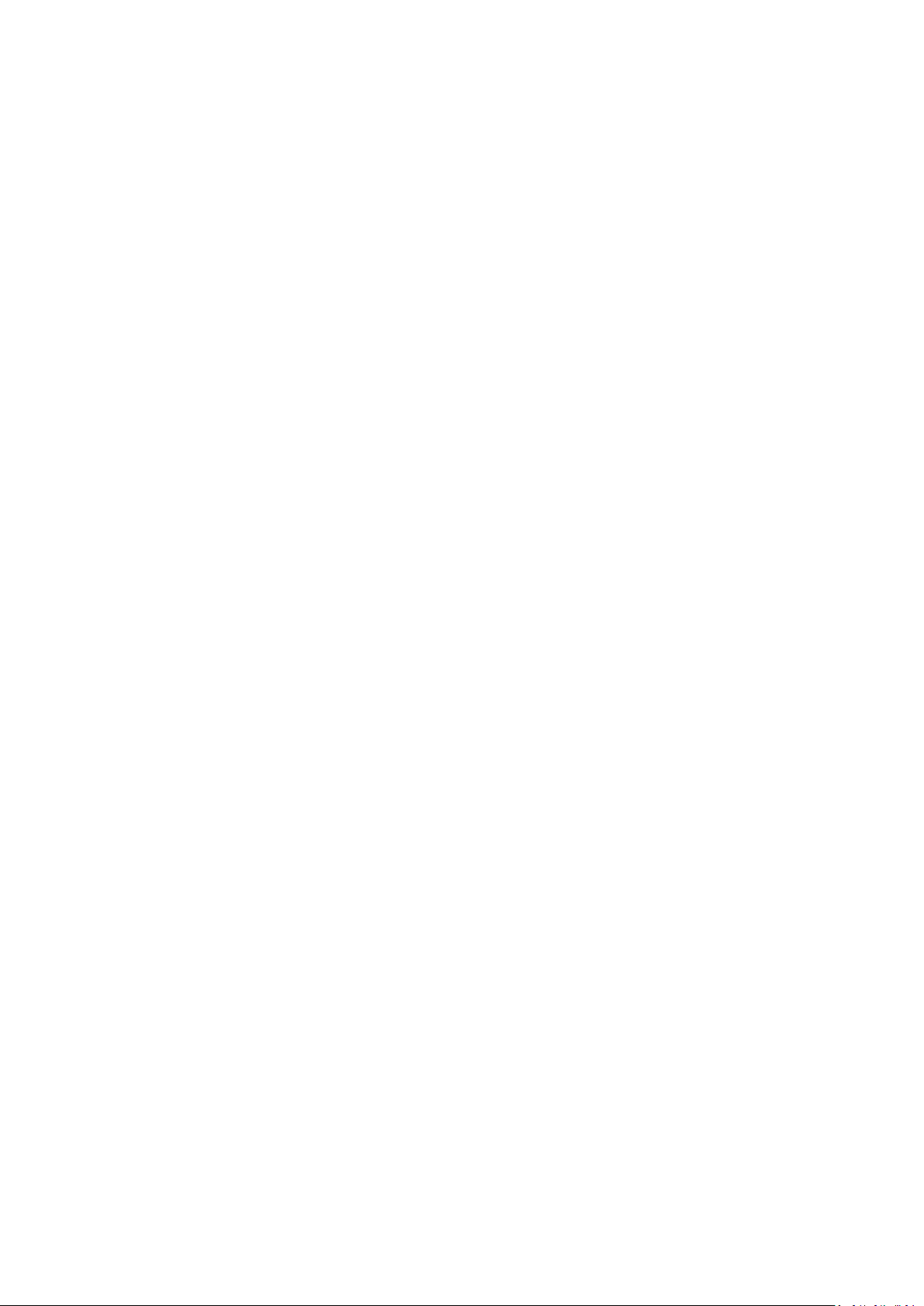
9.3.11 Engine Board and TR Board ...................................................................................... 9-20
9.3.12 DVD ............................................................................................................................ 9-21
9.3.13 Inlet Fan ...................................................................................................................... 9-22
9.3.14 Motherboard ............................................................................................................... 9-23
9.3.15 Control Panel Assembly ............................................................................................. 9-25
9.3.16 Face Cover Assembly of the Speaker/Speaker .......................................................... 9-30
9.3.17 Intra-cavity Probe Holder and Disassembly of Switching Part ................................... 9-31
9.3.18 Caster ......................................................................................................................... 9-32
9.3.19 4D Module Package ................................................................................................... 9-32
9.3.20 The Material Package of CW Assembly ..................................................................... 9-34
9.3.21 Support Arm Assembly of the Control Panel .............................................................. 9-35
9.3.22 Support Arm Assembly of the Display ........................................................................ 9-40
9.3.23 Keyboard Assembly .................................................................................................... 9-45
9.3.24 Power Input Assembly ................................................................................................ 9-45
9.3.25 Control Switch Board .................................................................................................. 9-47
9.3.26 AC Connecting Board (220 V) .................................................................................... 9-47
9.3.27 FAN (AC-DC Fan)....................................................................................................... 9-48
10 Optional Installation/Assembly .............................................................................. 10-1
10.1 Installing Optional Software................................................................................................ 10-1
11 System Diagnosis and Support ............................................................................. 11-1
11.1 General Status Indicator ..................................................................................................... 11-1
11.1.1 Indicators on Control Panel ........................................................................................ 11-1
11.1.2 The Status Indicator of the Batteries on IO Rear Board ............................................. 11-2
11.1.3 Display Status Indicator .............................................................................................. 11-2
11.1.4 Status of Entire Device ............................................................................................... 11-3
11.1.5 Status Indicator of Gel Warmer................................................................................... 11-3
11.2 Get Entire Device Started ................................................................................................... 11-4
11.2.1 Power-on of Entire Device Supplied by AC ................................................................ 11-5
11.2.2 Start-up Process of BIOS ........................................................................................... 11-5
11.2.3 Windows Start-up........................................................................................................ 11-5
11.2.4 Start-up of Doppler...................................................................................................... 11-6
11.3 Alarming and Errors ........................................................................................................... 11-8
11.3.1 Battery Error ............................................................................................................... 11-8
11.3.2 Abnormal Voltage of System Power ........................................................................... 11-8
11.3.3 Abnormal Temperature ............................................................................................... 11-9
11.3.4 Fan Error ................................................................................................................... 11-10
11.3.5 PHV Error .................................................................................................................. 11-11
11.3.6 Gel Warmer Abnormality ........................................................................................... 11-12
11.3.7 Other Errors .............................................................................................................. 11-13
11.4 Self Test ............................................................................................................................ 11-13
11.4.1 Self Test Introduction ................................................................................................ 11-13
11.4.2 Operation Procedure of Maintenance Self Test ........................................................ 11-13
11.4.3 User Self Test ........................................................................................................... 11-18
11.4.4 Test Report ............................................................................................................... 11-20
12 Care and Maintenance ............................................................................................ 12-1
12.1 Overview ............................................................................................................................ 12-1
12.1.1 Tools, Measurement Devices and Consumables ....................................................... 12-1
12.1.2 Routine Maintenance Items ........................................................................................ 12-1
12.2 Cleaning ............................................................................................................................. 12-3
iv
Page 7
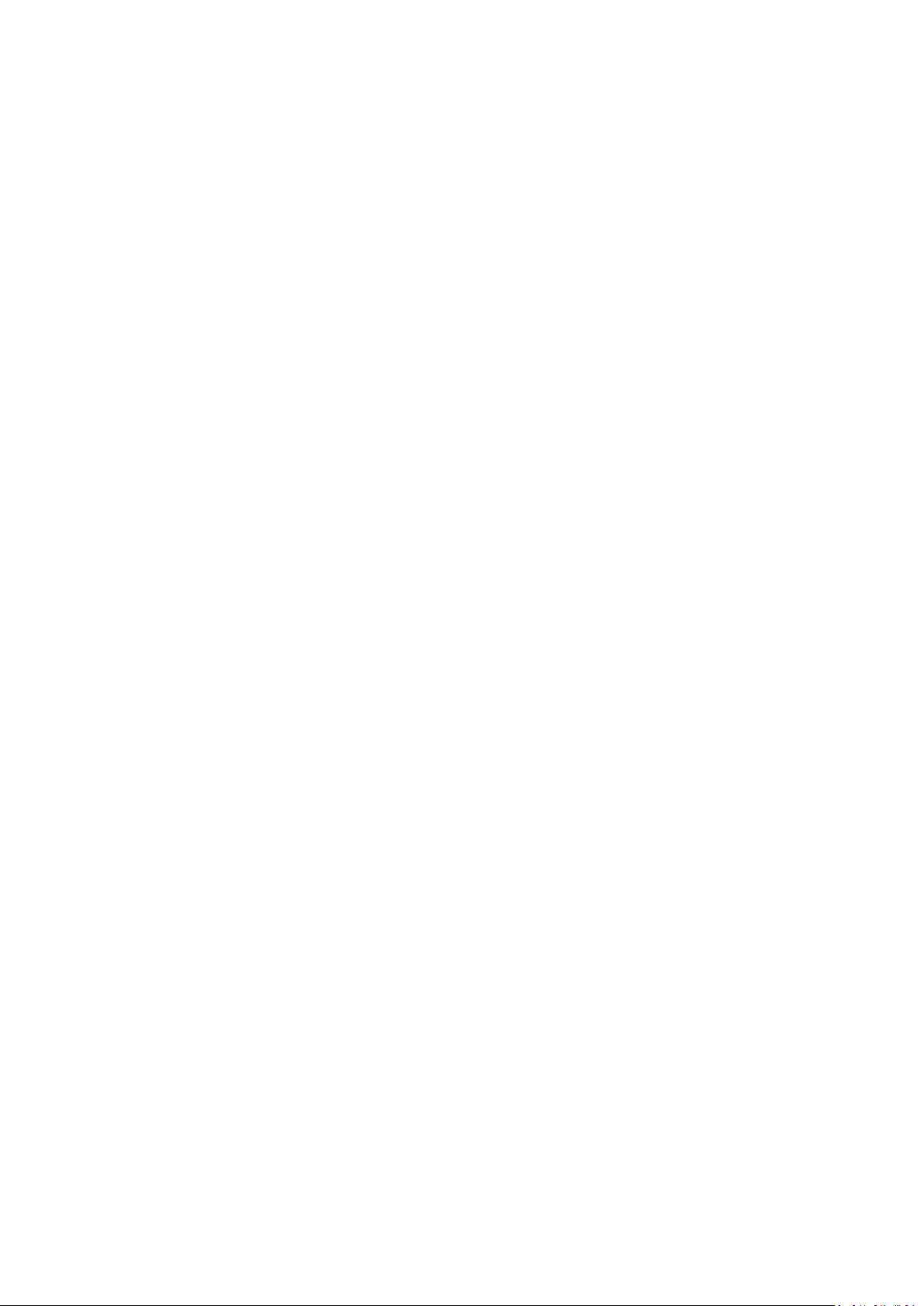
12.2.1 System Cleaning......................................................................................................... 12-3
12.2.2 Peripherals Cleaning .................................................................................................. 12-7
12.3 Check ................................................................................................................................. 12-7
12.3.1 General Check ............................................................................................................ 12-7
12.3.2 System Performance Check ....................................................................................... 12-8
12.3.3 Check for Peripherals and Optional Functions ........................................................... 12-8
12.3.4 Mechanical Safety Inspection ................................................................................... 12-10
12.3.5 Electrical Safety Inspection ...................................................................................... 12-12
13 Troubleshooting of Regular Malfunctions ............................................................. 13-1
13.1 System Cannot Power On .................................................................................................. 13-1
13.1.1 Related Modules or Boards ........................................................................................ 13-1
13.1.2 Key Points Supporting Troubleshooting ..................................................................... 13-1
13.1.3 Troubleshooting as the System Unable to Power On ................................................ 13-2
13.2 System Cannot Start .......................................................................................................... 13-3
13.2.1 Related Modules or Boards ........................................................................................ 13-3
13.2.2 Key Points Supporting Troubleshooting ..................................................................... 13-3
13.2.3 The System Cannot Perform Troubleshooting ........................................................... 13-3
13.3 Image Problems ................................................................................................................. 13-4
13.3.1 Related Modules or Boards ........................................................................................ 13-4
13.3.2 Key Points Supporting Troubleshooting ..................................................................... 13-4
13.3.3 Image Troubleshooting ............................................................................................... 13-5
13.4 Probe Socket System Malfunction ..................................................................................... 13-6
13.4.1 Related Modules or Boards ........................................................................................ 13-6
13.4.2 Key Points Supporting Troubleshooting ..................................................................... 13-6
13.4.3 Troubleshooting of Probe Socket System .................................................................. 13-6
13.5 IO Interface System Failure ............................................................................................... 13-6
13.5.1 Related Modules or Boards ........................................................................................ 13-6
13.5.2 Key Points Supporting Troubleshooting ..................................................................... 13-7
13.5.3 Troubleshooting of IO Interface System ..................................................................... 13-8
13.6 Control Panel Failure ......................................................................................................... 13-9
13.6.1 Related Modules or Boards ........................................................................................ 13-9
13.6.2 Key Points Supporting Troubleshooting ..................................................................... 13-9
13.6.3 Troubleshooting of Control Panel ............................................................................... 13-9
13.7 LCD Display Failure ......................................................................................................... 13-10
13.7.1 Related Modules or Boards ...................................................................................... 13-10
13.7.2 Key Points Supporting Troubleshooting ................................................................... 13-10
13.7.3 Troubleshooting of the Monitor ................................................................................. 13-11
13.8 ECG Module Failure ......................................................................................................... 13-11
13.8.1 Related Modules or Boards ...................................................................................... 13-11
13.8.2 Key Points Supporting Troubleshooting ................................................................... 13-12
13.8.3 Troubleshooting for ECG Module ............................................................................. 13-12
Appendix A Electrical Safety Inspection ................................ .................................A-1
Appendix B Phantom Usage Illustration .................................................................B-1
Appendix C Description of Self Test Items ..............................................................C-1
v
Page 8
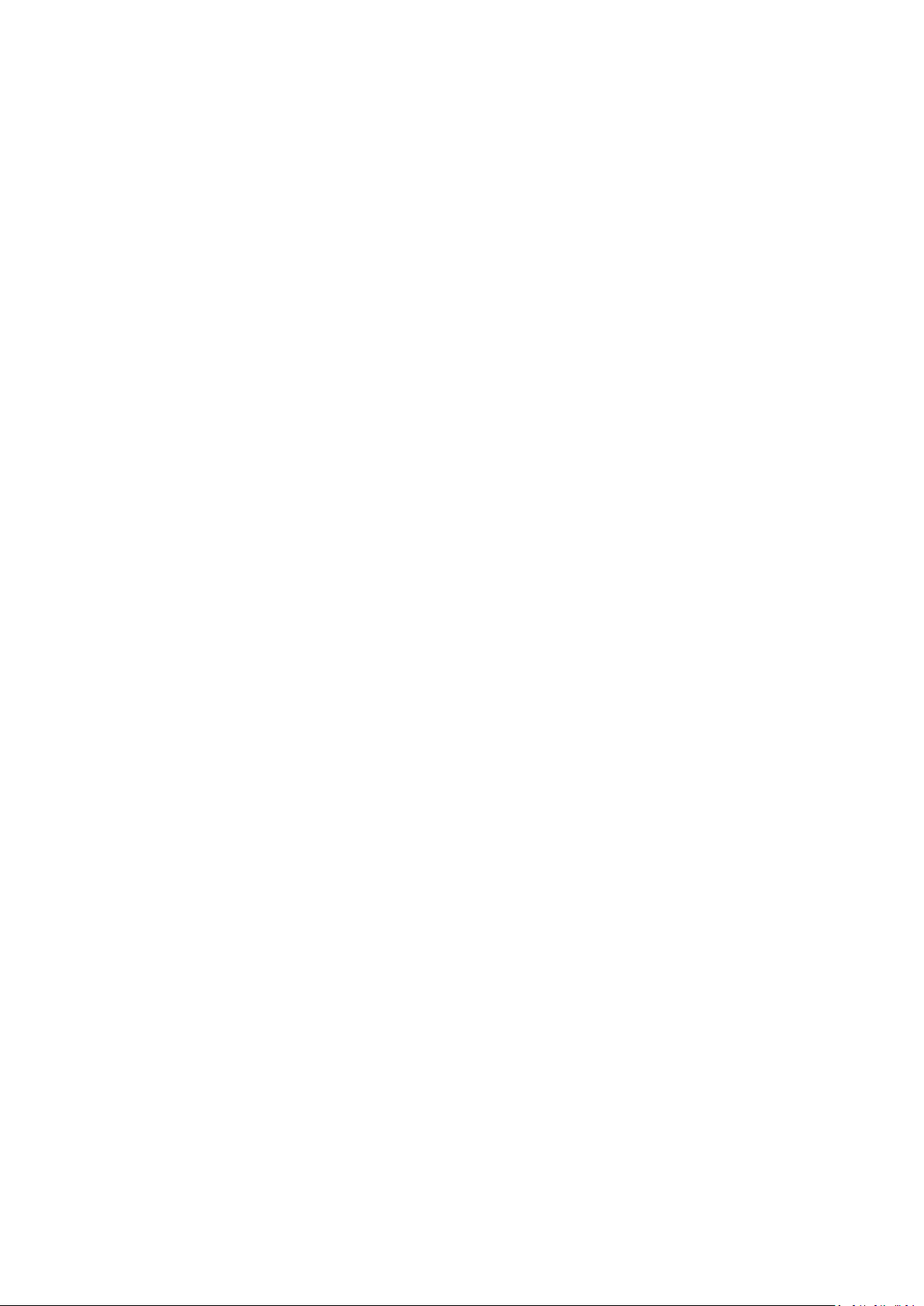
Page 9
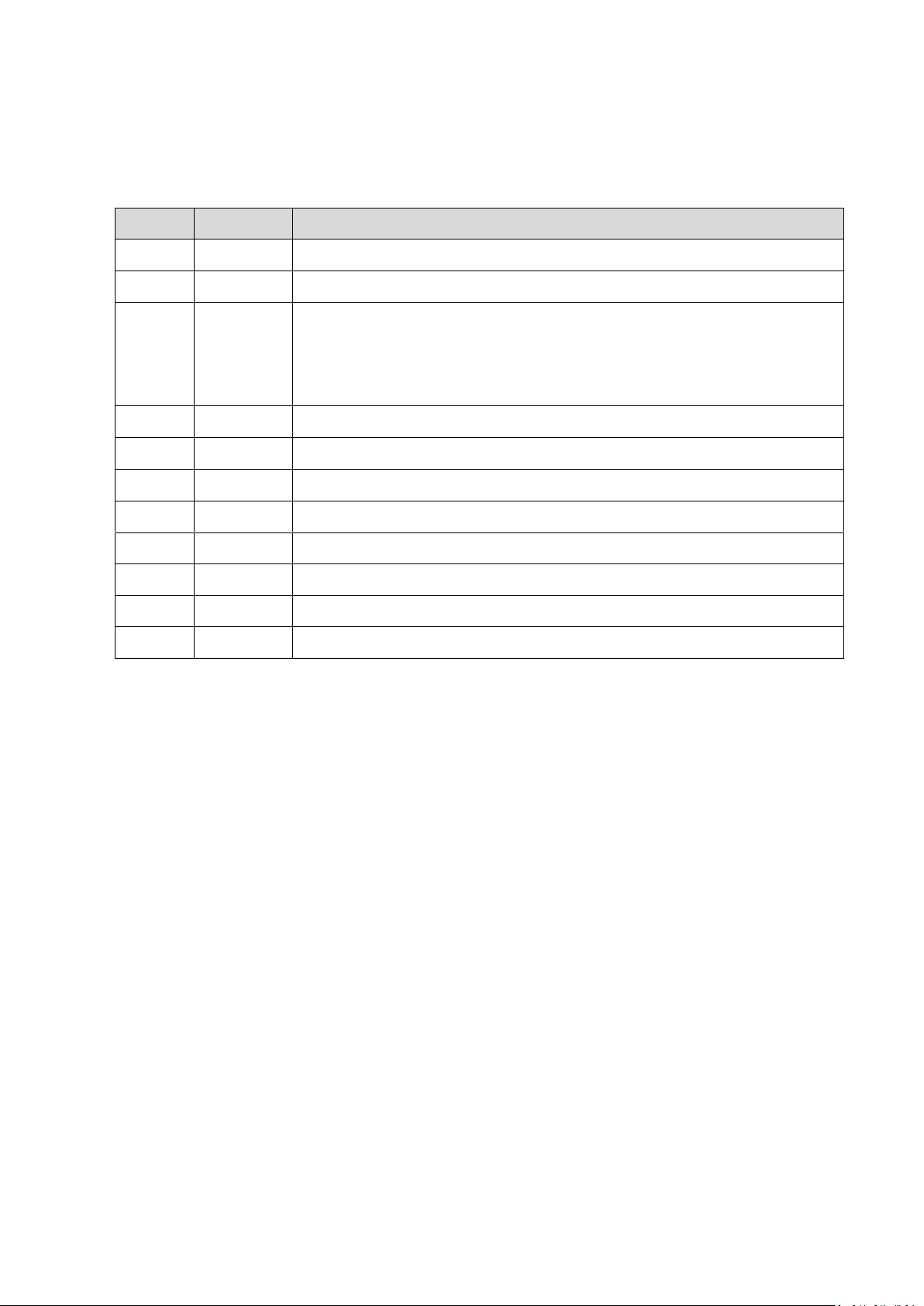
Revision History
Revision
Date
Reason for Change
1.0
2014.07
Initial release
2.0
2014.10
Change the Order Number in FRU table
3.0
2015.6
1. Section 2.1.3 add printer SONY UP-D898MD and SONY UP-X898MD
2. Chapter 8, change the part number of the gel warmer.
3. Section 11.1.5, add the indicator status of the gel warmer.
4. Section 11.3.6, add the abnormality information of the gel warmer.
4.0
2015.9
Chapter 8, change part numbers of 19-inch display and the trackball.
5.0
2015.10
Chapter8, change part number of the power assembly, add power lables.
6.0
2016.4
Add the FRU of new wet wire net.
7.0
2016.7
Add the FRU of PC module.
8.0
2016.10
Update the PC module.
9.0
2017.5
Update the FRU of SSD module.
10.0
2017.9
Add Russian FRU number.
11.0
2019.04
In chapter 8 and 10, update IO and wireless adapter assemblies.
Mindray may revise this publication from time to time without written notice.
© 2014-2019 Shenzhen Mindray Bio-medical Electronics Co., Ltd. All Rights Reserved.
I
Page 10
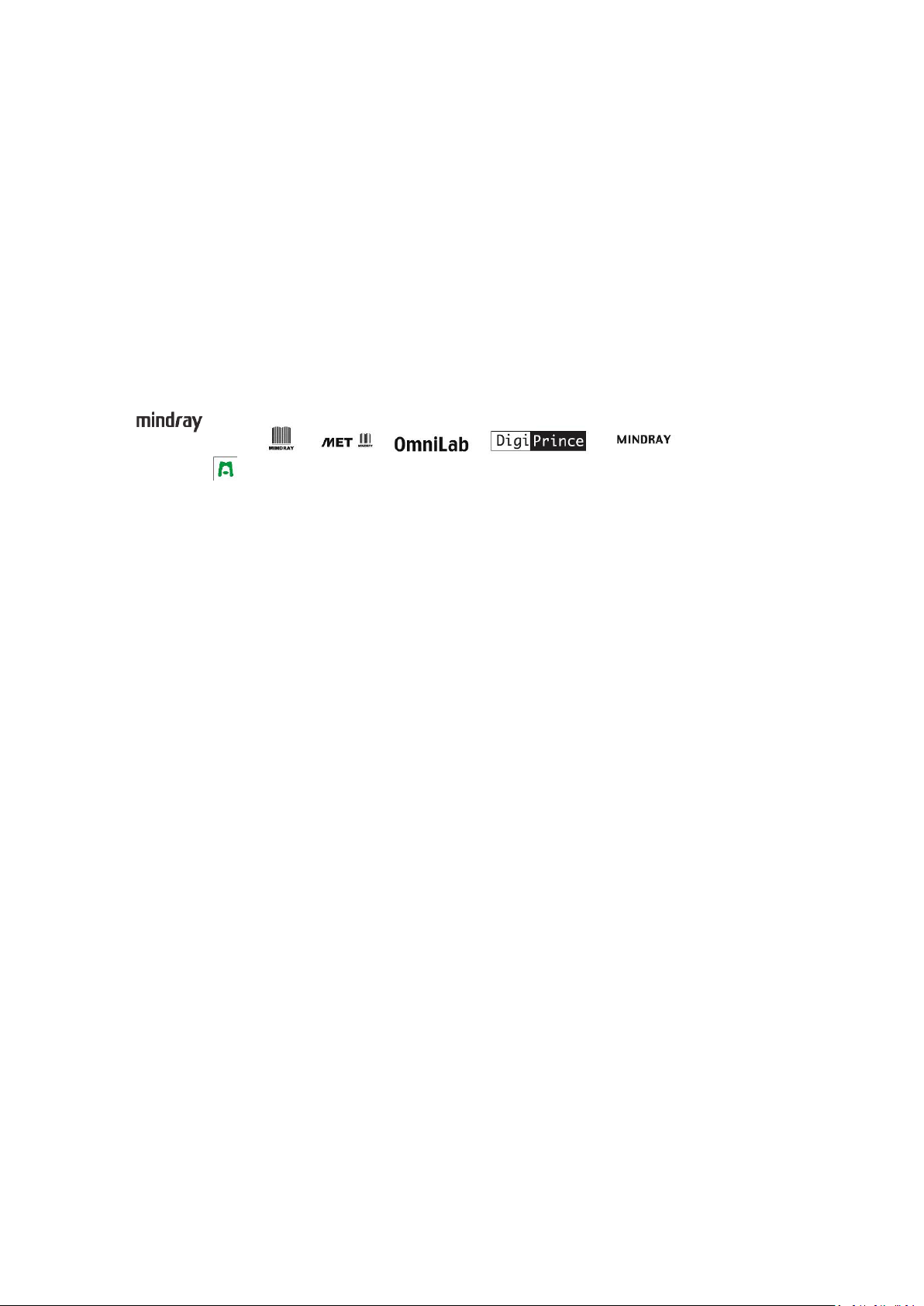
Intellectual Property Statement
SHENZHEN MINDRAY BIO-MEDICAL ELECTRONICS CO., LTD. (hereinafter called Mindray)
owns the intellectual property rights to this Mindray product and this manual. This manual may
referring to information protected by copyright or patents and does not convey any license under
the patent rights or copyright of Mindray, or of others.
Mindray intends to maintain the contents of this manual as confidential information. Disclosure of
the information in this manual in any manner whatsoever without the written permission of Mindray
is strictly forbidden.
Release, amendment, reproduction, distribution, rental, adaptation, translation or any other
derivative work of this manual in any manner whatsoever without the written permission of Mindray
is strictly forbidden.
, , , , , BeneView, WATO,
BeneHeart, are the trademarks, registered or otherwise, of Mindray in China and other
countries. All other trademarks that appear in this manual are used only for informational or
editorial purposes. They are the property of their respective owners.
Applicable for
This service manual is applicable for the service engineers, authorized service personnel and
service representatives of this ultrasound system.
Statement
This service manual describes the product according to the most complete configuration; some of
the content may not apply to the product you are responsible for. If you have any questions, please
contact Mindray Customer Service Department.
Do not attempt to service this equipment unless this service manual has been consulted and is
understood. Failure to do so may result in personnel injury or product damage.
II
Page 11
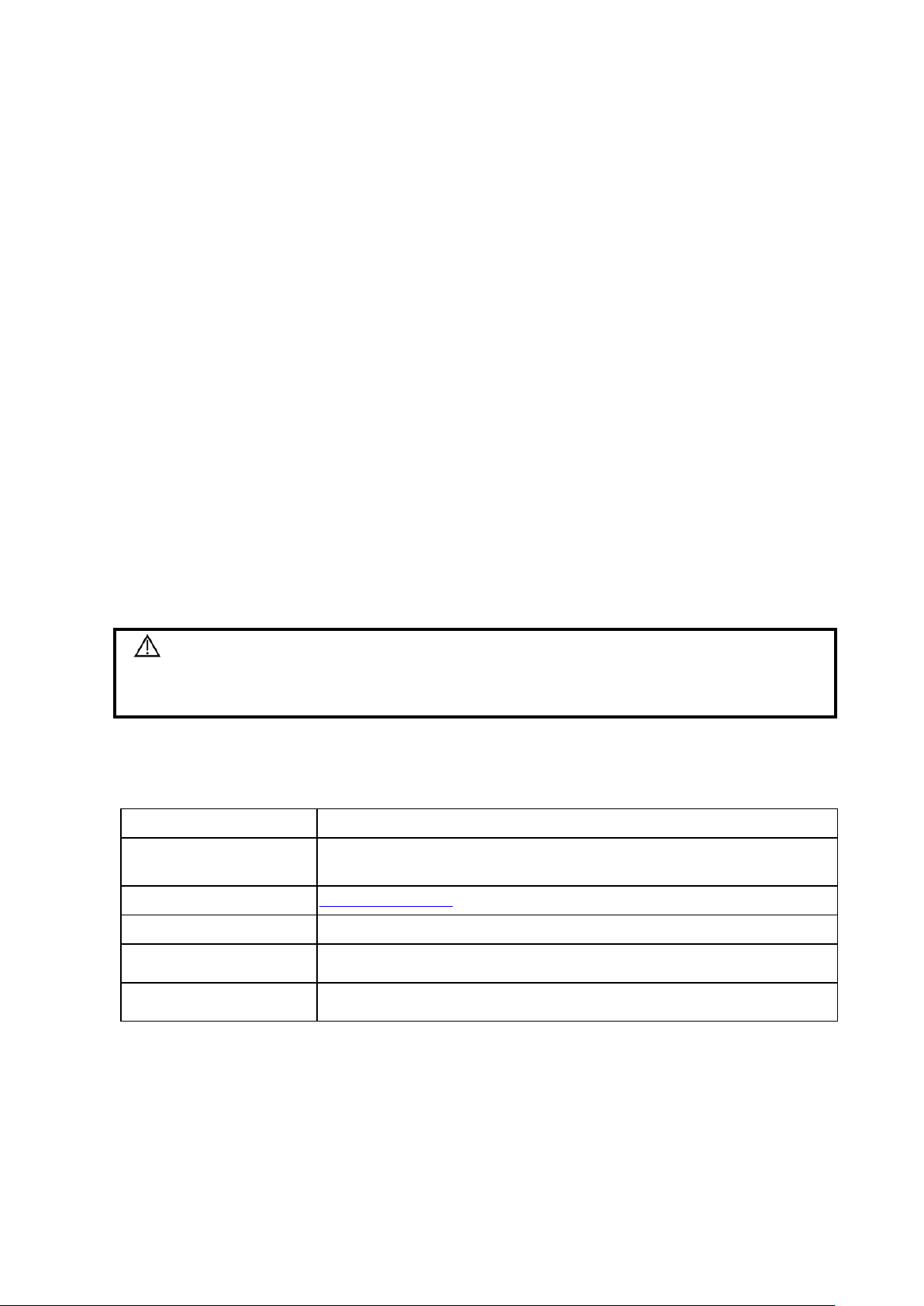
Responsibility on the Manufacturer
Manufacturer:
Shenzhen Mindray Bio-Medical Electronics Co., Ltd.
Address:
Mindray Building, Keji 12th Road South, High-tech industrial park,
Nanshan, Shenzhen 518057,P.R.China
Website:
www.mindray.com
E-mail Address:
service@mindray.com
Tel:
+86 755 81888998
Fax:
+86 755 26582680
WARNING:
It is important for the hospital or organization that employs this
equipment to carry out a reasonable service/maintenance plan.
Neglect of this may result in machine breakdown or injury of human
health.
Party
Mindray is responsible for the effects on safety, reliability and performance of this product, only if:
All installation operations, expansions, changes, modifications and repairs of this product are
conducted by Mindray authorized personnel;
The electrical installation of the relevant room complies with the applicable national and local
requirements;
The product is used in accordance with the instructions for use.
Mindray's obligation or liability under this warranty does not include any transportation or other
charges or liability for direct, indirect or consequential damages or delay resulting from the improper
use or application of the product or the use of parts or accessories not approved by Mindray or
repairs by people other than Mindray authorized personnel.
This warranty shall not extend to:
Any Mindray product which has been subjected to misuse, negligence or accident;
Any Mindray product from which Mindray's original serial number tag or product identification
markings have been altered or removed;
Any products of any other manufacturers.
Customer Service Department
III
Page 12
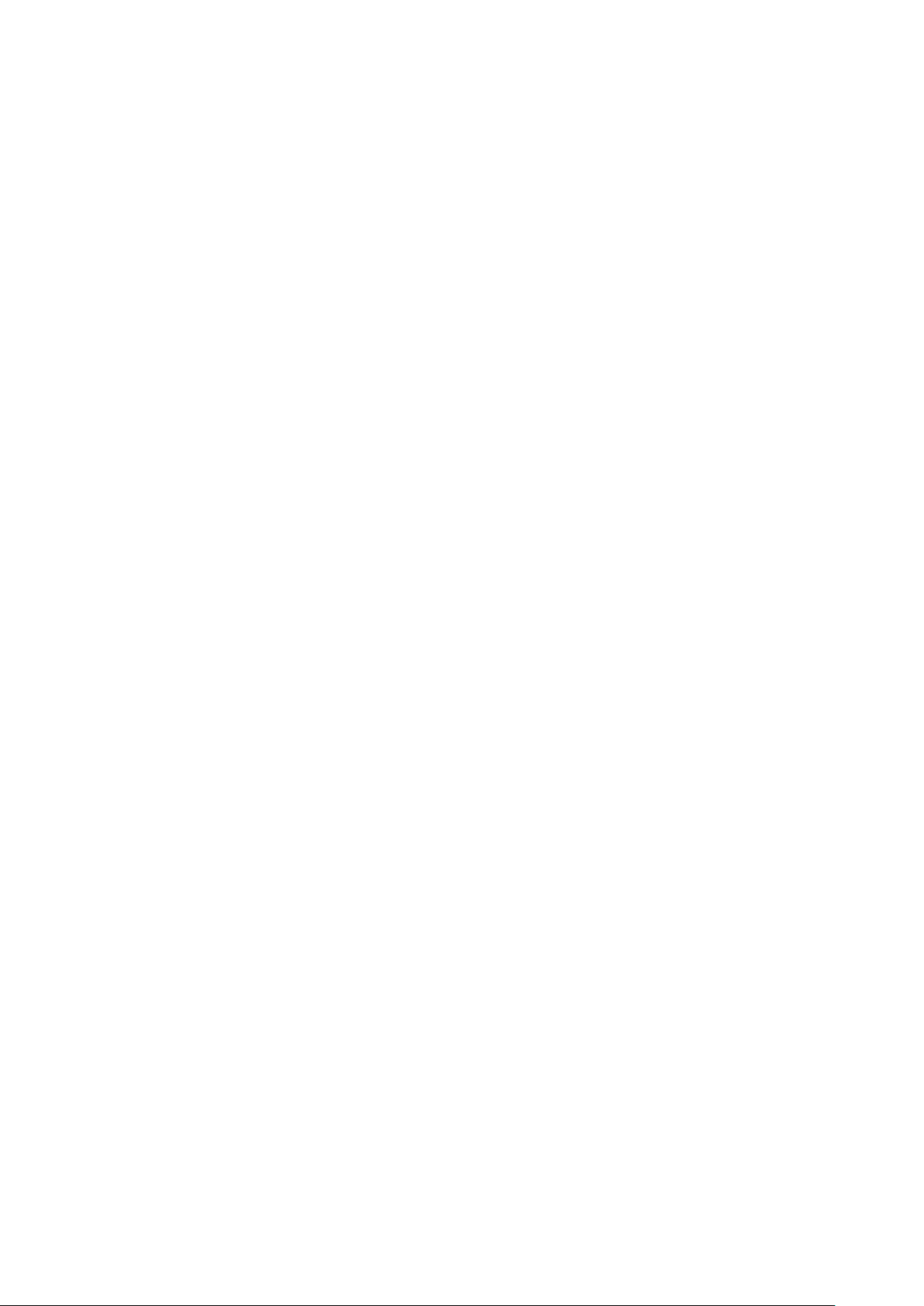
Page 13
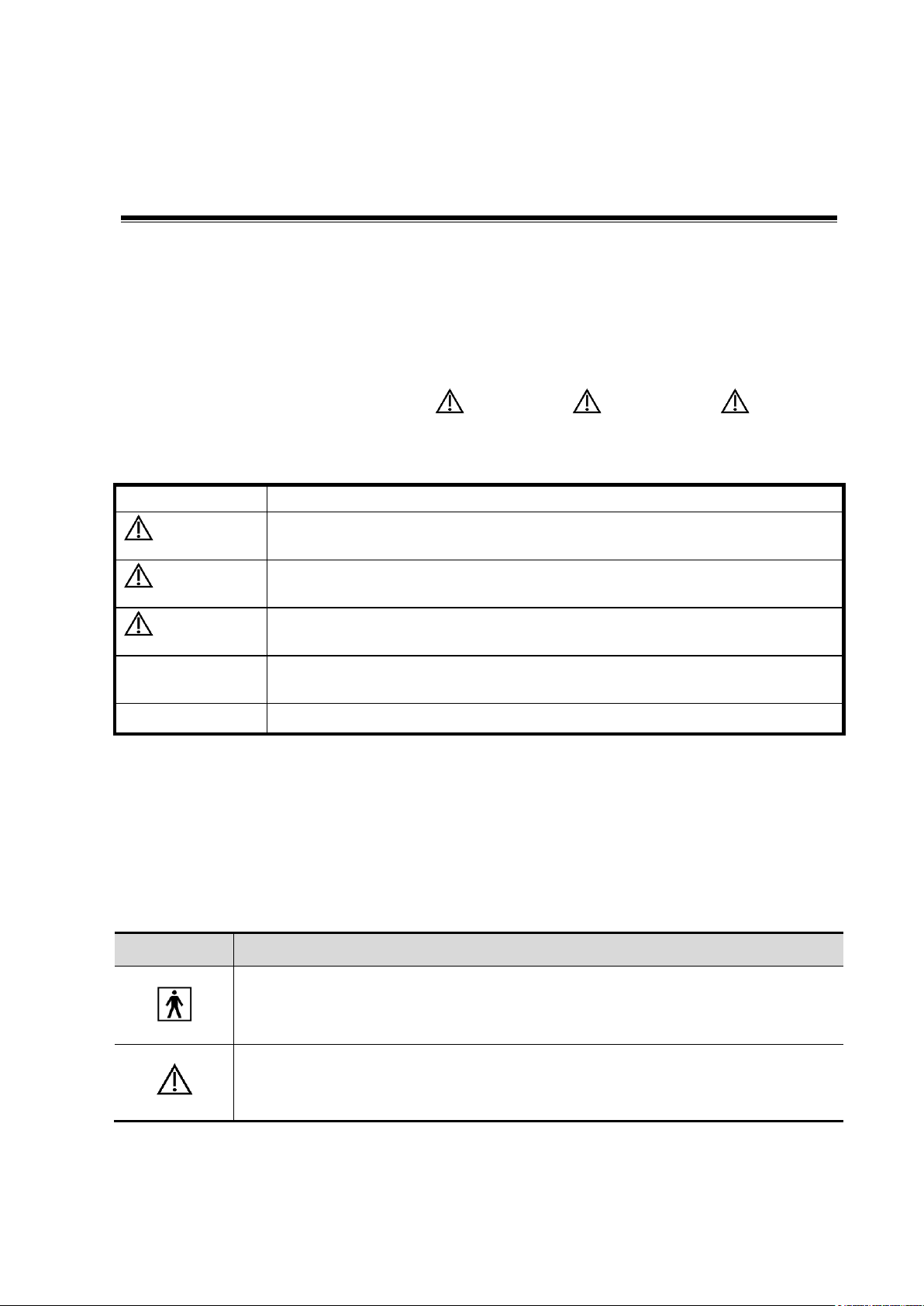
Signal word
Meaning
DANGER
Indicates an imminently hazardous situation that, if not avoided, will
result in death or serious injury.
WARNING
Indicates a potentially hazardous situation that, if not avoided, could
result in death or serious injury.
CAUTION
Indicates a potentially hazardous situation that, if not avoided, may
result in minor or moderate injury.
NOTE
Indicates a potentially hazardous situation that, if not avoided, may result in
property damage.
Description
Important information that helps you use the system more effectively.
Symbol
Meaning
Type-BF applied part
The ultrasound transducers connected to this system are type-BF applied parts.
The ECG module connected to this system is Type-BF applied part.
Caution.
1 Safety Precautions
This chapter describes important issues related to safety precautions, as well as the labels and
icons on the ultrasound machine.
1.1 Meaning of Signal Words
In this operator’s manual, the signal words DANGER, WARNING, CAUTION,
NOTE and Tip are used regarding safety and other important instructions. The signal words and
their meanings are defined as follows. Please understand their meanings clearly before reading this
manual.
1.2 Symbols
The following tables provide location and information of the safety symbols and warning labels,
please read carefully.
1.2.1 Meaning of Safety Symbols
Safety precautions 1-1
Page 14
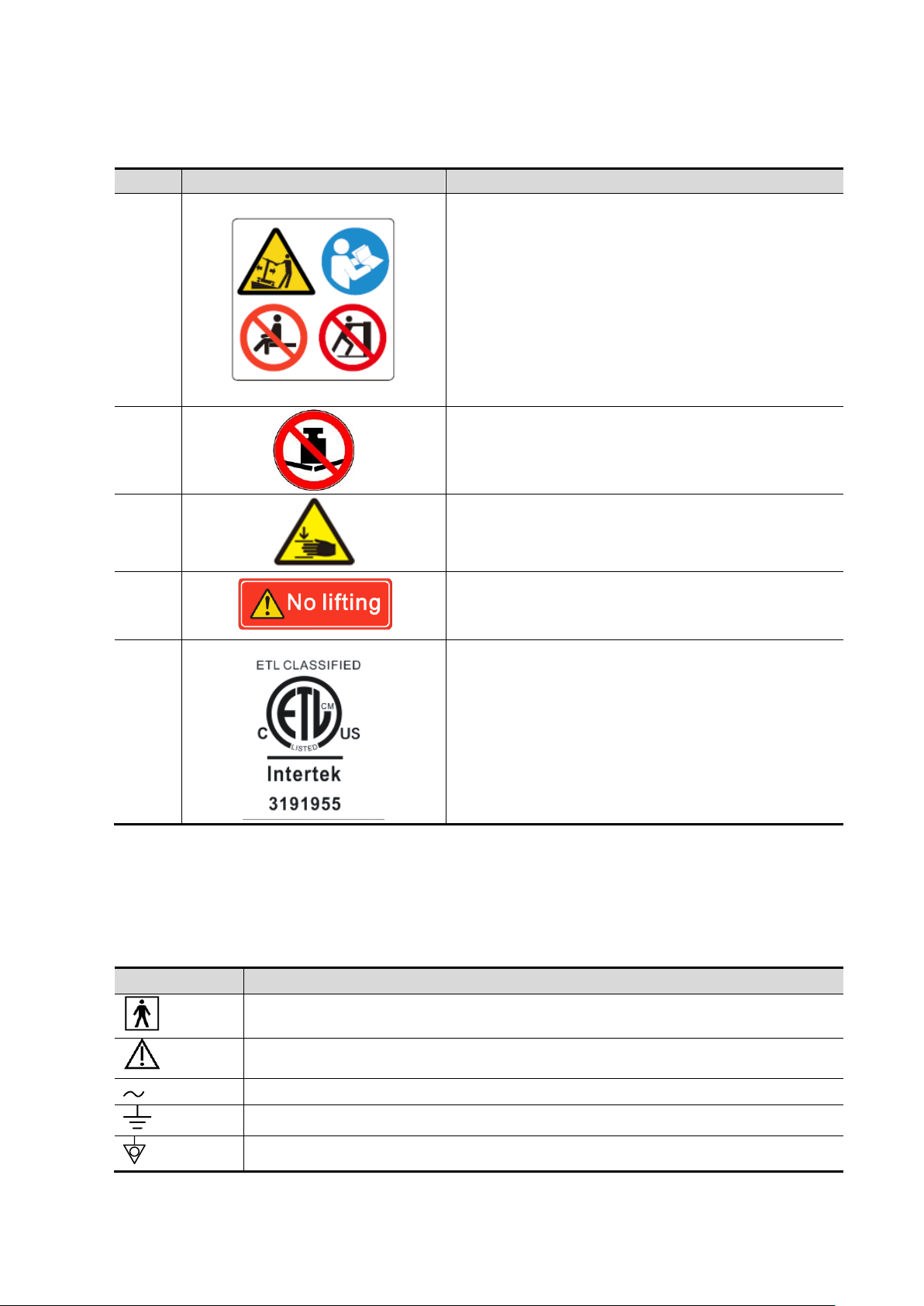
1.2.2 Warning Labels
No.
Warning Labels
Meaning
1.
a. Do not place the system on a sloped surface.
Otherwise the system may slide, resulting in
personal injury or the system malfunction. Two
persons are required to move the system over a
sloped surface.
b. Do not sit on the system.
c. DO NOT push the system. when the casters are
locked.
d. Caution! please carefully read this manual before
use system.
2.
Beware of excessive stress exerted to the system.
3.
Mind your hands.
4.
Please do not lift the hanger or try to push the
ultrasound system by using it.
5.
CONFORMS TO AAMI STD 60601-1, IEC STD
60601-2-37,IEC STD 60601-2-18;
CERTIFIED TO CSA STD C22.2 NO. 60601-1,
60601-2-37, 60601-2-18
Symbol
Description
Type-BF applied part
Caution
AC (Alternating current)
Functional grounding
Equipotentiality
a
b
c
d
1.2.3 General Symbols
This system uses the symbols listed in the following table, and their meanings are explained as
well.
1-2 Safety precautions
Page 15
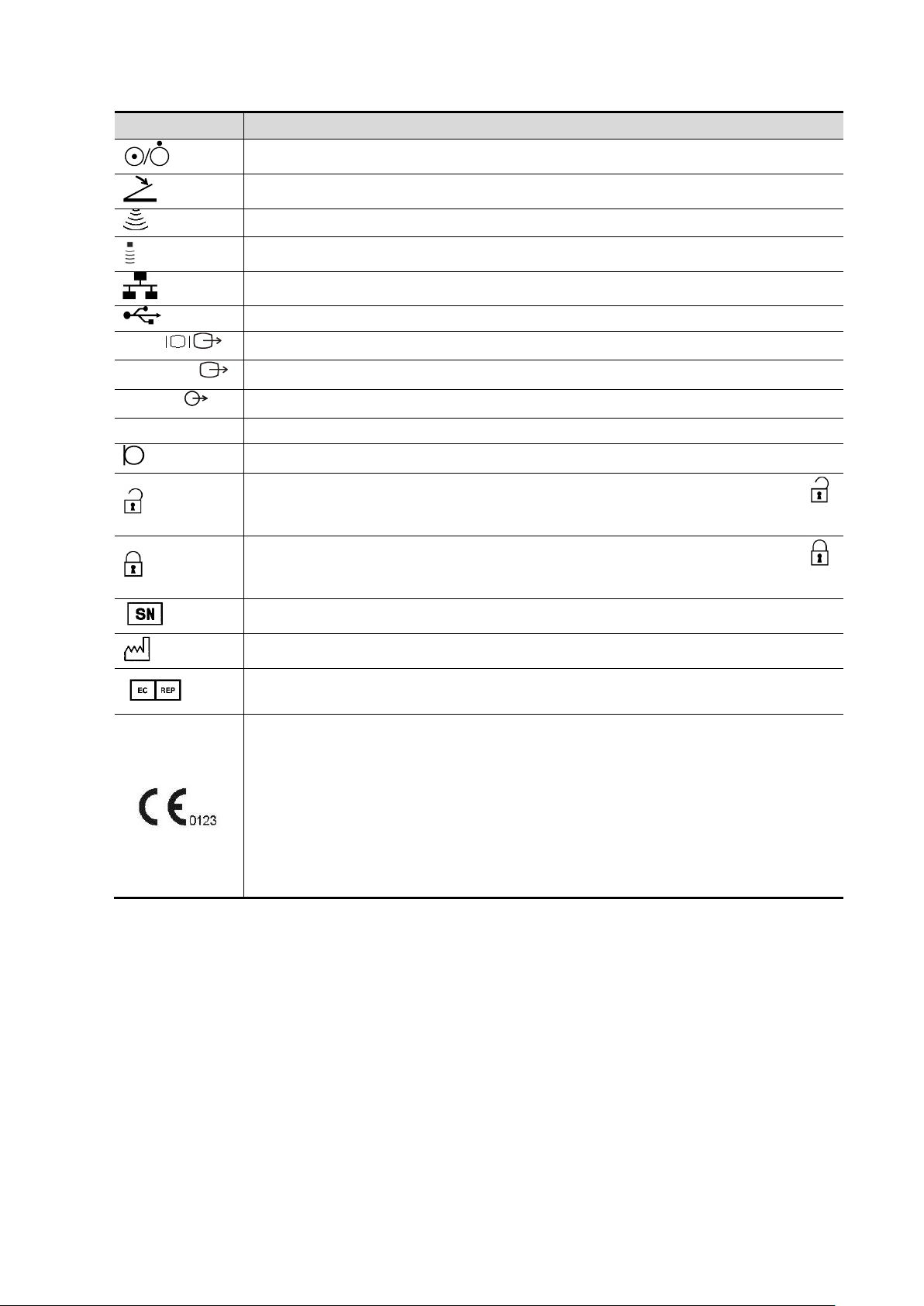
Symbol
Description
Power button
Foot switch
Transducer sockets
Pencil probe port
Network port
USB port
VGA
Used for VGA output.
S-VIDEO
Reserved, used for separate video output
AUDIO
Used for stereo audio output.
HDMI
High definition multimedia interface.
Microphone input jack
When the lever located at the bottom of the monitor supporting arm points to ,
you can move the monitor to the right and left.
When the lever located at the bottom of the monitor supporting arm points to ,
the supporting arm is fixed in the middle position.
Product serial number
Manufacture date
Authorized representative in the European Community
This product is provided with a CE marking in accordance with the regulations stated
in Council Directive 93/42/EEC concerning Medical Devices. The number adjacent to
the CE marking (0123) is the number of the EU-notified body certified for meeting the
requirements of the Directive.
The radio device used in this product complies with the essential requirements
and other relevant provisions of Directive 1999/5/EC (Radio Equipment and
Telecommunications Terminal Equipment Directive). The product is in compliance
with ETSI EN 300 328 and ETSI EN 301 489.
NOTE: The product complies with the Council Directive 2011/65/EU.
Safety precautions 1-3
Page 16
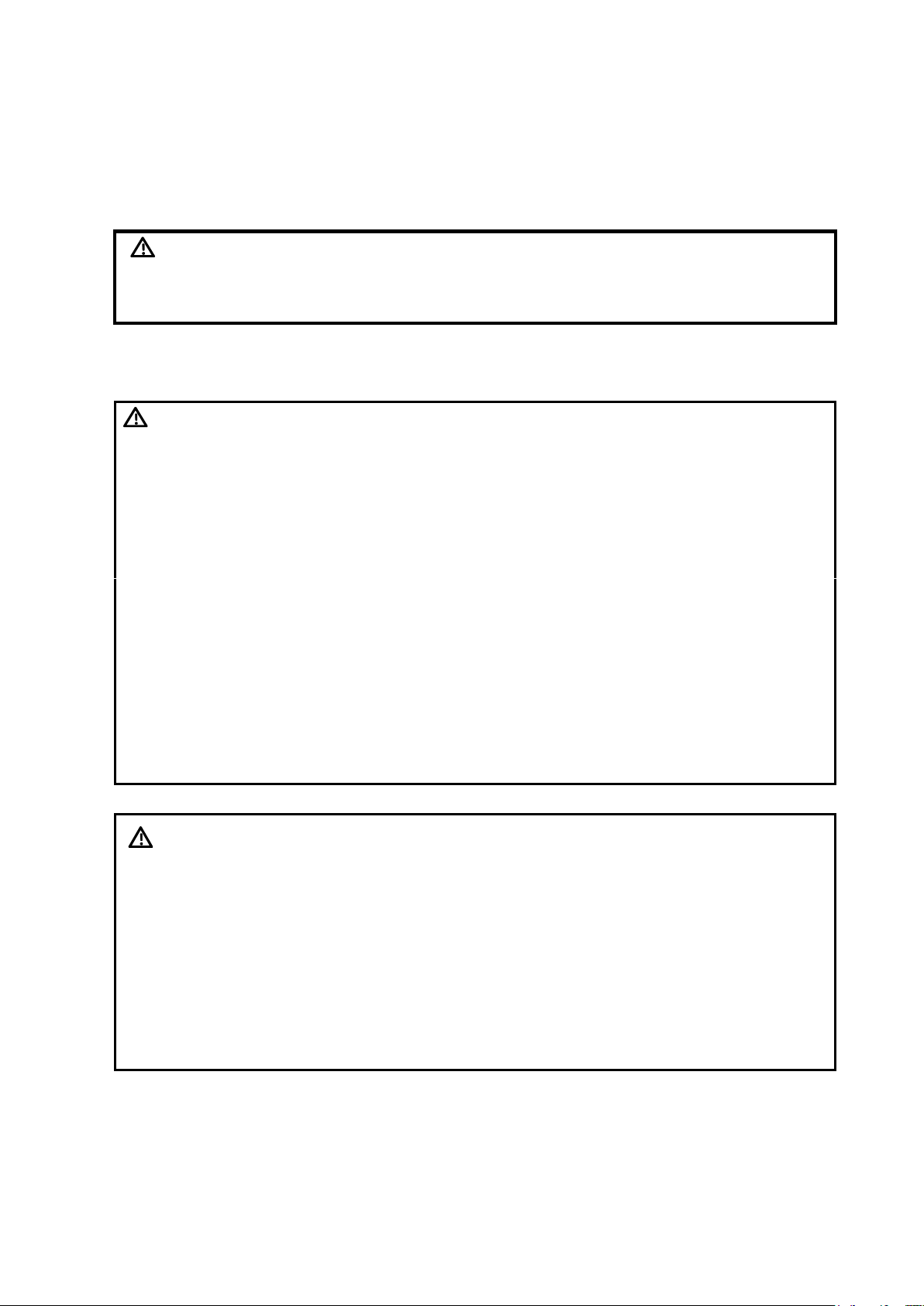
1.3 Safety Precautions
DANGER
Do not operate this system in an atmosphere containing flammable
or explosive gases such as anesthetic gases, oxygen, and
hydrogen or explosive fluid such as ethanol because an explosion
may occur.
WARNING:
1.
Connect the power plug of this system and power plugs of the
peripherals to wall receptacles that meet the ratings indicated
on the rating nameplate. Using a multifunctional receptacle
may affect the system grounding performance, and cause the
leakage current to exceed safety requirements. Use the power
cord accompanied with the system provided by Mindray.
2.
Disconnect the AC power before you clean or uninstall the
ultrasound machine, otherwise, electric shock may result.
3.
In maintenance or assembly/disassembly, make sure other
cables are connected well before the battery connecting cable
is connected, otherwise the system may be damaged due to
hot-plug.
4.
Do not use this system simultaneously with equipment such
as an electrosurgical unit, high-frequency therapy equipment,
or a defibrillator, etc.; otherwise electric shock may result.
5.
This system is not water-proof. If any water is sprayed on or
into the system, electric shock may result.
CAUTION:
1. DO NOT connect or disconnect the system’s power cord or its
accessories (e.g., a printer or a recorder) without turning OFF
the power first. This may damage the system and its
accessories or cause electric shock.
2.
Avoid electromagnetic radiation when perform performance
test on the ultrasound system.
3.
In an electrostatic sensitive environment, don’t touch the
device directly. Please wear electrostatic protecting gloves if
necessary.
4.
You should use the ECG leads provided with the ECG module.
Otherwise it may result in electric shock.
Please read the following precautions carefully to ensure the safety of the patient and the operator
when using the probes.
1.3.1 Electric safety
1-4 Safety precautions
Page 17
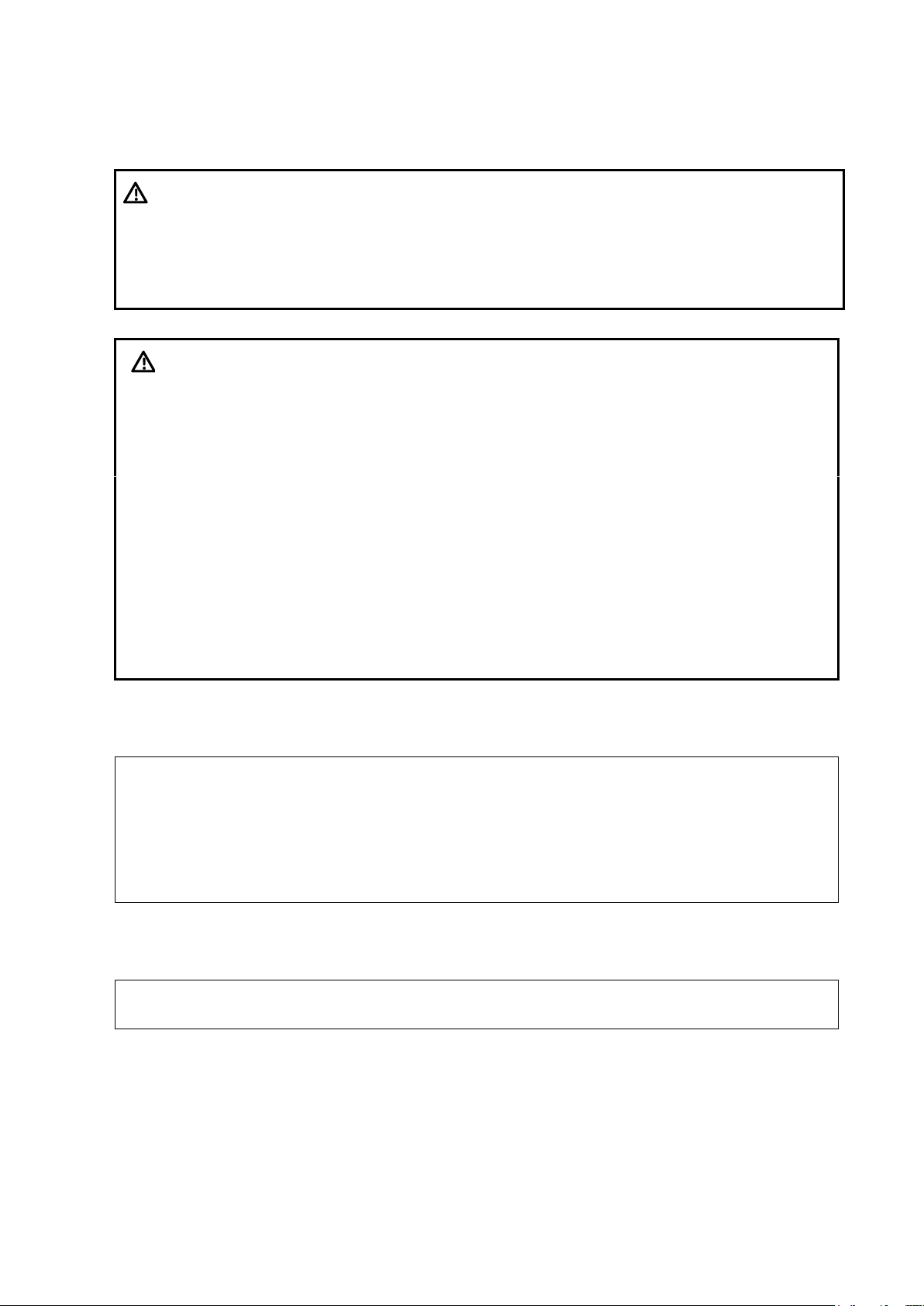
1.3.2 Mechanical safety
WARNING:
1. Before moving the system, please hold the handle. If other parts
of the system are held, it may cause damage due to the
abnormal force. Do not push the system from the left/right side;
otherwise, it may be toppled over.
2.
Do not subject the transducers to knocks or drops. Use of a
defective probe may cause electric shock to the patient.
CAUTION:
1.
Fasten and fully secure any peripheral device before moving
the system, gently and carefully move the system to avoid
falling over.
2.
Do not expose the system to excessive vibration (during the
transportation) to avoid device dropping, collision, or
mechanical damage.
3.
Please install the system on a flat plane with the four casters
locked. Otherwise, damage may be resulted by accidental
moving.
4.
Pay extra attention when moving the system on a sloping
ground, do not move it on a more than 10°-sloped plane to avoid
system toppling.
5.
Move the system ONLY WHEN the system is shut down or in
standby status, otherwise the system hardware disk may be
damaged.
NOTE:
1.
The user is not allowed to open the covers and panel of the system, neither
device disassemble is allowed.
2.
To ensure the system performance and safety, only Mindray engineers or
engineers authorized by Mindray can perform maintenance.
3.
Only technical professionals from Mindray or engineers authorized by Mindray
after training can perform maintenance.
NOTE:
For detailed operation and other information about the ultrasound system, please
refer to the operator’s manual.
1.3.3 Personnel Safety
1.3.4 Other
Safety precautions 1-5
Page 18
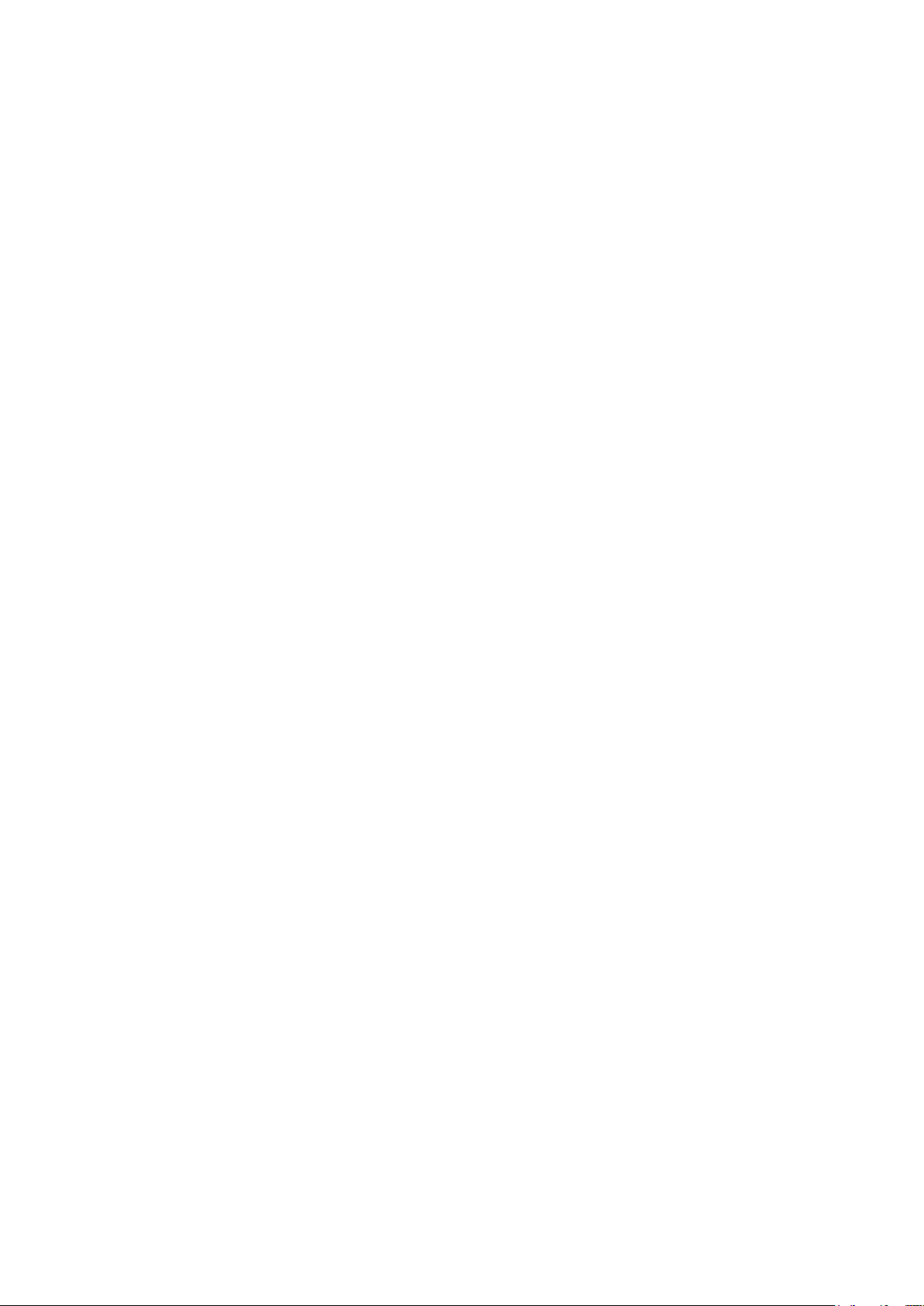
Page 19
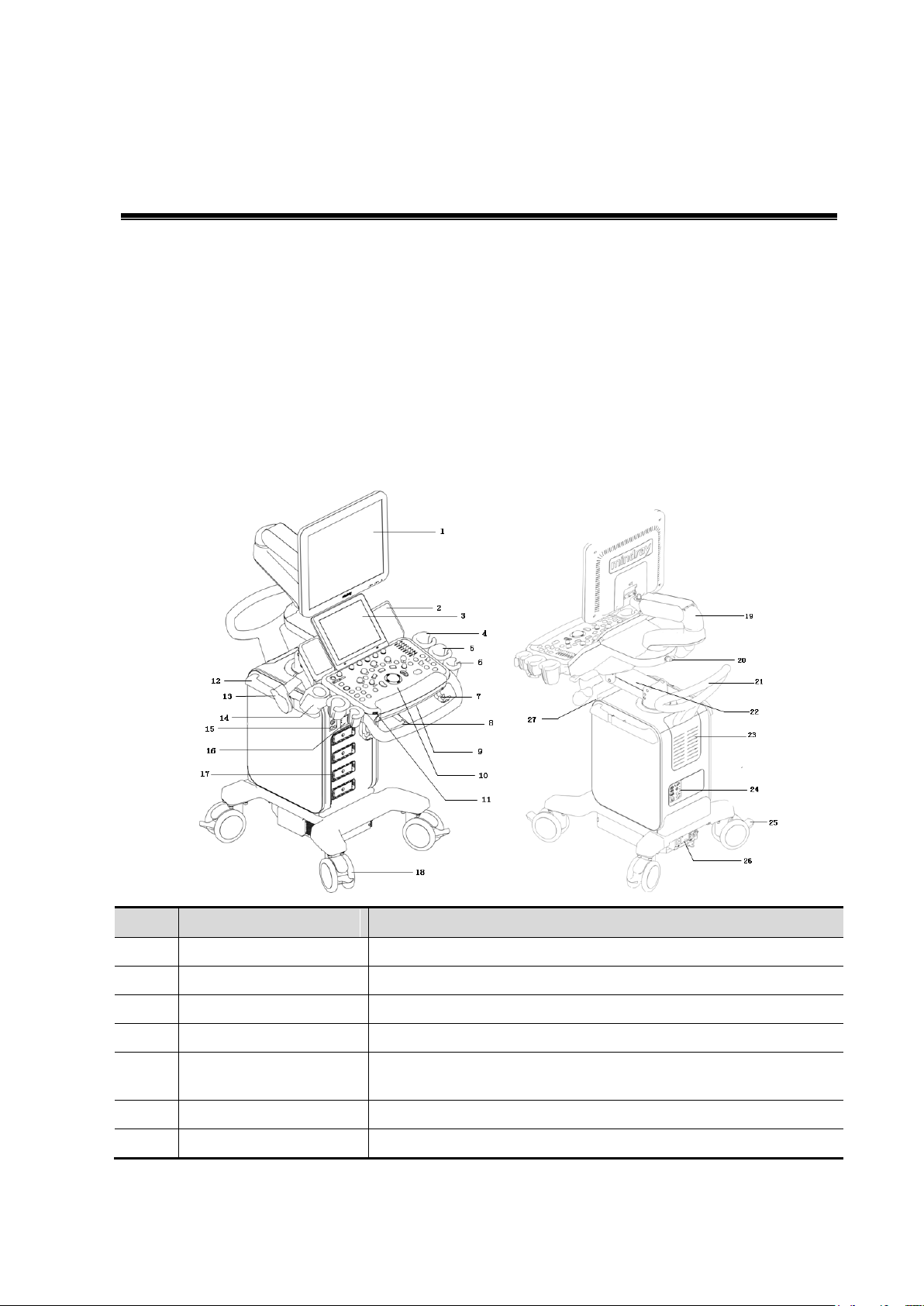
No.
Name
Function
1.
Monitor
Displays the images and parameters during scanning.
2.
Speaker
Sound output.
3.
Touch screen panel
Operator-system interface or control.
4.
Ultrasound gel holder
Used for placing the ultrasound gel.
5.
Probe holder
Used for placing the general probe (not including pencil probe
or intra-cavity probe).
6.
Pencil probe holder
Used for placing the pencil probe.
7.
Probe cable hook
Used for fixing the probe cable.
2 Specifications
2.1 Overview
2.1.1 Intended Use
The DC-70 series diagnostic ultrasound system is intended for use in clinical ultrasonic diagnosis.
2.1.2 Introduction of Each Unit
Specifications 2-1
Page 20
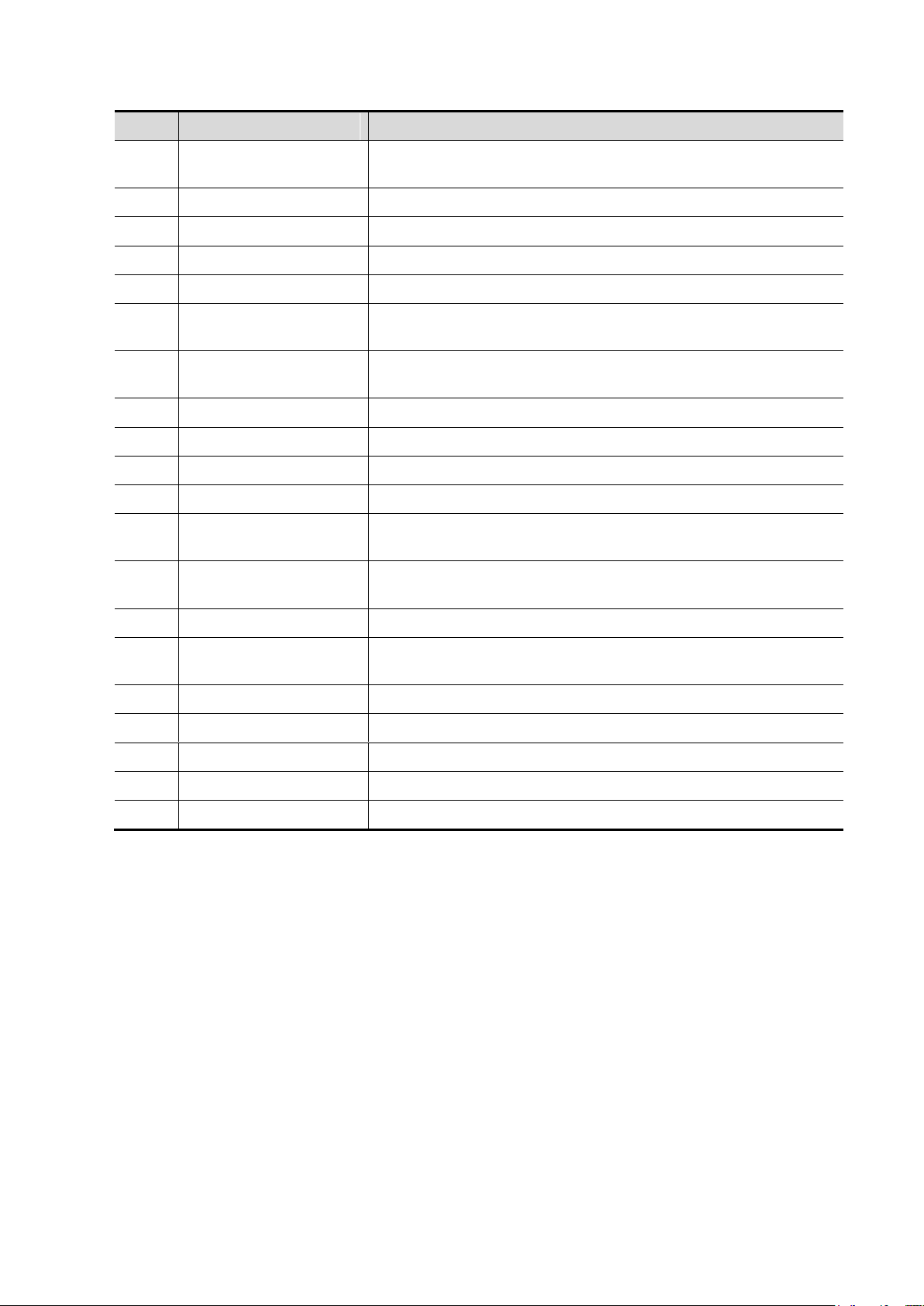
No.
Name
Function
8.
Control panel adjusting
lever
Used for lifting or swiveling the control panel.
9.
Keyboard
Used for typing characters or entering some functions.
10.
Main control panel
Operator-system interface or control.
11.
USB_MIC port
USB/MIC port
12.
Hanger
/
13.
Intracavitary probe
holder
Used for fixing the intracavitary probe.
14.
Ultrasound gel
holder/gel warmer
Used for placing the ultrasound gel or installing the gel warmer.
15.
Physio panel
Used for connecting the ECG leads and external ECG device.
16.
Compartment
Used for positioning the B/W video printer.
17.
Probe port
Sockets connecting transducers and the main unit.
18.
Caster
Used for securing or moving the system.
19.
Monitor supporting arm
Supports the monitor, for adjusting the height and position of the
monitor.
20.
Supporting arm locking
lever
Used for locking/unlocking the supporting arm
21.
Rear handle
Used for pushing and moving the system.
22.
Control panel
supporting arm
Supports the control panel, for adjusting the height of the panel.
23.
Cooling vent
/
24.
I/O Panel
Interface panel used for inputting and outputting signals.
25.
Caster brake
Used for locking/unlocking the caster
26.
Power supply panel
Electrical port panel.
27.
DVD-RW
DVD-RW drive.
2-2 Specifications
Page 21
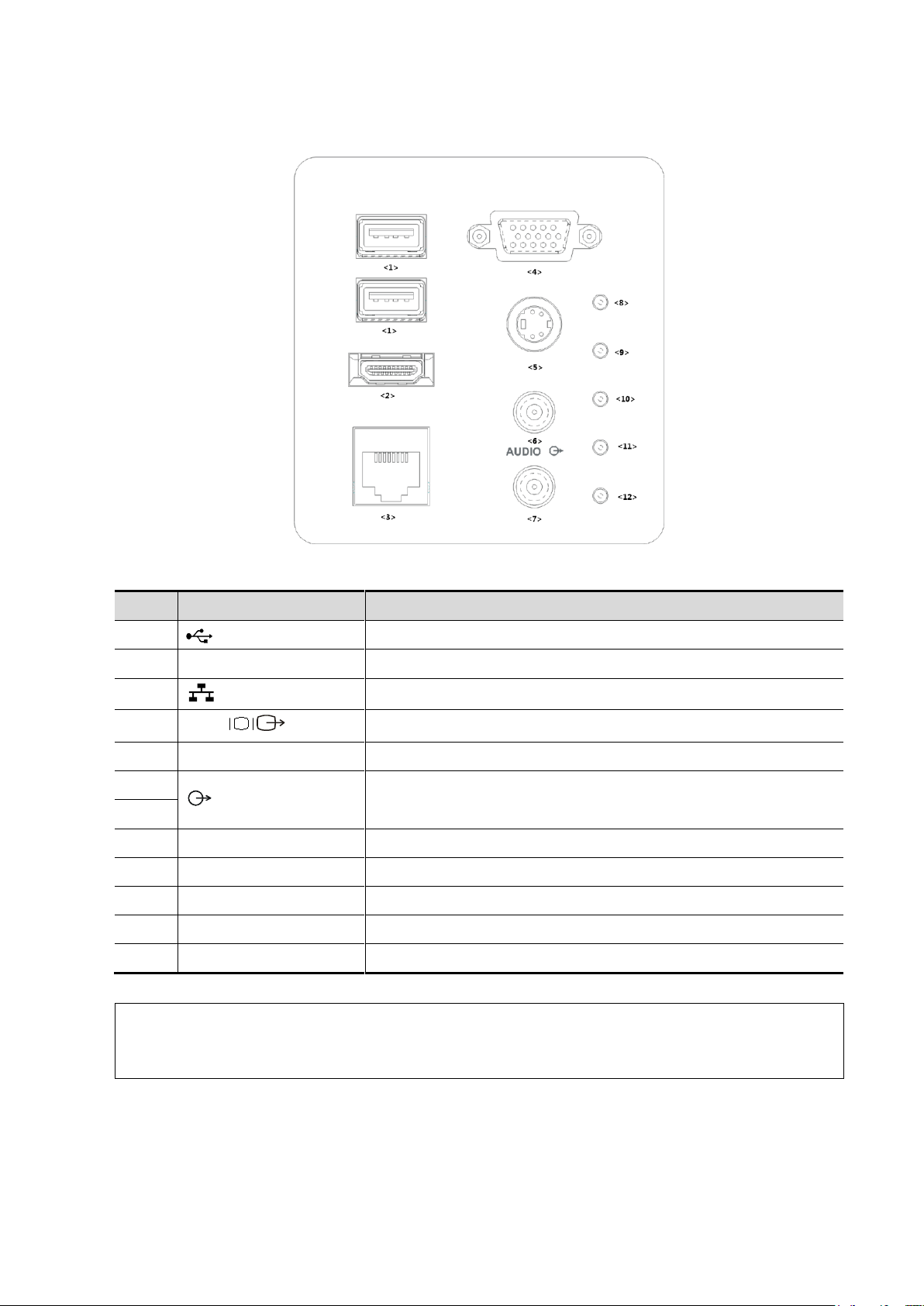
2.1.2.1 I/O panel
No.
Symbol
Function
<1>
USB ports.
<2>
HDMI
High definition multimedia interface.
<3>
Network port.
<4>
VGA
VGA signal output.
<5>
S-Video
Used for separate video output.
<6>
Audio signal output port, left channel.
Audio signal output port, right channel.
<7>
<8>
/
12V power indicator
<9>
/
5V power indicator
<10>
/
3.3V power indicator
<11>
/
LVDS_OK indicator
<12>
/
PHV protection indicator (reserved)
NOTE:
1.
The S-VIDEO port performs better with analog video printing.
2.
When connecting an external video device (HDMI/VGA), make sure the display
resolution setting is 1280x1024, otherwise the image quality may be degraded.
Specifications 2-3
Page 22
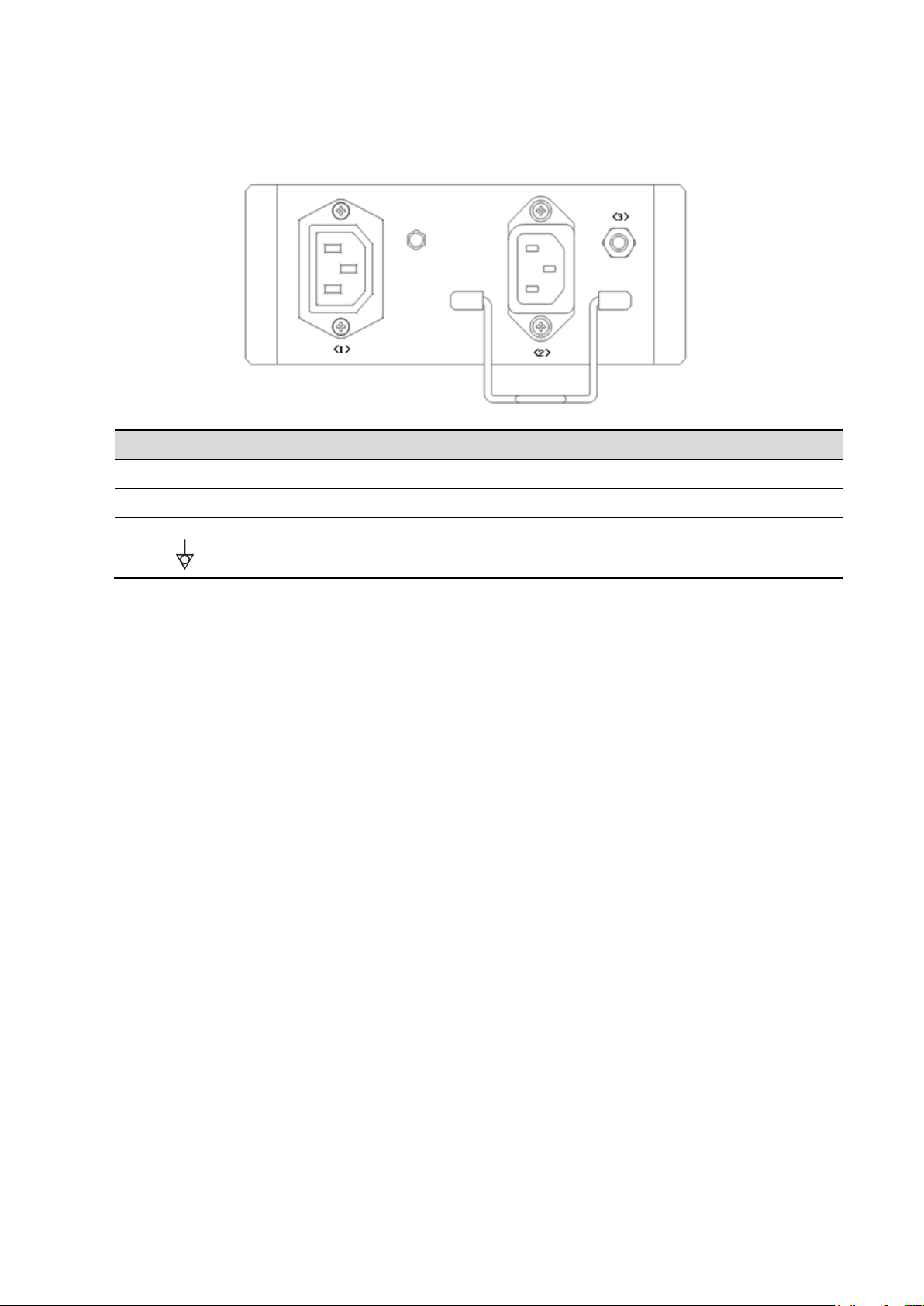
2.1.2.2 Power Supply Panel
No.
Name
Function
<1>
Power outlet
Supplies power to optional peripheral devices.
<2>
Power inlet
AC power inlet.
<3>
Equipotential terminal
Used for equipotential bonding which balances the protective earth
potentials between the system and other electrical equipment.
2-4 Specifications
Page 23
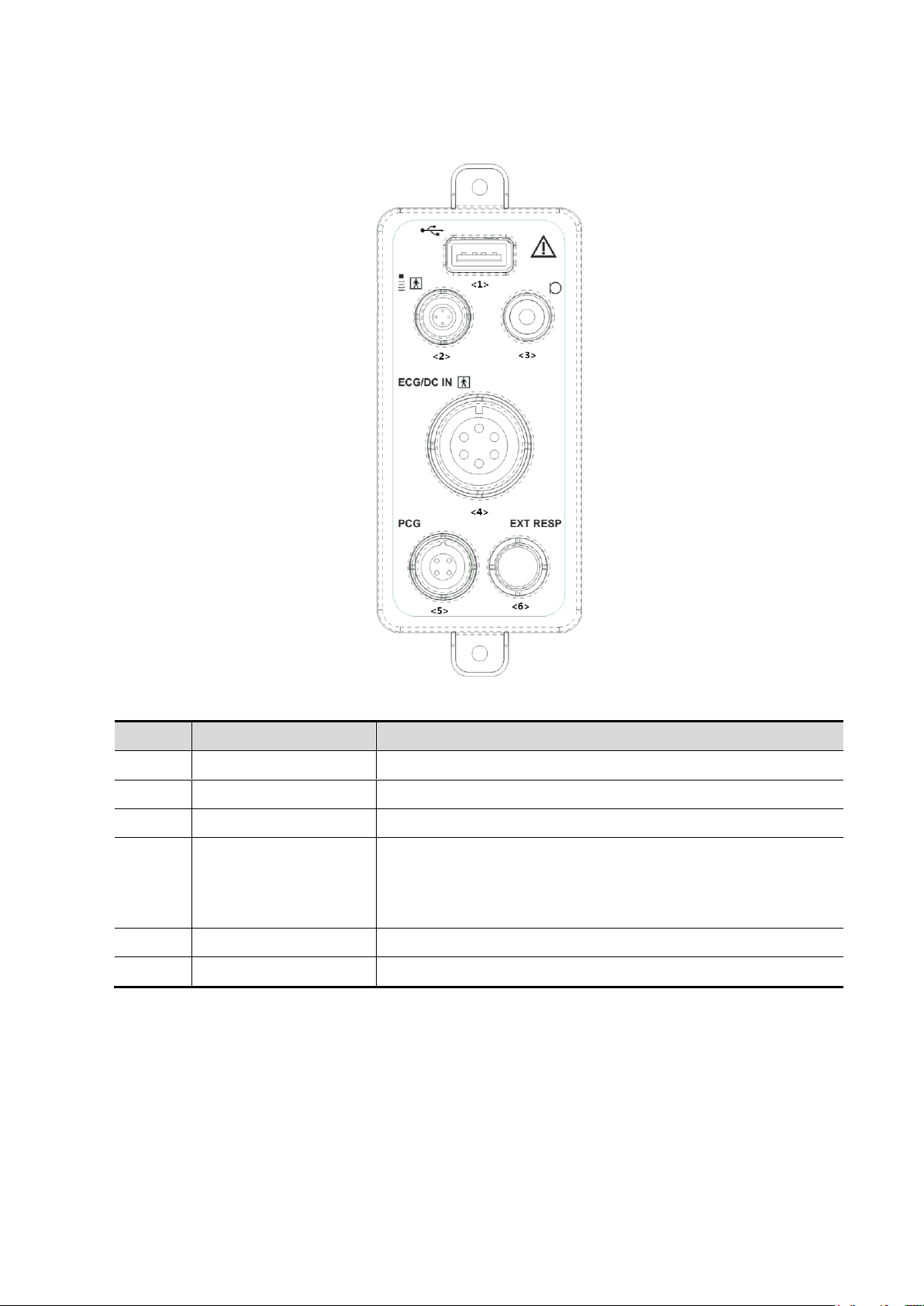
2.1.2.3 Physio Panel
No.
Name
Function
<1>
USB port
Connects USB device.
<2>
Pencil probe port
Used for connecting a pencil probe.
<3>
MIC port
Used for connecting a microphone.
<4>
ECG lead signal input
port/external ECG
signal input port
Connects to ECG leads to directly obtain the patient's ECG
signals.
Connects the signal output port of an external ECG monitoring
device.
<5>
PCG signal input port
Reserved.
<6>
Reserved port
Reserved.
Specifications 2-5
Page 24
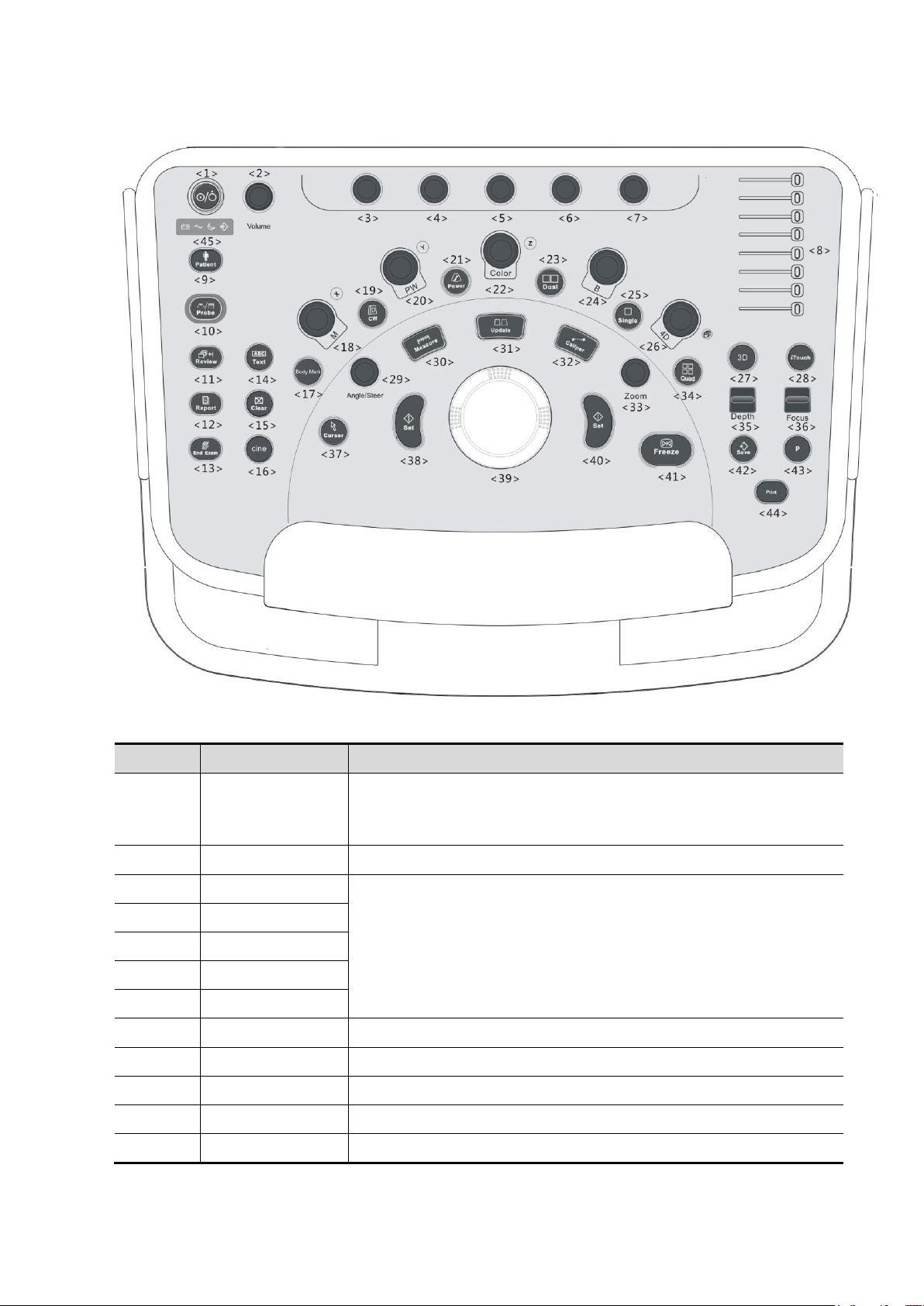
2.1.2.4 Control Panel
No.
Name
Description
<1>
/
Power button
Press the button to turn on the system, the system enters the work
status and the indicator becomes green.
<2>
Volume
Adjust the volume.
<3>
/
Adjust the corresponding functions on the touch screen.
<4>
/
<5>
/
<6>
/
<7>
/
<8>
TGC
Slide to adjust the depth gain.
<9>
Patient
Enter/exit Patient Info screen.
<10>
Probe
Switch probe and exam mode.
<11>
Review
Review the stored images.
<12>
Report
Open/close the exam report.
2-6 Specifications
Page 25
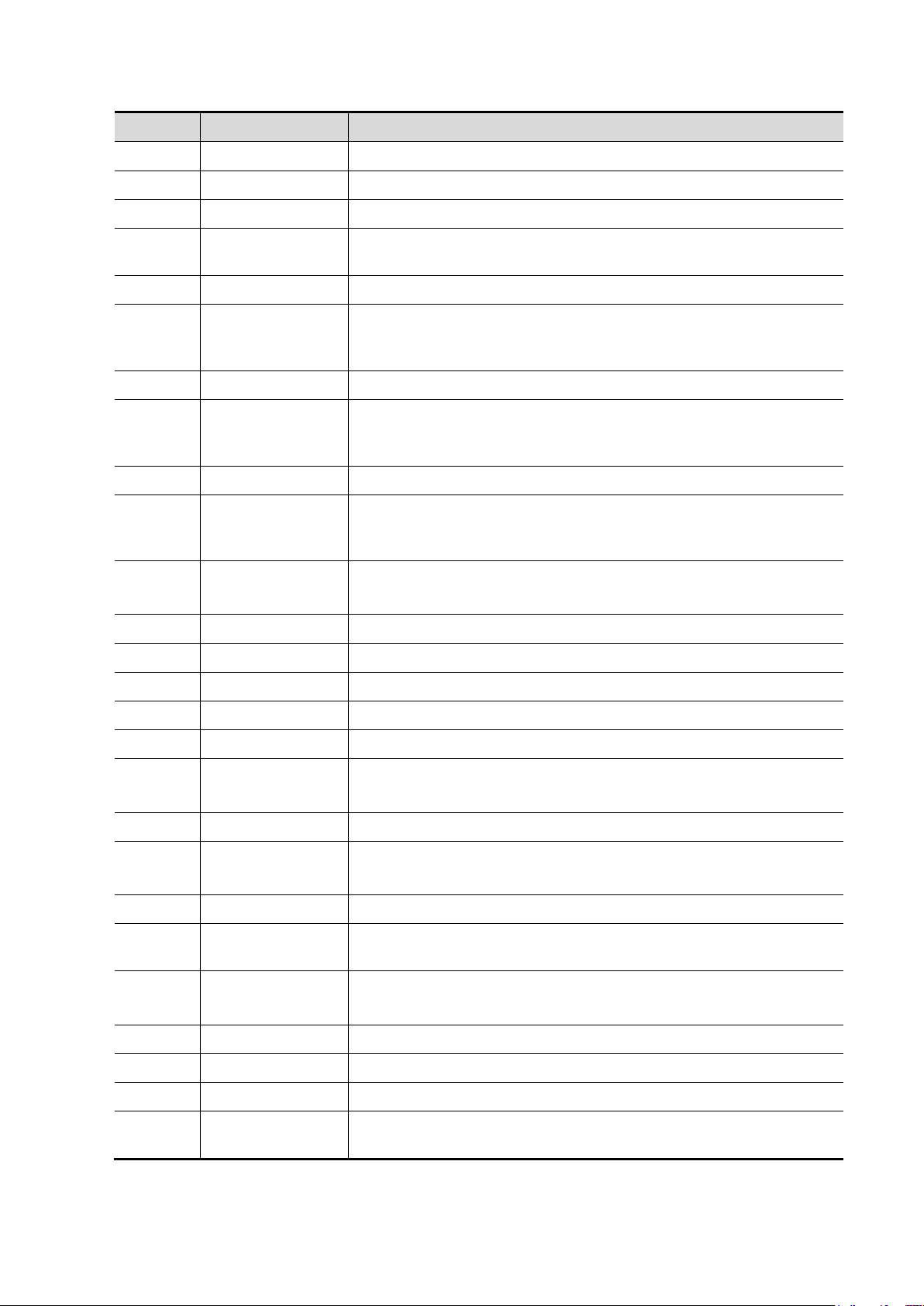
No.
Name
Description
<13>
End Exam
End the current exam.
<14>
Text
Enter/exit the textual comment status.
<15>
Clear
Clear the comments or measurement caliper.
<16>
Cine
Press to enter the Cine Review status from non-cine status when
there is a multi-frame cine file playing.
<17>
Body Mark
Enter/exit Body Mark.
<18>
M
Press to enter M mode, and rotate to adjust M mode gain. While in
3D/4D mode, rotate the knob to make the 3D image to rotate
around X-axis.
<19>
CW
Enter CW mode.
<20>
PW
Press to enter PW mode, and rotate to adjust PW or CW gain.
While in 3D/4D mode, rotate the knob to make the 3D image rotate
around Y-axis.
<21>
Power
Enter Power mode.
<22>
Color
Press to enter Color mode, and rotate to adjust Color or Power
gain. While in 3D/4D mode, rotate the knob to make the 3D image
rotate around Z-axis.
<23>
Dual
Enter Dual mode in Non-Dual mode.
Switch between the two display windows in the Dual mode.
<24>
B
Press to enter B mode, and rotate to adjust B mode gain.
<25>
Single
Enter single window in multiple window mode.
<26>
4D
Press to enter 4D function and rotate to make the 3D image rotate.
<27>
3D
Enter the 3D imaging function: Smart 3D or Static 3D.
<28>
iTouch
Optimize the image.
<29>
Angle/Steer
Adjust the angle.
Adjust the steering of the probe.
<30>
Measure
Enter/exit the application measurement mode.
<31>
Update
Switching key: Press to change the currently active window.
Start/stop image acquisition in iScape or 3D/4D mode.
<32>
Caliper
Enter/exit the general measurement mode.
<33>
Zoom
Rotate to enter the pan-zoom mode, and press to enter the
spot-zoom mode.
<34>
Quad
Enter Quad mode in Non-Quad mode.
Switch between the four display windows in the Quad mode.
<35>
Depth
Adjust the depth in real-time imaging.
<36>
Focus
Change the focus position.
<37>
Cursor
Show/hide the cursor.
<38>
Set
Confirm an operation. The function is same with the left-button of
the mouse.
Specifications 2-7
Page 26
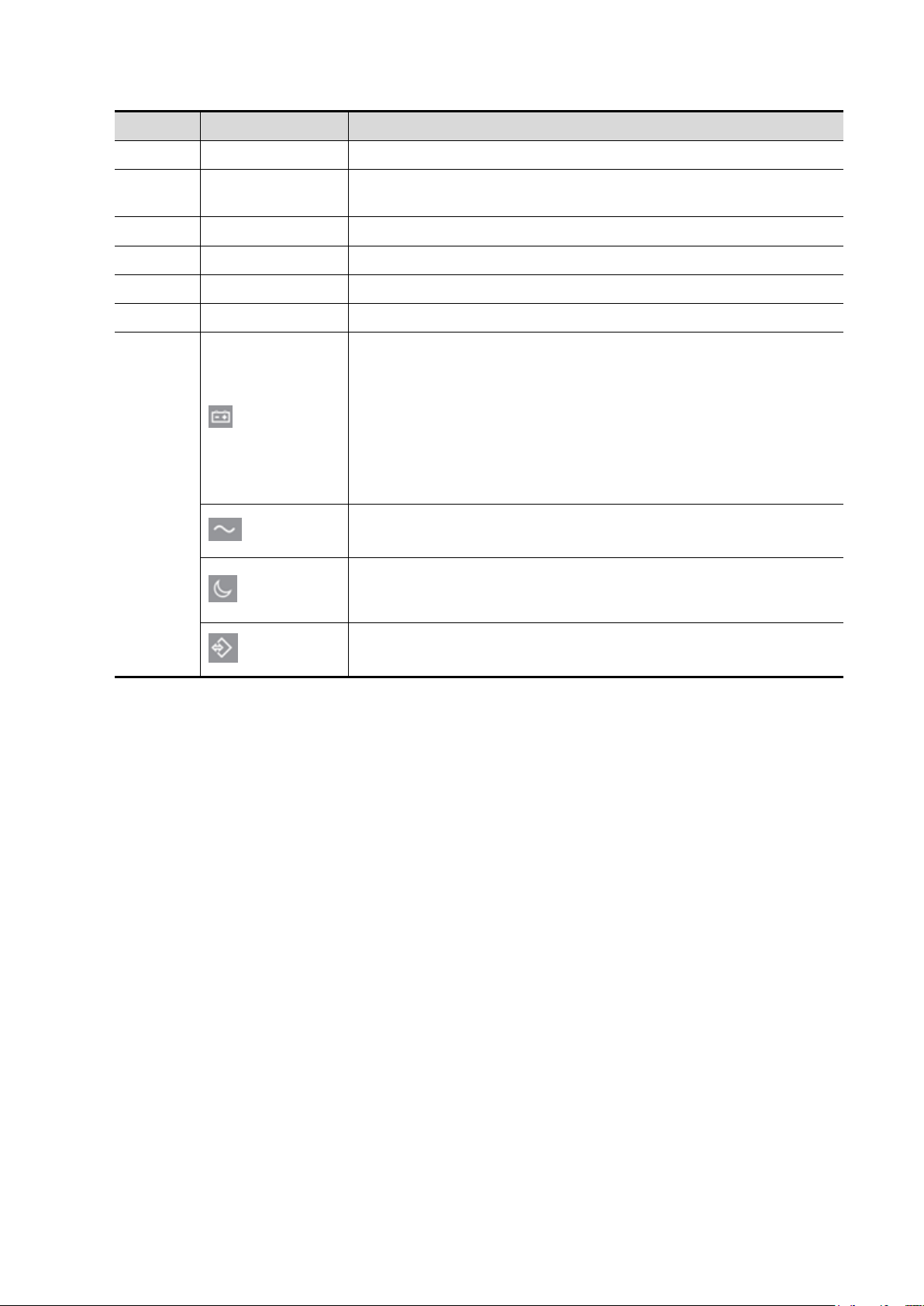
No.
Name
Description
<39>
/
Move the trackball to change the cursor position.
<40>
Set
Confirm an operation. The function is same with the left-button of
the mouse.
<41>
Freeze
Freeze/defreeze the image.
<42>
Save
Save the image; user-defined key.
<43>
P
User-defined keys, functions of which can be defined in preset.
<44>
Print
Print: user-defined key.
<45>
Battery status indicator.
Charging status:
It illuminates in green when batteries are charged fully.
Discharging status:
It illuminates in green color when the power of the batteries is more
than 20%;
It illuminates in orange color for low battery power.
AC indicator
The indicator is on at AC supply.
Standby indicator.
Standby: blinking in orange.
Hard disk status indicator.
The indicator blinks in green when hard disk is running.
NOTE: “/” means the key are undefined or have no silk print. For the undefined keys, you can
customize them.
2-8 Specifications
Page 27
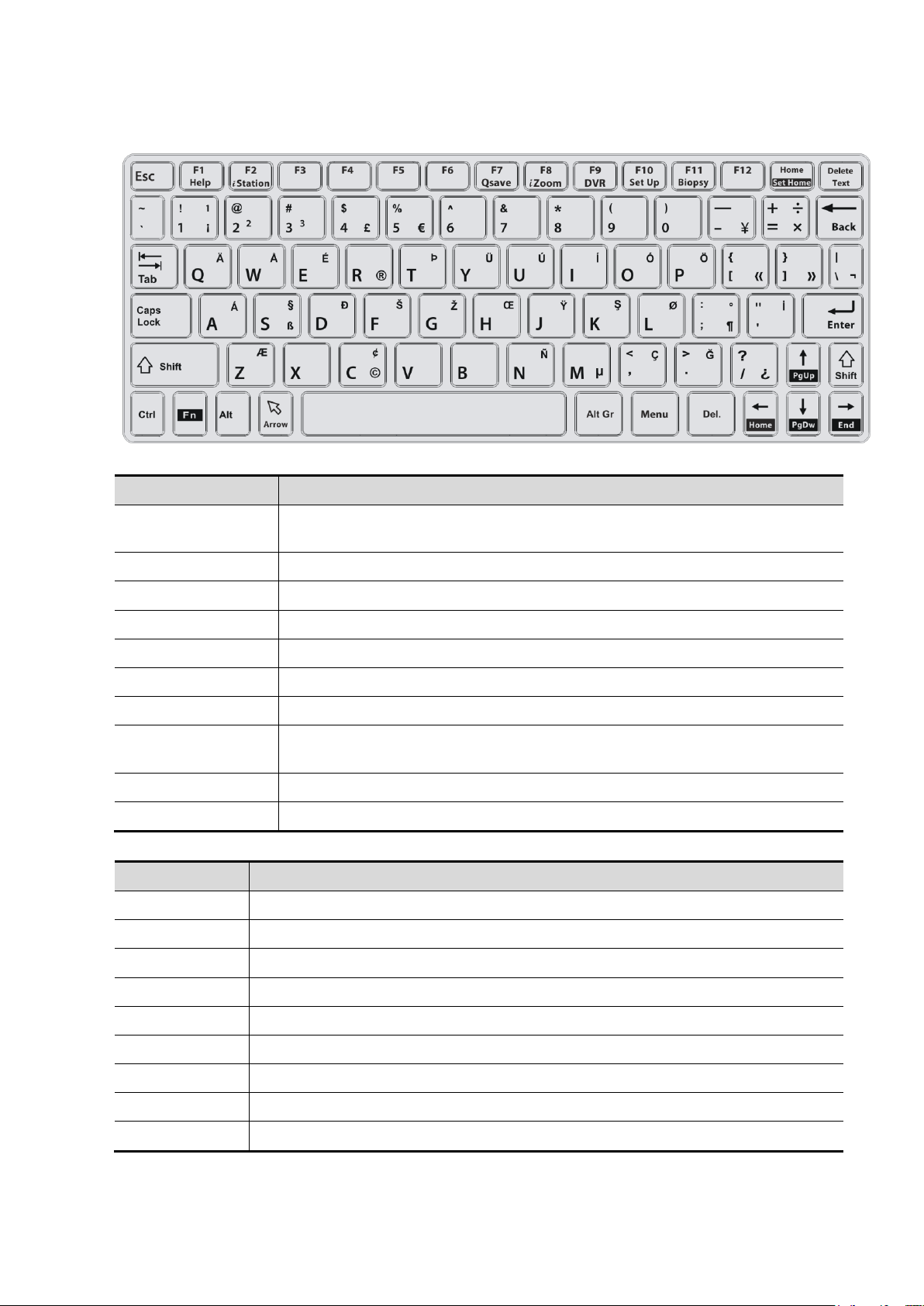
Keyboard
Key
Function
Enter
Confirm the entered data, or move the cursor to the top of the next row of the
text or input field.
Esc
Cancel the operation or exit.
Tab
Jump to the next operable item.
Back space
Insert a space.
Caps Lock
Switch between upper/lowercase.
Home
Activate the Home function: return to start position of the comment.
Delete Text
Delete all comments on the screen.
Direction-control
keys
Move the cursor one letter each time, or, select the surrounding objects in
the selectable area.
Del
Delete the character after the cursor
Back Space
Delete the character before the cursor
Key
Function
F1 Help
Open or close the accompanying help documents.
F2 iStation
Enter or exit the Patient Info system.
F3~F6
User-defined keys, the functions of which can be preset.
F7 QSave
Save the current image parameters quickly.
F8 iZoom
Enter/exit full-screen zoom status.
F9 DVR
Enter VCR/DVR mode.
F10 Setup
Enter/exit Setup.
F11 Biopsy
Display/hide the guide line.
F12
User-defined keys, the functions of which can be preset.
Common functional keys
Functions of the F1 to F12 keys
For user-defined keys, please refer to the operator’s manual [Basic Volume].
Specifications 2-9
Page 28
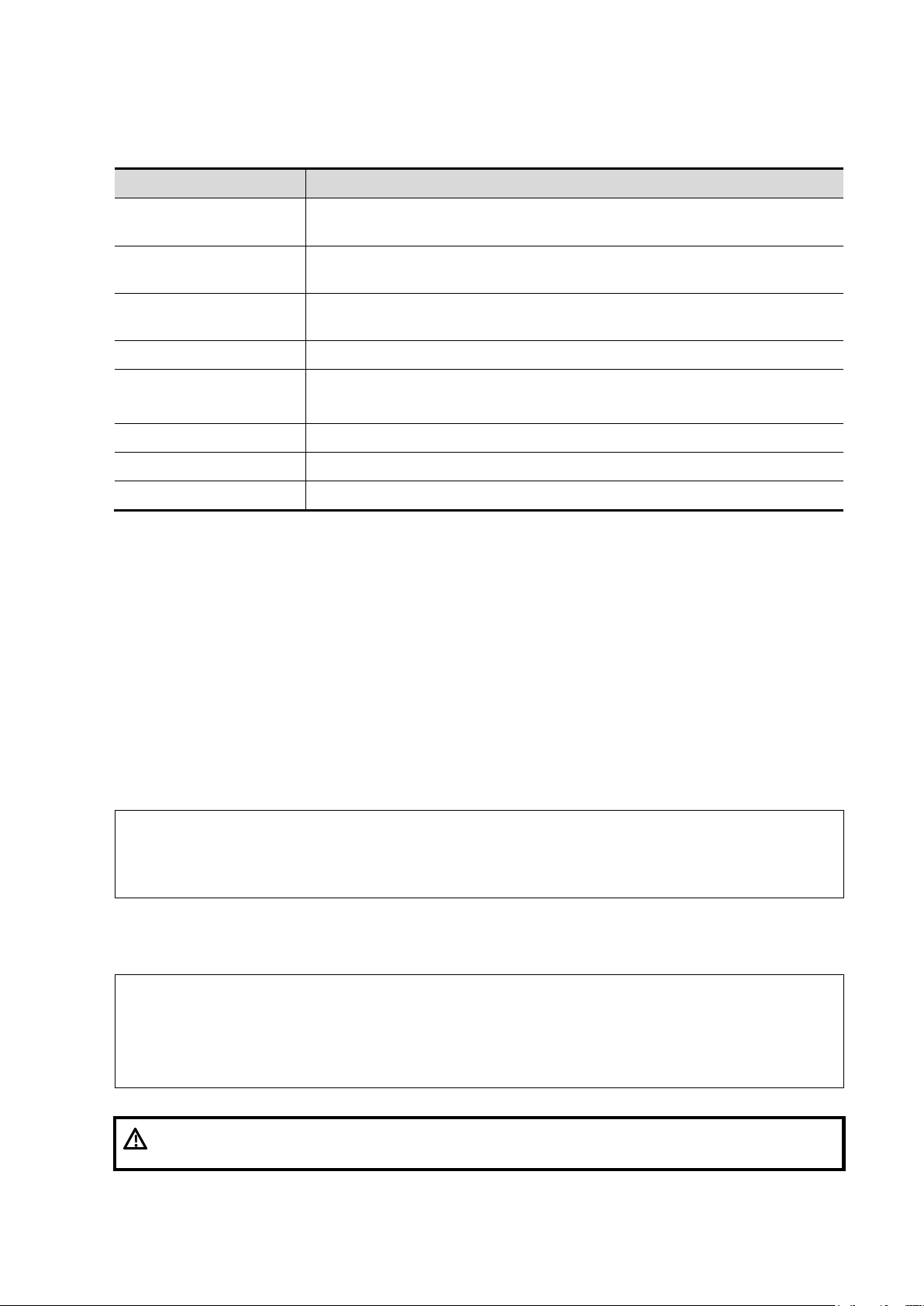
2.1.3 Peripherals Supported
Item
Model
Black/white digital video
printer
SONY UP-D897, MITSUBISHI P95DW-N, SONY UP-D898MD, SONY
UP-X898MD
Color digital video
printer
SONY UP-D25MD
Graph/text printer
HP Deskjet 1050 J410 series, HP Officejet 7000 wide format, HP
Officejet Pro 8100
Wireless printer
HP Officejet Pro 8100
Foot switch
USB port: 971-SWNOM (2-pedal)
USB port: 971-SWNOM (3-pedal)
Bar code reader
SYMBOL LS2208 (1D); SYMBOL DS6707-SR (2D)
MIC
SOMIC
DVR
SONY HVO 550MD
Operating conditions
Storage and transportation conditions
Ambient temperature
0°C~40°C
-20°C~55°C
Relative humidity
20%~85% (no condensation)
20%~95% (no condensation)
Atmospheric pressure
700hPa~1060hPa
700hPa~1060hPa
Warning:
Do not use this system in the conditions other than those
specified
Voltage
220-240~,100-127V~
Frequency
50/60Hz
Power consumption
630VA
2.2 Specifications
2.2.1 Dimensions & Weight
Dimension: 855±5mm (Length) × 510±5mm (Width) × (1190~1680±5mm) (Height)Weight (including
batteries): <85KG.
2.2.2 Electrical Specifications
2.2.2.1 AC Input
2.2.3 Environmental Conditions
2-10 Specifications
Page 29
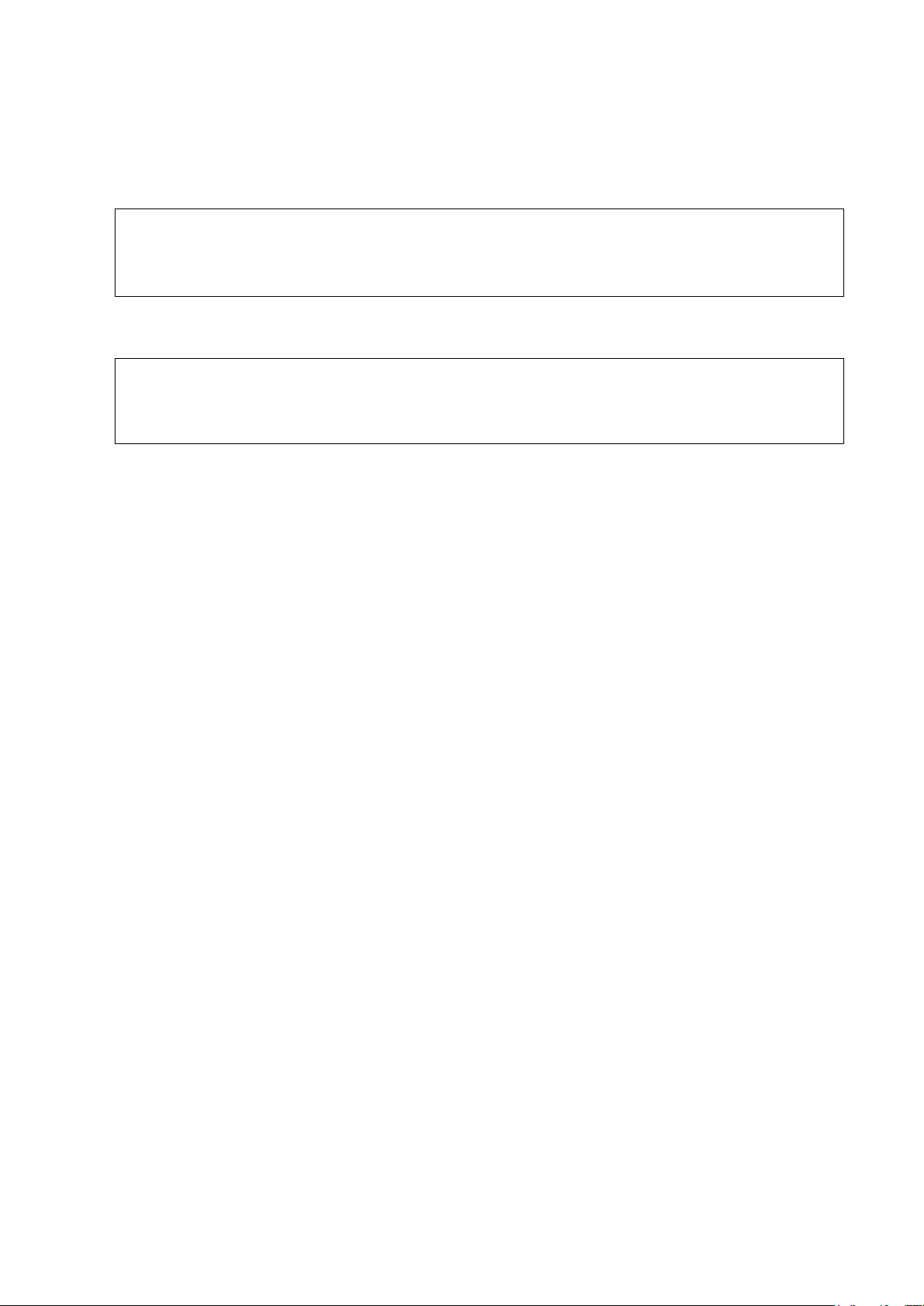
2.2.4 Monitor Specification
Dimension
19 inch,5:4
Resolution
1280×1024
Visible angle
120° left/right; 90° up/down
Dimension
10.4inch
Resolution
800×600
Visible angle
140° left/right; 110° up/down
2.2.4.1 Main Monitor
2.2.4.2 Touch Screen
Specifications 2-11
Page 30
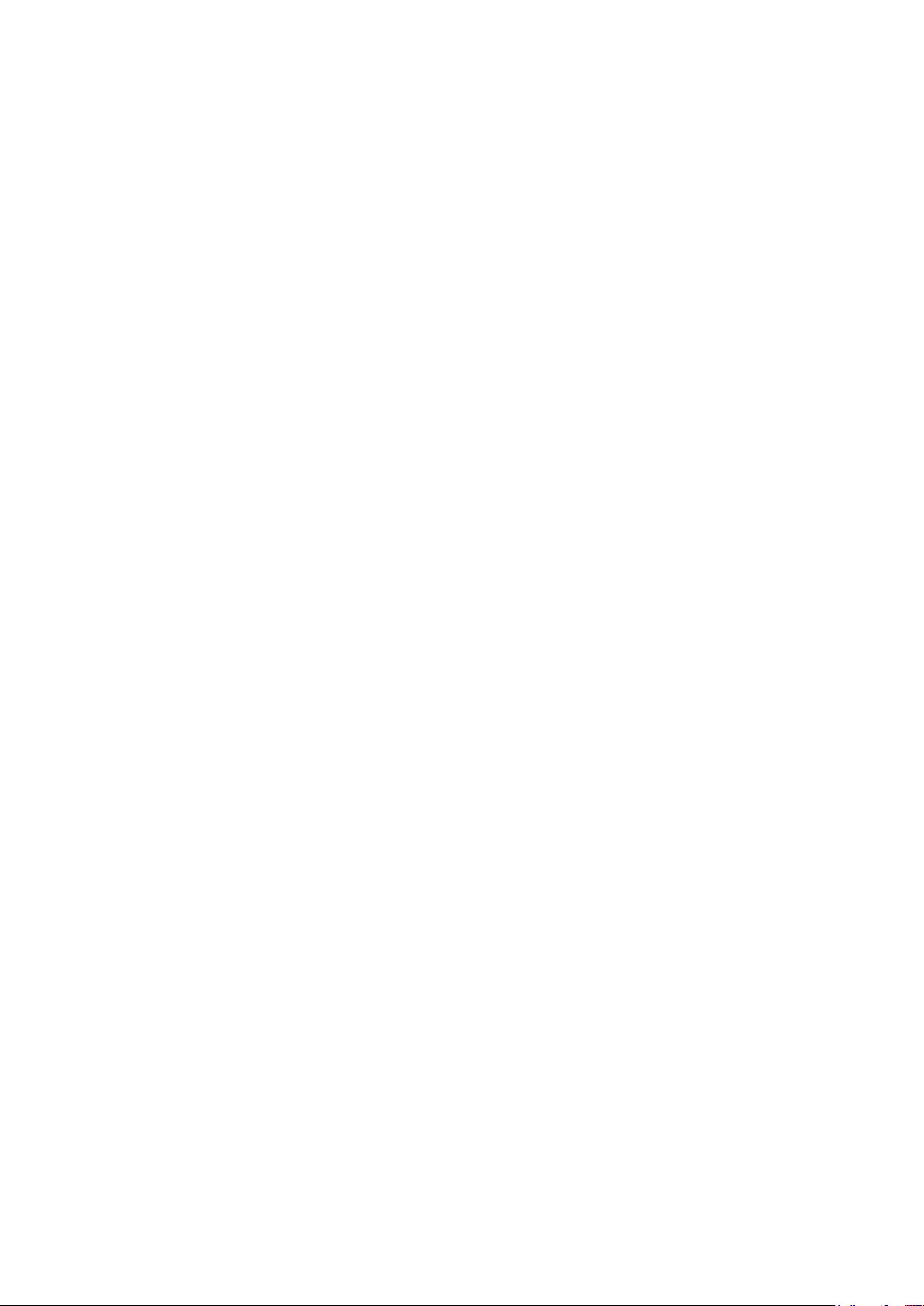
Page 31

NOTE:
Do not install the machine in the following locations:
Locations near heat generators;
Locations of high humidity;
Locations with flammable gases.
WARNING:
DO NOT connect this system to outlets with the same fuses
that control the current of devices such as life-support
systems. If this system malfunctions and generates an over
current, or when there is an instantaneous current at power
ON, fuses of the building’s supply circuit may be tripped.
3 System Installation
3.1 Preparations for Installation
3.1.1 Electrical Requirements
3.1.1.1 Requirement of Regulated Power Supply
Power specification is showing in chapter 2.2.2. Due to the difference of the power supply stability
of different districts, please advise the user to adopt a regulator of good quality and performance
such as an on-line UPS.
3.1.1.2 Grounding Requirements
The power cable of the system is a three-wire cable, the protective grounding terminal of which is
connected with the grounding phase of the power supply. Please ensure that the grounding
protection of the power supply works normally.
3.1.1.3 EMI Limitation
Ultrasound machines are susceptible to Electromagnetic Interference (EMI) by radio frequencies,
magnetic fields, and transient in the air wiring. They also generate a weak electromagnetic radiation.
Possible EMI sources should be identified before the unit is installed. Electrical and electronic
equipment may produce EMI unintentionally as the result of defect.
These sources include: medical lasers, scanners, monitors, cauterizing guns and so on. Besides,
other devices that may result in high frequency electromagnetic interference such as mobile phone,
radio transceiver and wireless remote control toys are not allowed to be presented or used in the
room. Turn off those devices to make sure the ultrasound system can work in a normal way.
System Installation 3-1
Page 32

3.1.2 Installation Conditions
3.1.2.1 Space Requirements
Place the system with necessary peripherals in a position that is convenient for operation:
1. Place the system in a room with good ventilation or an air conditioner.
2. The door is at least 0.8m wide. The ultrasound machines can move into the room easily.
3. Leave at least 20cm clearance around the system to ensure effective cooling.
4. An adjustable lighting system in the room (dim/bright) is recommended.
5. Except the receptacle dedicated for the ultrasound system, at least 3-4 spare receptacles on
the wall are available for the other medical devices and peripheral devices.
6. Power outlet and place for any external peripheral are within 2 m of each other with peripheral
within 1 m of the unit to connect cables.
3.1.2.2 Networking Pre-installation Requirements
Both wireless and wired LAN are supported by this ultrasound system.
Data transmission is allowed between different departments or areas without network cable.
Network can be automatically connected after disconnection in case that the device is required to
be moved, wireless transmission task can be recovered after the network resumed to normal
condition. Confirm the network devices and network conditions before the installation.
1. General information: default gateway IP address, and the other routers related information.
2. DICOM application information: DICOM server name, DICOM port, channels, and IP address.
3-2 System Installation
Page 33

3.1.3 Confirmation before Installation
Perform the following confirmation before installing the system:
1. The video format used in the region or country where the system is installed.
2. The language used in the region or country where the system is installed.
3. The power voltage used in the region or country where the system is installed.
4. Obstetric formulae and other measurement formulae used in the region or country where the
system is installed.
5. Other settings to be used in the region or country where the system is installed but different
from the factory settings.
6. The doctor’s habits of using the system.
Perform the confirmation above before installing the system. And set up the system to make it
according with the usage of the region or country where the system is installed.
3.2 Unpacking
Unpacking tool: a pair of scissors
Installation duration: 2 persons, 10 minutes.
3.2.1 Unpacking Process
1. Cut off 8 strips of the external package as shown below:
2. Remove the wooden cover from the close carton box, and lay down the cover as the slope in
front of the device. See the figure below.
System Installation 3-3
Page 34

3. Remove the close carton box. Press the clasps down to release them. See the figure below:
4. Turn the monitor foam to the position as shown below:
3-4 System Installation
Page 35

NOTE:
To prevent the machine from damage, when you perform the following operations,
please lock the casters if the machine doesn’t to be moved
5. Release the buckle. Take the plastic bag out as shown in the figure below:
6. Remove the front panel in the direction of the arrow, and then get out the device.
3.2.2 Check
1. After unpacking, check the objects in the container with the package list to see if anything is in
short supply or is wrong.
2. Ensure there is no damage, indentation or cracks occurring to the machine. If any, please
contact Mindray Customer Service Department.
3.3 Installation of Main Unit
System Installation 3-5
Page 36

3.3.1 Open up the Monitor
NOTE:
Take care of your hands when adjust the monitor up and down.
Adjust the monitor to the position as shown in the figure below.
3.3.2 Connecting the Power Cord
1. Push the retaining clamp upward, and insert the power plug into the receptacle, as shown in the
figure (a) below.
(a) (b)
2. Push the retaining clamp downward, and lock the power cord, as shown in the figure (b) above.
3-6 System Installation
Page 37

NOTE:
Make sure to allow sufficient slack in the cable so that the plug is not pulled out of the
wall if the system is moved slightly.
Grounding terminal
3. Plug the other end power plug into an appropriate outlet. The grounding terminal should be
connected with a power grounding cable to ensure that protective grounding works normally.
3.3.3 Connecting ECG
Connect the ECG cable to the corresponding interface on the physio panel under the control panel.
See “2.1.2.3 Physio Panel” for details.
3.3.4 Installing Probe/Gel Holder
As shown in the figure below, align the buckle of the holder to the slot at the side of the control panel
and then insert the buckle into the slot until the buckle clicks and locks.
Uninstalling
Press the clip in the direction of the arrow to get out the holder.
System Installation 3-7
Page 38

NOTE:
Before inserting the connector into the probe port, inspect the connector pins. If any pin
is bent, do not use the probe until it has been inspected / repaired / replaced.
Clip
Lock
3.3.5 Connecting the Transducer
Four sockets (A, B, C, D) are configured on the system; every socket can be connected with all
types of supported transducers.
1. Keep the cable end of the transducer to the right side of the system, and insert the connector
into the socket of the system, and then press in fully. (Shown as the left figure)
2. Turn the lock handle 90° clockwise to lock it securely. (Shown as the right figure)
3. Place the probe properly to avoid being treaded or wrapping with other devices (use hanger or
hooker). DO NOT allow the probe head to hang free.
4. Turn the lock handle 90°anticlockwise to unlock it, and then pull out the connector.
3-8 System Installation
Page 39

NOTE:
Please restart the ultrasound system after printer installation.
Dust-proof
cover
Transducer socket
3.3.5.1 Using the Probe Dust-proof Cover
If a probe port is not used for a long period of time, please use the dustproof cover to protect the
probe port from dust; otherwise bad contact may result.
3.4 Installing Peripherals
For the models of the supported peripherals, please refer to “2.1.3 Supported Peripherals”.
3.4.1 Connecting the Footswitch
1. Directly insert the USB plug of the footswitch to the system applicable USB ports.
2. Function setting: for details, please refer to “3.5.3 System Preset”.
3.4.2 Installing a Graph / Laser Printer
Connecting a local printer
NOTE: Printers listed in “2.1.3 Peripherals Supported” Chapter have drivers installed already.
System Installation 3-9
Page 40

As shown in the figure below, a graph / text printer has a power cord and data cable. The power
Data cable
USB port
Power supply
cable
cord shall be directly plugged into a well-grounded outlet.
1. Connect the data cable to the USB port on the ultrasound system.
2. Power the system and the printer on.
3. Put the installation optical disk of the printer driver into the DVD R/W drive.
4. Install the printer driver: Select [Setup]→[Print Preset]→[Add Printer].
NOTE: all the operations are finished with right <Set> key.
5. Select [Add a local printer] and click [Next] to enter the screen used for browsing driver.
NOTE: see the printer’s operation manual to select the port, or try to use the default port of the
system.
3-10 System Installation
Page 41

NOTE:
1.
Before adding the local printer, make sure the printer is powered on, and the printer
has been well connected with the ultrasound device (a sound feedback will be heard
when connecting)
2.
In case of installation failure under Doppler, try to install the printer in Windows (click
[Enter Windows] on the Maintenance menu). If the installation can’t be performed
neither in Doppler nor Windows, then the printer can’t be supported by the ultrasound
machine.
3.
Use the original drive disk to perform the drive installation.
NOTE:
When you install the printer’s driver, you must specify the specific path for installation. A
vague path may result in longer searching times.
The network printer functions depending on the configured network environment in the
hospital, please consult the network configuration manager in case of failure.
Before connecting a network printer, connect the ultrasound machine into the same
network with the printer and make sure the network works normally.
Once a network printer is found, an identification dialogue box will appear if the server
needs identity confirmation. Enter the user name and passcode; select “Auto Connecting”
and then click [OK].
The printer name typed should be valid, \\server\printer for example. Otherwise, a
connection failure notice may appear.
6. Click [Have Disk…] to find the driver path (the installation type should be WIN7 64), and then click
[Next] to install the driver.
7. Complete the operation according to the tips on the screen. Click [Finish] to end the installation.
Add network printer
1. As the system is connected into a LAN, open [Setup]-> [Printer Preset] screen.
2. Click [Add Printer], select [Add a network, wireless or Bluetooth printer].
3. The system starts to search all available printers within the network. Select the target printer and
click [Next], the system tries to connect to this printer.
4. When the connection is successful, the system prompts the dialogue box, click [Next] according
to the screen tips and then click [Finish].The printer is installed successfully.
Tips: the system has combined many types/brands of printer drivers, if targeted printer drive is not
included in the system, you may need to install the driver for the network printer. Please use the
optical disk or USB disk with the driver to install according to the system prompts.
Print
Both report and image can be printed on a graph / text printer.
To set the default report printer and its attribute:
System Installation 3-11
Page 42

In "[Setup]→[Print Preset]" screen, select the "Report Print" column in the service list. You can
CAUTION:
The auxiliary power outlet in the system is used to supply power for
approved peripheral devices. Do not connect other/unapproved
devices to this outlet; otherwise the rated output power may be
exceeded and the system failure may result. Maximum output power
of the outlet is 240VA.
select printer from the driver list next to “Printer” in the lower screen and set the items in the
"Property" box. Click [Save] after you have finished setting.
Please refer to the accompanying manuals of the printers for more details.
3.4.3 Installing Video Printer
The system support both black/white video printers (digital) and color video printers (digital).
Local printer installation
1. Position the printer in the proper place.
2. Plug the printer power cord into an appropriate outlet.
3. Use a USB cable to connect between the system's USB port and the printer's USB port.
4. Load a paper roll, and turn on the system and printer.
See section “3.4.2 Installing a Graph / Laser Printer” for the driver installation procedure (printer
drivers listed in chapter “2.1.3 Peripherals Supported” are installed already).
5. Add a print service:
(1) Open the “[Setup] [Print Preset]” screen.
(2) Click [Add Service] to enter the page.
(3) Select the service type and enter the service name manually.
(4) Click [OK] to return to the page.
(5) Select the target printer from the drop-down list in the “Property” box and set other printing
properties.
(6) Click [Save] to complete.
3.4.4 Installing a Wireless Printer
The system supports the Officejet Pro 8100 wireless printer for report printing.
1. Plug the printer power cord into an appropriate outlet.
2. Power the system and the printer on.
3. Make sure the ultrasound machine and the printer are connected to the same LAN, and turn
the printer's W-LAN function on.
3-12 System Installation
Page 43

Gate
4. Add a wireless adapter, following the steps described in “Add network printer.” See chapter
“3.4.2 Installing a Graph / Laser Printer.”
5. Open the [Setup] [Printer Preset] page, select “Report Print” from the printer list, select the
printer to be Officejet Pro 8100, and set properties.
6. Click [Save] to exit the preset and make the settings effective.
3.4.5 Position a Printer
Open the video printer compartment gate and position the printer inside.
System Installation 3-13
Page 44

3.4.6 Installing Barcode Scanner
Bracket
Bracket
Scanning surface
Switch
Scanning surface
LED indicator
The system supports barcode reader to read the patient information (ID).
1. For structure of the scanner, see the figure below. The important parts are: LED indicator,
scanning surface, and the switch.
2. Connect the cable to the port on the scanner.
3. Connect the other end of the cable to the USB port on the ultrasound system.
4. When the ultrasound system is working, information scanning can be performed by pressing
the switch on the scanner. For detailed operations, please refer to the operator’s manual of the
scanner.
5. Fix the scanner on the bracket (see the figure below) to avoid accidental falling.
2D scanner 1D scanner
3-14 System Installation
Page 45

3.5 System Configuration
3.5.1 Running the System
Connect the AC power; make sure the ultrasound system and other optional devices are correctly
connected.
When the AC power indicator on the control panel is light on (indicator is in green), press the
power button on the control panel to turn on the system.
3.5.2 Enter Doppler
After system is turned on and wait for about 1 minute (for system initialization), it will enter into
Doppler interface, see the figure below:
System Installation 3-15
Page 46

3.5.3 System Preset
1. Press <F10> on the keyboard to open the Setup menu.
2. The system displays the System Preset screen.
3-16 System Installation
Page 47

No.
Item
1.
Region: preset the hospital name, date and time, and select the language.
2.
Key Config: preset the function of user defined keys (Print, Save, P, F3, F4, F5, F6 and
F12) and the footswitch, key lightness, key volume and trackball speed can be adjusted.
You can also define the gesture.
3.
General: preset the time in standby mode, set the brightness/contrast of the display.
The following settings can be performed on the System Preset screen.
3.5.4 Print Preset
See chapter “3.4.2 Installing a Graph / Laser Printer” and “3.4.3 Installing Video Printer” for details.
3.5.5 Network Preset
You can set DC-70 system as a hotspot. When other devices (with available wireless network
function) are connected to the DC-70 system, DICOM, iStorage and network print function can be
implemented this way.
Turn on hosted network function:
1. Select [Wireless Network Connection] page in Network Preset screen.
2. Confirm the Wi-Fi is enabled: you see [Disable Wifi] in the screen.
System Installation 3-17
Page 48

3. Enter the name and password for this hotspot in the Hosted Network box.
NOTE:
Please do not switch [Disable Wifi]/[Enable Wifi] frequently. If [Start]/[Stop] button become
available after frequent switching or the DC-70 can no longer search any other hotspots,
please click [Disable Wifi] again and then click [Enable Wifi] to see if it works.
NOTE:
IP address of the system should be at the same network segment as that of the
server.
NOTE:
Only if DICOM basic option is configured, [DICOM Preset] is available.
4. Click [Start] to enable the function.
5. Use other devices to search and connect to this network.
TCP/IP setting
Click the network icon in the bottom-right corner of the screen (including wireless connection icon
and wired connection icon ) to enter TCP/IP setting:
a) Select “DHCP”, and then click [OK].
b) Or, select "Static", input the IP address, subnet mask and gateway, then click [OK].
3.5.6 DICOM/HL7 Preset
1. Click [DICOM Preset] to open the DICOM Preset screen. Enter the AE Title of the ultrasound
system, port and PDU according to the actual situation.
2. DICOM Server Setting
1) Enter the device name and the IP address.
2) You can ping other machines to verify connection after entering the correct IP address by
clicking [Ping].
3-18 System Installation
Page 49

NOTE:
1.
AE Title should be the same with the SCU AE Title preset in the server
(PACS/RIS/HIS).
2.
DICOM communication port should be the same with the one in the server.
3.
If the currently entered name has already existed, the system will pop up: “The
server name exists!” Click [OK] to enter another name.
3) Click [Add] to add the server to the list if the connection works normally.
The following is an example:
3. Click [Set DICOM Service].
System Installation 3-19
Page 50

When the system is configured with DICOM basic function module, and installed DICOM Worklist,
NOTE:
Only if DICOM basic option is configured, Worklist page is available.
MPPS, DICOM Structured Reporting and Query/ Retrieve modules, the corresponding preset
settings can be found in DICOM Service screen.
The DICOM Service Setting is used to set properties of DICOM services as Storage, Print, Worklist,
MPPS, Storage Commitment and Query/ Retrieve. The detailed information please refer to DICOM
chapter in the operator’s manual [Basic Volume].
3-20 System Installation
Page 51

NOTE:
1.
Be sure to confirm the system information before and after the software
maintenance.
2.
If necessary, please ask the user to save the current system information.
3.5.7 Check System Information
In System Information screen, it displays the product configuration, the optional installation status,
software version, hardware & boards, and driver related information. You can check the product
information here.
1. Press <Setup>, and then click [System Info] to open the following screen.
2. On About Detail page, system hardware & board related information can be seen.
System Installation 3-21
Page 52

Page 53

TR
FPGA
CW
Mini Brd
DSP
FPGA
4D&TEE
Board
Pencil Probe
Connection
Engine
Board
TR_A Board
Clock
DataData
DDR
ATGC
Probe Various Sign als
CPLD
Probe
Signal
Switch
Probe
Connector
A
POUT(64)
Present/ID
Probe Board
Power
Probe Manageme nt
PHV Control
Front End
Monitoring
DC-DC Board
Battery Unit
Battery
Battery
Management
AC-DC
Module
Transformer
AC
Input
TX/RX
TX/RX
Power
TX
RX
Front- End
Back- End
Power
PHV
Sampling
Scan Status
PHV
Sync
AC output
Control
PHV Control
Monitoring
PCI-E Bus
Reset
Configuration
Status
JTAG
Touch Screen D evice
Hard Disk/DVD-RW
Speaker
Control Panel
Primary Display Devic e
Secondary Dis play Device Wireless Network
Digital Video Outp ut
Audio Output
Printer
Analog Video Outpu t
USB Ports
Wired Network
Fans
PC Module
MF FPGA
Back End Monitorin g
IO Expansion
PC Unit
PC Manager
Microphone
Physiological Signa l
Module
DC-DC
IO Interfaces and Devices
Communicatio n
Reset/Control/Clo cks
AC Output
for Printer and Use r
DC
Probe
Connector
B
Probe
Connector
C
Probe
Connector
D
4 Product Principle
4.1 Hardware System Diagram
The ultrasound device can be divided into three units according to its functions:
Front-end unit: is in charge of the scan function of the ultrasound imaging system, and sends
the pre-processed imaging data to the back-end unit for post-process. The engine board takes
charge of front-end unit. The elements are shown above:
Figure 4-1 of Hardware system diagram
The uploaded data on TR64 board are wired in daisy chain and sent to the engine board.
Control interface, the clock, Rate, sub-module information management (in the place,
board ID) are all based on the engine board, which distributes to other sub-modules.
The management functions of the probe decouple the transmitting/receiving channel, and
communicate with the engine board.
Product Principle 4-1
Page 54

As the independent sub-module, 4D driving function and physiological signals are
TR
FPGA
CW
Mini Brd
DSP
FPGA
4D&TEE
Board
Pencil Probe
Connector
Engine Brd
TR_A Board
Clock
Data
DDR
ATGC
Probe Various Signals
CPLD
Probe
Signal
Switch
Probe
Connector
A
POUT(64)
Present/ID
Probe Board Probe Management
TX/RX
TX/RX
Power
TX
RX
Front- End
PHV
Sampling
Scan Status
PHV
Sync
PCI-E Bus
Reset
Configuration
Status
JTAG
Physiological Signa l
Module
Communication
Reset/Control/Clocks
Probe
Connector
B
Probe
Connector
C
Probe
Connector
D
subordinate to the engine board.
As an option, CW receiving function can be realized through an independent single board
and is subordinate to TRA board signal.
Back-end unit: more functions are achieved on back-end unit. It basically resembles with PC. It
is equipped with main functions of the main unit, calculation capacity of image post-process,
operator-system interface to human-computer interaction, etc. PC module takes charge of
back-end unit. The elements are shown above.
Power supply unit: it supplies the power to the front-end unit, back-end unit and peripherals.
Other elements are shown above.
PHV module is subordinate to DC-DC module.
DC-DC module includes DC-DC board and battery assembly.
AC module includes AC-DC, AC interface, etc.
4.2 Ultrasound Front-end Unit
Front-end unit mainly consists of:
Engine board
TR board
Probe board
CW mini board
4D board
The engine board takes charge of the front-end unit and controls each module of the front-end
control.
4-2 Product Principle
Figure 4-2 Schematic diagram of ultrasound system front-end
Page 55

A-D
Probe
Connector
A-D
Transmit & Receive POUT
128ch x4 (A-D)
probe analog signals
x4 (A-D)
general control
x4 (A-D)
probe digital signals
x4 (A-D)
POUT switch
Analog signal
switch
Manager
Probe
Management
ctrl
ctrl
probe analog signals
e.g. 4D motor/TEE temperature & angle
POUT 128ch or 64ch
JTAG PrbManager_JTAG
probe digital signals
interrupts
Probe Manager Communication
4D&TEE
Board
TR Board
xN
Engine Brd
DSP
FPGA
DC-DC
Board
Probe Board
Mother
Board
HV switch control
Power
±PHV,±HV, 12V, 5V, 3.3V
4.2.1 Probe Board
Fig 4-3 Schematic diagram of the probe board
The probe board offers the connection to the probe, and connects the channel of probe's port to the
channel of receiving/transmitting module in main unit. The probe board is subordinate to the engine
board, and manages the probe with the engine board. The functions of probe management:
The notice for probe’s change when it is in the place.
Each in-place signal of the probe is connected to CPLD. CPLD informs DSP_FPGA via an
interruption as each time the change occurs.
General control of the probe - power supply management
CPLD manages the power-up and power-down of each probe’s socket.
Supply the power to flash when accessing to ID as the probe is connected. Enable the probe in
which the channel needs to be switched. The switch circuit inside the probe also needs the
power supply.
After the probe is unplugged, shut down the power supply to the probe and notify the engine
board of stopping transmitting.
General control of the probe -probe recognition
CPLD obtains ID code as SPI accesses to each Flash inside the probe and informs
DSP_FPGA via SPI.
The interconnection to socket's signal
The receiving and transmitting POUT signal of regular probe can be switched among many
probes on the realization of CPLD controlling the relay.
The switch of control signal on the probe containing high-voltage switch is produced by
DSP_FPGA. The probe distributes out to each probe’s socket.
After being selected and distributed, the control and signal’s feedback of various special probes
(such as 4D, bi-planar, TEE) are connected to the engine board. The selection and the distribution
is realized by CPLD which is controlled DSP_FPGA.
4.2.2 TR Board
TR board has the capacity for basic ultrasound services. Single board fulfills 64 channels'
transmitting and receiving.
Product Principle 4-3
Page 56

Beam data sends back to the engine board via the serial and the addition from one board to another.
ctrl
RX
data
64ch
TX
AFE_CLK
BF_CLK
control bus
powerJTAG downstream
reset
Probe Board
reset status
present
RATE
TR Board
64ch TX/RX
slot ID
DSP FPGA
Engine Board
clock
XCVR_REFCLK
Pencil Probe
Pen Probe TX/RX
connect to TR_A slot
Adjacent TR board on
frond end side, if exists.
data bus
ATGC bus
Adjacent TR board on
back end side, if exists.
present
JTAG data
data bus
present
JTAG data
AFE_CLK
TX_CLK
BF_CLK
64ch
RX
Pen Prb
RX
switch
ctrl
ATGC
TX_CLK
data bus (from TR_A)
CW
present/ID
RX data
power
DC-DC board
scan status
PHV board
ctrl
TR
FPGA
TX circuits RX circuits
TX-RX switch
including pen probe TX-RX switch
CW mini
board
(TR_A)
Clock distribution
ATGC
Including switch
between local and bus
ctrl
Mother
Board
Engine board controls TR board via the asteroidal.
Figure 4-4 Schematic diagram of TR board
The functions of TR board:
Transmitting: in accomplishing the transmitting focus of the entire unit, TR_FPGA controls 64
channels on a single board to send high-voltage ultrasound signal to the probe.
Receiving: in accomplishing the receiving focus, TR_FPGA controls 64 channels on a single
board to receive ultrasound echo signal of the probe.
Beam data processing: is to receive the beam data which is weighted from the previous TR
board, and passes to the next TR board. Finally, it adds all beam data on array channels
together and sends it to engine board’s DSP_FPGA.
CW: it refers to the CW mini board on TR_A board. It fulfills the adjustment of CW based on
AFE plan. The adjustment result will send to TR_FPGA.
Pencil probe support: is available to fulfill the switch on TR_A board between the receiving
channel of the pencil probe and the regular receiving channel. It finally connects to CW mini
board.
Control: it is necessary to take controls to accomplish the functions, such as: Download the
parameters to TR_FPGA in real-time as DSP_FPGA controls the interface; Delay control in
transmitting; Receive the gain control of the clip, etc.
4.2.3 CW Module
CW probe is an option. The transmitting circuit of CW shares the transmitting circuit with B/Color
mode. The receiving circuit of CW is more than B/Color mode’s.
CW module of DC-70 is CW mini board. It is used to add the receiving signals of TR board and
adjust the data. The data is transmitted to TR_FPGA inside TR board. TR_FPGA recognizes CW
mini board via in-place signal and ID code.
4-4 Product Principle
Page 57

Mother
Board
TX_CLK
AFE_CLK
data bus
control bus
JTAG downstream
reset
reset status
rate
presents
manager communication
interrupts
PrbManager_JTAG
various signals
from/to probes. e.g. 4D/TEE
XCVR_REFCLK
PC module
PC Carrier Board
MF FPGA
ATGC Bus
present / UART
power
4D motor signals
temperature /
angle from TEE
ADC SPI
present/ID
config. status
Probe Board
Pen Probe
global reset
PCI-E bus
JTAG downstream
acoustic power IO Board
Psychological
Signal Module
config. status
EC
TR Board
TR FPGA
Engine Board
DAC SPI
4D&TEE
Board
DC-DC Board
scan status
PHV syncPHV Board
DSP
FPGA
Front End Clock Source
IQ DDR
Upload DDR
Clock
Distribution
ATGC
Clock
Control
Data Gathering DDR
BF_CLK
DDR IF
DDR IF
DDR IF
present / ID
4.2.4 Engine Board
Engine board is equipped with pre-processing of beam data, scanning generator, primary clock on
front-end, ATGC circuit, probe management control, high-voltage switch control, etc. The board is
also considered as the engine of ultrasound service.
The functions of engine board:
Figure 4-5 Schematic diagram of engine board
Product Principle 4-5
Page 58

Response to the software control. The software configures DSP_FPGA’s register to complete
the configuration on entire front-end via PCIE interface.
TR control board. XCVR from DSP_FPGA controls each TR board respectively.
Scanning generator. It is produced by DSP_FPGA.
The receiving, pro-processing, uploading of the beam data. XCVR from DSP_FPGA receives
beam data on TR board; logic completes the process and the calculation and sends back to PC
module via PGIE. Logic algorithm of the pro-processing can be upgraded.
Clock distribution includes front-end clock and XGVR reference clock. The clock source and
distribution circuit is available inside the board. Distribute DSP_FPGA and each TR board.
RATE distribution. RATE, a special clock, routes around with front-end clock and distributes to
DSP_FPGA and each TR board.
ATGC distribution. Distribute ATGC’s differential voltage to each TR board.
Probe management. DSP_FPGA completes the probe management via SPI controlling CPLD
on control probe board. CPLD online upgrade.
The pencil probe is in the place and has the access to the ID.ID signal refers to one wire signal.
The specialized buffer is needed.
Supports the physiological signal module and provides the serial.
Distributes JTAG chain facing forwards the front-end.
Provides 4D’s control and driving as the carrier of 4D&TEE board.
Test signal of output acoustic power.
4.2.5 4D Module
The generator inside 4D probe requires the driving signal. With the specialized requirements of the
voltage and the phase of the driving signal, the driving circuit comes into form.
Temperature signal test on TEE probe needs balance bridge current and ADC sampling.
The two probes are both optional. The related circuit has an independent module. The supportive
circuits of the two probe bound together come into 4D&TEE module and are placed above the
engine board.
HALL digital signal from 4D probe shows the location of the probe. The signal does not arrive at
4D&TEE module, but goes into DSP_FPGA directly.
4-6 Product Principle
Page 59

Back End
Power
AC output
Control
PHV Control
Monitoring
PCI-E Bus
Reset
Configuration
Status
JTAG
Touch Screen Device
Hard Disk/DVD-RW
Speaker
Control Panel
Primary Display Device
Secondary Display Device Wireless Network
Digital Video Outp ut
Audio Output
Printer
Analog Video Output
USB Ports
Wired Network
Fans
PC Module
MF FPGA
Back-End Monito ring
IO Expansion
PC Unit
PC Manager (EC )
Microphone
IO Interfaces and Devices
Figure 4-6 Schematic diagram of 4D&TEE module
4.2.6 ECG Module
ECG test and PCG test can be achieved on ECG module.
ECG module communicates with engine board via UART.
4.3 Ultrasound Back-end Unit
Taking PC module as the center, back-end unit is the platform of the ultrasound software system. It
takes charge of back-end’s central control. It also offers the calculation capacity for image
post-processing, user information storage, the display and the interaction, etc.
Figure 4-7 Diagram of back-end unit
Product Principle 4-7
Page 60

4.3.1 PC Module
PC module aggregates CPU, iGPU (core graphics/integrated graphics), host bridge (IO extension),
memory bank, network adaptor, etc. Together with PC carrier board and hard disk, as the
calculation and control center of the entire unit, PC module fulfills the comprehensive functions on
the computer system.
The processer of DC-70 is Intel Core i3-6100U; the memory capacity is DDR3L, which is 4 GB.
4.3.2 Storage Device
Internal storage device: is used to save the operation system, application programs, image data
and user data.
External storage device: is used to interact and back up the image data.
The hard disk embedded inside DC-70 is 2.5 inches, the capacity of which is larger than 320 GB.
External storage device adopts tray-like drive and supports DVD burning.
4.3.3 Wireless Network Module
Wireless network module fulfills wireless communication. It supports Wi-Fi, 802.11b/g/n, and adopts
PCI-Express Mini Card standard.
4.3.4 PC Carrier Board
With extensive functions, PC carrier board is built on PC module. The functions include:
Supports PC module.
Extends various interfaces on PC platform to interact with the user or communicate with or
control other modules inside the device. The distribution and extension interfaces are: video,
audio, USB, SATA, PCI-E, Ethernet, 12C, UART, etc.
PC module manager. With compatibility of ATX sequence, it meets the specialized sequence
requirements of peripherals and specialized application requirements to power supply system.
System resetting function. The resetting of the device is evoked by PC module.
System monitoring function. It monitors the voltage current, the temperature and fan speed.
System upgrade function. Preserve PC module to simulate the capability of JTAG.
4-8 Product Principle
Page 61

IO Board
PC Carrier Board
PCIE bus
PC
Module
Global reset
Printer
Audio Expansion
HAD bus
Primary Display
Secondary Display
Configuration status
Ethernet
PCIE
USB
HDMI, DDC
VGA, DDC
S-Video
Audio (L/R)
JTAG (downwards)
Configuration status
S-Video
USB
Engine Brd
JTAG
Fans
Front Panel
USB
PWRBTN#
Control
Panel
USB
MIC
Status indication
Speaker
Audio(L/R)
DVI, DDC
DVI, DDC
Touch Screen
USB
Hard Disk
DVD-RW
SATA
SATA
MF FPGA
Video
Expansion
DDR
IO
Expansion
LPC bus
digital video
Back- End
Monitoring
global reset control
PC Manager (EC)
control
Mother
Board
JTAG (downwards)
Interface
Qty.
Function Description
Position
USB
2
2.0
Main unit’s back
Ethernet RJ45
1
10M/100M/1000M。
HDMI
1
No need for audio.
VGA
1 / Audio output
1 pair
Left channel and right channel
Acoustic power test
1
It refers to test. It is disabled to users.
JTAG debugging
1
It refers to test. It is disabled to users.
USB
2
2.0
Control Panel
MIC input
1
Vocal input
Main unit’s front
4.3.5 IO Interface Module
There are varied IO interfaces for the entire device.IO interfaces, behind the back of main unit, are
intensively located.
Figure 4-8 Diagram of PC carrier board
Product Principle 4-9
Page 62

4.4 Extension and Distribution
PC Carrier
Board
Pri_DVI
Pri_DDC
Sec_DVI
Sec_DDC
HDMI
IO Board
VGA
Secondary Display
Primary Display
S-Video
DVR
VGA_DDC
HDMI_DDC
COME
TV Encoder
VGA Encoder
DVI Encoder
DVI Driver
LVDS
User DDI1
User VGA
User S-Video
I2C Driver
I2C
Video Driver
User Video
Black/white printer
I2C
User DDI2HDMI EncoderI2C
Multi-function FPGA
HDMI
User DDI3
Main display
Secondary
display
I2C
DVI
DVI
DDI3
Standard interfaces on PC carrier
DDI1
DDI2
DP-TMDS
Translator
DVI
Reserved
4.4.1 Video Extension Function
Video distribution plans of DC-70 product are:
Primary display and secondary display both adopt DVI signals.
PC carrier board offers DDC channel. It communicates with primary display, secondary
display, VGA peripheral, HDMI peripheral.
The display parameters, such as the brightness of primary display and secondary display and the
contrast, are achieved on DDC channel.
The acquirement of peripheral resolution information is achieved on DDC channel.
The signal between primary display and secondary display is transmitted through the cables (lifting
column).The video signal of the peripheral is connected through board-to-board.
The schematic diagram of video distribution for the main unit is shown below:
Figure 4-9 Main unit video distribution
The schematic diagram of video distribution for the PC carrier board is shown below:
Figure 4-10 PC carrier board video distribution
4-10 Product Principle
Page 63

SATA interface on PC module
The device connecting to DC-70 product
Port 0
Hard Disk
Port 1
SSD reserved to PC carrier board
Port 2
drive
4.4.2 Audio Interface
Audio interface plans of DC-70 product are:
The speakers on the device support dual sound tracks of 10 W/8 Ω.
Video output is from PC module; video input goes into PC module. Audio amplifier is accomplished
on PC carrier board.
4.4.3 SATA Interface
SATA is used for connecting the storage devices, including hard disk and DVD flash disk.
4.4.4 USB Distribution
USB distribution plans of DC-70 product are:
There are eight USB 2.0 ports (USB [7.0]) on PC module. USB [3.0] is available in functions of
USB 3.0. 3.0 on the port should be used with 2.0 at the same time.
Power supply route of VBVS keeps shortest. Most of them send the over-current instructions to
PC module.
USB connecting to the control panel goes across the cables and lifting column.
Product Principle 4-11
Page 64

DVR
USB 1.1
USB 2.0
Control Panel
IO Board
USB 2.0
USB 2.0
USB 2.0
OC_N
User Port
2.0
OC_N
PM
PM
USB 2.0
VBUS
PM
OC_N
USB 2.0
Carrier Board Mother Board
Keyboard
USB
HUB
User Port
2.0
USB
HUB
Printer
VBUS
Port 0
Port 1
Port 2
Port 3
Touch Screen
Controller
User Port x2
2.0
PM
VBUS
VBUS
23_OC
Port 6
User Port x2
2.0
Front Panel
Port 4
Port 5
45_OC
67_OC
USB 2.0
PC Module
Port 7
01_OC
DC-DC Board
Figure 4-11 USB distribution
4.4.5 Network Interface
Connect the network to ultrasound device to accomplish DICOM, remote control, remote print, etc.
Network capability of DC-70 product:
Supports wired network: ten trillion Ethernet, hundred trillion Ethernet and gigabit Ethernet.
Supports wireless network: Wi-Fi (802.11b/g/n)
Protocol:
4-12 Product Principle
Page 65

PCIE interface on PC module
Device
LANE [3:0]
Engine board on front-end
LANE [4]
Wireless module on back-end
LANE [7:5]
Reserved
Wired network: is realized based on PC module (MAC+PHY) and isolation transformer of IO
board. The network capability is decided by PC module.
Isolation transformer and RJ45 network circuit have to meet the security requirements of
creepage distance.
Wireless network: uses built-in wireless module. The network capability is decided by wireless
module and cables. The regular wireless module only owns Wi-Fi. Purchase the wireless
module integrated with Bluetooth function. Wireless module is mini PCIe half-size card. Wi-Fi
on the wireless module communicates with PC module via PCIe x1, and Bluetooth
communicates with PC module via USB x1.
4.4.6 PCIE Interface Distribution
The data and controls of ultrasound devices are based on PCIE interface.
PGIE interface distribution plans of DC-70 product are:
4.4.7 Other IO Extension
IO extension of DC-70 product:
Battery management.
System monitoring (power supply, temperature, fan).
PHV debugging
LPC interface on PC module extends to connect to varied devices via MF_FPGA
Product Principle 4-13
Page 66

4.5 Power Supply Unit
AC-DC Module
AC Interface
Module
Assistant Outp ut
Module
DC-DC Module
AC input
Control System & Ultrasound Functions
AC output
AC output
Printer
DC supply
AC Unit
control
PHV Module
DC Unit
power
Power Unit
Devices
control control
AC input
AC input
AC output
Figure 4-12 Schematic diagram of power supply unit
The power supply function is shown as below. The power supply unit can be divided into AC and
DC from the aspect of power supply transfer flow.
DC includes DC-DC module, PHV module and battery assembly.
AC includes AC-DC module, assistant output module and AC interface module.
Closely related to ultrasound services, the voltage circuits in DC part are quite large, in which the
performance also occupies high-performance. The coupling of DC part keeps tight as well. At the
same time, the space arrangement also keeps close to ultrasound service. However, AC, to some
extent, couples little with ultrasound service. The volume is comparatively larger, which may lead
away from ultrasound service.
DC and ultrasound services are located inside the main unit box above the base. Whereas, AC is
located inside the power supply box below the base. Two parts are connected by cables. The output
path for heavy current should take pressure drop, the security, fool-proofing and the reliability into
consideration.
Figure 4-13 The connection of power supply box and main unit box
4-14 Product Principle
Page 67

Configuration 1
Configuration 2
AC-DC Module
AC Interface
Module
Assistant Output
Module
DC-DC Module
AC input
Control System & Ultrasound Functions
AC output
AC output
Printer
DC supply
AC Unit
control
PHV Module
Battery
Assembly
DC Unit
power
Power Unit
Devices
control control
AC input
AC input
AC output
Control
Board
AC-DC Board
DC-DC Module
AC input
Control System & Ultrasound Functions
AC output
Printer
DC supply
AC Unit
control
PHV Module
Battery
Assembly
DC Unit
power
Power Unit
Devices
control control
DC supply
AC output
AC input
AC output
Fans
Figure 4-12 Schematic diagram of power unit
Configuration 1 is only set for power supply box (AC) before the 02.00.00(Rev 19070) (EGD019F)
version.
Configuration 1 and configuration 2 are set for power supply box (AC), in which the configuration 2
is the main part in and after 02.00.00(Rev 19070) (EGD019F) version.
Configuration 1: AC-DC module (with fan, 600W @ 12V), AC connection board, isolation
transformer.
Configuration 2: AC-DC board (300W @ 12V), without the AC connection board, no isolation
transformer, fan adapter board, independent fan.
4.5.1 AC-DC Module
AC-DC turns electric supply to direct current power supply.
AC input: the voltage is 200 to 240 Vac; 100 to 127 Vac, 50/60 Hz.
5VSTB output: standby power supply. It outputs to main control system when AC is in the
place.
12 V output: is controlled by main control system, non-standby power supply.
The signal when AC is in the place: reminds the validity of AC input. Main control system
goes into active standby via AC-DC module.
Product Principle 4-15
Page 68

4.5.2 DC-DC Module
DC-DC module provides public power supply (for example, 12 V, 3.3 V) or specialized power supply
(for example A±5.7 V) to ultrasound service module. It meets the requirements of the voltage and
the current. The service module is able to fulfill the switching of the power supply.
4.5.3 PHV Module
PHV is the acronym of Programmable Height Voltage. The transmission voltage used in the
transmission circuit needs to be adjusted based on varied probes, modes and the depth. Hence, it
requests the program control for the transmission voltage.
PHV module on DC-DC board refers to PHV board.
Absolute value of output voltage is 1.5±5%V~80±5%V; 100 V.
4.5.4 Time Sequence of Power-On
The time sequence of main unit's power-on:
1. Connects AC power supply to main unit.AC-DC outputs the standby power supply 5VSTB by
default to supply the power to EC on PC board. The in-place AC indicator on the control panel
remains on.
2. The user presses the power-on button on the control panel. It triggers PWRBTN_N to supply
EC.
3. EC interacts with PC module according to ATX time sequence. After the standby status of PC
module rises higher, EC notifies AC-DC module of enabling 12_ACDC of non-standby power
supply and outputs to DC-DC module to complete the transfer. Transfers varied power supply,
including PC12 V. After PC12V stays stable, EC module notifies of enabling PC module. Then,
PC module starts BIOS. The power-on indicator on the control panel blinks during the process.
If the indicator blinks in orange, it indicates SUS_S3_N of PC module does not rise higher. PC
module is poorly assembled or corrupted. If the indicator blinks in green, it indicates PC12V is
not powered on. The failure may occur to power supply module. The indicator remains green if
it works well.
4.6 User interaction Unit
4.6.1 Control Panel Assembly
Control panel carries the most of the user interaction operation of the main unit: imaging mode
switching, parameter adjustment, operation order, etc.
Control panel’s functions of DC-70 product:
Power on button
Status indicators: including working status, AC in-place, battery status, standby status,
hard disk reading status.
Alphanumeric keyboard. User-defined keys. Drawer-like: the backlight is on when drawing
out; the backlight is off when pushing in.
Trackball: including right/left keys.
USB port.2 USB 2.0.
4-16 Product Principle
Page 69

Control
System
USB 1.1
USB 2.0
Status Indicators
PWR_BTN_N
12V、5V
DC-DC
Module
POWER
ON/OFF
Button
Status
Indicator
LED
Character
Key Board
Function
Keys
Encoder Knob TGC Lever
TrackBall
Gel warmer
Power
USB Ports
Touchscreen
USB 1.1
VBUS
Control Panel Assembly
USB 1.1
VBUS
Various function keys, encoder. It is decided on industry design. White and orange
backlights. Four adjustable levels for backlight’s brightness. Four adjustable levels for
sound volume.
8-segment TGC slider. TCG assembly from DC-T6/N6 product.
Provide the power supply to one gel heater: 12V@3A.
Provide USB interface to the touch screen.
Figure 4-14 Schematic diagram of control panel assembly
4.6.2 Primary Display Assembly
Primary display shows the interface of ultrasound application program, including imaging area.
The specifications of DC-70’s primary display are:
19 inches; resolution: 1280*1024.
Visual angle: right/left angle is equal to or larger than 60°; the top and the bottom are equal
to or larger than 45°.
Adjustable brightness and contrast: can be adjusted via keys or communication software.
Power supply: 12V±5%,3Amax.
The signal is DVI; the connector is DisplayPort (abbreviated to DP).
Display status indicator.
Only one type of color temperature.
4.6.3 Secondary Display Assembly
The monitor shows auxiliary control interface of ultrasound application program and completes
touch control with touch screen.
The functions of DC-70’s secondary display are:
10.4 inches; resolution: 800*600.
Visual angle: not mandatory. It is equal to VA screen.
Adjustable brightness and contrast: can be adjusted via communication software.
Power supply: 12V±5%,1Amax.
The signal is DVI; the connector is HDMI.
Product Principle 4-17
Page 70

The function of DC-70’s touch screen are:
It coordinates with display area.
Projected capacitive. Supports at least 2 touches.
Power supply and the signal uses USB 1.1 standard. Used-definition of the connector.
Anti-glare.
4-18 Product Principle
Page 71

5 Function and Performance
Checking Method
5.1 NOTE
The chapter supplies the detailed method for product main function and performance checking.
This is used for referring or studying by engineer but not required.
5.2 System Running Status
5.2.1 Running Status
1. Normal power on/off operation (duration time is normal), no abnormal sounds or phenomena
occur during normal operation.
2. After ultrasound system is turned on, the fan starts working and no abnormal sound when the
fan is working.
3. Check if configuration, software version are normal through the [About] in preset menu.
4. Check if contrast and brightness of the monitor are normal.
5. Check if time and date are valid and correct.
6. Check if all status indicators are normal.
7. Check all log records with user, to confirm if there is any abnormality.
5.2.2 Working Condition
Check the ambient temperature and humidity to see if meet the requirement. The measurements
related to safety features are particularly sensitive to humidity. If the insulation feature of the system
deteriorates due to the increase of system service time or system malfunctions, the fluctuation
range of measurement results are likely to increase with the increase of humidity.
Function and Performance Checking Method 5-1
Page 72

5.3 General exam
Check the control
panel
Check the monitor
Check the touch
panel
Check DVD-R/W
Check peripherals
Check I/O ports
Check ECG module
Procedure
Checking standard
Check all buttons, keys and knobs
Follow the direction: left to right, and up to down.
All keys and knobs are effective.
Function checking of the trackball:
Press the <Freeze> key to enter the Freeze status.
Press <Measure> to enter into measure status, do
vertical and horizontal measurement, or do other
trackball operations.
The trackball can be rotated easily; the
cursor responds sensitively, the rotation
direction is the same as the direction of
the cursor.
5.3.1 Check Flow
5.3.2 Checking Content
5.3.2.1 Check Control Panel
5-2 Function and Performance Checking Method
Page 73

5.3.2.2 Check the Monitor
Procedure
Standard
Adjust LCD brightness
Adjust LCD contrast
Enter [Preset]->[General], click
[Contrast/Brightness Load
Factory]
Monitor maintenance
Log on as Service, click
[Maintenance]->[Setup]->[Test Main
Monitor] to check the monitor
functions
Press “+”, the brightness increases; and press “-”, the
brightness decreases.
Press “+”, the contrast increases; and press “-”, the
contrast decreases.
Brightness/Contrast load factory values
Click each functional button, the LCD responds
correctly, the standard is as follows:
1. Light-spot: 0; flash point: 0.
2. The adjoining dark spots are no more than 3 pairs, and
there is no adjoining dark spot in image area.
3. There is no adjoining dark spot of 3 or more than 3.
4. The dark spots are no more than 7 and those in the
image area are no more than 2
5. The distance between bad spots is no less than 5mm.
NOTE: image area refers to rectangle when the background
is black/right.
Procedure
Standard
Check if keys on the touch screen of B/
M/CW/Color basic modes can respond
normally.
Enter [Maintenance]->[System
Preset]->[General Preset] to enter the
touch screen contrast/brightness menu.
All keys function are effective.
Press on the touch screen to adjust the values,
real-time values will be displayed on the
adjusting bar.
Procedure
Standard
Press [Eject]
Use the optical disk drive to read and burning.
Disk can be normally ejected.
Normal, no abnormal sounds.
5.3.2.3 Check Touch Panel
5.3.2.4 Check DVD-R/W
Function and Performance Checking Method 5-3
Page 74

5.3.2.5 Check Peripherals
Procedure
Standard
Footswitch:
Connect the footswitch; check the
functions of footswitch according to the
functions listed in Key Config. (e.g. right
key- image frozen, middle key- color print,
left key- B/W print)
Press the freeze key (the right key), image is
frozen, the freeze menu is displayed; press the
key again, image is unfrozen.
Press the print key (middle key), color printing
starts.
Press the print key (left key), B/W printing starts.
Video printer:
Check if the video printer and ultrasound
system are correctly connected. Then
check the function of each key.
Press <Print> key, the printer begins to work, no
image print deficiency or degradation.
Switch video output port; repeat the step.
Text/graph printer:
Check if the printer and ultrasound system
are correctly connected.
Then check the function of each key.
Press <Print> key, the printer begins to work, no print
deficiency or degradation.
Barcode reader:
Perform code bar scanning when the
ultrasound system is running normally.
The bar code is correctly displayed on the screen.
Procedure
Standard
Confirm if the ECG module is
configured, then:
Set [ECG] as “On”.
ECG trace is displayed; the heart icon is displayed
at the upper right corner of the screen.
The parameters [Speed], [ECG Gain] can be
adjusted.
ECG signal can be reviewed correctly.
Procedure
Standard
Checking the main I/O ports:
Besides the video/audio ports, USB ports, the
other ports required to be checked including:
VGA port;
Connect external VGA/LCD monitor (with
resolution supporting 1280*1024)
Network port;
Other USB ports.
The contents displayed on the display are
the same as those displayed on the
ultrasound system displayer, no character
and image loss, no color difference, no
fluttering and flicking.
Smooth communication.
USB port data storage/accessing are
normal.
5.3.2.6 Check ECG Module
5.3.2.7 Check I/O Ports
5-4 Function and Performance Checking Method
Page 75

5.4 Function Checking
NOTE:
A complete function inspection is described here, do the checking according to the actual
system configuration.
Check each imaging mode
Check the measurements
Check in cine mode
Check the probe application
Image & video management
Record and save the exam
Parameter
F
D G FR
DR
iClear
iBeam
iTouch
Zoom
Meaning
Frequency
Depth
Gain
Frame Rate
Dynamic Range
Display when the function is turned on.
Adjustment
Parameter
Control panel
Gain, depth, TGC, iTouch, Zoom, Focus Position, Steer
Touch screen / menu
Tint map, line density, flip, persistence, image quality, focus, FOV, iClear,
dynamic range, TSI, iBeam, H Scale, dual live, LGC, echo boost, gray
map
5.4.1 Checking Flow
5.4.2 Content
5.4.2.1 Imaging Modes
1. B mode
In B Mode scanning, the image parameter area in the upper left corner of the screen will
display the real-time parameter values as follows:
Parameters that can be adjusted to optimize the B Mode image are indicated in the following.
Function and Performance Checking Method 5-5
Page 76

Procedure
Checking criteria
Press <B> button.
Enter B mode image. B mode interface appears.
Gain adjustment G
Rotate <B> button
Gain increases with rotating the knob clockwise;
Gain decreases with rotating the knob anticlockwise;
Depth adjustment D
Poke <Depth> rod.
The depth of the image changes accordingly. Depth range varies
depending upon the probe types.
TGC adjustment
Adjust 8 sliders on the control
panel
Push the slider right to increase the gain. The brightness of the
area becomes brighter.
Push the slider right to decrease the gain. The brightness of the
area becomes darker.
About 1.5s after the adjustment is finished, the TGC curve
disappears.
iTouch
Press <iTouch> button
Press <iTouch> on the control panel to enter the iTouch status, the
symbol of which will be displayed in the image parameter area of
the screen.
Click [iTouch] on the image menu to adjust the gain in iTouch
status among -12 through 12dB.
Long press <iTouch> to exit iTouch mode.
Zoom
Rotate <Zoom> button
Rotate clockwise to zoom in the image and vice versa.
Roll the trackball to change the image position.
Press <Zoom> to exit magnification status.
Acoustic power adjustment
B image touch
screen-[Acoustic power].
The system offers 34 values to adjust the acoustic power.
Acoustic power (AP) is displayed in real time in the upper part of
the screen.
Focus
B image touch screen-[Focus
number]
Use <Focus> deflector rod to
adjust focus position.
Focus position/number adjustment
The focus position icon is displayed on the right side of the
image.
Scan range and FOV position
B image touch screen-[FOV].
Image display adjustment
[FOV] is on and move the trackball to adjust the scan range.
Frequency adjustment
B image touch screen-[Image
quality]
The real-time value of frequency is displayed in the image
parameter area in the upper screen (fundamental wave-F,
Harmonic frequency-H). Values of frequency vary depending upon
the probe types.
Steer
Use <Steer> deflector rod.
To steer the beam the probe transmits.
ExFov
B image touch screen-[ExFov]
Click [ExFov] on the touch screen to enable/disable the function.
Line Density
B image touch screen-[Line
Density].
The function determines the quality and information of the image.
Levels of line density: UH/ H/ M/ L.
5-6 Function and Performance Checking Method
Page 77

Dynamic Range
B image touch
screen-[Dynamic Range].
The adjusting range of parameter is 30-180 dB in increments of 5
dB.
iClear
B image touch screen-[iClear].
The system provides 7 levels of iClear effects adjustment, Off
represents iClear is disabled, and the bigger the value is the
stronger the effect becomes.
Persistence
B image touch
screen-[Persistence].
The system provides 7 level of persistence. The bigger the value
is the stronger the effect becomes.
Rotation/Invert
B image touch screen-[L/R
Flip]/[U/D Flip].
To invert the image horizontally or vertically.
Image can be rotated by the angle of 0°, 90°, 180° and 270°.
When the image is rotated in the angle of 90° or 270°, the depth
scale is displayed on the upper part of the screen.
The “M” mark indicates the direction of the image; the M mark is
located on the top of the imaging area by default.
iBeam
B image touch screen-[iBeam].
The system provides 4 values of iBeam in B mode. iBeam is
disabled when it is off.
Auto Merge
B image touch screen-[Auto
Merge].
In the Dual-split mode, when the images of the two windows have
the same probe type, depth, invert status, rotation status and
magnification factor, the system will merge the two images so as
to extend the field of vision.
Turn on or off the function through the [Auto Merge] item in the
touch screen;
Gray Map
B image touch screen-[Gray
Map]
Adjust the gray from [Gray Map] on the touch screen;
There are 8 different maps available.
Tint Map
B image touch screen-[Tint
Map]
Select the tint map from [Tint Map] on the touch screen.
Turn on or off the tint map from [Tint Map] on the touch screen.
TSI
B image touch screen-[TSI].
Select TSI from [TSI] on the touch screen.
The system provided 4 ways of optimization for specific tissues:
general, muscle, fluid and fat.
HScale
B image touch
screen-[HScale]
Click [HScale] on the menu to display or hide the scale (HScale).
Dual live
B image touch screen-[Dual
live].
Enable [Dual Live] on touch screen, and dual-split window of
images are displayed on the screen.
Two pages of adjustable parameters are displayed on the touch
screen as well; where, shared parameters and left window
parameters are displayed on the B(L) page, while right window
parameters are displayed on the B(R) page.
LGC
B image touch screen-[LGC].
Images corresponding to four groups of parameters are displayed
on the touch screen (from left to right).
Click [LGC1-5] to adjust the parameters.
Function and Performance Checking Method 5-7
Page 78

Parameter
F D G V DR
Meaning
Frequency
Depth
M Gain
M speed
M Dynamic Range
Control Panel
Gain, Depth, TGC, Focus position
Touch Screen
Speed, Display Format, Gray Map, Dynamic Range, Tint Map, M Soften, Edge
Enhance
Parameter
F G PRF
WF
Meaning
Frequency
Color Gain
Pulse Repetition Frequency (PRF)
Color Wall Filter
Control
Panel
Gain, Depth, iTouch, Scale
Touch
Screen
Invert, Baseline, B/C Wide, Dual Live, Image quality, Flow State, Priority, Packet Size,
Map, Wall Filter, Line Density, Smooth, Persistence, Velocity Tag, steer
Display
F
G
WF
PRF
Parameter
Frequency
Power
Gain
Power Wall
Filter
Pulse
Repetition
Frequency
Echo Boost
B image touch screen-[Echo
Boost].
[Echo Boost] is enabled when it is on in B mode. (Highlighted) the
system is in “Echo Boost” status.
2. M mode
In M mode scanning, the image parameter area in the upper left corner of the screen displays
the real-time parameter values as follows:
Parameters that can be adjusted to optimize the M Mode image are indicated in the following.
3. Color mode
In Color mode scanning, the image parameter area in the upper left corner of the screen
displays the real-time parameter values as follows:
Parameters that can be adjusted to optimize the Color Mode image are indicated in the
following.
4. Power mode
In Power mode scanning, the image parameter area in the upper left corner of the screen
displays the real-time parameter values as follows:
5-8 Function and Performance Checking Method
Page 79

Display
F G PRF
WF
SVD
SV
Angle
Parameters
Frequency
Gain
Pulse
Repetition
Frequency
WF
(Wall
Filter)
SV
Position
SV Size
(only CW )
Angle
Control Panel
Gain, iTouch, Baseline, PW Steer, Scale, Angle
Menu
Display Format, Invert, Duplex/ Triplex, Quick Angle, Wall Filter, Image Quality,
Tint Map, Dynamic Range, Trace Area, Speed, SV,
Gray Map, T/F Res, Auto Calc, Auto Calc Para, HPRF, Auto Calc cycle, Volume,
A. power
Procedure
Standard
In B image mode:
Press <Measure>:
Press <Caliper> key
The system enters application measurements
The system enters general measurement mode.
Perform any 1-2 measurements (e.g., length, area), the
results will display at the lower part of the image.
Press the same key again or press
<Esc>.
Exits measurement.
Do the same operation in other image
modes.
Application measurements are classified into different
application packages, do the application measurements
selectively.
Procedure
Standard
Press [Freeze] key to freeze an image, and the
[Cine] key indicator lights on. The system
automatically enters the manual cine status.(It has
been set that when system enters into freeze mode,
the default status is cine review.)
Press <iStation> key, then click [Review]; or press
<Review> key to open a cine file.
The system enters into cine review status
The system enters into auto cine review
status.
Roll the trackball
Manual cine review
Click [Auto Play] on the menu or soft menu.
Auto play function is turned on, adjust the
soft menu button.
The greater the value is, the quicker the
speed is.
5. PW/CW mode
The parameters will be displayed in the image parameter area on the left part of the screen as
follows:
Parameters that can be adjusted to optimize the PW/CW Mode image are indicated in the
following.
5.4.2.2 Basic Measurements
5.4.2.3 Cine Review
Function and Performance Checking Method 5-9
Page 80

When the value is 0, the system exits auto
play mode.
Move the cursor onto the desired start point of the
cine loop, click [Set First Frame] in the menu or soft
menu to set the start point.
Set the start point of cine loop.
Move the cursor onto the desired end point of the
cine loop, click [Set Last Frame] in the menu or soft
menu to set the start point.
Set the end point of cine loop.
Click [Auto Play] again
Review region is confined to the set start
point and end point.
Then press the [Cine] key again.
Cine review stops.
Press the <Freeze> key to unfreeze the image.
Press <Cine> or <Esc> key.
Freeze indicator light is off; the system will
return to image scanning and exit cine
review.
The images are still frozen but the system
exits cine review.
5.4.2.4 Probe Switching
Procedure
Standard
Press <Freeze> key→ connect the probe to the
system→ press <Freeze> key→ press <Probe>
key to select the probe.
Connect a convex probe to probe socket A, and
then connect a linear probe to probe socket B,
the operator can select probe A or probe B as the
active probe.
Press <Freeze> key→ disconnect the probe→
connect another probe to the port
The system can recognize the newly connected
probe in no time.
Procedure
Standard
Press <Save> (the function already set) during
image scanning
Image will be saved to the patient database, and
a thumbnail will be displayed at the right part of
the screen.
Open [Setup] →[System Preset]→”General”,
then check “Send/Print Image after End Exam”
in the Patient Management area.
The system automatically sends the images of
the exam to the default DICOM storage server or
print server.
Auto Review Region
Start mark
End mark
Playback mark
Current
frame
Total frames
5.4.2.5 Patient Information Management
5-10 Function and Performance Checking Method
Page 81

Press <End Exam> during image scanning
Press <Review> key.
Click [Exit] on the Review screen; or, press
<Review> again, or, press <Esc> key
The system enters into image review mode.
The system exits image review mode.
Click [iVision] on the other menu; or press
user-defined iVision key.
Select the contents to be demonstrated,
and select the demo mode in the iVision
screen. Then select an item already added
to the list and click [Start]
When the demonstration is finished, click
[Exit] or press <Esc>.
Open iVision screen:
Demonstration begins.
Image files are played according to file
names one by one (including the image of
system-relevant and PC-compatible format).
The system exits the demonstration.
Press <iStation> key to enter patient information
management (iStation page)
The saved patient information (images) can be
found, and the patient information can be:
Backed up/ Restored
Sent (To DICOM or USB disk etc. )
5.5 Performance Test
Resolution
Detection depth
Geometric Position
Accuracy
Blackout area test
Record the exam
images
NOTE:
The image used here is only for reference, stick to the image effect in the real
situation.
5.5.1 Test Process
5.5.2 Test Content
Requirements:
1. Display: set the contrast and brightness at the clinical application value (or the default status)
2. Operation environment: dark room, simulating the clinical application environment.
Function and Performance Checking Method 5-11
Page 82

3. Scanning techniques: contact the probe with the acoustic window of the phantom, no spacing
nor pressing.
Tips:
For the testing phantoms, please refer to Appendix B.
KS107BD is low frequency phantom and used when Probe focus frequency is less than 4MHZ;
KS107BG is high frequency phantom and used when Probe focus frequency is more than
5MHZ;
5.5.2.1 Resolution
transverse resolution
Test Step:
1. Cover the scan surface of the phantom with water or couple gel, gently contact the probe with
the scan surface, making the transverse resolution testing targets to be displayed around the
midline of the image.
2. Adjust the focus point focuses at the position where the transverse resolution testing targets
are displayed.
3. Adjust parameters like gain, dynamic range, TGC, making the background tissue unseen, just
displaying the target image clearly.
4. In condition that the transverse resolution testing targets are horizontally displayed, record the
minimal distance of two targets that can be clearly recognized.
5. Repeat the operation above for the transverse resolution testing targets at other depths.
As shown in figure below.
Axial resolution
Test Step:
1. Cover the scan surface of the phantom with water or couple gel, gently contact the probe with
5-12 Function and Performance Checking Method
Page 83

NOTE:
1.
When using the convex probe, keep the transverse resolution testing targets to
be displayed near the midline.
2.
When using a linear probe with steer function, do not turn on the steer function
when perform the transverse resolution test.
3.
Zoom in the region where the targets located if necessary.
4.
The diameter of the target point at a certain depth is equal to the transverse
resolution at the depth.
the scan surface, making the longitudinal resolution testing targets to be displayed around the
midline of the image.
2. Adjust the focus point focuses at the position where the longitudinal resolution testing targets
are displayed.
3. Adjust parameters like gain, dynamic range, TGC, making the background tissue unseen, just
displaying the target image clearly.
4. Record the minimal distance of two longitudinal resolution testing targets that can be clearly
recognized.
5. Repeat the operation above for the longitudinal resolution testing targets at other depths.
5.5.2.2 Maximum Depth
Test Step:
1. Cover the scan surface of the phantom with water or couple gel, gently contact the probe with
the scan surface
2. Set the system display depth according to the expected maximum available depth of the probe
in use.
3. Adjust the focus point to the deepest, and AP at the maximum value.
4. Set gain, contrast, TGC at a greater value, but no halation nor defocus is allowed.
Function and Performance Checking Method 5-13
Page 84

5. Record the depth of the furthest target (the target can be seen clearly).
NOTE:
1.
Increasing the gain will also increase the noise, and echo may be covered.
2.
When using a linear probe, please completely contact the probe with the scan
surface, no side clearance is allowed.
3.
When using a convex or phased-array probe, make the axis targets to be
displayed at the middle of the scanning image.
4.
When system is not frozen, the fast field target information may be similar to that
of the noise, do not use this target.
As shown in figure below.
5-14 Function and Performance Checking Method
Page 85

NOTE:
1.
The measurement caliper should be positioned at the upper edge of the
target, not the middle nor the lower edge.
2.
The scanning plane should be vertical to the target line, that means the
scanning plane is parallel with the cross-section of the phantom
5.5.2.3 Geometric positioning accuracy
Longitudinal geometric positioning accuracy
Test Step:
1. Do adjustments as the way in testing the maximum depth.
2. Record the distance by 20mm each segment on the longitudinal targets line using the
measurement caliper;
3. Select the value with the greatest error (to 20mm), calculate the accuracy using the formula
below
As shown in figure below.
Transverse geometric positioning accuracy
Test Step:
1. Cover the scan surface of the phantom with water or couple gel, gently contact the probe with
the scan surface
2. Adjust the depth, making the transverse targets to be displayed in the image.
3. Adjust the focus point to be posited beside the transverse targets (the standard is not clear)
4. Adjust parameters like gain, TGC, making each transverse targets to be clearly displayed.
Function and Performance Checking Method 5-15
Page 86

5. Record the distance by 20mm each segment on the transverse targets line by using the
NOTE:
1.
When using a linear probe, record the transverse distance by segment.
2.
When using a convex probe, all transverse targets should be displayed
integrally in an image.
3.
The measure caliper should be posited at the upper side or lower side of
the target center.
measurement caliper
6. Select the value with the greatest error (to 20mm), calculate the accuracy by using the formula
below
As shown in figure below.
5-16 Function and Performance Checking Method
Page 87

NOTE:
1.
When using a linear probe, please completely contact the probe with the
scan surface, no side clearance is allowed.
2.
For convex probe, the targets in the blackout area should be positioned on
the midline of the scanning plane.
5.5.2.4 Blackout Area
Test Step:
1. Cover the scan surface of the phantom with water or couple gel, gently contact the probe with
the scan surface
2. Adjust the depth at a lower value, and set the focus at the nearest place to the scan surface.
3. Decrease the value of parameters like AP, Gain until the background noise just can be seen.
4. Record the smallest depth of the target that can be seen clearly, that value is the blackout area
value.
As shown in figure below.
Function and Performance Checking Method 5-17
Page 88

Page 89

NOTE:
Before the maintenance operation, the engineer should login the system with the
account of Service.
6 Software Installation
&Maintenance
6.1 Enter Maintenance
Login:
1. When Access Control is disabled: press [ctrl]+[/] to open the login dialogue box and select
Service as the user name. If Access Control is enabled, log in as the admin first and then
press [ctrl]+[/] to see the Service in User Name.
2. Log in the system with the account of Service. Press [Setup] to select [Maintenance]→[Setup]
to enter the related maintenance menu.
Software Installation &Maintenance 6-1
Page 90

6.2 Set Installment
NOTE:
Log on the system with the identity of Service before perform system maintenance.
If the customer purchases the product with the installment, the service can set installment and the
installment password will be generated by the system automatically.
1. Press [Setup]. Select [Maintenance] → [Setup] → [Installment]. Click [Set Installment], and set
the times of the installment in “Periods” list. Set the time interval of each installment in “Days”
list, as shown below.
2. Click [Generate], and tick off “Display Password”. The password generated by the system will
be displayed in “Password List”, as shown below.
Take the Figure above as an example.
Note: the first time installment is the down payment.
a) The system creates each 4 installment password for 4 times installment.
6-2 Software Installation &Maintenance
Page 91

b) First installment password:
After the user paying off the down payment, the installment dialog box appears after
turning on the device. Enter this password in “Period Password”, and click “Start” to log in
the system.
Note: after the user pays off the down payment and enters the first installment password,
the system starts to calculate next installment time.
c) Second installment password:
The user prepays the amount of this period installment.
Press [Setup]. Select [Maintenance] → [Setup] → [Prepay Installment], Choose [2] in
“Periods” list, and then enter the password. Then, click [OK] to log in the system. The
system reminds the user of the current available days.
Installment due. The user pays off the amount of this period installment.
The installment dialog box appears after turning on the device when installment is due.
Enter this password in “Period Password” list, and click [Start] to log in the system.
The using of the third and the fourth installment password is identical with that of the
second one. After the user paying off the fourth payment, the system is no longer limited to
the installment.
d) Payoff password: it is the password with which the user pays off the rest amount of the
installment.
The user prepays the rest amount of the installment.
Press [Setup]. Select [Maintenance] → [Setup] → [Prepay Installment]. Choose [Pay
Off] in “Periods” list, and then enter the password. Click [OK] to log in the system. The
system is no longer limited to the installment.
Installment due. The user pays off the rest amount of the installment.
The installment dialog box appears after turning on the device when installment is due.
Enter this password in “Pay Off Password” list, and click [Start] to log in the system.
The system is no longer limited to the installment.
3. Click [Reset] to reset the installment. Set the times of the installment in “Periods” list and the
time interval of each installment in “Days” list. Then, click [Generate], and tick off [Display
Password]. The new installment password generated by the system is displayed.
4. Insert USB device. Click [Save As] to select the directory, and then click [OK] to save the
installment password, as shown below.
Software Installation &Maintenance 6-3
Page 92

WARNING:
1.
In case of data loss, back up user’s preset data and patient data before
system restoring.
2.
Do Not cut off, shut down or restart the system in the process of restoration.
5. Restart the system, the installment will be worked.
View the installment password
Press [Setup]. Select [Maintenance] → [Setup] → [Installment], and tick off [Display Password]
to view the installment password. Or
Open txt. file which contains the password, and view the installment password.
6.3 Software Installation/Restoration
See System Recovery Guide for system operations and Doppler system restoration.
6.4 Enter Windows
1. Open [Enter Windows] to enter the interface to set the password (website:
http://apollo.mindray.com/ukmo/). The following dialog box appears after clicking Make Pwd
icon.
6-4 Software Installation &Maintenance
Page 93

NOTE:
The log can be exported to the external USB storage device only. Make sure
there is enough space for the storage and USB flash disk is plugged in properly
before exporting.
2. Type device’s Mac address and serial number (see System Information). The password of Mac
address to Windows system is created after clicking Make Pwd.
3. Enter maintenance menu. Click [Enter Windows]. Type the password to enter Windows system.
6.5 Software Maintenance
6.5.1 Export Log
1. Plug the USB disk to the device;
2. Click [Setup] interface; click [Export Log] to open the log interface.
3. Select the path on the browsing interface to save the log, and then click [OK].
4. When the log is exported, the system shows Export succeed!. Then, click [OK] to return.
Note: if there is image error condition happens, such as abnormal frozen, interruption, dark strips,
abnormal noises and abnormal spectrum, press <Fn>+<F5> to save internal parameters first, and
then export the log with those parameters. Return the data to service engineers in the headquarters
to analyze.
6.6 Data Backup and Storage
6.6.1 Preset Data Management
Select [Setup]-[Maintenance]. Export/import system preset data or load factory as needed.
Software Installation &Maintenance 6-5
Page 94

6.6.1.1 Back up the Setup Data
1. Click [Export] to open the Export Data dialogue box.
2. Select the path to save data.
3. Click [OK]. A progress bar appears and the setup data of the selected item is exported to the
specified path.
6.6.1.2 Restore the Setup Data
1. Click [Import] to open the Load Data dialogue box.
2. Select the path to import the data. Select the path to import all data or some of the data;
3. Click [OK], a progress bar appears and the setup data is imported to the specified module.
NOTE: If selecting [Load Factory], the settings are restored to the factory defaults, except for region
preset, admin, DICOM setting and network setting (including iStorage).
6.6.2 Patient Data Backup and Restoration
6.6.2.1 Patient Data Backup
1. Press [iStation] on the keyboard to open the iStation dialogue box;
2. Click [Select All Exams] to select all data or select the desired data one by one;
3. Select the information. Click [Backup Exam] to open Backup Patient Record dialogue box.
Select the desired storage device (recorder or USB disk). Click [Backup]. Back up the selected
data automatically.
6-6 Software Installation &Maintenance
Page 95

6.6.2.2 Restore Backup Patient Data
1. Press [iStation] on the keyboard to open the iStation dialogue box;
2. Select the drive which contains the patient data. Click [Select All Exams] to select all data or
select the patient data to be restored one by one. Click [Restore] to restore the patient data
from the current drive to the patient database.
Software Installation &Maintenance 6-7
Page 96

6.7 Introduction on Hard disk's Partitions
NOTEs
Blocks(G)
NOTEs
C:
30G
NTFS
D:
<261G
NTFS
E:
6G
NTFS
Data directory of drive D
Data
Description
D:\DC-70
\StressEcho
\UserProtocolTemplates
StressEcho protocol template
\Exchange
Cache for Stress Echo application data
\gui
\word
User-defined library
\PATIENTDATA
\
Patient database path
\Preset
\Current
User preset data
\temporary
\
Temporary file directory
\ScreenSaver
Screensaver
\crash
Dump file directory
\DICOMRevFiles
Temporary file backed up by DICOM
\Log
Log file
\DcmLog
DICOM log
Userconfig
User information file
Directory structure of the data saved in E drive
Data
Description
E:\DC-70
PatientBack
Patient data backup
E:
\Demo
Demo file
The entire capacity of the system hard disk is 128 GB. The details are shown as follows:
Data distribution on each drive is shown as follows:
1. D drive
2. E drive
6-8 Software Installation &Maintenance
Page 97

NOTE:
Take care not to trap your hands when adjusting the monitor up and down.
7 Adjustments
7.1 Monitor Adjustment
7.1.1 Position Adjustment
Gently hold the bottom edge of the monitor when adjusting its position.
Height adjustment
Move the monitor support arm up or down to adjust the height.
Rotate the monitor
Upper arm rotation
The monitor can be rotated ±90° along with the supporting arm, or the supporting arm can be
fixed and the monitor can be rotated ±90° alone.
Lower arm rotation
Adjustments 7-1
Page 98

Tilt the monitor
When positioned vertically, the monitor can be tilted 20° backward and can be tilted forward to
a horizontal position. When transporting or moving the system, keep the monitor in the
horizontal position, as shown below:
Lock the monitor
To move the machine a short distance, install the protective foam (provided in the packaging)
onto the monitor, adjust the monitor and supporting arm to the middle position, and then lock
the locking lever to state to avoid movement.
7-2 Adjustments
Page 99

7.1.2 Brightness and Contrast Adjustment
Monitoring the brightness and contrast adjustment is one of the most important factors for proper
image qualities. If set incorrectly, the gain, TGC, dynamic range or even acoustic output have to be
changed more often than necessary to compensate.
The adjusting buttons are shown as follows:
Brightness adjustment:
<1>, <2> refer to the brightness control keys with a sun marked at the top. Key <1>, marked
with a “-” on the top, can be used to decrease the brightness, while key <2>, marked with a “+”
on the top, can be used to increase the brightness.
Contrast adjustment:
<3>, <4> refer to the contrast control keys with a moon marked at the top. Key <3>, marked
with a “-” on the top, can be used to decrease the contrast, while key <2>, marked with a “+” on
the top, can be used to increase the contrast.
Adjustments 7-3
Page 100

NOTE:
On the monitor, the brightness adjustment comes before contrast. After readjusting the
monitor’s contrast and brightness, adjust all preset and peripheral settings.
7.1.3 Monitor Test
1. Log on as the "Service"; refer to chapter 6.1 for details.
2. Press the [F10] key on the keyboard to enter setup menu, and click [Maintenance] to enter the
screen.
3. Click [Setup] and select [Test Main Monitor] to enter the screen:
7-4 Adjustments
