Page 1
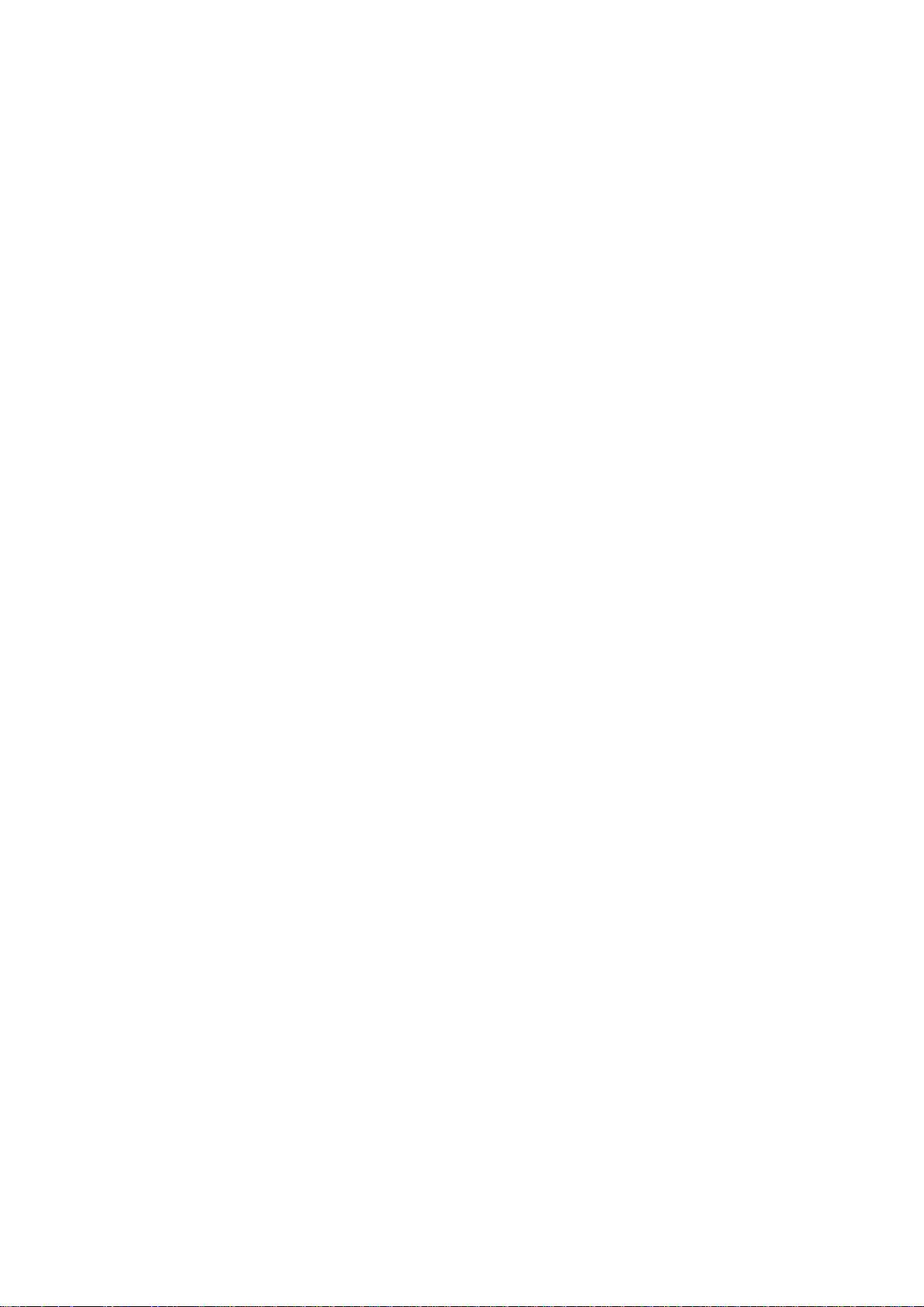
BeneView T8
Patient Monitor
Operation Manual
Page 2
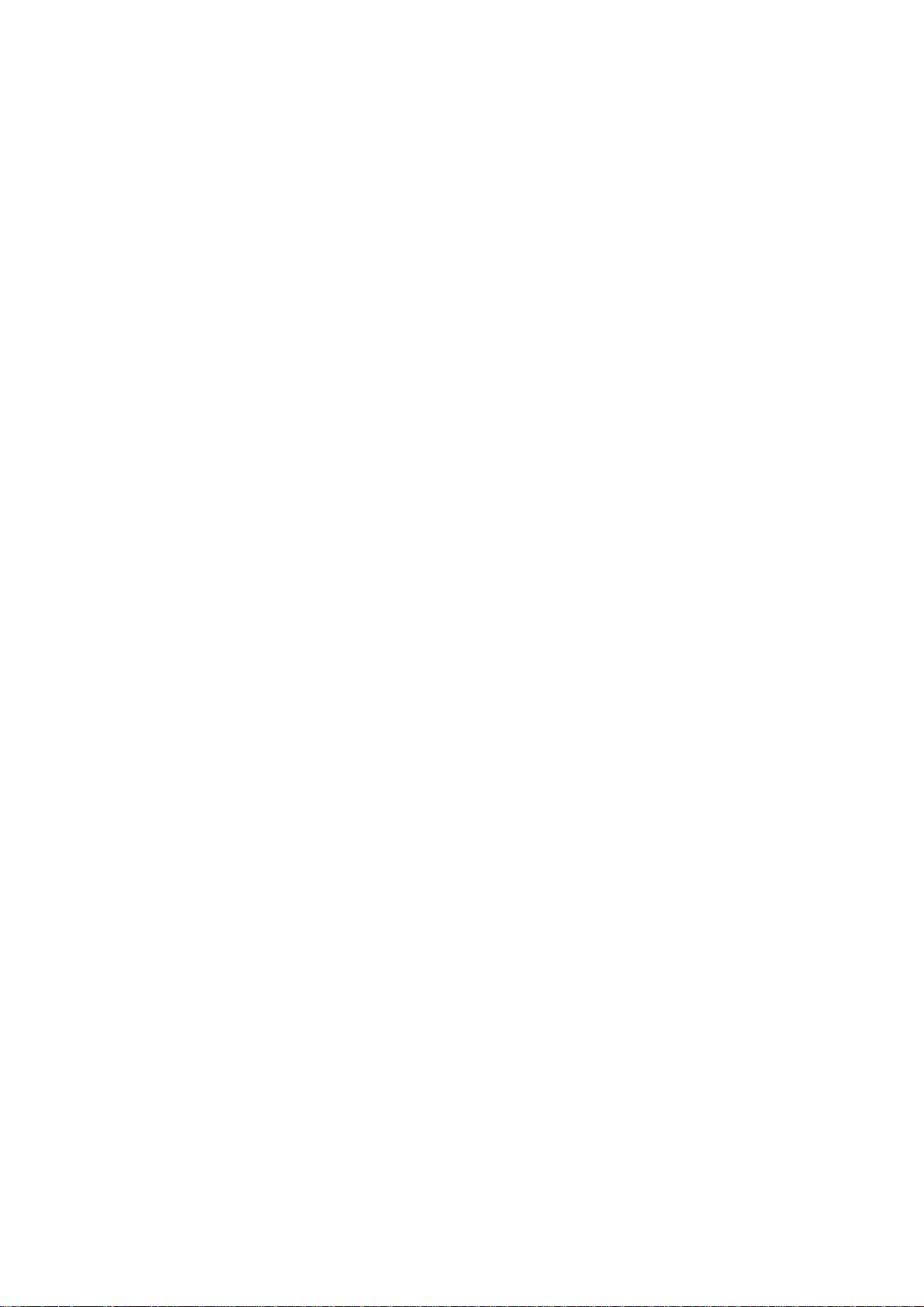
Page 3
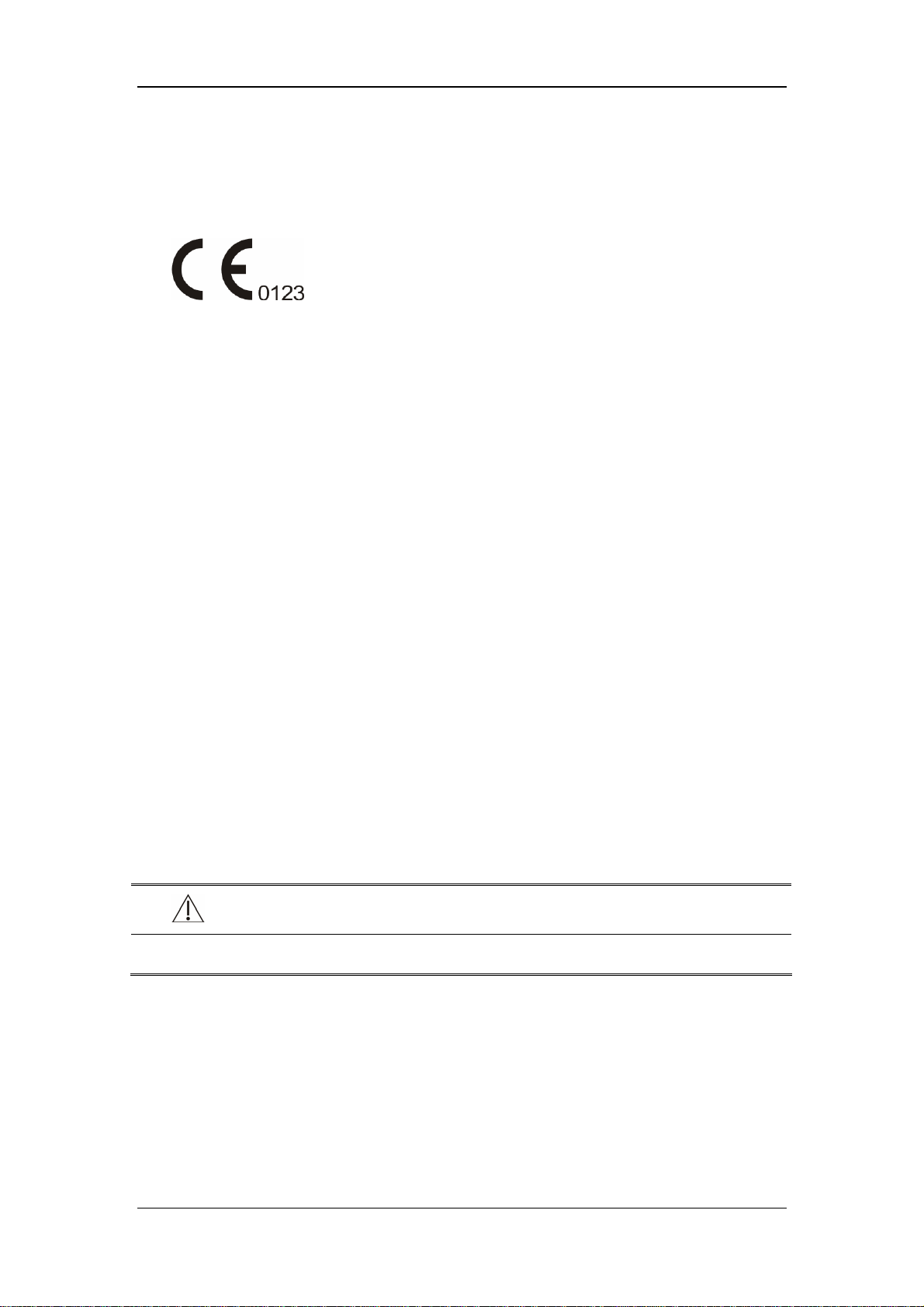
CE Marking
The product bears CE mark indicating its conformity with the provisions of the Council
Directive 93/42/EEC concerning medical devices and fulfils the essential requirements of
Annex I of this directive.
The product is in radio-interference protection class A in accordance with EN55011.
The product complies with the requirement of standard EN60601-1-2 “Electromagnetic
Compatibility – Medical Electrical Equipment”.
Revision History
This manual has a revision number. This revision number changes whenever the manual is
updated due to software or technical specification change. Contents of this manual are
subject to change without prior notice. Revision 1.0 is the initial release of the document.
Revision number: 1.0
Release time: September 2006
© Copyright 2006 Shenzhen Mindray Bio-Medical Electronics Co., Ltd. All rights reserved.
WARNING
z Federal Law (USA) restricts this device to sale by or on the order of a physician.
I
Page 4
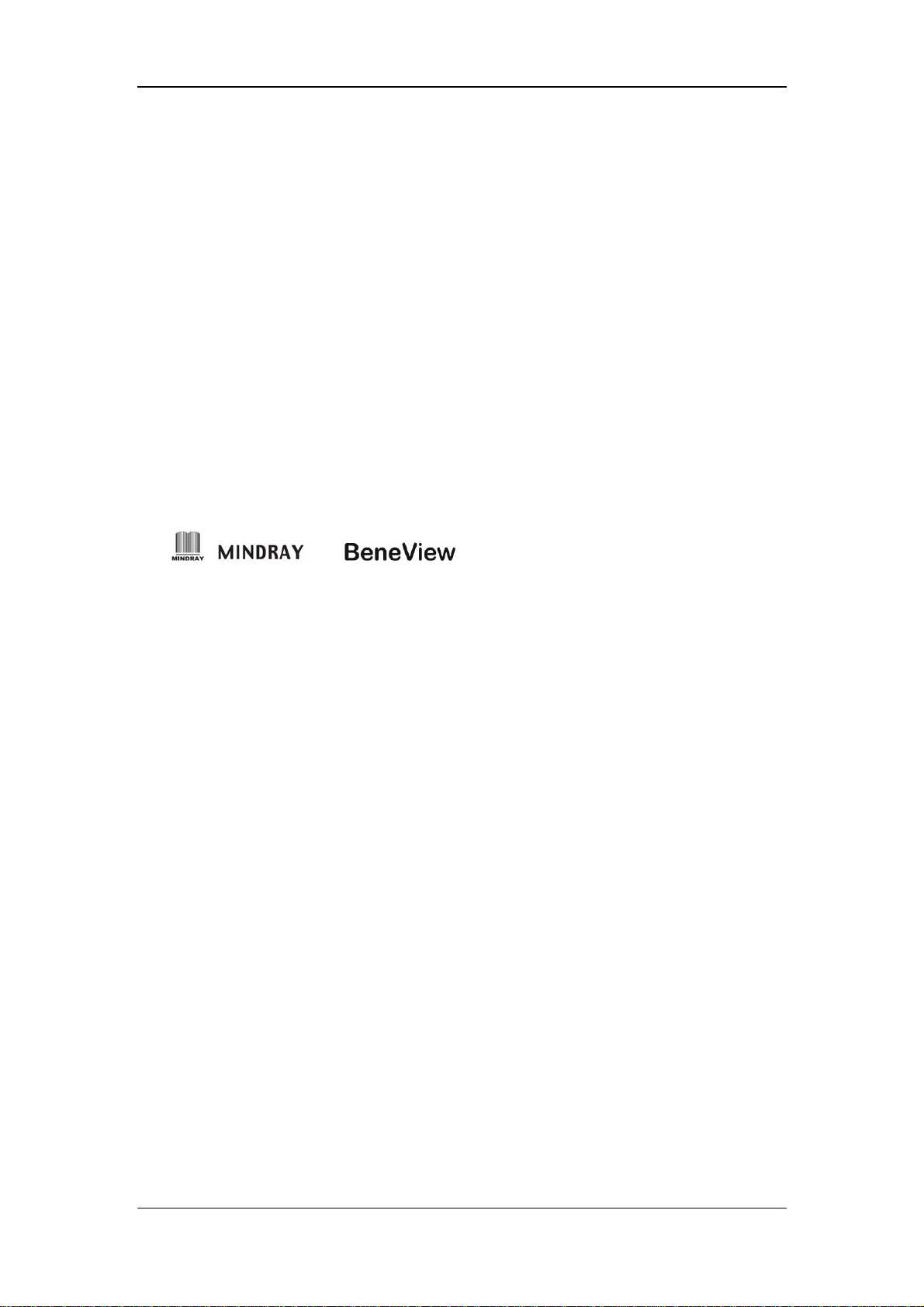
Intellectual Property Statement
SHENZHEN MINDRAY BIO-MEDICAL ELECTRONICS CO., LTD. (hereinafter called
Mindray) owns the intellectual property rights to this product and this manual. This manual
may refer to information protected by copyrights or patents and does not convey any license
under the patent rights of Mindray, nor the rights of others. Mindray does not assume any
liability arising out of any infringements of patents or other rights of third parties.
Mindray intends to maintain the contents of this manual as confidential information.
Disclosure of the information in this manual in any manner whatsoever without the written
permission of Mindray is strictly forbidden. Release, amendment, reproduction, distribution,
rent, adaption and translation of this manual in any manner whatsoever without the written
permission of Mindray is strictly forbidden.
, and are the registered trademarks or trademarks
owned by Mindray in China and other countries. All other trademarks that appear in this
manual are used only for editorial purposes without the intention of improperly using them.
They are the property of their respective owners.
Contents of this manual are subject to changes without prior notice.
II
Page 5
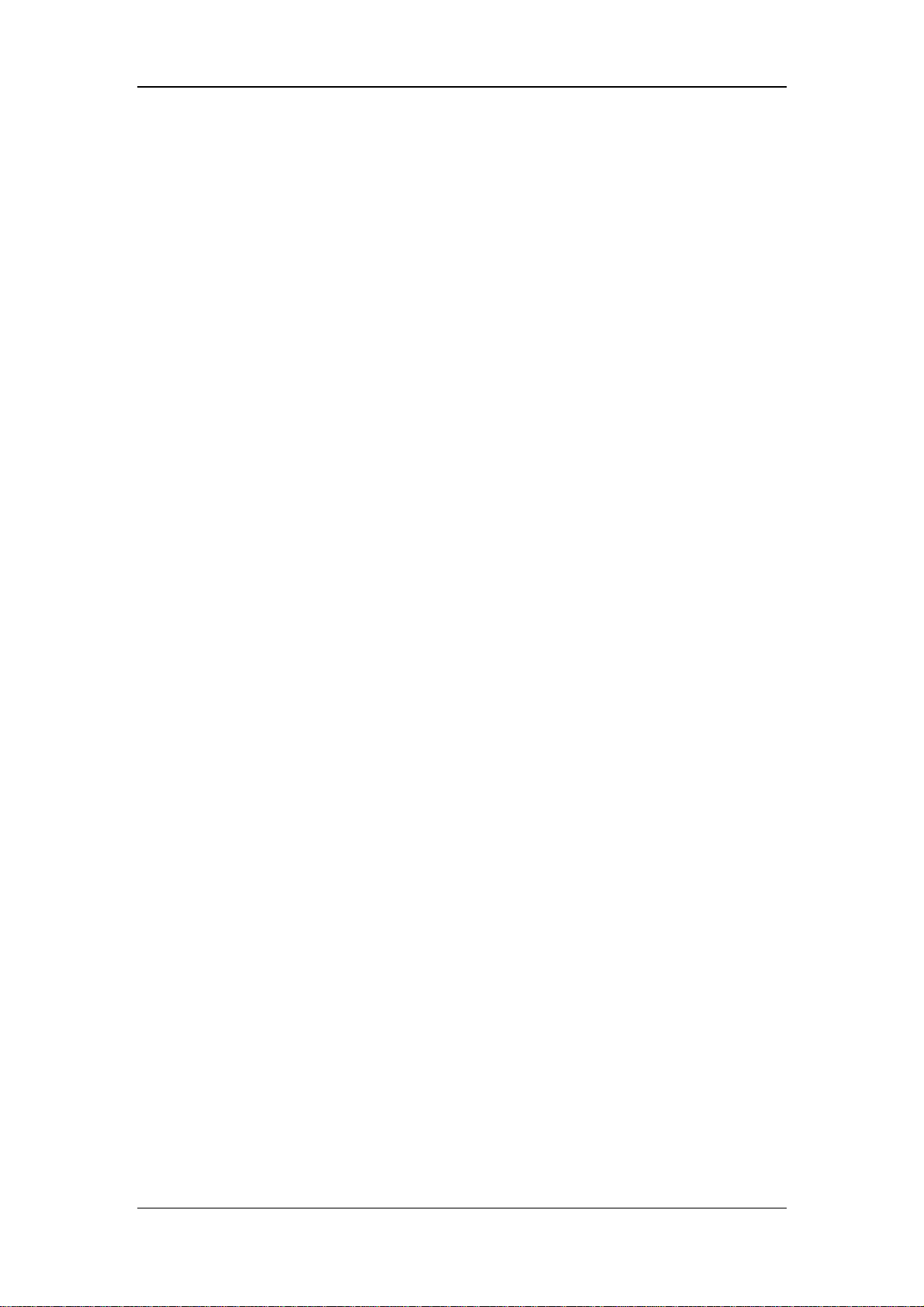
Manufacturer’s Responsibility
All information contained in this manual is believed to be correct. Mindray shall not be
liable for errors contained herein nor for incidental or consequential damages in connection
with the furnishing, performance, or use of this manual.
Mindray is responsible for safety, reliability and performance of this product only in the
condition that:
All installation operations, expansions, changes, modifications and repairs of this
product are conducted by Mindray authorized personnel; and
The electrical installation of the relevant room complies with the applicable national
and local requirements; and
This product is operated under strict observance of this manual.
Warranty
This warranty is exclusive and is in lieu of all other warranties, expressed or implied,
including warranties of merchantability or fitness for any particular purpose.
Exemptions
Mindray's obligation or liability under this warranty does not include any transportation or
other charges or liability for direct, indirect or consequential damages or delay resulting
from the improper use or application of the product or the use of parts or accessories not
approved by Mindray or repairs by people other than Mindray authorized personnel.
This warranty shall not extend to
Any Mindray product which has been subjected to misuse, negligence or accident; or
Any Mindray product from which Mindray's original serial number tag or product
identification markings have been altered or removed; or
Any product of any other manufacturer.
III
Page 6
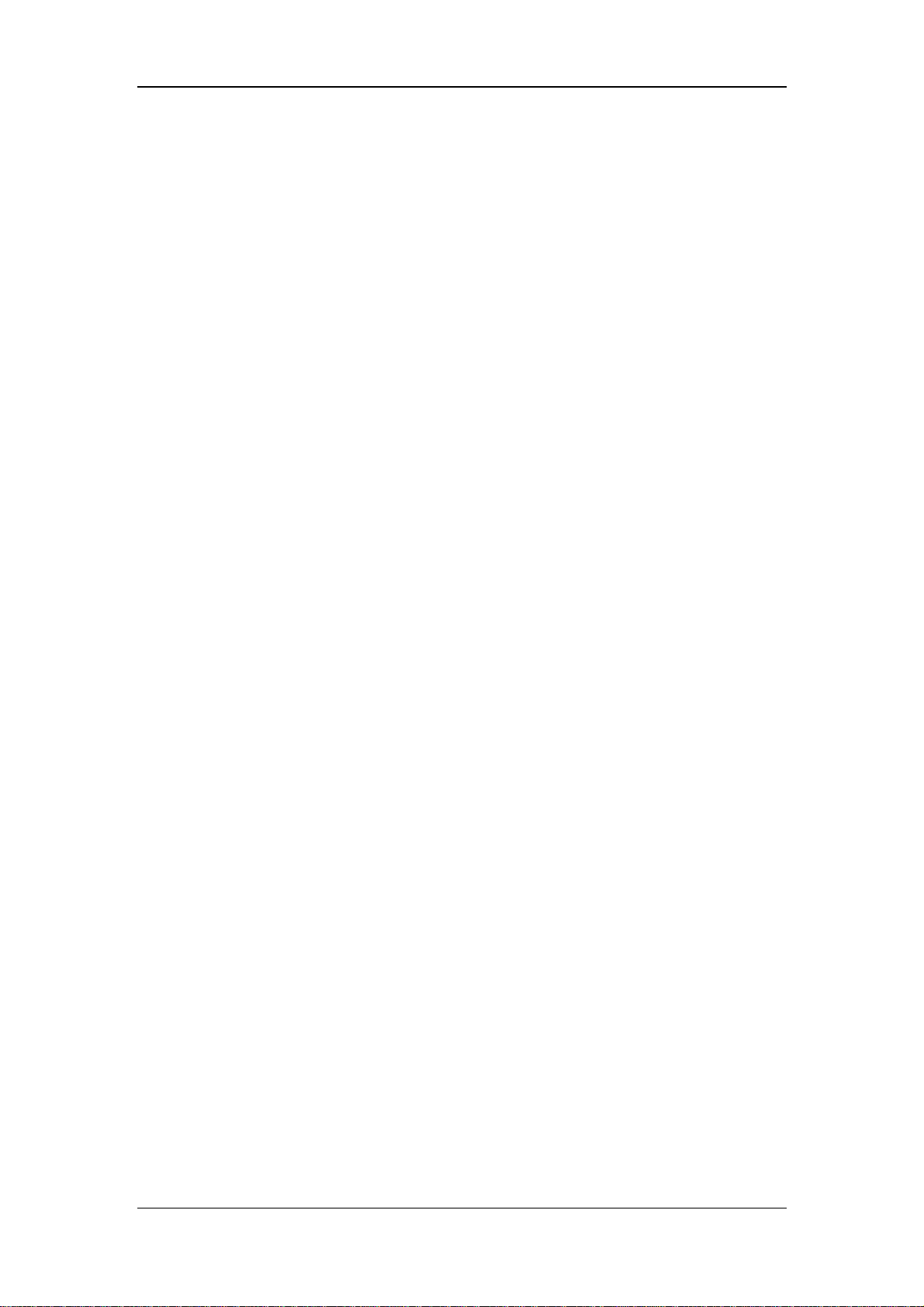
Return Policy
In the event that it becomes necessary to return a unit to Mindray, follow the instructions
below.
1. Obtain a return authorization.
Contact the Mindray Service Department and obtain a Mindray Customer Service
Authorization Number. The Mindray Customer Service Authorization Number must appear
on the outside of the shipping container. Return shipments will not be accepted if the
Mindray Customer Service Authorization Number is not clearly visible. Please provide the
model number, serial number, and a brief description of the reason for return.
2. Freight policy
The customer is responsible for freight charges when this product is shipped to Mindray for
service (including any relevant customs fees or other freight related charges).
3. Return address
Please send the part(s) or equipment to the address offered by Customer Service
Department.
Contact Information
Manufacturer: Shenzhen Mindray Bio-Medical Electronics Co., Ltd.
Address: Mindray Building, Keji 12th Road South, Hi-tech Industrial Park,
Nanshan, Shenzhen 518057 P.R. China
Tel: +86 755 26582479 +86 755 26582888
Fax: +86 755 26582934 +86 755 26582500
Website: www.mindray.com
EC-Representative: Shanghai International Holding Corp. GmbH (Europe)
Address: Eiffestraße 80, 20537 Hamburg Germany
Tel: 0049-40-2513175
Fax: 0049-40-255726
IV
Page 7
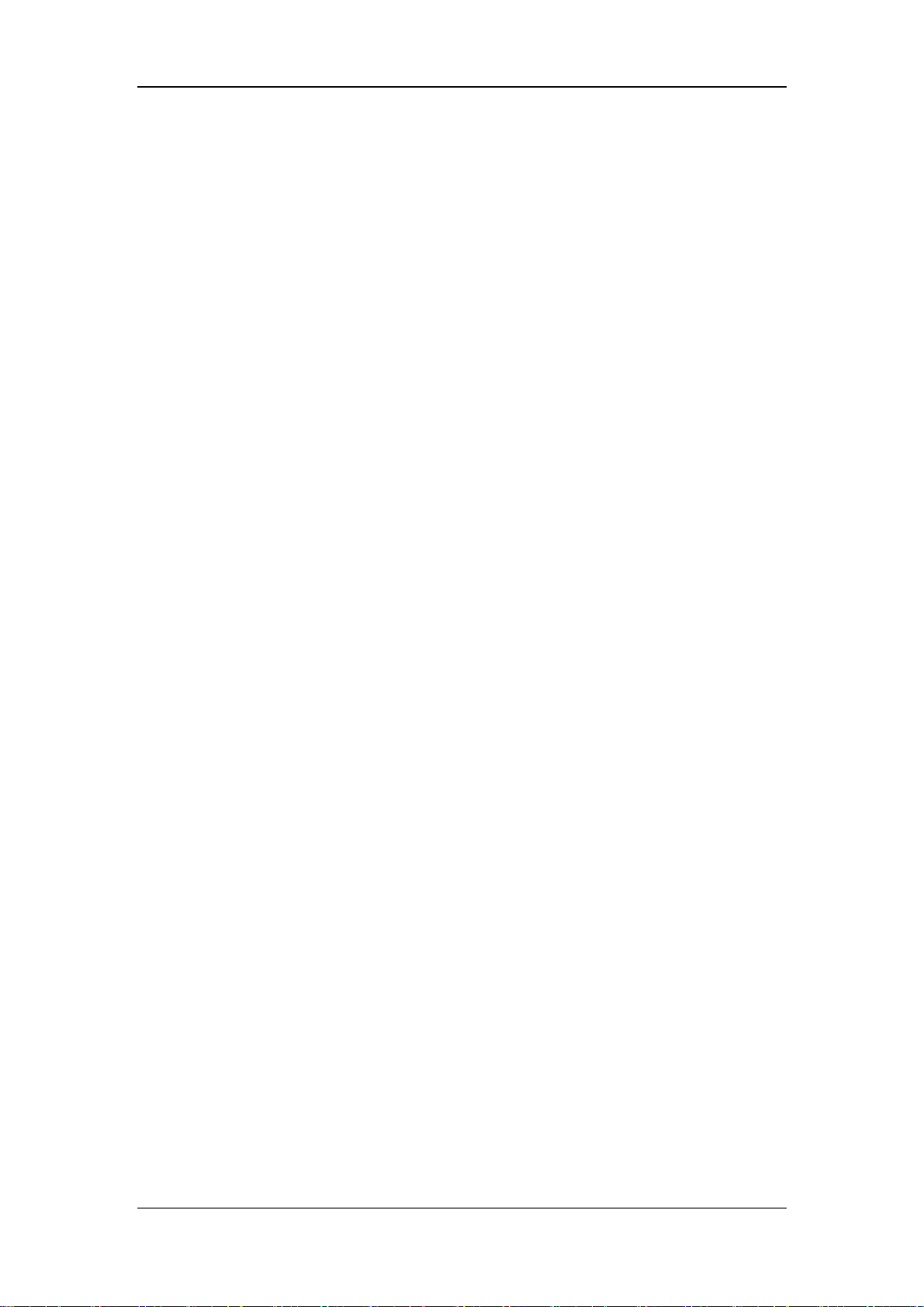
Preface
Manual Purpose
This manual contains the instructions necessary to operate the Patient Monitor safely and in
accordance with its function and intended use. Observance of this manual is a prerequisite
for proper product performance and correct operation and ensures patient and operator
safety.
This manual is based on the maximum configuration and therefore some contents may not
apply to your monitor. If you have any question, please contact us.
This manual is an integral part of the product. It should always be kept close to the
equipment so that it can be obtained conveniently when needed.
Intended Audience
This manual is geared for clinical professionals who are expected to have a working
knowledge of medical procedures, practices and terminology as required for monitoring of
critically ill patients.
Illustrations
All illustrations in this manual serve as examples only. They may not necessarily reflect
your monitoring setup or data displayed on your patient monitor.
Conventions
Italic text is used in this manual to quote the referenced chapters or sections.
[ ] is used to enclose screen texts.
→ is used to indicate operational procedures.
1
Page 8
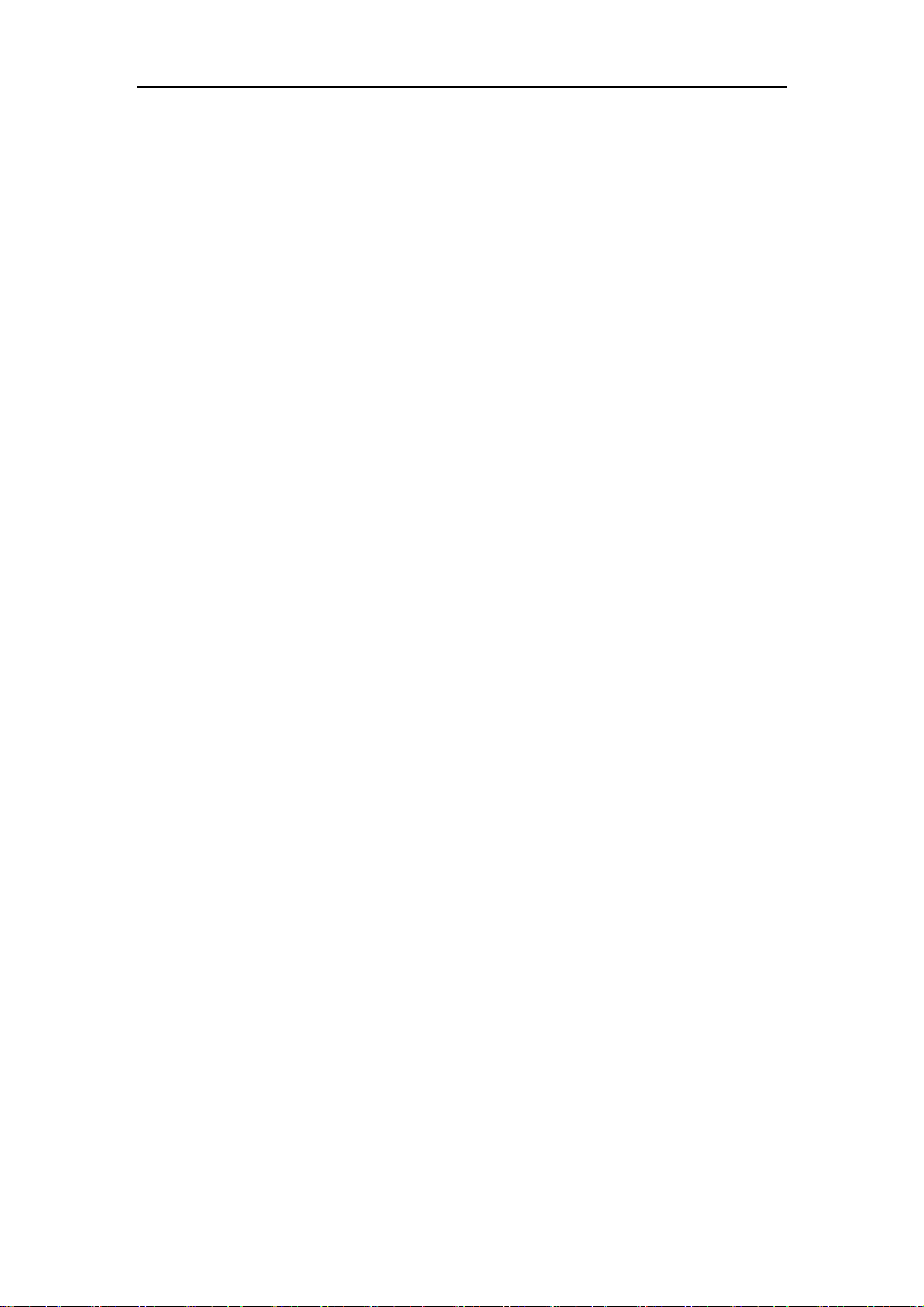
FOR YOUR NOTES
2
Page 9
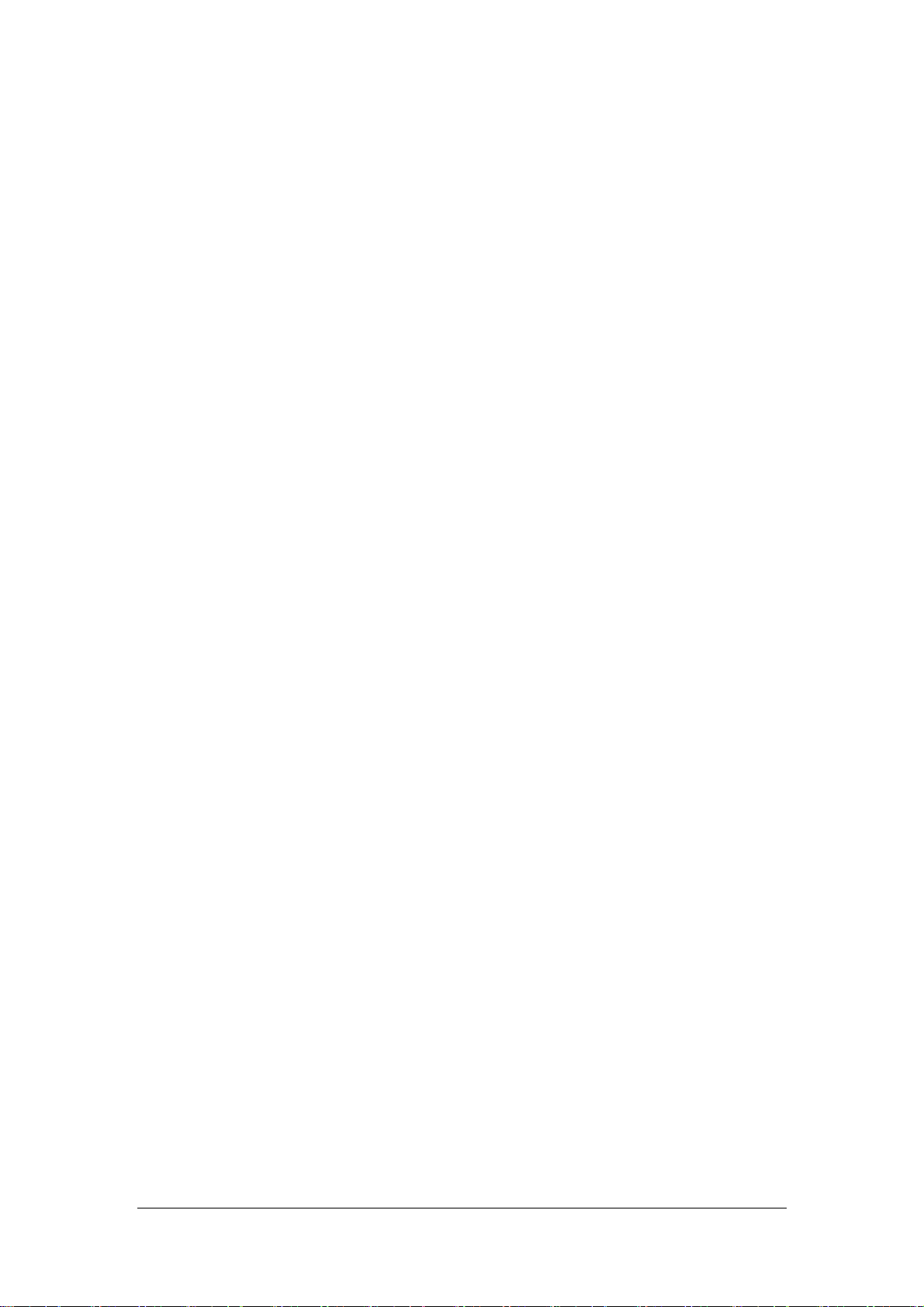
Contents
1 Safety................................................................................................................................. 1-1
1.1 Safety Information .......................................................................................................... 1-1
1.1.1 Dangers .............................................................................................................. 1-2
1.1.2 Warnings ............................................................................................................ 1-2
1.1.3 Cautions ............................................................................................................. 1-3
1.1.4 Notes .................................................................................................................. 1-3
1.2 Equipment Symbols ........................................................................................................ 1-4
1.3 Reference Literature........................................................................................................ 1-5
2 The Basics ......................................................................................................................... 2-1
2.1 Monitor Description........................................................................................................ 2-1
2.1.1 Intended Use ...................................................................................................... 2-1
2.1.2 Contraindications ............................................................................................... 2-1
2.1.3 Components ....................................................................................................... 2-1
2.2 Main Unit........................................................................................................................ 2-2
2.2.1 Front View.......................................................................................................... 2-2
2.2.2 Side View ........................................................................................................... 2-4
2.2.3 Bottom View ...................................................................................................... 2-4
2.2.4 Rear View........................................................................................................... 2-5
2.3 Satellite Module Rack..................................................................................................... 2-7
2.4 Modules........................................................................................................................... 2-8
2.4.1 Plug-In Modules................................................................................................. 2-8
2.4.2 Multi-Parameter Module.................................................................................... 2-9
2.5 Display Screen .............................................................................................................. 2-10
2.6 QuickKeys..................................................................................................................... 2-12
3 Basic Operations .............................................................................................................. 3-1
3.1 Installation....................................................................................................................... 3-1
3.1.1 Unpacking and Checking ................................................................................... 3-2
3.1.2 Environmental Requirements............................................................................. 3-3
3.2 Getting Started ................................................................................................................ 3-4
3.2.1 Turning Power On .............................................................................................. 3-4
3.2.2 Starting Monitoring............................................................................................ 3-4
3.3 Disconnecting from Power.............................................................................................. 3-5
3.4 Using a Mice ................................................................................................................... 3-6
3.5 Using Keyboards............................................................................................................. 3-7
3.6 Using the Touchscreen .................................................................................................... 3-7
3.7 Using the Main Menu ..................................................................................................... 3-8
3.8 Using a CF Storage Card................................................................................................. 3-9
1
Page 10
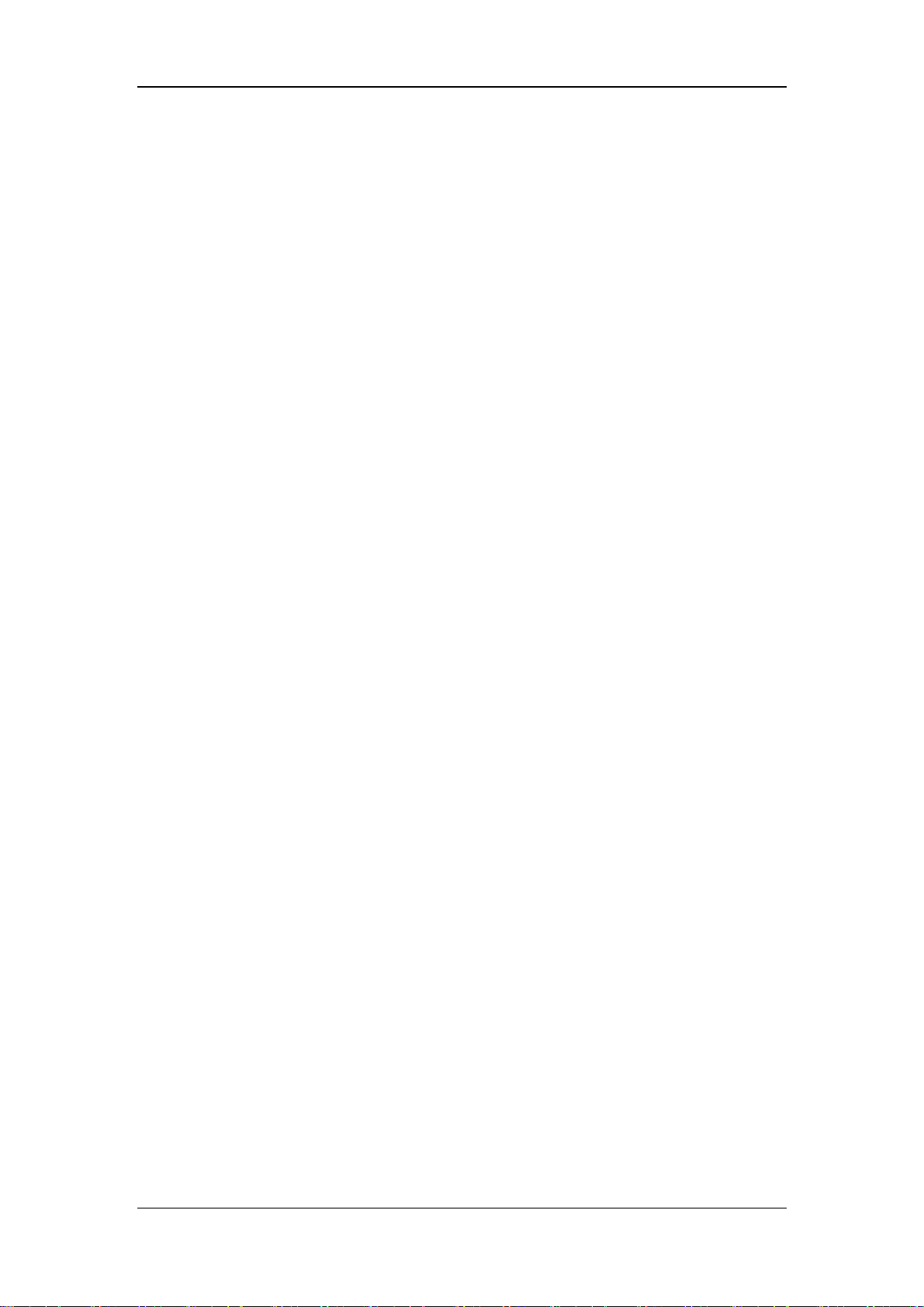
Contents
3.9 Changing General Settings............................................................................................ 3-10
3.9.1 Setting up a Monitor......................................................................................... 3-10
3.9.2 Changing Language ......................................................................................... 3-10
3.9.3 Adjusting the Screen Brightness ...................................................................... 3-10
3.9.4 Showing/Hiding the Help..................................................................................3-11
3.9.5 Setting the Date and Time .................................................................................3-11
3.9.6 Adjusting Volume............................................................................................. 3-12
3.10 Default Configurations................................................................................................ 3-13
3.10.1 Restoring the Factory Default Configuration................................................. 3-13
3.10.2 Saving Current Configuration as User Default Configuration....................... 3-13
3.10.3 Loading a User Default Configuration........................................................... 3-14
3.10.4 Deleting a User Default Configuration .......................................................... 3-14
4 Managing Patients............................................................................................................ 4-1
4.1 Admitting a Patient.......................................................................................................... 4-1
4.2 Quick Admitting a Patient............................................................................................... 4-2
4.3 Editing Patient Information............................................................................................. 4-3
4.4 Discharging a Patient ...................................................................................................... 4-3
4.5 Connecting to a Central Monitoring System................................................................... 4-4
5 User Screens...................................................................................................................... 5-1
5.1 Tailoring Your Screens .................................................................................................... 5-1
5.1.1 Setting the Waveform Sweep Mode ................................................................... 5-1
5.1.2 Changing the Wave Line Size ............................................................................ 5-1
5.1.3 Changing Measurement Colors.......................................................................... 5-1
5.1.4 Selecting Measurement Parameters ................................................................... 5-2
5.1.5 Substituting or Adding a Wave........................................................................... 5-2
5.1.6 Changing Screen Layout.................................................................................... 5-2
5.2 Viewing Minitrends......................................................................................................... 5-3
5.2.1 Having a Split-Screen View of Minitrends ........................................................ 5-3
5.2.2 Changing Minitrend Length............................................................................... 5-4
5.2.3 Changing a Parameter for Viewing .................................................................... 5-4
5.3 Viewing oxyCRG ............................................................................................................ 5-5
5.4 Viewing Other Patients ................................................................................................... 5-6
5.4.1 Care Group......................................................................................................... 5-6
5.4.2 Understanding the View Other Patient Window ................................................ 5-6
5.5 Understanding the Big Numerics Screen ........................................................................ 5-8
6 Alarms...............................................................................................................................6-1
6.1 Alarm Categories............................................................................................................. 6-1
6.2 Alarm Levels ................................................................................................................... 6-2
6.3 Alarm Indicators.............................................................................................................. 6-3
6.3.1 Alarm Lamp ....................................................................................................... 6-3
6.3.2 Alarm Message................................................................................................... 6-3
2
Page 11
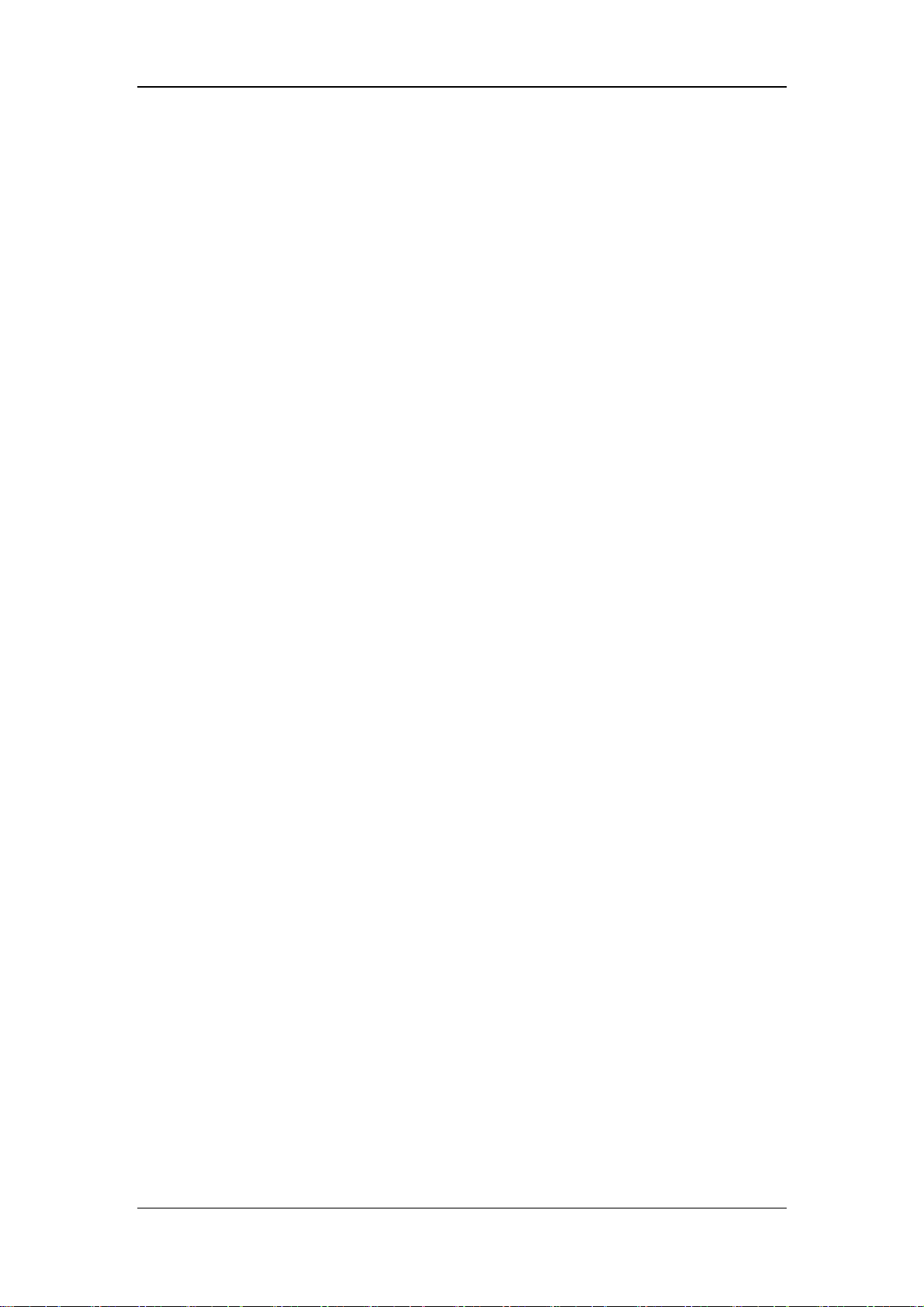
Contents
6.3.3 Flashing Numeric............................................................................................... 6-4
6.3.4 Audible Alarm Tones.......................................................................................... 6-4
6.3.5 Alarm Status Symbols........................................................................................ 6-4
6.4 Alarm Tone Configuration .............................................................................................. 6-5
6.4.1 Changing the Alarm Volume .............................................................................. 6-5
6.4.2 Switching the Alarm Sound On/Off................................................................... 6-5
6.4.3 Setting the Interval between Alarm Sounds ....................................................... 6-5
6.5 Using Alarms................................................................................................................... 6-6
6.5.1 Switching Individual Measurement Alarms On/Off........................................... 6-6
6.5.2 Setting the Alarm Level ..................................................................................... 6-6
6.5.3 Adjusting Alarm Limits...................................................................................... 6-6
6.5.4 Recording Alarms Automatically....................................................................... 6-7
6.6 Pausing Alarms ............................................................................................................... 6-8
6.7 Silencing the System....................................................................................................... 6-8
6.8 Latching Alarms.............................................................................................................. 6-8
6.9 Clearing Technical Alarms.............................................................................................. 6-9
6.10 When an Alarm Occurs ................................................................................................. 6-9
7 Monitoring ECG/Resp..................................................................................................... 7-1
7.1 Introduction..................................................................................................................... 7-1
7.2 Safety .............................................................................................................................. 7-2
7.3 Preparing to Monitor ECG .............................................................................................. 7-3
7.3.1 Preparing the Patient and Placing the Electrodes............................................... 7-3
7.3.2 Choosing AHA or IEC Lead Placement ............................................................. 7-4
7.3.3 ECG Lead Placements........................................................................................ 7-4
7.3.4 Checking Paced Status ....................................................................................... 7-7
7.4 Understanding the ECG Display..................................................................................... 7-8
7.5 Changing ECG Settings .................................................................................................. 7-9
7.5.1 Accessing ECG Menus....................................................................................... 7-9
7.5.2 Choosing the Alarm Source ............................................................................... 7-9
7.5.3 Choosing a 5-Lead ECG Display Screen ........................................................... 7-9
7.5.4 Changing the ECG Filter Settings.................................................................... 7-10
7.5.5 Switching the Notch Filter On or Off............................................................... 7-10
7.5.6 Switching Defibrillator Synchronization On/Off..............................................7-11
7.5.7 Changing ECG Wave Settings ..........................................................................7-11
7.5.8 Choosing the Heart Rate Source ...................................................................... 7-12
7.6 About ST Monitoring .................................................................................................... 7-13
7.6.1 Switching ST On and Off................................................................................. 7-13
7.6.2 Changing the ST Alarm Limits ........................................................................ 7-14
7.6.3 Adjusting ST Measurement Points ................................................................... 7-14
7.7 About Arrhythmia Monitoring ...................................................................................... 7-15
7.7.1 Switching Arrhythmia Analysis On and Off .................................................... 7-15
7.7.2 Changing Arrhythmia Alarm Settings .............................................................. 7-15
7.7.3 Initiating Arrhythmia Relearning Manually..................................................... 7-15
3
Page 12
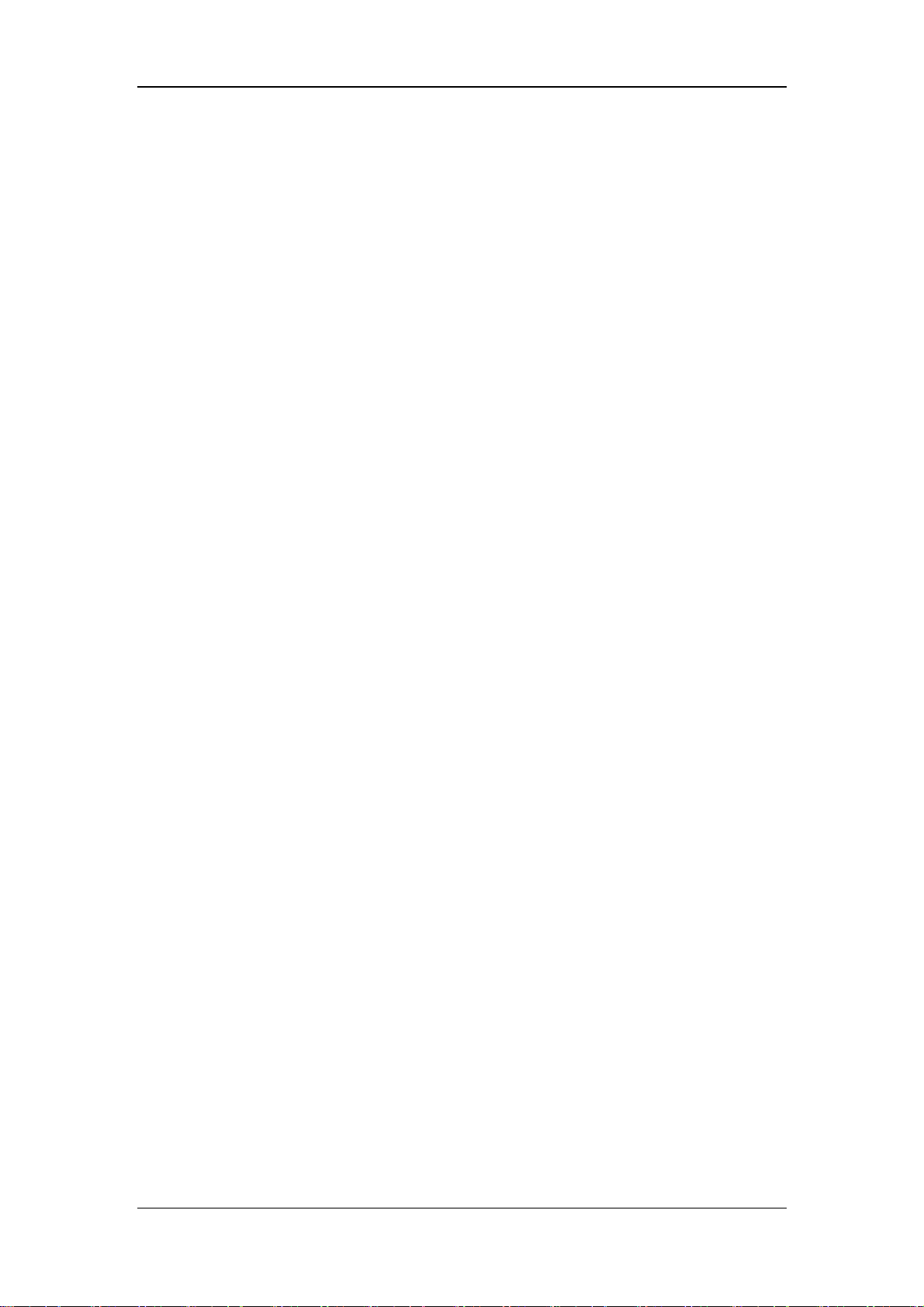
Contents
7.7.4 Automatic Arrhythmia Relearn ........................................................................ 7-15
7.7.5 Reviewing Arrhythmia Events ......................................................................... 7-16
7.8 12-Lead ECG Monitoring ............................................................................................. 7-17
7.8.1 Entering the 12-lead ECG Analysis Program................................................... 7-17
7.8.2 12-Lead ECG Analysis..................................................................................... 7-18
7.8.3 Reviewing 12-Lead ECG Analysis Results...................................................... 7-19
7.9 Monitoring Respiration (Resp) ..................................................................................... 7-20
7.9.1 Understanding the Resp Display...................................................................... 7-20
7.9.2 Placing Resp Electrodes................................................................................... 7-20
7.9.3 Choosing the Respiration Lead ........................................................................ 7-21
7.9.4 Changing the Apnea Alarm Delay.................................................................... 7-21
7.9.5 Changing Resp Detection Mode ...................................................................... 7-21
7.9.6 Changing Resp Wave Settings ......................................................................... 7-22
8 Monitoring SpO2.............................................................................................................. 8-1
8.1 Introduction..................................................................................................................... 8-1
8.2 Safety .............................................................................................................................. 8-2
8.3 Identifying SpO2 Modules............................................................................................... 8-3
8.4 Applying the Sensor ........................................................................................................ 8-3
8.5 Changing SpO2 Settings.................................................................................................. 8-4
8.5.1 Accessing SpO2 Menus ...................................................................................... 8-4
8.5.2 Adjusting the Desat Alarm Limit ....................................................................... 8-4
8.5.3 Setting SpO2 Sensitivity..................................................................................... 8-4
8.5.4 Monitoring SpO2 and NIBP Simultaneously...................................................... 8-5
8.5.5 Sat-Seconds Alarm Management ....................................................................... 8-5
8.5.6 Setting the Pulse Rate......................................................................................... 8-7
8.5.7 Changing the Speed of the Pleth Wave .............................................................. 8-7
8.6 Masimo Information ....................................................................................................... 8-8
8.7 Nellcor Information......................................................................................................... 8-8
9 Monitoring NIBP.............................................................................................................. 9-1
9.1 Introduction..................................................................................................................... 9-1
9.2 Safety .............................................................................................................................. 9-2
9.3 Measurement Limitations................................................................................................ 9-2
9.4 Measurement Methods.................................................................................................... 9-3
9.5 Setting Up the NIBP Measurement................................................................................. 9-3
9.5.1 Preparing to Measure NIBP ............................................................................... 9-3
9.5.2 Starting and Stopping Measurements................................................................. 9-3
9.5.3 Correcting the Measurement if Limb is not at Heart Level................................ 9-4
9.5.4 Enabling NIBP Auto Cycling and Setting the Interval....................................... 9-4
9.5.5 Starting a STAT Measurement............................................................................ 9-4
9.6 Understanding the NIBP Numerics................................................................................. 9-5
9.7 Changing NIBP Settings ................................................................................................. 9-6
9.7.1 Choosing NIBP Alarm Source ........................................................................... 9-6
4
Page 13
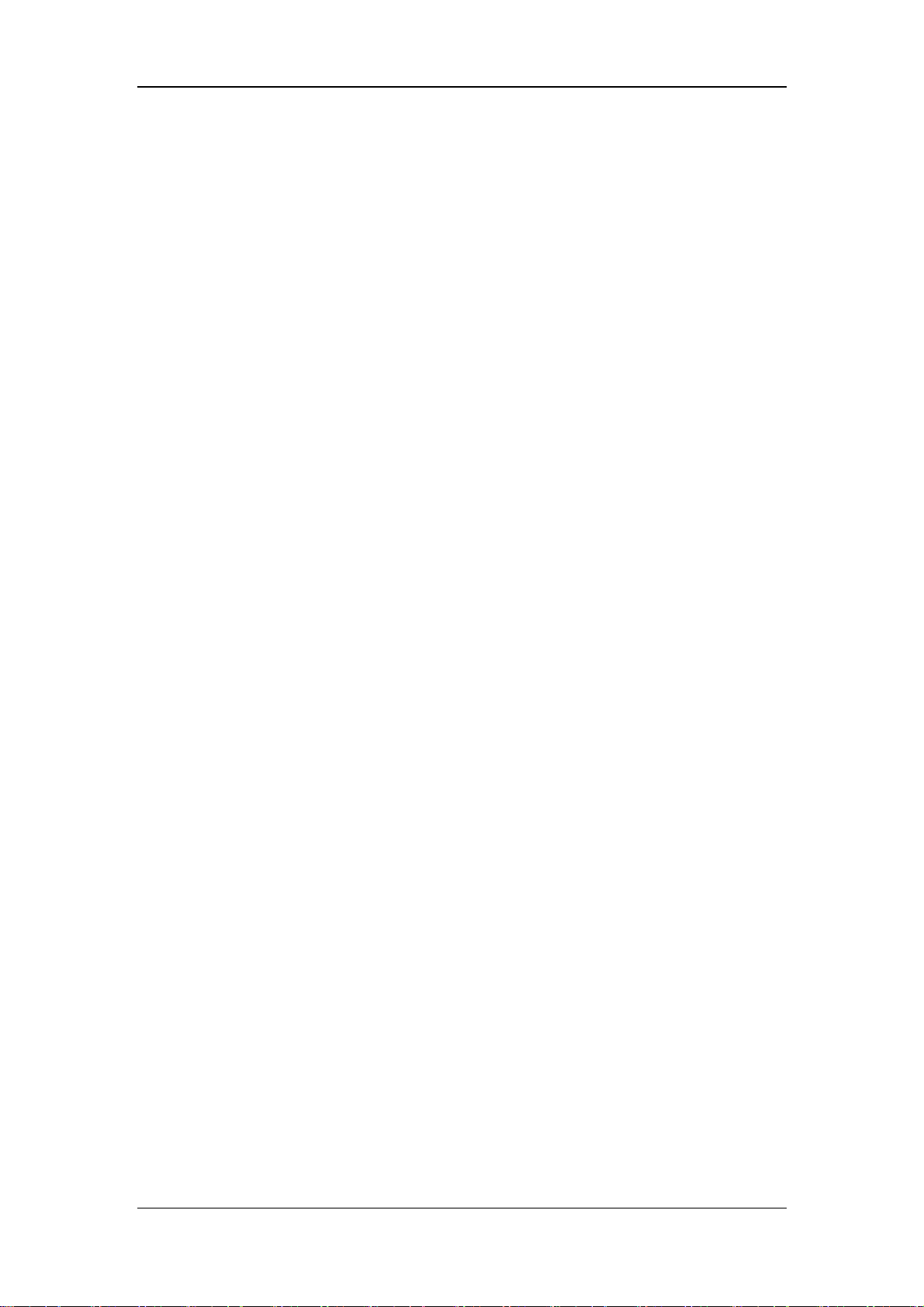
Contents
9.7.2 Displaying NIBP Measurements ........................................................................ 9-6
9.7.3 Setting the Pressure Unit.................................................................................... 9-7
9.8 Assisting Venous Puncture .............................................................................................. 9-7
9.9 Resetting NIBP ............................................................................................................... 9-7
9.10 NIBP Leakage Test........................................................................................................ 9-7
9.11 NIBP Accuracy Test ...................................................................................................... 9-8
9.12 Calibrating NIBP........................................................................................................... 9-9
10 Monitoring Temp.......................................................................................................... 10-1
10.1 Introduction................................................................................................................. 10-1
10.2 Safety .......................................................................................................................... 10-1
10.3 Making a Temp Measurement..................................................................................... 10-2
10.4 Understanding the Temp Display ................................................................................ 10-2
10.5 Setting the Temperature Unit ...................................................................................... 10-2
11 Monitoring IBP..............................................................................................................11-1
11.1 Introduction..................................................................................................................11-1
11.2 Safety ...........................................................................................................................11-1
11.3 Setting Up the Pressure Measurement..........................................................................11-2
11.4 Understanding the IBP Display....................................................................................11-3
11.5 Changing IBP Settings .................................................................................................11-4
11.5.1 Changing a Pressure for Monitoring ...............................................................11-4
11.5.2 Defining Pressure Labels.................................................................................11-4
11.5.3 Choosing the Pressure Alarm Source ..............................................................11-4
11.5.4 Setting the Pressure Unit.................................................................................11-5
11.5.5 Setting Up the IBP Wave.................................................................................11-5
11.6 Zeroing the Transducer.................................................................................................11-5
11.7 Making the Pressure Calibration..................................................................................11-6
12 Monitoring Cardiac Output........................................................................................ 12-1
12.1 Introduction................................................................................................................. 12-1
12.2 Understanding the C.O. Display ................................................................................. 12-2
12.3 Influencing Factors ..................................................................................................... 12-2
12.4 Setting Up the C.O. Measurement .............................................................................. 12-3
12.5 Measuring the Blood Temperature .............................................................................. 12-6
12.6 Changing C.O. Settings............................................................................................... 12-6
12.6.1 Setting the Temperature Unit ......................................................................... 12-6
12.6.2 Setting the Interval between Measurements................................................... 12-6
13 Monitoring Carbon Dioxide........................................................................................ 13-1
13.1 Introduction................................................................................................................. 13-1
13.2 Identifying CO2 Modules ............................................................................................ 13-2
13.3 Preparing to Measure CO2.......................................................................................... 13-3
13.3.1 Using a Sidestream CO2 Module ................................................................... 13-3
5
Page 14
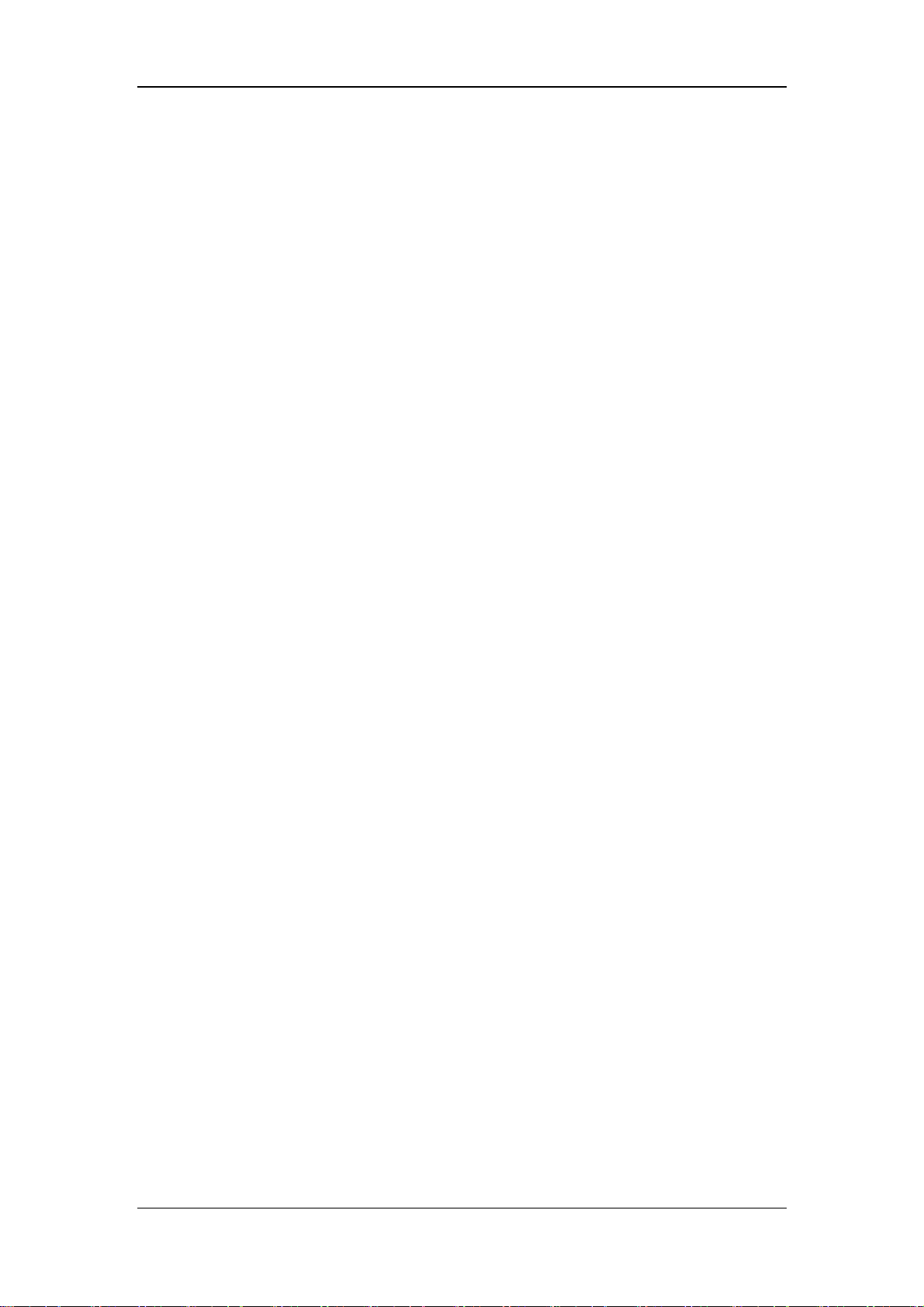
Contents
13.3.2 Using a Microstream CO2 Module................................................................. 13-4
13.3.3 Using a Mainstream CO2 Module .................................................................. 13-5
13.4 Changing CO2 Settings ............................................................................................... 13-6
13.4.1 Accessing CO2 Menus.................................................................................... 13-6
13.4.2 Changing the Operating Mode....................................................................... 13-6
13.4.3 Setting the Pressure Unit................................................................................ 13-6
13.4.4 Setting up CO2 Compensations...................................................................... 13-7
13.4.5 Humidity Compensation for Side/Microsctream CO2 Readings.................... 13-7
13.4.6 Setting the Apnea Alarm Delay...................................................................... 13-8
13.4.7 Choosing a Time Interval for Peak-Picking ................................................... 13-8
13.4.8 Setting up the CO2 Wave................................................................................ 13-8
13.4.9 Setting the Automatic Standby Time.............................................................. 13-9
13.5 Troubleshooting the Sidestream CO2 Sampling System ............................................. 13-9
13.6 Removing Exhaust Gases from the System ................................................................ 13-9
13.7 Zeroing the Sensor .................................................................................................... 13-10
13.7.1 For Sidestream and Microstream CO2 Modules........................................... 13-10
13.7.2 For Mainstream CO2 Modules ..................................................................... 13-10
13.8 Calibrating the Sensor................................................................................................13-11
13.9 Oridion Information ...................................................................................................13-11
14 Monitoring AG ............................................................................................................. 14-1
14.1 Introduction................................................................................................................. 14-1
14.2 Identifying AG Modules ............................................................................................. 14-1
14.3 Understanding the AG Display ................................................................................... 14-2
14.4 Connecting AG Accessories ........................................................................................ 14-3
14.5 Changing AG Settings................................................................................................. 14-4
14.5.1 Accessing AG Menus ..................................................................................... 14-4
14.5.2 Selecting an Anesthetic Gas for Monitoring .................................................. 14-4
14.5.3 Setting the Apnea Alarm Delay...................................................................... 14-4
14.5.4 Changing the Sample Flow Rate.................................................................... 14-4
14.5.5 Setting up the O2 Compensation .................................................................... 14-5
14.5.6 Changing the Operating Mode....................................................................... 14-5
14.5.7 Setting the Automatic Standby Time.............................................................. 14-5
14.5.8 Setting up the AG Wave................................................................................. 14-5
14.6 Troubleshooting .......................................................................................................... 14-6
14.6.1 When the Gas Inlet is Blocked....................................................................... 14-6
14.6.2 When Internal Occlusions Occurs.................................................................. 14-6
14.7 Removing Exhaust Gases from the System ................................................................ 14-6
15 Monitoring ICG............................................................................................................ 15-1
15.1 Introduction................................................................................................................. 15-1
15.2 Safety .......................................................................................................................... 15-1
15.3 Understanding ICG Parameters................................................................................... 15-2
15.3.1 Measured Parameters ..................................................................................... 15-2
6
Page 15
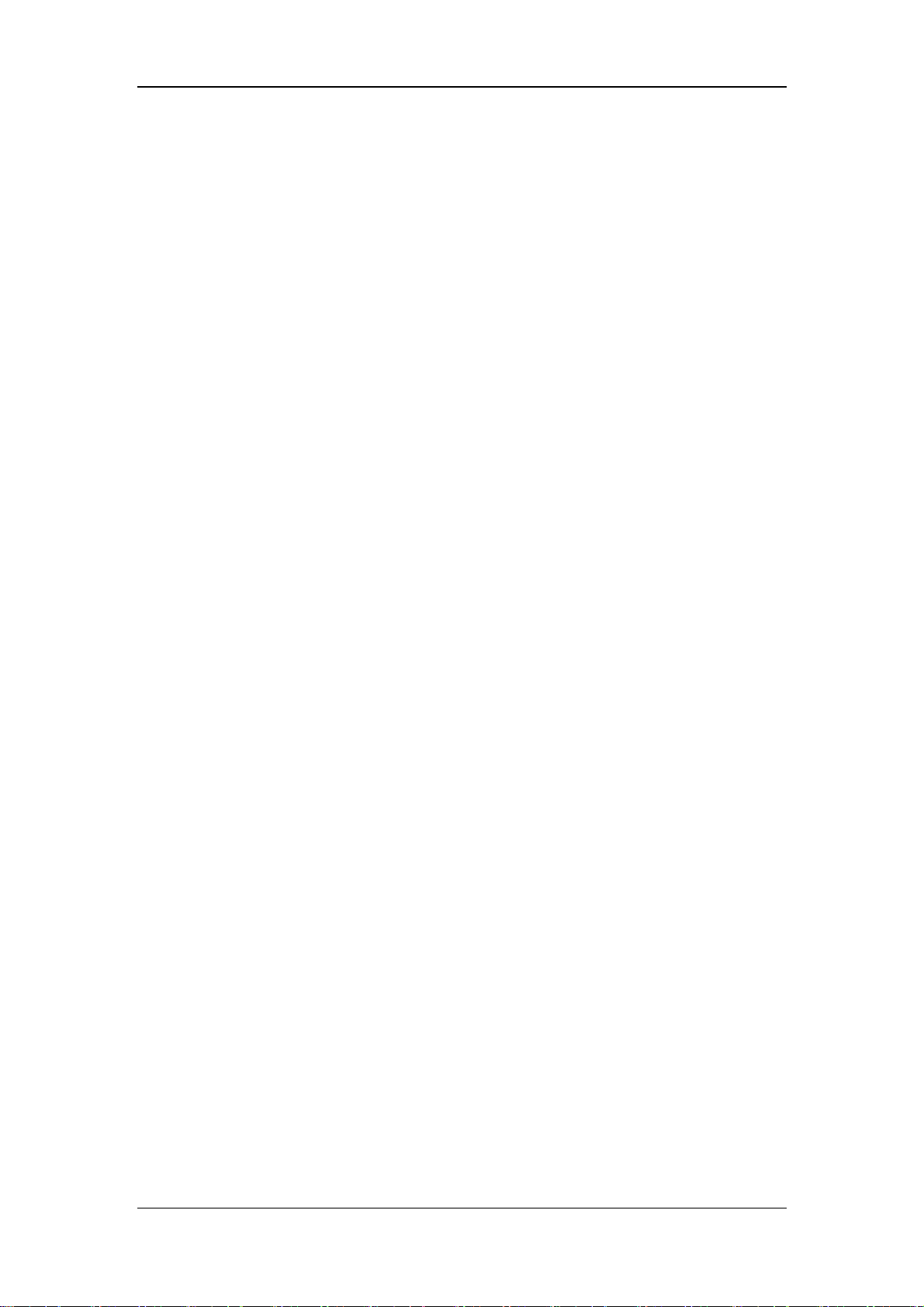
Contents
15.3.2 Calculated Parameters.................................................................................... 15-2
15.4 Understanding the ICG Display.................................................................................. 15-3
15.5 ICG Limitations .......................................................................................................... 15-4
15.6 Preparing to Monitor ICG ........................................................................................... 15-4
15.6.1 Preparing the Patient ...................................................................................... 15-4
15.6.2 Placing ICG Sensors ...................................................................................... 15-5
15.6.3 Setting up the Patient Information ................................................................. 15-5
15.7 Changing ICG Settings ............................................................................................... 15-6
15.7.1 ICG Averaging ............................................................................................... 15-6
15.7.2 Selecting Secondary Parameters .................................................................... 15-6
15.7.3 Checking Sensors........................................................................................... 15-6
15.7.4 Changing the ICG Wave Speed...................................................................... 15-6
16 Monitoring BIS............................................................................................................. 16-1
16.1 Introduction................................................................................................................. 16-1
16.2 Safety Information ...................................................................................................... 16-2
16.3 Understanding the BIS Display................................................................................... 16-3
16.4 Setting up the BIS Measurement................................................................................. 16-4
16.5 Continuous Impedance Check..................................................................................... 16-5
16.6 Cyclic Impedance Check............................................................................................. 16-6
16.7 BIS Sensor Check Window......................................................................................... 16-7
16.8 Choosing the BIS Smoothing Rate ............................................................................. 16-8
16.9 Setting up the EEG Wave............................................................................................ 16-8
17 Monitoring RM ............................................................................................................ 17-1
17.1 Introduction................................................................................................................. 17-1
17.2 Safety Information ...................................................................................................... 17-3
17.3 Preparing to Monitor RM............................................................................................ 17-4
17.4 Understanding the RM Display................................................................................... 17-5
17.5 Changing RM Settings ................................................................................................ 17-6
17.5.1 Accessing RM Menus .................................................................................... 17-6
17.5.2 Setting the Apnea Alarm Delay...................................................................... 17-6
17.5.3 Selecting TV or MV for Display.................................................................... 17-6
17.5.4 Selecting Flow or Vol Waveform for Display ................................................ 17-6
17.5.5 Changing the Wave Sweep Speed .................................................................. 17-6
17.5.6 Changing the Wave Scale............................................................................... 17-7
17.6 Understanding the Respiratory Loops......................................................................... 17-8
17.7 Zeroing the RM Module.............................................................................................. 17-9
17.8 Calibrating the Flow Sensor........................................................................................ 17-9
18 Freezing Waveforms .................................................................................................... 18-1
18.1 Freezing Waveforms ................................................................................................... 18-1
18.2 Viewing Frozen Waveforms........................................................................................ 18-1
18.3 Unfreezing Waveforms ............................................................................................... 18-2
7
Page 16

Contents
18.4 Recording Frozen Waveforms..................................................................................... 18-2
19 Review...........................................................................................................................19-1
19.1 Accessing Respective Review Windows..................................................................... 19-1
19.2 Reviewing Graphic Trends.......................................................................................... 19-2
19.3 Reviewing Tabular Trends .......................................................................................... 19-4
19.4 Reviewing NIBP Measurements................................................................................. 19-6
19.5 Reviewing Alarms....................................................................................................... 19-7
19.6 Reviewing Waveforms ................................................................................................ 19-8
20 Calculations.................................................................................................................. 20-1
20.1 Introduction................................................................................................................. 20-1
20.2 Dose Calculations ....................................................................................................... 20-2
20.2.1 Performing Calculations................................................................................. 20-2
20.2.2 Selecting the Proper Drug Unit...................................................................... 20-3
20.2.3 Titration Table ................................................................................................ 20-4
20.3 Oxygenation Calculations........................................................................................... 20-5
20.3.1 Performing Calculations................................................................................. 20-5
20.3.2 Entered Parameters......................................................................................... 20-6
20.3.3 Calculated Parameters.................................................................................... 20-6
20.4 Ventilation Calculations .............................................................................................. 20-7
20.4.1 Performing Calculations................................................................................. 20-7
20.4.2 Entered Parameters......................................................................................... 20-8
20.4.3 Calculated Parameters.................................................................................... 20-8
20.5 Hemodynamic Calculations ........................................................................................ 20-9
20.5.1 Performing Calculations................................................................................. 20-9
20.5.2 Entered Parameters....................................................................................... 20-10
20.5.3 Calculated Parameters...................................................................................20-11
20.6 Renal Calculations .................................................................................................... 20-12
20.6.1 Performing Calculations............................................................................... 20-12
20.6.2 Entered Parameters....................................................................................... 20-13
20.6.3 Calculated Parameters.................................................................................. 20-13
20.7 Understanding the Review Window.......................................................................... 20-14
21 Recording................................................................................................................... ... 21-1
21.1 Using a Recorder......................................................................................................... 21-1
21.2 Overview of Recording Types..................................................................................... 21-2
21.3 Starting and Stopping Recordings............................................................................... 21-3
21.4 Setting up the Recorder............................................................................................... 21-4
21.4.1 Accessing the Record Setup Menu................................................................. 21-4
21.4.2 Selecting Waveforms for Recording .............................................................. 21-4
21.4.3 Setting the Realtime Recording Length ......................................................... 21-4
21.4.4 Setting the Interval between Timed Recordings............................................. 21-4
21.4.5 Changing the Recording Speed...................................................................... 21-4
8
Page 17
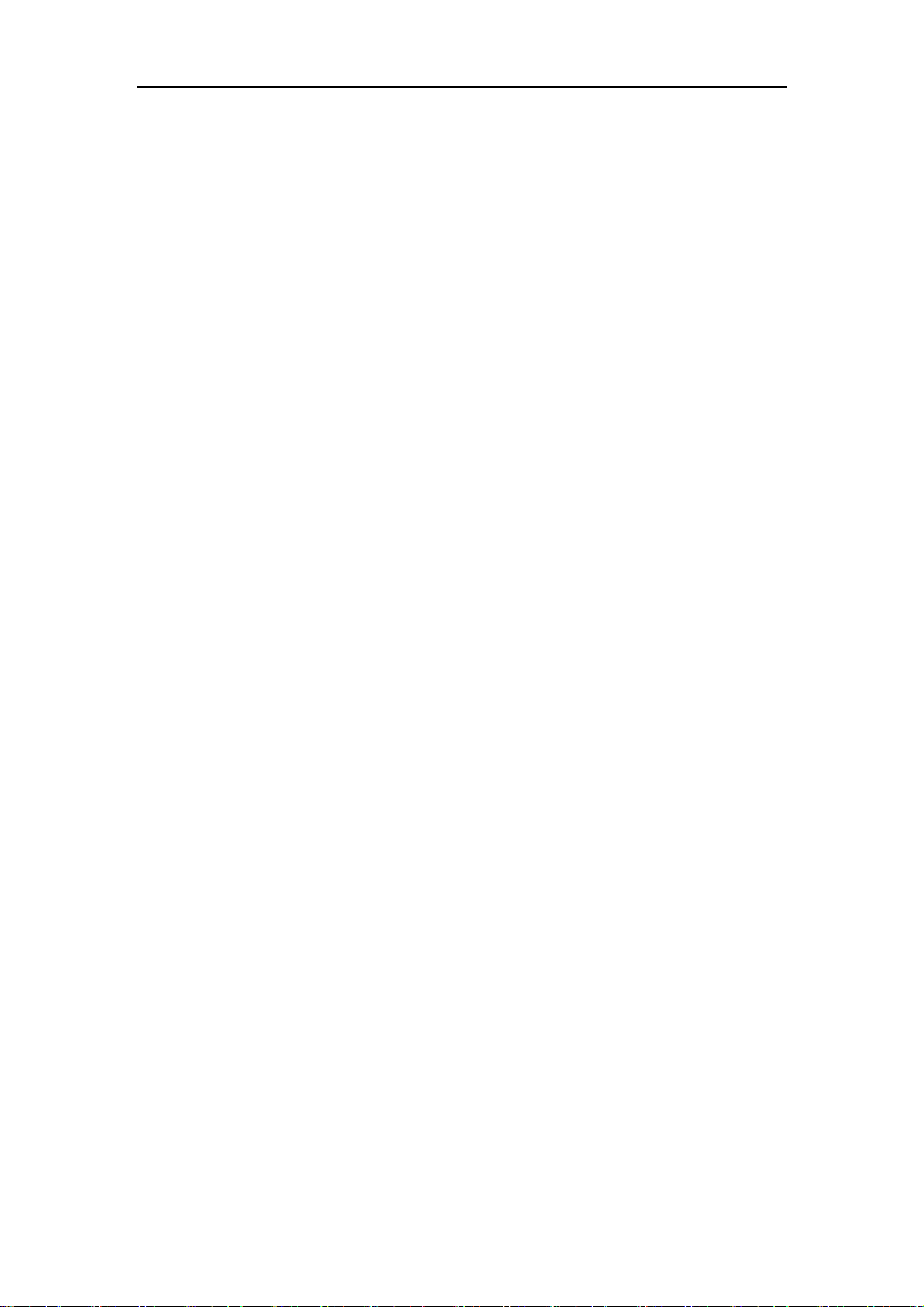
Contents
21.4.6 Switching Gridlines On or Off....................................................................... 21-5
21.4.7 Clearing Recording Tasks .............................................................................. 21-5
21.5 Loading Paper ............................................................................................................. 21-6
21.6 Removing Paper Jam .................................................................................................. 21-7
21.7 Cleaning the Recorder Printhead ................................................................................ 21-7
22 Other Functions............................................................................................................ 22-1
22.1 Marking Events........................................................................................................... 22-1
22.2 Analog Output ............................................................................................................. 22-1
22.3 Nurse Call ................................................................................................................... 22-2
23 Batteries........................................................................................................................ 23-1
23.1 Overview..................................................................................................................... 23-1
23.2 Conditioning the Batteries........................................................................................... 23-2
23.3 Checking the Batteries ................................................................................................ 23-3
23.4 Installing the Batteries................................................................................................. 23-3
23.5 Recycling the Batteries ............................................................................................... 23-4
24 Care and Cleaning........................................................................................................ 24-1
24.1 General Points............................................................................................................. 24-1
24.2 Cleaning ...................................................................................................................... 24-2
24.3 Disinfecting................................................................................................................. 24-2
25 Maintenance ................................................................................................................. 25-1
25.1 Safety Checks.............................................................................................................. 25-1
25.2 Service Tasks............................................................................................................... 25-2
25.3 Checking Monitor and Module Information............................................................... 25-3
25.4 Calibrating ECG.......................................................................................................... 25-3
25.5 Calibrating the Touchscreen........................................................................................ 25-3
25.6 Calibrating CO2........................................................................................................... 25-4
25.7 Calibrating AG ............................................................................................................ 25-5
25.8 Setting up IP Address .................................................................................................. 25-6
25.9 Entering/Exiting Demo Mode..................................................................................... 25-6
26 Accessories.................................................................................................................... 26-1
26.1 ECG Accessories......................................................................................................... 26-2
26.2 SpO2 Accessories ........................................................................................................ 26-3
26.3 NIBP Accessories ........................................................................................................ 26-5
26.4 Temp Accessories........................................................................................................ 26-6
26.5 IBP/ICP Accessories ................................................................................................... 26-6
26.6 C.O. Accessories ......................................................................................................... 26-7
26.7 CO2 Accessories.......................................................................................................... 26-7
26.8 AG Accessories ........................................................................................................... 26-9
26.9 ICG Accessories.......................................................................................................... 26-9
9
Page 18
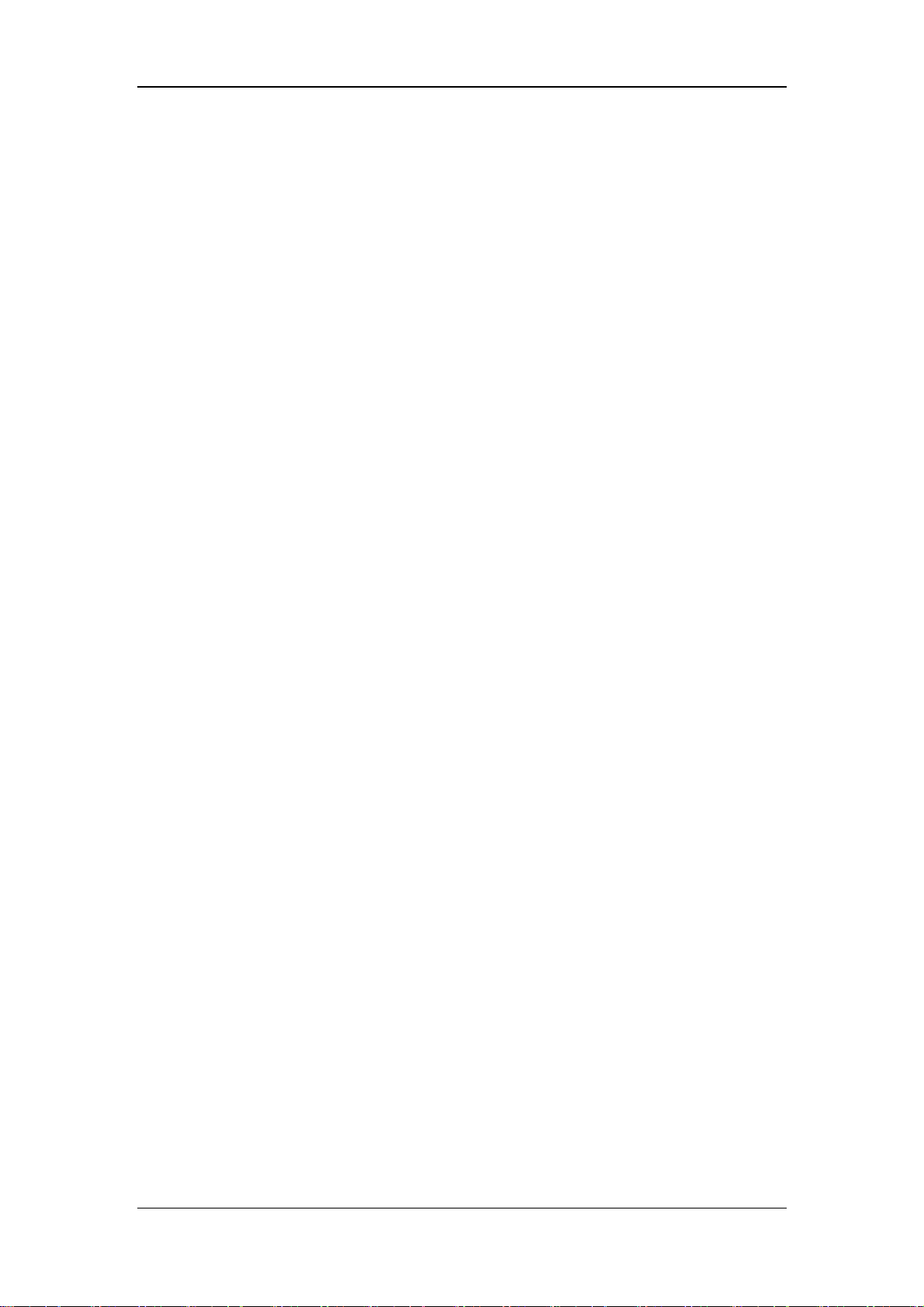
Contents
26.10 BIS Accessories......................................................................................................... 26-9
26.11 RM Accessories......................................................................................................... 26-9
26.12 Others...................................................................................................................... 26-10
A Product Specifications.....................................................................................................A-1
A.1 Monitor Safety Specifications........................................................................................A-1
A.2 Physical Specifications...................................................................................................A-4
A.3 Hardware Specifications ................................................................................................A-5
A.4 Data Storage...................................................................................................................A-8
A.5 Measurement Specifications ..........................................................................................A-9
B EMC..................................................................................................................................B-1
C Factory Defaults..............................................................................................................C-1
C.1 Patient Demographics.....................................................................................................C-1
C.2 Alarm Setup .................................................................................................................... C-1
C.3 Screen Setup...................................................................................................................C-1
C.4 ECG Setup......................................................................................................................C-2
C.5 Resp Setup......................................................................................................................C-3
C.6 SpO2 Setup......................................................................................................................C-4
C.7 NIBP Setup.....................................................................................................................C-5
C.8 Temp Setup.....................................................................................................................C-5
C.9 IBP Setup........................................................................................................................C-6
C.10 C.O. Setup ....................................................................................................................C-7
C.11 CO2 Setup .....................................................................................................................C-8
C.12 AG Setup ......................................................................................................................C-9
C.13 ICG Setup...................................................................................................................C-10
C.14 BIS Setup.................................................................................................................... C-11
C.15 RM Setup....................................................................................................................C-12
D Alarm Messages...............................................................................................................D-1
D.1 Physiological Alarm Messages.......................................................................................D-2
D.2 Technical Alarm Messages.............................................................................................D-3
E Symbols and Abbreviations............................................................................................E-1
E.1 Symbols ..........................................................................................................................E-1
E.2 Abbreviations.................................................................................................................. E-3
10
Page 19
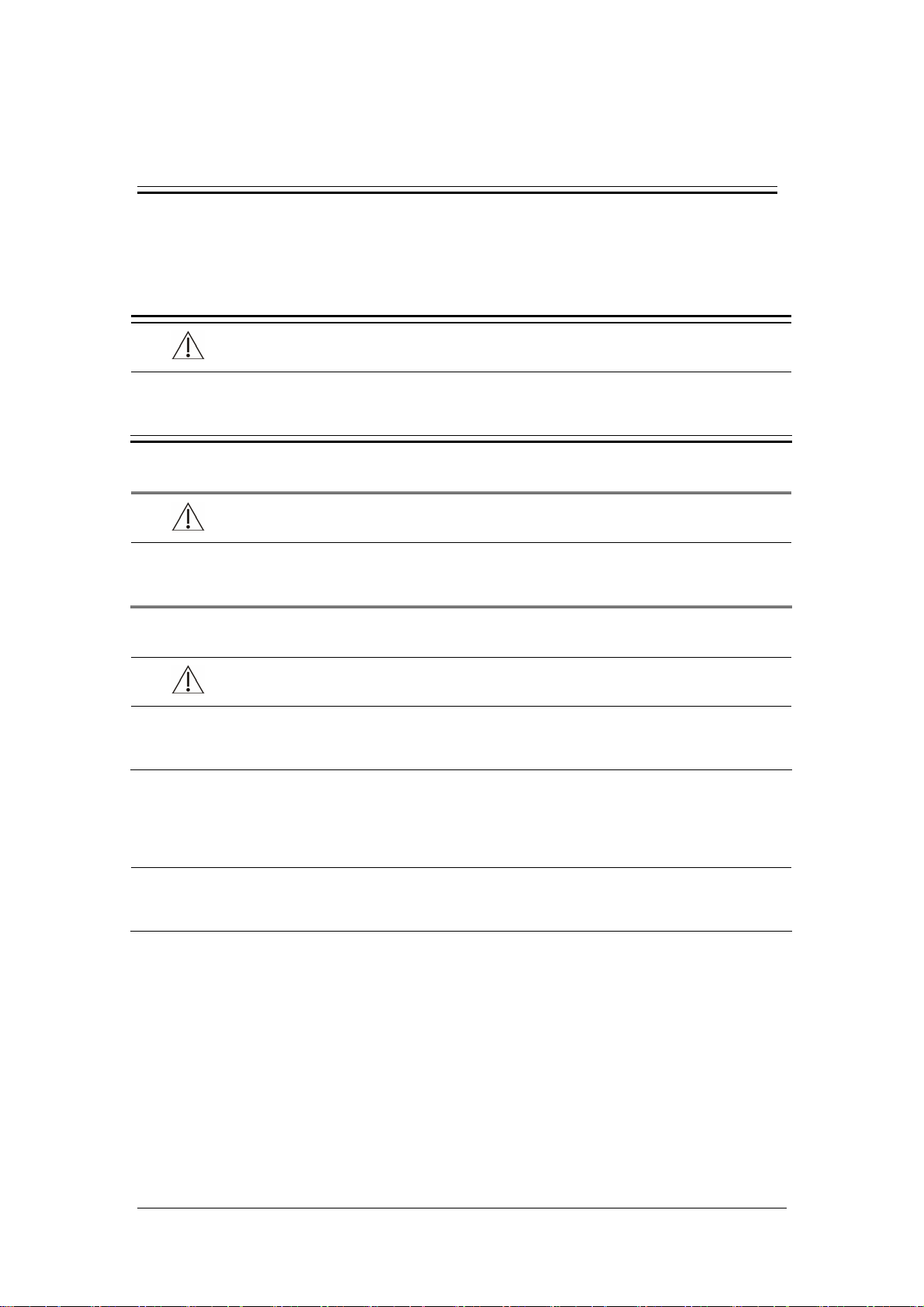
1 Safety
1.1 Safety Information
DANGER
z Indicates an imminent hazard that, if not avoided, will result in death or serious
injury.
WARNING
z Indicates a potential hazard or unsafe practice that, if not avoided, could result in
death or serious injury.
CAUTION
z Indicates a potential hazard or unsafe practice that, if not avoided, could result in
minor personal injury or product/property damage.
NOTE
z Provides application tips or other useful information to ensure that you get the
most from your product.
1-1
Page 20
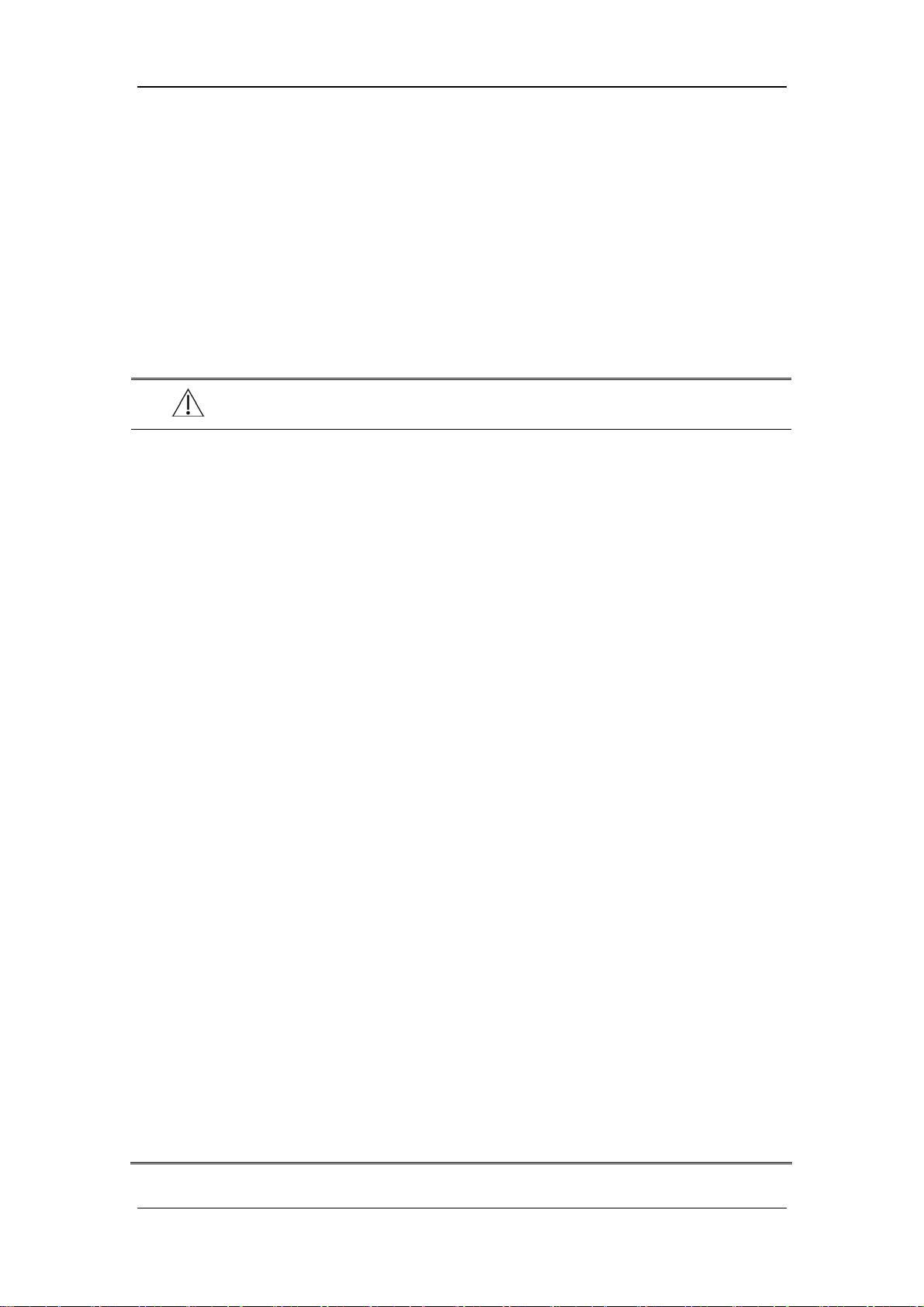
Safety
1.1.1 Dangers
There are no dangers that refer to the product in general. Specific “Danger” statements may
be given in the respective sections of this manual.
1.1.2 Warnings
WARNINGS
z Before putting the system into operation, the operator must verify that the
equipment, connecting cables and accessories are in correct working order and
operating condition.
z The equipment must be connected to a properly installed power outlet with
protective earth contacts only. If the installation does not provide for a protective
earth conductor, disconnect it from the power line and operate it on battery power,
if possible.
z To avoid explosion hazard, do not use the equipment in the presence of flammable
anesthetics, vapors or liquids.
z Do not open the equipment housings. All servicing and future upgrades must be
carried out by the personnel trained and authorized by our company only.
z When using the equipment with electrosurgical units (ESU), make sure the patient
is safe.
z Do not come into contact with patients during defibrillation. Otherwise serious
injury or death could result.
z Do not rely exclusively on the audible alarm system for patient monitoring.
Adjustment of alarm volume to a low level or off may result in a hazard to the
patient. Remember that alarm settings should be customized according to different
patient situations and always keeping the patient under close surveillance is the
most reliable way for safe patient monitoring.
z The physiological data and alarm messages displayed on the equipment are for
reference only and cannot be directly used as the basis for clinical treatment.
z To avoid inadvertent disconnection, route all cables in a way to prevent a
stumbling hazard. Wrap and secure excess cabling to reduce risk of entanglement
or strangulation by patients or personnel.
z Dispose of the package material, observing the applicable waste control regulations
and keeping it out of children’s reach.
1-2
Page 21
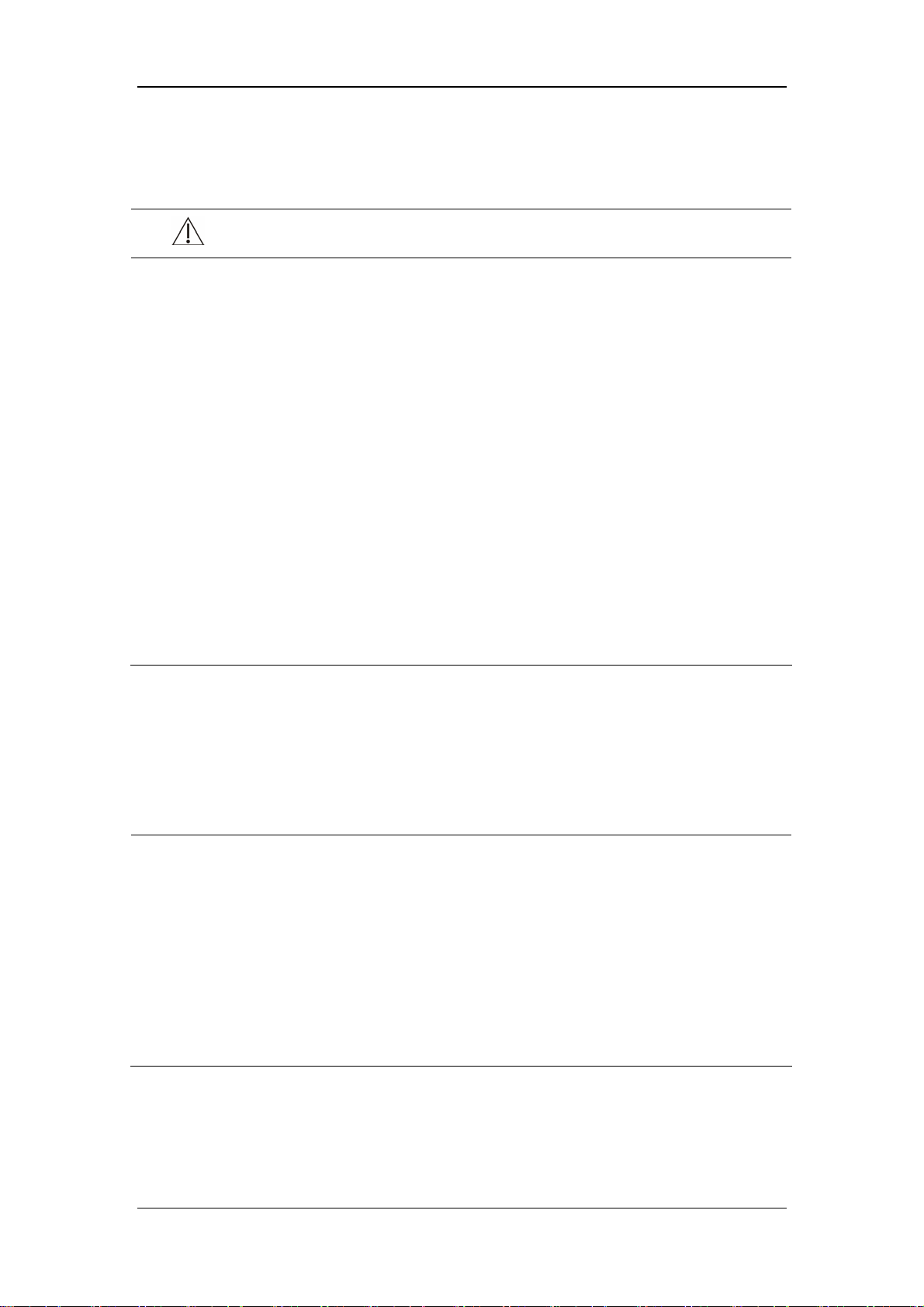
Safety
1.1.3 Cautions
CAUTIONS
z To ensure patient safety, use only parts and accessories specified in this manual.
z At the end o f its service life, the equipment, as well a s its accessories, must be
disposed of in compliance with the guidelines regulating the disposal of such
products. If you have any questions concerning disposal of the equipment, please
contact us.
z Magnetic and electrical fields are capable of interfering with the proper
performance of the equipment. For this reason make sure that all external devices
operated in the vicinity of the equipment comply with the relevant EMC
requirements. Mobile phone, X-ray equipment or MRI devices are a possible
source of interference as they may emit higher levels of electromagnetic radiation.
z Before connecting the equipment to the power line, check that the voltage and
frequency ratings of the power line are the same as those indicated on the
equipment’s label or in this manual.
z Always install or carry the equipment properly to avoid damage caused by drop,
impact, strong vibration or other mechanical force.
1.1.4 Notes
NOTES
z Put the equipment in a location where you can easily see the screen and access the
operating controls.
z Keep this manual in the vicinity of the equipment so that it can be obtained
conveniently when needed.
z The software was developed in compliance with IEC60601-1-4. The possibility of
hazards arising from software errors is minimized.
z This manual describes all features and options. Your equipment may not have all
of them.
1-3
Page 22
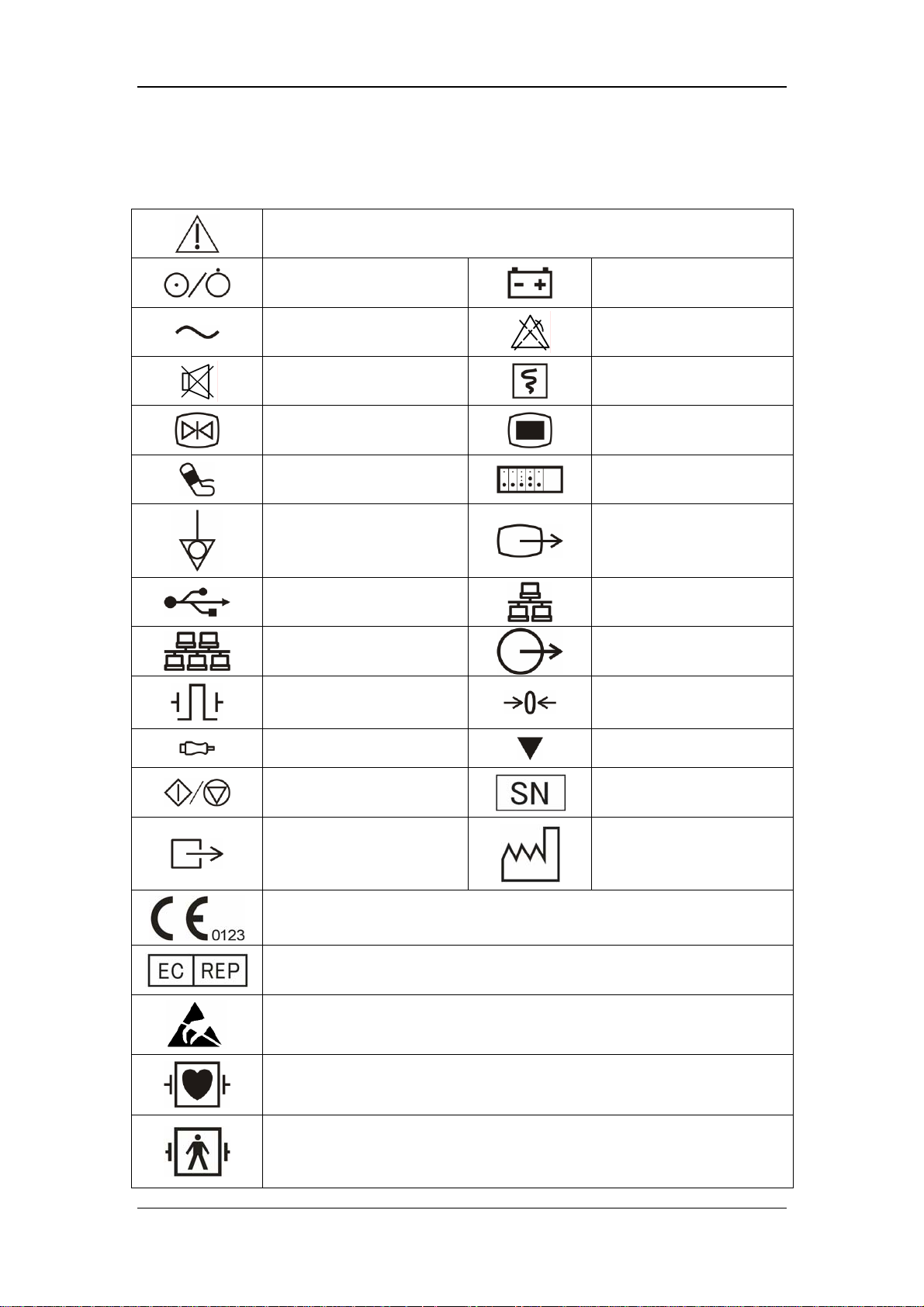
1.2 Equipment Symbols
Safety
Attention: Consult accompanying documents (this manual).
Power ON/OFF
Alternating current (AC)
System silenced
Freeze/unfreeze waveforms
NIBP start/stop key
Equipotential grounding
USB connector
CIS connector
Battery indicator
Alarms paused
Record
Main menu
Connector for satellite
module rack
Video output
Network connector
Auxiliary output connector
Defibrillator connector
Check sensor
Measure/standby
Gas outlet
CE marking
European community representative
ESD warning symbol for electrostatic sensitive devices.
Type CF applied part. Defibrillator-proof protection against electric shock.
Type BF applied part. Defibrillator-proof protection against electric shock.
Zero key
Calibrate key
Serial number
Manufacture date
1-4
Page 23
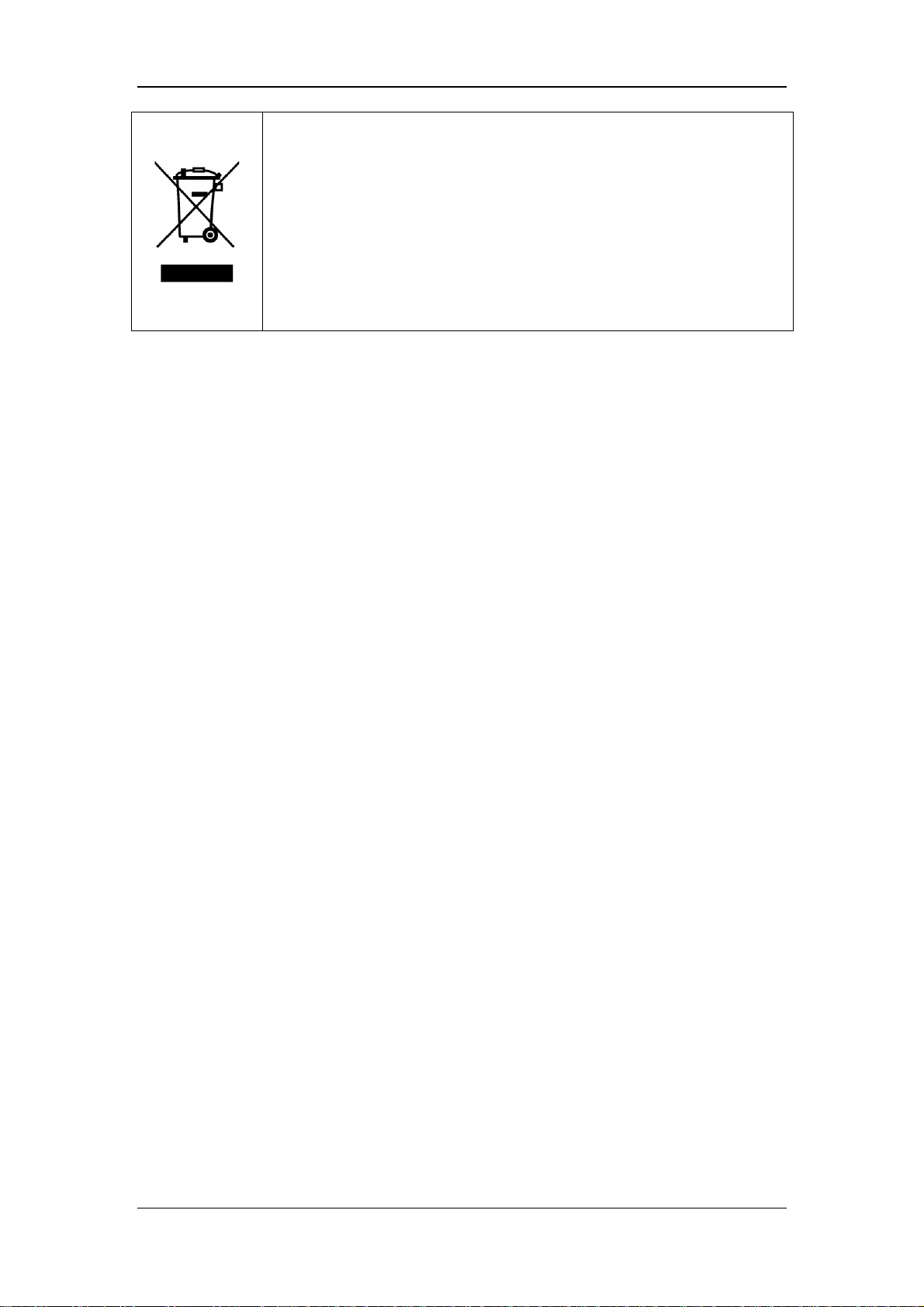
The following definition of the WEEE label applies to EU member states
only.
This symbol indicates that this product should not be treated as household
waste. By ensuring that this product is disposed of correctly, you will help
prevent bringing potential negative consequences to the environment and
human health. For more detailed information with regard to returning and
recycling this product, please consult the distributor from whom you
purchased it.
* For system products, this label may be attached to the main unit only.
1.3 Reference Literature
Medical Device Directive 93/42/EEC
IEC 60601-1:1988+A1:1991+A2:1995 or
EN 60601-1:1990+A1:1993+A2:1995+A13:1996,
Medical Electrical Equipment, Part 1: General Requirements for Safety
Safety
EN60601-1-1 or IEC60601-1-1, Medical Electrical Equipment- Part 1-1: General
Requirements for Safety - Collateral Standard: Safety Requirements for Medical
Electrical Systems
IEC60601-1-4, Medical Electrical Equipment- Part 1-4: General Requirements for
Safety - Collateral Standard: Programmable Electrical Medical Systems
IEC60601-2-49 Medical Electrical Equipment-Part 2-49: Particular Requirements for
the Safety of Multifunction Patient Monitoring Equipment
1-5
Page 24
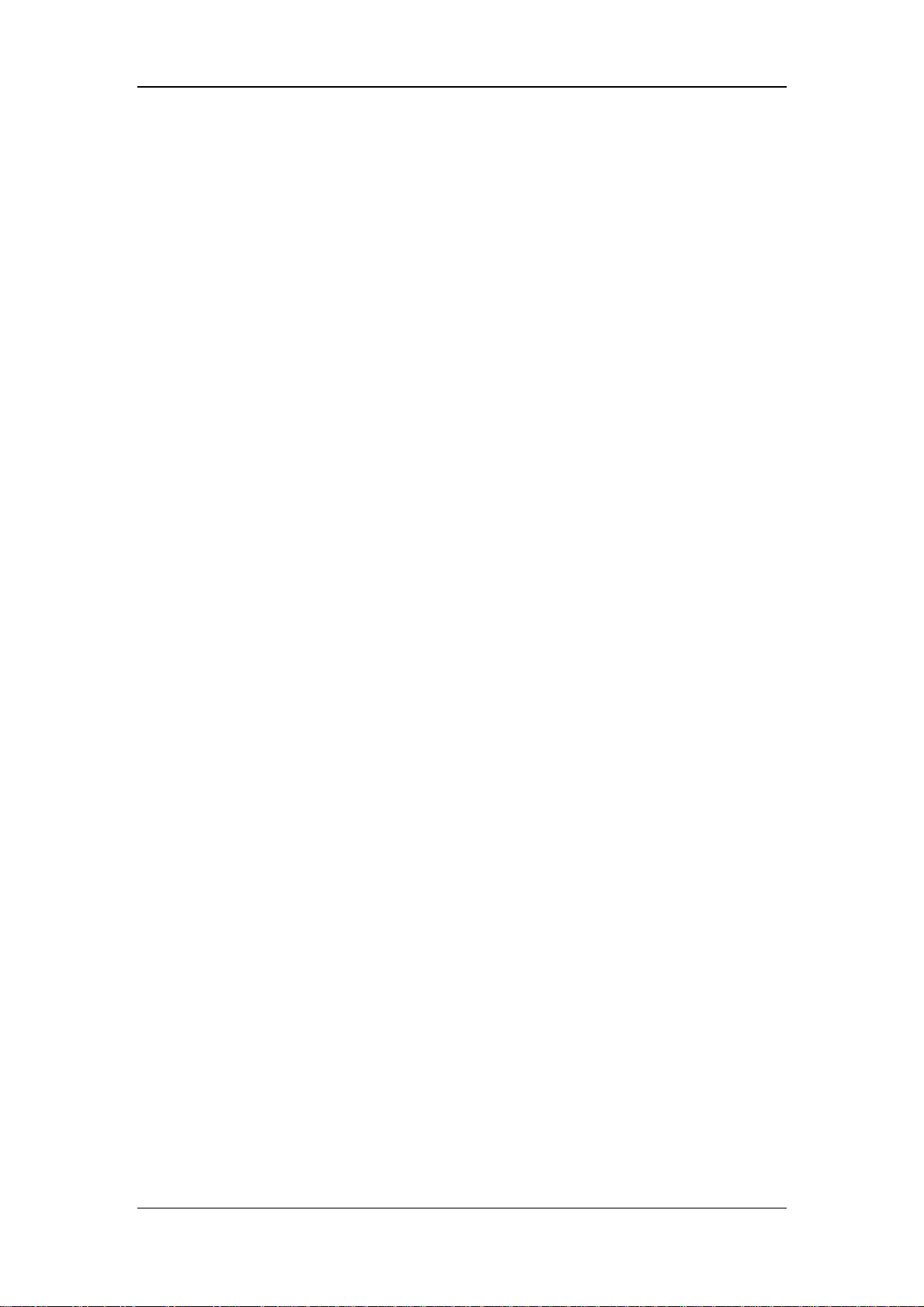
FOR YOUR NOTES
Safety
1-6
Page 25
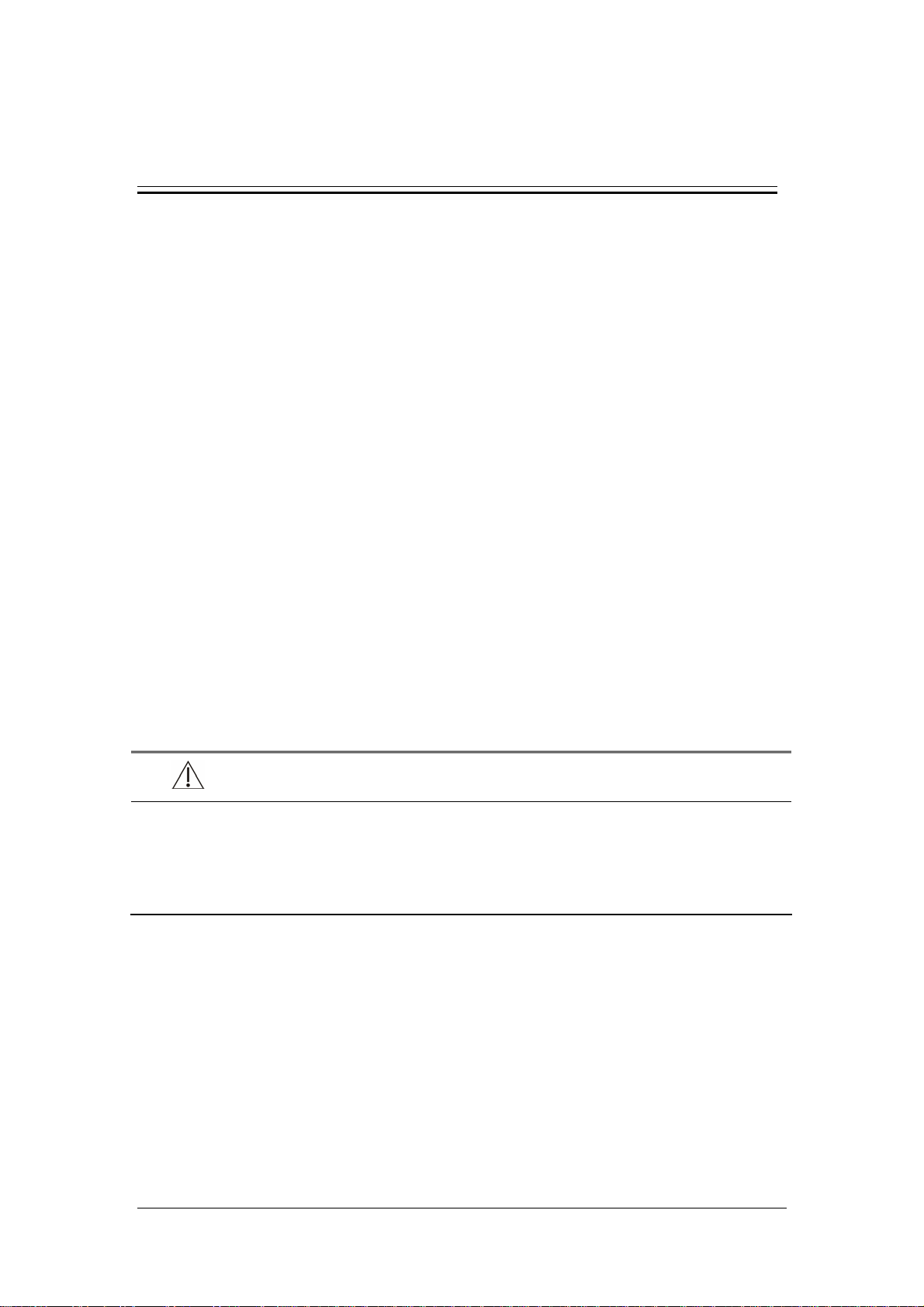
2 The Basics
2.1 Monitor Description
2.1.1 Intended Use
This patient monitor is intended to be used for monitoring, displaying, reviewing, storing
and transferring of multiple physiological parameters including ECG, heart rate (HR),
respiration (Resp), temperature (Temp), SpO
(NIBP), invasive blood pressure (IBP), cardiac output (C.O.), carbon dioxide (CO
), anesthetic gas (AG), impedance cardiograph (ICG), bispectral index (BIS) and
(O
2
respiration mechanics (RM) of single adult, pediatric and neonatal patients.
ST-segment monitoring and C.O. monitoring are restricted to adult patients only. The ICG is
only for use on adult patients who meet the following requirements: height: 122 to 229 cm,
weight: 30 to 159 kg. 12-lead ECG and BIS monitoring are not intended for neonatal
patients.
This monitor is to be used in healthcare facilities by clinical professionals or under their
direction. It is not intended for helicopter transport, hospital ambulance, or home use.
, pulse rate (PR), non-invasive blood pressure
2
), oxygen
2
WARNING
z This patient monitor is intended for use only by clinical professionals or under
their guidance. It must only be used by persons who have received adequate
training in its use. Anyone unauthorized or untrained must not perform any
operation on it.
2.1.2 Contraindications
None.
2.1.3 Components
This patient monitor consists of a main unit, display, parameter module racks, SpO2 sensor,
NIBP cuff, IBP cables, C.O. cables, CO
BIS components, etc.
components, AG components, RM components,
2
2-1
Page 26
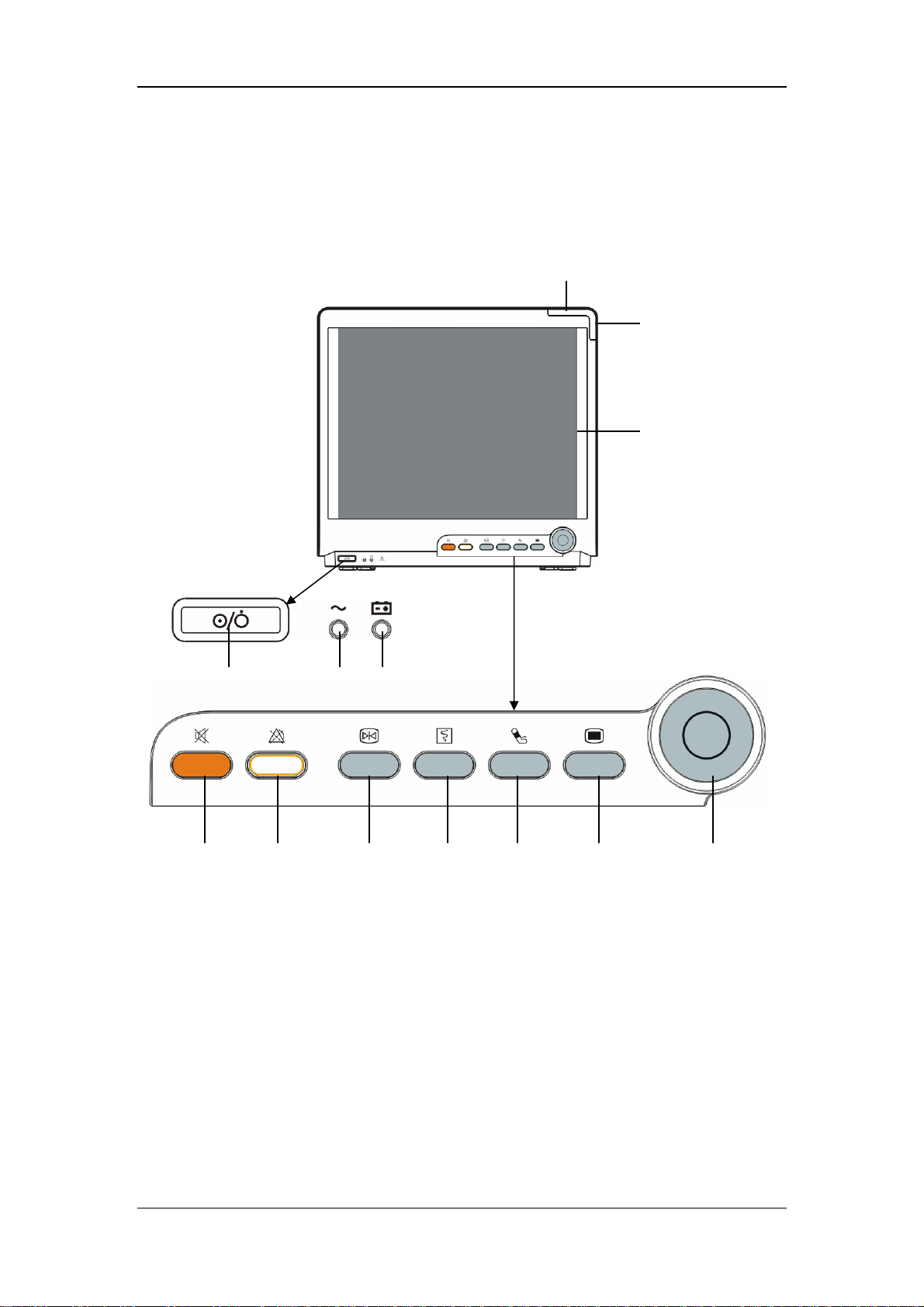
2.2 Main Unit
2.2.1 Front View
The Basics
4 5 6
1
2
3
7 8 9 10 11 12 13
1. Physiological alarm lamp
When a physiological alarm occurs, this lamp will flash as defined below.
High level alarms: the lamp quickly flashes red.
Medium level alarms: the lamp slowly flashes yellow.
Low level alarms: the lamp turns yellow without flashing.
2. Technical alarm lamp
This lamp will turn blue when a technical alarm occurs.
2-2
Page 27
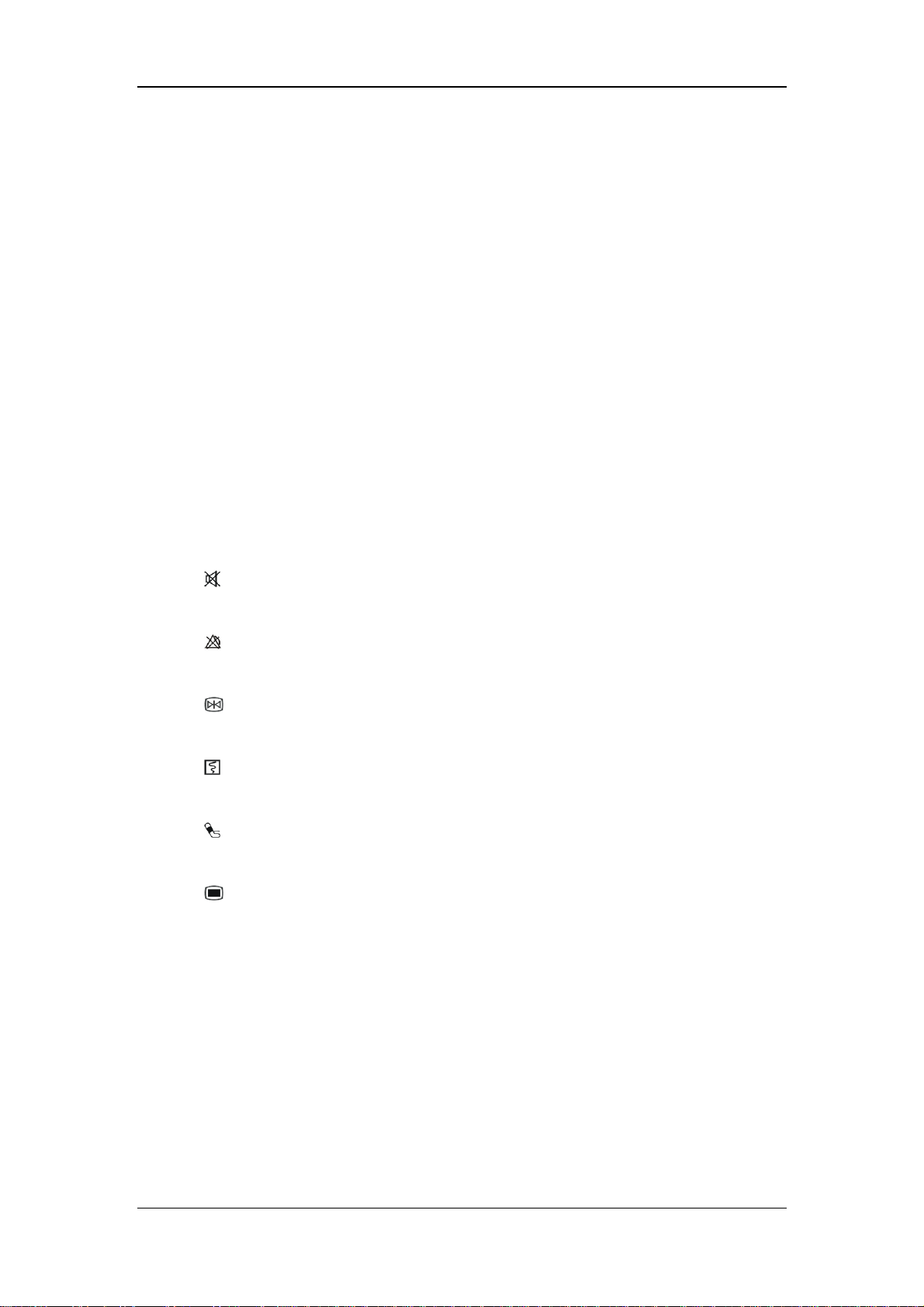
The Basics
3. Display Screen
4. Power On/Off Switch
Press this switch to turn the patient monitor on. Press it again and hold for 2 seconds to
turn the patient monitor off. An indicator is built in this switch. It turns on when the
patient monitor is on and turns off when the patient monitor is off.
5. AC power LED
It turns on when AC power is connected.
6. Battery LED
On: when the battery is being charged or already fully charged.
Off: when no battery is installed or no AC source is connected.
Flash: when the patient monitor operates on battery power.
7.
Press to silence all system sounds.
8.
Press to pause, restore or clear alarms.
9.
Press to freeze or unfreeze waveforms.
10.
Press to start or stop recordings.
11.
Press to start or stop NIBP measurements.
12.
If no menu is displayed on the screen, pressing it will enter the main menu.
If there is a menu displayed on the screen, pressing it will close that menu.
13. Knob
As shown in the figure, you can:
Rotate the knob clockwise or anti-clockwise. With each click, the highlight jumps
to the neighboring screen item, or
When you reach the desired screen item, press the knob to select the item.
2-3
Page 28
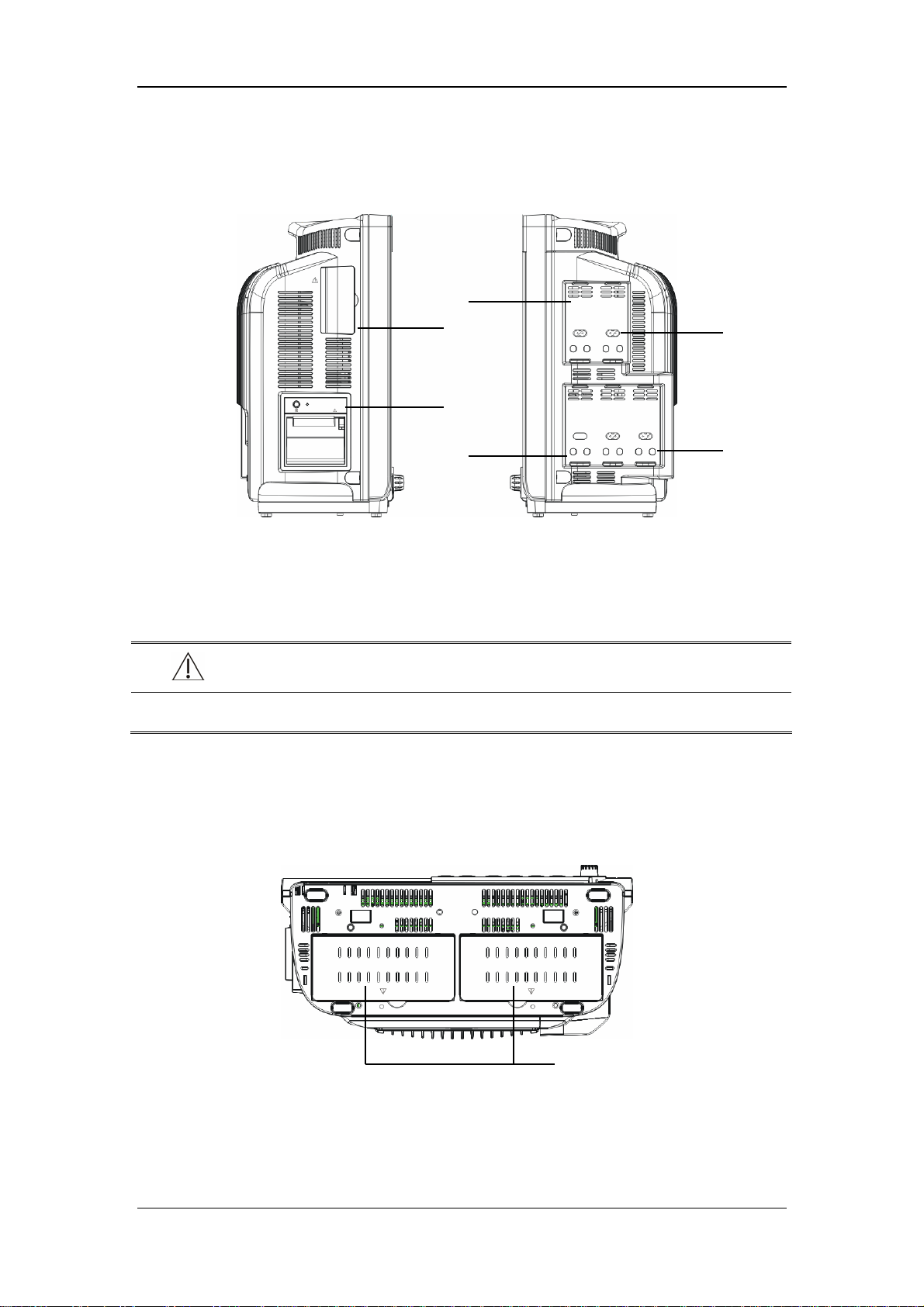
2.2.2 Side View
The Basics
1
2
3
1
1. Integral Module Racks 2. Compartment for CF storage card slot
3. Recorder 4. Filter 5. Contact
WARNING
z Do not touch the filters and contacts when the patient monitor is on.
4
5
2.2.3 Bottom View
Battery compartment
2-4
Page 29
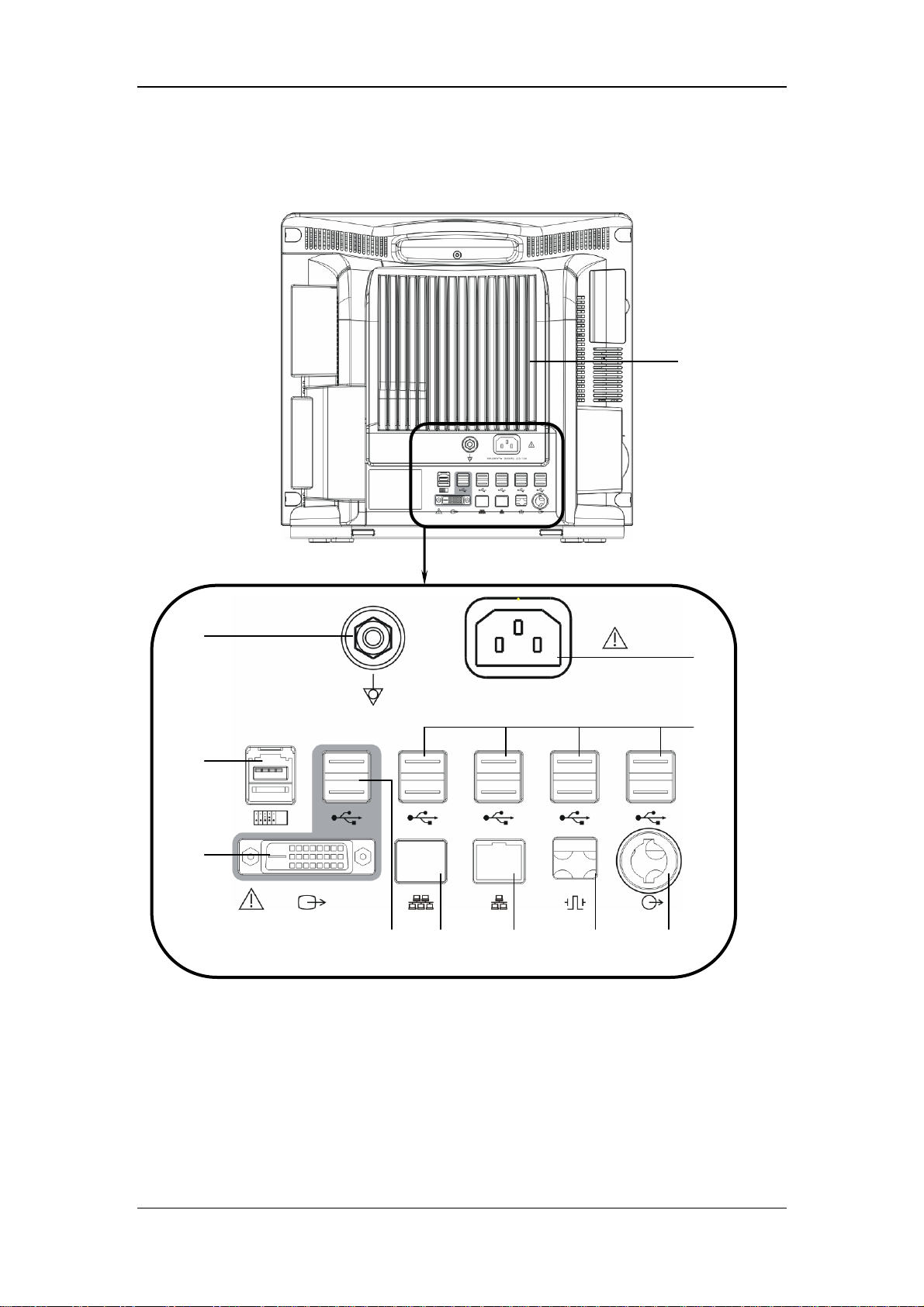
2.2.4 Rear View
The Basics
Ventilation
10
1
2
9
8
7
6
4
3 5
2-5
Page 30
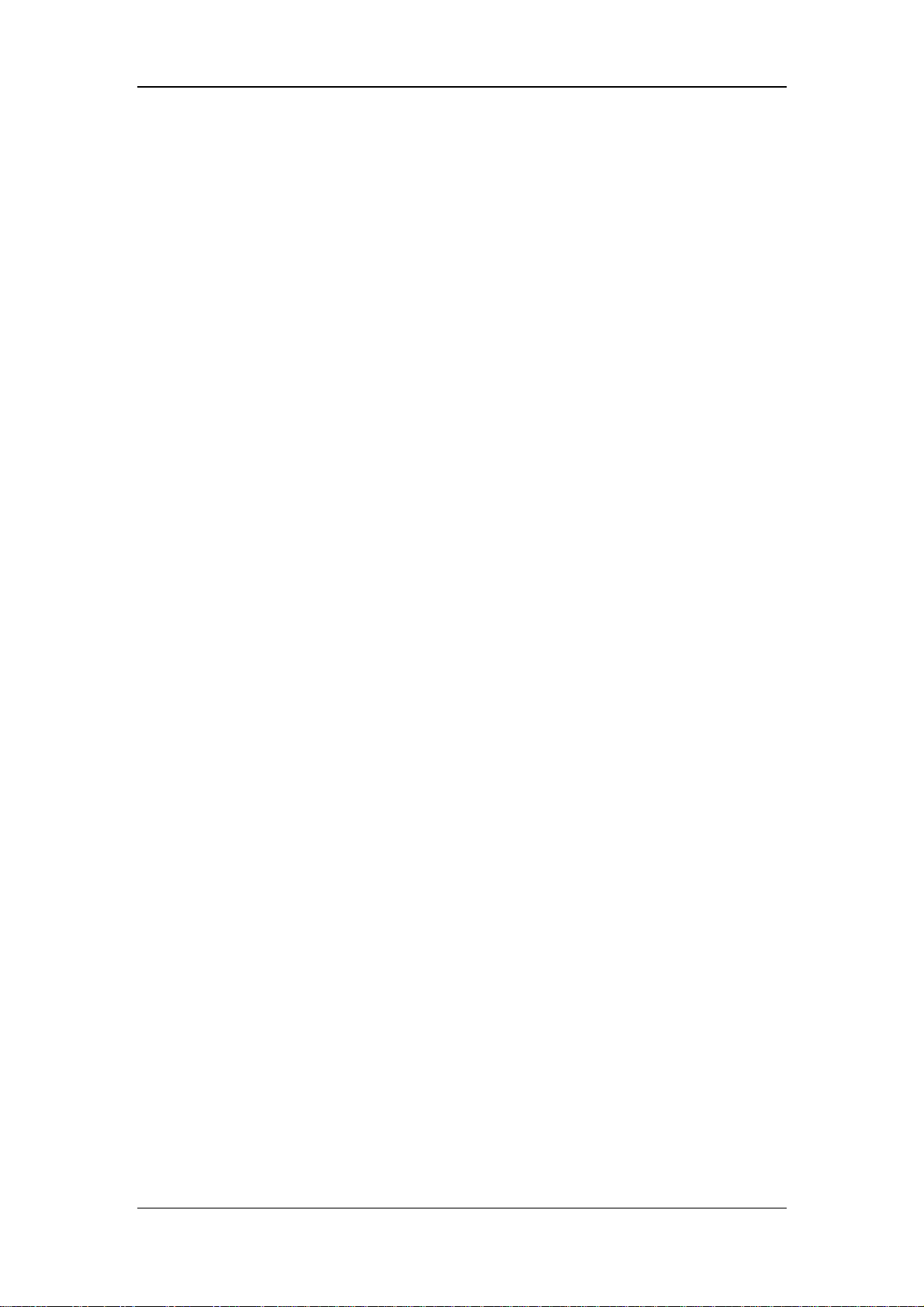
The Basics
1. AC Power Input
2. USB Connectors
They connect such devices as the USB mice, USB keyboard, etc.
3. Auxiliary Output Connector
It provides analog signals if an oscilloscope is connected or alarm signals if a nurse
call system is connected.
4. Defib Sync Connector
It provides synchronization signals if a defibrillator is connected.
5. Network Connector
It is a standard RJ45 connector that connects the patient monitor to the CMS.
6. CIS Connector
It is a standard RJ45 connector that connects the patient monitor to the hospital’s
clinical information system (CIS). The CIS feature is available in China only.
7. USB Connectors
They connect the controlling devices (USB mice and USB keyboard) of the secondary
display.
8. Digital Video Interface (DVI)
It connects a standard digital video display.
9. SMR Connector
It connects the satellite module rack (SMR).
10. Equipotential Grounding Terminal
When the patient monitor and other devices are to be used together, their equipotential
grounding terminals should be connected together, eliminating the potential difference
between them.
2-6
Page 31

The Basics
2.3 Satellite Module Rack
The Satellite Module Rack (SMR) provides 8 slots for mounting parameter modules. The
number of modules mounted in the SMR depends, as different modules may need different
slots.
Filter Contact
Indicator
Slot Handle SMR connector
As shown in the figure above, there is an indicator telling the status of the SMR:
On: when the SMR works normally.
Off: when the SMR disconnects from the patient monitor, there is a problem with the
power, or the patient monitor shuts down.
The SMR can be connected to the patient monitor through their SMR connectors via a SMR
cable.
WARNING
z Do not touch the filters and contacts when the patient monitor is on.
2-7
Page 32

The Basics
2.4 Modules
As shown below, the patient monitor supports the following modules:
MPM:
IBP module:
C.O. module:
CO
module:
2
AG module:
Multi-parameter module. It can simultaneously monitor ECG,
respiration, SpO
, temperature, NIBP and IBP.
2
Invasive blood pressure module.
Cardiac output module.
Carbon dioxide module.
Anaesthesia gas module. The functions of the O
and BIS modules can
2
be incorporated into it.
ICG module:
BIS module:
RM module:
Impedance cardiography module.
Bispectral index module.
Respiration mechanics module.
2.4.1 Plug-In Modules
You can plug and unplug modules during patient monitoring. To plug a module, insert the
module until the lever on the module clicks into the place and then push the lock key at the
bottom in position to lock the module. To remove a module, release the lock key, press the
lever upwards and pull the module out.
2-8
Page 33

The Basics
2.4.2 Multi-Parameter Module
The multi-parameter module (MPM) incorporates multiple measurement modules. As
shown below, the module name is located at the upper left corner, all hardkeys on the upper
part, and all measurement connectors on the lower part. Other measurement modules look
similar to the MPM.
1
2
34
5
6
1. Module name
2. Setup key: press to enter the [MPM Setup] menu.
3. Zero key: press to enter the [Zero IBP] menu.
4. NIBP start/stop key: press to start or stop NIBP measurements.
5. Indicator
On: when the patient monitor works correctly.
Flash: when the module is plugged into the patient monitor.
Off: when the module is either not in place or broken.
6. Measurement connectors
2-9
Page 34

The Basics
2.5 Display Screen
This patient monitor adopts a high-resolution TFT LCD to display patient parameters and
waveforms. A typical display screen is shown below.
1
23 4 5
6
8
1. Patient Information Area
This area shows the patient information such as department, bed number, patient name,
patient category and paced status.
: indicates that no patient is admitted or the patient information is incomplete.
9
7
: indicates that the patient has a pacer.
If no patient is admitted, selecting this area will enter the [Patient Setup] menu. If a
patient has been admitted, selecting this area will enter the [Patient Demographics]
menu.
2-10
Page 35

The Basics
2. Date and Time
This area shows the system time of the patient monitor. By selecting this area, you can
enter the [System Time] setup menu.
3. Sound Symbols
indicates alarms are paused.
indicates all system sounds are turned off.
indicates alarm sounds are turned off.
4. Technical Alarm Area
This area shows technical alarm messages and prompt messages. When multiple
messages come, they will be displayed circularly. Select this area, and the technical
alarm list will be displayed.
5. Physiological Alarm Area
This area shows physiological alarm messages. When multiple alarms occur, they will
be displayed circularly. Select this area and the physiological alarm list will be
displayed.
6. Waveform Area
This area shows measurement waveforms. The waveform name is displayed at the left
upper corner of the waveform. Select this area and the corresponding waveform setup
menu will be displayed.
7. Parameter Area
This area shows measurement parameters. Each monitored parameter has a parameter
window and the parameter name is displayed at the upper left corner. When this area
cannot accommodate all parameters, the excess parameters will automatically occupy
the waveform area from bottom to top. Select this area and the corresponding
measurement setup menu will be displayed.
8. Prompt Message Area
This area shows the prompt messages telling the network status, battery status, etc. For
details about battery status symbols, refer to the chapter
23 Batteries.
2-11
Page 36

The Basics
indicates patient monitor is connected to a wire network successfully.
indicates the patient monitor has failed to connect a wire network.
indicates a CF storage card is inserted.
indicates a secondary display is connected.
9. QuickKeys area
This area contains QuickKeys that give you fast access to functions.
2.6 QuickKeys
A QuickKey is a configurable graphical key, located at the bottom of the main screen. They
give you fast access to functions. Their availability, and the order in which they appear on
your screen, depend on how you patient monitor is configured.
By default, the following QuickKeys are displayed on the screen:
Scroll left to display more QuickKeys.
Scroll right to display more QuickKeys.
Enter the measurement setup menu
Enter the main menu
Change screen brightness
Change alarm volume
Change QRS volume
Enter the patient setup menu
Review the patient’s history data
Perform calculations
2-12
Page 37

Freeze waveforms
Mark Event
Enter standby mode
Change screen
Start/stop NIBP measurements
Start NIBP STAT measurement
Zero IBP
Start cardiac output procedure
View respiratory loops
The Basics
Enter the 12-lead analysis screen
Start/stop recordings
Print
Select parameter setup menu for the Big Numerics screen
Have a split-screen view of another patient’s conditions
You can also select your desired QuickKeys to display on the screen.
1. Select [Main Menu]→[Maintenance >>]→[User Maintenance >>]→enter the
required password→[Select QuickKeys >>].
2. In the [Select QuickKeys] menu, select your desired QuickKeys.
3. Select [Ok].
Besides the default QuickKeys listed above, there are still more QuickKeys:
Change alarm settings
Quickly admit a patient
Re-learn arrhythmia
2-13
Page 38

The Basics
Have a split-screen view of oxyCRG trends
Have a split-screen view of minitrends
Enter the user maintenance menu
Enter the analog output setup menu
Change key volume
Default configurations
Enter the full-screen 7-lead ECG screen
Switch on/off ST analysis
Calibrate the screen.
2-14
Page 39

3 Basic Operations
3.1 Installation
WARNING
z The equipment shall be installed by personnel authorized by us.
z The software copyright of the equipment is solely owned by us. No organization or
individual shall resort to juggling, copying, or exchanging it or to any other
infringement on it in any form or by any means without due permission.
z Devices connected to the equipment must meet the requirements of the applicable
IEC standards (e.g. IEC 60950 safety standards for information technology
equipment and IEC 60601-1 safety standards for medical electrical equipment).
The system configuration must meet the requirements of the IEC 60601-1-1
medical electrical systems standard. Any personnel who connect devices to the
equipment’s signal input/output port is responsible for providing evidence that the
safety certification of the devices has been performed in accordance to the IEC
60601-1-1. If you have any question, please contact us.
z If it is not evident from the equipment specifications whether a particular
combination is hazardous, for example, due to summation of leakage currents,
consult the manufacturers or else an expert in the field, to ensure the necessary
safety of all devices concerned will not be impaired by the proposed combination.
3-1
Page 40

Basic Operations
3.1.1 Unpacking and Checking
Before unpacking, examine the packing case carefully for signs of damage. If any damage is
detected, contact the carrier or us.
If the packing case is intact, open the package and remove the equipment and accessories
carefully. Check all materials against the packing list and check for any mechanical damage.
Contact us in case of any problem.
NOTE
z Save the packing case and packaging material as they can be used if the equipment
must be reshipped.
WARNING
z When disposing of the packaging material, be sure to observe the applicable waste
control regulations and keep it out of children’s reach.
z The equipment might be contaminated during storage and transport. Before use,
please verify whether the packages are intact, especially the packages of single use
accessories. In case of any damage, do not apply it to patients.
3-2
Page 41

Basic Operations
3.1.2 Environmental Requirements
The operating environment of the patient monitor must meet the requirements specified in
this manual.
The environment where the patient monitor is used shall be reasonably free from noises,
vibration, dust, corrosive, flammable and explosive substances. If the patient monitor is
installed in a cabinet, sufficient space in front and behind shall be left for convenient
operation, maintenance and repair. Moreover, to maintain good ventilation, the patient
monitor shall be at least 2 inches (5cm) away from around the cabinet.
When the patient monitor is moved from one place to another, condensation may occur as a
result of temperature or humidity difference. In this case, never start the system before the
condensation disappears.
WARNING
z Make sure that the operating environment of the patient monitor meets the specific
requirements. Otherwise unexpected consequences, e.g. damage to the equipment,
could result.
3-3
Page 42

Basic Operations
3.2 Getting Started
3.2.1 Turning Power On
Once the patient monitor is installed, you can get ready for monitoring:
1. Before you start to make measurements, check the patient monitor, SMR and plug-in
modules for any mechanical damage and make sure that all external cables, plug-ins
and accessories are properly connected.
2. Plug the power cord into the AC power source. If you run the patient monitor on
battery power, use two batteries and ensure that the batteries are sufficiently charged.
3. Press the power on/off switch on the monitor’s front. The technical and physiological
alarm lamps respectively flash blue and red once simultaneously, and the system gives
a beep as well.
4. The monitor shows the product name and then enters the main screen.
WARNING
z Do not use the patient monitor for any monitoring procedure on a patient if you
suspect it is not working properly, or if it is mechanically damaged. Contact your
service personnel or us.
3.2.2 Starting Monitoring
1. Decide which measurements you want to make.
2. Connect the required modules, patient cables and sensors.
3. Check that the patient cables and sensors are correctly connected.
4. Check that the patient settings such as [Patient Cat.], [Paced], etc, are appropriate for
your patient.
5. Refer to the appropriate measurement section for details of how to perform the
measurements you require.
3-4
Page 43

Basic Operations
3.3 Disconnecting from Power
To disconnect the patient monitor from the AC power source, follow this procedure:
1. Confirm that the patient monitoring is finished.
2. Disconnect the patient cables and sensors from the patient monitor.
3. Make sure to save or clear the patient monitoring data as required.
4. Press and hold the power on/off switch for above 2 seconds. The patient monitor shuts
down and you can unplug the power cable. If the patient monitor does not shut down
properly, press and hold the power on/off switch for 4 seconds to shut it down.
CAUTION
z It is not recommended to shut the patient monitor down by pressing the power
on/off switch for 4 seconds, as this may cause damage to the patient monitor.
3-5
Page 44

Basic Operations
3.4 Using a Mice
You can use the USB mice supplied with the equipment as a monitor input device. The USB
mice can be plugged and unplugged with the monitor on.
The patient monitor supports two USB mice. One is for controlling the secondary display
and must be connected to a dedicated connector, and the other for controlling the primary
display and can be connected to any USB connector other than that dedicated one.
When you are using a mice:
By default, the left mice-button is the primary button and the right one the secondary
button.
Clicking the primary button equals to pressing the knob or selecting the touchscreen.
The secondary button is disabled.
You can also define the right mice button as the primary button by following this procedure:
1. Select [Main Menu]→[Maintenance >>]→[User Maintenance >>]→enter the
required password.
2. Select [Others >>] to enter the [Others] menu.
3. Select [Primary Button] and then select [Right] from the popup list.
3-6
Page 45

Basic Operations
3.5 Using Keyboards
The on-screen keyboard enables you to enter information. Use the [Back] key to delete the
previously entered character. Use the [Caps] to toggle between uppercase and lowercase
letters. Select [Enter] to confirm what you have entered and close the on-screen keyboard.
If a conventional keyboard is connected to the monitor, you can use it instead of or in
combination with the on-screen keyboard. The patient monitor supports two external
keyboards. One is for controlling the secondary display and must be connected to a
dedicated USB connector, and the other for controlling the primary display and can be
connected to any USB connector other than that dedicated one.
3.6 Using the Touchscreen
Select screen items by pressing them directly on the patient monitor’s screen.
You can enable or disable touchscreen operation by pressing and holding the
[Measurements] QuickKey for 3 seconds. A padlock symbol
touchscreen operation is disabled.
is displayed if if
3-7
Page 46

Basic Operations
3.7 Using the Main Menu
To enter the main menu, select the
monitor’s front. Most of monitor operations and settings can be performed through the main
menu.
on-screen QuickKey or the hardkey on the
1
2
3
4
Other menus are similar to the main menu and contain the following parts:
1. Heading: gives a sum-up for the current menu.
2. Main body: displays options, buttons, prompt messages, etc. The menu button with
“>>’’ enlarges a secondary window to reveal more options or information.
3. Online help area: displays help information for the screen item to which the cursor
points.
4.
: select to exit the current menu.
3-8
Page 47

Basic Operations
3.8 Using a CF Storage Card
A CF storage card is used to prevent data loss in case of a sudden power failure. The patient
data such as trend data, waveform data, etc., will be automatically saved into the CF storage
card during patient monitoring. In case of a sudden power failure, the patient data can be
retrieved from the CF storage card after the patient monitor restarts.
Switching the patient monitor off before inserting or removing a CF card is a must. To insert
a CF storage card, open the compartment on the left side and then insert the card until the
button flips out. To remove the CF storage card, take the stick and use it to press the button
until the CF storage card flips out.
Stick
To browse the data saved in the CF storage card, follow this procedure:
1. Select [Main Menu]→[History Data >>].
2. Select a patient whose data you want to view from the [Patient Data List] and then
select [Review].
3. In the [Review] menu, select the data you want to review.
As reviewing the history patient’s data is just like reviewing the current patient’s data, you
can refer to the chapter
19 Review for details
Button
CF storage card
NOTE
z Data may be unable to be saved into the CF storage card when the patient monitor
is just turned on.
CAUTION
z To avoid electrostatics, do not come into contact with the CF storage card when the
patient monitor is on.
3-9
Page 48

Basic Operations
z Do not insert or remove the CF storage card when the patient monitor is on.
Otherwise it may cause damage to the CF storage card and the patient monitor.
z Never apply the CF storage card to those other than the patient monitor.
3.9 Changing General Settings
This chapter covers only general settings such as language, brightness, date and time, etc.
Measurement settings and other settings can be referred to in respective sections.
3.9.1 Setting up a Monitor
In situations where you install a patient monitor or change the patient monitor’s application
site, you need to setup the patient monitor as follows:
1. Select [Main Menu]→[Maintenance >>]→[User Maintenance >>]→enter the
required password.
2. In the [User Maintenance] menu, select, in turn, [Monitor Name], [Department] and
[Bed No.], and then change their settings.
3.9.2 Changing Language
1. Select [Main Menu]→[Maintenance >>]→[User Maintenance >>]→enter the
required password.
2. In the [User Maintenance] menu, select [Language] and then select the desired
language.
3. Restart the patient monitor.
3.9.3 Adjusting the Screen Brightness
1. Select the [Brightness] QuickKey, or [Main Menu]→[Screen Setup >>]→
[Brightness].
2. Select the appropriate setting for the screen brightness. 10 is the brightest, and 1 is the
least bright.
If the patient monitor operates on battery power, you can set a less bright screen to prolong
3-10
Page 49

Basic Operations
the use time of the battery. When the patient monitor enters standby mode, the screen
brightness will be adjusted to the least bright automatically.
3.9.4 Showing/Hiding the Help
The patient monitor provides online help information. The user can display or hide the help
as required.
1. Select [Main Menu]→[Screen Setup >>].
2. Select [Help] and toggle between [On] and [Off].
3.9.5 Setting the Date and Time
1. Select [Main Menu]→[System Time >>].
2. Set the date and time.
3. Select [Date Format] and toggle between [yyyy-mm-dd], [mm-dd-yyyy] and
[dd-mm-yyyy].
4. Select [Time Format] and toggle between [24h] and [12h].
If your patient monitor is connected to a central monitoring system (CMS), the date and
time are automatically taken from that CMS. In that case, you cannot change the date and
time settings on your patient monitor.
CAUTION
z Changing date and time will affect the storage of trends and events and may cause
data missing.
3-11
Page 50

Basic Operations
3.9.6 Adjusting Volume
Alarm Volume
1. Select the [Alarm Volume] QuickKey, or [Main Menu]→[Alarm Setup >>].
2. Select [Alarm Volume] and then select the appropriate volume. 1 is the minimum
volume, and 10 is the maximum volume.
Key Volume
1. Select the [Key Volume] QuickKey, or [Main Menu]→[Screen Setup >>].
2. Select [Key Volume] and then select the appropriate volume. 0 means off, and 10 is
the maximum volume.
QRS Volume
The QRS tone is derived from either the HR or PR, depending on which is currently
selected as the alarm source in [ECG Setup] or [PR Setup]. When monitoring SpO
is a variable pitch tone which changes as the patient’s saturation level changes. The pitch of
the tone rises as the saturation level increases and falls as the saturation level decreases. The
volume of this tone is user adjustable.
1. Select the [QRS Volume] QuickKey, or the ECG or SpO
window→[PR Setup >>].
2. Select [Beat Vol] and then select the appropriate volume. 0 means off, and 10 is the
maximum volume.
parameter
2
, there
2
3-12
Page 51

Basic Operations
3.10 Default Configurations
NOTE
z When the patient monitor restarts after a power failure, all settings before the
power failure will be automatically restored.
3.10.1 Restoring the Factory Default Configuration
To restore the factory default configuration, follow this procedure:
1. Select [Main Menu]→[Defaults>>].
2. Select the factory default configuration which is currently available depending on the
current patient's category.
3. Select [Yes] in the popup menu.
4. Verify if the selected configuration is appropriate. Change some settings if necessary.
3.10.2 Saving Current Configuration as User Default Configuration
You can modify the factory default values from the factory default configuration and then
save the modified configuration as a user default configuration. The patient monitor can
save multiple user default configurations, and you can name the saved user default
configurations.
1. Modify the factory default values as required and make sure that the modifications are
appropriate for your patient.
2. Select [Main Menu]→[Defaults >>]→[Save as User Default Config >>].
3. Enter a name in the popup menu.
4. Select [Save].
5. If the entered name already exists, a message box will be displayed. Follow the
instruction given in that message box.
The configuration name saved in the patient monitor is in the form of “entered
name+patient category+Config”. e.g., if you enter the name “ICU1” and the current patient
is an adult, the configuration name will be “ICU1 Adult Config”.
3-13
Page 52

Basic Operations
3.10.3 Loading a User Default Configuration
You can directly recall an already saved user default configuration.
1. Select [Main Menu]→[Defaults >>]→[Load User Default Config >>].
2. Select a user default configuration you want to apply and then select [Ok].
3. Select [Yes] from the popup menu.
4. Make sure the configuration is appropriate. Change some values if necessary.
3.10.4 Deleting a User Default Configuration
You can delete an already saved user default configuration.
1. Select [Main Menu]→[Defaults >>]→[Delete User Default Config >>].
2. Select the configuration(s) you want to delete, or select [Select All].
3. Select [Delete] and then select [Yes] from the popup menu.
3-14
Page 53

4 Managing Patients
4.1 Admitting a Patient
The patient monitor displays physiological data and stores them in the trends as soon as a
patient is connected. This allows you to monitor a patient that is not yet admitted. However,
it is recommended that you fully admit a patient so that you can clearly identify your patient,
on recordings, reports and networking devices.
To admit a patient:
1. Select the [Patient Setup] QuickKey, or [Main Menu]→[Patient Setup >>].
2. Select [Discharge Patient] to clear any previous patient data. If you do not erase data
from the previous patient, the new patient’s data will be saved into the data of the
previous patient. The monitor makes no distinction between the old and the new
patient data.
3. If [Discharge Patient] button appears dimmed, directly select [Admit Patient] and
then select:
[Yes] to apply the data saved in the patient monitor to the new patient, or
[No] to clear the data saved in the patient monitor.
4. In the [Patient Demographics] menu, enter the demographic details, of which:
[Patient Cat.] determines the way your patient monitor processes and calculates
some measurements, and what safety and alarm limits are applied for your patient.
[Paced] determines whether to show pace pulse marks on the ECG waveform.
When the [Paced] is set to [No], pace pulse marks are not shown in the ECG
waveform.
5. Select [Ok].
4-1
Page 54

Managing Patients
WARNING
z [Patient Cat.] and [Paced] will always contain a value, regardless of whether the
patient is fully admitted or not. If you do not specify settings for these fields, the
patient monitor uses the default settings from the current configuration, which
might not be correct for your patient.
z For paced patients, you must set [Paced] to [Yes]. If it is incorrectly set to [No], the
patient monitor could mistake a pace pulse for a QRS and fail to alarm when the
ECG signal is too weak.
z For non-paced patients, you must set [Paced] to [No]. If it is incorrectly set to [Yes],
the patient monitor may be unable to detect premature ventricular beats (including
PVCs) and perform ST segment analysis.
4.2 Quick Admitting a Patient
Use [Quick Admit] only if you do not have the time or information to fully admit a patient.
Complete the rest of the patient demographic details later. Otherwise, the
always be displayed in the patient information area.
1. Select the [Patient Setup] QuickKey, or [Main Menu]→[Patient Setup >>].
2. Select [Discharge Patient] to clear any previous patient data. If you do not erase data
from the previous patient, the new patient’s data will be saved into the data of the
previous patient. The monitor makes no distinction between the old and the new
patient data.
3. If [Discharge Patient] button appears dimmed, directly select [Admit Patient] and
then select:
[Yes] to apply the data in your patient monitor to the new patient, or
[No] to clear any previous patient data.
4. Enter the patient category and paced status for the new patient, and then select [Ok].
symbol will
4-2
Page 55

Managing Patients
4.3 Editing Patient Information
To edit the patient information after a patient has been admitted, or when the patient
information is incomplete, or when you want to change the patient information:
1. Select the [Patient Setup] QuickKey, or [Main Menu]→[Patient Setup >>].
2. Select [Patient Demographics] and then make the required changes.
3. Select [Ok].
4.4 Discharging a Patient
To discharge a patient:
1. Select the [Patient Setup] QuickKey, or [Main Menu]→[Patient Setup >>].
2. Select [Discharge Patient]. In the popup menu, you can either:
Directly select [Ok] to discharge the current patient, or
Select [Standby] then [Ok]. The patient monitor enters the standby mode after
discharging the current patient, or
Select [Cancel] to exit without discharging the patient.
4-3
Page 56

Managing Patients
4.5 Connecting to a Central Monitoring System
If your patient monitor is connected to a central monitoring system (CMS):
All patient information, measurement data and settings on the patient monitor can be
transferred to the CMS.
All patient information, measurement data and settings can be displayed
simultaneously on the patient monitor and CMS. For some functions such as editing
patient information, admitting a patient, discharging a patient, starting/stopping NIBP
measurements, etc., bi-directional control can be achieved between your patient
monitor and the CMS.
For details, refer to the CMS’s instructions for use.
4-4
Page 57

5 User Screens
5.1 Tailoring Your Screens
You can tailor your patient monitor’s screens by setting:
Waveform sweep mode
Wave line size
The color in which each measurement’s numerics and waveform are displayed
The parameter to be monitored.
Changing some settings may be hazardous. Therefore, those setting are password-protected
and can be modified by authorized personnel only. Once change is made, those who use the
patient monitor should be notified.
5.1.1 Setting the Waveform Sweep Mode
1. Select [Main Menu]→[Screen Setup >>].
2. Select [Sweep Mode] and toggle between [Refresh] and [Scroll].
[Refresh]: The waveforms keep stationary, with real-time refreshing from left to
right by a moving “erase bar”.
[Scroll]: The waveforms move from the right to the left with time passing by.
5.1.2 Changing the Wave Line Size
1. Select [Main Menu]→[Maintenance >>]→[User Maintenance >>]→enter the
required password.
2. Select [Others >>].
3. Select [Wave Line] and toggle between [Thick], [Mediate] and [Thin].
5.1.3 Changing Measurement Colors
1. Select [Main Menu]→[Screen Setup >>]→[Measurement Color Setup >>].
2. Select the color box next to your desired measurement and then select a color from the
popup menu.
5-1
Page 58

User Screen
5.1.4 Selecting Measurement Parameters
Your can select your desired measurement parameters for monitoring by following this
procedure:
1. Select the [Measurements] QuickKey.
2. Select the required parameters from the popup menu.
3. Close the popup menu, and your selections will be automatically applied.
Additionally, you can close a waveform or turn off a measurement. To close a waveform,
select your desired waveform and then select [Close Wave] from the popup menu. To turn
off a measurement, select your desired measurement parameter window, for example, the
ECG parameter window, and then select [Stop ECG] from the popup menu.
5.1.5 Substituting or Adding a Wave
You can substitute individual waves or add a wave to display.
To substitute individual waveforms:
1. Select the wave segment (e.g. wave A) on the monitor where you want a new wave to
appear. This calls up a popup menu.
2. Select [Change Wave] and then select a wave (e.g. wave B) you want. The wave A is
substituted by the wave B. If the wave B is displayed on the screen before you make
the change, the wave A will be automatically displayed in its original position.
To add a new wave for display:
1. Select the wave segment on the monitor below which you want to add a new wave.
This calls up a popup menu.
2. Select [Add Wave] and then select a wave you want. Your selection will automatically
take effect as soon as the popup menu is closed.
5.1.6 Changing Screen Layout
1. Select the [Screen Layout] QuickKey, or [Main Menu]→[Screen Setup >>]→
[Screen Layout >>].
2. Select a normal screen. “Factory default” means that the parameters are displayed in a
pre-defined order and the order cannot be changed by the user.
3. You can also select a split-screen functional view if necessary. But the functional view
is not available with the big numerics screen.
5-2
Page 59

User Screen
5.2 Viewing Minitrends
5.2.1 Having a Split-Screen View of Minitrends
You can split the normal screen so that one part of the screen, on the left hand side,
continuously shows graphic minitrends beside waveforms as shown in the figure below.
To have a split-screen view of minitrends, you can:
Select [Minitrends] QuickKey, or
Select [Screen Layout] QuickKey→[Minitrends]→[Ok], or
Select [Main Menu]→[Screen Setup >>]→[Screen Layout >>]→[Minitrends]→
[Ok].
The split-screen view provides minitrends for multiple parameters. In each field, the label,
scale and time are respectively displayed at the top, left, and bottom as shown below.
Minitrend View
5-3
Page 60

User Screen
5.2.2 Changing Minitrend Length
You can change the minitrend length for individual parameters. Take HR for example:
1. Select the HR field.
2. In the [Minitrend Setup] menu, select [Minitrend Length] and then choose [1 h], [2
h], [4 h] or [8 h].
3. Select the
button.
5.2.3 Changing a Parameter for Viewing
In each field, you can change a parameter to view its minitrends. Take HR for example:
1. Select the HR field.
2. In the [Minitrend Setup] menu, select [PVCs], or [Other Parameters >>] and then
select the desired parameter.
3. Select the
button.
5-4
Page 61

User Screen
5.3 Viewing oxyCRG
To have a split screen view of oxyCRG, you can:
Select [oxyCRG] QuickKey, or
Select [Screen Layout] QuickKey→[oxyCRG]→[Ok], or.
Select [Main Menu]→[Screen Setup >>]→[Screen Layout >>]→[oxyCRG]→[Ok].
The split-screen view covers the lower part of the waveform area and shows HR trend,
trend and RR trend (or Resp wave). At the bottom, there are three controls:
SpO
2
Trend length list box
In the trend length list box, you can select [1 min], [2 min], [4 min], or [8 min].
Resp Wave (or RR Trend) list box
From this list box, you can select either [Resp Wave] or [RR Trend] for display.
Record
Through this button, you can print out the currently displayed oxyCRG trends by the
recorder.
21 3
5-5
Page 62

User Screen
5.4 Viewing Other Patients
5.4.1 Care Group
If your patient monitor is connected to a central monitoring system, you can select up to 16
bedside monitors into a Care Group. This lets you:
View information on the monitor screen from other bed in the same.
Be notified of physiological and technical alarm conditions of other beds in the Care
Group.
To have a Care Group:
1. Open the [View Other Patient] window by:
Selecting [Other Patients] QuickKey, or
Selecting [Screen Layout] QuickKey→[Other Patients]→[Ok], or
Selecting [Main Menu]→[Screen Setup >>]→[Screen Layout >>]→[Other
Patients]→[Ok].
2. Select [Setup] in the [View Other Patient] window.
3. Select the desired bedside monitors from the [Connected Monitor List], and then
select the
button. The selected bedside monitors constitute a Care Group.
5.4.2 Understanding the View Other Patient Window
The first time you open the [View Other Patient] window, the patient monitor
automatically selects a monitor from the network to display in the [View Other Patient]
window.
1
4
2
3
5-6
Page 63

User Screen
The [View Other Patient] window covers the lower part of the waveform area and consists
of:
1. Information Area: shows the patient information (including department, bed number,
patient name, etc.), network status symbol, physiological/technical alarm messages.
2. View Area: shows physiological waveforms and parameters. This area contains four
areas, two waveforms areas and two parameter areas. You can switch a waveform area
to a parameter area by selecting your desired waveform area and then selecting
[Switch to Parameter Area], or switch a parameter area to a waveform area by
selecting your desired parameter area and then selecting [Switch to Waveform Area].
3. Care Group: shows the bedside monitors you select for viewing through the [View
Other Patient] window. The color a bedside monitor appears in matches its status:
Red: indicates the patient monitor is giving high-level physiological alarms.
Yellow: indicates the patient monitor is giving medium- or low-level
physiological alarms.
Blue: indicates the patient monitor is giving technical alarms.
Grey: indicates the patient monitor fails to be networked or stays in the standby
mode.
You can view a patient monitor’s alarms by selecting it from the care group, and
furthermore, you can select the [View This Patient] button to view this patient
monitor in the [View Other Patient] window.
4. Message Area: shows physiological, technical and prompt messages from the currently
viewed patient monitor. By selecting this area, you can enter the [Alarm Information
List].
Additionally, you can change a waveform or parameter for viewing. To change a waveform
for viewing, select the waveform segment where you want a new waveform to appear and
then select the waveform you want from the popup menu. To change a parameter for
viewing, select the parameter window where you want a new parameter to appear and then
select the parameter you want from the popup menu.
5-7
Page 64

User Screen
5.5 Understanding the Big Numerics Screen
To enter the big numerics screen:
1. Select the [Screen Layout] QuickKey, or [Main Menu]→[Screen Setup >>]→
[Screen Layout >>].
2. Select [Big Numerics] or [Factory Default Big Numerics]→[Ok].
You can select your desired parameters to display in this screen: select the [Para. Setup]
QuickKey and then select the parameters you want. For parameters having a waveform, the
waveform will also be displayed.
5-8
Page 65

6 Alarms
Alarms, triggered by a vital sign that appears abnormal or by technical problems of the
patient monitor, are indicated to the user by visual and audible alarm indications.
6.1 Alarm Categories
By nature, the patient monitor’s alarms can be classified into three categories: physiological
alarms, technical alarms and prompt messages.
1. Physiological alarms
Physiological alarms, also called patient status alarms, are triggered by a monitored
parameter value that violates set alarm limits or an abnormal patient condition.
Physiological alarm messages are displayed in the physiological alarm area.
2. Technical alarms
Technical alarms, also called system status alarms, are triggered by a device malfunction
or a patient data distortion due to proper operation or mechanical problems. Technical
alarm messages are displayed in the technical alarm area.
3. Prompt messages
As a matter of fact, prompt messages are not alarm messages. Apart from the
physiological and technical alarm messages, the patient monitor will show some
messages telling the system status. Messages of this kind are included into the prompt
message category and usually displayed in the prompt information area. But for some
measurements, their related prompt messages are displayed in their respective parameter
windows.
6-1
Page 66

Alarms
6.2 Alarm Levels
By severity, the patient monitor’s alarms can be classified into three categories: high level
alarms, medium level alarms and low level alarms.
1. High level alarms
Indicate that your patient is in a life threatening situation and an emergency treatment is
demanded.
2. Medium level alarms
Indicate that your patient’s vital signs appear abnormal and an immediate treatment is
required.
3. Low level alarms
Indicate that you patient’s vital signs appear abnormal and an immediate treatment may
be required.
All technical alarms are low level alarms. The level for all technical alarms and some
physiological alarms are predefined before the patient monitor leaves the factory and cannot
be changed. But for some physiological alarms, the level is user adjustable.
6-2
Page 67

Alarms
6.3 Alarm Indicators
When an alarm occurs, the patient monitor will indicate it to the user through visual or
audible alarm indications.
Alarm lamp
Alarm message
Flashing numeric
Audible alarm tones
6.3.1 Alarm Lamp
If a technical alarm occurs, the technical alarm lamp will turn blue. If a physiological alarm
occurs, the physiological alarm lamp will flash. The flashing color and frequency match the
alarm level as follows:
High level alarms: the lamp quickly flashes red.
Medium level alarms: the lamp slowly flashes yellow.
Low level alarms: the lamp turns yellow without flashing.
6.3.2 Alarm Message
When an alarm occurs, an alarm message will appear in the technical or physiological alarm
area. For physiological alarms, the asterisk symbols (*) before the alarm message match the
alarm level as follows:
High level alarms: ***
Medium level alarms: **
Low level alarms: *
Additionally, the alarm message uses different background color to match the alarm level:
High level alarms: red
Medium level alarms: yellow
Low level alarms: yellow
For technical alarm messages, their background highlights in blue. When the technical alarm
area shows prompt messages, the background keeps blank. You can view the alarm messages
by selecting the physiological or technical alarm area.
6-3
Page 68

Alarms
6.3.3 Flashing Numeric
If an alarm triggered by an alarm limit violation occurs, the numeric of the measurement in
alarm will flash every second, and the corresponding alarm limit will also flash at the same
frequency indicating the high or low alarm limit is violated.
6.3.4 Audible Alarm Tones
The patient monitor uses different alarm tone patterns to match the alarm level:
High level alarms: triple+double+triple+double beep.
Medium level alarms: triple beep.
Low level alarms: single beep.
NOTE
z When multiple alarms of different levels occur simultaneously, the patient monitor
will select the alarm of the highest level and give visual and audible alarm
indications accordingly.
6.3.5 Alarm Status Symbols
Apart from the aforementioned alarm indicators, the patient monitor still uses the following
symbols telling the alarm status:
indicates alarms are paused.
indicates all system sounds are silenced.
indicates the alarm sound is turned off.
indicates individual measurement alarms are turned off.
6-4
Page 69

Alarms
6.4 Alarm Tone Configuration
6.4.1 Changing the Alarm Volume
1. Select the [Alarm Setup] QuickKey, or [Main Menu]→[Alarm Setup >>].
2. Select [Alarm Volume] and then select the appropriate volume. 1 is minimum volume,
and 10 the maximum volume.
6.4.2 Switching the Alarm Sound On/Off
1. Select [Main Menu]→[Maintenance >>]→[User Maintenance >>]→enter the
required password.
2. Select [Alarm Setup >>] to enter the [Alarm Setup] menu.
3. Select [Alarm Sound] and toggle between [On] and [Off].
6.4.3 Setting the Interval between Alarm Sounds
1. Select [Main Menu]→[Maintenance >>]→[User Maintenance >>]→enter the
required password.
2. Select [Alarm Setup >>] to enter the [Alarm Setup] menu.
3. Select [High Alarm Interval (s)], [Med Alarm Interval (s)] and [Low Alarm Interval
(s)] in turn and then select the appropriate settings.
WARNING
z When the alarm sound is switched off, the patient monitor will give no audible
alarm tones even if a new alarm occurs. Therefore the user should be very careful
about whether to switch off the alarm sound or not.
z Do not rely exclusively on the audible alarm system for patient monitoring.
Adjustment of alarm volume to a low level may result in a hazard to the patient.
Always keep the patient under close surveillance.
6-5
Page 70

Alarms
6.5 Using Alarms
6.5.1 Switching Individual Measurement Alarms On/Off
1. Select the parameter window for your desired measurement to enter its setup menu.
2. Select [Alarm] and toggle between [On] and [Off].
[On]: The patient monitor gives alarm indications in accordance with the preset
alarm level and stores the related waveforms and parameters.
[Off]: The alarm off symbol “ ” is displayed in the measurement parameter
window.
6.5.2 Setting the Alarm Level
1. Select the parameter window for your desired measurement to enter its setup menu.
2. Select [Alm Lev] and toggle between [High], [Med] and [Low].
6.5.3 Adjusting Alarm Limits
To adjust alarm limits for individual measurements:
1. Select the parameter window for your desired measurement to enter its setup menu.
2. In the setup menu, select the alarm limit you want to change and then select the
appropriate settings.
6-6
Page 71

Alarms
6.5.4 Recording Alarms Automatically
When a measurement alarm occurs, automatic recording of all the measurement numerics and
related waveforms is possible when the measurement’s [Alarm] and [Alm Rec] are set on.
To switch automatic start of alarm recording on or off for individual measurements, you can
either:
1. In the setup menu for your desired measurement, select [Alm Rec] and toggle between
[On] and [Off], or
2. Select [Main Menu]→[Alarm Setup >>]→[Alarm Recordings >>]. In the [Alarm
Recordings] menu, select your desired measurement and toggle between [On] and
[Off].
Additionally, you can change the length of the recorded waveforms. In the [Alarm Setup]
menu, select [Recording Length] and toggle between [8 s], [16 s] and [32 s]:
[8 s]: 4 seconds respectively before and after the alarm trigger moment.
[16 s]: 8 seconds respectively before and after the alarm trigger moment.
[32 s]: 16 seconds respectively before and after the alarm trigger moment.
6-7
Page 72

Alarms
6.6 Pausing Alarms
If you want to temporarily prevent alarms from sounding, you can pause alarms by pressing
hardkey on the monitor’s front. When alarms are paused:
the
No alarm lamps flash and no alarms are sounded.
No numeric and alarm limit flash.
No alarm messages are shown.
The remaining pause time is displayed in the physiological alarm area.
The alarms paused symbol is displayed in the sound symbol area.
When the alarm pause time expires or a new technical alarm occurs, the alarm paused status
is automatically cancelled and the alarm tone will sound. You can also cancel the alarm
paused status by pressing the
You can set the alarm pause time as desired. The default alarm pause time is 2 minutes.
hardkey.
1. Select [Main Menu]→[Maintenance >>]→[User Maintenance >>]→enter the
required password.
2. Select [Alarm Setup >>]→[Alarm Pause Time] and then select the appropriate setting
from the popup list.
6.7 Silencing the System
You can silence all system sounds by pressing the
case,
silenced. During system silence time, all alarm indicators except audible alarm tones behave
correctly. You can press the
new alarm occurs, the system silenced status will be automatically cancelled.
will be displayed in the sound symbol area indicating all system sounds are
hardkey again to cancel the system silenced status. When a
hardkey on the monitor’s front. In that
6.8 Latching Alarms
The alarm latching setting for your patient monitor defines how the alarm indicators behave
when you do not acknowledge them. When alarms are set to non-latching, their alarm
indications end when the alarm condition ends. If you switch alarm latching on, all visual and
audible alarm indications last until you acknowledge the alarms, except that the measurement
6-8
Page 73

Alarms
numeric and violated alarm limit stop flashing as soon as the initial alarm condition goes
away.
To set alarms to latching or non-latching:
1. Select the [Alarm Setup] QuickKey, or [Main Menu]→[Alarm Setup >>].
2. Select [Latching Alarms] and toggle between [Yes] and [No].
Technical alarms are always non-latching. You can clear the latched alarms by pressing the
hardkey.
6.9 Clearing Technical Alarms
For some technical alarms, their alarm lamp flashing and alarm tones are cleared and the
alarm messages change to prompt messages after the
monitor restores the normal status, the patient monitor can give alarm indications correctly
when these alarms are triggered again.
hardkey is pressed. After the patient
For some other technical alarms, all their alarm indications are cleared after the
is pressed. After the patient monitor restores the normal status, the patient monitor can give
alarm indications correctly when these alarms are triggered again.
6.10 When an Alarm Occurs
When an alarm occurs, observe the following steps and take proper actions:
1. Check the patient’s condition.
2. Confirm the alarming parameter or alarm category.
3. Identify the source of the alarm.
4. Take proper action to eliminate the alarm condition.
5. Make sure the alarm condition is corrected.
For troubleshooting specific alarms, see appendix Alarm Messages.
hardkey
6-9
Page 74

FOR YOUR NOTES
Alarms
6-10
Page 75

7 Monitoring ECG/Resp
7.1 Introduction
The electrocardiogram (ECG) measures the electrical activity of the heart and displays it on
the patient monitor as a waveform and a numeric. This patient monitor measures ECG using
the MPM module. The MPM enables ECG monitoring and ECG analysis, of which ECG
monitoring includes 3-, 5- and 12-lead ECG monitoring, and ECG analysis includes 12-lead
ECG analysis only. This section also tells you about ST monitoring and arrhythmia
monitoring.
Impedance respiration is measured across the thorax. When the patient is breathing or
ventilated, the volume of air changes in the lungs, resulting in impedance changes between
the electrodes. Respiration rate (RR) is calculated from these impedance changes, and a
respiration waveform appears on the patient monitor screen.
Connector for ECG cable
7-1
Page 76

Monitoring ECG/Resp
7.2 Safety
WARNING
z Use only ECG electrodes and cables specified in this manual.
z When connecting electrodes and/or patient cables, make sure that the connectors
never come into contact with other conductive parts, or with earth. In particular,
make sure that all of the ECG electrodes are attached to the patient, to prevent
them from contacting conductive parts or earth.
z Periodically inspect the electrode application site to ensure skin quality. If the skin
quality changes, replace the electrodes or change the application site.
z Use defibrillator-proof ECG cables during defibrillation. When monitoring the
patient’s respiration, ESU-proof cables should not be used.
z Do not touch the patient, or table, or instruments during defibrillation.
z After defibrillation, the screen display recovers within 10 seconds if the correct
electrodes are used and applied in accordance with the manufacturer’s instructions
for use.
z Interference from a non-grounded instrument near the patient and electrosurgery
interference can cause problems with the waveform.
7-2
Page 77

Monitoring ECG/Resp
7.3 Preparing to Monitor ECG
7.3.1 Preparing the Patient and Placing the Electrodes
1. Prepare the patient’s skin. Proper skin preparation is necessary for good signal quality at
the electrode, as the skin is a poor conductor of electricity. To properly prepare the skin,
choose flat, non-muscular areas and then follow this procedure:
Shave hair from skin at chosen sites.
Gently rub skin surface at sites to remove dead skin cells.
Thoroughly cleanse the site with a mild soap and water solution. We do not
recommend using ether or pure alcohol, because this dries the skin and increases
the resistance.
Dry the skin completely before applying the electrodes.
2. Attach the clips or snaps to the electrodes before placing them.
3. Place the electrodes on the patient.
4. Attach the electrode cable to the patient cable and then plug the patient cable into the
ECG connector on the MPM.
7-3
Page 78

Monitoring ECG/Resp
7.3.2 Choosing AHA or IEC Lead Placement
1. Select the ECG parameter window to enter the [ECG Setup] menu.
2. Select [Lead Set] and then select [3-lead], [5-lead] or [12-lead] according to the
applied electrodes.
3. Select [Main Menu]→[Maintenance >>]→[User Maintenance >>]→enter the
required password
4. Select [Others >>]→[ECG Standard] and then select [AHA] or [IEC] according to the
standard that is applied for your hospital.
7.3.3 ECG Lead Placements
3-Leadwire Electrode Placement
Following is an electrode configuration when
using 3 leadwires:
RA placement: directly below the
clavicle and near the right shoulder.
LA placement: directly below the
clavicle and near the left shoulder.
LL placement: on the left lower
abdomen.
5-Leadwire Electrode Placement
Following is an electrode
configuration when using 5 leadwires:
RA placement: directly below the
clavicle and near the right
shoulder.
LA placement: directly below the
clavicle and near the left
shoulder.
RL placement: on the right lower
abdomen.
7-4
Page 79

Monitoring ECG/Resp
LL placement: on the left lower
abdomen.
V placement: on the chest.
The chest (V) electrode can be placed on one of the following positions:
V1 placement: on the fourth intercostal space at
the right sternal border.
V2 placement: on the fourth intercostal space at
the left sternal border.
V3 placement: midway between the V2and V4
electrode positions.
V4 placement: on the fifth intercostal space at the
left midclavicular line.
V5 placement: on the left anterior axillary line,
horizontal with the V4 electrode position.
V6 placement: on the left midaxillary line, horizontal with the V4 electrode position.
V3R-V6R placement: on the right side of the chest in positions corresponding to those
on the left.
VE placement: over the xiphoid process.
V7 placement: on posterior chest at the left posterior axillary line in the fifth intercostal
space.
V7R placement: on posterior chest at the right posterior axillary line in the fifth
intercostal space.
7-5
Page 80

Monitoring ECG/Resp
12-Leadwire Electrode Placement
12-lead ECG uses 10 electrodes, which are placed on
the patient’s four limbs and chest. The limb electrodes
should be placed on the soft skin and the chest
electrodes placed according to the physician’s
preference.
Lead Placement for Surgical Patients
The surgical site should be taken into consideration
when placing electrodes on a surgical patient. e.g. for
open heart surgery, the chest electrodes can be placed
on the lateral chest or back. To reduce artifacts and
interference from electrosurgical units, the limb
electrodes can be placed close to the shoulders and
lower abdomen and the chest electrodes on the left side
of the mid-chest. Do not place the electrodes on the
upper arm. Otherwise, the ECG waveform will be very
small.
WARNING
z When using electrosurgical units (ESU), place ECG electrodes between the
grounding plate of the ESU and the ESU to prevent unwanted burns. Never
entangle the ESU cable and the ECG cable together.
z When using electrosurgical units (ESU), never place ECG electrodes near to the
grounding plate of the ESU, as this can cause a lot of interference on the ECG
signal.
7-6
Page 81

Monitoring ECG/Resp
7.3.4 Checking Paced Status
It is important to set the paced status correctly when you start monitoring ECG. The paced
symbol is displayed when the [Paced] status is set to [Yes]. The pace pulse markers “
are shown on the ECG wave when the patient has a paced signal.
To change the paced status, you can select either:
the patient information area, or
[Main Menu]→[Patient Setup]→[Patient Demographics], or,
the ECG parameter window,
and then, select [Paced] from the popup menu and toggle between [Yes] and [No].
︱
Warning
z For paced patients, you must set [Paced] to [Yes]. If it is incorrectly set to [No], the
patient monitor could mistake a pace pulse for a QRS and fail to alarm when the
ECG signal is too weak.
z For non-paced patients, you must set [Paced] to[No]. If it is incorrectly set to [Yes],
the patient monitor may be unable to detect premature ventricular beats (including
PVCs) and perform ST segment analysis.
”
7-7
Page 82

Monitoring ECG/Resp
7.4 Understanding the ECG Display
Below is a 5-lead ECG display screen. Your display may be configured to look slightly
different.
1
1. Lead label of the displayed wave
2. ECG gain
2 3 4
3. ECG filter label
4. Notch filter status
1
2
1. Current heart rate alarm limits
2. Current heart rate
3. Heart beat symbol
For 12-lead ECG display screen, refer to the section
3
7.8 12-Lead ECG Monitoring.
7-8
Page 83

Monitoring ECG/Resp
7.5 Changing ECG Settings
7.5.1 Accessing ECG Menus
By selecting the ECG parameter window, you can access the [ECG Setup] menu. By
selecting any ECG wave, you can enter its lead menu.
7.5.2 Choosing the Alarm Source
In most cases the HR and PR numerics are identical. In order to avoid simultaneous alarms
on HR and PR, the monitor uses either HR or PR as its active alarm source. To change the
alarm source, select [Alm Source] in the [ECG Setup] menu and then select either:
[HR]: if you want the HR to be the alarm source for HR/PR.
[PR]: if you want the PR to be the alarm source for HR/PR.
[Auto]: If the [Alm Source] is set to [Auto], the patient monitor will use the heart rate
from the ECG measurements as the alarm source whenever a valid heart rate is available.
If the heart rate becomes unavailable, for example the ECG module is turned off or
becomes disconnected, the patient monitor will automatically switch to PR as the alarm
source.
7.5.3 Choosing a 5-Lead ECG Display Screen
When monitoring with a 5-lead set, you can, in the [ECG Setup] menu, set the [ECG
Display] screen to:
[Normal]: The ECG waveform area shows 2 ECG waveforms.
[Full-Screen]: The whole waveform area shows 7 ECG waveforms only.
[Half-Screen]: The upper half part of the whole waveform area displays 7 ECG
waveforms.
When [ECG Display] is set to [Normal] and [Sweep Mode] is set to [Refresh], cascaded
ECG waveforms can be displayed. To cascade ECG waveforms:
1. Select either ECG wave to enter its lead menu.
2. Select [Cascade] and then select [On]. A cascaded waveform is displayed in two
waveform positions.
7-9
Page 84

Monitoring ECG/Resp
7.5.4 Changing the ECG Filter Settings
The ECG filter setting defines how ECG waves are smoothed. Filter settings do not affect ST
measurement. To change the filter setting, select [Filter] from [ECG Setup] and then select
the appropriate setting.
[Monitor]: Use under normal measurement conditions.
[Diagnostic]: Use when diagnostic quality is required. The unfiltered ECG wave is
displayed so that changes such as R-wave notching or discrete elevation or depression of
the ST segment are visible.
[Surgery]: Use when the signal is distorted by high frequency or low frequency
interference. High frequency interference usually results in large amplitude spikes
making the ECG signal look irregular. Low frequency interference usually leads to
wandering or rough baseline. In the operating room, the surgery filter reduces artifacts
and interference from electrosurgical units. Under normal measurement conditions,
select [Surgery] may suppress the QRS complexes too much and then interfere with
ECG analysis.
WARNING
z The [Monitor] or [Surgery] filter may cause ECG waveform distortions and affect
ST analysis, and the [Surgery] filter may affect arrhythmia analysis. Therefore, the
[Diagnostic] filter is recommended when monitoring a patient in an environment
with slight interference only.
7.5.5 Switching the Notch Filter On or Off
The notch filter removes the line frequency interference. When [Filter] is not set to
[Diagnostic], the notch filter always stays on. When [Filter] is set to [Diagnostic], you can
switch the notch filter on or off as required.
1. Select the ECG parameter window to enter its setup menu.
2. Select [Notch Filter] and toggle between [On] and [Off]. Switching the notch filter on
is recommended when there is interference (such as spikes) with the waveform.
3. When [Notch Filter] is set on, select [Main Menu]→[Maintenance >>]→[User
Maintenance >>]→enter the required password.
4. Select [Others >>]→[Notch Freq.] and then select [50Hz] or [60Hz] according to the
power line frequency.
7-10
Page 85

Monitoring ECG/Resp
7.5.6 Switching Defibrillator Synchronization On/Off
To switching defibrillator synchronization on or off:
1. Select the ECG parameter window to enter its setup menu.
2. Select [Defib. Sync] and toggle between [On] and [Off].
If a defibrillator is connected, a defibrillator synchronization pulse (100 ms, +5V) is
outputted through the Defib. Sync Connector every time when the patient monitor detects an
R-wave. When [Dfib. Sync] is set on, the message [Defib Sync On] is displayed in the
technical alarm area.
WARNING
z Improper use of a defibrillator may cause injury to the patient. The user should
determine whether to perform defibrillation or not according to the patient’s
condition.
z Before defibrillation, the user must ensure both defibrillator and monitor has
passed the system test and can be safely used jointly.
z Before defibrillation, make sure that [Defib. Sync] is set to [On] and the [Filter] is
set to [Diagnostic].
z After defibrillation is finished, set [Defib. Sync] to [Off] and select the filter mode
as required.
7.5.7 Changing ECG Wave Settings
To change a wave’s settings, select the wave you want to change to enter its lead menu. In the
lead menu:
If the wave is too small or clipped, you can change its size by selecting an appropriate
[Gain] setting. If you select [Auto] from [Gain], the patient monitor will automatically
adjusting the size of the ECG waves. In [Normal] screen, only the selected ECG wave’s
size is adjusted. In other screens, all ECG waves’ size is adjusted simultaneously.
You can change the wave sweep speed by selecting [Sweep] and then selecting the
appropriate setting.
You can adjust a wave’s position by adjusting the
Down] button.
You can restore a wave to its original position by selecting [Back to Default].
7-11
or button beside [Up and
Page 86

Monitoring ECG/Resp
7.5.8 Choosing the Heart Rate Source
The patient monitor uses a lead to compute HR and to analyse and detect arrhythmia. You
should choose a lead of best quality signals as the HR lead. To select a lead as the HR lead, in
[Normal] screen, select the wave corresponding to the HR parameter to enter its lead menu.
In the lead menu, select [HR Source] and then select the lead you want.
The selected lead should have the following characteristics:
The QRS should be either completely above or below the baseline and it should not be
biphasic.
The QRS should be tall and narrow.
The P-waves and T-waves should be less than 0.2mV.
7-12
Page 87

Monitoring ECG/Resp
7.6 About ST Monitoring
ST segment analysis is only for use on adult patients. The default setting is off.
ST segment analysis calculates ST segment elevations and depressions for individual
leads and then displays them as numerics in the ST1 and ST2 areas.
A positive value indicates ST segment elevation; a negative value indicates ST segment
depression.
Measurement unit of the ST segment: mV.
Measurement range of the ST segment: -2.0 mV to +2.0 mV.
7.6.1 Switching ST On and Off
To switch ST monitoring on or off:
1. In the [ECG Setup] menu, select [ST Analysis >>].
2. Select [ST Analysis] to toggle between [On] and [Off].
When ST monitoring is switched on, the patient monitor selects the [Diagnostic] filter mode
automatically. You can also select the [Monitor] or [Surgery] filter mode. But in that case,
the ST numerics may be severely distorted.
By selecting the ST parameter window, you can enter the [ST Analysis] menu.
7-13
Page 88

Monitoring ECG/Resp
7.6.2 Changing the ST Alarm Limits
High and low ST alarm limits can be set individually for each ECG lead. Alarm limits can
also be set separately for single-lead and multi-lead ST monitoring. For 3-lead ECG
monitoring, you can directly change the ST alarm limits in the [ST A nalysis] menu. For 5- or
12-lead ECG monitoring, you can select [Adjust ST Limits >>] from [ST Analysis] and then
set the ST alarm limits for each lead.
7.6.3 Adjusting ST Measurement Points
The ST measurement points need to be adjusted if the patient’s heart rate or ECG
morphology changes significantly. To adjust the ST measurement points:
1. In the [ST Analysis] menu, select [Adjust ST Points >>] to open the [Adjust ST
Points] window.
2. Select [ISO] or [ST] that you need to adjust and then use the and arrow keys to
move the measurement points.
ISO-point (isoelectric): provides baseline for the measurement.
ST: marks the end point of the ST segment analysis.
R-wave peak
P
As shown above, the peak of the R-wave is the reference point for ST measurement. The ST
measurement for each beat complex is the vertical difference between two measurement
points.
Isoelectric point ST measurement point Difference=ST value
T
NOTE
z Abnormal QRS complex is not taken into consideration for ST segment analysis.
7-14
Page 89

Monitoring ECG/Resp
7.7 About Arrhythmia Monitoring
Arrhythmia analysis provides information about your patient’s condition, including heart rate,
PVC rate, rhythm and ectopics.
7.7.1 Switching Arrhythmia Analysis On and Off
To switch arrhythmia analysis on or off:
1. In the [ECG Setup] menu, select [Arrh. Analysis >>].
2. Select [Arrh. Analysis] to toggle between [On] and [Off].
7.7.2 Changing Arrhythmia Alarm Settings
Arrhythmia alarms can be switched on and off, and other alarm settings such as alarm limits,
alarm level, etc. can be changed just like other measurement alarms, as described in the
Alarms section. In the [Arrh. Analysis] menu, you can change alarm settings for all
arrhythmia events. You can also select [Arrh. Alarm Setup >>] from the [Arrh. Analysis]
menu and then change alarm settings for individual arrhythmia events.
7.7.3 Initiating Arrhythmia Relearning Manually
To initiate relearning manually, in the [ECG Setup] menu, select [Arrh. Analysis >>]→
[Relearn Arrh.]. When the patient monitor is learning, the message [Arrh. Learning] is
displayed in the technical alarm area.
7.7.4 Automatic Arrhythmia Relearn
Arrhythmia relearning is initiated automatically whenever:
The ECG lead or lead label is changed
The ECG lead is re-connected
A new patient is admitted
The paced status setting is changed
A switch happens between [Normal] and [12-Lead] display when monitoring 12-lead
ECG.
7-15
Page 90

Monitoring ECG/Resp
7.7.5 Reviewing Arrhythmia Events
To review previously happened arrhythmia events, in the [ECG Setup] menu, select [Arrh.
Analysis >>]→[Arrh. Review >>].
In the [Arrh. Review] window, you can:
Select [Index] and then set a time as the index for finding your desired arrhythmia
events.
Select an arrhythmia event for viewing.
The event list displays a few events only. You can have more event selections by
selecting
You can select or beside [Scroll] to navigate through the arrhythmia
waveforms.
Rename an arrhythmia event by selecting the arrhythmia event you want to rename and
then selecting [Rename].
or .
Delete an arrhythmia event by selecting the one you want to delete and then selecting
[Delete Event].
Print out the currently displayed arrhythmia waveforms and numerics by selecting
[Record].
7-16
Page 91

Monitoring ECG/Resp
7.8 12-Lead ECG Monitoring
7.8.1 Entering the 12-lead ECG Analysis Program
1. Refer to the section
2. In the [ECG Setup] menu, select [Lead Set]→[12-Lead], and select [ECG Display]→
[12-Lead].
7.3.3 ECG Lead Placements for placing the electrodes.
The ECG numerics are displayed above the ECG wave. There are totally 12 ECG waves and
1 rhythm wave displayed on the screen. Before entering the 12-lead ECG analysis program,
the rhythm lead is the lead from which HR is derived. The ST numerics are displayed in three
groups:
ST Ant (anterior): V1, V2, V3, V4
ST Inf (inferior): II, III, aVF, (aVR)
ST Lat (lateral): I, aVL, V5, V6
7-17
Page 92

Monitoring ECG/Resp
Additionally, the 12-lead ECG monitoring has the following features:
The [Filter] mode is fixed to [Diagnostic] and cannot be changed.
The
on-screen QuickKey and the hardkey on the monitor’s front are disabled.
7.8.2 12-Lead ECG Analysis
You can only start a 12-lead ECG analysis 11 seconds after entering the 12-lead ECG
analysis program. Otherwise, the prompt message [Not enough data. Cannot analyze.] will
be displayed. In the 12-lead ECG analysis window:
Select [Freeze]. All ECG waves except the rhythm wave are frozen, and the [Freeze]
button changes to [Unfreeze].
If you want to browse the frozen ECG waves, select [Scroll] and rotate the Knob, or
select the
You can print out the currently frozen waves by selecting [Record].
After the waves are frozen, you can start a 12-lead ECG analysis by selecting [Analyze].
Then, you can select [Record Result] to pint out 12-lead ECG analysis results by the
recorder, or select [Record Wave] to print out 12-lead ECG analysis results and waves.
or button beside [Scroll].
7-18
Page 93

Monitoring ECG/Resp
7.8.3 Reviewing 12-Lead ECG Analysis Results
In the 12-lead ECG analysis window, you can review previous 12-lead ECG analyses by
selecting [Review].
In this review window, you can:
Select a set of 12-lead ECG analysis results for viewing. This window displays a set of
12-lead ECG analysis results only. You can view other sets of 12-lead ECG analysis
results by selecting
Select
Delete the currently displayed 12-lead ECG analysis results by selecting [Delete].
Select [Record] to print out the currently displayed 12-lead ECG analysis results by the
recorder.
or beside [Scroll] to navigate through the waveforms.
or beside the [Delete] button.
7-19
Page 94

Monitoring ECG/Resp
7.9 Monitoring Respiration (Resp)
7.9.1 Understanding the Resp Display
The Resp measurement is displayed on the patient monitor as a continuous wave and a
numeric respiration rate (RR).
By selecting the waveform area, you can enter the [Resp Waveform] menu. By selecting the
Resp parameter window, you can enter the [Resp Setup] menu.
Resp lead label Respiration rateGain
NOTE
z Respiration monitoring is not for use on the patients who are very active, as this
will cause false alarms.
7.9.2 Placing Resp Electrodes
Since the same electrodes are used for ECG and respiration monitoring, correct electrode
placement is very important. Some patients, due to their clinical condition, expand their
chests laterally, causing a negative intrathoracic pressure. In these cases, it is better to place
the two respiration electrodes in the right midaxillary and left lateral chest areas at the
patient’s maximum point of the breathing movement to optimize the respiratory waveform.
NOTE
z When monitoring the patient’s respiration, ESU-proof cables should not be used.
z To optimize the respiration waveform, place the RA and LA electrodes
horizontally when monitoring respiration with ECG Lead I; place the RA and LL
electrodes diagonally when monitoring respiration with ECG Lead II.
z To reduce cardiac overlay or artifacts from pulastile blood flow, avoid the liver
7-20
Page 95

Monitoring ECG/Resp
area and the ventricles of the heart in the line between the respiratory electrodes.
This is particularly important for neonates.
Lead I Lead II
7.9.3 Choosing the Respiration Lead
In the [Resp W aveform] menu, select [Lead] and toggle between [I] and [II].
7.9.4 Changing the Apnea Alarm Delay
The apnea alarm is a high-level alarm used to detect apneas. You can set the apnea alarm
delay time after which the patient monitor alarms if the patient stops breathing. In the [Resp
Setup] menu, select [Apnea Time] and then select the appropriate setting.
7.9.5 Changing Resp Detection Mode
In either [Resp Setup] or [Resp W aveform] menu, select [Detection Mode] and toggle
between [Auto] and [Manual].
7-21
Page 96

Monitoring ECG/Resp
In auto detection mode, the patient monitor adjusts the detection level automatically,
depending on the wave height and the presence of cardiac artifact. Note that in auto
detection mode, the detection level (a dotted line) is not displayed on the waveform.
Use auto detection mode for situations where:
The respiration rate is not close to the heart rate.
Breathing is spontaneous, with or without continuous positive airway pressure
(CPAP).
Patients are ventilated, except patients with intermittent mandatory ventilation
(IMV).
In manual detection mode, you adjust the dotted detection level line to the desired level
by selecting [Upper Line] or [Lower Line] and then selecting
Once set, the detection level will not adapt automatically to different respiration depths.
It is important to remember that if the depth of breathing changes, you may need to
change the detection level.
Use manual detection mode for situations where:
or beside them.
The respiration rate and the heart rate are close.
Patients have intermittent mandatory ventilation.
Respiration is weak. Try repositioning the electrodes to improve the signal.
7.9.6 Changing Resp Wave Settings
WARNING
z When monitoring in manual detection mode, make sure to check the respiration
detection level after you have increased or decreased the size of the respiration
wave.
In the [Resp Waveform] menu, you can:
Select [Gain] and then select an appropriate setting. The bigger the gain is, the larger the
wave amplitude is.
Select [Sweep] and then select an appropriate setting. The faster the wave sweeps, the
wider the wave is.
7-22
Page 97

8 Monitoring SpO
2
8.1 Introduction
monitoring is a non-invasive technique used to measure the amount of oxygenated
SpO
2
haemoglobin and pulse rate by measuring the absorption of selected wavelengths of light.
The light generated in the probe passes through the tissue and is converted into electrical
signals by the photodetector in the probe. The SpO
and displays a waveform and digital values for SpO
measurements:
module processes the electrical signal
2
and pulse rate. It provides four
2
21 3
4
1. Pleth waveform (Pleth): visual indication of patient’s pulse.
2. Oxygen saturation of arterial blood (SpO
relation to the sum of oxyhemoglobin and deoxyhemoglobin.
3. Pulse rate (derived from pleth wave): detected pulsations per minute.
4. Perfusion indicator: the pulsatile portion of the measured signal caused by arterial
pulsation.
): percentage of oxygenated hemoglobin in
2
8-1
Page 98

8.2 Safety
WARNING
Monitoring SpO2
z Use only SpO
sensors specified in this manual. Follow the SpO2 sensor’s
2
instructions for use and adhere to all warnings and cautions.
z When a trend toward patient deoxygenation is indicated, blood samples should be
analyzed by a laboratory co-oximeter to completely understand the patient’s
condition.
z Do not use SpO
sensors during magnetic resonance imaging (MRI). Induced
2
current could potentially cause burns. The sensor may affect the MRI image, and
the MRI unit may affect the accuracy of the oximetry measurements.
z Interference can be caused by: high level of ambient light; electromagnetic
interference; excess patient movement and vibration.
z Prolonged continuous monitoring may increase the risk of undesirable changes in
skin characteristics, such as irritation, reddening, blistering or burns. Inspect the
sensor site every two hours and move the sensor if the skin quality changes. For
neonates, or patients with poor peripheral blood circulation or sensitive skin,
inspect the sensor site more frequently.
8-2
Page 99

Monitoring SpO2
8.3 Identifying SpO2 Modules
To identify which SpO
located at the right upper corner as shown below:
module is incorporated into your MPM, see the company logo
2
MPM SpO
2
Masimo SpO
Nellcor SpO
module: no logo.
module: Masimo SET.
2
module: Nellcor.
2
Connector for SpO2 cable
8.4 Applying the Sensor
1. Select an appropriate sensor according to the module type, patient category and weight.
2. Remove colored nail polish from the application site.
3. Apply the sensor to the patient.
4. Select an appropriate adapter cable according to the connector type and plug this cable
into the MPM.
5. Connect the sensor cable to the adapter cable.
8-3
Page 100

Monitoring SpO2
8.5 Changing SpO2 Settings
8.5.1 Accessing SpO2 Menus
By selecting the SpO
parameter window, you can access the [SpO2 Setup] menu.
2
By selecting the PR numeric, you can access the [PR Setup] menu.
By selecting the Pleth wave, you can access the [Pleth Waveform] menu.
8.5.2 Adjusting the Desat Alarm Limit
The desat alarm is a high level alarm notifying you of potentially life threatening drops in
oxygen saturation. To adjust the desat alarm limit, select [Desat Limit] in the [SpO2 Setup]
menu and then adjust the limit. When the SpO
value is below the desat alarm limit, the
2
message [SpO2 Desat] is displayed. In this case, the monitor will not alarm if other
physiological alarms occur.
8.5.3 Setting SpO2 Sensitivity
To set the SpO
[SpO2 Setup] menu and toggle between [High], [Med] and [Low].
measurement sensitivity for MPM SpO
2
module, select [Sensitivity] in the
2
[High]: The monitor gives quick response to changes in the oxygen saturation level, but
the measurement accuracy might be compromised. When monitoring critically ill
patients, it is recommended that the measurement sensitivity is set to [High] so that you
can timely understand the patient’s state of illness.
[Low]: The monitor gives slow response to changes in the oxygen saturation level, but
the measurement accuracy is relatively high.
For Masimo SpO
modules, you can set the SpO
2
measurement sensitivity to [Normal] or
2
[Maximum]. The [Normal] and [Maximum] sensitivities respectively correspond to the
[High] and [Low] sensitivities mentioned above.
8-4
