Marantz DV7010 user guide

ENGLISH
CONGRATULATIONS ON YOUR PURCHASE OF THIS FINE MARANTZ PRODUCT.
MARANTZ is on the leading edge of DVD research for consumer products and this unit incorporates the latest technological developments.
We are sure you will be fully satisfied with the DVD player.
Thank you for your support.
WARNING:
Do not expose the equipment to rain or moisture.
Do not remove the cover from the equipment.
Do not insert anything into the equipment through the ventilation holes.
Do not handle the mains lead with wet hands. Make a space of about 0.1 meter around the unit.
IMPORTANT NOTICE [For U.S. model]
The serial number for this equipment is located on the rear panel. Please write this serial number on your enclosed warranty card and keep it in a secure area. This is for your security.
CAUTION: This product satisfies FCC regulations when shielded cables and connectors are used to connect the unit to other equipment. To prevent electromagnetic interference with electric appliances such as radios and televisions, use shielded cables and connectors for connections.
This equipment has been tested and found to comply with the limits for a Class B digital device, pursuant to Part 15 of the FCC Rules. These limits are designed to provide reasonable protection against harmful interference in a residential installation. This equipment generates, uses, and can radiate radio frequency energy and, if not installed and used in accordance with the instructions, may cause harmful interference to radio communications. However, there is no guarantee that interference will not occur in a particular installation. If this equipment does cause harmful interference to radio or television reception, which can be determined by turning the equipment off and on, the user is encouraged to try to correct the interference by one or more of the following measures:
–Reorient or relocate the receiving antenna.
–Increase the separation between the equipment and receiver.
–Connect the equipment into an outlet on a circuit different from that to which the receiver is connected.
–Consult the dealer or an experienced radio/TV technician for help.
Information to User
Alteration or modifications carried out without appropriate authorization may invalidate the user's right to operate the equipment.
CAUTION
•Use of controls or adjustments or performance of procedures other than those specified herein may result in hazardous radiation exposure.
•The use of optical instruments with this product will increase eye hazard.
[For Canadian model]
This Class B digital apparatus complies with Canadian ICES-003.
[Pour le modèle Canadien]
Cet appareil numérique de la Classe B est conforme à la norme NMB-003 du Canada.
[For Canadian model]
CAUTION: TO PREVENT ELECTRIC SHOCK, DO NOT USE THIS (POLARIZED) PLUG WITH AN EXTENSION CORD, RECEPTACLE OR OTHER OUTLET UNLESS THE BLADES CAN BE FULLY INSERTED TO PREVENT BLADE EXPOSURE.
ATTENTION: POUR PREVENIR LES CHOCS ELECTRIQUES NE PAS UTILISER CETTE FICHE POLARISEE AVEC UN PROLONGATEUR, UNE PRISE DE COURANT OU UNE AUTRE SORTIE DE COURANT, SAUF SI LES LAMES PEUVENT ETRE INSEREES A FOND SANS EN LAISSER AUCUNE PARTIE A DECOUVERT.
This product incorporates copyright protection technology that is protected by method claims of certain U.S. patents and other intellectual property rights owned by Macrovision Corporation and other rights owners. Use of this copyright protection technology must be authorized by Macrovision Corporation, and is intended for home and other limited viewing uses only unless otherwise authorized by Macrovision Corporation. Reverse engineering or disassembly is prohibited.
CAUTION: LASER SAFETY : This unit employs a LASER. Only a qualified person should remove the cover or attempt to service this device, due to possible eye injury.
“CAUTION-USE OF CONTROLS OR ADJUSTMENTS OR PERFORMANCE OF PROCEDURE OTHER THAN THOSE SPECIFIED HEREIN MAY RESULT IN HAZARDOUS RADIATION EXPOSURE.”
2
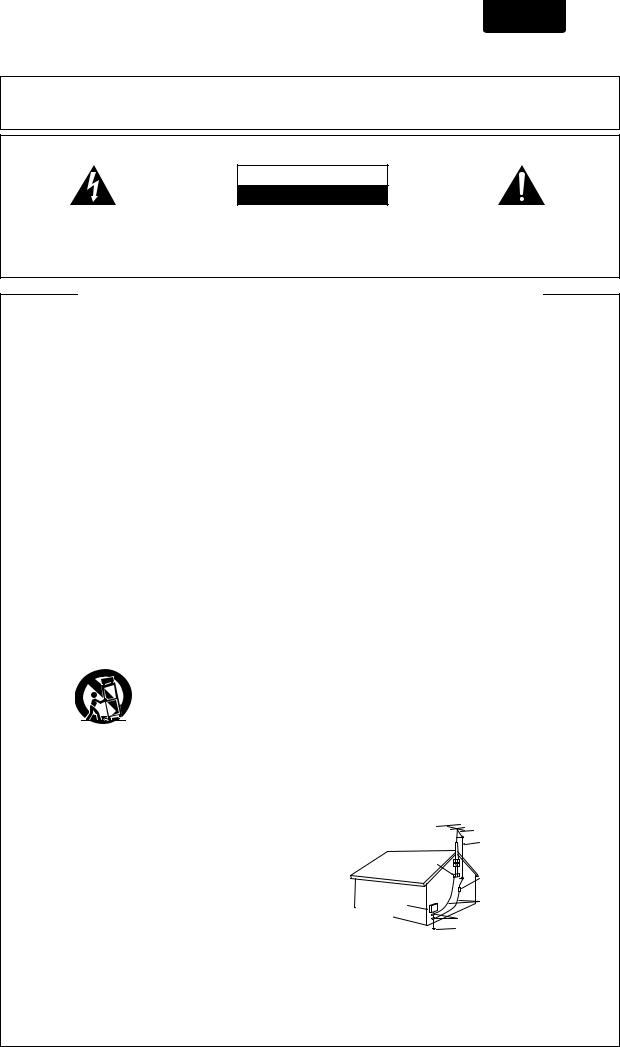
ENGLISH
Please read through these operating instructions so you will know how to operate your model properly. After you have finished reading the instructions, put them away in a safe place for future reference.
• This player is not suitable for commercial use.
IMPORTANT
The lightning flash with arrowhead symbol, within an equilateral triangle, is intended to alert the user to the presence of uninsulated "dangerous voltage" within the product's enclosure that may be of sufficient magnitude to constitute a risk of electric shock to persons.
CAUTION
RISK OF ELECTRIC SHOCK
DO NOT OPEN
CAUTION:
TO PREVENT THE RISK OF ELECTRIC SHOCK, DO NOT REMOVE COVER (OR BACK). NO USERSERVICEABLE PARTS INSIDE. REFER SERVICING TO QUALIFIED SERVICE PERSONNEL.
The exclamation point within an equilateral triangle is intended to alert the user to the presence of important operating and maintenance (servicing) instructions in the literature accompanying the appliance.
IMPORTANT SAFETY INSTRUCTIONS
READ INSTRUCTIONS — All the safety and operating instructions should be read before the product is operated.
RETAIN INSTRUCTIONS — The safety and operating instructions should be retained for future reference.
HEED WARNINGS — All warnings on the product and in the operating instructions should be adhered to.
FOLLOW INSTRUCTIONS — All operating and use instructions should be followed.
CLEANING — Unplug this product from the wall outlet before cleaning. The product should be cleaned only with a polishing cloth or a soft dry cloth. Never clean with furniture wax, benzine, insecticides or other volatile liquids since they may corrode the cabinet.
ATTACHMENTS — Do not use attachments not recommended by the product manufacturer as they may cause hazards.
WATER AND MOISTURE — Do not use this product near water — for example, near a bathtub, wash bowl, kitchen sink, or laundry tub; in a wet basement; or near a swimming pool; and the like.
ACCESSORIES — Do not place this product on an unstable cart, stand, tripod, bracket, or table. The product may fall, causing serious injury to a child or adult, and serious damage to the product. Use only with a cart, stand, tripod, bracket, or table recommended by the manufacturer, or sold with the product. Any mounting of the product should follow the manufacturer’s instructions, and should use a mounting accessory recommended by the manufacturer.
CART — A product and cart combination should be moved with care. Quick stops, excessive force, and uneven surfaces may cause the product and cart combination to overturn.
VENTILATION — Slots and openings in the cabinet are provided for ventilation and to ensure reliable operation of the product and to protect it from overheating, and these openings must not be blocked or covered. The openings should never be blocked by placing the product on a bed, sofa, rug, or other similar surface. This product should not be placed in a built-in installation such as a bookcase or rack unless proper ventilation is provided or the manufacturer’s instructions have been adhered to.
POWER SOURCES — This product should be operated only from the type of power source indicated on the marking label. If you are not sure of the type of power supply to your home, consult your product dealer or local power company.
LOCATION – The appliance should be installed in a stable location.
NONUSE PERIODS – The power cord of the appliance should be unplugged from the outlet when left unused for a long period of time.
GROUNDING OR POLARIZATION |
OBJECT AND LIQUID ENTRY — Never push objects |
||
• |
If this product is equipped with a polarized |
|
of any kind into this product through openings as |
|
alternating current line plug (a plug having one |
|
they may touch dangerous voltage points or short- |
|
blade wider than the other), it will fit into the outlet |
|
out parts that could result in a fire or electric shock. |
|
only one way. This is a safety feature. If you are |
|
Never spill liquid of any kind on the product. |
|
unable to insert the plug fully into the outlet, try |
SERVICING — Do not attempt to service this product |
|
|
reversing the plug. If the plug should still fail to fit, |
|
yourself as opening or removing covers may |
|
contact your electrician to replace your obsolete |
|
expose you to dangerous voltage or other hazards. |
|
outlet. Do not defeat the safety purpose of the |
|
Refer all servicing to qualified service personnel. |
|
polarized plug. |
DAMAGE REQUIRING SERVICE — Unplug this |
|
• |
If this product is equipped with a three-wire |
|
product from the wall outlet and refer servicing to |
|
grounding type plug, a plug having a third |
|
qualified service personnel under the following |
|
(grounding) pin, it will only fit into a grounding type |
|
conditions: |
|
power outlet. This is a safety feature. If you are |
• When the power-supply cord or plug is damaged. |
|
|
unable to insert the plug into the outlet, contact |
• If liquid has been spilled, or objects have fallen |
|
|
your electrician to replace your obsolete outlet. Do |
|
into the product. |
|
not defeat the safety purpose of the grounding |
• If the product has been exposed to rain or water. |
|
|
type plug. |
• |
If the product does not operate normally by |
POWER-CORD PROTECTION — Power-supply cords |
|
following the operating instructions. Adjust only |
|
|
should be routed so that they are not likely to be |
|
those controls that are covered by the operating |
|
walked on or pinched by items placed upon or |
|
instructions as an improper adjustment of other |
|
against them, paying particular attention to cords |
|
controls may result in damage and will often require |
|
at plugs, convenience receptacles, and the point |
|
extensive work by a qualified technician to restore |
|
where they exit from the product. |
|
the product to its normal operation. |
OUTDOOR ANTENNA GROUNDING — If an outside |
• If the product has been dropped or damaged in |
||
|
antenna or cable system is connected to the |
|
any way. |
|
product, be sure the antenna or cable system is |
• When the product exhibits a distinct change in |
|
|
grounded so as to provide some protection against |
|
performance — this indicates a need for service. |
|
voltage surges and built-up static charges. Article |
REPLACEMENT PARTS — When replacement parts |
|
|
810 of the National Electrical Code, ANSI/NFPA |
|
are required, be sure the service technician has |
|
70, provides information with regard to proper |
|
used replacement parts specified by the |
|
grounding of the mast and supporting structure, |
|
manufacturer or have the same characteristics as |
|
grounding of the lead-in wire to an antenna |
|
the original part. Unauthorized substitutions may |
|
discharge unit, size of grounding conductors, |
|
result in fire, electric shock, or other hazards. |
|
location of antenna-discharge unit, connection to |
SAFETY CHECK — Upon completion of any service |
|
|
grounding electrodes, and requirements for the |
|
or repairs to this product, ask the service technician |
|
grounding electrode. See Figure A. |
|
to perform safety checks to determine that the |
LIGHTNING — For added protection for this product |
|
product is in proper operating condition. |
|
|
during a lightning storm, or when it is left unattended |
WALL OR CEILING MOUNTING — The product |
|
|
and unused for long periods of time, unplug it from |
|
should not be mounted to a wall or ceiling. |
|
the wall outlet and disconnect the antenna or cable |
HEAT — The product should be situated away from |
|
|
system. This will prevent damage to the product |
|
heat sources such as radiators, heat registers, |
|
due to lightning and power-line surges. |
|
stoves, or other products (including amplifiers) |
POWER LINES — An outside antenna system should |
|
that produce heat. |
|
|
not be located in the vicinity of overhead power |
|
|
|
lines or other electric light or power circuits, or |
|
|
|
where it can fall into such power lines or circuits. |
|
|
|
When installing an outside antenna system, extreme |
|
|
|
care should be taken to keep from touching such |
|
|
|
power lines or circuits as contact with them might |
|
|
|
be fatal. |
|
|
OVERLOADING — Do not overload wall outlets, |
|
|
|
|
extension cords, or integral convenience |
|
|
|
receptacles as this can result in a risk of fire or |
|
|
|
electric shock. |
|
|
|
|
|
ANTENNA |
|
|
|
LEAD IN WIRE |
|
GROUND |
ANTENNA |
|
|
CLAMP |
|
DISCHARGE UNIT |
|
|
|
(NEC SECTION 810-20) |
ELECTRIC |
GROUNDING CONDUCTORS |
|
SERVICE |
||
(NEC SECTION 810-21) |
||
EQUIPMENT |
||
|
||
|
GROUND CLAMPS |
|
Fig. A |
POWER SERVICE GROUNDING |
|
ELECTRODE SYSTEM |
||
|
||
|
(NEC ART 250, PART H) |
NEC — NATIONAL ELECTRICAL CODE
3

ENGLISH
Selecting fine audio equipment such as the unit you’ve just purchased is only the start of your musical enjoyment. Now it’s time to consider how you can maximize the fun and excitement your equipment offers. This manufacturer and the Electronic Industries Association’s Consumer Electronics Group want you to get the most out of your equipment by playing it at a safe level. One that lets the sound come through loud and clear without annoying blaring or distortion-and, most importantly, without affecting your sensitive hearing.
Sound can be deceiving. Over time your hearing “comfort level” adapts to higher volumes of sound. So what sounds “normal” can actually be loud and harmful to your hearing. Guard against this by setting your equipment at a safe level BEFORE your hearing adapts.
To establish a safe level:
•Start your volume control at a low setting.
•Slowly increase the sound until you can hear it comfortably and clearly, and without distortion.
Once you have established a comfortable sound level:
• Set the dial and leave it there.
Taking a minute to do this now will help to prevent hearing damage or loss in the future. After all, we want you listening for a lifetime.
We Want You Listening For A Lifetime
Used wisely, your new sound equipment will provide a lifetime of fun and enjoyment. Since hearing damage from loud noise is often undetectable until it is too late, this manufacturer and the Electronic Industries Association’s Consumer Electronics Group recommend you avoid prolonged exposure to excessive noise. This list of sound levels is included for your protection.
Decibel |
|
Level |
Example |
30 |
Quiet library, soft whispers |
40 |
Living room, refrigerator, bedroom away from traffic |
50 |
Light traffic, normal conversation, quiet office |
60 |
Air conditioner at 20 feet, sewing machine |
70 |
Vacuum cleaner, hair dryer, noisy restaurant |
80 |
Average city traffic, garbage disposals, alarm clock |
|
at two feet. |
THE FOLLOWING NOISES CAN BE DANGEROUS UNDER CONSTANT EXPOSURE
90 Subway, motorcycle, truck traffic, lawn mower
100 Garbage truck, chain saw, pneumatic drill
120 Rock band concert in front of speakers, thunderclap
140 Gunshot blast, jet plane
180 Rocket launching pad
Information courtesy of the Deafness Research Foundation.
Features of This Player
Compatible with DVD, Video CD and CD formats
DVD, Video CD and CD discs that display the logos shown below can be played back on MARANTZ DVD players. For more information on discs compatible with this player, refer to the table below.
Types of playable |
Diameter/ |
|
|
discs and their marks |
Playable sides |
|
Playback time |
DVD VIDEO |
DVD VIDEO |
|
Digital audio |
|
|
Digital video |
|
|
|
|
|
|
|
|
(MPEG 2) |
|
12 cm (5in.)/ |
1 layer |
133 min. |
|
single-sided |
2 layer |
242 min. |
|
12 cm (5in.)/ |
1 layer |
266 min. |
|
double-sided |
2 layer |
484 min. |
|
DVD VIDEO |
|
Digital audio |
|
|
|
Digital video |
|
|
|
(MPEG 2) |
|
8 cm (3 in.)/ |
1 layer |
41 min. |
|
single-sided |
2 layer |
75 min. |
|
8 cm (3 in.)/ |
1 layer |
82 min. |
|
double-sided |
2 layer |
150 min. |
VIDEO CD |
VIDEO CD |
|
Digital audio |
|
|
|
Digital video |
|
12 cm (5 in.)/ |
|
(MPEG 1) |
|
|
Max. 74 |
|
|
single-sided |
|
minutes |
|
VIDEO CD single |
|
Digital audio |
|
|
|
Digital video |
|
8 cm (3 in.)/ |
|
(MPEG 1) |
|
|
Max. 20 |
|
|
single-sided |
|
|
|
|
minutes |
|
|
|
|
|
CD |
CD |
|
Digital audio |
|
|
|
|
|
12 cm (5 in.)/ |
|
Max. 74 |
|
single-sided |
|
|
|
|
minutes |
|
|
|
|
|
* |
CD single |
|
|
|
|
Digital audio |
|
|
|
|
|
|
8 cm (3 in.)/ |
|
Max. 20 |
|
single-sided |
|
|
* |
|
minutes |
|
|
|
The disc format logos shown above are found on disc labels or on disc jackets.
•To prevent malfunction, do not use an 8 cm (3 in.) adaptor (for CDs).
•Discs other than the ones indicated above cannot be played on this unit.
•DVDs that have incompatible region numbers, DVD-Audio, DVD-ROM, and CD-ROM cannot be played on this unit. The region number of the player can be found on the rear panel.
*Playing recordable CDs
•Note that this unit cannot record onto recordable discs.
•This unit can play music-use CD-R and CD-RW discs. However, depending on the condition of the player and the disc, you may find that not all discs will play successfully. (For example, if the disc is scratched or dirty, or if the player’s pickup lens is dirty.)
4

|
|
|
|
ENGLISH |
Compatible with a wide range of DVD |
Wide range of DVD viewing options |
|||
digital audio output formats |
Multi-Angle (page 28) |
|||
|
|
|
|
|
1 |
|
|
|
You can view scenes from different camera angles when |
|
|
|
||
|
|
|
watching movies or other media with multiple angle playback |
|
|
|
|
|
available. |
|
|
|
|
|
DVDs are recorded in one of four types of digital audio formats (as of October 1998). The digital audio output jacks of this player output Dolby Digital*, DTS**, MPEG, and linear PCM digital bitstreams.
This player has a function that converts Dolby Digital and MPEG audio formats into the linear PCM format. This allows playback of DVDs recorded in Dolby Digital and MPEG without the need for a decoder.
Easy setup and adjustment using onscreen menus
ANGLE : 2/4 |
ANGLE : 3/4 |
Multiple Languages (page 30)
You can select the language on when watching movies or other media that have multiple language and/or audio soundtracks recorded on them.
Press SETUP on the remote control to open the Setup screen and you’ll find setting up and adjusting the system easy to do with on-screen menus conveniently organized and arranged. Additionally, on-screen information ( i ) appears to clarify the functions and explain the options available. Below are just a few examples.
|
|
Dolby Digital |
|
|
|
Dolby Digital |
Audio |
: 1 English |
5.1CH |
|
Audio |
: 2 Spanish |
5.1CH |
HELLO |
HOLA |
Audio1 Audio2 Video Language
 General
General
Setup Navigator
Setup Navigator Start
Auto Start Off
 Move ENTER Select SETUP Exit
Move ENTER Select SETUP Exit
Select the type of TV screen you are using and the preferred screen format you’d like to use when watching DVDs in the
Video menu (page 26).
Answer a few questions and have all the necessary audio, video, and on-screen language adjustments set automatically by the player using the Setup Navigator (page 16).
Audio1 Audio2 Video Language General
Video Language General
TV Screen 
 4:3(Letter Box) Picture Quality -
4:3(Letter Box) Picture Quality -  4:3(Pan&Scan)
4:3(Pan&Scan)

 16:9(Wide)
16:9(Wide)
 Select your display preference
Select your display preference
Move |
SETUP |
Exit |
The on-screen information ( i ) only appears if you choose
[English] as the [OSD Language] (page 16, 29).
While using the Setup Navigator, no on-screen information ( i ) is displayed.
Multi-Language Subtitles (page 31)
You can select a subtitle language or turn subtitles off when watching movies or other media with subtitles available.
Subtitle :1 English |
Subtitle :2 Spanish |
HELLO! |
HOLA! |
 This mark indicates this may not be possible with certain discs.
This mark indicates this may not be possible with certain discs.
*Manufactured under license from Dolby Laboratories. “Dolby” and the double-D symbol are trademarks of Dolby Laboratories. Confidential unpublished works, © 1992-1997 Dolby Laboratories. All rights reserved.
**“DTS” and “DTS Digital” are trademarks of Digital Theater Systems, Inc.
5
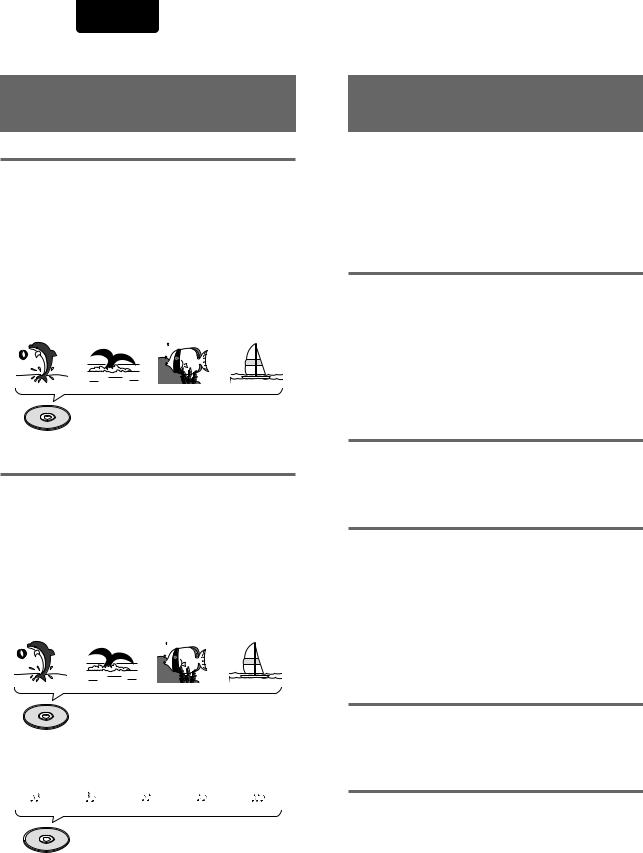
ENGLISH
Differences in Disc
Composition
DVD
DVDs are divided into units referred to as titles, and titles are divided into chapters. A DVD which contains a movie may have only one title with many or no chapter divisions. Karaoke DVDs may have many titles, assigning a title to each song on the disc. Menu screens do not belong to any title.
DVD player functions generally apply to titles on a disc or chapters within a selected title. The player functions available may also vary from title to title, depending on the disc. When discs have a unique title division, it should be noted that search and program functions may be affected.
|
Title 1 |
|
|
|
|
Title 2 |
|
|
||||
|
|
|
|
|
|
|
||||||
Chapter 1 |
Chapter 2 |
|
Chapter 1 |
Chapter 2 |
||||||||
|
|
|
|
|
|
|
|
|
|
|
|
|
|
|
|
|
|
|
|
|
|
|
|
|
|
DVD
Video CD/CD
Video CDs and CDs are divided into units referred to as tracks (Video CD tracks may also be referred to as scenes). One song generally corresponds to one track. Some tracks are further divided into units referred to as indexes. Video CDs with PBC (Playback Control) also contain menus recorded on the disc which enable easy access to the contents of the disc.
When played back on a DVD player, both Video CDs and CDs are considered to be a single title, regardless of the number of tracks.
Track 1 |
|
Track 2 |
Track 3 |
|
Track 4 |
|
|
|
|
|
|
|
|
|
|
|
|
|
|
|
Video CD
Track 1 |
Track 2 |
Track 3 |
Track 4 |
Track 5 |
||||
|
|
|
|
|
|
|
|
|
|
|
|
|
|
|
|
|
|
CD
How to Proceed in This Manual
DVD is an incredible format that presents the highest quality digital audio and video available today. The amount of information that can be recorded onto a DVD disc is remarkable, allowing it to offer numerous functions and features available with no other format.
Because using the DVD player and DVDs may be confusing at first, following the order below should help you get through the important stages of getting set up so you can start using your player as soon as possible.
Get familiar with the player.
Refer to the section “Before Using”on page 8 to confirm that all the accessories were included with the player. If you are new to DVD, it might be beneficial for you to go through the “Names and Functions”section starting on page 9 to get familiar with the parts and buttons on the main unit and remote control as they will be referred to throughout this manual.
There is also a list of terms that can be found on page 52 if you are having trouble understanding some of the terminology associated with DVD.
Make the necessary connections.
No entertainment system seems to be set up exactly the same way. The “Making Connections”section starting on page 12 shows how video and audio connections may be made to suit your home entertainment system.
Set up the necessary player menus.
Before you can begin to enjoy the benefits of the DVD format, it is first necessary to set up the player to output the video and audio information that corresponds to your system. The section “Setting Up the Player”starting on page 15 explains how to use the Setup Navigator, a function that automatically sets up the player corresponding to the answers given in a multiple-choice on-screen procedure. The Setup screen menus, described in the section starting on page 22, are also used in a number of other functions. Learning the procedure for operating these menus will make using this player much easier and more enjoyable.
Play a disc.
When all the connections and setups have been made, you are ready to play a DVD, Video CD, or CD with the player. The section “Getting Started Using Your DVD Player”starting on page 18 outlines the basic player operations.
Enjoy the many features available.
Once you are comfortable using the basic player functions, you are ready to take advantage of the various options DVD and this player have to offer. The section “Advanced Functions” starting on page 34 describes how to use the features available on many DVDs.
6

Table of contents |
|
Before Using ............................................... |
8 |
Checking Accessories ........................................... |
8 |
Preparing the Remote Control ................................ |
8 |
Names and Functions ................................ |
9 |
Front Panel ............................................................. |
9 |
Rear Panel ............................................................ |
10 |
Display Window .................................................... |
10 |
Remote Control ..................................................... |
11 |
Making Connections ................................ |
12 |
Connecting Your DVD Player ............................... |
12 |
Audio Connections ............................................... |
13 |
Video Connections ............................................... |
14 |
System Control Connections ................................ |
14 |
TV SYSTEM switch ............................................... |
15 |
Setting Up the Player ............................... |
15 |
Using the Setup Navigator ................................... |
15 |
Getting Started Using Your DVD Player . 18 |
|
Playing DVDs, Video CDs and CDs ..................... |
18 |
Chapter (Track) Skip Forward/Skip Back ............. |
20 |
Forward and Reverse Scanning ........................... |
20 |
Resuming playback from where you stopped ..... |
21 |
Stopping Playback and Switching Power Off ....... |
21 |
Adjusting Audio and Video Settings ...... |
22 |
Using the Setup Screen Menus............................ |
22 |
Changing to the Setup Screen “Expert” Menu |
|
Mode ............................................................... |
23 |
Setting the Digital Audio Output To Be Compatible |
|
with Your AV Component ................................ |
24 |
Adjusting the Dynamic Range of the Audio |
|
Soundtrack ..................................................... |
25 |
Setting the TV Screen Size ................................... |
26 |
Selecting Picture Quality Appropriate for Program |
|
Content ........................................................... |
27 |
Viewing from a Desired Camera Angle (Multi- |
|
Angle) ............................................................. |
28 |
ENGLISH
Setting the Language Options ................ |
29 |
Setting the on-screen display (OSD) language ... |
29 |
Setting Language and Subtitle Preferences in the |
|
Setup Screen Menus ...................................... |
29 |
Changing the Audio Language (Multi-Language |
|
Function) ......................................................... |
30 |
Selecting a Subtitle Language (Multi-Language |
|
Subtitles) ......................................................... |
31 |
Advanced Functions ................................ |
34 |
Setting the Parental Lock Level ............................ |
34 |
Changing the Background Color of the Screen ... |
35 |
Still Frame/Slow Play/Frame Advance Playback .. |
36 |
Searching for a Title, Chapter, Track, or Location on |
|
a Disc .............................................................. |
37 |
Repeat Play .......................................................... |
38 |
Random Play ........................................................ |
39 |
Playback in a Desired Order (Program Play) ....... |
40 |
Continuing Playback from a Specified Location |
|
(Last Memory) ................................................. |
43 |
Memorizing Settings for Often Viewed DVDs |
|
(Condition Memory) ........................................ |
44 |
Viewing Disc Information ...................................... |
45 |
Video ON/OFF ...................................................... |
46 |
Resetting the Player to System Settings .............. |
46 |
Additional Information ............................. |
47 |
Disc Care.............................................................. |
47 |
For Proper and Long Use of This Unit .................. |
48 |
Language Code List ............................................. |
49 |
Troubleshooting .................................................... |
50 |
Terms .................................................................... |
52 |
Specifications ....................................................... |
53 |
7
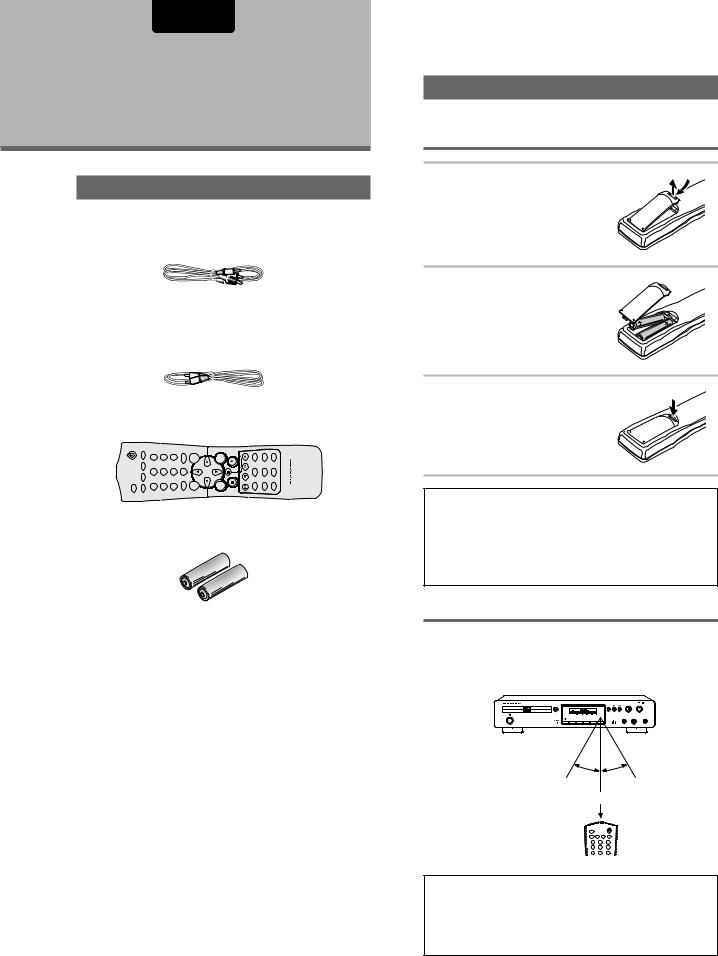
ENGLISH
Before Using
Checking Accessories
Please confirm that the following were received with the player.
Audio / Video cord
Remote Control cord
Remote control unit
OPEN/CLOSE |
B-AON/OFFVIDEOREPEAT RANDOM |
12 3 |
45 6 |
78 9 |
C-T |
0 |
TOP MENU |
RETURN ENTER |
ANGLESUBTITLE AUDIO |
OSDPROGRAM LAST |
CONDITION |
DIMMERSETUP |
CONTROLLERREMOTE |
RC7010DV |
|
|
|
|
|
CLEAR |
|
MENU |
|
|
MEMORY |
MEMORY |
|
|
|
|
|
|
|
|
+10 |
|
|
|
|
|
|
|
|
|
AA/R6P batteries
Operating instructions (this manual)
Preparing the Remote Control
Inserting batteries into the remote control
1 While pushing the tab on the battery compartment cover toward the center of the remote, pull out in the direction indicated by the arrow.
2 Insert batteries.
Make sure to match the plus (+) and minus
(–) polarity guides on the batteries with the marks inside the battery compartment.
3 Close the cover.
Notes
•Do not mix old and new batteries.
•When replacing batteries, use all new batteries.
•When not using the remote control for a long period of time (over 1 month), remove the batteries to avoid possible damage from battery corrosion. If battery leakage occurs, wipe the battery liquid from the battery component, then insert new batteries.
Remote control operation
When operating the remote control, point it at the remote sensor located on the player’s front panel. The remote control can be used up to 17 feet (5 m) from the player and within a 30° angle on each side of the sensor.
1 
30° 30°
Within about 17 feet
1 |
2 |
3 |
4 |
5 |
6 |
7 |
8 |
9 |
Notes
•Exposing the remote sensor to direct sunlight or strong light may cause faulty operation.
•When using this DVD player independently, set a REMOTE CONTROL switch on the rear panel to “INTERNAL”. (Page 14)
8
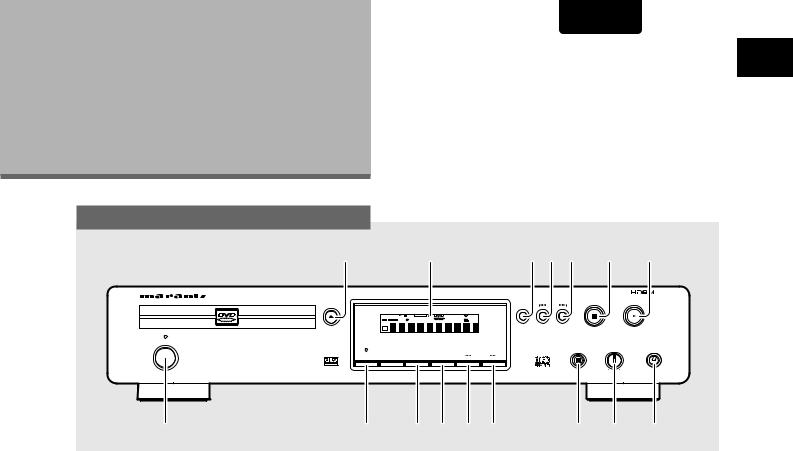
ENGLISH
Names and
Functions
Front Panel
|
q |
|
|
w |
|
e r t |
y |
u |
|
DVD PLAYER DV7010 |
|
|
|
|
|
|
|
|
|
|
|
|
|
|
|
|
STOP |
|
PLAY |
|
OPEN/CLOSE |
|
|
|
|
|
REPEAT |
|
|
|
5.1ch |
DOWN MIX |
PROGRESSIVE |
dts |
VCD |
SURROUND |
LAST MENO |
|
|
V I D E O |
SACD |
VIDEO OFF TITLE |
TRACK |
CHP |
REMAIN |
TOTAL |
CONDITION |
|
|
|
192KHz |
|
|
|
|
|
|
|
|
|
96KHz |
|
|
|
|
|
|
|
|
|
DVD |
|
|
|
|
|
|
|
|
|
AUDIO |
|
|
|
|
|
|
|
|
STANDBY |
|
|
|
|
|
|
|
|
|
POWER ON/OFF |
FL OFF |
|
|
|
|
|
|
|
|
|
|
|
|
|
|
PAUSE |
|
|
|
|
|
|
|
|
|
|
LEVEL |
PHONES |
|
|
DIMMER |
|
VIDEO OFF |
|
OSD |
|
|
|
|
|
1 DIGITAL OUT |
|
|
|
|
|
|
|
|
|
|
|
|
|
|
|
- |
+ |
|
USING/NAMES BEFORE FUNCTIONS AND
i |
o !0 !1 !2 !3 |
!4 !5 !6 |
q Open/close button (Page 18) |
o DIMMER button (Page 10) |
w DISPLAY (Page 10) |
!0VIDEO ON/OFF button (Page 46) |
e REPEAT button (Page 38) |
!1OSD button (Page 45) |
r PREVIOUS button (Page 20) |
!2REVERSE SEARCH button (Page 20) |
t NEXT button (Page 20) |
!3FORWARD SEARCH button (Page 20) |
y STOP button (Page 21) |
!4PAUSE/STEP button (Page 36) |
u PLAY button (Page 18) |
!5LEVEL volume control |
i Power switch (Page 15) |
!6PHONES Jack |
9

ENGLISH
Rear Panel
|
q |
|
w e r |
t y u |
i o !0 |
!11 |
||||
|
|
|
|
Y |
|
|
AUTO |
PAL |
NTSC |
|
|
|
|
|
|
|
|
|
|
TV SYSTEM |
|
|
L |
1 |
|
CB |
|
IN |
COMPONENT |
VIDEO/S2 |
|
|
|
|
|
|
|
VIDEO OUTPUT |
|
||||
|
|
|
|
|
|
|
|
|
|
|
|
R |
2 |
|
CR |
|
OUT |
|
|
|
|
2 |
1 |
|
VIDEO |
S2 COMPONENT |
COAXIAL OPTICAL |
|
EXTERNAL |
|
INTERNAL |
|
AUDIO |
|
VIDEO |
|
DIGITAL |
|
REMOTE |
|
|
|
|
OUTPUT |
|
OUTPUT |
OUTPUT |
|
CONTROL |
|
|
|
||
The TV SYSTEM switch is not present on the USA model.
qAnalog audio out (L/R) jacks (Page 12, 13)
w Video out jacks (Page 12, 14)
e S Video out jack (Page 14)
rCOMPONENT Video out jacks (Y/CB/CR) (Page 14)
tBITSTREAM/PCM Coaxial digital audio out jack (Page 13)
yBITSTREAM/PCM Optical digital audio out jack (Page 13)
u REMOTE Control in/out jacks (Page 14)
i TV SYSTEM switch (Page 15)
o Video output selector (Page 14)
!0REMOTE Control external/internal switch (Page 14)
!1Power cord
Display Window
q w e r |
t y u i o !0!1 |
|
|
|
dts |
VCD |
|
LAST MENO |
VIDEO OFF |
TITLE |
TRACK |
CHP |
REMAIN |
TOTAL |
CONDITION |
96KHz |
|
|
|
|
|
|
!2 !3
Pressing of the DIMMER button changes the brightness of the display.
!4
Normal  Dimmed
Dimmed  OFF
OFF
DIMMER
q 96 kHz indicator |
i Camera Angle indicator |
|
w VIDEO OFF indicator |
o CHAPTER/TITLE/TRACK Repeat |
|
e Operating status indicator |
indicators |
|
!0LAST MEMO indicator |
||
r Remote Control indicator |
||
!1Condition MEMO indicator |
||
t DTS indicator |
||
!2TITLE number indicator |
||
y DVD indicator |
||
!3CHAPTER/TRACK number indicator |
||
u (V) CD indicator |
||
!4TOTAL/TRACK TIME indicators |
||
|
10

ENGLISH
Remote Control
OPEN/CLOSE button (Page 18, 21)
|
OPEN/CLOSE |
|
|
REPEAT A/B button (Page 38) |
VIDEO ON/OFF A-B |
REPEAT |
RANDOM |
VIDEO ON/OFF button (Page 46) |
|
|
|
|
1 |
2 |
3 |
|
4 |
5 |
6 |
|
7 |
8 |
9 |
|
T-C |
+10 |
CLEAR |
T-C button (Page 37)
TOP MENU button (Page 19)

 (PAUSE / STEP) button (Page 36) RETURN button (Page 19, 23)
(PAUSE / STEP) button (Page 36) RETURN button (Page 19, 23)
 (Stop) button (Page 19, 21, 40)
(Stop) button (Page 19, 21, 40)

 (Next) button (Page 19, 20, 39)
(Next) button (Page 19, 20, 39)
 (Previous) button (Page 19, 20, 39) ANGLE button (Page 28)
(Previous) button (Page 19, 20, 39) ANGLE button (Page 28)
0
TOP |
MENU |
|
MENU |
||
|
RETURN |
ENTER |
ANGLE |
SUBTITLE |
AUDIO |
LAST
PROGRAM OSD MEMORY
PROGRAM button (Page 40)
CONDITION
SETUP DIMMER MEMORY
SETUP button (Page 15, 22, 23) DIMMER button (Page 10)
REMOTE CONTROLLER
RC7010DV
POWER button (Page 15)
REPEAT button (Page 38)
RANDOM button (Page 39)
Number button (Page 19, 37, 41)
CLEAR button (Page 38, 39, 40)
MENU button (Page 19)
 /
/ /
/ /
/ (Direction) button (Page 15, 18, 19)
(Direction) button (Page 15, 18, 19)
ENTER buttons (Page 15, 18, 19)  (Play) button (Page 18, 20, 36, 37)
(Play) button (Page 18, 20, 36, 37)
 / (Reverse/Slow) button (Page 20, 36)
/ (Reverse/Slow) button (Page 20, 36)
 / (Foward/Slow) button (Page 20, 36)
/ (Foward/Slow) button (Page 20, 36)
AUDIO button (Page 30) LAST MEMORY button (Page 43)
CONDITION MEMORY button (Page 44)
SUBTITLE button (Page 31)
OSD button (Page 45)
AND NAMES FUNCTIONS
11

ENGLISH
Making
Connections
Connecting Your DVD Player
Unlike any other audiovisual media format, DVD offers a wide array of audio and video output options which allows playback to be enjoyed in any number of system configurations from a standard TV with stereo audio input to a home theater system with a TV or monitor and full surround sound capabilities.
Connection Guide
The illustration on this page shows the basic setup using the audio and video cords included with this player. Use this illustration as a guide to setting up your home system.
An explanation of each type of audio and video connection available can be found on pages 13 to 14. To determine the best audio and video connection setup for your system, refer to the manuals supplied with the components you are making connections to.
In addition to making physical connections to your TV or monitor, it is also necessary to assign the TV screen size. You can use the [Setup Navigator] in the Setup screen General menu to set whether you are using a wide screen or standard size TV or monitor (page 16). Additionally, you can use the [TV Screen] setting in the Setup screen Video menu (page 26).
Notes
•When making connections to this unit or when changing connections, check that the unit is off by pressing
Power Switch and unplug the power cord from the power outlet.
•The analog video output on this player uses copy protect circuitry to prevent the video playback on DVDs from being copied. If you connect the player to a TV via a VCR, or record and play back the contents of a disc with a VCR, the playback picture may not be normal.
|
|
|
|
Y |
|
|
|
AUTO |
PAL |
NTSC |
|
|
|
|
|
|
|
|
|
|
TV SYSTEM |
|
L |
1 |
|
CB |
|
|
IN |
COMPONENT |
|
VIDEO/S2 |
|
|
|
|
|
|
VIDEO OUTPUT |
||||
|
|
|
|
|
|
|
|
|
|
|
|
R |
2 |
|
CR |
|
|
OUT |
|
|
|
2 |
1 |
VIDEO |
S2 |
COMPONENT |
COAXIAL |
OPTICAL |
|
EXTERNAL |
|
INTERNAL |
AUDIO |
|
VIDEO |
|
|
DIGITAL |
|
REMOTE |
|
|
|
OUTPUT |
OUTPUT |
|
OUTPUT |
|
CONTROL |
|
|
|||
(white) |
(red) |
(yellow) |
To wall outlet
Power plug
(white) |
(red) |
TV or monitor |
(yellow) |
|
L R
AUDIO IN
Make audio connections from the AUDIO OUT jacks on the player to the AUDIO IN jacks on the TV or monitor using the stereo audio cord included with the player. Be sure to match the color of the plugs with the color of the jacks (red and white).
VIDEO IN S-VIDEO IN
Make video connections from the VIDEO OUT jacks on the player to the VIDEO IN jack on the TV or monitor using the video cord included with the player.
Note
•Set the VIDEO OUT SELECT to the RIGHT position (VIDEO/S2) (page 14).
12
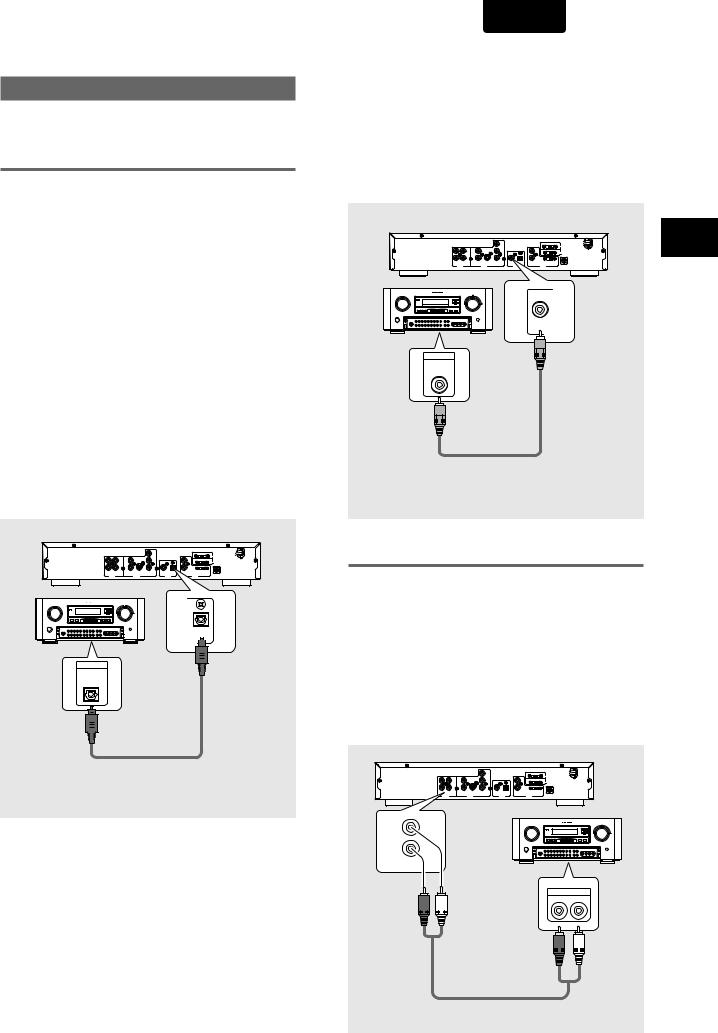
Audio Connections
This player features two digital (optical and coaxial) and also analog audio output formats.
Digital Audio Connections:
You can enjoy the digital audio recorded on DVD discs from both optical digital and coaxial digital output jacks.
When making digital audio connections, do not make connections from both the coaxial and optical digital outputs to the same component.
When a DVD recorded in Dolby Digital, DTS, or MPEG is loaded, noise will be output if you have made connections via the digital audio jacks to a receiver or amplifier that cannot decode a Dolby Digital, DTS, or MPEG digital bitstream. In this case, be sure to set up the Setup Navigator audio settings to best reflect the type of system you are using (page 17). Additionally, the digital audio settings can be adjusted manually in the Setup screen Audio 1 menu (page 24-25).
DIGITAL OUT (Optical)
The digital signal is transmitted as light pulses through a fiber-optic cable.
•Use to connect to an AV amplifier or receiver with built-in Dolby Digital, DTS, or MPEG decoder.
•Use a fiber-optic cable (not supplied) to connect the DIGITAL OUT OPT (digital optical output) on the player to the digital optical input on an AV amplifier or receiver.
|
|
|
|
Y |
|
|
|
AUTO |
PAL |
NTSC |
|
|
|
|
|
|
|
|
|
|
TV SYSTEM |
|
L |
1 |
|
C |
|
|
IN |
COMPONENT |
|
VIDEO/S2 |
|
|
|
|
|
|
|
|
VIDEO OUTPUT |
||
|
R |
2 |
|
C |
|
|
OUT |
|
|
|
2 |
1 |
VIDEO |
S2 |
COMPONENT |
COAXIAL |
OPTICAL |
|
EXTERNAL |
|
INTERNAL |
AUDIO |
|
VIDEO |
|
|
DIGITAL |
|
REMOTE |
|
|
|
OUTPUT |
OUTPUT |
|
OUTPUT |
|
CONTROL |
|
|
|||
OPTICAL
DIGITAL IN
AV amplifier or receiver with built-in Dolby Digital, DTS, or MPEG decoder
ENGLISH
DIGITAL OUT (Coaxial)
The digital signal is transmitted electronically through a coaxial cable.
•Use to connect to an AV amplifier or receiver with built-in Dolby Digital, DTS, or MPEG decoder.
•Use a coaxial cable (not supplied) to connect the DIGITAL OUT (coaxial digital output) on the player to the coaxial digital input on an AV amplifier or receiver.
|
|
|
|
Y |
|
|
|
L |
1 |
|
C |
|
|
|
R |
2 |
|
C |
|
|
2 |
1 |
VIDEO |
S2 |
COMPONENT |
COAXIAL |
OPTICAL |
AUDIO |
|
VIDEO |
|
|
DIGITAL |
|
OUTPUT |
OUTPUT |
|
OUTPUT |
|||
DIGITAL IN
AV amplifier or receiver with built-in Dolby Digital, DTS, or MPEG decoder
AUTO PAL NTSC
TV SYSTEM
IN COMPONENT VIDEO/S2
VIDEO OUTPUT
OUT
EXTERNAL INTERNAL
REMOTE
CONTROL
COAXIAL
CONNECTIONS MAKING
Analog Audio Connection:
AUDIO OUT
•Make analog audio connections to a stereo amplifier or receiver.
•Analog audio connections can also be made to a TV or monitor with stereo input jacks.
•Use the supplied audio cord to connect the AUDIO OUT on the player to the audio input on the stereo amplifier or receiver.
•When making analog audio connections, be sure to match the color of the plugs with the color of the jacks (red and white).
|
|
|
|
Y |
|
|
|
AUTO |
PAL |
NTSC |
|
|
|
|
|
|
|
|
|
|
TV SYSTEM |
|
L |
1 |
|
C |
|
|
IN |
COMPONENT |
|
VIDEO/S2 |
|
|
|
|
|
|
|
|
VIDEO OUTPUT |
||
|
R |
2 |
|
C |
|
|
OUT |
|
|
|
2 |
1 |
VIDEO |
S2 |
COMPONENT |
COAXIAL |
OPTICAL |
|
EXTERNAL |
|
INTERNAL |
AUDIO |
|
VIDEO |
|
|
DIGITAL |
|
REMOTE |
|
|
|
OUTPUT |
OUTPUT |
|
OUTPUT |
|
CONTROL |
|
|
|||
L
R
1
AUDIO IN
R L
(red) 


 (white)
(white)
(red) 
 (white)
(white)
Stereo amplifier or receiver
13
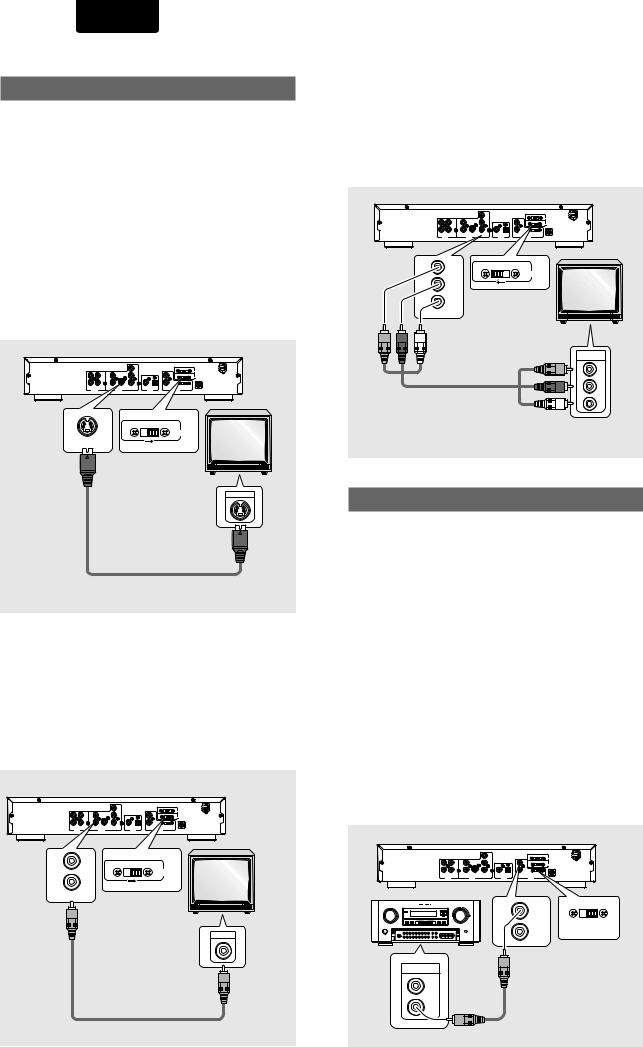
ENGLISH
Video Connections
This player features S-video, composite, and component video output possibilities.
Check the manual supplied with your TV or monitor to determine the best possible connection for your system. In addition to making physical connections to your TV or
monitor, it is also necessary to assign the TV screen size. You can use the [Setup Navigator] in the Setup screen General to set whether you are using a wide screen or standard size TV or monitor (page 16). Additionally, you can use the [TV Screen] setting in the Setup screen Video menu (page 26).
S-VIDEO OUT
•Make S-video connections to a TV or monitor with S-video input to produce a high quality video image.
•Use an S-video cable (not supplied) to connect the output on the player to S-video input on the TV or monitor.
•When making S-video connections, make sure to set the VIDEO OUT SELECT switch on the rear panel of the player to the right to assign S-video output.
|
|
|
|
Y |
|
|
|
AUTO |
PAL |
NTSC |
|
|
|
|
|
|
|
|
|
|
TV SYSTEM |
|
L |
1 |
|
C |
|
|
IN |
COMPONENT |
|
VIDEO/S2 |
|
|
|
|
|
|
|
|
VIDEO OUTPUT |
||
|
R |
2 |
|
C |
|
|
OUT |
|
|
|
2 |
1 |
VIDEO |
S2 |
COMPONENT |
COAXIAL |
OPTICAL |
|
EXTERNAL |
|
INTERNAL |
AUDIO |
|
VIDEO |
|
|
DIGITAL |
|
REMOTE |
|
|
|
OUTPUT |
OUTPUT |
|
OUTPUT |
|
CONTROL |
|
|
|||
COMPONENT VIDEO/S2
VIDEO OUTPUT
S2
S-VIDEO IN
TV or monitor
VIDEO OUT
•Make composite video connections to a standard TV or monitor with a video input jack.
•Use the supplied video cable to connect the VIDEO OUT jacks on the player to the video input on the TV or monitor.
•Be sure to match the color of the plug with the color of the jack (yellow).
•When making video connections, make sure to set the VIDEO OUT SELECT switch on the rear panel of the player to the right to assign composite video output.
|
|
|
|
Y |
|
|
|
AUTO |
PAL |
NTSC |
|
|
|
|
|
|
|
|
|
|
TV SYSTEM |
|
L |
1 |
|
C |
|
|
IN |
COMPONENT |
|
VIDEO/S2 |
|
|
|
|
|
|
|
|
VIDEO OUTPUT |
||
|
R |
2 |
|
C |
|
|
OUT |
|
|
|
2 |
1 |
VIDEO |
S2 |
COMPONENT |
COAXIAL |
OPTICAL |
|
EXTERNAL |
|
INTERNAL |
AUDIO |
|
VIDEO |
|
|
DIGITAL |
|
REMOTE |
|
|
|
OUTPUT |
OUTPUT |
|
OUTPUT |
|
CONTROL |
|
|
|||
1 |
COMPONENT VIDEO/S2 |
TV or |
|
monitor |
|
|
VIDEO OUTPUT |
|
2 |
|
|
|
VIDEO |
|
(yellow)
VIDEO IN
(yellow)
COMPONENT VIDEO OUT
•Make component video connections to a TV or monitor with component inputs to produce a higher quality video image.
•Use a component video cable or 3 video cords (not supplied) to connect the COMPONENT VIDEO OUT jacks on the player to the component jacks on the monitor.
•When making component video connections, make sure to set the VIDEO OUT SELECT switch on the rear panel of the player to the left to assign component video output.
|
|
|
|
Y |
|
|
|
AUTO |
PAL |
NTSC |
|
|
|
|
|
|
|
|
|
|
TV SYSTEM |
|
L |
1 |
|
C |
|
|
IN |
COMPONENT |
|
VIDEO/S2 |
|
|
|
|
|
|
|
|
VIDEO OUTPUT |
||
|
R |
2 |
|
C |
|
|
OUT |
|
|
|
2 |
1 |
VIDEO |
S2 |
COMPONENT |
COAXIAL |
OPTICAL |
|
EXTERNAL |
|
INTERNAL |
AUDIO |
VIDEO |
DIGITAL |
REMOTE |
OUTPUT |
OUTPUT |
OUTPUT |
CONTROL |
Y |
COMPONENT |
VIDEO/S2 |
VIDEO OUTPUT
CB
CR
COMPONENT
COMPONENT
VIDEO IN
Y
CB
CR
TV or monitor
System Control Connections
REMOTE CONTROL IN/OUT jacks
By connecting this DVD player to another Marantz audio component using a supplied D-BUS remote control cable, you can remotely operate the components as a single system.
•When connecting to component with a remote sensor (such as the SR-14, SR-18, SR-19), be sure to connect the “REMOTE CONTROL IN” jack of this DVD player to the “REMOTE CONTROL OUT” jack of the component with the remote sensor.
•When connecting to component which is not equipped with a remote sensor, be sure to connect the component to the “REMOTE CONTROL OUT” jack of this DVD player.
Synchronized power on and off
•Connect with the remote control output jack of a component (such as the SR-14, SR-18, SR-19) which is compatible with Marantz remote control system. The remote control allows to switch the power of this DVD player to “POWER ON and Standby mode”.
Note
be sure to leave power switch on the Front panel in the power mode.
Remote switch
•When using this DVD player independently, set this switch to “INTERNAL”. When using this DVD player in a system with a Marantz tuner or timer equipped with a remote sensor, set the switch to “EXTERNAL.
|
|
|
|
Y |
|
|
|
AUTO |
PAL |
NTSC |
|
|
|
|
|
|
|
|
|
|
TV SYSTEM |
|
L |
1 |
|
C |
|
|
IN |
COMPONENT |
|
VIDEO/S2 |
|
|
|
|
|
|
|
|
VIDEO OUTPUT |
||
|
R |
2 |
|
C |
|
|
OUT |
|
|
|
2 |
1 |
VIDEO |
S2 |
COMPONENT |
COAXIAL |
OPTICAL |
|
EXTERNAL |
|
|
AUDIO |
|
VIDEO |
|
|
DIGITAL |
|
REMOTE |
|
|
|
OUTPUT |
OUTPUT |
|
OUTPUT |
|
CONTROL |
|
|
|||
IN
EXTERNAL INTERNAL
OUT
REMOTE
CONTROL
IN
OUT
14

TV SYSTEM switch
(except for USA model)
Video output changes as follows according to the playback disc’s recorded format.
NTSC → PAL, PAL → NTSC conversion is possible on Video CDs. PAL → NTSC conversion is not possible on DVDs. When the TV SYSTEM switch is set to the AUTO position, the disc’s format will be output as is. When a CD or disc is not loaded, the previous video output format will be selected.
AUTO PAL NTSC
TV SYSTEM
Disc |
|
|
|
|
Output format |
|
|
|
|
|
|
|
|
Type |
Format |
|
Position of TV SYSTEM switch |
|||
|
|
NTSC |
PAL |
AUTO |
||
|
|
|
|
|
|
|
DVD |
NTSC |
NTSC |
MOD. PAL |
NTSC |
||
|
|
|
|
|
|
|
|
PAL |
|
|
|
PAL |
PAL |
|
|
|
|
|||
|
|
|
|
|
|
|
Video CD |
NTSC |
NTSC |
MOD. PAL |
NTSC |
||
|
|
|
|
|
|
|
|
PAL |
NTSC |
PAL |
PAL |
||
|
|
|
|
|
|
|
CD, No disc |
|
NTSC |
PAL |
NTSC or PAL |
||
About MOD. (Modulation) PAL
•SHRINK
Most models of the newly developed countdown PAL TV system detect 50 Hz (PAL)/60 Hz (NTSC) and automatically switch vertical amplitude, resulting in a display without vertical shrinkage.
•If your PAL TV does not have a V Hold control, you may not be able to view NTSC disc because the picture may roll. If the TV has a V-Hold control, adjust it until the picture stops rolling. On some TVs, the picture may shrink vertically,
leaving black bands at the top and bottom of the screen. This is not a malfunction; it is caused by the NTSC → PAL conversion.
ENGLISH
Setting Up the
Player
Using the Setup Navigator
The Setup Navigator has been designed to simplify the process of getting the DVD player ready to perform. Designed as a series of on-screen multiple-choice questions, the Setup Navigator automatically sets the audio, video, and language settings according to how the questions are answered. Once this procedure is complete, it will be possible to begin using the DVD player to enjoy DVDs.
The procedure on this page describes the operations necessary to function within the Setup Navigator screens. A detailed description of the contents of each question that appears on the screen can be found on the following pages.
When setting up for the first time
Some DVDs start playing automatically when loaded in the player. Because the Setup Navigator cannot be used if a disc is playing, it is recommended to set up the player using the Setup Navigator before loading a DVD for the first time. If a DVD has been loaded, be sure to press STOP 7 before proceeding.
|
OPEN/CLOSE |
|
|
1 |
|
VIDEO ON/OFF |
A-B REPEAT |
RANDOM |
|
|
1 |
2 |
3 |
|
|
4 |
5 |
6 |
|
|
7 |
8 |
9 |
|
|
T-C |
+10 |
CLEAR |
|
|
|
0 |
|
|
|
TOP |
|
MENU |
|
|
MENU |
|
|
|
|
|
|
|
|
3 |
|
|
|
4 |
|
RETURN |
|
ENTER |
|
|
ANGLE |
SUBTITLE |
AUDIO |
|
|
PROGRAM |
OSD |
LAST |
|
|
MEMORY |
|
||
2 |
SETUP |
CONDITION |
|
|
DIMMER |
MEMORY |
|
||
|
|
|
|
|
REMOTE CONTROLLER
RC7010DV
1
DVD PLAYER DV7010
STOP |
PLAY |
REPEAT
A-B |
REPEAT |
SHUFFLE |
SVCD |
|
SCAN |
CHAPTER |
TITLE |
TRACK |
TITLE |
DTS |
CHAPTER |
TRACK |
PBC |
FTS |
TOTAL |
TRACK |
TIME |
FL OFF
|
|
PAUSE |
DIMMER |
VIDEO OFF |
OSD |
1 

CONNECTIONS MAKING
SETTING / THE UP PLAYER
15
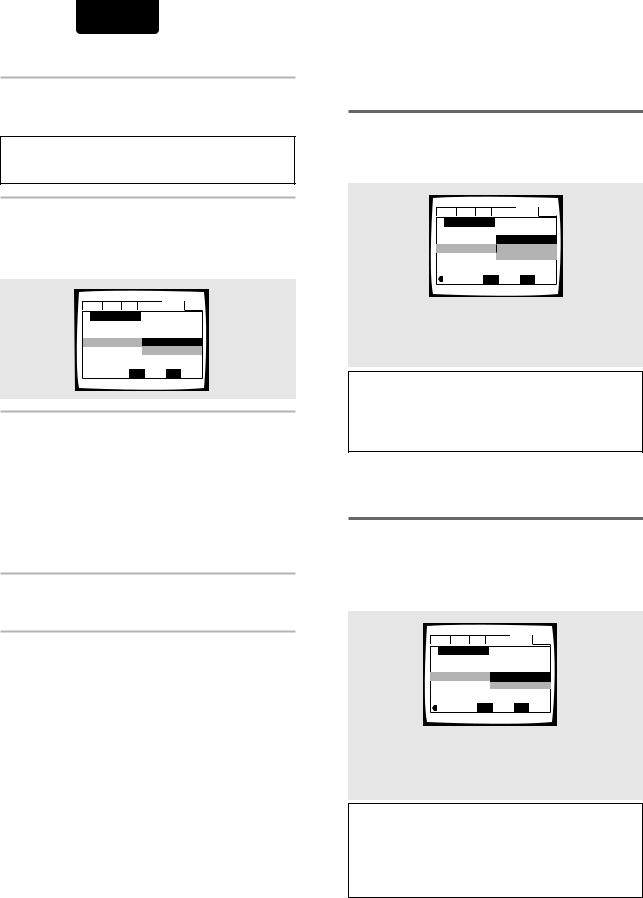
ENGLISH
1 Press Power button on the front panel.
•Press the POWER button on the Front panel to turn the power on, and press it again to turn the power off.
Note
When it is required to remote control the power mode of this DVD player, be sure to leave this switch in the power on mode.
2 Press SETUP.
When SETUP is pressed for the first time, the following screen appears. Though the Setup Navigator may be used more than once, this screen only appears the first time SETUP is pressed.
Audio1 Audio2 Video Language
 General
General
Setup Navigator
Setup Navigator Start
Auto Start Off
 Move ENTER Select SETUP Exit
Move ENTER Select SETUP Exit
3 Use the cursor buttons (5/∞ ) to make a selection.
•If you are going to use the Setup Navigator, it is not necessary to change the setting on the first screen. Please proceed to the next step.
•If you do not want to set up the player using the Setup Navigator, use the cursor button (∞ ) to select [Auto Start Off] at this time.
The Setup Navigator function may still be used at a later time in manual Setup screen menu operation (page 22).
4 Press ENTER.
The selection is entered and the next Setup Navigator screen appears.
Use steps 3 and 4 as a basis for entering selections on the all of the Setup Navigator screens described on the following pages.
To change the answer to a prior question
Use the cursor button (2) to return to previous screens. Please note, however, that you cannot go forward using the cursor button (3), so it will be necessary to answer all the questions that occur after the screen that was returned to.
To exit the Setup Navigator
Press SETUP while on any of the screens to exit the Setup Navigator. Please note that if the Setup Navigator is exited before all the questions are answered, no settings are changed.
To return to the Setup screen
Press RETURN. The Setup Navigator is exited and the Setup screen General menu screen appears. Please note that no settings are changed if RETURN is pressed before the Setup Navigator is finished.
Setting the OSD Language
(On-Screen Display Language)
The [OSD Language] screen establishes the OSD language, or on-screen display language, which refers to the language that is used by the player in menus and on-screen messages. Additionally, the language that is established at this setting will also be used for the default audio and subtitle language.
Audio1 Audio2 Video Language
 General
General
Setup Navigator
Language English
OSD Language franç ais
Españ ol
 Move ENTER Select SETUP Exit
Move ENTER Select SETUP Exit
Settings: English* franç ais Españ ol
* Factory setting
Note
In addition to setting the OSD language, the audio and subtitle language are also set at this time. If you wish to change the audio or subtitle language to a different language, make changes in the Setup screen Language menu [Audio Language] and [Subtitle Language] as needed (page 29, 31).
Setting the TV screen size
The [TV Type] screen establishes the size, or more appropriately the width to height ration of your television or monitor. The width-to-height ratio of conventional TVs is 4:3, while the width-to-height ratio of wide screen and highdefinition TVs is 16:9. This width-to-height ratio is called the aspect ratio.
Audio1 Audio2 Video Language
 General
General
Setup Navigator
TV Connection
TV Type Widescreen (16:9)
Standard (4:3)
 Move ENTER Select SETUP Exit
Move ENTER Select SETUP Exit
Settings: Widescreen (16:9)*
Standard (4:3)
* Factory setting
Note
There are two screen formats that can be used to display wide-screen format DVDs: letter box and pan & scan. When [Standard (4:3)] is selected in the Setup Navigator, the letter box screen format is automatically selected. To switch the preference to the pan & scan format, make changes in the Setup screen
Video menu [TV Screen] setting (page 26).
16

Setting digital audio connections to an AV amplifier or decoder
The [Digital Jack] screen establishes whether digital connections have been made to an AV amplifier, receiver, or external decoder. As there are numerous options available, please refer to the instructions supplied with the component the player is connected to determine what digital audio formats can be decoded. If you have made no digital connections, select [Not Connected].
Audio1 Audio2 Video Language
 General
General
|
Setup Navigator |
|
Dolby Digital |
|
Amp Connection |
|
Dolby Digital/DTS |
|
|
Dolby Digital/MPEG |
|
|
Digital Jack |
|
Dolby D/DTS/MPEG |
|
|
|
PCM |
|
|
|
Not Connected |
 Move ENTER Select SETUP Exit
Move ENTER Select SETUP Exit
Settings: Dolby Digital*
Dolby Digital/DTS
Dolby Digital/MPEG
Dolby D/DTS/MPEG
PCM
Not Connected
* Factory setting
Setting compatibility with 96 kHz output
The [96 kHz PCM Audio] screen establishes whether or not the AV component the player is connected to is capable of processing an audio signal with a sampling rate of 96 kHz. This screen only appears if connections have been made to an external AV component as determined in previous screens.
|
Audio1 |
Audio2 |
Video |
Language |
General |
|
||||||
|
|
|
|
|
|
|
|
|
|
|
|
|
|
|
Setup Navigator |
|
|
|
|
|
|
||||
|
|
Amp Connection |
|
|
|
|
|
|
||||
|
|
|
No |
|
|
|
|
|||||
|
|
96 kHz PCM Audio |
|
Yes |
|
|
|
|
||||
|
|
|
Move |
|
|
|
|
Don’t Know |
||||
|
|
|
|
|
|
|
Select |
|
|
Exit |
||
|
|
|
|
ENTER |
|
SETUP |
||||||
Settings: No*
Select if the connected AV component cannot process an audio signal with a sampling rate of 96 kHz.
Yes
Select if the connected AV component can process an audio signal with a sampling rate of 96 kHz.
Don’t Know
Select if you are uncertain whether the connected AV component can process an audio signal with a sampling rate of 96 kHz.
* Factory setting
ENGLISH
Confirming the settings
The [Exit Setup Navigator] is the final screen in the Setup Navigator.
Audio1 Audio2 Video Language
 General
General
Setup Navigator
Save Changes
Exit Setup Navigator Delete Changes
Start Again
 Move ENTER Select SETUP Exit
Move ENTER Select SETUP Exit
Settings: Save Changes*
Select to have the player make all of the necessary audio, video and language settings automatically.
Delete Changes
Select to exit the Setup Navigator without changing any of the system settings.
Start Again
Select to return to the [OSD Language] screen of the Setup Navigator and do the settings again.
* Factory setting
To exit the Setup screen
When you have completed setting up the player using the Setup Navigator or if you exit the Setup Navigator, the Setup screen General menu appears. Press SETUP to close the Setup screen.
To change other player settings in the Setup screen menus
The procedure for changing the settings in the Setup screen menus is described on page 22.
UP SETTING PLAYER THE
17
