Marantz M-CR511 User Manual

Contents |
Connections |
Playback |
Settings |
Tips |
Appendix |
|
|
|
|
|
|
 You can print more than one page of a PDF onto a single sheet of paper.
You can print more than one page of a PDF onto a single sheet of paper. 
Front/Top |
Rear panel |
Remote control |
1 |
Index |
panel |
|
unit |
|
|
Network Receiver
M-CR511
Owner’s Manual
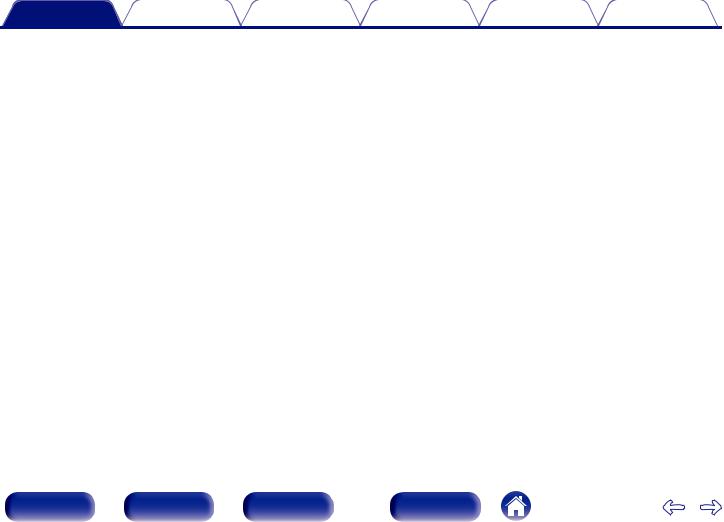
Contents |
Connections |
Playback |
Settings |
Tips |
Appendix |
Accessories |
6 |
|
|
|
Inserting the batteries |
7 |
|
|
Operating range of the remote control unit |
7 |
|
|
Features |
8 |
|
|
Multiple music formats are supported, all in a compact form factor |
8 |
|
|
Easy operation |
8 |
|
|
|
|
|
Part names and functions |
9 |
|
|
|
Front/Top panel |
9 |
|
|
Rear panel |
12 |
|
|
Remote control unit |
14 |
|
Connections
Speaker connection |
18 |
||
|
Connecting the speaker cables |
18 |
|
|
Connecting the subwoofer |
19 |
|
|
Connecting speakers |
19 |
|
|
Connecting a digital device |
20 |
|
Connecting an analog device |
21 |
|
|
Connecting an iPod or USB memory device to the USB port |
22 |
|
|
Connecting to a home network (LAN) |
24 |
|
|
|
Wired LAN |
24 |
|
|
Wireless LAN |
25 |
|
|
Connecting the power cord |
27 |
|
Front/Top |
Rear panel |
Remote control |
2 |
Index |
panel |
|
unit |
|
|
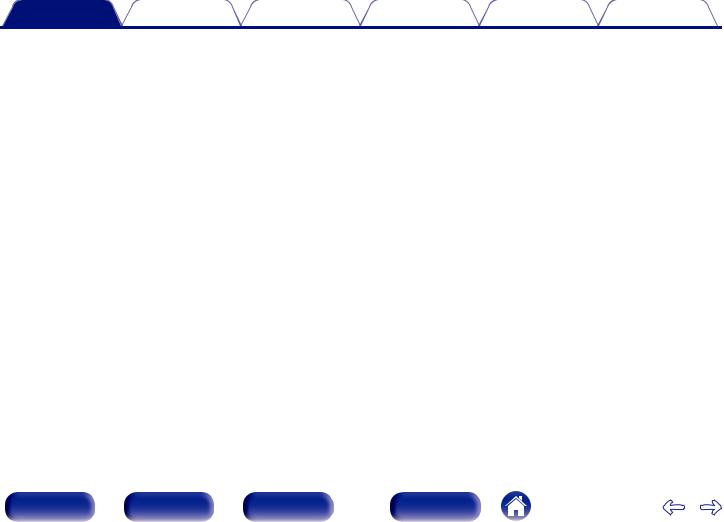
Contents |
Connections |
Playback |
Settings |
Tips |
Appendix |
Playback
Basic operation |
29 |
|
|
Turning the power on |
29 |
|
Selecting the input source |
29 |
|
Adjusting the volume |
30 |
|
Turning off the sound temporarily |
30 |
|
Listening to Internet Radio |
31 |
|
Listening to Internet Radio |
32 |
|
Playing the last played Internet Radio station |
33 |
|
Using vTuner to add Internet Radio stations to favorites |
34 |
Playing back files stored on a PC and NAS |
35 |
|
|
Applying media sharing settings |
36 |
|
Playing back files stored on a PC and NAS |
37 |
Favorite function |
39 |
|
|
Registering stations or files to the favorites list |
40 |
|
Calling stations or files from the favorites list |
40 |
|
To switch between registered stations and files during playback |
40 |
|
Deleting stations or files from the favorite list |
40 |
Playing an iPod |
41 |
|
|
Listening to music on an iPod |
42 |
|
Setting operation mode (“On-Display” mode) |
43 |
|
Charging the iPod/iPhone |
44 |
Playing a USB memory device |
45 |
|
|
Playing files stored on USB memory devices |
46 |
Listening to music on a Bluetooth device |
47 |
||
|
Playing music from Bluetooth device |
48 |
|
|
Pairing with other Bluetooth devices |
50 |
|
|
Reconnecting to this unit from a Bluetooth device |
51 |
|
|
Connecting a Bluetooth device with the NFC function via NFC |
51 |
|
|
Listening to DIGITAL IN |
53 |
|
Listening to ANALOG IN |
53 |
|
|
AirPlay function |
54 |
||
|
Playing songs from your iPhone, iPod touch or iPad |
55 |
|
|
Playing iTunes music with this unit |
55 |
|
|
Selecting multiple speakers (devices) |
56 |
|
Spotify Connect function |
57 |
||
|
Playing Spotify music with this unit |
57 |
|
|
|
|
|
Remote play function |
58 |
|
|
|
Settings required for each device |
59 |
|
Web control function |
61 |
||
|
Controlling the unit from a web control |
61 |
|
|
Convenience functions |
67 |
|
|
Adjusting the tone |
68 |
|
|
Sleep timer function |
69 |
|
|
Checking the current time |
69 |
|
|
Switching the display’s brightness |
70 |
|
Front/Top |
Rear panel |
Remote control |
3 |
Index |
panel |
|
unit |
|
|
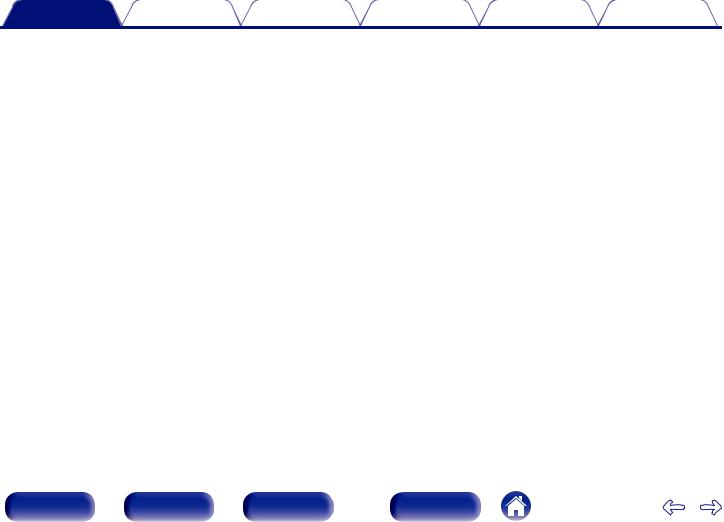
Contents |
Connections |
Playback |
Settings |
Tips |
Appendix |
Settings
Menu map |
71 |
|
|
|
Menu operation |
74 |
|
|
Inputting characters |
75 |
|
|
Using the number buttons |
75 |
|
|
Using the cursor buttons |
76 |
|
General |
77 |
|
|
|
Alarm |
77 |
|
|
Clock |
78 |
|
|
Clock Mode |
78 |
|
|
Volume Limit |
79 |
|
|
Speaker Response |
79 |
|
|
Language |
80 |
|
|
Auto-Standby |
80 |
|
|
Usage Data |
80 |
|
|
Firmware |
81 |
|
|
Reset |
83 |
|
Network |
84 |
|
|
|
Network Information |
84 |
|
|
Network Control |
84 |
|
|
Friendly Name |
85 |
|
|
Wi-Fi |
85 |
|
|
Bluetooth |
85 |
|
|
Settings |
86 |
|
Front/Top |
Rear panel |
Remote control |
4 |
Index |
panel |
|
unit |
|
|
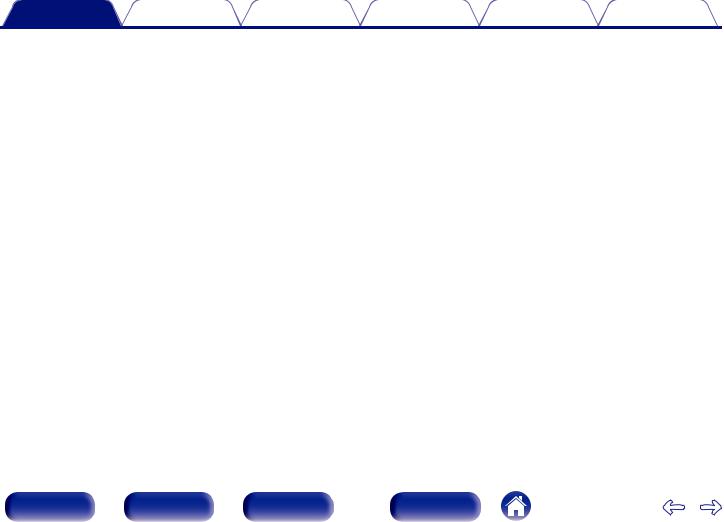
Contents Connections Playback Settings Tips Appendix
Tips
|
Tips |
93 |
|
Troubleshooting |
95 |
Appendix |
|
|
Playing back USB memory devices |
107 |
|
Playing back Internet Radio |
109 |
|
Playing back Bluetooth devices |
109 |
|
|
Bluetooth communications |
109 |
Playing back files stored on PC or NAS |
110 |
|
Last function memory |
111 |
|
Explanation of terms |
112 |
|
Trademark information |
117 |
|
Specifications |
118 |
|
Index |
123 |
|
License |
125 |
|
Front/Top |
Rear panel |
Remote control |
5 |
Index |
panel |
|
unit |
|
|

Contents |
Connections |
Playback |
Settings |
Tips |
Appendix |
Thank you for purchasing this Marantz product.
To ensure proper operation, please read this owner’s manual carefully before using the product.
After reading this manual, be sure to keep it for future reference.
Accessories
Check that the following parts are supplied with the product.
Quick Setup Guide |
CD-ROM |
Safety Instructions |
Notes on radio |
Power cord |
|
(Owner’s Manual) |
|
|
|
|
|
|
|
|
Remote control unit |
R03/AAA batteries |
(RC012CR) |
|
Front/Top |
Rear panel |
Remote control |
6 |
Index |
panel |
|
unit |
|
|

Contents |
Connections |
Playback |
Settings |
Tips |
Appendix |
|
|
|
|
|
|
Inserting the batteries
A Remove the rear lid in the direction of the arrow and remove it.
B Insert two batteries correctly into the battery compartment as indicated.
R03/AAA batteries
C Put the rear cover back on.
NOTE
0 To prevent damage or leakage of battery fluid:
0Do not use a new battery together with an old one.
0Do not use two different types of batteries.
0If the battery fluid should leak, carefully wipe the fluid off the inside of the battery compartment and insert new batteries.
Operating range of the remote control unit
Point the remote control unit at the remote sensor when operating it.
Approx. 7 m
30° 30°
Front/Top |
Rear panel |
Remote control |
7 |
Index |
panel |
|
unit |
|
|
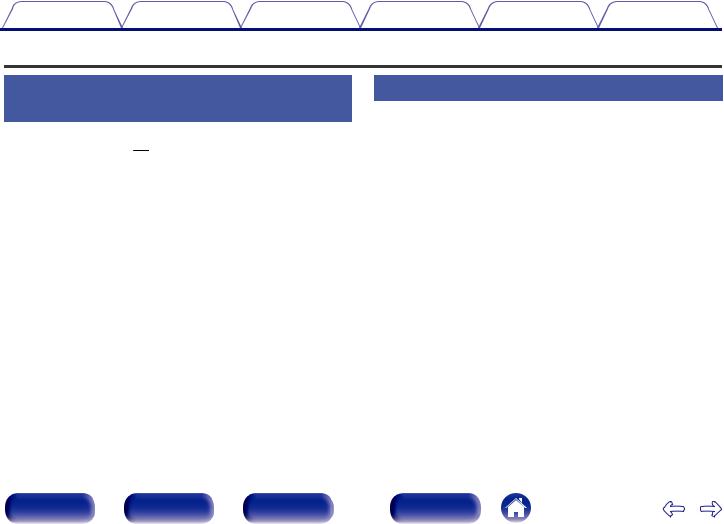
Contents |
Connections |
Playback |
Settings |
Tips |
Appendix |
Features
Multiple music formats are supported, all in a compact form factor
0Supports Internet Radio and music streaming
Supports AirPlay® (v p. 54)
You can enjoy a wide variety of content, including listening to Internet Radio, playing audio files stored on your PC.
This unit also supports Apple AirPlay which lets you stream your music library from an iPhone®, iPad®, iPod touch® or iTunes®.
0DLNA (Digital Living Network Alliance) ver. 1.5 support for audio networks
0Supports Spotify Connect
0Support for High Quality Audio playback
WAV/FLAC/ALAC (Apple Lossless Audio Codec)/AIFF
0Support for Gapless playback
Playback with no gap between music files (for WAV/FLAC/ALAC/AIFF only).
0Wi-Fi network capability with built-in diversity antenna, and is certified under WMM (Wi-Fi Multi Media) for efficient wireless connectivity
Easy operation
0Easy wireless connection is possible by pressing the Wi-Fi CONNECT button (WPS and Wi-Fi Sharing)
See the separate “Quick Setup Guide”.
0Wireless connection with Bluetooth devices can be carried out easily
You can enjoy music simply by connecting wirelessly with your smartphone, tablet, PC, etc.
0If the Bluetooth device has NFC function, you can connect easily to touch to N mark
0iPod auto detect charges your device even after the unit switches to standby mode
0“Marantz Hi-Fi Remote” is application software that allows you to perform basic operations with an iPad, iPhone, Android smartphone or Android tablet such as turning the unit ON/OFF, controlling the volume, and switching the source
zDownload the appropriate “Marantz Hi-Fi Remote” for your iOS or Android devices. This unit needs to be connected to your LAN and the iPad, iPhone, Android smartphone, Android tablet or other device needs to be connected to the same network by Wi-Fi (wireless LAN).
0OLED (Organic Light Emitting Diode) display that can display 3 lines
0Auto Standby mode for energy savings
Front/Top |
Rear panel |
Remote control |
8 |
Index |
panel |
|
unit |
|
|

Contents |
Connections |
Playback |
Settings |
Tips |
Appendix |
Part names and functions
Front/Top panel
GTop panelH |
q |
GFront panelH
w e |
r |
t |
y u i |
|
o |
Q0 |
|
|
|
|
|
Q1 |
Q2 Q3 |
||||
Front/Top |
Rear panel |
Remote control |
9 |
|
Index |
|
panel |
|
unit |
|
|
|
|
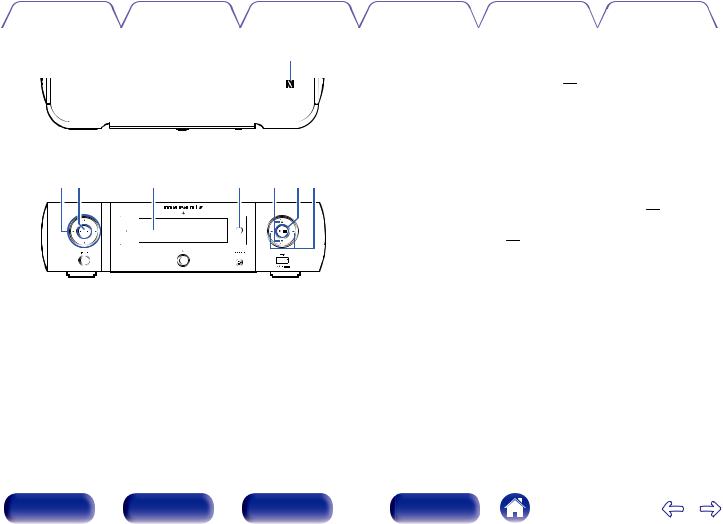
Contents |
Connections |
Playback |
Settings |
Tips |
Appendix |
|
|
|
|
|
|
GTop panelH |
q |
GFront panelH
w e |
r |
t |
y ui |
AN mark (Q)
Touch this mark with a Bluetooth device that includes the NFC function when pairing (registering) with it. (v p. 51)
B Cursor buttons (uio p)
These select items.
C ENTER button
This determines the selection.
DDisplay
Various information is displayed here.
E Remote control sensor
This receives signals from the remote control unit. (v p. 7)
F VOLUME up/down buttons (VOLUME df)
Adjusts the volume. (v p. 30)
G Play/pause button (1/3)
H Reverse-skip / Forward-skip buttons (8, 9)
Front/Top |
Rear panel |
Remote control |
10 |
Index |
panel |
|
unit |
|
|
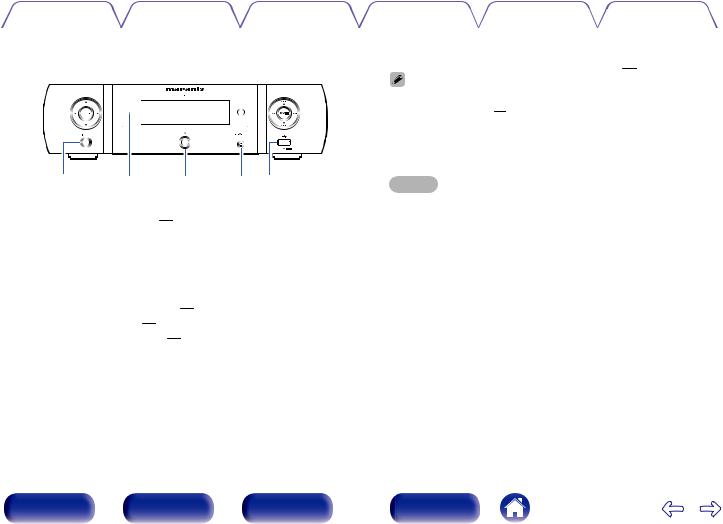
Contents |
Connections |
Playback |
Settings |
Tips |
Appendix |
|
|
|
|
|
|
GFront panelH
o Q0 Q1 Q2Q3
I Input source select button (INPUT)
Selects the input source. (v p. 29)
J Standby indicator
The standby indicator changes as shown below according to the status of the unit.
0Power on : Off
0Normal standby : Off
0iPod charge standby : Red (v p. 44)
0Display off : Green (v p. 70)
0Alarm standby : Orange (v p. 77)
0When “Network Control” is set to “On” : Red (v p. 84)
K Power operation button (X)
Turns power to this unit on and off (standby). (v p. 29)
0When “Clock Mode” is turned on, this button switches between normal mode and Clock mode. (v p. 78)
L Headphones jack (PHONES)
Used to connect headphones.
When the headphones are plugged into this jack, audio will no longer be output from the speaker terminals and SW OUT connector.
NOTE
0To prevent hearing loss, do not raise the volume level excessively when using headphones.
MUSB port (T, Front)
Used to connect iPod or USB memory devices. (v p. 22)
Front/Top |
Rear panel |
Remote control |
11 |
Index |
panel |
|
unit |
|
|
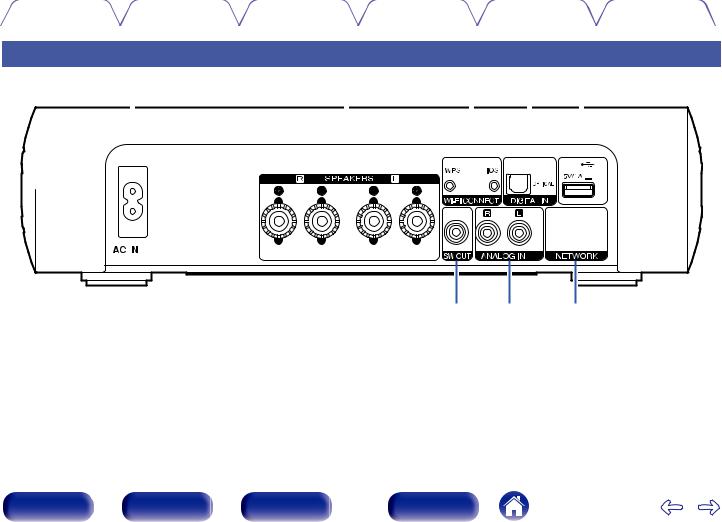
Contents |
Connections |
Playback |
Settings |
Tips |
Appendix |
|
|
|
|
|
|
Rear panel
q |
|
w |
|
e |
|
|
|
|
r t |
|||||||||||
|
|
|
|
|
|
|
|
|
|
|
|
|
|
|
|
|
|
|
|
|
|
|
|
|
|
|
|
|
|
|
|
|
|
|
|
|
|
|
|
|
|
|
|
|
|
|
|
|
|
|
|
|
|
|
|
|
|
|
|
|
|
|
|
|
|
|
|
|
|
|
|
|
|
|
|
|
|
|
|
|
|
|
|
|
|
|
|
|
|
|
|
|
|
|
|
|
|
|
|
|
|
|
|
|
|
|
|
|
|
|
|
|
|
|
|
|
|
|
|
|
|
|
|
|
|
|
|
|
|
|
|
|
|
|
|
|
|
|
|
|
|
|
|
|
|
|
|
|
|
|
|
|
|
|
|
|
|
|
|
|
|
|
|
|
|
|
|
|
|
|
|
|
|
|
|
|
|
|
|
|
|
|
|
|
|
|
|
|
|
|
|
|
|
|
|
|
|
|
|
|
|
|
|
|
|
|
|
|
|
|
|
|
|
|
|
|
|
|
|
|
|
|
|
|
|
|
|
|
|
|
|
|
|
|
|
|
|
|
|
|
|
|
|
|
|
|
|
|
|
|
|
|
|
|
|
|
|
|
|
|
|
|
|
|
|
|
|
|
|
|
|
|
|
|
|
|
|
|
|
|
|
|
|
|
|
|
|
|
|
|
|
|
|
|
|
|
|
|
|
|
|
|
|
|
|
|
|
|
|
|
|
|
|
|
|
|
|
|
|
|
|
|
|
|
|
|
|
|
|
|
|
|
|
|
|
y |
u |
i |
Front/Top |
Rear panel |
Remote control |
12 |
Index |
panel |
|
unit |
|
|

Contents |
Connections |
Playback |
Settings |
Tips |
Appendix |
|
|
|
|
|
|
q |
|
w |
|
e r t |
||||||||||||||
|
|
|
|
|
|
|
|
|
|
|
|
|
|
|
|
|
|
|
|
|
|
|
|
|
|
|
|
|
|
|
|
|
|
|
|
|
|
|
|
|
|
|
|
|
|
|
|
|
|
|
|
|
|
|
|
|
|
|
|
|
|
|
|
|
|
|
|
|
|
|
|
|
|
|
|
|
|
|
|
|
|
|
|
|
|
|
|
|
|
|
|
|
|
|
|
|
|
|
|
|
|
|
|
|
|
|
|
|
|
|
|
|
|
|
|
|
|
|
|
|
|
|
|
|
|
|
|
|
|
|
|
|
y u i |
A AC inlet (AC IN)
Used to connect the supplied power cord. (v p. 27)
B Speaker terminals (SPEAKERS)
Used to connect speakers. (v p. 18)
C Wi-Fi CONNECT buttons (iOS/WPS)
Used to connect to the wireless LAN. (See the separate “Quick Setup Guide”.)
D DIGITAL IN connector
Used to connect devices equipped with digital audio connectors. (v p. 20)
EUSB port (T, Rear)
Used to connect iPod or USB memory devices. (v p. 22)
F SW OUT connector
Used to connect a subwoofer with a built-in amplifier. (v p. 19)
G ANALOG IN connectors
Used to connect devices equipped with analog audio connectors. (v p. 21)
H NETWORK connector
Used to connect this unit to the network. (v p. 24)
Front/Top |
Rear panel |
Remote control |
13 |
Index |
panel |
|
unit |
|
|
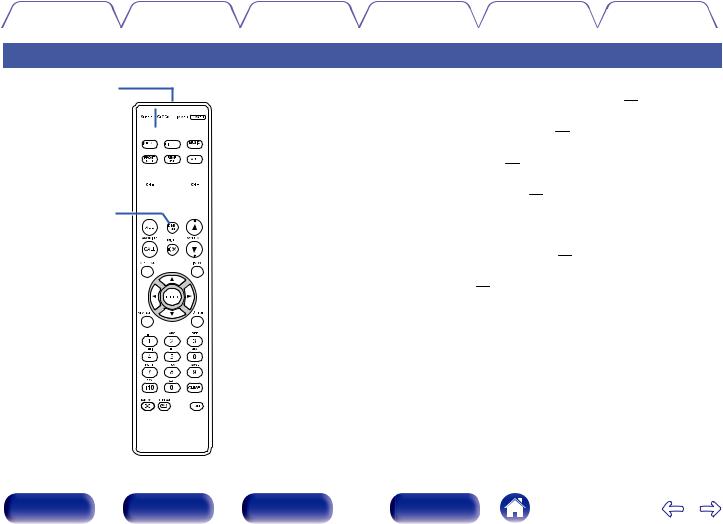
Contents |
Connections |
Playback |
Settings |
Tips |
Appendix |
|
|
|
|
|
|
Remote control unit
q
w
e


 r
r

t


 y
y
A Remote control signal transmitter
This transmits signals from the remote control unit. (v p. 7)
B CLOCK button
The current time appear on the unit. (v p. 69)
C SLEEP button
This sets the sleep timer. (v p. 69)
D Input source select buttons
These select the input source. (v p. 29)
E System buttons
These perform playback related operations.
Channel buttons (CH +, –)
These operate the Favorite function. (v p. 39)
F DBB/TONE button
Adjusting the tone. (v p. 68)
Front/Top |
Rear panel |
Remote control |
14 |
Index |
panel |
|
unit |
|
|

Contents |
Connections |
Playback |
Settings |
Tips |
Appendix |
|
|
|
|
|
|
u








i

o Q0
Q0 




Q1 
Q2 




Q3 



Q4
G FAVORITES ADD / CALL buttons
0To add radio stations or files to the favorite list, press ADD button. (v p. 40)
0To call up a radio station or file registered in the favorite list, press CALL button. (v p. 40)
H TOP MENU button
To back to the top of the menu. (v p. 74)
I ENTER button
This determines the selection.
J Cursor buttons (uio p)
These select items.
K SEARCH button
This displays the search menu.
L Number buttons (0 – 9, +10)
These enter letters or numbers into the unit.
MRANDOM button (P)
Switches the random playback.
NREPEAT button (L)
Switches to the repeat playback.
Front/Top |
Rear panel |
Remote control |
15 |
Index |
panel |
|
unit |
|
|
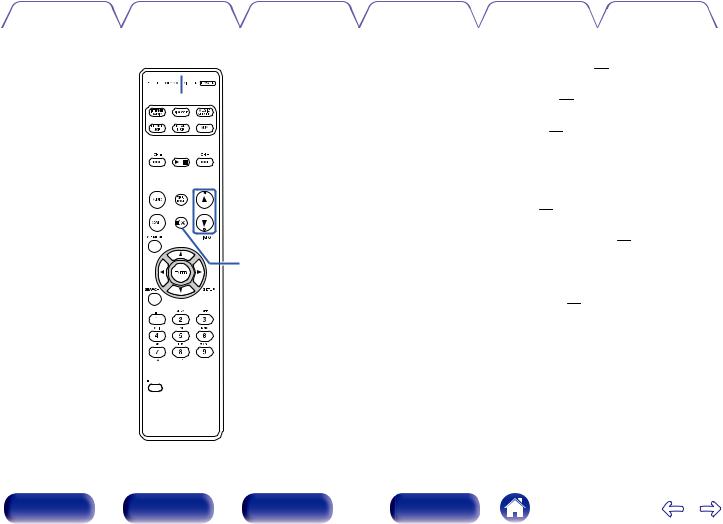
Contents |
Connections |
Playback |
Settings |
Tips |
Appendix |
|
|
|
|
|
|
 Q5
Q5 



 Q6
Q6








 Q7
Q7

 Q8
Q8
Q9

 W0
W0



 W1
W1 




 W2
W2
O DIMMER button
Adjust the display brightness of this unit. (v p. 70)
P POWER button (X)
This turns the power on/standby. (v p. 29)
Q VOLUME buttons (df)
These adjust the volume level. (v p. 30)
R Information button (INFO)
This switches display items such as the artist name and album name in the playback screen.
SMUTE button (O)
This mutes the output audio. (v p. 30)
T SETUP button
The setting menu is displayed on the display. (v p. 74)
U CLEAR button
This cancels the settings.
V MODE button
This switches the operation mode. (v p. 43)
Front/Top |
Rear panel |
Remote control |
16 |
Index |
panel |
|
unit |
|
|
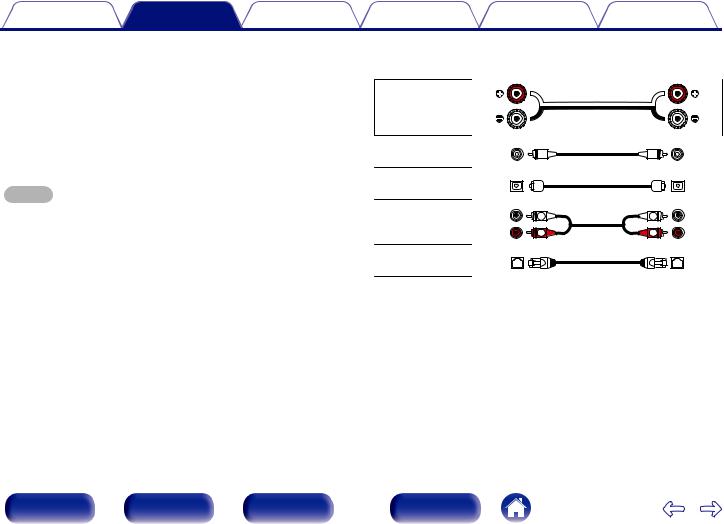
Contents |
Connections |
Playback |
Settings |
Tips |
Appendix |
o Contents
Speaker connection |
18 |
Connecting a digital device |
20 |
Connecting an analog device |
21 |
Connecting an iPod or USB memory device to the USB port |
22 |
Connecting to a home network (LAN) |
24 |
Connecting the power cord |
27 |
NOTE
0Do not plug in the power cord until all connections have been completed.
0Do not bundle power cords with connection cables. Doing so can result in noise.
o Cables used for connections
Provide necessary cables according to the devices you want to connect.
Speaker cable
Subwoofer cable
Optical cable
Audio cable |
L |
L |
|
R |
R |
||
|
LAN cable
Front/Top |
Rear panel |
Remote control |
17 |
Index |
panel |
|
unit |
|
|
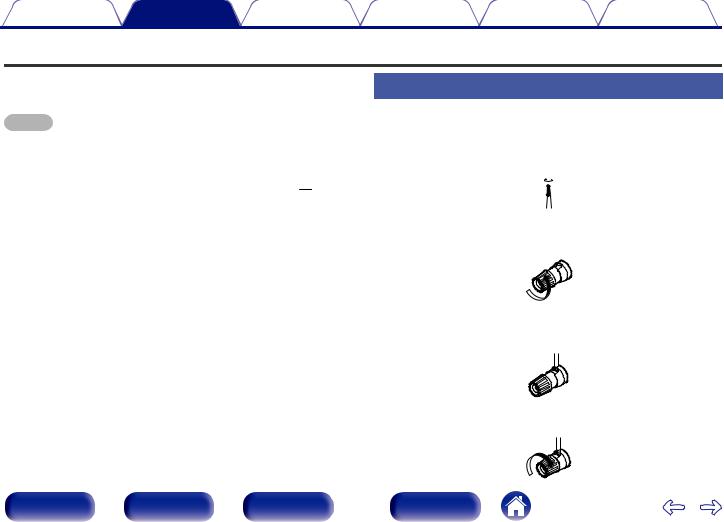
Contents |
Connections |
Playback |
Settings |
Tips |
Appendix |
Speaker connection
Here we connect the speakers in the room to this unit.
This section explains how to connect them using typical examples.
NOTE
0Disconnect this unit’s power plug from the power outlet before connecting the speakers. Also, turn off the subwoofer.
0Connect so that the speaker cable core wires do not protrude from the speaker terminal. The protection circuit may be activated if the core wires touch the rear panel or if the + and - sides touch each other. (“Protection circuit” (v p. 116))
0Never touch the speaker terminals while the power cord is connected. Doing so could result in electric shock.
0Use speakers with an impedance of 4 – 16 Ω/ohms.
Connecting the speaker cables
Connect the speaker cable to the + speaker terminal (red) and the - speaker terminal (black).
1Peel off about 10 mm of sheathing from the tip of the speaker cable, then twist the core wire tightly.
2Turnit. the speaker terminal counterclockwise to loosen
3Insert the speaker cable’s core wire to the hilt into the speaker terminal.
4 Turn the speaker terminal clockwise to tighten it.
Front/Top |
Rear panel |
Remote control |
18 |
Index |
panel |
|
unit |
|
|
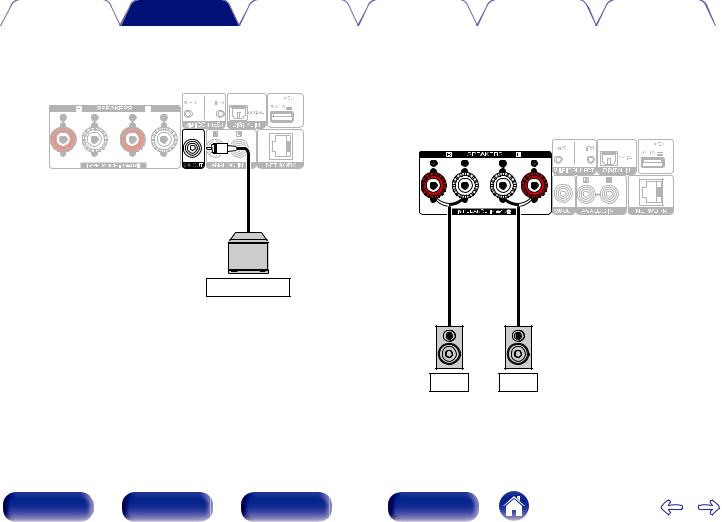
|
Contents |
Connections |
Playback |
|
Settings |
Tips |
Appendix |
|
|
|
|
|
|
||
|
|
|
|
|
|
|
|
|
Connecting the subwoofer |
|
Connecting speakers |
|
|||
Use a subwoofer cable to connect the subwoofer.
Subwoofer
R L
Front/Top |
Rear panel |
Remote control |
19 |
Index |
panel |
|
unit |
|
|

Contents |
Connections |
Playback |
Settings |
Tips |
Appendix |
Connecting a digital device
You can connect this unit to devices with digital audio output (TV, digital gear, etc.).
Digital device
AUDIO
OPTICAL
OUT
NOTE
0Linear PCM signals with a sampling frequency of 32 kHz, 44.1 kHz, 48 kHz, 88.2 kHz, 96 kHz, 176.4 kHz, or 192 kHz can be input into this device.
0Do not input signals other than linear PCM signals, such as Dolby digital, DTS, AAC etc. into this device. Doing so may cause noise, which may cause damage to the speakers.
|
|
|
|
|
|
|
|
|
|
|
|
|
|
|
|
|
|
|
|
|
|
|
|
|
|
|
|
|
|
|
|
|
20 |
|
|
|
|
|
|
|
|
|
|
|
|
|
|
|
|
|
|
|
|
|
|
|
|
|
|
|
|
|
|
|
|
|
|
|
|
|
|
|
|
|
|
|
|
|
|
|
|
|
|
|
|
|
|
|
|
|
|
|
|
|
|
|
|
|
|
|
|
|
|
|
|
|
|
|
|
|
|
|
|
|
|
|
|
|
|
|
|
|
|
|
|
|
|
|
|
|
|
|
|
|
|
|
|
|
|
|
|
|
|
|
|
|
|
|
|
|
|
|
|
|
|
|
|
|
|
|
|
|
|
|
|
|
|
|
|
|
|
|
|
|
|
|
|
|
|
|
|
|
|
|
|
|
|
|
|
|
|
|
|
|
|
|
|
|
|
|
|
|
|
|
|
|
|
|
|
|
|
|
|
|
|
|
|
|
|
|
|
|
|
|
|
|
|
|
|
|
|
|
|
|
|
|
|
|
|
|
|
|
|
|
|
|
|
|
|
|
|
|
|
|
|
|
|
|
|
|
|
|
|
|
|
|
|
|
|
|
|
|
|
|
|
|
|
|
|
|
|
|
|
|
|
|
|
|
|
|
|
|
|
|
|
|
|
|
|
|
|
|
|
|
|
|
|
|
|
|
|
|
|
|
|
|
|
|
|
|
|
|
|
|
|
|
|
|
|
|
|
|
|
|
|
|
|
|
|
|
|
|
|
|
|
|
|
|
|
|
|
|
|
|
|
|
|
|
|
|
|
|
|
|
|
|
|
|
|
|
|
|
|
|
|
|
|
|
|
|
|
|
|
|
|
|
|
|
|
|
|
|
|
|
|
|
|
|
|
|
|
|
|
|
|
|
|
|
|
|
|
|
|
|
|
|
|
|
|
|
|
|
|
|
|
|
|
|
|
|
|
|
|
|
|
|
|
|
|
|
|
|
|
|
|
|
|
|
|
|
|
|
|
|
|
|
|
|
|
|
|
|
|
|
|
|
|
|
|
|
|
|
|
|
|
|
|
|
|
|
|
|
|
|
|
|
|
|
|
|
|
|
|
|
|
|
|
|
|
|
|
|
|
|
|
|
|
|
|
|
|
|
|
|
|
|
|
|
|
|
|
|
|
|
|
|
|
|
|
|
|
|
|
|
|
|
|
|
|
|
|
|
|
|
|
|
|
|
|
|
|
|
|
|
|
|
|
|
|
|
|
|
|
|
|
|
|
|
|
|
|
|
|
|
|
|
|
|
|
|
|
|
|
|
|
|
|
|
|
|
|
|
|
|
|
|
|
|
|
|
|
|
|
|
|
|
|
|
|
|
|
|
|
|
|
|
|
|
|
|
|
|
|
|
|
|
|
|
|
Front/Top |
Rear panel |
|
|
|
Remote control |
Index |
||||||||||||||||||||||||||||
|
panel |
|
|
|
|
|
|
|
|
|
|
|
|
|
|
|
|
|
|
unit |
|
|
||||||||||||
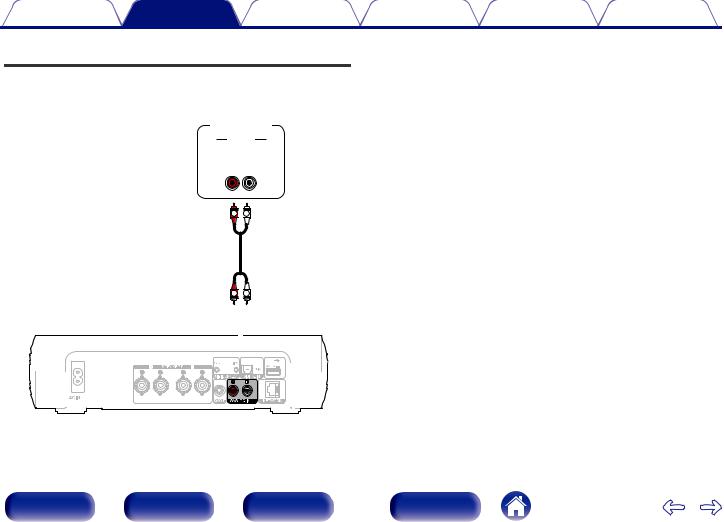
Contents |
Connections |
Playback |
Settings |
Tips |
Appendix |
Connecting an analog device
You can connect this unit to various devices with analog audio output.
Analog
device
AUDIO
AUDIO
OUT
R L
R 
 L
L
R 
 L
L
|
|
|
|
|
|
|
|
|
|
|
|
|
|
|
|
|
|
|
|
|
|
|
|
|
|
|
|
|
|
|
|
21 |
|
|
|
|
|
|
|
|
|
|
|
|
|
|
|
|
|
|
|
|
|
|
|
|
|
|
|
|
|
|
|
|
|
|
|
|
|
|
|
|
|
|
|
|
|
|
|
|
|
|
|
|
|
|
|
|
|
|
|
|
|
|
|
|
|
|
|
|
|
|
|
|
|
|
|
|
|
|
|
|
|
|
|
|
|
|
|
|
|
|
|
|
|
|
|
|
|
|
|
|
|
|
|
|
|
|
|
|
|
|
|
|
|
|
|
|
|
|
|
|
|
|
|
|
|
|
|
|
|
|
|
|
|
|
|
|
|
|
|
|
|
|
|
|
|
|
|
|
|
|
|
|
|
|
|
|
|
|
|
|
|
|
|
|
|
|
|
|
|
|
|
|
|
|
|
|
|
|
|
|
|
|
|
|
|
|
|
|
|
|
|
|
|
|
|
|
|
|
|
|
|
|
|
|
|
|
|
|
|
|
|
|
|
|
|
|
|
|
|
|
|
|
|
|
|
|
|
|
|
|
|
|
|
|
|
|
|
|
|
|
|
|
|
|
|
|
|
|
|
|
|
|
|
|
|
|
|
|
|
|
|
|
|
|
|
|
|
|
|
|
|
|
|
|
|
|
|
|
|
|
|
|
|
|
|
|
|
|
|
|
|
|
|
|
|
|
|
|
|
|
|
|
|
|
|
|
|
|
|
|
|
|
|
|
|
|
|
|
|
|
|
|
|
|
|
|
|
|
|
|
|
|
|
|
|
|
|
|
|
|
|
|
|
|
|
|
|
|
|
|
|
|
|
|
|
|
|
|
|
|
|
|
|
|
|
|
|
|
|
|
|
|
|
|
|
Front/Top |
Rear panel |
|
|
|
Remote control |
Index |
|||||||||||||||||||||||||||
|
panel |
|
|
|
|
|
|
|
|
|
|
|
|
|
|
|
|
|
unit |
|
|
||||||||||||
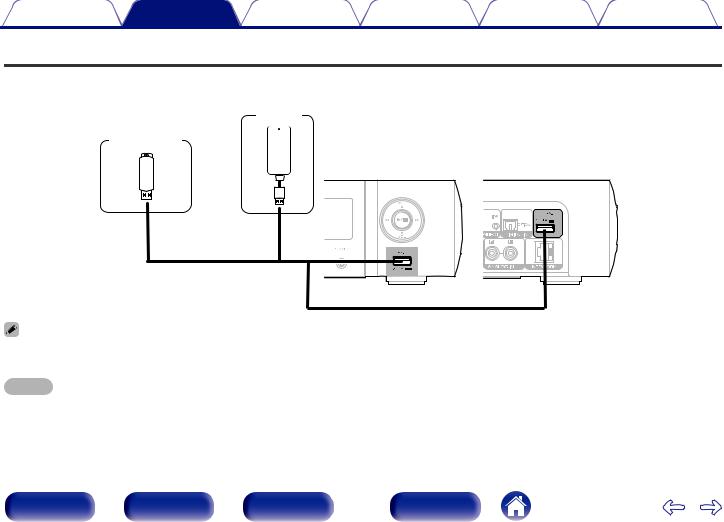
Contents |
Connections |
Playback |
Settings |
Tips |
Appendix |
Connecting an iPod or USB memory device to the USB port
0To connect an iPod/iPhone to this unit, use the USB adapter cable that was supplied with the iPod/iPhone.
0For operating instructions, see “Playing an iPod” (v p. 41) or “Playing files stored on USB memory devices” (v p. 46).
iPod
USB memory device
or
0Marantz does not guarantee that all USB memory devices will operate or receive power. When using a portable USB hard disk drive (HDD) which came with an AC adapter, use that device’s supplied AC adapter.
NOTE
0USB memory devices will not work via a USB hub.
0It is not possible to use this unit by connecting the unit’s USB port to a PC via a USB cable.
0Do not use an extension cable when connecting a USB memory device. This may cause radio interference with other devices.
Front/Top |
Rear panel |
Remote control |
22 |
Index |
panel |
|
unit |
|
|
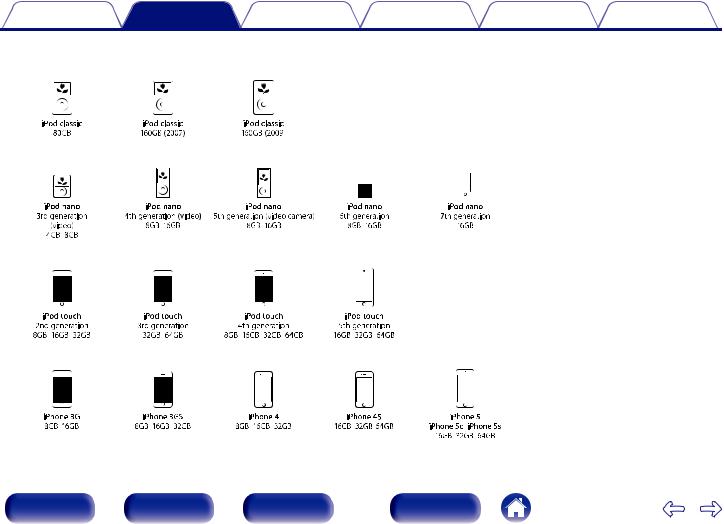
Contents |
Connections |
Playback |
Settings |
Tips |
Appendix |
oSupported iPod/iPhone models
•iPod classic
• iPod nano
• iPod touch
• iPhone
Front/Top |
Rear panel |
Remote control |
23 |
Index |
panel |
|
unit |
|
|
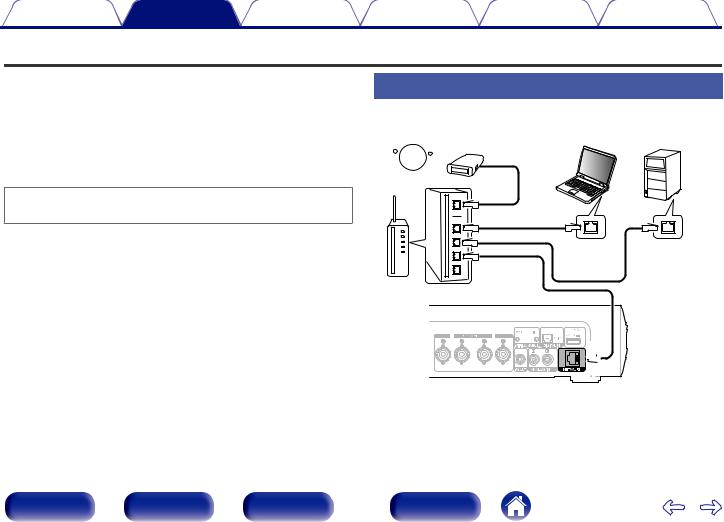
Contents |
Connections |
Playback |
Settings |
Tips |
Appendix |
Connecting to a home network (LAN)
You can connect this unit to your home network (LAN) to perform various types of playbacks and operations as follows.
0Playback of network audio such as Internet Radio and from your music server(s)
0Playback of music content from online streaming services
0Using the Apple AirPlay function
0Operation on this unit via the network
0Firmware Update
For connections to the Internet, contact an ISP (Internet Service Provider) or a computer shop.
Wired LAN
NAS
(Network Attached
PC Storage)

 Modem
Modem
Internet
To WAN side |
To LAN port |
To LAN port |
Router
LAN port/ |
LAN port/ |
Ethernet |
Ethernet |
connector |
connector |
Front/Top |
|
Remote control |
24 |
|
|
|
|
|
|
|
|
|
|
|
|
|
|
|
|
|
|
|
|
|
|
|
|
|
|
|
|
|
|
|
|
|
|
|
|
|
|
|
|
|
|
|
|
|
|
|
|||
|
|
|
|
|
|
|
|
|
|
|
|
|
|
|
|
|
|
|
|
|
|
|
|
|||
|
|
|
|
|
|
|
|
|
|
|
|
|
|
|
|
|
|
|
|
|
|
|
|
|||
|
|
|
|
|
|
|
|
|
|
|
|
|
|
|
|
|
|
|
|
|
|
|
|
|||
|
|
|
|
|
|
|
|
|
|
|
|
|
|
|
|
|
|
|
|
|
|
|
|
|||
|
|
|
|
|
|
|
|
|
|
|
|
|
|
|
|
|
|
|
|
|
|
|
|
|||
|
|
|
|
|
|
|
|
|
|
|
|
|
|
|
|
|
|
|
|
|
|
|
|
|||
|
|
|
|
|
|
|
|
|
|
|
|
|
|
|
|
|
|
|
|
|
|
|
|
|||
Rear panel |
Index |
|
|
|
|
|
|
|
|
|
||||||||||||||||
|
|
|
|
|
|
|
|
|
||||||||||||||||||
|
|
|
|
|
|
|
|
|
||||||||||||||||||
panel |
|
unit |
|
|
|
|
|
|
|
|
|
|
|
|
|
|
|
|
|
|
|
|
|
|
|
|
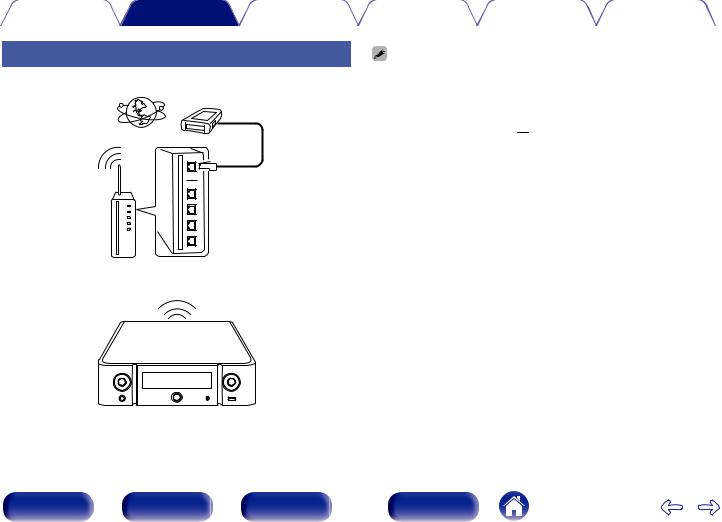
Contents |
Connections |
Playback |
Settings |
Tips |
Appendix |
|
|
|
|
|
|
Wireless LAN
Internet
 Modem
Modem
To WAN side
Router with access point
0With this unit, it is possible to use the DHCP and Auto IP functions to make the network settings automatically.
0When using this unit with the broadband router’s DHCP function enabled, this unit automatically performs the IP address setting and other settings. When using this unit connected to a network with no DHCP function, make the settings for the IP address, etc., at “Network”. (v p. 84)
0When using this unit, we recommend you use a router equipped with the following functions:
0Built-in DHCP server
This function automatically assigns IP addresses on the LAN.
0Built-in 100BASE-TX switch
When connecting multiple devices, we recommend a switching hub with a speed of 100 Mbps or greater.
0Use only a shielded STP or ScTP LAN cable which is easily available at electronics stores. (CAT-5 or greater recommended)
0The normal shielded-type LAN cable is recommended. If a flat-type cable or unshielded-type cable is used, other devices could be affected by noise.
0When using a WPS (Wi-Fi Protected Setup) compatible router, you can connect easily to Wi-Fi by pressing the Wi-Fi CONNECT button (WPS) on this unit. (See the separate “Quick Setup Guide”.)
Front/Top |
Rear panel |
Remote control |
25 |
Index |
panel |
|
unit |
|
|

Contents |
Connections |
Playback |
Settings |
Tips |
Appendix |
|
|
|
|
|
|
NOTE
0The types of routers that can be used depend on the ISP. Contact your ISP or a computer shop for details.
0This unit is not compatible with PPPoE. A PPPoE-compatible router is required if you have a contract for a type of line set by PPPoE.
0Do not connect a NETWORK connector directly to the LAN port/ Ethernet connector on your computer.
Front/Top |
Rear panel |
Remote control |
26 |
Index |
panel |
|
unit |
|
|
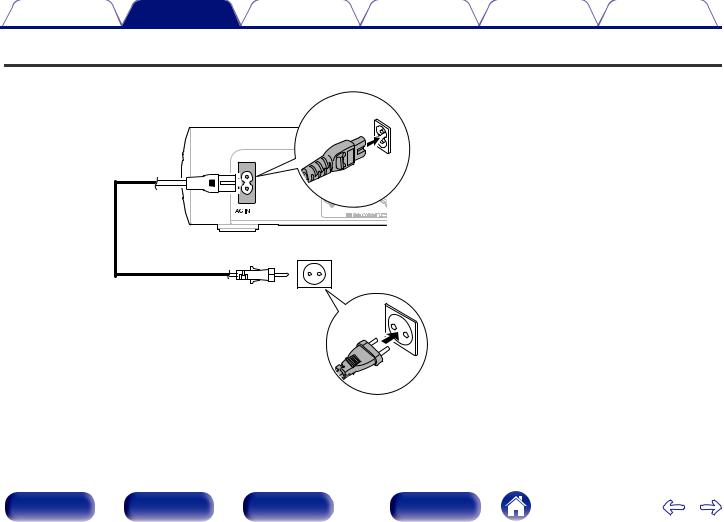
Contents |
Connections |
Playback |
Settings |
Tips |
Appendix |
Connecting the power cord
After completing all the connections, insert the power plug into the power outlet.
Power cord |
(supplied) |
To household power outlet (AC 220 - 230 V, 50/60 Hz)
Front/Top |
Rear panel |
Remote control |
27 |
Index |
panel |
|
unit |
|
|

Contents |
Connections |
Playback |
Settings |
Tips |
Appendix |
o Contents
Basic operation
Turning the power on |
29 |
Selecting the input source |
29 |
Adjusting the volume |
30 |
Turning off the sound temporarily |
30 |
Playback a device
Playing an iPod |
41 |
Playing a USB memory device |
45 |
Listening to music on a Bluetooth device |
47 |
Listening to DIGITAL IN |
53 |
Listening to ANALOG IN |
53 |
Playback network audio/service
Listening to Internet Radio |
31 |
Playing back files stored on PC or NAS |
35 |
AirPlay function |
54 |
Spotify Connect function |
57 |
Other functions
Favorite function |
39 |
Remote play function |
58 |
Web control function |
61 |
Convenience functions |
67 |
Front/Top |
Rear panel |
Remote control |
28 |
Index |
panel |
|
unit |
|
|
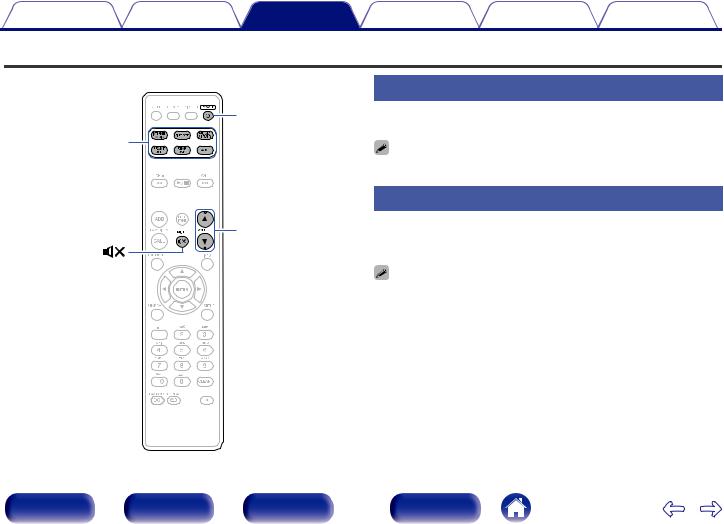
Contents |
Connections |
Playback |
Settings |
Tips |
Appendix |
Basic operation
|
|
|
Turning the power on |
|
POWER X |
1 |
Press POWER X to turn on power to the unit. |
||
Input source |
|
|||
select buttons |
|
0 |
You can also switch the power to standby by pressing X on the main unit. |
|
|
|
|||
|
|
|
Selecting the input source |
|
VOLUME |
df |
1 |
Press the input source select button to be played back. |
|
MUTE |
|
|
|
The desired input source can be selected directly. |
|
|
0 |
Press AUX again to switch between AUX:Optical In/AUX:Analog In. |
|
|
|
0 |
You can also select the input source by pressing INPUT on the main unit. |
|
Front/Top |
Rear panel |
Remote control |
29 |
Index |
panel |
|
unit |
|
|
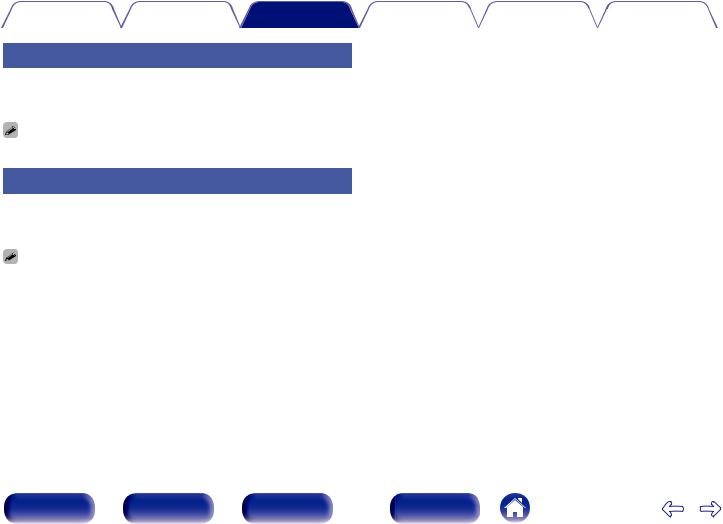
Contents |
Connections |
Playback |
Settings |
Tips |
Appendix |
|
|
|
|
|
|
Adjusting the volume
1Use VOLUME df to adjust the volume.
The volume level is displayed.
0 You can also adjust the volume by turning VOLUME df on the main unit.
Turning off the sound temporarily
1Press MUTE O.
“MUTING” appears on the display.
0 To cancel mute, either adjust the sound volume or press MUTEOagain.
Front/Top |
Rear panel |
Remote control |
30 |
Index |
panel |
|
unit |
|
|
