
Ultrathin
Magnetic clip-on keyboard cover
Setup Guide
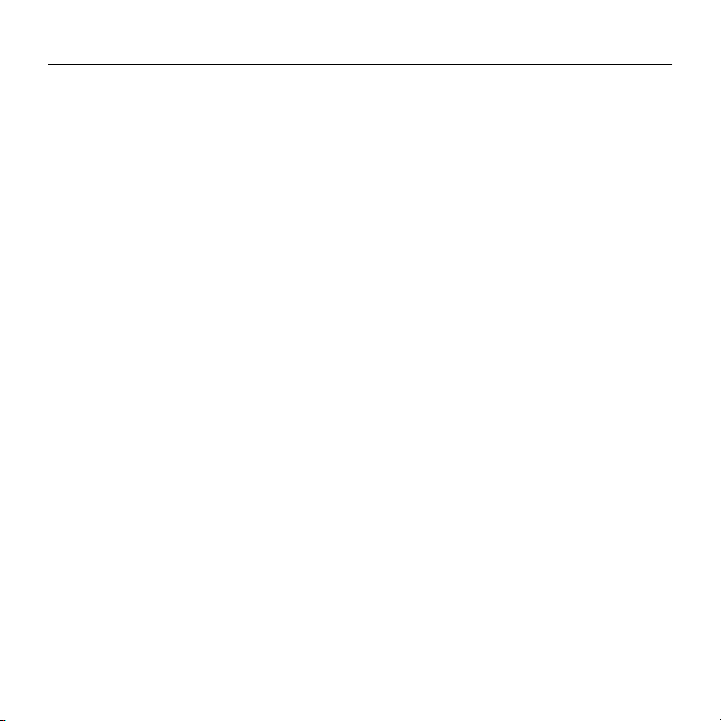
Contents
English. . . . . . . . . . . . . . . . . . 3
2
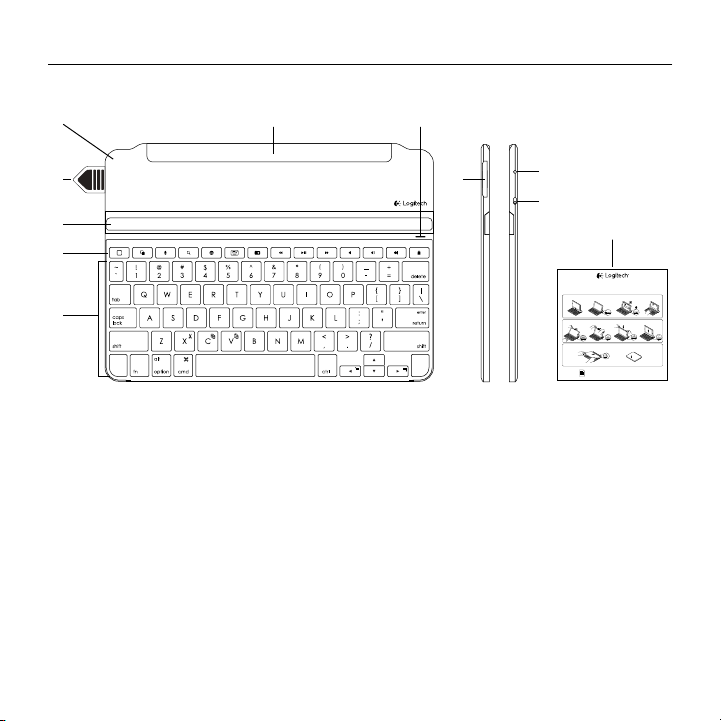
Ultrathin - Magnetic clip-on keyboard cover
English
Replacing your keyboard batteries
1. Place your Keyboard Cover face down on
aflatsurface.
2.Using a fingernail or thumbnail, pry open
thebattery holder.
3.Turn your laptop over so the keyboard
isfacingupwards, remove the old batteries
fromthe holder and insert new batteries.
4.Close the battery holder.
We recommend that you use Panasonic CR2032 3V
225mAh Lithium coin batteries.
Deutsch
Auswechseln der Tastaturbatterien
1. Platzieren Sie Ihr Keyboard Cover mit derOberseite
nach unten auf einer ebenen Oberfläche.
2.Önen Sie die Batteriefachabdeckung mit
demDaumen- oder Fingernagel.
3.Drehen Sie Ihr Notebook um, sodass die Tastatur
nach oben zeigt, nehmen Sie die alten Batterien
aus dem Batteriefach heraus und setzen Sie
neueein.
4.Schließen Sie das Batteriefach.
Wir empfehlen Lithium-Knopfzellenbatterien vomTyp
CR2032 3 V 225 mAh von Panasonic.
Français
Changement des piles du clavier
1. Positionnez votre coque clavier vers le bas,
contreune surface plane.
2.Avec vos ongles, soulevez le compartiment
à piles.
3.Retournez votre ordinateur portable
pourqueleclavier se trouve vers le haut,
retirezlespiles usagées du compartiment
etinsérez de nouvelles piles.
4.Refermez le compartiment à piles.
Nous recommandons l’utilisation de piles bouton
Panasonic CR2032 3V 225mAh au lithium.
Italiano
Sostituzione delle batterie della tastiera
1. Posizionare la custodia con tastiera rivolta verso
ilbasso su una superficie piana.
2.Con un’unghia, aprire il coperchio delle batterie.
3.Capovolgere il laptop in modo che la tastiera sia
rivolta verso l’alto, rimuovere le batterie vecchie
dal relativo supporto e inserire le nuove.
4.Chiudere il coperchio del vano batterie.
Si consiglia di utilizzare batterie a bottone al litio
Panasonic CR2032 3 V 225 mAh.
Español
Sustitución de pilas del teclado
1. Coloca la tapa con teclado boca abajo
enunasuperficie plana.
2.Abre el compartimento de pilas haciendo
palancacon una uña.
3.Dale la vuelta al portátil de modo que el teclado
quede hacia arriba, saca del compartimento
laspilas usadas e inserta pilas nuevas.
4.Cierra el compartimento de las pilas.
Aconsejamos el uso de pilas de botón de litio
Panasonic CR2032 de 3V y 225mAh.
Português
Substituir as pilhas do teclado
1. Coloque a capa do teclado com a face para baixo
numa superfície plana.
2.Com a unha, abra o compartimento das pilhas.
3.Vire o teclado com a face para cima, retire as pilhas
usadas do suporte e coloque pilhas novas.
4.Feche o suporte das pilhas.
Recomendamos que utilize pilhas de botão Panasonic
CR2032 3V 225mAh de lítio.
Nederlands
De batterijen van uw keyboard
vervangen
1. Plaats uw Keyboard Cover ondersteboven
opeenplat oppervlak.
2.Open de batterijhouder met uw nagels.
3.Draai uw laptop om zodat het toetsenbord
naarboven ligt, verwijder de oude batterijen uit
de houder en plaats nieuwe batterijen.
4.Sluit de batterijhouder.
Het is raadzaam om Panasonic CR2032 3V 225mAh
lithium-knoopbatterijen te gebruiken.
Svenska
Byta batterier i tangentbordet
1. Placera tangentbordsfodralet upp och ner på
enplatt yta.
2.Öppna batteriluckan med nageln.
3.Vänd den bärbara datorn så att tangentbordet är
uppåt och ta bort de gamla batterierna från facket
och sätt i nya.
4.Stäng batteriluckan.
Vi rekommenderar att du använder Panasonic
CR2032 3V 225mAh litium-knappcellsbatterier.
Know your product
6
2
3
4
5
1. Protective cover
2. Battery pull tag
3. Adjustable slot for iPad®
4. Hot keys
5. Keyboard
6. Magnetic clip for attaching to iPad
7. Bluetooth and battery status light
8. Battery holder (two Lithium coin
9. Bluetooth® connect button
10. On/o switch
11. Documentation
English 3
71
8
batteries pre-installed)
9
10
1
1 32
1 32
50°-70°
1 2
PDF
11
Ultrathin
Magnetic clip-on keyboard cover
ON
10°-40°
www.logitech.com/support/ultrathin-i6
4
®
®
Ultrathin keyboard cover
Ultrathin keyboard cover
®
XXXXXX
4
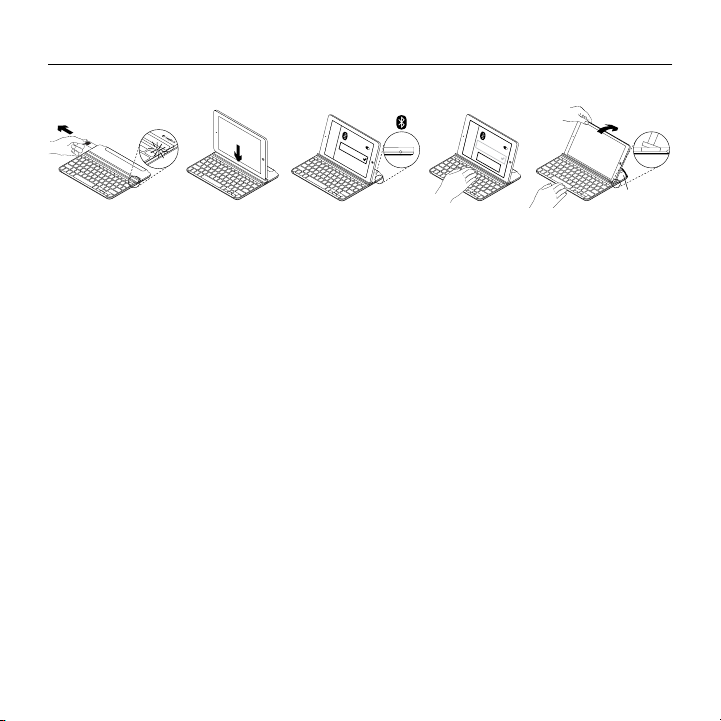
Ultrathin - Magnetic clip-on keyboard cover
Set up your product
Ultrathin keyboard cover
®
®
UltraThin keyboard cover
XXXXXX
®
50°-70°
1. Pull out the battery tag.
• Your keyboard powers up.
The status light shows solid green
for a few seconds.
• Bluetooth discovery starts
automatically and continues
for 15 minutes. The status light
blinks blue (fast blink).
• If the status light briefly
turns red, replace the batteries.
For more information, see “Replacing
your keyboard batteries.”
2. Place your iPad into the slot in
the Keyboard Cover.
3. Establish Bluetooth connection:
• On your iPad, make sure Bluetooth
is on. Select Settings > Bluetooth
> On.
• Select “Ultrathin” from the Devices
menu.
• Enter the six digit passkey shown on
your iPad screen using your Keyboard
Cover, and press Enter.
The status light shows solid blue for
a few seconds to confirm that Bluetooth
connection is complete.
4. Tilt your iPad to suit your viewing angle.
Multiple angles are available to select,
from 50° to 70°.
Note:
• You will need to apply downward pressure
when you tilt your iPad.
• The maximum weight that can be loaded
onto the slot is 5kg.
4 English

Hot keys
Home = iPad Home screen
Ultrathin - Magnetic clip-on keyboard cover
Screen Shot
Switch applications
Siri®
Use your voice to send messages,
make calls, schedule meetings,
and more
Search
Type keywords in the search bar
for contacts, music, notes, events,
mail, web, Wikipedia, and more
Switch language
Switches the keyboard language
Virtual keyboard
Shows/hides the virtual keyboard
Previous track
Play/Pause
Next track
Mute
Volume down
Volume up
Lock screen
Locks or unlocks the iPad screen
Function keys
Fn + X = Cut
Fn + C = Copy
Fn + V = Paste
Note:
• To select a function key, press and hold the Fn key, and then press the key indicated above.
English 5
Fn + Left cursor = Select left
Selects text on the left,
word by word
Fn + Right cursor = Select right
Selects text on the right,
word by word

Ultrathin - Magnetic clip-on keyboard cover
®
Use your product
Status light indications
Connecting to a dierent iPad
1. Place the new iPad into the slot in
the Keyboard Cover.
2. Make sure the Keyboard Cover
is turned on.
3. On your iPad, check that Bluetooth is
turned on. Select Settings > Bluetooth
> On.
Light Description
Solid green Battery power is good (90%-100%).
Solid red Battery power is low (less than
10%). Replace the batteries.
Blinking blue Fast: The keyboard cover is in
discovery mode, ready for pairing.
Slow: The keyboard cover is trying
to reconnect to your iPad.
Solid blue Bluetooth pairing or reconnection
is successful.
4. Press the Bluetooth® connect button on
the Keyboard Cover. The Keyboard Cover
is discoverable for 3 minutes.
5. Select “Ultrathin” from the Devices menu.
6. Enter the six digit passkey shown on
your iPad screen using your Keyboard
Cover, and press Enter.
Bluetooth connection is complete.
6 English

Ultrathin - Magnetic clip-on keyboard cover
Detaching your iPad
1. Pull back: Tilt your iPad backwards
until it is vertical:
50°-70°
2. Push down: Apply downward pressure
to ensure that the slot is completely flat:
3. Lift iPad: Lift your iPad out of
the Keyboard Cover vertically:
English 7

Ultrathin - Magnetic clip-on keyboard cover
Attaching your iPad to the Keyboard Cover for travel
1. Slide your iPad towards the hinge at the
back of the Keyboard Cover. As your iPad
gets close to the rear hinge, it pops up:
10°-40°
Note:
• DO NOT try to slide your iPad into the hinge
from the opposite direction:
2. Attach your iPad to the rear hinge:
3. Lower your iPad down on to
the Keyboard Cover until it closes.
A magnetic clip holds the iPad
in position:
8 English

Ultrathin - Magnetic clip-on keyboard cover
Replacing your keyboard batteries
1. Place your Keyboard Cover face down
on a flat surface.
2. Using a fingernail or thumbnail,
pry open the battery holder:
3. Turn your Keyboard Cover over so that
the keys are facing upwards, remove the
old batteries from the holder and insert
new batteries.
4. Close the battery holder:
Note: Your Keyboard Cover is provided with
two Panasonic CR2032 3V 225mAh Lithium coin
batteries pre-installed. These provide two-year
battery life, based on two hours usage per day.
When your batteries need to be replaced,
we recommend that you use Panasonic CR2032
3V 225mAh Lithium coin batteries.
English 9

Ultrathin - Magnetic clip-on keyboard cover
Troubleshooting
The Keyboard Cover does not work
• Press any key to wake the Keyboard
Cover from sleep mode.
• Turn the Keyboard Cover O and then
back On.
• If the battery indicator flashes red,
replace the batteries.
• Re-establish the Bluetooth connection
between the Keyboard Cover and iPad:
1. On your iPad, check that Bluetooth
is turned ON.
2. Select Bluetooth, locate “Ultrathin”
in the Devices list, and remove it.
(Click the “i” symbol, and select
“Forget this Device”.)
3. Turn Bluetooth OFF, and then back
on. “Ultrathin” should NOT be
displayed in the Devices list.
4. Press the Bluetooth connect button
on the Keyboard Cover.
5. Select “Ultrathin” from the Devices
menu.
6. Enter the six digit passkey shown on
your iPad screen using your Keyboard
Cover, and press Enter.
My iPad doesn’t fit into the slot
• Make sure you are inserting your iPad on
its side into the slot, with the Home key
on the right hand side. (The Keyboard
Cover does not support portrait mode.)
• Make sure you are using your keyboard
cover with an iPad only, and not with any
other covers or thick glass protectors.
10 English

Ultrathin - Magnetic clip-on keyboard cover
Visit Product Support
There’s more information and support
online for your product. Take a moment
to visit Product Support to learn more
about your new Bluetooth keyboard.
Browse online articles for setup help,
usage tips, and information about
additional features. If your Bluetooth
keyboard has optional software,
learn about its benefits and how it can
help you customize your product.
Connect with other users in our Community
Forums to get advice, ask questions,
and share solutions.
What do you think?
Thank you for purchasing our product.
Please take a minute to tell us what you think of it.
www.logitech.com/ithink
At Product Support, you’ll find a wide
selection of content including:
• Tutorials
• Troubleshooting
• Support community
• Online documentation
• Warranty information
• Spare parts (when available)
Go to:
www.logitech.com/support/ultrathin-i6
English 11

www.logitech.com
www.logitech.com/support/ultrathin-i6
© 2014 Logitech. All rights reserved. Logitech, the Logitech logo, and other Logitech marks are owned by Logitech
andmayberegistered. Apple, iPad, and Siri are trademarks of Apple Inc., registered in the U.S. and other countries.
TheBluetooth® word mark and logos are registered trademarks owned by Bluetooth SIG, Inc. and any use of such marks by
Logitech is under license. All other trademarks are the property of their respective owners. Logitech assumes no responsibility
for any errors that may appear in this manual. Information contained herein is subject tochange without notice.
621-000415.002
