LG MDD-K72Q, MDD-K112Q Manual
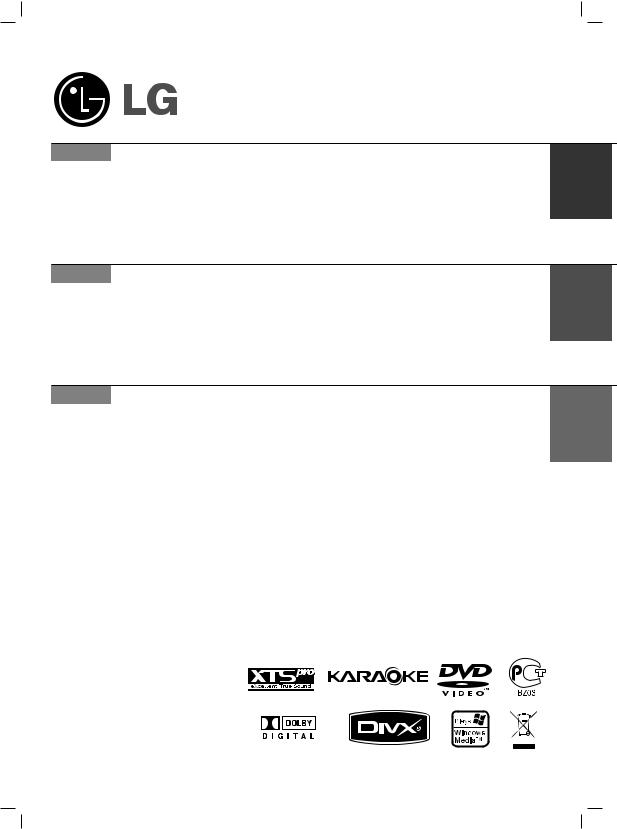
MDD112/72_X5U_ENG_UA_MFL37200121
MDD-K112Q
(MDD-K112Q, MDS-K112V)
MDD-K72Q
(MDD-K72Q, MDS-K72V)
English KARAOKE Mini Home Theater
Read the manual carefully before using the unit
Internet address ; http://ua.lge.com
Customer Information Center LG ; (380-44) 490-7777, 8-800-303-0000.
RUSSIAN СУП‡¯МЛИ ПЛМЛ-НЛМУЪВ‡Ъ Т ЩЫМНˆЛВИ Н‡ ‡УНВ
Lees deze handleiding aandacht door voordat u dit toestel gebruikt.
àÌÚ ÌÂÚ ‡‰ ÂÒ; http://ua.lge.com àÌÙÓ Ï‡ˆËÓÌ̇fl ÒÎÛÊ·‡ LG; (380-44) 490-7777, 8-800-303-0000
UKRAINE СйеДтзЯв еЯзЯ-дЯзйнЦДнк б дДкДйдЦ
è ¯ Ì¥Ê ÓÁÔÓ˜‡ÚË ‚ËÍÓ ËÒÚ‡ÌÌfl Ô ËÒÚ Ó˛, ·Û‰¸-·Ò͇, Û‚‡ÊÌÓ Ô Ó˜ËÚ‡ÈÚ ˆ˛ ¥ÌÒÚ Û͈¥˛.
ЯМЪВ МВЪ ‡‰ ВТ‡: http://ua.lge.com ЯМЩУ П‡ˆ¥ИМ‡ ТОЫК·‡ LG: (380-44) 490-7777 ЕВБНУ¯ЪУ‚М‡ ¥МЩУ П‡ˆ¥ИМ‡ О¥М¥fl: 8-800-303-0000
P/NO: MFL37200121
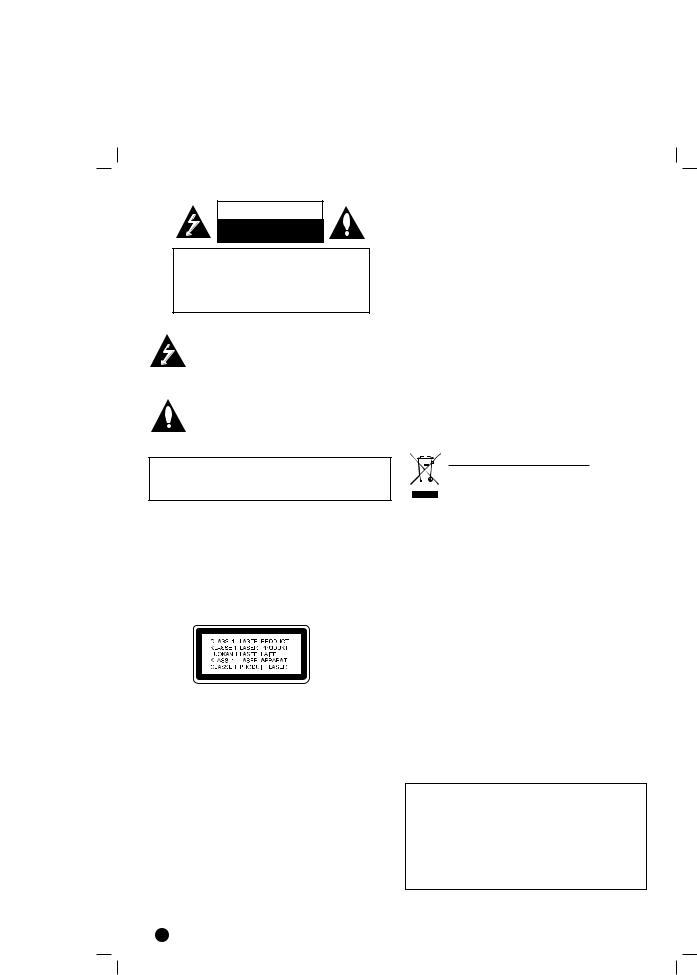
CAUTION
RISK OF ELECTRIC SHOCK
DO NOT OPEN
WARNING: TO REDUCE THE RISK
OF ELECTRIC SHOCK
DO NOT REMOVE COVER (OR BACK)
NO USER-SERVICEABLE PARTS INSIDE
REFER SERVICING TO QUALIFIED SERVICE
PERSONNEL.
This lightning flash with arrowhead symbol within an equilateral triangle is intended to alert the user to the presence of uninsulated dangerous voltage within the product’s enclosure that may be of sufficient magnitude to constitute a risk of electric shock to persons.
The exclamation point within an equilateral triangle is intended to alert the user to the presence of important operating and maintenance (servicing) instructions in the literature accompanying the appliance.
WARNING: TO REDUCE THE RISK OF FIRE OR ELECTRIC SHOCK, DO NOT EXPOSE THIS PRODUCT TO RAIN OR MOISTURE.
CAUTION: Do not block any ventilation openings. Install in accordance with the manufacturer's instructions.
Slots and openings in the cabinet are provided for ventilation and to ensure reliable operation of the product and to protect it from over heating.
The openings should be never be blocked by placing the product on a bed, sofa, rug or other similar surface. This product should not be placed in a built-in installation such as a bookcase or rack unless proper ventilation is provided or the manufacturer's instruction have been adhered to.
CAUTION:
This Product employs a Laser System.
To ensure proper use of this product, please read this owner’s manual carefully and retain for future reference, should the unit require maintenance, contact an authorized service locationsee service procedure.
Use of controls, adjustments or the performance of procedures other than those specified herein may result in hazardous radiation exposure.
To prevent direct exposure to laser beam, do not try to open the enclosure. Visible laser radiation when open. DO NOT STARE INTO BEAM.
CAUTION: The apparatus shall not be exposed to water, dripping or splashing and that no objects filled with liquids, such as vases, shall be placed on the apparatus.
CAUTION concerning the Power Cord
Most appliances recommend they be placed upon a dedicated circuit;
That is, a single outlet circuit which powers only that appliance and has no additional outlets or branch circuits. Check the specification page of this owner's manual to be certain.
Do not overload wall outlets. Overloaded wall outlets, loose or damaged wall outlets, extension cords, frayed power cords, or damaged or cracked wire insulation are dangerous. Any of these conditions could result in electric shock or fire. Periodically examine the cord of your appliance, and if its appearance indicates damage or deterioration, unplug it, discontinue use of the appliance, and have the cord replaced with an exact replacement part by an authorized servicer.
Protect the power cord from physical or mechanical abuse, such as being twisted, kinked, pinched, closed in a door, or walked upon. Pay particular attention to plugs, wall outlets, and the point where the cord exits the appliance.
To disconnect power from the mains, pull out the mains cord plug. When installing the product, ensure that the plug is easily accessible.
Disposal of your old appliance
1.When this crossed-out wheeled bin symbol is attached to a product it means the product is covered by the European Directive 2002/96/EC.
2.All electrical and electronic products should be disposed of separately from the municipal waste stream via designated collection facilities appointed by the government or the local authorities.
3.The correct disposal of your old appliance will help prevent potential negative consequences for the environment and human health.
4.For more detailed information about disposal of your old appliance, please contact your city office, waste disposal service or the shop where you purchased the product.
POWER SAVE MODE
You can set up the unit into an economic power save mode.
In power-on status, press and hold 1/[(POWER) button for about 3 seconds.
-Nothing is displayed in the display window when the unit goes into the power save mode.
To cancel power save mode, press 1/[ (POWER).
2

About the symbols for instructions
Caution Indicates hazards likely to cause harm to the unit itself or other material damage.
Note Indicates special operating features of this unit.
Tip Indicates tips and hints to make the task easier.
Playable Discs
ENGLISH
DVD
(8 cm / 12 cm disc)
Audio CD
(8 cm / 12 cm disc)
In addition, this unit can play a DVD±R, DVD±RW and CD-R or CD-RW that contains audio titles, MP3, WMA, JPEG or DivX files.
Note
•Depending on the conditions of the recording equipment or the CD-R/RW (or DVD±R/RW) disc itself, some CD-R/RW (or DVD±R/RW) discs cannot be played on the unit.
•Do not attach any seal or label to either side (the labeled side or the recorded side) of a disc.
•Do not use irregularly shaped CDs (e.g., heart-shaped or octagonal). It may result in malfunctions.
Regional Code
This unit has a regional code printed on the rear of the unit. This unit can play only DVD discs labelled as the same as the rear of the unit or “ALL”.
Notes on Regional Codes
•Most DVD discs have a globe with one or more numbers in it clearly visible on the cover. This number must match your unit’s regional code or the disc cannot play.
•If you try to play a DVD with a different regional code from your player, the message “Check Regional Code” appears on the TV screen.
3
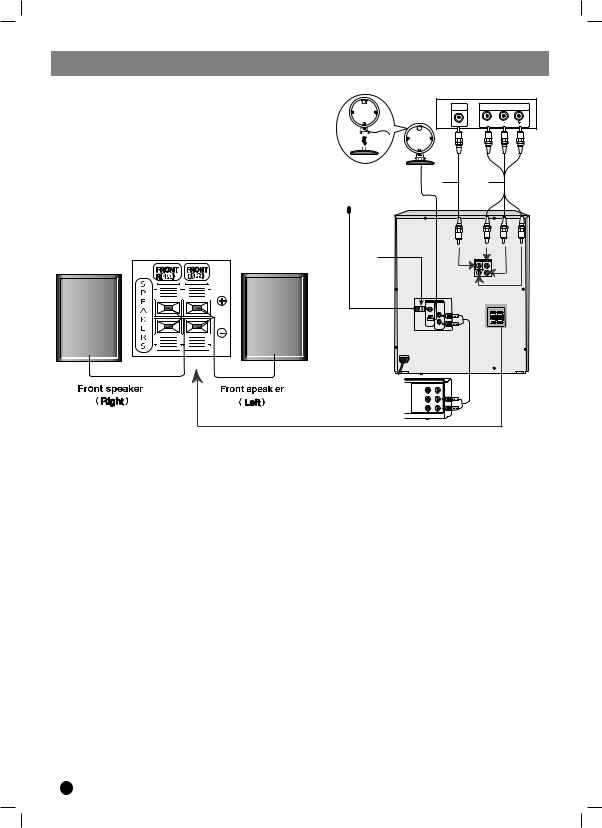
Installation
FOR AM(MW) reception,connect the loop antenna (aerial) to the terminal marked AM
Rear of TV
VIDEO |
COMPONENT VIDEO / |
IN |
PROGRESSIVE SCAN INPUT |
|
Y |
V |
C |
FM wire |
|
antenna |
|
(supplied) |
|
To AUDIO IN |
|
VCR (or Auxliary |
IN OUT |
Device.etc) |
VIDEO |
|
AUDIO (L) |
|
AUDIO (R) |
To AUDIO OUT
TV Connection
Make one of the following connections, depending on the capabilities of your existing equipment.
Tip
•Depending on your TV and other equipment you wish to connect, there are various ways you could connect the unit. Use one of the connections described below.
•Please refer to the manuals of your TV, VCR, Stereo System or other devices as necessary to make the best connections.
Progressive Scan connection
•If your television is a high-definition or “digital ready” television, you may take advantage of this unit’s progressive scan output for higher video resolution.
•If your TV does not accept the Progressive Scan format, the picture will appear scrambled if you try Progressive Scan on the unit.
Connect the COMPONENT VIDEO OUT (PROGRESSIVE SCAN) (Y PB PR) jacks from the unit to the corresponding jacks on the TV using an optional Y PB PR cable (C).
Caution
•Make sure the unit is connected directly to the TV. Select the correct AV input on your TV.
•Do not connect your unit to TV via your VCR. The DVD image could be distorted by the copy protection system.
Video connection
Connect the VIDEO OUT jack from the unit to the VIDEO IN jack on the TV using the video cable supplied
(V).
Component Video connection
Connect the COMPONENT VIDEO OUT (PROGRESSIVE SCAN) (Y PB PR) jacks from the unit to the corresponding jacks on the TV using a Y PB PR cable (C).
Antenna (Aerial) Connection
Connect the supplied FM/AM antennas to listen to the radio.
•Connect the AM loop antenna to the AM antenna connector.
•Connect the FM wire antenna to the FM antenna connector.
Note
•To prevent noise pickup, keep the AM loop antenna away from the unit and other component.
•Be sure to fully extend the FM wire antenna.
•After connecting the FM wire antenna, keep it as horizontal as possible.
4

Speaker System Connection
Connect the speaker wires the speaker terminals.
Note
•Be sure to match the speaker wires to the appropriate terminal on the components, + to + and – to –. If the cables are reversed, the sound will be distorted and will lack bass.
•If you use front speakers with low maximum input rating, adjust the volume carefully to avoid excessive output on the speakers.
Optional Equipment Connection
You can use VCR or other unit connected to the AUX connector.
Operation
Operation using the front Panel
1. NUMERIC buttons (0-9)
Select the melody number you want by pressing NUMERIC buttons in a KARAOKE function
2.DISPLAY WINDOW
3.( /[)POWER button
/[)POWER button
4.• CD SYNCHRO RECORDING (CD SYNC.)/ DUBBING (DUBB.)/ (ST./MONO) button
•EQ button
•REC/[] button
•USB / DEMO button
DEMO : Press DEMO in power off state to demonstrate the function in the display window.
To cancel it, press (  /[)POWER or DEMO again. During demonstration in power-on status, you can cancel it by using the CLOCK, TIMER buttons.
/[)POWER or DEMO again. During demonstration in power-on status, you can cancel it by using the CLOCK, TIMER buttons.
5.• XDSS/MP3 OPT.button
•XTS-PRO button
•FUNCTION SELECT buttons (TUNER, TAPE, AUX, CD/DVD)
•CD SKIP/SEARCH (. bb/BB >), CD SCAN (. bb/BB >) REWIND/ FAST FORWARD - TAPE (. bb/BB >),TUNING (-/+),
(b- KEY CON -#) KEY CONTROL buttons
•PRESET (-) button
•PRESET (+)/ FORWARD PLAY (B) button
•Volume control knob
6.HEADPHONE Jack (PHONES):  3.5 mm
3.5 mm
7. USB 
 port
port
Connect the USB port of a USB Memory
(or MP3 player ,etc.) to the USB port on the front of the .
Removing the USB device from the unit
1.Choose a other functions except USB function order to remove the USB.
2.Remove the USB device from the unit
Note
Besides Basic Playback, if you want to operate other functions, see the CD Playback section.
Don’t extract the USB device while operating.
Music files (MP3/WMA), image files (JPEG) Video files can be played.
This unit cannot use a USB HUB.
Recommended Memory Cards.
Compact Flash Card (CFC), Micro Drive (MD), Smart Media Card (SMC), Memory Stick (MS), Secure Digital Card (SD), Multimedia Card (MMC), Memory Stick Pro (MS-Pro)
-Compatible with: FAT16, FAT32
-Only use the memory cards recommended.
Devices which require additional program installa tion when you have connected the unit to a puter are not supported.
In case of a USB HDD, make sure to connect auxiliary power cord to the USB HDD for proper operation. Up to four primary partitions of a drive are supported. If there is an extension partition, will not be supported.
If the drive of USB device is two or more, a folder is displayed on the screen. If you want move to the initial menu after you select a folder, press RETURN.
Digital cameras and mobile phones are not sup ported.
8 Z PUSH EJECT position (TAPE 1)
9.Z PUSH EJECT position (TAPE 2)
10.• MIC VOLUME(MIC VOL.) knob : OPTIONAL
•MIC Jacks (MIC1/ MIC2):  3.5 mm : OPTIONAL
3.5 mm : OPTIONAL
11.• OPEN/CLOSE.( Z OP./CL.) button
•DISC SKIP (D.SKIP) button
•SET/CD[]/RDS-OPTIONAL
•STOP (x) button
12 |
• TIMER button |
|
|
• CLOCK button |
|
13. |
DISC DOOR |
5 |
|
|
|
ENGLISH
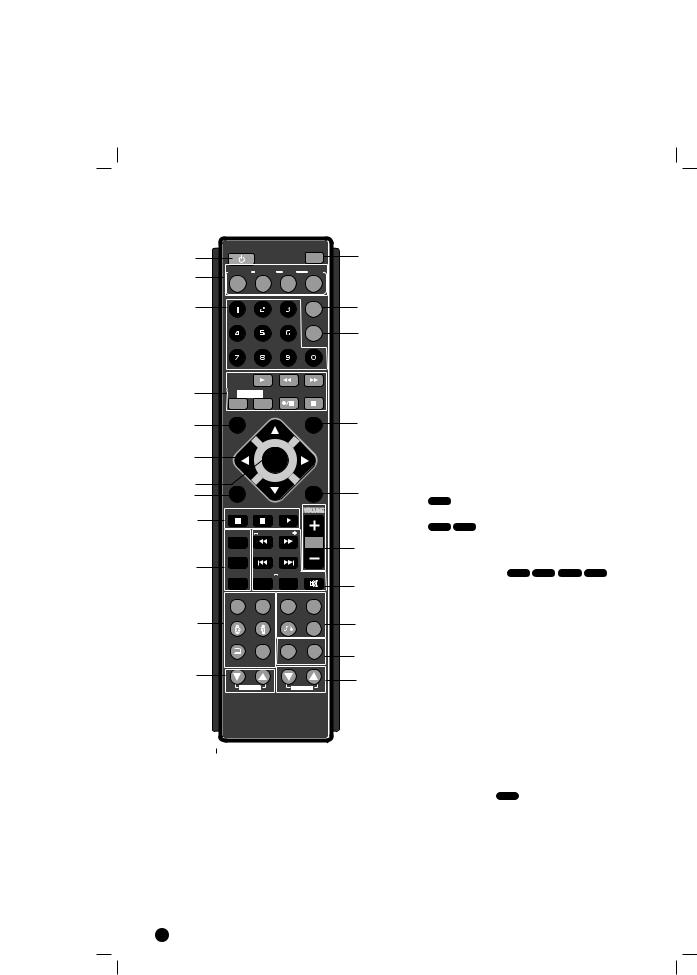
Operate using the Remote Control
|
POWER |
|
D.SKIP |
1 |
|
|
22 |
|
TUNER/BAND |
DVD/ |
|
2 |
KARAOKE AUX |
USB |
|
|
|
|
|
3 |
|
|
SLEEP |
|
|
21 |
|
|
|
|
DIMMER |
|
|
|
20 |
4 |
1 - TAPE - 2 |
|
|
|
SETUP |
PRESET + |
DISPLAY |
5 |
|
|
19 |
|
TUN. - |
|
TUN. + |
6 |
|
SELECT |
|
|
|
/ENTER |
|
7 |
MENU |
|
TITLE |
|
|
18 |
|
8 |
|
|
|
PRESET - STOP PAUSE/STEP PLAY
9
5.SETUP
6.• Arrow buttons b/B/v/V (left/right/up/down)
(Selects an option in the menu)
•PRESET -/+ (v/V)
Press PRESET +/- repeatedly to select the preset station you want.
Each time you press the button, the unit tunes in one preset station at a time.
Preset radio stations in the unit’s memory first (see “Presetting radio stations”)
•TUN.(-/+) (b/B)
For manual tuning, press TUN (-/+) repeatedly For automatic tuning, press and hold TUN. (-/+) for about two seconds on the front panel.
7.SELECT/ENTER
Acknowledges the menu selection.
8.MENU
Accesses the menu on a DVD disc.
9.• STOP (x)
•PAUSE(X)/ STEP
During playback, press X to pause playback.
ALL
X repeatedly to play Frame-by-Frame.
10
11
12
PROG./MEMO. |
TEMPO |
|
|
REPEAT |
b - KEY CON - # |
|
|
REPEAT A-B |
MARKER |
SEARCH |
MUTE |
EQ |
XTS Pro |
XDSS plus |
VSM |
SOUND |
AUDIO |
RETURN |
ZOOM |
S-TITLE |
CLEAR |
RDS |
PTY |
SHADOW |
|
|
|
ECHO VOL. |
MIC VOL. |
||
17 |
• PLAY |
|
|
- To Play |
and file. |
|
|
|
|
||
16 |
1.5 speed |
DVD |
|
You can quickly enjoy a movie and music |
|
||
|
|
||
|
The 1.5 speed allows you to watch the |
and lis- |
|
15 |
ten to the sound quicker than playing at a |
|
|
speed on the disc. |
|
|
|
|
1. Press the PLAY button during the |
playback. |
|
14 |
The screen will appear at 1.5 speed |
sound . |
|
13 |
2. To return to normal PLAY, press PLAY |
|
|
10.• PROG./MEMO. |
|
||
|
|
||
|
Accesses or removes Program menu |
|
|
|
Enter a radio station’s frequency into |
tuner. |
|
1.POWER( )
)
2.FUNCTION SELECT
(TUNER/BAND,DVD, AUX, USB)
•REPEAT
During playback, press REPEAT repeatedly to select a desired repeat mode.
DVD Video discs: Chapter/Title/Off
Audio CD, DivX/MP3/WMA discs: Track/All/Off
3.NUMERIC buttons (0-9)
Selects a service, program number directly or selects numbered options in a menu.
4.TAPE FUNCTION
•PLAY (B)
•REWIND/ FAST FORWARD PLAY ( m / M)
•TAPE 1-2 SELECT buttons (1-TAPE-2)
•RECORD/ RECORD PAUSE (z/[])
•TAPE STOP (x)
|
DVD |
During |
REPEAT A-B to select a |
point A and a |
and repeats a sequence |
from point A |
point) to point B (End |
point). Press REPEAT A-B to exit. |
|
Note |
|
The A-B repeat |
available only in the current |
title. |
|
6

11. • EQ (EQUALIZER Effect)
You can choose 7 fixed sound impressions and
adjust the BASS, |
and TREBLE. |
-You can select a |
sound mode by using EQ |
button on the front |
or the remote control. |
When you want to change a sound mode press the
EQ button repeatedly |
3 seconds. |
Each time you press |
button the setting changes |
in the display window |
shown below. |
NORMAL → USER |
→ POP → CLASSIC |
→ ROCK → DRAMA |
JAZZ → NORMAL... |
You can set the |
and TREBLE on |
the USER EQ mode |
|
1.Select the USER |
by using EQ |
button.“USER EQ” |
displayed in the display |
window. |
|
2.Press the SET/CD |
on the front panel |
when “USER EQ” |
in the display win- |
dow. |
|
“BASS 0” will be displayed in the display windo |
|
3.Select the BASS, |
or TREBLE you want |
by pressing the PRESET (-/+) buttons on the front panel.
4.Press the TUNING |
buttons on the front panel |
to set the sound |
want. (MIN, -4 ~ +4, |
MAX steps) |
|
5.Repeat the 3-4 |
above. |
6.When the sound |
completed, press the the |
SET/CD[[ button |
front panel. |
• XTS Pro
This unique sound |
developed by our |
technology creates |
optimum sound for you to |
play the perfect playback of the original sound and
to feel the living |
. |
Each time you |
Pro the setting changes |
in the following |
|
XTS -- P ON ↔ |
|
Note : The XTS |
will not be operated |
when a headphone has been connected
• SOUND
You can enjoy surround sound simply by select-
ing one of the pre |
sound fields |
according to the program you want to listen to (2 |
|
ch. sound only). |
button repeatedly. |
BYPASS → ON |
→ STUDIO → |
||||||
CLUB → HALL |
|
|
1 → CHURCH |
||||
→ BYPASS... |
|
|
|
|
|||
Note :Initial sound |
is BYPASS. |
||||||
• FEMALE( |
|
), AUDIO/ MALE( |
|
) |
|||
|
|
||||||
If you want to sing |
of MAN’s or WOMEN’s |
||||||
key, press MALE( |
|
( |
|
|
) button repeat- |
||
edly to change |
WOMEN’s key in a |
||||||
karaoke. |
|
|
|
|
|||
• AUDIO |
|
|
|
|
|||
AUDIO language: |
playback, press AUDIO |
||||||
repeatedly to hear |
audio language or |
||||||
audio track. DVD |
|
|
|
|
|||
(AUDIO channel): Press AUDIO repeatedly during playback to hear a different audio channel (Stereo., Left or Right).
• SUBTITLE (S-TITLE)
SUBTITLE DVD
During playback, press S-TITLE repeatedly to select a desired subtitle language.
• SHADOW
It will be highlighted by background shadow image.
• CLEAR
Removes a track number on the program menu or |
ENGLISH |
|
|
a mark on the MARKER SEARCH menu. |
|
12. ECHO VOL. ( /
/ )- OPTIONAL
)- OPTIONAL
You can give an echo effect to the sound from the microphones. Press ECHO VOL. (  /
/ ) on the remote control to increase the echo volume or decrease it. (MIN,1 - 14, MAX steps)
) on the remote control to increase the echo volume or decrease it. (MIN,1 - 14, MAX steps)
13.MIC VOL. ( /
/ )- OPTIONAL
)- OPTIONAL
Adjust the microphone volume by turning MIC volume knob. (MIN,1 - 14, MAX steps)
Note
•When not using the microphone, set the MIC volume knob to minimum or turn off the MICs and remove the microphone from the MIC Jacks.
•If the microphone is set too near the speaker, a howling sound may be produced. In this case, move the microphone away from the speaker or decrease the sound level by using the MIC volume control.
•If sound through the microphone is extremely loud, it may be distorted. In this case, turn the MIC volume control toward minimum.
14.RDS,PTY - OPTIONAL
Views the various displays of the RDS options.
15.• XDSS plus (Extreme Dynamic Sound
System)
XDSS (Extreme Dynamic Sound System)
Press XDSS plus to reinforce treble, bass and the surround effect. The “XDSS ON” or “NORMAL” indicator lights.
DVD/DivX/ACD : XDSS ON ↔ NORMAL
→ NORMAL → XDSS ON .
optimizes for compressed MP3 files. It bass sound to make sweet sound. Each
“ MP3 OPT ”.
changes in the following order.
→ MP3 -- OPT ON → NORMAL
7

• VSM (Virtual Sound Matrix)
Press VSM to set the VIRTUAL sound.
Source |
Display |
Effect |
|
2.1 ch. |
VIRTUAL |
3D STEREO |
|
5.1 ch |
VIRTUAL |
Virtual surround |
|
|
|
|
|
3D STEREO
Realtime 3D positioned sound rendering technology with stereo sources, optimized for stereo speakers. Listeners may experience amazing virtual surround effects with their own multimedia players.
Virtual surround
A patent pending downmix technology converts 5.1 channel to 2 channel sound having directional information of audio.
•ZOOM
During playback or in the pause mode, press ZOOM to enlarge the video image (3 steps).
You can move through the zoomed picture using b B v V buttons.
Note : Zoom may not work on some DVDs.
•RETURN (
 )
)
Removes the setup menu.
16.• MARKER - SEARCH
To enter a Marker
You can start playback from up to nine memorized points. To enter a marker, press MARKER at the desired point on the disc. The Marker icon appears on the TV screen briefly. Repeat to enter up to nine markers.
To Recall or Clear a Marked Scene
1.During disc playback, press SEARCH. The marker search menu appears on the screen.
2.Within 10 seconds, press b / B to select a marker number that you want to recall or clear.
3.Press SELECT/ENTER and playback starts from the marked scene. Or press CLEAR and the marker number is erased from the list.
4.You can play any marker by inputting its number on the marker search menu.
•MUTE( )
)
Press MUTE to temporarily stop the sound the
( ) indicator flashes on display window. To cancel it ,press volume (-/+) or MUTE again.
) indicator flashes on display window. To cancel it ,press volume (-/+) or MUTE again.
•KEY CON. (b/#)
You can change the key to suit your vocal range. You can adjust the key to the 13 steps in a karaoke function.
(6 steps higher, 6 steps lower and the original key).
- The setting appears on the screen.
Press b- KEY CON.- # repeatedly on the remote control to find the key that suits your vocal range.
•To flatten the key one by one, press the
b - KEY CON. repeatedly during playback.
•To sharp the key one by one, press the KEY CON. - # repeatedly during playback.
•To return to the original key, press the b - KEY CON. - # repeatedly to appear the original key.
•SKIP (. / >)
During playback, press SKIP (. or >) to go to the next chapter/track or to return to the beginning of the current chapter/track.
Press SKIP . twice briefly to step back to the previous chapter/track.
•SCAN (m / M)
During playback, press SCAN (m or M) repeatedly to select the required scan speed. DVD : 5 steps (BB, BBB, BBBB, BBBBB,
BBBBBB),
(bb, bbb, bbbb, bbbbb, bbbbbb) DivX disc :4 steps (BB, BBB, BBBB, BBBBB) (bb, bbb, bbbb, bbbbb)
WMA/MP3, Audio CD m (X2, X4, X8) or BB (X2, X4, X8)
•SLOW
In the pause mode, press m or M to select required speed.
DVD : t (1/2, 1/4, 1/8, 1/16) or T (1/2, 1/4, 1/8, 1/16)
•TEMPO (-/+)
You can use this function when you want to play fast or slow in a karaoke function.
•Press TEMPO + repeatedly during singing to play faster.
•Press TEMPO - repeatedly during singing slower.
17.VOLUME (-/+)
Adjusts speaker volume.
18.TITLE
(Use the TITLE button to display the title screen included on DVD video discs.)
19.DISPLAY
1.Press DISPLAY to show various information about the disc loaded on-screen.
The displayed items differ depending on the disc type or playing status.
2.You can select an item by pressing v / V and change or select the setting by pressing b / B.
Title (Track) –Current title (or track) number/total number of titles (or tracks).
Chapter – Current chapter number/ total number of chapters.
Time – Elapsed playing time.
Audio – Selected audio language or channel.
Subtitle – Selected subtitle.
Angle – Selected angle/ total number of angles.
Sound – Selected sound mode.
Note : If a button is not pressed for a few seconds, the on-screen display disappears.
8
