LG LHX-557 User Manual
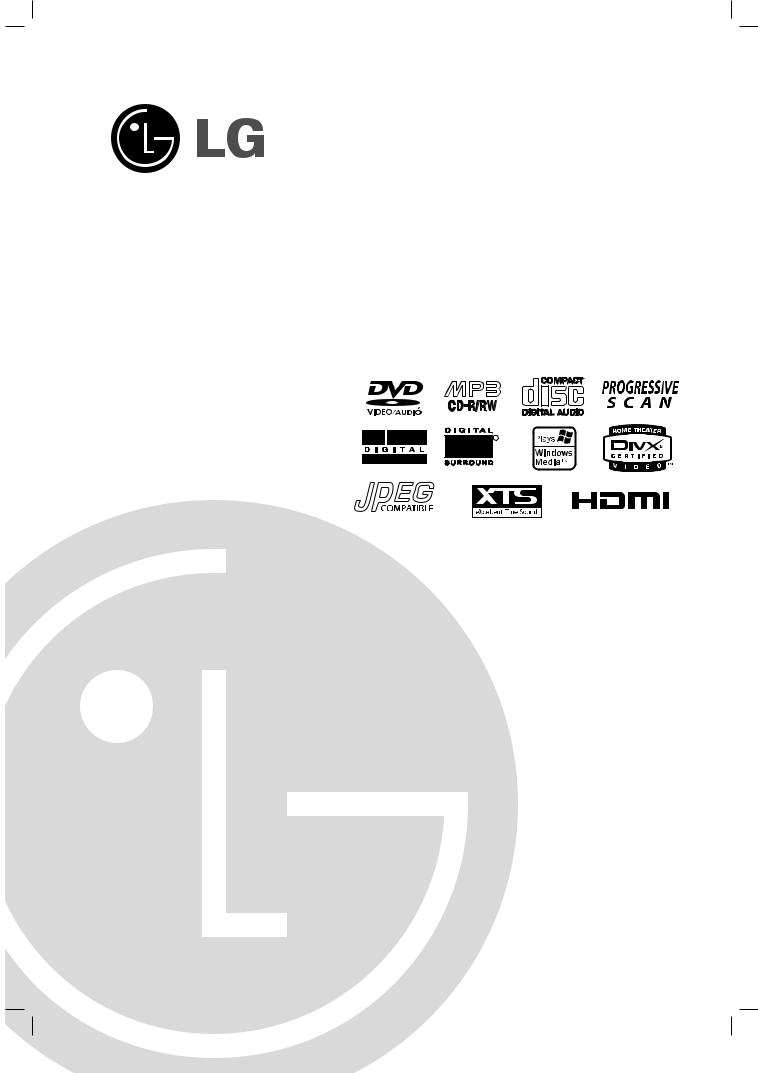
LH-EC950SB NA1ULLS
5 Disc DVD COMBI
HOME THEATER SYSTEM
OWNER’S MANUAL
MODEL: LHX-557
R
Before connecting up, operating or repairing this product, please read this instruction booklet carefully and completely.
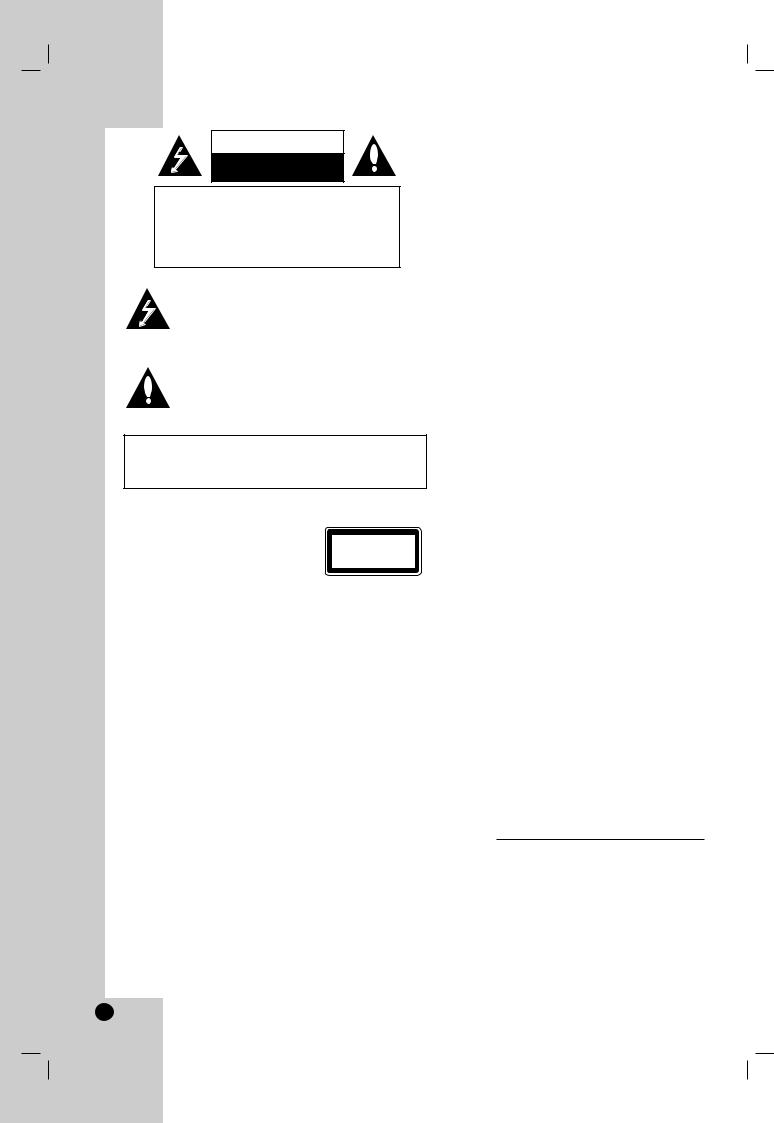
CAUTION
RISK OF ELECTRIC SHOCK
DO NOT OPEN
WARNING: TO REDUCE THE RISK
OF ELECTRIC SHOCK,
DO NOT REMOVE COVER (OR BACK)
NO USER-SERVICEABLE PARTS INSIDE
REFER SERVICING TO QUALIFIED SERVICE
PERSONNEL.
This lightning flash with arrowhead symbol within an equilateral triangle is intended to alert the user to the presence of uninsulated dangerous voltage within the product’s enclosure that may be of sufficient magnitude to constitute a risk of electric shock to persons.
The exclamation point within an equilateral triangle is intended to alert the user to the presence of important operating and maintenance (servicing) instructions in the literature accompanying the appliance.
WARNING: TO REDUCE THE RISK OF FIRE OR ELECTRIC SHOCK, DO NOT EXPOSE THIS PRODUCT TO RAIN OR MOISTURE.
WARNING: Do not install this equipment in a confined space such as a book case or similar unit.
CLASS 1 LASER PRODUCT
KLASSE 1 LASER PRODUKT
LUOKAN 1 LASER LAITE
KLASS 1 LASER APPARAT
CLASSE 1 PRODUIT LASER
CAUTION:
This Digital Video Disc Receiver employs a Laser System.
To ensure proper use of this product, please read this owner’s manual carefully and retain for future reference. Should the unit require maintenance, contact an authorized service location-see service procedure.
Use of controls, adjustments or the performance of procedures other than those specified herein may result in hazardous radiation exposure.
To prevent direct exposure to laser beam, do not try to open the enclosure. Visible laser radiation when open. DO NOT STARE INTO BEAM.
CAUTION: The apparatus shall not be exposed to water, dripping or splashing and that no objects filled with liquids, such as vases, shall be placed on the apparatus.
CAUTION concerning the Power Cord
Most appliances recommend they be placed upon a dedicated circuit;
That is, a single outlet circuit which powers only that appliance and has no additional outlets or branch circuits. Check the specification page of this owner's manual to be certain.
Do not overload wall outlets. Overloaded wall outlets, loose or damaged wall outlets, extension cords, frayed power cords, or damaged or cracked wire insulation are dangerous. Any of these conditions could result in electric shock or fire. Periodically examine the cord of your appliance, and if its appearance indicates damage or deterioration, unplug it, discontinue use of the appliance, and have the cord replaced with an exact replacement part by an authorized servicer.
Protect the power cord from physical or mechanical abuse, such as being twisted, kinked, pinched, closed in a door, or walked upon. Pay particular attention to plugs, wall outlets, and the point where the cord exits the appliance.
REGULATORY INFORMATION: FCC Part 15
This product has been tested and found to comply with the limits for a Class B digital device, pursuant to Part 15 of the
FCC Rules. These limits are designed to provide reasonable protection against harmful interference when the product is operated in a residential installation. This product generates, uses and can radiate radio frequency energy and, if not installed and used in accordance with the instruction manual, may cause harmful interference to radio communications. However, there is no guarantee that interference will not occur in a particular installation. If this product does cause harmful interference to radio or television reception, which can be determined by turning the product off and on, the user is encouraged to try to correct the interference by one or more of the following measures:
•Reorient or relocate the receiving antenna.
•Increase the separation between the product and receiver.
•Connect the product into an outlet on a circuit different from that to which the receiver is connected.
•Consult the dealer or an experienced radio/TV technician for help.
FCC WARNING: This equipment may generate or use radio frequency energy. Changes or modifications to this equipment may cause harmful interference unless the modifications are expressly approved in the instruction manual. The user could lose the authority to operate this equipment if an unauthorized change or modification is made.
 otes on copyrights:
otes on copyrights:
It is forbidden by law to copy, broadcast, show, broadcast via cable, play in public, or rent copyright material without permission.
This product is equipped with copy protection measures developed by Macrovision. Copy protection signals are recorded on some discs. When recording these discs on a
VCR,
picture noise will appear during playback.
This product incorporates copyright protection technology that is protected by certain U.S. patent claims and other intellectual property rights owned by Macrovision Corporation and other rights owners. Use of this copyright protection technology must be authorized by Macrovision Corporation, and is intended for home and other limited viewing uses only unless otherwise authorized by Macrovision Corporation. Reverse engineering or disassembly is prohibited.
SERIAL NUMBER: The serial number is found on the back of this unit. This number is unique to this unit and not available to others. You should record requested information here and retain this guide as a permanent record of your purchase.
Model No.
Serial No. ___________________________________
2
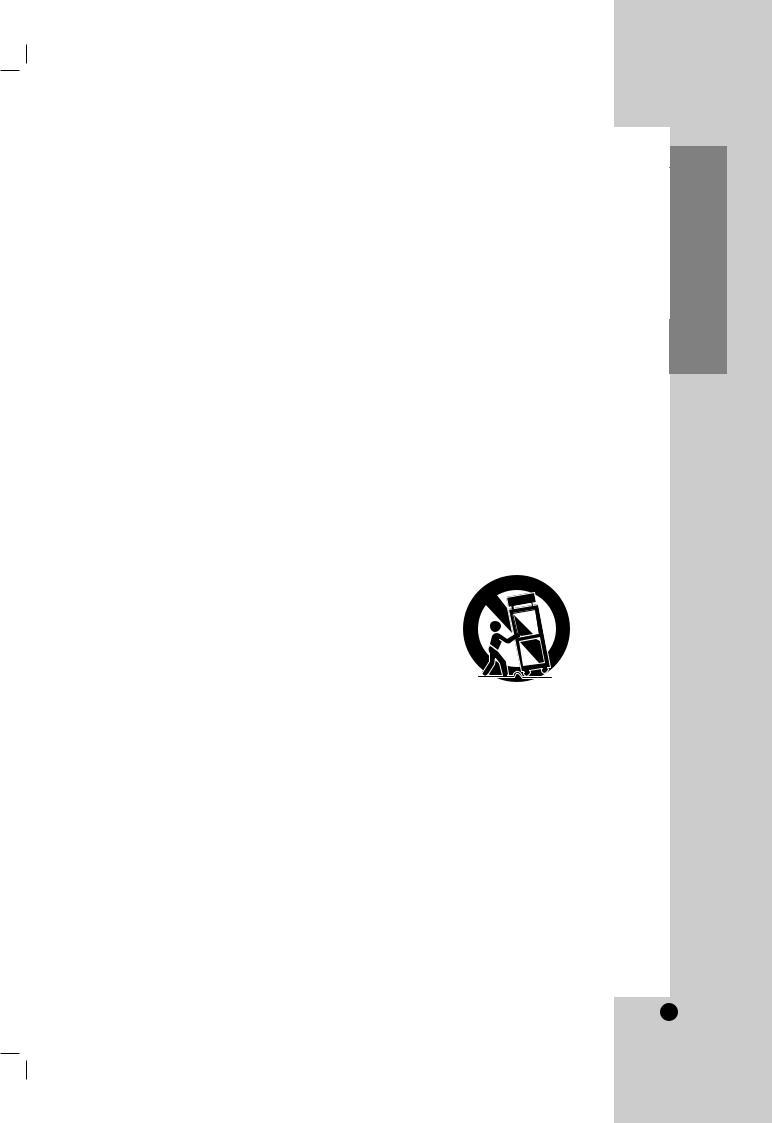
IMPORTANT SAFETY INSTRUCTIONS
CAUTION: PLEASE READ AND OBSERVE ALL WARNINGS AND INSTRUCTIONS IN THIS OWNER’S MANUAL AND THOSE MARKED ON THE UNIT. RETAIN THIS MANUAL FOR FUTURE REFERENCE.
This set has been designed and manufactured to assure personal safety. Improper use can result in electric shock or fire hazard. The safeguards incorporated in this unit will protect you if you observe the following procedures for installation, use, and servicing.
This unit does not contain any parts that can be repaired by the user.
DO NOT REMOVE THE CABINET COVER, OR YOU MAY BE EXPOSED TO DANGEROUS VOLTAGE. REFER SERVICING TO QUALIFIED SERVICE PERSONNEL ONLY.
1.Read these instructions. - All these safety and 9. Do not defeat the safety purpose of the polarized
operating instructions should be read before the product is operated.
2.Keep these instructions. - The safety, operating and use instructions should be retained for future reference.
3.Heed all warnings. - All warnings on the product and in the operating instructions should be adhered to.
4.Follow all instructions. - All operating and use instructions should be followed.
5.Do not use this apparatus near water. – For example: near a bath tub, wash bowl, kitchen sink, laundry tub, in a wet basement; or near a swimming pool; and like.
6.Clean only with dry cloth. – Unplug this product from the wall outlet before cleaning. Do not use liquid cleaners.
7.Do not block any ventilation openings. Install in accordance with the manufacturer’s instructions. -
Slots and openings in the cabinet are provided for ventilation and to ensure reliable operation of the product and to protect it from overheating.
The openings should never be blocked by placing the product on a bed, sofa, rug or other similar surface. This product should not be placed in a built-in installation such as a bookcase or rack unless proper ventilation is provided or the manufacturer’s instructions have been adhered to.
8.Do not install near any heat sources such as radiators, heat registers, stoves, or other apparatus (including amplifiers) that produce heat.
or grounding-type plug. A polarized plug has two blades with one wider than the other. A grounding type plug has two blades and a third grounding prong. The wide blade or the third prong are provided for your safety. If the provided plug does not fit into your outlet, consult an electrician for replacement of the obsolete outlet.
10.Protect the power cord from being walked on or pinched particularly at plugs, convenience receptacles, and the point where they exit from the apparatus.
11.Only use attachments/accessories specified by the manufacturer.
12.Use only with the cart, stand, tripod, bracket, or table specified by the manufacturer, or sold with apparatus. When a cart is used, use caution when moving the cart/apparatus combination to avoid injury from tip-over.
13.Unplug this apparatus during lightning storms or when unused for long periods of time.
14.Refer all servicing to qualified service personnel. Servicing is required when the apparatus has been damaged in any way, such as powersupply cord or plug is damaged, liquid has been spilled or objects have fallen into the apparatus, the apparatus has been exposed to rain or moisture, does not operate normally, or has been dropped.
Introduction
3
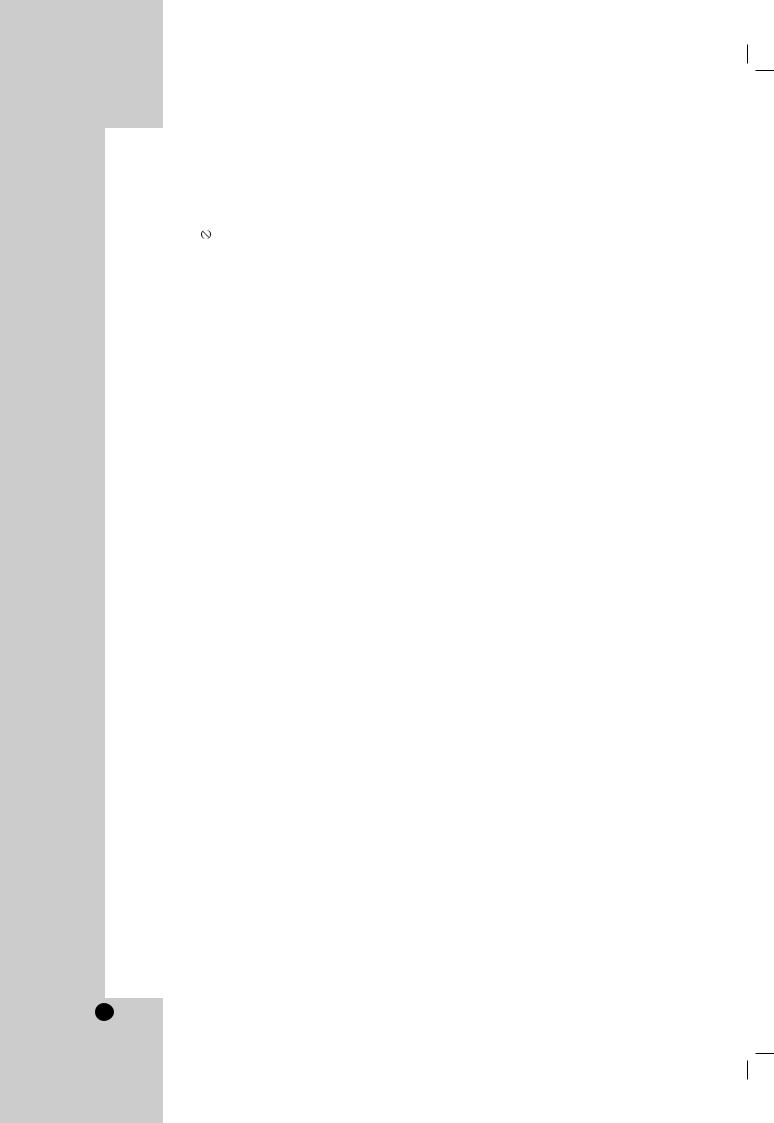
Contents
Introduction . . . . . . . . . . . . . . . . . . . .3-12
IMPORTANT SAFETY INSTRUCTIONS . |
. . . |
. .3 |
|
Symbol used in this Manual . . . . . . . . . . |
. . . |
. .6 |
|
About the |
Symbol Display . . . . . . . . . |
. . . |
.6 |
Notes on Discs . . . . . . . . . . . . . . . . . . . . . |
. . . |
.6 |
|
HANDLING DISCS . . . . . . . . . . . . . . . . . . |
. . . . |
.6 |
|
STORING DISCS . . . . . . . . . . . . . . . . . . . . |
. . . . |
.6 |
|
CLEANING DISCS . . . . . . . . . . . . . . . . . . . |
. . . . |
.6 |
|
Types of Playable Discs . . . . . . . . . . . . . . |
. . . |
.7 |
|
Regional code . . . . . . . . . . . . . . . . . . . . . |
. . . |
.7 |
|
Disc-related terms . . . . . . . . . . . . . . . . . . |
. . . |
.8 |
|
REMOTE CONTROL OPERATION RANGE |
. . . . .8 |
||
REMOTE CONTROL BATTERY INSTALLATION |
.8 |
||
Front Panel |
. . . . . . . . . . . . . . . . . . . . . . . . |
. . . |
.9 |
Display Window . . . . . . . . . . . . . . . . . . . . . |
. . . |
10 |
|
Remote Control . . . . . . . . . . . . . . . . . . . . . |
. . . |
11 |
|
Rear Panel |
. . . . . . . . . . . . . . . . . . . . . . . . |
. . . |
12 |
System Setup . . . . . . . . . . . . . . . . . |
13-28 |
||
Connections . . . . . . . . . . . . . . . . . . . . . . |
.13-18 |
||
CONNECTING ANTENNA/CABLE TV TO COMBI |
|||
RECEIVER . . . . . . . . . . . . . . . . . . . . . . . . . |
. . . . |
13 |
|
• Cable Service Without Cable Box . . . . . |
. . . . |
13 |
|
• Cable Service With Cable Box . . . . . . . |
. . . . |
13 |
|
CONNECTING TO A TV . . . . . . . . . . . . . . . . |
. . . . |
14 |
|
• RF coaxial connection . . . . . . . . . . . . . . |
. . . . |
14 |
|
• Audio/Video connection . . . . . . . . . . . . . |
. . . . |
14 |
|
• S-Video connection . . . . . . . . . . . . . . . . |
. . . . |
14 |
|
• Component Video (ColorStream) connection |
.14 |
||
• Progressive Scan (ColorStream pro) |
|
|
|
connection . . . . . . . . . . . . . . . . . . . . . . |
. . . . |
14 |
|
ANTENNA CONNECTIONS . . . . . . . . . . . . . |
. . . . |
15 |
|
ACCESSORY AUDIO/VIDEO (A/V) |
|
|
|
CONNECTIONS TO COMBI RECEIVER . . . |
. . . . |
16 |
|
HDMI CONNECTION . . . . . . . . . . . . . . . . . |
. . . . |
17 |
|
• About HDMI . . . . . . . . . . . . . . . . . . . . . |
. . . . |
17 |
|
SPEAKER SYSTEM CONNECTION . . . . . . |
. . . . |
18 |
|
Speaker Positioning . . . . . . . . . . . . . . . . . . |
. . . |
19 |
|
Mini Glossary . . . . . . . . . . . . . . . . . . . . . . |
. . . |
20 |
|
Sound Mode . . . . . . . . . . . . . . . . . . . . . . . |
. . . |
20 |
|
VCR Operation Setup . . . . . . . . . . . . . . . . |
.21-23 |
||
ON-SCREEN DISPLAY (OSD) . . . . . . . . . . . |
. . . . |
21 |
|
• Easy Information . . . . . . . . . . . . . . . . . . |
. . . . |
21 |
|
ON-SCREEN MENUS SETUP . . . . . . . . . . . |
. . . . |
21 |
|
• Menu Selection . . . . . . . . . . . . . . . . . . . |
. . . . |
21 |
|
VCR SETUP MENU OPTIONS . . . . . . . . . . |
. . . . |
22 |
|
CHANNEL SELECTION . . . . . . . . . . . . . . . . |
. . . . |
22 |
|
• Auto |
Channel Programming . . . . . . . . . |
. . . . |
22 |
• To Add or Erase Channels from Memory |
. . . .22 |
||
SETTING THE CLOCK . . . . . . . . . . . . . . . . |
. . . . |
23 |
|
• Auto |
Clock Set . . . . . . . . . . . . . . . . . . . |
. . . . |
23 |
• Manual Clock Set . . . . . . . . . . . . . . . . . |
. . . . |
23 |
|
DVD Operation Setup . . . . . . . . . . . . . . . . |
24-28 |
ON-SCREEN DISPLAY . . . . . . . . . . . . . . . . |
. . .24 |
• Playback Status/Restrictions . . . . . . . . . . |
. . .24 |
INITIAL SETTINGS . . . . . . . . . . . . . . . . . . . |
. . .25 |
GENERAL OPERATION . . . . . . . . . . . . . . . . |
. . .25 |
LANGUAGE . . . . . . . . . . . . . . . . . . . . . . . . . |
. . .25 |
• Menu Language . . . . . . . . . . . . . . . . . . . |
. . .25 |
• Disc Audio / Subtitle / Menu . . . . . . . . . . |
. . .25 |
DISPLAY . . . . . . . . . . . . . . . . . . . . . . . . . . . . |
. . .25 |
• TV Aspect . . . . . . . . . . . . . . . . . . . . . . . |
. . .25 |
• Display Mode . . . . . . . . . . . . . . . . . . . . . |
. . .25 |
• Progressive Scan . . . . . . . . . . . . . . . . . . . |
. . .25 |
AUDIO . . . . . . . . . . . . . . . . . . . . . . . . . . . . . |
. . .26 |
• 5.1 Speaker Setup . . . . . . . . . . . . . . . . . . |
. . .26 |
• Dynamic Range Control (DRC) . . . . . . . |
. . .26 |
• Vocal . . . . . . . . . . . . . . . . . . . . . . . . . . . |
. . .26 |
LOCK (Parental Control) . . . . . . . . . . . . . . . |
. . .27 |
• Rating . . . . . . . . . . . . . . . . . . . . . . . . . . |
. . .27 |
• Password (Security Code) . . . . . . . . . . . . |
. . .27 |
• Country Code . . . . . . . . . . . . . . . . . . . . . |
. . .27 |
OTHERS . . . . . . . . . . . . . . . . . . . . . . . . . . . |
. . .28 |
• Auto Play . . . . . . . . . . . . . . . . . . . . . . . . |
. . .28 |
• B.L.E. (Black Level Expansion) . . . . . . . . |
. . .28 |
Operation . . . . . . . . . . . . . . . . . . . . .29-49
VCR Operation . . . . . . . . . . . . . . . . . . . . . |
29-34 |
TRACKING CONTROL . . . . . . . . . . . . . . . |
. . .29 |
TRACKING CONTROL . . . . . . . . . . . . . . . |
. . .29 |
• Auto Tracking . . . . . . . . . . . . . . . . . . . . . |
. . .29 |
• Manual Tracking . . . . . . . . . . . . . . . . . . . |
. . .29 |
Special Effects Playbacks . . . . . . . . . . . . . . . .29
SEARCH . . . . . . . . . . . . . . . . . . . . . . . . . . . . . .29 STILL P[LAYBACK AND FRAME-BY-FRAME
PLAYBACK . . . . . . . . . . . . . . . . . . . . . . . . . . . . .29 SLOW MOTION . . . . . . . . . . . . . . . . . . . . . . . . .29
CM SKIP (COMMERCIAL SKIP) . . . . . . . . . . . . . . .29
Normal Recording . . . . . . . . . . . . . . . . . . . . . .30
PAUSING THE RECORDING . . . . . . . . . . . . . . .30 TO RECORD ONE TV PROGRAMME WHILE
WATCHING ANOTHER . . . . . . . . . . . . . . . . . . .30
Timer Recording . . . . . . . . . . . . . . . . . . . . |
30-31 |
CHECKING (ERASING) TIMER RECORD |
|
PROGRAMMING . . . . . . . . . . . . . . . . . . . . . . |
. . .31 |
PROGRAM PRIORITY . . . . . . . . . . . . . . . . |
. . .31 |
Instant Timer Recording . . . . . . . . . . . . . . . |
. .32 |
CHECKING THE RECORDING TIME . . . . . |
. . .32 |
TO EXTEND THE RECORDING TIME . . . . . |
. . .32 |
Dubbing and Editing . . . . . . . . . . . . . . . . . . . .32 Copying from DVD to VCR . . . . . . . . . . . . . . .32 VHS Hi-Fi Stereo System/MTS Boadcast . . . . .33
MTS (MULTICHANNEL TV SOUND) . . . . . . . . . .33 MULTICHANNEL TV SOUND INDICATOR . . . . .33
SAP (SECOND AUDIO SOUND PROGRAM)
Tape Counter Memory Feature . . . . . . . . . . . .34
REAL-TIME COUNTER . . . . . . . . . . . . . . . . . . .34 COUNTER MEMORY FEATURE . . . . . . . . . . . .34
TAPE REMAINING . . . . . . . . . . . . . . . . . . . . . . .34
Additional Information . . . . . . . . . . . . . . . . . . |
34 |
Auto Play System . . . . . . . . . . . . . . . . . . . . . |
34 |
4
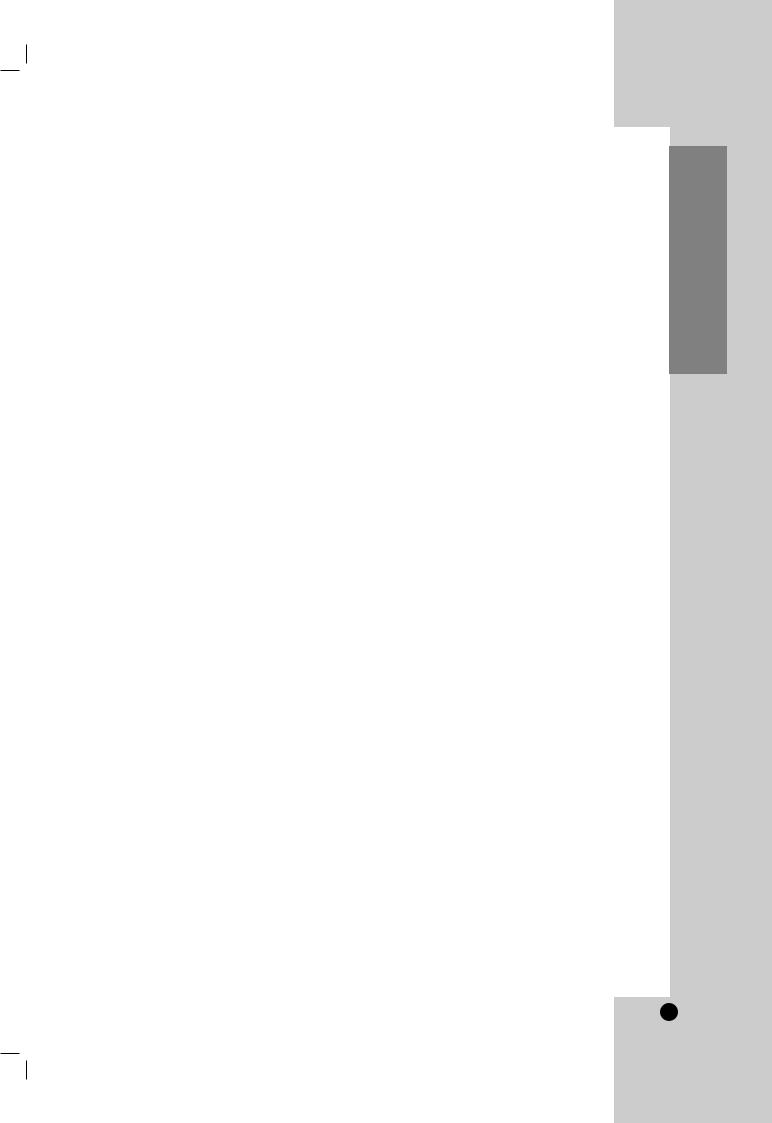
Operation (Continued) . . . . . . . . . |
.29-49 |
DVD Operation . . . . . . . . . . . . . . . . . . . |
. .35-49 |
PLAYING A DVD . . . . . . . . . . . . . . . . . . . |
. . . . .35 |
• To Insert Discs . . . . . . . . . . . . . . . . . . . |
. . . . .35 |
• To Open All Discs . . . . . . . . . . . . . . . . . |
. . . . .35 |
• To Select a Playback Discs . . . . . . . . . |
. . . . .35 |
• To Replace Discs During Playback . . . . |
. . . . .35 |
• To Play All Discs on the Disc Trays . . . . |
. . . . .35 |
General Features . . . . . . . . . . . . . . . . . |
. . . . .36 |
MOVING TO ANOTHER TITLE/GROUP . . |
. . . . .36 |
MOVING TO ANOTHER CHAPTER/TRACK . . . .36 |
|
SEARCH . . . . . . . . . . . . . . . . . . . . . . . . . . |
. . . . .36 |
STILL PICTURE AND FRAME-BY-FRAME |
|
PLAYBACK . . . . . . . . . . . . . . . . . . . . . . . . |
. . . . .36 |
SLOW SCAN . . . . . . . . . . . . . . . . . . . . . . |
. . . . .36 |
REPEAT A-B . . . . . . . . . . . . . . . . . . . . . . |
. . . . .36 |
REPEAT . . . . . . . . . . . . . . . . . . . . . . . . . . |
. . . . .37 |
3D SURROUND . . . . . . . . . . . . . . . . . . |
. . . . .37 |
TIME SEARCH . . . . . . . . . . . . . . . . . . . . . |
. . . . .37 |
ZOOM . . . . . . . . . . . . . . . . . . . . . . . . . |
. . . . .37 |
MARKER SEARCH . . . . . . . . . . . . . . . |
. . . . .37 |
PAUSE . . . . . . . . . . . . . . . . . . . . . . . . . . . |
. . . . .37 |
Special DVD Features . . . . . . . . . . . . . |
. . . . .38 |
CHECKING THE CONTENTS OF DVD |
|
DISCS: MENUS . . . . . . . . . . . . . . . . . . . . |
. . . . .38 |
TITLE MENU . . . . . . . . . . . . . . . . . . . . . |
. . . . .38 |
DISC MENU . . . . . . . . . . . . . . . . . . . . . . |
. . . . .38 |
CAMERA ANGLE . . . . . . . . . . . . . . . . . . |
. . . . .38 |
CHANGING THE AUDIO LANGUAGE . . . . |
. . . . .38 |
SUBTITLES . . . . . . . . . . . . . . . . . . . . . . |
. . . . .38 |
DVD Audio Discs . . . . . . . . . . . . . . . . . . |
. . . . .39 |
MOVING TO ANOTHER GROUP . . . . . . . |
. . . . .39 |
VIEWING ANOTHER PAGE . . . . . . . . . . . |
. . . . .39 |
Playing an Audio CD or MP3/WMA Disc |
. . . . .40 |
AUDIO CD . . . . . . . . . . . . . . . . . . . . . . . . |
. . . . .40 |
MP3/WMA . . . . . . . . . . . . . . . . . . . . . . . . |
. . . . .40 |
Audio CD and MP3 / WMA Disc Features |
. . . .41 |
PAUSE . . . . . . . . . . . . . . . . . . . . . . . . . . . |
. . . . .41 |
MOVING TO ANOTHER TRACK . . . . . . . |
. . . . .41 |
REPEAT TRACK/ALL/OFF . . . . . . . . . . . . |
. . . . .41 |
SEARCH . . . . . . . . . . . . . . . . . . . . . . . . |
. . . . .41 |
REPEAT A-B . . . . . . . . . . . . . . . . . . . . . . |
. . . . .41 |
3D SURROUND . . . . . . . . . . . . . . . . . . . . |
. . . . .41 |
Programmed Playback . . . . . . . . . . . . |
. . . . .42 |
REPEAT PROGRAMMED TRACKS . . . . |
. . . . .42 |
ERASING A TRACK FROM PROGRAM LIST . . .42 |
|
ERASING THE COMPLETE PROGRAM LIST . .42 |
|
Viewing a JPEG Disc . . . . . . . . . . . . . . . . . . . |
43 |
SLIDE SHOW . . . . . . . . . . . . . . . . . . . . . . . . . .43 STILL PICTURE . . . . . . . . . . . . . . . . . . . . . . . . .43 MOVING TO ANOTHER FILE . . . . . . . . . . . . . .43 ZOOM . . . . . . . . . . . . . . . . . . . . . . . . . . . . . . . . .43
TO ROTATE PICTURE . . . . . . . . . . . . . . . . . . . .43
TO LISTEN TO MP3/WMA MUSIC
WATCHING PICTURE . . . . . . . . . . . . . . . . . . . .43
Playing a DVD VR format Disc . . . . . . . . . . . |
.44 |
Maintenance and Service . . . . . . . . . . . . . . . . |
44 |
HANDLING THE UNIT . . . . . . . . . . . . . . . . . . . . |
44 |
Playing a DivX Movie Disc . . . . . . . . . . . . . . . |
45 |
5.1 Speaker Setup . . . . . . . . . . . . . . . . . . . . . |
46 |
SPEAKER SETUP . . . . . . . . . . . . . . . . . . . . . . . |
46 |
Additional Features . . . . . . . . . . . . . . . . . . . . . |
47 |
SCREEN SAVER . . . . . . . . . . . . . . . . . . . . . . . .47 VIDEO MODE SETTING . . . . . . . . . . . . . . . . . . .47 XTS (EXCELLENT TRUE SOUND) . . . . . . . . . . .47
DVD Operation . . . . . . . . . . . . . . . . . . . . |
.48-49 |
PRESETTING THE RADIO STATIONS . . . |
. . . .48 |
LISTENING TO THE RADIO . . . . . . . . . . . |
. . . .48 |
TO CLEAR THE STORED RADIO STATIONS . .48 |
|
TUNING STATIONS MANUALLY . . . . . . . . |
. . . .49 |
FOR YOUR REFERENCE . . . . . . . . . . . . . |
. . . .49 |
TUNING STATIONS AUTOMATICALLY . . . . |
. . . .49 |
LABELING STATIONS . . . . . . . . . . . . . . . . |
. . . .49 |
Reference . . . . . . . . . . . . . . . . . . . . |
50-55 |
Controlling your TV with the Suppllied |
|
Remote . . . . . . . . . . . . . . . . . . . . . . . . . . . |
. . .50 |
Controlling other TVs with the Suppllied |
|
Remote . . . . . . . . . . . . . . . . . . . . . . . . . . . |
. . .50 |
Code Numbers of Controllable TVs . . . . . . |
. . .50 |
Language Codes . . . . . . . . . . . . . . . . . . . . |
. . .51 |
Country Codes . . . . . . . . . . . . . . . . . . . . . |
. . .51 |
Troubleshooting . . . . . . . . . . . . . . . . . . . . |
.52-53 |
Specifications . . . . . . . . . . . . . . . . . . . . . . |
.54-55 |
Introduction
5
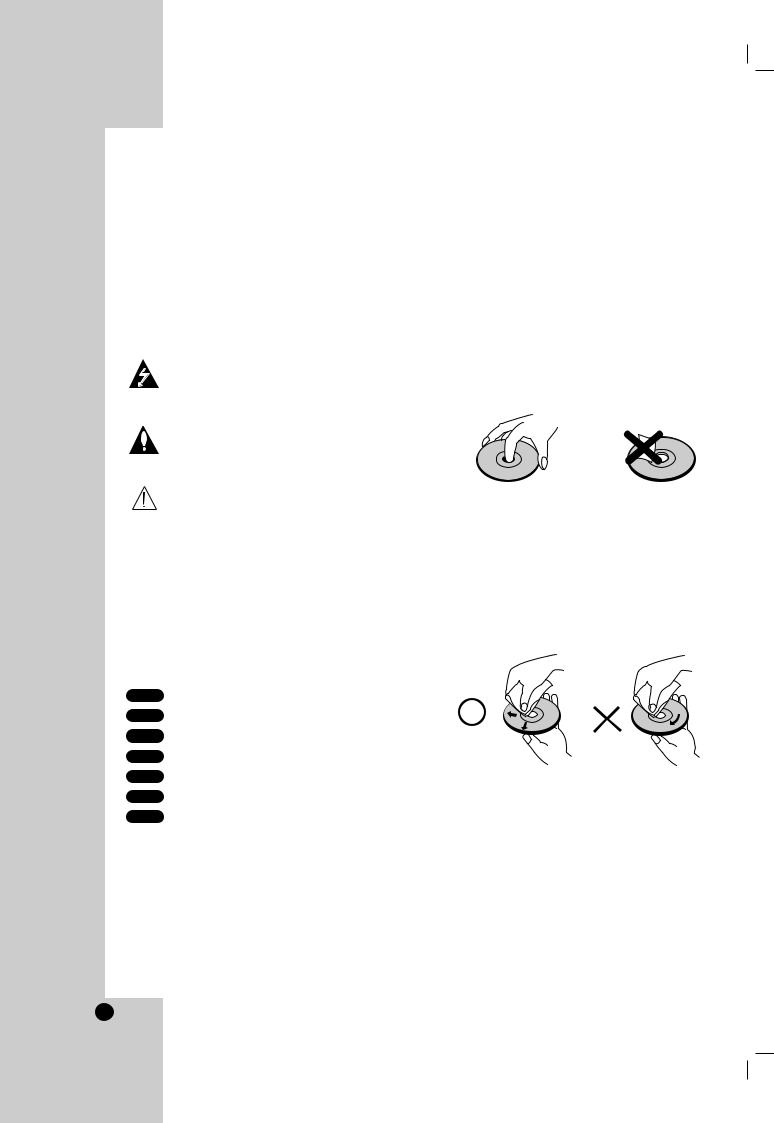
Introduction
To ensure proper use of this product, please read this Owner’s Manual carefully and retain for future reference.
This manual provides information on the operation and maintenance of your Combi Home Theater System. Should the unit require service, contact an Authorized Service Center.
Symbols Used in this Manual
The lightning flash symbol alerts you to the presence of dangerous voltage within the product enclosure that may constitute a risk of electric shock.
The exclamation point alerts you to the presence of important operating and maintenance / servicing instructions.
Indicates hazards likely to cause harm to the unit itself or other material damage.
Note:
Indicates special notes and operating features.
Tip:
Indicates tips and hints for making the task easier.
A section whose title has one of the following symbols is applicable only to the disc represented by the symbol.
DVD-V DVD and finalized DVD±R/RW
DVD Audio discs
Audio CDs
MP3 Discs
WMA Discs
JPEG Discs
About the  Symbol Display
Symbol Display
“  ” may appear on your TV display during operation and indicates that the function explained in this owner’s manual is not available on that specific DVD video disc, or at the momment.
” may appear on your TV display during operation and indicates that the function explained in this owner’s manual is not available on that specific DVD video disc, or at the momment.
Notes on Discs
HANDLING DISCS
Do not touch the playback side of the disc. Hold the disc by the edges so that fingerprints do not get on the surface. Never stick paper or tape on the disc.
STORING DISCS
After playing, store the disc in its case. Do not expose the disc to direct sunlight or sources of heat and never leave it in a parked car exposed to direct sunlight.
CLEANING DISCS
Fingerprints and dust on the disc can cause poor picture quality and sound distortion. Before playing, clean the disc with a clean cloth. Wipe the disc from the center out.
Do not use strong solvents such as alcohol, benzine, thinner, commercially available cleaners, or anti-static spray intended for older vinyl records.
6
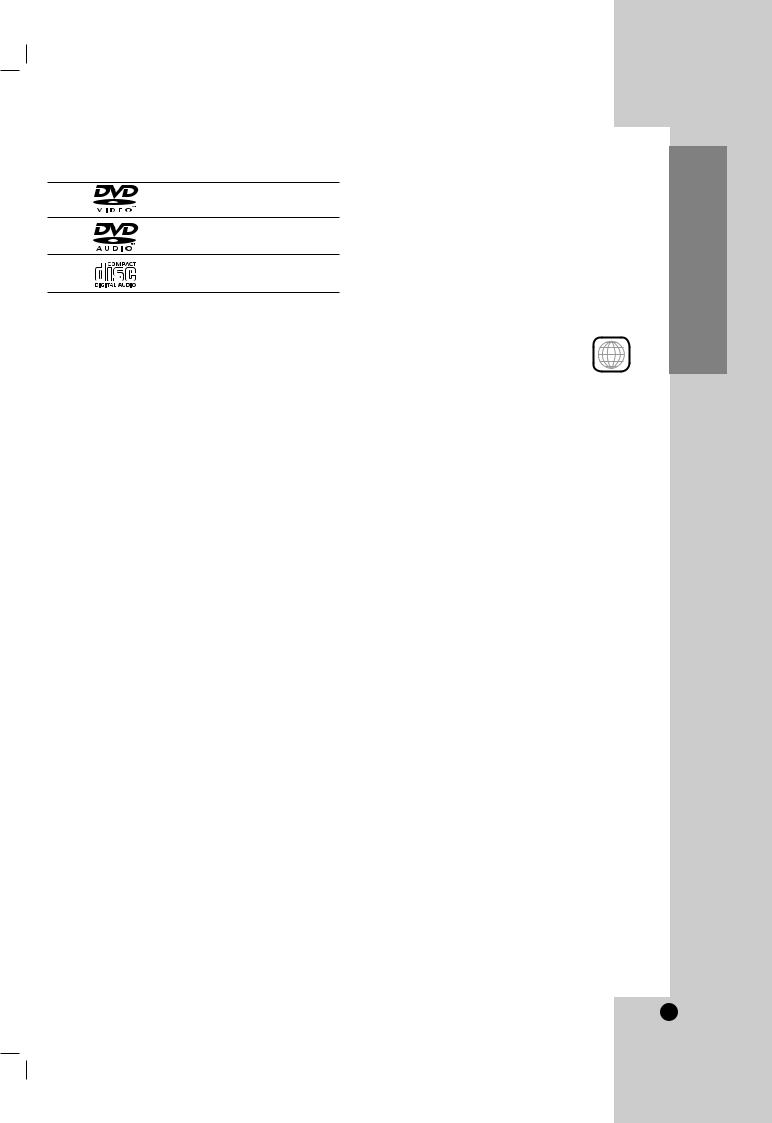
Types of Playable Discs
DVD
(8 cm / 12 cm disc)
DVD audio discs (8 cm / 12 cm disc)
Audio CD
(8 cm / 12 cm disc)
In addition, this unit plays DivX files, DVD -R, DVD +R, DVD -RW, DVD +RW, and CD-R / CD-RW that contains audio titles, MP3, WMA, and/or JPEG files.
Notes:
•Depending on the conditions of the recording equipment or the CD-R/RW (or DVD -R, DVD +R, DVD -RW, DVD +RW) disc itself, some CD-R/RW (or DVD -R, DVD +R, DVD -RW, DVD +RW) discs cannot be played on the unit.
•Do not attach any seal or label to either side (the labeled side or the recorded side) of a disc.
•Do not use irregularly shaped CDs (e.g., heartshaped or octagonal) since they may result in malfunctions.
Notes on DVDs
Some playback operations of DVDs may be intentionally programmed by software manufacturers. This unit plays DVDs according to disc content designed by the software manufacturer, therefore some playback features may not be available or other functions may be added.
Regional code
This Home Theater System is designed
and manufactured for playback of region 1 “1” encoded DVD software. This unit can
play only DVD discs labeled “1” or “ALL”.
Notes on Regional Codes
•Most DVD discs have a globe with one or more numbers in it clearly visible on the cover. This number must match your Home Theater System’s regional code or the disc cannot play.
•If you try to play a DVD with a different region code from your receiver, the message “Check Regional Code” appears on the TV screen.
Manufactured under license from Dolby Laboratories. “Dolby”, “Pro Logic”, and the double-D symbol are trademarks of Dolby Laboratories. Confidential Unpublished works. Copyright 1992-1997 Dolby Laboratories. All rights reserved.
Manufactured under license from Digital Theater Systems, Inc. US Pat. No’s. 5,451,942; 5,956,674; 5,974,380; 5,978,762; 6,487,535 and other US and world-wide patents issued and pending. “DTS” and “DTS Digital Surround” are registered trademarks of Digital Theater Systems, Inc. Copyright 1996, 2003 Digital Theater Systems, Inc. All rights reserved.
Introduction
7
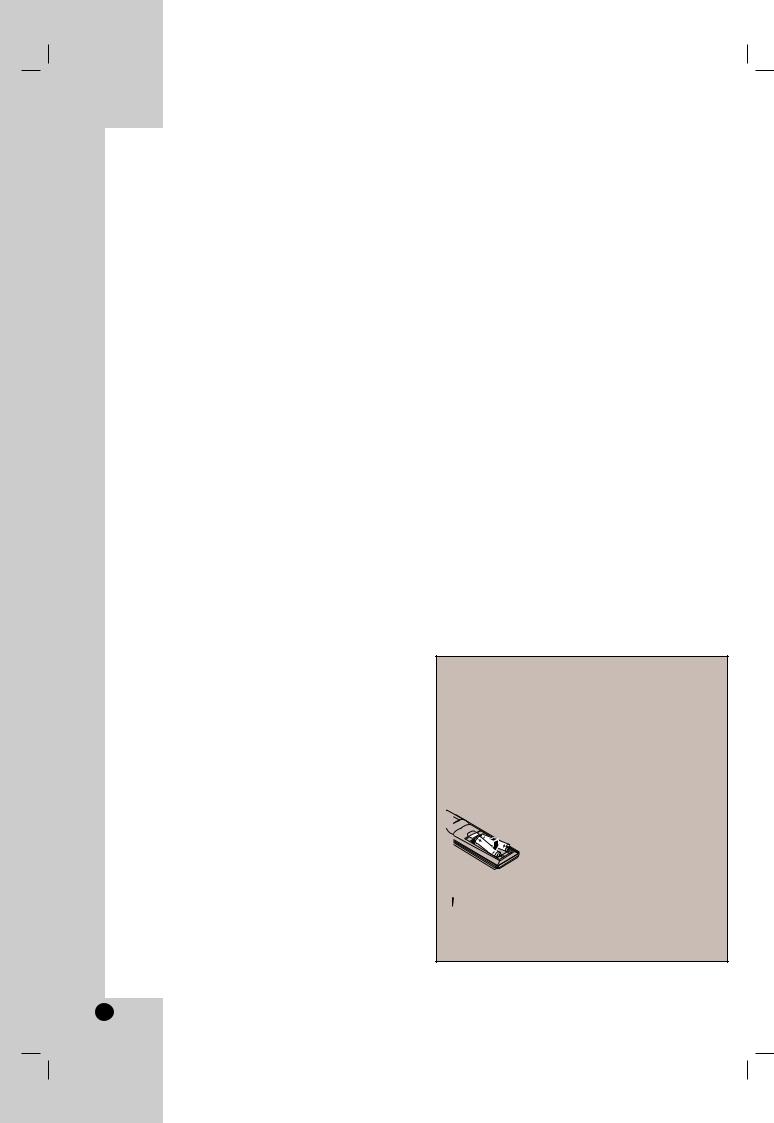
Disc-related terms
DVD ±R / DVD ±RW
DVD -R and DVD +R are two different standards for recordable DVD drives and discs. This format allows information to be recorded onto the DVD disc only once. DVD +RW and DVD -RW are two standards for re-writable media, meaning the DVD content can be erased and re-recorded. Single-sided discs can hold 4.38 Gigabytes and double-sided discs hold twice as much. There are no dual layer single sided recordable discs.
MPEG
MPEG is an international standard for video and audio compression. MPEG-1 is used in encoding video for VCD and provides for multichannel surround sound coding such as PCM, Dolby Digital, DTS and MPEG audio.
MP3
MP3 is a popular compression format used for digital audio files that yields very high near-CD quality.
WMA
Windows media audio file. A type of coding / decoding developed by Microsoft Corp.
JPEG
Joint Pictures Expert Group. JPEG is a compressed file format that allows you to save images with no limit on the number of colors.
DivX
DivX is the name of a revolutionary new video codec which is based on the new MPEG-4 compression standard for video.You will be able to play DivX movies using this Combi Receiver.
Title (DVD video discs only)
A title is generally a distinct section of a DVD disc. For example the main feature could be title 1, a documentary describing how the film was made could be title 2, and cast interviews could be title 3. Each title is assigned a reference number enabling you to locate it easily.
Chapter (DVD video discs only)
A chapter is a segment of a title such as a scene in a film or one interview in a series. Each chapter is assigned a chapter number, enabling you to locate the chapter you want. Depending on the disc, chapters may not be recorded.
Group (DVD audio discs only)
The main audio content or accompanying feature content or additional feature content, or music album.Each group is assigned a group reference number enabling you to locate it easily.
Track
A distinct element of audio/visual information, such as the picture or sound track for a specific language (DVD), or a musical piece on a video or audio CD. Each track is assigned a track number, enabling you to locate the track you want. DVD discs allow one track of video (with multiple angles) and several tracks of audio.
Remote Control Operation Range
Point the Remote Control at the remote sensor and press the buttons.
Distance: About 23 ft (7 m) from the front of the remote sensor.
Angle: About 30° in each direction of the front of the remote sensor.
Remote Control Battery Installation
Detach the battery cover on the rear of the Remote Control, and
insert two AAA batteries with  and
and  aligned correctly.
aligned correctly.
 Caution
Caution
Do not mix old and new batteries. Never mix different types of batteries (standard, alkaline, etc.).
8
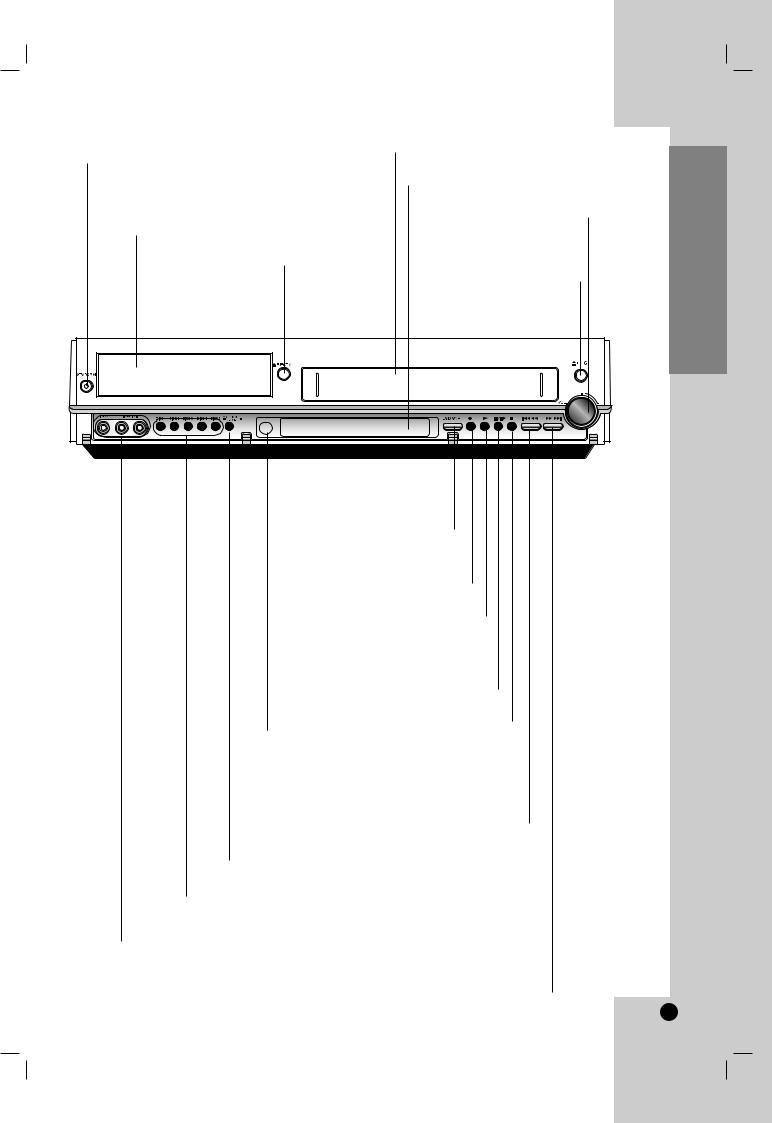
Front Panel
POWER button and indicator
Switches the Home Theater System ON and
OFF.
Lights blue when the Home Theater System is turned off.
Drawer (DVD deck)
Insert discs here.
Z EJECT ALL
Press to open all disc trays.
Cassette Compartment (VCR deck)
Insert a video cassette here.
Display window
Shows the current status of the Unit.
VOLUME Control
Turn the knob clockwise to increase sound level, counterclockwise to decrease sound level.
Z EJECT
Ejects the tape in the VCR deck.
DVD/VCR
Toggles control between the DVD deck and the VCR deck.
You can also select the desired function (DVD, VCR or FM/AM).
z (REC) button
Starts recording. Press repeatedly to set the recording time.
B (PLAY)
To play back a disc or tape.
PAUSE/STEP(X/C)
Pause playback of a tape or a disc in the DVD or VCR deck temporarily/press repeatedly for frame-by-frame playback.
Remote Sensor |
x (STOP) |
|
Point the Unit. |
||
Stops playback. |
||
Remote Control here. |
||
|
Reverse SKIP/SCAN (S/Q) DVD: Goes to the beginning of current chapter/track or to the previous chapter/track. Press and hold for two seconds for a fast reverse search.
VCR: Rewinds the tape from the STOP mode or for fast reverse picture search.
Z OPEN SEL/CLOSE
Opens or closes the disc tray.
Disc buttons (DISC 1 - DISC 5)
Press to select the disc directly.
L 2 (VIDEO / AUDIO (Left/Right))
Connect the audio/video output of an external source (Audio
system, TV/ Monitor, VCR, Camcorder, etc.).
Forward SKIP/SCAN (R/T) DVD: Goes to NEXT chapter/track.
Press and hold for two seconds for a fast forward search. VCR: Advances the tape from the STOP mode or for fast forward picture search.
Introduction
9
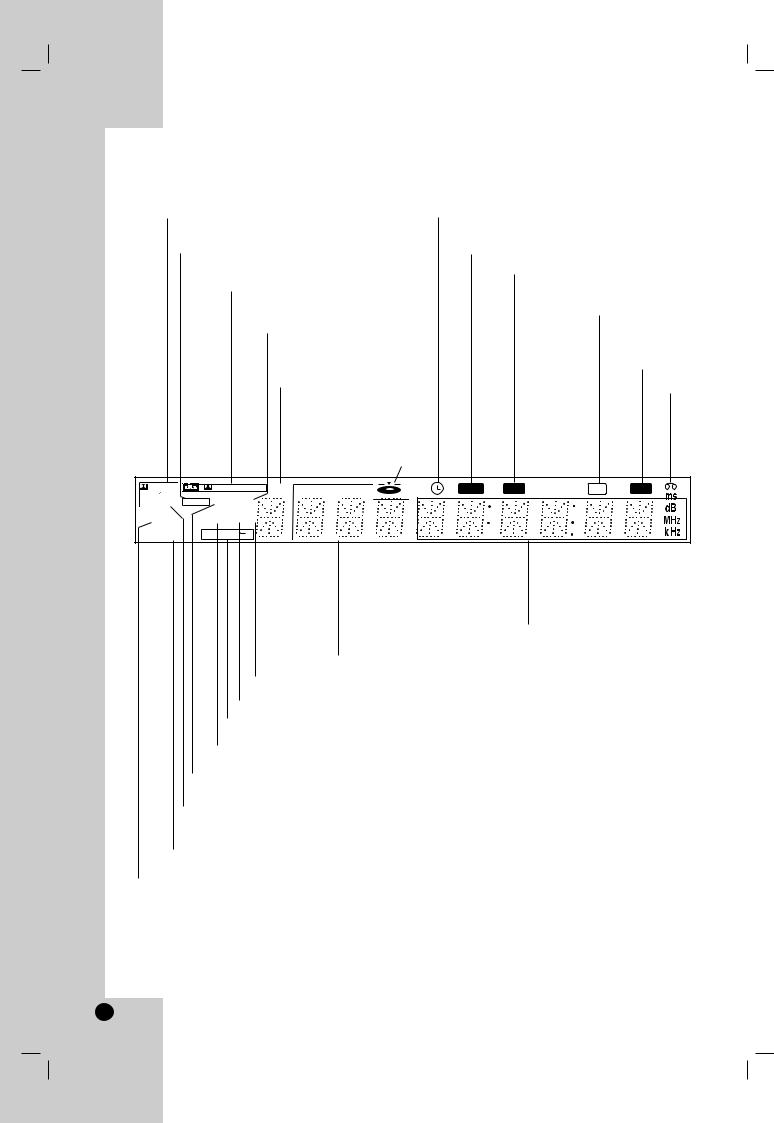
Display Window
|
A disc is loaded in the DVD deck. (Lights when a disc is |
|
|
loaded in the DVD deck and flashes when the disc tray |
|
|
is opened.) |
|
Indicates current |
Home Theater System is in VCR timer recording |
|
audio stream. |
mode or a VCR timer recording is programmed. |
|
Indicates the unit is in the radio |
DVD to VCR copy is in progress. |
|
recording mode. |
Home Theater System is |
|
|
||
Indicates the current |
Recording a tape. |
|
surround mode. |
Indicates the unit is |
|
|
||
Lights up when an SAP |
playing back a tape |
|
recorded in Hi-Fi. |
||
BILINGUAL broadcast |
||
|
||
is being received. |
MUTE indicator |
|
|
||
Programmed |
A cassette |
|
playback active. |
||
is loaded |
||
|
||
|
in the VCR |
|
|
deck. |
|
|
|
DIGITAL |
|
PROLOGIC |
II |
PROG |
TITLE |
CHPTRK |
COPY |
REC |
Hi-Fi |
MUTE |
|
PCM WMA |
RADIO |
DVD |
SAP |
|
|
|
|
|
|
|
|
PHOTO |
|
VCR MP3 TV |
|
|
|
|
|
|
|
|
|
ST |
RPT ALL A B |
|
|
|
|
|
|
|
|
||
Total playing time/Elapsed time/ Frequency/remaining time/ Current deck status/Surround mode/Volume
Indicates current chapter, etc. indicators. track number or channel
number.
Indicates the unit is in the TV mode.
MP3 disc inserted.
Repeat playback mode indicators.
Indicates the unit is in the TV mode.
DVD disc inserted.
WMA disc inserted.
Lights up when a stereo broadcast is being received.
JPEG file disc inserted
10
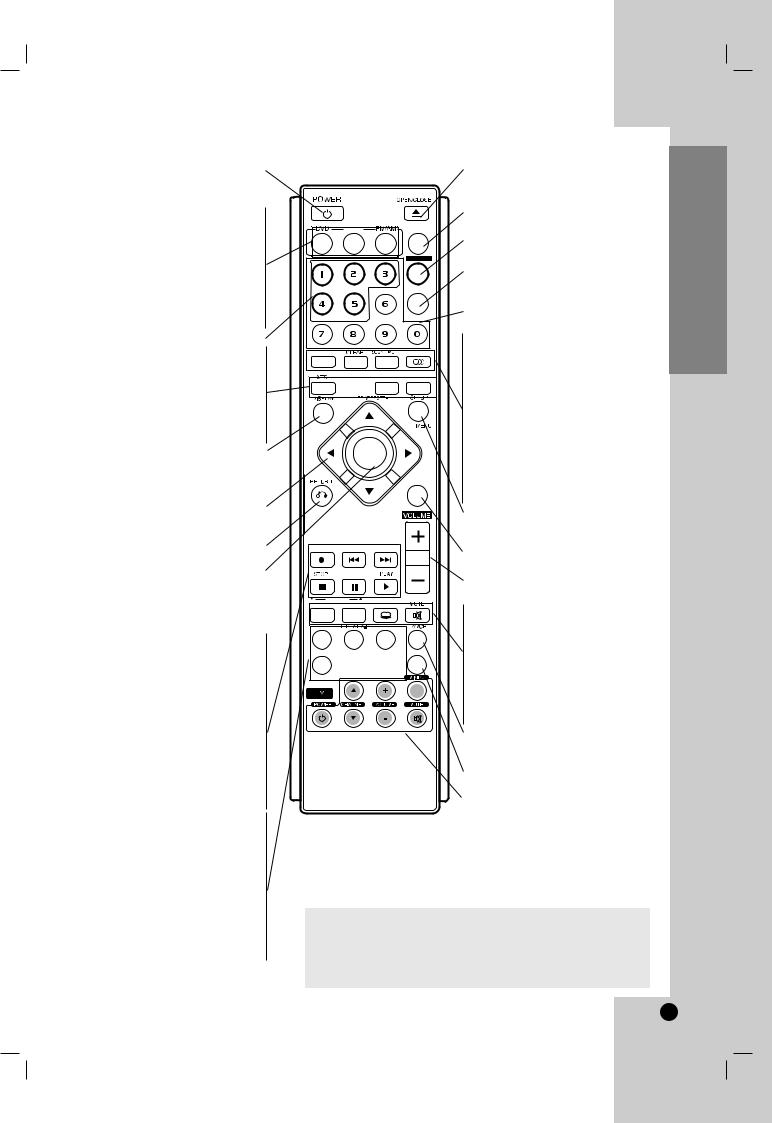
Remote Control
POWER
Turns Home Theater System ON and
OFF.
DVD
Select the Home Theater System’s function mode to DVD.
VCR
Select the Home Theater System’s function mode to VCR.
FM/AM Tuner select
Select FM or AM band as the listening choice. (FM and AM bands).
Disc buttons (1-5) XTS
To enjoy great sound effect.
HDMI
Switches the HDMI mode to OFF.
RESOLUTION
Changes the resolution depending on your TV.
DISPLAY, CLK/CNT
Accesses On-Screen display. Switches between the clock, tape counter and tape remaining modes on the display.
TRK/PRESET(-/+)(v/V): Selects VCR or Tuner channels Manually or adjust the tape’s picture onscreen.
RETURN (O)
Removes the menu.
MEMORY/ENTER
-Acknowledges menu selection.
-Displays functions on the TV screen
-Stores a radio station’s frequency in the
tuner’s memory.
REC/ITR (z)
Records normally or activates Instant
Timer Recording.
BACKWARD (.)
FORWARD (>) STOP (x)
Stops playback.
PAUSE/STEP (X)
Pause playback or recording temporarily/press repeatedly for frame-by-frame playback.
PLAY (B)
Starts playback.
ANGLE
Selects a DVD camera angles if available.
REPEAT A-B
Repeats sequence between two points (A and B)
REPEAT
Repeat chapter, track, title or all.
CM SKIP
Fast forwards picture search through 30 seconds of recording.
|
EJECT ALL, OPEN/CLOSE |
|
- Opens and closes all disc tray. |
EJECT ALL |
- Ejects the tape in the VCR deck. |
VCR |
AUX |
|
DISC SEL. |
|
INPUT |
PROGRAM |
AUDIO |
HDMI |
RESOLUTION |
CLK/CNT |
|
MEMORY |
|
/ENTER |
|
DISC MENU
TRK/PRESET -
 REC/ITR BACKWARD FORWARD
REC/ITR BACKWARD FORWARD 
PAUSE/STEP
TUNING
MARKER - SEARCH SUB TITLE |
ANGLE |
REPEAT |
CM SKIP SPEED TITLE |
ZOOM |
AUX
Selects external input source.
DISC SEL.
To select desired a disc.
INPUT
Selects the VCR deck’s source (Tuner, L 1, or L 2).
0-9 numerical buttons
Selects numbered options in a menu.
PROGRAM
Accesses or removes Program menu.
CLEAR
Removes a track number on the program menu or a mark on the MARKER SEARCH menu.
Clears preset stations from the tuner memory.
SOUND MODE
Selects sound mode.
AUDIO
Selects an audio language (DVD) or an audio channel (CD).
SETUP/MEMU
Accesses or removes DVD Setup menu and VCR menu.
DISC MENU
Accesses menu on a DVD disc.
VOLUME (+/-)
Adjusts speaker sound.
MARKER
Marks any point during playback.
SEARCH
Displays Marker Search menu.
SUBTITLE
Selects a subtitle language.
MUTE
Turns the sound on and off temporarily.
TV/VCR
Switch to view channels selected by the VCR tuner or by the TV tuner.
ZOOM
Enlarges DVD video image.
TV Control Buttons
-POWER: Switches TV ON and
OFF.
-CHANNEL v/V: Selects TV’s channel.
-VOLUME +/–: Adjusts TV’s volume.
-TV INPUT: Selects the TV’s source.
-MUTE: Turns on or off TV sound.
RESOLUTION
-HDMI mode: You can switch among the 480p, 720p or 1080i resolution.
-Component mode: You can switch among the 480i, 480p, 720p or 1080i resolution.
Introduction
11
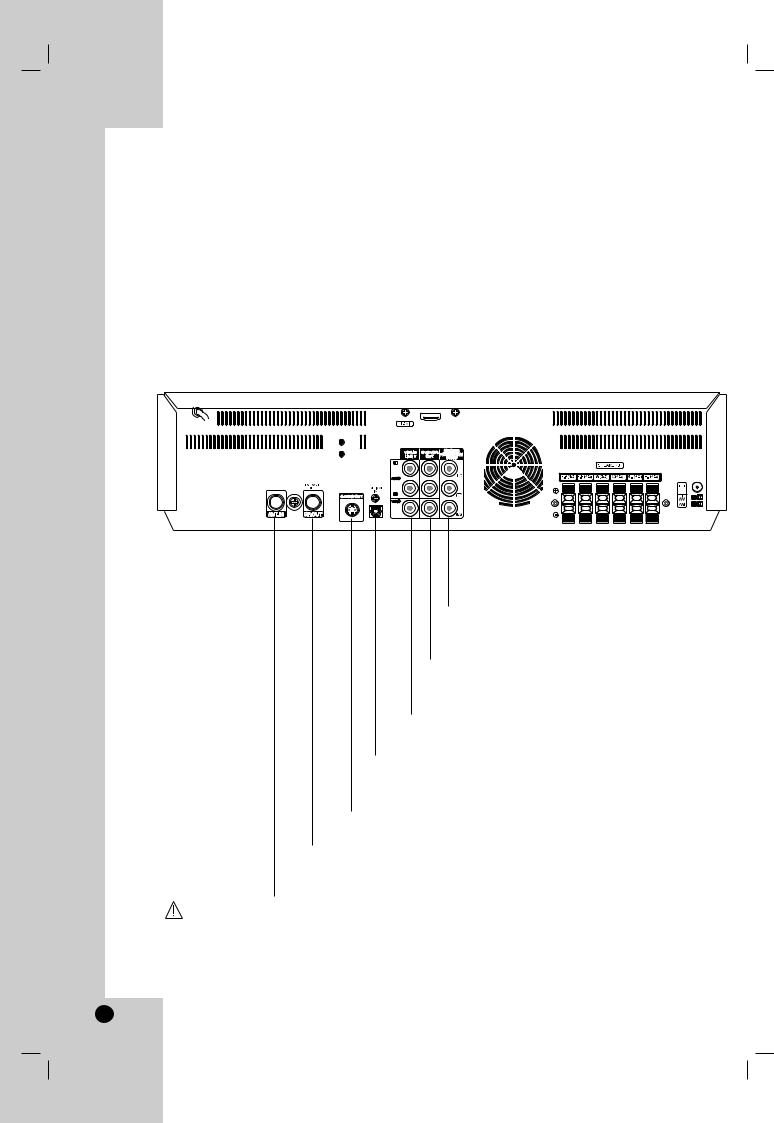
Rear Panel |
|
|
|
|
|
|
AM ANTENNA CONNECTORS |
|
||||||||||||||||||
|
|
|
|
|
|
|
||||||||||||||||||||
|
|
|
|
|
|
|
|
|
|
|||||||||||||||||
|
|
|
|
|
|
|
|
|
|
Connect the AM antenna to |
|
|||||||||||||||
|
|
|
|
|
|
|||||||||||||||||||||
|
|
AC Power Cord |
|
|
|
|
|
|
|
|
|
|
this terminal. |
|
||||||||||||
|
|
|
|
|
|
|
|
|
|
|
|
|||||||||||||||
|
|
|
|
|
|
|
|
|
|
|
|
|
|
|
|
|
|
|
|
|
|
|
||||
|
|
Plug into the power source. |
|
|
|
FM ANTENNA CONNECTORS |
|
|
|
|
||||||||||||||||
|
|
|
|
|
|
|
|
|
||||||||||||||||||
|
|
|
|
|
|
|
|
|
|
|
|
|||||||||||||||
|
|
|
|
|
|
|
Connect the FM antenna to this terminal. |
|
|
|
||||||||||||||||
|
|
|
|
|
|
|
SPEAKER CONNECTORS |
|
|
|
|
|
||||||||||||||
|
|
|
|
|
|
|
|
|
|
|
|
|||||||||||||||
|
|
|
|
|
|
Connect the six supplied speakers |
|
|
|
|
|
|||||||||||||||
|
|
|
|
|
|
|
|
|
to these terminals. |
|
|
|
|
|
||||||||||||
|
|
|
HDMI OUT |
|
Cooling fan |
|
|
|
|
|
|
|
||||||||||||||
|
|
|
|
|
|
|
|
|
|
|
|
|
|
|
|
|
|
|||||||||
|
|
|
|
|
|
|
|
|
|
|
|
|
|
|
|
|
|
|
|
|
|
|
|
|||
|
|
|
|
|
|
|
|
|
|
|
|
|
|
|
|
|
|
|
|
|
|
|
|
|||
|
|
HDMI output providing a high quality |
|
|
|
|
|
|
|
|
|
|
|
|
|
|
|
|
|
|
|
|
|
|||
|
|
interface for digital audio and video. |
|
|
|
|
|
|
|
|
|
|
|
|
|
|
|
|
|
|
|
|
|
|||
|
|
|
|
|
|
|
|
|
|
|
|
|
|
|
|
|
|
|
|
|
|
|
|
|
|
|
|
|
|
|
|
|
|
|
|
|
|
|
|
|
|
|
|
|
|
|
|
|
|
|
|
|
|
|
|
|
|
|
|
|
|
|
|
|
|
|
|
|
|
|
|
|
|
|
|
|
|
|
|
|
|
|
|
|
|
|
|
|
|
|
|
|
|
|
|
|
|
|
|
|
|
|
|
|
|
|
|
|
|
|
|
|
|
|
|
|
|
|
|
|
|
|
|
|
|
|
|
|
|
|
|
|
|
|
|
|
|
|
|
|
|
|
|
|
|
|
|
|
|
|
|
|
|
|
|
|
|
|
|
|
|
|
|
|
|
|
|
|
|
|
|
|
|
|
|
|
|
|
|
|
|
|
|
|
|
|
|
|
|
|
|
|
|
|
|
|
|
|
|
|
|
|
|
|
|
|
|
|
|
|
|
|
|
|
|
|
|
|
|
|
|
|
|
|
|
|
|
|
|
|
|
|
|
|
|
|
|
|
|
|
|
|
|
|
|
|
|
|
|
|
|
|
|
|
|
|
|
|
|
|
|
|
|
|
|
|
|
|
|
COMPONENT/PROGRESSIVE SCAN
VIDEO OUT (Pr Pb Y)
Connect to a TV with Pr Pb Y inputs.
DVD/VCR OUT VIDEO OUT/AUDIO OUT (Left/Right))
Connect to a TV with video and audio inputs.
VCR IN LINE 1 (VIDEO IN/AUDIO IN (Left/Right))
Connect the audio/video output of an external source (Audio system, TV/Monitor, another VCR).
OPTICAL IN Connector
Connect an optical output of Digital Device.
S-VIDEO OUT (DVD OUT)
Connect to an S-Video Input on TV.
FOR DVD VIEWING ONLY.
DVD/VCR OUT RF.OUT
Connect to a TV with RF coaxial inputs.
ANTENNA IN
Connect the VHF/UHF/CATV antenna to this terminal.
Do not touch the inner pins of the jacks on the rear panel. Electrostatic discharge may cause permanent damage to the unit.
12
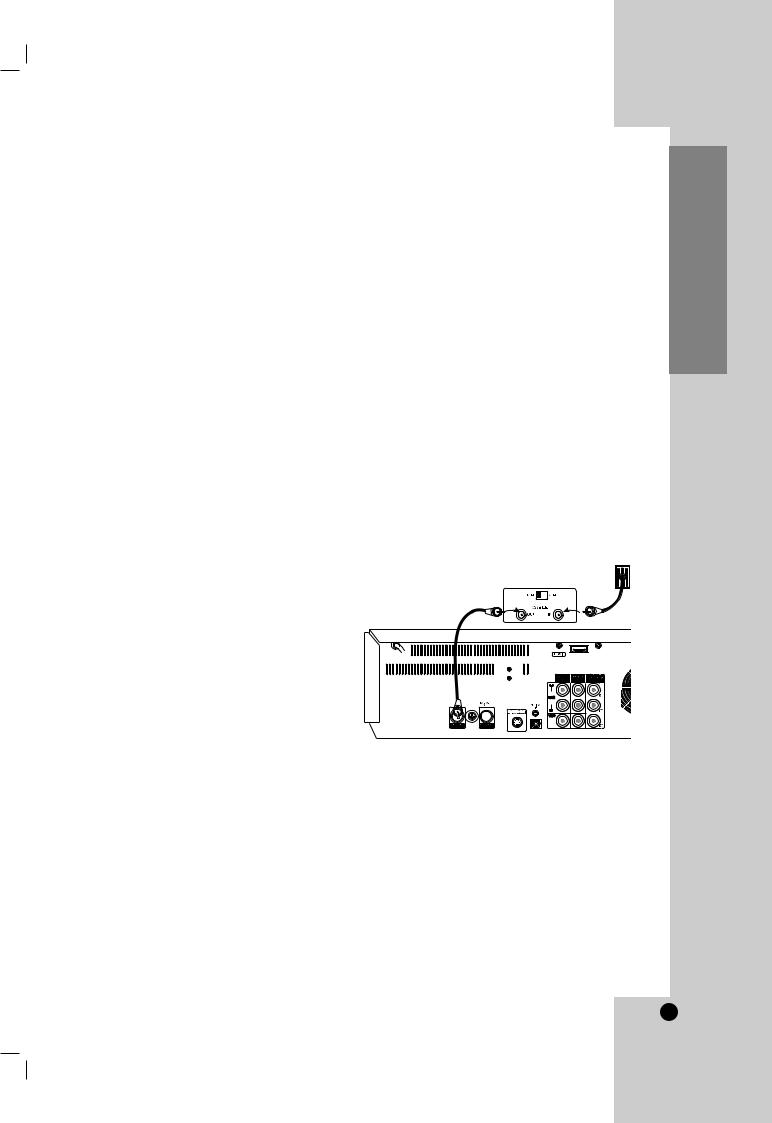
Connections
Tips:
•Depending on your TV and other equipment you wish to connect, there are various ways you could connect the Home Theater System. Use only one of the connections described below.
•Please refer to the manuals of your TV, VCR, Stereo System or other devices as necessary to make the best connections.
Caution:
•Make sure the Home Theater System is connected directly to the TV. Tune the TV to the correct video input channel.
•Do not connect the Home Theater System’s AUDIO OUT jack to the phono in jack (record deck) of your audio system.
•Do not connect your Home Theater Systemr via your VCR. The DVD image could be distorted by the copy protection system.
Connecting Antenna/Cable TV to Home Theater System
1.Disconnect the antenna leads from the rear of the TV.
2.Identify the type of cable from your antenna. If it is a round cable as illustrated, it is a 75 ohm coaxial antenna cable. This cable will connect directly to the jack marked ANT.IN on your Recorder Combi Receiver.
Tips:
If your antenna lead wire is a flat type antenna cable, connect it to an Antenna Adapter (300-ohm to 75ohm) (not supplied) and slip the Adapter onto the jack. The Adapter does not screw on to the Recorder Combi Receiver, it just slips over the jack.
Cable Service Without Cable Box
If your cable wire is connected to your TV without a converter or descrambler box, unscrew the wire from your TV and attach it to the ANT.IN jack on the Combi Receiver.
Use the supplied round coaxial cable to connect between the
Combi Receiver’s RF.OUT jack and the 75 ohm antenna input jack on the TV. With this connection, you can receive all midband, super band, and hyperband channels. (All cable channels.)
Cable Service With Cable Box
If a converter is required in your cable system, follow the instruction below:
The cable hookup permits both TV and Combi Receiver operation.
To view or record a CATV channel
1.Tune the TV to the correct video input channel.
2.Set the Home Theater System channel selector to the output channel of the Cable Converter box using
TRK/PRESET(-/+) (v / V) or number (0-9) of your Combi
Receiver. (Example: CH3)
3.Select the channel to view at the Cable Converter Box.
Note:
If you are using a cable box to tune channels, it is not necessary to do Auto Channel Set as indicated on page 22.
Cable TV
Wall Jack
Back Panel of
Typical Cable Box
Rear of Home Theater System
System Setup
13
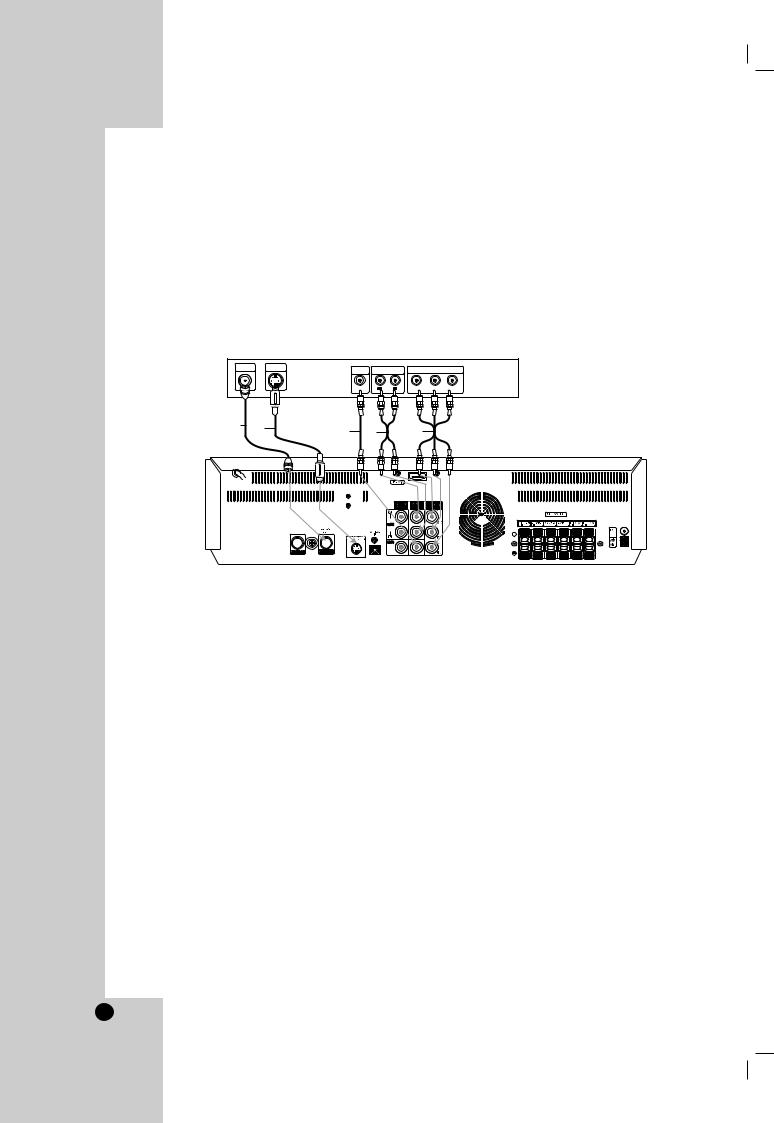
Connecting to a TV
Make one of the following connections, depending on the capabilities of your existing equipment.
RF COAXIAL CONNECTION
Connect the RF.OUT jack on the Home Theater System to the antenna in jack on the TV using the 75-ohm Coaxial Cable supplied (R).
Note:
If you use this connection, tune the TV to the Home Theater System’s RF output channel (CH 3 or 4).
How to set the Home Theater System’s RF output channel
When the Home Theater System is turned off, press and hold TRK/PRESET(-/+) (v or V) on the remote control for about five seconds to change the RF output channel (CH 03 or CH 04). “RF-03” or “RF-04” appears in the display window.
Rear of TV
ANTENNA |
S-VIDEO |
VIDEO |
|
|
|
|
|
INPUT |
INPUT |
AUDIO INPUT |
COMPONENT/PROGRESSIVE VIDEO INPUT |
||||
|
|
INPUT |
|
|
|
||
|
|
|
L |
R |
Pr |
Pb |
Y |
R |
S |
V |
A |
C |
|
|
Rear of Home Theater System
AUDIO/VIDEO CONNECTION
1.Connect the VIDEO OUT jack on the Home Theater System to the video in jack on the TV using the video cable (V).
2.Connect the Left and Right AUDIO OUT jacks from the Home Theater System to the audio left/right in jacks from the TV using the audio cables (A).
S-VIDEO CONNECTION
Connect the S-VIDEO OUT jack on the Home Theater System to the S-Video in jack on the TV using the S-Video cable (S).
Notes:
•For VIDEO OUT and S-VIDEO OUT jack connection, resolution must be set to 480i or 480p by pressing RESOLUTION on the remote control, however VIDEO OUT and S-VIDEO OUT is always at 480i standard resolution.
•HDMI mode must be set to OFF for VIDEO OUT and S-VIDEO OUT jack connection.
COMPONENT VIDEO (Color Stream®)
CONNECTION
Connect the COMPONENT/PROGRESSIVE SCAN VIDEO OUT jacks on the Home Theater System to the corresponding in jacks on the TV using an Y Pb Pr cable (C).
PROGRESSIVE SCAN (ColorStream® pro) CONNECTION
If your television is a high-definition or “digital ready” television, you may take advantage of the Combi Receiver’s progressive scan output for the highest video resolution possible.
If your TV does not accept the Progressive Scan format, the picture will appear scrambled if you try Progressive Scan on the Home Theater System.
Notes:
•You can change the resolution (480i, 480p, 720p, 1080i) for the component/progressive scan video output by pressing RESOLUTION on the remote control.
•For 720p and 1080i resolution, only non-copy protected discs can be played back. If the disc is copy protected, it will be displayed at the 480p resolution.
•HDMI mode must be set to OFF for Component video connections.
•Progressive scan does not work with the analog video connections (VIDEO OUT & S-VIDEO).
14
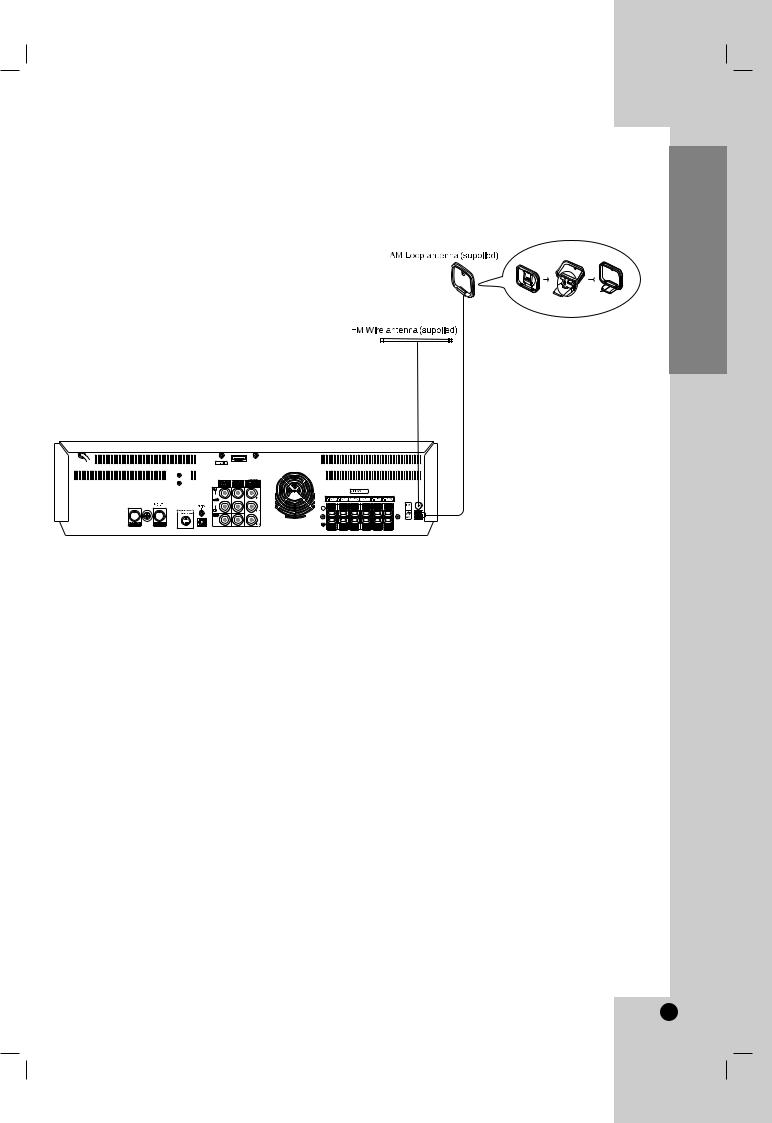
Antenna Connections
Connect the supplied FM/AM antenna for listening to the radio.
Connect the AM Loop antenna to the AM antenna connector.
Connect he FM Wire antenna to the FM antenna connector.
Notes:
•To prevent noise pickup, keep the AM Loop antenna away from the Combi Receiver and other components.
•Be sure to fully extend the FM wire antenna.
•After connecting the FM Wire antenna, keep it as horizontal as possible.
System Setup
15
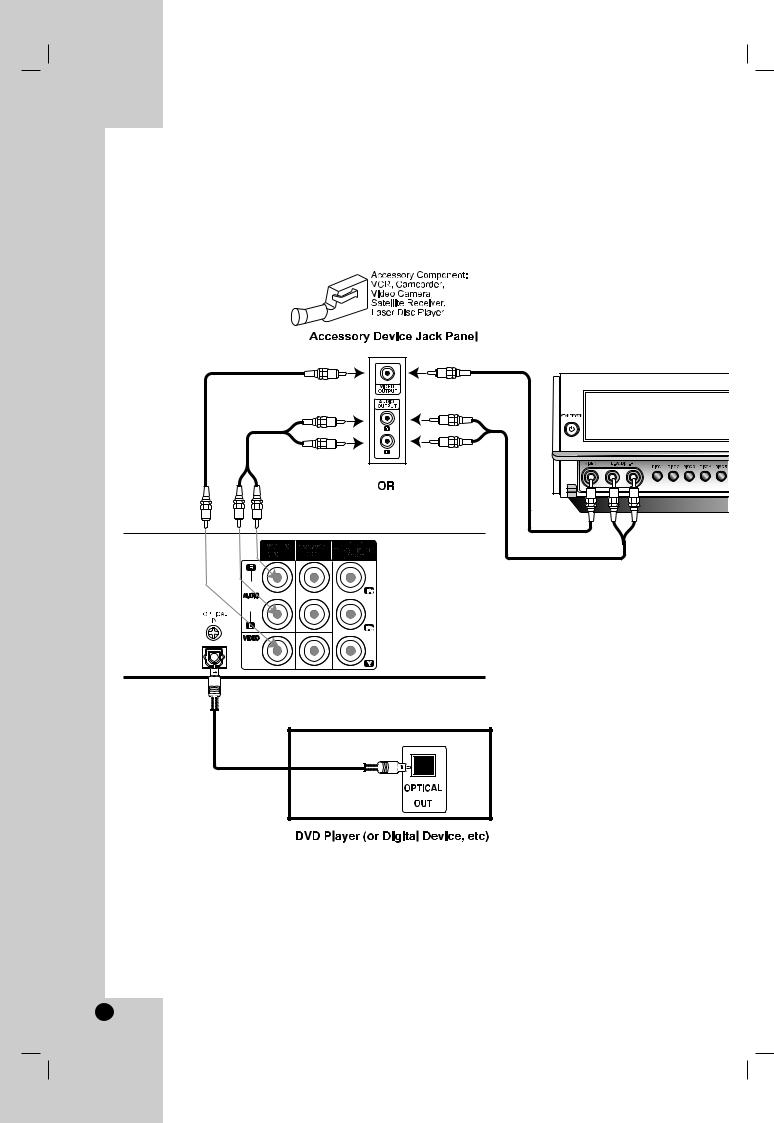
Accessory Audio/Video (A/V) Connections to Home Theater System
Connect the VCR IN LINE 1 or VIDEO/AUDIO(L/R) jacks on the Home Theater System to the AUDIO/VIDEO OUT jacks on your accessory component, using the optional audio/video cables.
If the auxiliary devices (e.g. DVD) are equipped with OPTICAL OUT jack, connect them to the OPTICAL IN jack of the Home Theater System.




 Home Theater System
Home Theater System



 Home Theater System
Home Theater System
Note:
If you use the S-VIDEO IN jack on the front panel, the VIDEO jack on the front panel is not available.
16
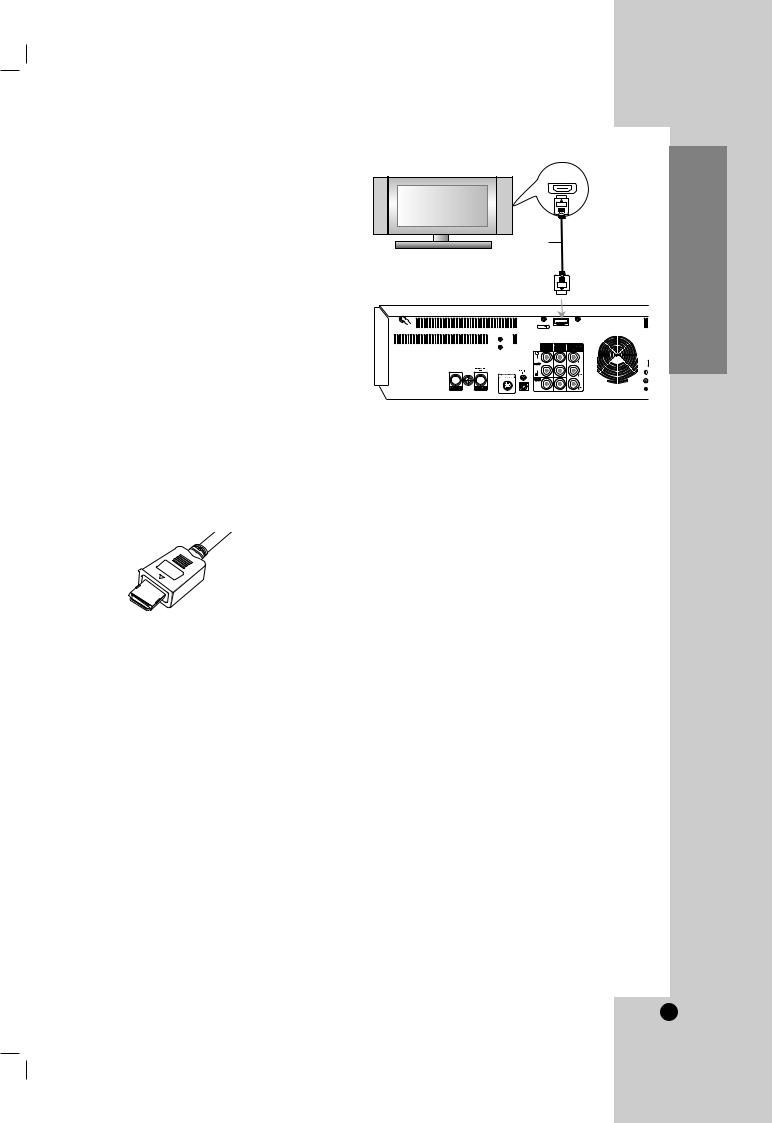
HDMI Connection
If you have a HDMI TV or monitor, you can connect it to this Home Theater System using a HDMI cable.
1.Connect the HDMI OUT jack on the Home Theater System to the HDMI jack on a HDMI compatible TV or monitor (H).
2.Set the TV’s source to HDMI (refer to TV’s Owner’s manual).
3.In stop mode, select HDMI mode by pressing HDMI on the remote control.
Press RESOLUTION repeatedly to select the resolution you wish to change to then press PLAY. The DVD disc must not be playing in order to set the resolution.
Notes:
•No sound will be output from HDMI cable if the AUDIO setup is not set to PCM.
•The arrow on the cable connector body should face up for correct alignment with the connector on the Home Theater System.
•When you use HDMI, the other connections (Yellow VIDEO OUT, S-Video and Component Video (Pr Pb
Y)will not work.
•If there is noise or lines on the screen, please check the HDMI cable.
Tip :
When you use HDMI connection, you can change the resolution (480p, 720p, 1080i) for the HDMI output by pressing RESOLUTION on the remote control.
480i is not available. You can only change the resolution within your TV’s and Monitor’s resolution capabilities.
-For S-VIDEO OUT connection, black and white scramble signal will appear if you select an incompatible resolution.
HDMI compatible TV
HDMI
H
Rear of Home Theater System
ABOUT HDMI
HDMI (High Definition Multimedia Interface) supports both video and audio on a single digital connection for use with DVD Players, Set-Top Boxes, and other AV devices.
HDMI was developed to provide the technologies of HDCP (High Definition Contents Protection). HDCP is used to protect digital content transmitted and received.
HDMI has the capability to support standard, enhanced, or high-definition video plus standard to multi-channel surround-sound audio, HDMI features include uncompressed digital video, a bandwidth of up to 5 gigabytes per second, one connector (instead of several cables and connectors), and communication between the AV source and AV devices such as DTVs.
HDMI, the HDMI logo and High-Definition Multimedia Interface are trademarks or registered trademarks of HDMI licensing LLC.
System Setup
17
