LG EAX57538201 User Manual
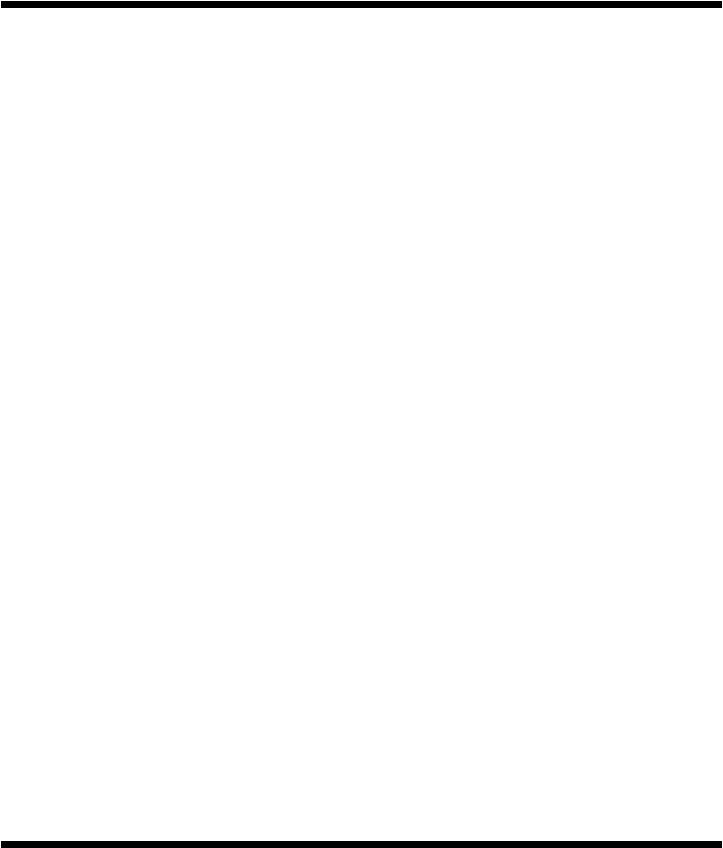
LBMx-2C66BX
POWER SUPPLY
Power is supplied by USB cable. Supplied voltage power is regulated as 3.3V, and this regulated power is used as supply voltage on the DV-kit board.
Regulator accepts voltage within the range of 4.8VDC~15VDC, and supplies 1A.
In case that, user’s application circuits are added to the development kit, total usable power of additional circuit should not exceed 1A of LDO
RESETB
The LGIT DV-kit allow the users to make RESET signal directly. Reset switch is Reset by S/W is also available through SPI interface.
HCI Command Interface
USB and UART(RS232) interface enable communication with Bluetooth HCI controller.
LGIT Bluetooth Development kit automatically select one HCI interface whether UART(RS232) or USB connected.
UART/RS232
UART/RS232 interface offers communicational environment with HCI controller of Bluetooth Module. The user have to confirm that Bluetooth Module is UART type.
LBMx-2C66B-AN-05-A |
Page 9 |

LBMx-2C66BX
USB
LGIT’s USB Bluetooth DV-kit support HCI controller of Bluetooth module and USB interface. Also, this DV-kit fulfills the USB 1.1 specification requirement, functions as regular USB slave port. Specially designed USB cable enables to connect the devices by using USB(‘B type) connector.
For the first time user, this kit support ‘plug and play’, installation wizard.
Refer to clause 5.
PCM/AUDIO
LGIT’s Bluetooth DV-kit support Analog in/out data for voice.
This DV-kit used PCM codec of Motorola(MC1454 series)
LBMx-2C66B-AN-05-A |
Page 10 |

LBMx-2C66BX
3. HARDWARE SETUP
Remove the Power supplies and the appropriate mains power connector from the carry carry case and push the mains connector onto the power supplies, making sure that they are fully pressed home. Plug these two power supplies into the mains but DO NOT connect the DC output connector to the LGIT Evaluation system units yet. The power supplies should be connected AFTER the
Bluetooth utility software is installed and configured.
UART/RS232
Remove the USB cable from the carry case and connect one end of USB ports on PC’s (WindowTM2000/XP).
•The power supplies should be connected AFTER the Bluetooth application S/W (utility) is installed and configured.
•Using Bluetest or BlueChat utility program
USB
Remove the USB cable from the carry case and connect one end of USB ports on PC’s (WindowTM2000/XP).
•The power supplies should be connected AFTER the Bluetooth application S/W (utility) is installed and configured.
•Using Bluetest or BlueChat utility program
SPI (Firmware Upgrade and PS-Key Configuration)
Remove the SPI cable from the carry case and connect one end(25pin D-sub connector Male) of each to the Parallel port on a PC’s (WindowTM2000/XP). Connect the other end(9pin D-sub Connector Male) of the SPI cables to the COM port of the LGIT Bluetooth DV-kit Units.
• The power supplies should be connected AFTER the Bluetooth application S/W (utility) is installed and configured.
•Using Blueflash utility program
LBMx-2C66B-AN-05-A |
Page 11 |

LBMx-2C66BX
4. Overview of the Bluetooth development utility software
The LGIT Bluetooth DV-kit is supplied with a PC program called ‘Bluesuite’ that consist of four kind of utility software.
This software allows the user to send text, send a file and set up a voice connection between the two system units. Users can choose between BCSP, H4(UART) or USB host interfaces.
5.Installing the Bluesuite and DV kit USB driver
•Install ‘Bluesuite’ program – also available download from CSR of website www.techsupport.com
Installation instructions
1)Download attached file ‘Bluesuite_v1.23.zip’
2)Change the path if required, click ‘unzip’, click ‘OK’ and finally click ‘Close’ to complete the installation
3)From your PC in the folder run the file ‘InstallBlueSuiteCasira.exe’
•Install USB to UART convert IC Driver – also available download from FTDI of website. www.ftdichip.com/Documents/InstallGuides.htm
Installation instructions
1)Download attached file ‘DV KIT USB DRIVER.zip’
2)Change the path if required, click ‘unzip’, click ‘OK’ and finally click ‘Close’ to complete the installation
3)From your PC in the folder installing as below
DV KIT USB Driver\Old version and New version folder.
4)Refer to installation guide book ‘Windows_XP_Installation_Guide - Part III’
LBMx-2C66B-AN-05-A |
Page 12 |
