Lexicon MPX 500 User Manual

MPX 500 24-Bit Dual Channel Processor
User Guide
Unpacking and Inspection
After unpacking the unit, save all packing materials in case you ever need to ship the unit. Thoroughly inspect the modules and packing materials for signs of damage. Report any damage to the carrier at once; report equipment malfunction to your dealer.
Communications Notice
This equipment has been tested and found to comply with the limits for a Class B digital device, pursuant to Part 15 of the FCC Rules. These limits are designed to provide reasonable protection against harmful interference in a residential installation. This equipment generates, uses and can radiate radio frequency energy and, if not installed and used in accordance with the instructions, may cause harmful interference to radio communications. However, there is no guarantee that interference will not occur in a particular installation. If this equipment does cause harmful interference to radio or television reception, which can be determined by turning the equipment off and on, the user is encouraged to try to correct the interference by one or more of the following measures:
Reorient or relocate the receiving antenna
Increase the separation between the equipment and receiver
Connect the equipment into an outlet on a circuit different from that to which the receiver is connected
Consult the dealer or an experienced radio/TV technician for help
Le présent appareil numérique de la classe B respecte toutes les exigences du Règlement sur le materiel brouiller du Canada.
|
Lexicon Inc. |
|
|
3 Oak Park |
|
|
Bedford MA 01730-1441 |
|
Copyright 1999, Lexicon Inc. |
Telephone 781-280-0300 |
|
Fax 781-280-0490 |
||
All Rights Reserved. |
||
www.lexicon.com |
||
|
Lexicon Part No. 070-14116
Getting Started |
|
|
Introduction ...................................................................... |
1 |
|
Front Panel Overview ...................................................... |
2 |
|
|
Setting Audio Levels |
|
Rear Panel Connections .................................................. |
4 |
|
|
Audio Connections • Footswitch |
|
Basic Operation |
|
|
The MPX 500 Display ...................................................... |
7 |
|
Selecting and Loading Programs .................................... |
8 |
|
Editing ............................................................................. |
9 |
|
|
The "Adjust" Knob • Tap Tempo Functions: |
|
|
Varying the rhythm • Audio Tap • Setting Tempo |
|
|
via MIDI |
|
Bypass ........................................................................... |
12 |
|
Storing Programs ........................................................... |
13 |
|
System Mode |
|
|
System Mode Parameters ............................................. |
15 |
|
|
Bypass • Patching • Program Load • Digital Output |
|
|
MIDI OUT/THRU • MIDI Pgm Change • MIDI Clock |
|
|
Receive • Tempo • MIDI Dumps |
|
Program Descriptions |
|
|
1 |
Plate ........................................................................... |
22 |
2 |
Gate ........................................................................... |
23 |
3 |
Hall ........................................................................... |
24 |
4 Chamber ..................................................................... |
25 |
|
5 |
Ambience .................................................................... |
26 |
6 Rooms ........................................................................ |
27 |
|
7 |
Tremolo ...................................................................... |
28 |
8 |
Rotary ......................................................................... |
29 |
9 |
Chorus ........................................................................ |
30 |
10 Flange ....................................................................... |
31 |
|
11 Detune ...................................................................... |
32 |
|
12 Pitch .......................................................................... |
33 |
|
|
Table of Contents |
|
13 |
Delay, Echo .............................................................. |
34 |
About the Dual Programs .............................................. |
36 |
|
14 |
Special FX ................................................................ |
38 |
15 |
Flange-Delay ............................................................ |
39 |
16 |
Pitch-Delay ............................................................... |
39 |
17 |
Chorus-Delay............................................................ |
40 |
18 |
Delay-Reverb............................................................ |
40 |
19 |
Flange-Reverb .......................................................... |
41 |
20 |
Pitch-Reverb ............................................................. |
41 |
21 |
Chorus-Reverb ......................................................... |
42 |
22 |
MonoSplitDly ............................................................ |
43 |
23 |
MonoSplitRvb ......................................................... |
44 |
24 Dual Mono .............................................................. |
45 |
|
MIDI Operation |
|
|
MPX 500 MIDI Behavior ................................................ |
47 |
|
Using Program Change Messages for Program Load... |
48 |
|
Learning Continuous Controllers ................................... |
49 |
|
Activating Bypass or Tap Functions with Program Change |
||
|
Messages ............................................................... |
50 |
Clearing a Learned Assignment .................................... |
51 |
|
MIDI Clock ..................................................................... |
52 |
|
MIDI Dumps ................................................................... |
52 |
|
MIDI Implementation Chart............................................ |
53 |
|
Specifications |
|
|

MPX 500 User Guide |
Getting Started |
Getting Started
Introduction
Thank you for your purchase of the MPX 500 24-Bit Dual Channel Processor.
Powered by Lexicon’s proprietary Lexichip™, the MPX 500 has 240 presets with classic reverb programs such as Ambience, Plate, Chamber and Inverse, as well as Tremolo, Rotary, Chorus, Flange, Pitch, Detune, 5.5 second Delay and Echo. Dual-channel processing gives you two independent effects in a variety of configurations: Dual Stereo (Parallel), Cascade, Mono Split and Dual Mono.
A large graphics display and dedicated Edit knobs give you instant access to each preset’s parameters and an easy Learn mode allows MIDI patching of front panel controls. In addition, tempocontrolled delays and modulation rates lock to Tap or MIDI clock, and Tap tempos can be controlled by audio input, the front panel Tap button, dual footswitch, external MIDI controller or MIDI Program Change.
Other features include a software-selectable MIDI OUT/THRU port, pushbutton or footswitch selection of dry or muted audio output and a built-in power supply.
To make sure you get the most out of the MPX 500, be sure to read the manual.
1

Getting Started |
Lexicon |
Front Panel Overview
Edit Pages
Accesses additional edit pages. Embedded LED lights to indicate program is altered but not stored.
Display
LCD shows input type, real-time meters, program and bank information, one page of four editable parameters, routing information, tempo rate.
Store
Initiates store procedure. (When pressed with Tap, activates MIDI Learn.)
Load
Loads the selected program. LED lights to indicate another program is cued.
Tap/Cancel
Flashes for tempo-based programs. Press twice to set a tempo. Hold to have audio input level or dialedin value determine tempo. (When pressed with Store activates MIDI Learn.)
Input Trim |
Edit Pages |
1 |
EDIT |
3 |
MPX 500 24-Bit Dual Channel Processor |
PROGRAM |
|
Power |
|||
2 |
4 |
|
|
|
Load |
|
|
||||
|
Edited – |
|
|
|
209 3rd4th-Room |
146bpm(p) |
|
|
|
||
|
|
|
|
|
Pitch-Reverb |
|
Pitch |
|
|
Learn |
|
|
|
|
|
|
|
Reverb |
|
|
|
||
|
|
|
|
|
S44 (Livenes) Pitch 1 |
DelayL |
Mix 0(g) |
|
|
|
|
|
System |
Select |
|
Change |
1 |
2 |
3 |
4 |
Bypass |
Store |
Tap/Cancel |
|
|
|
|
|
|
||||||
|
|
|
|
|
|
|
Push for Bank |
|
|
||
|
|
|
|
|
|
|
|
|
|
|
|
Input Trim
Sets the level of the incoming analog signal.
System
Accesses System mode. Use EDIT knob 1 to select parameters; knob 3 to change the parameter setting.
EDIT
Knobs 1-4 adjust parameters 1-4 on the display.
PROGRAM
Selects programs. Push and turn to select Banks.
Bypass
Mutes or bypasses the signal depending on the setting of the System Bypass parameter.
* The level indicators are at their minimum size when the incoming signal is low (more than 30dB below full scale). The highest level indicators are highlighted when the signal approaches full scale.
2

MPX 500 User Guide |
Getting Started |
Setting Audio Levels
As with any audio product, it is good practice to first power on all outboard gear, then the mixer, then any loudspeakers.
Input
1.First, bypass all effects. The System parameter, Bypass Mode must be set to pass dry audio. To do this:
Press System to enter System mode. Turn Edit Knob 1 to display Bypass Mode. Turn Edit Knob 3 to select Dry.
Press System again to exit System mode. Press Bypass.
2.With your highest level program material, start with a very low input level and advance it slowly.
3.When you reach audible distortion, or when the display clip indicators light and stay on, lower the input level until the clip meters come on only on the highest peaks.
The Input Trim control allows the MPX 500 to be driven by an input level in the range of +20dBu to +8dBu. The minimum setting (fully counterclockwise) should be optimal for +4dBu (balanced) inputs. The maximum setting (fully clockwise) should be optimal for -10dBV (unbalanced) inputs.
Output
1.Press System to enter System mode.
Output Level (the first System parameter) will be displayed.
2.Turn Edit Knob 3 to set Output Level.
0dB should be unity gain for a +4dBu input device.
-12dB should be unity gain for a -10dBV input device.
3.Press System again to exit System mode.
3

Getting Started |
Lexicon |
Rear Panel Connections
POWER
Standard 3-pin IEC power connector; 100-240V, 5060Hz automatic switching to correct voltage range.
MIDI
Two 5-pin DIN MIDI connectors are provided for MIDI IN and software selectable MIDI OUT/THRU.
DIGITAL I/O
RCA S/PDIF connectors.
INPUT
Balanced Tip-Ring-Sleeve and
XLR stereo inputs.
OUTPUT
Balanced Tip-Ring-Sleeve and
XLR stereo outputs.
MPX 500 |
LCD |
|
MIDI |
|
FOOTSWITCH |
S/PDIF |
|
OUTPUTS |
|
INPUTS |
Dual Channel Processor |
IN |
|
OUT/THRU |
|
|
|||||
CONTRAST |
|
|
|
|
|
|
|
|||
LEXICON, INC. |
|
|
|
|
IN |
|
|
|
|
|
|
|
|
|
|
|
|
|
|
|
|
|
|
|
|
|
|
OUT |
LEFT |
RIGHT |
LEFT |
RIGHT |
|
|
|
|
|
|
|
|
|
|
|
100-240V |
|
|
|
|
|
|
|
|
|
|
50-60 Hz, 12W |
|
|
|
|
|
|
|
|
|
|
SERIAL # |
|
|
|
|
|
|
|
|
|
|
LCD Contrast
Adjusts display contrast.
Audio Connections
FOOTSWITCH
1/4" TRS connector, for momentary contact footswitch, allows footswitch control of front panel Tap and Bypass functions.
Tip |
Sleeve |
TIP |
Tap |
|
|
|
|
|
|
RING |
|
|
Ring |
SLEEVE |
Bypass |
Use only a Tip/Ring/Sleeve connector.
Using a Tip/Ring connector will short the ring and sleeve, which can hang the unit.
The MPX 500 produces effects from either mono or stereo sources. With mono sources, the dry signal appears, along with audio effects, at both outputs. For instruments and sources with stereo outputs, use both inputs. We recommend using the outputs in stereo whenever possible, but if mono output is required, use either output jack.
Footswitch
A footswitch connected via the rear-panel footswitch jack allows control of Tap and Bypass. A momentary footswitch can be wired to a tip-ring-sleeve connector. A stereo Y-connector allows two identical single switches to be used.
Power off the MPX 500 before plugging in the footswitch. (Otherwise, Bypass will be enabled.)
4
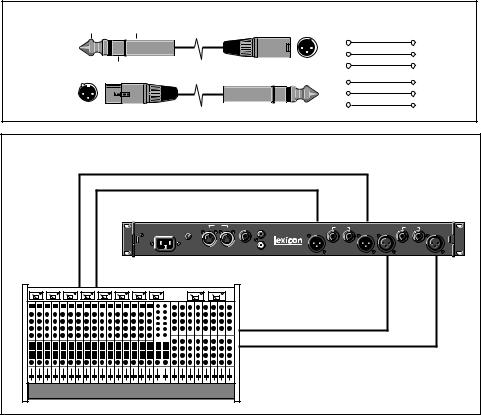
MPX 500 User Guide |
Getting Started |
The MPX 500 can be used as two independent Effects Processors with the Dual Programs. Designate two auxiliary sends on your console and connect one to the left MPX 500 input, and the other to the right input. Refer to the Program Descriptions to take advantage of this configuration.
TRS to XLR
Tip |
Sleeve |
Mixer Input |
|
|
MPX 500 |
|
|
Tip |
1 |
|
|
Ring |
2 |
|
Output |
|
|
||
|
Ring |
Sleeve |
3 |
|
Mixer |
|
|
1 |
Tip |
|
|
2 |
Ring |
|
Send |
|
|
||
|
|
3 |
Sleeve |
|
|
|
MPX 500 Input |
||
|
|
|
|
|
|
|
|
|
|
|
Dual Processor Setup with a Console |
||||
|
|
|
|
|
|
L Out |
|
|
R Out |
|
|
MPX 500 |
LCD |
|
MIDI |
|
FOOTSWITCH S/PDIF |
|
OUTPUTS |
|
INPUTS |
|
Dual Channel Processor |
CONTRAST |
IN |
|
OUT/THRU |
|
|
|
|
|
|
LEXICON, INC. |
|
|
|
IN |
|
|
|
|
|
|
|
|
|
|
|
|
|
|
|
|
|
|
|
|
|
|
OUT |
LEFT |
RIGHT |
LEFT |
RIGHT |
|
100-240V |
|
|
|
|
|
|
|
|
|
|
50-60 Hz, 12W |
|
|
|
|
|
|
|
|
|
|
SERIAL # |
|
|
|
|
|
|
|
L In |
R In |
|
|
|
|
|
|
|
|
|
||
Ch7 |
Ch8 |
|
|
|
|
|
|
|
|
|
|
|
|
|
|
|
Aux Send 1 |
|
|
|
|
|
|
|
|
|
|
Aux Send 2 |
|
|
|
|
5
Getting Started |
Lexicon |
6

MPX 500 User Guide |
Basic Operation |
Basic Operation
The MPX 500 Display
The MPX 500 Program Select display shows detailed program information, including routing, the current tempo setting, a full page of as many as four editable parameter settings, and real-time input level meters.
|
Bank containing currently |
Current tempo setting for delays |
|||||||
|
loaded program |
||||||||
Number of currently loaded program |
|
|
Name of currently |
and status of tempo selection |
|||||
|
|
|
|
|
(p=program-specific, g=global) |
||||
Number of cued program (if any) |
|
|
|
loaded program |
|
|
|
||
|
|
|
|
|
|
||||
|
|
|
|
|
|
|
|
|
|
|
|
|
|
|
|
|
|
|
|
|
|
|
|
|
|
|
|
209 |
3rd4th-Room |
|
|
|
|
146bpm |
(p) |
|
Routing configuration of |
||||||||||
|
|
|
|
|
|
|
|
|
|
|
|
|
|
|
|
|
|
|
|
|
|
|
|||||
Input Level meters |
|
|
|
|
|
|
|
|
|
|
|
|
Pitch |
|
|
|
|
|
|
|
|
||||||
|
|
|
|
|
|
|
|
172 |
Pitch-Reverb |
|
|
|
|
|
|
|
|
|
|
|
|
the current program |
|||||
|
|
|
|
|
|
|
|
|
|
|
|
|
|
|
|
|
|
|
|||||||||
|
|
|
|
|
|
|
|
Reverb |
|
|
|
|
|
|
|||||||||||||
|
|
|
|
|
|
|
|
|
|
|
|
|
|
||||||||||||||
|
|
|
|
|
|
|
|
|
|
|
|
|
|
|
|
|
|
|
|
||||||||
|
|
|
S44 (Livenes) Pitch 1 DelayL |
Mix |
0(g) |
|
|
||||||||||||||||||||
Incoming signal information |
|
|
|
|
|
|
|
|
|
|
|
|
|
|
|
|
|
|
|
|
|
|
|
|
|
|
|
|
|
|
|
|
|
|
|
|
|
|
|
|
|
|
|
|
|
|
|
|
|
|
|
|
|
||
S (Stereo), L or R (Mono Left |
|
|
|
|
|
|
|
|
|
|
|
|
|
|
|
|
|
|
|
|
|
|
|
|
|
||
|
As many as four editable parameters are shown on |
||||||||||||||||||||||||||
or Right), D (S/PDIF) and |
|
||||||||||||||||||||||||||
|
a page. (Pressing the Edit Pages button repeatedly |
||||||||||||||||||||||||||
Sample Rate (44.1 or 48kHz) |
|
||||||||||||||||||||||||||
|
cycles through all of the available pages.) |
|
|
||||||||||||||||||||||||
|
|
|
|
|
|
||||||||||||||||||||||
7

Basic Operation |
Lexicon |
Selecting and Loading Programs
MPX 500 programs are organized into 24 Banks plus a User Bank. (The programs are described in detail later in this manual.) When powered on, the unit will display and load the last program used.
To display any other MPX 500 program, simply turn the front panel PROGRAM knob. The knob will progressively select the rest of the programs in the current Bank, then proceed through each of the remaining Banks. To jump between Banks, push the PROGRAM knob in while turning.
If the selected program is not the currently loaded program, the Load LED will light. After four seconds, the display will revert to showing the current program, but the Load LED will remain lit to indicate that the last selected program is cued for loading. The number of the cued program will appear highlighted to the left of the name of the current Bank on the display. To load the cued program, press Load.
An AutoLoad feature is available which will cause selected programs to load automatically 3/4 second after the knob stops turning. (See System Mode for information on activating this and other System mode parameters.)
Turn PROGRAM to cycle through all of the MPX 500 programs.
PROGRAM
Load
Bypass
Push for Bank
To select a specific program Bank, push the PROGRAM knob in while turning.
PROGRAM
Load
Bypass
Push for Bank
When the selected program is different from the currently running program, the Load LED will light.
Load
Press to load the selected program.
8

MPX 500 User Guide |
Basic Operation |
Editing
Each MPX 500 program has as many as 16 editable parameters, organized into edit "pages" of as many as four parameters each. The front panel Edit Pages button cycles through all of the available pages for the current program.
Dedicated edit knobs corresponding to each page of displayed parameters make program adjustment easy. Simply turn the knob (1-4) for the displayed parameter (1-4) you want to adjust. When you alter a parameter value, it will be highlighted and the Edited LED will light to show that the program is different than the currently running version. (These edit indicators will be turned off when you store the new program, or if you load another program.) If you return to Program Select mode without storing your changes, your edited version will still appear as the currently running program, but the Load LED will light and the original version of the program will be cued.
The current tempo will be
Edited parameter values will be highlighted. displayed (in BPM) if the program contains tempobased parameters.
The Edited LED will light to show that the program has been changed from the currently running version.
|
1 |
EDIT |
3 |
MPX 500 24-Bit Dual Channel Processor |
|||
Edit Pages |
2 |
4 |
|
|
|
||
Edited – |
|
|
|
321 |
Large Hall |
72bpm (p) |
|
|
|
|
|
|
MIDI |
|
Page1 |
|
|
|
|
87 |
-1.0% |
-1.0% |
100% |
|
|
|
|
S44 (Livenes) Res 1 |
Res 2 |
Mix (p) |
|
System |
Select |
|
Change |
1 |
2 |
3 |
4 |
|
|
|
|
|
|||
|
|
|
|
|
|
||
Pressing Edit Pages will display another page of parameters.
The 4 front panel edit knobs correspond to the displayed parameters. Position 1 on Page 1 always contains a special custom control for easy editing.
9
Basic Operation |
Lexicon |
The "Adjust" Knob
A special control in each program lets you make quick adjustments to the most critical parameters of the sound. We have positioned this custom control under Edit knob 1 on Page 1 of each program and refer to it as the Adjust knob in this manual.
In many cases, this parameter controls several effect parameters simultaneously to provide simple control of a complex editing process. In many Chamber and Room programs, for example, this parameters controls the "liveness" of the space by changing decay, EQ and early reflections all at the same time. For easy identification, this parameter name will always appear in parentheses, as: (Livenes). When you turn the knob, the bottom display line will temporarily show a more complete description of its function in the running program.
NOTE: As the Adjust knob can access and control more internal controls than the 16 displayed parameters in each program, there may be instances where this control (or Tap) will modify a parameter which is not displayed on any of the program's edit pages. In these instances, the Edited LED will light, even though no displayed parameters are highlighted.
Tap Tempo Functions
Varying the Rhythm
The MPX 500 Tempo features allow you to set the delay times and modulation rates of tempo-based programs to the beat of the music. There are several ways to set tempo (40-400BPM), each of which is described below. No matter which method you select, the current tempo rate will be displayed in the upper right corner of the display, and the embedded LED in the Tap button will flash in tempo whenever a program with tempo-controllable parameters is loaded . You can set a global tempo for all of the MPX 500 programs, or have each program stored with its own tempo. (See System Mode.) The global (g) or Program (p) system parameter selection is shown to the right of the tempo display.
10

MPX 500 User Guide |
Basic Operation |
When programs with tempo-based parameters |
|
are loaded, the current tempo (in Beats per |
|
Minute) is shown in the upper right corner of the |
|
display. |
Tap/Cancel |
MPX 500 24-Bit Dual Channel Processor |
|||
209 |
3rd4th-Room |
146bpm(p) |
|
|
|
Pitch |
|
Pitch-Reverb |
|
Reverb |
|
S44 (Livenes) Pitch 1 |
DelayL |
Mix 0(g) |
|
1 |
2 |
3 |
4 |
The Tap LED will flash in the selected tempo.
To set the tempo from the front panel, simply press the Tap button (or a connected footswitch) twice in time with the music. That’s your tempo. No more dialing up what “could be” the delay time in milliseconds — just tap twice — the MPX 500 will figure out the time for you. When you want to change tempo, just tap twice again in the new rhythm.
Audio Tap
You can also use audio input to set the tempo of the MPX 500 delay times.
1.Press and hold the Tap button until the Tempo display appears. (Using a footswitch lets you press and hold Tap without taking your hands off your instrument. )
2.The message Detecting Audio will be shown, along with a list of parameters in the current program which can be controlled by tempo. Play 2 short notes in rhythm to set the tempo.
When you release Tap, the message Use Knob 3 will be displayed to indicate that tempo can now be further adjusted from the front panel. Just turn Edit knob 3 to dial in a tempo (in BPM).
3.Press Tap to exit this mode.
Many factory programs are stored with their own tempo rate. You can tap in a new tempo (and store your version in a User location) or set the MPX 500 to always recall the last tempo used and apply it to every program. (See System Mode for information on changing the MPX 500 default Tempo Mode from Global to Program.)
11
Basic Operation |
Lexicon |
When you select Global Tempo from the MPX 500 System mode, the last tempo tapped in will be applied to all programs with tempo-controlled parameters. (You will know if a program is tempocontrollable because the Tap button LED will flash when the program is loaded and the tempo rate display will appear.)
Setting Tempo via MIDI
When used in conjunction with the Learn feature, Tap can be set remotely from any MIDI device. MIDI controllers, such as Lexicon's MPX R1 Foot Controller, can be used to send Continuous Controller messages or Program Changes to the MPX 500 or you can send Continuous Controller or Program Change messages from the button and fader moves of many mixing consoles. The MPX 500 will Learn these messages and allow you to set tempo via MIDI.
The MPX 500 can also receive and utilize MIDI Clock. So, when used with a MIDI sequencer or drum machine, the MPX 500 automatically adjusts its internal tempo to match. (See MIDI Operation.)
Bypass
Pressing the front panel Bypass button will cause the MPX 500 to pass only unprocessed audio, to mute completely, or to mute the inputs to the current effect.
A System Mode parameter determines which of these three options is in effect. (See System Mode.) Bypass functions can also be activated by footswitch or via MIDI.
12
MPX 500 User Guide |
Basic Operation |
Storing Programs
When you want to save a program, press Store. The Store and the Tap/Cancel LEDs will light to indicate that the MPX 500 store function is armed. (If you want to exit without saving the current program, press Tap/Cancel at any time before completing the store operation.)
The first available location in the User Bank will be selected by default when Store is pressed. To select a different location (including the location of a User program you want to overwrite), press and turn PROGRAM to select another location in the User Bank.
The program will be displayed with its original name and a numeric suffix (1-9). You can keep this default name, or use Edit knobs 1 and 3 to select character positions and assign characters to create a different name.
Press Store to save the program with its new name. When the Store operation is complete, the new program will automatically load (becoming the currently running program).
13
Basic Operation |
Lexicon |
14

MPX 500 User Guide |
System Mode |
System Mode
System parameters and MIDI dumps are activated in System mode. To enter this mode, press System. The System LED will light to indicate you are in System mode.
The adjustable parameters available in this mode are described on the following page. Edit knob 1 will select parameters, edit knob 3 will change the selected parameter's setting.
Use Edit knob 1 to select |
Use Edit knob 3 to change |
System mode parameters. |
the selected parameter. |
The System LED will light when System mode is active.
|
|
|
EDIT |
|
Edit Pages |
1 |
2 |
3 |
4 |
System |
Select |
|
Change |
|
|
|
|
Except for MIDI dumps and reinitialization commands, which require confirmation to execute, system parameter changes are effected immediately.
Pressing System again will return the unit to its previous running mode.
15
