Lexibook LCG3000 User Manual [en, de, es, fr, it]
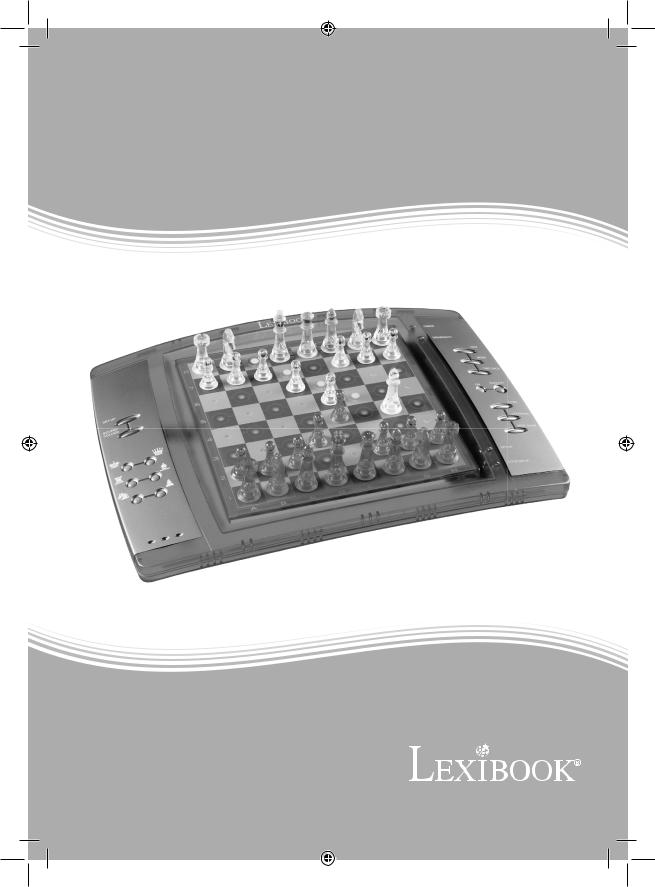
ChessLight®
M |
O |
D |
|
I |
|
|||
|
|
|
|
LO |
|
|||
I |
N |
|
|
|
|
E D’EMP |
|
L |
|
S |
|
|
|
|
|
A |
|
|
|
|
T |
|
|
AN |
|
|
|
|
|
|
|
RUCTION M |
|
||
w. |
lexi |
|
bo |
ok. |
|
ww |
|
|
|
|
c |
|
|
o |
|
|
m |
LCG3000
LCG3000_IM1151_V04.indb 1 |
|
|
14/04/2011 13:41 |
|
|
||
|
|
|
|

FRANÇAIS
INTRODUCTION
Nous vous félicitons pour votre acquisition de l'ordinateur d'échecs LEXIBOOK ChessLight®.
Le jeu possède :
t 64 niveaux de difficulté répartis en 4 styles de jeu différents (normal, agressif, défensif et aléatoire) et comprenant :
5 niveaux ‘débutant’ destiné aux enfants et aux joueurs débutants dans lesquels l’ordinateur sacrifie des pièces délibérément
8 niveaux de jeu normaux pour joueurs débutants à confirmés avec des temps de réponse allant de 5 secondes à plusieurs heures 1 niveau d’analyse qui analyse la position jusqu’à 24 heures durant
1 niveau ‘MAT’ destiné à résoudre des problèmes de mat jusqu’au mat en 5 coups
1 niveau ‘MULTI MOVE’ permettant à deux joueurs de jouer l’un contre l’autre tandis que l’ordinateur joue un rôle d’arbitre.
t un mode ‘TRAINING’ qui vous signale un coup bien joué
tun plateau de jeu sensoriel qui enregistre automatiquement votre déplacement lorsque vous appuyez sur la case d'origine et sur la case d'arrivée du coup.
tdes voyants indiquant les coordonnées de vos coups et de ceux de l'ordinateur.
tune fonction ‘HINT’ par laquelle vous demandez à l'ordinateur de suggérer votre prochain coup.
tune fonction ‘TAKE BACK’ (=retour en arrière) qui vous permet de revenir jusqu'à deux coups en arrière complets (soit quatre demi-coups).
tune fonction ‘MOVE’ qui vous permet d'apprendre en regardant l'ordinateur jouer contre lui-même.
tune fonction ‘SET UP’ pour programmer des positions en vue de résoudre un problème ou un exercice du livre.
tune bibliothèque contenant 20 ouvertures différentes.
De plus, il :
t détecte le pat, le nul selon la règle des 50 coups et le nul par répétition.
t connaît le mat Roi et Dame contre Roi, le mat Roi etTour contre Roi, et le mat Roi et Fou contre Roi. t réfléchit quand c'est à l'adversaire de jouer.
I. ALIMENTATION
Cet ordinateur d'échecs fonctionne avec 4 piles alcalines LR6/AA de 1,5 V |
|
|
|
|
|
|
, d'une capacité de 2,25 Ah ou avec un adaptateur pour jouets |
|||||||||||
|
|
|
|
|
|
|||||||||||||
|
|
|
||||||||||||||||
de 9 V |
|
|
|
|
|
, 300 mA, à centre positif |
|
|
|
|
. |
|
|
|
|
|
|
|
|
|
|
|
|
|
|
|
|
|
|
|
|
|
|
||||
|
|
|
|
|
|
|
|
|
|
|
|
|
|
|
||||
Installation des piles
1.Ouvrez le couvercle du compartiment à piles à l'aide d'un tournevis.
2.Installez 4 piles LR6/AA de 1,5 V 

 en respectant le sens des polarités indiqué au fond du compartiment.
en respectant le sens des polarités indiqué au fond du compartiment.
3.Refermez le compartiment à piles. Vous devez alors entendre la petite musique annonçant une nouvelle partie. Dans le cas contraire, ouvrez à nouveau le compartiment à piles et vérifiez que les piles sont correctement installées.
Ne pas recharger les piles non rechargeables. Retirer les accumulateurs du jeu avant de les recharger. Ne charger les accumulateurs que sous la surveillance d’un adulte. Ne pas mélanger différents types de piles ou accumulateurs, ou des piles et accumulateurs neufs et usagés. Les piles et accumulateurs doivent être mis en place en respectant la polarité. Les piles et accumulateurs usagés doivent être enlevés du jouet. Les bornes d’une pile ou d’un accumulateur ne doivent pas être mises en court-circuit. Ne pas jeter les piles au feu. Retirer les piles en cas de non utilisation prolongée. Ce jeu doit être alimenté avec les piles spécifiées seulement.
ATTENTION : D’importantes interférences électromagnétiques ou des décharges électrostatiques peuvent provoquer un dysfonctionnement ou une perte de données. Si l’appareil ne fonctionne pas correctement, réinitialisez l’unité ou enlevez puis remettez les piles, ou débranchez l'adaptateur secteur de la prise de courant puis rebranchez-le.
1
LCG3000_IM1151_V04.indb 1 |
|
|
14/04/2011 13:41 |
|
|
||
|
|
|
|

Adaptateur
Le jeu fonctionne aussi avec un adaptateur pour jouets  de 9 V, 300 mA, à centre positif
de 9 V, 300 mA, à centre positif 

 .
.
Pour le branchement, suivez ces instructions :
1.Assurez-vous que l'appareil est éteint.
2.Branchez la fiche de l'adaptateur dans la prise située sur le côté droit du jeu.
3.Branchez l'adaptateur dans une prise de courant.
4.Mettez le jeu en marche.
Débranchez l'adaptateur en cas de non-utilisation prolongée afin d'éviter tout échauffement. Lorsque le jeu est alimenté par un adaptateur, ne jouez pas à l'extérieur. Vérifiez régulièrement l'état de l'adaptateur et des fils de branchement. En cas de détérioration, n'utilisez pas l'adaptateur jusqu'à réparation. Le jeu ne doit être utilisé qu'avec l'adaptateur recommandé. L'adaptateur n'est pas un jouet. Ce jeu n'est pas destiné à des enfants
de moins de 3 ans. Les jouets doivent être déconnectés de l’alimentation pour être nettoyés si des liquides sont utilisés pour le nettoyage.
II. POUR COMMENCER UNE NOUVELLE PARTIE
Installez les pièces sur le plateau de jeu et mettez l'ordinateur en marche en appuyant sur la touche POWER ON.
Ensuite appuyez sur la touche NEW GAME. Vous entendez une mélodie et un voyant rouge (le voyant correspondant à la rangée 1) s'allume en bas à gauche indiquant que c'est aux Blancs de jouer.
Vous pouvez à tout moment commencer une nouvelle partie en appuyant sur la touche NEW GAME. Dans ce cas, seuls le niveau et le style de jeu seront sauvegardés.
N.B. : L'ordinateur garde en mémoire la position des pièces au moment où l'ordinateur est éteint. Si vous voulez commencer une nouvelle partie quand vous mettez à nouveau le jeu en marche, appuyez sur NEW GAME.
III. POUR ENREGISTRER UN COUP
Pour enregistrer un coup :
1.Exercez une légère pression sur la case de la pièce que vous voulez déplacer. Le plus simple est d'incliner légèrement la pièce et d'appuyer doucement avec le bord de la pièce sur le centre de la case. Vous pouvez aussi appuyer sur la case avec le doigt. Vous entendez alors
un jingle caractéristique et deux voyants s'allument. Ces deux voyants indiquent la rangée et la colonne de la case de départ de votre coup.
2.Posez la pièce sur sa case d'arrivée et appuyez légèrement sur le centre de la case. Vous entendez à nouveau un "bip" indiquant que l'ordinateur a enregistré votre coup. L'ordinateur réfléchit alors à son prochain coup.
N.B. : Une petite pression suffit à condition que vous appuyiez bien au centre de la case. Si vous appuyez très fort sur les cases, vous risquez, à long terme, d'endommager le plateau de jeu.
IV. LES COUPS DE L'ORDINATEUR
Au début de la partie, l'ordinateur indique immédiatement son coup grâce à sa bibliothèque d'ouvertures contenant 20 positions différentes.
Plus tard dans la partie, le voyant situé en haut à gauche (le voyant de la rangée 8) clignotera pendant le temps de réflexion de l'ordinateur, indiquant que le trait est aux Noirs et que l'ordinateur réfléchit.
Quand l'ordinateur indique son coup, il fait entendre un jingle caractéristique.
1.Deux voyants s'allument indiquant la rangée et la colonne de la case d'origine de la pièce que l'ordinateur veut déplacer. Appuyez légèrement sur cette case et prenez la pièce.
2.Ensuite les voyants montrant les coordonnées de la case d'arrivée de sa pièce s'allument. Posez la pièce sur cette case en appuyant légèrement. Le voyant 1 s'allume de nouveau montrant que c'est maintenant à vous de jouer.
2
LCG3000_IM1151_V04.indb 2 |
|
|
14/04/2011 13:41 |
|
|
||
|
|
|
|
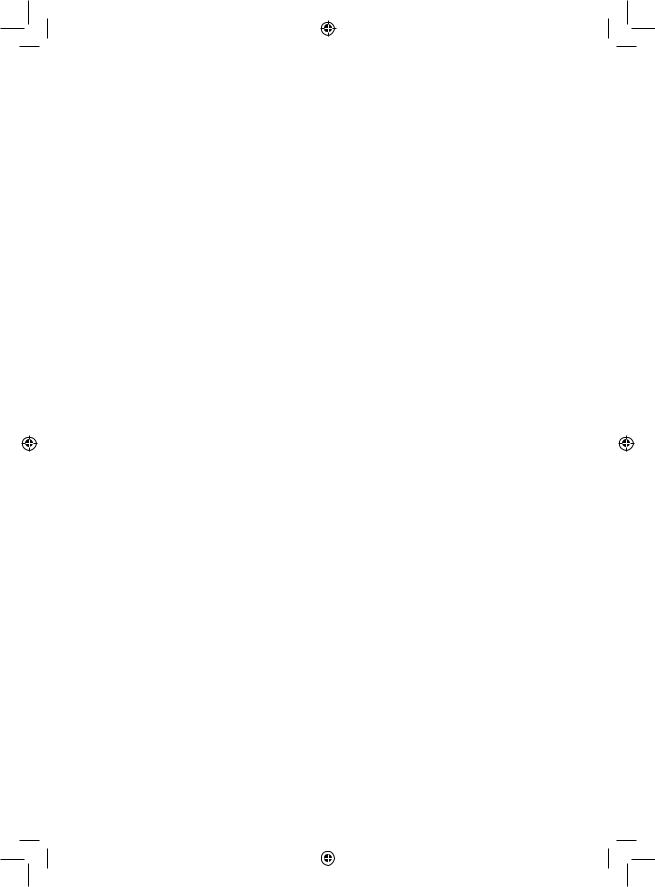
V. COUPS SPECIAUX
PRISES
Les prises se font comme les autres coups.
1.Appuyez sur la case d'origine et saisissez la pièce.
2.Appuyez sur la case d'arrivée et posez la pièce sur cette case. Retirez de l'échiquier la pièce prise sans appuyer sur aucune case.
PRISES EN PASSANT
L'explication ci-dessus est aussi valable pour les prises en passant, sauf que l'ordinateur vous rappellera de retirer le pion pris.
1.Appuyez sur la case d'origine et prenez le pion.
2.Appuyez sur la case d'arrivée et posez le pion sur cette case.
3.L'ordinateur vous rappelle de retirer le pion pris en allumant les voyants correspondant à la case du pion pris en passant. Appuyez sur cette case et ôtez le pion de l'échiquier.
ROQUE
Exécutez le roque en déplaçant tout d'abord le Roi comme à l'habitude. Une fois que vous avez appuyé sur la case d'origine et la case d'arrivée du Roi, l'ordinateur vous rappellera de déplacer la Tour.
Pour faire un petit roque (roque avec la Tour-Roi) côté Blancs :
1.Appuyez sur la case E1 et prenez le Roi.
2.Posez le Roi en G1 et appuyez sur la case.
3.L'ordinateur vous rappelle de déplacer la Tour en allumant les voyants correspondant à la case H1. Appuyez sur la case H1 et saisissez la Tour.
4.L'ordinateur allume les coordonnées de la case F1. Posez la Tour en F1 et appuyez sur cette case.
Pour faire un grand roque (roque avec la Tour-Dame) côté Blancs :
1.Appuyez sur la case E1 et saisissez le Roi.
2.Posez le Roi en C1 et appuyez sur la case.
3.L'ordinateur vous rappelle de déplacer la Tour en allumant la case correspondante. Appuyez sur A1 et saisissez la Tour.
4.L'ordinateur allume les coordonnées de la case D1. Posez la Tour en D1 et appuyez sur cette case.
PROMOTION DES PIONS
La promotion est faite automatiquement par l'ordinateur.
1.Appuyez sur la case d'origine et saisissez le pion.
2.Cherchez une Dame de la bonne couleur parmi les pièces prises (si aucune Dame de la couleur recherchée n'est disponible, vous pouvez utiliser une Tour que vous poserez à l'envers). Appuyez sur la case d'arrivée et posez la Dame sur celle-ci.
L'ordinateur suppose que vous choisissez toujours une Dame pour la promotion de vos pions. Si vous désirez choisir une Tour, un Fou ou un Cavalier pour la promotion de votre pion, vous pouvez le faire en modifiant les positions (voir le paragraphe XIX). L'ordinateur, quant à lui, choisira toujours une Dame pour la promotion de ses pions.
VI. COUPS ILLEGAUX
Si vous tentez de faire un coup illégal ou impossible, vous entendrez un signal d'erreur vous indiquant que votre coup n'est pas autorisé et que l'ordinateur n'en a pas tenu compte.
Si vous tentez un coup illégal ou si vous essayez de déplacer une pièce de votre adversaire, vous entendrez simplement le signal d’erreur. Vous pouvez alors continuer à jouer et réaliser un autre coup à la place.
Si vous entendez le signal d'erreur, et que l'ordinateur vous montre une case en allumant ses coordonnées, vous devez appuyer sur la case indiquée avant de reprendre le jeu.
3
LCG3000_IM1151_V04.indb 3 |
|
|
14/04/2011 13:41 |
|
|
||
|
|
|
|
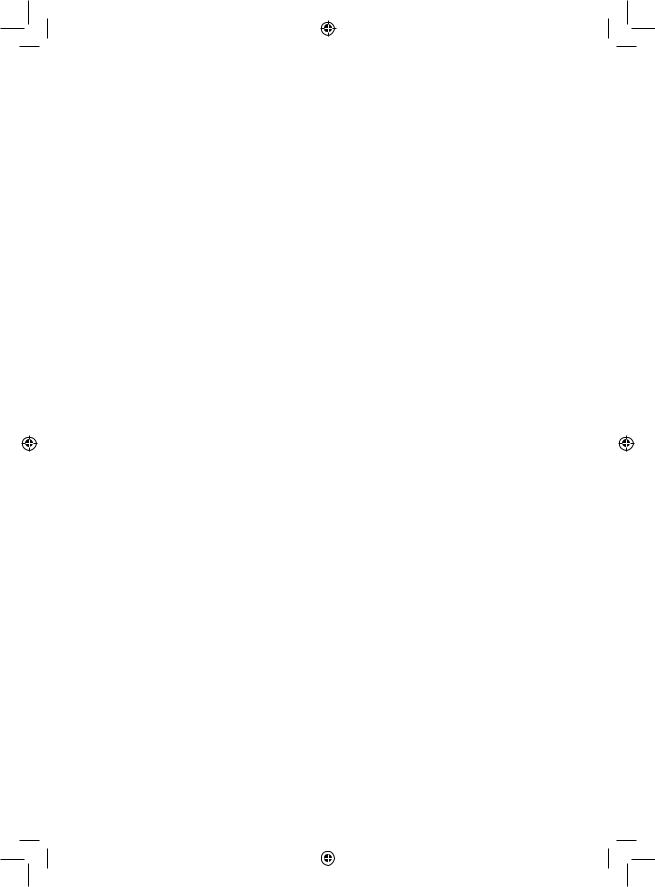
VII. ECHEC, MAT ET NUL
Quand l'ordinateur annonce échec, il émet un "bip" joyeux et allume le voyant ‘CHECK’.
En cas d'échec et mat, il joue une petite mélodie, et allume les voyants CHECK et DRAW/MATE. Si l’ordinateur est mat, les voyants sont allumés en permanence ; si vous êtes mat, les voyants clignotent.
Si vous faites pat, le voyant DRAW/MATE s'allume, ce qui indique le nul.
Si la même position se répète trois fois de suite, ou si 50 coups se sont déroulés sans prise ou poussée de pion, le voyant DRAW/MATE s’allume également, mais vous pouvez continuer à jouer si vous le souhaitez.
VIII. OFF/SAVE
Quand une partie est terminée, vous pouvez appuyer sur NEW GAME pour commencer une nouvelle partie, ou bien éteindre l'ordinateur en appuyant sur la touche SAVE/OFF. En réalité, l'ordinateur n'est pas complètement éteint. Il garde en mémoire la position en cours tout en consommant un minimum de courant. Autrement dit, vous pouvez vous interrompre en milieu de partie, éteindre l'ordinateur, puis le remettre en marche plus tard pour poursuivre votre partie. Cela signifie également que vous devez appuyer sur NEW GAME après avoir mis en marche l'ordinateur si vous voulez commencer une nouvelle partie.
IX. LE SON ET LES EFFETS LUMINEUX
Si vous préférez jouer en silence, appuyez brièvement sur la touche SOUND/COLOUR. Les effets sonores de l'ordinateur seront coupés. Pour réactiver le son, appuyez de nouveau sur la touche SOUND/COLOUR. Le son est également rétabli quand vous appuyez sur la touche NEW GAME.
Si vous préférez jouer sans les effets lumineux sur le plateau, appuyez pendant 3 secondes sur la touche SOUND/COLOUR. Les effets sonores de l'ordinateur seront coupés. Vous pouvez rétablir les effets lumineux en appuyant à nouveau 3 secondes sur la touche SOUND/COLOUR.
X. LES NIVEAUX
L'ordinateur comporte 64 niveaux organisés de la façon suivante :
|
|
|
STYLE |
|
|
|
|
|
|
|
|
NIVEAU |
DELAI DE REPONSE PAR COUP |
NORMAL |
AGRESSIF |
DEFENSIF |
ALEATOIRE |
|
|
|
|
|
|
1 |
DEBUTANT 1 |
A1 |
C1 |
E1 |
G1 |
2 |
DEBUTANT 2 |
A2 |
C2 |
E2 |
G2 |
3 |
DEBUTANT 3 |
A3 |
C3 |
E3 |
G3 |
4 |
DEBUTANT 4 |
A4 |
C4 |
E4 |
G4 |
5 |
DEBUTANT 5 |
A5 |
C5 |
E5 |
G5 |
6 |
5 secondes |
A6 |
C6 |
E6 |
G6 |
7 |
10 secondes |
A7 |
C7 |
E7 |
G7 |
8 |
30 secondes |
A8 |
C8 |
E8 |
G8 |
9 |
1 minute |
B1 |
D1 |
F1 |
H1 |
10 |
3 minutes |
B2 |
D2 |
F2 |
H2 |
11 |
10 minutes |
B3 |
D3 |
F3 |
H3 |
12 |
30 minutes |
B4 |
D4 |
F4 |
H4 |
13 |
2 heures |
B5 |
D5 |
F5 |
H5 |
14 |
24 heures |
B6 |
D6 |
F6 |
H6 |
15 |
MAT |
B7 |
D7 |
F7 |
H7 |
0 |
MULTI MOVE |
B8 |
D8 |
F8 |
H8 |
4
LCG3000_IM1151_V04.indb 4 |
|
|
14/04/2011 13:41 |
|
|
||
|
|
|
|

Cet ordinateur d'échecs propose 13 niveaux différents et 3 niveaux de jeu spéciaux :
t Les niveaux 1 à 5 sont des niveaux destinés aux enfants et aux débutants. L’ordinateur fait des erreurs délibérément, en posant des pièces sur des cases où elles seront prises immédiatement, par exemple.
Au niveau 1, l’ordinateur fait beaucoup d’erreurs, telles que poser une pièce sur une case où celle-ci sera prise au coup suivant par un pion. Ce niveau familiarise avec le mode de déplacement des pièces. Vous pouvez aussi passer au niveau 1 lorsque vous perdez et que vous désirez voir l’ordinateur faire quelques erreurs.
Au niveau 2, l’ordinateur fait également beaucoup d’erreurs, mais ne posera jamais une pièce sur une case où celle-ci serait prise au coup suivant par un pion.
Au niveau 3, l’ordinateur ne fera que quelques erreurs par partie.
Au niveau 4, l’ordinateur ne fera généralement qu’une seule erreur par partie, et il posera sa Dame sur une case où elle peut être prise au coup suivant.
Au niveau 5, l’ordinateur laissera passer certaines fourchettes et menaces de mat, mais il ne sacrifiera jamais de pièce. Dans ces 5 niveaux, l’ordinateur réagit presque instantanément.
t Les niveaux 6 à 13 proposent un délai de réponse allant de 5 secondes à 2 heures par coup. Ces niveaux s'adressent à des joueurs de niveau débutant à confirmé. Le niveau 6 est un niveau de blitz (5 secondes par coup), le niveau 8 est un niveau de jeu rapide (30 secondes par coup) et le niveau 10 est un niveau de tournoi (3 minutes par coup). Les délais indiqués sont des délais de réponse moyens et approximatifs. L'ordinateur réfléchira davantage lors des cas de figure difficiles et moins longtemps en cas de positions simples et en fin de partie. L'ordinateur étant capable de réfléchir pendant que vous jouez, il lui est possible de réagir instantanément à votre coup s'il l'a anticipé. Il réagit aussi immédiatement lorsqu'il joue un coup de la bibliothèque d'ouvertures.
tLe niveau 14 est un niveau d'analyse qui analyse la position pendant environ 24 heures ou bien jusqu'à ce que vous mettiez fin à la recherche en appuyant sur la touche MOVE (voir paragraphe XVII).
tLe niveau 15 est un niveau MAT destiné à résoudre des problèmes de mat (voir paragraphe XI).
tLe niveau 0 est un niveau MULTI MOVE qui permet à deux personnes de jouer l'une contre l'autre tandis que l'ordinateur tient le rôle d'arbitre en vérifiant la légalité des coups.
L'ordinateur possède également quatre styles de jeu différents :
t Dans le style NORMAL, l'ordinateur ne privilégie aucun des deux modes défensif et offensif.
t Dans le style AGRESSIF, l'ordinateur a un jeu offensif et évite dans la mesure du possible d'échanger des pièces.
t Dans le style DEFENSIF, l'ordinateur s'efforce en priorité de se construire une défense solide. Il déplace beaucoup ses pions et pratique les échanges de pièces le plus souvent possible.
t Dans le style ALEATOIRE, l'ordinateur déplace beaucoup ses pions et préférera quelquefois jouer un coup inattendu plutôt que de toujours jouer le meilleur coup possible.
Quand vous mettez en marche l’ordinateur pour la première fois, la partie commence automatiquement au niveau 6 et en style de jeu NORMAL. Par la suite, il retient le niveau et le style de jeu en cours quand vous l’avez éteint, ou quand vous avez appuyé sur la touche NEW GAME.
Pour changer de niveau ou de style de jeu, suivez les instructions suivantes :
1.Appuyez sur la touche LEVEL pour entrer dans le mode de sélection du niveau. L'ordinateur allume les voyants correspondant au niveau actuel (ainsi, A6 correspond au niveau 6, style de jeu normal).
2.Consultez le tableau ci-dessus pour connaître la case correspondant au niveau et au style de jeu désirés. Appuyez sur cette case.
3.Appuyez à nouveau sur la touche LEVEL pour sortir du mode de sélection du niveau. Commencez ensuite à jouer en jouant votre premier coup, ou bien appuyez sur MOVE pour laisser l'ordinateur jouer en premier.
5
LCG3000_IM1151_V04.indb 5 |
|
|
14/04/2011 13:41 |
|
|
||
|
|
|
|
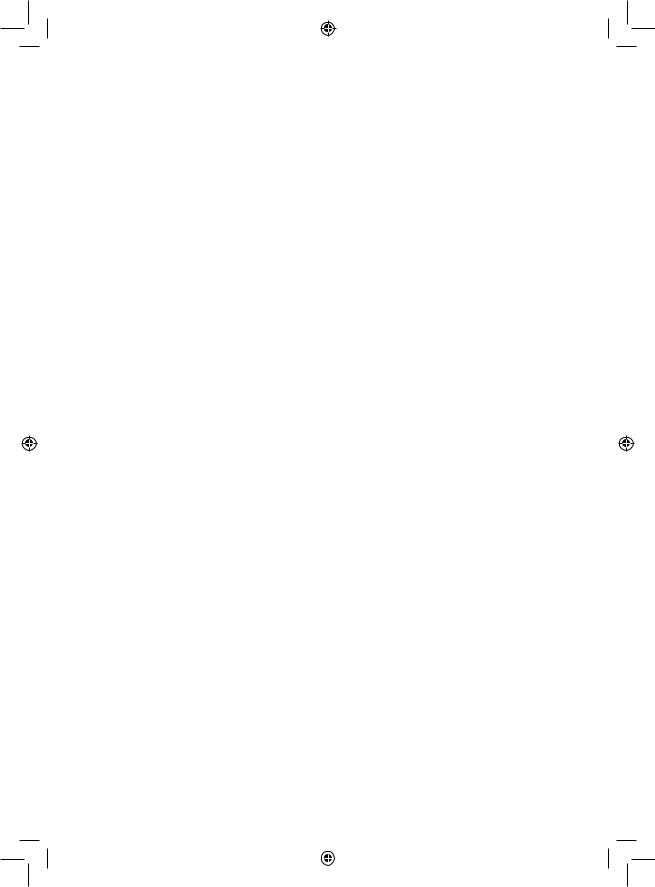
Si vous voulez vérifier le niveau et le style choisis, sans les modifier, suivez la procédure suivante :
1.Appuyez sur la touche LEVEL. L'ordinateur indique le niveau actuel en allumant les voyants correspondant au niveau.
2.Appuyez une seconde fois sur la touche LEVEL pour revenir au jeu.
Vous pouvez modifier ou vérifier le niveau de jeu à tout moment de la partie lorsque c'est à vous de jouer.
XI. RESOLUTION DE PROBLEMES DE MAT
Le niveau 15 est un niveau de MAT qui vous permet de résoudre des problèmes de mat jusqu'aux mats en cinq coups. Pour résoudre des problèmes de mat :
1.Installez les pièces sur l'échiquier et enregistrez leurs positions (voir le paragraphe XIX).
2.Choisissez le niveau 15 en appuyant sur la touche LEVEL, puis sur la case B7, D7, F7 ou H7, puis sur la touche LEVEL de nouveau.
3.Appuyez sur la touche MOVE. L'ordinateur commence alors son analyse.
L'ordinateur réfléchira jusqu'à ce qu'il trouve un mat, puis il jouera le premier coup en vue du mat. Vous pouvez ensuite jouer pour l'adversaire, et l'ordinateur trouvera le coup suivant en vue du mat. Si la position ne permet pas de faire mat, l'ordinateur analysera indéfiniment. Les délais approximatifs de résolution d'un problème de mat sont :
Mat en 1 coup |
1 seconde |
Mat en 2 coups |
1 minute |
Mat en 3 coups |
1 heure |
Mat en 4 coups |
1 jour |
Mat en 5 coups |
1 mois |
XII. MODE ‘MULTI MOVE’
Le niveau 0 est un niveau MULTI MOVE. Dans ce niveau, l'ordinateur ne joue pas. Vous pouvez donc jouer pour les deux joueurs. Vous pouvez utiliser cette fonction pour jouer une ouverture déterminée, ou bien pour rejouer une partie. Vous pouvez aussi utiliser l'ordinateur comme un échiquier normal en jouant contre une autre personne, l'ordinateur jouant le rôle de l'arbitre en vérifiant la légalité des coups.
Pour choisir le niveau MULTI MOVE :
1.Choisissez le niveau 0 en appuyant sur la touche LEVEL, puis sur la case B8, D8, F8 ou H8, puis sur la touche LEVEL de nouveau.
2.Jouez autant de coups qu'il vous plaît pour les deux joueurs.
3.Quand vous avez terminé, sortez du niveau MULTI MOVE en appuyant une seconde fois sur la touche LEVEL et en choisissant un autre niveau.
XIII. CHANGEMENT DE COULEUR
Si vous appuyez sur la touche MOVE, l'ordinateur jouera à votre place. Ainsi, si vous désirez changer de couleur avec l'ordinateur, appuyez sur MOVE. L'ordinateur jouera son coup et ensuite attendra que vous jouiez à votre tour.
Si vous appuyez à nouveau sur la touche MOVE, l'ordinateur jouera à nouveau, et ainsi vous pouvez faire jouer l'ordinateur tout seul, contre lui-même.
Si vous voulez jouer toute la partie avec les Blancs en haut de l’échiquier :
1.Appuyez sur la touche NEW GAME et installez les pièces blanches en haut de l’échiquier et les pièces noires en bas. Souvenez-vous que la Dame blanche est sur une case blanche et la Dame noire sur une case noire.
2.Ensuite, appuyez sur MOVE dès le début de la partie. L'ordinateur jouera avec les Blancs en haut de l’échiquier et s'attendra à ce que vous jouiez avec les Noirs en bas de l’échiquier.
6
LCG3000_IM1151_V04.indb 6 |
|
|
14/04/2011 13:41 |
|
|
||
|
|
|
|
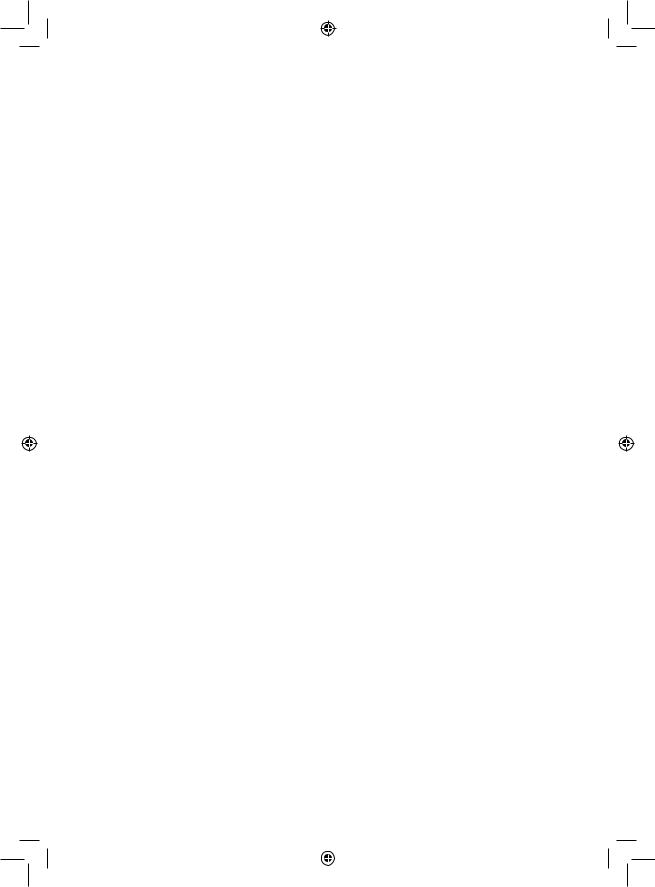
XIV. ANNULATION DE COUPS
Si vous appuyez sur la case d'origine d'une pièce pour la déplacer, mais que vous décidez finalement d'en jouer une autre, appuyez une seconde fois sur la même case. Les voyants indiquant les coordonnées de la case s'éteindront et vous pourrez jouer un autre coup.
Si vous avez joué votre coup et que l'ordinateur est en cours de réflexion, ou bien a déjà allumé les coordonnées de la case d’origine de son coup :
1.Appuyez sur la touche TAKE BACK.
2.L'ordinateur interrompt alors sa réflexion et allume les voyants de la case d'arrivée de votre dernier coup. Appuyez sur la case et saisissez la pièce.
3.L'ordinateur indique ensuite les coordonnées de la case d'origine. Appuyez sur cette case et posez la pièce sur celle-ci.
4.Si vous voulez annuler une prise ou une prise en passant, l'ordinateur vous rappellera de réintégrer sur l'échiquier la pièce prise, en indiquant les coordonnées de la case où la pièce se trouvait. Appuyez sur cette case et replacez la pièce sur l'échiquier.
5.Si vous annulez un roque, vous devez d'abord déplacer votre Roi, puis votre Tour en appuyant sur les cases de chacun d'eux
6.Si vous annulez une promotion de pion, n’oubliez pas de changer votre Dame en pion.
Si vous voulez annuler votre coup, mais que vous avez déjà exécuté la réplique de l’ordinateur, appuyez sur la touche TAKE BACK et annulez le coup de l'ordinateur en suivant la procédure décrite ci-dessus. Ensuite appuyez encore sur la touche TAKE BACK pour annuler votre propre coup.
Si vous avez déjà appuyé sur la case de départ du coup de l'ordinateur et que celui-ci montre à présent sa case d'arrivée, vous devez d'abord terminer d'exécuter le coup de l'ordinateur, puis appuyer sur TAKE BACK une première fois pour annuler le coup de l'ordinateur, puis une deuxième fois pour annuler votre propre coup.
Si vous voulez annuler deux coups, appuyez sur la touche TAKE BACK une troisième fois pour annuler l'avant-dernier coup de l'ordinateur. Ensuite appuyez sur la touche TAKE BACK une quatrième fois pour annuler votre avant-dernier coup. Si vous tentez d'annuler davantage de coups, l'ordinateur émettra un signal d'erreur. Si vous désirez annuler plus de deux coups, vous devez utiliser la fonction SET UP pour changer la position (voir paragraphe XIX).
XV. FONCTION ‘HINT’
Pour demander à l'ordinateur de vous indiquer quel coup il jouerait à votre place :
1.Appuyez sur la touche HINT.
2.L'ordinateur allume alors les coordonnées de la case d'origine du coup qu'il vous suggère. Appuyez sur cette case (ou bien appuyez une seconde fois sur la touche HINT).
3.L'ordinateur allume ensuite les coordonnées de la case d'arrivée du coup. Appuyez sur cette case (ou bien encore une fois sur la touche HINT).
4.Vous pouvez maintenant, au choix, exécuter le coup suggéré par l'ordinateur en appuyant encore une fois sur la case d'origine et d'arrivée, ou bien réaliser un autre coup.
Le coup que vous montre l'ordinateur est le coup que celui-ci attend de votre part. A chaque fois que c'est à vous de jouer et que vous réfléchissez au coup que vous allez exécuter, l'ordinateur pense déjà à sa réplique. Si vous exécutez le coup auquel il s'attend, il pourra la plupart du temps jouer instantanément.
7
LCG3000_IM1151_V04.indb 7 |
|
|
14/04/2011 13:41 |
|
|
||
|
|
|
|
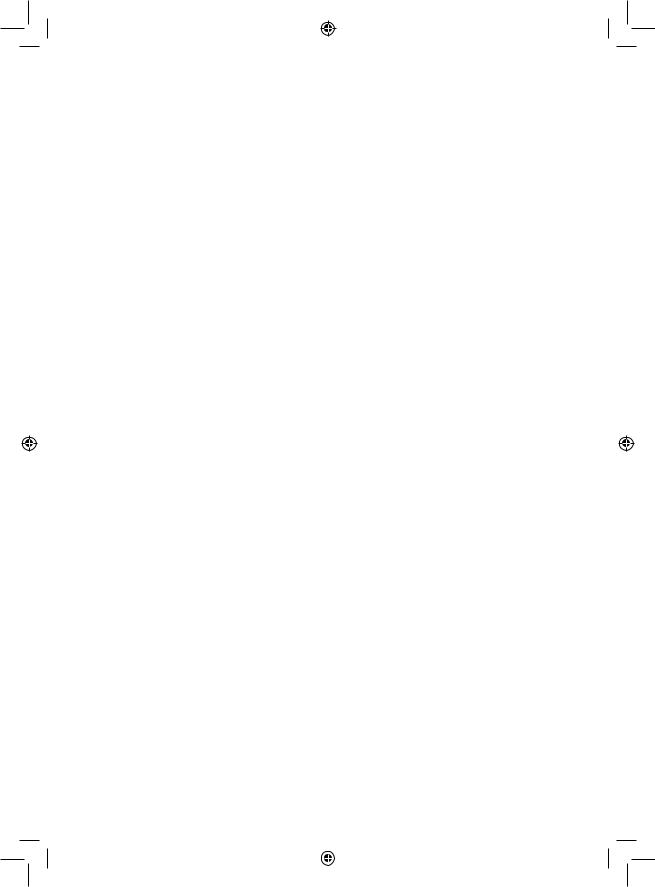
Pour suivre les réflexions de l'ordinateur quand il analyse une position :
1.Appuyez sur la touche HINT pendant que l'ordinateur réfléchit.
2.L'ordinateur allumera les coordonnées de la case d'origine du coup qu'il envisage à ce moment. Appuyez sur cette case (ou bien appuyez une seconde fois sur HINT).
3.L'ordinateur allumera alors les coordonnées de la case d'arrivée du coup.
Appuyez sur cette case (ou bien encore une fois sur la touche HINT). L'ordinateur poursuivra ensuite ses réflexions.
Vous connaissez maintenant le coup que l'ordinateur va probablement exécuter ce qui vous permet de mettre à profit votre attente en commençant à réfléchir à votre réplique.
XVI. MODE ‘TRAINING’
Cet ordinateur propose un mode TRAINING qui vous permet de vous améliorer en vous indiquant que le coup que vous venez de jouer est bon. Un bon coup est un coup qui, selon l’ordinateur, améliore votre position, ou bien le meilleur coup ‘jouable’ étant donné qu’il vous était impossible d’améliorer votre position.
Pour entrer dans le mode TRAINING, appuyez sur la touche TRAINING une fois. Le voyant GOOD MOVE s’allume pour vous indiquer que le mode TRAINING est activé. Pour sortir du mode TRAINING, appuyez sur la touche TRAINING de nouveau. Le mode TRAINING est désactivé quand vous appuyez sur la touche NEW GAME ; par conséquent, n’oubliez pas d’appuyer de nouveau sur la touche TRAINING si vous désirez voir vos coups évalués durant votre nouvelle partie.
Quand le mode TRAINING est activé et que votre coup est considéré comme bon par l’ordinateur, celui-ci allumera le voyant GOOD MOVE après avoir indiqué la case d’origine de son coup.
Si vous pensez que votre coup était bon, mais si le voyant ne s’allume pas, cela signifie qu’il existait au moins un coup encore meilleur que celui que vous avez joué. Si vous désirez le connaître, appuyez sur la touche TAKE BACK pour annuler votre coup, puis sur la touche HINT. Ensuite, à vous de décider si vous exécutez le coup recommandé par l’ordinateur, ou bien si vous exécutez le coup auquel vous aviez pensé à l’origine, ou bien encore si vous jouez un coup complètement différent ! Mais vous devez appuyer sur la touche TAKE BACK avant d’exécuter le coup de l’ordinateur, sinon, le mode HINT ne sera plus disponible quand vous aurez annulé votre coup.
Le mode TRAINING associé à la fonction HINT vous permettra de faire des progrès : le mode TRAINING vous indique si votre coup est maladroit, et la fonction HINT vous propose une meilleure solution. Et surtout n’oubliez pas : il faut toujours rechercher le meilleur coup possible !
XVII. POUR INTERROMPRE L'ANALYSE DE L'ORDINATEUR
Si vous appuyez sur la touche MOVE pendant le temps de réflexion de l'ordinateur, il interrompra immédiatement son analyse et jouera le coup qu'il pense être le meilleur à ce stade de sa réflexion (autrement dit, le coup qui serait indiqué si vous appuyiez sur la touche HINT).
XVIII. VERIFICATION DE POSITION
En cas de doute, si, par exemple, vous avez accidentellement bousculé l'échiquier, vous pouvez demander à l'ordinateur de vous indiquer la position de chaque pièce.
1.Appuyez sur la touche correspondant au type de pièce recherché. L'ordinateur indique la position de chaque pièce de ce type en allumant l'un des voyants de rangée et un ou plusieurs voyants de colonne. Un voyant allumé en permanence indique une pièce blanche, un voyant clignotant indique une pièce noire.
2.Appuyez encore une fois pour que l'ordinateur vous indique la position des pièces de ce type avec la couleur noire.
3.Appuyez une troisième fois pour que l'ordinateur sorte du mode de vérification des positions et indique la couleur qui doit jouer. Vous pouvez maintenant soit appuyer sur la touche d’une autre pièce, ou bien appuyer sur une des cases pour exécuter votre coup.
8
LCG3000_IM1151_V04.indb 8 |
|
|
14/04/2011 13:41 |
|
|
||
|
|
|
|

XIX. PROGRAMMATION DE POSITION
Pour modifier la position des pièces, ou bien programmer une position totalement nouvelle,
1.Appuyez sur la touche SET UP pour entrer dans le mode de programmation de position. Le voyant SET UP s’allume.
2.Si vous voulez programmer une toute nouvelle position, appuyez sur la touche TAKE BACK pour vider l'échiquier. L'ordinateur jouera la mélodie annonçant une nouvelle partie.
3.Appuyez sur l’une des six touches de pièce. S’il y a une ou plusieurs pièces de ce type sur l’échiquier, l’ordinateur vous les montre comme il le fait dans le mode VERIFICATION DE POSITION expliqué ci-dessus.
4.Pour retirer une pièce de ce type de l'échiquier, appuyez simplement sur la case contenant la pièce. Le voyant correspondant s’éteint.
5.Pour déplacer une pièce de ce type d’une case vers une autre, annulez la position d’origine en appuyant sur la case. Puis appuyez sur la case d’arrivée sur laquelle vous voulez poser la pièce. Le voyant correspondant s’allume.
6.Pour ajouter une pièce de ce type sur l'échiquier, appuyez sur une case vide. Le voyant correspondant s’allume. S’il est allumé en permanence, il indique une pièce blanche ; s’il clignote, il indique une pièce noire. Si la couleur indiquée est mauvaise, retirez la pièce de l’échiquier en appuyant de nouveau sur la case, puis changez la couleur en appuyant sur la touche SOUND/COLOUR, et enfin appuyez de nouveau sur la case vide pour enregistrer la pièce. Pour ajouter une autre pièce de même couleur et du même type, appuyez simplement sur la case vide sur laquelle vous voulez poser la pièce.
7.Quand vous avez terminé votre programmation, vérifiez que les deux Rois sont présents sur le plateau et que le joueur qui va jouer ne peut pas prendre le Roi de son adversaire.
8.La couleur de la dernière pièce retirée, déplacée ou ajoutée détermine la couleur qui a le trait. Pour changer la couleur, retirez et ajoutez une pièce de la couleur désirée, ou bien appuyez sur la touche SOUND/COLOUR.
9.Enfin, sortez du mode de programmation de position en appuyant une nouvelle fois sur la touche SET UP. Le voyant SET UP s’éteint. Vous pouvez alors, soit exécuter un coup, soit laisser l'ordinateur jouer le premier en appuyant sur la touche MOVE.
XX.ENTRETIEN
Votre ordinateur d'échecs nécessite très peu d'entretien. Ces petits conseils vont vous permettre de le garder en bon état pendant de longues années : Protégez l'ordinateur de l'humidité. S'il est mouillé, essuyez-le immédiatement.
Ne le laissez pas en plein soleil, ne l'exposez pas à une source de chaleur. Manipulez-le avec soin. Ne le laissez pas tomber. Ne tentez pas de le démonter.
Pour le nettoyer débranchez l’adaptateur, utilisez un chiffon légèrement imbibé d'eau à l'exclusion de tout produit détergent.
En cas de mauvais fonctionnement, essayez d'abord de changer les piles. Si le problème persiste, relisez attentivement la notice afin de vérifier que rien ne vous a échappé.
XXI. GARANTIE
Veuillez garder ce mode d’emploi, il contient d’importantes informations. Ce produit est couvert par notre garantie de deux ans.
Pour toute mise en œuvre de la garantie ou de service après-vente, vous devez vous adresser à votre revendeur muni d’une preuve d’achat. Notre garantie couvre les vices de matériel ou de montage imputables au constructeur à l’exclusion de toute détérioration provenant du non-respect de la notice d’utilisation ou toute intervention intempestive sur l’article (telle que le démontage, exposition à la chaleur ou à l’humidité…).
Il est recommandé de conserver l’emballage pour toute référence ultérieure. Dans un souci constant d’amélioration, nous pouvons être amenés à modifier les couleurs et les détails du produit présenté sur l’emballage. ATTENTION ! Ne convient pas aux enfants de moins de 3 ans. Risque de suffocation en raison des petites pièces.
Référence : LCG3000
Conçu et développé en Europe – Fabriqué en Chine
Informations sur la protection de l'environnement
Tout appareil électrique usé est une matière recyclable et ne devrait pas faire partie des ordures ménagères ! Nous vous demandons de bien vouloir nous soutenir en contribuant activement au ménagement des ressources et à la protection de l'environnement en déposant cet appareil dans des sites de collecte (si existants).
9
LCG3000_IM1151_V04.indb 9 |
|
|
14/04/2011 13:41 |
|
|
||
|
|
|
|
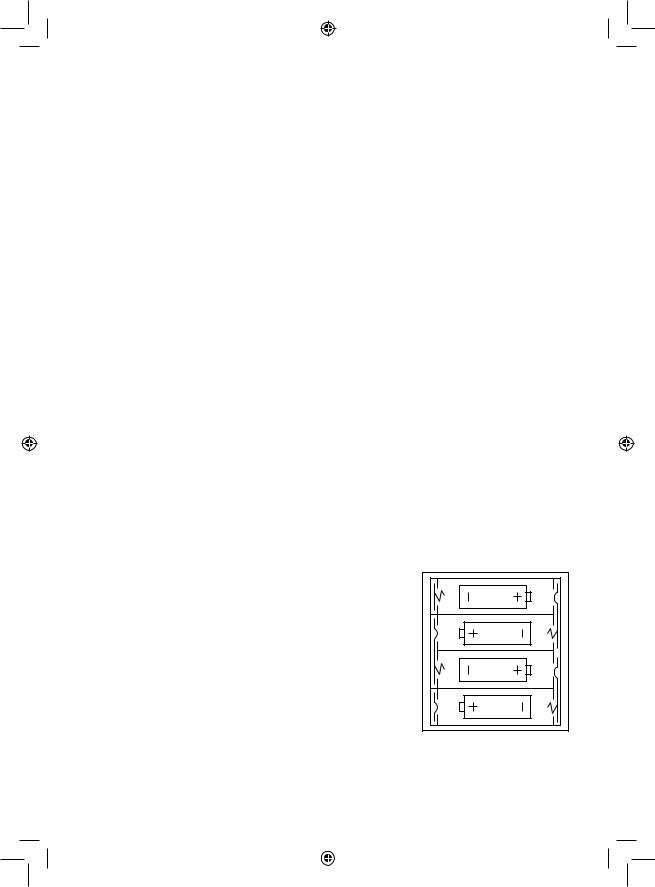
ENGLISH
INTRODUCTION
Congratulations on your purchase of the LEXIBOOK ChessLight® chess computer.
The game includes:
t 64 difficulty levels spread over 4 different playing styles (normal, aggressive, defensive and high-risk), including:
5 beginners levels for children and beginning players whereby the computer sacrifices chess-men deliberately.
8 normal playing levels for beginning and experienced players with response times ranging from 5 seconds to several hours. 1 analysis level which analyses the position during up to 24 hours.
1 “MATE” level which is designed to resolve checkmate problems for checkmating in up to 5 moves.
1 “MULTI MOVE” level which allows two players to play each other while the computer plays the role of referee.
ta “TRAINING” mode which indicates when you make a good move.
ta sensory electronic chessboard which automatically keeps track of your moves when you press the start square and the destination square of your move.
tLights which indicate the coordinates of your moves and those of the computer.
ta “HINT” function which enables you to ask the computer to suggest your next move.
ta “TAKE BACK” function which allows you to go back maximum two full moves (or four half moves).
ta “MOVE” function which allows you to learn by watching the computer play against itself.
ta “SET UP” function for programming the positions in view of resolving a problem or exercise from the manual.
ta library containing 20 different openings.
In addition, it:
t detects stalemate, a draw according to the rule of 50 moves and a draw by repetition.
t recognises checkmating the King with the Queen and the King, checkmating the King with the King and the Rook, and checkmating the King with the King and the Bishop.
t thinks while it’s the other player’s move.
I. POWER SUPPLY
This computer chess game works with 4 alkaline LR6/AA 1.5 V 

 batteries with a capacity of 2.25 Ah or with a 9V
batteries with a capacity of 2.25 Ah or with a 9V 

 , 300mA adapter
, 300mA adapter for toys with positive centre
for toys with positive centre 

 .
.
Installing the batteries
1.Use a screwdriver to open the battery compartment.
2.Insert 4 LR6/AA 1.5 V 

 batteries and make sure the polarity of the batteries corresponds with the polarity indicated inside the battery compartment.
batteries and make sure the polarity of the batteries corresponds with the polarity indicated inside the battery compartment.
3.Close the battery compartment. You should hear a short tune announcing a new game. If this is not the case, open the battery compartment again and check whether the batteries are installed properly.
Non-rechargeable batteries are not to be recharged. Rechargeable batteries are to be removed from the toy before being charged. Rechargeable batteries are only to be charged under adult supervision. Different types of batteries or new and used batteries are not to be mixed. Only batteries of the same or equivalent type as recommended are to be used. Batteries are to be inserted with the correct polarity. Exhausted batteries are to be removed from the toy. The supply terminals are not to be short circuited. Do not throw batteries into a fire. Remove the batteries if you are not going to use the game for a long period of time.
WARNING: Mal-function or loss of memory may be caused by strong frequency interference or electrostatic discharge. Should any abnormal function occur, reset the unit or remove the batteries and insert them again, or unplug the AC/DC adapter from the mains socket and replug it again.
10
LCG3000_IM1151_V04.indb 10 |
|
|
14/04/2011 13:41 |
|
|
||
|
|
|
|
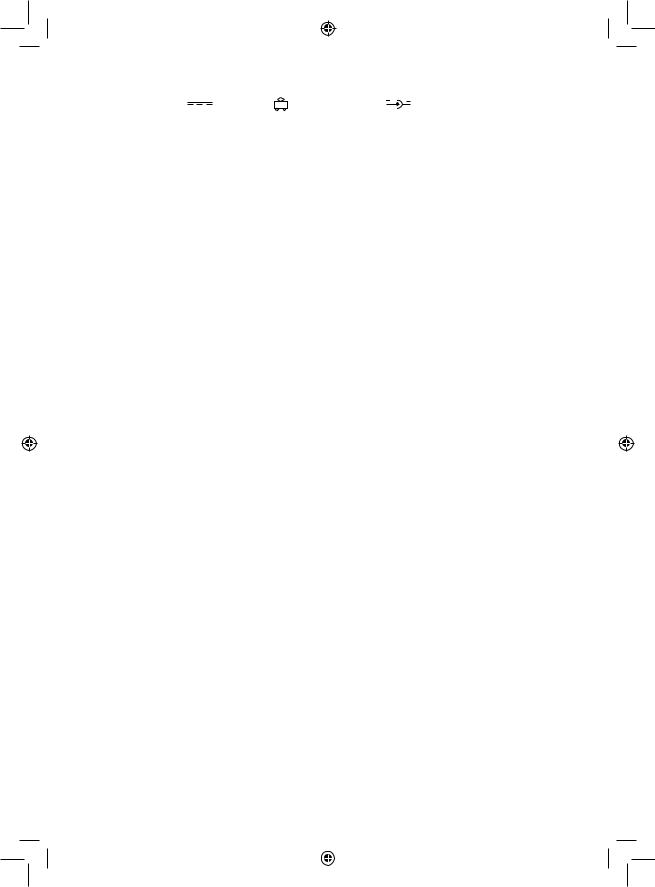
Adapter |
|
|
|
The game also works with a 9V, |
300 mA adapter |
for toys with positive centre |
. |
To connect it, follow these instructions:
1.Make sure the game is switched off.
2.Connect the adapter plug to the socket on the right side of the game.
3.Connect the adapter to the mains outlet.
4.Start the game.
Disconnect the adapter if the game is not used for a long period of time to prevent overheating. If you are using the power supply adapter, do not play outdoors.
Check the state of the adapter and the connection cords regularly. If their condition is deteriorating, do not use the adapter until it has been repaired. The game may only be operated with the recommended adapter. The adapter is not a toy. This game is not intended for children under 3 years of age.
Toys liable to be cleaned with liquids are to be disconnected from the transformer before cleaning.
II. STARTING A NEW GAME
Place the chess-men on the board and switch the computer on by pressing the POWER ON button. Then, press the NEW GAME button. You will hear a tune and a red light (corresponding to row 1) will light up at the bottom left indicating that White is to move.
You may start a new game at any time by pressing the NEW GAME button. When you do this, only the playing level and style are saved.
Note: The computer saves in its memory the position of the chess-men when the computer is switched off. If you want to start a new game when you switch on the game, you must press NEW GAME.
III. RECORDING A MOVE
To record a move:
1.Lightly press the square of the chess-man you want to move. The easiest way is to slightly tilt the chess-man and lightly press the edge of the chess-man in the centre of the square. You can also press the square with a finger. You will hear a specific jingle and two lights will be illuminated. These two lights indicate the row and column (rank and file) of the square you are moving from.
2.Place the chess-man on the destination square and lightly press the centre of the square. You will hear another “beep” indicating that the computer has recorded your move. The computer thinks about its next move.
Note: Slight pressure is sufficient providing you press in the middle of the square. Do not press too hard on the squares or the electronic chessboard may suffer damage over time.
IV. MOVES BY THE COMPUTER
At the beginning of the game, the computer immediately indicates its move by means of the library of opening moves which contains 20 different positions. Later on in the game, the light at the top left (row 8's light) will flash indicating that it's Black's move and that the computer is thinking.
When the computer indicates its move, you will hear a certain tone.
1.Two lights will illuminate indicating the row and column of the square whose piece the computer wants to move. Press lightly on this square and take the piece.
2.Next, the lights show the coordinates of the square the piece is moving to. Place the piece on this square by pressing lightly. The light will illuminate again showing that it's now your turn.
11
LCG3000_IM1151_V04.indb 11 |
|
|
14/04/2011 13:41 |
|
|
||
|
|
|
|
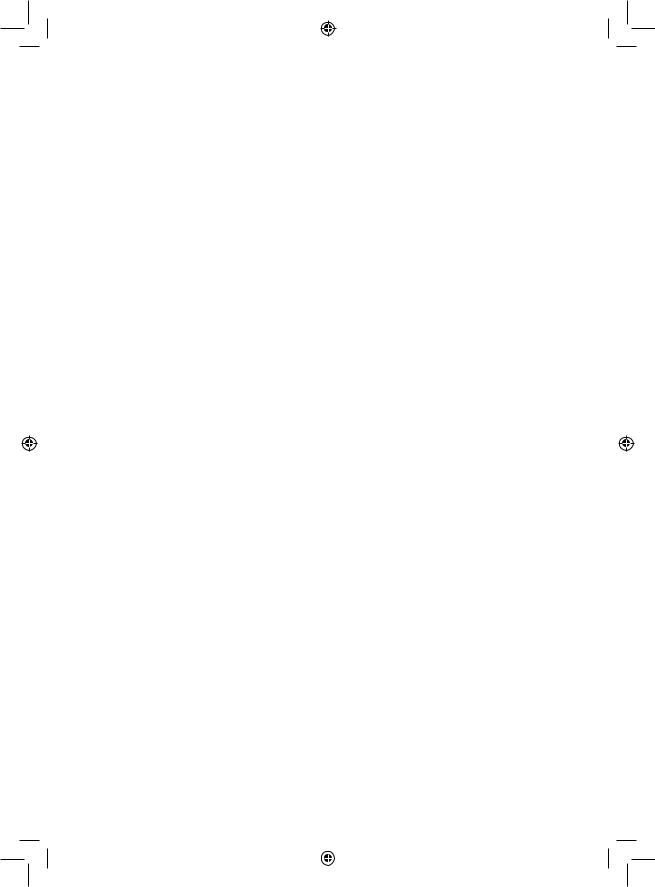
V. SPECIAL MOVES
CAPTURES
Captures are made in the same manner as other moves.
1.Press the start square and hold the chess-man.
2.Press the destination square and place the chess-man on this square. Remove the captured chess-man from the chessboard without pressing any other squares.
CAPTURES EN PASSANT
The explanation above is also true for captures “en passant”; however, the computer will remind you to remove the captured pawn.
1.Press the start square and hold the pawn.
2.Press the destination square and place the pawn on this square.
3.The computer will tell you to remove the captured pawn by illuminating the lights corresponding to the pawn captured en passant. Press this square and remove the pawn from the chessboard.
CASTLING
To castle, move the King as usual. Once you have pressed the start square and the destination square of the King, the computer will remind you to move the Rook.
To play a small castle (castling with Rook and King) on the White side:
1.Press square E1 and take the King.
2.Place the King on G1 and press the square.
3.The computer will remind you to move the Rook by illuminating the lights corresponding to H1. Press the H1 Square and pick up the Rook.
4.The computer will illuminate the coordinates of F1. Place the Rook on F1 and press this square.
To play a large castle (castling with Rook and Queen) on the White side:
1.Press square E1 and take the King.
2.Place the King on C1 and press the square.
3.The computer will remind you to move the Rook by illuminating the corresponding square. Press A1 and pick up the Rook.
4.The computer will illuminate the coordinates of D1. Place the Rook on D1 and press the square.
PROMOTING PAWNS
Pawns are promoted automatically by the computer.
1.Press the start square and take the pawn.
2.Look for the Queen with the corresponding colour among the captured chess-men (if there is no Queen available with the corresponding colour, you may use a Rook that is placed on the board upside-down. Press the destination square and place the Queen on it.
The computer assumes that you will always choose to promote your pawns to Queen. If you prefer to choose a Rook, a Bishop or a Knight for the promotion of your pawn, you can do this by modifying the positions (see paragraph XIX). Remember that the computer will always choose a Queen for the promotion of pawns.
12
LCG3000_IM1151_V04.indb 12 |
|
|
14/04/2011 13:41 |
|
|
||
|
|
|
|
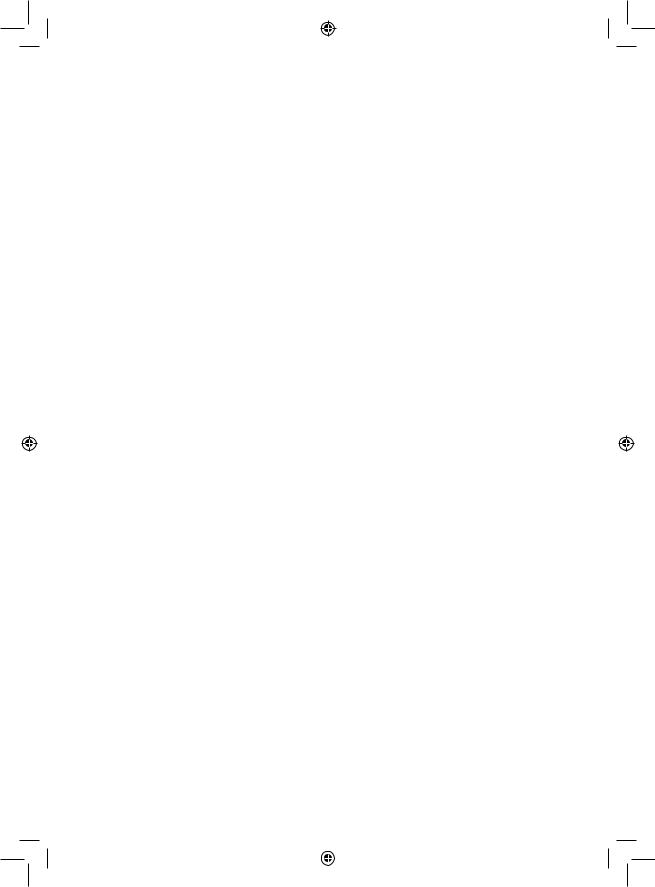
VI. ILLEGAL MOVES
If you try to make an illegal or an impossible move, you will hear an error tone indicating that your move is not legal and that the computer will not accept the move.
If you try to make an illegal move or if you try to move a chess-man that belongs to your opponent, you will also hear the error sound. You can continue to play the game by making another move instead.
If you hear the error signal, and the computer shows you a square by illuminating its coordinates, you must press the square indicated before continuing the game.
VII. CHECK, CHECKMATE AND STALEMATE
When the computer announces check, it transmits a triumphant beep and lights up the “CHECK” indicator.
In the case of check and checkmate the computer plays a short tune and light ups the CHECK and DRAW/MATE indicators. If the computer is checkmate, the indicators light up permanently; if you are checkmate, the indicators flash on and off.
If stalemate occurs, the DRAW/MATE light will illuminate which indicates a draw.
If the same position is repeated three times in a row, or if moves have been made without a capture or movement of pawns, this will also cause the DRAW/MATE indicator to light up; you may continue the game if you want to.
VIII. OFF/SAVE
When a game is finished, you can press the NEW GAME to start a new game or switch off the computer by pressing the SAVE/OFF button. In fact, the computer is not switched off completely. It saves the current position in its memory and only requires minimum power to do so. In other words, you can stop playing in the middle of a game, switch off the computer and then switch it back on later in order to continue your game. This also means that you must press the NEW GAME button after switching on the computer if you want to start a new game.
IX. SOUND AND LIGHT EFFECTS
If you prefer to play in silence, briefly press the SOUND/COLOUR button. This will switch off the sound effects of the computer. To re-activate the sound, press the SOUND/COLOUR button once again. The sound is also switched on again when you press the NEW GAME button.
If you prefer your computer to operate without the light effects, press the SOUND/COLOUR button during 3 seconds. The light effects can be switched on again by pressing the SOUND/COLOUR button again.
13
LCG3000_IM1151_V04.indb 13 |
|
|
14/04/2011 13:41 |
|
|
||
|
|
|
|
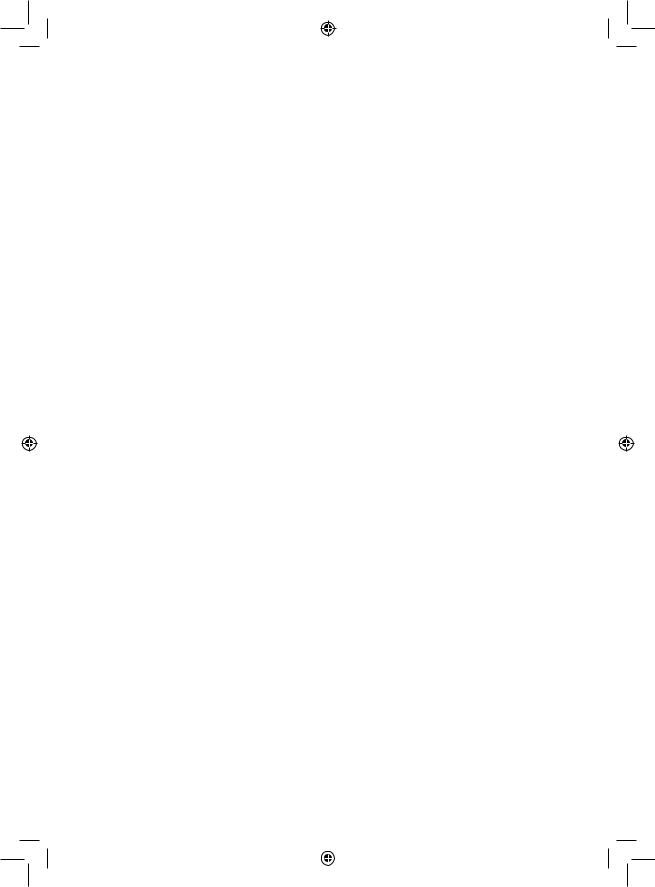
X. THE LEVELS
The computer has 64 levels which are organised in the following manner:
|
|
|
|
|
|
STYLE |
|
|
|
|
|
|
|
|
|
|
|
|
|
|
LEVEL |
RESPONSE TIME PER MOVE |
NORMAL |
AGGRESSIVE |
DEFENSIVE |
HIGH-RISK |
|
|
|
|
|
|
|
|
|
1 |
BEGINNERS 1 |
A1 |
C1 |
E1 |
G1 |
|||
|
2 |
BEGINNERS 2 |
A2 |
C2 |
E2 |
G2 |
||
3 |
BEGINNERS 3 |
A3 |
C3 |
E3 |
G3 |
|||
|
4 |
BEGINNERS 4 |
A4 |
C4 |
E4 |
G4 |
||
|
5 |
BEGINNERS 5 |
A5 |
C5 |
E5 |
G5 |
||
|
6 |
5 seconds |
A6 |
C6 |
E6 |
G6 |
||
7 |
10 seconds |
A7 |
C7 |
E7 |
G7 |
|||
|
8 |
30 seconds |
A8 |
C8 |
E8 |
G8 |
||
|
9 |
1 minute |
B1 |
D1 |
F1 |
H1 |
||
|
10 |
3 minutes |
B2 |
D2 |
F2 |
H2 |
||
11 |
10 minutes |
B3 |
D3 |
F3 |
H3 |
|||
|
12 |
30 minutes |
B4 |
D4 |
F4 |
H4 |
||
|
13 |
2 hours |
B5 |
D5 |
F5 |
H5 |
||
|
14 |
24 hours |
B6 |
D6 |
F6 |
H6 |
||
15 |
MAT |
B7 |
D7 |
F7 |
H7 |
|||
0 |
MULTI MOVE |
B8 |
D8 |
F8 |
H8 |
|||
This computer chess game includes 13 different levels and 3 levels of special games:
tLevels 1 to 5 are game levels which are meant for children and beginners. For example, the computer makes deliberate mistakes by moving chessmen to squares where they will be captured immediately:
At level 1, the computer makes many mistakes, such as moving a chess-man onto a square where it will be captured on the next move by a pawn. This level familiarises the players with the various movements of the chess-men. You can also select level 1 if you lose and you want to see the computer make some mistakes.
At level 2, the computer still makes many mistakes but will never move a chess-man to a square where it can be captured on the next move by a pawn. At level 3, the computer only makes a few mistakes throughout the entire game.
At level 4, the computer will generally only make a single mistake throughout the entire game and it will move its Queen to a square where it can be captured on the next move.
At level 5, the computer will not take advantage of certain attacking and checkmate opportunities but it will never sacrifice a chess-man. At each of these 5 levels, the computer will usually react immediately.
t Levels 6 to 13 introduce a delay time ranging from 5 seconds to 2 hours for each move. These levels are meant for players at beginner or experienced level. Level 6 is a blitz level (5 seconds per move); level 8 is a quick game level (30 seconds per move); and level 10 is tournament level (3 minutes per move). The indicated times are the average and approximate delay times. The computer will take more time for thinking in the event of difficult positions and less time for simple positions and towards the end of a game. The computer is capable of thinking while you play your move so it can react immediately to your move if it has been anticipated. The computer will also react immediately if it plays a move from the library of opening positions.
tLevel 14 is an analysis level that analyses the position for approximately 24 hours or until you stop the research by pressing the MOVE button (see paragraph XVII).
14
LCG3000_IM1151_V04.indb 14 |
|
|
14/04/2011 13:41 |
|
|
||
|
|
|
|
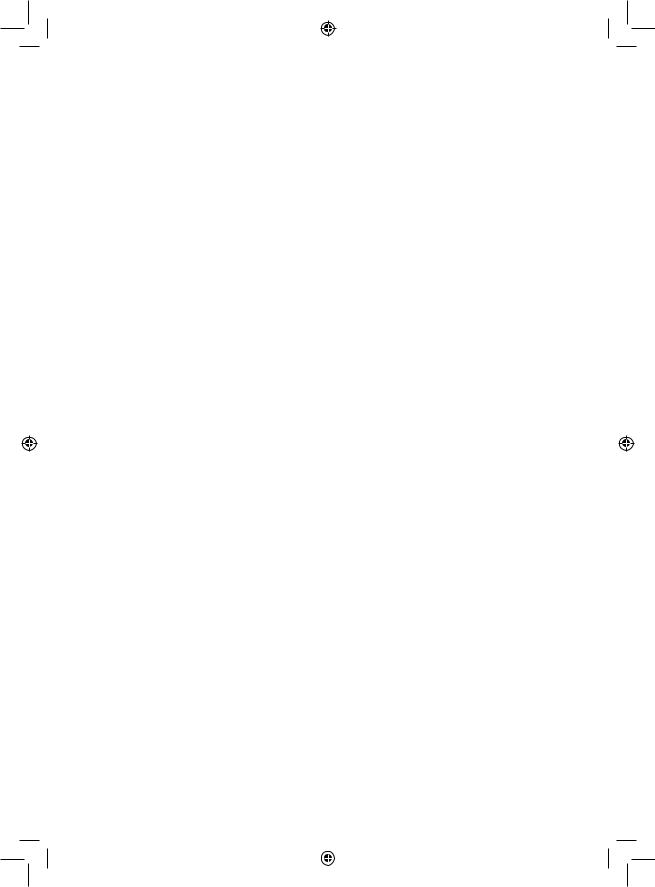
t Level 15 is a MATE level that is intended to resolve checkmate problems (see paragraph XI).
t Level 0 is a MULTI MOVE level that allows two players to play each other while the computer is the referee and checks the legality of the moves.
The computer also has four different playing styles:
t In NORMAL style, the computer has no specific preference for either the defensive or the attacking mode.
t In AGGRESSIVE style, the computer plays an offensive game and tries to prevent the exchange of chess-men as much as possible.
t In DEFENSIVE style, the computer makes a point of constructing a solid defence. It moves its pawns extensively and tries to exchange chess-me n as often as possible.
t In HIGH-RISK style, the computer moves its pawns extensively and sometimes chooses to play an unexpected move rather than always try to make the best possible move.
When you switch on the computer for the first time, the game starts automatically at level 6 and in the NORMAL playing style. Afterwards it maintains the level and playing style you were in when you switched off the computer or when you pressed the NEW GAME button.
To change the game level and style, follow these instructions:
1.Press the LEVEL button to enter the level selection mode. The computer will illuminate the lights corresponding to the current level (for example, square A6 corresponds to level 6, normal game style).
2.Refer to the table above to find the corresponding square for the desired game level and style. Press the square you need.
3.Press the LEVEL button again to leave the level selection mode. Then you can start playing and make your first move, or press on MOVE to let the computer make the first move.
If you want to check which level and style are selected without changing anything, follow this procedure:
1.Press the LEVEL button. The computer will indicate the current level by illuminating the lights corresponding to the level.
2.Press the LEVEL button once again to return to the game.
You can modify or check the game level at any time during the game when it is your move.
XI. RESOLVING CHECKMATE PROBLEMS
Level 15 is the CHECKMATE level and this allows you to solve checkmate problems up to checkmate in 5 moves. To resolve checkmate problems:
1.Install the chess-men on the chessboard and record their positions (see paragraph XIX).
2.Select level 15 and press the LEVEL button, then squares B7, D7, F7 or H7, then press the LEVEL button once again.
3.Press the MOVE button. The computer commences its analysis.
The computer will think until it finds a checkmate situation and then play its first move towards checkmate. You may then respond and the computer will in turn find the next move towards checkmate. If the position does not allow checkmate, the computer will analyse the situation indefinitely. The approximate delay times for resolving checkmate problems are:
Mate in 1 move |
1 second |
Mate in 2 moves |
1 minute |
Mate in 3 moves |
1 hour |
Mate in 4 moves |
1 day |
Mate in 5 moves |
1 month |
15
LCG3000_IM1151_V04.indb 15 |
|
|
14/04/2011 13:41 |
|
|
||
|
|
|
|
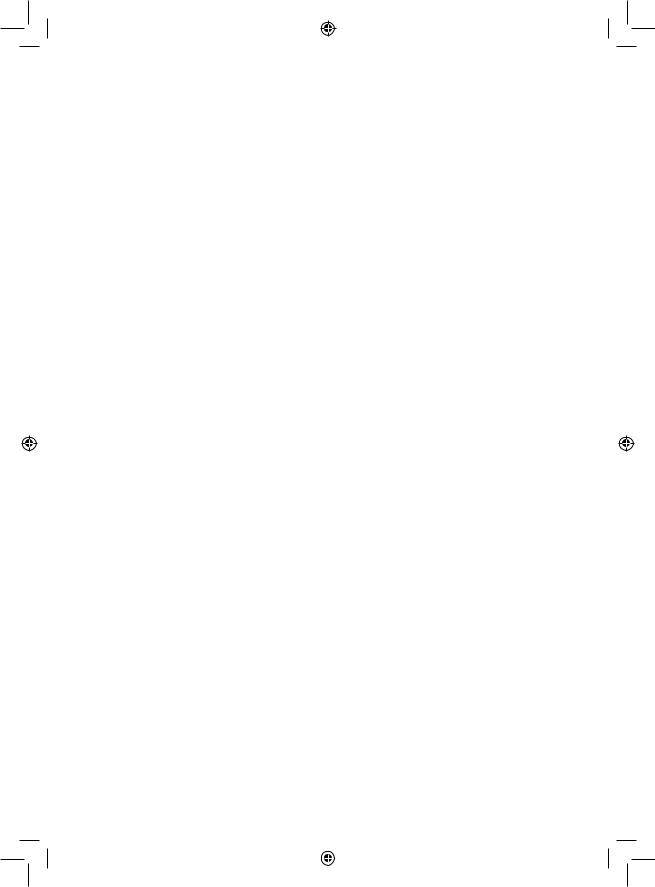
XII. MULTI MOVE LEVEL
Level 0 is a MULTI MOVE level. In this level, the computer does not play. You can play with two players. You can use this functi on to play a specific opening or to re-play a game. You can also use the computer chessboard as a normal chessboard and play against another person. In this case the computer plays the role of referee and verifies that the moves are allowed.
To select MULTI MOVE level:
1.Select level 0 by pressing the LEVEL button, then squares B8, D8, F8 or H8, and then press the LEVEL button once again.
2.Play as many moves as you want for the two players.
3.When you’ve finished, leave the MULTIMOVE level by pressing the LEVEL button once again and selecting another level.
XIII. CHANGING COLOURS
If you press the MOVE button, the computer will play your move. On the other hand, if you want to change colours with the computer, press MOVE. The computer will play its move and then it waits until your have made your move.
If you press the MOVE button once again, the computer will play another move; this lets you have the computer play on its own against itself.
If you want to play the entire game with White at the top of the board:
1.Press the NEW GAME button and place the white chess-men at the top of the chessboard and the black chess-men at the bottom of the board. Make sure the white Queen is on a white square and the black Queen is on a black square.
2.Next, press MOVE at the beginning of the game. The computer will play with White at the top of the chessboard and waits until you have played with Black at the bottom of the board.
XIV. CANCELLING MOVES
If you press the start square with a chess-man with the intention of moving but then decide you want to move another chess-man, press the same square once again. The lights indicating the coordinates of the square will come on and you can make another move.
If you have already made your move and the computer is busy thinking, or has already lit up the co-ordinates of the start square for its move:
1.Press the TAKE BACK button.
2.The computer will then interrupt its thinking and illuminate the lights of the square you last moved to. Press the square and pick up the piece.
3.The computer will then indicate the coordinates of the square you moved from. Press this square and put the piece back on it.
4.If you want to cancel a capture or a capture en passant, the computer will remind you to reinstate the captured piece on the chessboard by indicating the coordinates of the square where the piece was. Press this square and replace the piece on the chessboard.
5.If you cancel a castling move, you first have to move your King, then your Rook and press the squares of each of these.
6.If you cancel the promotion of a pawn, do not forget to exchange your Queen for a pawn.
If you want to cancel your move but you have already performed the computer’s reply, press the TAKE BACK button and cancel the computer’s move by following the procedure described above. Then press the TAKE BACK button once again to cancel your own move.
If you have already pressed the square the computer wants to move from and it is showing what square it wants to move to, then press TAKE BACK once to cancel the computer’s move, and then a second time to cancel your own.
If you want to cancel two moves, press the TAKE BACK button a third time to cancel the preceding move by the computer. Next, press the TAKE BACK button a fourth time to cancel your preceding move. If you try to cancel more moves, the computer will make an error sound. If you want to cancel more than two moves, you must use the SET UP option to change the position (see paragraph XIX).
16
LCG3000_IM1151_V04.indb 16 |
|
|
14/04/2011 13:41 |
|
|
||
|
|
|
|
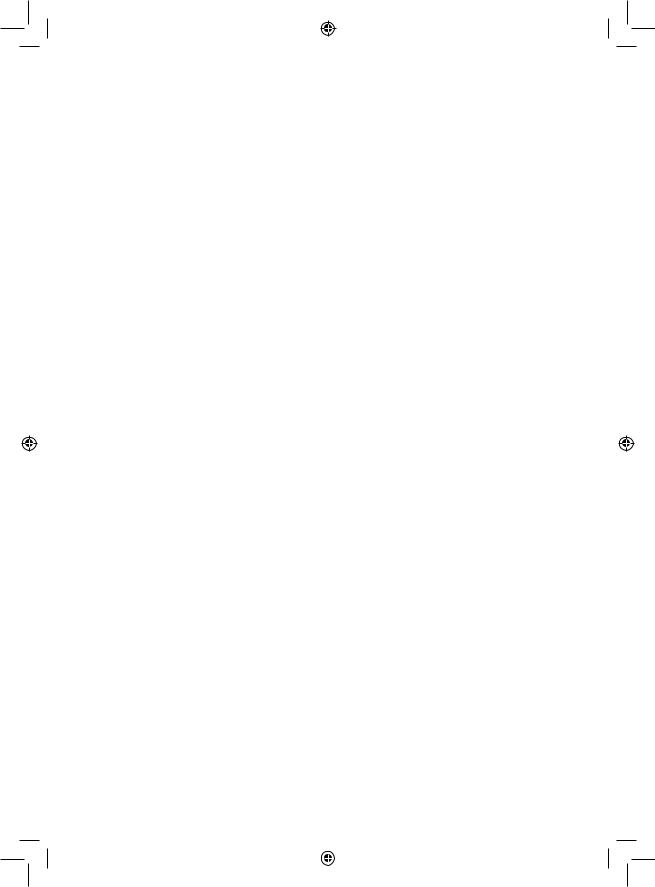
XV. HINT OPTION
To ask the computer to tell you which move it suggests you make:
1.Press the HINT button.
2.The computer will illuminate the coordinates of the square it suggests you move from. Press this square (or press HINT again).
3.The computer will then illuminate the coordinates of the square it suggests you move to. Press this square (or, again, press HINT).
4.Now you have two choices: make the move as suggested by the computer by pressing the start and the destination squares once again, or make a different move.
The move that the computer shows you is the move that it expects you to make. Every time it is your move and you are thinking about the move you are about to make, the computer is already preparing its response. If your move is one the computer expects, it will be able to respond immediately most of the time.
To follow the thoughts of the computer while it analyses a position:
1.Press the HINT button while the computer is thinking.
2.The computer will illuminate the coordinates of the square it is thinking of moving from at that moment. Press that square (or press HINT again).
3.The computer will then illuminate the coordinates of the square it is thinking of moving to. Press this square (or, again, press HINT). The computer will then continue thinking.
Now you know the move that the computer will probably make and this enables you to make the most of your alertness and to begin thinking about your retaliation.
XVI. TRAINING MODE
The computer has a TRAINING mode which enables you to improve your playing by indicating that specific moves you have made were good. A good move is a move which, according to the computer, improves your position; it can also be the “best possible” move in a given situation where it is impossible to improve your position.
To enter the TRAINING mode, press the TRAINING button once. The GOOD MOVE indicator lights up to show that the TRAINING mode is activated. To leave the TRAINING mode, press the TRAINING button once again. The TRAINING mode is deactivated when you press the NEW GAME button; so do not forget to press the TRAINING button once again if you want the computer to evaluate your moves during your new game.
When you are in TRAINING mode and the computer thinks your move was good, it will light up the GOOD MOVE indicator after lighting up the start square of its move.
If you think that your move was good but the indicator does not light up, this means that there was at least one move which was better than the one you made. If you want to know what this move was, press the TAKE BACK button to cancel your move, then press HINT. Now it’s up to you to decide whether you make the move recommended by the computer, make your original move, or alternatively, make a completely different move! However, you must press the TAKE BACK button before performing the computer’s move, otherwise the HINT mode is no longer available for you to cancel your move.
The TRAINING mode in conjunction with the HINT option enables you to learn as you play: the TRAINING mode indicates whether your move was awkward while the HINT option suggests a better solution. And don’t forget: you must always try to make the best possible move!
17
LCG3000_IM1151_V04.indb 17 |
|
|
14/04/2011 13:41 |
|
|
||
|
|
|
|
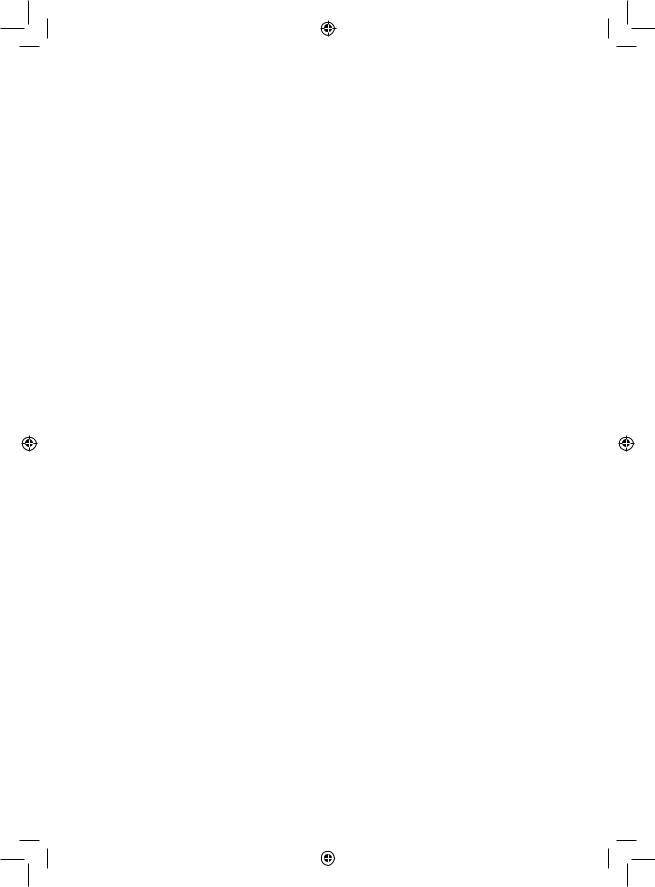
XVII. INTERRUPTING THE COMPUTER’S ANALYSIS
If you press the MOVE button while the computer is thinking, you immediately interrupt its analysis and the computer will make its best possible move at that point in its analysis (in other words, the move that would be indicated if you were to press the HINT button).
XVIII. VERIFYING THE POSITION
In case of doubt, for example if you accidentally knock the chessboard, you can ask the computer to indicate the position of each chess-man on the board.
1.Press the key corresponding to the chessman you are looking for. The computer will indicate the position of each chessman of this kind by illuminating one of the lights of the rank (row) and one or a number of files (columns). A constantly illuminated light indicates a white piece; a flashing light indicates a black piece.
2.Press once again and the computer will indicate the position of the black chess-men in this particular category.
3.Press a third time and the computer leaves the position verification mode and indicates which colour has to play. Now you can press the button of a different chess-man or press one of the squares firmly in order to carry out your move.
XIX. PROGRAMMING POSITIONS
To modify the position of chess-men or to program a completely new position:
1.Press the SET UP button to enter the position programming mode. The SET UP indicator lights up.
2.If you want to program a completely new position, press the TAKE BACK button to erase the chessboard. The computer will play a tune to announce a new game.
3.Press one of the six chess-men buttons. If there are one or more chess-men of this type on the chessboard, the computer will show you them: see POSITION VERIFICATION mode as explained above.
4.To remove a chess-man of this type from the chessboard, just press the square with this chess-men. The corresponding indicator will light up.
5.To move a chess-man of this type from one square to another, cancel the start position by pressing the square. Then press the destination square where you would like to position the chess-man. The corresponding indicator will light up.
6.To add a chess-man of this type to the chessboard, press an empty square. The corresponding indicator lights up. If it is lit permanently, it indicates a white chess-man; if it flashes, it indicates a black chess-man. If the indicated colour is not correct, remove the chess-man from the board by pressing the square once again, then change the colour by pressing the SOUND/COLOUR button and finally press the empty square once again to record the chess-man. To add another chess-man of the same type and colour, just press the empty square where you want to place the chess-man in question.
7.When you have finished programming the game, check that the two Kings are present on the chessboard and that the first player cannot take the King of his opponent.
8.The colour of the last chess-man that was removed, moved or added determines the colour of the line. To change the colour, remove and add a chess-man of the desired colour, or alternatively, press the SOUND/COLOUR button.
9.Finally, to leave the position programming mode, press the SET UP button once again. The SET UP indicator lights up. Now you can either make a move or let the computer make the first move by pressing the MOVE button.
18
LCG3000_IM1151_V04.indb 18 |
|
|
14/04/2011 13:41 |
|
|
||
|
|
|
|
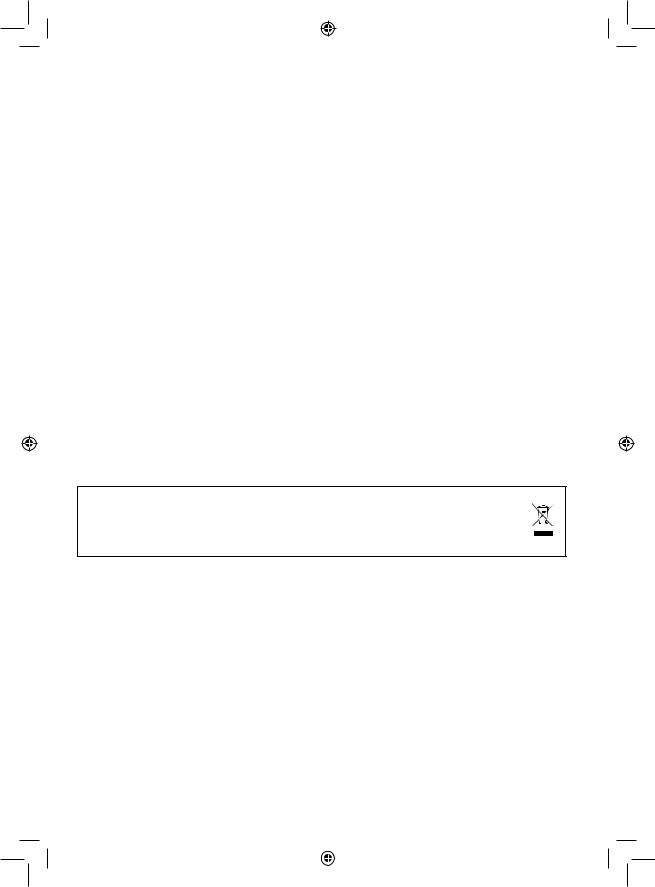
XX. MAINTENANCE
Your computer chess game requires hardly any maintenance. The following brief recommendations will enable you to keep the game in good working condition for many years.
Protect the computer from humidity. If it gets wet, dry it immediately.
Do not leave it exposed to direct sunlight or sources of heat.
Take care of the computer. Do not drop it. Do not try to dismantle it.
For cleaning, use a light cloth moistened with water but with no detergent or similar products.
In case of malfunctions, try changing the batteries. If this does not resolve the problem, read the instructions again to make sure you understand the operation of the game.
XXI. GUARANTEE
NB: Please keep these operating instructions as they contain important information. This product is covered by our two-years guarantee.
For any application of the guarantee or request for after-sales service, please consult your dealer with your proof of purchase to hand. Our guarantee covers material or assembly defects attributable to the manufacturer, except for any deterioration caused by non-respect of the instructions for use or any improper intervention with the unit (such as disassembly, exposure to heat or moisture, etc).
It is recommended to keep the packaging for any further reference. WARNING! Not suitable for children under 3 years. Choking Hazard – Small parts. In a bid to keep improving our services, we could implement modification on the colours and the details of the product shown on the packaging.
Reference: LCG3000
Designed and developed in Europe – Made in China
Environmental Protection:
Unwanted electrical appliances can be recycled and should not be discarded along with regular household waste! Please actively support the conservation of resources and help protect the environment by returning this appliance to a collection centre (if available).
19
LCG3000_IM1151_V04.indb 19 |
|
|
14/04/2011 13:41 |
|
|
||
|
|
|
|

DEUTSCH
EINFÜHRUNG
Wir beglückwünschen Sie zu Ihrer Anschaffung des Schachcomputers LEXIBOOK ChessLight®.
Dieses Spiel bietet Folgendes an:
64 Schwierigkeitsstufen, auf 4 unterschiedliche Spielarten verteilt (normal, aggressiv, defensiv und aleatorisch), die folgendermaßen aufgeteilt sind:
5 Anfänger-Stufen, für Kinder und Anfänger bestimmt, bei denen der Computer absichtlich Figuren opfert,
8 Standardstufen, für Anfänger bis hin zu erfahrenen Spielern, mit Antwortwartezeiten von 5 Sekunden bis hin zu mehreren Stunden, 1 Analysenstufe, welche die Position bis zu 24 Stunden lang analysiert,
1 MATí-Stufe, die für das spezielle Lösen von Matt-Problemen gedacht ist, bis zum Mattsetzen in 5 Zügen,
1 MULTI MOVEí-Stufe, die es zwei Spielern erlaubt eine Partie zu spielen, während der Computer die Schiedsrichterrolle ausübt.
tFJOFO'TRAINING'-Modus, der Ihnen einen gut durchdachten Zug signalisiert.
t ein sensitives Spielbrett, das automatisch Ihren Zug speichert, sobald Sie auf das Ursprungsfeld und das Zielfeld des Zuges drücken, t ein Kontrolllicht für jedes Feld gibt Ihre Züge und die des Computers an,
t eine 'HINT'-Funktion, mit deren Hilfe Sie den Computer bitten können, Ihren nächsten Zug vorzuschlagen,
t eine TAKE BACK (=Rückschritt)-Funktion, die Ihnen einen Rückschritt von bis zu zwei kompletten Zügen erlaubt (oder vier halben Zügen), t eine 'MOVE'-Funktion, die Ihnen ermöglicht zu lernen, indem Sie dem Computer beim Spiel gegen sich selbst zusehen,
t eine 'SET UP'-Funktion, die es ermöglicht, Stellungen zu programmieren, um ein Problem oder eine Übungsaufgabe des Buches zu lösen, t eine Bibliothek, die 20 verschiedene Eröffnungen enthält.
Außerdem :
t macht es das Patt, das Remis nach 50 aufeinanderfolgenden Zügen und das Remis durch Wiederholung ausfindig,
terkennt es das Mattsetzen durch König und Dame, das Mattsetzen durch König und Turm, und das Mattsetzen durch König und Läufer,
tüberlegt es, wenn der Gegner an der Reihe ist.
I. STROMVERSORGUNG
Dieser Schachcomputer funktioniert mit 4 Alkali-Batterien LR6/AA 1,5 V 

 , mit einer Kapazität von 2,25 Ah oder mit einem Spielzeug Adapter
, mit einer Kapazität von 2,25 Ah oder mit einem Spielzeug Adapter  von 9 V
von 9 V 

 , 300 mA, mit positivem Zentrum
, 300 mA, mit positivem Zentrum

 .
.
Einlegen der Batterien
1.Die Batteriefachabdeckung an der Rückseite der Spielekonsole mit einem Schraubenzieher öffnen.
2.4 LR6/AA 1,5 V 

 Batterien einlegen, dabei auf die am Boden des Faches angegebenen Polaritäten achten.
Batterien einlegen, dabei auf die am Boden des Faches angegebenen Polaritäten achten.
3.Das Batteriefach schließen. Daraufhin sollten eine kurze Melodie erklingen, die eine neue Partie anzeigt. Wenn das nicht der Fall ist, öffnen Sie bitte wieder das Batteriefach und überprüfen Sie, ob die Batterien richtig einliegen.
Nicht wieder aufladbare Batterien können nicht aufgeladen werden. Aufladbare Batterien müssen vor der Aufladung aus dem Spielzeug genommen werden. Batterien dürfen nur unter Aufsicht eines Erwachsenen aufgeladen werden. Unterschiedliche Batterietypen bzw. alte und neue Batterien dürfen nicht gemischt werden. Es dürfen nur solche Batterien verwendet werden, die gleichwertig zum empfohlenen Batterietyp sind. Die Batterien müssen korrekt entsprechend der Polaritätsmarkierungen eingelegt werden. Leere Batterien müssen aus dem Spielzeug genommen werden. Die Anschlüsse dürfen nicht kurz geschlossen werden.
Batterien niemals ins Feuer werfen. Entfernen Sie die Batterien, wenn Sie das Spielzeug für längere Zeit nicht benutzen. Wenn der Sound schwächer wird oder das Spielzeug anfängt, nicht mehr direkt zu reagieren, deutet dieses ebenfalls darauf hin, dass es Zeit wird, neue Batterien einzusetzen.
WARNUNG: Funktionsstörungen oder Speicherverlust können möglicherweise durch starke Frequenzstörungen oder elektrostatische Entladung verursacht werden. Sollte es zu unnormalen Funktionen kommen, entfernen Sie die Batterien und legen Sie die Batterien wieder ein ; oder trennen Sie die Verbindung des AC/DC-Adapters mit der Netzsteckdose und stellen Sie die Verbindung wieder her.
20
LCG3000_IM1151_V04.indb 20 |
|
|
14/04/2011 13:41 |
|
|
||
|
|
|
|
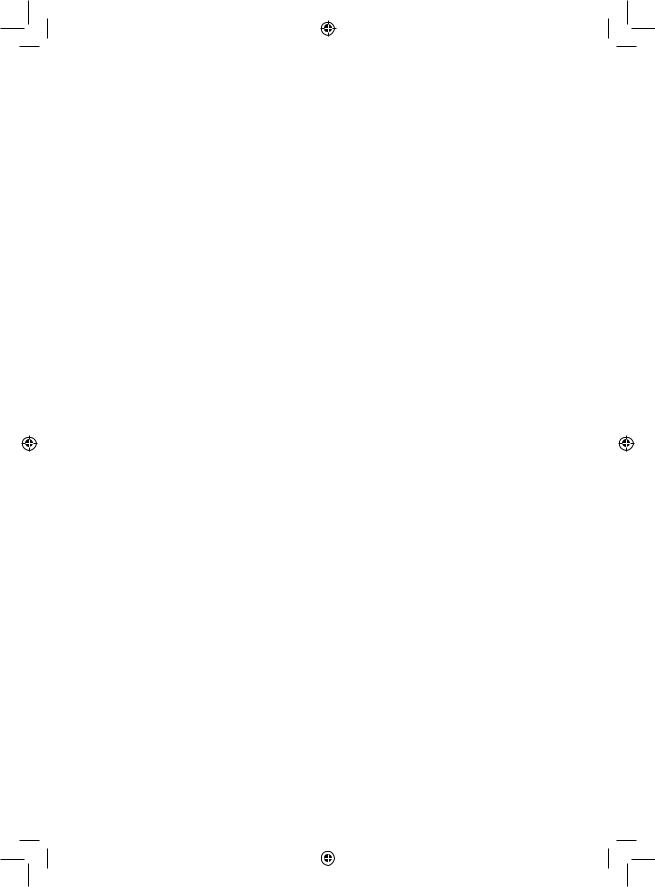
Adapter
Das Spiel funktioniert auch mit einem Spielzeug-Adapter  von 9 V
von 9 V  , 300 mA, mit positivem Zentrum
, 300 mA, mit positivem Zentrum 

 .
.
Berücksichtigen Sie bitte folgende Anweisungen für den Anschluss:
1.Sich vergewissern, dass das Gerät ausgeschaltet ist.
2.Der Stecker des Adapters wird in die Buchse an der rechten Seite des Spiels gesteckt.
3.Den Adapter an eine Steckdose anschließen.
4.Das Spiel einschalten.
Im Falle längeren Nichtbenutzens, den Stecker des Adapters aus der Steckdose ziehen, um jegliches Heißlaufen zu vermeiden. Wird das Gerät durch den Adapter mit Strom versorgt, bitte nicht im Freien spielen. Regelmäßig den Zustand des Adapters und seiner Verbindungskabel überprüfen. Im Falle eines Defektes, den Adapter bis zu seiner Reparatur nicht mehr benutzen. Dieses Spiel ist nicht für Kinder unter 3 Jahren bestimmt.
Spielzeug, das mit Flüssigkeiten gereinigt werden muss, muss vor der Reinigung von der Stromversorgung getrennt werden.
II. UM EINE NEUE PARTIE ZU BEGINNEN
Die Figuren auf dem Spielbrett aufstellen und den Computer durch Drücken der POWER ON-Taste einschalten. Dann die Taste NEW GAME drücken. Sie hören eine Melodie und ein rot Kontrolllicht (das Kontrolllicht das zu der 1. Reihe gehört) leuchtet unten links auf, als Zeichen dafür, dass Weiß an der Reihe ist. Sie können jederzeit eine neue Partie beginnen, indem Sie die Taste NEW GAME betätigen. In diesem Fall werden nur die Stufe und die Spielart beibehalten.
NB: Der Computer speichert die Position der Figuren automatisch beim Ausschalten. Falls Sie eine neue Partie beginnen wollen, wenn Sie das Spiel wieder anfangen, drücken Sie auf NEW GAME.
III. UM EINEN ZUG ZU SPEICHERN
Um einen Zug zu speichern:
1.Einen leichten Druck auf das Feld der Figur ausüben, die Sie ziehen wollen. Am einfachsten ist es, die Figur leicht zu neigen und mit ihrem Rand sanft auf die Mitte des Feldes zu drücken. Sie können auch mit dem Finger auf das Feld drücken. Sie hören dann ein charakteristisches Klingelsignal und zwei Kontrolllichter leuchten auf. Diese beiden Kontrolllichter zeigen die Reihe und die Linie des Ursprungsfelds Ihres
Zugs an.
2.Die Figur mit leichtem Druck auf das Zielfeld Ihres Zuges stellen und leicht auf die Mitte des Feldes drücken. Sie hören erneut ein "Piep", das signalisiert, dass der Computer Ihren Zug gespeichert hat.
Der Computer denkt daraufhin über seinen nächsten Zug nach.
NB: Ein leichter Druck genügt, vorausgesetzt, dass Sie genau auf die Mitte des Feldes drücken. Wenn Sie übertrieben stark auf die Felder drücken, riskieren Sie, das Spielbrett auf die Dauer zu schädigen.
IV. DIE ZÜGE DES COMPUTERS
Zu Beginn der Partie zeigt der Computer, mittels seiner 20 verschiedene Eröffnungen enthaltenden Bibliothek, sofort seinen Zug an.
Im Laufe der Partie, während der Bedenkzeit des Computers, blinkt oben links das Kontrolllicht (Kontrolllicht der Reihe 8) auf, wodurch es signalisiert, dass Schwarz an der Reihe ist und dass der Computer überlegt.
Wenn der Computer seinen Zug anzeigt, gibt er ein charakteristisches Klingelsignal von sich.
1.Zwei Kontrolllichter zeigen Reihe und Linie des Ursprungsfelds der Figur an, die der Computer ziehen möchte. Drücken Sie leicht auf dieses Feld und nehmen Sie die Figur.
2.Daraufhin leuchten die den Koordinaten des Zielfelds entsprechenden Kontrolllichter auf. Stellen Sie die Figur mit leichtem Druck auf dieses Feld. Das Kontrolllicht 1 leuchtet wieder auf, wodurch es signalisiert, dass Sie jetzt an der Reihe sind.
21
LCG3000_IM1151_V04.indb 21 |
|
|
14/04/2011 13:41 |
|
|
||
|
|
|
|

V. SPEZIELLE ZÜGE
SCHLAGEN
Beim Schlagen wie bei den anderen Zügen vorgehen.
1.Auf das Ursprungsfeld drücken und die Figur nehmen.
2.Auf das Zielfeld drücken und die Figur auf dieses Feldes stellen. Die geschlagene Figur vom Schachbrett nehmen, ohne auf irgendein Feld zu drücken.
"EN PASSANT"-SCHLAGEN
Die obenangeführte Erklärung gilt auch für das "en passant"-Schlagen, aber der Computer erinnert Sie hier daran, den geschlagenen Bauern vom Schachbrett zu nehmen.
1.Auf das Ursprungsfeld drücken und den Bauern nehmen.
2.Auf das Zielfeld drücken und den Bauern auf dieses Feld stellen.
3.Der Computer erinnert Sie daran, den geschlagenen Bauern zu entfernen, indem er die Kontrolllichter anschaltet, die dem Feld des en passant geschlagenen Bauern entsprechen. Drücken Sie auf dieses Feld und nehmen Sie den Bauern vom Schachbrett.
ROCHADE
Führen Sie die Rochade durch, indem Sie zunächst, wie gewohnt, den König ziehen. Sobald Sie auf das Ursprungsfeld und das Zielfeld des Königs gedrückt haben, weist Sie der Computer darauf hin, den Turm zu ziehen.
Um eine kleine Rochade (Rochade mit Turm und König) auf der Seite der Weißen durchzuführen :
1.Auf das Feld E1 drücken und den König nehmen.
2.Den König auf G1 stellen und auf das Feld drücken.
3.Der Computer weist Sie darauf hin, den Turm zu ziehen, indem er die Kontrolllichter des Felds H1 anschaltet. Auf das Feld H1 drücken und denTurm nehmen.
4.Der Computer schaltet die Kontrolllichter des Feldes F1 an. Den Turm auf F1 stellen und auf dieses Feld drücken.
Um eine große Rochade (Rochade mit Turm und Dame) auf der Seite der Weißen durchzuführen :
1.Auf das Feld E1 drücken und den König nehmen.
2.Den König auf C1 stellen und auf das Feld drücken.
3.Der Computer weist Sie darauf hin, den Turm zu ziehen, indem er die Kontrolllichter des entsprechenden Felds anschaltet. Auf das Feld A1
drücken und den Turm nehmen.
4.Der Computer schaltet das Kontrolllicht des Feldes D1 an. Den Turm auf D1 stellen und auf dieses Feld drücken.
DAS UMWANDELN DER BAUERN
Das Umwandeln geschieht automatisch durch den Computer.
1.Auf das Ursprungsfeld drücken und den Bauern nehmen.
2.Eine Dame derselben Farbe unter den geschlagenen Figuren suchen (falls keine Dame der gewünschten Farbe zur Verfügung steht, können Sie auch einen Turm benutzen, den Sie auf den Kopf stellen). Auf das Zielfeld drücken und die Dame darauf stellen.
Der Computer nimmt an, dass Sie für die Umwandlung Ihrer Bauern immer eine Dame aussuchen. Falls Sie Ihren Bauern lieber in einen Turm, Läufer oder Springer umwandeln, können Sie das tun, indem Sie die Stellungen verändern (siehe Paragraph XIX). Der Computer sucht für die Umwandlung seiner Bauern immer eine Dame aus.
22
LCG3000_IM1151_V04.indb 22 |
|
|
14/04/2011 13:41 |
|
|
||
|
|
|
|

VI. REGELWIDRIGE ZÜGE
Wenn Sie einen regelwidrigen oder verhinderten Zug machen wollen, hören Sie ein Irrtumssignal und das Spielbrett zeigt ein Fragezeichen an, das darauf hinweist, dass dieser Zug regelwidrig und vom Computer nicht berücksichtigt worden ist.
Falls Sie einen regelwidrigen Zug machen wollen, oder versuchen eine Figur Ihres Gegners zu ziehen, hören Sie einfach dieses Irrtumssignal. Sie können dann mit dem Spiel fortfahren und einen anderen Zug ausführen.
Wenn Sie das Irrtumssignal hören, und der Computer Ihnen durch Aufleuchten der Kontrolllichter ein Feld signalisiert, müssen Sie auf das betreffende Feld drücken, bevor Sie mit dem Spiel fortfahren.
VII. SCHACH, MATT UND REMIS
Wenn der Computer Schach anzeigt, gibt er ein fröhliches "Piep" von sich und schaltet das Kontrolllicht 'CHECK' an.
Im Fall von Schachmatt, spielt er eine kurze Melodie und schaltet die Kontrolllichter CHECK und DRAW/MATE an. Wenn es der Computer ist, der mattgesetzt ist, leuchten die Kontrolllichter durchgehend; wenn Sie derjenige sind, der mattgesetzt ist, blinken die Kontrolllichter.
Wenn Sie pattsetzen, leuchten das Kontrolllicht DRAW/MATE auf, womit die Partie als remis bezeichnet ist.
Wenn dieselbe Lage sich dreimal wiederholt, oder falls die letzten 50 aufeinanderfolgenden Züge gemacht worden sind, ohne dass ein Bauer geschlagen oder gezogen worden ist, leuchtet das Kontrolllicht DRAW/MATE ebenfalls auf, aber Sie können mit dem Spiel fortfahren, wenn Sie es wünschen.
VIII. OFF/SAVE
Wenn eine Partie zu Ende ist, können Sie auf NEW GAME drücken, um eine neue Partie zu beginnen, oder den Computer ausschalten, indem Sie die Taste SAVE/OFF drücken. Dabei ist der Computer in Wirklichkeit nicht ganz ausgeschaltet, sondern speichert die Lage unter minimalem Stromverbrauch. Anders ausgedrückt, können Sie eine Partie jederzeit unterbrechen, den Computer ausschalten, und ihn dann später wieder einschalten, um die Partie weiterzuführen. Dies bedeutet ebenfalls, dass Sie nach Einschalten des Computers auf NEW GAME drücken müssen, falls Sie eine neue Partie beginnen wollen.
IX. TON UND LICHTEFFEKTE
Wenn Sie lieber ohne Ton spielen, betätigen Sie die Taste SOUND/ COLOUR. Damit werden die Lauteffekte des Computers abgestellt. Drücken Sie erneut die Taste SOUND/COLOUR, um den Ton wieder einzustellen. Der Ton wird ebenfalls wieder eingestellt, wenn Sie die Taste NEW GAME drücken.
Wenn Sie lieber ohne die Lichteffekte auf dem Spielbrett spielen, drücken Sie 3 Sekunden lang auf die Taste SOUND/COLOUR.
23
LCG3000_IM1151_V04.indb 23 |
|
|
14/04/2011 13:41 |
|
|
||
|
|
|
|
