Page 1

WIRELESS WEATHER STATION
WITH ADVANCED FORECAST ICON
Instruction Manual
Thank You and Congratulations on selecting a La Crosse Technology Wireless
Weather Station! We are positive you will enjoy the benefits of accurate weather
readings and the precise, radio-controlled time information that our instruments
offer. La Crosse Technology introduced radio controlled clocks to the US market in
1991, and continues to be on the cutting-edge of this technology in America.
This manual will guide you step-by-step through setting up your La Crosse
Technology device. Use this manual to become familiar with your wireless weather
station and save it for future reference
42
Page 2
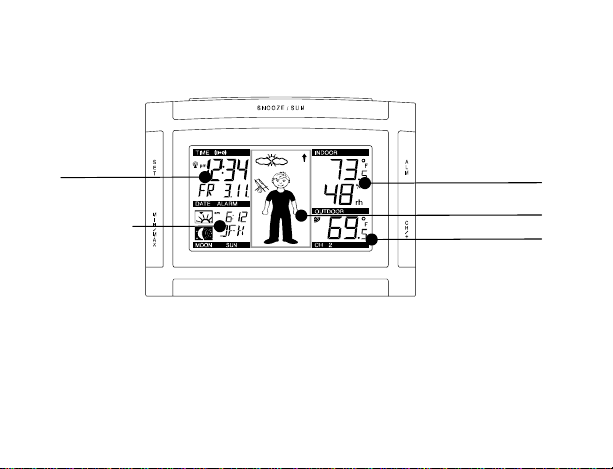
FEATURES:
The Weather clock
12 or 24 Hour
Radio
Moon Phase
and
Sun Rise/Set
& Sun
Duration for
99 Cities
Indoor
Temperature
and Humidity
Advanced Forecast
Icon Display
Outdoor Temperature
43
Page 3

FEATURES:
• WWVB Radio-controlled time with manual setting option
• Time reception ON/OFF (user selectable)
• 12/24-hour time display
• Automatic daylight saving time (DST) updating
• DST ON/OFF (daylight saving time)
• Time zone option ±12 hours
• Year, month, date, weekday calendar display
• Crescendo alarm with snooze function
• Advanced Weather Forecast Icons with 15 combinations of weather icons
• Weather tendency indicator
• Temperature display with MIN/MAX records and time and date of reception
• Indoor and outdoor temperature display in ºF or ºC
• Indoor humidity data display as RH% with MIN/MAX records
• Can receive up to 3 remote temperature/humidity sensors
• Sun rise and sun set for 99 selected US and Canada cities
• Moon phase
• LCD contrast selectable
• LED backlight
• Low battery indicator
• Wall hanging or table standing
44
Page 4

The Wireless Temperature Sensor (TX6U)
Wireless
Temperature Sensor
Mounting Case
• Wireless transmission of
outdoor temperature to your
wireless weather station by
433 MHz
• Rain proof casing
• Wall mounting case
TO INSTALL AND REPLACE BATTERIES IN THE WIRELESS
TEMPERATURE SENSOR
The wireless temperature sensor uses 2 “AA” Alkaline Batteries. To
install and replace the batteries, please follow the steps below:
1. Remove the battery cover.
2. Insert the batteries, observing the correct polarity (see
marking).
3. Replace the battery cover on the unit.
45
Page 5

Note: In the event of changing batteries in any of the units, all units need to be reset by
following the set-up procedures. This is due to a random security code assigned by the
wireless temperature sensor at start-up. This code must be received and stored by the
wireless weather station in the first 3 minutes of power being supplied to the wireless
temperature sensor.
TO INSTALL AND REPLACE BATTERIES IN THE WIRELESS WEATHER
STATION
The wireless weather station uses 2 “AA” Alkaline Batteries. To install and replace the
BATTERY CHANGE:
It is recommended to replace the batteries in all units on an annual basis to ensure
optimum accuracy of these units.
batteries, please follow the steps below:
1. Push down on the top center of the
battery cover and pull away from the
unit to remove the cover.
2. Insert batteries observing the correct
polarity (see marking).
3. Replace compartment cover.
46
Page 6

Please participate in the preservation of the environment. Return
SETTING UP
1. First, insert the batteries into the wireless temperature sensor (see “To install and
2. Within 4 minutes of activating the wireless temperature sensor, insert the batteries
3. After inserting the batteries into the wireless temperature sensor, the wireless
4. The wireless weather station can receive up to 3 temperature sensors. If you have
used batteries to an authorized depot.
replace batteries in the wireless temperature sensor”)
into the wireless weather station (see “To install and replace batteries in the
wireless weather station”). Once the batteries are in place, all segments of the
LCD will light up briefly and a short signal tone will sound. If the indoor
temperature and indoor humidity are not displayed after 15 seconds, remove the
batteries and wait for at least 3 minutes before reinserting them. Once the indoor
data is displayed proceed to step 3.
weather station will start receiving data from the temperature sensor. The outdoor
temperature should then be displayed on the wireless weather station. If this does
not happen after 3 minutes, the batteries will need to be removed from both units
and reset from step 1.
purchased additional temperature sensors, repeat from step 1 for all extra
temperature sensors. However, ensure that you leave 10 seconds in between the
reception of the last temperature sensor and the set-up of the following
temperature sensor. The wireless weather station will number the temperature
47
Page 7

sensors in the order of set-up, i.e. the first temperature sensor will have the
temperature displayed with the number 1 against it and so on.
5. With less than 3 temperature sensors received, the wireless weather station will try
to pick up the remaining one in approximately another 3 minutes. If 3 temperature
sensors are received, the wireless weather station will stop further reception.
6. Once the outdoor temperature has been received and displayed on the wireless
weather station, the WWVB time code reception is automatically started. This
takes typically between 6-8 minutes in good conditions.
7. If after 10 minutes, the WWVB time has not been received, use the SET key to
manually enter a time initially. The clock will automatically attempt to receive the
WWVB time from 12:00 to 6:00 a.m. for a successful reception. When WWVB
reception signal is successful, the received time will override the manually set
time. The date is also updated with the received time. The next reception attempt
will occur on the following day. (Please refer to notes on “About WWVB Radio
controlled Time” and “Manual Time Setting”).
Your wireless weather station is now operational!
RESETTING WIRELESS WEATHER STATION
The wireless weather station and the wireless temperature sensor need to be reset when
one of the following conditions occur:
• Unsuccessful 433MHz signal reception of the wireless temperature sensor.
• Malfunction of the units.
• Batteries need replacement.
48
Page 8
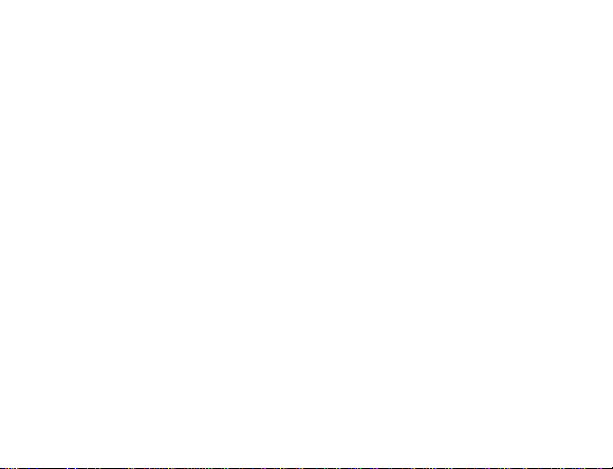
In order to establish proper communication between the display and outdoor sensor it is
important that they be set up as follows:
1. Bring any units outside, inside and place all units 3-5 feet apart with nothing inbetween them.
2. Remove batteries from all units.
3. Press any of the buttons on the display at least 10 times to clear the memory.
Verify that the display is blank before proceeding.
4. Using good quality alkaline batteries, place the batteries back into the wireless
temperature sensor(s); making sure that they are installed according to the
diagrams in the battery compartment.
5. Taking care not to press any buttons, re-install the batteries in the weather station
according to the diagram in the battery compartment.
6. Do not press any buttons for at least 15 minutes after installing the batteries.
(This is to let them establish a good connection.)
ABOUT WWVB RADIO CONTROLLED TIME
The NIST (National Institute of Standards and Technology—Time and Frequency
Division) WWVB radio station is located in Ft. Collins, Colorado, and transmits the exact
time signal continuously throughout the United States at 60 kHz. The signal can be
received up to 2,000 miles away through the internal antenna in the weather projection
station. However, due to the nature of the Earth’s Ionosphere, reception is very limited
49
Page 9

during daylight hours. The wireless weather station will search for a signal every night
when reception is best.
The WWVB radio station receives the time data from the NIST Atomic clock in Boulder,
Colorado. A team of atomic physicists is continually measuring every second, of every
day, to an accuracy of ten billionths of a second per day. These physicists have created
an international standard, measuring a second as 9,192,631,770 vibrations of a Cesium133 atom in a vacuum. For more detail, visit http://www.boulder.nist.gov/timefreq.htm. To
listen to the NIST time, call (303)499-7111. This number will connect you to an
automated time, announced at the top of the minute in “Coordinated Universal Time”,
which is also known as Greenwich Mean Time (GMT). This time does not follow Daylight
Saving Time changes. After the top of the minute, a tone will sound for every second. It is
possible that your wireless weather station may not be exactly on the second due to the
variance in the quartz. However, the clock will adjust the quartz timing over the course of
several days to be very accurate; under 0.10 seconds per day.
50
Page 10

FUNCTION KEYS:
y
y
A
Weather clock:
The Weather clock has five easy to use function keys.
SET ke
MIN/
MAX ke
SNOOZE/ SUN key
LM key
CH/ + key
51
Page 11

SET key (Setting):
• Toggle between month, day, & year; weekday, month, & day; seconds; & alarm
time
• Press and hold to enter manual setting modes: LCD contrast, time zone, daylight
saving time ON/OFF, time reception ON/OFF, 12/24 hour display, manual time
setting, calendar setting, sun rise/set city selection, snooze function, temperature
°F or °C, and weather icon sensitivity setting
• Reset MIN/MAX values (channels 1, 2, & 3)
• Stop the alarm during alarm ringing
• Stop snooze mode
• Back-light on
CH/ + key
• Increase value in all setting modes
• Stop the alarm during alarm ringing
• Press and release to toggle between the outdoor sensor 1, 2 and 3 (if more than 1
sensor is used)
• Stop snooze mode
• Backlight on
ALM key (alarm)
• Enter/exit the alarm setting mode
• Active/de-active the alarm time (even inside snooze mode)
52
Page 12

• Stop the alarm during alarm ringing
• Backlight on
MIN/ MAX
• Press and release to toggle between MIN/MAX and current temperature/humidity
values for selected outdoor temperature channel
• Stop the alarm during alarm ringing
• Stop snooze mode
• Backlight on
SNOOZE/ SUN key
• Active/de-active snooze function
• Exit the setting modes
• Toggles between sun rise time (sun icon with arrow pointing up), sun set time (sun
icon with arrow pointing down), and sun duration (sun icon with arrows pointing up
and down)
• To switch on the backlight
LCD SCREEN AND SETTINGS:
For better distinctness the LCD screen is split into 5 sections displaying the
information for time, date, weather forecast, indoors and outdoors.
53
Page 13

r
r
A
WWVB Towe
Icon (for time
reception)
Time
Calenda
Moon phase
display
larm icon
Sunrise/ sunset
display
Weather Forecast
icon (Weather boy)
Weather
Tendency icon
Outdoor
Reception
Signal
Indoor
Temperature
Indoor Relative
Humidity %
Outdoor
Temperature
Number showing
Sensor unit
54
Page 14

MANUAL SETTINGS:
The following manual settings can be done in the setting mode:
• LCD contrast setting
• Time zone setting
• Daylight Saving Time (DST) ON/OFF
• Time reception ON/OFF setting
• 12/24-Hour setting
• Manual time setting
• Calendar setting (Year, Day, & Month)
• Sunrise/ Sunset city location
• Snooze setting
• °F/°C setting
• Weather forecasting icon sensitivity setting
LCD CONTRAST SETTING
The LCD contrast can be set within 8 levels, from LCD 0 to LCD7 (Default setting is LCD
5):
flashing
55
Page 15

1. Press and hold the SET key until the digit starts flashing.
2. Use the CH/+ key to view all levels of c ontrast.
3. Select the desired LCD contrast. Confirm with the SET key and enter in the Time
Zone setting.
TIME ZONE SETTING:
The time zone default of the wireless weather station is EST –5. To set a different time
zone:
1. The current time zone value starts flashing.
2. Use the CH/+ key to set the time zone. The range runs from 0 to -12 and then runs
from +12 back to 0 in consecutive 1-hour intervals. The U.S. time zones are –
5hr(EST), -6hr(CST), -7hr(MST) and –8hr(PST) zones.
3. Confirm with the SET key and enter the DST (Daylight Saving Time) setting.
flashing
56
Page 16

DAYLIGHT SAVING TIME (DST) ON/OFF SETTING
Note: The DST default is “ON”, meaning that the received time will automatically be
adjusted according to Daylight Saving Time in the spring and fall. For areas that do not
recognize DST changes (Arizona and parts of Indiana) turn the DST “OFF”.
The default is ON for the daylight saving time setting
WWVB Signal
Reception Icon
Daylight
Saving Time
Daylight
Saving Time “on”
57
Page 17

1. DST starts flashing in the top left black bar flashing in the bottom left section
above the city selection.
2. Use the CH/+ key to toggle between and select on or off.
3. Confirm selection with the SET key and enter the Radio Controlled Time
Reception ON/OFF Setting.
TIME RECEPTION ON/OFF SETTING
In area where reception of the WWVB time is not possible, the WWVB time reception
function can be turned OFF. The clock will then work as a normal Quartz clock. (Default
setting is ON).
WWVB Signal
Reception
Radio
Controlled Clock
WWVB
Reception is “ON”
58
Page 18

1. ON will start flashing on the LCD.
2. Use the CH/+ key to turn OFF the time reception function.
3. Confirm with the SET key and enter the 12/24-HOUR setting.
Note:
If the Time Reception function is turned OFF manually, the clock will not attempt
any reception of the WWVB time as long as the Time Reception OFF function is
activated.
The Time Reception and the “WWVB” icons will not be displayed on the LCD.
12/24 HOUR TIME DISPLAY SETTING
The hour display can be selected to show hours in 12-hour or 24-hour settings. (Default
12-Hour).
1. Use the CH/+ key to toggle between 12H or 24H
2. Confirm with the SET key and enter the Manual time setting.
flashing
59
Page 19

Note: When 24h mode display is selected, the calendar format will be date and month
display. When 12h mode display is selected, the calendar format will be month
and date display.
MANUAL TIME SETTING
In case the wireless weather station cannot detect the WWVB-signal (for example due to
disturbances, transmitting distance, etc.), the time can be manually set. The clock will
then work as a normal Quartz clock.
Hours (flashing)
1. The hour digit will start flashing.
2. Use the CH/+ key to set the hour.
3. Press again the SET key to set the minutes. The minute digits start flashing.
4. Use the CH/+ key to set the minutes.
5. Confirm with the SET key and enter the Calendar setting.
Minutes (flashing)
60
Page 20

Note:
The unit will still try to receive the signal between 12:00 to 6:00 a.m. every day even if the
time has been manually set and if the WWVB time reception function has been set ON.
When it does receive the signal, it will change the manually set time into the received
time. During reception attempts the WWVB tower icon will flash. If reception has been
unsuccessful, then the WWVB tower icon will not appear but reception will still be
attempted the following hour.
CALENDAR SETTING
The date default of the wireless weather station is 1. 1. in the year 2005. Once the radiocontrolled time signals are received, the date is automatically updated. However, if the
signals are not received, the date can also be set manually:
1. The year starts flashing.
"Date. Month." (for 24h time display)
"Month. Date." (for 12h time display)
Year
61
Page 21

2. Press the SET key again to confirm and to enter the month setting. The month
y
starts flashing.
3. Use the CH/+ key to set the month.
4. Press the SET key again to confirm and to enter the date setting mode. The date
starts flashing.
5. Use the CH/+ key to set the date.
6. Confirm all calendar settings with the SET key and enter the City Setting for Sun
rise/ Sun set/ Sun duration.
SUNRISE, SUNSET AND SUN DURATION
The Sun Clock will automatically calculate the sunrise, sunset and sun duration time
based on the city location and the set date. (see “Sun setting“).
Sun Rise Icon & Sun Rise
Time for Selected cit
Sun Set Icon & Sun Set
Time for Selected city
Sun Duration Icon & Sun Duration
(in hours) for Selected city
City Code
City Code
City Code
62
Page 22

1. The city abbreviation starts flashing.
2. Use the CH/+ key to toggle throu gh the 99 cities and select city closest to your
location.
3. Press the SET key to confirm selection and enter the Snooze Setting.
Code City, State Code City, State Code City, Stat
Alabama Kentucky Oklahoma
MGM Montgomery LEX Lexington OKC Oklahoma
MOB Mobile
Arkansas
LIT Little Rock SHV Shreveport MFR Medford
Arizona Massachusetts
PHX Phoenix BOS Boston
California Maine
FAT Fresno AUG Augusta PIT Pittsburgh
LAX Los Angeles CAR Caribou SCR Scranton
ROD Redding
SAN San Diego DET Detroit CHS Charleston
SFO San Francisco PZQ Rogers city CUB Columbia
Colorado Minnesota South Dakota
DEN Denver DLH Duluth FSD Sioux Falls
Louisiana
NEW New Orleans
Michigan South Carolina
City
TUL Tulsa
Oregon
PDX Portland
Pennsylvania
CXY Harrisburg
63
Page 23

DRO Durango INL International
GJT Grand Junction
PUB Pueblo JEF Jefferson City MEM Memphis
District of Columbia Mississippi
DCA Washington
D.C.
Florida Montana Texas
JAX Jacksonville BIL Billings AMA Amarillo
MIA Miami HLN Helena AIN Austin
ORL Orlando
TLH Tallahassee CLT Charlotte DFW Dallas/Ft.
TPA Tampa RDU Raleigh ELP El Paso
Georgia North Dakota
ATL Atlanta BIS Bismarck ODO Odessa
Hawaii
HNL Honolulu
Iowa
DSM Des Moines SNY Sidney
DVN Davenport
Falls
Missouri Tennessee
JAN Jackson DKX Knoxville
North Carolina
FAR Fargo SAT San Antonio
Nebraska Utah
LNK Lincoln SLC Salt Lake City
New Hampshire
RAP Rapid City
BNA Nashville
BRO Brownsville
Worth
HOU Houston
Virginia
LYH Lynchburg
64
Page 24

Idaho
BOI Boise
Illinois
ORD Chicago
SPI Springfield ABQ Albuquerque SEA Seattle
Indiana Nevada
EVV Evansville LAS Las Vegas
IND Indianapolis RNO Reno CRW Charleston
Kansas New York Wisconsin
DDC Dodge City BUF Buffalo GRB Green Bay
K32 Wichita JFK New York City LSE La Crosse
TOP Topeka SYR Syracuse
CLE Cleveland
CMH Columbus CPR Casper
CANADA CITY LIST
Code City Code City Code City
ALB Calgary OTT Ottawa QUE Quebec
VAN Vancouver WIN Winnipeg TOR Toronto
CON Concord ORF Norfolk
New Jersey Vermont
TTN Trenton BTV Burlington
New Mexico Washington
SFF Spokane
West Virginia
Ohio
West Virginia
CRW Charleston
Wyoming
65
Page 25

SNOOZE SETTING:
The snooze time can be set from OFF to a maximum time of 30 minutes (default is 10
minutes):
1. Use the CH/+ key to set the snooze time. Each pressing of the key will increase
the snooze time by 5 minutes. The snooze can also be set OFF when the OFF
digit is being displayed.
2. Confirm with the SET key and enter the Temperature setting.
Note: If the snooze time has been set OFF, the snooze functio n wi ll not be activated.
°F/°C TEMPERATURE UNIT SETTING
The temperature display can be selected to show temperature data in °F or °C (Default
°F):
flashing
flashing
66
Page 26

1. Use the CH/+ key to toggle between °F or °C.
2. Confirm with the SET key and enter the Weather forecasting icon sensitivity
setting.
WEATHER FORECASTING ICON SENSITIVITY SETTING
For locations with rapid changes of weather conditions, the weather icons can be set to a
different level for faster display of weather conditions.
1. The current sensitivity value will start flashing
flashing
flashing
67
Page 27

2. Use the CH/+ key to set the weather sensitivity level. There are 3 levels of setting:
A
1, 2 and 3; level 1 is the most sensitive setting; level 3 is the slowest recording
setting (default setting is 2).
3. Confirm with the SET key and exit the Manual settings.
ALARM SETTING:
The alarm time can be set when pressing the ALM key:
1. Press the ALM key until the alarm hour digits flash.
2. Use the CH/+ key to set the alarm hour.
3. Press the ALM key again so the minute digits flash.
4. Use the CH/+ key to set the alarm minutes.
5. Confirm with the ALM key, or SNOOZE key and exit the Alarm setting.
flashing
larm icon
68
Page 28

Note:
The maximum alarm ring duration is 2 minutes. The alarm setting can be activated or
deactivated manually by pressing the ALM key. The alarm icon will be displayed on the
LCD if the setting is activated
SNOOZE SETTING AND STOPPING THE ALARM:
The snooze function can be activated when the alarm is ringing by pressing the SNOOZE
key. However the snooze will only be activated when the snooze time is set other than
OFF in snooze setting.
When the alarm is snoozing, the alarm icon will start flashing indicating that the alarm is
active but is in Snooze mode. To stop the snooze function when it is in snooze period,
press and release any of the SET, MIN/MAX, or CH/+ keys.
To turn the alarm on and off, press and release the ALM key. The alarm icon will appear
when the alarm is activated and won’t show when the alarm is deactivated
WEATHER FORECAST ICONS:
The weather forecast can be displayed as follow:
Sunny
Sun w/ Clouds
Rainy
69
Page 29
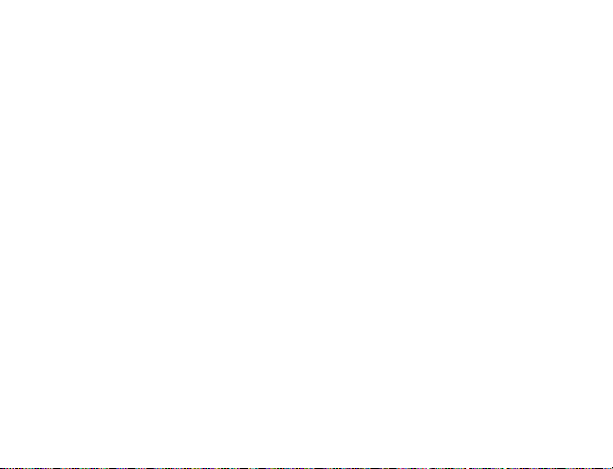
Note: After initial set up, allow 48-60 hours for your Wireless Weather Station to
acclimate to the local pressure.
For every sudden or significant change in the air pressure, the weather icons will update
accordingly to represent the change in weather. If the icons do not change, then it means
either the air pressure has not changed or the change has been too slow for the wireless
weather station to register. However, if the icon displayed is a sun or raining cloud, there
will be no change of icon if the weather gets any better (with sunny icon) or worse (with
rainy icon) since the icons are already at their extremes.
The icons displayed forecasts the weather in terms of getting better or worse and not
necessarily sunny or rainy as each icon indicates. For example, if the current weather is
cloudy and the rainy icon is displayed, it does not mean that the product is faulty because
it is not raining. It simply means that the air pressure has dropped and the weather is
expected to get worse but not necessarily rainy.
Note:
After setting up, readings for weather forecasts should be disregarded for the next 12-24
hours. This will allow sufficient time for the wireless weather station to collect air pressure
data at a constant altitude and therefore result in a more accurate forecast.
Common to weather forecasting, absolute accuracy cannot be guaranteed. The weather
forecasting feature is estimated to have an accuracy level of about 75% due to the
varying areas the wireless weather station has been designed for use. In areas that
experience sudden changes in weather (for example from sunny to rain), the wireless
70
Page 30

weather station will be more accurate compared to use in areas where the weather is
stagnant most of the time (for example mostly sunny).
If the wireless weather station is moved to another location significantly higher or lower
than its initial standing point (for example from the ground floor to the upper floors of a
house), discard the weather forecast for the next 12-24 hours. By doing this, the wireless
weather station will not mistake the new location as being a possible change in airpressure when really it is due to the slight change of altitude.
Working together with the weather icons is the weather tendency indicators (located on
the right side of the weather icons). When the indicator points upwards, it means that the
air-pressure is increasing and the weather is expected to improve, but when indicator
points downwards, the air-pressure is dropping and the weather is expected to become
worse.
Taking this into account, one can see how the weather has changed and is expected to
change. For example, if the indicator is pointing downwards together with cloud and sun
icons, then the last noticeable change in the weather was when it was sunny (the sun
icon only). Therefore, the next change in the weather will be cloud with rain icons since
the indicator is pointing downwards.
Note:
Once the weather tendency indicator has registered a change in air pressure, it will
remain permanently visualized on the LCD.
71
Page 31

ADVANCED FORECAST ICONS:
A total of 15 Advanced Forecast icon combinations can be displayed depending on
outdoor temperature and air pressure recorded from outdoor sensor 1 only.
The Wireless Weather Station will display 15 unique Advanced
Forecast Icons depending upon outdoor temperature and recorded
air pressure
72
Page 32

(19–
)
(
)
Sunny
Cloudy
Rainy
≥ 78.8ºF
(26°C)
66.2 –78.6ºF
25.9°C
50 - 66ºF
10-18.9°C
32 –49.8ºF
(0 – 9.9°C)
< 32ºF
(0°C)
73
Page 33

THE MOON PHASE
The Moon icon of the Weather clock will also display 12 different Moon phases according
to the set calendar.
Note: In the southern hemisphere, the phases of the moon are same but the shape of the
moon is mirror inverted.
Full Moon
Large Waning Gibbous
Small Waning Gibbous
Last Quarter
Large Waning Crescent
New Moon
Small Waxing Crescent
Large Waxing Crescent
First Quarter
Small Waxing Gibbous
Small Waning Crescent
Large Waxing Gibbous
74
Page 34

The moon phase for any date may be found by selecting a different date through the sun
rise/set moon rise/set programming section.
DISPLAY OF INDOOR TEMPERATURE AND HUMIDITY READING:
The indoor temperature and humidity data are automatically updated and displayed on
the fourth section of the LCD.
Indoor Relative
Humidity %
Indoor
Temperature
DISPLAY OF OUTDOOR TEMPERATURE:
Sensor identification No.
(only shown when more than
one sensor is used)
Outdoor Reception
Symbol
Minimum icon
Outdoor
temperature
Maximum icon
75
Page 35

The last LCD section shows the outdoor temperature, a reception symbol and a channel
number under the temperature will also show if more than one sensor has been used.
TOGGLING AND RESETTING THE MIN/MAX READINGS:
1. To toggle between the MIN/MAX data for indoor temperature and humidity and
outdoor temperature press and release the MIN/MAX key.
Once to show the MAX outdoor temperature data with the recorded time and date
Twice to show the MIN outdoor temperature data with the recorded time and date
Three times to show the MAX indoor temperature and humidity data with the
recorded time and date
Four times to show the MIN indoor temperature and humidity data with the
recorded time and date
A five times to return to normal display with current data.
2. To reset any MIN or MAX data, press and hold the SET key for about 4 seconds.
This will reset the currently displayed MIN or MAX recorded data to the current
temperature and humidity readings.
Note: It is required to reset the outdoor MIN/MAX temperature records of different
channels separately (if there are more than 1 wireless sensor used).
In normal display mode, press the CH/ + button to select a channel. The channel ID will
be displayed above the outdoor temperature reading.
76
Page 36

TO EXIT THE MANUAL SETTING MODE
To exit the manual setting mode anytime during the manual setting modes, press the
SNOOZE key anytime or wait for automatic timeout. The mode will return to normal time
display.
LED BACKLIGHT
The backlight is automatically switched ON when any keys are pressed. The backlight
will be switched on for approximately 10 seconds before automatically switching OFF.
ABOUT THE OUTDOOR WIRELESS TEMPERATURE SENSOR
The range of the temperature sensor may be affected by the temperature. At cold
temperatures the transmitting distance may be decreased. Please bear this in mind when
positioning the sensor. The battery life may be reduced as well at cold temperatures.
CHECKING FOR 433MHz RECEPTION
If the outdoor temperature data is not being received within 3 minutes after setting up (the
display shows “- -. - °F” and “- -%” on the outdoor section of the wireless weather station
after 3 attempts during normal operation), please check the following items:
1. The distance of the Weather clock or sensor should be at least 1.5 to 2 meters
away from any interfering sources such as computer monitors or TV sets.
2. Avoid positioning the weather station onto or in the immediate proximity of metal
window frames.
77
Page 37

3. Using other electrical products such as headphones or speakers operating on the
same signal frequency (433MHz) may prevent correct signal transmission and
reception.
4. Neighbors using electrical devices operating on the 433MHz signal frequency can
also cause interference.
Note:
When the 433 MHz-signal is received correctly, do not re-open the battery cover of either
the temperature sensor or wireless weather station, as the batteries may spring free from
the contacts and force a false reset. Should this happen accidentally then reset all units
(see “Setting up” above) otherwise transmission problems may occur.
The transmission range is approximately 330 feet (100 meters) from the temperature
sensor to the wireless weather station (in open space). However, this depends on the
surrounding environment and interference levels. If no reception is possible despite the
observation of these factors, all system units have to be reset (see “Setting up” above).
POSITIONING
WEATHER CLOCK:
The Weather clock comes complete with a foldout stand that gives the option of table
standing or wall mounting.
78
Page 38

To wall mount:
1. Fix a screw into the desired wall, leaving the head extended out
the by about 5mm.
2. Using the Weather clock’s hanging hole, carefully hang it onto
the screw.
Note: Always ensures that the unit locks onto the screw head before
releasing.
POSITIONING THE WIRELESS TEMPERATURE SENSOR:
Each sensor is supplied with 2 wall mounting screws and plastic anchors. To wall mount
simply.
To wall mount:
1. Secure the wall base onto a desired wall using the
screws and plastic anchors.
2. Clip the sensor onto the bracket.
Note: Before permanently fixing the sensor wall base, place all
units in the desired locations to check that the outdoor temperature
reading is receivable. In event that the signal is not received,
relocate the sensors or move them slightly as this may help the
signal reception.
79
Page 39

CARE AND MAINTENANCE :
• Extreme temperatures, vibration and shock should be avoided as these may
cause damage to the unit and give inaccurate forecasts and readings.
• When cleaning the display and casings, use a soft damp cloth only. Do not use
solvents or scouring agents as they may mark the LCD and casings.
• Do not submerge the unit in water.
• Immediately remove all low powered batteries to avoid leakage and damage.
Replace only with new batteries of the recommended type.
• Do not make any repair attempts to the unit. Return them to their original point of
purchase for repair by a qualified engineer. Opening and tampering with the unit
may invalidate their guarantee.
• Do not expose the units to extreme and sudden temperature changes, this may
lead to rapid changes in forecasts and readings and thereby reduce their
accuracy.
SPECIFICATIONS:
Temperature measuring range:
Indoor : 14.2°F to +139.8°F with 0.2°F resolution
(-9.9ºC to +59.9ºC with 0.1ºC resolution)
(“OF.L” displayed if outside this range)
Outdoor : -21.8°F to +157.8°F with 0.2°F resolution
(-29.9ºC to +69.9ºC with 0.1ºC resolution
(“OF.L” displayed if outside this range)
80
Page 40

Relative humidity measuring range:
Indoor : 1% to 99% with 1% resolution (displays “- -” when lower
1 %; displays "99" % if higher than 99 %)
Indoor temperature checking interval : every 15 seconds
Indoor humidity checking interval : every 20 seconds
Outdoor temperature reception : every 5 minutes
Transmission range : up to 330 feet (100 meters)
Power consumption:
Wireless Weather Station : 2 x AA, IEC, LR6, 1.5V
Wireless Temperature Sensor : 2 x AA, IEC, LR6, 1.5V
Battery life cycle : Approximately 12 months (Alkaline batteries
recommended)
Dimensions (H x L x D)
Wireless Weather Station : 3.5 x 5 x 1.2 inches (92.5 x 124.3 x 28.4 mm)
Wireless Temperature Sensor : 5 x 1.5 x 1 inches (128 x 40 x 22 mm)
LIABILITY DISCLAIMER
• The manufacturer and supplier cannot accept any responsibility for any incorrect
readings and any consequences that occur should an inaccurate reading take
place.
• This product is not to be used for medical purposes or for public information.
than
81
Page 41

• This product is only designed to be used in the home as indication of the future
weather and is not 100% accurate. Weather forecasts given by this product should
be taken only as an indication and not as being totally accurate.
• The specifications of this product may change without prior notice.
• This product is not a toy. Keep out of the reach of children.
• No part of this manual may be reproduced without written consent of the
manufacturer.
WARRANTY INFORMATION
La Crosse Technology, Ltd provides a 1-year limited warranty on this product against
manufacturing defects in materials and workmanship.
This limited warranty begins on the original date of purchase, is valid only on products
purchased and used in North America and only to the original purchaser of this product.
To receive warranty service, the purchaser must contact La Crosse Technology, Ltd for
problem determination and service procedures. Warranty service can only be performed
by a La Crosse Technology, Ltd authorized service center. The original dated bill of sale
must be presented upon request as proof of purchase to La Crosse Technology, Ltd or
La Crosse Technology, Ltd’s authorized service center.
La Crosse Technology, Ltd will repair or replace this product, at our option and at no
charge as stipulated herein, with new or reconditioned parts or products if found to be
defective during the limited warranty period specified above. All replaced parts and
products become the property of La Crosse Technology, Ltd and must be returned to La
82
Page 42

Crosse Technology, Ltd. Replacement parts and products assume the remaining original
warranty, or ninety (90) days, whichever is longer. La Crosse Technology, Ltd will pay all
expenses for labor and materials for all repairs covered by this warranty. If necessary
repairs are not covered by this warranty, or if a product is examined which is not in need
or repair, you will be charged for the repairs or examination. The owner must pay any
shipping charges incurred in getting your La Crosse Technology, Ltd product to a La
Crosse Technology, Ltd authorized service center. La Crosse Technology, Ltd will pay
ground return shipping charges to the owner of the product to a USA address only.
Your La Crosse Technology, Ltd warranty covers all defects in material and workmanship
with the following specified exceptions: (1) damage caused by accident, unreasonable
use or neglect (including the lack of reasonable and necessary maintenance); (2)
damage occurring during shipment (claims must be presented to the carrier); (3) damage
to, or deterioration of, any accessory or decorative surface; (4) damage resulting from
failure to follow instructions contained in your owner’s manual; (5) damage resulting from
the performance of repairs or alterations by someone other than an authorized La Crosse
Technology, Ltd authorized service center; (6) units used for other than home use (7)
applications and uses that this product was not intended or (8) the products inability to
receive a signal due to any source of interference. This warranty covers only actual
defects within the product itself, and does not cover the cost of installation or removal
from a fixed installation, normal set-up or adjustments, claims based on
misrepresentation by the seller or performance variations resulting from installationrelated circumstances.
83
Page 43

LA CROSSE TECHNOLOGY, LTD WILL NOT ASSUME LIABILITY FOR INCI DENTAL,
CONSEQUENTIAL, PUNITIVE, OR OTHER SIMILAR DAMAGES ASSOCIATED WITH
THE OPERATION OR MALFUNCTION OF THIS PRODUCT. THIS PRODUCT IS NOT
TO BE USED FOR MEDICAL PURPOSES OR FOR PUBLIC INFORMATION. THIS
PRODUCT IS NOT A TOY. KEEP OUT OF CHILDREN’S REACH.
This warranty gives you specific legal rights. You may also have other rights specific to
your State. Some States do no allow the exclusion of consequential or incidental
damages therefore the above exclusion of limitation may not apply to you.
For warranty work, technical support, or information contact:
La Crosse Technology, Ltd
2809 Losey Blvd. S.
La Crosse, WI 54601
Phone: 608.782.1610
Fax: 608.796.1020
support@lacrossetechnology.com
sales@lacrossetechnology.com
(information on other products)
www.lacrossetechnology.com
e-mail:
(warranty work)
web:
84
Page 44

Questions? Please see instruction video at:
All rights reserved. This handbook must not be reproduced in any form, even in
excerpts, or duplicated or processed using electronic, mechanical or chemical
procedures without written permission of the publisher.
This handbook may contain mistakes and printing errors. The information in this
handbook is regularly checked and corrections made in the next issue. We accept
no liability for technical mistakes or printing errors, or their consequences.
All trademarks and patents are acknowledged.
FCC ID: OMO-01RX (receiver), OMO-01TX (sensor)
THIS DEVICE COMPLIES WITH PART 15 OF THE FCC RULES. OPERATION IS
SUBJECT TO THE FOLLOWING TWO CONDITIONS:
1. THIS DEVICE MAY NOT CAUSE HARMFUL I NTERFERENCE, AND
2. THIS DEVICE MUST ACCEPT INTERFERENCE RECEIVED, INCLUDING
INTERFERENCE THAT MAY CAUSE UNDESIRED OPERATION.
www.lacrossetechnology.info/9611
85
Page 45

Code City, State Code City, State Code City, Stat
Alabama Kentucky Oklahoma
MGM Montgomery LEX Lexington OKC Oklahoma City
MOB Mobile
Arkansas
LIT Little Rock SHV Shreveport MFR Medford
Arizona Massachusetts
PHX Phoenix BOS Boston
California Maine
FAT Fresno AUG Augusta PIT Pittsburgh
LAX Los Angeles CAR Caribou SCR Scranton
ROD Redding
SAN San Diego DET Detroit CHS Charleston
SFO San Francisco PZQ Rogers city CUB Columbia
Colorado Minnesota South Dakota
DEN Denver DLH Duluth FSD Sioux Falls
DRO Durango INL International Falls RAP Rapid City
GJT Grand Junction
PUB Pueblo JEF Jefferson City MEM Memphis
District of Columbia Mississippi
DCA Washington D.C. JAN Jackson DKX Knoxville
Florida Montana Texas
JAX Jacksonville BIL Billings AMA Amarillo
MIA Miami HLN Helena AIN Austin
ORL Orlando
TLH Tallahassee CLT Charlotte DFW Dallas/Ft. Worth
TPA Tampa RDU Raleigh ELP El Paso
Georgia North Dakota
ATL Atlanta BIS Bismarck ODO Odessa
Hawaii
HNL Honolulu
Iowa
DSM Des Moines SNY Sidney
DVN Davenport
Idaho
BOI Boise
Illinois
ORD Chicago
SPI Springfield ABQ Albuquerque SEA Seattle
Indiana Nevada
EVV Evansville LAS Las Vegas
IND Indianapolis RNO Reno CRW Charleston
Kansas New York Wisconsin
DDC Dodge City BUF Buffalo GRB Green Bay
K32 Wichita JFK New York City LSE La Crosse
TOP Topeka SYR Syracuse
CLE Cleveland
CMH Columbus CPR Casper
Louisiana
NEW New Orleans
Michigan South Carolina
Missouri Tennessee
North Carolina
FAR Fargo SAT San Antonio
Nebraska Utah
LNK Lincoln SLC Salt Lake City
New Hampshire
CON Concord ORF Norfolk
New Jersey Vermont
TTN Trenton BTV Burlington
New Mexico Washington
Ohio
TUL Tulsa
Oregon
PDX Portland
Pennsylvania
CXY Harrisburg
BNA Nashville
BRO Brownsville
HOU Houston
Virginia
LYH Lynchburg
SFF Spokane
West Virginia
West Virginia
CRW Charleston
Wyoming
CANADA CITY LIST
Code City Code City Code City
ALB Calgary OTT Ottawa QUE Quebec
VAN Vancouver WIN Winnipeg TOR Toronto
