Konica Minolta EP1052 Manual
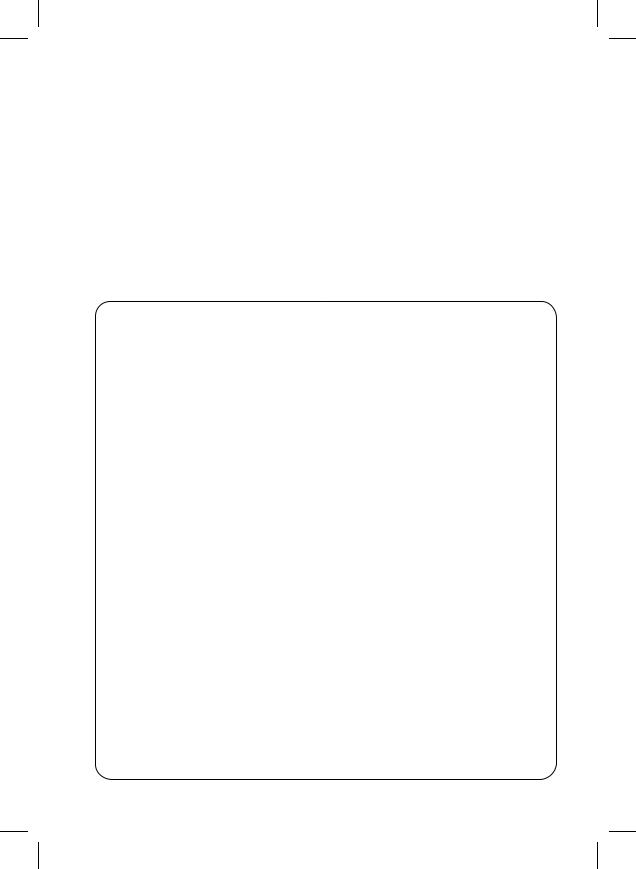
i
EP1052
Thank you for choosing Minolta.
This operator’s manual explains how to operate the copier and replenish its supplies. It also gives some troubleshooting tips as well as general precautions to be observed when operating the copier.
To ensure the best performance and effective use of your copier, read this manual carefully until you familiarize yourself thoroughly with its operation and features. After you have read through the manual, keep it for ready reference.
Please use this manual as a quick and handy reference tool for immediately
CE Marking (Declaration of Conformity)
We declare under our sole responsibility that the copier and options to which this declaration relates is in conformity with the specifications below.
This declaration is valid for the area of the European Union (EU) only.
Product Type |
Copying Machine |
||
Product Name |
EP1052 |
|
|
Options |
MB-4 |
|
|
Standards |
Safety |
: |
EN 60 950 / 1992 |
|
|
|
(Safety of information technology equipment, including |
|
|
|
electrical business equipment) |
|
EMC |
: |
EN 55 022 (Class B) / 1995 |
|
|
|
(Limits and method for measurement of radio disturbance |
|
|
|
characteristics of information technology equipment |
|
|
|
(ITE)) |
|
|
|
EN 55 082-1 / 1992 |
|
|
|
(Electromagnetic compatibility - Generic immunity |
|
|
|
standard Part1: Residential, commercial and light |
|
|
|
industry) |
|
|
|
EC 801-2 / 1991 (Electrostatic discharge requirement) |
|
|
|
IEC 801-3 / 1984 and IEC 801-3 / 1992 (draft) (Radiated |
|
|
|
electromagnetic field requirement) |
|
|
|
IEC 801-4 / 1988 (Electrical fast transient / burst |
|
|
|
requirement) |
EC Directives |
Safety |
: |
73 / 23 / EEC and 93 / 68 / EEC art. 13 |
|
EMC |
: |
89 / 336 / EEC and 93 / 68 / EEC art. 5 |
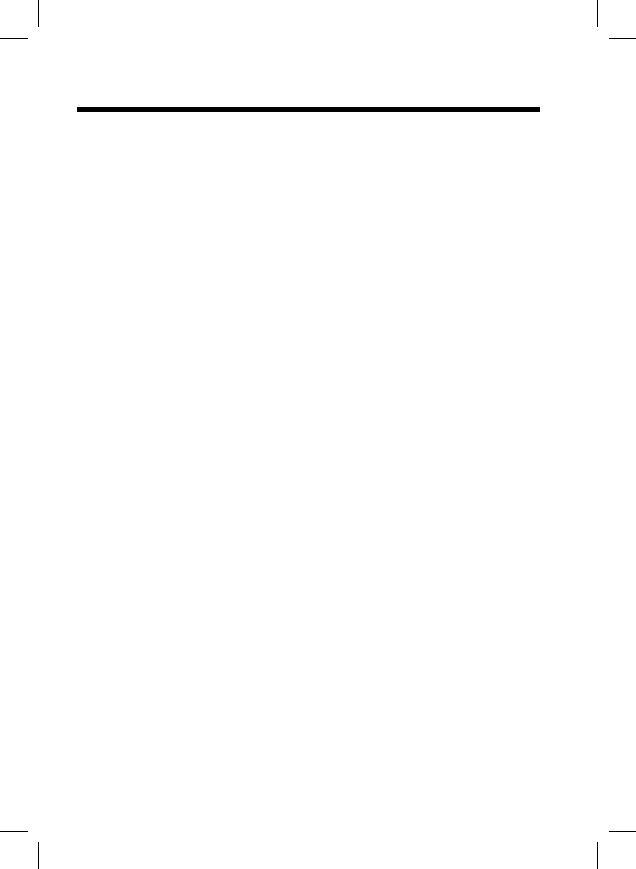
ii
Contents
Chapters 1 through 3 give the basic information for making copies.
Be sure to read these chapters before using your copier.
Using this Manual
Organization viii
Page Organization ix
Terms and Symbols for the Type of Originals and
Copy Paper x
Chapter 1 Safety Notes |
p. 1 |
|
|
1. Installing the Copier |
p. 2 |
Installation Site Power Source Grounding
Space Requirements
2. Precautions for Use p. 4
Operating Environment
Using the Copier Properly
Care of Copier Supplies
Moving
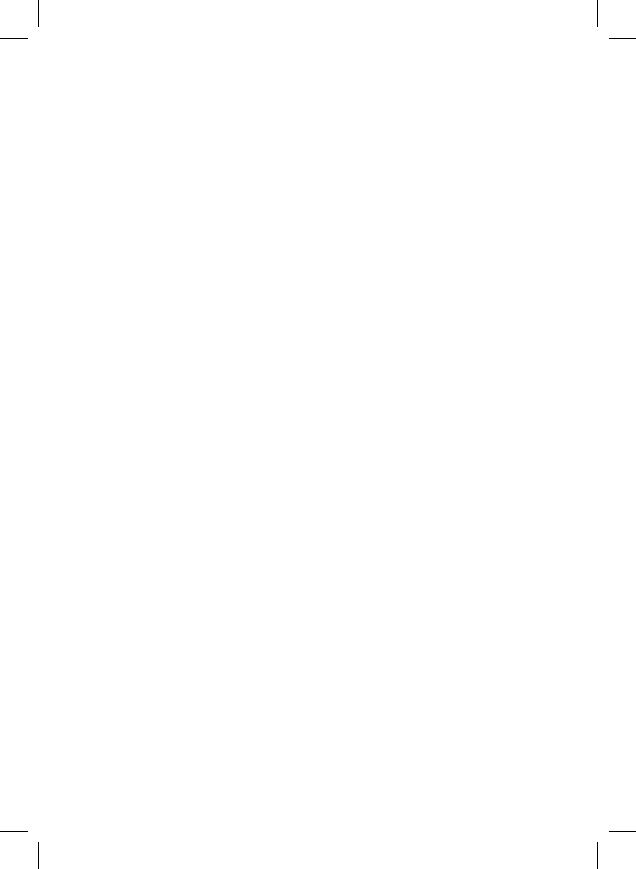
|
iii |
|
|
Contents |
|
|
|
|
|
|
|
Chapter 2 Getting to Know |
|
|
your Copier |
p. 7 |
|
1.System Overview p. 8
2.Copier Parts and Accessories
Outside Copier p. 9
Inside Copier p. 10
Multi Bypass Tray p. 12
3. Control Panel Keys and Indicators
Control Panel p. 14
Display p. 16
4. Turning ON and OFF, and Resetting the
Copier
Turning ON and OFF p. 19
When Copier is Turned ON p. 19
Minimizing the Warm-up Time |
p. 20 |
Initial Mode and Panel Resetting |
p. 21 |
Auto Reset Function p. 22 |
|
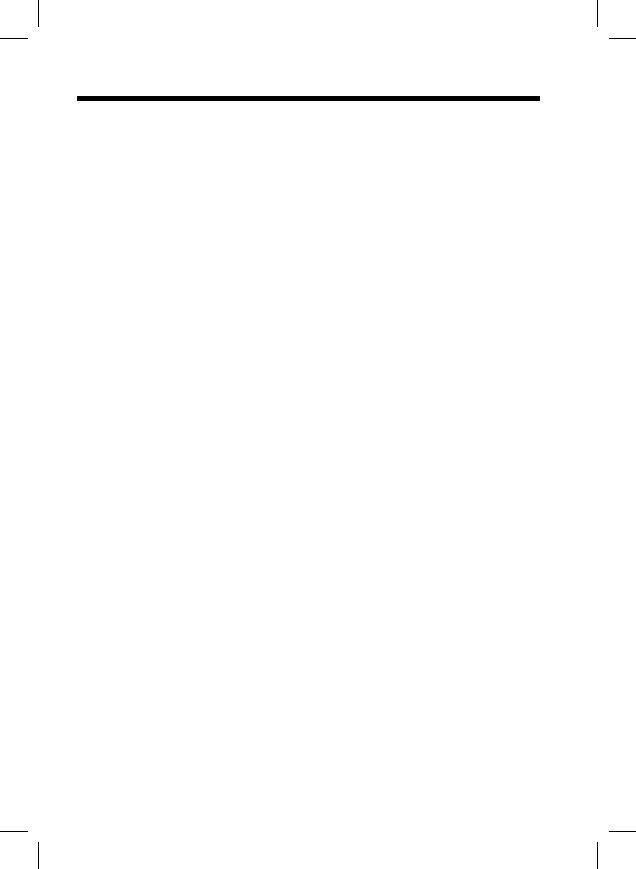
iv
Contents
Chapter 3 Making Copies |
p. 23 |
|
|
1.Copying Overview p. 24
2.Copying Procedure
Placing Originals p. 26
Checking the Copy Paper Size and Selecting the Paper Source p. 28
Zoom Ratio
• Types of Zoom Ratios p.30
•Zoom Ratio Table
(Original Size to Copy Paper Size) p. 33
Image Density p. 34
Book Copying p. 36
Number of Copies p. 38
Starting the Copy Cycle p.39
Manual Bypass Copying p. 40
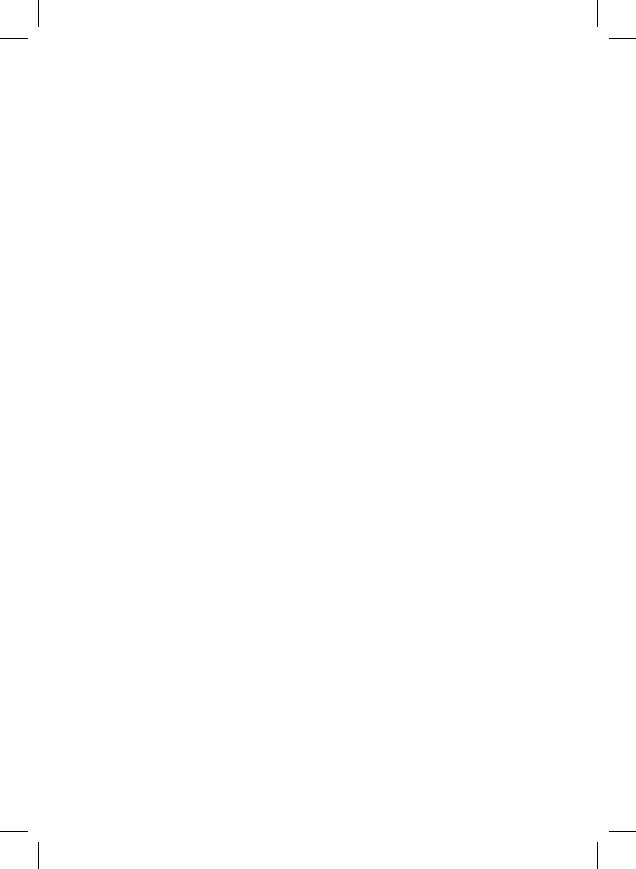
|
|
|
v |
|
|
|
|
Contents |
|
|
|
|
|
|
|
|
|
|
|
Chapter 4 |
Auxiliary Functions |
p. 43 |
|
|
|
|
|
|
|
|
1. |
Checking the Total Number of Copies Mode |
||
|
|
p.44 |
|
|
|
2. |
Toner Replenisher Function |
|
|
|
|
(Increasing the Image Density) |
p. 46 |
|
|
3. |
Drum Dehumidifier Function |
p. 47 |
|
|
4. |
User’s Choice p. 48 |
|
|
|
|
|
|
|
Chapter 5 |
When an Indicator |
|
|
|
|
Lights Up |
p. 59 |
|
|
|
(Replenishing Supplies, Clearing Misfeeds, |
|
||
|
and Correcting a Closure Failure) |
|
||
|
|
|
|
|
1. Quick Reference for Indicator Lights p. 60
2. Detailed Instructions for Indicator Lights
Add Toner Indicator |
p. 62 |
|
Add Paper Indicator |
p. 64 |
|
Closure Failure Indicator |
p. 67 |
|
Misfeed Indicator p. 68 |
|
|
Call-Tech.-Rep. Indicator |
p. 71 |
|
I. U. Service Life Indicator |
p. 72 |
|
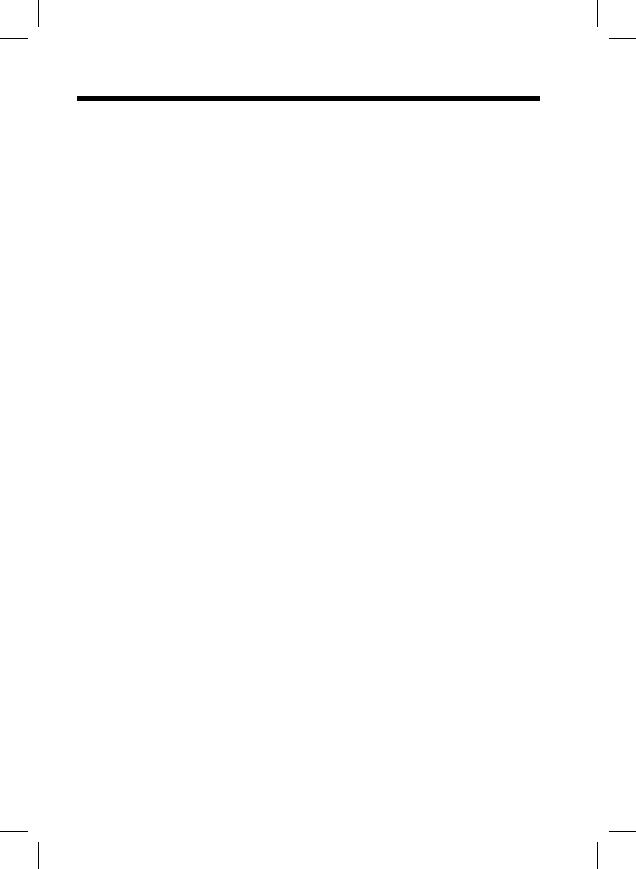
vi
Contents
Chapter 6 Troubleshooting |
p. 81 |
|
|
1. When this Type of Copy is Produced |
p. 82 |
The image is too light
The image is too dark
The copy is blurry
The copy has lines
The copy has dark specks or spots
The edge of the copy is dirty
The image on the copy is not aligned properly
2. The Copier is not functioning as designed p. 86
None of the Control Panel Indicators light up Pressing the Start Key does not start the copy cycle The Copier is not activated when the Power Switch is turned ON
Chapter 7 Specifications |
p. 89 |
|
|
1.Copier p. 90
2.Multi Bypass Tray p. 92
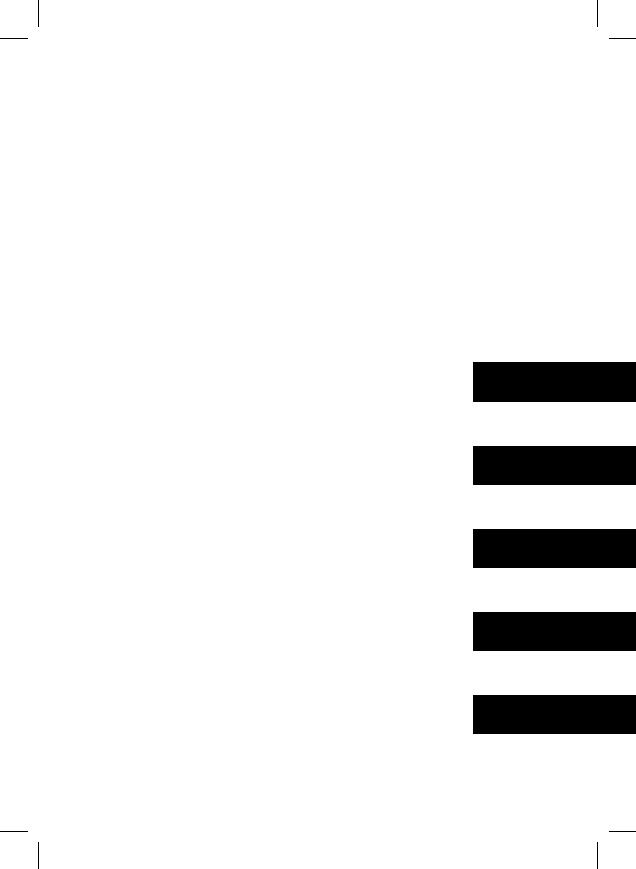
|
|
|
|
|
vii |
|
|
|
|
|
|
Contents |
|
|
|
|
|
|
||
|
|
|
|
|||
Chapter 8 Miscellaneous |
p. 93 |
|
Chapter 1 |
|||
|
|
|
|
|
||
|
|
|
|
|
||
1. |
Care of the Copier |
|
|
Safety Notes |
||
|
Daily Checks P. 94 |
|
|
|
|
|
|
Cleaning p. 96 |
|
|
|
|
|
|
|
|
Chapter 2 |
|||
2. |
Description of Copy Paper |
|
||||
|
Size |
p. 100 |
|
|
|
|
|
|
|
Getting to Know |
|||
3. |
Zoom Ratio Table |
|
|
your Copier |
||
|
(Original Size to Copy Paper |
|
|
|
||
|
|
Chapter 3 |
||||
|
Size) |
p. 101 |
|
|
||
|
|
|
|
|
||
4. |
Index |
p. 102 |
|
|
|
|
|
|
Making Copies |
||||
Chapter 4
Auxiliary Functions
Chapter 5
When an Indicator
Lights Up
Chapter 6
Troubleshooting
Chapter 7
Specifications
Chapter 8
Miscellaneous
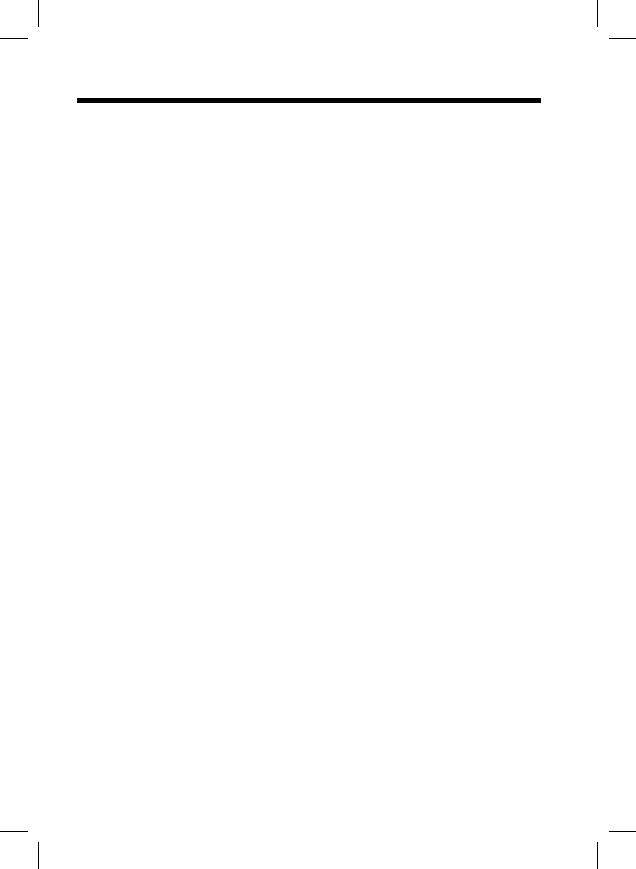
viii
Using This Manual
Organization
Chapters 1 through 3 give the basic information for making copies. Be sure to read these Chapters before using your copier.
Chapter 1 Safety Notes
About the operating environment, conditions and precautions for use.
Chapter 2 First Things to Know your Copier
A brief description of the system and preliminary information about the different parts of the system.
Chapter 3 Making Copies
About how to make copies. "COPYING OVERVIEW" on p. 24
These pages offer quick, at-a-glance instructions for making copies. Each step is keyed to a page number with more detailed information.
Chapter 4 Auxiliary Functions
About the auxiliary functions that can be used for specific purposes.
Chapter 5 When an Indicator Lights Up
About the various warning indications given on the control panel and steps to correct these conditions.
Chapter 6 Troubleshooting
Instructions on how to troubleshoot copier malfunctions.
Chapter 7 Specifications
Complete specifications of the copier system and options.
Chapter 8 Miscellaneous
About care for the copier and the various possible combinations of functions.
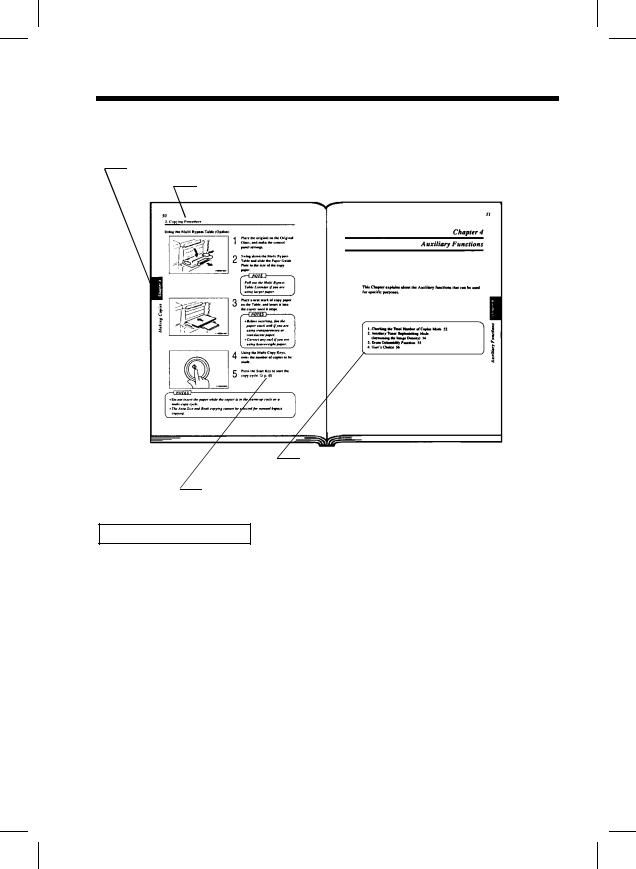
ix
Using This Manual
Page Organization
Each page of this manual is basically organized as follows.
Index: To locate your Chapter quickly.
Section title
1142O166CA
Table of contents of the Chapter:
To quickly locate your page in the chapter.
p. XX (Cross-reference):
Shows the page to refer to for more detailed information.
Control Panel Indicators
A steady light and blinking light Indicator on the control panel are indicated as follows.
Steady Light |
Blinking Light |
1158O010AA |
1158O009AA |
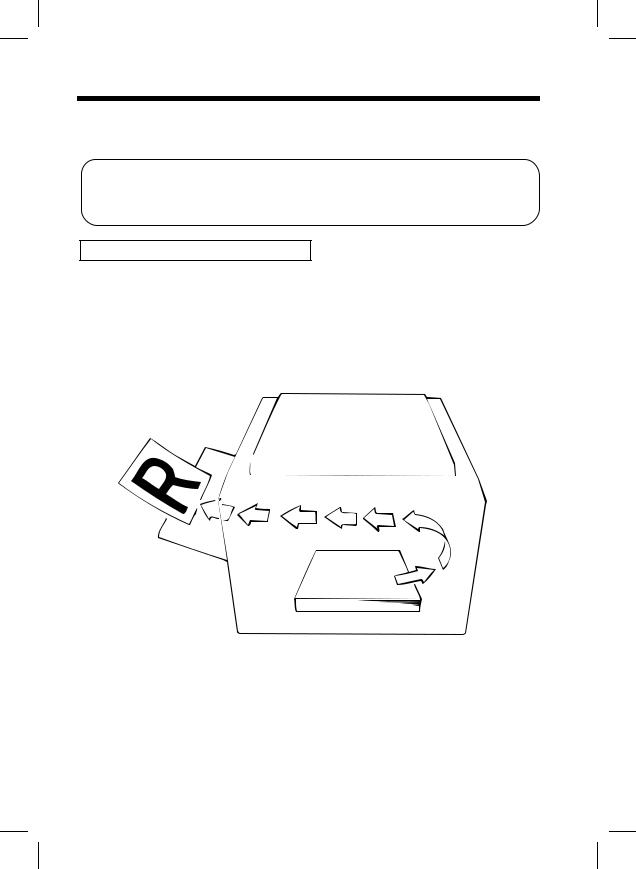
x
Using This Manual
Terms and Symbols for the Type of Originals and Copy Paper
A few special terms and symbols are used in this manual to designate types of originals and copy paper. These two pages explain about these terms and symbols.
Feeding Direction (Copy Paper Path)
In this copier system, copy paper is taken up from the right-hand side of the copier and fed through the copier toward the left-hand side, out face up onto the Exit Tray. In the figure below, the direction in which the copy paper is fed, as indicated by the arrow, is called the "feeding direction."
1158O032AA
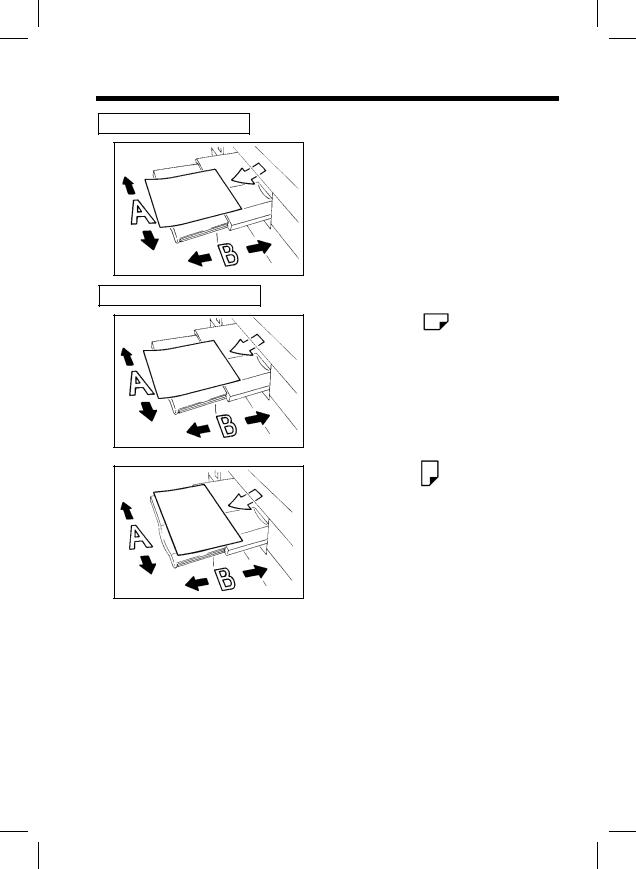
xi
Using This Manual
"Width" and "Length"
When we talk about the size of the original or copy, we call side A "width" and side B "length."
A: Width
B: Length
1139O1610A
Terms and Symbols Used
<Lengthwise >
When the original or copy has a "length" longer than its "width," we call it "lengthwise" and use symbol "L" or " ."
."
1139O1610A
<Crosswise >
When the original or copy has a "length" shorter than its "width," we call it "crosswise" and use symbol "C" or "  ."
."
1139O1620A
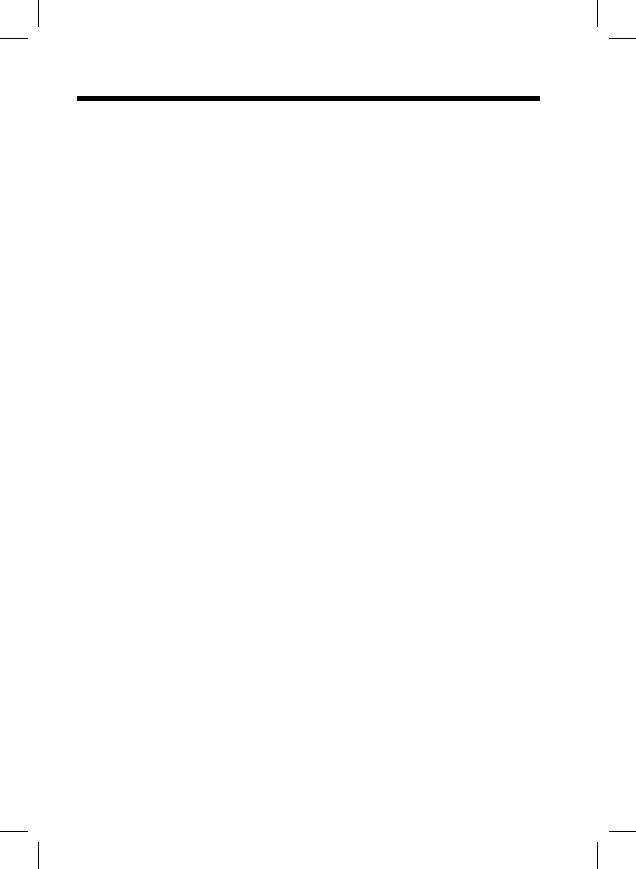
xii
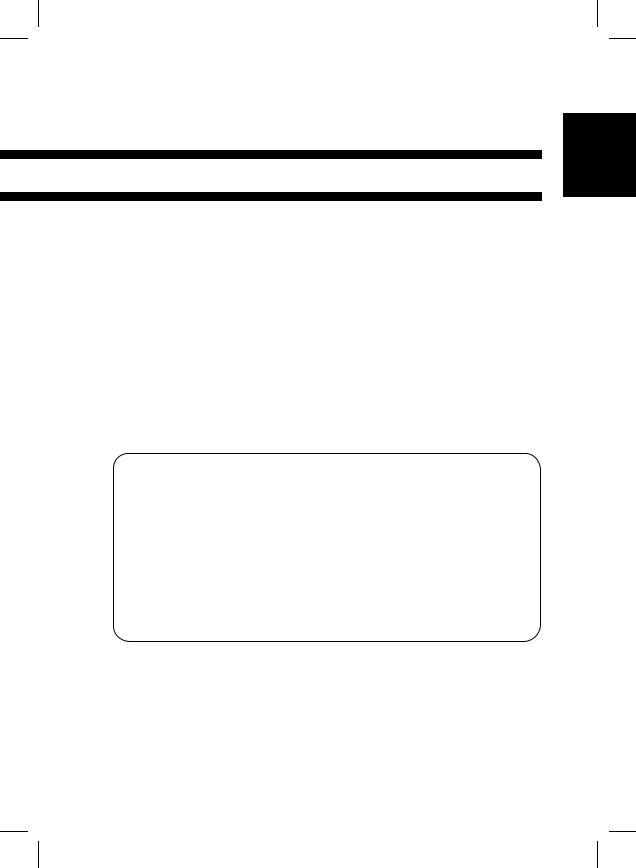
1
Chapter 1
Safety Notes
This Chapter explains about the operating environment, conditions, and precautions for use.
Safety Notes Chapter 1
1. |
Installing the Copier |
p. 2 |
|
Installation Site |
|
|
Power Source |
|
|
Grounding |
|
|
Space Requirements |
|
2. |
Precautions for Use |
p. 4 |
Operating Environment
Using the Copier Properly
Care of Copier Supplies
Moving
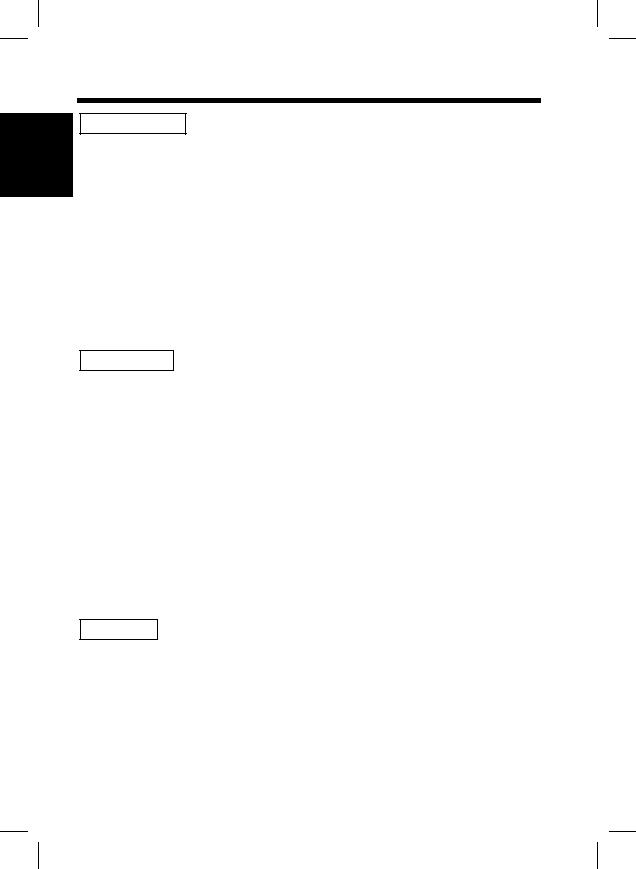
2
1. Installing the Copier
Safety Notes Chapter 1
Installation Site
To ensure utmost safety and prevent possible malfunctions of the copier, install it in a location which meets the following requirements.
A place away from a curtain or the like that may catch fire and burn easily.
An area where there is no possibility of being splashed with water or other types of liquid.
An area free from direct sunlight.
A place out of the direct air stream of an air conditioner, heater, or ventilator.
A well-ventilated place.
A dry place.
A dust-free location.
An area not subject to undue vibration.
A stable and level location.
Power Source
The power source voltage requirements are as follows.Use a power source with little voltage fluctuation.
Voltage Fluctuation |
: |
Within ± 10% |
Frequency Fluctuation |
: |
50/60 Hz Within ± 0.3% |
|
|
|
If any other electrical equipment is sourced from the same power outlet, make sure that the capacity of the outlet is not exceeded.
The outlet should be located near the copier and easily accessible.
Never connect by means of a multiple socket any other appliances or machines to the outlet being used for the copier.
If an extension cord is needed, use one with a capacity more than the power consumption of the copier.
Make sure that no unusual, excessive force is being applied to the power cord or extension cord.
Grounding
To prevent receiving electrical shocks in the case of electrical leakage, always ground the copier.
Connect the grounding wire to:
The ground terminal of the outlet.
A grounding contact which complies with the local electrical standards.
NOTE: Never connect the grounding wire to a gas pipe, a grounding wire for a telephone or a water pipe.
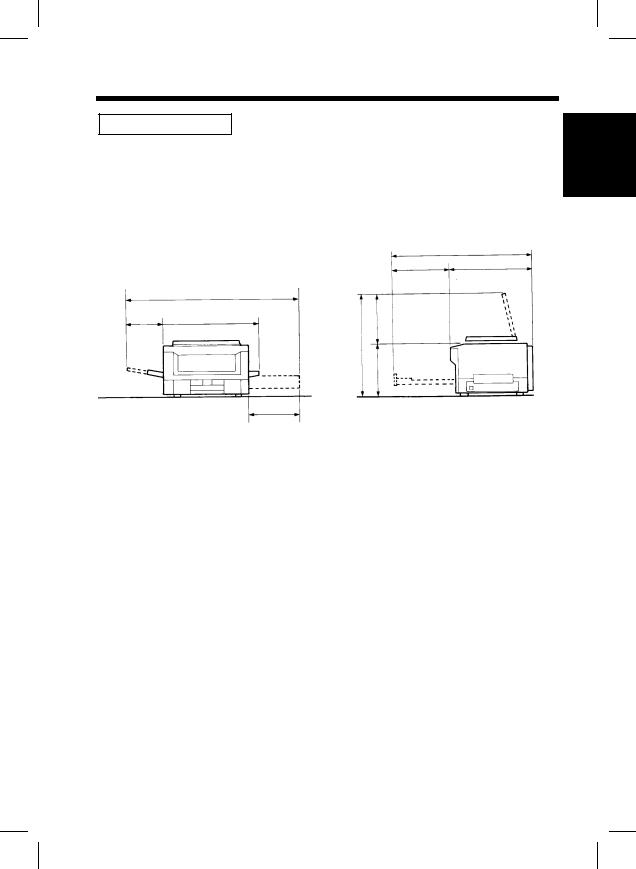
3
1. Installing the Copier
Space Requirements
To ensure easy copier operation, supply replacement and service maintenance, adhere to the recommended space requirements detailed below.
NOTE: Be sure to allow a clearance of 6 in. or more at the back of the copier as there is a ventilation duct.
• EP1052
1,063
430 |
633 |
|
1,250 |
|
253 |
655 |
469 |
|
|
841 |
|
|
372 |
|
|
387 |
1152O037AA
1152O038AA
Scale: mm
Safety Notes Chapter 1
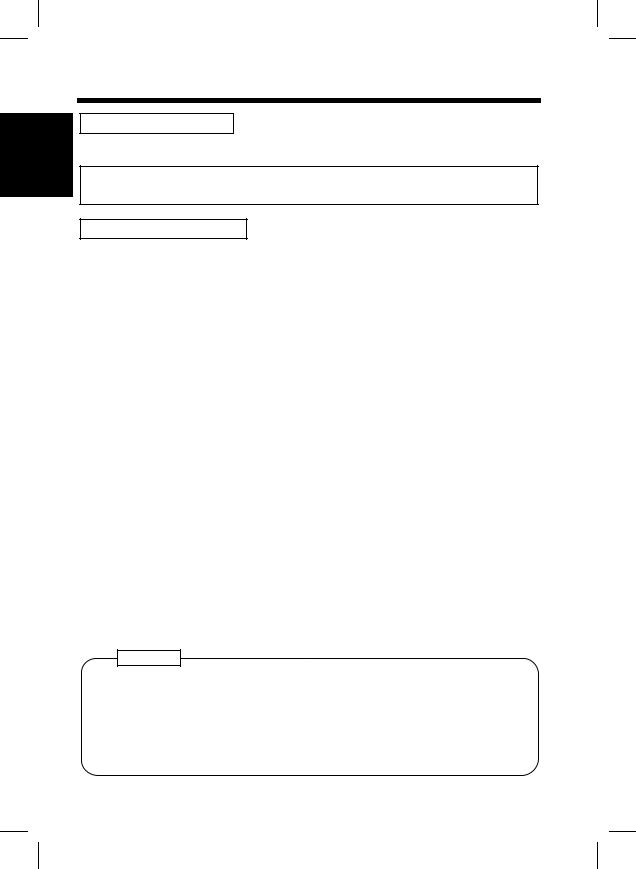
4
2. Precautions for Use
Chapter 1
Operating Environment
The operating environmental requirements of the copier are as follows.
Temperature |
: |
10°C to 30°C (50°F to 86°F) with a fluctuation of 10°C (50°F) per hour |
Humidity |
: |
15% to 85% with a fluctuation of 20% per hour |
Safety Notes
Using the Copier Properly
To ensure the optimum performance of the copier, follow the precautions listed below.
NEVER place a heavy object on the copier or subject the copier to shocks.
NEVER open any Doors, or turn OFF the copier while the copier is making copies.
NEVER bring any magnetized object or use flammable sprays near the copier.
NEVER place a vase or vessel containing water on the copier.
NEVER drop paper clips, staples, or other small pieces of metal into the copier.
NEVER attempt to remove any Cover that is secured.
ALWAYS insert the Power Plug all the way into the outlet.
ALWAYS make sure that the outlet is visible, clear of the copier or copier cabinet.
ALWAYS ensure that the copier does not ride on the power cord or communications cable of other electrical equipment, and it does not get such a cord or cable wedged into its own mechanism.
NEVER leave damage or cracks evident on the copier power cord unattended. If you find any of these conditions, immediately shut down the copier, unplug the power cord, and call your Technical Representative for appropriate action.
ALWAYS provide good ventilation when making a large number of continuous copies.
NEVER keep the copier running when it becomes inordinately hot or produces abnormal noise. If that happens, immediately turn OFF the copier, unplug it, and then call your Technical Representative.
NOTE
= Locate the Copier in a Well Ventilated Room =
A negligible amount of ozone is generated during normal operation of this copier. An unpleasant odor may, however, be created in poorly ventilated rooms during extensive copier operations. For a comfortable, healthy, and safe operating environment, it is recommended that the room be well ventilated.
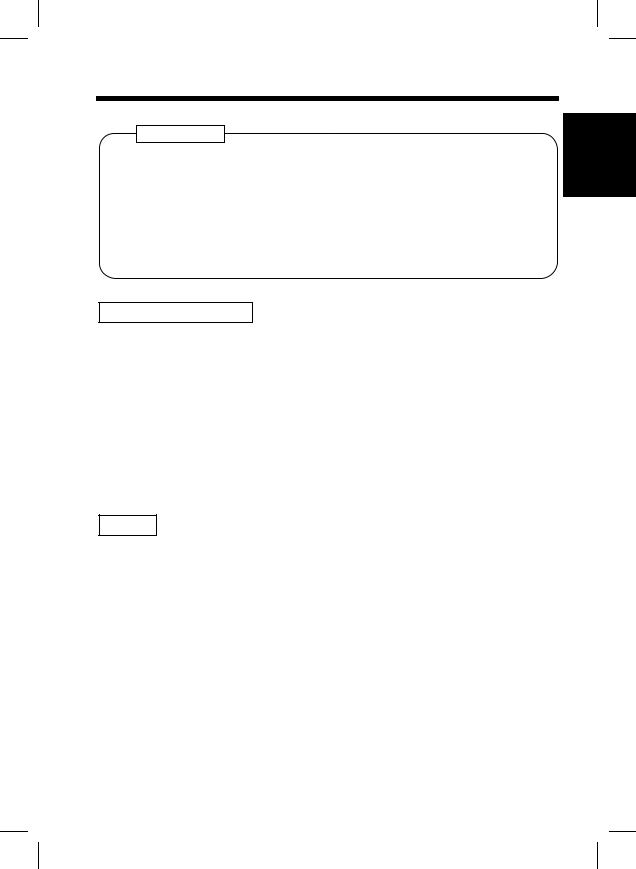
5
2. Precautions for Use
REMARQUE
= Placer le copieur dans une pièce largement ventilée =
Une quantité d’ozone négligable est dégagée pe ndant le fonctionnement du copieur quand celui-ci est utilisé normalement. Cependant, une odeur désagréable peut être ressentie dans les pièces dont l’aération est insuffisante et lorsque une utilisation prolongée du copieur est effectuée. Pour avoir la certitude de travailler dans un environnement réunissant des conditions de confort, santé et de sécurité, il est préférable de bien aérer la pi èce ou se trouve le copieur.
Care of Copier Supplies
Use the following precautions when handling the copier supplies (toner, paper, etc.).
Store the paper, toner, and other supplies in a place free from direct sunlight and away from any heating apparatus. Keep them in a dry, clean environment.
Store paper, which has been removed from its wrapper but not loaded into the Drawer, in a sealed plastic bag in a cool, dark place.
Use the correct toner for the exclusive use by the copier. The applicable copier model name is indicated on the Toner Bottle.
Keep supplies out of the reach of children.
If your hands become soiled with toner, wash them with soap and water immediately.
Moving
If you need to transport the copier over a long distance, consult your Technical Representative.
Safety Notes Chapter 1
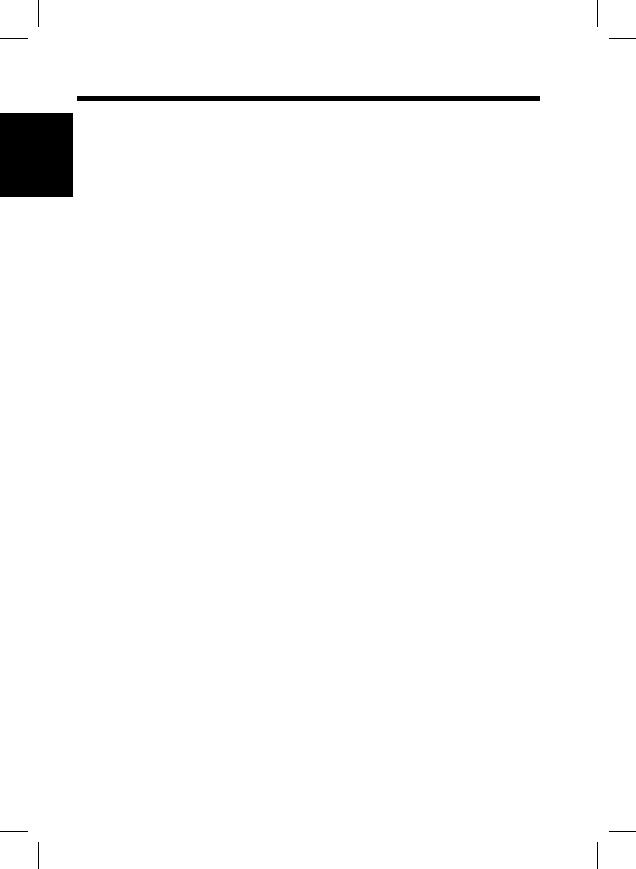
6
2. Precautions for Use
Safety Notes Chapter 1
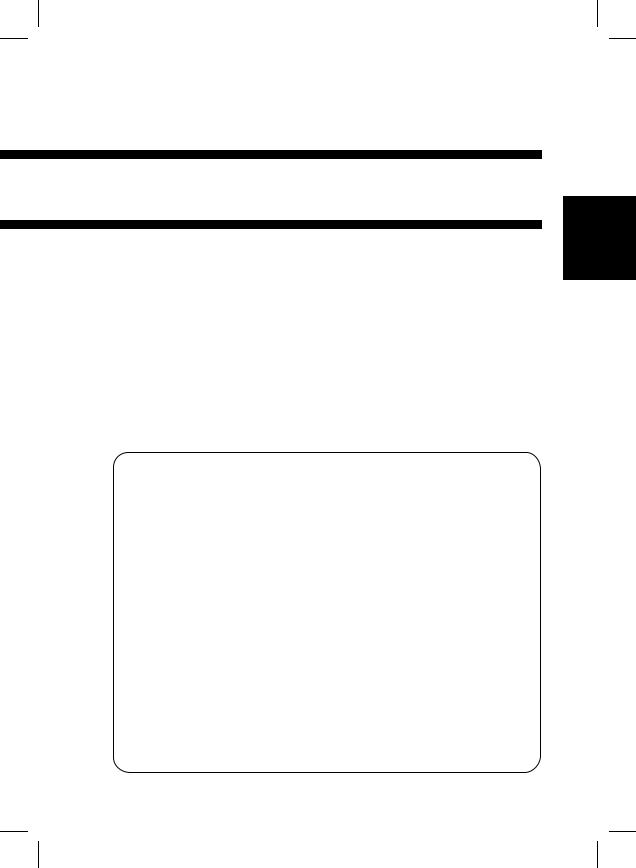
7
Chapter 2
Getting to Know your Copier
This Chapter gives you a brief description of the system and preliminary information about the different parts of the system.
1.System Overview p. 8
2.Copier Parts and Accessories Outside Copier p. 9
Inside Copier p. 10 Multi Bypass Tray p. 12
3.Control Panel Keys and Indicators Control Panel p. 14
Display p. 16
4.Turning ON and OFF, and Resetting the Copier
Turning ON and OFF p. 19
When Copier is Turned ON p.19
Minimizing the Warm-up Time |
p. 20 |
Initial Mode and Panel Resetting |
p. 21 |
Auto Reset Function p. 22 |
|
Getting to Know your Copier Chapter 2
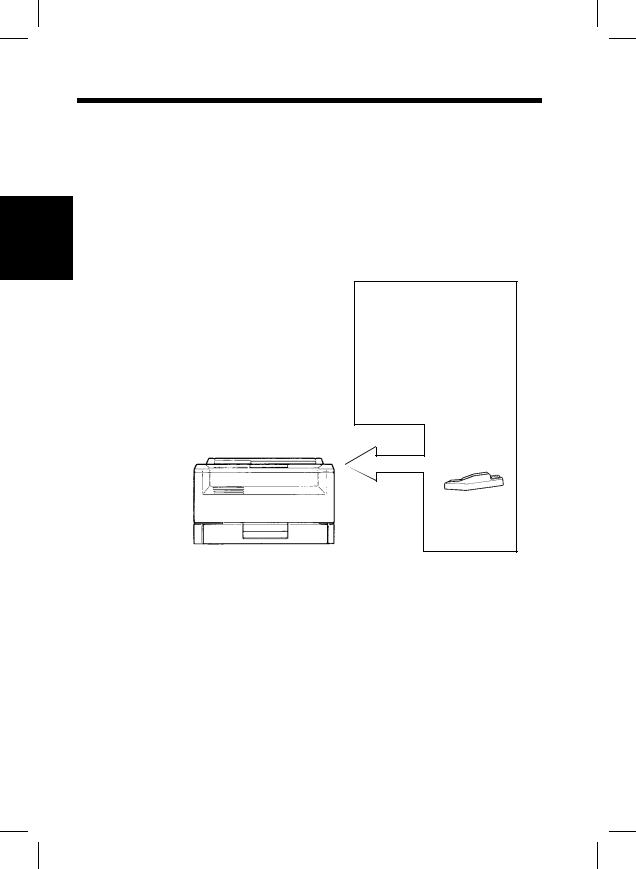
8
1. System Overview
The EP1052 system can be configured with the following components.
Getting to Know your Copier Chapter 2
Multi Bypass Tray
MB-4 <Option>
Holds up to 50 sheets of standard paper which is not loaded in any of the Drawers, allowing to make copies on them.p. 41
EP1052
MB-4
1139O0170A
1142O010AA
EP1052
The Paper Drawer can hold up to 250 sheets of copy paper (80 g/m2). The Manual Bypass Tray allows you to make a copy on paper which is not loaded in the Drawer and which is fed into the copier manually via this Tray.
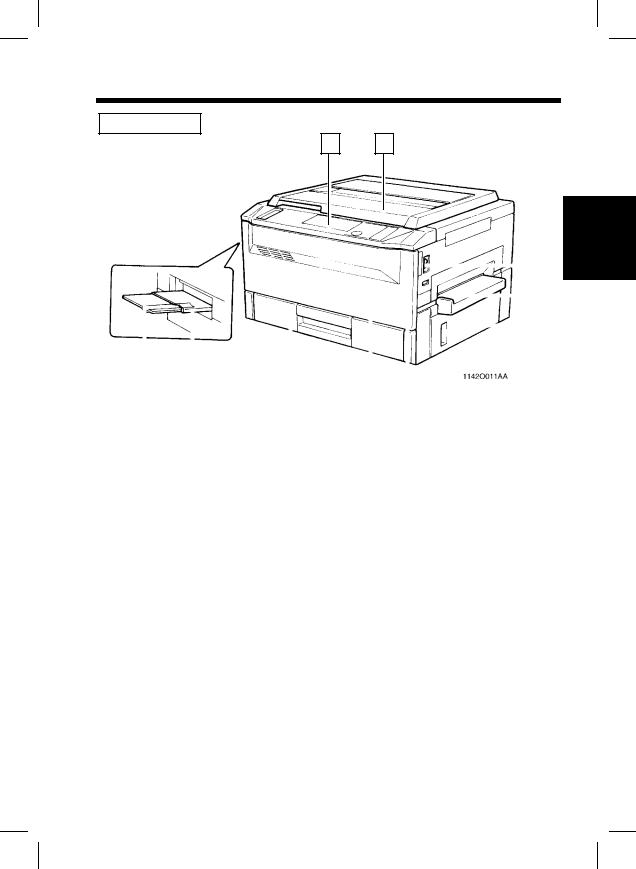
9
2. Copier Parts and Accessories
Outside Copier
1 2
|
|
|
|
|
|
|
|
|
|
|
|
|
|
|
|
|
|
|
|
|
|
|
|
|
3 |
|
|
|
|
|
|
|
|
|
|
|
|
|
|
|
|
|
|
|
|
|
|
|
|
|
|
|
|
|
|
|
|
|
|
|
|
|
|
|
|
|
|
|
|
|
|
|
|
|
|
|
|
|
|
|
|
|
|
|
|
|
|
|
|
|
|
|
|
|
|
|
|
|
|
|
|
|
|
|
|
|
|
|
|
|
|
|
|
|
|
|
|
|
|
|
|
|
|
|
|
|
|
|
|
|
|
|
|
|
|
|
|
|
|
|
|
|
|
|
|
|
|
|
|
|
|
|
|
|
|
|
|
|
|
4 |
|
|
|
|
|
|
|
|
|
|
|
|
|
|
|
|
|
|
|
|
|
|
|
|
|
|
|
|
|
|
|
|
|
|
|
|
|
|
|
|
|
|
|
|
|
|
|
|
|
|
|
|
|
|
|
|
|
|
|
|
|
|
|
|
|
|
|
|
|
|
|
|
|
|
|
|
|
|
|
|
|
|
|
|
|
|
|
|
|
|
|
|
|
|
|
|
|
|
|
|
|
|
|
|
|
|
|
5 |
|
|
|
|
|
|
|
|
|
|
|
|
|
|
|
|
|
|
|
|
|
|
|
|
|
|
|
|
|
|
|
|
|
|
|
|
|
|
|
|
|
|
|
|
|
|
|
|
|
|
|
|
|
|
|
|
|
|
|
|
|
|
|
|
|
|
|
|
|
|
|
|
|
|
|
|
|
|
|
|
|
|
|
|
|
|
|
|
|
|
|
|
|
|
|
|
|
|
|
|
|
|
|
|
|
|
1142O011AA |
|
|
|
|
10 |
|
|
9 |
|
|
|
8 |
|
7 |
|
6 |
|
|
|
|
|
|
|
||||||
|
|
|
|
|
|
|
|
|
|
|
|
|
|
|
|
|
||||||||||
|
|
|
|
|
|
|
|
|
||||||||||||||||||
|
Control Panel |
: Use to start a copy cycle or to make copying-job |
||||||||||||||||||||||||
1 |
||||||||||||||||||||||||||
|
Original Cover |
settings. p. 14 |
|
|
|
|
|
|
|
|
|
|
|
|
|
|||||||||||
|
|
|
|
|
|
|
|
|
|
|
|
|
|
|||||||||||||
2 |
: Holds the original placed on the Original Glass in |
|||||||||||||||||||||||||
|
|
|
|
|
|
|
|
|
position. To place an original, raise the Cover and place |
|||||||||||||||||
|
|
|
|
|
|
|
|
|
||||||||||||||||||
|
|
|
|
|
|
|
|
|
it in position on the Original Glass. p. 26 |
|||||||||||||||||
|
Power Switch |
: Use to turn the copier ON and OFF. p. 19 |
||||||||||||||||||||||||
3 |
||||||||||||||||||||||||||
|
Manual Bypass Tray |
: Use for manual feeding of paper into the copier. p. 40 |
||||||||||||||||||||||||
|
||||||||||||||||||||||||||
4 |
||||||||||||||||||||||||||
|
Right Door |
|
|
|
: Open to clear a paper misfeed. p. 69 |
|||||||||||||||||||||
|
|
|
|
|||||||||||||||||||||||
5 |
|
|
|
|||||||||||||||||||||||
|
Total Counter |
: Shows the total number of copies made so far. |
||||||||||||||||||||||||
|
||||||||||||||||||||||||||
6 |
||||||||||||||||||||||||||
|
Front Door |
: Open to: |
|
|
|
|
|
|
|
|
|
|
|
|
|
|||||||||||
|
|
|
|
|
|
|
|
|
|
|
|
|
|
|||||||||||||
7 |
|
|
|
|
|
|
|
|
|
|
|
|
|
|||||||||||||
|
|
|
|
|
|
|
|
|
• |
Replace the Toner Bottle. p. 62 |
||||||||||||||||
|
|
|
|
|
|
|
|
|
||||||||||||||||||
|
|
|
|
|
|
|
|
|
• |
Clear a paper misfeed. |
p. 68 |
|||||||||||||||
|
|
|
|
|
|
|
|
|
• |
Clean the Corona Units. |
|
|
p.98 |
|||||||||||||
|
|
|
|
|
|
|
|
|
Closing the Front Door after a misfeed has been cleared |
|||||||||||||||||
|
|
|
|
|
|
|
|
|
will turn the Misfeed Indicator on the control panel OFF. |
|||||||||||||||||
8 |
Paper Drawer |
: Holds up to 250 sheets of paper. |
||||||||||||||||||||||||
|
|
|
|
|
|
|
|
|
The Edge Guide and Trailing Edge Stop are movable, |
|||||||||||||||||
|
|
|
|
|
|
|
|
|
||||||||||||||||||
|
|
|
|
|
|
|
|
|
allowing you to load paper of different sizes. p.64 |
|||||||||||||||||
9 |
Exit Tray |
|
|
|
: Holds copies fed out of the copier. |
|||||||||||||||||||||
|
Copy Tray Extender |
: Slide this Extender out when making copies on |
||||||||||||||||||||||||
|
||||||||||||||||||||||||||
10 |
||||||||||||||||||||||||||
|
|
|
|
|
|
|
|
|
large-size paper. |
|
|
|
|
|
|
|
|
|
|
|
|
|
||||
|
|
|
|
|
|
|
|
|
|
|
|
|
|
|
|
|
|
|
|
|
|
|||||
Getting to Know your Copier Chapter 2
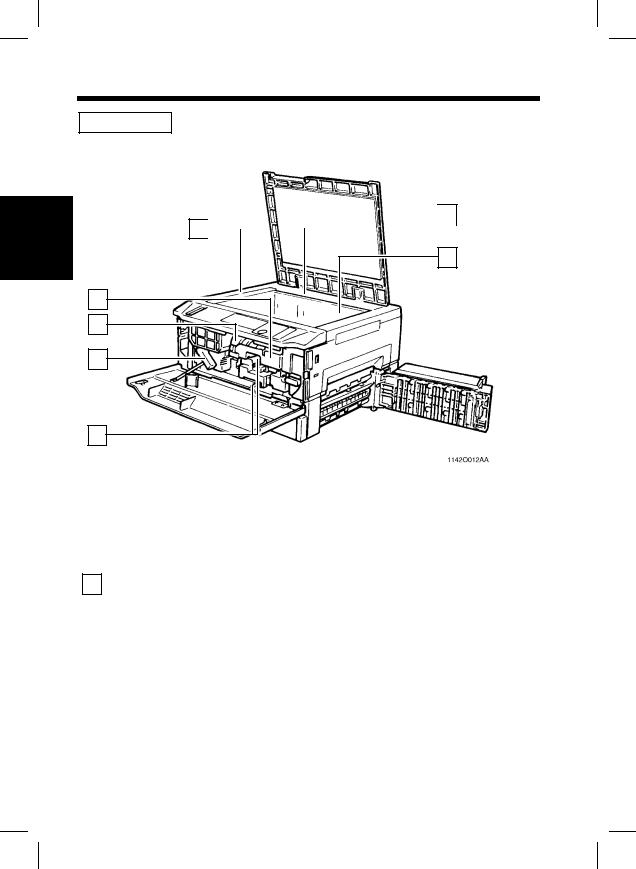
10
Getting to Know your Copier Chapter 2
2. Copier Parts and Accessories
Inside Copier

 2 1
2 1 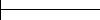

3
7
6
5
4
|
|
|
1142O012AA |
|
|
Original |
|
|
|
|
: Place the original along these Scales for correct |
|||
1 |
||||
|
Width/Length Scale |
positioning. p. 26 |
||
|
||||
|
Original Pad |
: Holds the original in position on the Original Glass. |
||
2 |
||||
|
|
|
|
|
3Original Glass : Place the original face down on this Glass.
p. 26
4 |
Corona Unit |
: Operate the Lever to clean the corresponding |
|
Cleaning Lever |
Corona Unit if unwanted lines are produced on the |
|
||
|
(Upper/Lower) |
copy. p. 98 |
|
Lock Release Lever |
: Turn counterclockwise to swing up the Upper Half |
5 |
||
|
Toner Bottle |
of the copier to clear a paper misfeed. p. 68 |
|
||
|
: Contains toner. Replace it with a new one when the |
|
6 |
||
|
Toner Bottle |
Add Toner Indicator lights up. p. 62 |
|
||
7 |
: Swing open to replace the Toner Bottle. |
|
|
Holder |
p. 62 |
|
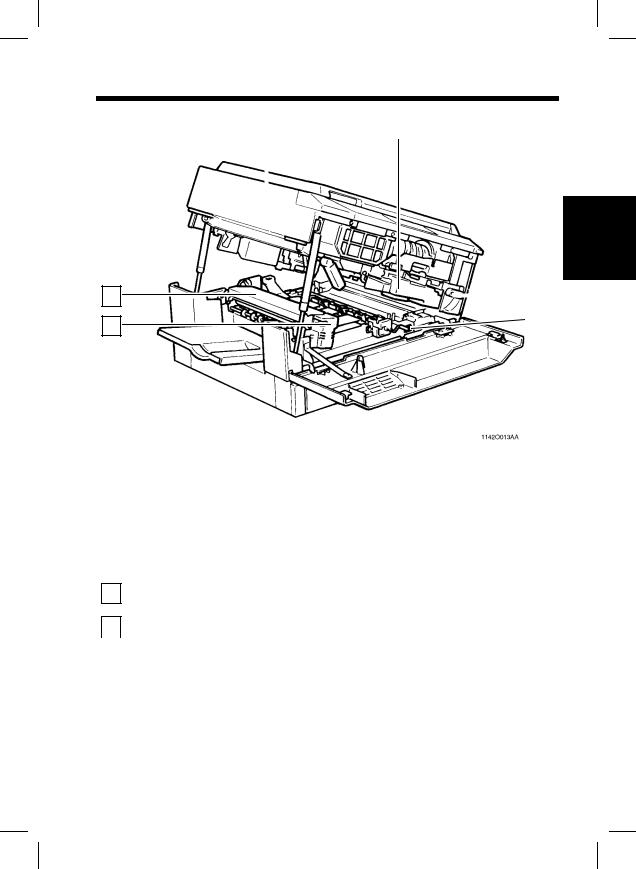
13
12
11
2. Copier Parts and Accessories
8 |
|
9 |
|
|
|
|
|
|
|
|
|
Chapter 2
|
|
10 |
CopieryourKnowto |
|
|
|
|||
|
|
|
|
|
|
|
|
|
|
|
|
11 |
||
|
|
|
||
|
|
|
|
Getting |
|
|
|
|
|
|
1142O013AA |
|
||
|
|
|
||
|
|
|
|
|
8 |
Upper Half of |
: The copier main body can be divided into two |
|
Copier |
parts, the upper and lower. The Upper Half can be |
|
||
|
|
swung upward. p. 68 |
|
Imaging Unit |
: Converts the original image to the copy image. |
9 |
||
|
|
|
10Imaging Unit Lock : Operate when replacing the Imaging Unit. p. 72
Release Lever
11Dehumidifier : Turn ON to prevent condensation from forming on
|
Switch |
the PC Drum when power is turned OFF. |
|
|
(For Technical Representative only) |
|
Fusing Unit |
: Hold onto this Lever when lifting the Upper Half of |
12 |
||
|
Handle |
the Fusing Unit. p. 69 |
|
||
13 |
Fusing Unit |
: Fuses the toner image onto the paper. |
|
|
|
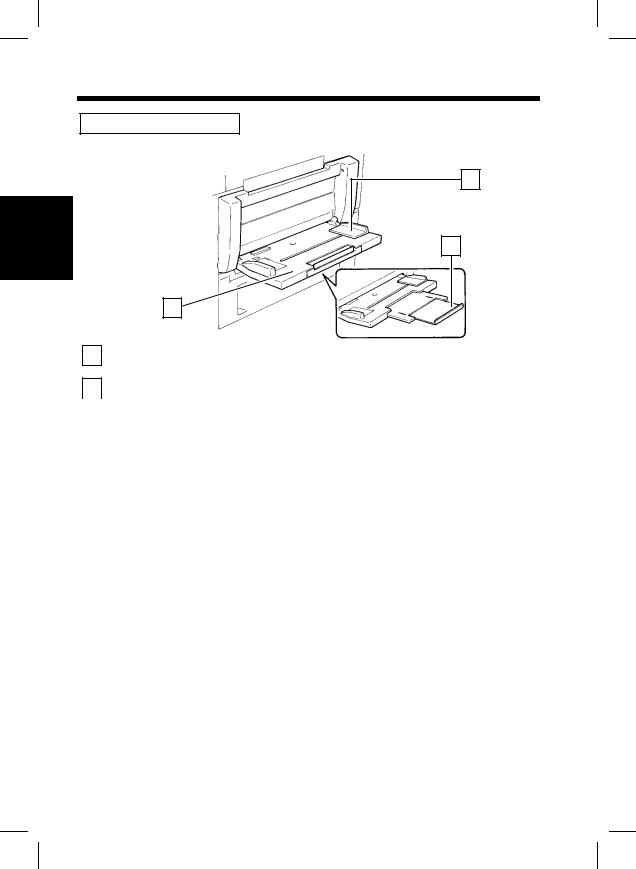
12
Getting to Know your Copier Chapter 2
2. Copier Parts and Accessories
Multi Bypass Tray MB-4
1
3
2
1139O1090A
1Paper Guide Plate : Slide as necessary to the size of the copy paper.
p. 41
2Multi Bypass Tray : Load your paper on this Tray. It allows you to
|
|
make copies continuously on paper fed from this |
|
|
Tray. p. 41 |
|
Multi Bypass |
: Slide this Extender out to use large-size copy paper. |
3 |
||
|
Tray Extender |
p. 41 |
|
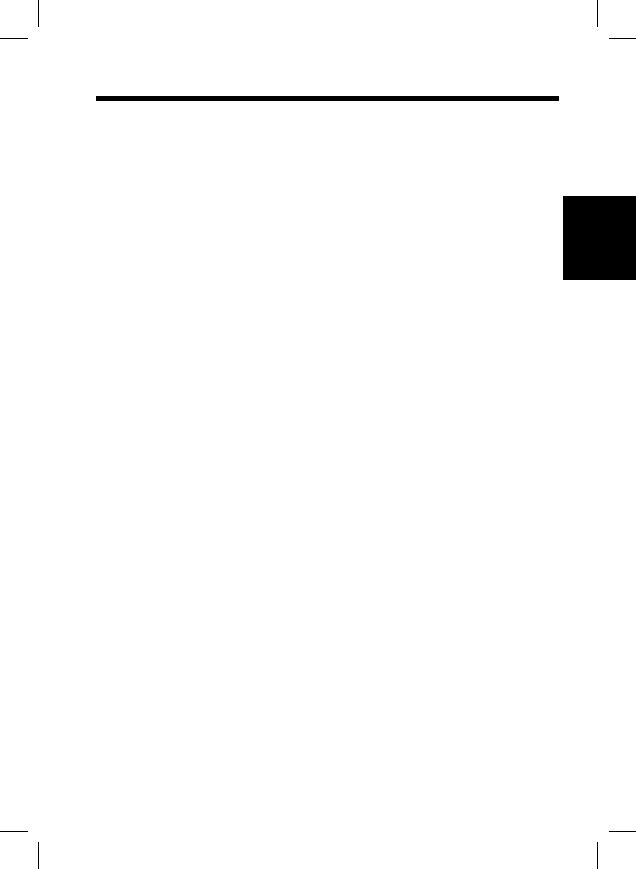
13
2. Copier Parts and Accessories
Getting to Know your Copier Chapter 2
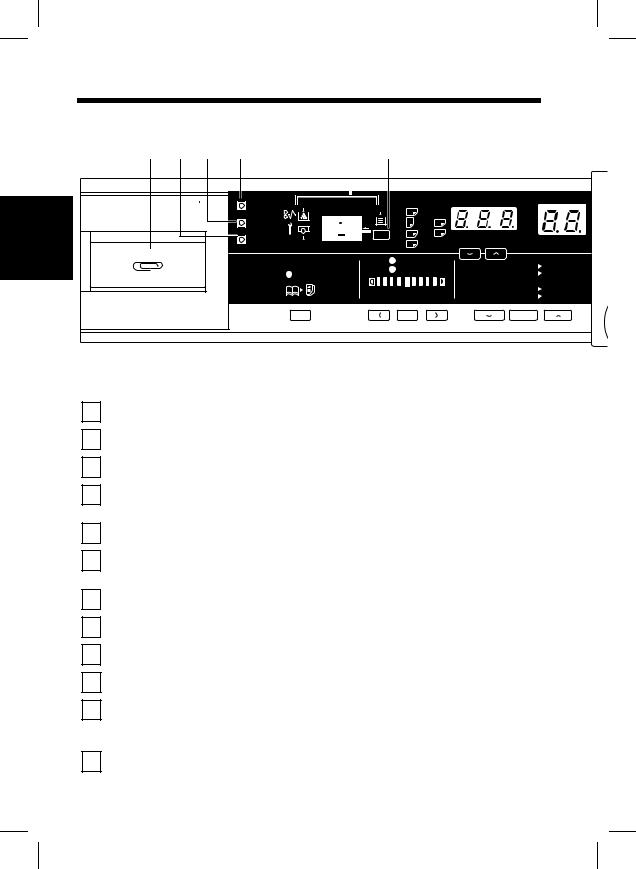
14
3. Control Panel Keys and Indicators
Control Panel
1 |
|
2 |
|
3 |
|
4 |
|
5 |
|
6 |
|
|
|
|
|
|
|
|
|
|
|
|
|
|
|
|
|
|
|
|
|
|
|
|
|
Getting to Know your Copier Chapter 2
Meter Count |
A3 |
@ @ |
|
|
% |
|
|
|
|
|
|||
Toner |
A4 |
@ @ |
B4 |
|
|
|
Paper |
A4 |
@ @ |
FLS. |
50%~200% |
|
|
Drum Dehumidify |
A5 |
@ @ |
Inch |
|
|
|
|
|
|
|
|||
|
Auto |
|
141% |
A4 |
@ A3 |
|
Book |
Photo |
|
||||
|
|
|
115% |
B4 |
@ A3 |
|
|
|
|
|
100% |
@ @ @Full Size |
|
Lighter |
|
Darker |
81% |
B4 |
@ A4 |
|
|
Auto/Photo |
|
70% |
A3 |
@ A4 |
|
|
|
A |
|
|
100% |
|
|
|
|
|
|
|
|
|
|
|
|
21 |
|
20 |
|
19 |
|
18 |
||||
1Clip Tray:
Use this tray to put the paper clips used with the documents.
2Drum Dehumidify Key:
Press to remove condensation formed on the surface of the PC Drum. p. 47
3Auxiliary Toner Replenishing Key:
Press when the image on the copy becomes too light. p. 46
4Meter Count Key:
Press to check for the current counts of four electronic counters of the copier.p. 45
5Display:
See the other pages in this manual. p. 16
6Paper Select Key:
Press to select the paper source, Drawer or Multi Bypass Tray (option), when the Multi Bypass Tray is mounted to the copier. p. 28
7Zoom Down Key:
Press as necessary to make the zoom smaller in 1% increments. p. 32
8Zoom Up Key:
Press as necessary to make the zoom larger in 1% increments. p. 32
9Key Pad:
Use to enter the number of copies to be made and other numeric data. p. 38
10Energy Saver Key:
Press to set the copier into the Energy Saver Mode. p. 20
11Panel Reset Key:
Press to set the copier into the initial mode, clearing all settings made previously on the control panel. p. 22
Holding down the Key for 3 seconds will initiate the User’s Choice. p. 56
12Clear Key:
Press to clear the number of copies, zoom and other settings. p. 38
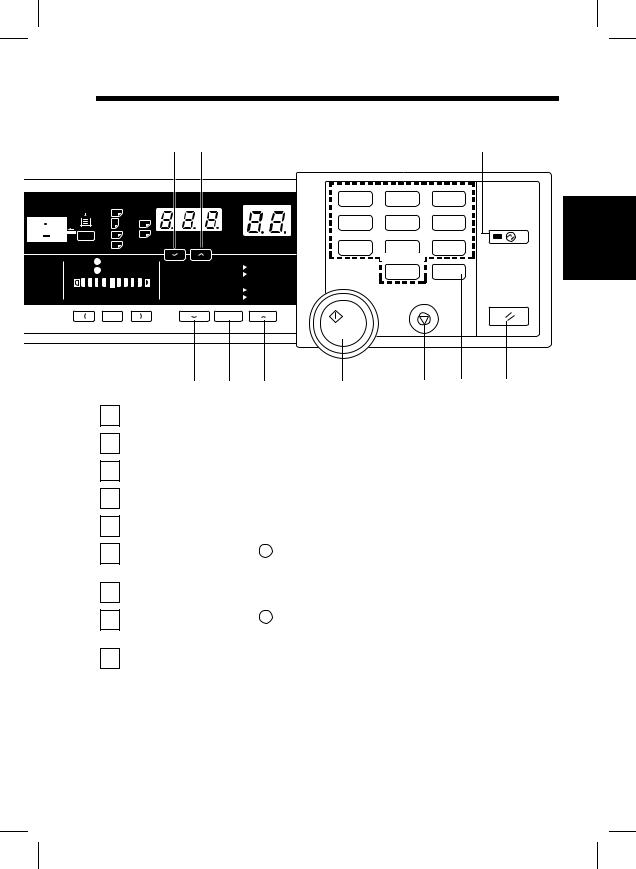
15
3. Control Panel Keys and Indicators
7 |
|
8 |
|
9 |
|
10 |
|
|
|
|
|
|
|
|
|
|
|
|
|
|
1 |
2 |
3 |
A3 |
@ @ |
|
|
% |
4 |
5 |
6 |
A4 |
@ @ |
B4 |
|
||||
Paper A4 @ @ |
FLS. |
50%~200% |
|
|
|
|
|
A5 |
@ @ |
Inch |
|
7 |
8 |
9 |
|
|
|
||||||
Auto |
|
141% |
A4 |
@ A3 |
|
|
|
Photo |
|
0 |
C |
||||
|
115% |
B4 |
@ A3 |
||||
|
|
|
|
|
|||
|
|
|
100% |
@ @ @Full Size |
|
|
|
Lighter |
|
Darker |
81% |
B4 |
@ A4 |
|
|
Auto/Photo |
|
70% |
A3 |
@ A4 |
|
|
|
|
A |
|
|
100% |
|
|
|
1158O001DA
17 |
|
16 |
|
15 |
|
14 |
|
13 |
|
12 |
|
11 |
13Stop Key:
Press to stop a multi-copy cycle. p. 39
14Start Key:
Press to start a copy cycle. p. 39
15Enlargement Key:
Press to select a desired fixed enlargement ratio. p. 31
16Full Size Key:
Press to select full size (100%). p. 31
17Reduction Key:
Press to select a desired fixed reduction ratio. p. 31
18Exposure Control Key ( > , Darker):
Press as necessary to make the exposure level higher in the Manual Exposure Mode.
p. 35
19Auto Exposure Mode Key:
Press to select the Auto Exposure, Manual Exposure or Photo Mode. p. 35
20Exposure Control Key ( < , Lighter):
Press as necessary to make the exposure level lower in the Manual Exposure Mode.
p. 35
21Book Key:
Press as necessary to select the Book Copying Mode. p. 36
Getting to Know your Copier Chapter 2
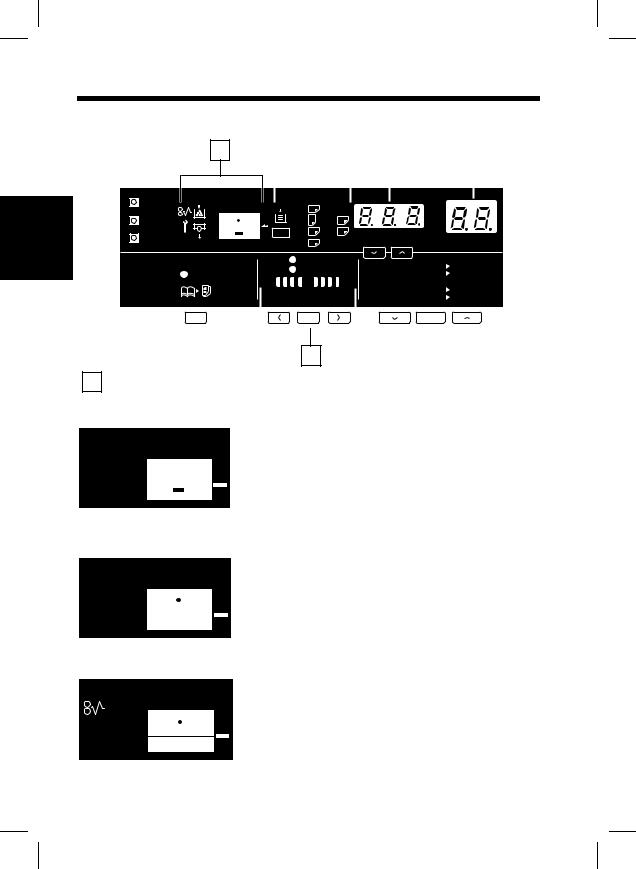
16
3. Control Panel Keys and Indicators
Display
1
|
Meter Count |
|
2 |
Toner |
|
Chapter |
||
Drum Dehumidify |
||
|
Book |
|
your Copier |
1 Monitor Display |
|
Know |
||
• Paper Source Indicator |
||
Getting to |
|
|
|
|
|
|
|
2 |
|
|
|
|
|
|
|
|
|
3 |
|
|
|||
|
|
|
|
|
|
|
|
|
|
|
|
|
|
|
|
|
|
|
|
||
|
|
|
|
|
A3 |
@ @ |
|
|
|
|
|
|
|
% |
|
||||||
|
|
|
|
|
|
|
|
|
|
|
|
|
|||||||||
|
|
|
|
|
A4 |
@ @ |
B4 |
|
|
|
|
||||||||||
|
|
|
|
|
|
|
|
|
|
|
|
|
|||||||||
|
|
|
|
Paper A4 @ @ |
FLS. |
50%~200% |
|
|
|
|
|
||||||||||
|
|
|
|
|
|
|
|
|
|||||||||||||
|
|
|
|
|
|
|
|
|
|||||||||||||
|
|
|
|
|
A5 |
@ @ |
Inch |
|
|
|
|
|
|||||||||
|
|
|
|
|
|
|
|
|
|
|
|
|
|||||||||
|
|
|
|
|
|
Auto |
|
|
|
|
141% |
|
|
A4 |
@ A3 |
||||||
|
|
|
|
|
|
Photo |
|
|
|
|
|
|
|||||||||
|
|
|
|
|
|
|
|
|
|
|
|
|
|
115% |
|
|
B4 |
@ A3 |
|||
|
|
|
|
|
|
|
|
|
|
|
|
|
|
100% |
@ @ @Full Size |
||||||
|
Lighter |
|
|
|
Darker |
81% |
|
|
B4 |
@ A4 |
|||||||||||
|
|
|
|
|
Auto/Photo |
|
|
|
|
70% |
|
|
A3 |
@ A4 |
|||||||
|
|
|
|
|
|
|
A |
|
|
|
|
|
|
|
100% |
|
|||||
|
|
|
|
|
|
|
|
|
|
|
|
|
|
|
|
|
|
|
|
|
|
1158O022DA
4
Shows the paper source which is currently selected for use. p. 28
Example: Shows that the Drawer is currently selected for use.
1158O003AA
1158O003AA
• Closure Failure Indicator
The location of a Door left open is also indicated by a round marker. p.67
Example: Indicates that the Front Door or Right Door is left open.
1158O004AA
• Misfeed Indicator
Indicates that a paper misfeed has occurred.
The location of the misfeed is also indicated by a
round marker. p. 68
Example: Shows that a misfeed has occurred inside the copier.
1158O005AA
1158O005AA
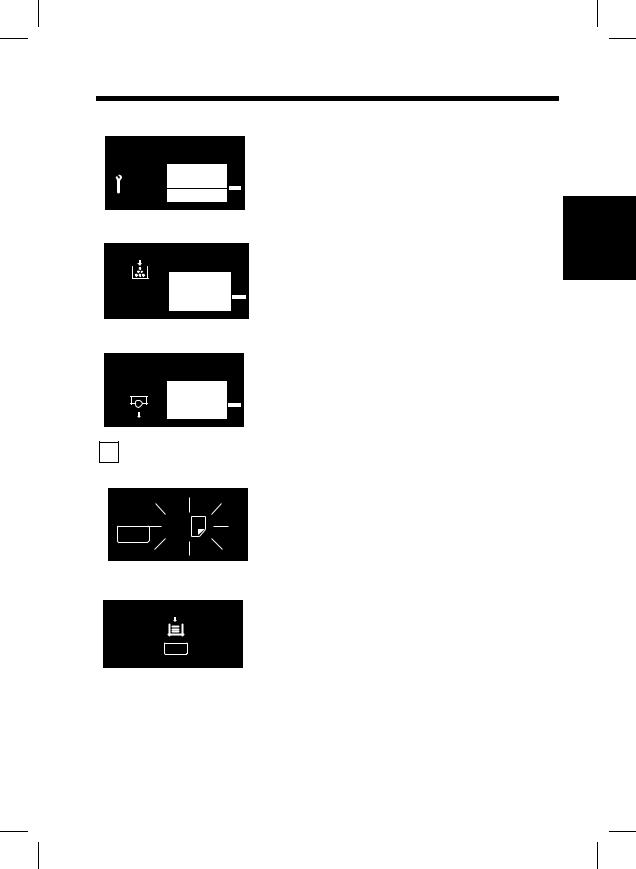
17
3. Control Panel Keys and Indicators
• Call-Tech.-Rep. Indicator
Indicates that the copier has developed a malfunction.
When a malfunction occurs, the corresponding malfunction code is shown across the Zoom Ratio Indicator and Multi-Copy Display. p. 71
1158O006AA
• Add Toner Indicator
Indicates that the Toner Bottle is running out of toner. Replace the Toner Bottle as soon as possible. p. 62
1158O007AA
• I. U. Service Life Indicator
Indicates that the Imaging Unit needs replacement.
Replace the Imaging Unit. p. 72
1158O008AA
2Paper Information Display
•Paper Size Indicators
Show the size of paper currently loaded in the Drawer. p. 28
Paper A4
1142O143DA
Getting to Know your Copier Chapter 2
• Add Paper Indicator
Lights up when the currently selected Drawer has run out of paper. Add paper as necessary. p. 64
Paper
1142O170CA
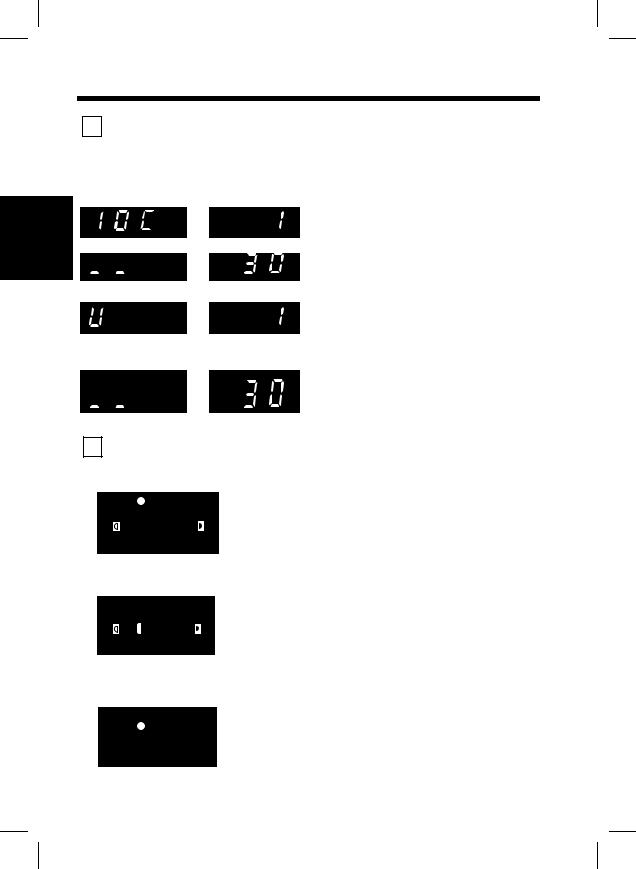
18
3. Control Panel Keys and Indicators
3Zoom Ratio Indicator / : Each shows the following data.
Multi-Copy Display
Getting to Know your Copier Chapter 2
Zoom Ratio |
|
Multi-Copy |
Indicator |
|
Display |
 %
%



 %
%


 %
%



 %
%
1142O025AA
•Example
Zoom ratio: 100% No. of copies: 1
•Count of the Total Counter Example: 93,930 (copies)
•User’s Choice code and setting value Example: Choice code: 14, Setting: 1
•Malfunction code
Example: Malfunction code C0F30
4Exposure Information Display
•Auto Exposure Indicator
:Indicates that the copier is now in the Auto
Auto
 Photo
Photo
Lighter Darker
Auto/Photo
1152O019CA
• Exposure Level Indicator
Auto
 Photo
Photo
Lighter Darker
Auto/Photo
Exposure Mode. p. 34
:Shows the exposure setting level in the Manual Exposure Mode. p. 34
The center LED is normally lit.
1152O021CA
• Photo Mode Indicator
:Indicates that the copier is now in the Photo Mode.
|
Auto |
|
p. 34 |
||
|
Photo |
|
|||
|
|
|
|||
|
|
|
|
|
|
|
|
|
|
|
|
Lighter Darker
Auto/Photo
1152O020CA
