Konica Minolta DI7210, PI7200E PAGESCOPE LIGHT, DI5510 Manual
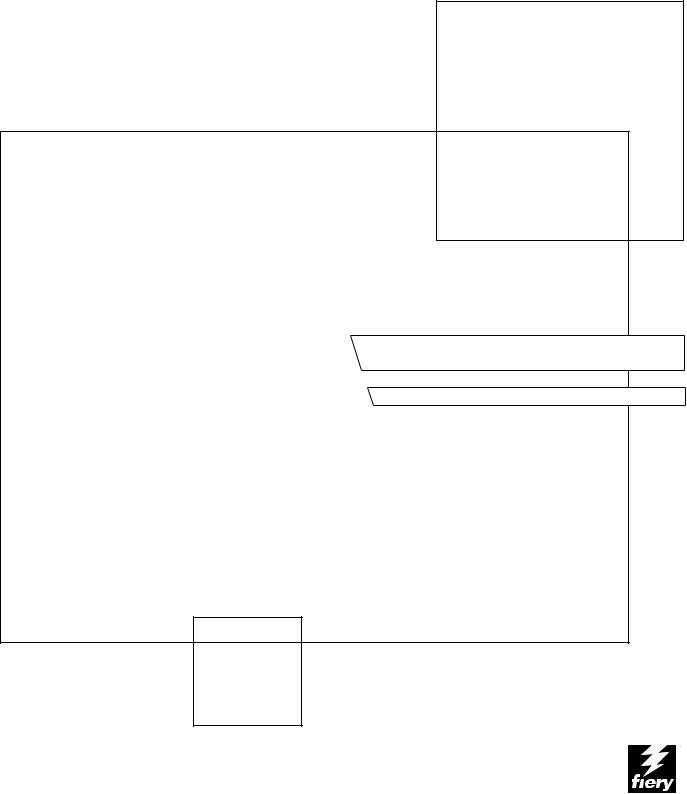
Pi7200e
JOB MANAGEMENT GUIDE
About the
Documentation
This manual is part of a set of Pi7200e™ documentation that includes the following manuals for users and system administrators:
•The Quick Start Guide summarizes the steps for configuring the Pi7200e and printing. It also describes how to access the online documentation.
•The User Software Installation Guide describes how to install software from the User Software CD to enable users to print to the Pi7200e, and describes setting up printing connections to the Pi7200e.
•The Configuration Guide explains basic configuration and administration of the Pi7200e for the supported platforms and network environments. It also includes guidelines for setting up UNIX, Windows NT 4.0/2000, and Novell NetWare servers to provide printing services to users.
•The Printing Guide describes the printing features of the Pi7200e for users who send jobs from their computers.
•The Job Management Guide explains the functions of the job management client utilities, including Command WorkStation™, and how you can use them to monitor and control jobs on the Pi7200e. This manual is intended for an operator or administrator, or a user with the necessary access privileges, who needs to monitor and manage job flow and troubleshoot problems that may arise.
NOTE: The software and workflow management features described in the Job Management Guide are applicable only to versions of the Pi7200e that
include the optional HDD (hard disk drive). If your Pi7200e does not contain a HDD, the User Software Installation Guide, Quick Start Guide, and Printing Guide describe the entire set of available features.
•Release Notes provide last-minute product information and workarounds for some of the problems you may encounter.
Copyright © 2003 Electronics for Imaging, Inc. All rights reserved.
This publication is protected by copyright, and all rights are reserved. No part of it may be reproduced or transmitted in any form or by any means for any purpose without express prior written consent from Electronics for Imaging, Inc. Information in this document is subject to change without notice and does not represent a commitment on the part of Electronics for Imaging, Inc.
This publication is provided in conjunction with an EFI product (the “Product”) which contains EFI software (the “Software”). The Software is furnished under license and may only be used or copied in accordance with the terms of the Software license set forth below.
The Product may be covered by one or more of the following U.S. Patents: 4,917,488, 4,941,038, 5,109,241, 5,150,454, 5,150,454, 5,170,182, 5,212,546, 5,278,599, 5,335,040, 5,343,311, 5,424,754, 5,467,446, 5,506,946, 5,517,334, 5,537,516, 5,543,940, 5,553,200, 5,565,960, 5,615,314, 5,619,624, 5,625,712, 5,640,228, 5,666,436, 5,760,913, 5,818,645, 5,835,788, 5,866,856, 5,867,179, 5,959,867, 5,970,174, 5,995,724, 6,002,795, 6,025,922, 6,041,200, 6,046,420, 6,065,041, 6,067,080, 6,112,665, 6,116,707, 6,118,205, 6,122,407, 6,134,018, 6,141,120, 6,151,014, 6,166,821, 6,184,873, 6,185,335, 6,201,614, 6,215,562, 6,219,659, 6,222,641, 6,224,048, 6,225,974, 6,226,419, 6,239,895, 6,256,108, 6,265,676, 6,266,051, 6,269,190, 6,289,122, 6,292,177, 6,292,270, 6,300,580, 6,310,697, 6,323,893, 6,326,565, 6,327,047, 6,327,050, 6,327,052, 6,330,071, 6,331,899, 6,335,723, 6,340,975, 6,341,017, 6,341,018, 6,341,307, 6,348,978, 6,356,359, 6,369,895, 6,373,003, 6,381,036, 6,400,443, 6,414,673, 6,424,340, 6,429,949, 6,449,393, 6,456,280, 6,476,927, 6,490,696, 6,501,461, 6,501,565, 6,519,053, D341,131, D406,117, D416,550, D417,864, D419,185, D426,206, D430,206, D439,851, D444,793, RE33,973, RE36,947
Trademarks
Bestcolor, ColorWise, EDOX, EFI, Fiery, the Fiery logo, Fiery Driven, RIP-While-Print and Spot-On are registered trademarks of Electronics for Imaging, Inc. in the U.S. Patent and Trademark Office and/or certain other foreign jurisdictions.
The Best logo, the Electronics for Imaging logo, the Fiery Driven logo, the Intelligent Device Management logo, the PrintMe logo, the Splash logo, the Unimobile logo, the Velocity OneFlow logo, Everywhere You Go, Changing the Way the World Prints, AutoCal, AutoGray, Best, ColorCal, Command WorkStation, Device IQ, DocBuilder, DocBuilder Pro, DocStream, FreeForm, Fiery Link, Fiery Prints, Fiery Spark, Intelligent Device Management, NetWise, PrintMe, PrintMe Enterprise, PrintMe Networks, RIPChips, ScanBuilder, SendMe, Splash, Unimobile, Velocity, Velocity Balance, Velocity Build, Velocity Estimate, Velocity Exchange, Velocity OneFlow, Velocity Scan, VisualCal, WebInstaller, WebScan, WebSpooler, WebStatus, and WebTools are trademarks of Electronics for Imaging, Inc.
All other terms and product names may be trademarks or registered trademarks of their respective owners, and are hereby acknowledged.
Legal Notices
APPLE COMPUTER, INC. (“APPLE”) MAKES NO WARRANTIES, EXPRESS OR IMPLIED, INCLUDING WITHOUT LIMITATION THE IMPLIED WARRANTIES OF MERCHANTABILITY AND FITNESS FOR A PARTICULAR PURPOSE, REGARDING THE APPLE SOFTWARE. APPLE DOES NOT WARRANT, GUARANTEE, OR MAKE ANY REPRESENTATIONS REGARDING THE USE OR THE RESULTS OF THE USE OF THE APPLE SOFTWARE IN TERMS OF ITS CORRECTNESS, ACCURACY, RELIABILITY, CURRENTNESS, OR OTHERWISE. THE ENTIRE RISK AS TO THE RESULTS AND PERFORMANCE OF THE APPLE SOFTWARE IS ASSUMED BY YOU. THE EXCLUSION OF IMPLIED WARRANTIES IS NOT PERMITTED BY SOME STATES. THE ABOVE EXCLUSION MAY NOT APPLY TO YOU.
IN NO EVENT WILL APPLE, ITS DIRECTORS, OFFICERS, EMPLOYEES OR AGENTS BE LIABLE TO YOU FOR ANY CONSEQUENTIAL, INCIDENTAL OR INDIRECT DAMAGES (INCLUDING DAMAGES FOR LOSS OF BUSINESS PROFITS, BUSINESS INTERRUPTION, LOSS OF BUSINESS INFORMATION, AND THE LIKE) ARISING OUT OF THE USE OR INABILITY TO USE THE APPLE SOFTWARE EVEN IF APPLE HAS BEEN ADVISED OF THE POSSIBILITY OF SUCH DAMAGES. BECAUSE SOME STATES DO NOT ALLOW THE EXCLUSION OR LIMITATION OF LIABILITY FOR CONSEQUENTIAL OR INCIDENTAL DAMAGES, THE ABOVE LIMITATIONS MAY NOT APPLY TO YOU.
Apple’s liability to you for actual damages from any cause whatsoever, and regardless of the form of the action (whether in contract, tort [including negligence], product liability or otherwise), will be limited to $50.
PANTONE® Colors displayed in the software application or in the user documentation may not match PANTONE-identified standards. Consult current PANTONE Color Publications for accurate color. PANTONE® and other Pantone, Inc. trademarks are the property of Pantone, Inc. © Pantone, Inc., 2003.
Pantone, Inc. is the copyright owner of color data and/or software which are licensed to Electronics for Imaging, Inc., to distribute for use only in combination with the products, or software of Electronics for Imaging, Inc. PANTONE Color Data and/or Software shall not be copied onto another disk or into memory except as part of the delivery of the Electronics for Imaging, Inc., products or software.
This product includes software developed by the Apache Software Foundation (http://www.apache.org/).
Part Number: 45037718
FCC Information
WARNING: FCC Regulations state that any unauthorized changes or modifications to this equipment not expressly approved by the manufacturer could void the user’s authority to operate this equipment.
Class A Compliance
This equipment has been tested and found to comply with the limits for a Class A digital device, pursuant to Part 15 of the FCC Rules. These limits are designed to provide reasonable protection against harmful interference when the equipment is operated in a commercial environment. This equipment generates, and uses, and can radiate radio frequency energy and, if not installed and used in accordance with the instruction manual, may cause harmful interference to radio communications. Operation of this equipment in a residential area is likely to cause interference in which case the user will be required to correct the interference at his own expense.
Industry Canada Class A Notice
This Class A digital apparatus complies with Canadian ICES-003.
Avis de Conformation Classe A de l’Industrie Canada
Cet appareil numérique de la Classe A est conforme à la norme NMB-003 du Canada.
RFI Compliance Notice
This equipment has been tested concerning compliance with the relevant RFI protection requirements both individually and on system level (to simulate normal operation conditions). However, it is possible that these RFI Requirements are not met under certain unfavorable conditions in other installations. It is the user who is responsible for compliance of his particular installation.
Dieses Gerät wurde sowohl einzeln als auch in einer Anlage, die einen normalen Anwendungsfall nachbildet, auf die Einhaltung der Funkentstörbestimmungen geprüft. Es ist jedoch möglich, dass die Funkentstörbestimmungen unter ungünstigen Umständen bei anderen Gerätekombinationen nicht eingehalten werden. Für die Einhaltung der Funkentstörbestimmungen einer gesamten Anlage, in der dieses Gerät betrieben wird, ist der Betreiber verantwortlich.
Compliance with applicable regulations depends on the use of shielded cables. It is the user who is responsible for procuring the appropriate cables.
Die Einhaltung zutreffender Bestimmungen hängt davon ab, dass geschirmte Ausführungen benützt werden. Für die Beschaffung richtiger Ausführungen ist der Betreiber verantwortlich.
Software License Agreement
YOU SHOULD CAREFULLY READ THE FOLLOWING TERMS AND CONDITIONS BEFORE USING THIS SOFTWARE. IF YOU DO NOT AGREE TO THE TERMS AND CONDITIONS OF THIS AGREEMENT, DO NOT USE THE SOFTWARE. INSTALLING OR USING THE SOFTWARE INDICATES THAT YOU AGREE TO AND ACCEPT THE TERMS OF THIS AGREEMENT. IF YOU DO NOT AGREE TO ACCEPT THE TERMS OF THIS AGREEMENT YOU MAY RETURN THE UNUSED SOFTWARE FOR A FULL REFUND TO THE PLACE OF PURCHASE.
License
EFI grants you a non-exclusive license to use the Software and accompanying documentation (“Documentation”) included with the Product. The Software is licensed, not sold. You may use the Software solely for your own customary business or personal purposes. You may not rent, lease, sublicense or lend the Software or use the Software in any time sharing, service bureau, or similar arrangement.
You may not make or have made, or permit to be made, any copies of the Software or portions thereof, except one (1) copy for backup or archive purposes in support of your use of the Software as permitted hereunder. You may not copy the Documentation. You may not attempt to localize, translate, disassemble, decompile, decrypt, reverse engineer, discover the source code of, modify, create derivative works of, or in any way change any part of the Software.
The terms, conditions, and restrictions in the License Agreement apply to all bug fixes, patches, releases, release notes, updates, and upgrades related to the Software.
Proprietary Rights
You acknowledge and agree that all rights, title and interest, including all intellectual property rights, in and relating to the Software, Documentation and all modifications and derivative works thereof are solely owned by and shall remain with EFI and its suppliers. Except for the express limited license granted above to use the Software, no right or license of any kind is granted. You receive no rights or license under any patents, copyrights, trade secrets, or trademarks (whether registered or unregistered). You agree not to adopt, register, or attempt to register any EFI trademark or trade name (“EFI Mark”) or any confusingly similar mark, URL, internet domain name, or symbol as your own name or the name of your affiliates or products, and not to take any other action which impairs or reduces the trademark rights of EFI or its suppliers.
Confidentiality
The Software is confidential, proprietary information of EFI and you may not distribute or disclose the Software. You may, however, permanently transfer all of your rights under this Agreement to another person or legal entity provided that: (1) such a transfer is authorized under all applicable export laws and regulations, including the U.S. Export Administration Regulations, (2) you transfer to the person or entity all of the Software and Documentation (including all copies, updates, upgrades, prior versions, component parts, the media and printed materials, and this Agreement); (3) you retain no copies of the Software and Documentation, including copies stored on a computer; and (4) the recipient agrees to the terms and conditions of this Agreement.
Remedies and Termination
Unauthorized use, copying, or disclosure of the Software, or any breach of this Agreement will result in automatic termination of this license and will make available to EFI other legal remedies. In the event of termination, you must destroy all copies of the Software, Documentation, and all component parts thereof. All provisions of this Agreement relating to disclaimers of warranties, limitation of liability, remedies, damages, governing law, jurisdiction, venue, and EFI’s proprietary rights shall survive termination.
Limited Warranty and Disclaimer
EFI warrants to the original purchaser (“Customer”) for thirty (30) days from the date of original purchase from EFI or its authorized retailer that the Software will perform in substantial conformance to the Documentation when the Product is used as authorized by EFI’s specifications. EFI warrants the media containing the Software against failure during the above warranty period. EFI makes no warranty or representation that the Software will meet your specific requirements, that the operation of the Software will be uninterrupted, secure, fault-tolerant, or error free, or that all defects in the Software will be corrected. EFI makes no warranty, implied or otherwise, regarding the performance or reliability of any third party products (software or hardware. THE INSTALLATION OF ANY THIRD PARTY PRODUCTS OTHER THAN AS AUTHORIZED BY EFI WILL VOID THIS WARRANTY. IN ADDITION, USE, MODIFICATION, AND/OR REPAIR OF THE PRODUCT OTHER THAN AS AUTHORIZED BY EFI WILL VOID THIS WARRANTY.
EXCEPT FOR THE ABOVE EXPRESS LIMITED WARRANTY AND TO THE MAXIMUM EXTENT PERMITTED BY APPLICABLE LAW, EFI MAKES AND YOU RECEIVE NO WARRANTIES OR CONDITIONS ON THE SOFTWARE, EXPRESS, IMPLIED, STATUTORY, OR IN ANY OTHER PROVISION OF THIS AGREEMENT OR COMMUNICATION WITH YOU, AND EFI SPECIFICALLY DISCLAIMS ANY IMPLIED WARRANTY OR CONDITION OF MERCHANTABILITY OR FITNESS FOR A PARTICULAR PURPOSE OR NONINFRINGEMENT OF THIRD PARTY RIGHTS.
Limitation of Liability
TO THE MAXIMUM EXTENT PERMITTED BY LAW, EFI AND ITS SUPPLIERS SHALL NOT BE LIABLE FOR ANY DAMAGES, INCLUDING LOSS OF DATA, LOST PROFITS, COST OF COVER OR OTHER SPECIAL, INCIDENTAL, CONSEQUENTIAL OR INDIRECT DAMAGES ARISING FROM THE SALE, INSTALLATION, MAINTENANCE, USE, PERFORMANCE OR FAILURE OF THE SOFTWARE, HOWEVER CAUSED AND ON ANY THEORY OF LIABILITY. THIS LIMITATION WILL APPLY EVEN IF EFI HAS BEEN ADVISED OF THE POSSIBILITY OF SUCH DAMAGE. YOU ACKNOWLEDGE THAT THE PRICE OF THE PRODUCT REFLECTS THIS ALLOCATION OF RISK. BECAUSE SOME JURISDICTIONS DO NOT ALLOW THE EXCLUSION OR LIMITATION OF LIABILITY FOR CONSEQUENTIAL OR INCIDENTAL DAMAGES, THE ABOVE LIMITATION MAY NOT APPLY TO YOU.
You are hereby notified that Adobe Systems Incorporated, a Delaware corporation located at 345 Park Avenue, San Jose, CA 95110-2704 (“Adobe”) is a thirdparty beneficiary to this agreement to the extent that this agreement contains provisions which relate to your use of any software, font programs, typefaces, and/or trademarks licensed or supplied by Adobe. Such provisions are made expressly for the benefit of Adobe and are enforceable by Adobe in addition to EFI. ADOBE WILL HAVE NO LIABILITY WHATSOEVER TO YOU FOR ANY ADOBE SOFTWARE OR TECHNOLOGY LICENSED HEREUNDER.
Export Controls
EFI’s Products are subject to U.S. export laws and regulations, including the U.S. Export Administration Regulations, as well as foreign export laws and regulations. You agree that you will not use, distribute, transfer, export, or re-export any portion of the Product or the Software in any form in violation of any applicable laws or regulations of the United States or the country in which you obtained them.
U.S. Government Restricted Rights:
Use, duplication, or disclosure of the Software by the United States Government is subject to restrictions as set forth in FAR 12.212 or DFARS 227.7202-3 - 227.7202-4 and, to the extent required under U.S. federal law, the minimum restricted rights as set out in FAR 52.227-14, Restricted Rights Notice (June 1987) Alternate III(g)(3)(June 1987) or FAR 52.227-19 (June 1987). To the extent any technical data is provided pursuant to the Agreement, such data is protected per FAR 12.211 and DFARS 227.7102-2 and to the extent explicitly required by the U.S. Government, is subject to limited rights as set out in DFARS 252.227.7015 (November 1995) and DFARS 252.227-7037 (September 1999). In the event that any of the above referenced agency regulations are modified or superceded, the subsequent or equivalent regulation shall apply. The name of the Contractor is Electronics for Imaging.
General
The rights and obligations of the parties related to this Agreement will be governed in all respects by the laws of the State of California exclusively, as such laws apply to contracts between California residents performed entirely within California. The United Nations Convention on Contracts for the International Sale of Goods and any other similar convention does not apply to this Agreement. For all disputes related to this Agreement, you consent to the personal and exclusive jurisdiction and venue of the state courts in San Mateo County, California and the federal court for the Northern District of California. This Agreement is the entire agreement held between us and supersedes any other communications or advertising with respect to the Software. If any provision of this Agreement is held invalid, such provision shall be deemed modified to the extent necessary to be enforceable and the other provisions in this Agreement shall continue in full force and effect.
If you have any questions, please see EFI’s web site at www.efi.com.
Electronics for Imaging 303 Velocity Way Foster City, CA 94404
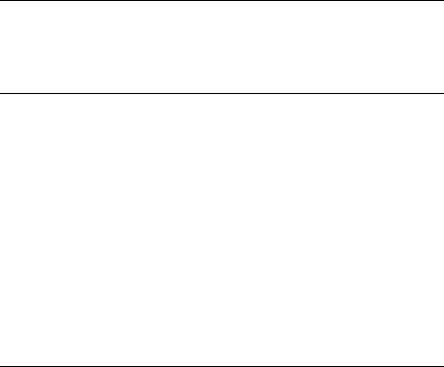
Contents
About the Documentation
Introduction
About this manual |
xiii |
Terminology |
xiv |
Chapter 1: About Job Management
Job environments |
1-1 |
Levels of job control |
1-1 |
Setting up an operator-controlled environment |
1-2 |
|
|
Understanding job flow |
1-2 |
Spooling, processing, and printing |
1-3 |
Visualizing job flow |
1-4 |
|
|
Communicating with users |
1-5 |
What the operator should check |
1-6 |
|
|
Overview of the job management utilities |
1-7 |
Command WorkStation |
1-8 |
Fiery WebSpooler and Fiery Spooler |
1-8 |
Chapter 2: Introduction to Command WorkStation
The graphical interface |
2-1 |
Active Jobs window |
2-3 |
Jobs window |
2-4 |
Activity Monitor |
2-6 |
Job status indicators |
2-9 |
Action buttons |
2-9 |
Preview windows |
2-10 |
|
|
Monitoring single or multiple Fiery X3e servers |
2-10 |
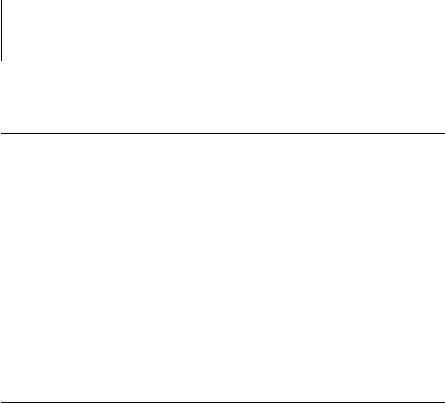
viii Contents
Customizing the graphical interface |
2-10 |
Using layout styles |
2-11 |
Showing, hiding, and arranging components |
2-11 |
|
|
Using commands |
2-13 |
Menu bar |
2-13 |
Context-sensitive menus |
2-19 |
|
|
Preparing to work with Command WorkStation |
2-19 |
Connecting to the Fiery X3e |
2-19 |
Printing Fiery X3e information pages |
2-21 |
Setting preferences |
2-23 |
Managing Fiery X3e fonts |
2-24 |
Chapter 3: Using Command WorkStation
Starting up and logging in |
3-1 |
Logging in to the Fiery X3e |
3-1 |
Access levels |
3-3 |
Logging out |
3-4 |
Removing the Fiery X3e from the server list |
3-4 |
|
|
Monitoring jobs |
3-5 |
Selecting jobs |
3-5 |
Sorting job displays |
3-6 |
Customizing job ticket information |
3-6 |
|
|
Managing job flow |
3-7 |
Importing jobs |
3-7 |
Using job management commands |
3-9 |
Viewing and overriding print settings |
3-10 |
Managing jobs on multiple Fiery X3e servers |
3-13 |
Canceling jobs |
3-14 |
|
|
Printing FreeForm variable data documents |
3-15 |
Creating and monitoring FreeForm masters |
3-15 |
Using FreeForm masters with variable data jobs |
3-17 |
Tips for using FreeForm |
3-18 |
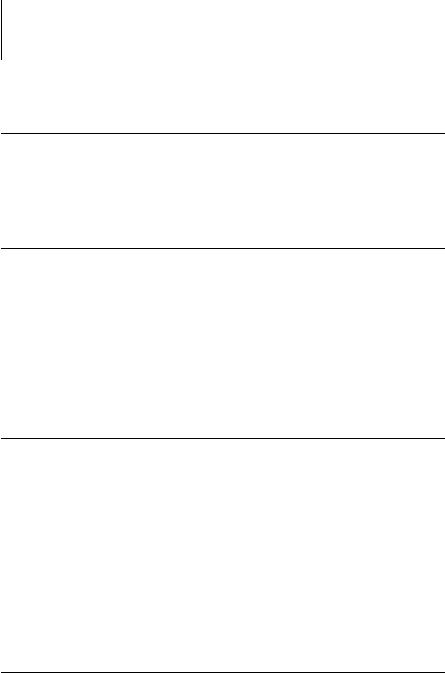
ix Contents
Archiving jobs |
3-19 |
|
|
Using the Job Log |
3-21 |
|
|
Searching for jobs |
3-22 |
Chapter 4: Previewing and Manipulating Jobs
Previewing jobs |
4-1 |
Displaying thumbnail previews |
4-1 |
Preview window controls |
4-2 |
Displaying full-screen previews |
4-3 |
|
|
Editing and merging jobs |
4-4 |
Editing jobs |
4-4 |
Merging jobs |
4-5 |
Chapter 5: Using DocBuilder Pro
Previewing, editing, and merging jobs |
5-1 |
|
|
Imposition window |
5-3 |
|
|
Job previews |
5-4 |
|
|
Navigating in the Imposition window |
5-6 |
Switching between page view and layout view |
5-8 |
Setting magnification levels |
5-9 |
Viewing the sheets |
5-10 |
|
|
Using templates |
5-12 |
|
|
Saving your work |
5-12 |
Chapter 6: Advanced Features of DocBuilder Pro
Mixed Page mode and Fixed Page mode |
6-1 |
|
|
Imposition settings |
6-2 |
Sheet settings |
6-3 |
Layout settings |
6-5 |
Scale settings |
6-10 |
Finishing settings |
6-14 |
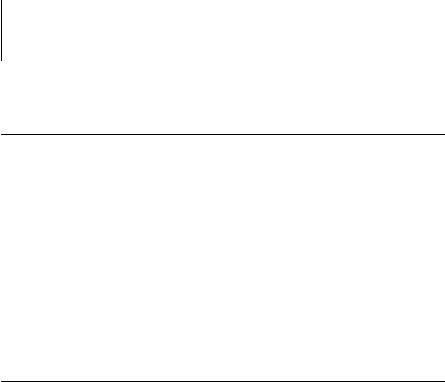
x Contents
Modifying the layout manually |
6-18 |
Reordering pages in Layout mode |
6-18 |
Adding, duplicating, and deleting sheets |
6-19 |
Editing page content |
6-21 |
Rotating pages |
6-22 |
Setting gutter sizes |
6-23 |
|
|
Managing templates |
6-24 |
|
|
Tips for using the Imposition feature of DocBuilder Pro |
6-26 |
Page-level operations |
6-26 |
Saving imposed jobs |
6-26 |
Chapter 7: Fiery WebSpooler and Fiery Spooler
Tracking and managing jobs with Fiery WebSpooler |
7-1 |
About the Fiery WebSpooler window |
7-4 |
Manipulating job options and job flow |
7-6 |
Overriding job option settings |
7-8 |
|
|
Job icons |
7-9 |
Spool area |
7-9 |
RIP area |
7-10 |
Print area |
7-11 |
|
|
Previewing, editing, and merging jobs |
7-11 |
Previewing raster jobs |
7-12 |
Displaying full-screen previews |
7-13 |
Editing and merging raster files |
7-14 |
Using the Job Log |
7-18 |
|
|
Fiery Spooler for Mac OS computers |
7-20 |
Starting Fiery Spooler |
7-20 |
Connecting to a different Fiery X3e from Fiery Spooler |
7-22 |
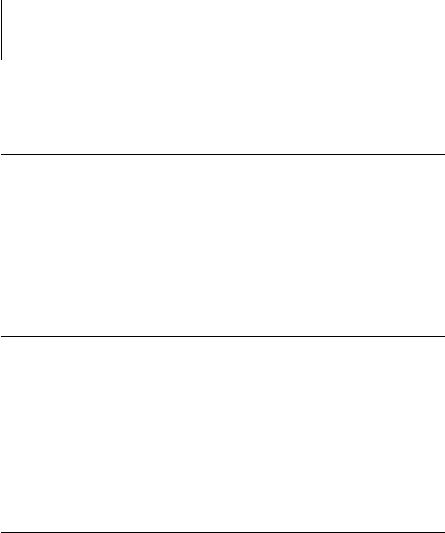
xi Contents
Appendix A: Basics of Imposition
Printing books with the Imposition feature |
|
of DocBuilder Pro |
A-1 |
Basics of imposition layout |
A-1 |
Printer’s marks |
A-4 |
Additional sheets |
A-6 |
Binding methods |
A-7 |
Gang-Up printing |
A-9 |
Appendix B: Templates
1-Up Full Bleed |
B-1 |
|
|
2-Up Perfect |
B-2 |
|
|
2-Up Saddle |
B-4 |
|
|
3-Up Trifold Brochure |
B-6 |
|
|
4-Up Gate Fold |
B-8 |
|
|
4-Up Head to Head |
B-10 |
|
|
4-Up Z-Fold |
B-12 |
Appendix C: Troubleshooting
Error messages |
C-1 |
|
|
Troubleshooting |
C-2 |
Command WorkStation does not respond |
C-2 |
Unexpected printing results |
C-3 |
Clearing the server |
C-4 |
Users are unable to connect to the Fiery X3e |
C-4 |
Setup error messages |
C-5 |
Index

xiii About this manual
Introduction |
This manual is intended for Pi7200e operators and administrators, or users with the |
|
|
necessary access privileges, who monitor and manage job flow, manipulate jobs, and |
|
|
troubleshoot problems that may arise. It describes the functions and features of the |
|
|
Fiery® job management utilities—Command WorkStation, Fiery Spooler™, and Fiery |
|
|
WebSpooler™—for the purposes of job management and quality control. |
|
|
NOTE: In this guide, the term “Fiery X3e” is used to refer to the Pi7200e. The name |
|
|
“Aero” is used in illustrations to represent the Fiery X3e. The term “copier” is used to |
|
|
refer to the Di5510/Di7210. The term “Windows” is used to refer to Windows 95, |
|
|
Windows 98, Windows Me, Windows NT 4.0, Windows 2000, and Windows XP, |
|
|
wherever appropriate. Illustrations of Windows software may not necessarily reflect the |
|
|
version of Windows that you use. |
|
|
About this manual |
|
|
This manual is organized as follows: |
|
|
• |
Chapter 1 provides preliminary background information about job management |
|
|
and introduces the Fiery job management utilities. It explains how to set up an |
|
|
operator-controlled print environment and discusses job workflows that commonly |
|
|
occur on the Fiery X3e. |
|
• |
Chapter 2 introduces the Command WorkStation user interface. It also provides |
|
|
information on basic Command WorkStation functions, such as printing Fiery X3e |
|
|
information pages and setting preferences. |
|
• |
Chapter 3 provides instructions on how to monitor and manage job flow using |
|
|
Command WorkStation. It explains how to hold, process, print, and cancel selected |
|
|
jobs, and how to track and archive printed jobs. |
|
• |
Chapter 4 describes how to preview, edit, and merge jobs using the Preview windows |
|
|
of Command WorkStation. |
|
• |
Chapter 5 describes how to use the Imposition feature of DocBuilder Pro™ to |
|
|
arrange the pages of your print job in special layouts for folding, binding, or cutting |
|
|
after printing. The Imposition feature is available only if you install the DocBuilder |
|
|
Pro option for Command WorkStation. |

xivIntroduction
•Chapter 6 provides instructions on using advanced aspects of DocBuilder Pro to create custom layouts and take full advantage of Imposition features.
•Chapter 7 describes Fiery WebSpooler and Fiery Spooler, which you can use to view and manage Fiery X3e job activity.
•Appendix A provides an overview of the terms and concepts of imposition, including various folding, binding, and cutting methods.
•Appendix B describes the built-in templates available from the Imposition feature of DocBuilder Pro.
•Appendix C provides basic troubleshooting information.
Terminology
Specific terms are explained as they are introduced. However, the following general terms are used throughout:
•PostScript (PS)—A computer language designed as a page description language. The Fiery X3e uses this language to image the page and communicate with applications and the copier.
The term “PostScript” can also be used to refer to PDF data jobs. PDF is a structured form of PostScript that provides the ability to preview, scale, and reorder pages. Where applicable, the term “PDF” is specifically used to refer to PDF data or jobs.
•Printer Control Language (PCL)—A computer language designed as a page description language. The Fiery X3e uses this language to image the page, and communicate with applications and the copier.
•Job—A file consisting of PostScript or PCL commands and comments that describe the graphics, sampled images, and text that should appear on each page of a document, and the printer options that should be used in printing, such as media or finishing options.
•Spool—Write to a disk. Used in this manual to refer to a PostScript or PCL print job saved to the Fiery X3e hard disk drive in preparation for processing and printing.

xvAbout this manual
•RIP—Acronym for raster image processing, which changes PostScript or PCL commands into descriptions of each mark on a page. In common use as a noun, a “raster image processor” (RIP) is the computer processor that performs this function.
The Fiery X3e RIP changes text and graphics commands in PostScript or PCL into specifications for each dot of toner deposited on a page by the copier.
•Process—The term “process” is used interchangeably with the term “RIP” in this manual to refer to raster image processing.
•Print—The task of rendering, or imaging, a page or job on a print device.
These concepts explain how the Fiery X3e and the copier work together as a powerful printing system.

11-1
Chapter 1:
About Job
Management
Job environments
This chapter explains the basic principles of job management in an operator-controlled print environment and provides an overview of the Fiery X3e job management utilities.
Job environments
The Fiery X3e supports several control levels of printing, job management, and Setup, and gives you the flexibility to choose a configuration that corresponds to the requirements of your site.
Levels of job control
The following descriptions outline the range of levels of job control that may exist in your environment:
•At one extreme, an operator in a high-volume printing environment controls the entire job flow and all printing. Print jobs arriving from remote users are spooled to the Fiery X3e hard disk drive and stored until the operator decides it is time to print them. Additional functions (job overrides, prioritizing, and font management) are reserved for the operator.
•At the other extreme, anyone on the local network can control all printing and Fiery X3e functions; operator intervention is not required. Users can print from their workstations to any of the published print connections. Anyone can use the job management utilities to control any print job.
You can implement intermediate levels of job control in your environment. However, the job management utilities are best suited for an operator-controlled environment.

11-2 About Job Management
Setting up an operator-controlled environment
This manual assumes you are working in an operator-controlled environment with responsibility for managing job flow. To establish an operator-controlled environment, you or the administrator must complete the following tasks:
Set up password privileges—The administrator must set up separate passwords for operator access and administrator access to the Fiery X3e. For instructions on setting up passwords, see the Configuration Guide.
Publish the Hold queue only—The administrator must enable only the Hold queue, not the Direct connection or the Print queue, in Setup. (For more information, see the Configuration Guide.) This ensures that all jobs sent by remote users are spooled and held on the Fiery X3e, in preparation for job management by the operator.
Establish communication between users and the operator—The operator and remote users must agree on a method for communicating print needs, such as FreeForm™ masters. Users can attach instructions to jobs using print option and notes fields
(see page 1-5).
Understanding job flow
In an operator-controlled printing environment, remote users send jobs to the Hold queue of the Fiery X3e. Using a job management utility, the operator views the list of held jobs and decides when to release each job for processing and printing.
The operator may also intervene during the workflow, stopping jobs as they are processed or printed, placing jobs on hold for future action, or overriding the user-defined print settings for a job. In some cases, the operator may even modify a job, duplicating or removing pages, or merging it with pages from another job before releasing it for printing.

11-3 Understanding job flow
|
|
Spooling, processing, and printing |
Spooling |
To understand job flow through the Fiery X3e, it is helpful to consider the three main |
|
|
|
stages of printing. |
|
|
Spooling—When a job file is sent over the network by a remote user or imported from |
Processing |
disk, it arrives at the Fiery X3e and spools to a location on the hard disk drive. After |
|
|
|
spooling completely, the job is held on the hard disk drive, where it awaits further |
|
|
|
|
|
instructions from the operator. |
|
|
Processing (RIPping)—When the operator releases the job file, it undergoes raster |
Printing |
||
|
|
image processing (RIPping) at the Fiery X3e. During processing, the job file is |
|
|
interpreted as a raster image. This raster image contains the data required by the copier |
|
|
to print the job the way its originator intended. In the raster image, data associated |
|
|
with each dot is rendered on the copier. The raster data tells the copier whether or not |
|
|
to apply toner to each position on the page. |
|
|
Printing—After processing, the job typically moves on to the printing stage. During |
|
|
this stage, the raster image associated with the job is transferred from the Fiery X3e to |
|
|
the copier at a high speed. The raster image is then rendered onto paper, and the job is |
|
|
printed. |
|
|
While original job files are saved to the Fiery X3e hard disk drive, raster images are |
|
|
typically deleted after printing. The operator can issue commands to save and hold the |
|
|
raster image on the hard disk drive along with the original job file. Saving the raster |
|
|
image to the hard disk drive offers two advantages: raster files are already processed, so |
|
|
they print quickly, and each part of the raster file is still identified with a page in the |
|
|
original document, so you can access individual pages of a saved raster file. |
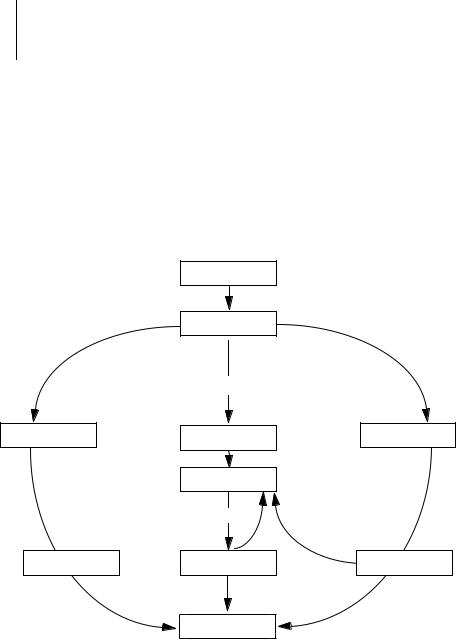
11-4 About Job Management
Visualizing job flow
As the operator, your job management tools permit holding and releasing a job at any stage of the job flow. In the following illustration, solid boxes indicate the types of job status flags you may see in the Command WorkStation Active Jobs window. Boldface items represent commands you can issue from a job management utility to release held jobs.
Spooling
PostScript and |
Spooled/Held |
|
PCL data |
|
|
Process (RIP) and Hold |
Print and Hold |
|
Processing (RIPping) |
Processing (RIPping) |
Processing (RIPping) |
PostScript, PCL, |
Processed/Held |
|
and raster data |
|
|
|
|
|
|
|
|
Printing |
Printing |
Printing |
Printed

11-5 Communicating with users
Each command initiates a job workflow:
Print—When you issue the Print command for a held job, the job is released for immediate processing and printing on the Fiery X3e.
Print and Hold—When you issue the Print and Hold command for a held job, the job is released for immediate processing and printing. However, a raster copy of the original job remains in processed/held status, even after the original job finishes printing.
Process (RIP) and Hold—When you issue the Process and Hold command (Command WorkStation) or RIP and Hold command (Fiery WebSpooler or Fiery Spooler) for a held job, the job is released for processing and then held in processed/held status indefinitely. To release the job for immediate printing, you must issue the Print command. A raster copy of the original job remains in processed/held status, even after the original job has finished printing.
Communicating with users
As the operator, you can use the job management tools to communicate with users who originate print jobs. You can help users become better informed about the Fiery X3e and the copier so that they can choose the appropriate options for their jobs by supplying the following information:
Fiery X3e device information
•The name of the Fiery X3e on the network and the names of the network servers sharing it
•The IP address or DNS name of the Fiery X3e, to allow users access to Fiery WebTools™
•List of default copier settings and other settings

11-6 About Job Management
•List of installed fonts
If their applications do not download fonts automatically, can users download fonts to the Fiery X3e? Should users embed fonts in documents or supply them for you to download?
•List of installable options for the copier
•Available media, alternative choices, and standard tray/media configurations
Printing information
•Duration for jobs to be held on the Fiery X3e before deletion
•Instructions for setting up the printer on client computers
•Sources of PostScript printer drivers, PPDs, and additional information
•Recommended PPD settings
•Conflicting settings and common PostScript errors
•FreeForm information regarding use of master and variable data
•Imposition information regarding use of the DocBuilder Pro option
•Requirements for Notes fields (information that appears in the Job Log)
For example, department name, account code, phone number, or extension. Is particular information mandatory at your site?
•Suggestions for what to enter in the Instructions field
What the operator should check
Users specify print options with jobs they send to the printer. They can also use the Instructions and Notes fields to communicate special print requirements and accounting information. Together, this user-specified information that accompanies the job is called a job ticket.
As the operator, we recommend that you tell remote users which job ticket information you check when receiving a print job, and the information you require in order to print jobs they send.

11-7 Overview of the job management utilities
Job ticket information
You can view and potentially override the print options specified by users by checking job ticket information. To display user-defined print options, choose Properties in Command WorkStation (see page 3-10) or Override Print Settings in Fiery WebSpooler or Fiery Spooler (see page 7-8).
Notes fields
Users can enter accounting information in the Notes fields, such as:
•User name and phone number
•Billing information
•Job cost information
Instructions field
Users can also enter information in the Instructions field to communicate special print requirements, such as:
•Priority, due date, and request for notification
•Number of copies
•Type and quantity of paper
•Request to hold job for future printing or reprinting, and future job instructions
•Instructions to merge job with another job
•FreeForm information regarding the use of master and variable data
•Imposition instructions
Overview of the job management utilities
The Fiery X3e includes the following job management utilities:
•Command WorkStation
•Fiery WebSpooler
•Fiery Spooler (Mac OS 9.x)

11-8 About Job Management
These utilities are designed for use by operators who must track and manage jobs and oversee general job flow through the Fiery X3e. All the utilities offer the following job management features:
•Monitoring activity on the Fiery X3e and controlling job flow
•Viewing and overriding user-defined print option settings
•Editing and merging job files
•Tracking job activity through the Job Log
Command WorkStation
The most powerful of the job management utilities, Command WorkStation can be installed on a Microsoft Windows computer that has a network connection to the Fiery X3e. In addition to the job management functions previously outlined, Command WorkStation offers a customizable user interface for monitoring and managing jobs on multiple Fiery X3e servers simultaneously.
For an introduction to the Command WorkStation user interface, see Chapter 2. For information on monitoring, managing, and archiving jobs with Command WorkStation, see Chapter 3.
Fiery WebSpooler and Fiery Spooler
Fiery WebSpooler and Fiery Spooler are similar in appearance and functionality. However, you access the utilities in different ways. You can access Fiery WebSpooler through a Java-enabled Web browser residing on any computer with a networked connection to the Fiery X3e. Fiery Spooler must be installed on a networked Mac OS 9.x computer and can only be used on that computer.
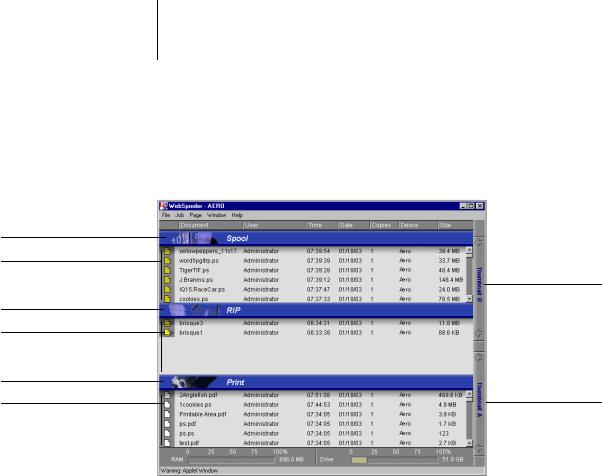
11-9 Overview of the job management utilities
Spool status bar
Spool area
RIP status bar
RIP area
Print status bar
Print area
Both Fiery WebSpooler and Fiery Spooler offer job management functions similar to those of Command WorkStation. The default Fiery WebSpooler user interface is shown in the following illustration; the user interface of Fiery Spooler is similar.
Thumbnail B
Thumbnail A
For more information about using Fiery WebSpooler or Fiery Spooler, see Chapter 7.

22-1
Chapter 2: Introduction to Command WorkStation
The graphical interface
This chapter provides an introduction to the Command WorkStation graphical user interface. To follow along in the software as you read the chapter, log in to the application with an Operator or Administrator password, as described on page 3-1.
Once you are logged in, you can tour the application. Your exploration will be more complete if you have some jobs in the Active Jobs window (jobs in the Hold queue), and can send more jobs from a nearby computer.
The chapter also describes Setup functions such as printing Fiery X3e information pages, setting application preferences, and managing Fiery X3e fonts.
The graphical interface
Command WorkStation provides a graphical means to monitor, preview, and manage jobs on one or more Fiery X3e servers. You can hide or rearrange the components in the interface to create custom layouts that meet your job management needs.
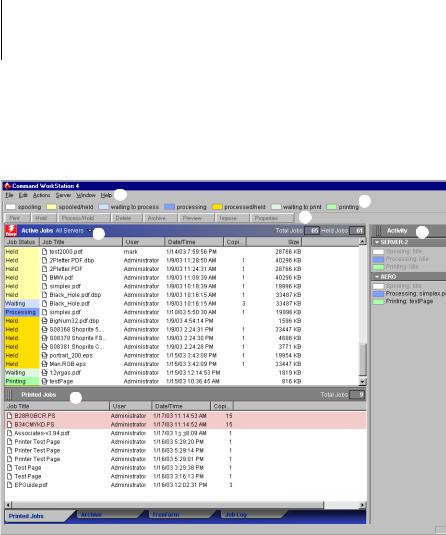
22-2 Introduction to Command WorkStation
The following illustration shows the components of the Command WorkStation window.
1
2
3
4 |
6 |
5
1 Menu bar (see page 2-13)
2 Job status indicators (see page 2-9) 3 Action buttons (see page 2-9)
4 Active Jobs window (see page 2-3) 5 Jobs window (see page 2-4)
6 Activity Monitor (see page 2-6)
The following sections describe each component in Command WorkStation.
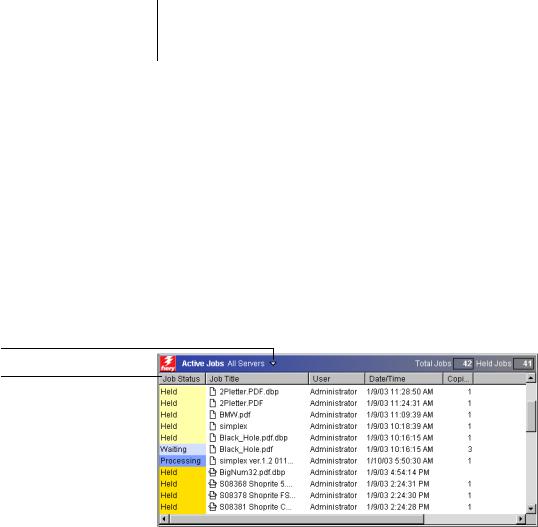
22-3 The graphical interface
Active Jobs window
The Active Jobs window dynamically displays the status and job ticket information of jobs that are currently being held, processed, or printed on the Fiery X3e. The title bar displays the total number of jobs and the total number of held jobs currently being monitored.
The Active Jobs window is always displayed. You cannot hide or drag it to a different location. By issuing job management commands, you release held jobs in the window for processing and printing, cancel jobs currently processing or printing, and send jobs back to held status for future action. For more information on the status flags displayed in the Active Jobs window, see “Job status indicators” on page 2-9.
Server selection menu
Job ticket information
In the Active Jobs window, you can:
•Monitor and manage jobs on the Fiery X3e (see page 3-5).
•Customize job ticket information (see page 3-6).
•Monitor jobs on multiple Fiery X3e servers (see page 2-10).
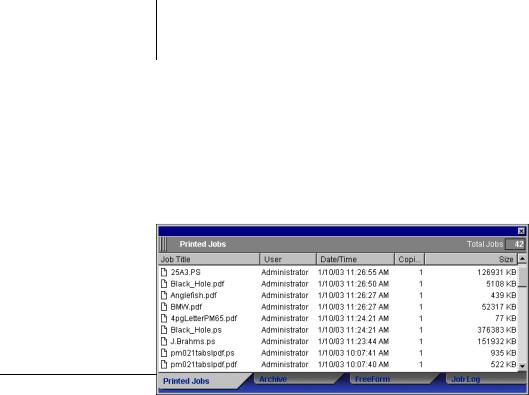
22-4 Introduction to Command WorkStation
Jobs window
The Jobs window displays information about jobs that have printed successfully through a connected Fiery X3e. The window is divided into four layered panels. Click the selection tabs at the bottom of the window to move between different panels.
Printed Jobs tab
In each panel, the title bar displays the name of the panel and the total number of jobs displayed.
All panels of the Jobs window allow you to customize the job ticket information (see page 3-6).
Printed Jobs panel
The Printed Jobs panel lists all jobs that have been printed from the Fiery X3e. Newly printed jobs are added to the top of the list. The Printed Jobs panel lists all printed jobs until the job limit (determined by the administrator in Fiery X3e Setup) is reached.
When the first job over the limit is printed, the oldest job is deleted from the Printed Jobs list.
NOTE: The Printed Jobs panel does not list the following types of jobs: jobs printed though the Direct queue and jobs printed with the Print Pages command.
