Konica Minolta DI620PE, MICROPRESS SERVER M500-2, MICROPRESS SERVER CII, MICROPRESS SERVER 062, MICROPRESS SERVER M500 Manual
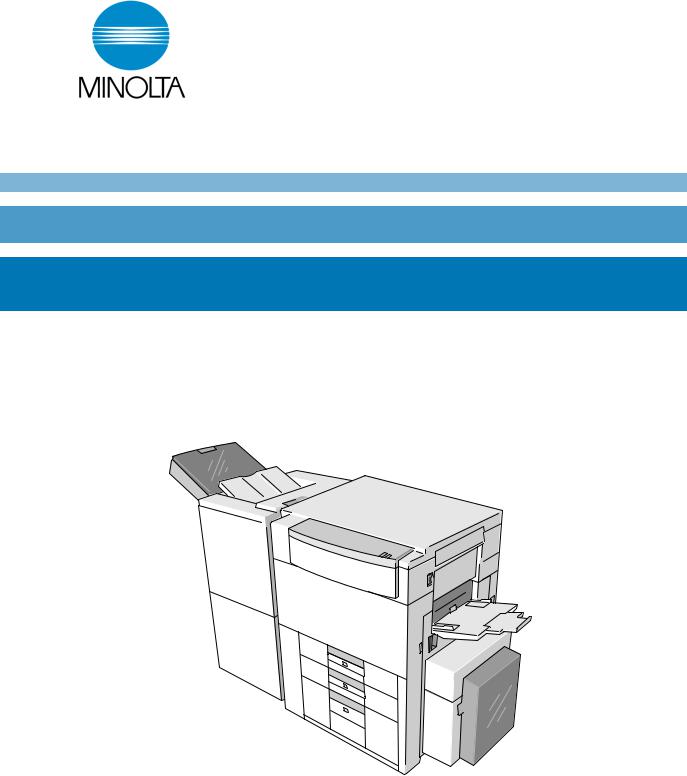
Di620PECF911
Operator’s Manual

i
Using the Printer Properly
To ensure optimum performance of the printer, follow the precautions listed below.
•Never place a heavy object on the printer.
•Never subject the printer to shocks.
•Never open any doors or turn the printer off while the printer is making prints.
•Never bring any magnetized object near the printer.
•Never use flammable sprays, liquids or gases near the printer.
•Never modify the printer, as a fire or electrical shock could result.
•Never remove any panel or cover which is secured. The printer contains high voltage components which can cause electrical shock.
•Never tamper with the laser mechanism in laser-equipped models, as blindness or other injury may result.
•Never drop paper clips, staples or other small pieces of metal through the vents or other openings in the printer, as a fire or electrical shock can result.
•Never place containers of liquid on the printer. If liquids get inside the printer, they can cause fire or electrical shock. If a piece of metal or any liquid gets inside the printer, immediately turn the printer off, unplug the power cord and call your technical representative. A fire or electrical shock can result if the printer remains plugged in or is operated after metal or liquid gets inside.
•Never leave the printer running if it becomes unusually hot, or if smoke or an unusual odor or noise is detected. Should any of these conditions occur, immediately turn the printer off, unplug the power cord and call your technical representative. A fire or electrical shock can result if the printer remains plugged in under any of these conditions.
•Always insert the power plug all the way into the outlet.
•Always make sure that the outlet is visible, clear of the printer or printer cabinet.
•Always provide good ventilation when making a large number of continuous prints.
•Never pull on the power cord, and always hold the plug when unplugging the power cord. A damaged cord could result in a fire or cause an electrical shock.
•Never unplug the power cord with a wet hand, as it could cause an electrical shock.
•Always unplug the power cord before moving the printer. Moving the printer with the power cord plugged in can damage the cord resulting in a fire or causing an electrical shock.
•Always unplug the power cord when the printer is not going to be used for a long time.
•Never place a heavy object on the power cord, or pull or bend it, as a fire or electrical shock can result.
•Always ensure that the printer does not sit on or ride on the power cord or communications cable of other electrical equipment, as malfunctioning equipment or a fire could result.
•Always ensure that the power cord or communications cable of other electrical equipment does not become wedged into the printer mechanism, as malfunctioning equipment or a fire could result.
Di620PE Operator’s Manual
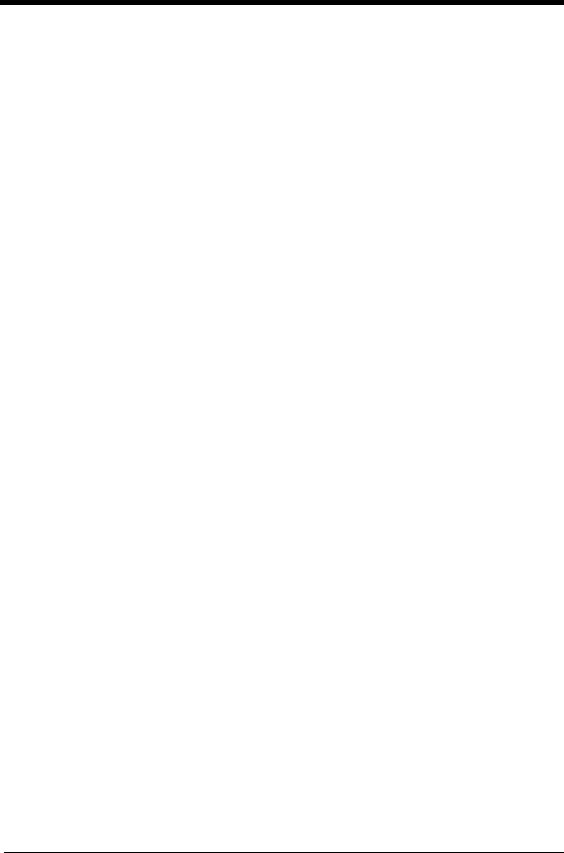
ii
Using the Printer Properly
•Always use the correct power voltage, as improper voltage can cause a fire or electrical shock.
•Never use a multiple outlet adapter, as a fire or electrical shock can result.
•Should the power cord become damaged, immediately turn the printer off, unplug the power cord and call your technical representative. A damaged cord can result in a fire or cause an electric shock.
•If an extension cord is needed, use one with a greater rated capacity than the maximum power requirements of the printer. The use of an extension cord that falls short of supporting the maximum power requirements can result in overheating or a fire.
•Always unplug the printer whenever anything unusual is observed during operation. Make sure that the outlet is nearby and clear of the printer and furniture.
=Locate the Printer in a Well Ventilated Room=
A negligible amount of ozone is generated during normal operation of this printer. An unpleasant odor may, however, be created in poorly ventilated rooms during extensive printer operations. For a comfortable, healthy and safe operating environment, it is recommended that the room be well ventilated.
=Placer le l’appareil dans une pièce largement ventilée=
Une quantité d’ozone négligeble est dégagée pendant le fonctionnement du l’appareil quand celui-ci est utilisé normalement. Cependant, une odeur désagréable peut être ressentie dans les pièces dont l’aération est insuffisante et lorsqu’une utilisation prolongée du l’appareil est effectuée. Pour avoir la certitude de travailler dans un environnement réunissant des conditions de confort, santé et de sécurité, il est préférable de bien aérer la pièce ou se trouve le l’appareil.
Di620PE Operator’s Manual
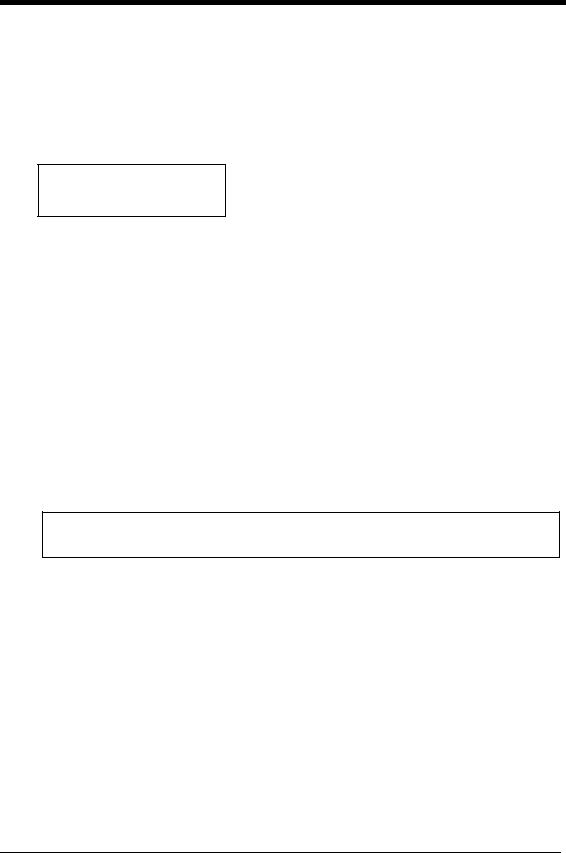
iii
Safety Precautions
Safety Information
This is a digital printer which prints by means of a laser. There is no possibility of danger from the laser, provided the printer is operated according to the instructions in this manual.
Since radiation emitted by the laser is completely confined within protective housing, the laser beam cannot escape from the machine during any phase of user operation.
This printer is certified as a Class 1 laser product. This means the printer does not produce hazardous laser radiation.
LUOKAN 1 LASERLAITE
KLASS 1 LASER APPARAT
CAUTION: The use of controls, adjustments or performance of procedures other than those specified in this manual may result in hazardous radiation exposure. Because of this, we strongly recommend that you operate your printer only as described in this documentation.
For United States Users:
Laser Safety
This printer is certified as a Class 1 Laser product under the U.S. Department of Health and Human Services (DHHS) Radiation Performance Standard according to the Radiation Control for Health and Safety Act of 1968. This means that the printer does not produce hazardous laser radiation.
CDRH Regulations
The Center for Devices and Radiological Health (CDRH) of the U.S. Food and Drug Administration implemented regulations for laser products on August 2, 1976. Compliance is mandatory for products marketed in the United States. The label shown below indicates compliance with the CDRH regulations and must be attached to laser products marketed in the United States.
WARNING: Use of controls, adjustments or performance of procedures other than those specified in this manual may result in hazardous radiation exposure.
Internal Laser Radiation
Maximum Radiation Power: 15mW × 2 diodes
Wave Length: |
780nm |
Di620PE Operator’s Manual
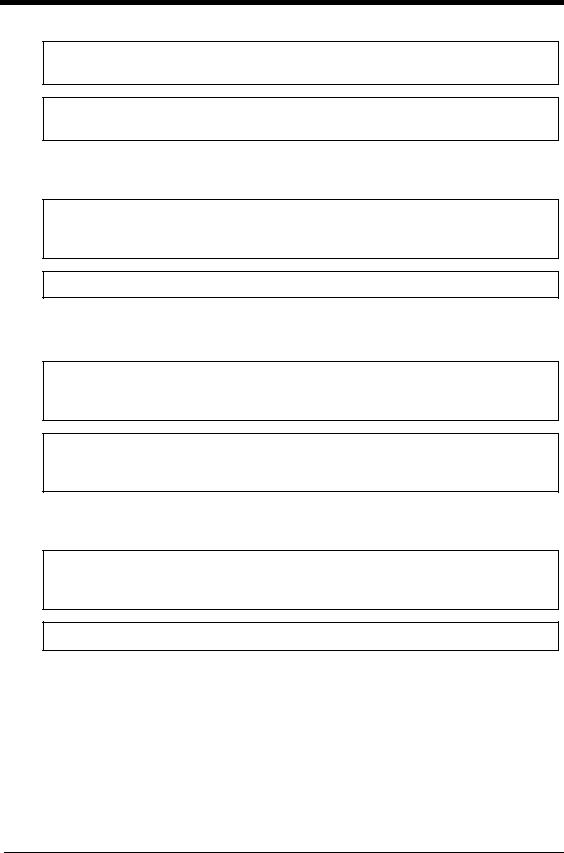
iv
Safety Precautions
For European Users:
WARNING: Use of controls, adjustments or performance of procedures other than those specified in this manual may result in hazardous radiation exposure.
This is a semiconductor laser. The maximum power of the laser diode is 15mW and the wavelength is 780nm. (Two provided.)
For Denmark Users:
ADVARSEL
Usynlig laserstråling ved åbning, når sikkerhedsafbrydere er ude af funktion.
Undgå udsættelse for stråling.
Klasse 1 laser produkt der opfylder IEC825 sikkerheds kravene.
For Finland, Sweden Users:
VAROITUS
Laitteen käyttäminen muulla kuin tässä käyttöohjeessa mainitulla tavalla saattaa altistaa käyttäjän turvallisuusluokan 1 ylittävälle näkymättömälle lasersäteilylle.
VARNING
Om apparaten används på annat sätt än i denna bruksanvisning specificerats, kan användaren utsättas för osynlig laserstrålning, som överskrider gränsen för laserklass 1.
For Norway Users:
ADVERSEL
Dersom apparatet brukes på annen måte enn spesifisert i denne bruksanvisning, kan brukeren utsettes for unsynlig laserstråling som overskrider grensen for laser klasse 1.
Dette en halvleder laser. Maksimal effeckt till laserdiode er 15mW og bølgelengde er 780nm.
Di620PE Operator’s Manual
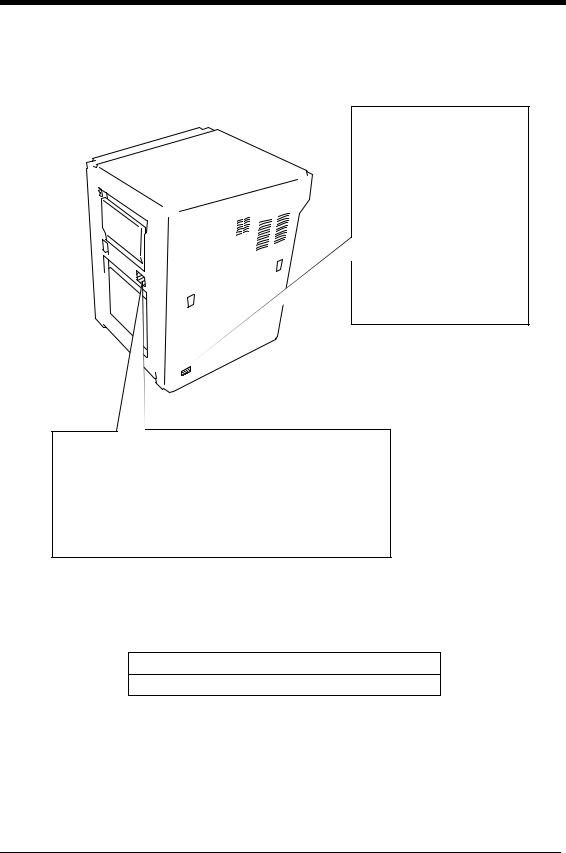
v
Safety Precautions
Laser Safety Label
A laser safety label is attached to the outside of the printer as shown below.
For Europe
For United States
1155O698CB
4115O003AA
1155O699EB
The Manufacturer’s Name Plate is affixed at the position illustrated above.
Please write down the Model Name and Serial No. of your printer here.
Model:
Serial No.
Di620PE Operator’s Manual
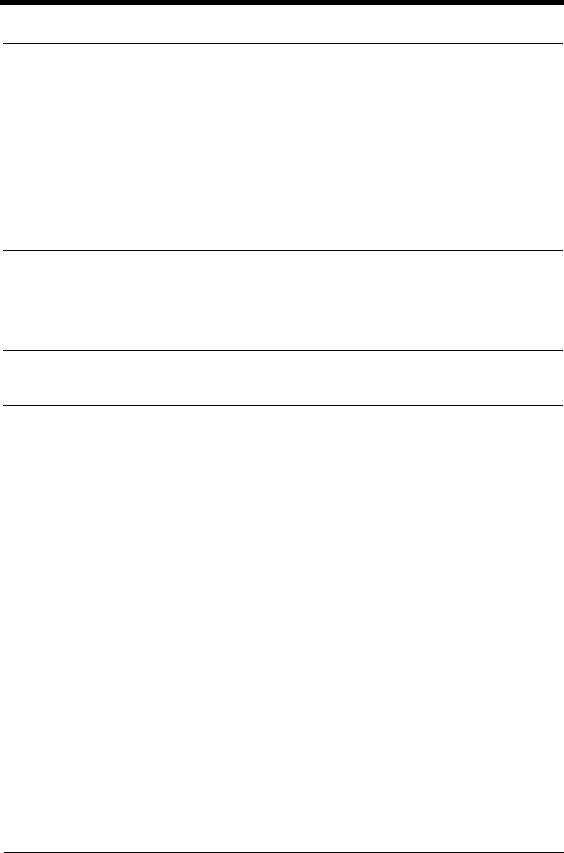
vi
Regulatory Information
For United States Users:
WARNING
This equipment has been tested and found to comply with the limits for a Class A digital device, pursuant to Part 15 of the FCC Rules. These limits are designed to provide reasonable protection against harmful interference when the equipment is operated in a commercial environment. This equipment generates, uses, and can radiate radio frequency energy and if not installed and used in accordance with the instruction manual, may cause harmful interference to radio communications. Operation of this equipment in a residential area is likely to cause harmful interference in which case the user will be required to correct the interference at his own expense.
The design and production of this unit conforms to FCC Regulations, and any changes or modifications must be registered with the FCC and are subject to FCC control. Any changes made by the purchaser or user without first contacting the manufacturer will be subject to penalty under FCC regulations.
FCC-F01
For Canada Users:
This Class A digital apparatus complies with Canadian ICES-003.
Cet appareil numérique de la classe A est conforme à la norme NMB-003 du Canada.
IC-F03
Di620PE Operator’s Manual
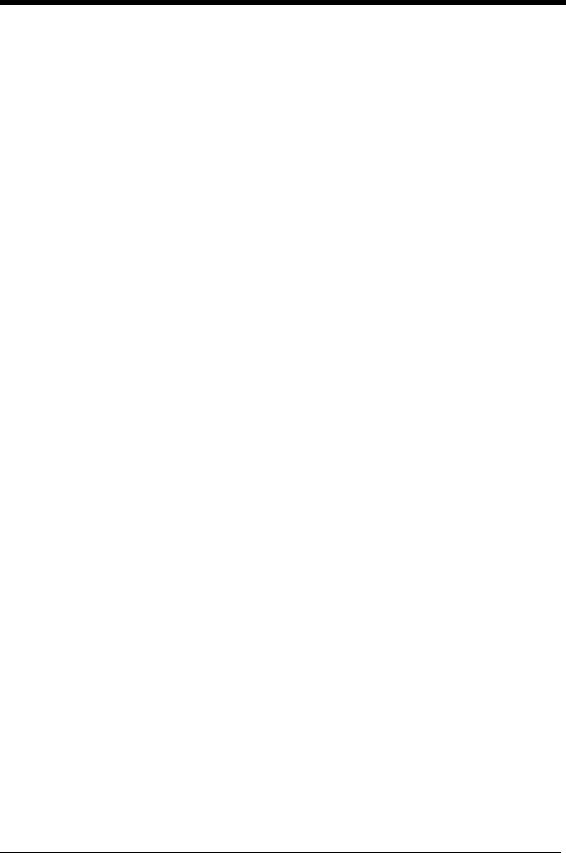
vii
Regulatory Information
For European Users:
Thank you for choosing Minolta.
This operator's manual explains how to operate the printer and replenish its supplies. It also gives some troubleshooting tips as well as general precautions to be observed when operating the printer.
To ensure the best performance and effective use of your printer, read this manual carefully until you familiarize yourself thoroughly with its operation and features. After you have read through the manual, keep it for ready reference.
Please use this manual as a quick and handy reference tool for immediately clarifying any questions which may arise.
CE Marking (Declaration of Conformity)
We declare under our sole responsibility that the printer and options to which this declaration relates is in conformity with the specifications below. This declaration is valid for the area of the European Union (EU) only.
Product Type |
Console Type Printer |
|
|
|
|
Product Name |
Di620PE |
|
|
|
|
Options |
FN-3, FN-102, FN-502, C-304, C-304L, D-102, DT-103, Hard Disk Drive Kit |
|
|
|
|
Accessories |
16 MB Memory |
|
|
|
|
Standards |
Safety *2 : EN 60 950 / 1992 (A1, A2, A3, A4) |
|
|
|
(Safety of information technology equipment, including electrical business |
|
|
equipment) |
|
|
EN 60825/1992 (A11:1996) |
|
|
(Safety of laser products-Part 1: Equipment classification, requirements |
|
|
and users guide) |
|
EMC *1 : EN 55 022 (Class B) / 1994 (A1, A2) |
|
|
|
(Limits and method for measurement of radio disturbance characteristics of |
|
|
information technology equipment (ITE)) |
|
|
EN61000-3-2 / 1995 |
|
|
(Electromagnetic compatibility (EMC) - Part 3: Limits, Section 2: Limits |
|
|
for harmonic current emissions (equipment input current < 16A per phase)) |
|
|
= |
|
|
EN61000-3-3 / 1995 |
|
|
(Electromagnetic compatibility (EMC) - Part 3: Limits, Section 3: |
|
|
Limitation of voltage fluctuations and flicker in low-voltage supply |
|
|
systems for equipment with rated current < 16A) |
|
|
= |
|
|
EN 50 082-1 / 1992 |
|
|
(Electromagnetic compatibility - Generic immunity standard |
|
|
Part 1: Residential, commercial and light industry) |
|
|
IEC 801-2 / 1991 (Electrostatic discharge requirement) |
|
|
IEC 801-3 / 1984 (Radiated electromagnetic field requirement) |
|
|
IEC 801-4 / 1988 (Electrical fast transient / burst requirement) |
|
Notes |
: *1) EMC performance: This product was designed for operation in a typical |
|
|
office environment. |
|
|
*2) First year of labeling according to EC-directive 73/23/EEC and 93/68/ |
|
|
EEC: 98 |
|
|
3) This product was designed for operation in a typical office environment. |
|
|
|
EC Directives |
Safety |
: 73 / 23 / EEC and 93 / 68 / EEC |
|
EMC |
: 89 / 336 / EEC and 93 / 68 / EEC |
|
|
|
Di620PE Operator’s Manual
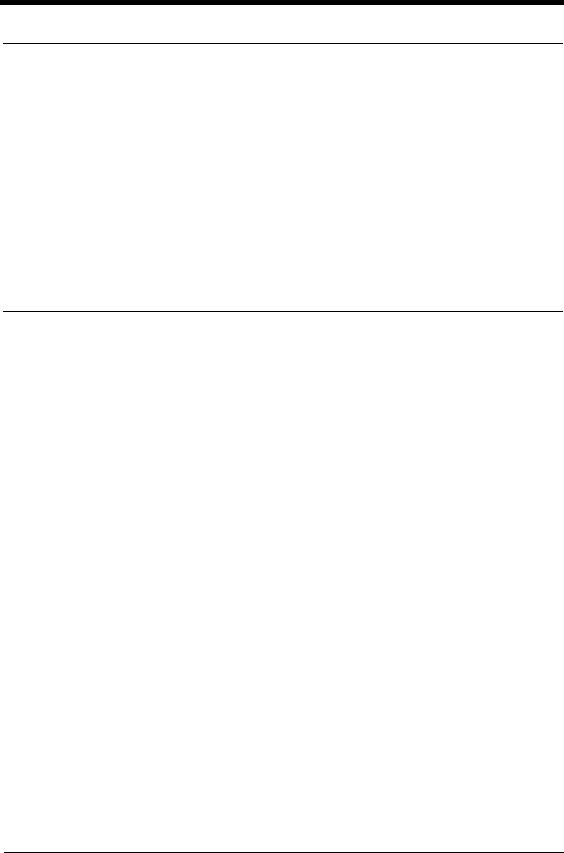
viii
Technical Support
For United States and Canada Users:
Thank you for choosing Minolta quality. For over 30 years Minolta has been a leader on the forefront of office equipment technology and service. Our desire has always been to bring you highly reliable products. We pledge to continue to provide you, our customer, with our state of the art equipment, as well as full customer service for all our products. We look forward to a long healthy relationship with you and our company. If you have any questions or comments about Minolta, our product or service, please let us know. Our fax number is 800-237-8087 (for U.S.A. and Canada). Thank you again.
This operator’s manual explains how to operate the printer and replenish its supplies. It also gives some troubleshooting tips as well as general precautions to be observed when operating the printer.
To ensure the best performance and effective use of your printer, read this manual carefully until you familiarize yourself thoroughly with it’s operation and features. After you have read through the manual, keep it ready for reference.
Please use this manual as a quick and handy reference tool for immediately clarifying any questions which may arise.
MC-F01
Di620PE Operator’s Manual
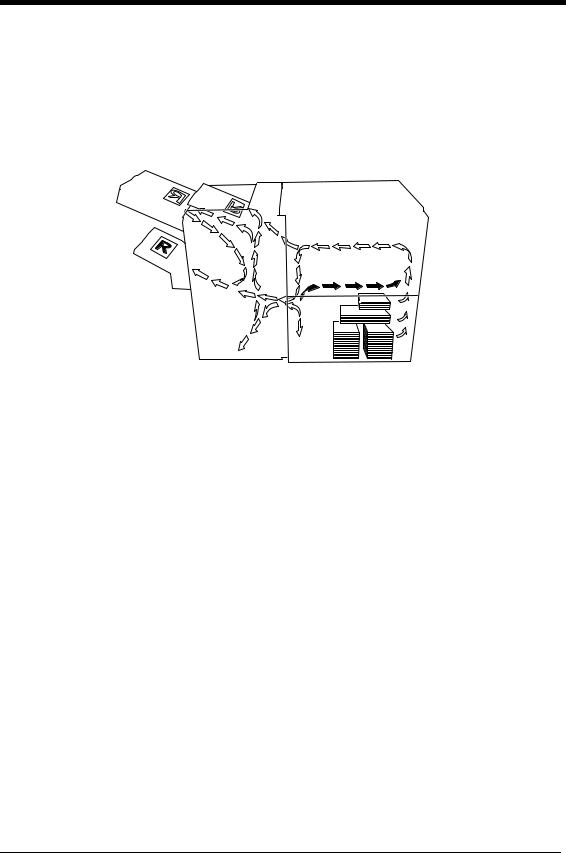
ix
Terms and Symbols for the Type of document and Paper
A few special terms and symbols are used in this manual to designate types of paper. This page explains about these terms and symbols.
Feeding Direction (paper path)
In this printer system, paper is taken up from the right-hand side of the printer and fed through the printer toward the left-hand side, face up onto the Tray. In the figure below, the direction in which the paper is fed, as indicated by the arrow, is called the “feeding direction.”
4115O002AA
“Width” and “Length”
When we talk about the size of the document or paper, we call side A “width” and side B “length.”
A:Width
B:Length
1139O1610A
Terms and Symbols Used
<Lengthwise >
>
When the document or paper has a “length” longer than its “width,” we call it “lengthwise” and use symbol “L” or “  .”
.”
1139O1610A
<Crosswise  >
>
When the document or paper has a “length” shorter than its “width,” we call it “crosswise” and use symbol “C” or “  .”
.”
1139O1620A
Di620PE Operator’s Manual
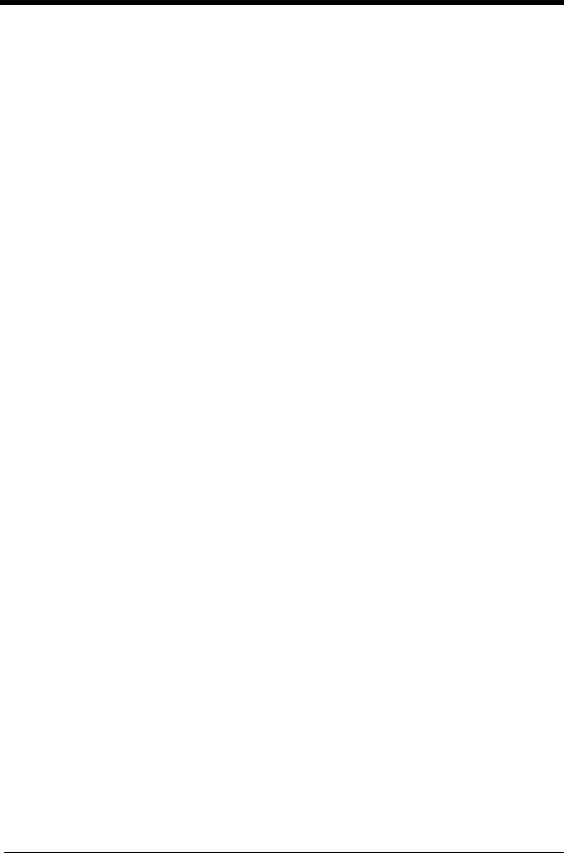
x
Contents
|
|
Using the Printer Properly .................................................................................. |
i |
|
|
Safety Precautions ............................................................................................. |
iii |
|
|
Regulatory Information ..................................................................................... |
vi |
|
|
Technical Support ........................................................................................... |
viii |
|
|
Terms and Symbols for the Type of Originals and Paper ................................. |
ix |
Chapter 1 |
Safety Notes |
|
|
|
1. |
Installing the Printer |
|
|
|
Installation Site ............................................................................................... |
1-2 |
|
|
Power Source .................................................................................................. |
1-2 |
|
|
Space Requirements ........................................................................................ |
1-2 |
|
2. |
Precautions for Use |
|
|
|
Operating Environment ................................................................................... |
1-3 |
|
|
Using the Printer Properly .............................................................................. |
1-3 |
|
|
Moving the Printer .......................................................................................... |
1-3 |
|
|
Care of Printer Supplies .................................................................................. |
1-3 |
|
|
Note on Making Multiple Prints ..................................................................... |
1-4 |
|
|
Legal Restrictions on Printing ........................................................................ |
1-4 |
Chapter 2 |
Getting to Know Your Printer |
|
|
|
1. |
System Overview |
|
|
|
System Overview ............................................................................................ |
2-2 |
|
2. |
Printer Parts and Accessories |
|
|
|
Outside the Printer .......................................................................................... |
2-3 |
|
|
Printer Accessories ......................................................................................... |
2-5 |
|
|
Precautions When Using a Finisher ................................................................ |
2-6 |
|
|
Inside the Printer ............................................................................................. |
2-7 |
|
3. Turning ON and OFF |
|
|
|
|
Turning ON and OFF ...................................................................................... |
2-8 |
|
|
When the unit is turned ON ............................................................................ |
2-8 |
Chapter 3 |
Printing Procedure |
|
|
|
1. |
Printing & Function Settings |
|
|
|
Printing & Function Settings .......................................................................... |
3-2 |
|
2. |
Basic Printing Overview |
|
|
|
Manual Feed Tray ........................................................................................... |
3-3 |
|
3. |
Selecting the Finishing |
|
|
|
Selecting the Finishing Function .................................................................... |
3-5 |
|
|
Auto Dual Function ...................................................................................... |
3-12 |
|
|
Note on Stapling ........................................................................................... |
3-14 |
Chapter 4 |
When a Message Appears |
|
|
|
1. |
When the Message “The current Paper Tray is empty.” Appears |
|
|
|
Adding paper ................................................................................................... |
4-2 |
|
2. |
When the Message “Replenish Toner.” Appears |
|
|
|
Replacing the Toner Bottle ............................................................................. |
4-6 |
|
3. |
When the Message “The Staple Cartridge is empty.” Appears |
|
|
|
Replacing the Staple Cartridge ....................................................................... |
4-8 |
|
4. |
When the Message “A paper misfeed has been detected.” Appears |
|
|
|
Misfeed Location Displays ........................................................................... |
4-12 |
Di620PE Operator’s Manual

|
|
|
xi |
|
|
|
Contents |
|
|
|
|
|
|
|
|
|
|
Misfeed Clearing Procedures ....................................................................... |
4-14 |
|
5. |
When a Staple Misfeed Occurs |
|
|
|
Clearing the Staple Misfeed ......................................................................... |
4-30 |
|
6. |
What Does Each Message Mean? |
|
|
|
What does each message mean? ................................................................... |
4-32 |
Chapter 5 |
Troubleshooting |
|
|
|
1. |
When This Type of Print is Produced |
|
|
|
When this type of print is produced ............................................................... |
5-2 |
|
2. |
The Printer is not Functioning as Designed |
|
|
|
The printer is not functioning as designed ..................................................... |
5-3 |
Chapter 6 |
Miscellaneous |
|
|
|
1. |
Specifications |
|
|
|
Specifications ................................................................................................. |
6-2 |
|
2. |
Care of the Printer |
|
|
|
Cleaning ......................................................................................................... |
6-7 |
|
3. |
Function Combination Matrix |
|
|
|
Function combination matrix ......................................................................... |
6-8 |
|
|
Conditions for Combined Functions .............................................................. |
6-8 |
|
4. |
Description of Paper Size Table |
|
|
|
Description of paper size table ....................................................................... |
6-9 |
Index |
|
|
|
About this Manual
Di620PE Operator’s Manual
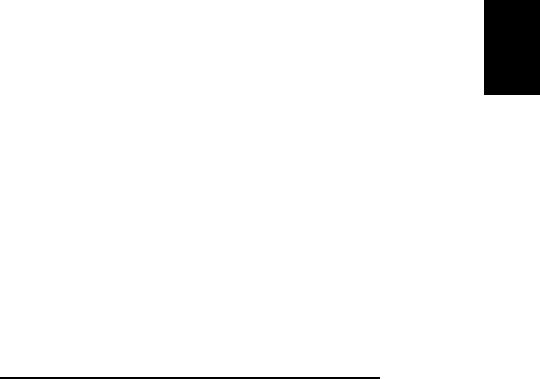
1-1
Safety Notes Chapter 1
Chapter 1
Safety Notes
Di620PE Operator’s Manual
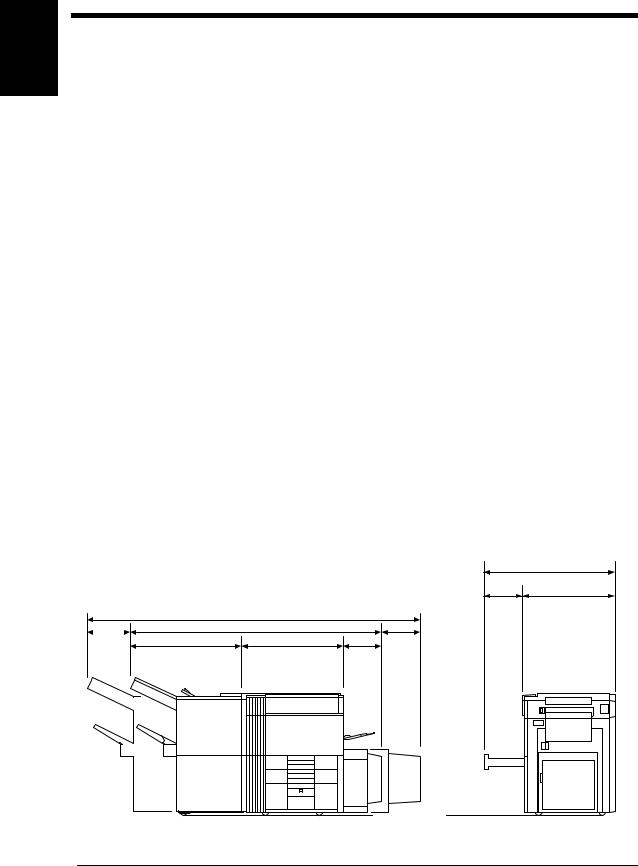
Safety Notes Chapter 1
1-2
1. Installing the Printer
Installation Site
To ensure utmost safety and prevent possible malfunction of the printer, install it in a location which meets the following requirements.
A place away from a curtain or the like that may catch fire and burn easily.
An area where there is no possibility of being splashed with water or other types of liquid.
An area free from direct sunlight.
A place out of the direct air stream of an air conditioner, heater, or ventilator.
A well-ventilated place.
A dry place.
A dust-free location.
An area not subject to undue vibration.
A stable and level location.
A place where ammonia or other organic gas is not generated.
A place which does not put the operator in the direct stream of exhaust from the printer.
A place which is not near any kind of heating device.
Power Source
The power source voltage requirements are as follows:
Use a power source with little voltage fluctuation.
Voltage Fluctuation : Within ± 10% (for U.S.A. and Canada) Specified voltage ± 10% (For EU)
Frequency Fluctuation : Within ± 0.3% (for U.S.A. and Canada) Specified voltage ± 10% (For EU)
Space Requirements
To ensure easy printer operation, supply replacements, and service maintenance, adhere to the recommended space requirements detailed below. Allow a clearance of 150mm (6″) or more at the back of the printer as there is a ventilation duct.
|
|
|
1323 (52) |
|
|
|
|
500 |
|
|
|
|
(19-3/4) |
823 (32-1/2) |
|
2831 (111-1/2) |
|
|
|
230 (9) |
2071 (81-1/2) |
|
|
|
931 (36-3/4) |
735 (29) |
|
530 |
|
|
|
405 |
(16-3/4) |
|
|
|
|
|
|
|
|
(11-1/2) |
|
|
|
4115O004AA |
<With FN-3 and C-304L mounted> |
Unit: Metric (Inch) |
Di620PE Operator’s Manual
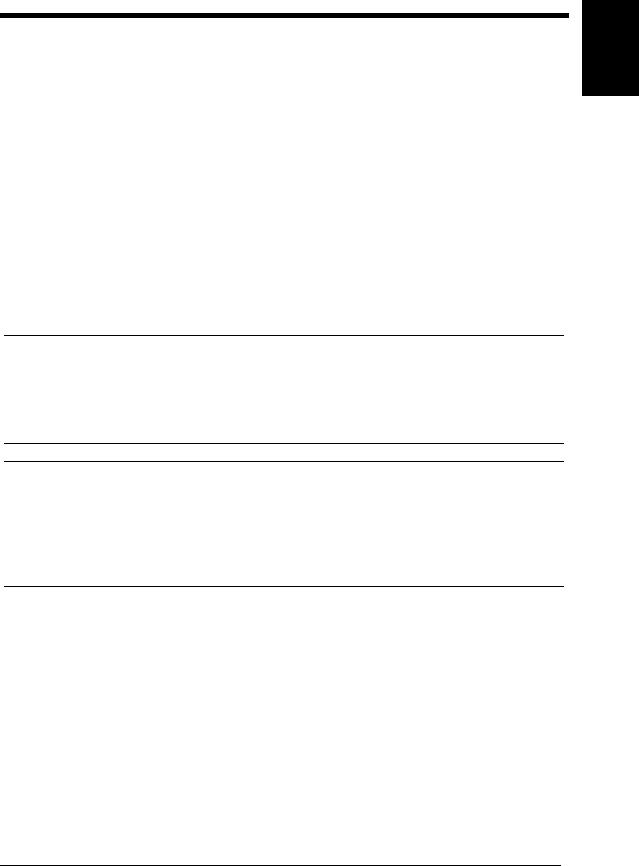
1-3
2. Precautions for Use
Operating Environment
The operating environmental requirements of the printer are as follows:
Temperature : |
10°C to 32°C (50°F to 90°F) with a fluctuation of 10°C (18°F) per hour. |
|
Humidity |
: |
15% to 85% with a fluctuation of 10% per hour. |
Using the Printer Properly
To ensure optimum performance of the printer, follow the precautions listed below.
NEVER place a heavy object on the printer or subject the printer to shocks.
NEVER open any doors, or turn OFF the printer while the printer is making prints.
NEVER bring any magnetized object or use flammable sprays near the printer.
NEVER remodel the printer, as a fire or electrical shock could result.
ALWAYS insert the power plug all the way into the outlet.
ALWAYS make sure that the outlet is visible, clear of the printer or printer cabinet.
ALWAYS provide good ventilation when making a large number of continuous prints.
NOTE
= Locate the Printer in a Well Ventilated Room =
A negligible amount of ozone is generated during normal operation of this printer. An unpleasant odor may, however, be created in poorly ventilated rooms during extensive printer operations. For a comfortable, healthy, and safe operating environment, it is recommended that the room be well ventilated.
REMARQUE
= Placer le Pappareil dans une pièce largement ventilée =
Une quantité d'ozone négligable est dégagée pendant le fonctionnement du l’apparil quand celui-ci est utilisé normalement. Cependant, une odeur désagréable peut être ressentie dans les pièces dont l'aération est insuffisante et lorsque une utilisation prolongée du l’apparil est effectuée. Pour avoir la certitude de travailler dans un environnement réunissant des conditions de confort, santé et de sécurité, il est préférable de bien aérer la pièce ou se trouve le l’apparil.
Moving the Printer
If you need to transport the printer over a long distance, consult your Technical Representative.
Care of Printer Supplies
Use the following precautions when handling the printer supplies (toner, paper, etc.).
Store the paper, toner, and other supplies in a place free from direct sunlight and away from any heating apparatus. Keep them in a dry, cool, clean environment.
Store paper, which has been removed from its wrapper but not loaded into the drawer, in a sealed plastic bag in a cool, dark place.
Keep supplies out of the reach of children.
If your hands become soiled with toner, wash them with soap and water immediately.
Safety Notes Chapter 1
Di620PE Operator’s Manual
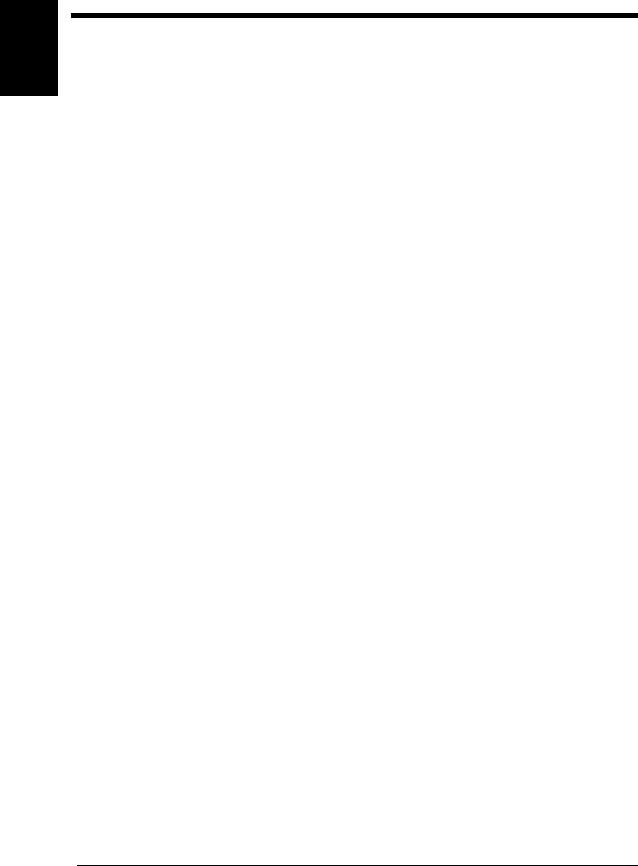
Safety Notes Chapter 1
1-4
2. Precautions for Use
Note on Making Multiple Prints
If the fusing temperature drops excessively during a multi-print cycle, there is a possibility that the printing speed will be reduced. The printing speed will automatically return to normal when the fusing temperature rises enough to ensure good fusing performance.
Legal Restrictions on Printing
Certain types of documents must never be copied by the printer for the purpose or with the intent to pass copies of such documents off as the original. The following is not a complete list but is meant to be used as a guide to responsible printing.
Financial Instruments
•Personal Checks
•Travelers Checks
•Money Orders
•Certificates of Deposit
•Bonds or other Certificates of Indebtedness
•Stock Certificates
Legal Documents
•Food Stamps
•Postage Stamps (canceled or uncanceled)
•Checks or Drafts drawn by Government Agencies
•Internal Revenue Stamps (canceled or uncanceled)
•Passports
•Immigration Papers
•Motor Vehicle Licenses and Titles
•House and Property Titles and Deeds
General
•Identification Cards, Badges, or Insignias
•Copyrighted Works without permission of the copyright owner
In addition, it is prohibited under any circumstances to print domestic or foreign currencies or Works of Art without permission of the copyright owner.
When in doubt about the nature of a document, consult with legal counsel.
Di620PE Operator’s Manual
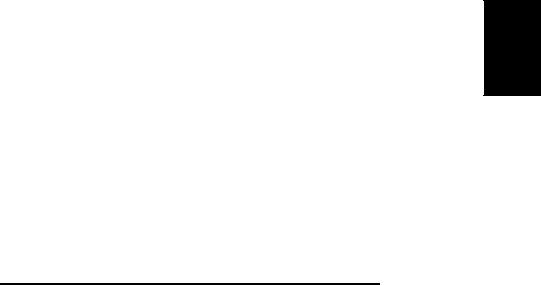
Chapter 2
Getting to Know Your Printer
2-1
Getting to Know Your Printer Chapter 2
Di620PE Operator’s Manual

Getting to Know Your Printer Chapter 2
2-2
1. System Overview
System Overview
The following overview presents the printer and the available options with a brief explanation of the function of each. Refer to the separate manual “Print Station Manager Reference Manual”.
1155O014AA
Finisher FN-3 <Option>
Permits sorting, grouping, sort-stapling, punching or folding of prints.
4115O005AA
1155O730AA
Finisher FN-102 <Option>
Permits sorting, grouping, sort-stapling or punching of prints.
1134O005AA |
1155O721AA |
|
|
Large Capacity Cassette C-304 <Option> |
Large Capacity Cassette C-304L <Option> |
Holds up to 3,400 sheets of A4C, LetterC |
Holds up to 3,400 sheets of A4L or A4C, |
paper (80g/m2, 20 lbs.). |
LegalL, LetterL or LetterC, paper (80g/m2, |
|
20 lbs.). |
Di620PE Operator’s Manual
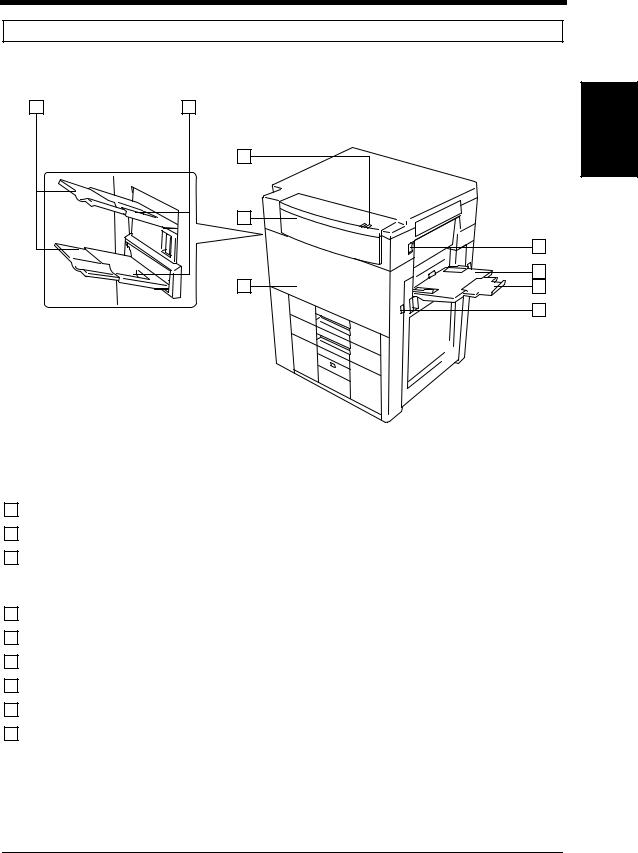
2. Printer Parts and Accessories
Outside the Printer
1 |
2 |
|
5 |
|
4 |
|
3 |
2-3
|
Chapter 2 |
|
|
Printer |
|
6 |
Your |
|
8 |
Know |
|
7 |
|
|
9 |
to |
|
Getting |
||
|
|
|
4115O006AA |
|
|
|
Printer |
|
|
1 |
Exit Tray Extender |
: Slide this extender out when making prints on large-size paper. |
2 |
Exit Tray |
: Holds prints fed out of the printer. (Option) |
3 |
Front Door |
: Open to clear a paper misfeed. p. 4-12 |
|
|
Closing the Front Door after a misfeed has been cleared will turn the |
|
|
misfeed warning message on the control panel OFF. |
4 |
Upper Front Door |
: Open to replace the Toner Bottle. p. 4-6 |
5 |
Indicator |
: Green means “Ready”, red means “Paper Misfeed”. |
6 |
Power Switch |
: Use to turn the pirnter ON and OFF. p. 2-8 |
7 |
Manual Feed Tray |
: Use for manual feeding of paper into the printer. p. 3-3 |
8 |
Extender |
: Slide this extender out to make prints on large-size paper. |
9 |
Total Counter |
: Shows the total number of prints made so far. |
Di620PE Operator’s Manual
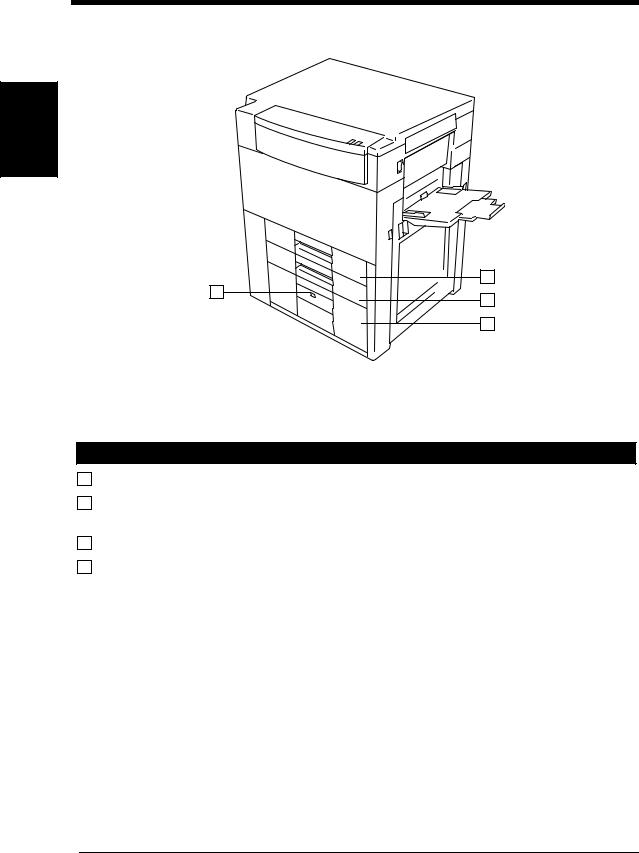
Getting to Know Your Printer Chapter 2
2-4
2. Printer Parts and Accessories
10
13
11
12
4115O007AB
Drawers of the Printer
10 |
Tray 1 |
: Holds up to 550 sheets of paper. p. 4-2 |
11 |
Tray 2 |
: Holds up to 550 sheets of paper. p. 4-3 |
|
|
It can accommodate paper of different sizes. |
12 |
Tray 3 |
: Holds up to 2,700 sheets of paper. p. 4-4 |
13 |
Paper Descent Key |
: Press before sliding the drawer out of the printer. |
Di620PE Operator’s Manual
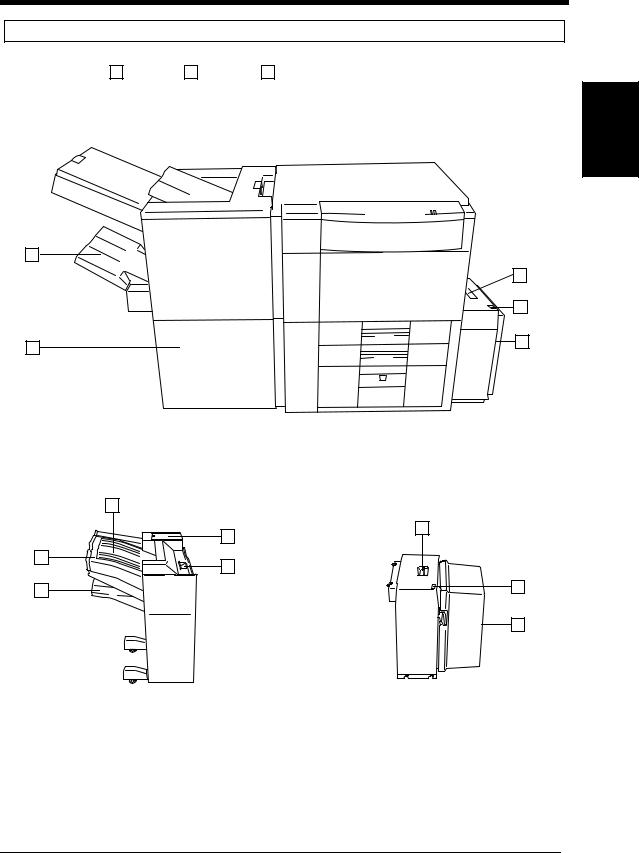
2-5
2. Printer Parts and Accessories
Printer Accessories
1 |
|
2 |
|
3 |
|
|
|||
|
|
|
|
|
|
|
|
|
|
|
|
|
|
|
|
|
|
|
|
|
|
|
|
|
|
|
|
|
|
|
|
|
|
|
|
|
|
|
|
|
|
|
|
|
|
|
|
|
|
8 |
|
|
4 |
|
5 |
7 |
6 |
|
|
4115O008AB |
FN-3 |
LCC C-304 |
11
14
12
10
13
9 |
15 |
|
16
Getting to Know Your Printer Chapter 2
1155O732AB |
1155O734AB |
|
|
FN-102 |
LCC C-304L |
Di620PE Operator’s Manual
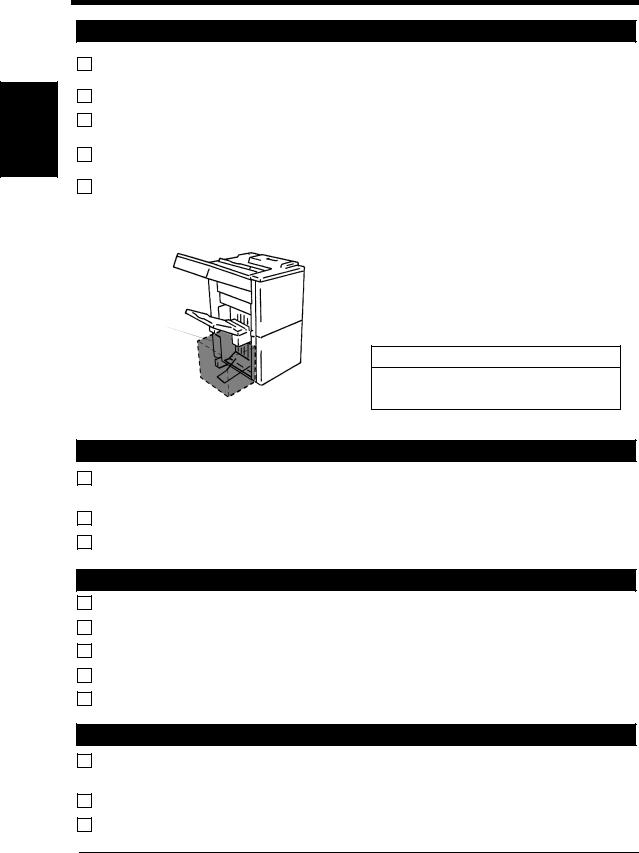
Getting to Know Your Printer Chapter 2
2-6
2. Printer Parts and Accessories
Finisher FN-3
1 |
Manual Staple Tray |
: Open to load documents for manual stapling or to clear a paper misfeed. |
|
Cover |
|
2 |
Top Offset Tray |
: Receives sorted print sets or grouped print stacks. |
3 |
Grip |
: Grasp and press here to slide the Finisher away from the printer to clear a |
|
|
misfeed or other service job. |
7 |
Finisher Door |
: Open to replace the Staple Cartridge. p. 4-8 |
|
|
Open to clear a paper misfeed. p. 4-12 |
8 |
Bottom Offset Tray |
: Receives sorted/stapled print sets or grouped print stacks. |
Precautions When Using a Finisher
Do not place an object here.
1155O720AA
NEVER place an object under the Bottom Offset Tray or Elevator Tray. Anything that is placed under the Bottom Offset Tray or Elevator Tray can interfere with the tray when it lowers after a print set has been fed onto it, which results in a malfunction.
 CAUTION
CAUTION
Do not stack more than 2000 sheets of paper on the Finisher’s Elevator Tray or risk damaging the elevator mechanism.
Large Capacity Cassette C-304
4 Lock Release Lever |
: Use to unlock the Cassette from the printer for clearing a misfed sheet of |
|
paper or other service job. |
5 Paper Plate Descent Key : Press to lower the paper plate.
6 Cassette Door |
: Open to add paper or clear a misfed sheet of paper. |
Finisher FN-102
9 |
Elevator Tray |
: Receives sorted paper by shifting. |
10 |
Top Offset Tray |
: Receives plain paper or exclusive paper fed out. |
11 |
Misfeed Clearing Guide |
: Open to clear misfed paper. |
12 |
Stapler Cover |
: Open to replace the staple cartridge. |
13 |
Lock Release Lever |
: Hold to slide the Finisher away from the printer. |
Large Capacity Cassette C-304L
14 |
Lock Release Lever |
: Use to unlock the Cassette from the printer for clearing a misfed sheet of |
|
|
paper or other service job. |
15 |
Paper Plate Descent Key |
: Press to lower the paper plate. |
16 |
Cassette Door |
: Open to add paper or clear a misfed sheet of paper. |
Di620PE Operator’s Manual
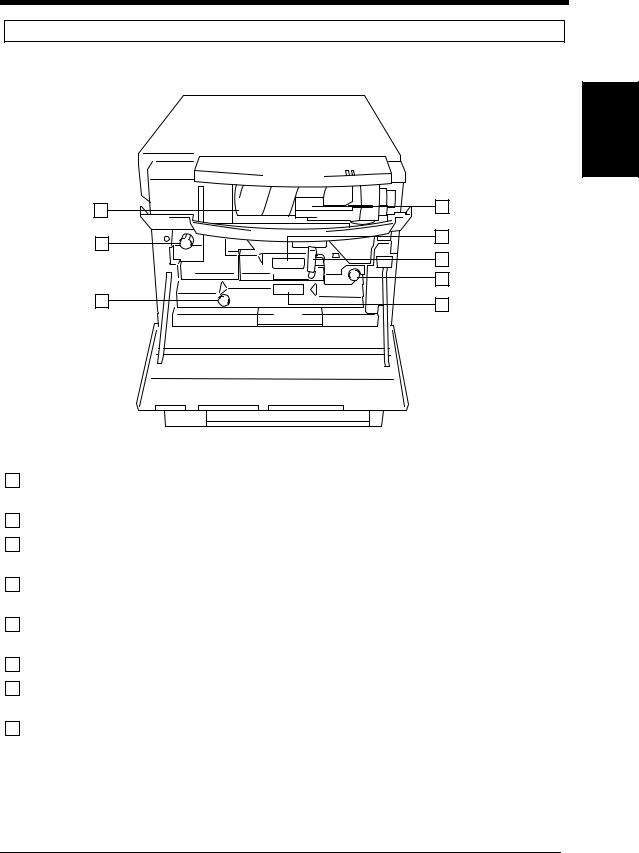
2-7
2. Printer Parts and Accessories
Inside the Printer
1 |
2 |
|
8 |
M1 |
|
|
|
3 |
|
|
|
|
||
|
M5 |
M4 |
M7 |
|
4 |
|
|
|
|
M3 |
5 |
|
D2 |
|
|
|
|
7 |
|
|
|
|
|
D1 |
|
|
|
6 |
|
|
|
|
|
|
Getting to Know Your Printer Chapter 2
|
|
|
|
|
|
|
|
|
4115O009AB |
1 |
Toner Bottle |
|
|
|
|
: Contains Toner. Replace it with a new one when the warning message |
|||
|
|
|
|
|
|
|
tells you to. p. 4-6 |
||
2 |
Toner Bottle Holder |
: Swing open to replace the Toner Bottle. p. 4-6 |
|||||||
3 |
Misfeed Removal |
: Use to clear a misfed sheet of paper. p. 4-14 |
|||||||
|
Guide Unit |
|
M5 |
|
|
|
|
|
|
4 |
Misfeed Removal |
: Press down to pull out the |
|
Unit. p. 4-14 |
|||||
M5 |
|||||||||
|
Lever |
M4 |
|
|
|
|
|
|
|
5 |
Misfeed Removal |
: Use to clear a misfed sheet of paper. p. 4-14 |
|||||||
|
Knob |
M3 |
|
|
|
|
|
|
|
6 |
Duplex Unit |
|
|
|
: Slide out to clear a sheet of paper misfed in the Duplex Unit. p. 4-16 |
||||
|
D2 |
||||||||
7 |
Misfeed Removal |
: Use to clear a misfed sheet of paper. p. 4-14 |
|||||||
|
Knob |
D1 |
|
|
|
|
|
|
|
8 |
Misfeed Removal |
: Turn to clear a misfed sheet of paper. p. 4-14 |
|||||||
|
Knob |
M1 |
|
|
|
|
|
|
|
Di620PE Operator’s Manual
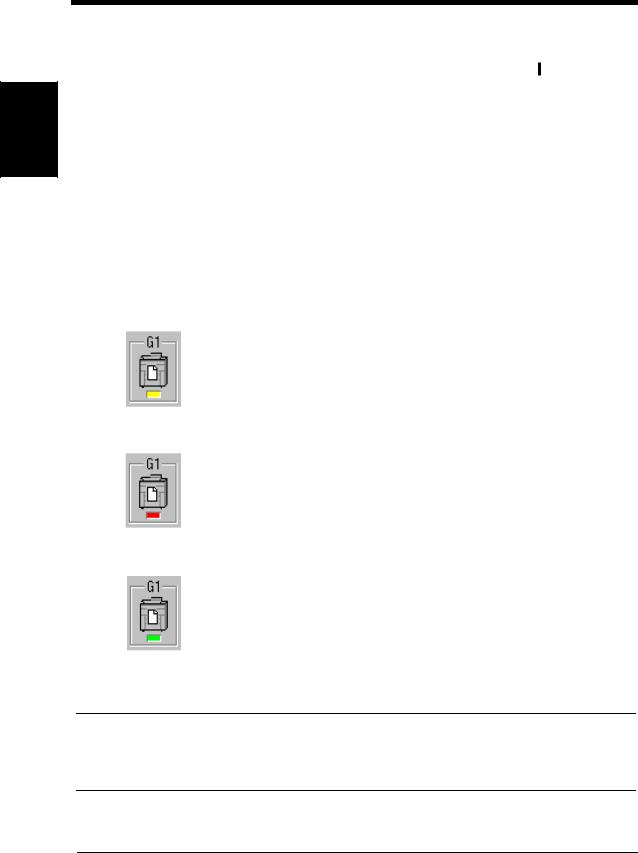
Getting to Know Your Printer Chapter 2
2-8
3. Turning ON and OFF
Turning ON and OFF
• Turning the Printer ON:
Press the Power Switch to the (ON) position.
• Turning the Printer OFF:
Press the Power Switch to the  (OFF) position.
(OFF) position.
4115O050AB
When the unit is turned ON
The printer icon on the print station manager screen changes as follows when the power is turned ON.
(1)While the printer is performing a self-test operation during warm-up, or is off-line, busy or in sleep mode, the icon will turn yellow. The power indicator (green) on the panel will be blinking.
(2)If a printer system error occurs, the icon will turn red. The error indicator (red) on the panel will be blinking.
•Click this icon to display any current error messages on the Summary page of the printer driver screen.
•If the icon is red with black stripes, the Di620PE is powered off.
(3)When the printer enters the print-ready state, the icon will turn light green. The power indicator (green) on the panel will be on.
•If the icon is dark green, the PlintLink is powered off or the interface is disconnected.
However, the printing operation cannot be performed even if data from the computer is sent at this time. A warm-up time of approximately seven minutes (at a room temperature of 20ºC (68ºF)) is required before printing can be performed.
NOTE
If the fusing temperature drops excessively during a multi-print cycle, there is a possibility that the printing speed will be reduced. The printing speed will automatically return to normal when the fusing temperature rises enough to ensure good fusing performance.
Di620PE Operator’s Manual
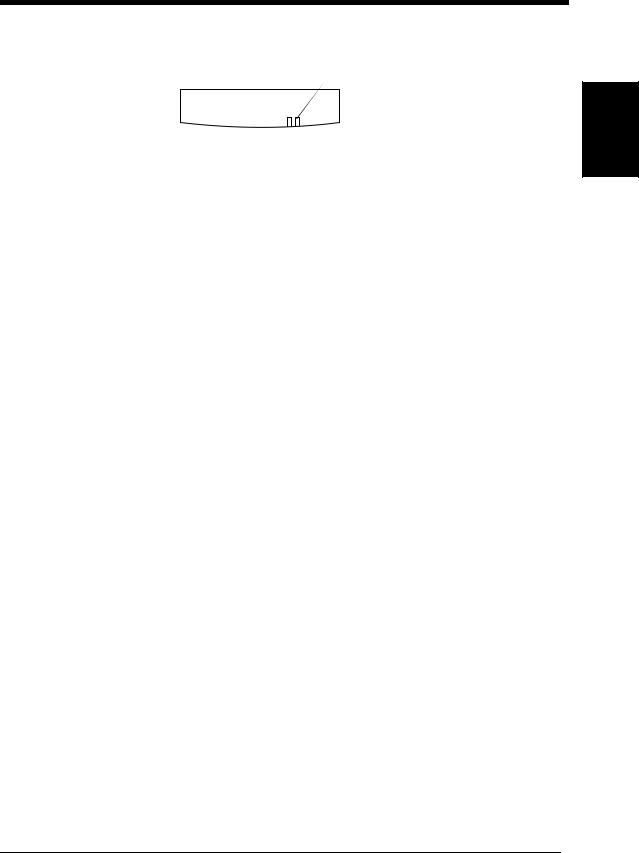
2-9
3. Turning ON and OFF
Panel Indicator
Power Indicator |
Error Indicator |
|
|
Green Red |
4115O057AA |
Indicator |
Meaning |
|
|
|
|
Power Indicator |
ON: Print engine is in the ready state. |
|
Blinking: warming up. |
|
Slow Blinking: Power save mode. |
|
|
Error Indicator |
ON: Printing error, fatal error, paper misfeed, something that |
|
prevents printing has occured. |
|
Blinking: Maintenance call. |
|
|
Getting to Know Your Printer Chapter 2
Di620PE Operator’s Manual
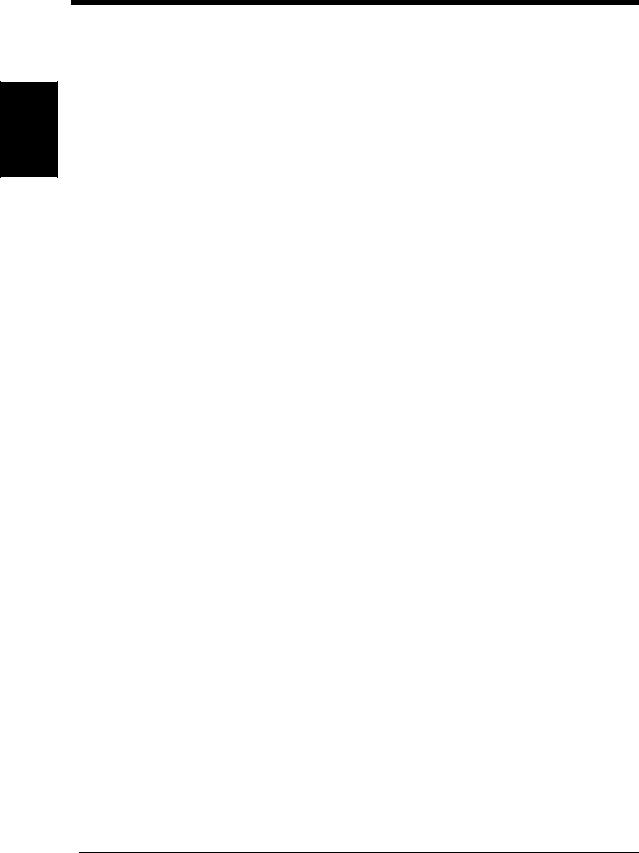
2-10
3. Turning ON and OFF
Getting to Know Your Printer Chapter 2
Di620PE Operator’s Manual
