Konica Minolta BIZHUB 601, BIZHUB 751 User Manual

User’s Guide [Box Operations]
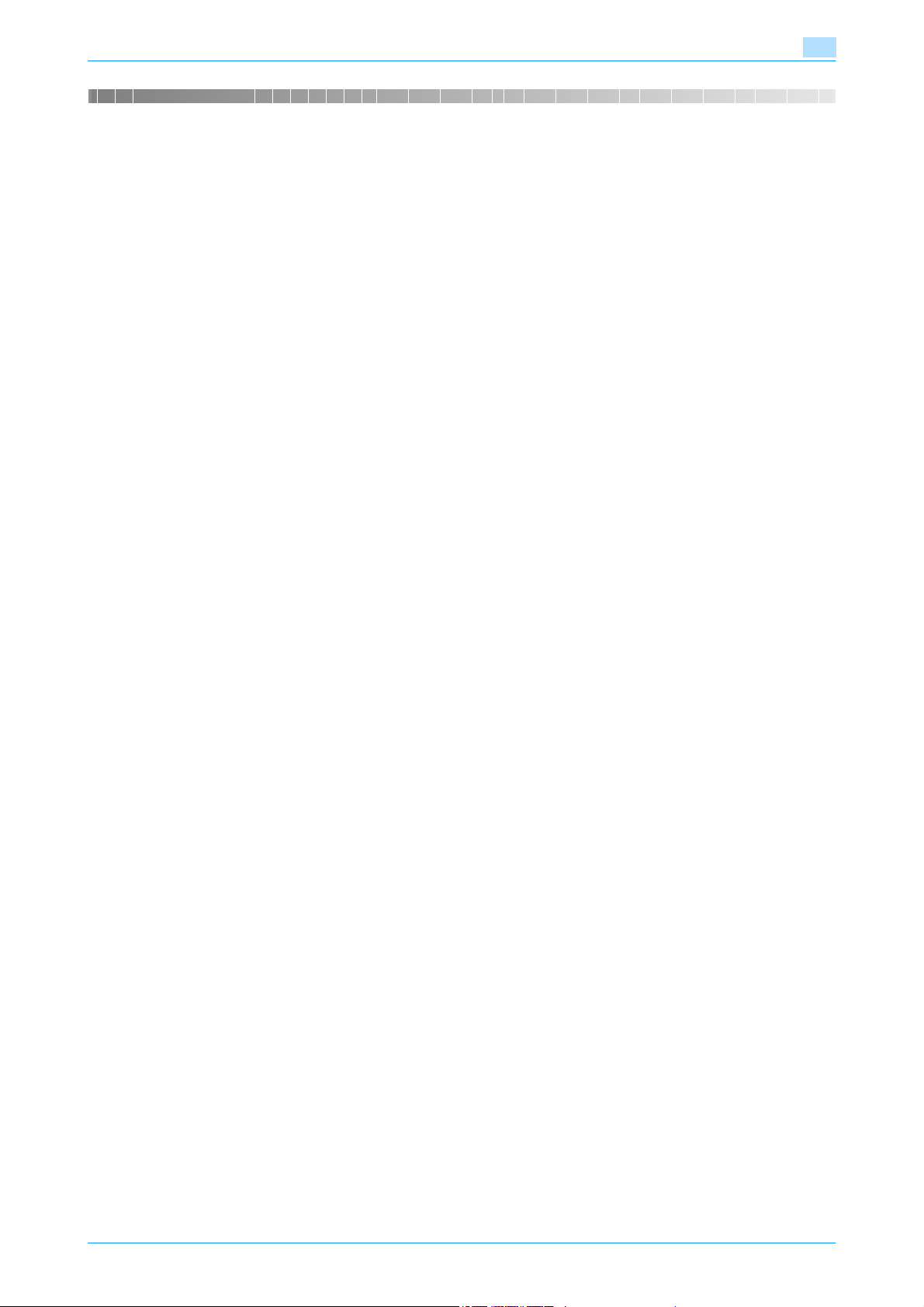
Introduction
Thank you for purchasing this machine.
This User's Guide describes the operating instructions, precautions for proper operation, and simple
troubleshooting of the User Box functions of bizhub 751/601. In order to allow functionality of this product
fully and to use it effectively, please read this User's Guide as necessary.
Also, by installing the softwares such as HDDTWAIN, and PageScope Box Operator, you can access the data
in the user box from another computer over the network. Available functions vary depending on the software.
Refer to each software manual.
In order to operate the machine safely and properly, be sure to read the Quick Guide
[Copy/Print/Fax/Scan/Box Operations].
For descriptions on trademarks and copyrights, refer to [Trademarks/Copyrights].
Illustrations shown in the User's Guide may differ from actual machine.
751/601 x-1
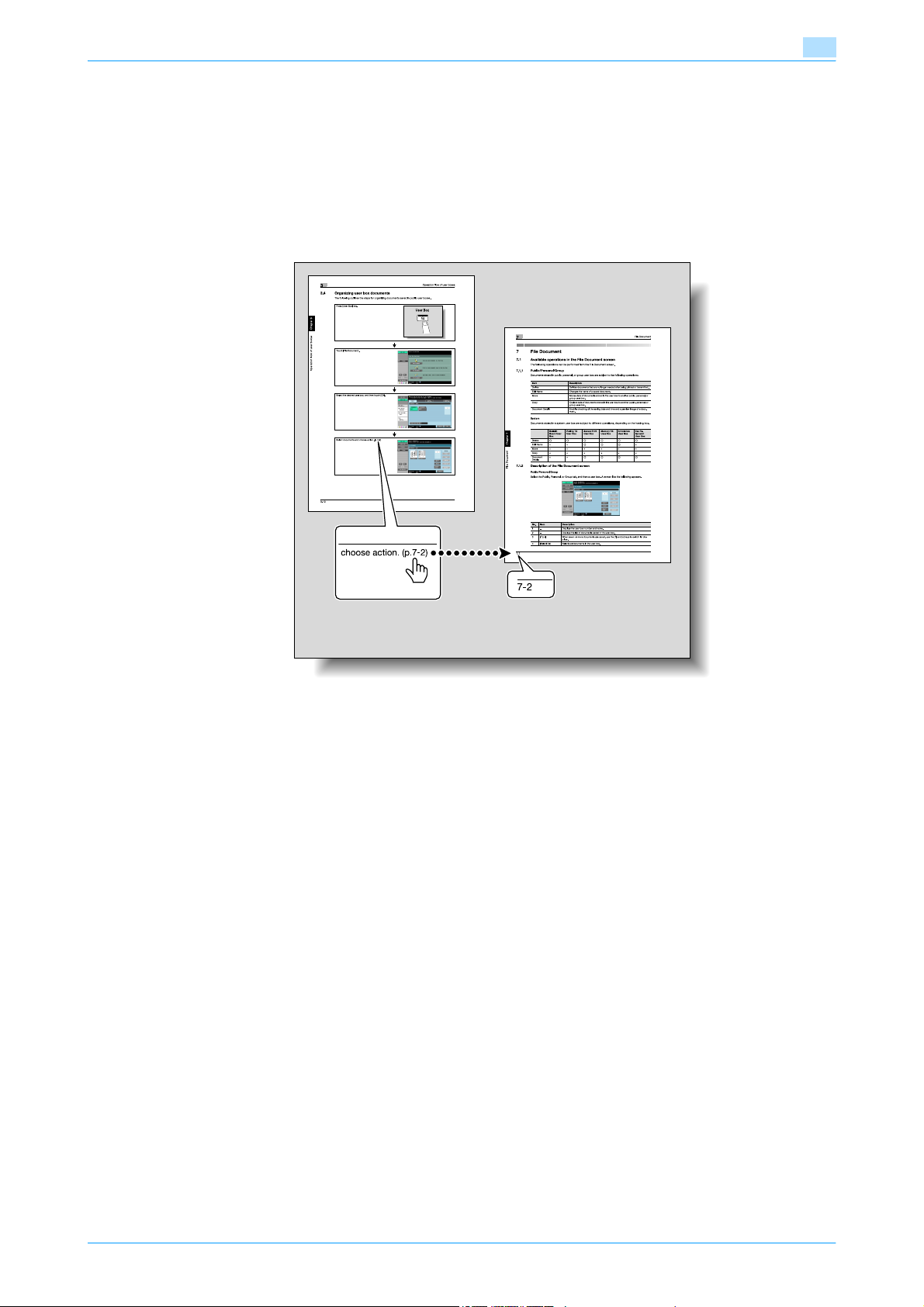
To check on the function you want to use
This manual contains details on setting up the functions.
Understanding "Operation flow"
The chapter "Operation flow" is provided for using major functions described in this manual.The flow charts
in the chapter help to understand the general flow of operations such as saving and printing.
Clicking the link in the flow chart takes you to the relevant pages of the function to see more details about
the function settings.
751/601 x-2
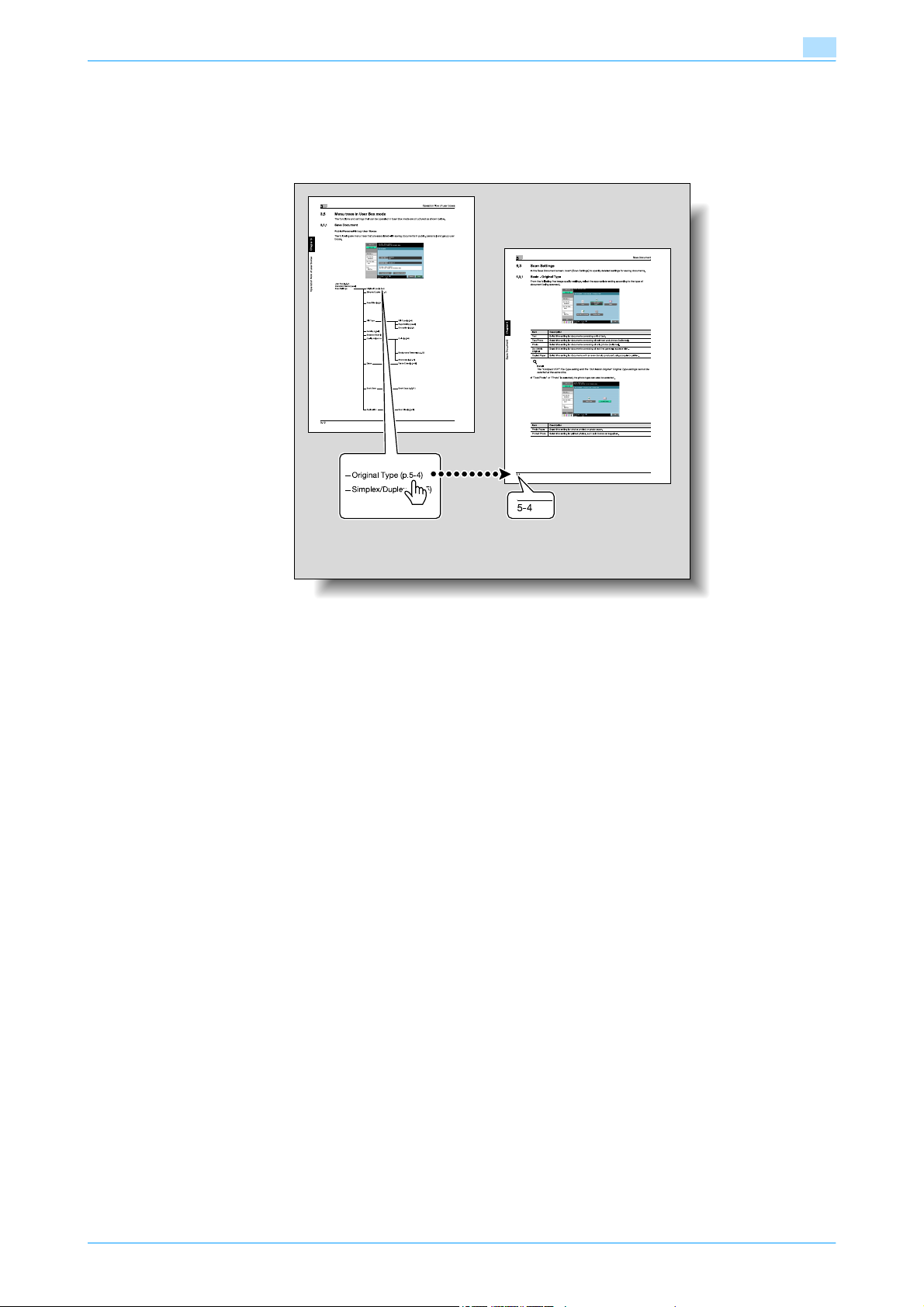
Using "Menu trees"
Various functions can be specified for this machine.Refer to the "Menu tree" page to find out the specific
setting items under certain button, or the list of items that can be specified. On the menu tree pages, there
is a hierarchy of functions under one button. Clicking the link in the menu tree takes you to the relevant pages
of the function to see more details about the function settings.
751/601 x-3
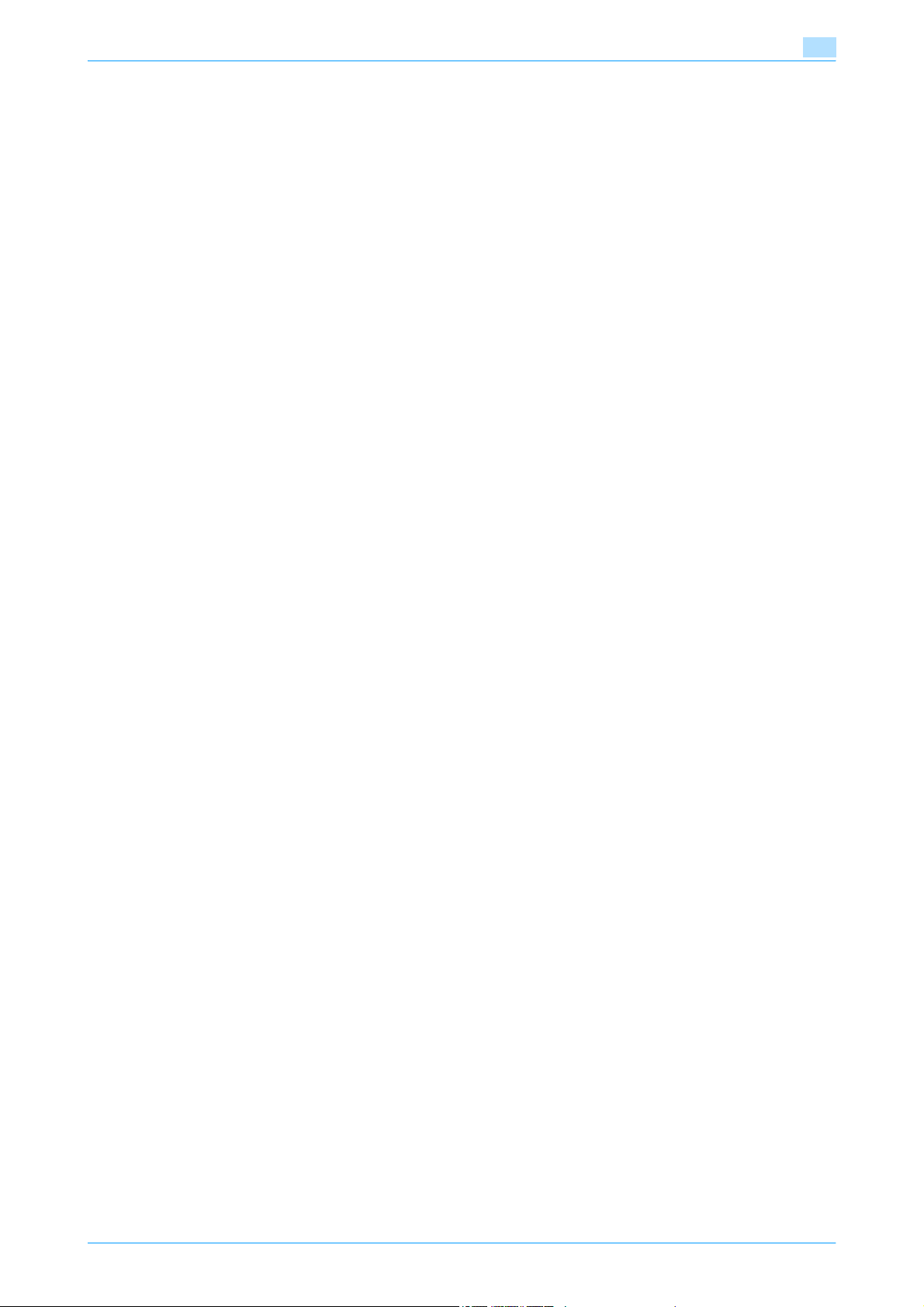
Contents
Introduction
To check on the function you want to use ...........................................................................................................x-2
Understanding "Operation flow" .............................................................................................................x-2
Using "Menu trees" .................................................................................................................................x-3
Contents ..................................................................................................................................................................x-4
About this manual.................................................................................................................................................x-14
Contents ................................................................................................................................................x-14
Product notation ....................................................................................................................................x-14
Explanation of manual conventions .......................................................................................................x-15
User’s Guides........................................................................................................................................................x-17
Printed manual .......................................................................................................................................x-17
User’s Guide CD manuals .....................................................................................................................x-17
1 Overview of the User Box functions
1.1 User Box functions ............................................................................................................................... 1-2
1.1.1 Available User Box functions....................................................................................................................1-2
1.1.2 Set-up for User Box functions..................................................................................................................1-5
1.2 Information before saving documents................................................................................................ 1-6
1.2.1 User authentication...................................................................................................................................1-6
1.2.2 Limitation on user box registration...........................................................................................................1-7
1.2.3 Limitation on document name..................................................................................................................1-7
1.3 Authentication and accessible user boxes ........................................................................................ 1-8
1.3.1 When user authentication and account track settings are not specified .................................................1-8
1.3.2 When only user authentication settings are specified ..............................................................................1-8
1.3.3 When only account track settings are specified.......................................................................................1-9
1.3.4 When user authentication and account track settings are specified and synchronized ........................1-10
1.3.5 When user authentication and account track settings are specified but not synchronized...................1-11
1.4 Type of boxes...................................................................................................................................... 1-12
1.4.1 Type of boxes (With hard disk installed).................................................................................................1-12
1.4.2 Type of boxes (with no hard disk installed) ............................................................................................1-14
Saving documents....................................................................................................................................1-2
Using document data ...............................................................................................................................1-3
Organizing document data .......................................................................................................................1-4
User box registration ................................................................................................................................1-5
To use the machine for relay device.........................................................................................................1-5
To use Memory RX user box ....................................................................................................................1-5
Machine authentication ............................................................................................................................1-6
External server authentication ..................................................................................................................1-6
Account track ...........................................................................................................................................1-6
Public/personal/group user boxes ...........................................................................................................1-7
Bulletin board user box ............................................................................................................................1-7
Polling TX user box...................................................................................................................................1-7
2 Control panel/touch panel
2.1 Control panel......................................................................................................................................... 2-2
2.2 Touch panel........................................................................................................................................... 2-4
2.2.1 Screen layout............................................................................................................................................2-4
Icons on the touch panel ..........................................................................................................................2-4
2.2.2 Display and operation of the left panel .....................................................................................................2-5
Job List .....................................................................................................................................................2-5
Job List - Delete .......................................................................................................................................2-6
Job List - Job Details................................................................................................................................2-6
Settings when saving documents...........................................................................................................2-11
Detail - Check Scan Settings..................................................................................................................2-12
751/601 x-4
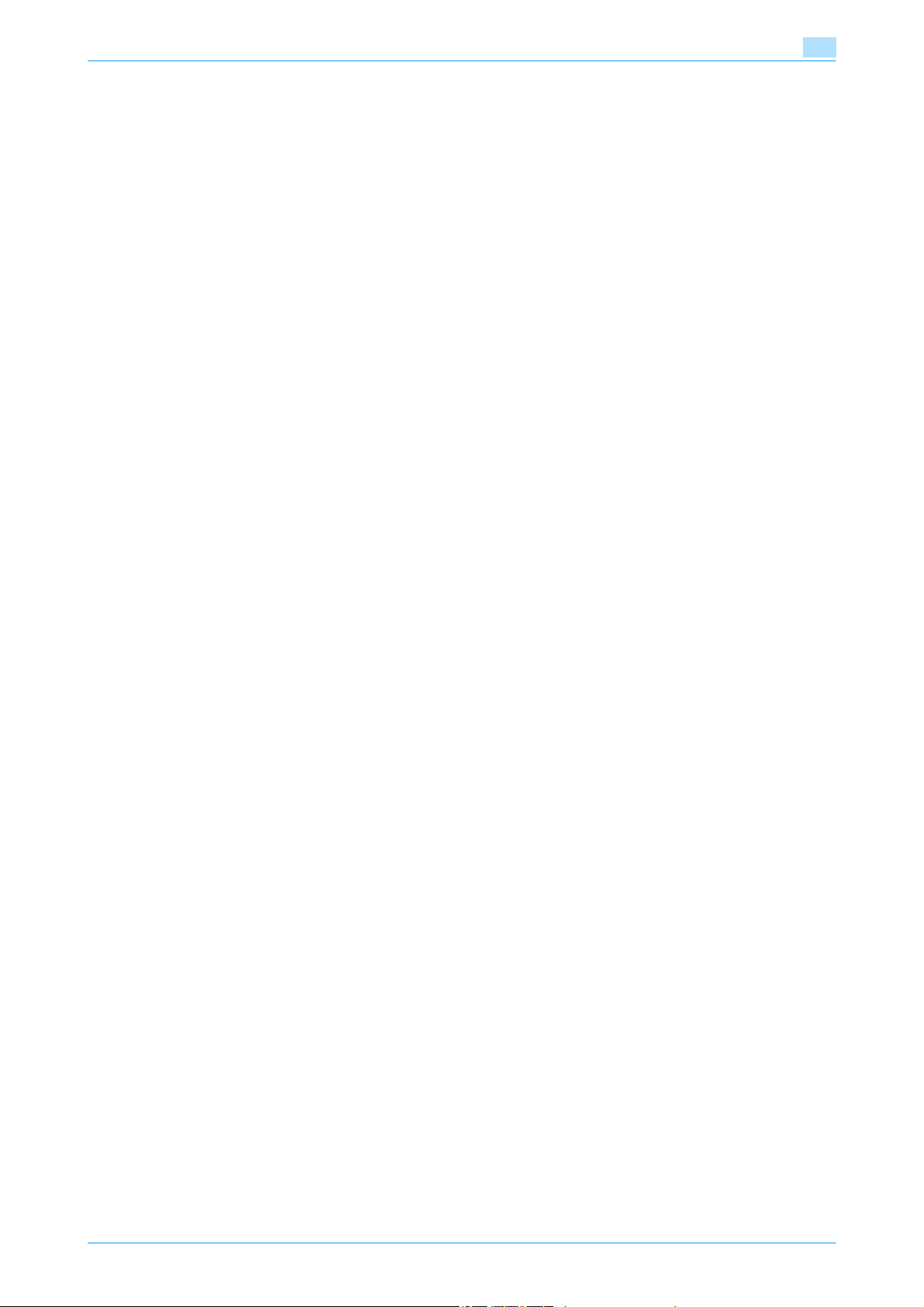
Detail - Check Original Settings .............................................................................................................2-12
Settings when using documents ............................................................................................................2-12
Document Detail .....................................................................................................................................2-13
Check Job Settings ................................................................................................................................2-13
Check Job Settings - Destination Settings.............................................................................................2-13
Check Job Settings - Communication Settings .....................................................................................2-14
Check Job Settings - E-Mail Settings ....................................................................................................2-14
Preview ...................................................................................................................................................2-14
3 Operation flow of user boxes
3.1 Saving documents in user boxes ........................................................................................................ 3-2
3.2 Printing documents in user boxes ...................................................................................................... 3-4
3.3 Sending documents in user boxes...................................................................................................... 3-6
3.4 Saving documents in external memory.............................................................................................. 3-9
3.5 Printing documents in external memory .......................................................................................... 3-11
3.6 Organizing user box documents....................................................................................................... 3-13
3.7 Menu trees in User Box mode........................................................................................................... 3-15
3.7.1 Save Document ......................................................................................................................................3-15
Public/Personal/Group User Boxes........................................................................................................3-15
System User Box....................................................................................................................................3-16
3.7.2 Use Document........................................................................................................................................3-17
Public/Personal/Group User Boxes........................................................................................................3-17
System User Box....................................................................................................................................3-21
3.7.3 File Document.........................................................................................................................................3-23
4 Entering User Box mode
4.1 Entering User Box mode...................................................................................................................... 4-2
4.2 User box operation menus .................................................................................................................. 4-3
4.2.1 Save Document ........................................................................................................................................4-3
4.2.2 Use Document..........................................................................................................................................4-3
4.2.3 File Document...........................................................................................................................................4-4
5 Save Document
5.1 Overview of Save Document ............................................................................................................... 5-2
5.1.1 Available operations in the Save Document screen.................................................................................5-2
Public/personal/group user boxes ...........................................................................................................5-2
Annotation User Box ................................................................................................................................5-2
External memory.......................................................................................................................................5-2
5.1.2 Initial screen of Save Document...............................................................................................................5-2
5.1.3 Description of the Save Document screen...............................................................................................5-3
5.2 Scan Settings ........................................................................................................................................ 5-4
5.2.1 Basic - Original Type ................................................................................................................................5-4
5.2.2 Basic - Simplex/Duplex ............................................................................................................................5-4
5.2.3 Basic - Resolution ....................................................................................................................................5-5
5.2.4 Basic - File Type.......................................................................................................................................5-5
5.2.5 Basic - Density..........................................................................................................................................5-7
5.2.6 Basic - Separate Scan..............................................................................................................................5-8
5.2.7 Background Removal ...............................................................................................................................5-8
5.2.8 Erase.........................................................................................................................................................5-8
Public/Personal/Group user box ..............................................................................................................5-2
System User Box......................................................................................................................................5-3
File Type ...................................................................................................................................................5-5
Scan Setting .............................................................................................................................................5-5
Encryption.................................................................................................................................................5-6
Encryption - Detail Settings......................................................................................................................5-6
Frame Erase..............................................................................................................................................5-8
751/601 x-5
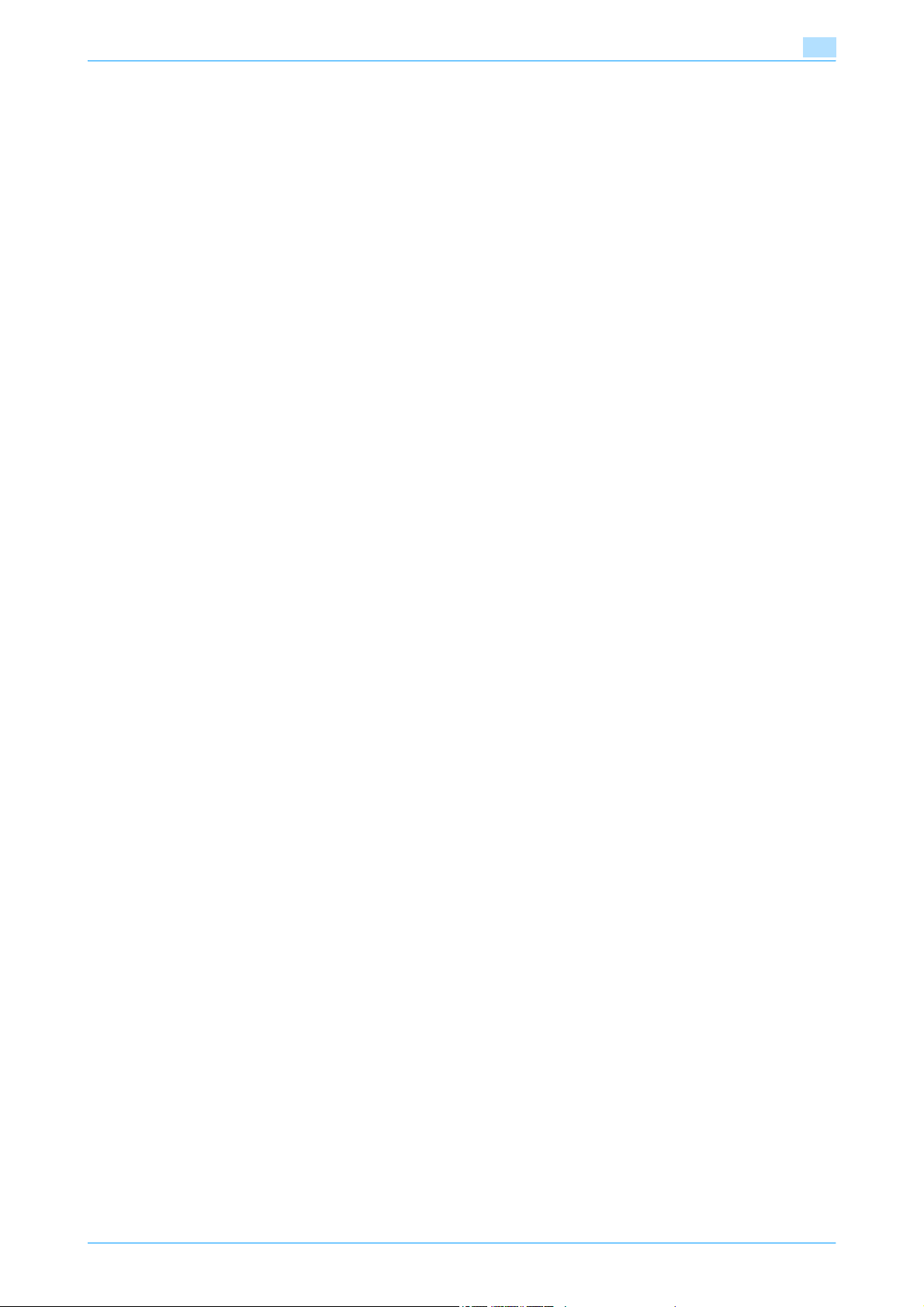
5.2.9 Book Scan - Book Copy...........................................................................................................................5-9
Book Copy................................................................................................................................................5-9
Book Erase - Frame Erase........................................................................................................................5-9
Binding Position......................................................................................................................................5-10
5.2.10 Application - Scan Size ..........................................................................................................................5-11
5.3 Original Settings ................................................................................................................................. 5-13
Standard .................................................................................................................................................5-11
Custom Size ...........................................................................................................................................5-11
Neg./Pos. Reverse..................................................................................................................................5-11
Full Bleed Scan.......................................................................................................................................5-12
Special Original.......................................................................................................................................5-13
Direction Settings - Original Direction ....................................................................................................5-13
Direction Settings - Binding Position......................................................................................................5-14
6 Use Document
6.1 Overview of Use Document screen .................................................................................................... 6-2
6.1.1 Available operations in the Use Document screen...................................................................................6-2
Printing......................................................................................................................................................6-2
Transmitting..............................................................................................................................................6-2
Document Details .....................................................................................................................................6-2
6.1.2 Initial screen of Use Document.................................................................................................................6-2
Public/Personal/Group user box ..............................................................................................................6-2
System User Box......................................................................................................................................6-2
6.1.3 Description of Use Document screen.......................................................................................................6-3
6.1.4 When a password is specified for the user box .......................................................................................6-3
6.2 Print........................................................................................................................................................ 6-4
6.2.1 Overview of Print ......................................................................................................................................6-4
6.2.2 Description of the Print screen .................................................................................................................6-4
6.3 Print - Basic (Public/Personal/Group user box)................................................................................. 6-5
6.3.1 Copies.......................................................................................................................................................6-5
6.3.2 1-Sided/2-Sided .......................................................................................................................................6-5
6.3.3 Finishing....................................................................................................................................................6-5
6.4 Print - Application (Public/Personal/Group user box) ....................................................................... 6-8
6.4.1 Page Margin .............................................................................................................................................6-8
6.4.2 Sheet/Cover/Chapter Insert......................................................................................................................6-9
6.4.3 Sheet/Cover/Chapter Insert - Cover Sheet ..............................................................................................6-9
6.4.4 Sheet/Cover/Chapter Insert - Insert Sheet.............................................................................................6-11
6.4.5 Sheet/Cover/Chapter Insert - Chapters .................................................................................................6-13
Sort/Group................................................................................................................................................6-5
Offset ........................................................................................................................................................6-6
Staple........................................................................................................................................................6-6
Staple - Position Setting...........................................................................................................................6-6
Punch........................................................................................................................................................6-6
Punch - Position Setting...........................................................................................................................6-6
Face Up ....................................................................................................................................................6-6
Fold/Bind ..................................................................................................................................................6-6
Margin Position.........................................................................................................................................6-8
Adjust Value..............................................................................................................................................6-8
Image Shift................................................................................................................................................6-8
Image Shift - Change Back Shift ..............................................................................................................6-9
What is a cover sheet? .............................................................................................................................6-9
Cover setting ..........................................................................................................................................6-10
Front Cover - Paper................................................................................................................................6-10
Back Cover-Paper ..................................................................................................................................6-11
Outer Cover Sheet..................................................................................................................................6-11
What is Insert Sheet?..............................................................................................................................6-11
Specified page/Sort................................................................................................................................6-12
Insert Paper ............................................................................................................................................6-12
Insert Type..............................................................................................................................................6-12
Post Inserter ...........................................................................................................................................6-13
751/601 x-6
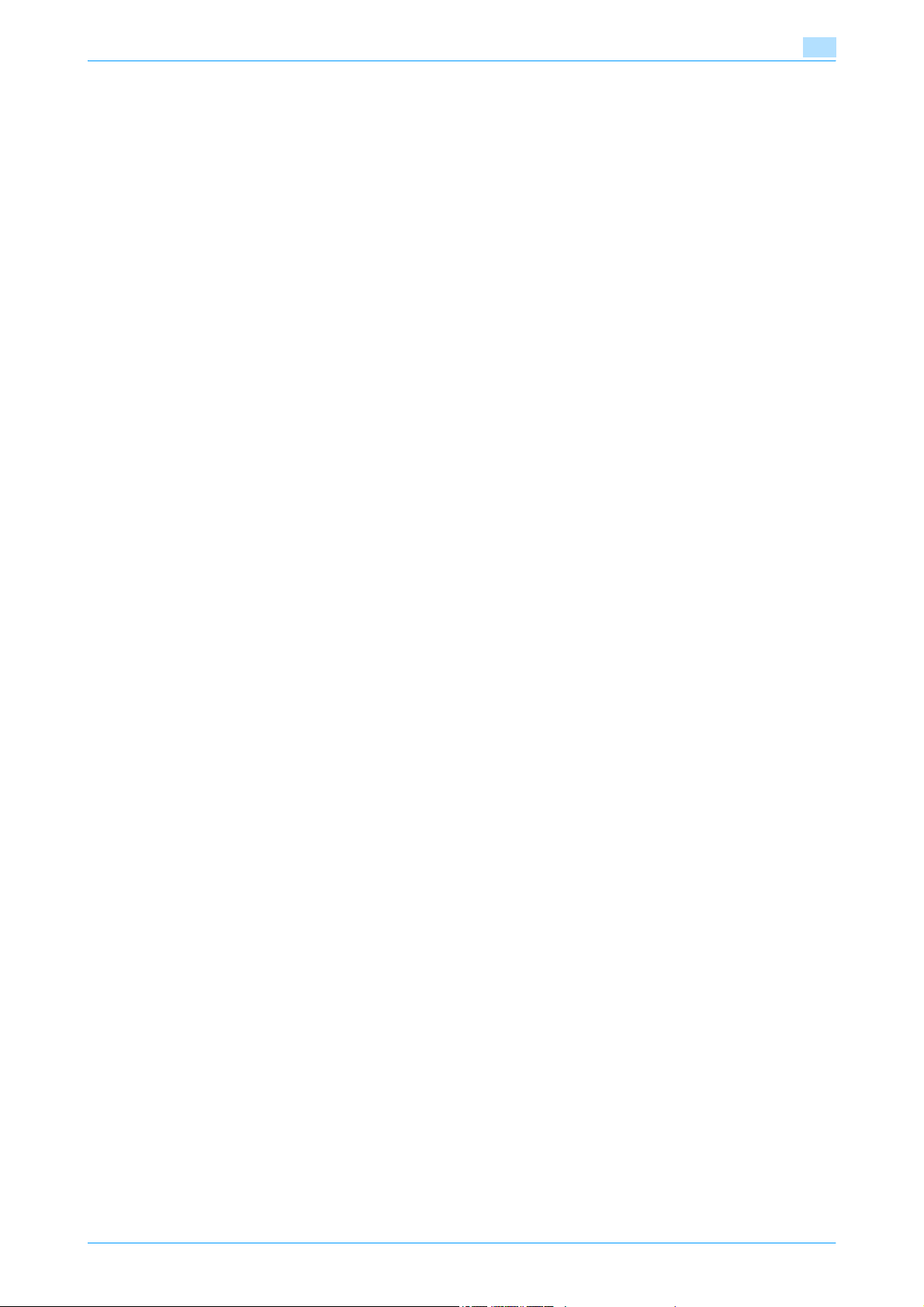
What is Chapters? ..................................................................................................................................6-13
Specified page/Sort................................................................................................................................6-14
Chapter Paper ........................................................................................................................................6-14
6.4.6 Stamp/Composition................................................................................................................................6-14
6.4.7 Stamp/Composition - Date/Time............................................................................................................6-15
6.4.8 Stamp/Composition - Page Number......................................................................................................6-16
6.4.9 Stamp/Composition - Stamp..................................................................................................................6-18
6.4.10 Stamp/Composition - Stamp Repeat .....................................................................................................6-19
6.4.11 Stamp/Composition - Registered Overlay..............................................................................................6-22
6.4.12 Stamp/Composition - Header/Footer.....................................................................................................6-22
6.4.13 Stamp/Composition - Distribution Control Number ...............................................................................6-24
6.4.14 Stamp/Composition - Watermark...........................................................................................................6-24
6.5 Send (Public/Personal/Group user box)........................................................................................... 6-25
6.5.1 Overview of Send ...................................................................................................................................6-25
6.5.2 Description of the Send screen ..............................................................................................................6-25
6.5.3 Address Book - Search ..........................................................................................................................6-26
6.5.4 Direct Input .............................................................................................................................................6-27
6.5.5 Direct Input - Fax....................................................................................................................................6-27
6.5.6 Direct Input - E-Mail .....................................................................................................
6.5.7 Direct Input - Internet Fax.......................................................................................................................6-27
6.5.8 Direct Input - IP Address Fax .................................................................................................................6-28
Date Format............................................................................................................................................6-15
Time Format............................................................................................................................................6-15
Pages......................................................................................................................................................6-15
Text Size .................................................................................................................................................6-15
Print Position - Print Position..................................................................................................................6-15
Print Position - Fine-Tune.......................................................................................................................6-16
Starting Page Number ............................................................................................................................6-16
Starting Chapter Number .......................................................................................................................6-16
Page Number Type.................................................................................................................................6-16
Insert Sheet Setting ................................................................................................................................6-16
Text Size .................................................................................................................................................6-17
Print Position - Print Position..................................................................................................................6-17
Print Position - Fine-Tune.......................................................................................................................6-18
Stamp Type/Preset Stamps ...................................................................................................................6-18
Pages......................................................................................................................................................6-18
Text Size .................................................................................................................................................6-18
Print Position - Print Position..................................................................................................................6-19
Print Position - Fine-Tune.......................................................................................................................6-19
What is Stamp Repeat?..........................................................................................................................6-19
Stamp Repeat Type - Registered Stamp ...............................................................................................6-19
Stamp Repeat Type - Preset Stamp ......................................................................................................6-20
Stamp Repeat Type - Date/Time............................................................................................................6-20
Stamp Repeat Type - Other ...................................................................................................................6-20
Detail Settings.........................................................................................................................................6-21
Detailed Settings - Density .....................................................................................................................6-21
Detailed Settings - Text Size ..................................................................................................................6-21
Change Pos./Delete................................................................................................................................6-21
Recall Header/Footer..............................................................................................................................6-22
Check/Change Temporarily....................................................................................................................6-22
Check/Change Temporarily - Header Settings/Footer Settings.............................................................6-23
Check/Change Temporarily - Header Settings/Footer Settings - Text ..................................................6-23
Check/Change Temporarily - Header Settings/Footer Settings - Date/Time.........................................6-23
Check/Change Temporarily - Header Settings/Footer Settings - Other ................................................6-23
Check/Change Temporarily - Pages ......................................................................................................6-23
Check/Change Temporarily - Text Size..................................................................................................6-24
Address Type..........................................................................................................................................6-26
Index .......................................................................................................................................................6-26
Detail Search ..........................................................................................................................................6-26
..........................6-27
RX Ability (Destination) ...........................................................................................................................6-28
751/601 x-7
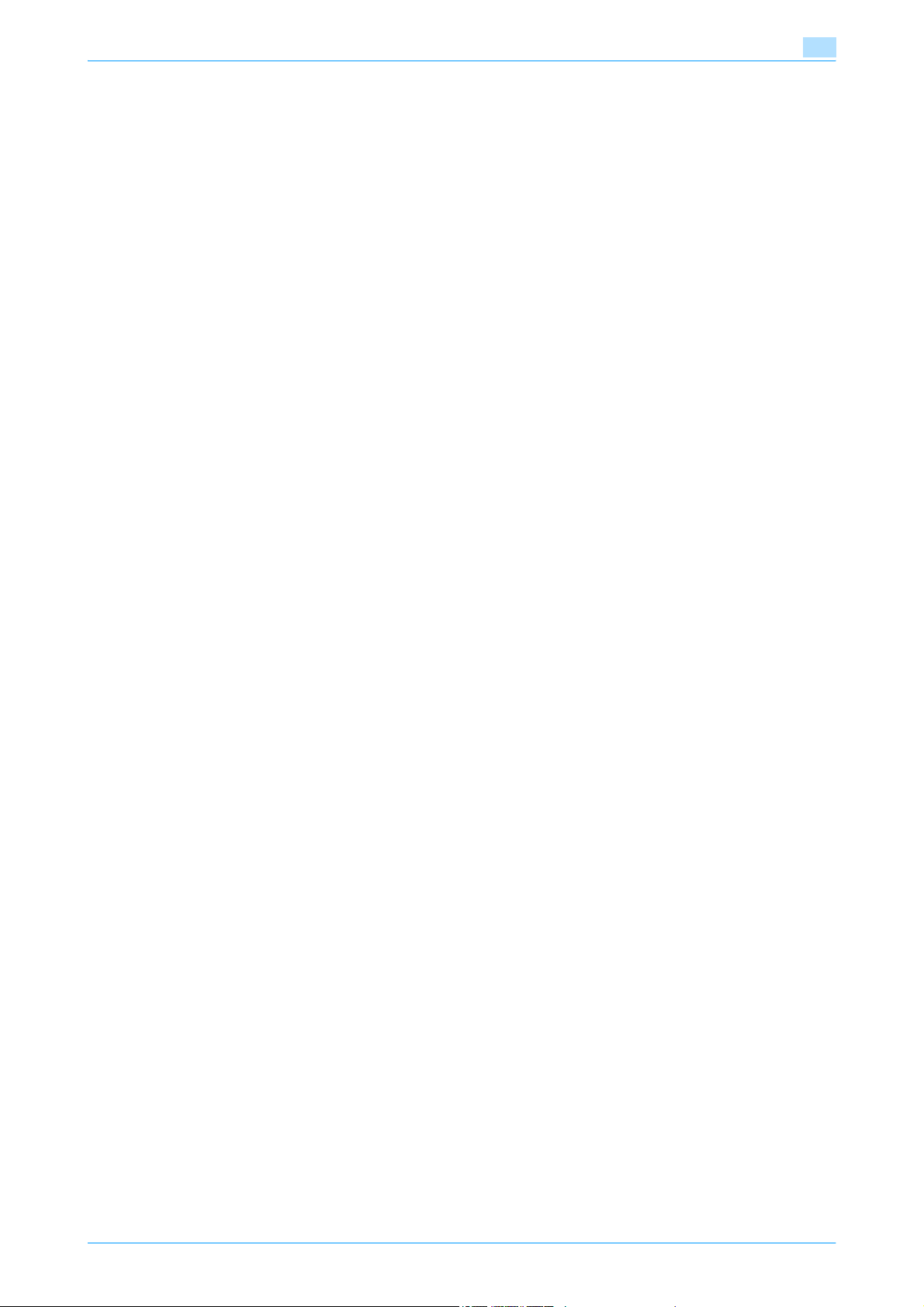
6.5.9 Direct Input - PC (SMB) ..........................................................................................................................6-28
Host Name..............................................................................................................................................6-29
File Path..................................................................................................................................................6-29
User Name..............................................................................................................................................6-29
Password................................................................................................................................................6-29
Reference ...............................................................................................................................................6-29
Next Destination .....................................................................................................................................6-29
6.5.10 Direct Input - FTP ...................................................................................................................................6-29
6.5.11 Direct Input - WebDAV ...........................................................................................................................6-30
6.5.12 Job History .............................................................................................................................................6-31
6.5.13 Address Search ......................................................................................................................................6-31
6.5.14 Address Search - Search .......................................................................................................................6-32
6.5.15 Address Search - Advanced Search ......................................................................................................6-32
6.5.16 File Type .................................................................................................................................................6-33
6.5.17 Overview of Communication Settings ....................................................................................................6-36
6.5.18 Communication Settings - Line Settings................................................................................................6-37
6.5.19 Communication Settings - E-Mail Settings ............................................................................................6-38
6.5.20 Communication Settings - URL Notification Setting ..............................................................................6-39
6.5.21 Communication Settings - Communication Method Settings ................................................................6-40
Host Name..............................................................................................................................................6-29
File Path..................................................................................................................................................6-29
User Name..............................................................................................................................................6-29
Password................................................................................................................................................6-29
Detailed Settings ....................................................................................................................................6-30
Next Destination .....................................................................................................................................6-30
Host Name..............................................................................................................................................6-30
File Path..................................................................................................................................................6-30
User Name..............................................................................................................................................6-30
Password................................................................................................................................................6-30
Detailed Settings ....................................................................................................................................6-31
Next Destination .....................................................................................................................................6-31
Name ......................................................................................................................................................6-32
E-Mail Addr.............................................................................................................................................6-32
Fax Number ............................................................................................................................................6-33
Last Name ..............................................................................................................................................6-33
First Name ..............................................................................................................................................6-33
City..........................................................................................................................................................6-33
Company Name......................................................................................................................................6-33
Department.............................................................................................................................................6-33
OR/AND/STARTS WITH/ENDS WITH ....................................................................................................6-33
File Type .................................................................................................................................................6-34
Scan Setting ...........................................................................................................................................6-34
Encryption...............................................................................................................................................6-34
Encryption - Detail Settings....................................................................................................................6-34
Stamp Composition................................................................................................................................6-36
About Line Settings ................................................................................................................................6-37
Overseas TX ...........................................................................................................................................6-37
ECM OFF ................................................................................................................................................6-37
V.34 OFF.................................................................................................................................................6-37
Check Dest. & Send .............................................................................................................
Select Line ..............................................................................................................................................6-38
About E-Mail Settings.............................................................................................................................6-38
Document Name.....................................................................................................................................6-38
Subject....................................................................................................................................................6-38
From .......................................................................................................................................................6-39
Body .......................................................................................................................................................6-39
What is URL notification? .......................................................................................................................6-39
Detail Search ..........................................................................................................................................6-40
Direct Input .............................................................................................................................................6-40
Timer TX..................................................................................................................................................6-40
Password TX...........................................................................................................................................6-41
F-Code TX ..............................................................................................................................................6-41
..................6-38
751/601 x-8
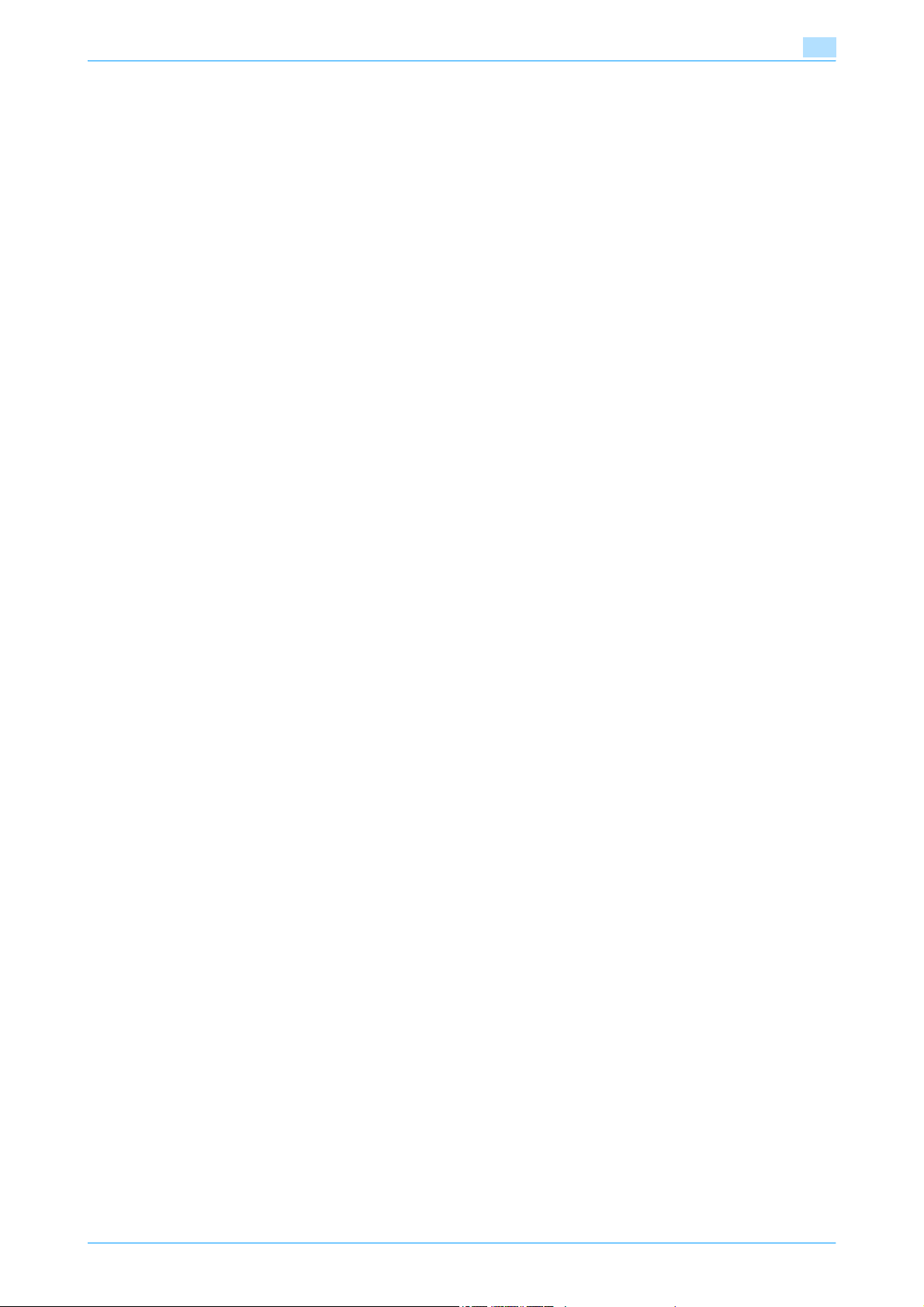
6.5.22 Communication Settings - E-Mail Encryption ........................................................................................6-41
6.5.23 Communication Settings - Digital Signature ..........................................................................................6-42
6.5.24 Communication Settings - Fax Header Settings ....................................................................................6-42
6.5.25 Overview of Application..........................................................................................................................6-42
6.5.26 Application - Stamp/Composition - Date/Time ......................................................................................6-42
6.5.27 Application - Stamp/Composition - Page Number ................................................................................6-42
6.5.28 Application - Stamp/Composition - Stamp ............................................................................................6-43
6.5.29 Application - Stamp/Composition - Header/Footer ...............................................................................6-43
6.6 Combine (Public/Personal/Group user box) .................................................................................... 6-44
6.6.1 What is Combine? ..................................................................................................................................6-44
6.6.2 Combining Order ....................................................................................................................................6-44
6.6.3 Description of the Print screen ...............................................................................................................6-44
6.6.4 Basic.......................................................................................................................................................6-45
6.6.5 Finishing..................................................................................................................................................6-45
6.6.6 Page Margin ...........................................................................................................................................6-45
6.6.7 Stamp/Composition - Date/Time............................................................................................................6-45
6.6.8 Stamp/Composition - Page Number......................................................................................................6-45
6.6.9 Stamp/Composition - Stamp..................................................................................................................6-45
6.6.10 Stamp/Composition - Stamp Repeat .....................................................................................................6-45
6.6.11 Stamp/Composition - Registered Overlay..............................................................................................6-45
6.6.12 Stamp/Composition - Header/Footer.....................................................................................................6-45
6.6.13 Stamp/Composition - Distribution Control Number ..........................................................................
6.6.14 Stamp/Composition - Watermark...........................................................................................................6-45
6.7 Bind TX (Public/Personal/Group user box) ...................................................................................... 6-46
6.7.1 What is Bind TX? ....................................................................................................................................6-46
6.7.2 Combining Order screen ........................................................................................................................6-46
6.7.3 Address Book - Search ..........................................................................................................................6-46
6.7.4 Direct Input - E-Mail ...............................................................................................................................6-46
6.7.5 Direct Input - PC (SMB) ..........................................................................................................................6-46
6.7.6 Direct Input - FTP ...................................................................................................................................6-46
6.7.7 Direct Input - WebDAV ...........................................................................................................................6-46
6.7.8 Address Search - Search .......................................................................................................................6-46
6.7.9 Address Search - Advanced Search ......................................................................................................6-46
6.7.10 File Type .................................................................................................................................................6-46
6.7.11 Communication Settings - E-Mail Settings ............................................................................................6-47
6.7.12 Communication Settings - URL Notification Setting ..............................................................................6-47
6.7.13 Communication Settings - E-Mail Encryption ........................................................................................6-47
6.7.14 Communication Settings - Digital Signature ..........................................................................................6-47
6.7.15 Application - Stamp/Composition - Date/Time ......................................................................................6-47
6.7.16 Application - Stamp/Composition - Page Number ................................................................................6-47
6.7.17 Application - Stamp/Composition - Stamp ............................................................................................6-47
6.7.18 Application - Stamp/Composition - Header/Footer ...............................................................................6-47
6.8 Bulletin Board User Box (System User Box) .................................................................................... 6-48
6.8.1 What is Bulletin Board User Box? ..........................................................................................................6-48
6.8.2 Bulletin Board User Box screen .............................................................................................................6-48
6.8.3 Printing document in the bulletin board user box ..................................................................................6-48
6.8.4 Deleting document from the bulletin board user box.............................................................................6-48
6.9 Polling TX User Box (System User Box) ........................................................................................... 6-49
6.10 Secure Print User Box (System User Box) ....................................................................................... 6-50
6.10.1 What is Secure Print User Box? .............................................................................................................6-50
6.10.2 Authentication procedure 1 ....................................................................................................................6-50
6.10.3 Authentication procedure 2 ....................................................................................................................6-50
6.10.4 Printing....................................................................................................................................................6-51
Copies.....................................................................................................................................................6-51
1-Sided/2-Sided .....................................................................................................................................6-51
Finishing..................................................................................................................................................6-51
.....6-45
751/601 x-9
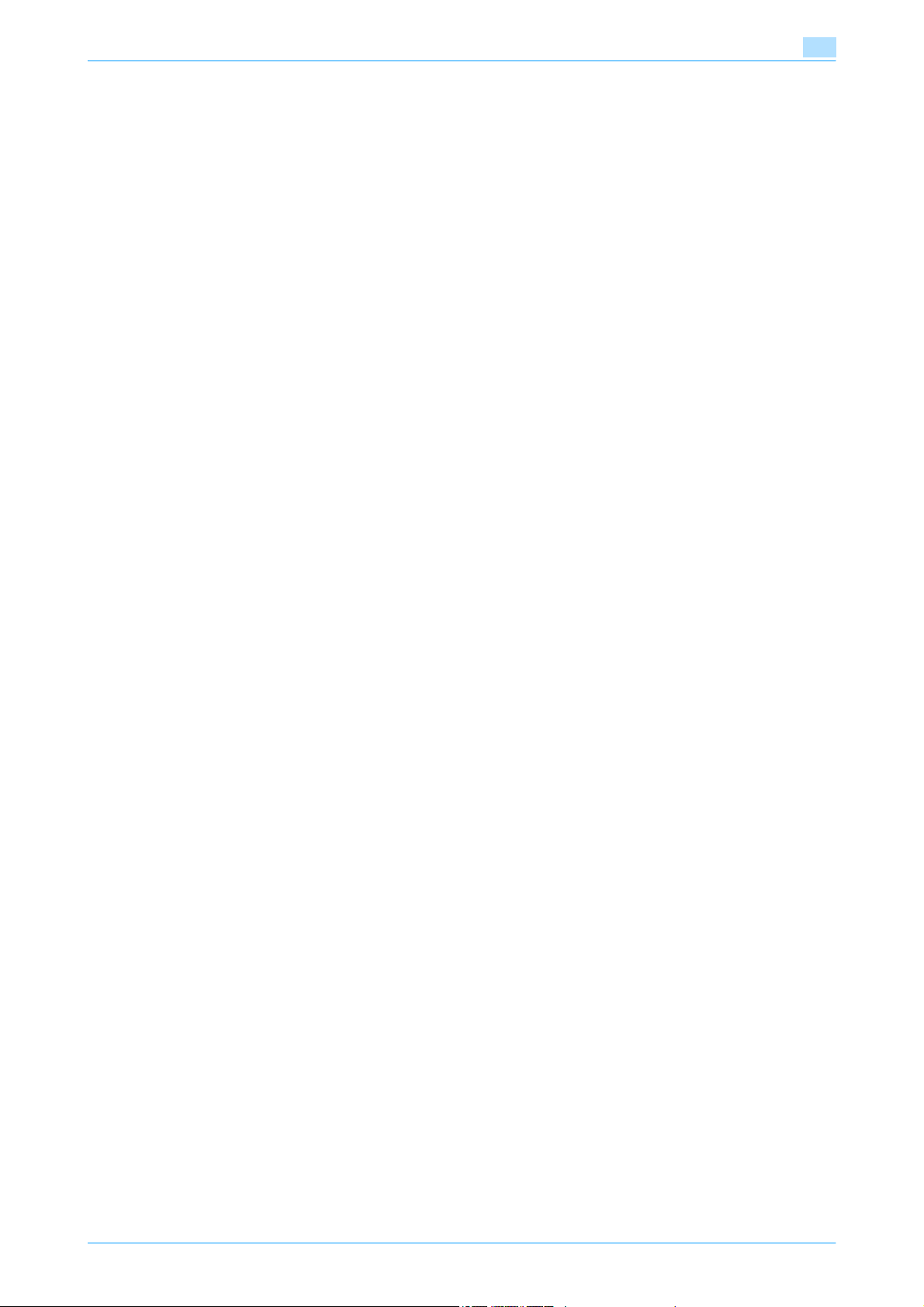
Sheet/Cover/Chapter Insert....................................................................................................................6-51
Stamp/Composition................................................................................................................................6-51
6.10.5 Deleting...................................................................................................................................................6-51
6.11 Memory RX User Box (System User Box) ........................................................................................ 6-52
6.11.1 What is Memory RX User Box?..............................................................................................................6-52
6.11.2 Memory RX User Box screen .................................................................................................................6-52
6.11.3 Printing....................................................................................................................................................6-52
6.11.4 Proof Print...............................................................................................................................................6-52
6.11.5 Deleting...................................................................................................................................................6-52
6.12 Annotation User Box (System User Box).......................................................................................... 6-53
6.12.1 What is Annotation User Box? ...............................................................................................................6-53
6.12.2 Annotation User Box screen...................................................................................................................6-53
6.12.3 Description of the Print screen ...............................................................................................................6-53
6.12.4 Basic.......................................................................................................................................................6-53
6.12.5 Finishing..................................................................................................................................................6-53
6.12.6 Page Margin ...........................................................................................................................................6-53
6.12.7 Sheet/Cover/Chapter Insert - Cover Sheet ............................................................................................6-53
6.12.8 Sheet/Cover/Chapter Insert - Insert Sheet.............................................................................................6-54
6.12.9 Sheet/Cover/Chapter Insert - Chapters .................................................................................................6-54
6.12.10 Stamp/Composition - Date/Time............................................................................................................6-54
6.12.11 Stamp/Composition - Page Number......................................................................................................6-54
6.12.12 Stamp/Composition - Stamp..................................................................................................................6-54
6.12.13 Stamp/Composition - Stamp Repeat .....................................................................................................6-54
6.12.14 Stamp/Composition - Registered Overlay..............................................................................................6-54
6.12.15 Stamp/Composition - Header/Footer.......................................................................................
6.12.16 Stamp/Composition - Distribution Control Number ...............................................................................6-54
6.12.17 Stamp/Composition - Watermark...........................................................................................................6-54
6.12.18 Description of the Send screen ..............................................................................................................6-54
6.12.19 Address Book - Search ..........................................................................................................................6-54
6.12.20 Direct Input - Fax....................................................................................................................................6-54
6.12.21 Direct Input - E-Mail ...............................................................................................................................6-54
6.12.22 Direct Input - PC (SMB)..........................................................................................................................6-54
6.12.23 Direct Input - FTP ...................................................................................................................................6-54
6.12.24 Direct Input - WebDAV ...........................................................................................................................6-54
6.12.25 Job History .............................................................................................................................................6-54
6.12.26 Address Search - Search .......................................................................................................................6-54
6.12.27 Address Search - Advanced Search ......................................................................................................6-55
6.12.28 File Type .................................................................................................................................................6-55
6.12.29 Communication Settings - Line Settings................................................................................................6-55
6.12.30 Communication Settings - E-Mail Settings ............................................................................................6-55
6.12.31 Communication Settings - URL Notification Setting ..............................................................................6-55
6.12.32 Communication Settings - Communication Method Settings ................................................................6-55
6.12.33 Communication Settings - E-Mail Encryption ........................................................................................6-55
6.12.34 Communication Settings - Digital Signature ..........................................................................................6-55
6.12.35 Communication Settings - Fax Header Settings....................................................................................6-55
6.12.36 Application - Stamp/Composition - Date/Time ......................................................................................6-55
6.12.37 Application - Stamp/Composition - Page Number ................................................................................6-55
6.12.38 Application - Stamp/Composition - Stamp ............................................................................................6-55
6.12.39 Application - Stamp Element..................................................................................................................6-55
Secondary Field......................................................................................................................................6-55
Date/Time ...............................................................................................................................................6-56
Density....................................................................................................................................................6-56
Number Type ..........................................................................................................................................6-56
Print Position ..........................................................................................................................................6-56
6.13 Fax Retransmit User Box (System User Box) .................................................................................. 6-57
6.13.1 What is Fax Retransmit User Box?.........................................................................................................6-57
..............6-54
751/601 x-10
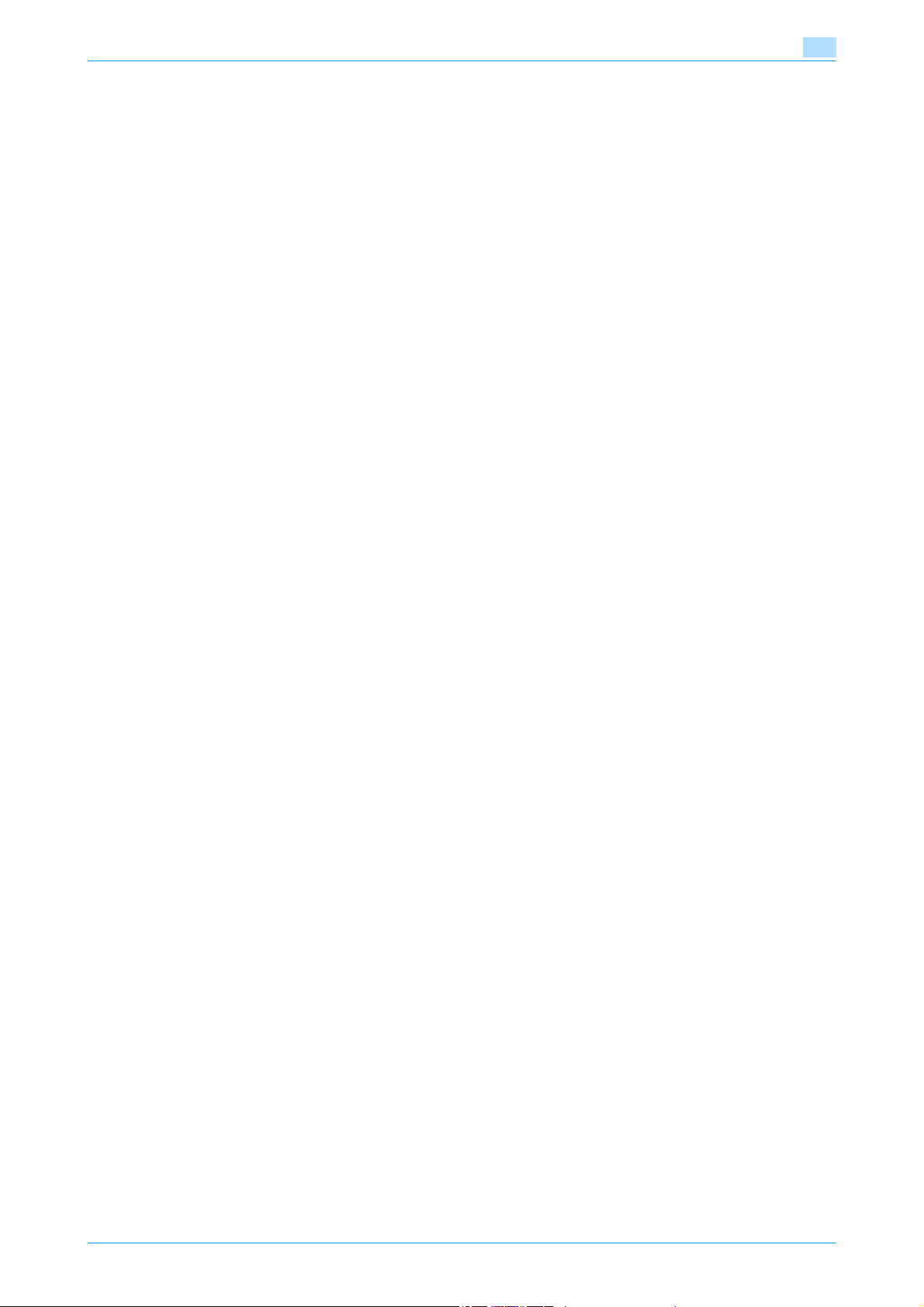
6.13.2 Fax Retransmit User Box screen............................................................................................................6-57
6.13.3 Retransmitting a fax................................................................................................................................6-57
6.13.4 Printing....................................................................................................................................................6-57
6.14 Encrypted PDF User Box (System User Box)................................................................................... 6-58
6.14.1 What is Encrypted PDF User Box?.........................................................................................................6-58
6.14.2 Encrypted PDF User Box screen............................................................................................................6-58
6.14.3 Printing....................................................................................................................................................6-58
6.14.4 Deleting...................................................................................................................................................6-58
6.15 External Memory (System User Box) ................................................................................................ 6-59
6.15.1 About External Memory..........................................................................................................................6-59
Available External Memory .....................................................................................................................6-59
Connecting an external memory ............................................................................................................6-59
6.15.2 External Memory screen.........................................................................................................................6-60
File Path..................................................................................................................................................6-60
File selection...........................................................................................................................................6-60
To print encrypted PDF data ..................................................................................................................6-61
Move to the upper folder........................................................................................................................6-61
Open a folder..........................................................................................................................................6-61
Print ........................................................................................................................................................6-61
Document Details ...................................................................................................................................6-61
6.15.3 External Memory - Print..........................................................................................................................6-61
6.15.4 Basic.......................................................................................................................................................6-62
Copies.....................................................................................................................................................6-62
Print ........................................................................................................................................................6-62
Finishing..................................................................................................................................................6-62
Paper ......................................................................................................................................................6-62
7 File Document
7.1 Available operations in the File Document screen............................................................................ 7-2
7.1.1 Public/Personal/Group .............................................................................................................................7-2
7.1.2 Description of the File Document screen .................................................................................................7-2
7.2 Public/Personal/Group user box......................................................................................................... 7-4
7.2.1 Deleting a document ................................................................................................................................7-4
7.2.2 Edit Name .................................................................................................................................................7-4
7.2.3 Move.........................................................................................................................................................7-4
7.2.4 Copy .........................................................................................................................................................7-5
7.2.5 Document Details .....................................................................................................................................7-5
7.3 System User Box .................................................................................................................................. 7-7
7.3.1 Bulletin Board User Box ...........................................................................................................................7-7
7.3.2 Polling TX User Box..................................................................................................................................7-7
7.3.3 Secure Print User Box ..............................................................................................................................7-7
7.3.4 Memory RX User Box ...............................................................................................................................7-8
7.3.5 Annotation User Box ................................................................................................................................7-8
7.3.6 Fax Retransmit User Box..........................................................................................................................7-9
System......................................................................................................................................................7-2
Public/Personal/Group .............................................................................................................................7-2
System User Box......................................................................................................................................7-3
Display of detailed information.................................................................................................................7-5
Preview .....................................................................................................................................................7-6
8 User box setting
8.1 Menu tree for user box setting............................................................................................................ 8-2
8.1.1 Utility.........................................................................................................................................................8-2
8.1.2 Administrator Settings ..............................................................................................................................8-3
8.2 User box registration............................................................................................................................ 8-4
8.2.1 User box registration ................................................................................................................................8-4
751/601 x-11
Public/Personal/Group user boxes...........................................................................................................8-4
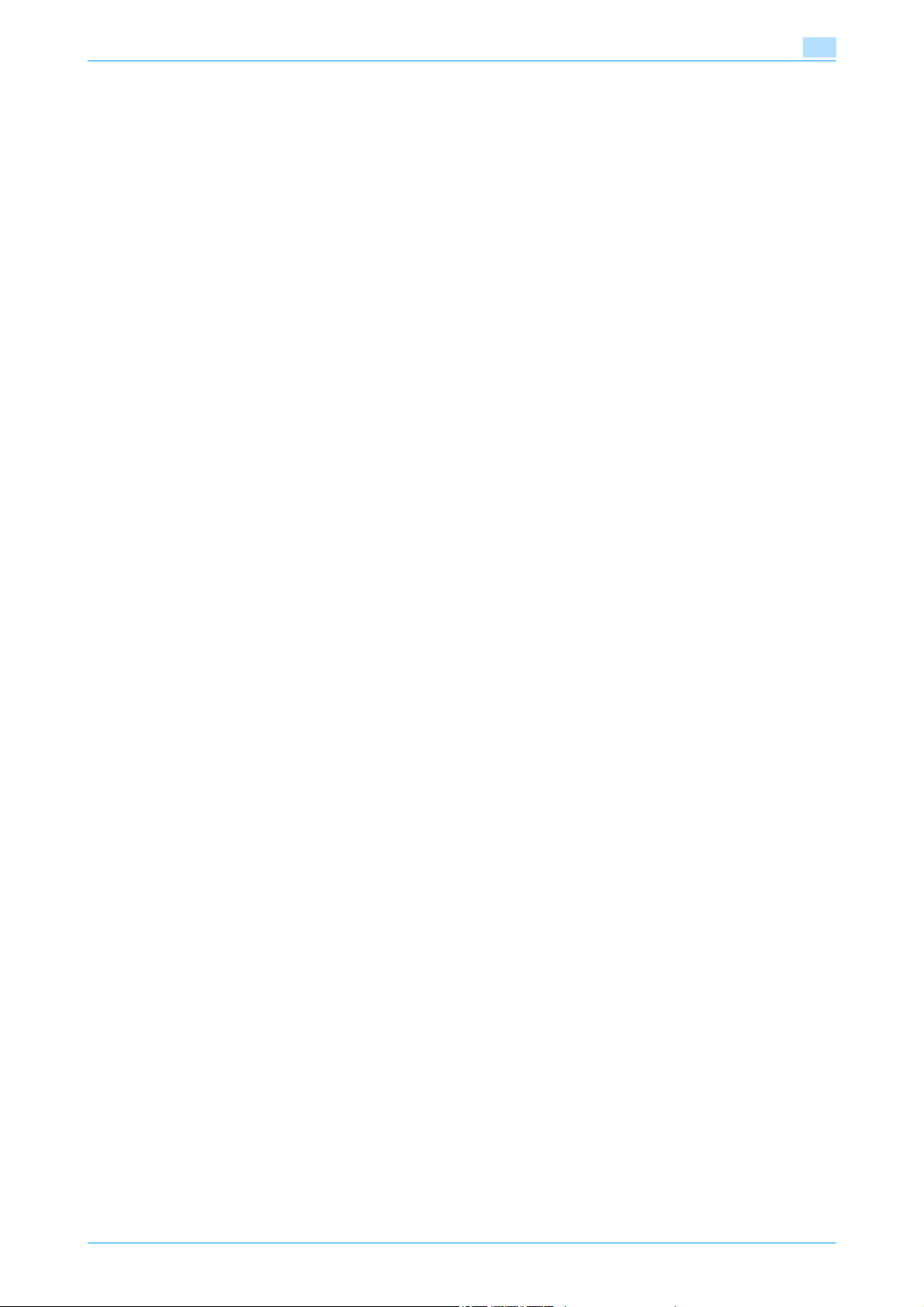
Delete Empty User Box(es).......................................................................................................................8-5
Bulletin Board User Box ...........................................................................................................................8-5
Confidential RX User Box.........................................................................................................................8-7
Relay User Box.........................................................................................................................................8-8
8.3 Administrator Settings ......................................................................................................................... 8-9
8.3.1 User box permissions...............................................................................................................................8-9
Types of users ..........................................................................................................................................8-9
Public user boxes and personal/group user boxes..................................................................................8-9
8.3.2 User box registration ................................................................................................................................8-9
8.3.3 Registering public, personal and group user boxes...............................................................................8-10
8.3.4 Registering bulletin board user box........................................................................................................8-10
8.3.5 Registering relay user box......................................................................................................................8-10
8.3.6 Registering annotation user boxes.........................................................................................................8-10
8.3.7 Maximum Number of User Boxes ..........................................................................................................8-12
8.3.8 User Box Settings...................................................................................................................................8-13
8.3.9 User Box Administrator Setting..............................................................................................................8-15
8.3.10 HDD Settings ..........................................................................................................................................8-16
Public/Personal/Group ...........................................................................................................................8-12
Max No. of Use Boxes - ON/OFF...........................................................................................................8-12
Maximum Number of User Boxes ..........................................................................................................8-12
Delete Unused User Box ........................................................................................................................8-13
Delete Secure Print Documents .............................................................................................................8-13
Auto Delete Secure Document ...............................................................................................................8-13
Encrypted PDF Delete Time ...................................................................................................................8-14
Document Hold Setting ..........................................................................................................................8-14
External Memory Functions Settings......................................................................................................8-14
Specifying the box administrator............................................................................................................8-15
When logging on as the box administrator:............................................................................................8-15
Actions permitted for the box user administrator...................................................................................8-15
Check HDD Capacity..............................................................................................................................8-16
Overwrite Temporary Data .....................................................................................................................8-16
Overwrite All Data...................................................................................................................................8-17
HDD Lock Password ..............................................................................................................................8-18
Format HDD............................................................................................................................................8-18
HDD Encryption Setting..........................................................................................................................8-19
9 PageScope Web Connection
9.1 Using PageScope Web Connection.................................................................................................... 9-2
9.1.1 Operating environment .............................................................................................................................9-2
9.1.2 Accessing PageScope Web Connection..................................................................................................9-2
9.1.3 Web browser cache..................................................................................................................................9-3
With Internet Explorer...............................................................................................................................9-3
With Netscape Navigator..........................................................................................................................9-3
With Mozilla Firefox ..................................................................................................................................9-3
9.1.4 Structure of pages....................................................................................................................................9-4
9.2 Logging on and logging off.................................................................................................................. 9-6
9.2.1 Login and logout operations.....................................................................................................................9-6
When user authentication and account track settings are not specified .................................................9-6
When user authentication and account track settings are specified .......................................................9-7
9.2.2 Logout.......................................................................................................................................................9-8
9.2.3 Login.........................................................................................................................................................9-8
9.3 Overview of User mode...................................................................................................................... 9-11
9.3.1 Information..............................................................................................................................................9-11
9.3.2 Job..........................................................................................................................................................9-12
Options that can be selected when logged on to PageScope Web Connection.....................................9-8
Logging on as a public user .....................................................................................................................9-9
Logging on as a registered user ...............................................................................................................9-9
Logging on to Administrator mode.........................................................................................................9-10
Logging on as a user box administrator.................................................................................................9-10
751/601 x-12

9.3.3 Box .........................................................................................................................................................9-12
9.3.4 Direct Print..............................................................................................................................................9-13
9.3.5 Store Address.........................................................................................................................................9-13
9.4 Overview of Administrator mode ...................................................................................................... 9-15
9.4.1 Maintenance ...........................................................................................................................................9-15
9.4.2 Security...................................................................................................................................................9-16
9.4.3 Box .........................................................................................................................................................9-17
9.4.4 Print Setting ............................................................................................................................................9-18
9.4.5 Store Address.........................................................................................................................................9-19
9.4.6 Network ..................................................................................................................................................9-20
10 Appendix
10.1 Error message list............................................................................................................................... 10-2
10.2 Entering text........................................................................................................................................ 10-3
10.2.1 Enlarging the keyboard...........................................................................................................................10-4
10.2.2 To type text.............................................................................................................................................10-5
10.2.3 List of Available Characters....................................................................................................................10-5
10.3 Glossary............................................................................................................................................... 10-6
11 Index
11.1 Index .................................................................................................................................................... 11-2
751/601 x-13
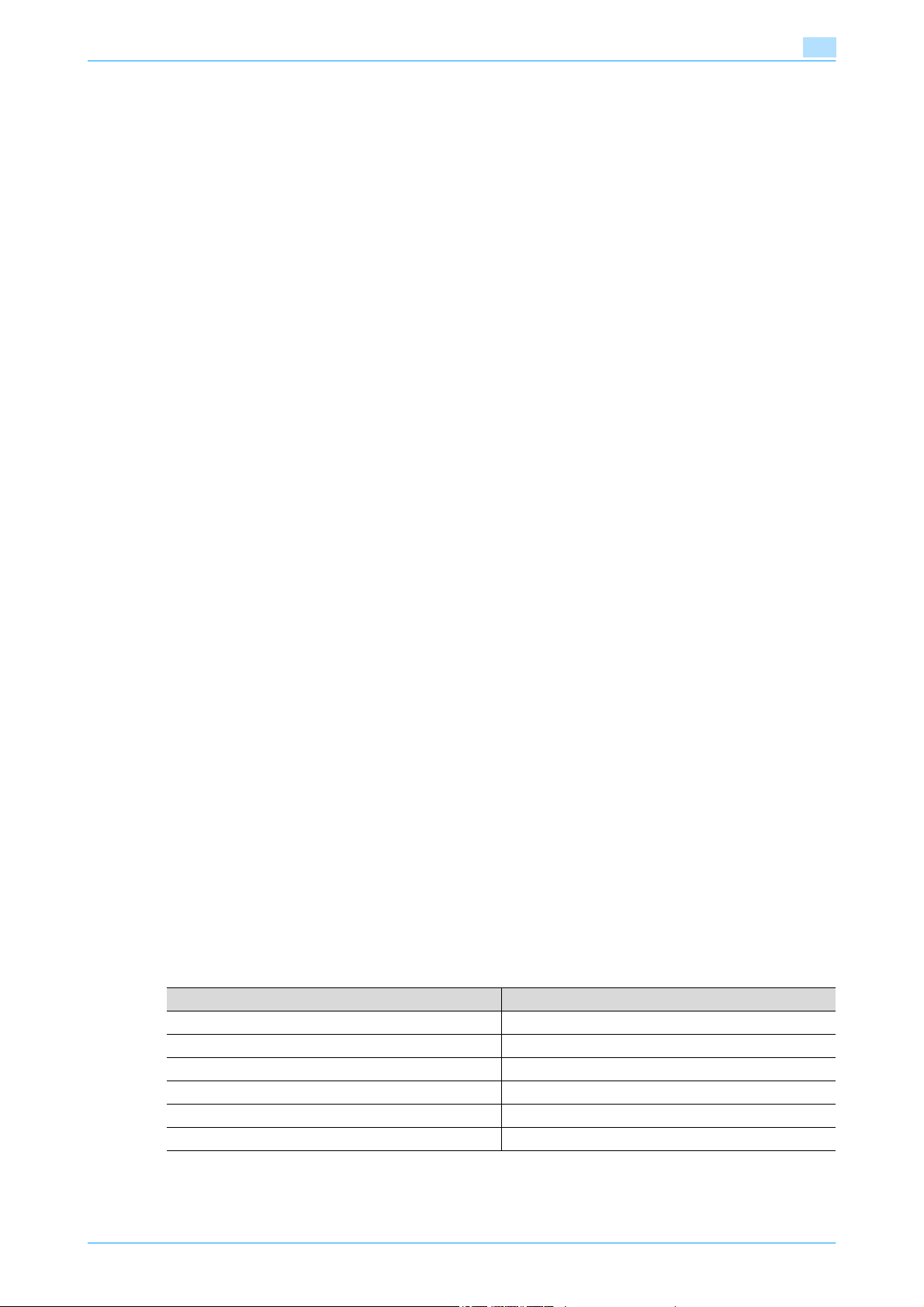
About this manual
This document is a user's guide on the User Box functions of bizhub 751/601.
The following describes the contents of this manual and representation of the product name.
This manual is intended for persons with basic knowledge of computers and this machine. For details on the
Windows or Macintosh operating systems, or software applications, refer to the respective manuals.
Also, the software related to the User Box functions, such as HDDTWAIN and PageScope Box Operator, is
provided with this machine. For details on using these softwares, refer to the manual in the CD-ROM.
Contents
This manual consists of the following chapters:
Chapter 1 Overview of the User Box functions
This chapter describes the type, function and restrictions of available user boxes before using the user box
function of this machine.
Chapter 2 Control panel/touch panel
This chapter describes the function of keys on the control panel and usage of the touch panel.
Chapter 3 Operation flow of user boxes
This chapter describes the main operation of the user box function in flow charts.Refer to the flow chart for
flow of each operation.It also introduces the menu tree of items that can be specified to use the user box
function.Clicking the link of the menu tree displays the page that describes the setting screen.
Chapter 4 Entering User Box mode
This chapter describes the procedure to display the User Box mode screen after turning the machine on.
Chapter 5 Save Document
This chapter describes items you can specify to save a document in the user box.
Chapter 6 Use Document
This chapter describes items you can specify to print and send the document saved in the user box.
Chapter 7 File Document
This chapter describes how to check, copy and move the document saved in the user box.
Chapter 8 User box setting
This chapter describes items of the Utility mode related to the user box function.The Utility mode allows you
to register a user box and specify automatic deletion time of the document.Clicking the link described at the
beginning of the chapter displays the page that describes the Utility mode.
Chapter 9 PageScope Web Connection
This chapter describes the overview of the utility software that allows you to configure the machine using an
Web browser from a computer on a network.
Chapter 10 Appendix
This chapter includes handling error messages, entering text and a glossary.
Chapter 11 Index
Product notation
Product name Notation
bizhub 751/601 This machine, 751/601
Microsoft Windows NT 4.0 Windows NT 4.0
Microsoft Windows 2000 Windows 2000
Microsoft Windows XP Windows XP
Microsoft Windows Vista Windows Vista
To combined OS Windows NT 4.0/2000/XP/Vista
751/601 x-14
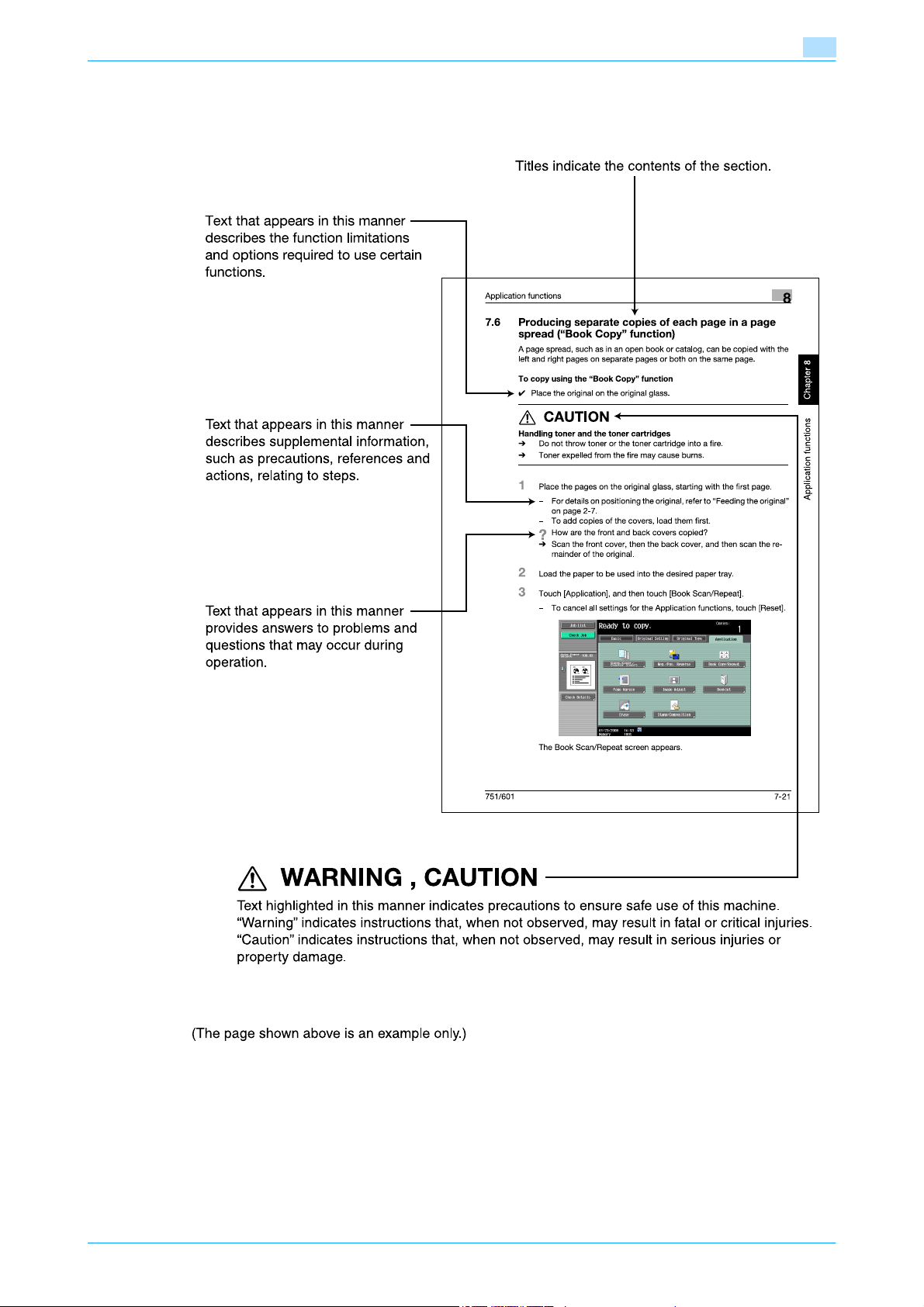
Explanation of manual conventions
751/601 x-15
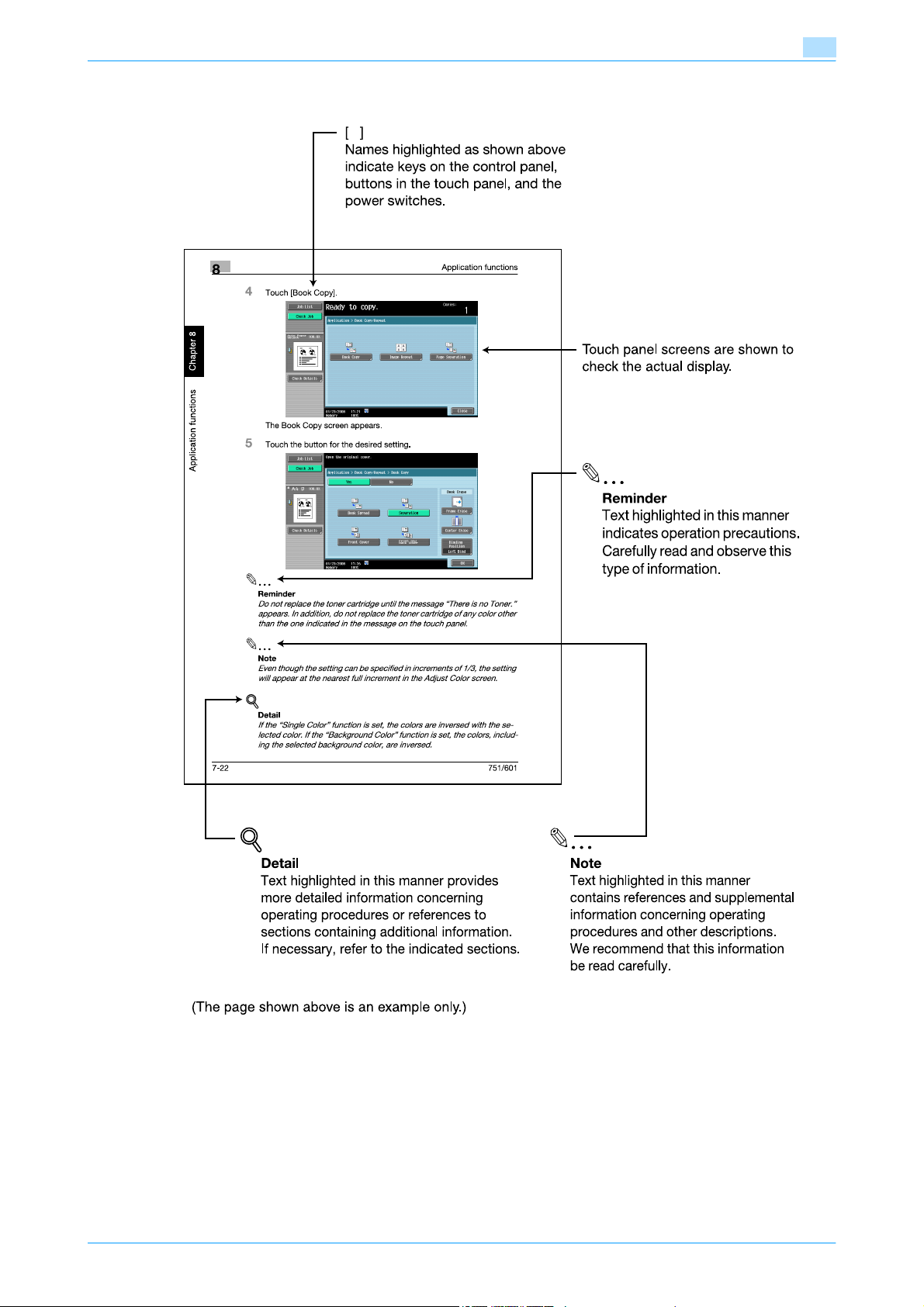
751/601 x-16
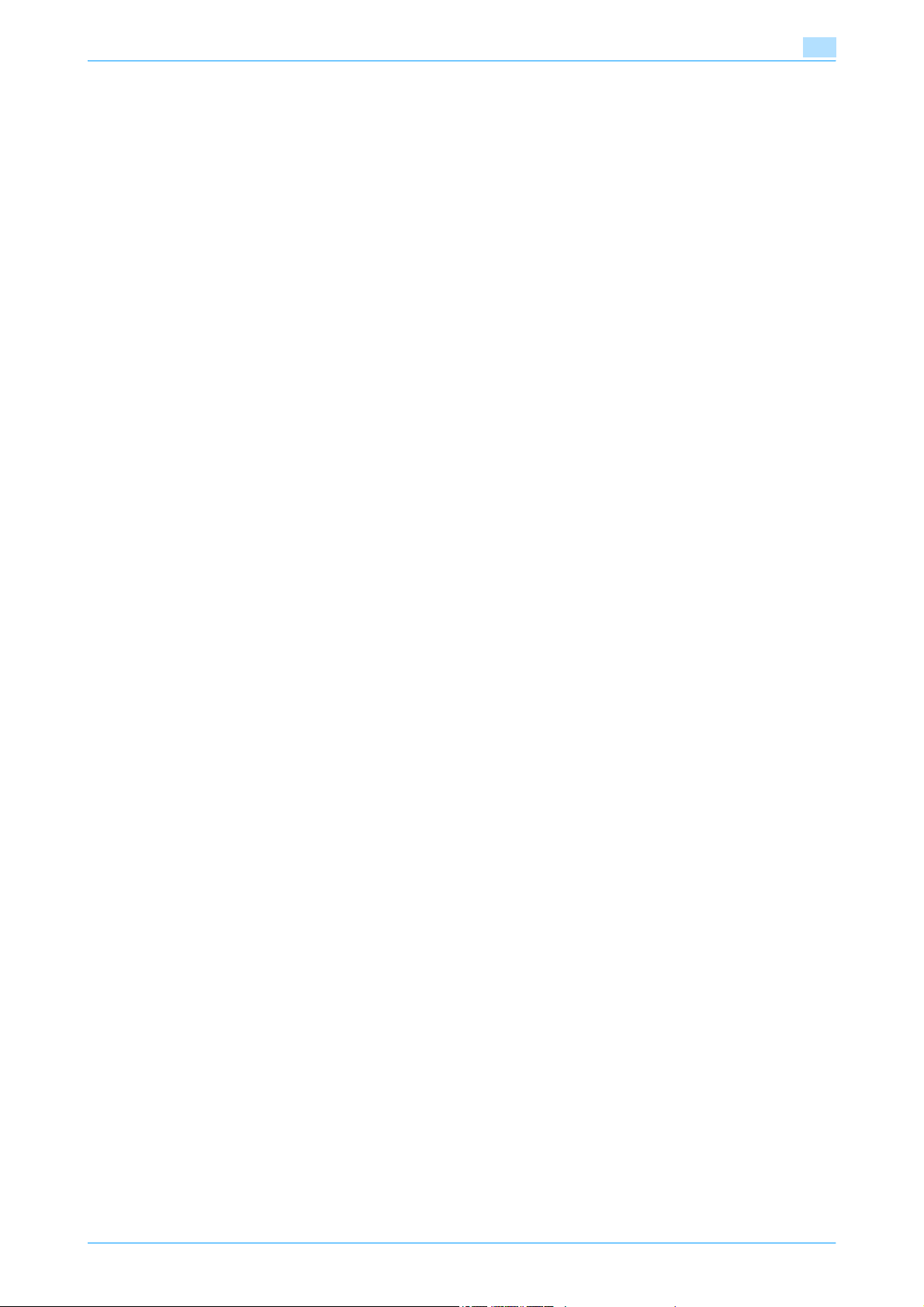
User’s Guides
This machine is provided with printed manuals and PDF manuals on the User’s Guide CD.
Printed manual
Quick Guide [Copy/Print/Fax/Scan/Box Operations]
This manual contains operating procedures and descriptions of the most frequently used functions, allowing
the machine to immediately be used.
In addition, this manual contains notes and precautions that should be followed for safe use of the machine.
Be sure to read this manual before using the machine.
User’s Guide CD manuals
User's Guide [Copy Operations]
This manual contains descriptions of the Copy mode operations and machine maintenance.
Refer to this manual for details on the paper and originals, copy procedures using convenient Application
functions, replacing consumables, and troubleshooting operations such as clearing paper misfeeds.
User's Guide [Enlarge Display Operations]
This manual contains details on operating procedures in Enlarge Display mode.
Refer to this manual for details on using copy, scanner, G3 fax, and network fax operations in Enlarge Display
mode.
User's Guide [Print Operations (IC-208)]
This manual contains details of the printing functions that can be specified with the optional image controller.
Refer to this manual for operating procedures on using the printing functions.
User's Guide [Box Operations] (this manual)
This manual contains operating procedures for using the user boxes on the optional hard disk.
Refer to this manual for details on saving data in user boxes, retrieving data from user boxes and transferring
data.
User's Guide [Network Scan/Fax/Network Fax Operations]
This manual contains details on the network scan, G3 fax, and network fax operations.
Refer to this manual for details on using network scan function by E-Mail or FTP, G3 fax, Internet fax and IP
address fax operations.
In order to use the fax functions, the optional fax kit must be purchased separately.
User's Guide [Fax Driver Operations]
This manual contains details of the fax driver functions that can be used to send a fax directly from a
computer.
Refer to this manual for operating procedures on using the PC-FAX functions.
In order to use the fax functions, the optional fax kit must be purchased separately.
User's Guide [Network Administrator]
This manual contains descriptions on setting methods for each function utilizing network connection, mainly
using the PageScope Web Connection.
Refer to this manual for details on using network functions.
Trademarks/Copyrights
This manual contains descriptions on trademarks and copyrights.
Be sure to read this manual before using the machine.
751/601 x-17
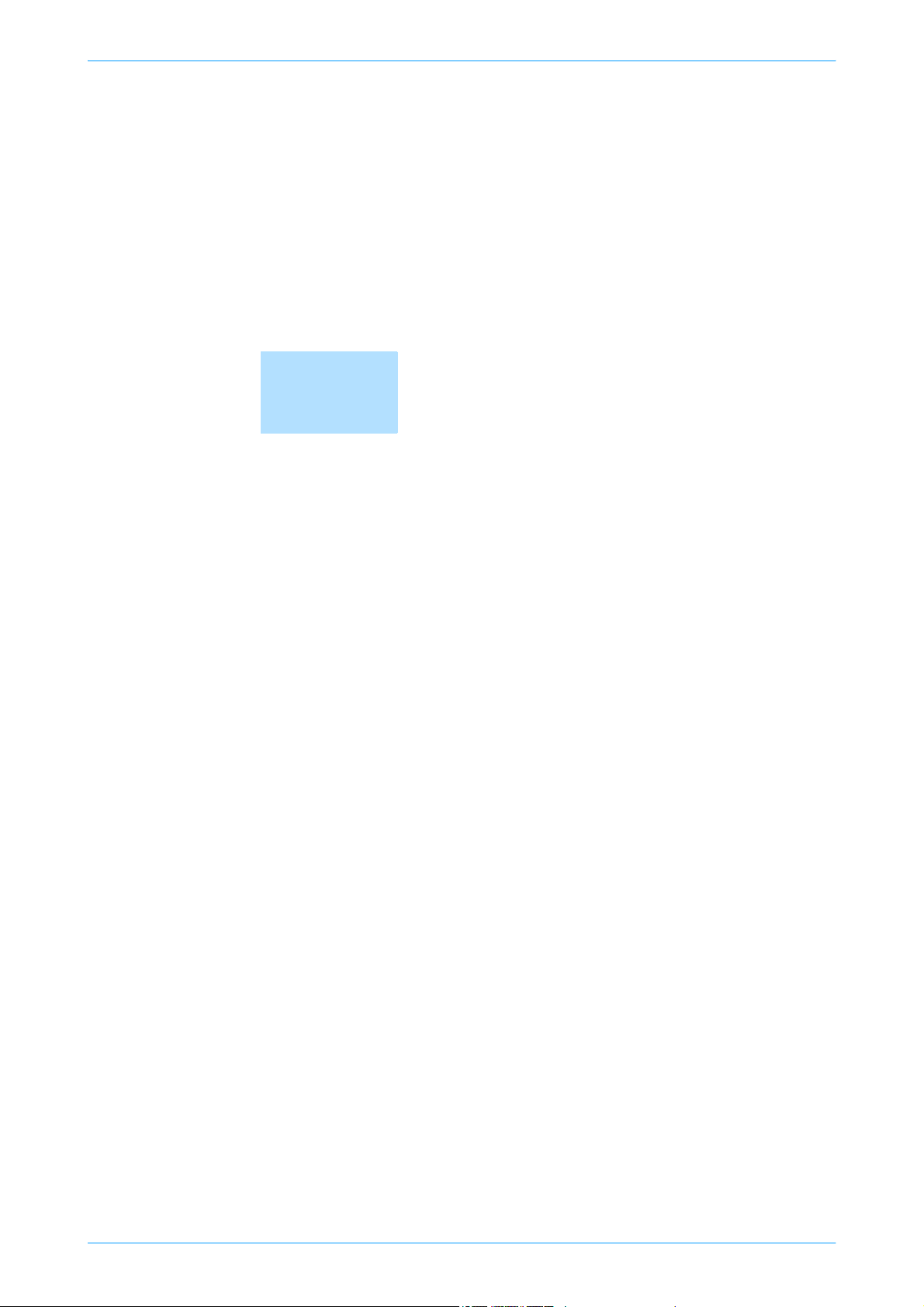
1
Overview of the User Box
functions
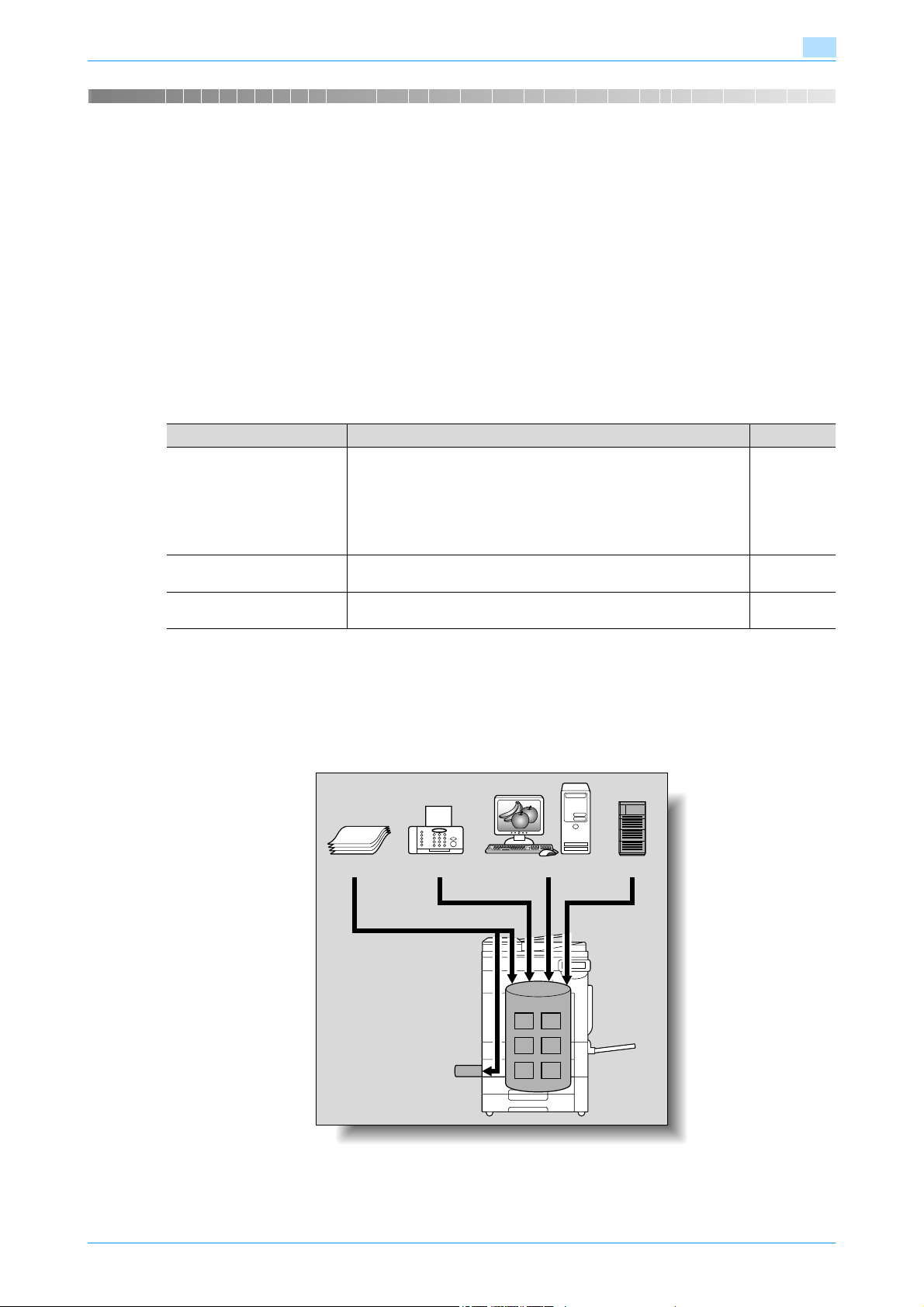
Overview of the User Box functions
1 Overview of the User Box functions
1.1 User Box functions
The User Box functions allow document data to be saved on the optional hard disk of the machine and later
printed. Documents that can be saved are those read while in the copy, received in the fax, and scanned to
be saved. To save data to a box, create the box, and then save the data to the specified box.
The saved data can be printed, sent by e-mail, forwarded to an FTP site, or sent to a computer. By using the
User Box functions, documents can easily be scanned repeatedly and the separate data can be saved on a
computer.
1.1.1 Available User Box functions
Saving documents
Data can be saved to the following box:
User box Description Reference
Public/personal/group user
*1
boxes
Annotation user box Document data saved in Scan mode and to be printed or transmitted
External memory
*1
For details on saving document data sent for print jobs from a computer, refer to the User’s Guide [Print
*2
Operations (IC-208)].
*2
Saving document to an external memory is disabled (cannot be saved) at factory default. It is also disabled
(cannot be saved) in the user function setting when the user authentication is specified. To save a document
to an external memory, change the Administrator Settings to allow documents to be saved in an external
memory. (p. 8-14)
Document data that has been copied or scanned on this machine can
be saved in the user boxes.
Document data, which is printed from a computer on the network, can
be saved.
Based on user authentication or account track settings, access to
some boxes, such as personal and group user boxes, can be limited
to particular users.
with an image of the date/time or an annotation number can be saved.
Appears if an external memory is installed. Scanned data can be directly saved in the external memory connected to the machine.
1
p. 5-2
p. 5-2
p. 5-2
Original ComputersFax
External memory
FTP server
etc.
751/601 1-2
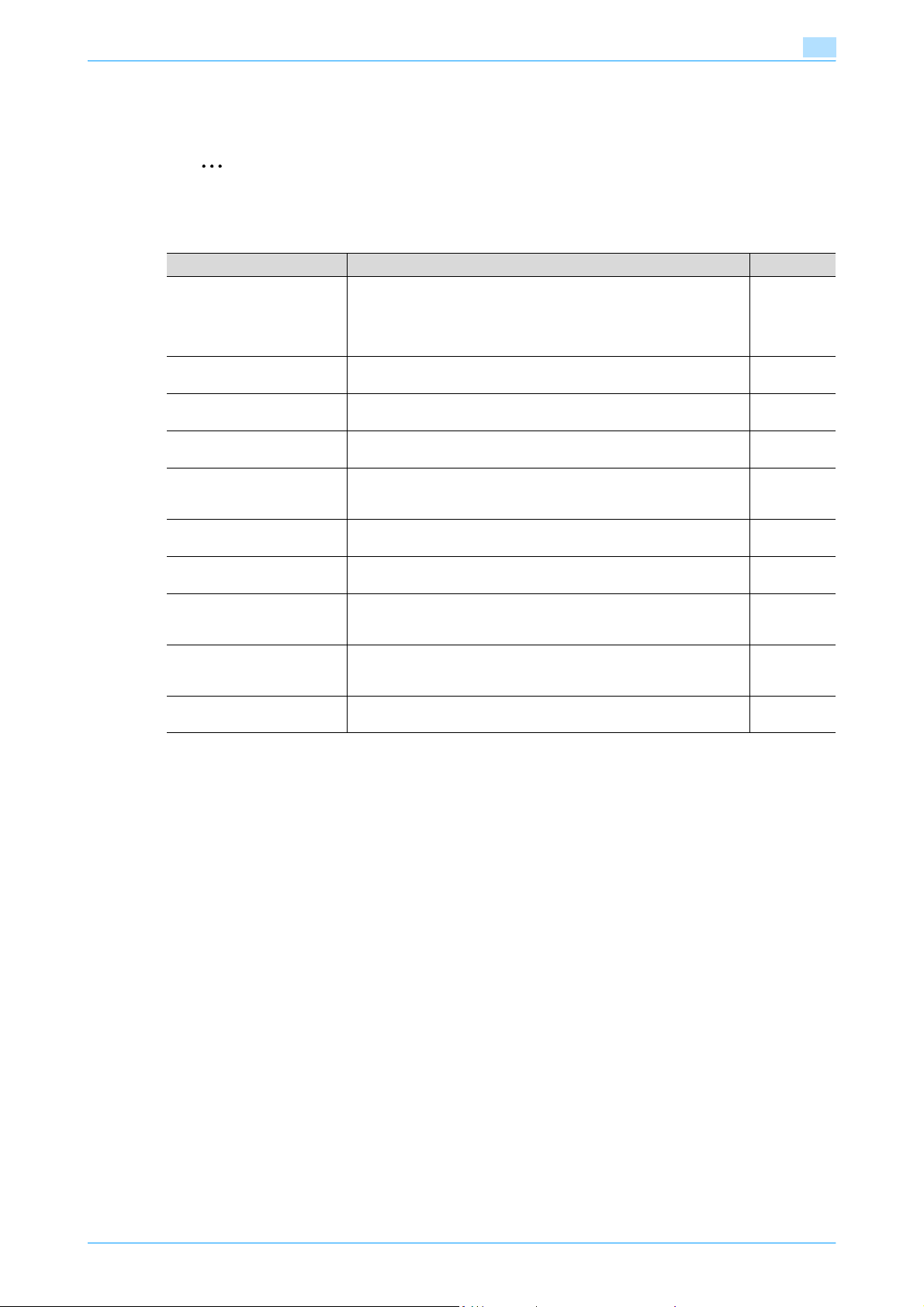
Overview of the User Box functions
Using document data
The document saved in boxes can be used as follows:
2
Note
For details of the difference in the box types based on whether or not a hard disk is optionally installed,
see "Type of boxes" on page 1-12.
User box Description Reference
Public/personal/group user
*1
boxes
Bulletin board user box This box appears when the optional fax kit is installed. Saved docu-
Polling TX User Box
Secure print user box
Memory RX user box
Annotation user box Document data saved can be printed or transmitted with an image of
Fax retransmit user box
Encrypted PDF user box
Touch & Print User Box
External memory Appears if an external memory is installed. Document data in the ex-
*1
For details on saving document data sent for print jobs from a computer, refer to the User’s Guide [Print
Operations (IC-208)].
*2
For details on sending and receiving documents through polling, refer to the User's Guide [Network
Scan/Fax/Network Fax Operations].
*3
For details on saving document data to the secure print user box, refer to the User’s Guide [Print
Operations (IC-208)].
*4
For print instruction of an encrypted PDF, see PageScope Direct Print manual or the help on direct print of
PageScope Web Connection.
*5
For details on the Touch & Print User Box, refer to the manual provided with the authentication unit
(biometric type).
*2
1
Saved documents can be printed or sent. Multiple documents can be
selected for printing/transmission.
Depending on user authentication and account track settings, use of
some boxes, such as personal and group user boxes, can be limited
to a particular user.
ments in the bulletin board user box can be printed.
This box appears when the optional fax kit is installed. Documents
sent using polling can be printed.
*3
*2
Saved documents can be printed. To print the data, enter an ID and
password.
This box appears when the optional fax kit is installed. The fax document received though the memory RX setting can be confirmed and
printed.
the date/time or an annotation number.
*2
This box appears when the optional fax kit is installed. Saved documents can be retransmitted or printed for confirmation.
*4
Saved documents can be printed. Encrypted PDF files saved in an external memory and sent for print jobs are also saved in this box. To
print documents, the preset password is necessary.
*5
This box appears when the optional authentication unit (biometric
type) is installed. Documents being sent for print jobs by the printer
driver after logging on using biometric authentication can be printed.
ternal memory connected to the machine can be printed.
p. 6-2
p. 6-48
p. 6-49
p. 6-50
p. 6-52
p. 6-53
p. 6-57
p. 6-58
-
p. 6-59
751/601 1-3
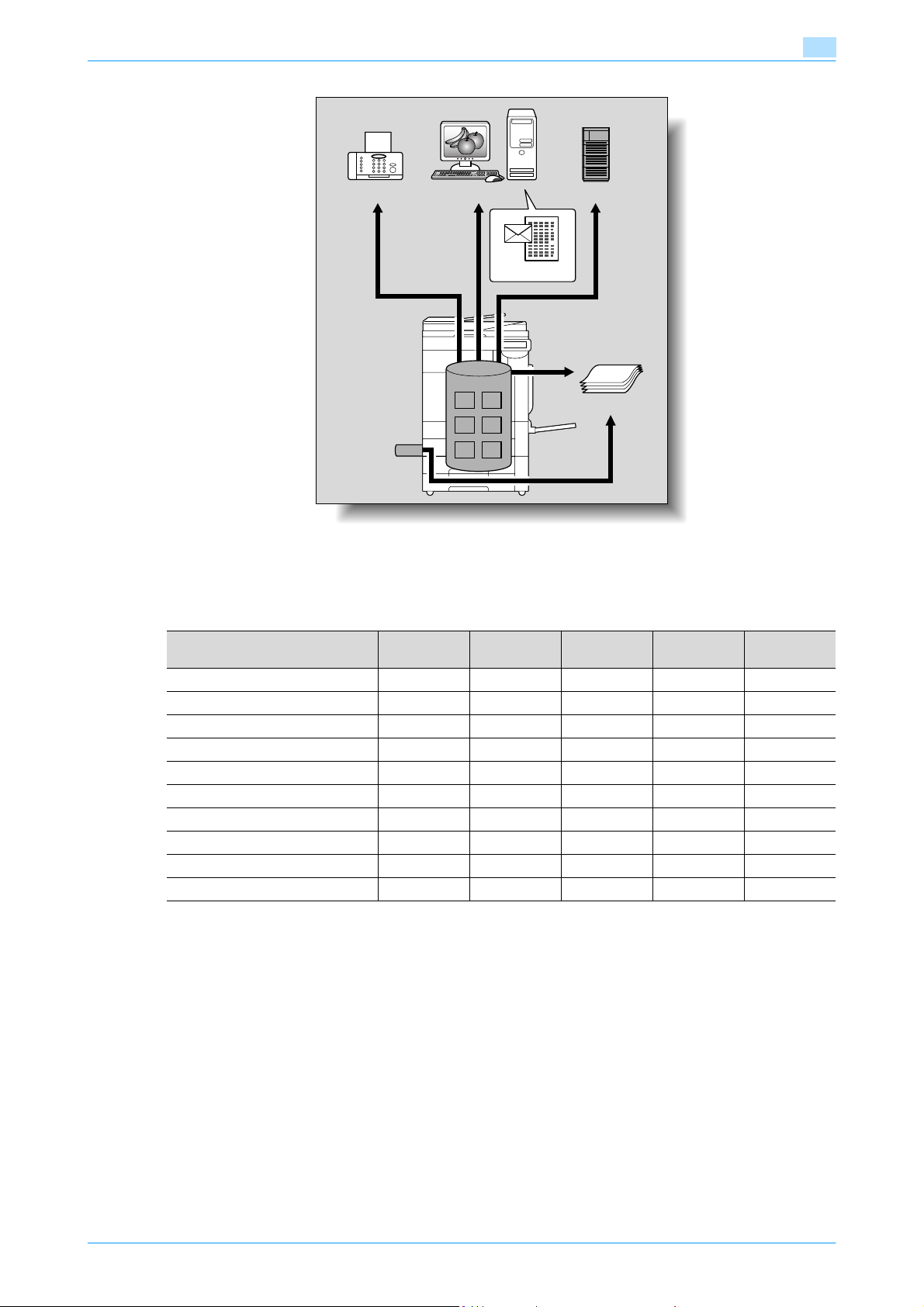
Overview of the User Box functions
1
ComputersFax
E-mail etc.
External memory
FTP server etc.
Printouts
Organizing document data
Documents can be organized by renaming the saved document name, changing the box where they are
saved, or duplicating or deleting them.
User box Delete Change
name
Public/personal/group user boxes ooooo
Bulletin board user box o ××××
Polling TX user box o ××××
Secure print user box oo ××o
Memory RX user box oo ××o
Annotation user box oo ××o
Fax retransmit user box o ××××
Encrypted PDF user box ЧЧЧЧЧ
Touch & Print User Box ЧЧЧЧЧ
External memory ЧЧЧЧЧ
Move Copy Details
751/601 1-4
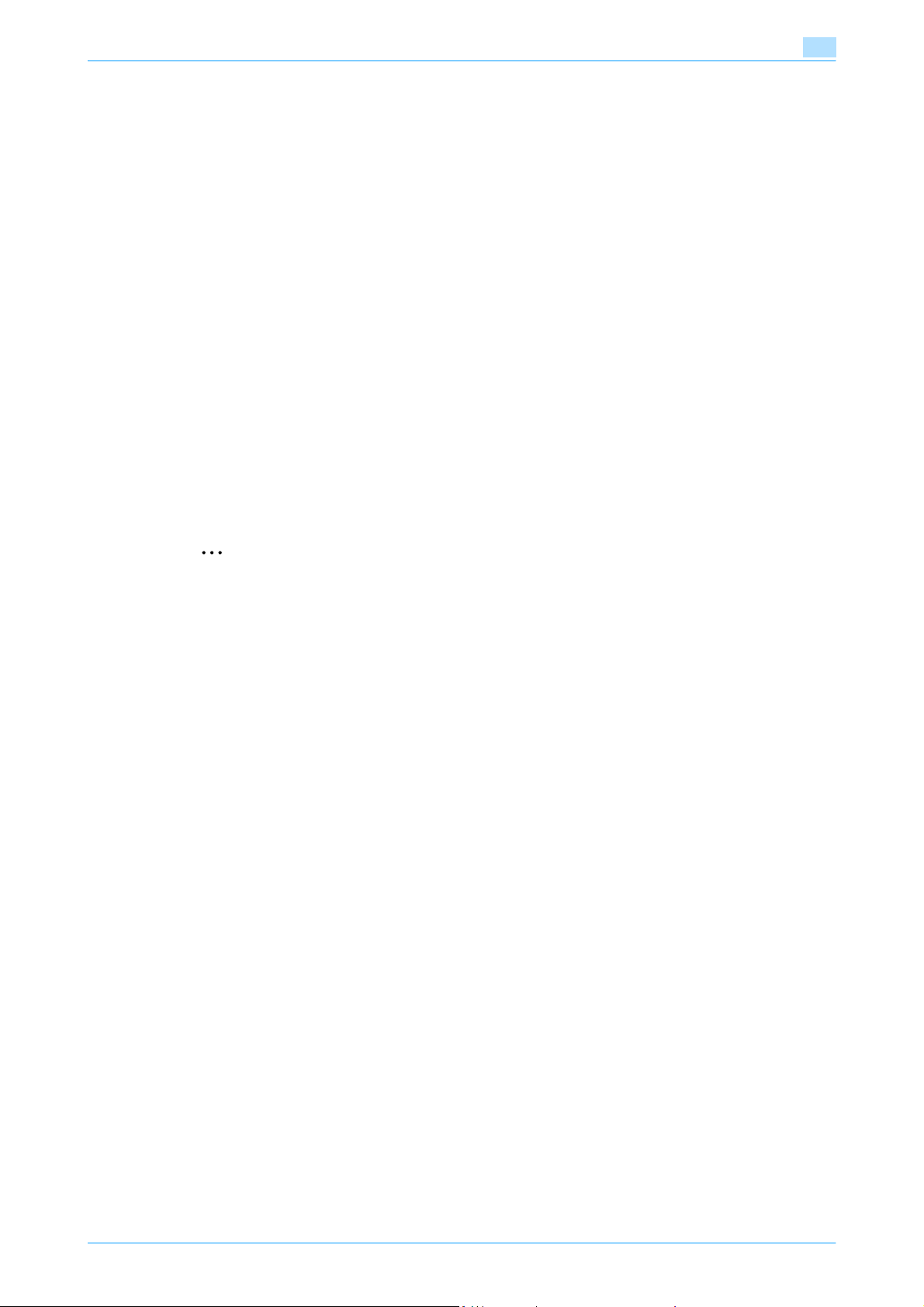
Overview of the User Box functions
1.1.2 Set-up for User Box functions
Before using the User Box functions, the following settings should be specified.
User box registration
Register a box into which documents are saved. The registration can be made by using either of the following
two methods: a method using the touch panel of this machine and the other method using the PageScope
Web Connection through the computer on the network. The following boxes can be created:
- Public/personal/group user boxes (p. 8-4)
- Bulletin board user box (if needed) (p. 8-5)
- Annotation user box (p. 8-10)
To use the machine for relay device
If the optional fax kit is installed, and you want to use this machine for relaying fax transmission, create a relay
user box for saving documents temporarily. (p. 8-8)
!
Detail
To create a relay user box, specify the group which contains fax number to be forwarded in advance.
To use Memory RX user box
If the optional fax kit is installed, and you do not want the documents printed upon reception, use the Memory
RX setting.
1
2
Note
For details on Memory RX setting, refer to the User's Guide [Network Scan/Fax/Network Fax
Operations].
751/601 1-5
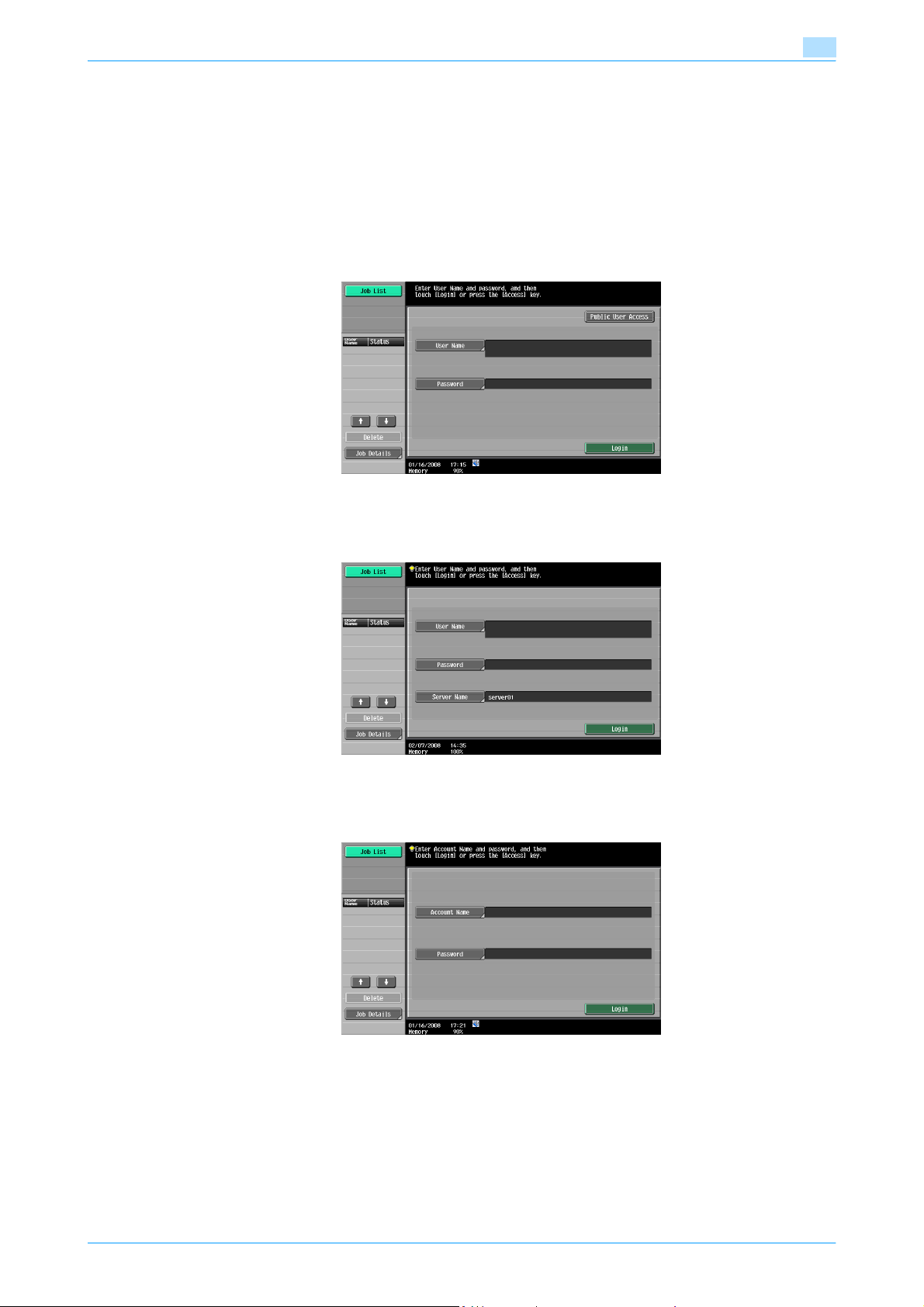
Overview of the User Box functions
1.2 Information before saving documents
The following describes information to be kept in mind before using the user box functions.
1.2.1 User authentication
This machine can be set so that an account or user name and a password must be entered in order to use
the machine. Contact the administrator for authorized account or user name.
Machine authentication
Type in the user name and password, and then touch [Login] or press the [Access] key.
1
External server authentication
Specify the user name, password and authenticating server, and then touch [Login] or press the [Access] key.
Account track
Type in the account name and password, and then touch [Login] or press the [Access] key.
!
Detail
With user authentication, the only boxes that are displayed are those accessible by the user that is
logged on. For details, refer to "Authentication and accessible user boxes" on page 1-8.
If "Prohibit Functions When Auth. Error" in Administrator mode is set to "Mode 2" and a user enters an
incorrect password the specified number of times, that user is locked out and can no longer use the
machine. Contact the administrator to cancel operation restrictions.
751/601 1-6
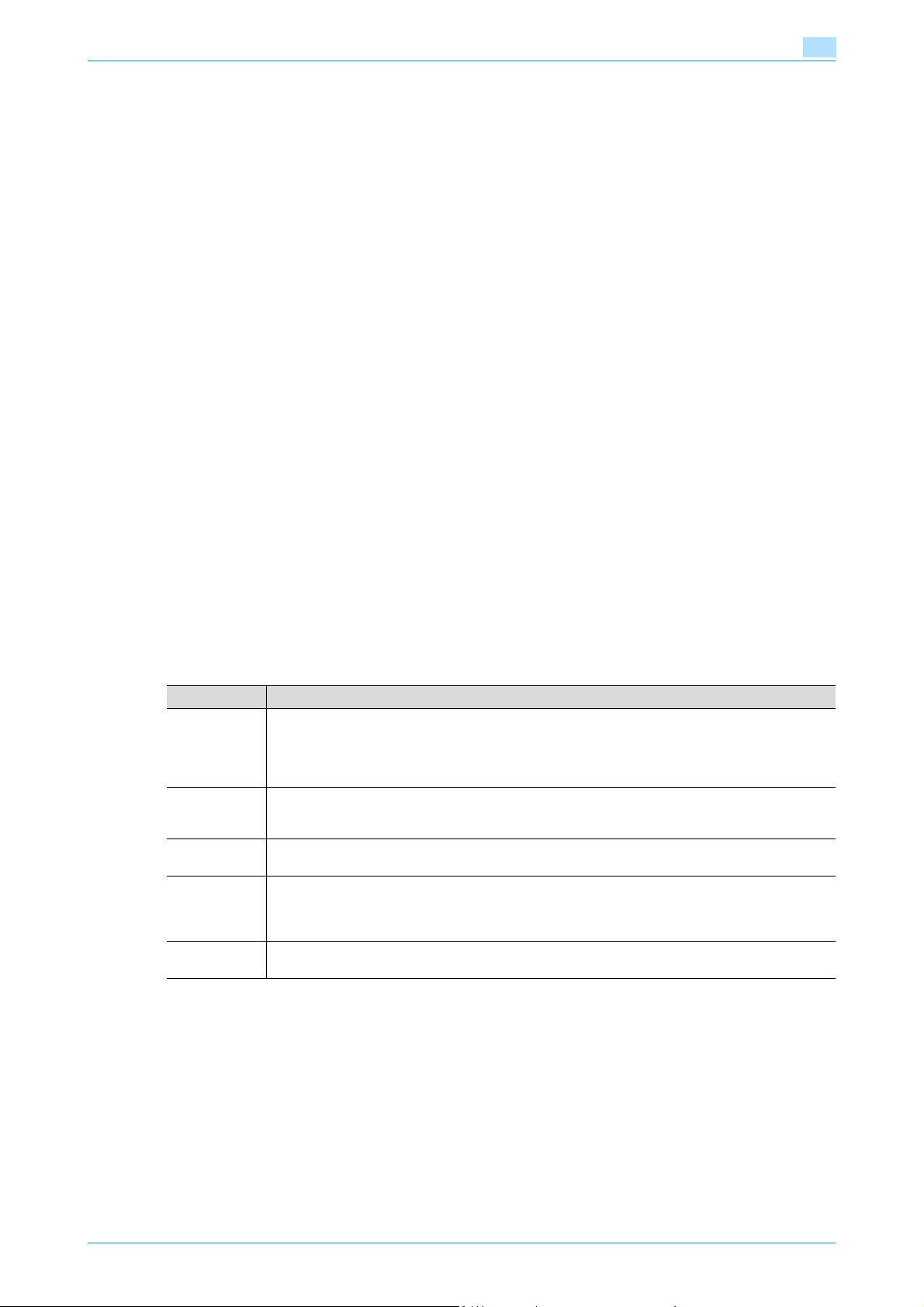
Overview of the User Box functions
1.2.2 Limitation on user box registration
Public/personal/group user boxes
There are "public" user boxes, which can be used by more than one person, "personal" user boxes, which
can be used only by a single person, and group user boxes, which can be used only by authorized users in
the account track settings.
The followings are limitations for each box.
- Before document data can be saved, a user box must be created for saving the data.
- Up to 1,000 user boxes can be created.
- Up to 200 documents can be saved in a single user box.
- A total of 10,000 pages can be saved in all user boxes.
- A total of 3,000 documents can be saved in all user boxes.
Bulletin board user box
Up to 10 user boxes can be created for bulletin board user box.
One document can be saved in a single bulletin board user box.
Polling TX user box
One document can be saved in a polling TX user box.
1.2.3 Limitation on document name
Document data that is saved can be given a name.
The names can contain a maximum of 30 characters.
The names can also be changed after they are saved.
The names can be specified when the data is saved; however, if the data is saved without a name specified,
a preset name is applied.
Preset names are created by combining the following elements. (Example of the name
"CKMBT_75107102315230")
1
Item Description
C This letter indicates the mode when the document is saved. "S" appears for documents saved in the
KMBT_751 This represents the name of the device that scanned the data. The factory default is "KMBT_(product
07102315230 This indicates the year (last two digits), month, day, hour and minutes when the data is scanned. The
_0001 This indicates the page when multi-page data is scanned. This numeral does not appear beside "File
.TIF This is the extension for the specified data format. This text does not appear beside "File Name";
Fax/Scan mode screen or the User Box screen.
C: Copy
S: Fax/Scan
P: Print
name)". This name can be changed with the "Device Name" parameter on the "Administrator/Machine Setting" in "Administrator Setting". A name of up to 10 characters can be specified.
last digit is a serial number if the document is part of a series of scans.
Name"; however, it is added automatically as part of the name when the file is transmitted. Consider
this when creating a file name so that it meets the naming requirements of the server receiving the
files, for example, when data is sent by FTP.
however, it is added automatically as part of the name when the file is transmitted.
751/601 1-7
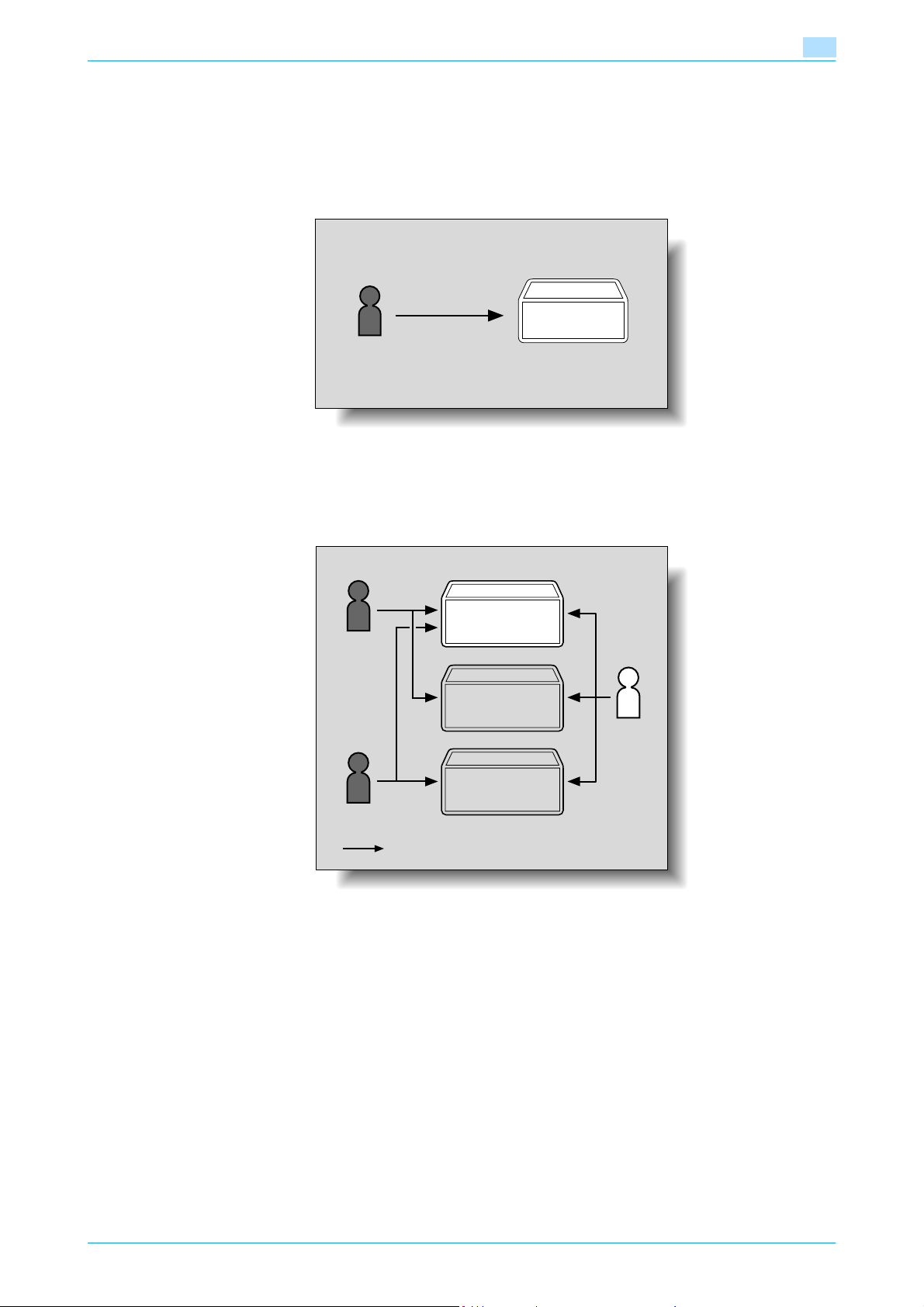
Overview of the User Box functions
1.3 Authentication and accessible user boxes
When user authentication and account track settings have been applied, the accessible user boxes and the
access permissions change as shown below. Specify the user authentication and account track settings
according to the desired functions.
1.3.1 When user authentication and account track settings are not specified
Create and access
Public user box
Users can access all public user boxes.
User boxes created by users and the administrator are "public" user boxes.
1
1.3.2 When only user authentication settings are specified
Public user box
User 1
Personal user box
for user 1
Personal user box
for user 2
User 2
Accessible
Users can access all public user boxes and only personal user boxes that the user has created.
Personal user boxes cannot be accessed by other users.
A user box administrator can be specified.
A user box administrator can access all public user boxes and all personal user boxes.
If user authentication settings are canceled or if authentication method is changed, all personal user boxes
become public user boxes.
User box
administrator
751/601 1-8
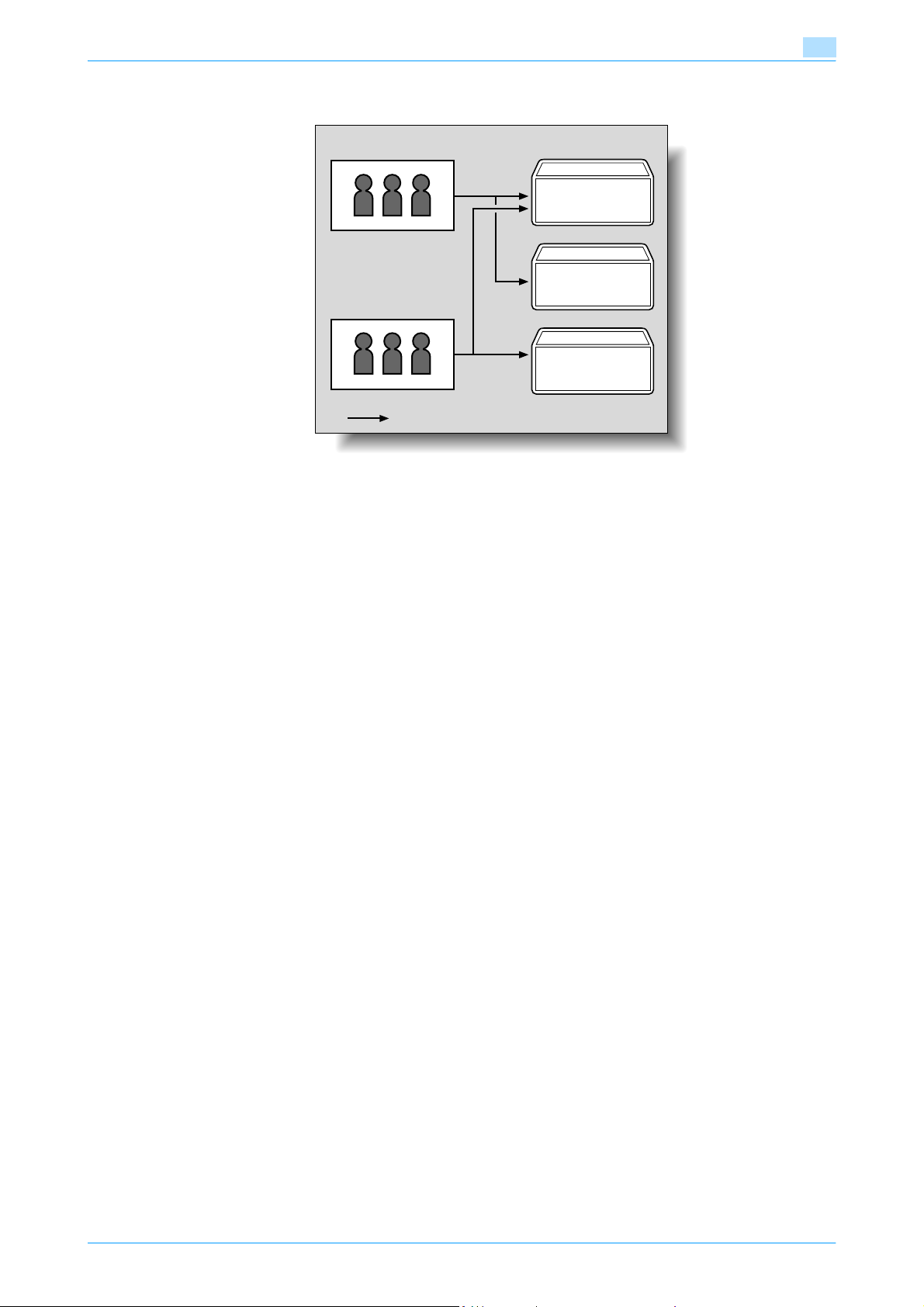
Overview of the User Box functions
1.3.3 When only account track settings are specified
Account A
Account B
Accessible
Users can access all public user boxes and only group user boxes for the account that the user belongs to.
If account track settings are canceled or if authentication method is changed, all group user boxes become
public user boxes.
1
Public user box
Group user box
for account A
Group user box
for account B
751/601 1-9
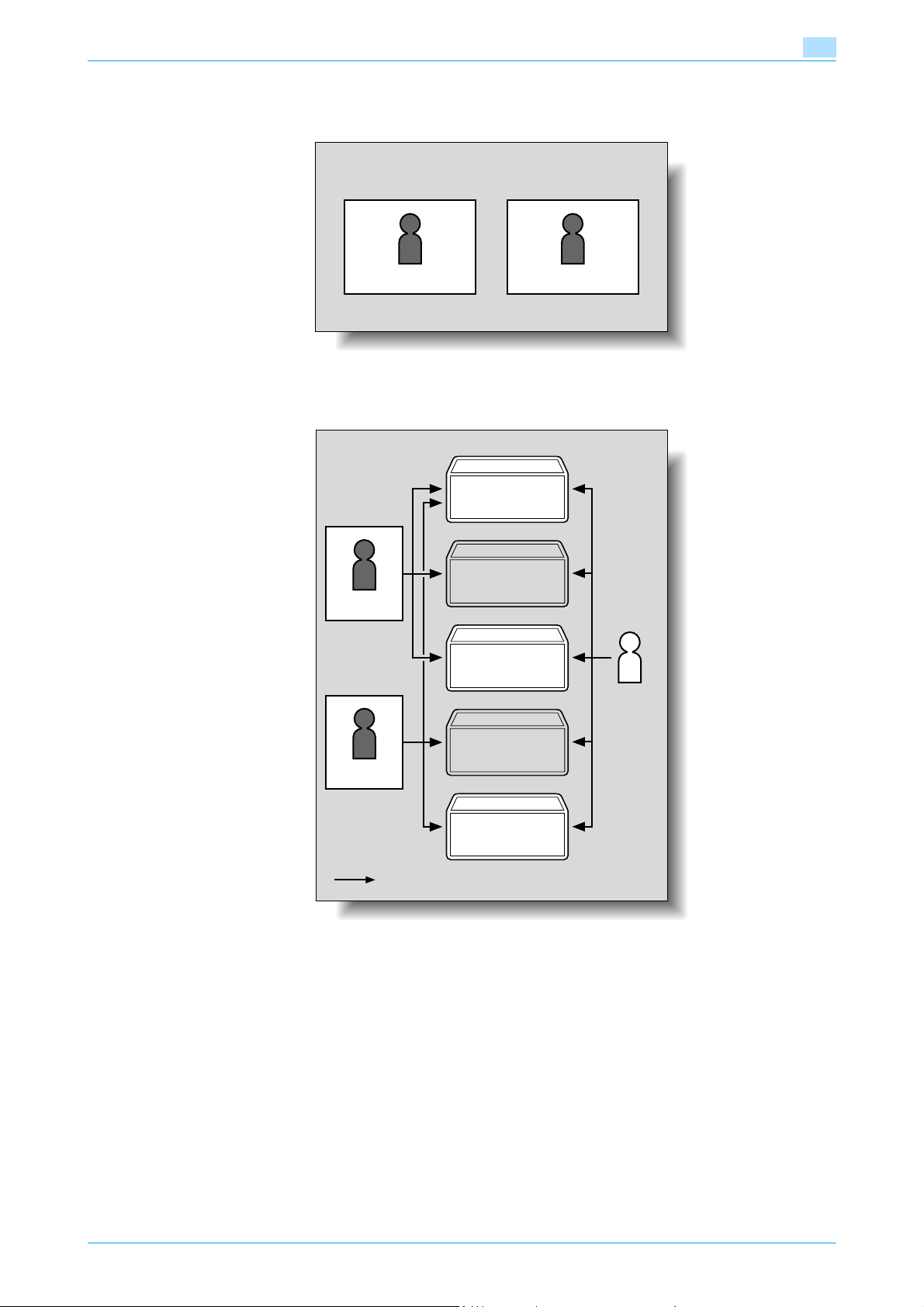
Overview of the User Box functions
1.3.4 When user authentication and account track settings are specified and synchronized
Account A Account B
User 1 User 2
Since account name is synchronized with user names, group user boxes for accounts that the user does not
belong to cannot be accessed.
Public user box
Account A
1
Personal user
box for user 1
User 1
Group user box
for account A
Account B
Personal user
box for user 2
User 2
Group user box
for account B
Accessible
User box
administrator
Users can access all public user boxes, only group user boxes for the account that the user belongs to, and
only personal user boxes that the user has created.
Personal user boxes cannot be accessed by other users.
A user box administrator can be specified.
A user box administrator can access all public user boxes, all personal user boxes and all group user boxes.
If user authentication settings are canceled or if authentication method is changed, personal user boxes and
all group user boxes become public user boxes.
751/601 1-10
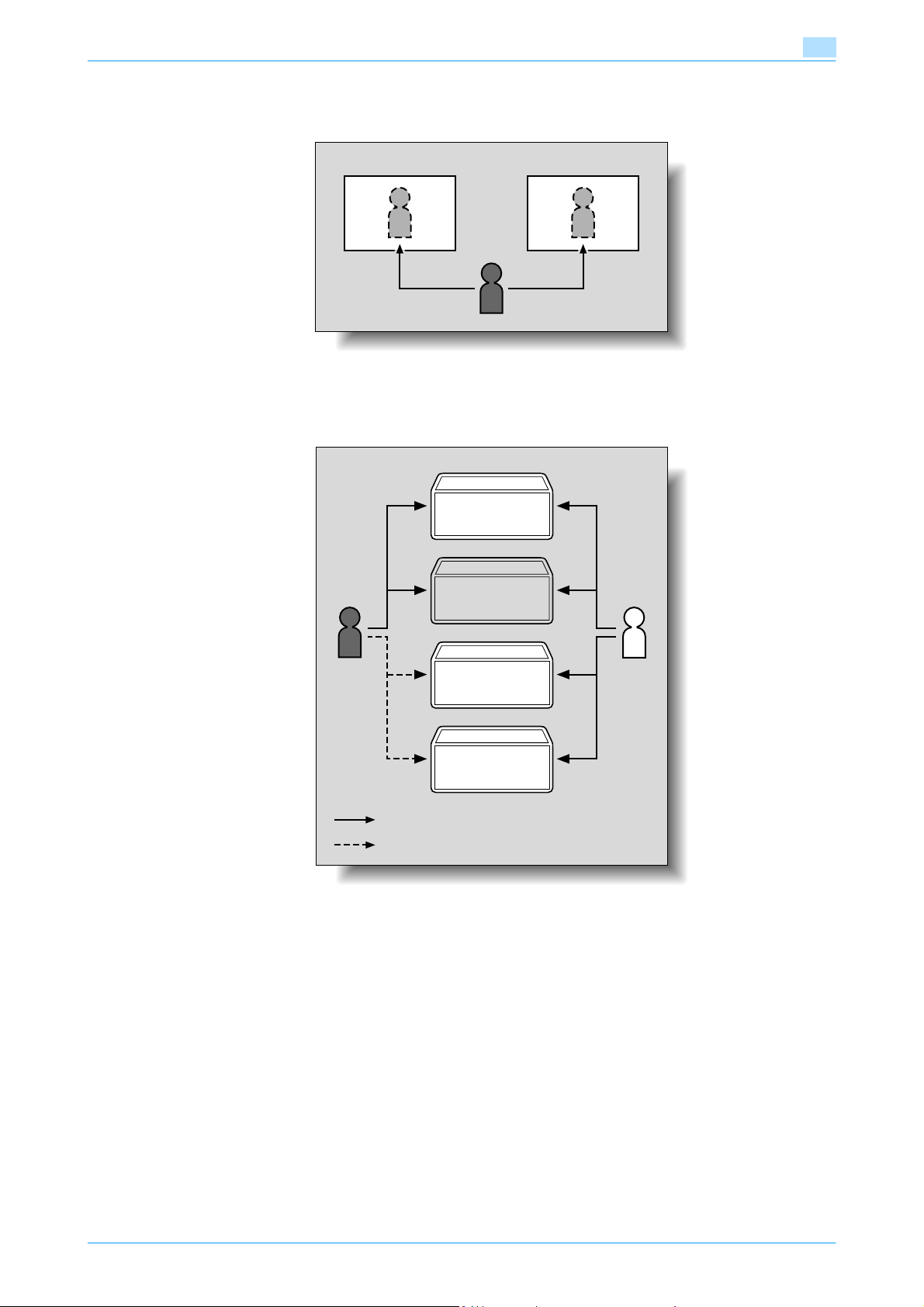
Overview of the User Box functions
1.3.5 When user authentication and account track settings are specified but not synchronized
Account A Account B
User 1
Since account name is not synchronized with user names, the account name and password must be entered
when logging on. A user can use different account name at each login, and therefore can access to each
group user box for the account.
1
Public user box
Personal user
box for user 1
User 1
Group user box
for account A
Group user box
for account B
Accessible
Accessible by entering the account
name and password
User box
administrator
Users can access all public user boxes and only personal user boxes that the user has created.
Personal user boxes cannot be accessed by other users.
A user can access to a particular group user box by entering the relevant account name and password when
logging on.
A user box administrator can be specified.
A user box administrator can access all public user boxes, all personal user boxes and all group user boxes.
If user authentication settings are canceled or if authentication method is changed, personal user boxes and
all group user boxes become public user boxes.
751/601 1-11
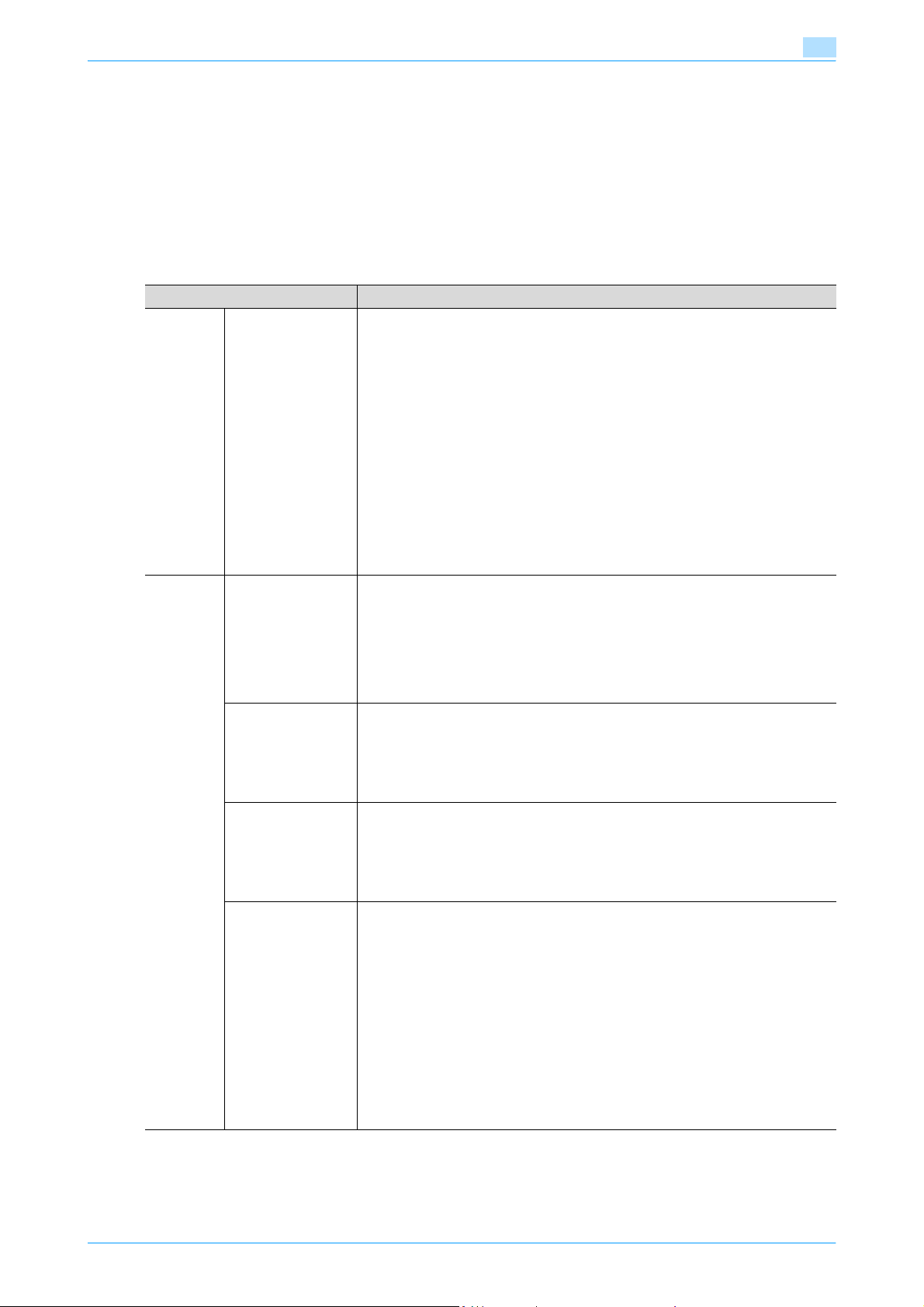
Overview of the User Box functions
1.4 Type of boxes
1.4.1 Type of boxes (With hard disk installed)
When the optional hard disk has been installed, both the Public User Box/Personal User Box/Group User Box
and System Box can be used.
- For the System User Box, there are 8 types of boxes available, such as Bulletin Board User Box / Polling
TX User Box / Memory RX User Box / Secure Print User Box / Annotation User Box / Fax Retransmit
User Box / Encrypted PDF User Box / External Memory.
For this machine, using these boxes allows the functions listed in the table below to be used.
Box Name Function
Public
User
Box/Personal User
Box/Grou
p User
Box
Specified Box It is possible to save a document that has been copied and scanned or save a doc-
ument that has been instructed to be printed through the computer on the network.
And it is also possible to set up to 20 boxes within the Public/Personal/Group as the
Confidential RX User Box.
In order to use the Confidential RX User Box, the FAX kit optionally provided is required.
When the specified box is specified as a place into which documents received are
stored in the PC-FAX RX feature, and when the TSI User Box Setting is specified,
the documents received are saved in the box with a relevant number.
In the case of the PC-FAX RX feature:
Saved in the box with a number specified in the sub-address by the sender.
In the case of the TSI RX:
Saved in the box a number corresponding to the TSI User Box Setting.
The distribution of faxes received to the Confidential User Box is not available.
1
System
User Box
!
Detail
For details, see User's Guide [Network Scan/Fax/Network Fax Operations].
Bulletin Board User
Box
This is a box into which documents for perusal are registered. Documents registered
in the bulletin board user box can be polling transmitted according to the polling instruction from the other party. In order to use the Bulletin Board User Box, the FAX
kit optionally provided is required.
!
Detail
For details, see "Bulletin Board User Box (System User Box)" (p. 6-48).
Polling TX User Box Originals read for the polling transmission are saved in this box. In order to use the
Polling TX User Box, the FAX kit optionally provided is required.
!
Detail
For details, see "Polling TX User Box (System User Box)" (p. 6-49).
Secure Print User
Box
Secure Print Document is saved in this box.
!
Detail
For details of the Secure Print User Box, see "User’s Guide [Print Operations (IC-
208)]".
Memory RX User
Box
(Box: No.0)
When the Memory RX is set to ON, documents received are not printed but saved
in this box. In order to use the Memory RX User Box, the FAX kit optionally provided
is required.
!
Detail
For details, see "Memory RX User Box (System User Box)" (p. 6-52).
When the Memory RX User Box is specified as a place into which documents received are stored in the PC-FAX RX feature, the documents received are saved in
this box.
!
Detail
For details, see User's Guide [Network Scan/Fax/Network Fax Operations].
751/601 1-12
