Konica Minolta BIZHUB 500, BIZHUB C250, BIZHUB 600, BIZHUB 750, BIZHUB C351 User Manual

750/600
Facsimile operations
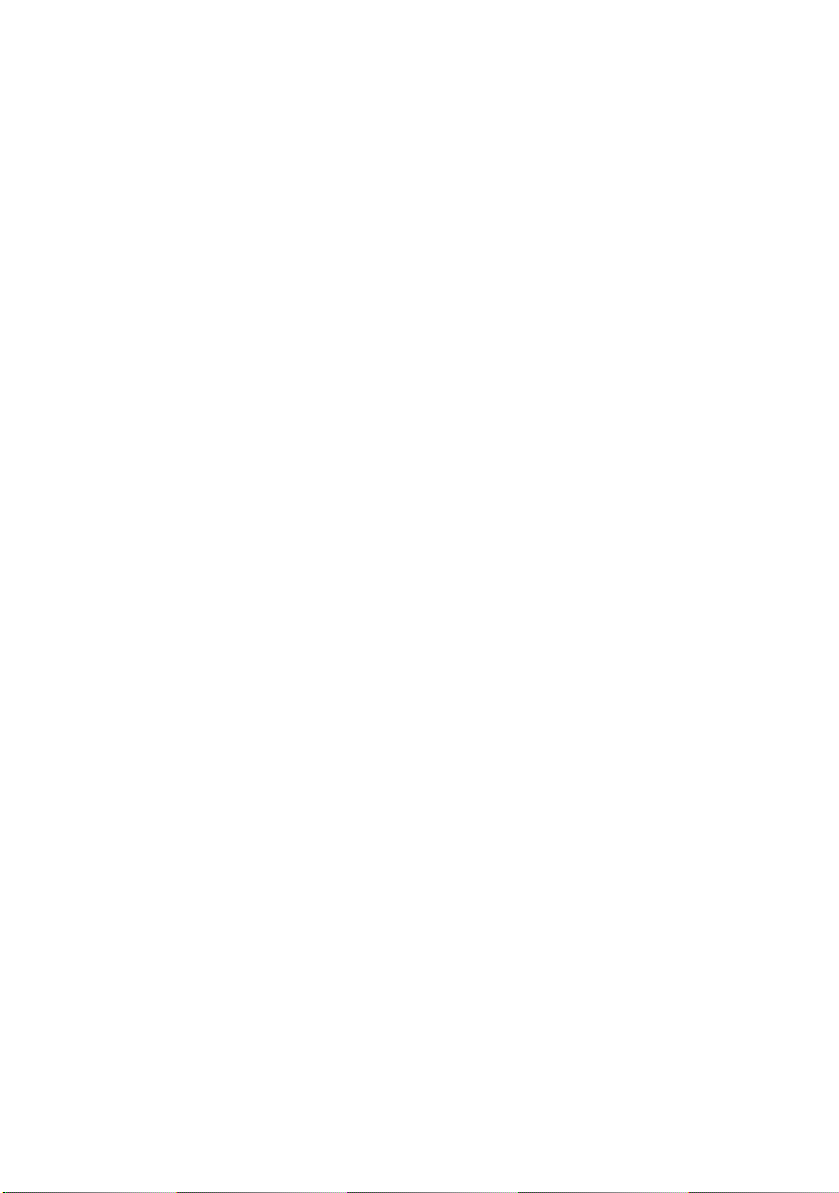
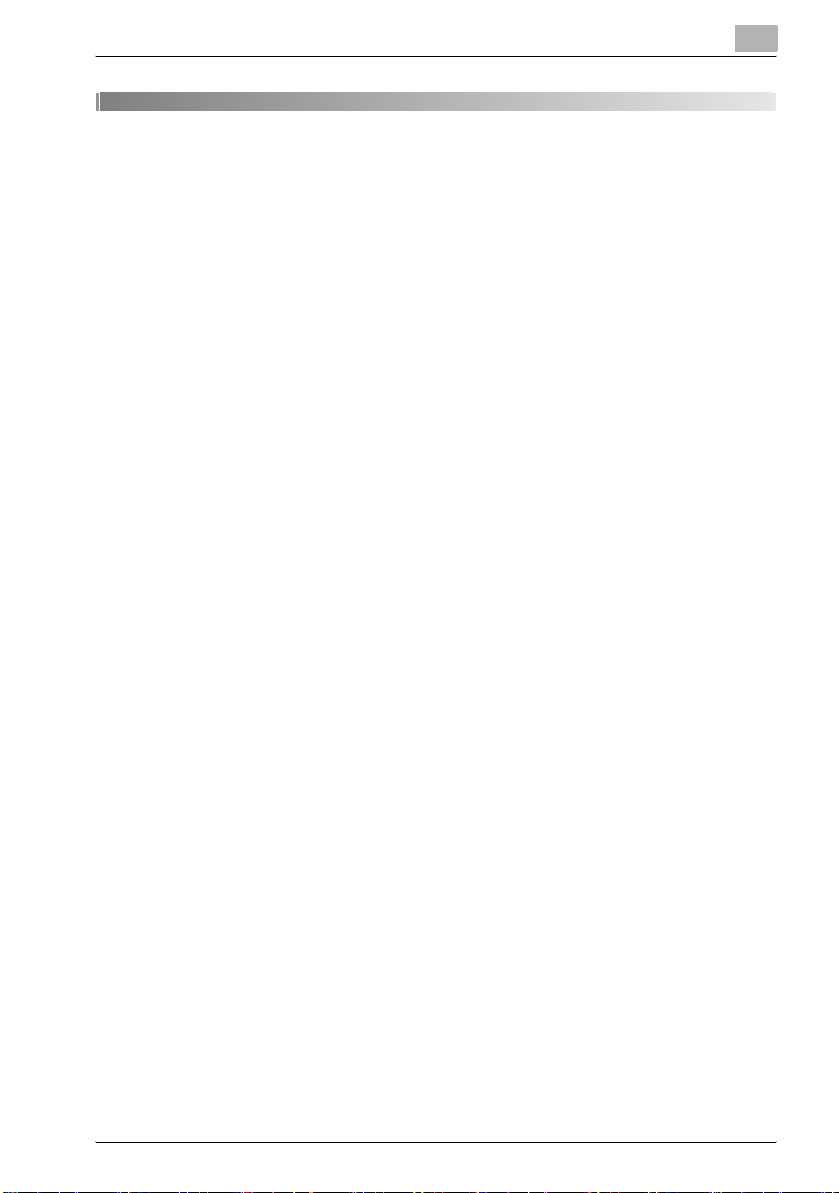
Table of contents
Table of contents
1Introduction
1.1 Special Notice to User ..................................................................... 1-3
1.1.1 For Canada .................................................................................... 1-3
1.1.2 For U.S.A. ....................................................................................... 1-3
1.1.3 For New Zealand ............................................................................ 1-5
1.1.4 For Europe ..................................................................................... 1-6
1.2 Getting Started (FAX) ....................................................................... 1-7
1.3 Features of the FAX .......................................................................... 1-9
1.4 How to Use This User's Guide ....................................................... 1-17
1.5 Descriptions and Symbols for Documents and Paper ................ 1-18
1.5.1 “Width” and “Length” ................................................................... 1-18
1.5.2 Paper Orientation ......................................................................... 1-18
1.6 User’s Guides .................................................................................. 1-19
2 Before Use
2.1 Restriction matter ............................................................................. 2-2
2.2 Control Panel .................................................................................... 2-3
2.2.1 Control Panel ................................................................................. 2-3
2.3 First-Use Settings ............................................................................. 2-6
2.3.1 Must-Set Items ............................................................................... 2-6
2.4 Useful Functions ............................................................................... 2-7
2.4.1 Address Book ................................................................................ 2-7
2.4.2 Program ....................................................................................... 2-11
2.5 FAX Screen ...................................................................................... 2-14
2.6 User Authentication and Account Track ...................................... 2-16
2.6.1 When the User Authentication has been set ................................ 2-16
2.6.2 When the Account Track has been set ........................................ 2-16
2.7 Fax reception using the Box .......................................................... 2-17
2.7.1 Type of boxes (With hard disk installed) ...................................... 2-18
2.7.2 Type of boxes (with no hard disk installed) .................................. 2-20
2.7.3 Operations of the PC-FAX RX feature .......................................... 2-21
bizhub 750/600 i
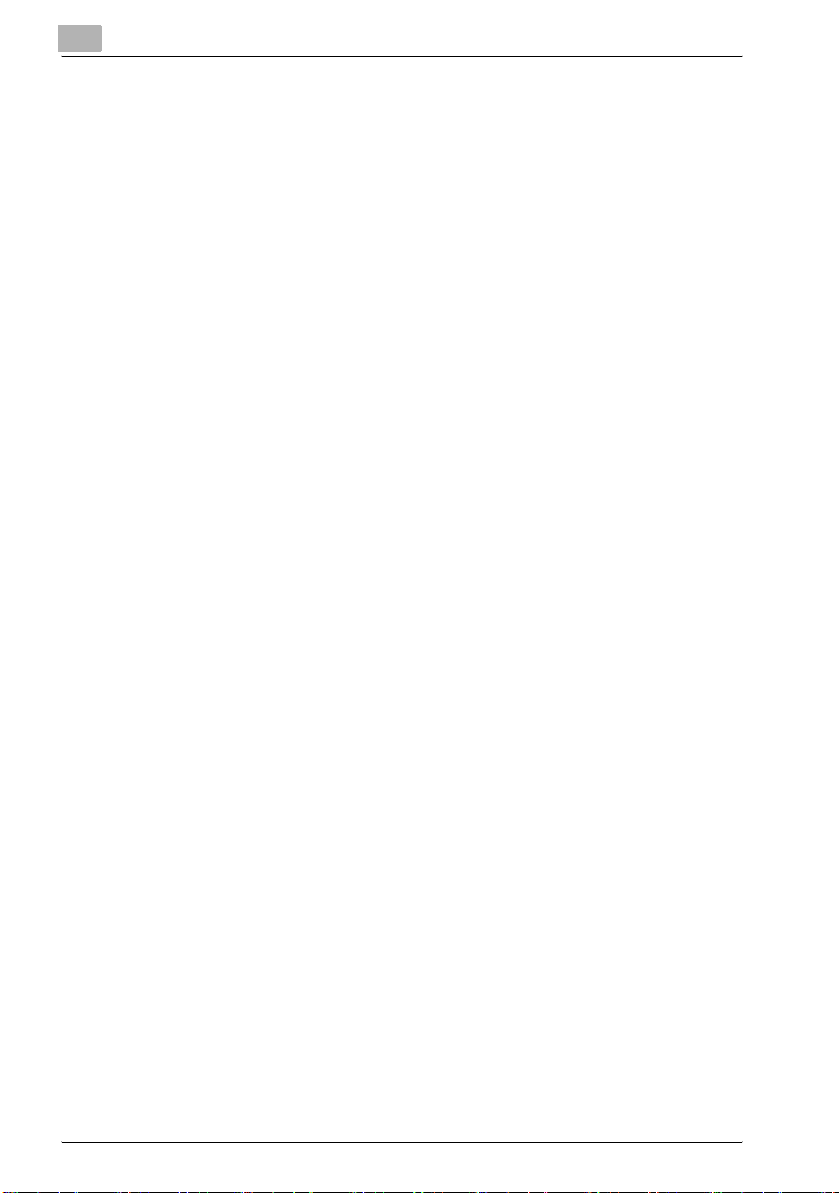
Table of contents
3 Transmission
3.1 Simple FAX Transmission .................................................................3-2
3.2 Placing the Original on the Machine ................................................3-5
3.2.1 Using the ADF .................................................................................3-5
3.2.2 Placing Originals on the Platen Glass .............................................3-6
3.2.3 Sending Multiple Originals from the Platen Glass ..........................3-6
3.2.4 Transmitting Originals by Using
both the ADF and the Platen Glass ...........................................3-8
3.3 Setting Transmission Conditions ...................................................3-10
3.3.1 Original Image Type ......................................................................3-11
3.3.2 Density ..........................................................................................3-11
3.3.3 Simplex/Duplex .............................................................................3-12
3.3.4 Resolution .....................................................................................3-12
3.3.5 Confirming Settings and Communication Results ........................3-14
3.3.6 Registering the Address Book from the Mode Check screen ......3-17
3.4 Selecting One Destination ..............................................................3-19
3.4.1 Selecting One Destination ............................................................3-19
3.4.2 Selecting Multiple Destinations ....................................................3-25
3.4.3 To Confirm/Delete a Destination ...................................................3-26
3.4.4 Manual Redialing ..........................................................................3-27
3.5 Scanning ...........................................................................................3-28
3.5.1 When Original Size Cannot be Detected ......................................3-28
3.5.2 When Memory Capacity is Exceeded ...........................................3-28
3.5.3 Automatic rotation of original document ......................................3-28
3.6 When Unable to Send ......................................................................3-29
3.7 Reserving Transmission .................................................................3-30
3.8 Manual Transmission ......................................................................3-31
3.9 Canceling Transmission .................................................................3-32
3.9.1 Canceling Communication in Progress ........................................3-32
3.9.2 Canceling Reserved Jobs .............................................................3-33
3.10 Confirm the Job List ........................................................................3-34
3.11 Confirming Communication Results .............................................3-35
3.12 Timer Transmission .........................................................................3-38
3.13 International Communication .........................................................3-40
ii bizhub 750/600
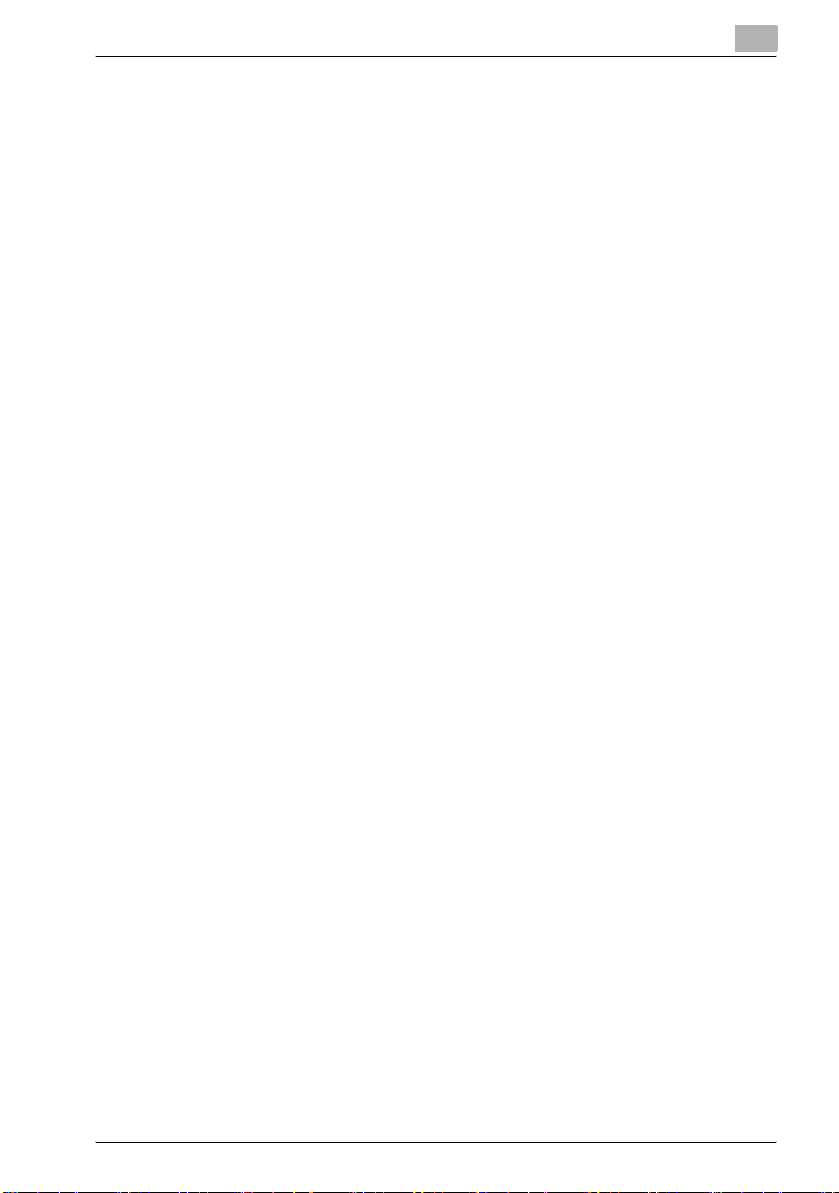
Table of contents
3.14 Sender Information ......................................................................... 3-42
3.14.1 Set to Inside Body Text ................................................................ 3-42
3.14.2 Set to Outside Body Text ............................................................. 3-42
3.14.3 Set to OFF .................................................................................... 3-43
4 Reception
4.1 Reception Mode ................................................................................ 4-2
4.1.1 Auto Reception (FAX Only Mode) .................................................. 4-2
4.1.2 Manual Reception (Telephone Only Mode) .................................... 4-2
4.2 Auto Reception (FAX Only Mode) .................................................... 4-3
4.3 Manual Reception (Telephone Only Mode) .................................... 4-4
4.4 Unable to Receive ............................................................................. 4-5
4.5 Memory Substitute Reception ......................................................... 4-6
4.6 Reception Recording ....................................................................... 4-7
4.6.1 Recording after Reducing at the Minimum Reduction Rate .......... 4-7
4.6.2 Recording after Reducing to Fit in Paper ....................................... 4-8
4.6.3 Recording at Full Scale ................................................................ 4-14
4.7 Reception Information ................................................................... 4-16
5 Troubleshooting
5.1 Cannot Send Messages ................................................................... 5-2
5.2 Cannot Receive Messages .............................................................. 5-3
5.3 Error Message Displayed ................................................................. 5-5
5.4 Call for Service .................................................................................. 5-6
6 Specifications
6.1 Specifications ................................................................................... 6-2
7 Transmission Applications
7.1 Opening the Scan Setting Screen and Comm. Setting screen .... 7-2
7.2 Application Functions Overview ...................................................... 7-4
7.3 Mixed Original ................................................................................... 7-6
7.4 Z-Folded Original .............................................................................. 7-9
7.5 Long Original ................................................................................... 7-12
7.6 Bind Position ................................................................................... 7-15
bizhub 750/600 iii
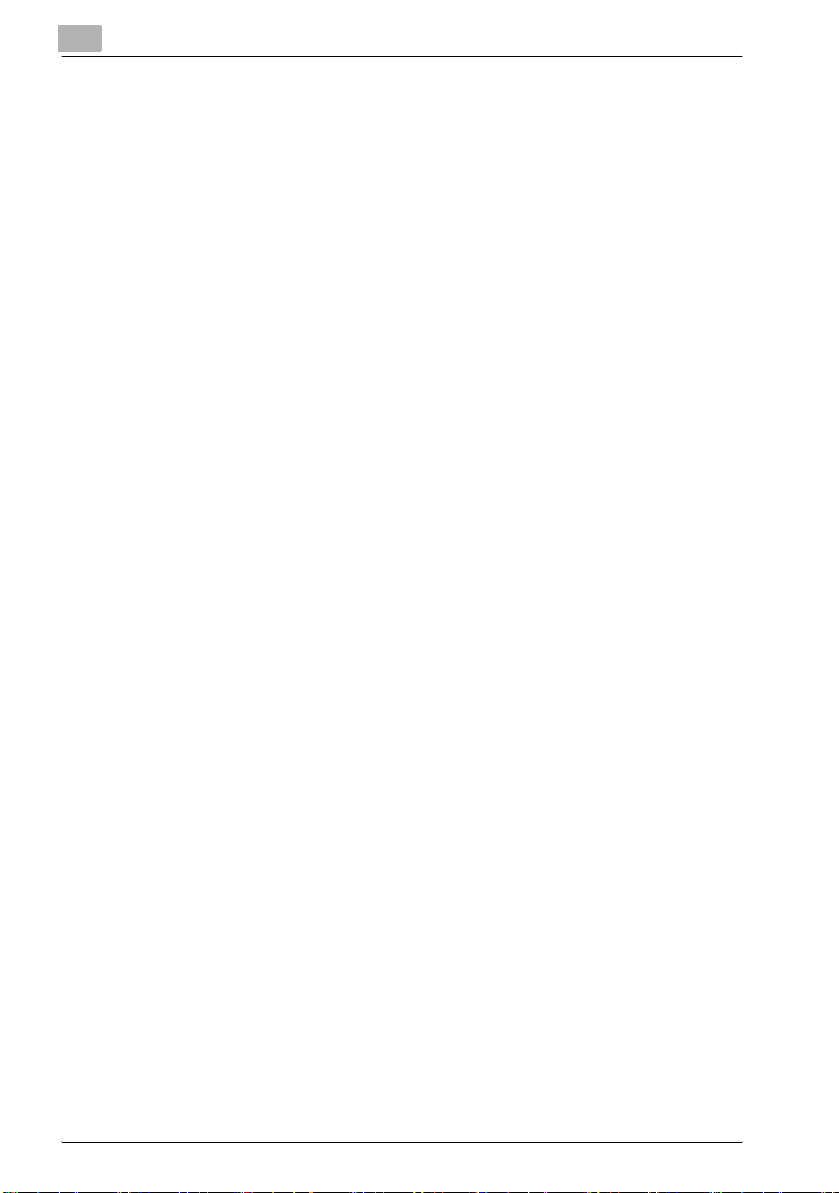
Table of contents
7.7 Frame Erase Transmission .............................................................7-18
7.8 Background Adjustment .................................................................7-21
7.9 TX Stamp ..........................................................................................7-24
7.10 Scan Size ..........................................................................................7-27
7.11 Specify the File Type .......................................................................7-30
7.12 Password Transmission ..................................................................7-32
7.13 Confidential Communication (F-Code TX) ....................................7-34
7.13.1 Confidential Communication ........................................................7-34
7.14 Relay Transmission Request (F-Code TX) ....................................7-37
7.15 ECM OFF ..........................................................................................7-40
7.16 V.34 OFF ...........................................................................................7-42
8 Useful Functions for Reception
8.1 Utilize a document received as Confidential Reception ................8-2
8.1.1 Utilize a document received as Confidential Reception .................8-2
8.1.2 Printing the Document Received in a Confidential User Box .........8-3
8.1.3 Deleting Documents from a Confidential User Box ........................8-4
8.2 Memory Reception ............................................................................8-5
8.2.1 Printing a Document Held in Memory .............................................8-5
8.2.2 Deleting a Document Held in Memory ............................................8-7
8.3 Reception Information ......................................................................8-8
8.3.1 Various Reception Information .......................................................8-8
9 Polling
9.1 Polled Transmission ..........................................................................9-2
9.1.1 Polled Transmission ........................................................................9-2
9.2 Polling Reception ..............................................................................9-5
9.3 Bulletin ................................................................................................9-8
9.3.1 Write a Document to the Bulletin Board .........................................9-9
9.3.2 Receive by Polling a Document Written to
iv bizhub 750/600
the Bulletin Board of a Destination (FAX) ................................9-11
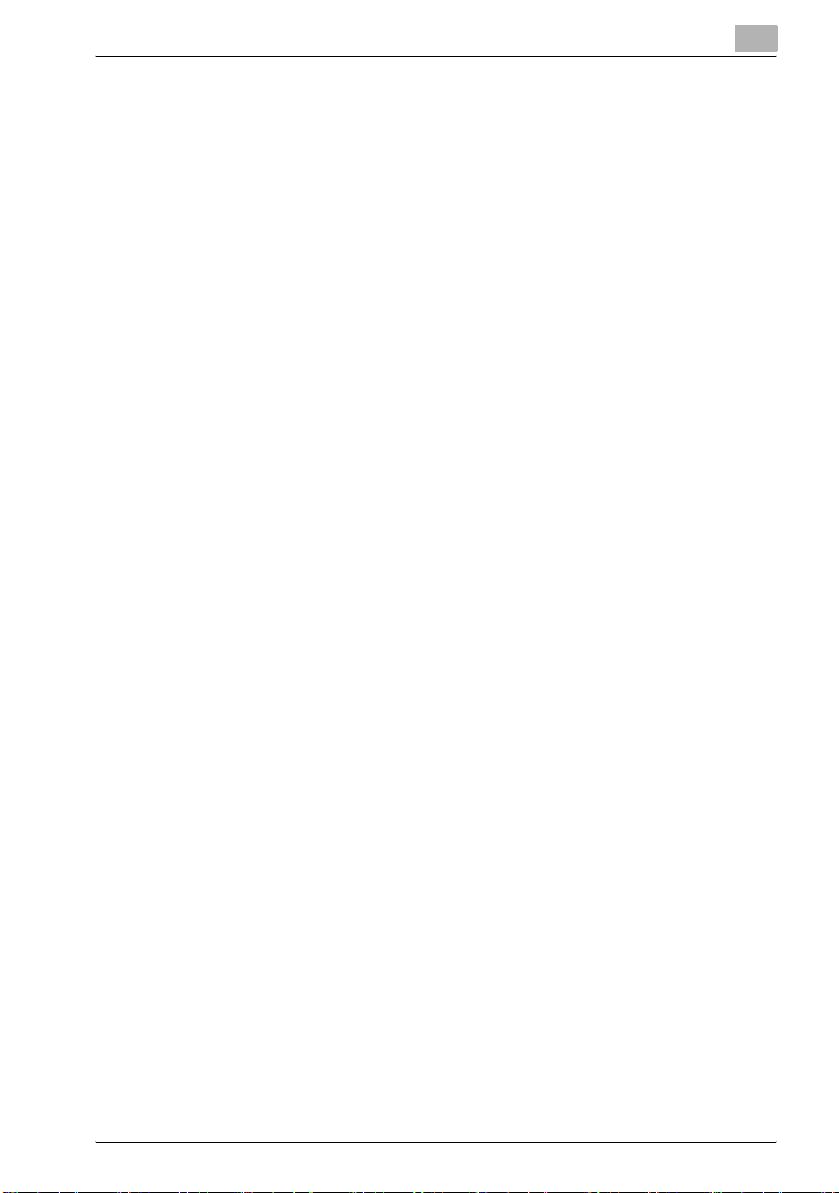
Table of contents
10 Registering/Settings
10.1 Displaying the Fax Registration Screen ....................................... 10-2
10.2 Registering the Address Book ...................................................... 10-3
10.3 Registering the Group .................................................................. 10-16
10.4 Registering the Program .............................................................. 10-22
10.5 Registering the Subject and Text of the E-Mail ......................... 10-28
10.6 Setting Up Confidential Reception (F-Code RX) User Boxes ... 10-42
10.7 Setting the Bulletin Board ............................................................ 10-48
10.8 Setting the Memory RX User Box ............................................... 10-49
11 Utility Mode
11.1 Utility Mode Screen ........................................................................ 11-2
11.1.1 Entering User Setting ................................................................... 11-2
11.1.2 Exiting from User Setting ............................................................. 11-2
11.1.3 Entering Administrator Setting ..................................................... 11-3
11.1.4 Exiting from Administrator Setting ............................................... 11-4
11.2 FAX Utility Mode List ...................................................................... 11-5
11.2.1 User Setting >> Display Setting >>
11.2.2 User Setting >> Display Setting >> Fax Active Screen ............... 11-5
11.2.3 User Setting >> Initial Setting ...................................................... 11-6
11.2.4 Administrator Setting >> System Setting >>
11.2.5 Administrator Setting >> Fax Setting >> Header Information ..... 11-6
11.2.6 Administrator Setting >> Fax Setting >> Header/Footer Position 11-6
11.2.7 Administrator Setting >>
11.2.8 Administrator Setting >> Fax Setting >> TX/RX Setting .............. 11-8
11.2.9 Administrator Setting >> Fax Setting >> Function Setting .......... 11-9
11.2.10 Administrator Setting >> Fax Setting >> PBX CN Set ............... 11-10
11.2.11 Administrator Setting >> Fax Setting >> Report Settings ......... 11-10
11.2.12 Administrator Setting >> Fax Setting >> Job Settings List ....... 11-11
11.2.13 Administrator Setting >>
Fax Basic Screen Default Setting ........................................... 11-5
Power Save Setting>> Entering Power Save Mode (Fax) ...... 11-6
Fax Setting >> Telephone Line Settings ................................ 11-7
System Connection>> Prefix / Suffix Auto Setting .............. 11-11
bizhub 750/600 v
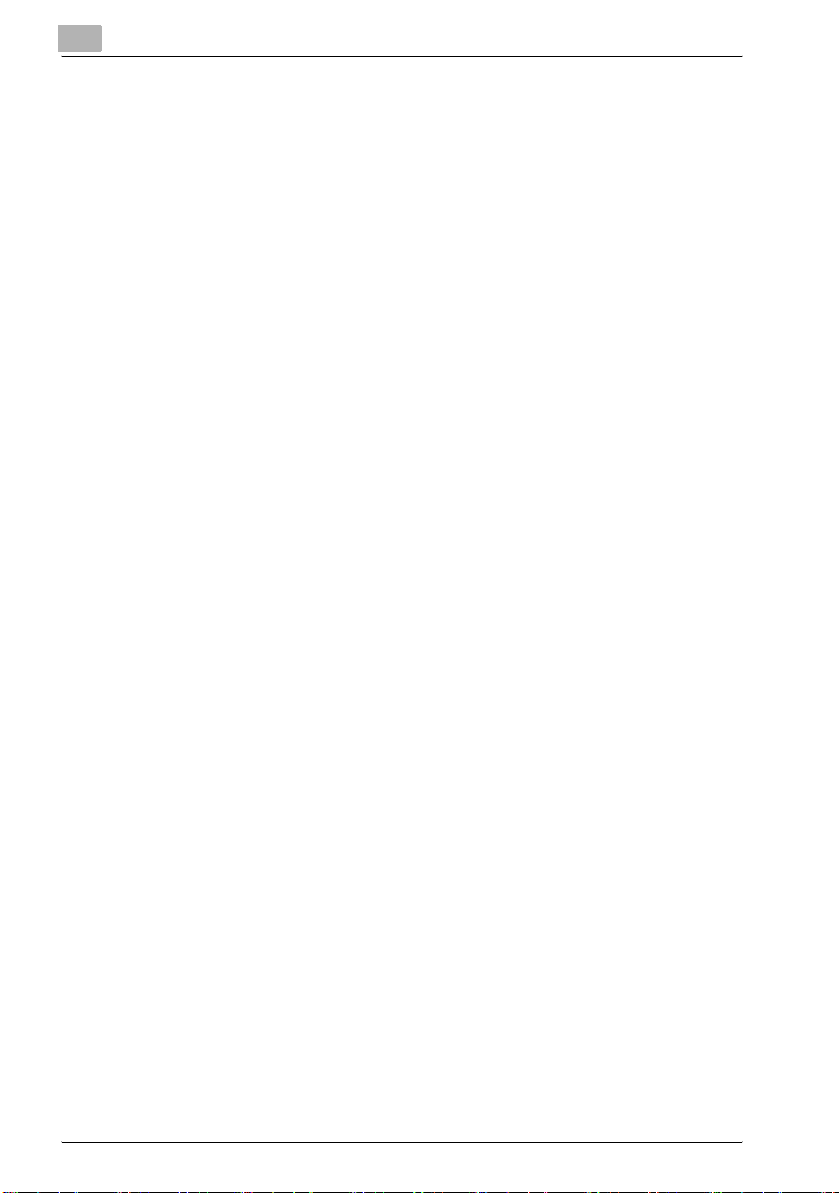
Table of contents
11.3 Fax Basic Screen Default Setting ................................................11-12
11.4 Fax Active Screen ..........................................................................11-14
11.5 Initial Setting ..................................................................................11-16
11.6 Entering Power Save Mode (Fax) .................................................11-18
11.7 Header Information .......................................................................11-20
11.8 Header/Footer Position .................................................................11-22
11.9 Telephone Line Settings ...............................................................11-25
11.10 TX/RX Setting ................................................................................11-28
11.11 Function Setting ............................................................................11-31
11.11.1 Function ON/OFF Setting ...........................................................11-31
11.11.2 Memory RX .................................................................................11-34
11.11.3 Closed Network RX .....................................................................11-36
11.11.4 Forward TX Setting .....................................................................11-38
11.11.5 Confidential RX Password Check ...............................................11-41
11.11.6 PC-FaX RX Setting .....................................................................11-43
11.11.7 TSI User Box Setting ..................................................................11-46
11.12 PBX (Private Branch Exchange) CN Set ......................................11-50
11.13 Report Settings ..............................................................................11-52
11.14 Prefix/Suffix Auto Setting (North American users only) .............11-55
11.14.1 Prefix/Suffix Auto Setting ............................................................11-55
11.14.2 Transmission using [Prefix/Suffix Auto Setting] ..........................11-56
12 Explanation of Reports and Lists
12.1 Types of Reports and Lists .............................................................12-2
12.1.1 Reports .........................................................................................12-2
12.1.2 Lists ...............................................................................................12-3
12.2 Activity Report .................................................................................12-4
12.2.1 Automatic Printout ........................................................................12-4
12.2.2 Manual Printout .............................................................................12-4
12.3 TX Report .........................................................................................12-7
12.3.1 Manual Printout .............................................................................12-7
12.3.2 Automatic Printout ........................................................................12-7
12.4 Polling TX Report .............................................................................12-9
12.5 Polling RX Report ..........................................................................12-11
vi bizhub 750/600
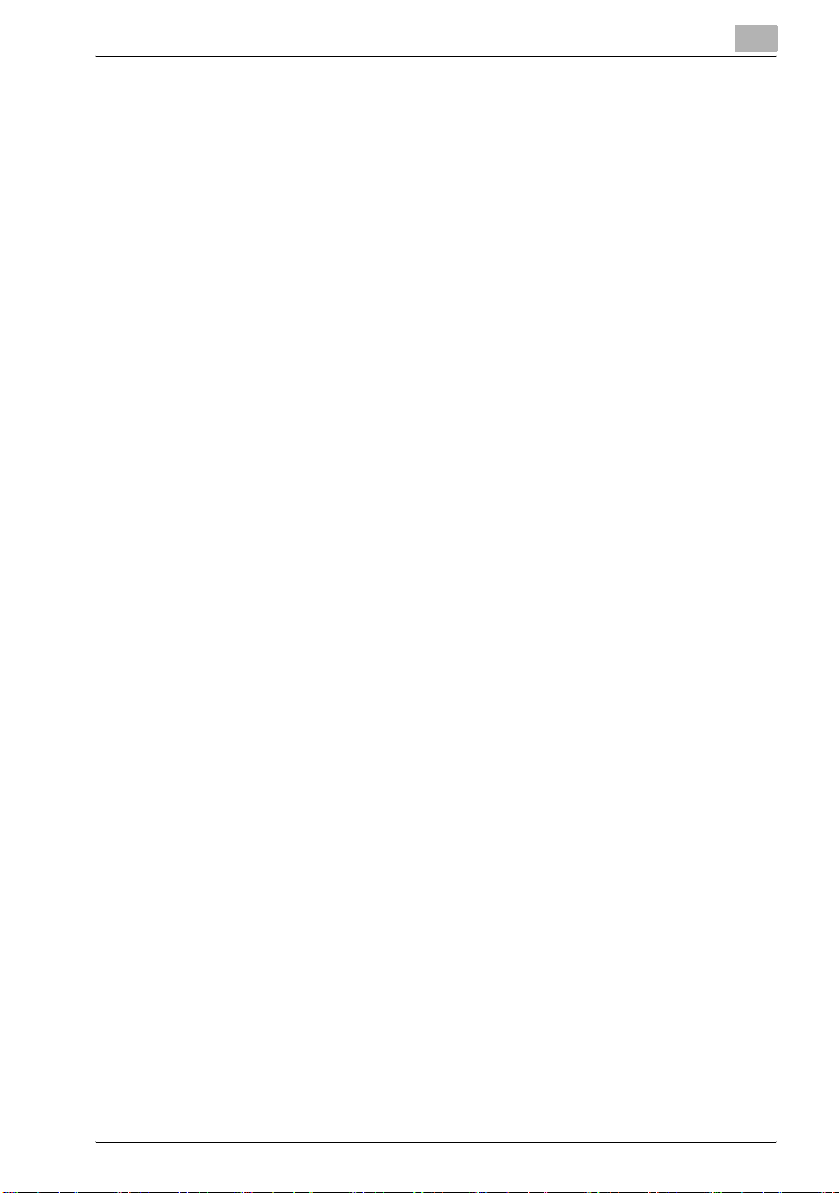
Table of contents
12.6 Broadcast Report ......................................................................... 12-13
12.7 Sequence Polling Reception Report ........................................... 12-15
12.8 Reservation Communication Report .......................................... 12-17
12.9 Reservation Polling TX Report .................................................... 12-19
12.10 Broadcast Reserved Report ........................................................ 12-21
12.11 An address Polling Rx Reserved Report .................................... 12-23
12.12 Sequence Polling RX Reservation Report .................................. 12-25
12.13 Confidential RX Report ................................................................ 12-27
12.14 Bulletin TX Report ......................................................................... 12-29
12.15 Address Book List ........................................................................ 12-31
12.16 Group Address List ....................................................................... 12-34
12.17 Program List .................................................................................. 12-37
12.18 E-Mail Subject/Text List ............................................................... 12-40
12.19 Fax Setting List ............................................................................. 12-43
12.19.1 Confidential/Bulletin List ............................................................ 12-47
12.19.2 Sender (TSI) RX Box .................................................................. 12-48
13 Appendix
13.1 Number of Stored Pages to Memory ............................................ 13-2
13.2 Entering Text ................................................................................... 13-3
13.3 FAX Terms ....................................................................................... 13-6
13.4 Index .............................................................................................. 13-12
bizhub 750/600 vii
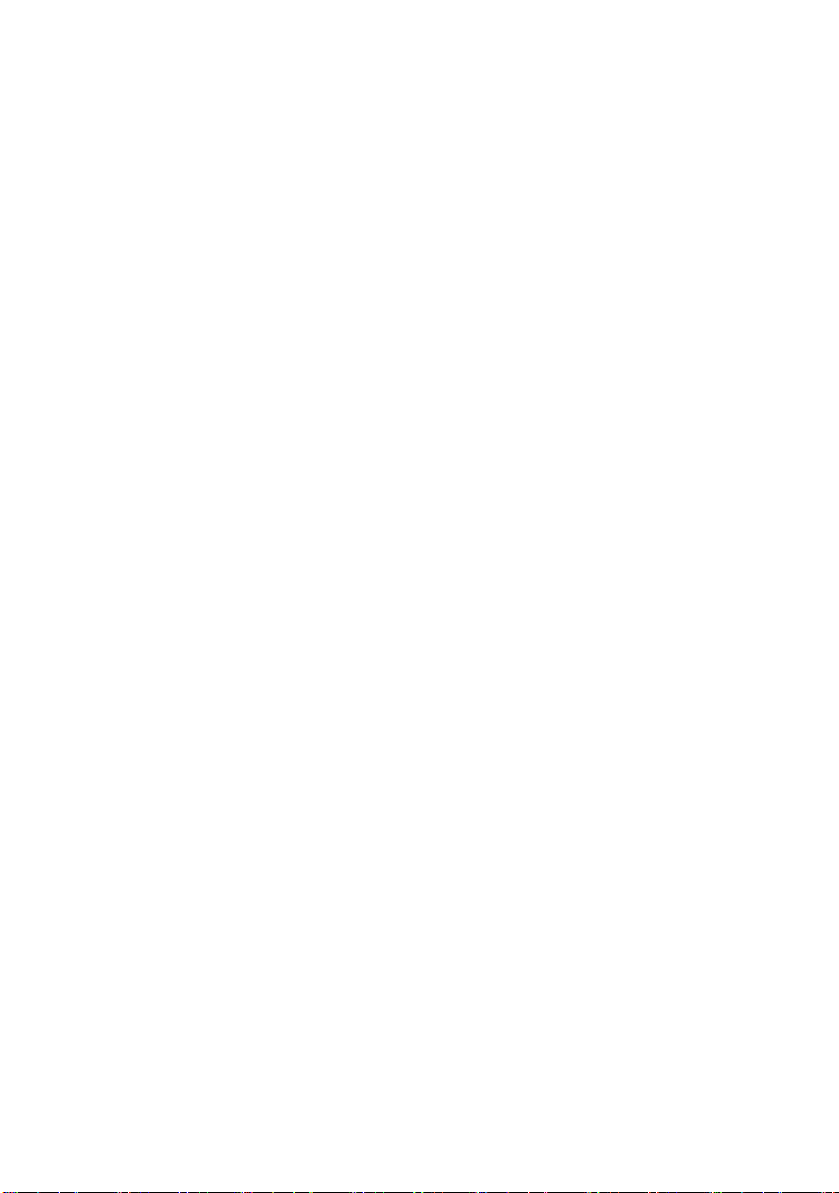
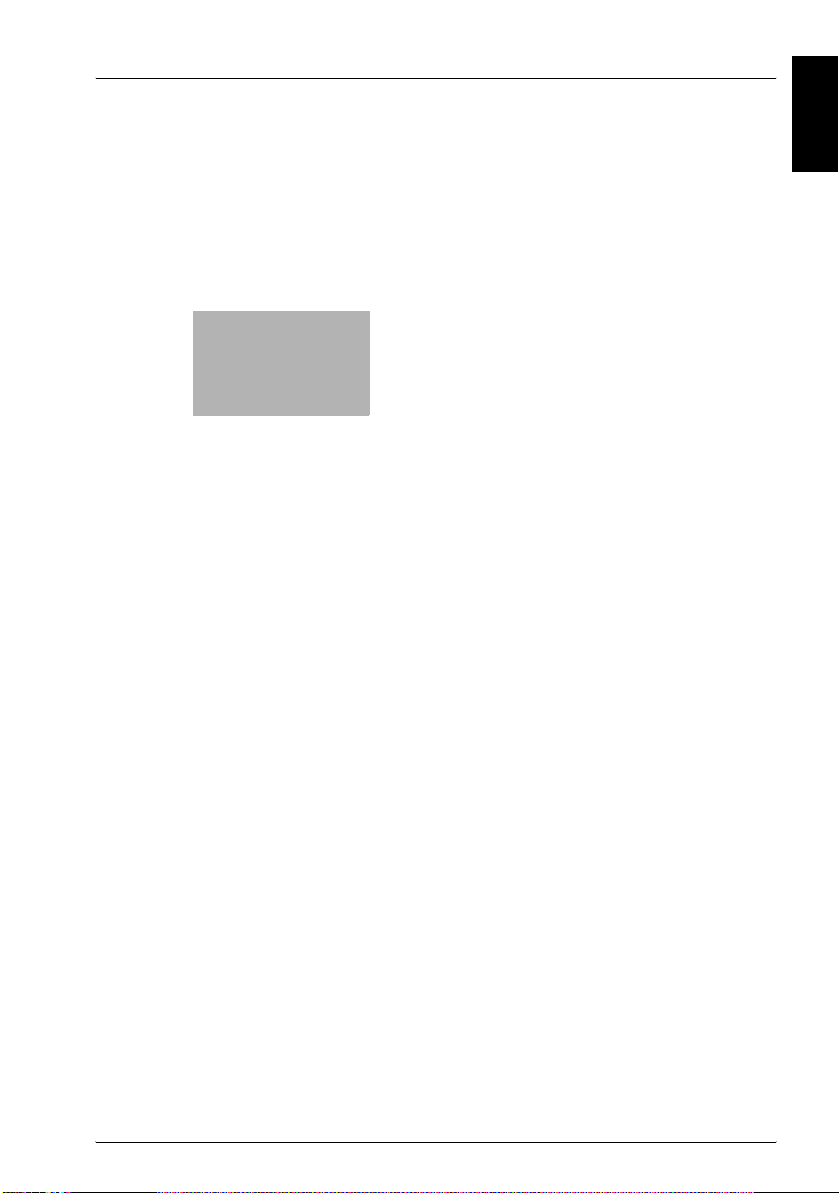
Introduction Chapter 1
1
Introduction
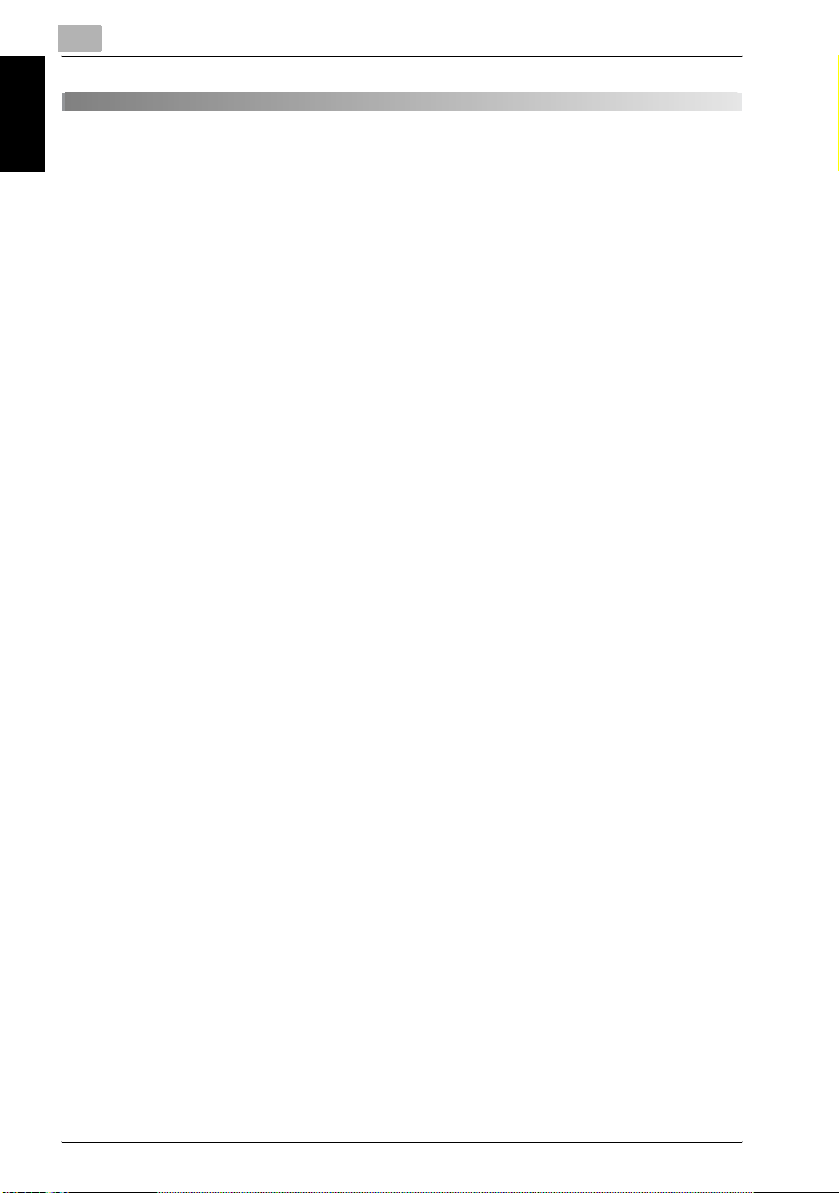
1
1Introduction
Thank you for your purchase of our product.
This User's Guide describes operating procedures and precautions for use
of the Fax functions. Please read this User's Guide before starting operation
Introduction Chapter 1
of the machine.
After reading this User's Guide, it is advisable to keep it close at hand to consult it any time when necessary in order to operate the Fax functions at their
optimum condition.
For correct operation, also read the “User's Guide (Copy Operations)” before
starting operation.
ACKNOWLEDGEMENT:
KONICA MINOLTA, KONICA MINOLTA Logo, and The essentials of imaging
are registered trademarks or trademarks of KONICA MINOLTA HOLDINGS,
INC.
PageScope and bizhub are registered trademarks or trademarks of KONICA
MINOLTA BUSINESS TECHNOLOGIES, INC.
Adobe, Adobe Logo, Acrobat, Acrobat Logo, PostScript and PostScript
Logo are registered trademarks or trademarks of Adobe Systems, Inc.
Other company names and product names used in this User's Guide are the
registered trademarks or trademarks of their respective companies.
Introduction
COPYRIGHT
© 2006 by KONICA MINOLTA BUSINESS TECHNOLOGIES, INC. All Rights
Reserved.
EXEMPTION
- A part or this User's Guide may be used or duplicated without permis-
sion.
- Information written in this User's Guide is subject to change without no-
tice.
1-2 bizhub 750/600
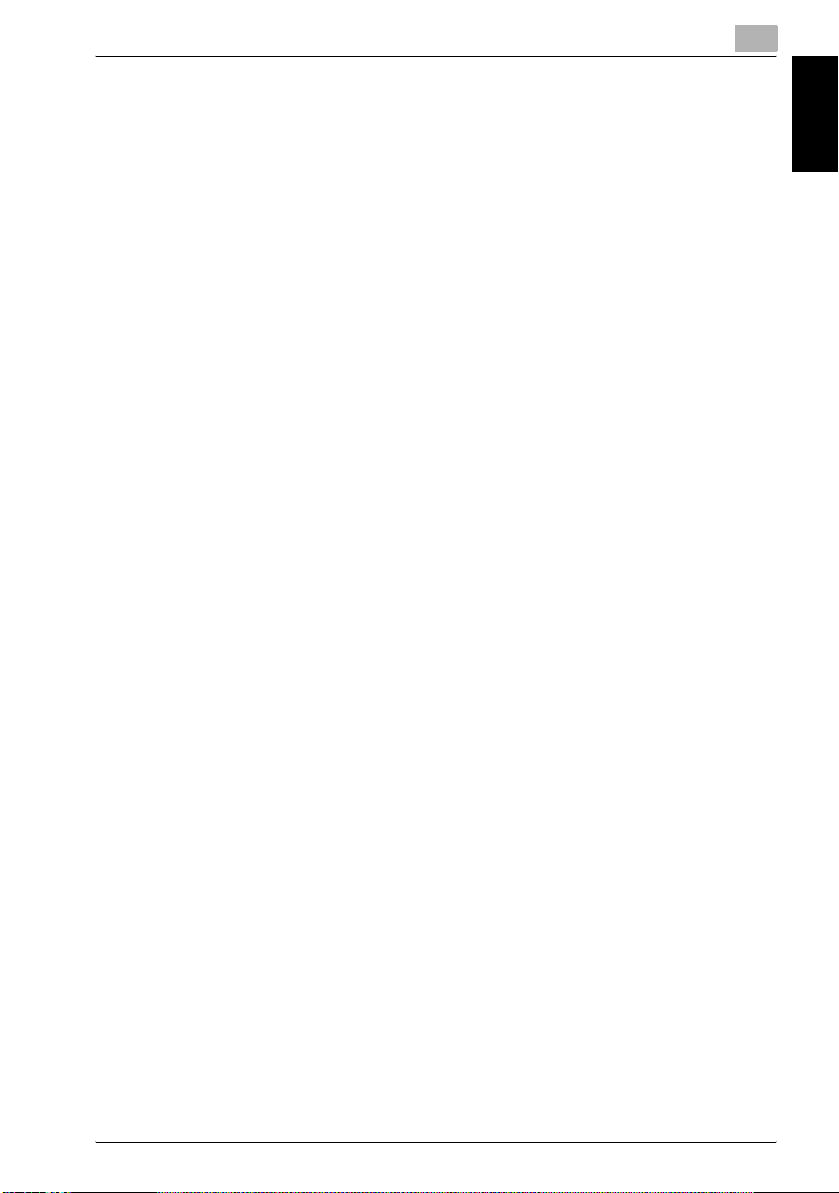
Introduction
1.1 Special Notice to User
1.1.1 For Canada
NOTICE:
This product meets the applicable Industry Canada technical specifications.
The Ringer Equivalence Number is an indication of the maximum number of
devices allowed to be connected to a telephone interface. The termination
on an interface may consist of any combination of devices subject only to the
requirement that the sum of the RENs of all the devices does not exceed five.
AVIS:
Le present materiel est conforme aux specifications techniques applicables
d'Industrie Canada.
L'indice d'equivalence de la sonnerie (IES) sert a indiquer le nombre maximal
de terminaux qui peuvent etre raccordes a une interface telephonique. La
terminaison d'une interface peut consister en une combinaison quelconque
de dispositifs, a la seule condition que la somme d'indices d'equivalence de
la sonnerie de tous les dispositifs n'excede pas 5.
1.1.2 For U.S.A.
FCC PART 68 REQUIREMENTS:
This equipment complies with Part 68 of the FCC rules and the requirements
adopted by the ACTA. On the cover of this equipment is a label that contains,
among other information, a product identifier in the format
US:AAAEQ##TXXXX. If required, this information must be provided to the telephone company.
1
Introduction Chapter 1
This equipment uses certification jack USOC RJ11C.
A plug and jack used to connect this equipment to the premises wiring and
telephone network must comply with the applicable FCC Part 68 rules and
requirements adopted by the ACTA.
A compliant telephone cord and modular plug is provided with this product.
It is designed to be connected to a compatible modular jack that is also compliant. See installation instructions for details.
The REN is used to determine the number of devices that may be connected
to a telephone line. Excessive RENs on a telephone line may result in the de-
bizhub 750/600 1-3
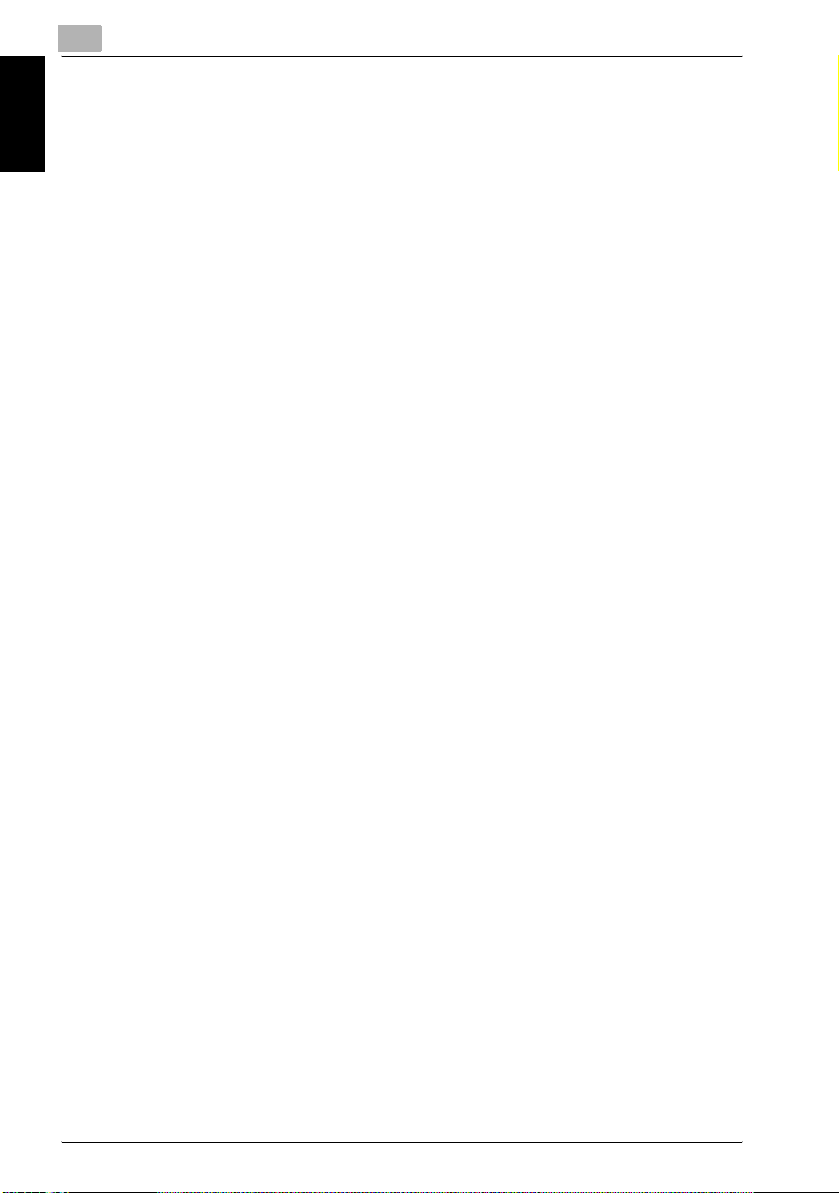
Introduction Chapter 1
1
Introduction
vices not ringing in response to an incoming call. In most but not all areas,
the sum of RENs should not exceed five (5.0).
To be certain of the number of devices that may be connected to a line, as
determined by the total RENs, contact the local telephone company For
products approved after July 23, 2001, the REN for this product is part of the
product identifier that has the format US: US:AAAEQ##TXXXX.. The digits
represented by ## are the REN without a decimal point (e.g., 03 is a REN of
0.3). For earlier products, the REN is separately shown on the label.
If this equipment FK-502 causes harm to the telephone network, the telephone company will notify you in advance that temporary discontinuance of
service may be required. But if advance notice isn't practical, the telephone
company will notify the customer as soon as possible. Also, you will be advised of your right to file a complaint with the FCC if you believe it is necessary.
The telephone company may make changes in its facilities, equipment, operations or procedures that could affect the operation of the equipment. If
this happens the telephone company will provide advance notice in order for
you to make necessary modifications to maintain uninterrupted service.
If trouble is experienced with this equipment FK-502, for repair or warranty
information, please contact the Konica Minolta dealer location where you
purchased this equipment. If the equipment is causing harm to the telephone
network, the telephone company may request that you disconnect the
equipment until the problem is resolved.
Connection to party line service is subject to state tariffs. Contact the state
public utility commission, public service commission or corporation commission for information. If you home has specially wired alarm equipment connected to the telephone line, ensure the installation of FK-502 does not
disable you alarm equipment. If you have questions about what will disable
alarm equipment, consult your telephone company or a qualified installer.
The Telephone Consumer Protection Act of 1991 makes it unlawful for any
person to use a computer or other electronic device, including FAX machines, to send any message unless such message clearly contains in a margin at the top or bottom of each transmitted page or on the first page of the
transmission, the date and time it is sent and an identification of the business
or other entity, or other individual sending the message and the telephone
number of the sending machine or such business, other entity, or individual.
1-4 bizhub 750/600
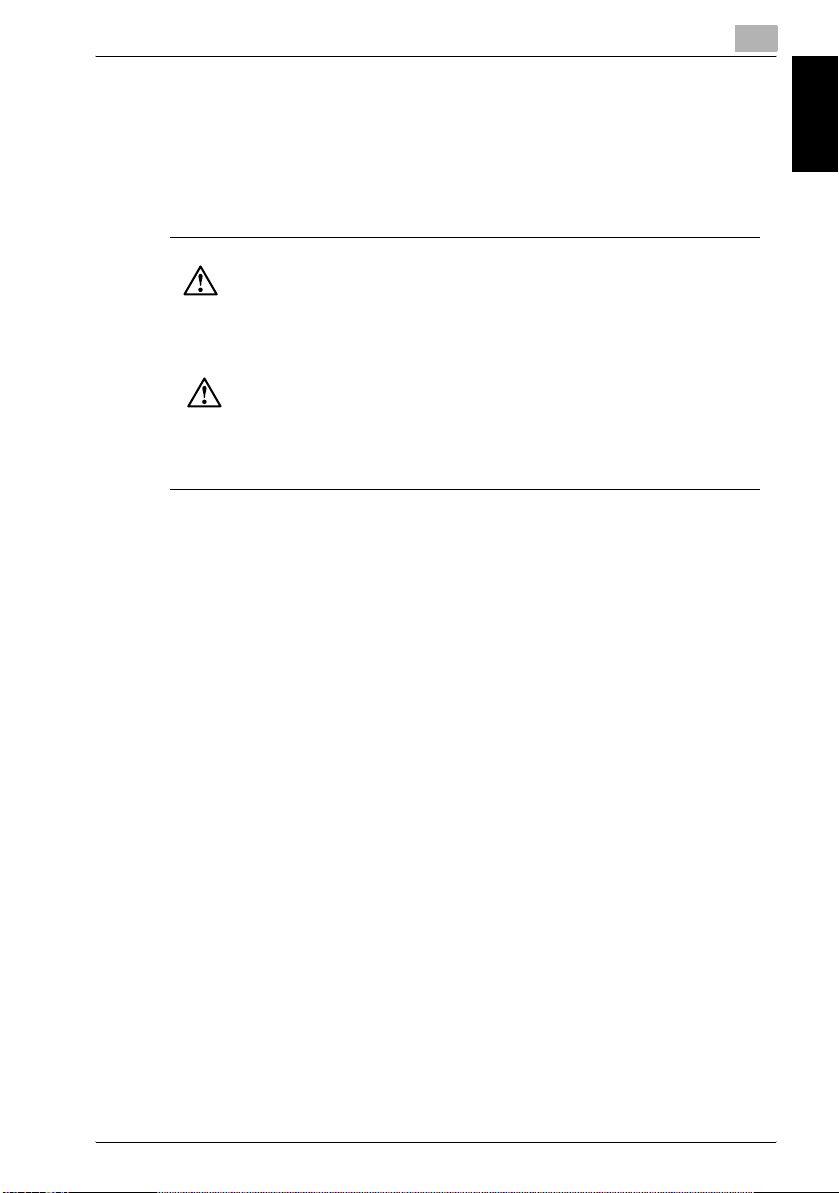
Introduction
(The telephone number provided may not be a 900 number or any other
number for which charges exceed local or long-distance transmission charges.)
In order to program this information into your FAX machine, you should complete the following steps: See “Header Information” on page 11-20.
WARNING/CAUTION Explained
WARNING
The exclamation point within an equilateral triangle followed by the word “Warning” is intended to alert the user to the possibility that a disregard for the warning may result in fatal hazards
or critical injuries. Be sure to focus your attention on the Warning headings when reading the
Copier User's Guide.
CAUTION
The exclamation point within an equilateral triangle followed by the word “Caution” is intended to alert the user to the possibility that a disregard for the caution may result in minor injuries
or in physical damage. Be sure to focus your attention on the Caution headings when reading
the Copier User's Guide.
1.1.3 For New Zealand
1. This device is equipped with pulse dialing while the Telecom standard is
DTMF tone dialing. There is no guarantee that Telecom lines will always
continue to support pulse dialing.
2. Use of pulse dialing, when this equipment is connected to the same line
as other equipment, may give rise to bell tinkle or noise and may also
cause a false answer condition. Should such problems occur, the user
should not contact the Telecom Fault Service.
3. This equipment may not provide for the effective hand-over of a call to
another device connected to the same line.
4. This equipment does not fully meet Telecom's impedance requirements.
Performance limitations may occur when used in conjunction with some
parts of the network. Telecom will accept no responsibility should difficulties arise in such circumstances.
5. The grant of a Telepermit for any item of terminal equipment indicates
only that Telecom has accepted that the item complies with minimum
conditions for connection to its network. It indicates no endorsement of
the product by Telecom, nor does it provide any sort of warranty. Above
all, it provides no assurance that any item will work correctly in all respects with another item of Telepermitted equipment of a different make
or model, nor does it imply that any product is compatible with all of Telecom's network services.
6. The automatic calling functions of this equipment must not be used to
cause a nuisance to other customers.
1
Introduction Chapter 1
bizhub 750/600 1-5
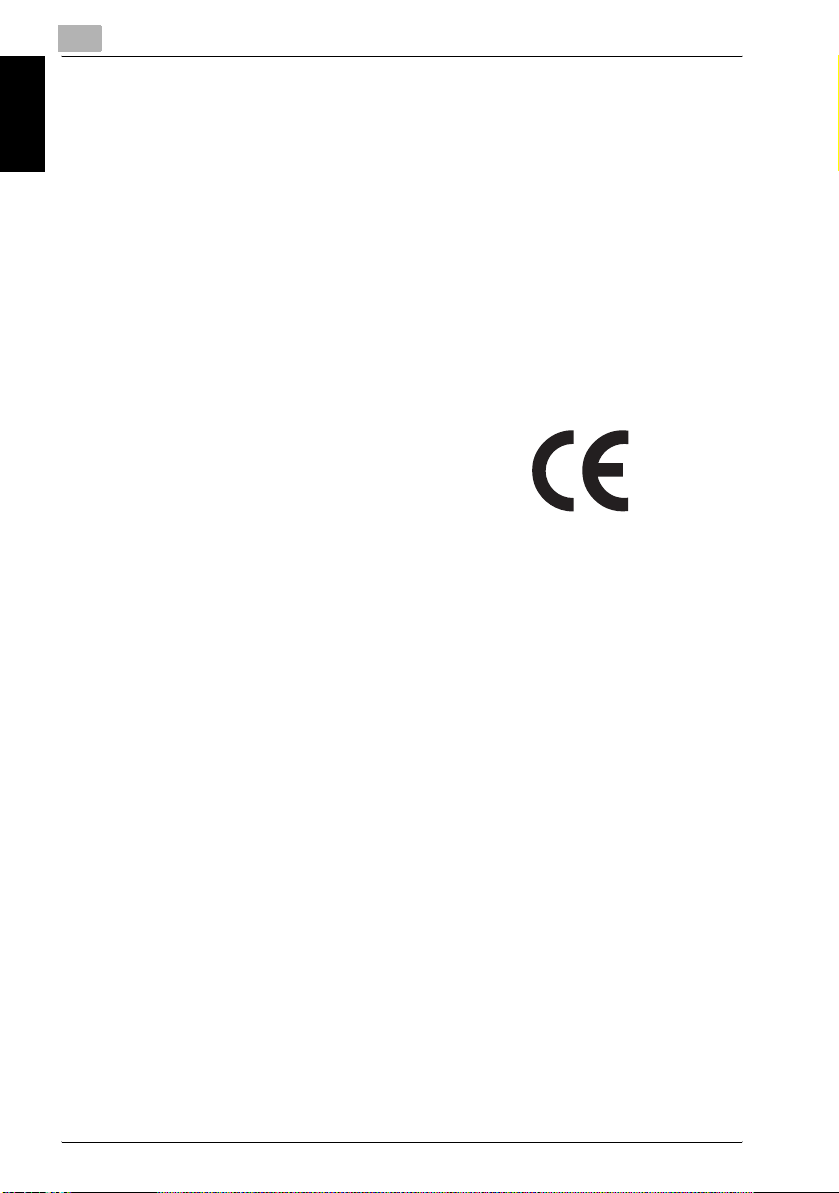
1
7. Telepermitted equipment only may be connected to the auxiliary tele-
1.1.4 For Europe
The Facsimile has been approved in accordance with Council Decision 1999/
5/ EC for pan-European single terminal connection to the public switched tel-
Introduction Chapter 1
ephone network (PSTN). However, due to differences between the individual
PSTNs provided in different countries, the approval does not, of itself, give
an unconditional assurance of successful operation on every PSTN network
terminal point.
In the event of problems, you should contact your equipment supplier in the
first instance.
Introduction
phone port. The auxiliary port is not specifically designed for 3-wire connected equipment. 3-wire might not respond to incoming ringing when
connected to this port.
The CE marking must be affixed to the
product or to its data plate. Additionally it
must be affixed to the packaging, if any,
and to the accompanying documents.
1-6 bizhub 750/600
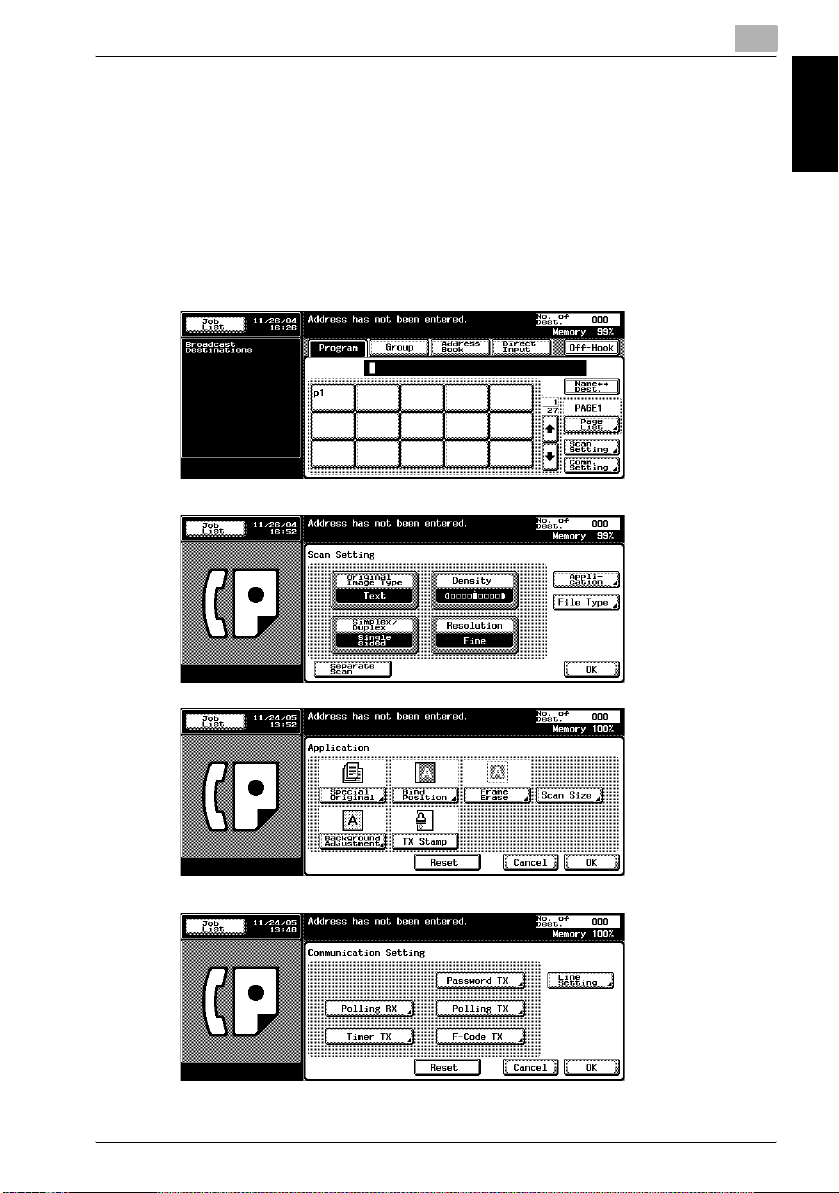
Introduction
A
1.2 Getting Started (FAX)
Sending
Perform the following basic procedure to send a FAX.
1 Press [Fax] on the control panel to start the FAX mode.
2 Set the functions as necessary.
FAX screen
Scan Setting screen
1
Introduction Chapter 1
pplication screen
Comm. Setting screen
bizhub 750/600 1-7
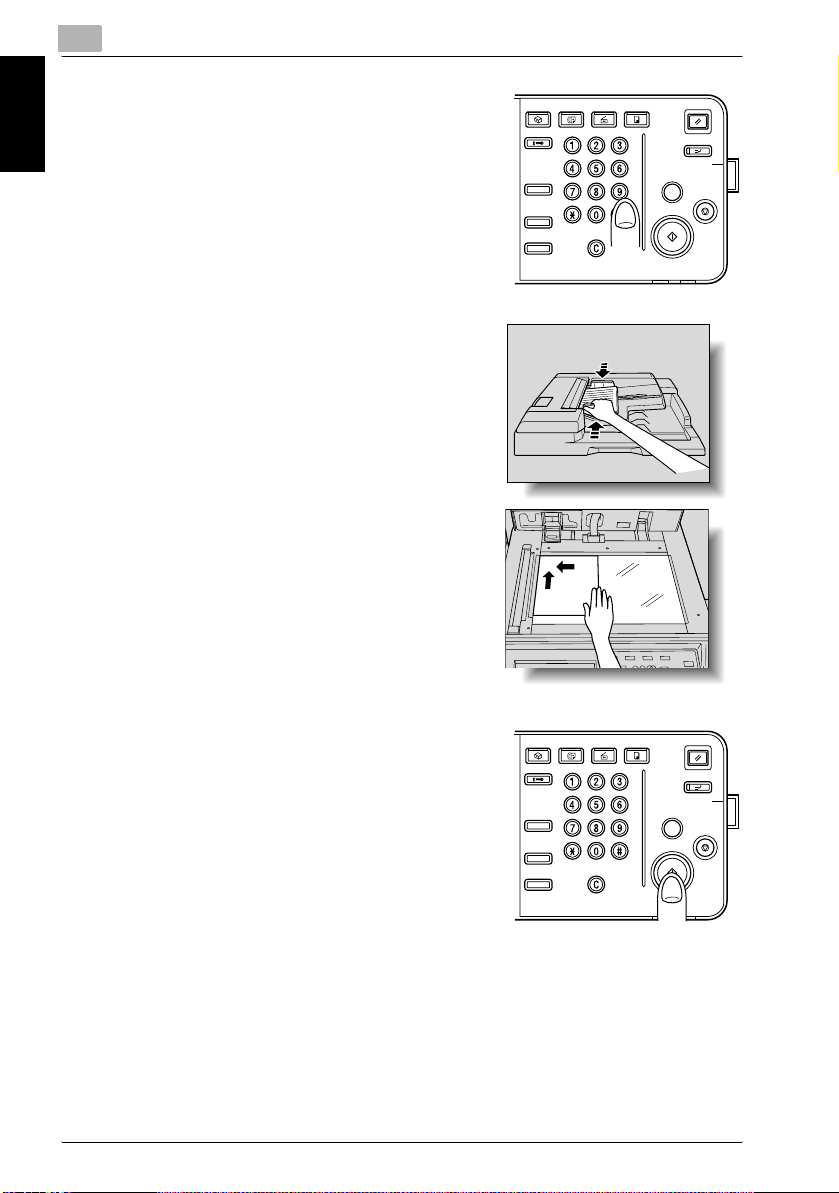
1
Mode Memor
Mode Chec
Star
Main P
er
Mode Memor
Mode Chec
Star
Main P
er
Introduction
Introduction Chapter 1
3 Use the keypad to enter the FAX number
of the destination.
– If you make an incorrect entry, press
[Del.] to clear your entry.
– Press [C] (clear) to clear the whole
entry.
4 Place the original on the machine.
– For details, see “Placing the Origi-
nal on the Machine” on page 3-5.
Box
Access
Mode Memor
Utility/
Counter
Mode Chec
k
Fax
Scan
ABC DEF
JKLGHI MNO
TUVPQRS WXYZ
y
Copy
Proof Copy
Star
Data
t
Main P
Reset
Interrupt
Power
Stop
ower
5 Press [Start] on the control panel.
1-8 bizhub 750/600
Box
Access
Mode Memor
Utility/
Counter
Mode Chec
k
Fax
Scan
ABC DEF
JKLGHI MNO
TUVPQRS WXYZ
y
Copy
Proof Copy
Star
Data
t
Main P
Reset
Interrupt
Power
Stop
ower
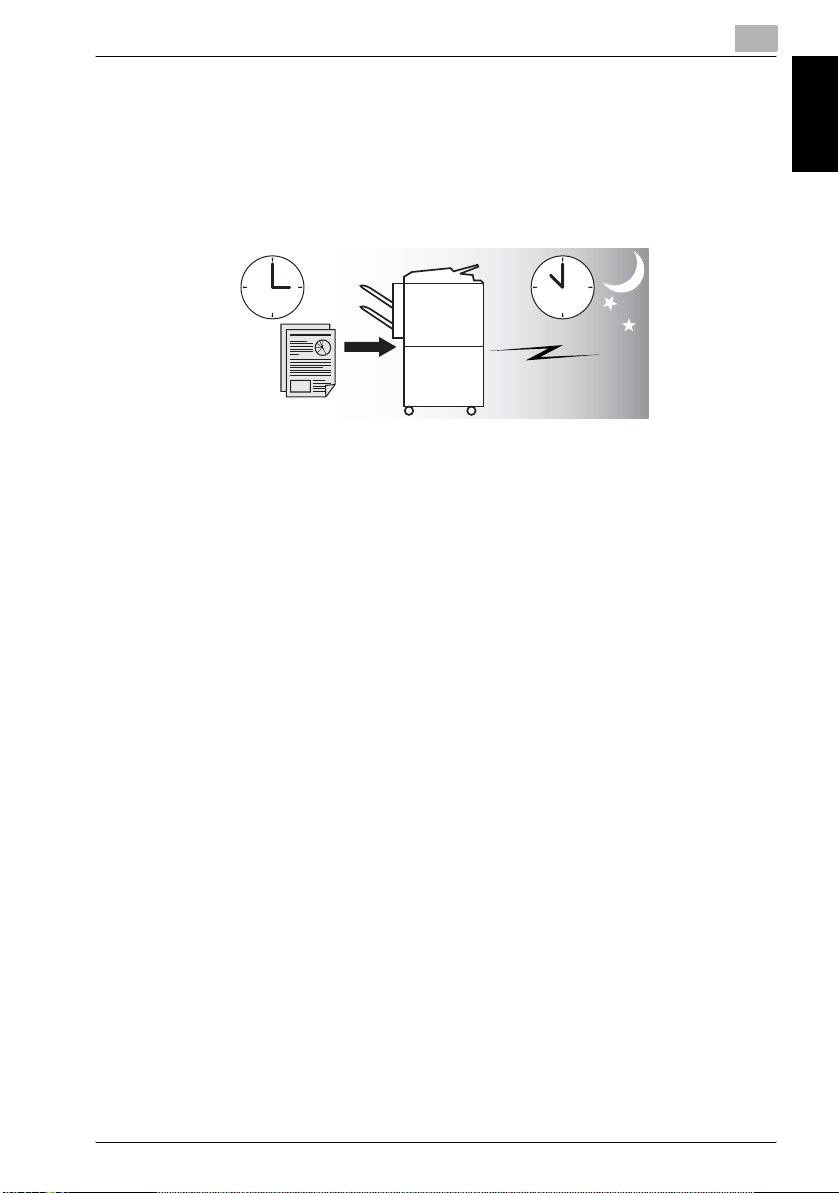
Introduction
1.3 Features of the FAX
Send a FAX at a specified time
This function allows you to specify the time to start sending a fax. You can
save money by specifying a transmission to start during the night or early in
the morning when telephone charges are less.
!
Detail
For details, see “Timer Transmission” on page 3-38.
Sending faxes to a foreign country
You can employ a lower transmission rate if you send a FAX to the location
at which the communication condition is poor.
1
Introduction Chapter 1
!
Detail
For details, see “International Communication” on page 3-40.
bizhub 750/600 1-9
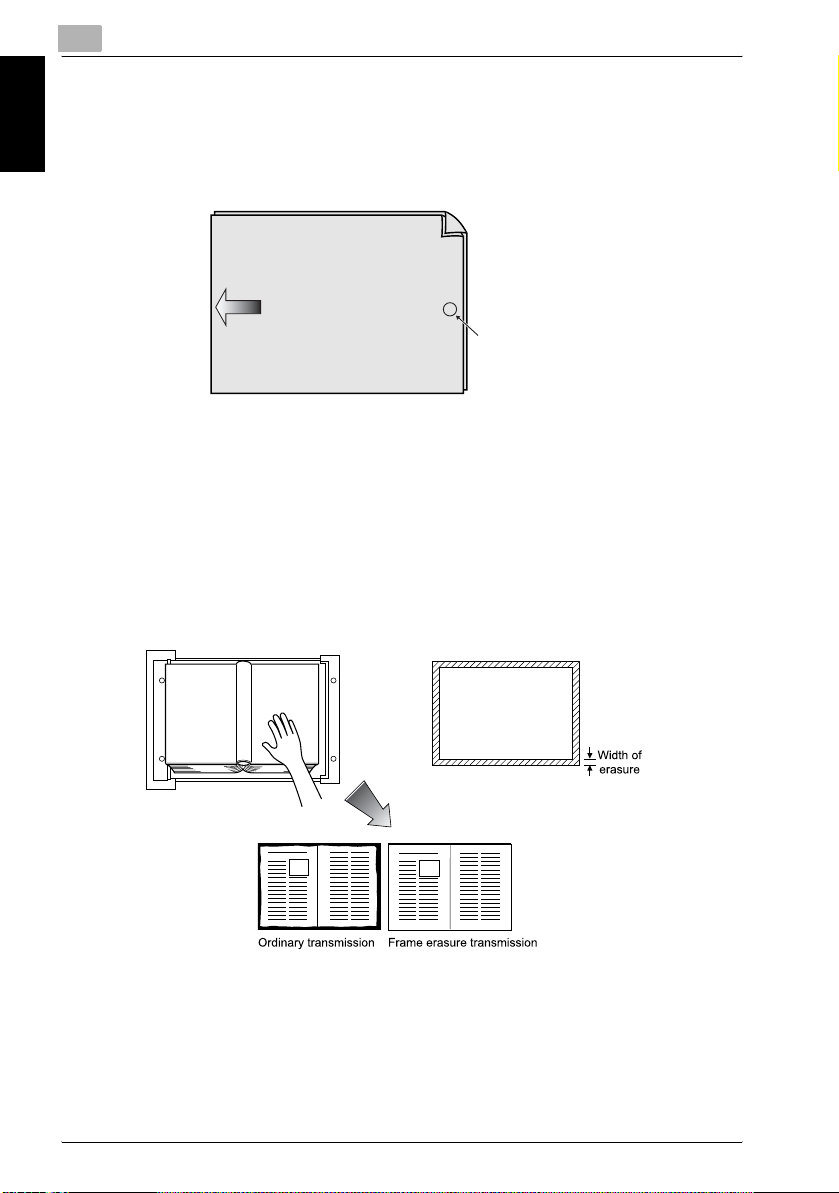
1
Introduction
TX Stamp
When transmitting a fax via the copier's ADF, a stamp can be affixed to the
pages of the document that have already been scanned, allowing you to confirm that these pages have been scanned.
Front surface of
original document
Introduction Chapter 1
Original document
transmitting direction
Stamp position
!
Detail
For details, see “TX Stamp” on page 7-24.
Frame erasure mode
You can send a FAX by erasing dark bands sometimes created when transmitting a document bound in the form of book. You can also set the width of
marginal erasure according to your preference.
!
Detail
For details, see “Frame Erase Transmission” on page 7-18.
1-10 bizhub 750/600
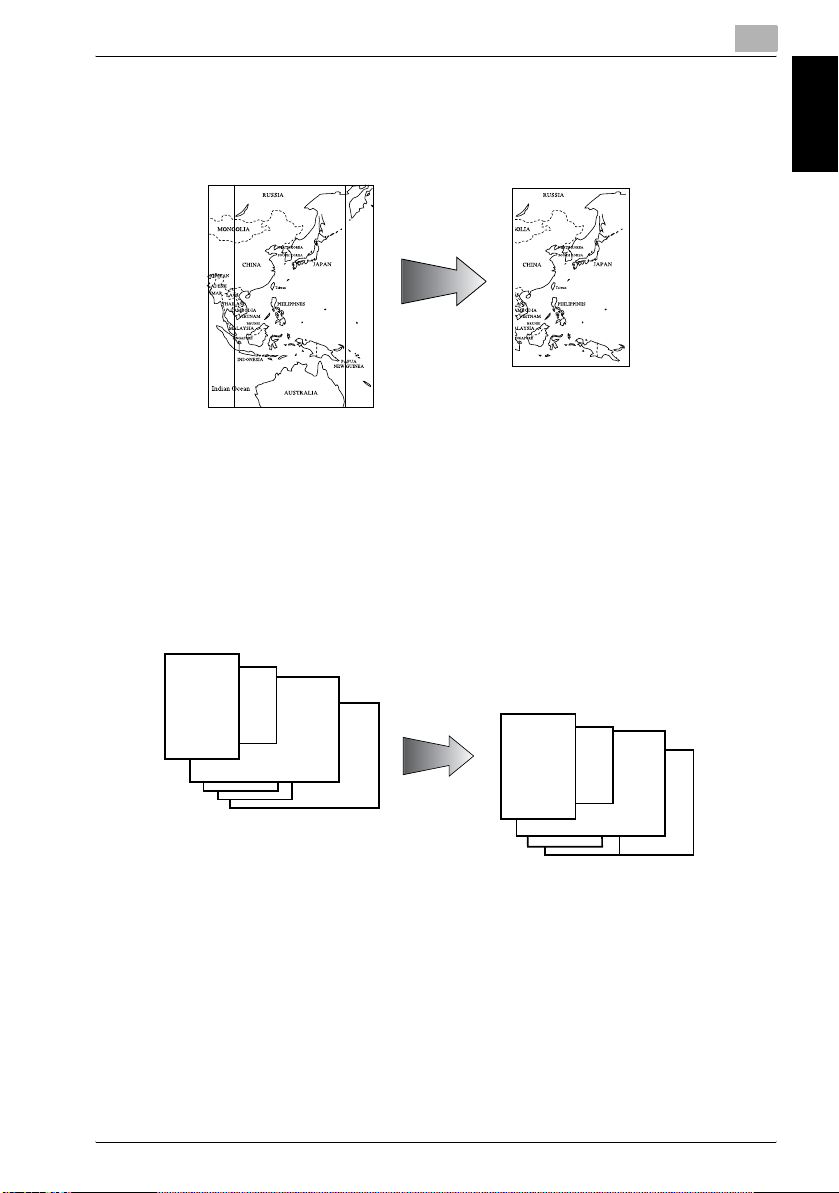
Introduction
Send a FAX in original size select mode
You can send a FAX by designating the paper size for the document to be
sent. It is useful if you want to send only a portion of the original.
!
Setting and sending document pages of mixed sizes in a single operation
You can send pages of mixed sizes because the facsimile recognizes each
size and sends pages properly when the mixed original feature is used.
1
Introduction Chapter 1
Detail
For details, see “Scan Size” on page 7-27.
Transmitted and reproduced in the
same sizes as the original pages at
the destination.
You set document pages of
mixed sizes on the ADF.
!
Detail
For details, see “Mixed Original” on page 7-6.
bizhub 750/600 1-11
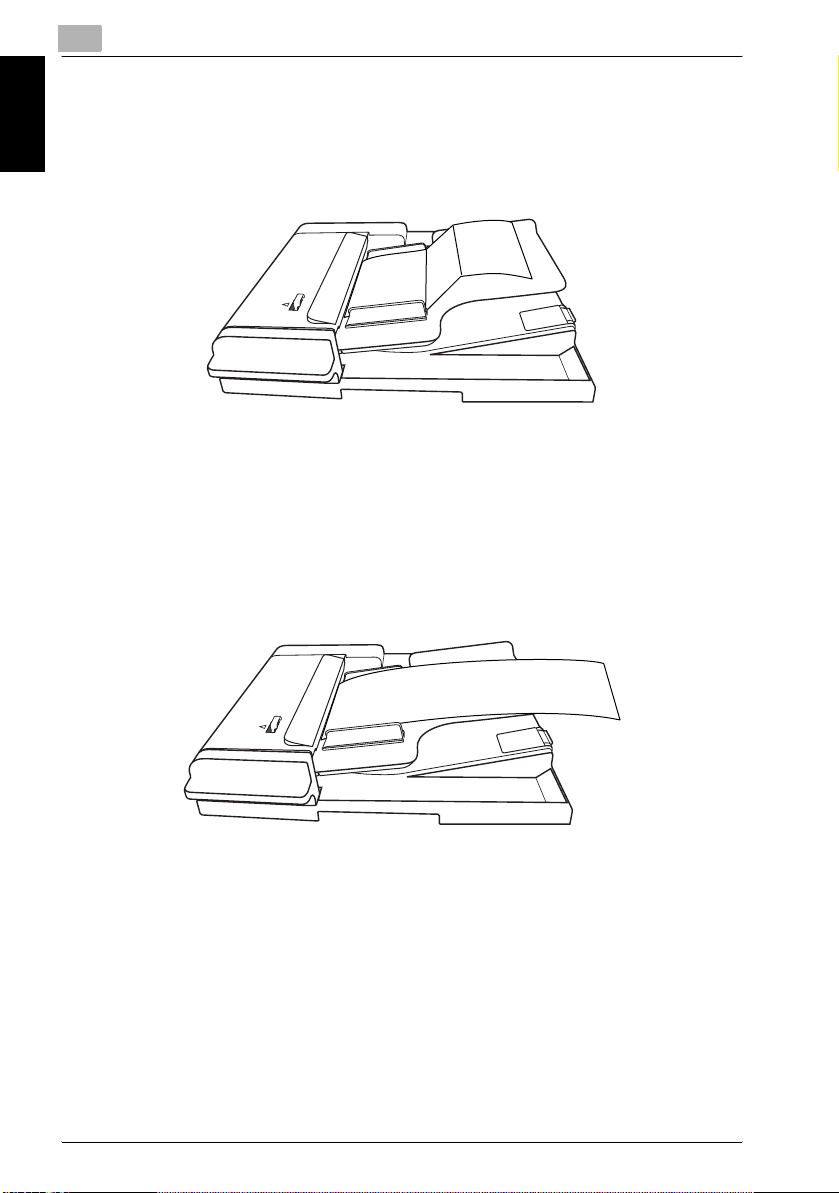
Introduction Chapter 1
1
Introduction
Send Z folded original
You can send Z folded original because the ADF can determine the document size properly. Some facsimiles cannot detect the document size if it has
been folded.
!
Detail
For details, see “Z-Folded Original” on page 7-9.
Sending long originals
You can send originals longer than 432 mm.
!
Detail
For details, see “Long Original” on page 7-12.
1-12 bizhub 750/600
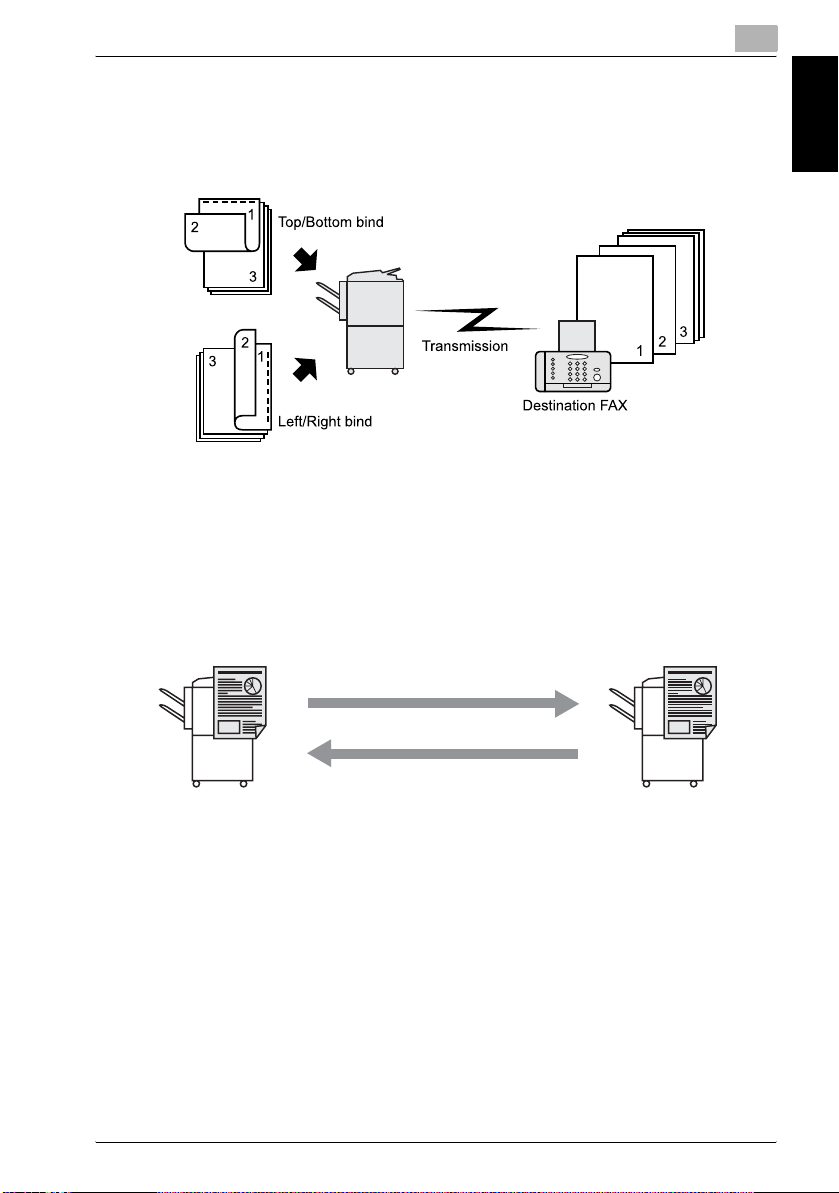
Introduction
Specify the binding style of a two-sided document
You can specify the appropriate binding style when transmitting two-sided
documents. Binding style allows the pages of the document to be read appropriately by determining right to left or top to bottom.
!
Sending a FAX when it receives a polling command from the recipient
1
Introduction Chapter 1
Detail
For details, see “Bind Position” on page 7-15.
You can send a FAX that has been read and stored in hard disk in the facsimile when a polling command is sent from the recipient.
!
Detail
For details, see “Polling Reception” on page 9-5.
Sending a FAX with ECM disabled
You can send a FAX with ECM disabled to shorten the transmission time.
!
Detail
For details, see “ECM OFF” on page 7-40.
bizhub 750/600 1-13
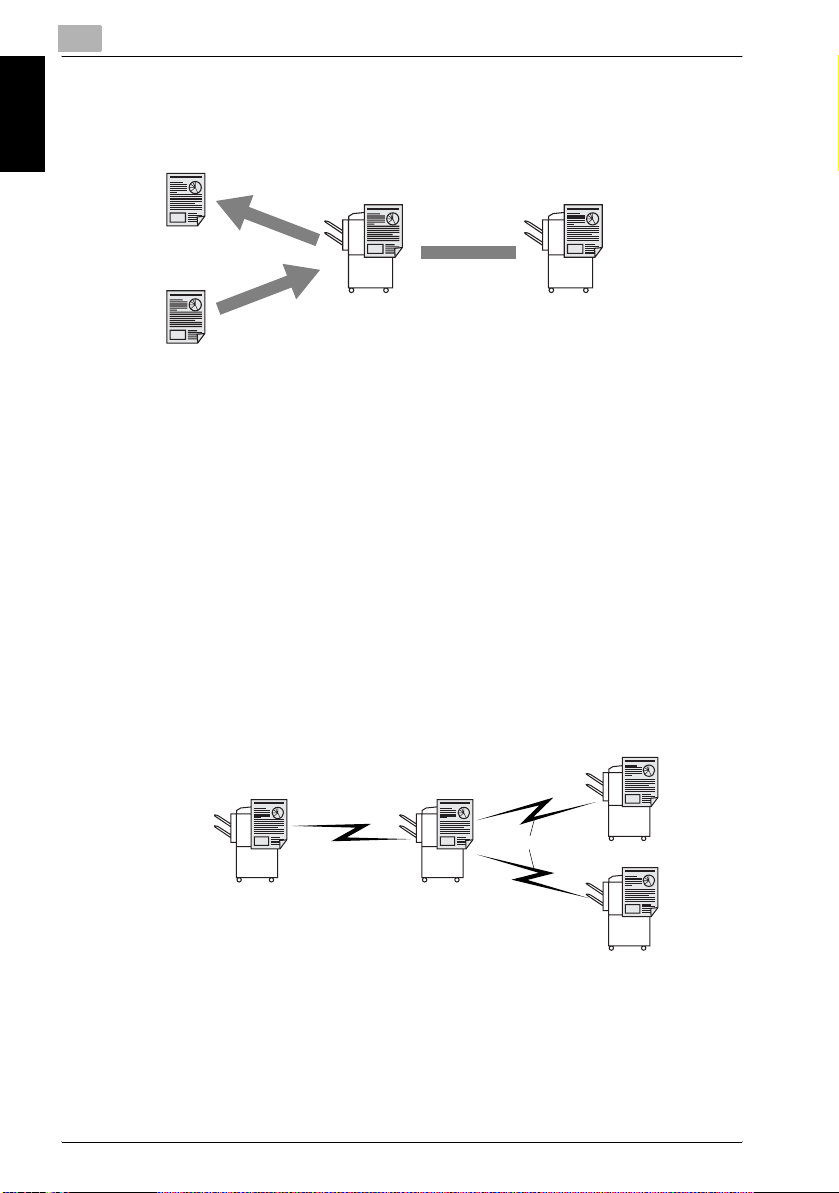
Introduction Chapter 1
1
Introduction
Polling specified document
You can store documents that you want to poll in the bulletin board of the
hard disk for polling transmission or polling reception.
!
Detail
For details, see “Bulletin” on page 9-8.
Sending a FAX with the Super G3 mode disabled
You can send a FAX with the super G3 mode disabled if V.34 protocol is not
available because of restrictions on the Private Branch Exchange (PBX).
!
Detail
For details, see “V.34 OFF” on page 7-42.
Relay Fax
You can send a FAX to a recipient via an intermediate relay station.
Remote Station
Original Station
Intermediate relay station
Toll call
Local call
Remote Station
!
Detail
For details, see “Relay Transmission Request (F-Code TX)” on
page 7-37.
This machine is not provided with a relay delivery function.
1-14 bizhub 750/600
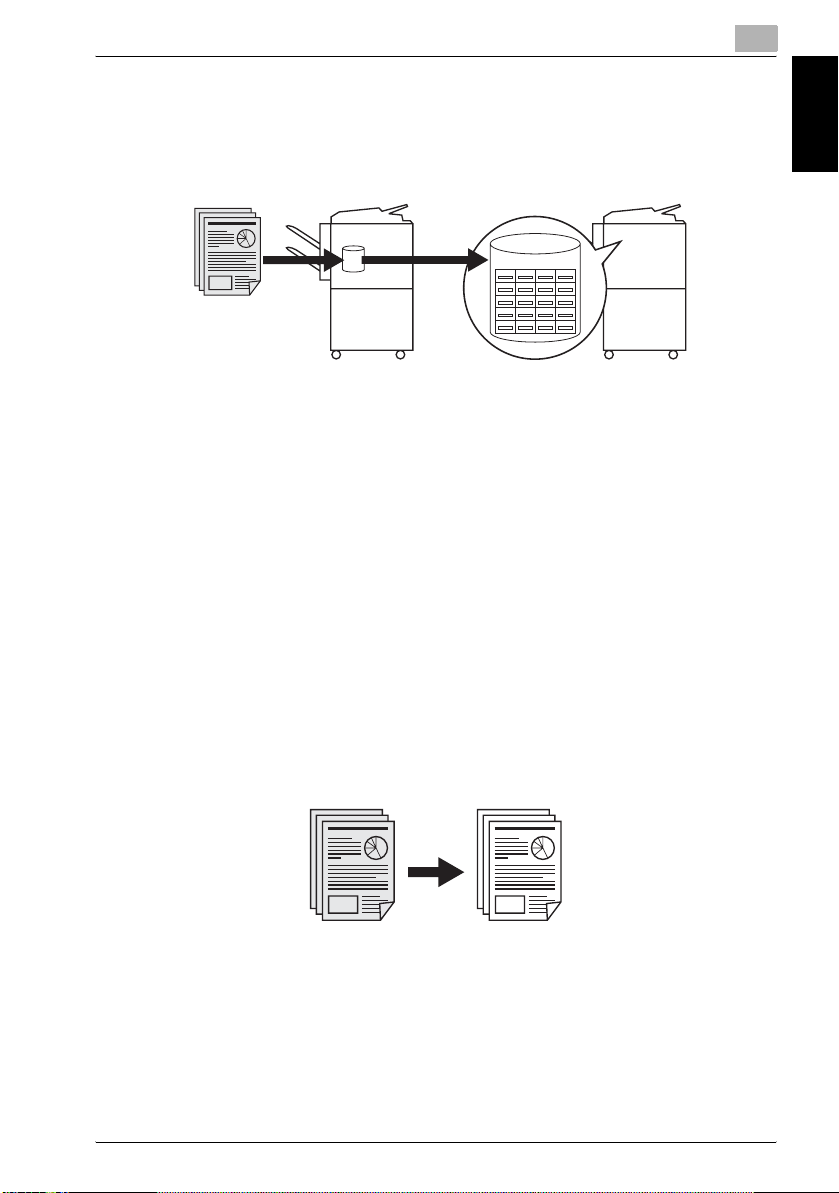
Introduction
Use a confidential box
You can use a confidential box (similar to an inbox) to exchange confidential
information with specific person.
!
Sending a FAX protected with a password
You can send a FAX protected with a password if the closed communication
is set at the recipient.
1
Sender Receiver
Classified Document Box
Introduction Chapter 1
Detail
For details, see “Confidential Communication (F-Code TX)” on
page 7-34.
!
Detail
For details, see “Password Transmission” on page 7-32.
To be sent with the density in the background color adjusted.
Transmission can be made after the density in the background color of the
original is adjusted.
!
Detail
For details, see “Background Adjustment” on page 7-21.
bizhub 750/600 1-15
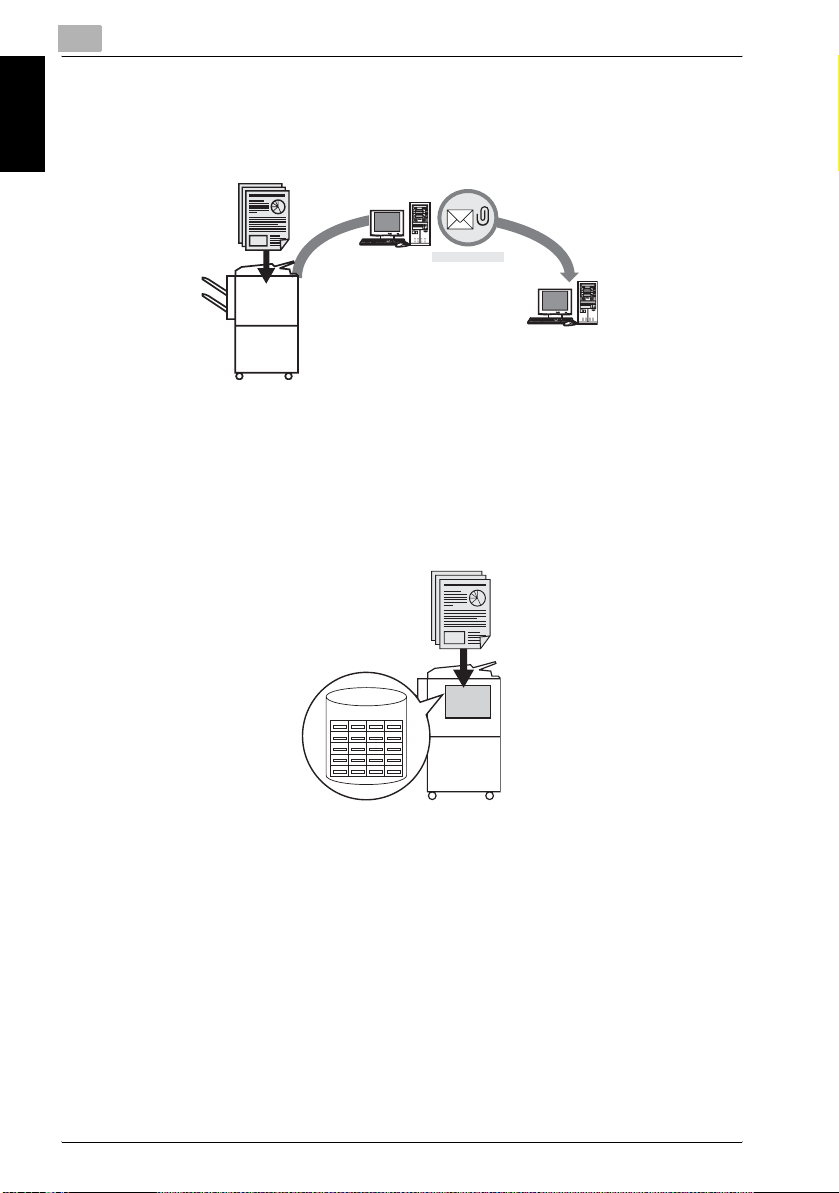
Introduction Chapter 1
1
Introduction
An E-Mail is sent from the fax screen.
An original that has been read can be sent as an E-Mail from the fax screen
to the computer.
Mail Server
E-Mail
!
Detail
For details, see “Direct Input” on page 3-23.
To be saved in the box.
An original that has been read can be saved in the box.
Hard
BOX
Disk
!
Detail
If the main power supply is turned OFF when the optional hard disk is not
used, the information of the box is erased. Contact the service representative for the optional hard disk.
For details, see “Fax reception using the Box” on page 2-17.
1-16 bizhub 750/600
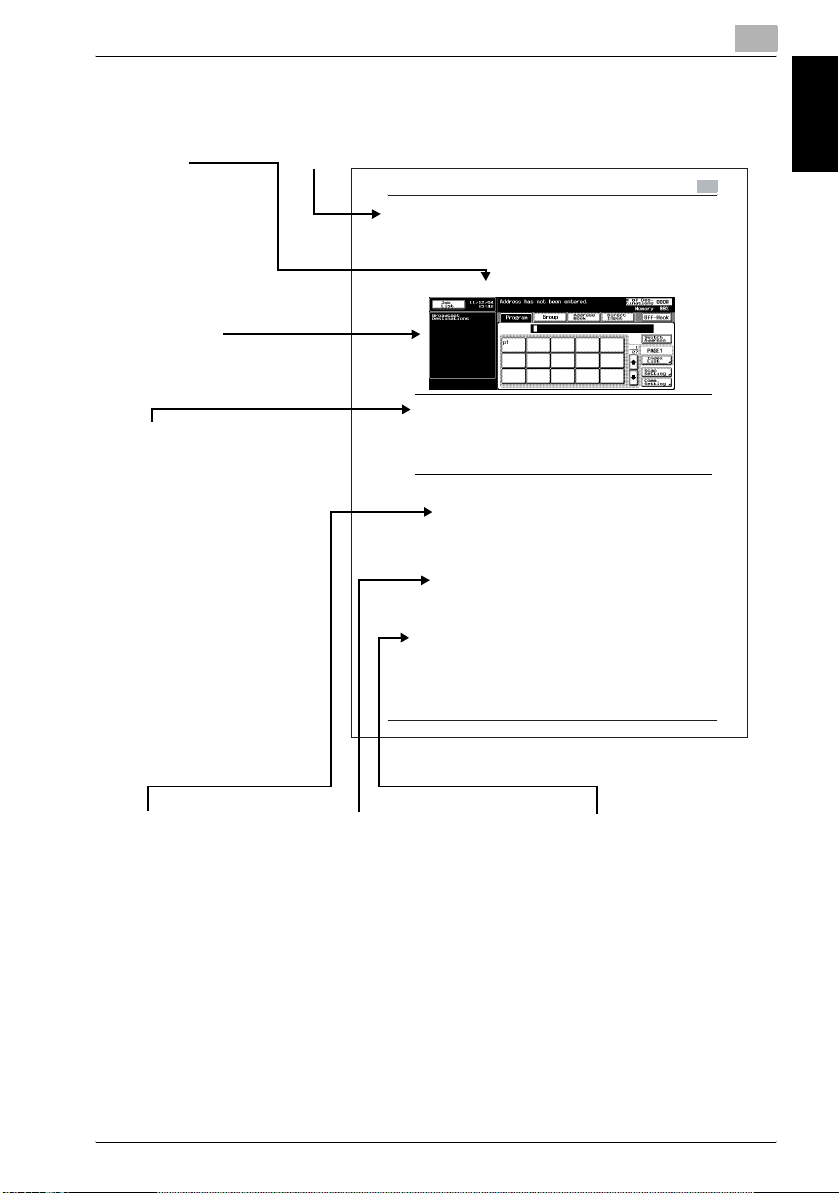
Introduction
1.4 How to Use This User's Guide
1
[]
Names highlighted
as shown above
indicate keys on
the control panel
and keys in the
touch panel.
Shows the view
of the touch
screen at the
operation.
7WARNING
Failure to observe
instructions highlighted in
this manner may result in
fatal or critical injuries.
Observe all warnings in
order to ensure safe use of
the machine.
7CAUTION
Failure to observe
instructions highlighted in
this manner may result in
serious injuries or property
damage.
Observe all cautions in
order to ensure safe use of
the machine.
Title
Transmission
3.10 Confirming Reserved Documents
Confirming Reserved Documents
Transmission reservation documents stored in memory can be confirmed on
the job list screen.
1 Press [JOB LIST] on the FAX Basic screen.
7 Warning
WARNING
% Failure to ob serve instructions highlighted in th is manner may resu lt in fatal
or critical inju ries.
% Observe all warnings in order to ensure safe use of the machine.
% Caution
2...
Reminder
Text highligh ted in this manner in dicates operation precautions. Care fully read
and observe this type of information.
!
Detail
Text highlighted in this manner provides more detailed information concerning
operating procedures or references to sections containing additional
information. If necessary, refer to the indicated sections.
2...
Note
Text highlighted in this manner contains references and supplemental
information concerning operating procedures and other descriptions. We
recommend that this information be read carefully.
bizhub 750/600 3-31
3
Introduction Chapter 1
2...
Reminder
Text highlighted in this
manner indicates operation
precautions. Carefully read
and observe this type of
information.
!
Detail
Text highlighted in this
manner provides more
detailed information
concerning operating
procedures or references to
sections containing
additional information. If
necessary, refer to the
indicated sections.
2...
Note
Text highlighted in this
manner contains references
and supplemental
information concerning
operating procedures and
other descriptions. We
recommend that this
information be read
carefully.
This page does not exist in the document.
bizhub 750/600 1-17
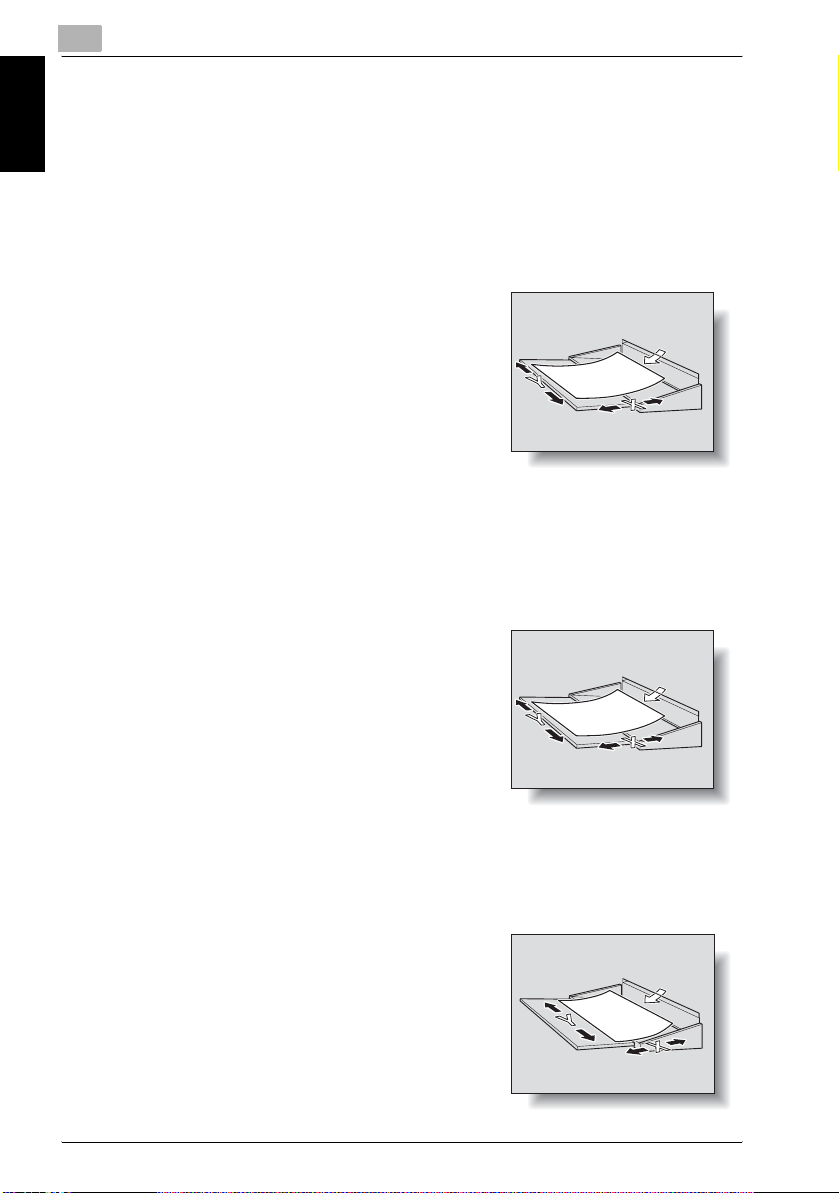
1
1.5 Descriptions and Symbols for Documents and Paper
The use of words and symbols in this manual are explained below.
1.5.1 “Width” and “Length”
Whenever paper dimensions are mentioned in this manual, the first value always refers to the width of the paper (shown as “Y” in the illustration) and the
second to the length (shown as “X”).
Introduction Chapter 1
1.5.2 Paper Orientation
Lengthwise (w)
If the width (Y) of the paper is shorter than the length (X), the paper has a vertical or portrait orientation, indicated by w.
Introduction
Crosswise (v)
If the width (Y) of the paper is longer than the length (X), the paper has a horizontal or landscape orientation, indicated by v.
1-18 bizhub 750/600
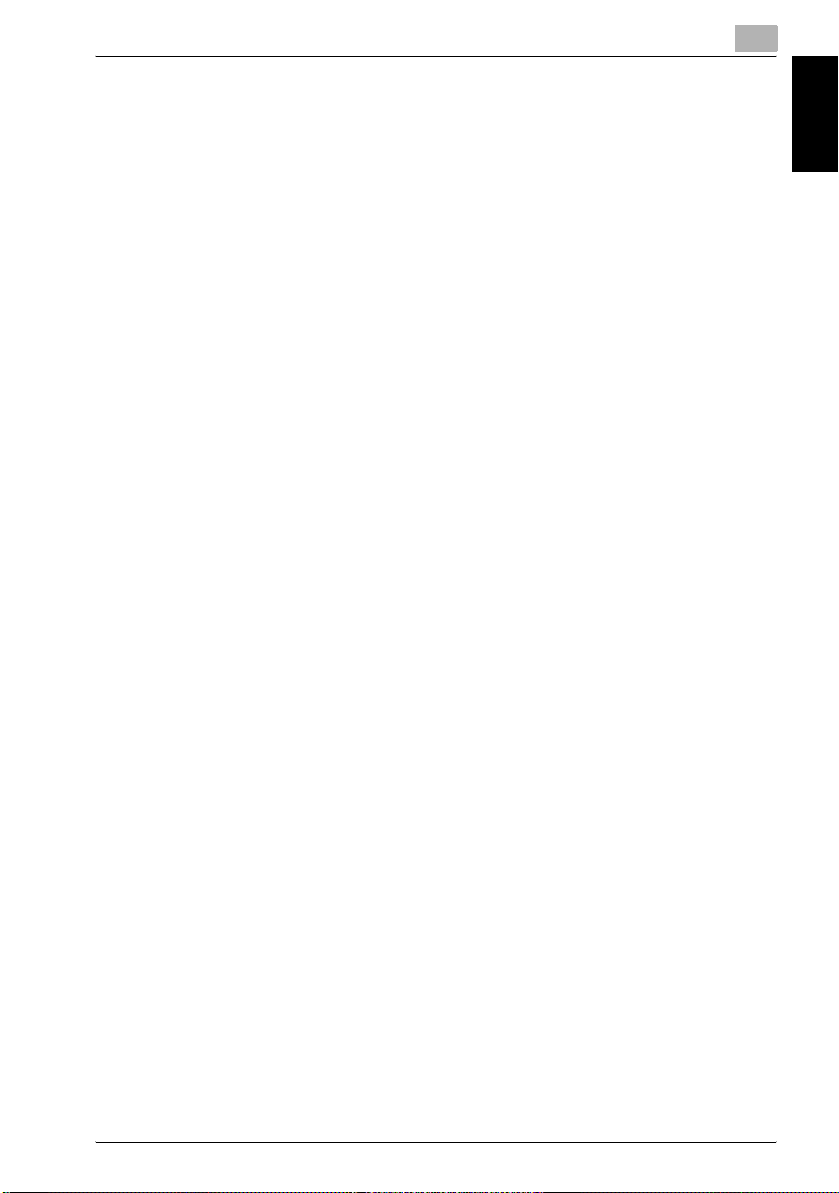
Introduction
1.6 User’s Guides
The following User’s Guides have been prepared for this machine.
User’s Guide [Copy Operations]
This manual contains details on basic operations and the operating procedures for the various copy functions.
- Refer to this User’s Guide for details on operating procedures for copy
functions, including precautions on installation/use, turning the machine
on/off, loading paper, and troubleshooting operations such as clearing
paper misfeeds.
Furthermore and this manual contains details on the setting method of the
customize for using usually, and the management method of a machine.
- Refer to this User's Guide for details on the setting method of a paper,
the adjustment method of a tray, the setting method of a machine and the
method of management of a machine.
User’s Guide [Network Scanner Operations]
This manual contains details on specifying network settings for standard
equipment and on operations for scanning functions.
- Refer to this User’s Guide for details on operating procedures for network
functions and for using Scan to E-Mail, Scan to FTP and Scan to SMB.
1
Introduction Chapter 1
User’s Guide [Box Operations]
This manual contains details on operating procedures for using the boxes.
- Refer to this User’s Guide for details on operating procedures for using
the boxes on the hard disk.
User’s Guide [Enlarge Display Operations]
This manual contains details on operating procedures for using copy functions in Enlarge Display mode.
- Refer to this User’s Guide for details on operating procedures in Enlarge
Display mode.
User’s Guide [Facsimile Operations] <this manual>
This manual describes the operation of the FAX functions which can be used
when the optional fax kit, FK-502, is installed.
- Refer to this User's Guide for details on the operation of the FAX functions.
bizhub 750/600 1-19
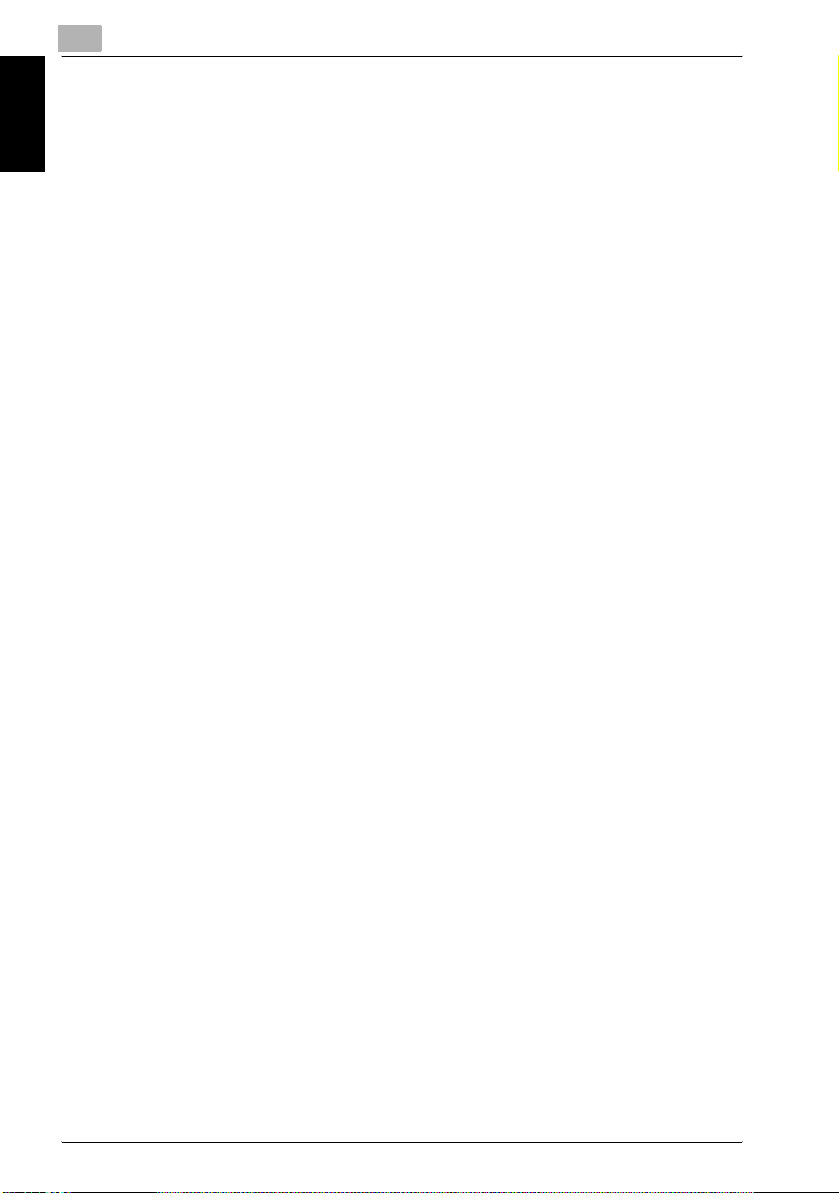
Introduction Chapter 1
1
Introduction
Furthermore, the following User's Guide (PDF)/Quick Guide have been prepared for this machine.
IC-202 User’s Guide/Quick Guide
This manual contains details on operating procedures using the optional Image Controller (IC-202).
- Refer to the User's Guide (PDF data) provided in the User Software CD-
ROM or Quick Guide (printed matter) attached to IC-202 for the procedures to use the printer functions.
1-20 bizhub 750/600
