Konica Minolta bizhub 4750 User Manual
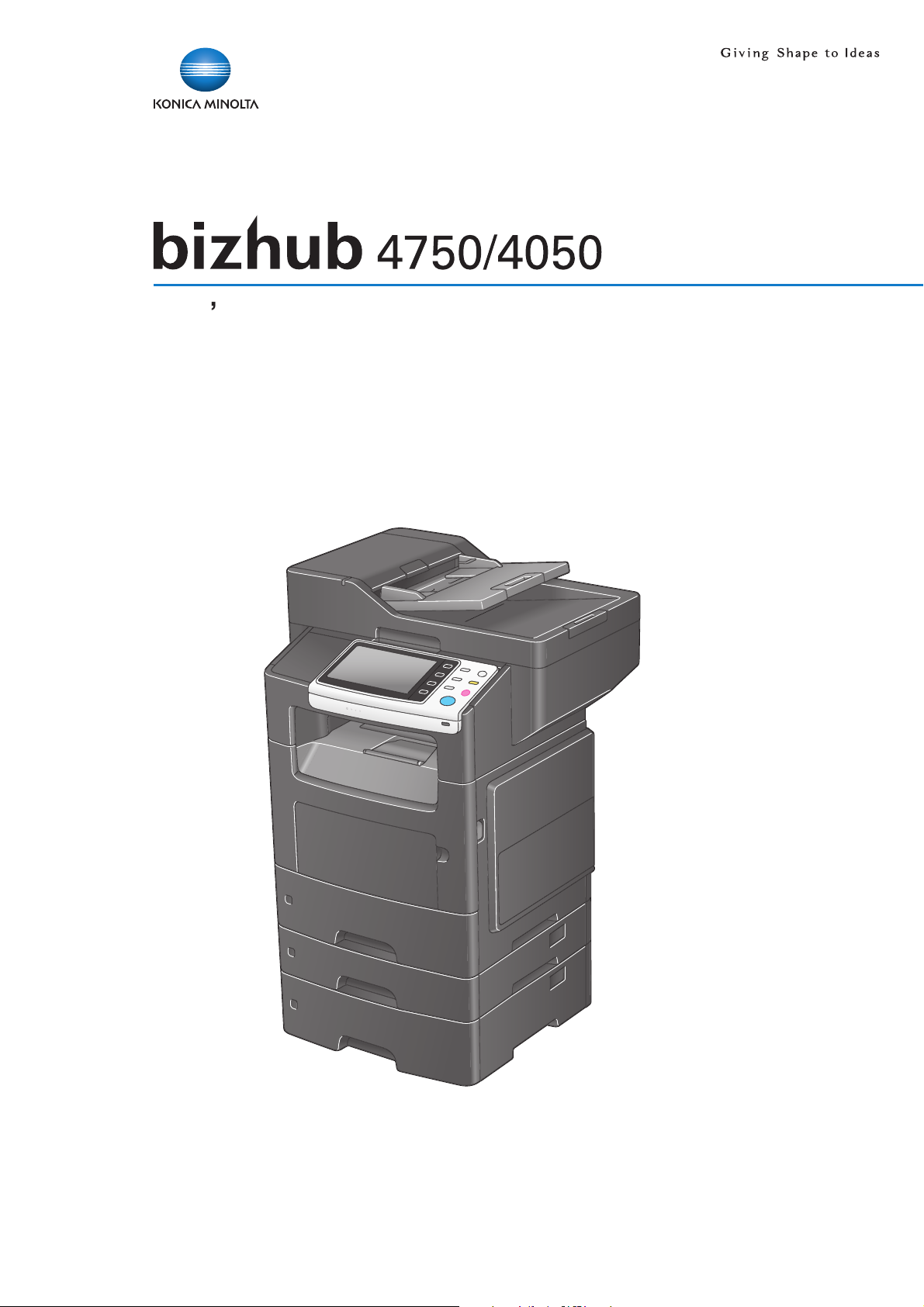
sers Guide: Copy Function
s

Table of contents
1 Copy Operations
1.1 Copying (basic operation flow)...................................................................................................... 1-2
1.2 Interrupting for copying.................................................................................................................. 1-4
1.3 Making a trial printing (Proof Copy) .............................................................................................. 1-5
1.4 Recalling a program for copying ................................................................................................... 1-6
Program ..............................................................................................................................................1-6
Registering a program ........................................................................................................................1-6
Recalling a program for copying.........................................................................................................1-7
2 Specifying the Image Quality and Density for Copying
Adjusting the copy density ([Density]).................................................................................................2-2
Selecting the appropriate image quality level for the contents of the original ([Original Type])..........2-2
Adjusting the background density of the original ([Background Removal])........................................2-2
Adjusting the image quality according to the original ([Image Adjust])...............................................2-2
Enlarging or reducing an image for copying ([Zoom]).........................................................................2-3
Adding a margin on pages ([Page Margin]).........................................................................................2-3
3 Saving the Number of Print Sheets
Copying on both sides of paper ([Duplex]) .........................................................................................3-2
Copying multiple pages on the same side of a single sheet ([Combine]) ...........................................3-3
Copying the front and back sides of a card on the same side of a single sheet of paper
([ID Copy]) ...........................................................................................................................................3-4
4 Specifying the Size or Type of the Paper to Be Copied
Selecting the paper size and paper type ([Paper]) ..............................................................................4-2
Copying on paper of a special size ([Custom Size]) ...........................................................................4-2
5 Specifying the Method to Scan the Original and the Method to Output Copy
Specifying the size of the original to be scanned ([Original Size]) ......................................................5-2
Scanning a number of originals in several batches ([Separate Scan])................................................5-2
Printing out on a set basis ([Finishing]) ...............................................................................................5-3
Stapling ([Staple])................................................................................................................................5-3
Erasing text or shadows in the margins of an original ([Frame Erase])...............................................5-4
6 Adding a Text or Image to the Original
Adding a date and time ([Date/Time]) .................................................................................................6-2
Adding page numbers ([Page Number])..............................................................................................6-2
Adding a stamp ([Stamp]) ...................................................................................................................6-3
Adding a water mark ([Watermark]) ....................................................................................................6-3
Adding distribution control numbers ([Distribution Control Number]) ................................................6-3
7Index
[Copy Functions] Contents-1
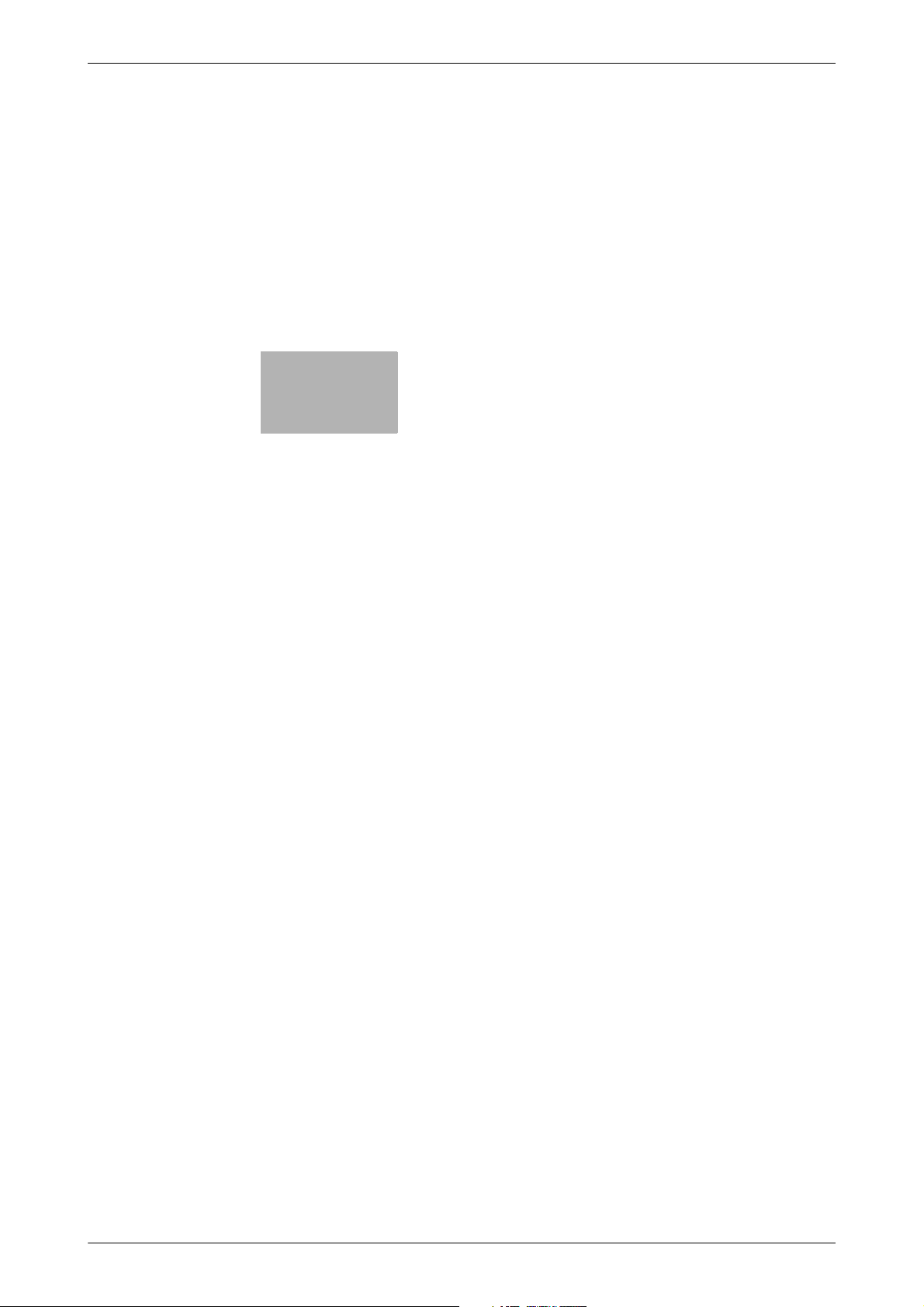
1
Copy Operations
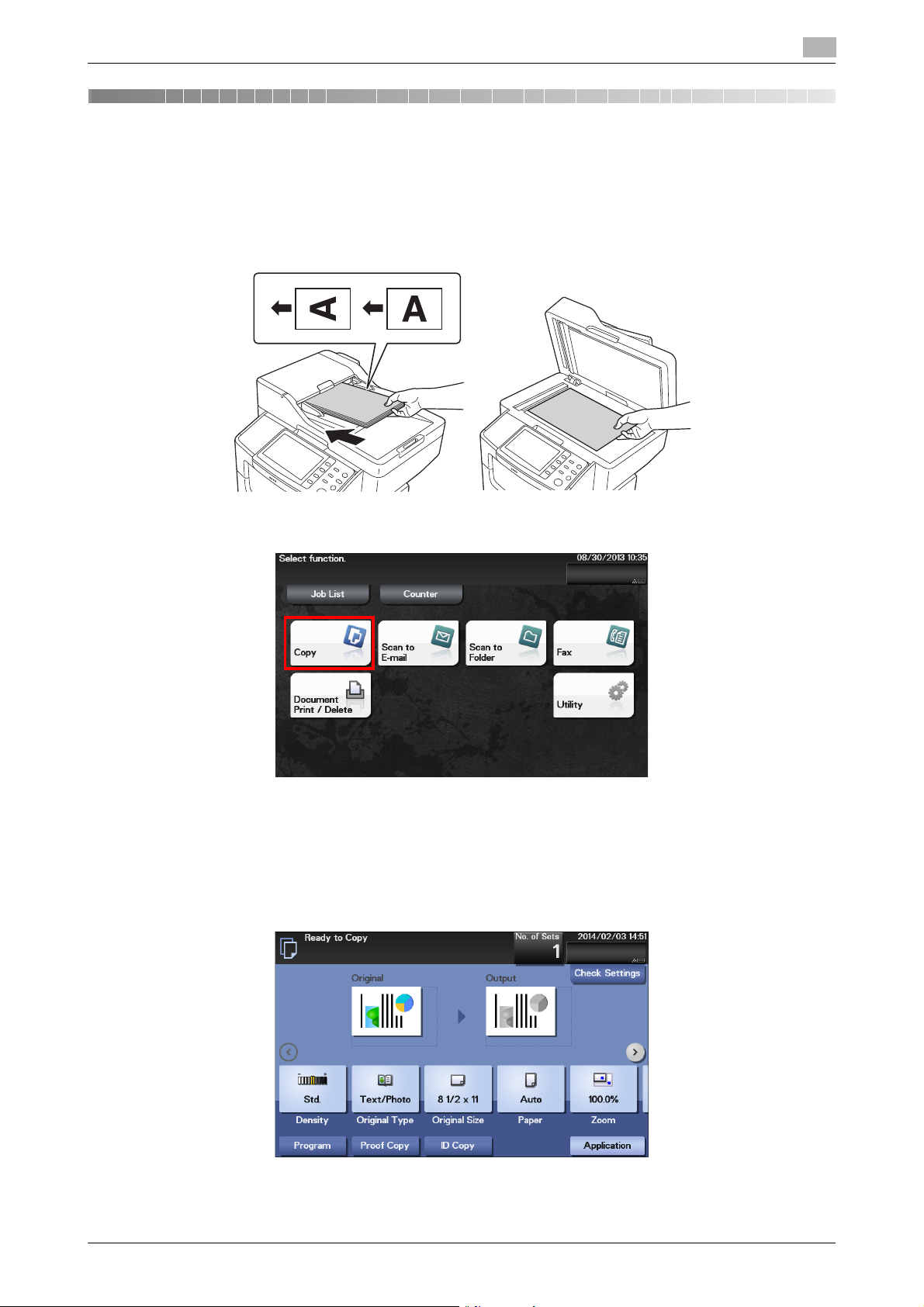
1.1 Copying (basic operation flow)
1 Copy Operations
1.1 Copying (basic operation flow)
Load the original.
1
1
2 Tap [Copy].
3 If necessary, configure copy settings.
% Before scanning the original on this machine, specify the size of the original to be scanned. If you
fail to set the original size correctly, the image may be cut off. For details on how to specify the original size, refer to page 5-2.
% The setting change is reflected on the image of [Output]. Therefore, you can configure the settings
while checking the output image.
[Copy Functions] 1-2
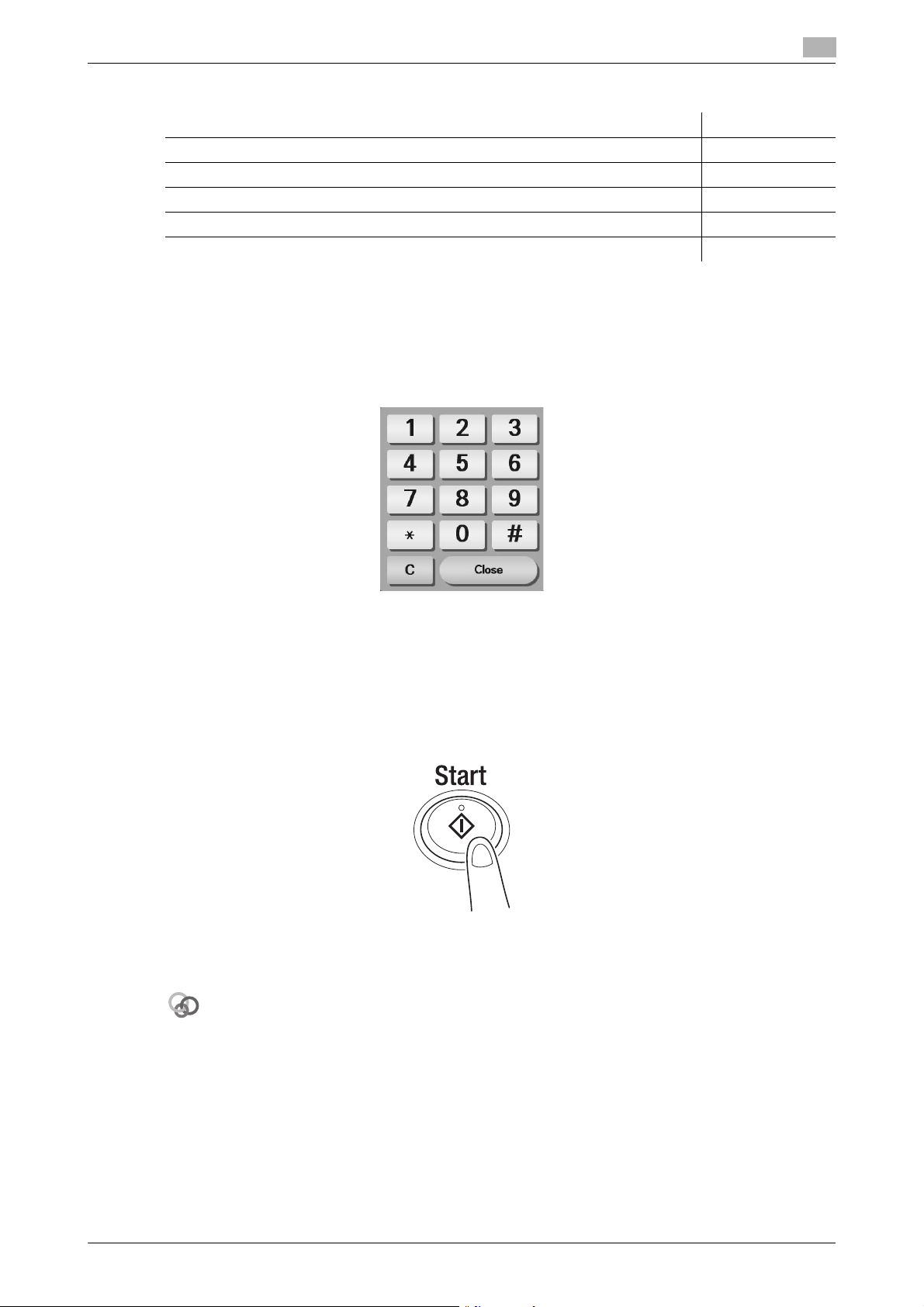
1.1 Copying (basic operation flow)
Related setting
% For details on copy settings, refer to the respective columns of the following table.
Purpose Reference
To specify the image quality, density, etc. for copying page 2-2
To reduce paper consumption using 2-sided copying or the Combine function page 3-2
To change the size or type of the paper to be copied page 4-2
To specify the original scanning method and copy output method page 5-2
To add the date, page number, stamp, etc. on copied documents page 6-2
4 If necessary, specify the number of copies using the Keypad.
% Tapping [No. of Sets] displays the Keypad.
% If [Keypad] is assigned to a Register key, you can press the Register key to display the Keypad on
the Touch Panel and enter data.
% To re-enter the number of copies, tap [C].
1
5 Press the Start key.
% If necessary, before starting a copy, tap [Check Settings] to check the settings.
% If you press the Stop key while scanning the original, scanning stops. To cancel scanning the orig-
inal, delete inactive jobs from the Job screen.
The original is scanned, and copying starts.
You can change the default copy settings to suit your environment.
To configure settings: [Utility] - [User Settings] - [Copier Settings] - [Default Copy Settings]
[Copy Functions] 1-3
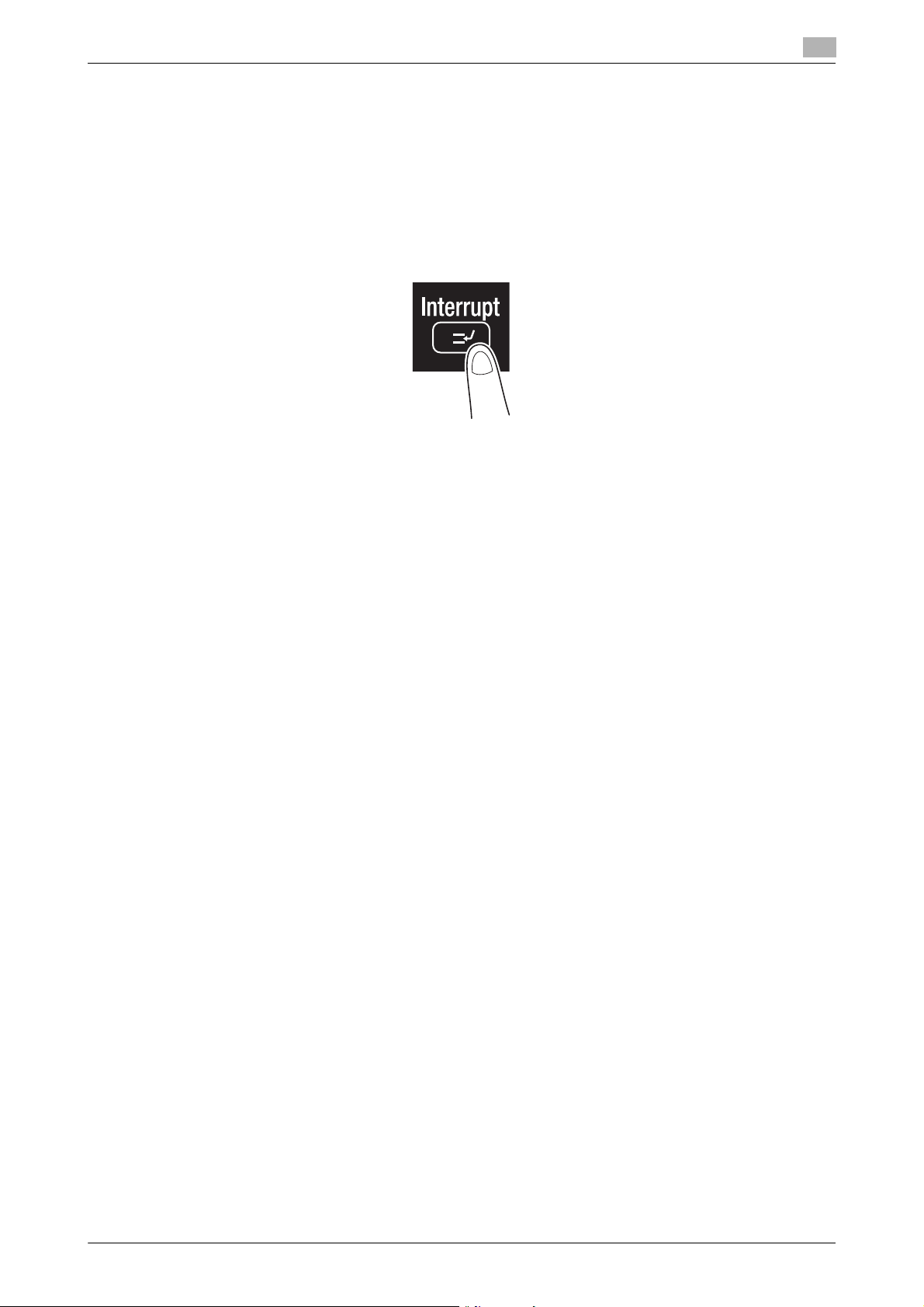
1.2 Interrupting for copying
1.2 Interrupting for copying
If you urgently want to make a copy, even if the machine is printing an original, you can interrupt the active
job and make an intruder copy.
1 Tap [Interrupt].
The indicator of [Interrupt] lights up in blue and printing of the current job is suspended.
2 Load the original.
1
3 Configure copy settings.
4 Press the Start key.
The original is scanned, and copying starts.
5 After the copy job is completed, tap [Interrupt].
The indicator of [Interrupt] goes off and the interrupting status is canceled.
The suspended print job is resumed.
[Copy Functions] 1-4
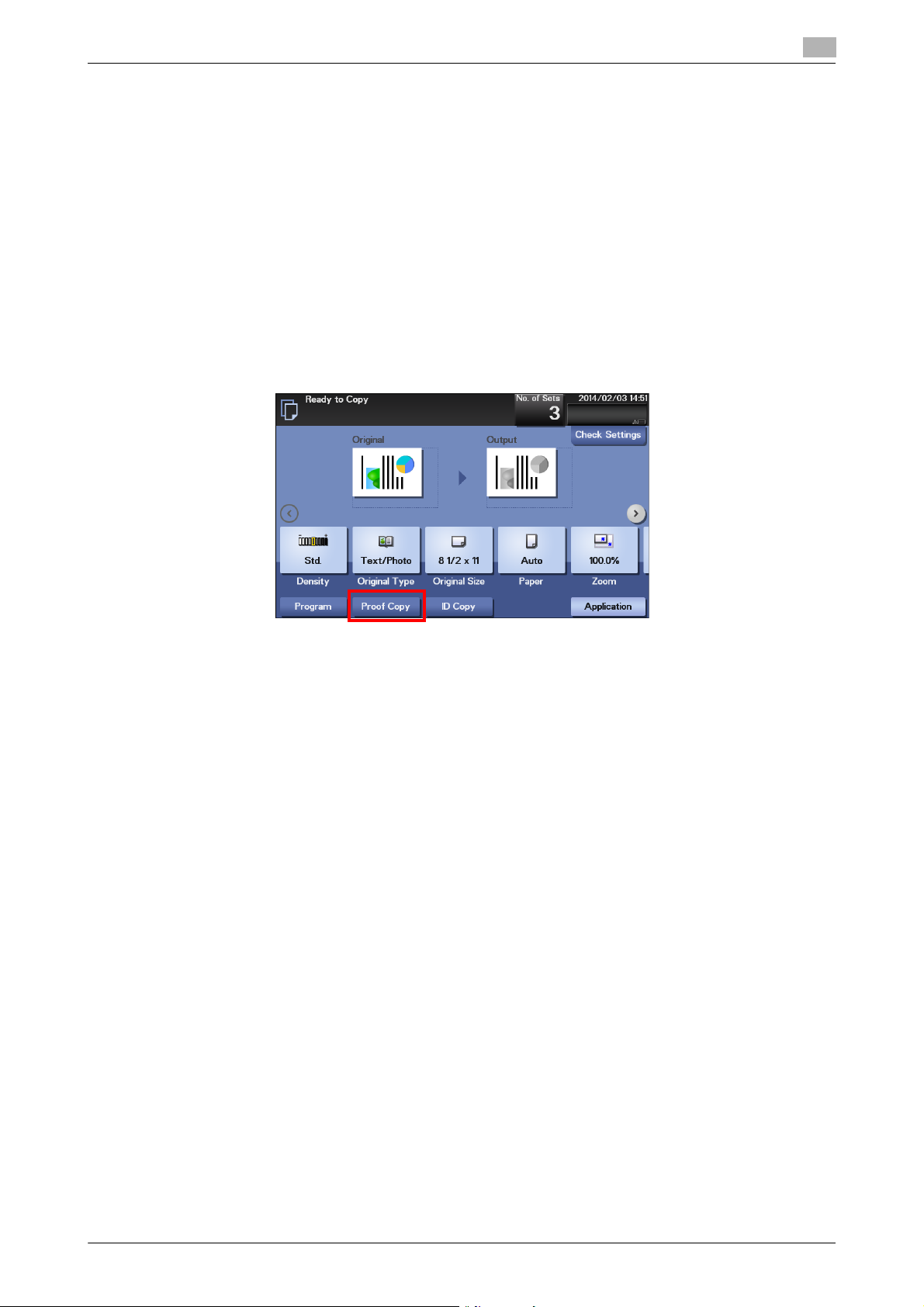
1.3 Making a trial printing (Proof Copy)
1.3 Making a trial printing (Proof Copy)
Before beginning actual copying, do a single test copy and check it is acceptable.
When making a large number of copies, use the proof copy function to prevent a large number of copy errors
from occurring.
1 Load the original.
2 Tap [Copy].
3 Configure copy settings.
4 Using the Keypad, enter the number of copies.
% Tapping [No. of Sets] displays the Keypad.
5 Tap [Proof Copy].
1
6 Tap [Start] or press the Start key.
Copying begins for only one copy.
7 Check the proof copy.
% To check the copy result again, tap [Proof Copy].
% To reconfigure settings, tap [Cancel].
8 Check that no problem is detected on the copy result, then tap [Print].
Copying begins for the remaining copies.
[Copy Functions] 1-5
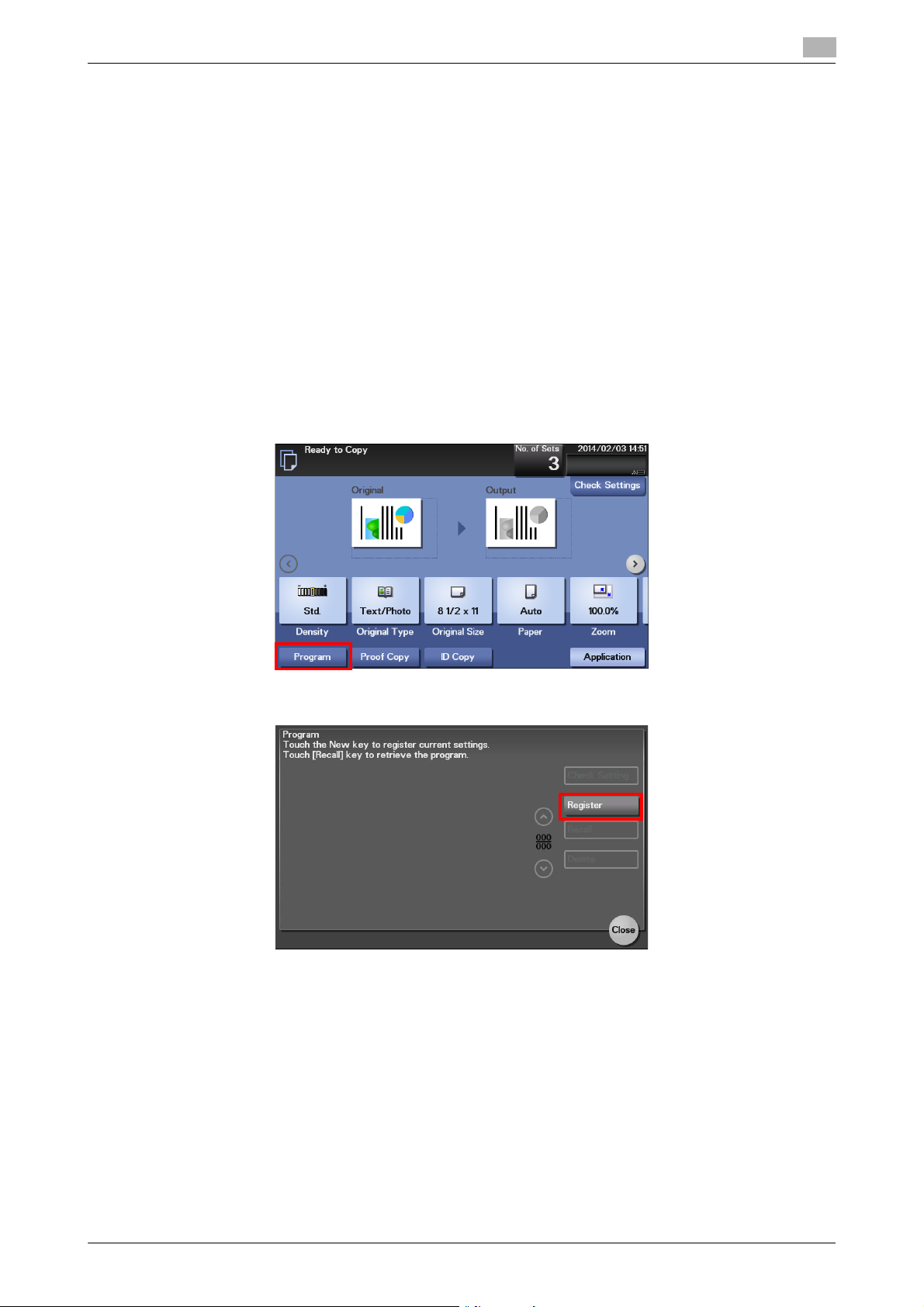
1.4 Recalling a program for copying
1.4 Recalling a program for copying
Program
Program is a function used to register a combination of various copy settings as a recall key.
When you register a program, you can easily recall the combination of various copy settings from the main
screen.
Registering a program
You can register up to 15 programs.
1 Tap [Copy].
2 Configure copy settings.
% The settings configured here are registered as a program.
3 Tap [Program].
1
4 Tap [Register].
[Copy Functions] 1-6
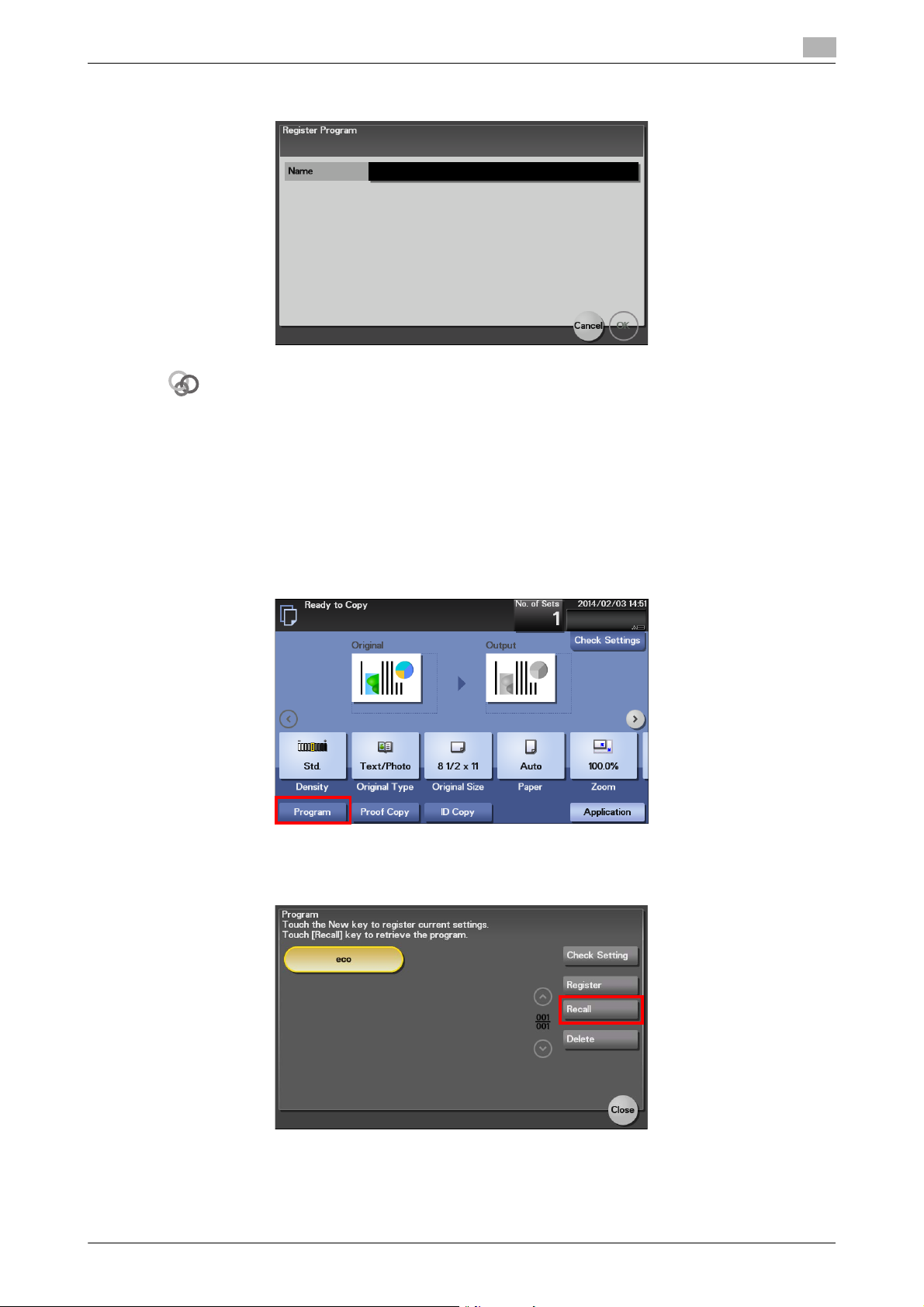
1.4 Recalling a program for copying
Related setting (for the administrator)
5 Tap the entry field of [Name] to enter the program name, then tap [OK].
The shortcut key for a registered program can be arranged on the main menu.
To configure settings: [Utility] - [Administrator Settings] - [System Settings] - [Main Menu Default Settings]
Recalling a program for copying
1
1 Load the original.
2 Tap [Copy].
3 Tap [Program].
4 Select the program you want to recall, and tap [Recall].
The registered content of the program is applied.
% When you tap [Check Setting], you can view the registered content of the selected program.
% Tap [Delete] to delete the selected program.
[Copy Functions] 1-7
