Konica Minolta BIZHUB 421, BIZHUB 361, BIZHUB 501 User Manual
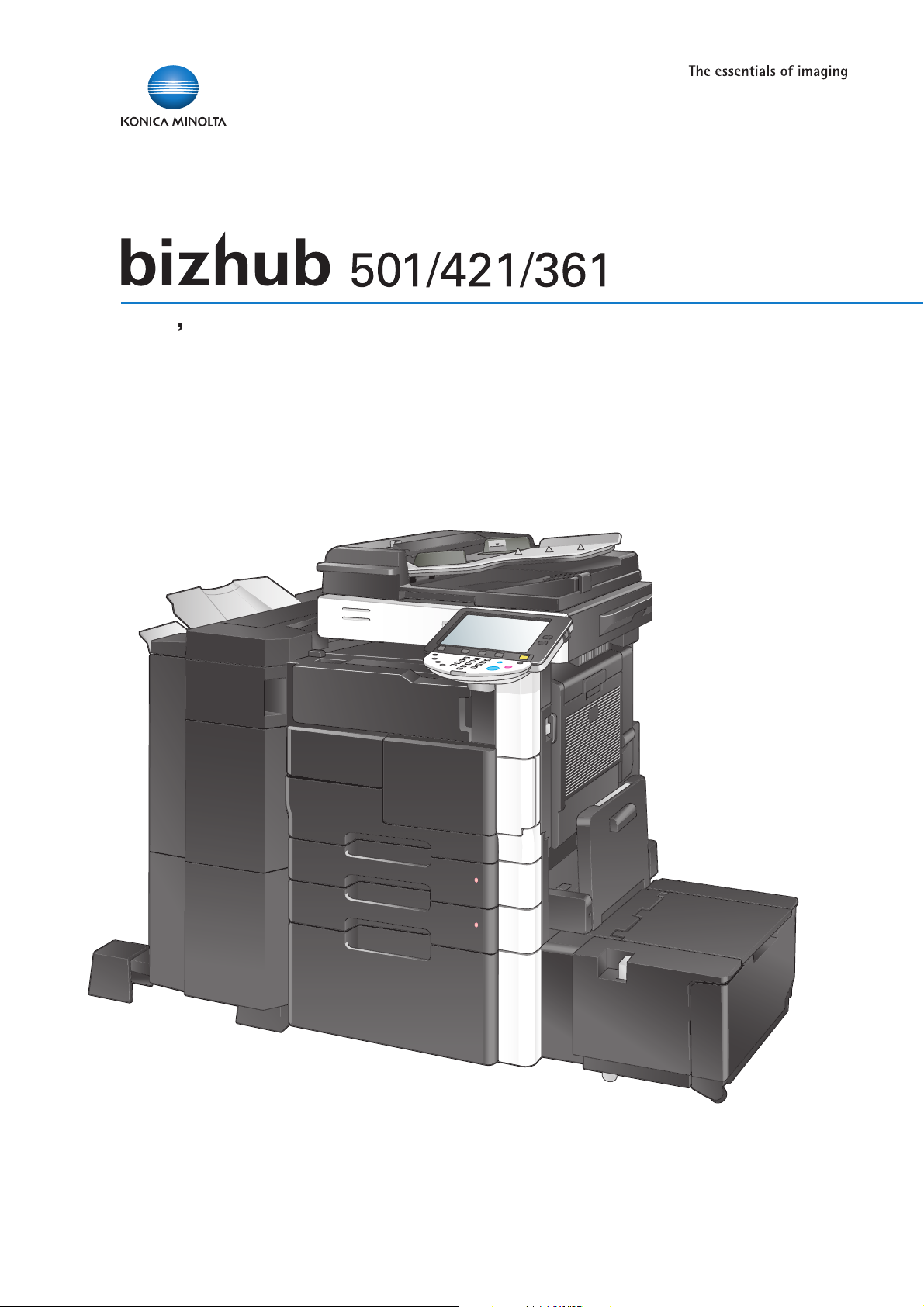
ser Guide [Network Administrator
]
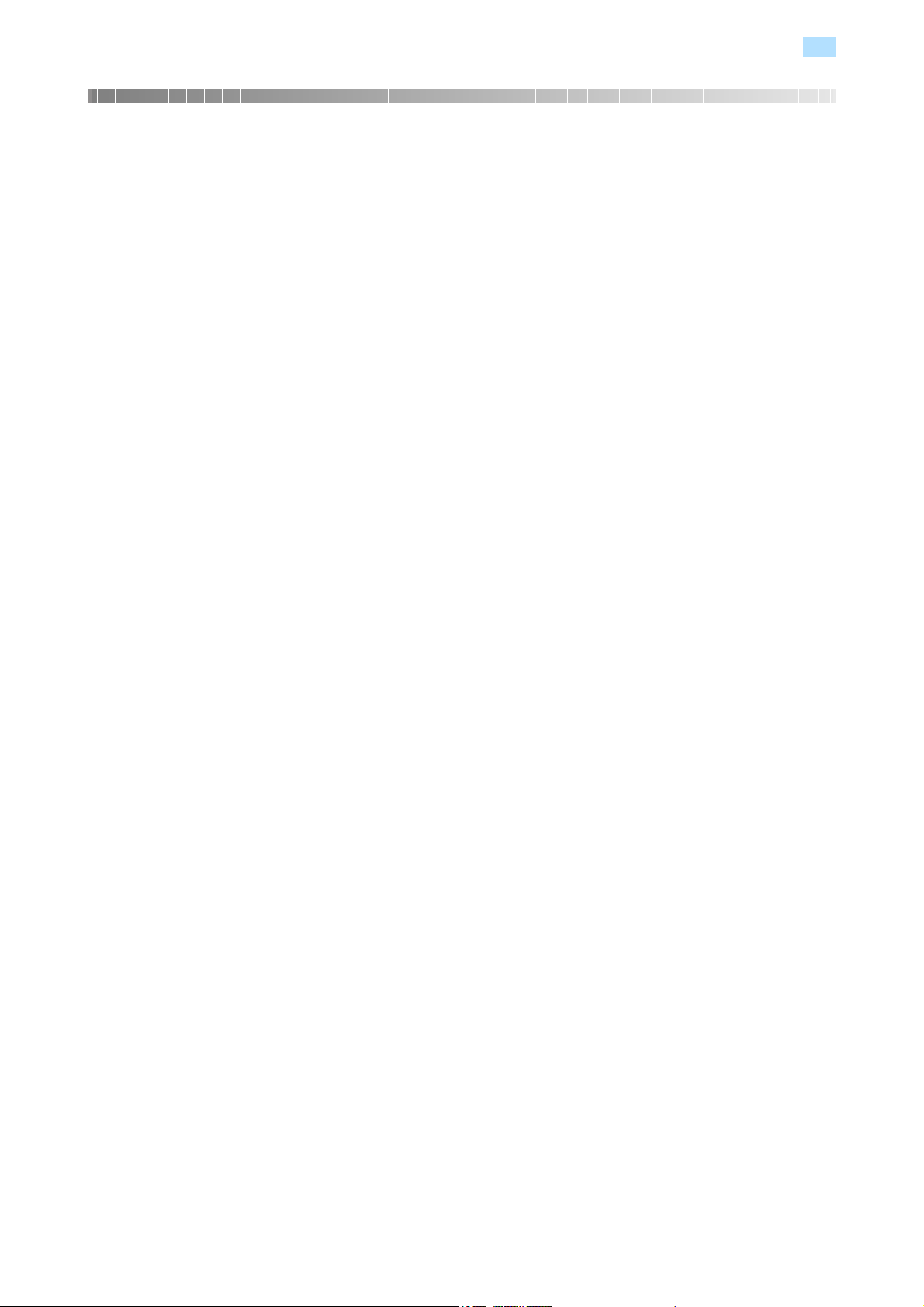
Introduction
Thank you for purchasing this machine.
This User’s Guide describes setting methods for each function utilizing bizhub 501/421/361, mainly using the
PageScope Web Connection. In order to allow functionality of this product fully and to use it effectively,
please read through this User’s Guide, and then get started.
In order to operate the product safely and properly, be sure to read the Quick Guide
[Copy/Print/Fax/Scan/Box Operations].
For descriptions on trademarks and copyrights, refer to the [Trademarks/Copyrights].
Illustrations shown in the User’s Guide may differ from actual machine.
501/421/361 x-1
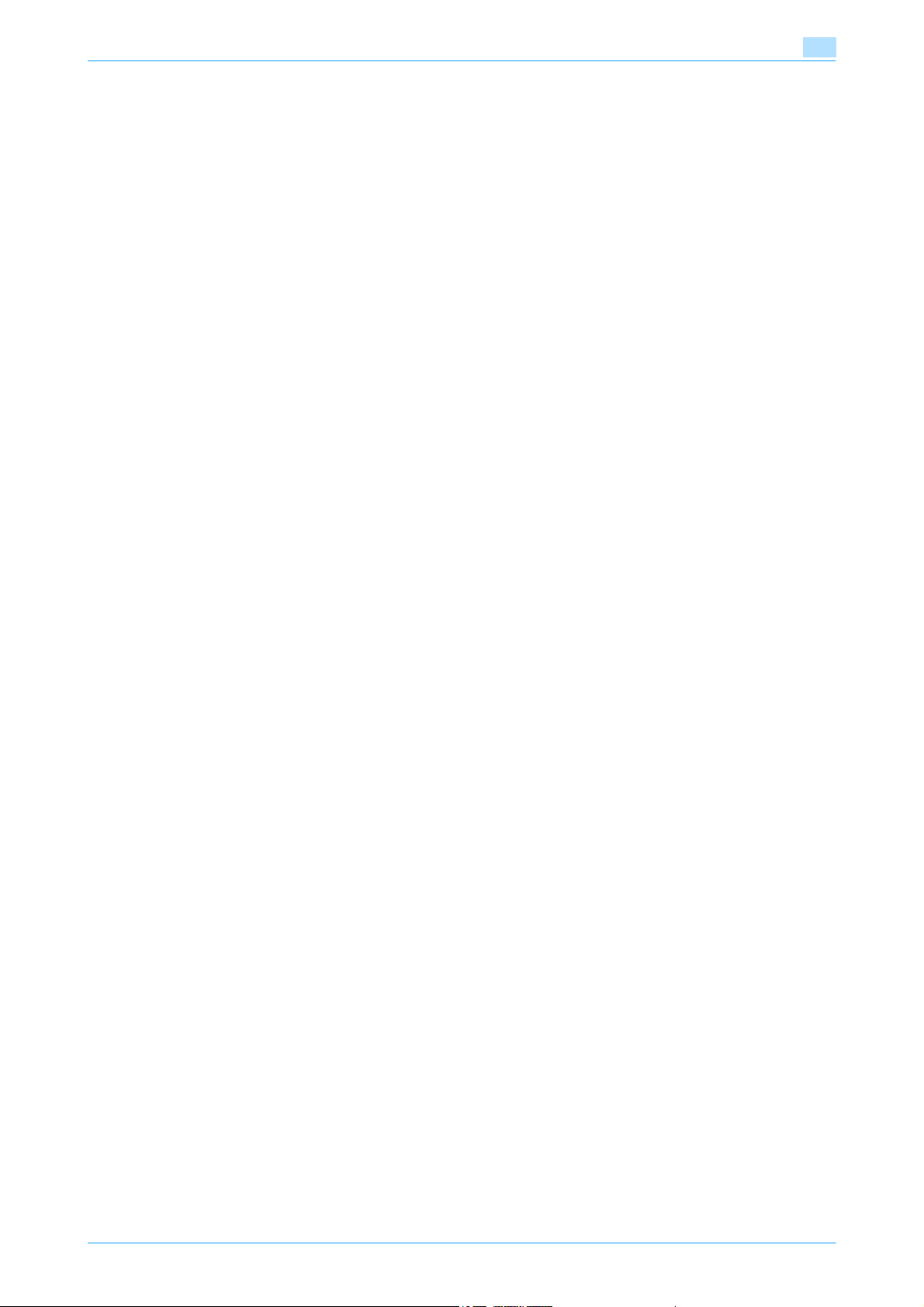
Table of contents
Introduction
Table of contents....................................................................................................................................................x-2
About this manual...................................................................................................................................................x-9
Contents ..................................................................................................................................................x-9
Representation of product name .............................................................................................................x-9
Explanation of manual conventions .......................................................................................................x-10
User’s Guides........................................................................................................................................................x-12
Printed manual .......................................................................................................................................x-12
User’s Guide CD manuals .....................................................................................................................x-12
1 Setup items by operation
1.1 Specifying general settings for TCP/IP-based communication....................................................... 1-2
Network Settings ......................................................................................................................................1-2
TCP/IP Settings ........................................................................................................................................1-3
Device Setting...........................................................................................................................................1-4
1.2 Using PageScope Web Connection.................................................................................................... 1-5
1.2.1 TCP/IP Settings ........................................................................................................................................1-5
1.2.2 PSWC Settings .........................................................................................................................................1-5
1.2.3 TCP Socket Setting ..................................................................................................................................1-6
1.2.4 SSL/TLS Setting .......................................................................................................................................1-6
1.3 Logging in to Administrator mode of PageScope Web Connection................................................ 1-7
1.4 Creating a certificate for this machine for SSL-based communication.......................................... 1-8
1.4.1 Create a self-signed Certificate................................................................................................................1-9
1.4.2 Request a Certificate ..............................................................................................................................1-10
1.4.3 Install a Certificate ..................................................................................................................................1-11
1.4.4 Set an Encryption Strength ....................................................................................................................1-12
1.4.5 Set Mode using SSL...............................................................................................................................1-13
1.4.6 Remove a certificate...............................................................................................................................1-13
1.5 Acquiring the certificate for this machine........................................................................................ 1-14
1.5.1 Create a certificate .................................................................................................................................1-14
1.5.2 Download a certificate............................................................................................................................1-14
1.6 Registering a user certificate in this machine ................................................................................. 1-15
1.6.1 E-mail Address .......................................................................................................................................1-15
1.6.2 Automatically Obtain Certificates ...........................................................................................................1-16
1.7 Specifying the date and time on this machine................................................................................. 1-17
1.7.1 Manual Setting........................................................................................................................................1-17
1.7.2 TCP/IP Settings ......................................................................................................................................1-18
1.7.3 Time Zone...............................................................................................................................................1-18
1.7.4 Time Adjustment Setting ........................................................................................................................1-18
1.8 Sending scan data to a Windows computer .................................................................................... 1-20
1.8.1 TCP/IP Settings ......................................................................................................................................1-20
1.8.2 Client Setting ..........................................................................................................................................1-21
1.8.3 Direct Hosting Setting ............................................................................................................................1-22
1.8.4 WINS Setting ..........................................................................................................................................1-23
1.9 Sending scan data by E-mail............................................................................................................. 1-24
1.9.1 TCP/IP Settings ......................................................................................................................................1-24
1.9.2 E-mail TX (SMTP)....................................................................................................................................1-25
E-mail TX (SMTP)....................................................................................................................................1-25
Admin. E-mail Address ...........................................................................................................................1-26
1.9.3 SMTP over SSL/Start TLS ......................................................................................................................1-27
E-mail TX (SMTP)....................................................................................................................................1-27
Action for Invalid Certificate ...................................................................................................................1-27
501/421/361 x-2
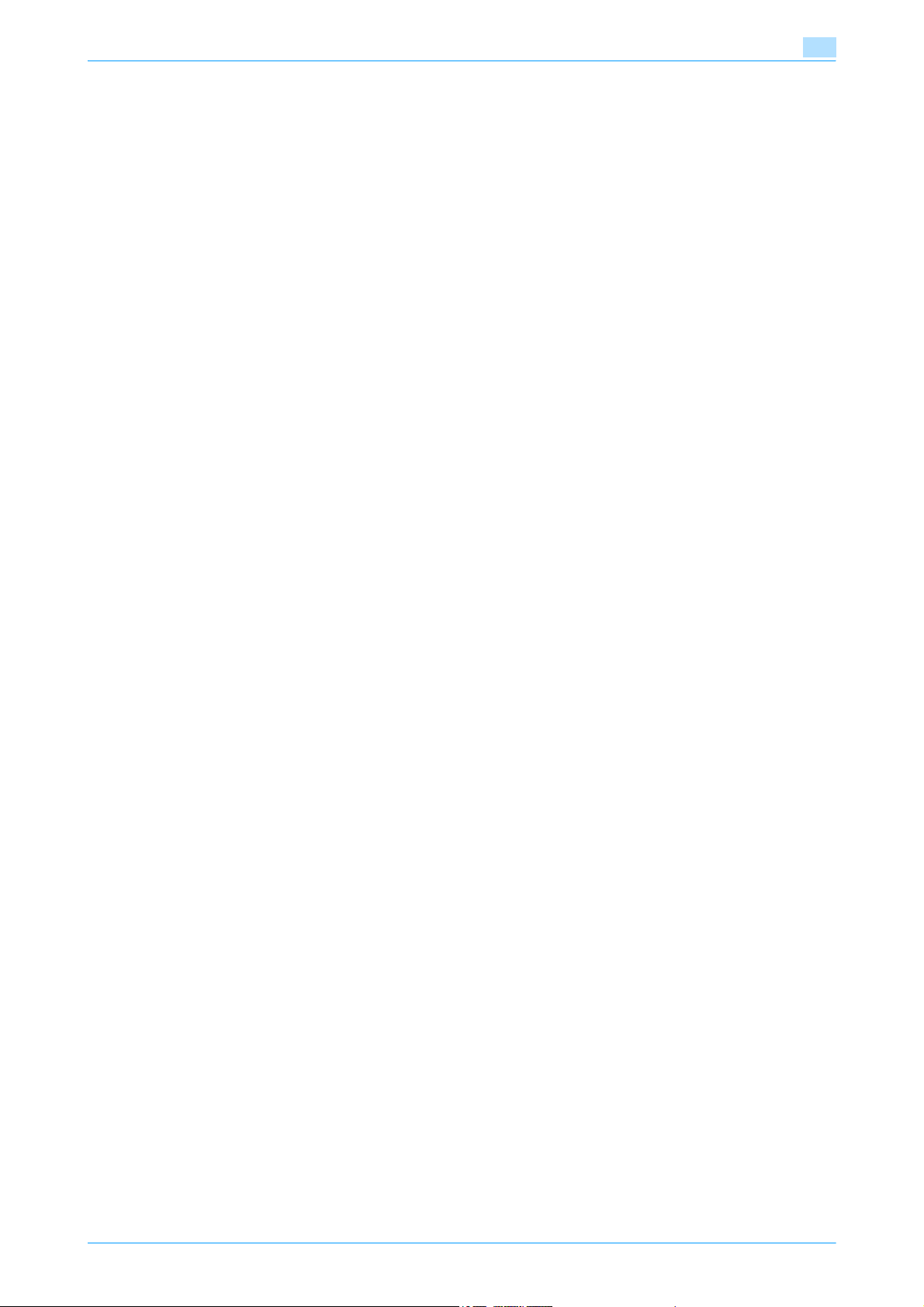
1.9.4 SMTP Authentication..............................................................................................................................1-28
1.9.5 POP before SMTP ..................................................................................................................................1-28
POP before SMTP ..................................................................................................................................1-28
E-mail RX (POP)......................................................................................................................................1-29
1.9.6 POP over SSL.........................................................................................................................................1-30
E-mail RX (POP)......................................................................................................................................1-30
Action for Invalid Certificate ...................................................................................................................1-30
1.9.7 APOP Authentication..............................................................................................................................1-31
1.10 Sending scan data by E-mail (With the digital signature attached) ............................................... 1-32
1.10.1 TCP/IP Settings ......................................................................................................................................1-32
1.10.2 E-mail TX (SMTP)....................................................................................................................................1-32
1.10.3 Create a certificate .................................................................................................................................1-32
1.10.4 S/MIME...................................................................................................................................................1-33
1.10.5 SMTP over SSL/Start TLS ......................................................................................................................1-33
1.10.6 SMTP Authentication..............................................................................................................................1-33
1.10.7 POP before SMTP ..................................................................................................................................1-33
1.10.8 POP over SSL.........................................................................................................................................1-33
1.10.9 APOP Authentication..............................................................................................................................1-33
1.11 Sending scan data by E-mail (Public key-based encryption) ......................................................... 1-34
1.11.1 TCP/IP Settings ......................................................................................................................................1-34
1.11.2 E-mail TX (SMTP)....................................................................................................................................1-34
1.11.3 S/MIME...................................................................................................................................................1-35
1.11.4 SMTP over SSL/Start TLS ......................................................................................................................1-35
1.11.5 SMTP Authentication..............................................................................................................................1-35
1.11.6 POP before SMTP ..................................................................................................................................1-35
1.11.7 POP over SSL.........................................................................................................................................1-35
1.11.8 APOP Authentication..............................................................................................................................1-35
1.12 Searching for E-mail addresses from the LDAP server .................................................................. 1-36
1.12.1 TCP/IP Settings ......................................................................................................................................1-36
1.12.2 Manual Destination Input........................................................................................................................1-36
1.12.3 LDAP Setting ..........................................................................................................................................1-37
1.12.4 Setting Up LDAP.....................................................................................................................................1-38
1.12.5 LDAP over SSL .......................................................................................................................................1-39
Setting Up LDAP.....................................................................................................................................1-39
Action for Invalid Certificate ...................................................................................................................1-40
1.12.6 DNS Server Settings...............................................................................................................................1-40
1.12.7 Date/Time Setting...................................................................................................................................1-40
1.13 Sending scan data by FTP ................................................................................................................. 1-41
1.13.1 TCP/IP Settings ......................................................................................................................................1-41
1.13.2 FTP TX Setting........................................................................................................................................1-42
1.14 Sending scan data by WebDAV......................................................................................................... 1-43
1.14.1 TCP/IP Settings ......................................................................................................................................1-43
1.14.2 WebDAV Settings ...................................................................................................................................1-44
1.14.3 WebDAV over SSL..................................................................................................................................1-45
1.15 Sending an Internet fax ...................................................................................................................... 1-46
1.15.1 TCP/IP Settings ......................................................................................................................................1-46
1.15.2 Internet Fax Function..............................................................................................................................1-47
1.15.3 Regist machine information....................................................................................................................1-48
Device Mail Address ...............................................................................................................................1-48
Machine Setting......................................................................................................................................1-49
1.15.4 Header Information.................................................................................................................................1-50
1.15.5 E-mail TX (SMTP)....................................................................................................................................1-51
1.15.6 I-Fax Advanced Setting ..........................................................................................................................1-51
1.15.7 SMTP over SSL/Start TLS ......................................................................................................................1-51
1.15.8 SMTP Authentication..............................................................................................................................1-52
1.15.9 POP before SMTP ..................................................................................................................................1-52
501/421/361 x-3
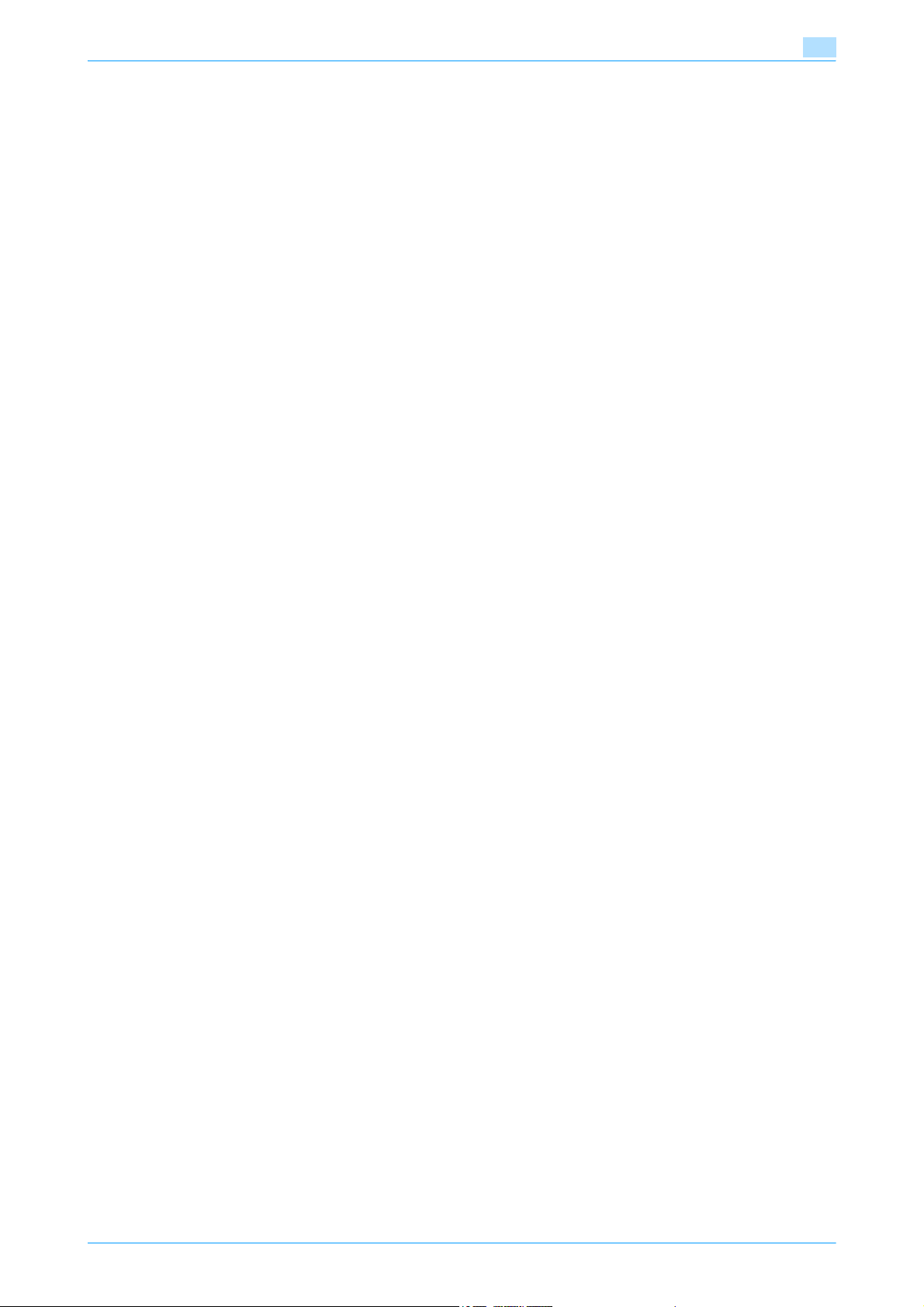
1.15.10 POP over SSL.........................................................................................................................................1-52
1.15.11 APOP Authentication..............................................................................................................................1-52
1.16 Receiving Internet faxes .................................................................................................................... 1-53
1.16.1 TCP/IP Settings ......................................................................................................................................1-53
1.16.2 Internet Fax Function..............................................................................................................................1-53
1.16.3 E-mail RX (POP)......................................................................................................................................1-54
1.16.4 I-Fax Advance Setting ............................................................................................................................1-55
1.16.5 POP over SSL.........................................................................................................................................1-55
1.16.6 APOP Authentication..............................................................................................................................1-55
1.17 Receiving Internet faxes encrypted with the public keys of this machine.................................... 1-56
1.17.1 Receive Internet faxes ............................................................................................................................1-56
1.17.2 S/MIME...................................................................................................................................................1-57
1.17.3 POP over SSL.........................................................................................................................................1-57
1.17.4 APOP Authentication..............................................................................................................................1-57
1.18 Sending and receiving IP address faxes .......................................................................................... 1-58
1.18.1 TCP/IP Settings ......................................................................................................................................1-58
1.18.2 IP Address Fax Function ........................................................................................................................1-58
1.18.3 SMTP TX Setting ....................................................................................................................................1-59
1.18.4 SMTP RX Setting....................................................................................................................................1-60
1.18.5 Header Information.................................................................................................................................1-60
1.19 Importing images in the box using the TWAIN scan ....................................................................... 1-61
1.19.1 TCP/IP Settings ......................................................................................................................................1-61
1.19.2 SLP Setting.............................................................................................................................................1-61
1.19.3 TCP Socket Setting ................................................................................................................................1-62
1.20 Printing (LPR/Port9100)...................................................................................................................... 1-63
1.20.1 TCP/IP Settings ......................................................................................................................................1-63
1.20.2 LPD Setting.............................................................................................................................................1-63
1.20.3 RAW Port Number ..................................................................................................................................1-63
1.21 Printing (SMB) ..................................................................................................................................... 1-64
1.21.1 TCP/IP Settings ......................................................................................................................................1-64
1.21.2 Print Setting ............................................................................................................................................1-65
1.21.3 WINS Setting ..........................................................................................................................................1-65
1.22 Printing (IPP) ....................................................................................................................................... 1-66
1.22.1 TCP/IP Settings ......................................................................................................................................1-66
1.22.2 PSWC Settings .......................................................................................................................................1-66
1.22.3 IPP Setting..............................................................................................................................................1-67
1.22.4 IPP Authentication Setting......................................................................................................................1-68
1.23 Printing (IPPS) ..................................................................................................................................... 1-69
1.23.1 Printing (IPP) ...........................................................................................................................................1-69
1.23.2 SSL/TLS Setting .....................................................................................................................................1-69
1.23.3 IPP Authentication Setting......................................................................................................................1-69
1.24 Printing (Bonjour)................................................................................................................................ 1-70
Bonjour Setting.......................................................................................................................................1-70
1.25 Printing (AppleTalk) ............................................................................................................................ 1-71
AppleTalk Setting ...................................................................................................................................1-71
1.26 Printing (NetWare) .............................................................................................................................. 1-72
1.26.1 NetWare Setting .....................................................................................................................................1-72
For Remote Printer mode with NetWare 4.x bindery emulation.............................................................1-72
For the print server mode with NetWare 4.x bindery emulation .............................................................1-73
For NetWare 4.x Remote Printer mode (NDS)........................................................................................1-73
For NetWare 4.x/5.x/6 Print Server mode (NDS)....................................................................................1-74
For NetWare 5.x/6 Novell Distributed Print Service (NDPS)...................................................................1-74
1.26.2 NetWare Status ......................................................................................................................................1-75
1.27 Using the WSD print function ............................................................................................................ 1-76
501/421/361 x-4
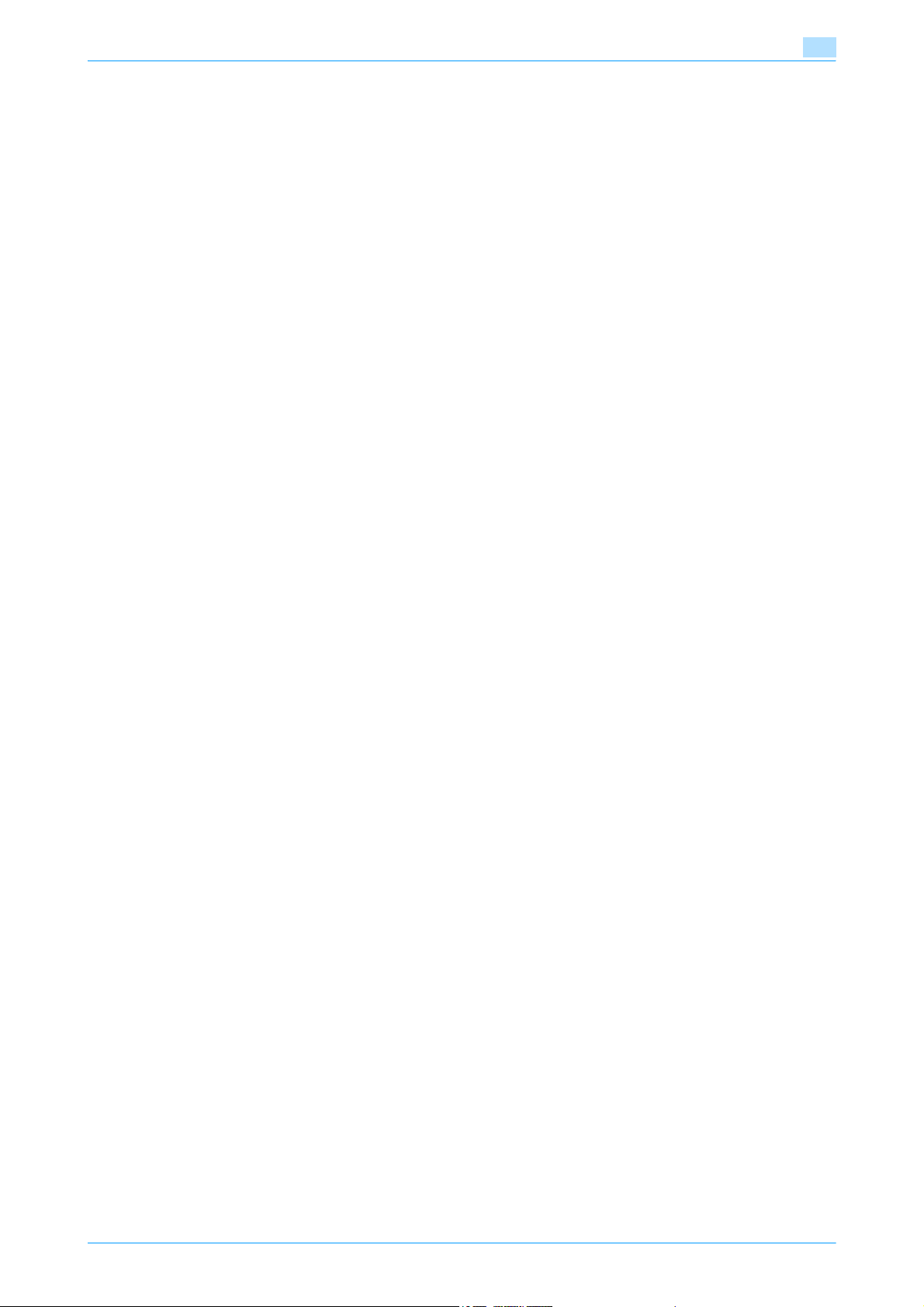
1.27.1 TCP/IP Settings ......................................................................................................................................1-76
1.27.2 Web Service Common Settings .............................................................................................................1-77
1.27.3 Printer Settings .......................................................................................................................................1-78
1.28 Using the WSD scan function............................................................................................................ 1-79
1.28.1 TCP/IP Settings ......................................................................................................................................1-79
1.28.2 Web Service Common Settings .............................................................................................................1-80
1.28.3 Scanner Settings ....................................................................................................................................1-81
1.29 Using SSL for communication from Vista to this machine with WSD ........................................... 1-82
1.29.1 TCP/IP Settings ......................................................................................................................................1-82
1.29.2 SSL/TLS Setting .....................................................................................................................................1-82
1.29.3 Web Service Common Settings .............................................................................................................1-82
1.30 Using SSL for communication from this machine to Vista with WSD ........................................... 1-83
1.30.1 TCP/IP Settings ......................................................................................................................................1-83
1.30.2 SSL/TLS Setting .....................................................................................................................................1-83
1.30.3 Web Service Common Settings .............................................................................................................1-83
1.30.4 Action for Invalid Certificate ...................................................................................................................1-84
1.31 Monitoring this machine using the SNMP manager........................................................................ 1-85
1.31.1 TCP/IP Settings ......................................................................................................................................1-85
1.31.2 NetWare Setting .....................................................................................................................................1-86
1.31.3 SNMP Setting .........................................................................................................................................1-87
1.32 Providing notification of the status of this machine (E-mail) ......................................................... 1-89
1.32.1 TCP/IP Settings ......................................................................................................................................1-89
1.32.2 E-mail TX (SMTP)....................................................................................................................................1-89
1.32.3 Status Notification Setting ......................................................................................................................1-90
1.32.4 SMTP over SSL/Start TLS ......................................................................................................................1-91
1.32.5 SMTP Authentication..............................................................................................................................1-91
1.32.6 POP before SMTP ..................................................................................................................................1-91
1.32.7 POP over SSL.........................................................................................................................................1-91
1.32.8 APOP Authentication..............................................................................................................................1-91
1.33 Providing notification of the status of this machine (TRAP)........................................................... 1-92
1.33.1 TCP/IP Settings ......................................................................................................................................1-92
1.33.2 NetWare Setting .....................................................................................................................................1-93
1.33.3 TRAP Setting ..........................................................................................................................................1-93
1.33.4 Status Notification Setting ......................................................................................................................1-93
1.34 Providing notification of the counter information status of this machine via E-mail................... 1-94
1.34.1 TCP/IP Settings ......................................................................................................................................1-94
1.34.2 E-mail TX (SMTP)....................................................................................................................................1-95
1.34.3 Total Counter Notification Setting ..........................................................................................................1-96
1.34.4 SMTP over SSL/Start TLS ......................................................................................................................1-96
1.34.5 SMTP Authentication..............................................................................................................................1-97
1.34.6 POP before SMTP ..................................................................................................................................1-97
1.34.7 POP over SSL.........................................................................................................................................1-97
1.34.8 APOP Authentication..............................................................................................................................1-97
1.34.9 Meter Count............................................................................................................................................1-97
1.35 Limiting users using this machine (Machine authentication)......................................................... 1-98
1.35.1 User Auth/Account Track .......................................................................................................................1-99
1.35.2 User Registration ..................................................................................................................................1-100
1.35.3 Account Track Registration ..................................................................................................................1-102
1.36 Limiting users using this machine (Active Directory).................................................................... 1-103
1.36.1 TCP/IP Settings ....................................................................................................................................1-103
1.36.2 External Server Registration .................................................................................................................1-104
1.36.3 User Auth/Account Track .....................................................................................................................1-105
1.36.4 Default Function Permission.................................................................................................................1-106
1.36.5 Date/Time Setting.................................................................................................................................1-106
501/421/361 x-5
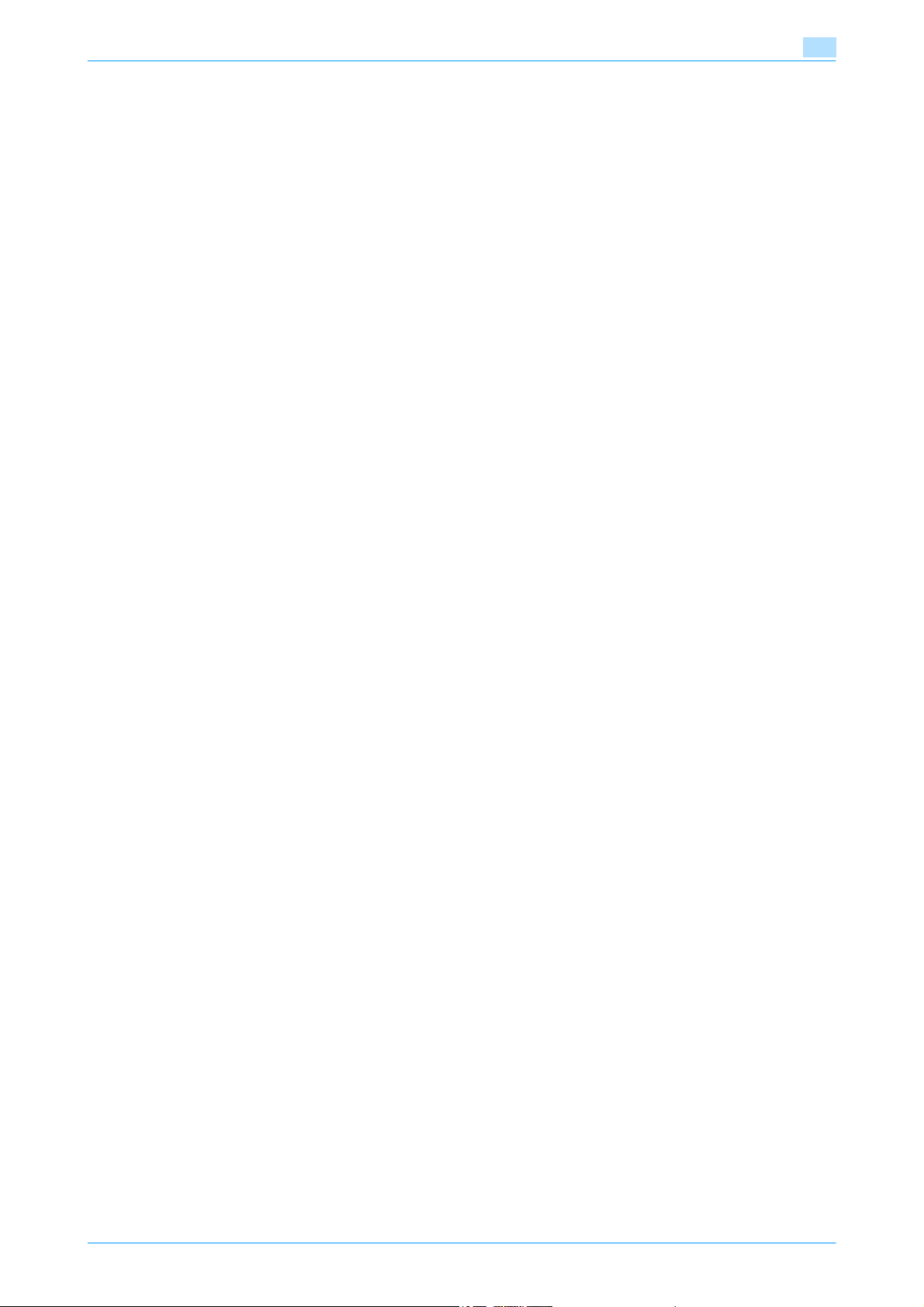
1.37 Limiting users using this machine (Windows domain/workgroup).............................................. 1-107
1.37.1 TCP/IP Settings ....................................................................................................................................1-107
1.37.2 External Server Registration .................................................................................................................1-108
1.37.3 User Auth/Account Track .....................................................................................................................1-109
1.37.4 Default Function Permission.................................................................................................................1-109
1.37.5 Client Setting ........................................................................................................................................1-110
1.37.6 WINS Setting ........................................................................................................................................1-110
1.38 Limiting users using this machine (NDS)........................................................................................ 1-111
1.38.1 External Server Registration .................................................................................................................1-111
1.38.2 User Auth/Account Track .....................................................................................................................1-112
1.38.3 Default Function Permission.................................................................................................................1-112
1.38.4 NetWare Setting ...................................................................................................................................1-113
1.39 Limiting users using this machine (NDS over TCP/IP) .................................................................. 1-114
1.39.1 TCP/IP Settings ....................................................................................................................................1-114
1.39.2 External Server Registration .................................................................................................................1-115
1.39.3 User Auth/Account Track .....................................................................................................................1-116
1.39.4 Default Function Permission.................................................................................................................1-116
1.40 Limiting users using this machine (LDAP)...................................................................................... 1-117
1.40.1 TCP/IP Settings ....................................................................................................................................1-117
1.40.2 External Server Registration .................................................................................................................1-118
1.40.3 User Auth/Account Track .....................................................................................................................1-119
1.40.4 Default Function Permission.................................................................................................................1-119
1.40.5 LDAP over SSL .....................................................................................................................................1-120
External Server Registration .................................................................................................................1-120
Action for Invalid Certificate .................................................................................................................1-120
1.41 Performing IP address filtering ....................................................................................................... 1-121
1.41.1 TCP/IP Settings ....................................................................................................................................1-121
1.41.2 IP Filtering.............................................................................................................................................1-121
1.42 Communicating using IPv6.............................................................................................................. 1-122
TCP/IP Setting ......................................................................................................................................1-123
1.43 Communicating using IPsec............................................................................................................ 1-125
1.43.1 TCP/IP Settings ....................................................................................................................................1-125
1.43.2 IPsec.....................................................................................................................................................1-126
1.43.3 IKE Setting............................................................................................................................................1-127
1.43.4 SA Setting.............................................................................................................................................1-127
1.43.5 Peer ......................................................................................................................................................1-128
1.44 Using the TCP Socket/OpenAPI/FTP server function ................................................................... 1-129
1.44.1 TCP/IP Settings ....................................................................................................................................1-129
1.44.2 SSL/TLS Setting ...................................................................................................................................1-129
1.44.3 TCP Socket Setting ..............................................................................................................................1-130
1.44.4 OpenAPI Setting ...................................................................................................................................1-131
1.44.5 FTP Server Setting................................................................................................................................1-132
1.45 Other items on the Maintenance tab .............................................................................................. 1-133
1.45.1 Using external memory.........................................................................................................................1-133
External Memory Function Settings .....................................................................................................1-133
1.45.2 Using the timer function .......................................................................................................................1-134
1.45.3 Importing or exporting setting information ...........................................................................................1-136
1.45.4 Resetting setting information................................................................................................................1-137
1.45.5 Specifying support information ............................................................................................................1-139
Power Save Setting ..............................................................................................................................1-134
Weekly Timer Setting............................................................................................................................1-135
Import/Export........................................................................................................................................1-136
Network Setting Clear ..........................................................................................................................1-137
Reset.....................................................................................................................................................1-138
Format All Destination ..........................................................................................................................1-138
Online Assistance .................................................................................................................................1-139
501/421/361 x-6
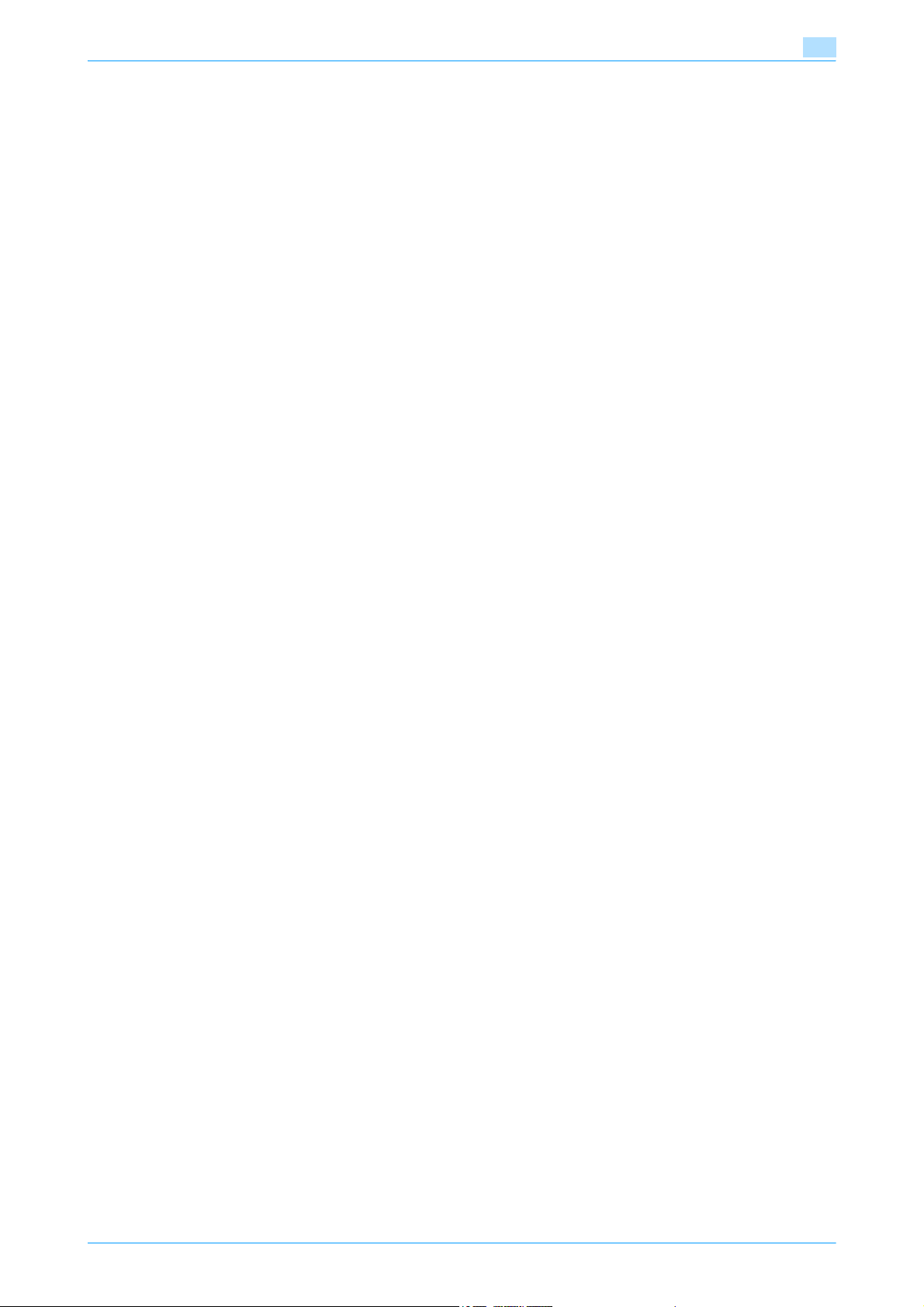
1.45.6 Registering the header or footer...........................................................................................................1-140
Header/Footer Registration ..................................................................................................................1-140
1.45.7 Checking the ROM version...................................................................................................................1-141
ROM Version.........................................................................................................................................1-141
1.46 Other items on the Security tab ...................................................................................................... 1-142
1.46.1 Limiting accessible destinations by user ..............................................................................................1-142
1.46.2 Restricting address registration by a user............................................................................................1-143
1.46.3 Specifying the auto logout time............................................................................................................1-144
1.46.4 Specifying the administrator password................................................................................................1-145
1.47 Box tab settings................................................................................................................................ 1-146
1.47.1 Changing user box settings or deleting a user box..............................................................................1-146
1.47.2 Creating a new user box.......................................................................................................................1-147
1.47.3 Changing system box settings or deleting system boxes....................................................................1-148
1.47.4 Creating a new system user box ..........................................................................................................1-149
1.48 Print Setting tab settings ................................................................................................................. 1-151
1.48.1 Specifying initial settings for the print function ....................................................................................1-151
1.48.2 Specifying settings for PCL/PS/XPS print ............................................................................................1-153
1.48.3 Specifying the interface timeout ...........................................................................................................1-155
1.49 Store Address tab settings .............................................................................................................. 1-156
1.49.1 Registering or editing an address book destination.............................................................................1-156
1.49.2 Registering or editing a group destination ...........................................................................................1-160
1.49.3 Registering or editing a program destination .......................................................................................1-161
1.49.4 Registering or editing destinations to be temporarily used..................................................................1-170
1.49.5 Registering E-mail subject or text ........................................................................................................1-171
1.49.6 Using an application registered in an external server ..........................................................................1-172
1.49.7 Simplifying E-mail address entry ..........................................................................................................1-175
Reference Allowed Group Registration ................................................................................................1-142
Public User Reference Setting..............................................................................................................1-143
Permission of Address Change ............................................................................................................1-143
Auto Logout ..........................................................................................................................................1-144
Administrator Password Setting...........................................................................................................1-145
Open User Box .....................................................................................................................................1-146
Create User Box ...................................................................................................................................1-147
Open System User Box ........................................................................................................................1-148
Create System User Box ......................................................................................................................1-149
Basic Setting.........................................................................................................................................1-151
PCL Settings.........................................................................................................................................1-153
PS Setting.............................................................................................................................................1-153
TIFF Setting ..........................................................................................................................................1-154
XPS Settings.........................................................................................................................................1-154
Interface Setting ...................................................................................................................................1-155
Address Book .......................................................................................................................................1-156
Group....................................................................................................................................................1-160
Program address ..................................................................................................................................1-161
Temporary One-Touch .........................................................................................................................1-171
Subject..................................................................................................................................................1-171
Text.......................................................................................................................................................1-171
Application Registration .......................................................................................................................1-173
Prefix/Suffix ..........................................................................................................................................1-175
2 Network Settings
2.1 Displaying the Network Settings screen ............................................................................................ 2-2
2.2 Network Settings menu list ................................................................................................................. 2-4
2.2.1 Network Settings screen (1/2) ..................................................................................................................2-4
2.2.2 Network Settings screen (2/2) ................................................................................................................2-14
501/421/361 x-7
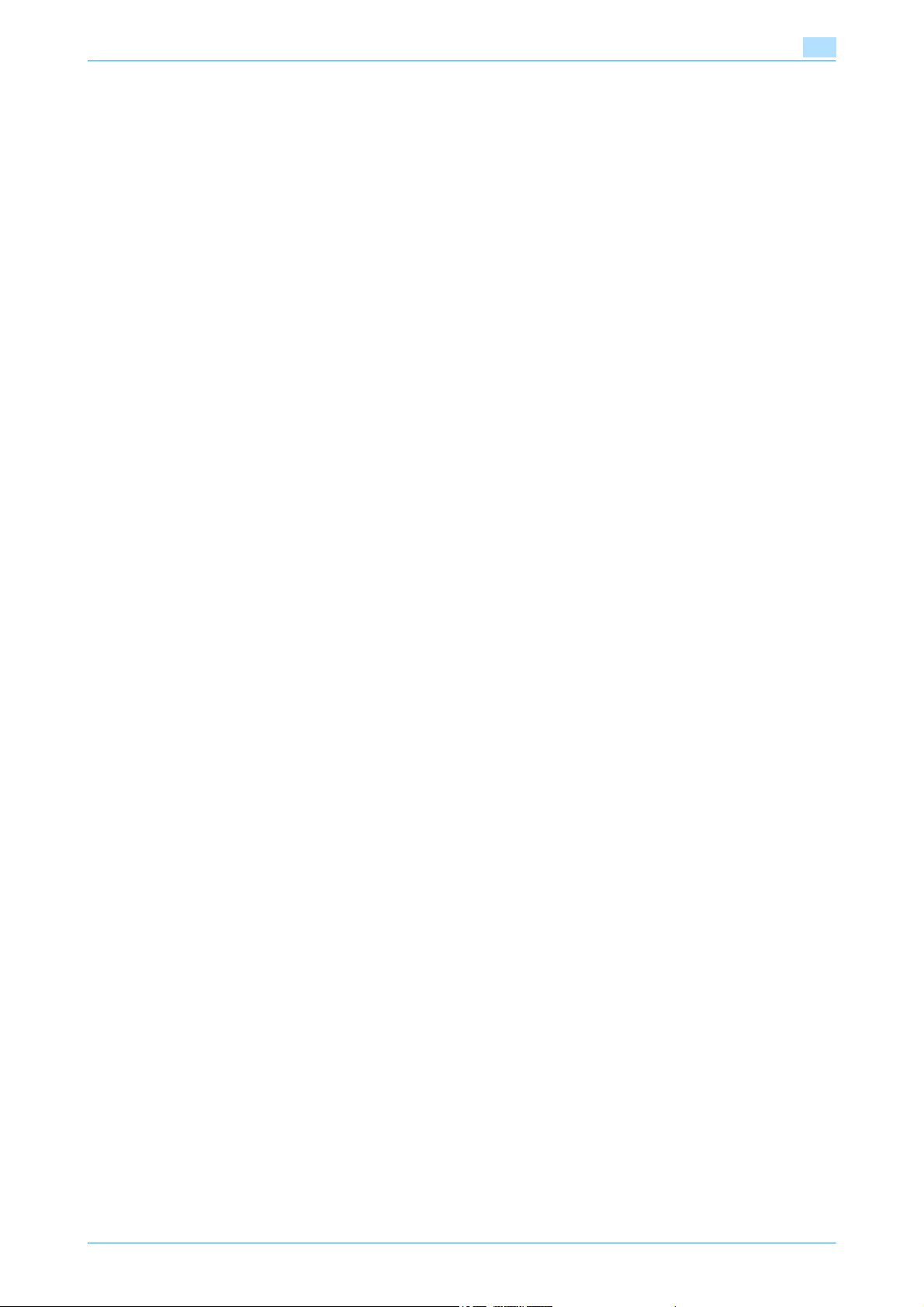
3 Appendix
3.1 Product Specifications (Network functions) ...................................................................................... 3-2
3.2 Glossary................................................................................................................................................. 3-3
4Index
4.1 Index ...................................................................................................................................................... 4-2
501/421/361 x-8
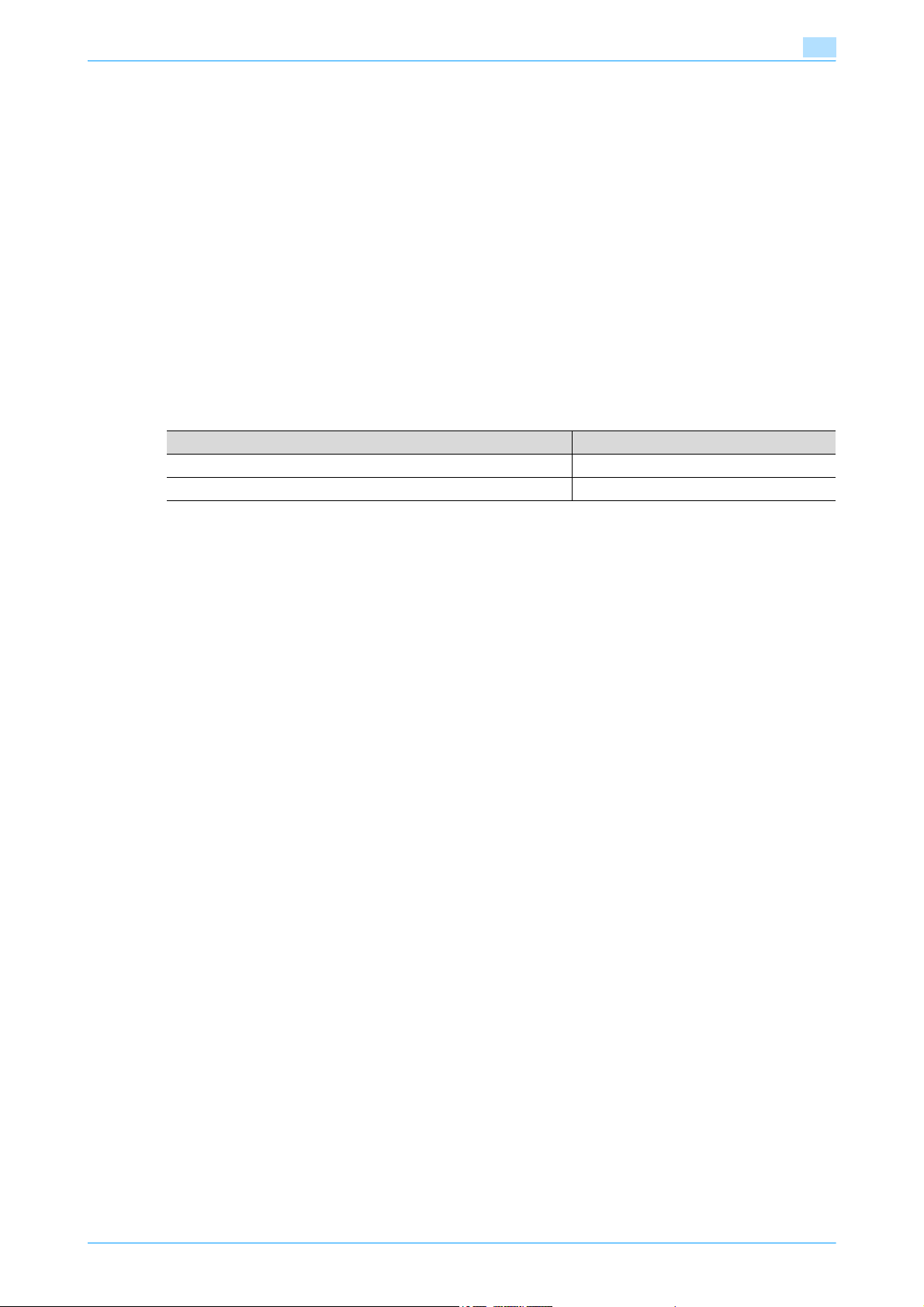
About this manual
This document is a user’s guide summarizing setup procedures for enabling effective usages of the product
utilizing the networking functions. For copy, scan, box, and fax operations, refer to the respective User’s
Guides.
This manual is intended for persons with basic knowledge of computers and the copier. For details on the
Windows or Macintosh operating systems, or software applications, refer to the respective manuals.
Contents
This manual consists of the following chapters:
Chapter 1 Setup items by operation
Chapter 2 Network Settings
Chapter 3 Appendix
Chapter 4 Index
Representation of product name
Product name Representation
bizhub 501/421/361 Machine, copier, or printer
Microsoft Windows Windows
501/421/361 x-9
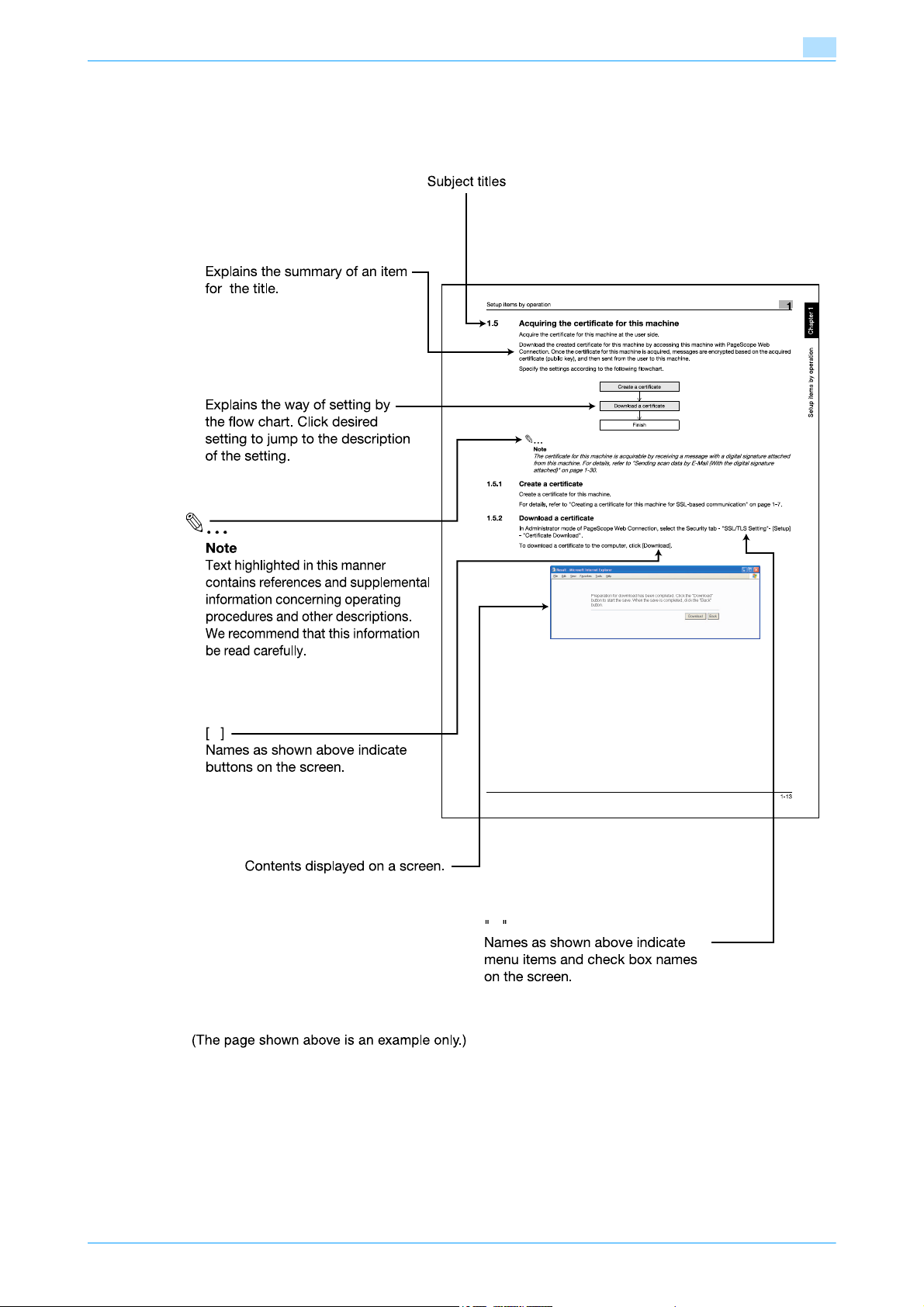
Explanation of manual conventions
501/421/361
501/421/361 x-10
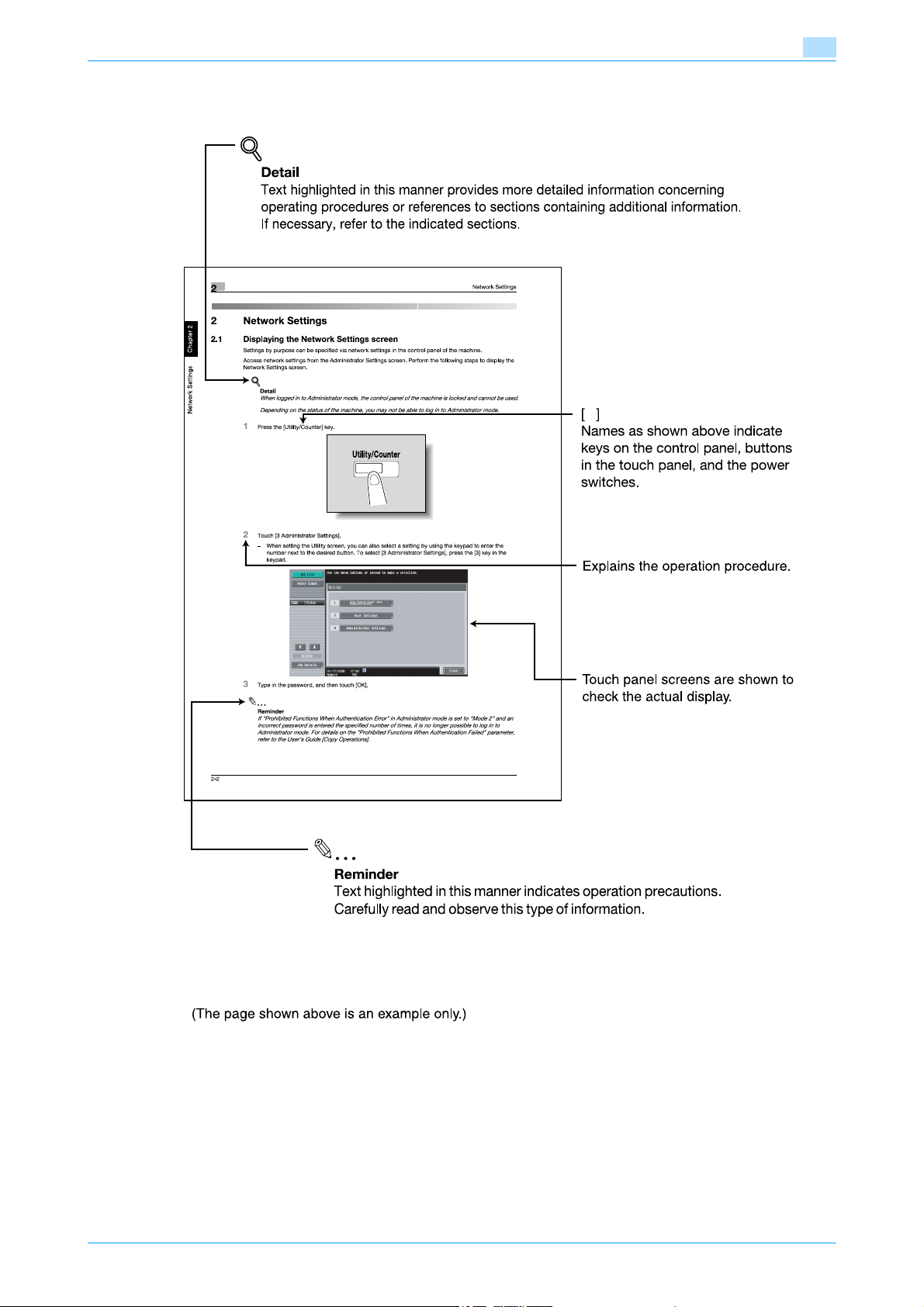
501/421/361
501/421/361 x-11
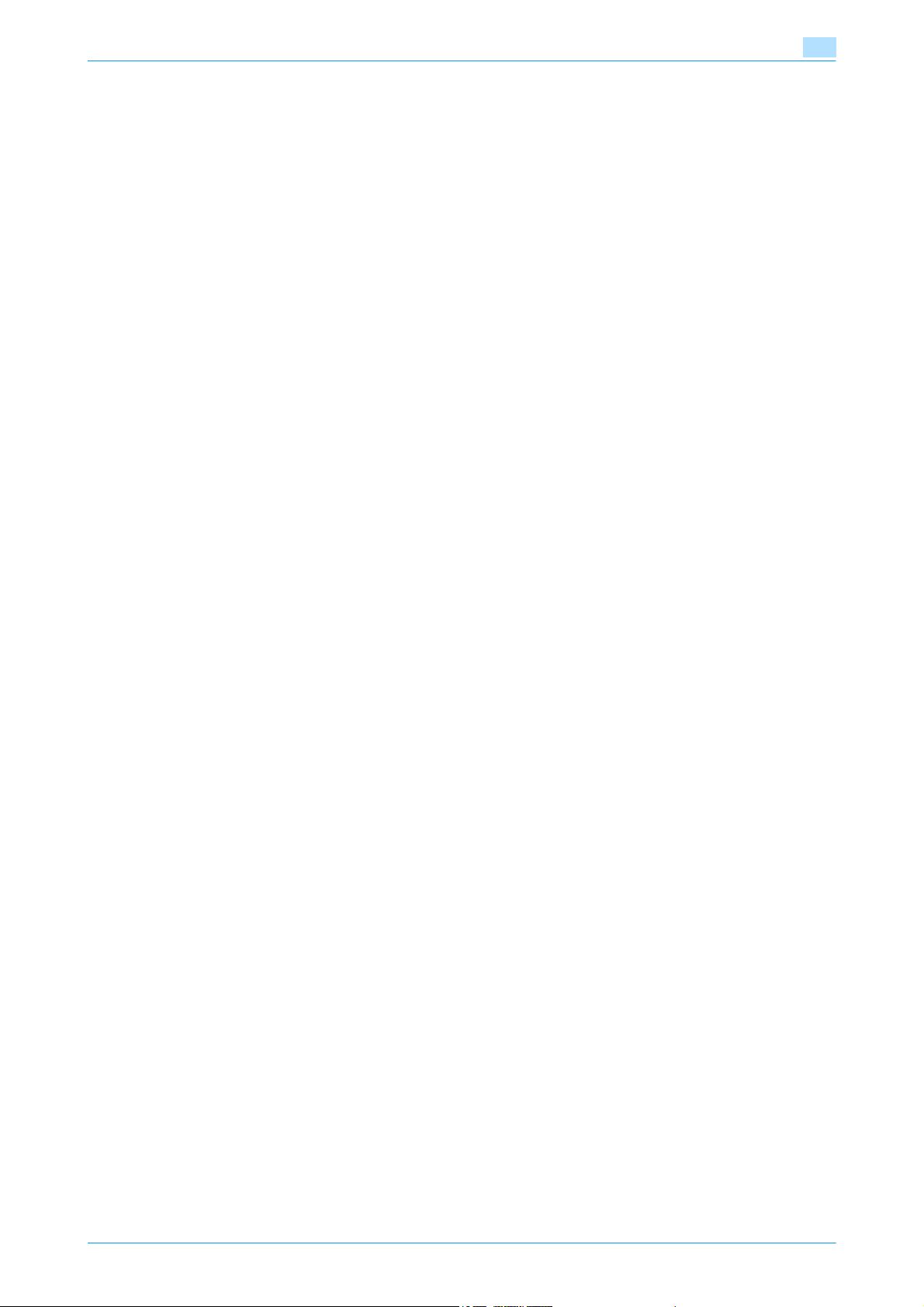
User’s Guides
This machine is provided with printed manuals and PDF manuals on the User’s Guide CD.
Printed manual
Quick Guide [Copy/Print/Fax/Scan/Box Operations]
This manual contains operating procedures and descriptions of the most frequently used functions, allowing
the machine to immediately be used.
In addition, this manual contains notes and precautions that should be followed for safe use of the machine.
Be sure to read this manual before using the machine.
User’s Guide CD manuals
User’s Guide [Copy Operations]
This manual contains descriptions of the Copy mode operations and machine maintenance.
Refer to this manual for details on the paper and originals, copy procedures using convenient Application
functions, replacing consumables, and troubleshooting operations such as clearing paper misfeeds.
User’s Guide [Enlarge Display Operations]
This manual contains details on operating procedures in Enlarge Display mode.
Refer to this manual for details on using copy, scanner, G3 fax, and network fax operations in Enlarge Display
mode.
User’s Guide [Print Operations (IC-207)]
This manual contains details of the printing functions that can be specified with the optional image controller.
Refer to this manual for operating procedures on using the printing functions.
User’s Guide [Box Operations]
This manual contains operating procedures for using the user boxes on the optional hard disk.
Refer to this manual for details on saving data in user boxes, retrieving data from user boxes and transferring
data.
User’s Guide [Network Scan/Fax/Network Fax Operations]
This manual contains details on the network scan, G3 fax, and network fax operations.
Refer to this manual for details on using network scan function by E-Mail or FTP, G3 fax, Internet fax and IP
address fax operations.
In order to use the fax functions, the optional fax kit must be purchased separately.
User’s Guide [Fax Driver Operations]
This manual contains details of the fax driver functions that can be used to send a fax directly from a
computer.
Refer to this manual for operating procedures on using the PC-FAX functions.
In order to use the fax functions, the optional fax kit must be purchased separately.
User’s Guide [Network Administrator] (this manual)
This manual contains descriptions on setting methods for each function utilizing network connection, mainly
using the PageScope Web Connection.
Refer to this manual for details on using network functions.
Trademarks/Copyrights
This manual contains descriptions on trademarks and copyrights.
Be sure to read this manual before using the machine
501/421/361 x-12
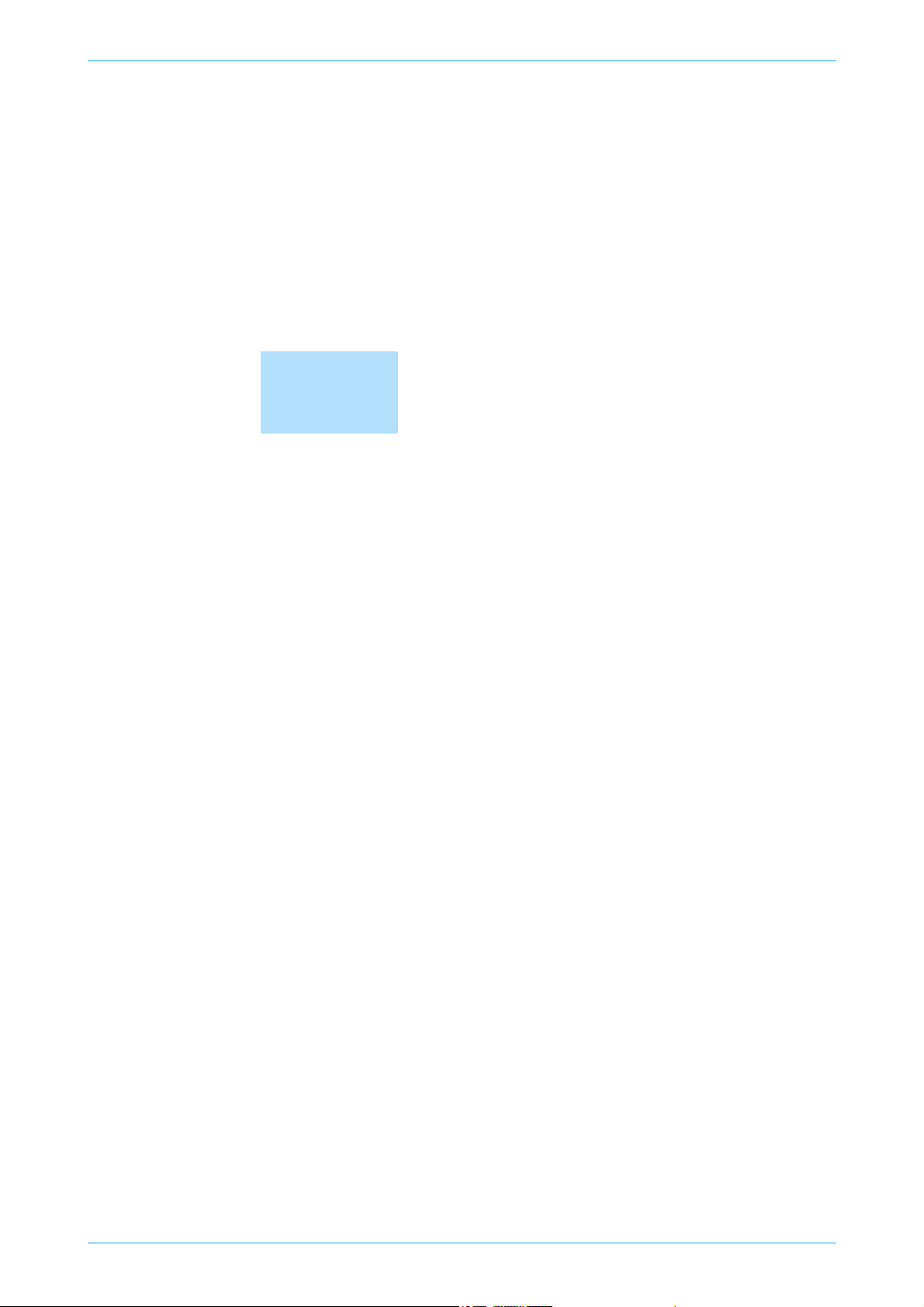
1
Setup items by operation
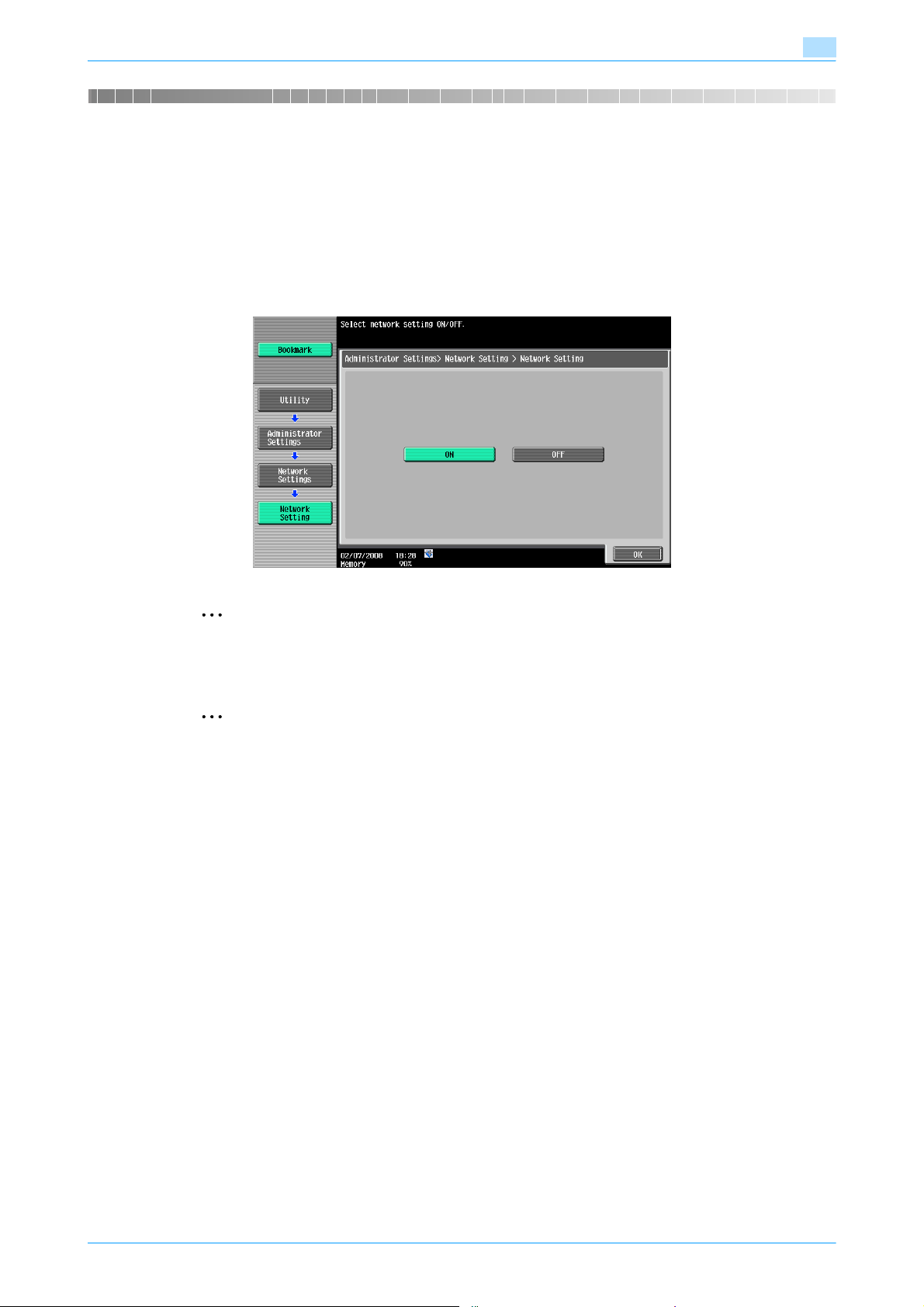
Setup items by operation
1 Setup items by operation
1.1 Specifying general settings for TCP/IP-based communication
Specify settings to use this machine in a TCP/IP network environment. To use this machine by connecting to
the network, specify these settings in advance.
Network Settings
On the Administrator Settings screen of the control panel, select [Network Settings] - [1 Network Settings] [ON].
1
2
Note
For details on displaying the Network Setting screen, refer to "Displaying the Network Settings
screen" on page 2-2.
2
Reminder
In order to apply all changes to the network settings, turn off this machine, then on again.
When turning off the main power switch and turning it on again, wait for 10 seconds or longer after
power-off, and then turn on the power again. The machine may not operate correctly if it is turned on
immediately after being turned off.
501/421/361 1-2
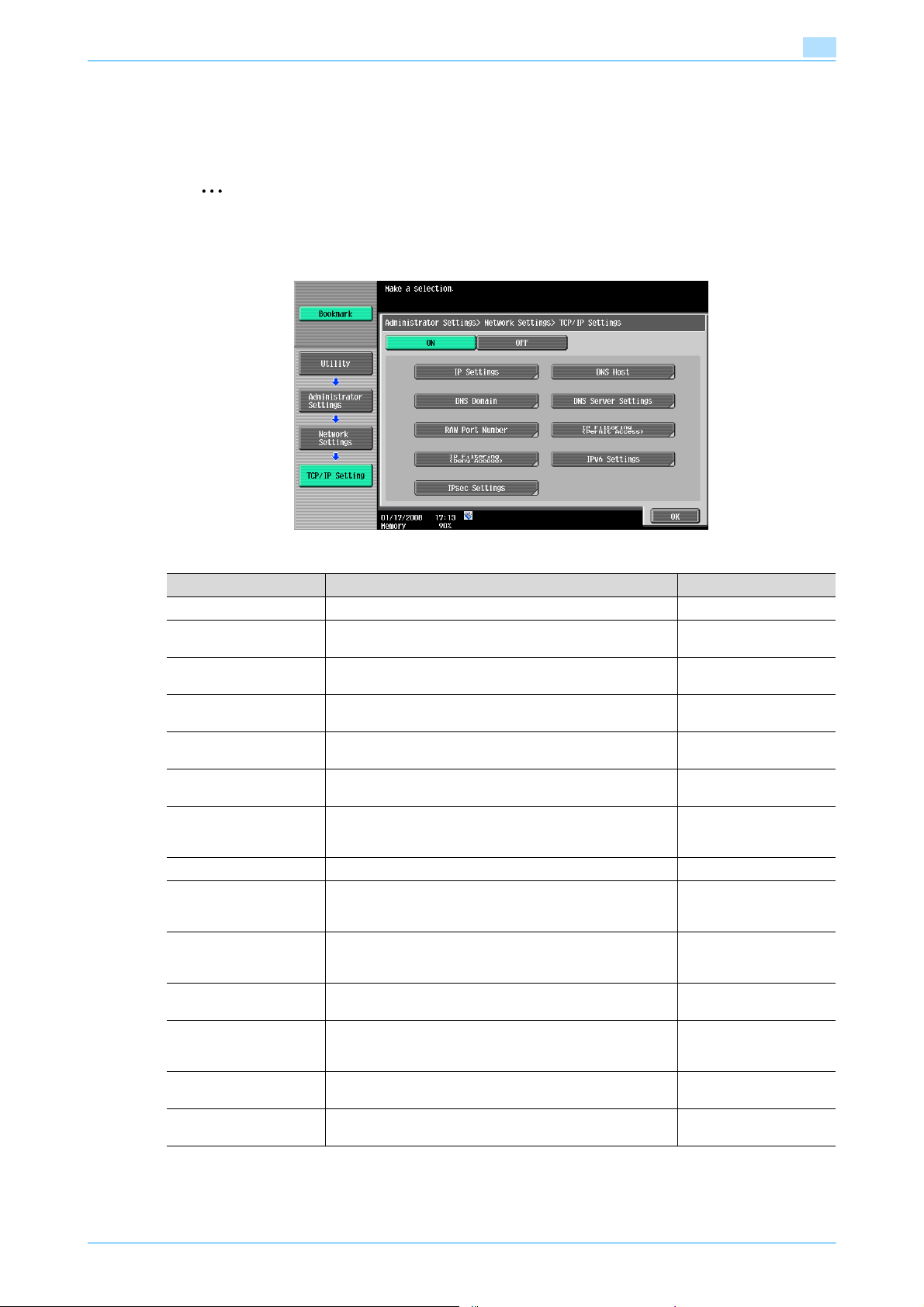
Setup items by operation
TCP/IP Settings
On the Administrator Settings screen of the control panel, select [Network Settings] - [2 TCP/IP Settings].
Specify the following settings.
2
Note
For details on displaying the Network Setting screen, refer to "Displaying the Network Settings
screen" on page 2-2.
1
Item Definition Prior confirmation
TCP/IP Settings Select [ON].
IP Application Method Select whether the IP address is automatically acquired or
IP Application Method
Auto Setting
IP Address To directly specify the IP address, specify the IP address of
Subnet Mask To directly specify the IP address, specify the subnet mask
Default Gateway To directly specify the IP address, specify the default gate-
Dynamic DNS Settings To automatically register the host name specified with [DNS
DNS Host Name Specify the host name of this machine (up to 63 characters).
DNS Domain Name Auto
Retrieval
Default DNS Domain
Name
DNS Search Domain
Name 1 to 3
DNS Server Auto Obtain Specify whether to automatically acquire the DNS server ad-
Priority DNS Server If not automatically acquiring the DNS server address, spec-
Secondary DNS Server 1
and 2
directly specified.
To automatically acquire the IP address, select the automatic acquisition method.
this machine.
of the network to be connected.
way of the network to be connected.
Host Name] for the DNS server that supports the Dynamic
DNS function, select [Enable].
Select whether to automatically acquire the name of the DNS
domain.
This item is enabled when the DHCP is enabled.
If not acquiring the DNS domain name automatically, specify
the domain name to which this machine belongs (up to 255
characters including the host name).
Specify the DNS search domain name (up to 255 characters
including the host name).
dress.
This item is enabled when the DHCP is enabled.
ify the address of the priority DNS server.
Specify the address of an alternate DNS server. Address of the server
IP application method to
be used
IP address of this machine
Subnet mask of this machine
Default gateway of this
machine
Whether Dynamic DNS is
used
Whether automatic acquisition is available with
DHCP
Default Domain Name
Whether automatic acquisition is available with
DHCP
Address of the server
501/421/361 1-3
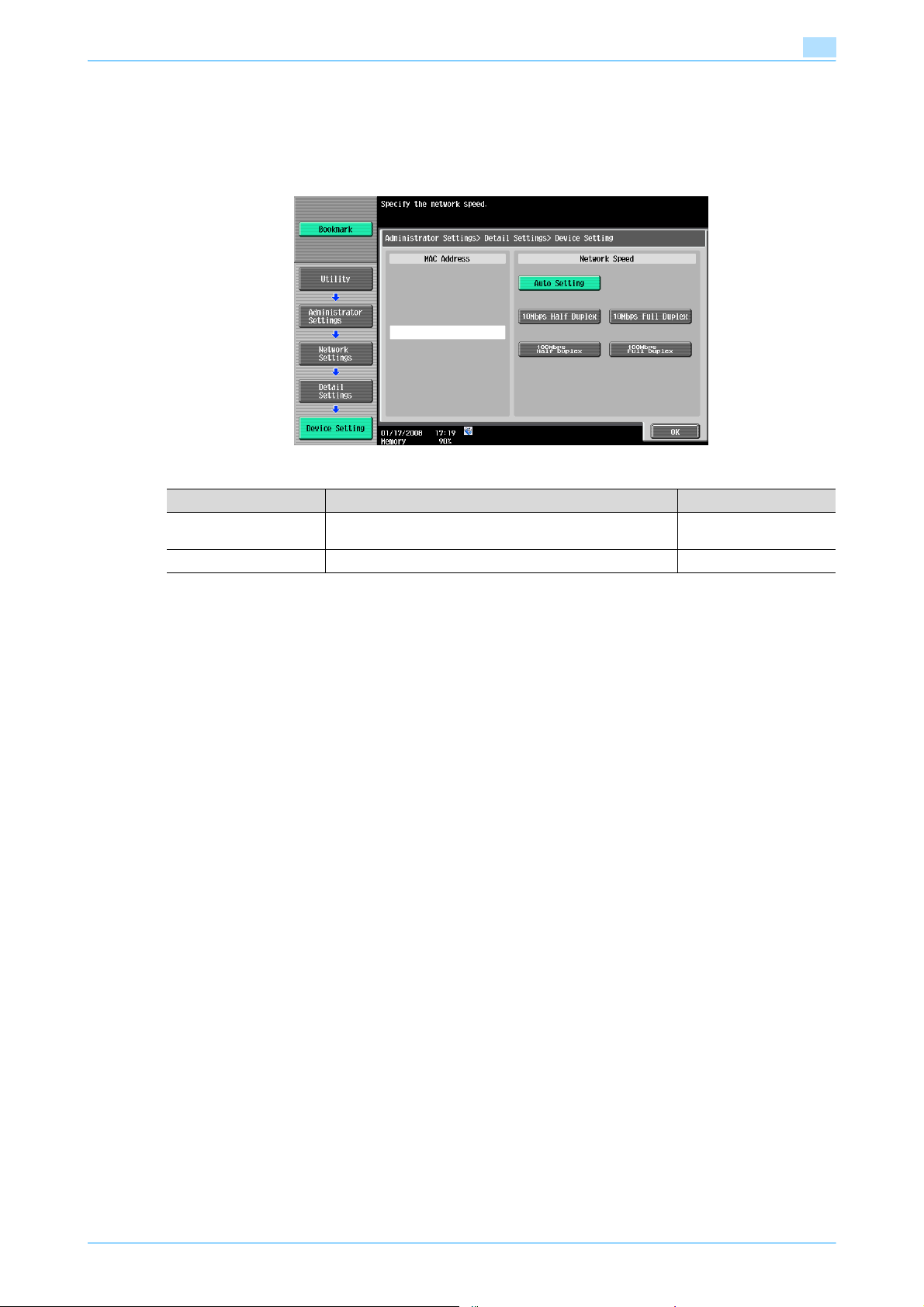
Setup items by operation
Device Setting
On the Administrator Settings screen of the control panel, select [Network Settings] - [Forward] - [7 Detail
Settings] - [1 Device Setting].
Specify the following settings.
1
Item Definition Prior confirmation
MAC Address Displays the MAC address of the network interface card for
Network Speed Specify the network speed.
this machine.
501/421/361 1-4
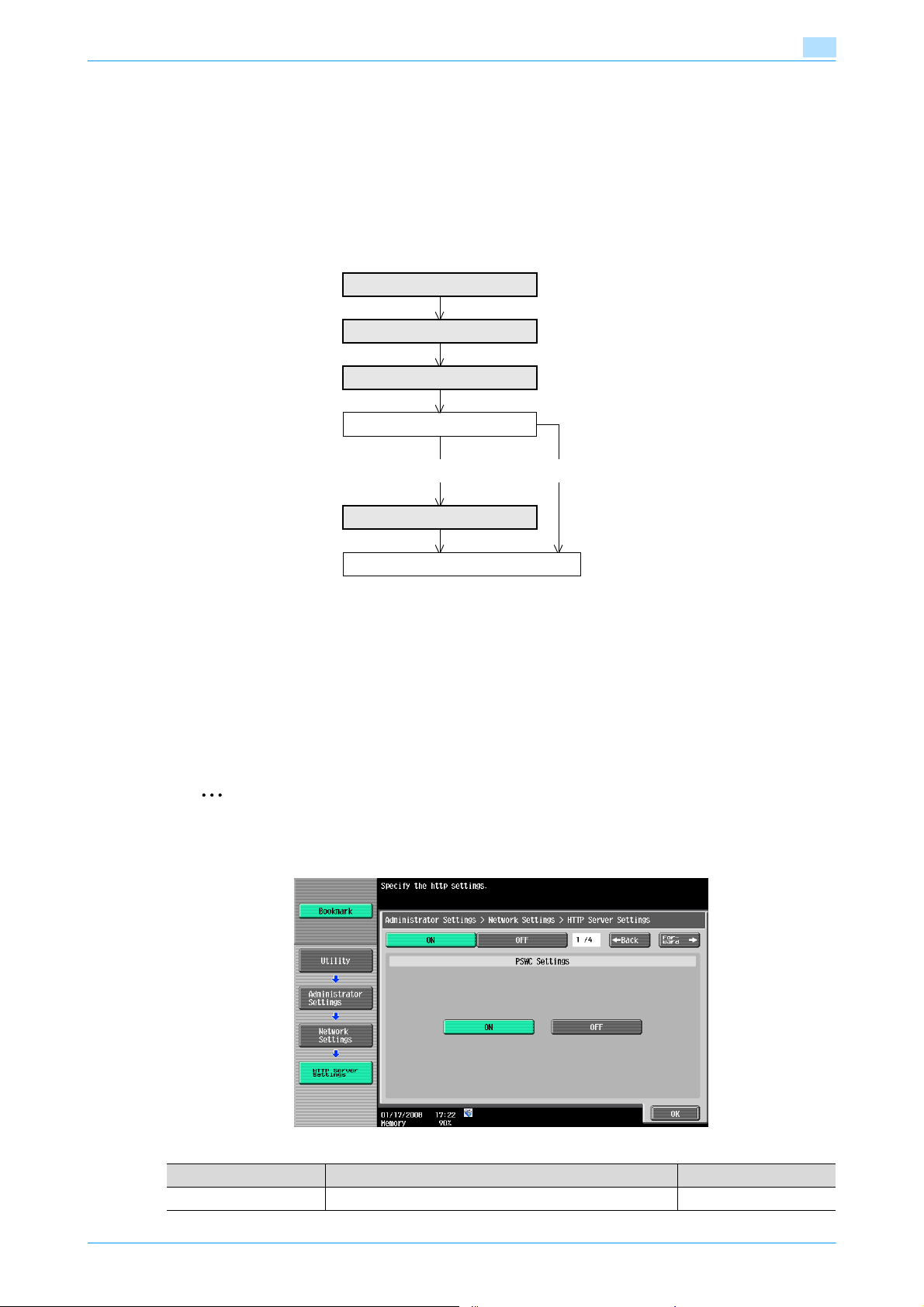
Setup items by operation
1.2 Using PageScope Web Connection
Specify settings for using PageScope Web Connection. This manual describes how to specify settings
required for each operation using PageScope Web Connection.
PageScope Web Connection is a device management utility supported by the HTTP server integrated into
the printer controller. Using a Web browser on a computer connected to the network, machine settings can
be specified and the status of the machine can be checked. Some settings can be specified from the
computer instead of from the machine control panel.
Specify the settings according to the following flowchart.
TCP/IP Settings
PSWC Settings
TCP Socket Setting
Use with SSL?
Yes No
1
1.2.1 TCP/IP Settings
Specify settings to use this machine in a TCP/IP network environment.
For details, refer to "Specifying general settings for TCP/IP-based communication" on page 1-2.
1.2.2 PSWC Settings
On the Administrator Settings screen of the control panel, select [Network Settings] - [4 HTTP Server
Settings].
Specify the following setting.
2
Note
For details on displaying the Network Setting screen, refer to "Displaying the Network Settings
screen" on page 2-2.
SSL/TLS Setting
Finish
Item Definition Prior confirmation
PSWC Settings Select [ON].
501/421/361 1-5
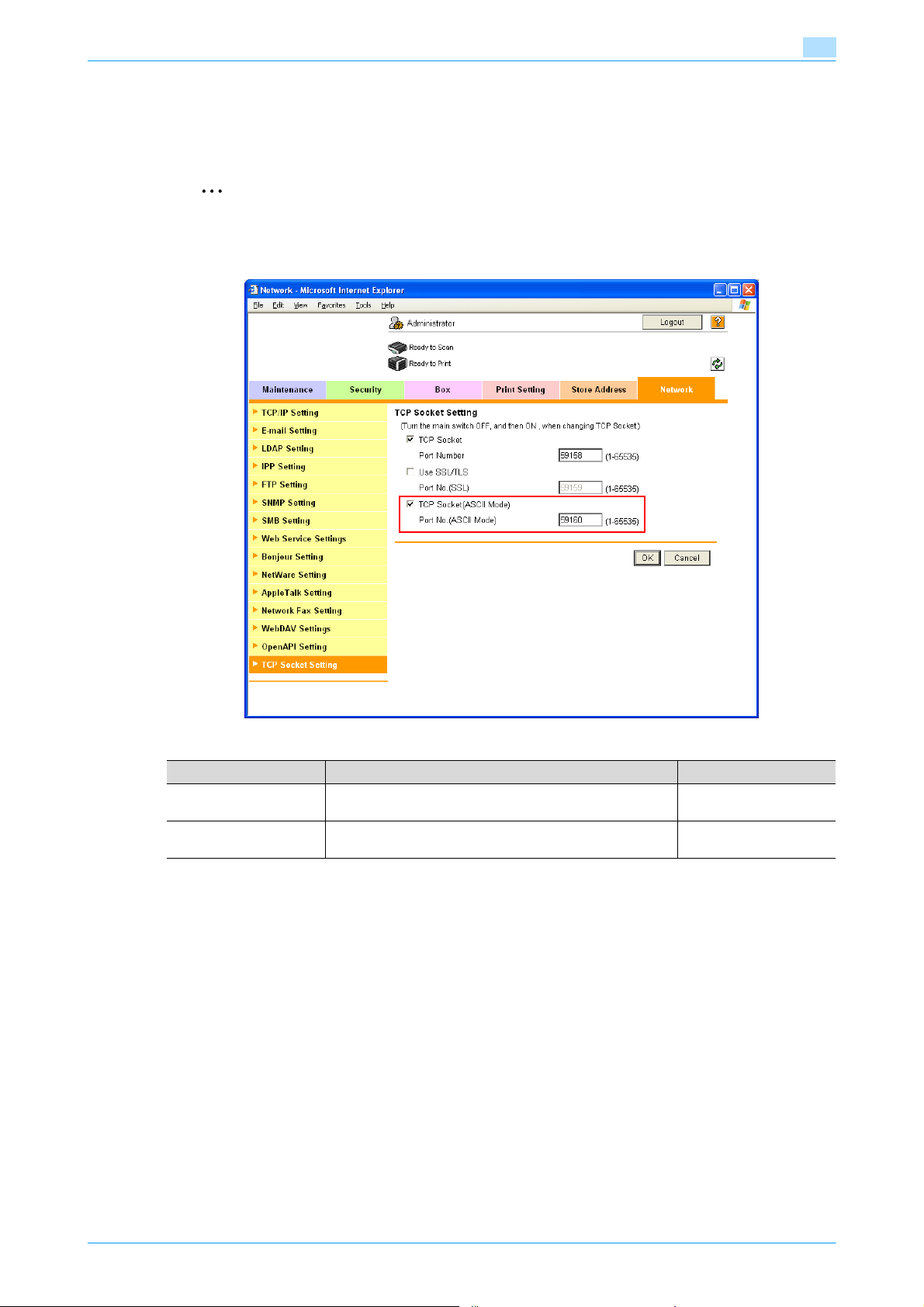
Setup items by operation
1.2.3 TCP Socket Setting
In Administrator mode of PageScope Web Connection, select the Network tab - "TCP Socket Setting".
Specify the following settings.
2
Note
For details on logging in to Administrator mode of PageScope Web Connection, refer to "Logging in
to Administrator mode of PageScope Web Connection" on page 1-7.
1
Item Definition Prior confirmation
TCP Socket
(ASCII Mode)
Port No.
(ASCII Mode)
1.2.4 SSL/TLS Setting
Specifying settings for SSL-based communication
For details, refer to "Creating a certificate for this machine for SSL-based communication" on page 1-8.
To use in the Flash format, select the "TCP Socket (ASCII
Mode)" check box.
Specify the port number.
501/421/361 1-6
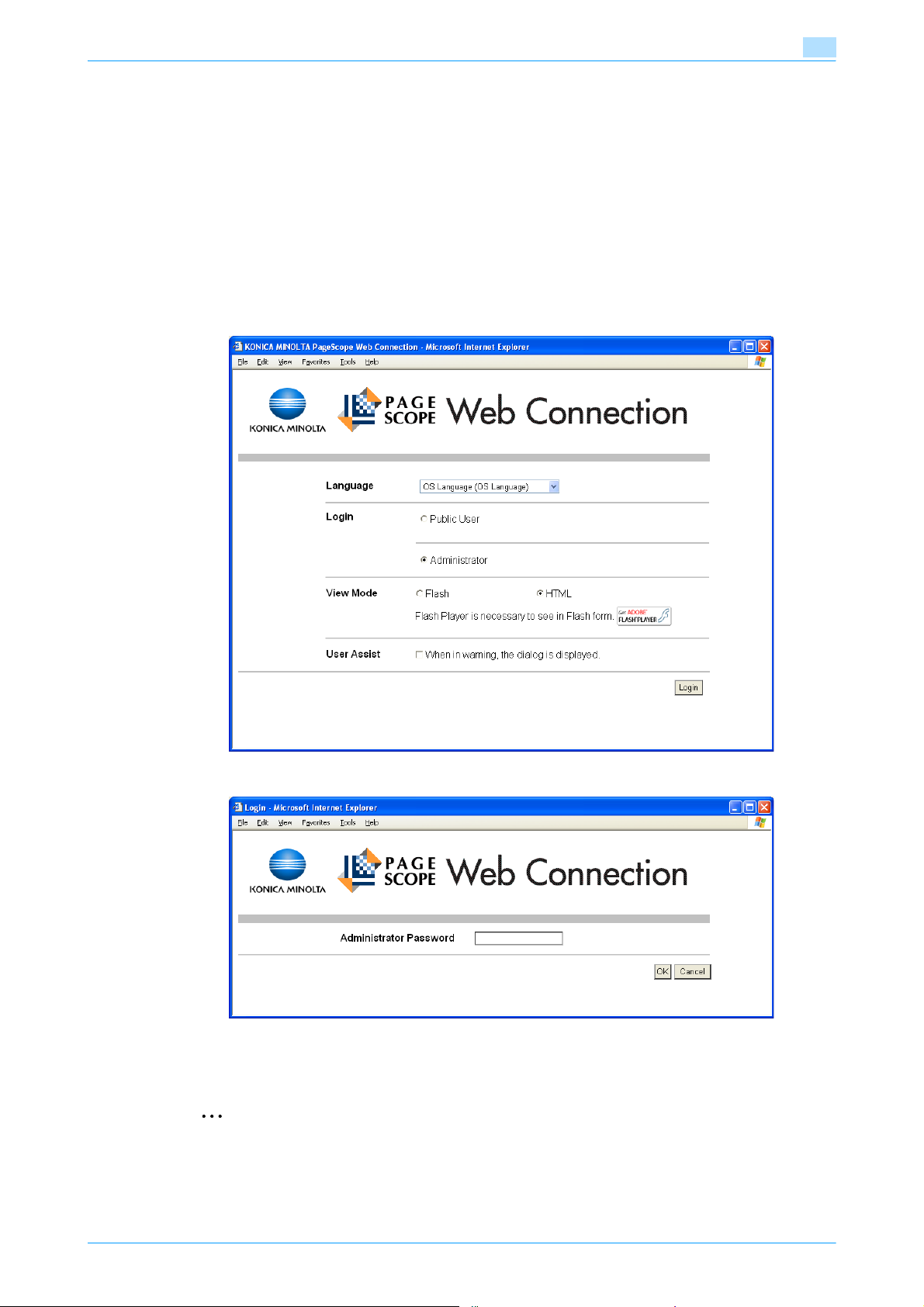
Setup items by operation
1.3 Logging in to Administrator mode of PageScope Web Connection
To specify settings for this machine with PageScope Web Connection, Administrator mode must be logged
in. The following shows how to log in to Administrator mode.
!
Detail
When logged in to Administrator mode, the control panel of the machine is locked and cannot be used.
Depending on the status of the machine, you may not be able to log in to Administrator mode.
1 In the login page, select "Administrator", and then click the [Login] button.
– If necessary, select the display language and format. If "When in warning, the dialog is displayed."
check box is selected, warning messages appear during operation after logging in.
1
2 Enter the password for the machine’s administrator.
3 Click the [OK] button.
The Administrator mode page appears.
2
Reminder
If "Prohibited Functions When Authentication Error" in Administrator mode is set to "Mode 2" and an
incorrect password is entered the specified number of times, it is no longer possible to log in to
Administrator mode. For details on the "Prohibited Functions When Authentication Failed" parameter,
refer to the User’s Guide [Copy Operations].
501/421/361 1-7
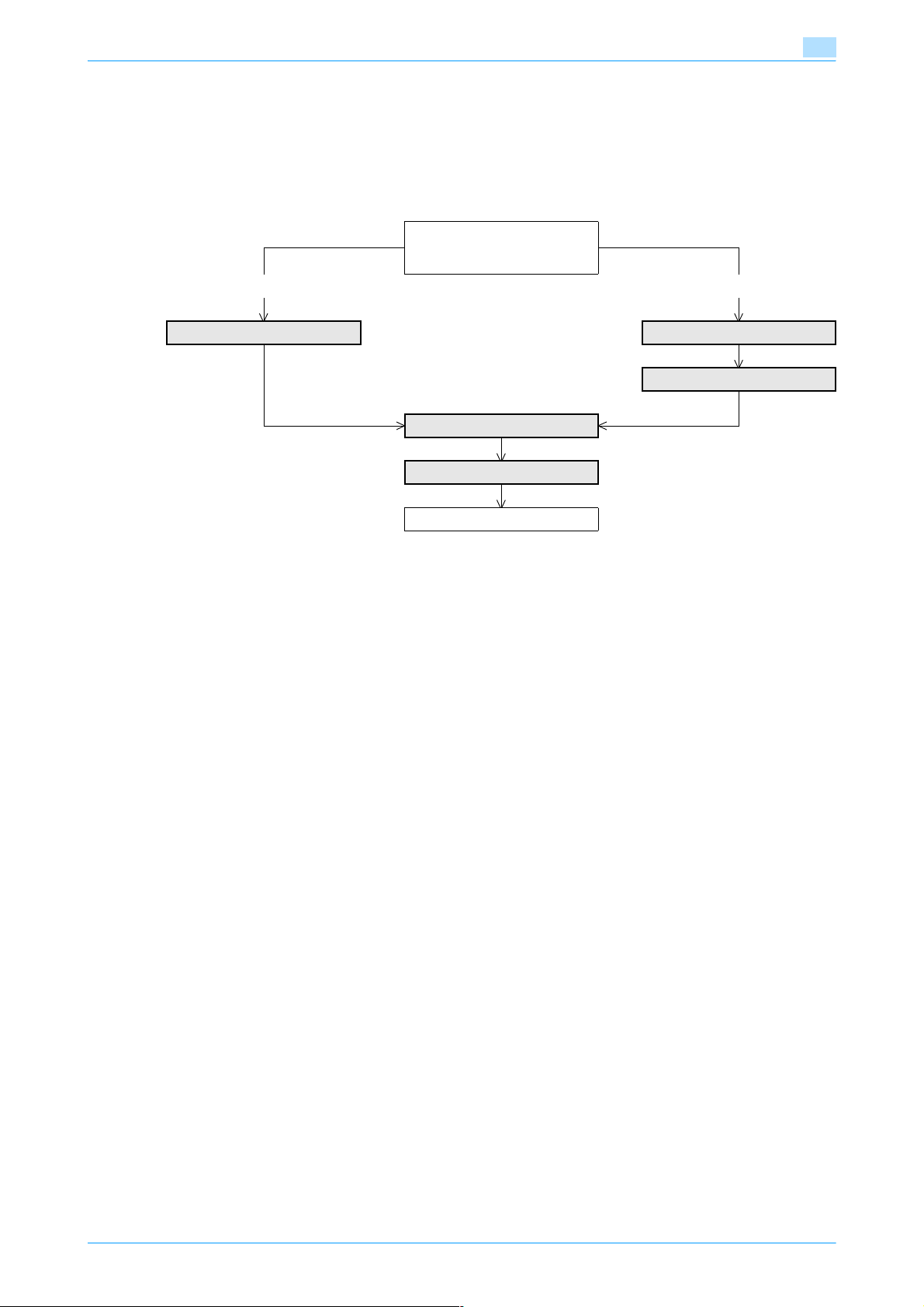
Setup items by operation
1.4 Creating a certificate for this machine for SSL-based communication
Specify settings to create a certificate for this machine for SSL-based communication.
Creating a certificate for this machine encrypts communication from a client computer to this machine using
SSL in order to prevent disclosure of communication contents and password.
Specify the settings according to the following flowchart.
➀ Self-sign
➁ Issue by the certification au-
thority
➀ ➁
Create a self-signed Certificate Request a Certificate
Install a Certificate
Set an Encryption Strength
Set Mode using SSL
1
Finish
!
Detail
When specifying the following settings, communication from a client computer to this machine can be
encrypted using SSL. For details, refer to the respective sections.
"Using PageScope Web Connection" on page 1-5
"Printing (IPPS)" on page 1-69
"Using SSL for communication from Vista to this machine with WSD" on page 1-82
"Using the TCP Socket/OpenAPI/FTP server function" on page 1-129
501/421/361 1-8
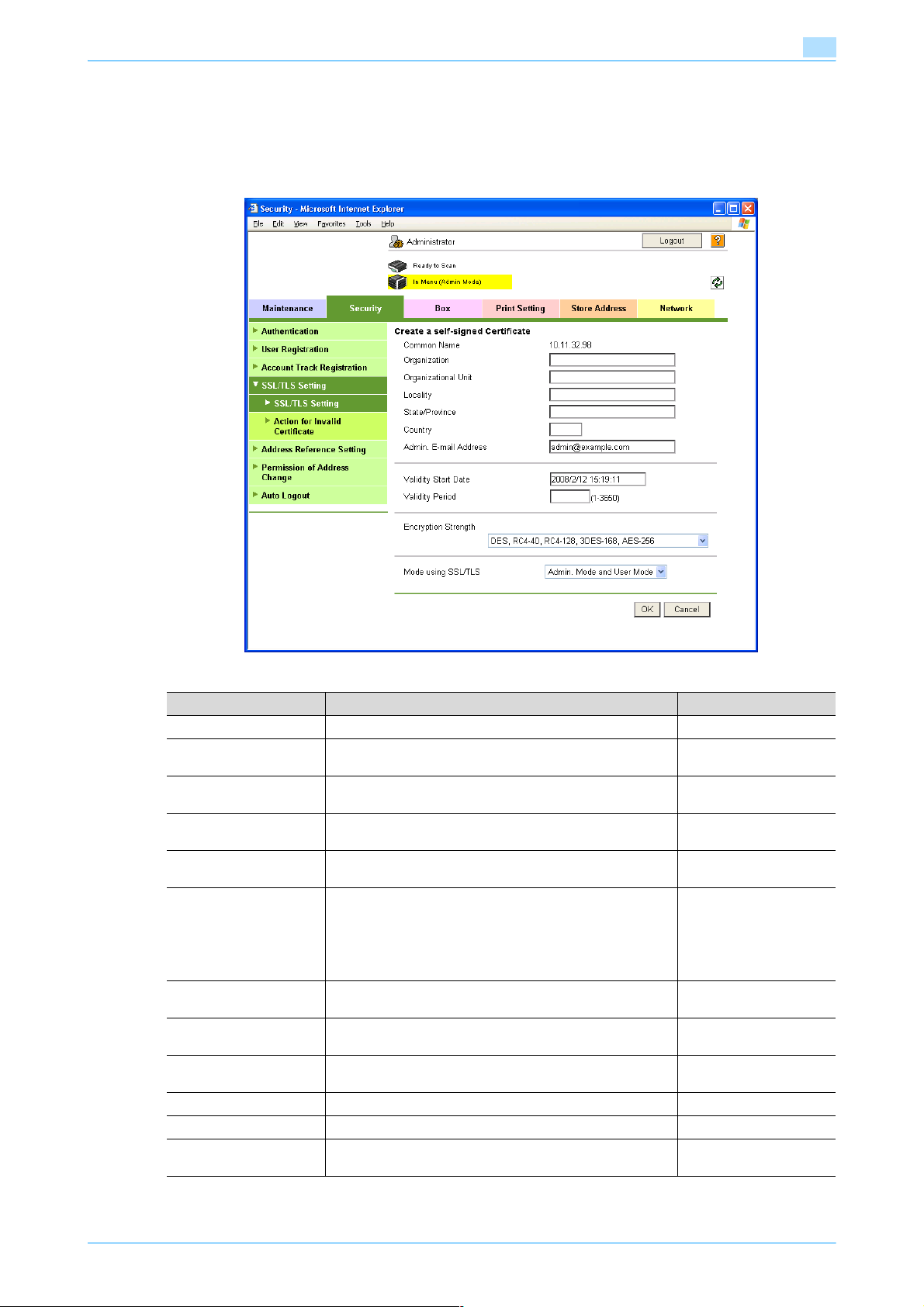
Setup items by operation
1.4.1 Create a self-signed Certificate
In Administrator mode of PageScope Web Connection, select the Security tab - "SSL/TLS Setting" - [Setup]
- "Create a self-signed Certificate".
Specify the following settings.
1
Item Definition Prior confirmation
Common Name Displays the IP address or domain name of the machine.
Organization Enter the name of the organization or group used for creating
Organizational Unit Enter the name of the account used for creating an account
Locality Enter the name of the locality used for creating a locality cer-
State/Province Enter the name of the state/province used for creating a
Country When creating a country certificate, enter a two-character
Admin. E-mail Address Enter the address for the administrator (up to 128 charac-
Validity Start Date Enter the starting date for the period of validity. Displays the
Validity Period Enter the number of days from the starting date for the peri-
Encryption Strength Specify the encryption method.
Mode using SSL/TLS Specify the mode using SSL/TLS.
[OK] Creates a self-signed certificate. It may take a few minutes
an organization certificate (up to 63 characters).
certificate (up to 63 characters).
tificate (up to 127 characters).
state/province certificate (up to 127 characters).
country code regulated by ISO 3166.
United States: US, Great Britain: GB, Italy: IT, Australia: AU,
The Netherlands: NL, Canada: CA, Spain: ES, Czech Republic: CZ, China: CN, Denmark: DK, Germany: DE, Japan: JP,
France: FR, Belgium: BE, Russia: RU
ters).
date and time when this page was displayed.
od of validity for the certificate.
to create a certificate.
Address for the administrator
501/421/361 1-9
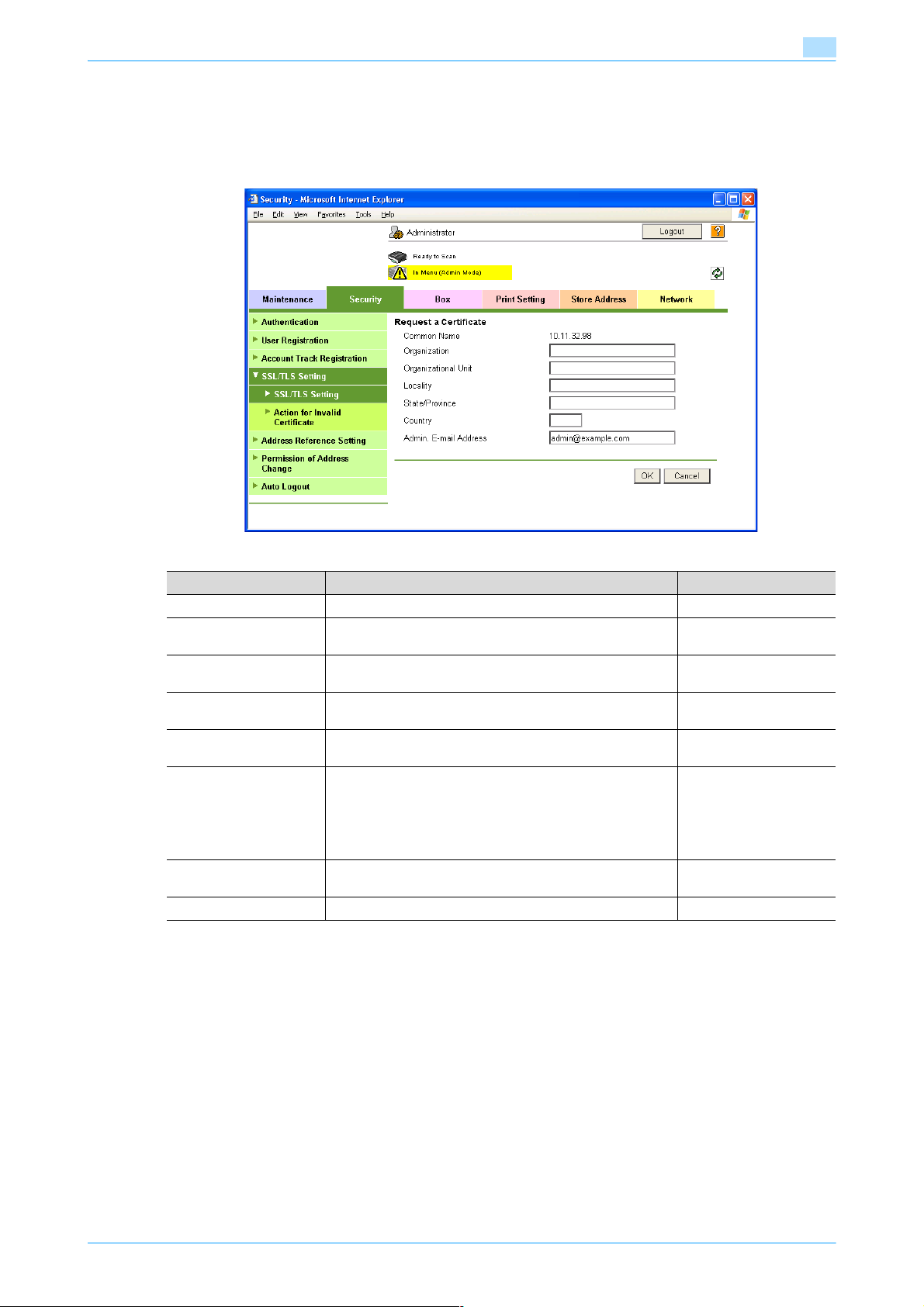
Setup items by operation
1.4.2 Request a Certificate
In Administrator mode of PageScope Web Connection, select the Security tab - "SSL/TLS Setting" - [Setup]
- "Request a Certificate".
Specify the following settings.
1
Item Definition Prior confirmation
Common Name Displays the IP address or domain name of the machine.
Organization Enter the name of the organization or group used for creating
Organizational Unit Enter the name of the account used for creating an account
Locality Enter the name of the locality used for creating a locality cer-
State/Province Enter the name of the state or province used for creating a
Country When creating a country certificate, enter a two-character
Admin. E-mail Address Specify the address for the administrator (up to 128 charac-
[OK] Creates certificate signing request data.
an organization certificate (up to 63 characters).
certificate (up to 63 characters).
tificate (up to 127 characters).
state/province certificate (up to 127 characters).
country code regulated by ISO 3166.
United States: US, Great Britain: GB, Italy: IT, Australia: AU,
The Netherlands: NL, Canada: CA, Spain: ES, Czech Republic: CZ, China: CN, Denmark: DK, Germany: DE, Japan: JP,
France: FR, Belgium: BE, Russia: RU
ters).
Address for the administrator
501/421/361 1-10
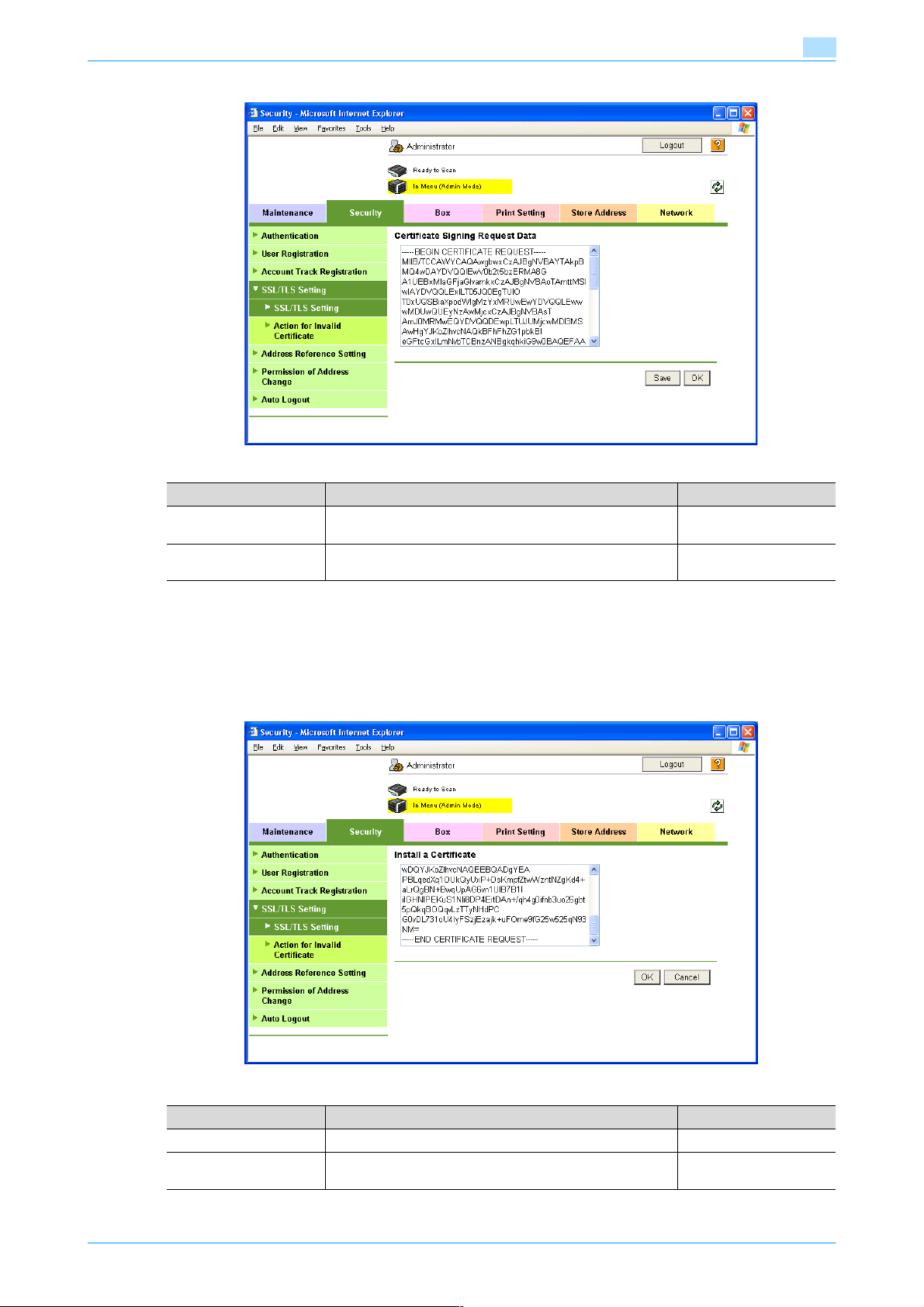
Setup items by operation
Item Definition Prior confirmation
Certificate Signing Request Data
[Save] Saves certificate signing request data in the computer as a
1
Displays certificate signing request data.
file.
1.4.3 Install a Certificate
In Administrator mode of PageScope Web Connection, select the Security tab - "SSL/TLS Setting" - [Setup]
- "Install a Certificate".
After requesting a certificate to the certification authority, install the certificate sent from the certification
authority on this machine.
Item Definition Prior confirmation
Install a Certificate Paste text data sent from the certification authority.
[OK] Moves to the Set an Encryption Strength and Set Mode us-
ing SSL screen.
501/421/361 1-11
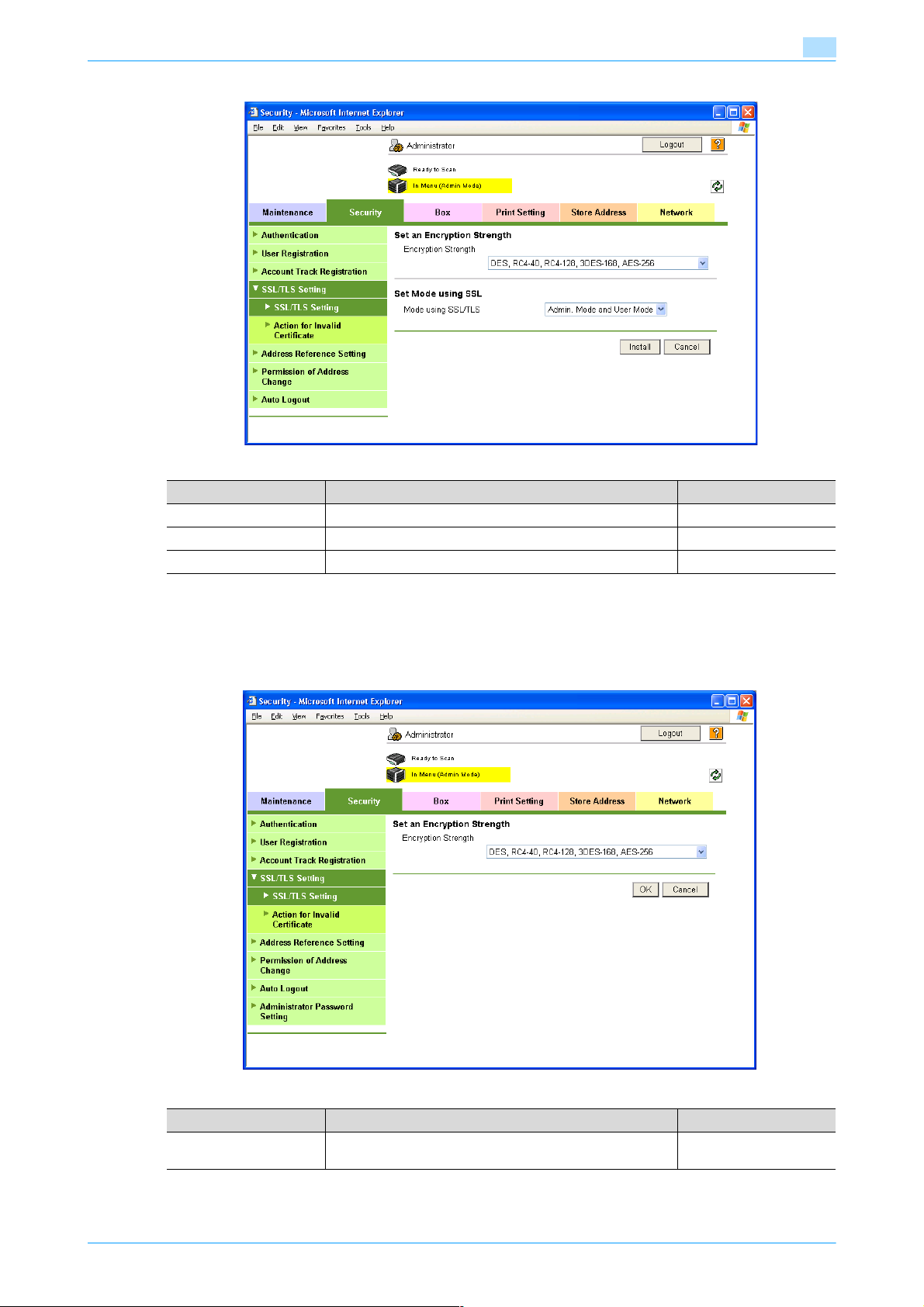
Setup items by operation
Item Definition Prior confirmation
Encryption Strength Specify the encryption method.
Mode using SSL/TLS Specify the SSL/TLS application range.
[Install] Installs the certificate.
1
1.4.4 Set an Encryption Strength
In Administrator mode of PageScope Web Connection, select the Security tab - "SSL/TLS Setting" - [Setup]
- "Set an Encryption Strength".
Specify the following setting.
Item Definition Prior confirmation
Encryption Strength If necessary, change the set encryption strength. Specify the
501/421/361 1-12
encryption strength.
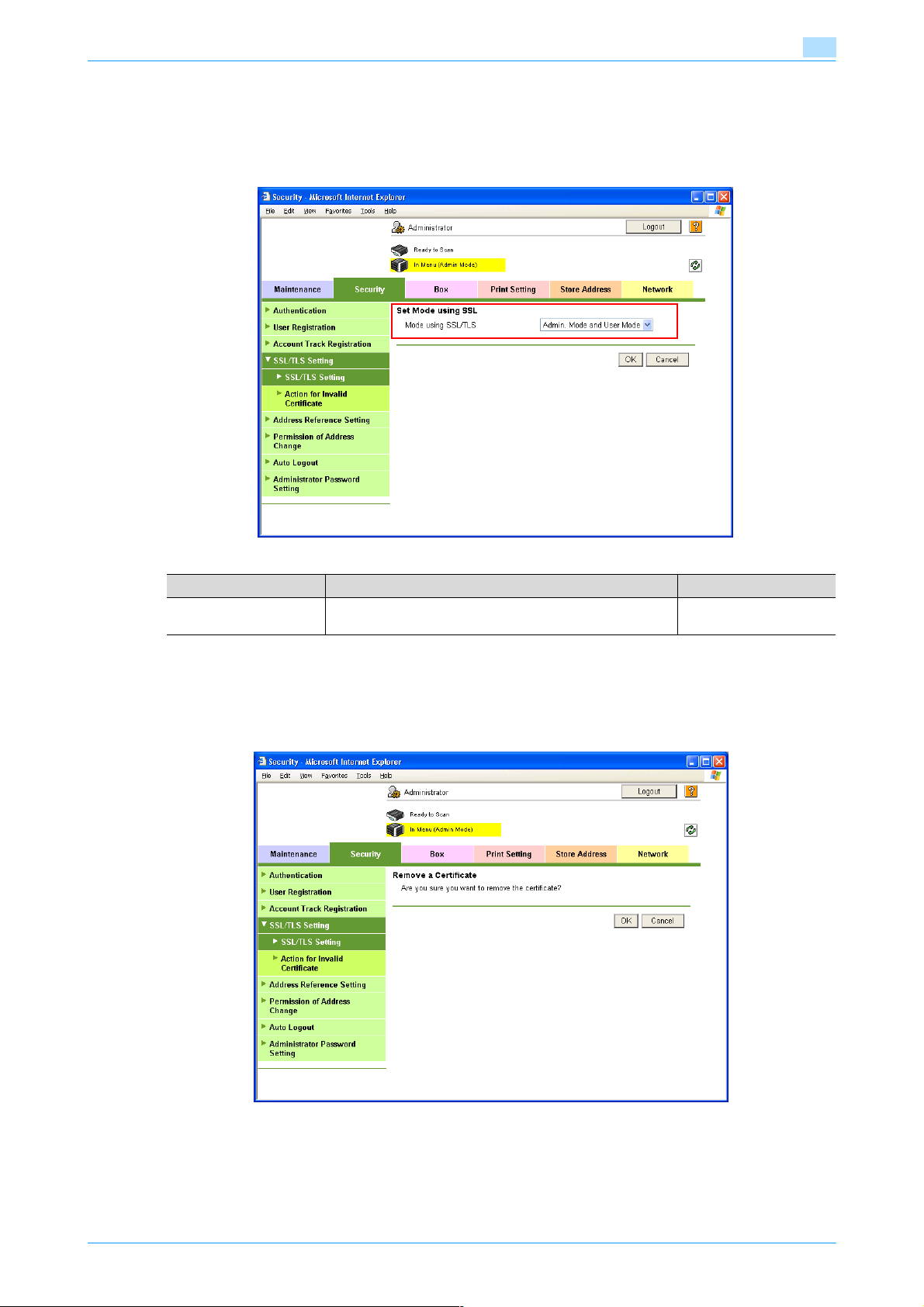
Setup items by operation
1.4.5 Set Mode using SSL
In Administrator mode of PageScope Web Connection, select the Security tab - "SSL/TLS Setting" - [Setup]
- "Set Mode using SSL".
Specify the following setting.
1
Item Definition Prior confirmation
Mode using SSL/TLS If necessary, change the set SSL/TSL application range.
1.4.6 Remove a certificate
In Administrator mode of PageScope Web Connection, select the Security tab - "SSL/TLS Setting" - [Setup]
- "Remove a Certificate".
If necessary, remove the certificate installed on this machine. To remove the installed certificate, click [OK].
Specify the SSL/TLS application range.
!
Detail
If Enhanced Security Mode is set to "ON", the certificate cannot be removed.
501/421/361 1-13
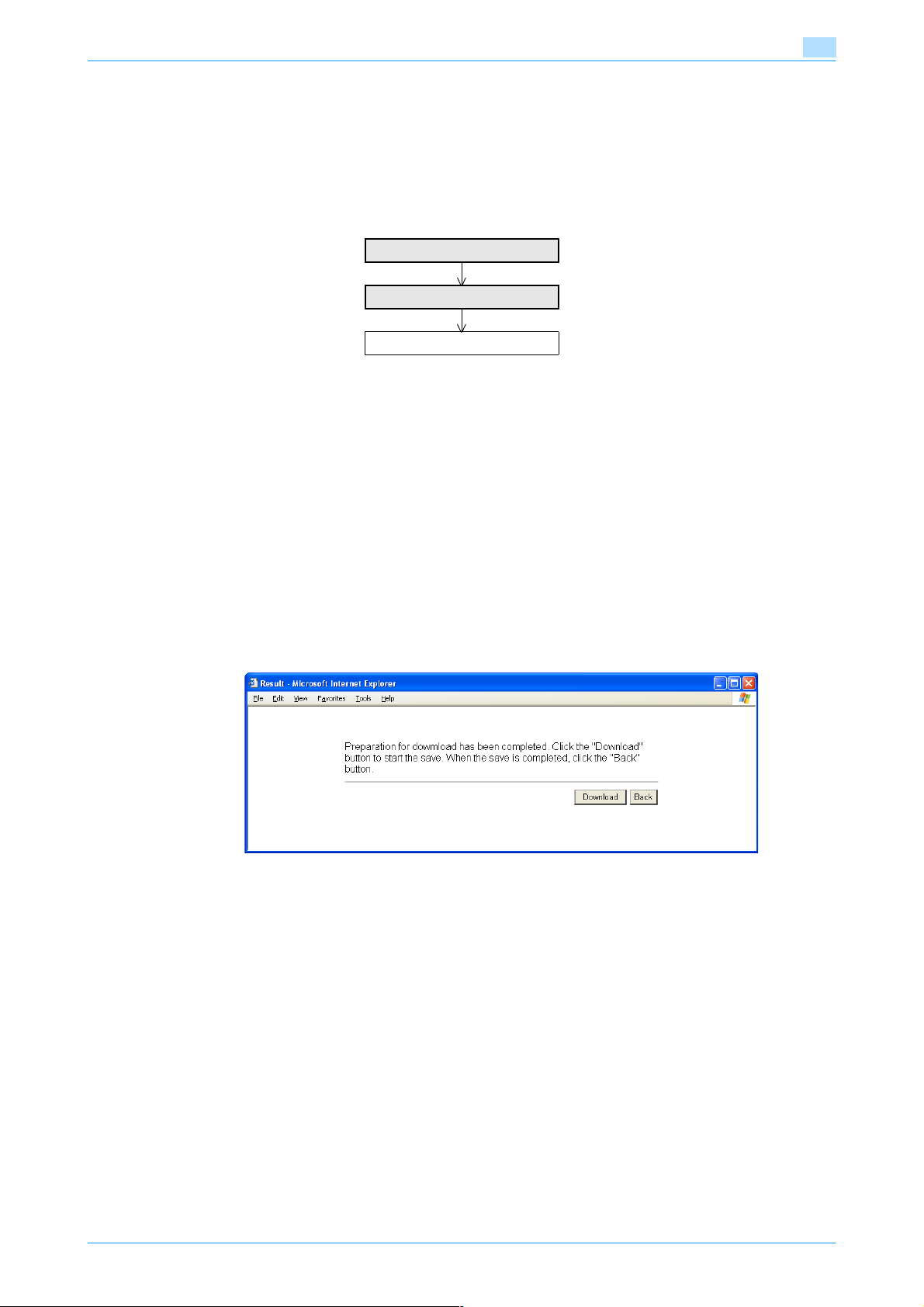
Setup items by operation
1.5 Acquiring the certificate for this machine
Acquire the certificate for this machine at the user side.
Download the created certificate for this machine by accessing this machine with PageScope Web
Connection. Once the certificate for this machine is acquired, messages are encrypted based on the acquired
certificate (public key), and then sent from the user to this machine.
Specify the settings according to the following flowchart.
Create a certificate
Download a certificate
Finish
!
Detail
Users can acquire the certificate for this machine by receiving a message with a digital signature
attached from this machine. For details on sending E-Mails with the digital signature attached, refer to
"Sending scan data by E-mail (With the digital signature attached)" on page 1-32.
1.5.1 Create a certificate
Create a certificate for this machine.
For details, refer to "Creating a certificate for this machine for SSL-based communication" on page 1-8.
1
1.5.2 Download a certificate
In Administrator mode of PageScope Web Connection, select the Security tab - "SSL/TLS Setting"- [Setup]
- "Certificate Download".
To download a certificate to the computer, click [Download].
501/421/361 1-14
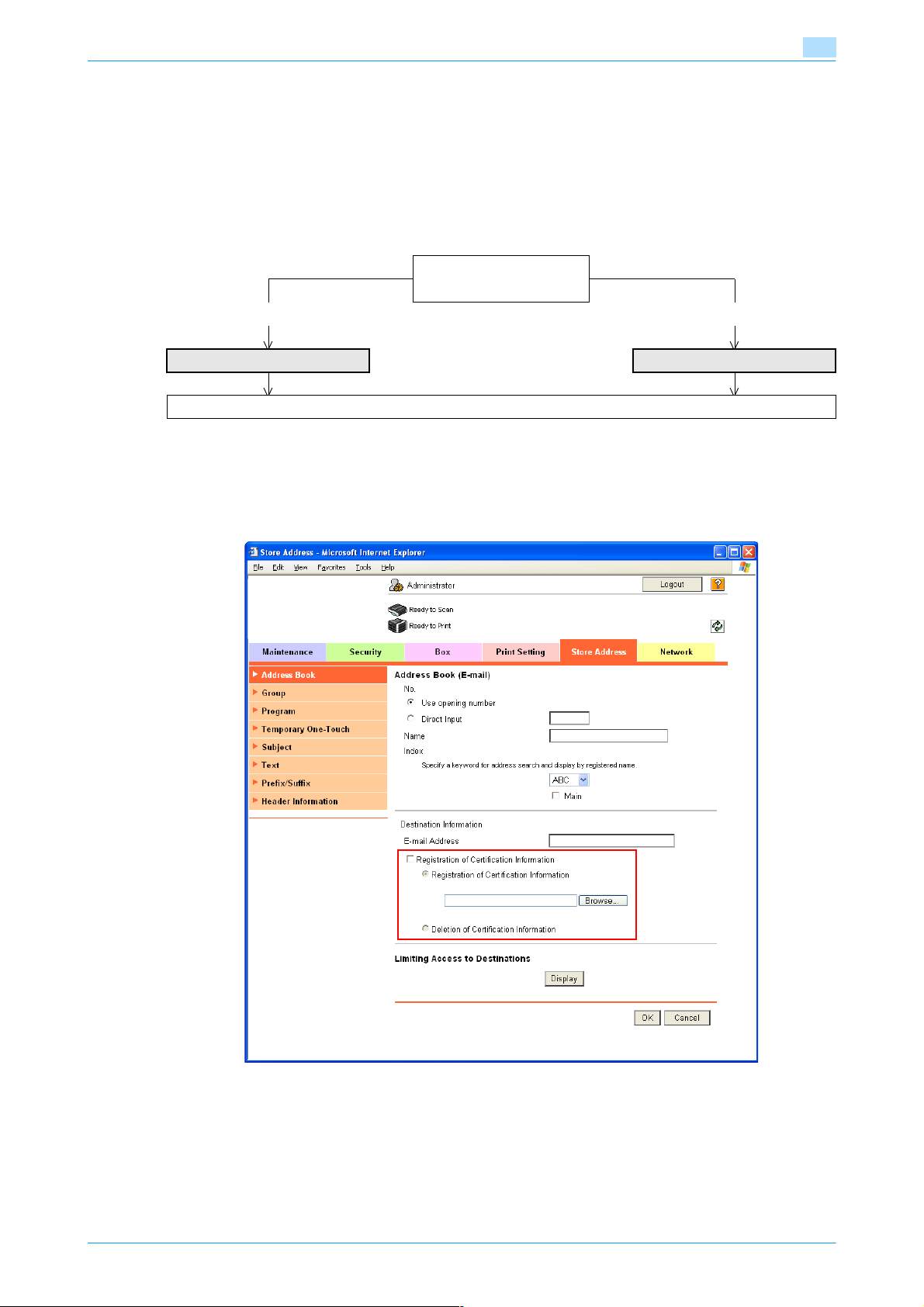
Setup items by operation
1.6 Registering a user certificate in this machine
Register a user certificate in this machine
When registering a certificate in this machine, the following methods are available: manual registration at the
time of address registration and auto registration by sending a message with a digital signature attached.
Once the certificate for this machine is registered, messages are encrypted based on the registered
certificate, and then sent from the user to this machine.
Specify the settings according to the following flowchart.
➀ Manual registration
➁ Auto registration
➀ ➁
E-mail Address Automatically Obtain Certificates
Finish
1.6.1 E-mail Address
In Administrator mode of PageScope Web Connection, select the Store Address tab - "Address Book" - [New
Registration] - "Address Book (E-mail)".
Specify the following setting.
1
501/421/361 1-15
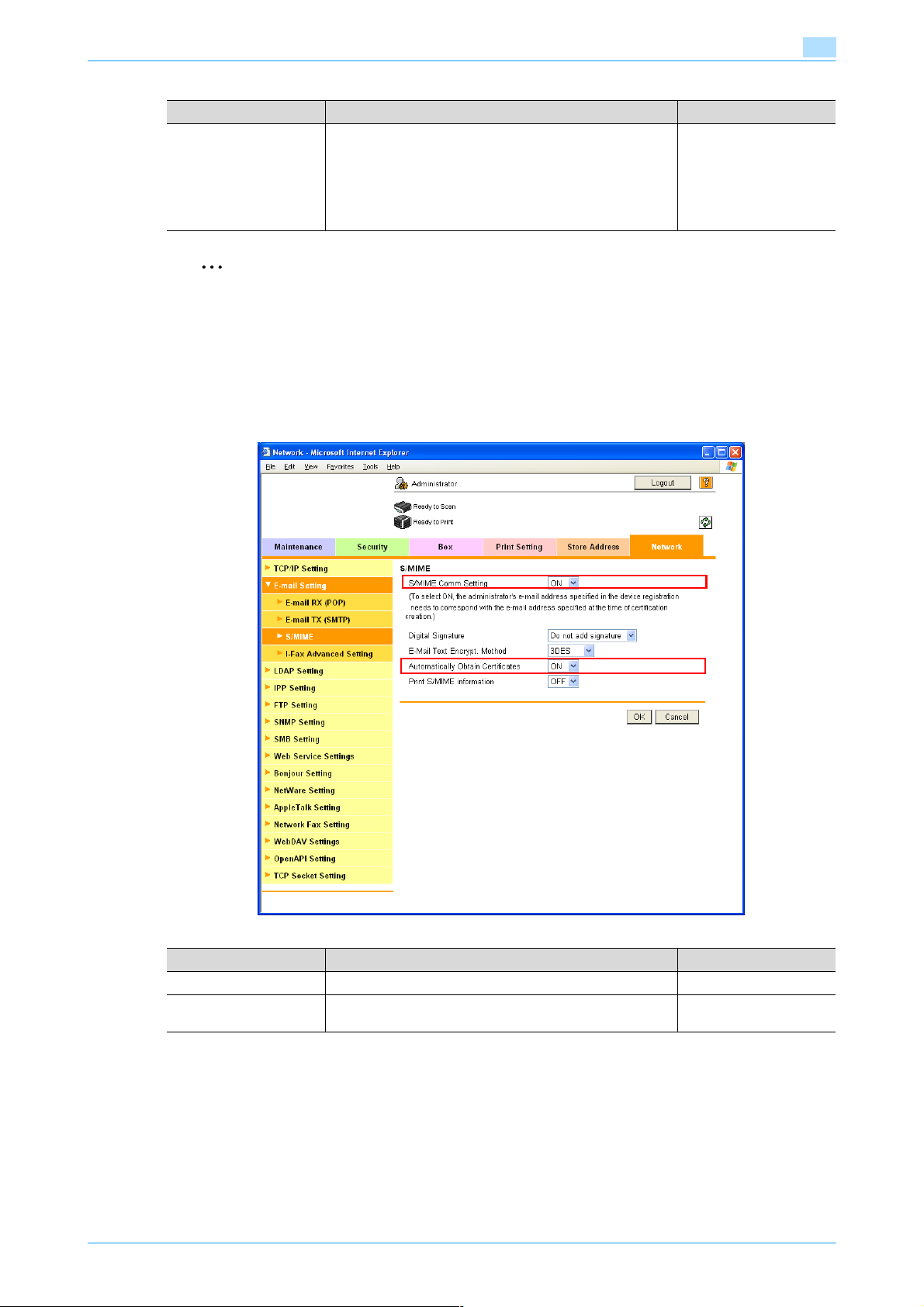
Setup items by operation
Item Definition Prior confirmation
Registration of Certification Information
Select the "Registration of Certification Information" check
box. To specify a storage location of certification information
to be registered, click [Browse].
Only files in the DER (Distinguished Encoding Rules) format
are supported for certificate information.
To delete the certificate information, select "Deletion of Certification Information".
2
Reminder
If the E-mail address to be registered does not match the E-mail address of the certificate, the
certificate cannot be registered. Confirm whether both E-mail addresses match, and then register the
certificate.
1.6.2 Automatically Obtain Certificates
In Administrator mode of PageScope Web Connection, select the Network tab - "E-mail Setting" - "S/MIME".
Specify the following settings.
1
Certificate storage location
Item Definition Prior confirmation
S/MIME Comm. Setting Select "ON".
Automatically Obtain
Certificates
Select "ON".
!
Detail
After specifying settings for "Automatically Obtain Certificates", register the E-mail address for which a
certificate is to be registered in Address Book. After registering the E-mail address, send the message
with a digital signature attached from the computer on the network to this machine. If the E-mail
address registered in this machine matches the E-mail address of the received certificate, the certificate
is automatically registered.
501/421/361 1-16
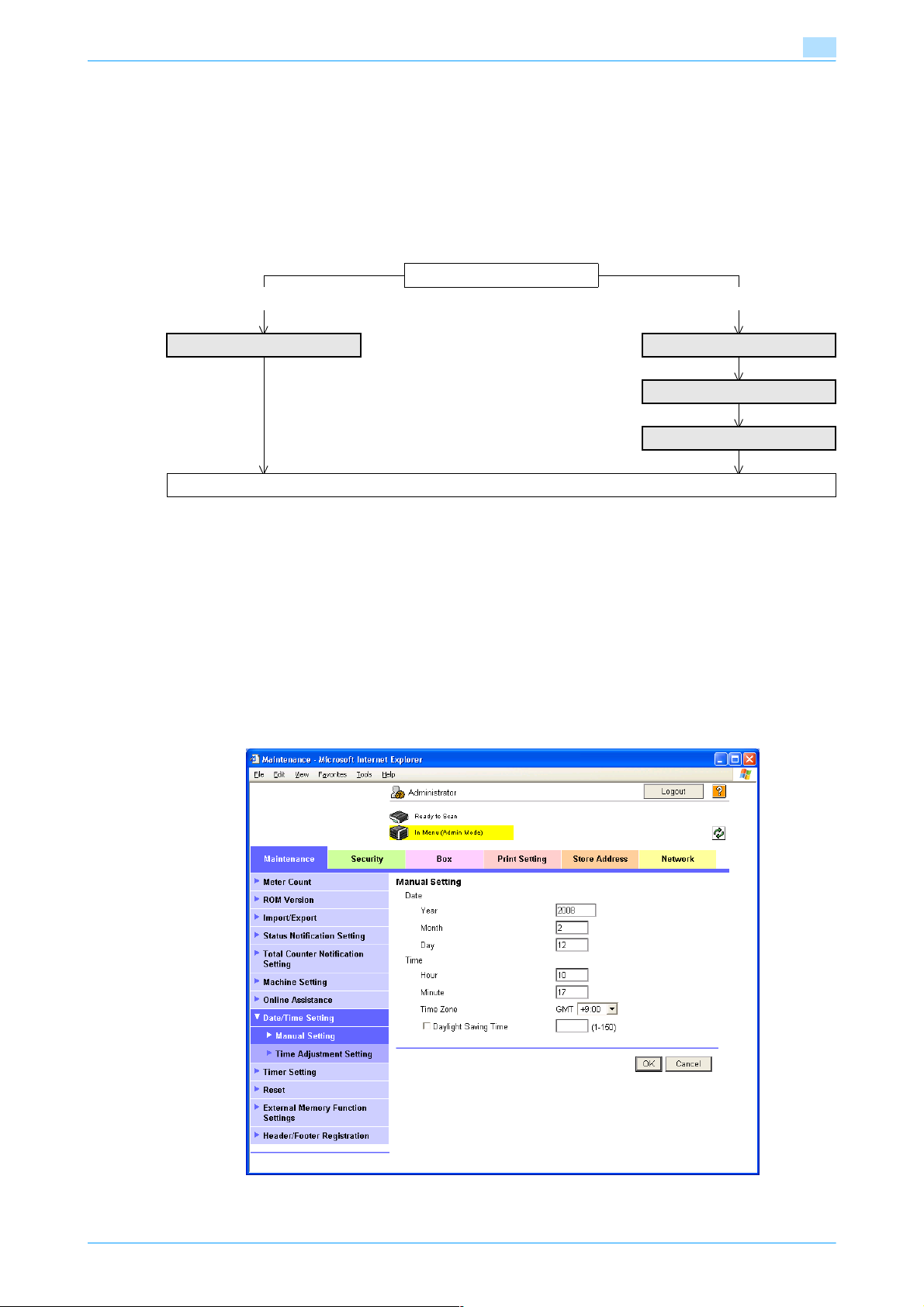
Setup items by operation
1.7 Specifying the date and time on this machine
Specify the date and time of the internal clock of this machine.
The following specification methods are available: manual specification and acquisition from the NTP server
via the network.
To use the fax function on this machine, specify the date and time of this machine in advance. Also, to make
this machine log in to the Active Directory, it may be necessary to specify the date and time of this machine.
Specify the settings according to the following flowchart.
Use NTP?
No Yes
Manual Setting TCP/IP Settings
Finish
1
Time Zone
Time Adjustment Setting
!
Detail
The following sections contain descriptions on the settings to make this machine log in to the Active
Directory. For details, refer to the respective sections.
"Searching for E-mail addresses from the LDAP server" on page 1-36
"Limiting users using this machine (Active Directory)" on page 1-103
1.7.1 Manual Setting
In Administrator mode of PageScope Web Connection, select the Maintenance tab - "Date/Time Setting" "Manual Setting".
Specify the following settings.
501/421/361 1-17
