Kia Cee D 2012 Owner's Manual [hr]
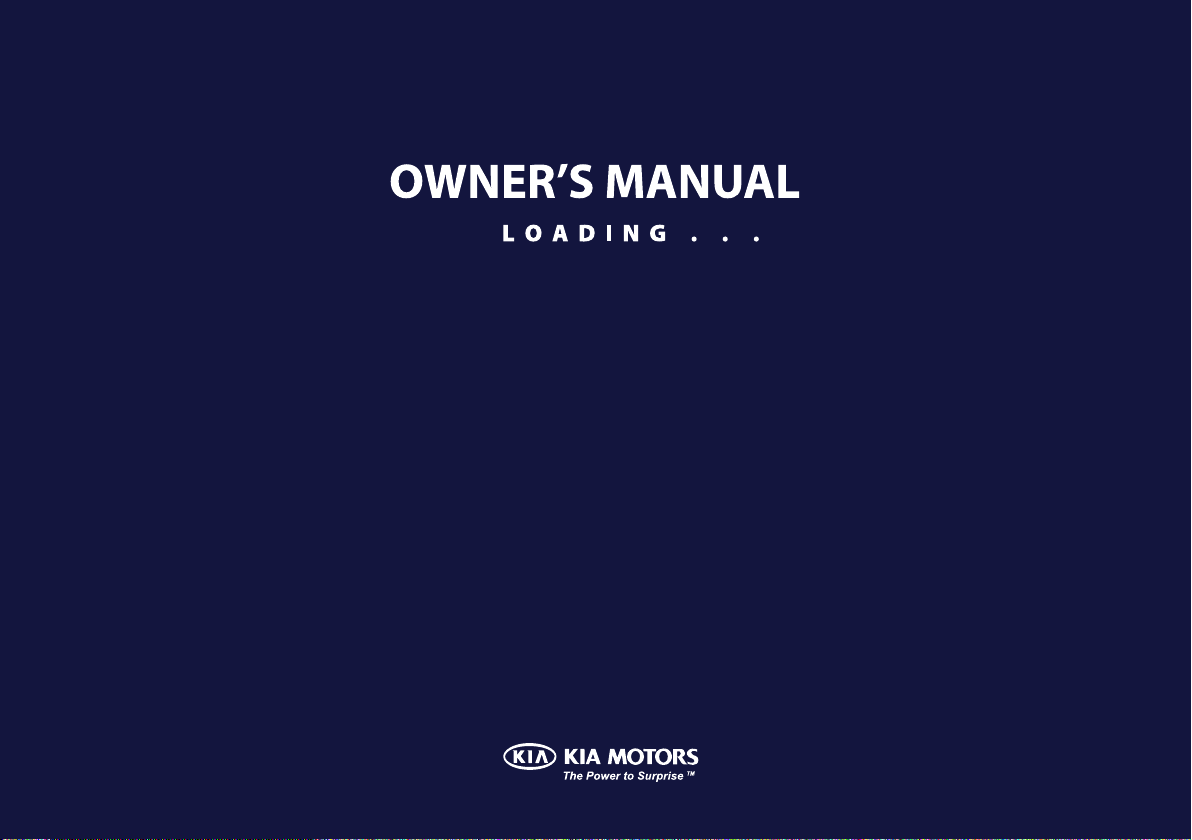
ENGLISH
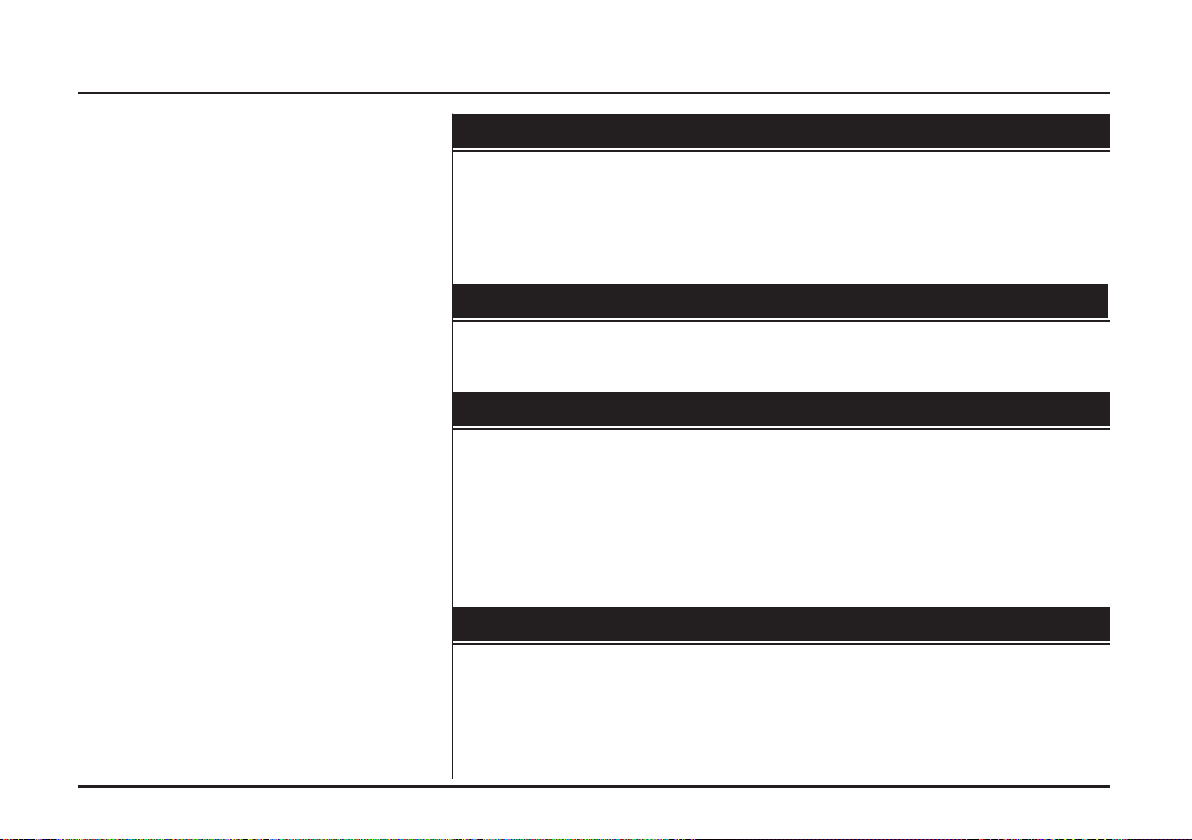
Table of contents
General information . . . . . . . . . . . . . . . . . . . . .7-10
Safety notes . . . . . . . . . . . . . . . . . . . . . . . . . . . . . . . . . . . . . . . . . . . . . . . . . . .7-8
Types of Playable Discs . . . . . . . . . . . . . . . . . . . . . . . . . . . . . . . . . . . . . . . . . . .9
Precautions of handling discs and player . . . . . . . . . . . . . . . . . . . . . . . . . . . . . .9
NOTES ON COPYRIGHTS . . . . . . . . . . . . . . . . . . . . . . . . . . . . . . . . . . . . . . . .10
Disposal of your old appliance . . . . . . . . . . . . . . . . . . . . . . . . . . . . . . . . . . . . .10
Name of each component . . . . . . . . . . . . . . .11-13
Control Panel . . . . . . . . . . . . . . . . . . . . . . . . . . . . . . . . . . . . . . . . . . . . . . . .11-12
Steering wheel remote control . . . . . . . . . . . . . . . . . . . . . . . . . . . . . . . . . . . . . .13
Basic operation . . . . . . . . . . . . . . . . . . . . . . .14-15
Start-up screen . . . . . . . . . . . . . . . . . . . . . . . . . . . . . . . . . . . . . . . . . . . . . . . . .14
Turning the unit on/ Turning the unit off . . . . . . . . . . . . . . . . . . . . . . . . . . . . . .14
Inserting a disc/ Ejecting a disc . . . . . . . . . . . . . . . . . . . . . . . . . . . . . . . . . . . . .14
Adjusting the volume . . . . . . . . . . . . . . . . . . . . . . . . . . . . . . . . . . . . . . . . . . . . .14
Selecting a source on the control panel . . . . . . . . . . . . . . . . . . . . . . . . . . . . . .15
Selecting a source on the screen . . . . . . . . . . . . . . . . . . . . . . . . . . . . . . . . . . .15
Rear view camera (optional) . . . . . . . . . . . . . . . . . . . . . . . . . . . . . . . . . . . . . . .15
Setup . . . . . . . . . . . . . . . . . . . . . . . . . . . . . . .16-19
General operations of SETUP menu . . . . . . . . . . . . . . . . . . . . . . . . . . . . . .16-19
Bluetooth . . . . . . . . . . . . . . . . . . . . . . . . . . . . . . . . . . . . . . . . . . . . . . . . . . . .16
System . . . . . . . . . . . . . . . . . . . . . . . . . . . . . . . . . . . . . . . . . . . . . . . . . . .16-17
Traffic/ Navigation . . . . . . . . . . . . . . . . . . . . . . . . . . . . . . . . . . . . . . . . . . . . .18
Audio . . . . . . . . . . . . . . . . . . . . . . . . . . . . . . . . . . . . . . . . . . . . . . . . . . . . .18-19
Display . . . . . . . . . . . . . . . . . . . . . . . . . . . . . . . . . . . . . . . . . . . . . . . . . . . . . .19
2
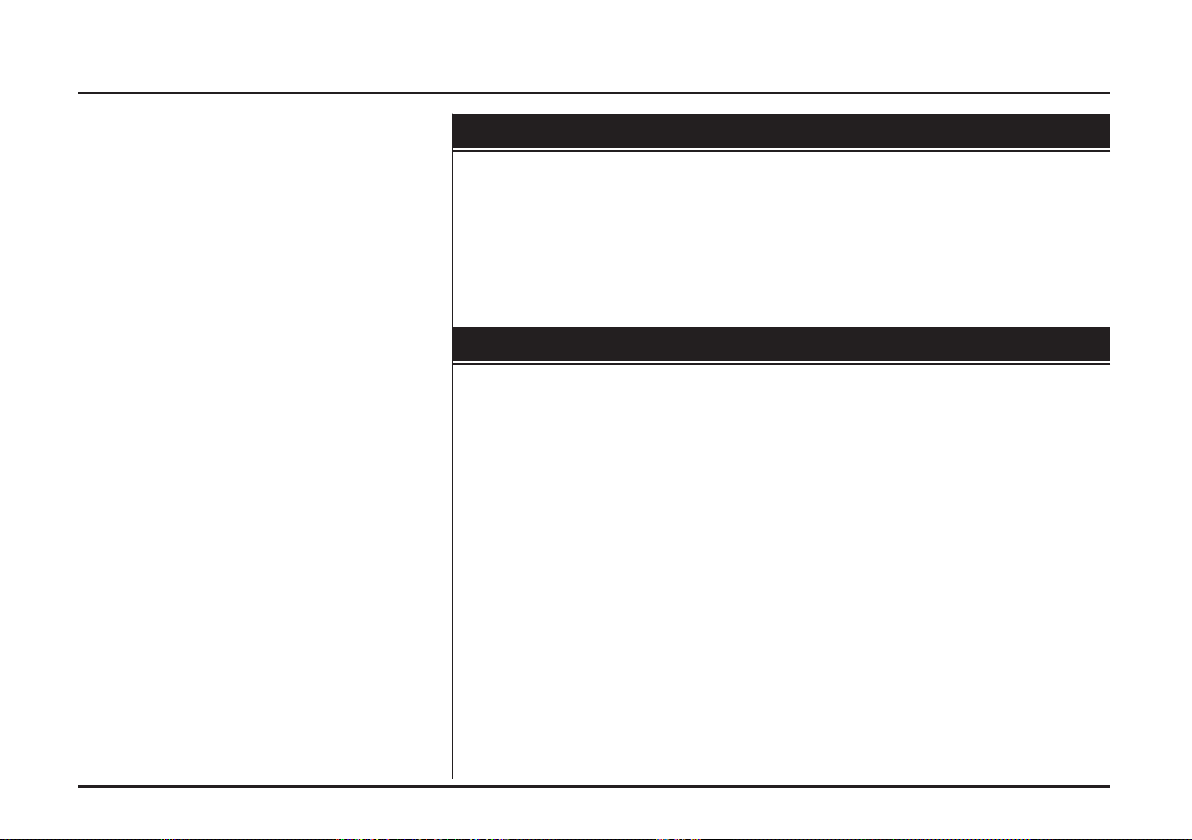
Table of contents
Getting started with navigation . . . . . . . . . . . .20-21
What is GPS? . . . . . . . . . . . . . . . . . . . . . . . . . . . . . . . . . . . . . . . . . . . . . . . . . .20
About satellite signals . . . . . . . . . . . . . . . . . . . . . . . . . . . . . . . . . . . . . . . . . . . .20
Acquiring satellite signals . . . . . . . . . . . . . . . . . . . . . . . . . . . . . . . . . . . . . . . . .20
Initial navigation screen . . . . . . . . . . . . . . . . . . . . . . . . . . . . . . . . . . . . . . . . . . .20
Indicators of the map screen . . . . . . . . . . . . . . . . . . . . . . . . . . . . . . . . . . . .20-21
How to view a map screen . . . . . . . . . . . . . . . . . . . . . . . . . . . . . . . . . . . .20-21
Changing the scale of a map . . . . . . . . . . . . . . . . . . . . . . . . . . . . . . . . . . . . .21
Destination input menu . . . . . . . . . . . . . . . . . . . .22-32
Navigation menu overview . . . . . . . . . . . . . . . . . . . . . . . . . . . . . . . . . . . . . . . .22
General operations of destination menu . . . . . . . . . . . . . . . . . . . . . . . . . . . . . .22
Address Search . . . . . . . . . . . . . . . . . . . . . . . . . . . . . . . . . . . . . . . . . . . . . . . . .23
Last Destinations . . . . . . . . . . . . . . . . . . . . . . . . . . . . . . . . . . . . . . . . . . . . . . . .24
Address Book . . . . . . . . . . . . . . . . . . . . . . . . . . . . . . . . . . . . . . . . . . . . . . . . . .24
POI (Point of Interest) . . . . . . . . . . . . . . . . . . . . . . . . . . . . . . . . . . . . . . . . . . . .24
Near Position . . . . . . . . . . . . . . . . . . . . . . . . . . . . . . . . . . . . . . . . . . . . . . . . .25
Near Destination . . . . . . . . . . . . . . . . . . . . . . . . . . . . . . . . . . . . . . . . . . . . . .26
In City/ Name . . . . . . . . . . . . . . . . . . . . . . . . . . . . . . . . . . . . . . . . . . . . . . . . .26
Kia service . . . . . . . . . . . . . . . . . . . . . . . . . . . . . . . . . . . . . . . . . . . . . . . . . . .26
Phone Number . . . . . . . . . . . . . . . . . . . . . . . . . . . . . . . . . . . . . . . . . . . . . . . .26
GPS Input . . . . . . . . . . . . . . . . . . . . . . . . . . . . . . . . . . . . . . . . . . . . . . . . . . . . .27
Parking . . . . . . . . . . . . . . . . . . . . . . . . . . . . . . . . . . . . . . . . . . . . . . . . . . . . . . .28
Continue Guidance/ Stop Guidance . . . . . . . . . . . . . . . . . . . . . . . . . . . . . . . . . . . .28
Using Map . . . . . . . . . . . . . . . . . . . . . . . . . . . . . . . . . . . . . . . . . . . . . . . . . . . . .28
Tour Planner . . . . . . . . . . . . . . . . . . . . . . . . . . . . . . . . . . . . . . . . . . . . . . . . .29-30
Store Destination . . . . . . . . . . . . . . . . . . . . . . . . . . . . . . . . . . . . . . . . . . . . . . . .31
Store Position . . . . . . . . . . . . . . . . . . . . . . . . . . . . . . . . . . . . . . . . . . . . . . . . . .31
Home 1/ Work2/ 3~12 . . . . . . . . . . . . . . . . . . . . . . . . . . . . . . . . . . . . . . . . . . . .32
3
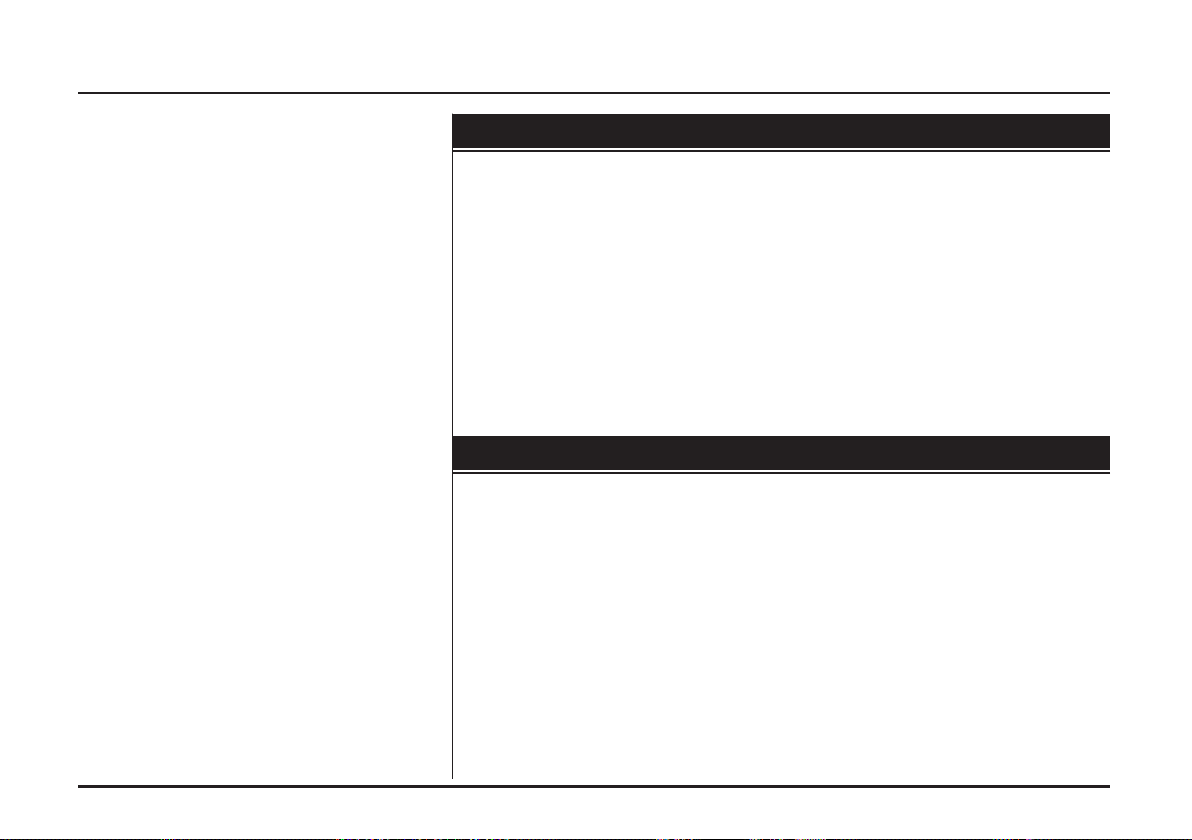
Table of contents
Using the map menu . . . . . . . . . . . . . . . . . . .33-38
Map menu overview . . . . . . . . . . . . . . . . . . . . . . . . . . . . . . . . . . . . . . . . . . . . .33
General operations of map menu . . . . . . . . . . . . . . . . . . . . . . . . . . . . . . . . . . .33
POI Category . . . . . . . . . . . . . . . . . . . . . . . . . . . . . . . . . . . . . . . . . . . . . . . . . . .34
2D/ 3D . . . . . . . . . . . . . . . . . . . . . . . . . . . . . . . . . . . . . . . . . . . . . . . . . . . . . . . .34
Split Screen/ Full Screen . . . . . . . . . . . . . . . . . . . . . . . . . . . . . . . . . . . . . . . . . .35
Store Position . . . . . . . . . . . . . . . . . . . . . . . . . . . . . . . . . . . . . . . . . . . . . . . . . .35
Tour Planner . . . . . . . . . . . . . . . . . . . . . . . . . . . . . . . . . . . . . . . . . . . . . . . . . . .35
Route Options . . . . . . . . . . . . . . . . . . . . . . . . . . . . . . . . . . . . . . . . . . . . . . . . . .36
Browser . . . . . . . . . . . . . . . . . . . . . . . . . . . . . . . . . . . . . . . . . . . . . . . . . . . . . . .37
Detour . . . . . . . . . . . . . . . . . . . . . . . . . . . . . . . . . . . . . . . . . . . . . . . . . . . . . . . .37
Info Nearby . . . . . . . . . . . . . . . . . . . . . . . . . . . . . . . . . . . . . . . . . . . . . . . . . . . .38
Info On Route . . . . . . . . . . . . . . . . . . . . . . . . . . . . . . . . . . . . . . . . . . . . . . . . . .38
Bluetooth wireless technology . . . . . . . . . . . .39-45
Understanding Bluetooth wireless technology . . . . . . . . . . . . . . . . . . . . . . . . .39
Connecting your unit and bluetooth phone . . . . . . . . . . . . . . . . . . . . . . . . .39-40
Disconnecting/Connecting again the bluetooth phone . . . . . . . . . . . . . . . . . . .41
Deleting a connected phone . . . . . . . . . . . . . . . . . . . . . . . . . . . . . . . . . . . . . . .41
Changing the passkey . . . . . . . . . . . . . . . . . . . . . . . . . . . . . . . . . . . . . . . . . . . .41
Making a call by entering phone number . . . . . . . . . . . . . . . . . . . . . . . . . . . . .42
Switching the sound path during a call . . . . . . . . . . . . . . . . . . . . . . . . . . . . . . .42
Switching the microphone on/off . . . . . . . . . . . . . . . . . . . . . . . . . . . . . . . . . . . .42
Answering calls . . . . . . . . . . . . . . . . . . . . . . . . . . . . . . . . . . . . . . . . . . . . . . . . .42
Using your Phone Book . . . . . . . . . . . . . . . . . . . . . . . . . . . . . . . . . . . . . . . . . .43
Using your Calling list . . . . . . . . . . . . . . . . . . . . . . . . . . . . . . . . . . . . . . . . . . . .44
Making a call with speed dial numbers . . . . . . . . . . . . . . . . . . . . . . . . . . . . . . .45
4
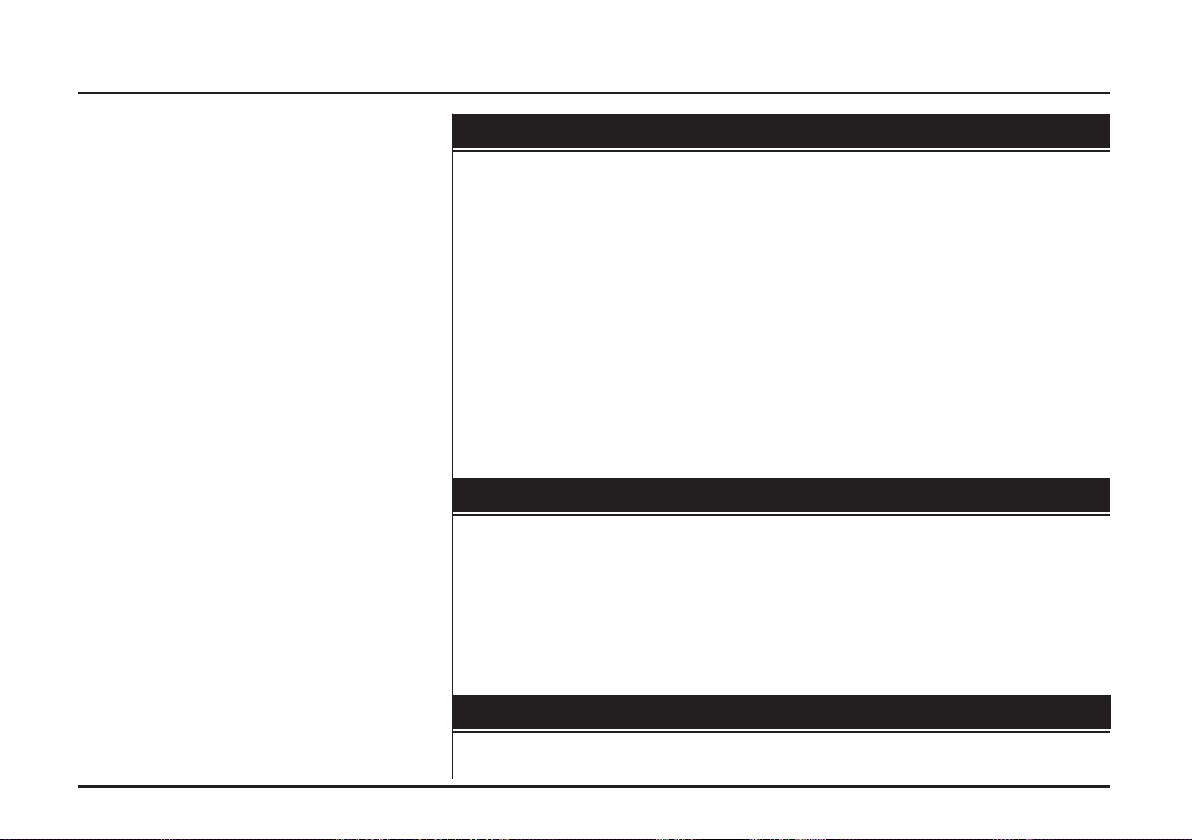
Table of contents
CD/MP3/WMA/USB/iPod operation . . . . . . . . 46-51
Playing an audio CD and MP3/ WMA/ USB/ iPod files . . . . . . . . . . . . . . . .46-48
Skip to the next track/file . . . . . . . . . . . . . . . . . . . . . . . . . . . . . . . . . . . . . . . .46
Skip to the previous track/file . . . . . . . . . . . . . . . . . . . . . . . . . . . . . . . . . . . .46
Return to the beginning of the current track/file . . . . . . . . . . . . . . . . . . . . . .46
Search . . . . . . . . . . . . . . . . . . . . . . . . . . . . . . . . . . . . . . . . . . . . . . . . . . . . . .46
Intro scan . . . . . . . . . . . . . . . . . . . . . . . . . . . . . . . . . . . . . . . . . . . . . . . . . . . .47
Repeat . . . . . . . . . . . . . . . . . . . . . . . . . . . . . . . . . . . . . . . . . . . . . . . . . . . . . .47
RANDOM . . . . . . . . . . . . . . . . . . . . . . . . . . . . . . . . . . . . . . . . . . . . . . . . . .48
Locating a folder/file using the list . . . . . . . . . . . . . . . . . . . . . . . . . . . . . . . . . . .49
Searching music . . . . . . . . . . . . . . . . . . . . . . . . . . . . . . . . . . . . . . . . . . . . . . . .49
Setting audiobook play speed . . . . . . . . . . . . . . . . . . . . . . . . . . . . . . . . . . . . . .50
USB device requirement/ Compatible USB devices . . . . . . . . . . . . . . . . . . . . .50
MP3/WMA file requirement . . . . . . . . . . . . . . . . . . . . . . . . . . . . . . . . . . . . . . . .51
iPod device requirement . . . . . . . . . . . . . . . . . . . . . . . . . . . . . . . . . . . . . . . . . .51
Radio operation . . . . . . . . . . . . . . . . . . . . . . .52-54
Listening to the radio stations . . . . . . . . . . . . . . . . . . . . . . . . . . . . . . . . . . . . . .52
Storing and recalling stations . . . . . . . . . . . . . . . . . . . . . . . . . . . . . . . . . . . . . .52
AS (Auto search memory) . . . . . . . . . . . . . . . . . . . . . . . . . . . . . . . . . . . . . . . . .53
To scan broadcast frequencies . . . . . . . . . . . . . . . . . . . . . . . . . . . . . . . . . . . . .53
TA (Traffic announcement) . . . . . . . . . . . . . . . . . . . . . . . . . . . . . . . . . . . . . . . .53
NEWS . . . . . . . . . . . . . . . . . . . . . . . . . . . . . . . . . . . . . . . . . . . . . . . . . . . . . . . .54
REGION Auto/Off . . . . . . . . . . . . . . . . . . . . . . . . . . . . . . . . . . . . . . . . . . . . . . .54
Auxiliary device operation . . . . . . . . . . . . . . . . . .55
Using an AUX source . . . . . . . . . . . . . . . . . . . . . . . . . . . . . . . . . . . . . . . . . . . .55
5
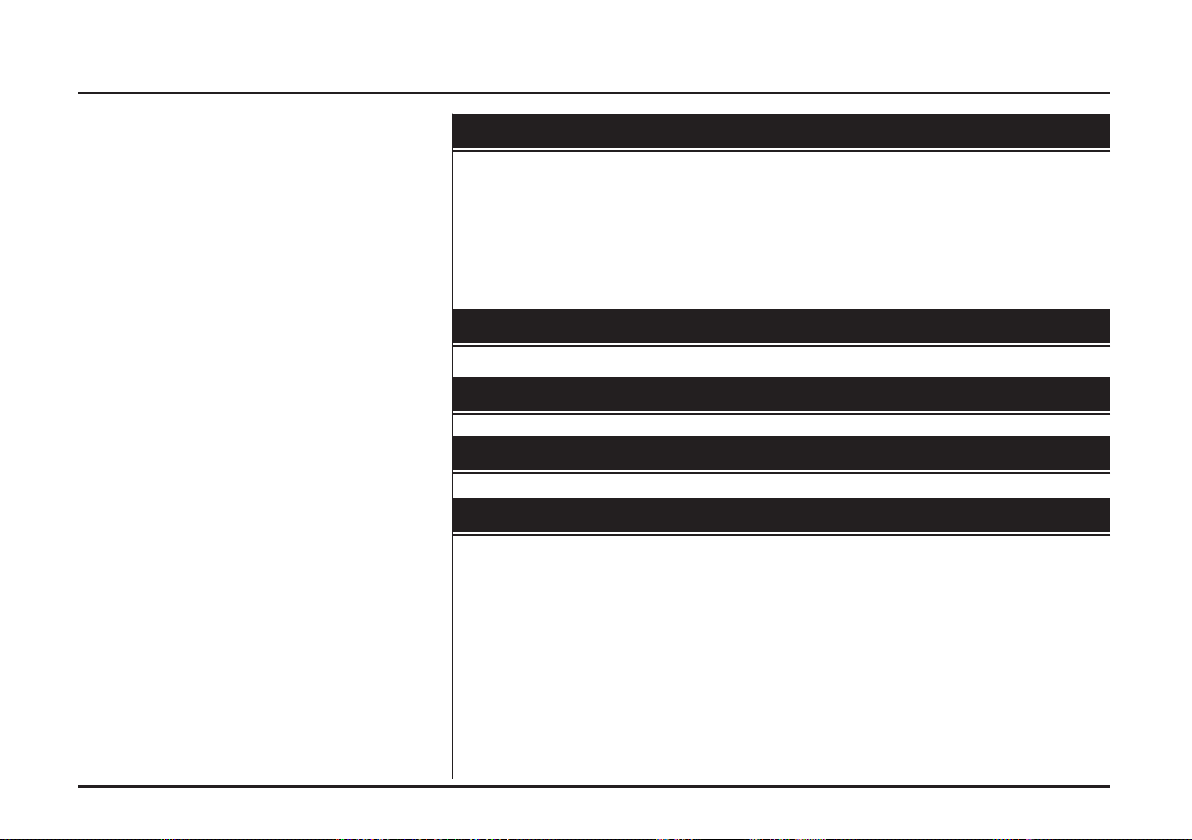
Table of contents
Voice recognition system . . . . . . . . . . . . . . . .56-60
Voice recognition . . . . . . . . . . . . . . . . . . . . . . . . . . . . . . . . . . . . . . . . . . . . . . . .56
Giving voice commands . . . . . . . . . . . . . . . . . . . . . . . . . . . . . . . . . . . . . . . . . .56
How to say numbers . . . . . . . . . . . . . . . . . . . . . . . . . . . . . . . . . . . . . . . . . . . . .56
Voice command examples . . . . . . . . . . . . . . . . . . . . . . . . . . . . . . . . . . . . . .57-58
Help command . . . . . . . . . . . . . . . . . . . . . . . . . . . . . . . . . . . . . . . . . . . . . . . . .58
Voice commands . . . . . . . . . . . . . . . . . . . . . . . . . . . . . . . . . . . . . . . . . . . . .59-60
Troubleshooting . . . . . . . . . . . . . . . . . . . . . . .61-62
Specifications . . . . . . . . . . . . . . . . . . . . . . . . . . .63
Index . . . . . . . . . . . . . . . . . . . . . . . . . . . . . . . . . .64
Symbols for the display of traffic problems . . . . .65
6
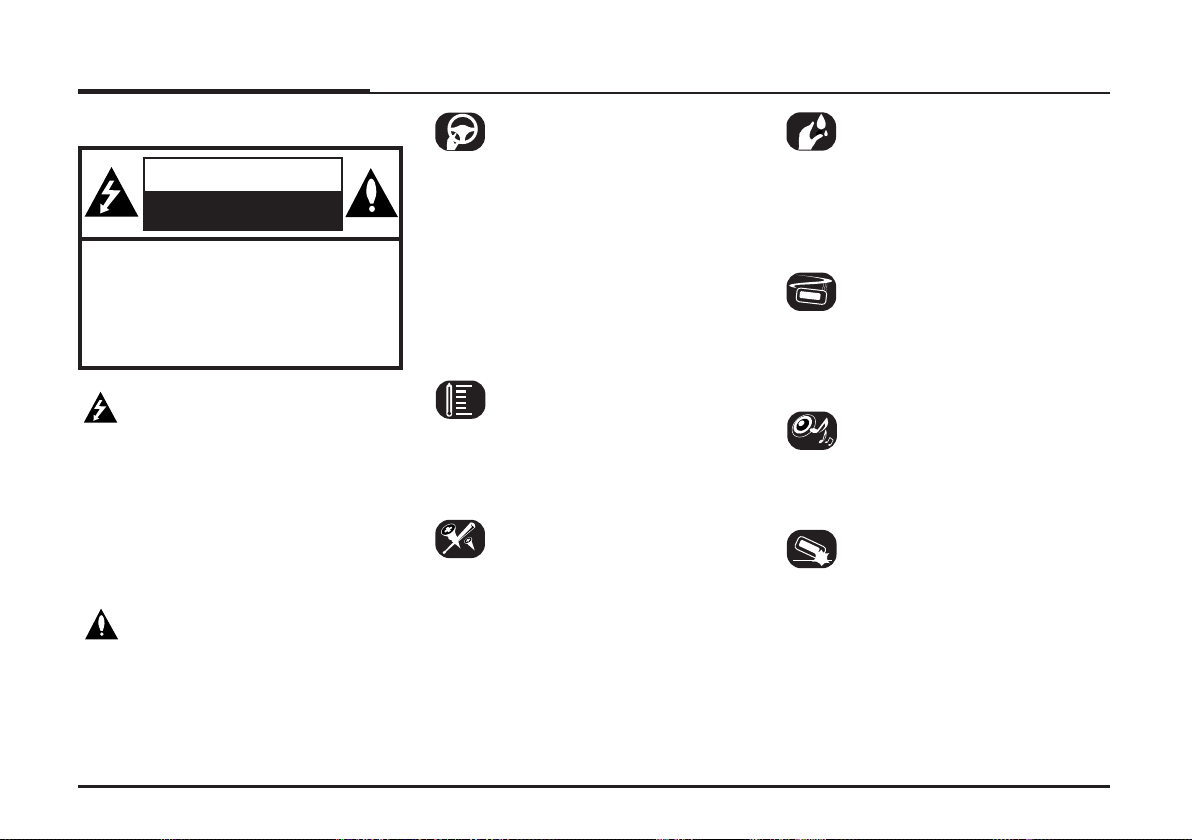
General information
Safety notes
CAUTION
RISK OF ELECTRIC SHOCK
DO NOT OPEN
CAUTION : TO REDUCE THE RISK OF
ELECTRIC SHOCK DO NOT REMOVE THE
COVER(OR BACK) NO USER SERVICEABLE PARTS INSIDE. REFER SERVICING
TO QUALIFIED SERVICE PERSONNEL.
The lightning flash with the arrowhead
symbol, within an equilateral triangle is
intended to alert the user about the
presence of uninsulated dangerous voltage within the product’s enclosure that
may be of sufficient magnitude to constitute a risk of electric shock.
The exclamation point within an equilateral triangle is intended to alert the user
to the presence of important operating
and maintenance (servicing) instructions
in the literature accompanying the appliance.
Always operate the vehicle in a safe
manner. Do not become distracted by
the vehicle while driving, and always be
fully aware of all driving conditions. Do
not change settings, or any functions.
Pull over in a safe and legal manner
before attempting such operations.
To promote safety, certain functions are
disabled unless the hand break is on.
Do not use for many hours at extremely
low or high temperature.
(-10°C to 60°C)
To reduce the risk of electric shock, do
not remove the cover or back of this
product. There are no user-serviceable
parts inside. Refer servicing to qualified
service personnel.
To reduce the risk of fire or electric
shock, do not expose this product to
dripping or splashing water, rain, or
moisture.
The temperature of unit’s outside can
be extremely high, please use the unit
after proper installation in your vehicle.
While driving, keep the sound volume at
a proper level.
Do not drop it and avoid heavy impacts
at anytime.
7
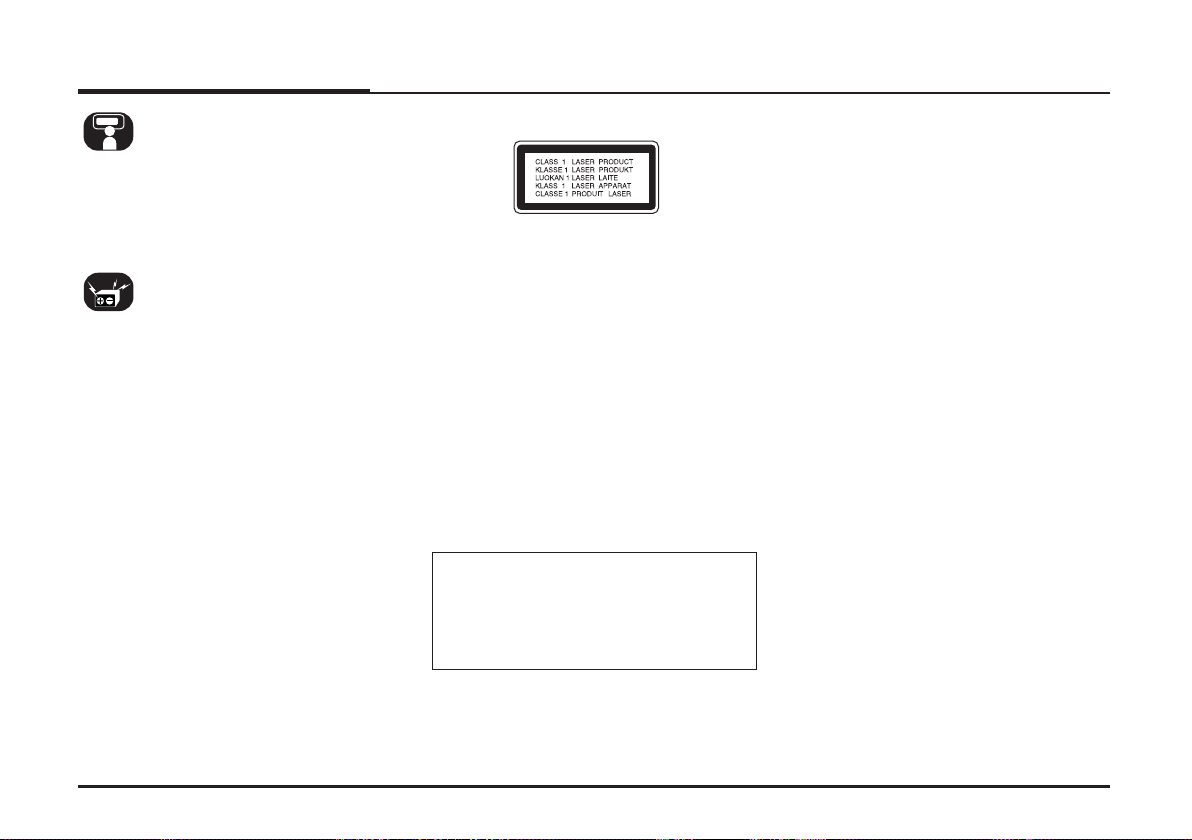
General information
The driver must not watch the monitor
while driving. If the driver watches the
monitor while driving, it may lead to
carelessness and cause an accident.
This unit is for vehicles with a 12-volt
battery and negative grounding. Before
installing it in a recreational vehicle,
lorry or bus, check the battery voltage.
To avoid shorts in the electrical system,
be sure to disconnect the E battery
cable before beginning the installation.
CAUTION :
This product uses a Laser System.
To ensure proper use of this product,
please read this owner’s manual carefully and retain it for future reference.
Should the unit require maintenance,
contact an authorized service center.
Performing controls, adjustments, or
carrying out procedures other than
those specified herein may result in
hazardous radiation exposure.
To prevent direct exposure to laser
beam, do not try to open the enclosure.
Visible laser radiation when open. DO
NOT STARE INTO BEAM.
CAUTION :
CLASS 1M VISIBLE AND INVISIBLE
LASER RADIATION WHEN OPEN DO
NOT VIEW DIRECTLY WITH OPTICAL INSTRUMENTS.
CAUTION :
• Do not keep the navigation system
running with the engine stopped.
Doing so may discharge the vehicle
battery. When you use the navigation
system, always keep the engine running.
• When the driver wants to operate the
navigation system, first park the vehicle in a safe location and set the
parking brake. Operating the system
while driving can distract the driver
and may result in a serious accident.
• Do not disassemble or modify this
system. If you do, it may result in
accidents, fire or electrical shock.
• Some country may have laws limiting
the use of video screens while driving. Use the system only where it is
legal to do so.
• Don't use your phone when you are
driving. You must stop at a safe place
to use your phone.
• When driving your vehicle, be sure to
keep the volume of the unit low
enough to allow you to hear sounds
coming from the outside.
8
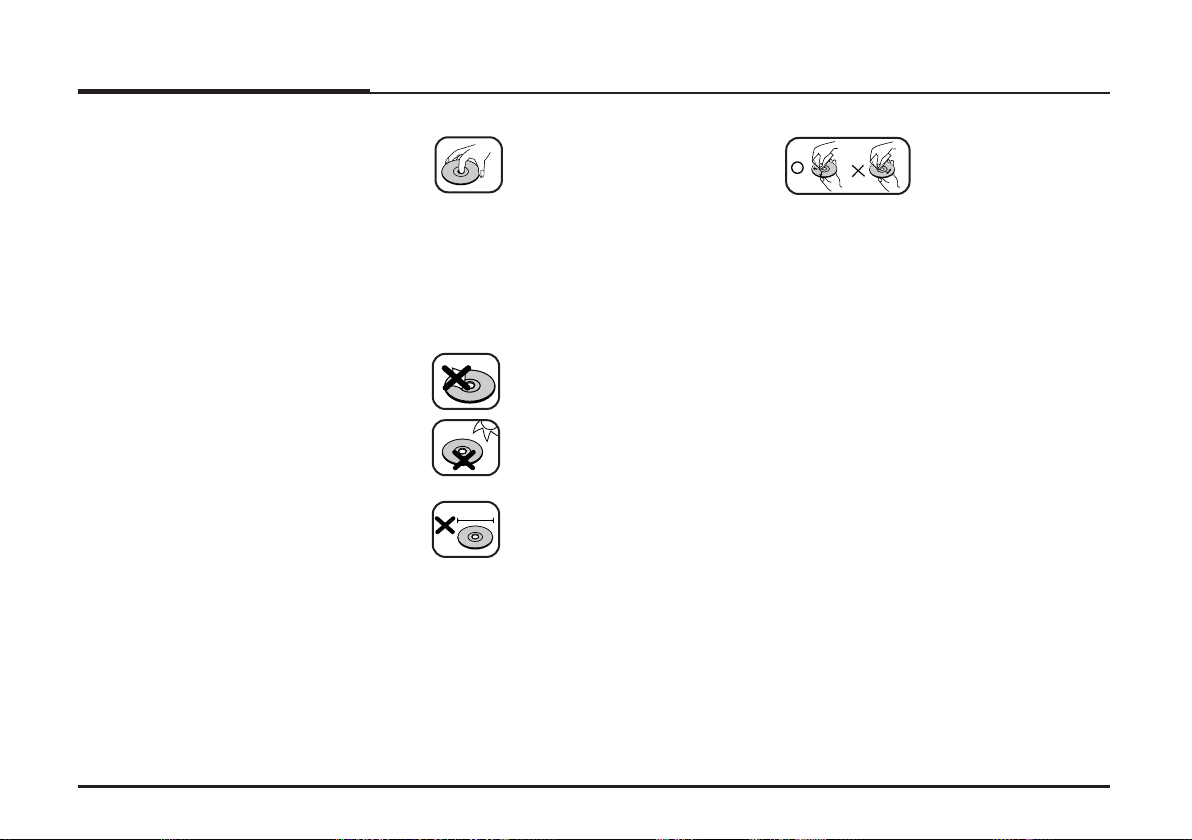
General information
8 cm
Types of Playable Discs
This unit plays CD-R or CD-RW containing audio titles, MP3 or WMA files.
• Depending on the conditions of the
recording equipment or the CD-R/RW
disc itself, some CD-R/RW discs cannot be played on the unit.
• Do not attach any seal or label to
either side (the labeled side or the
recorded side) of a disc.
Do not use irregularly shaped CDs
•
(e.g., heart-shaped
may result in malfunctions.
or octagonal). It
Precautions of handling discs and player
• A defective or soiled disc
inserted into the unit can
cause sound to drop during
playback.
• Handle the disc by holding
its innerouter edges.
• Do not touch the surface of
the unlabeled side of the
disc.
Do not stick paper or tape etc.
on the surface.
Do not expose the disc to
direct sunlight or excessive
heat.
This unit cannot play 8cm disc
(use 12cm disc only).
• Clean the disc
before playback.
Wipe the disc from
the center outward
with a cleaning cloth.
• Never use solvents
such as benzine or
alcohol to clean the
disc.
9
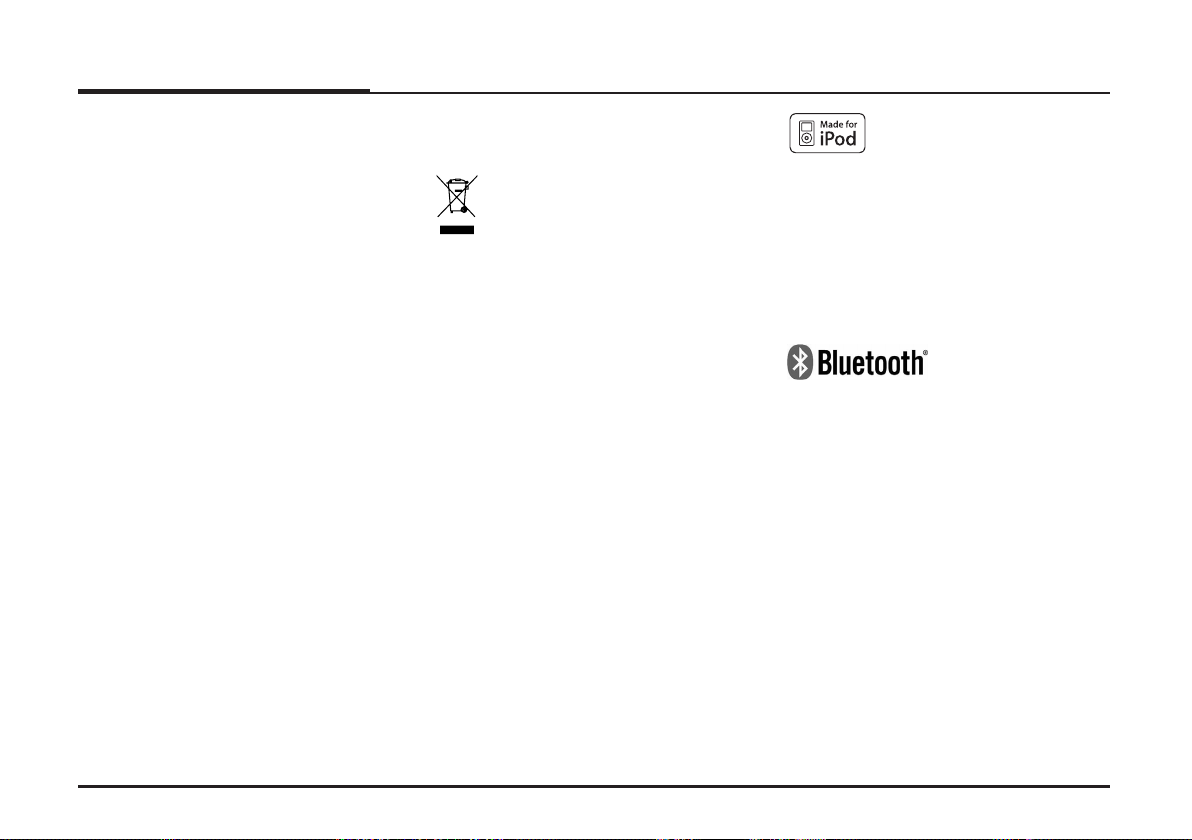
General information
NOTES ON COPYRIGHTS
It is forbidden by law to copy, broadcast,
show, broadcast via cable, play in public, or rent copyrighted material without
permission.
This product features the copy protection function developed by Macrovision.
Copy protection signals are recorded on
some discs. When playing the pictures
of these discs on a unit, picture noise
will appear. This product incorporates
copyright protection technology that is
protected by method claims of certain
U.S. patents and other intellectual property rights owned by Macrovision
Corporation and other rights owners.
Use of this copyright protection technology must be authorized by Macrovision
Corporation, and is intended for home
and other limited viewing uses only
unless otherwise authorized by
Macrovision Corporation. Reverse engineering or disassembly is prohibited.
Disposal of your old
appliance
1. When this crossed-out wheeled bin
symbol is attached to a product, it
means the product is covered by the
European Directive 2002/96/EC.
2. All electrical and electronic products
should be disposed of separately
from the municipal waste stream via
designated collection facilities
appointed by the government or the
local authorities.
3. The correct disposal of your old appliance will help prevent potential negative consequences for the environment and human health.
4. For more detailed information about
disposal of your old appliance, please
contact your city office, waste disposal service or the shop where you purchased the product.
iPod is a trademark of Apple Inc., registered in the U.S. and other countries.
“Made for iPod” means that an electronic accessory has been designed to connect specifically to iPod and has been
certified by the developer to meet Apple
performance standards.
“The Bluetooth word mark and logos
are owned by the Bluetooth SIG, Inc.
and any use of such marks by LG
Electronics is under license. Other
trademarks and trade names are those
of their respective owners.”
10
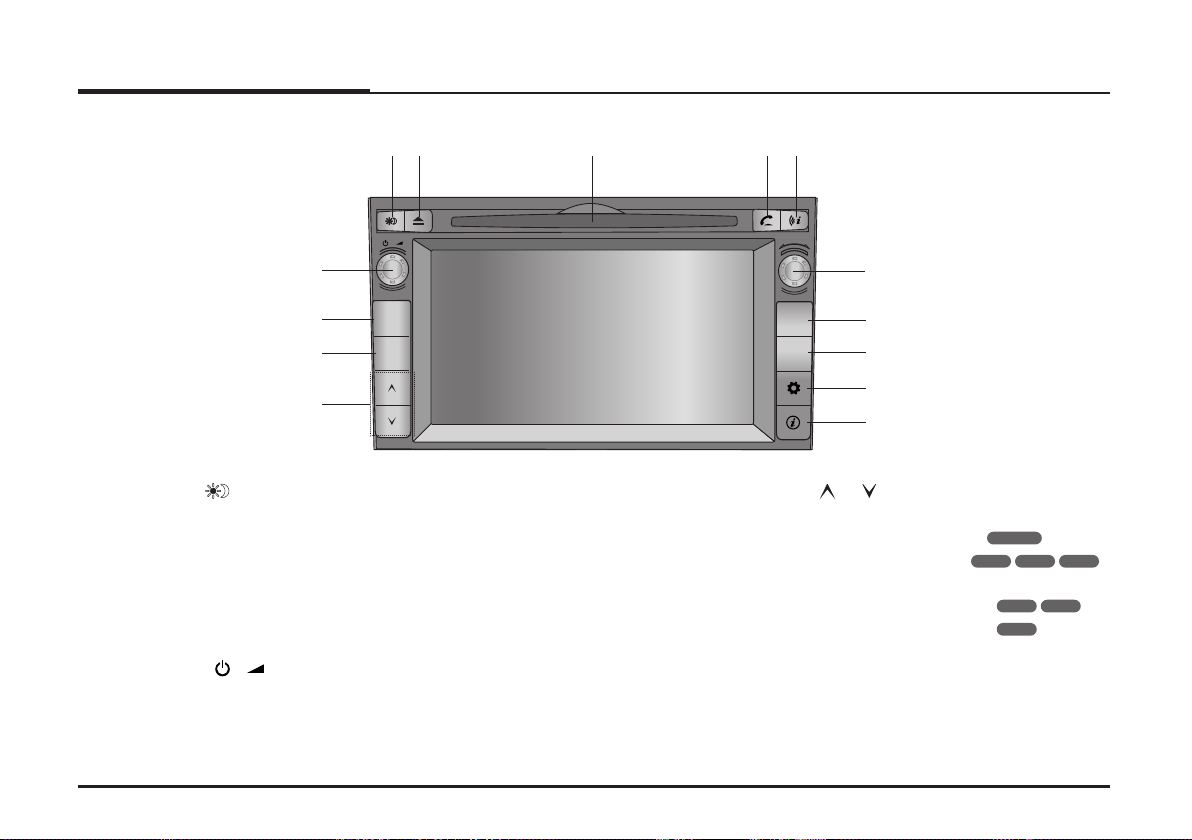
Name of each component
MAP
NAV
RADIO
MEDIA
Control Panel
12
7
89
1. Day/Night ( )
Press to switch between the day
screen (bright) and the night screen
(dark).
2. Eject (
Z)
Press to eject a disc from the unit.
3. Left rotary ( / )
- Press: Power on/off
- Turn: Volume control
3
4
5
6
10
11
12
13
14
4. RADIO
Selects the FM/AM band.
5. MEDIA
Selects a source: CD, USB, iPod,
AUX
6. /
• Press this button.
- Automatic tuning:
- Track up/down:
• Press and hold this button.
- Search (FF/REW):
RADIO
iPodCDUSB
CDUSB
iPod
7. Disc slot
11
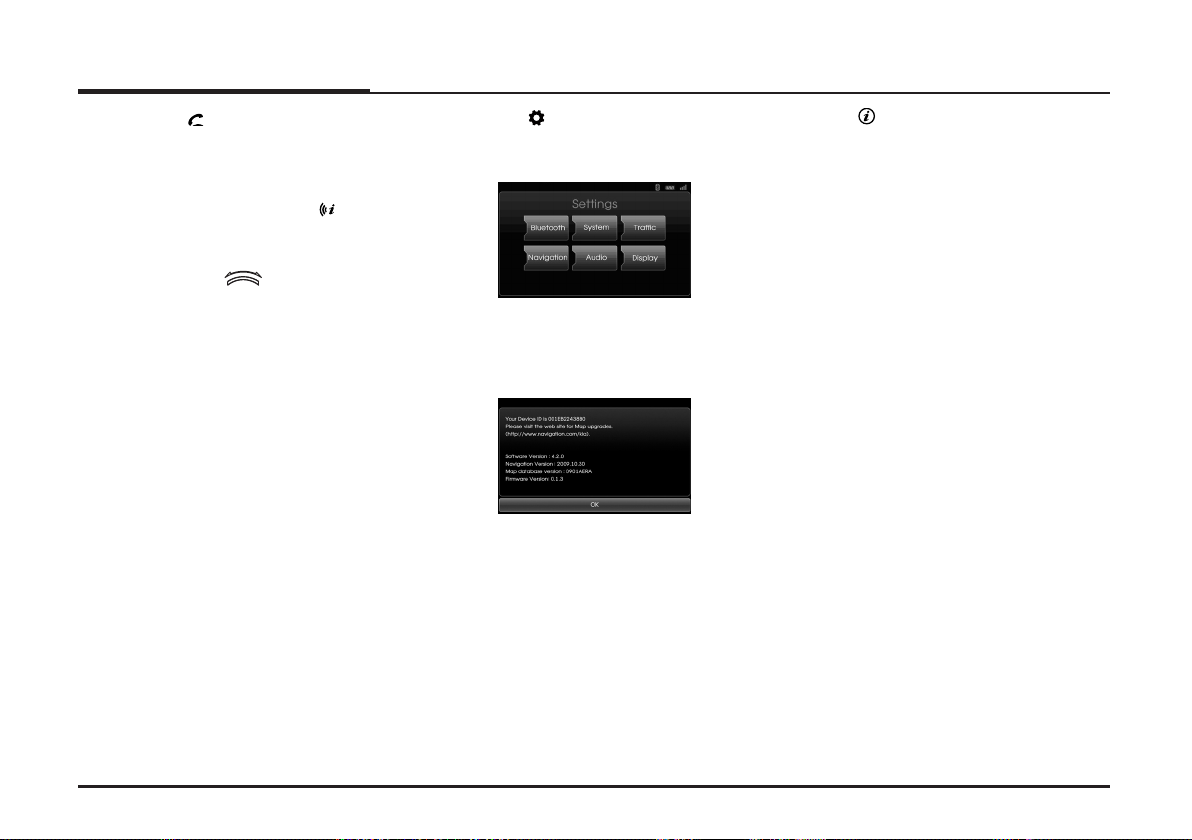
Name of each component
8. PHONE ( )
Use to enable Bluetooth Hands-Free
Phone.
9. Repeat voice guidance ( )
Press to repeat the voice guidance.
10. Right rotary ( )
Rotate it clockwise/counterclockwise.
• Searches the previous or next
radio frequency.
- Manual tuning
• Skips a track/file up/down in all list
screen.
• ZOOM IN/ ZOOM OUT
- Rotate to change the map scale
on the map screen.
11. MAP
Press to display the current location
map screen.
12. NAV
Press to enter a destination menu.
Various methods for entering a destination are available.
13 SETUP ( )
• Press to access system settings.
(Page 16)
• Press and hold to check the device
ID, the software version, the navigation version, and the map version.
14. Info ( )
Press to view the destination, route,
and traffic information when the
route guidance is active.
• Destination: Shows the information of current vehicle
position and destination.
• Route: Shows the route informa-
tion from the current vehicle position to the destination.
• Traffic: Shows the traffic information.
- Traffic Info On Route: The list of
traffic information found on the
recommended route from the
current vehicle position to the
destination is displayed.
- Traffic Info Nearby: The list of
traffic information around the
current vehicle position is displayed.
12
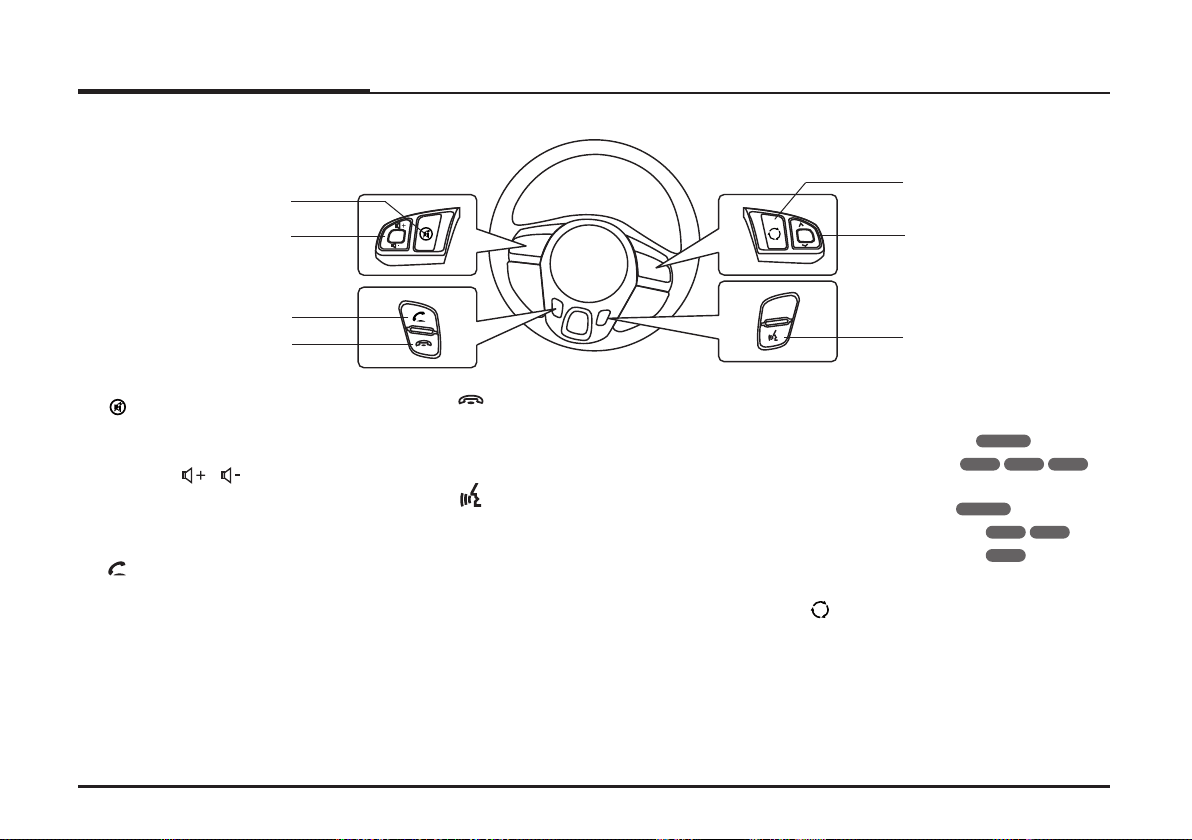
Name of each component
Steering wheel remote control
1
2
3
4
1.
Mutes the volume.
2. Volume ( / )
Increases or decreases the volume
level.
3.
Enables Bluetooth Hands-Free
Phone.
• Press this button briefly to take a
call when there is an incoming call.
• Press this button briefly to make a
call from last calls.
• Press this button lengthy to switch
the sound path during a call.
(Hands free y phone)
4.
Press this button briefly to reject a
call during a call.
5.
•
Press this button to start the voice
recognition mode.
•
Press the button one more to cancel voice commands while the voice
recognition is active.
7
6
5
UU / uu
6.
• Press this button.
- Automatic tuning:
RADIO
- Track up/down:
• Press and hold this button.
- Manual tuning:
RADIO
- Search (FF/REW):
iPod
7.
Selects a source.
FM t AM t CD t USB t iPod
t AUX t FM...
iPodCDUSB
CDUSB
13
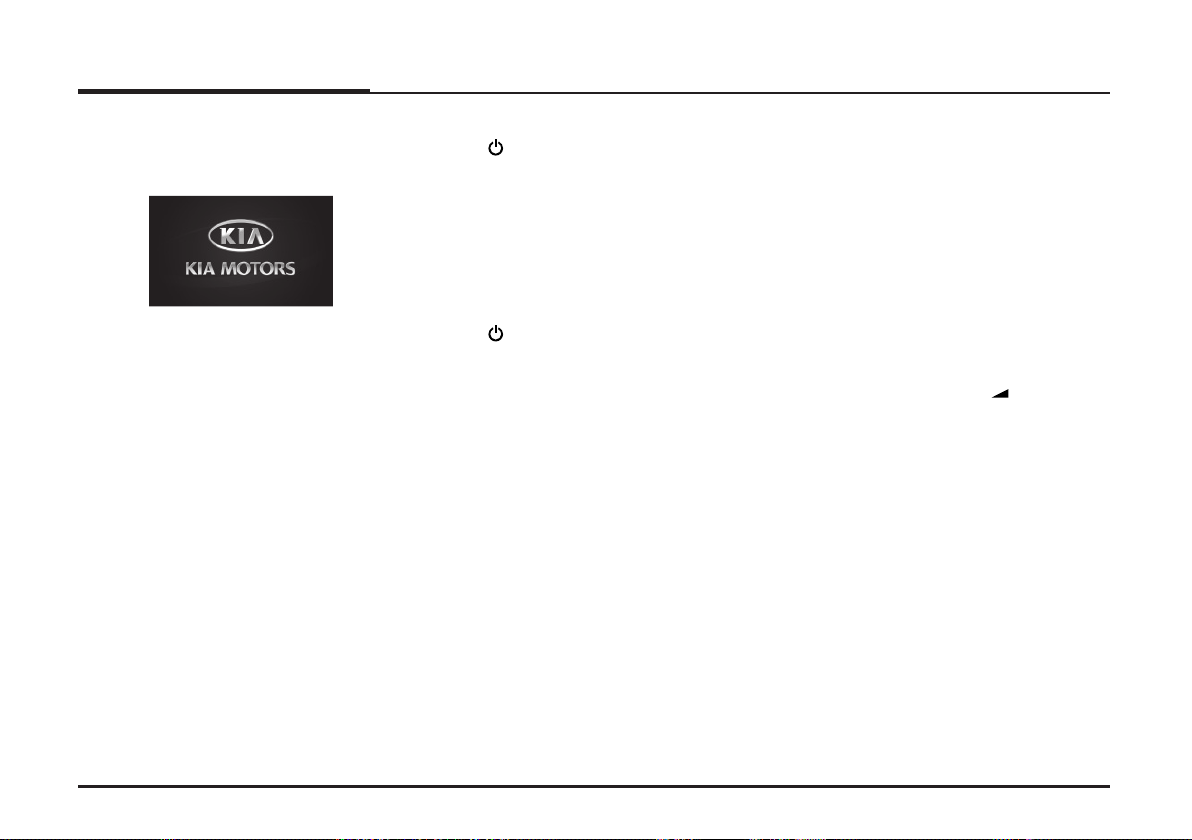
Basic operation
Start-up screen
The unit starts when the ignition switch
is placed in the ACC or ON position.
- Then the radio mode is displayed
on the screen.
❋ Note
• The unit memorizes the last mode
that is played lastly. The last mode is
saved in the memory even if the ignition switch is placed in the OFF position. When the ignition switch is
placed in the ACC or ON position, the
mode is automatically recalled.
• It may take long time (about 20 seconds) for the unit to be rebooted.
Turning the unit on
Press on the control panel in power
off status.
❋ Note
When you insert the disc in the disc
slot, the unit is turned on automatically.
Turning the unit off
Press on the control panel in power
on status.
Inserting a disc
Insert a disc in the disc slot and playback starts automatically.
Ejecting a disc
Press Z on the control panel.
The disc is ejected from the loading
slot.
❋ Note
If the ejected disc is not removed in
approximately 10 seconds, the disc is
automatically inserted again into the
loading slot.
Adjusting the volume
Rotate the
control panel.
❋ Note
When you turn the unit off, the current
volume level is automatically memorized. Whenever you turn the unit back
on, it operates at the memorized volume level.
volume knob ( ) on the
14

Basic operation
Selecting a source on the
control panel
Press MEDIA repeatedly to select a
source.
The mode switches as follows.
CD t USB t iPod t AUX t CD...
❋ Note
If a source is not connected to the unit,
the source is not recognized.
Selecting a source on the
screen
You can select the source on the screen
to make it operate according to your
particular needs.
1. Touch the source icon in the left
upward position when playing a
source.
2. Touch the desired source.
❋ Note
If a source is not connected to the unit,
the source is not recognized.
Rear view camera (optional)
With a rear view camera, automatic
switching to video from a rear view
camera is possible when the gearshift is
moved to REVERSE (R) position.
Rear view mode also allows you to
check what is behind you while driving.
When the unit is booted completely, the
guide line is displayed on the screen.
❋ Note
• The rear view camera function is to
use this product as an aid to keep an
eye on trailers, or backing into a tight
parking spot. Do not use this function
for entertainment purposes.
• The object in rear view may appear
closer or more distant than in reality.
• Please note that the edges of the rear
view camera images may differ slightly according to whether full screen
images are displayed when backing.
15
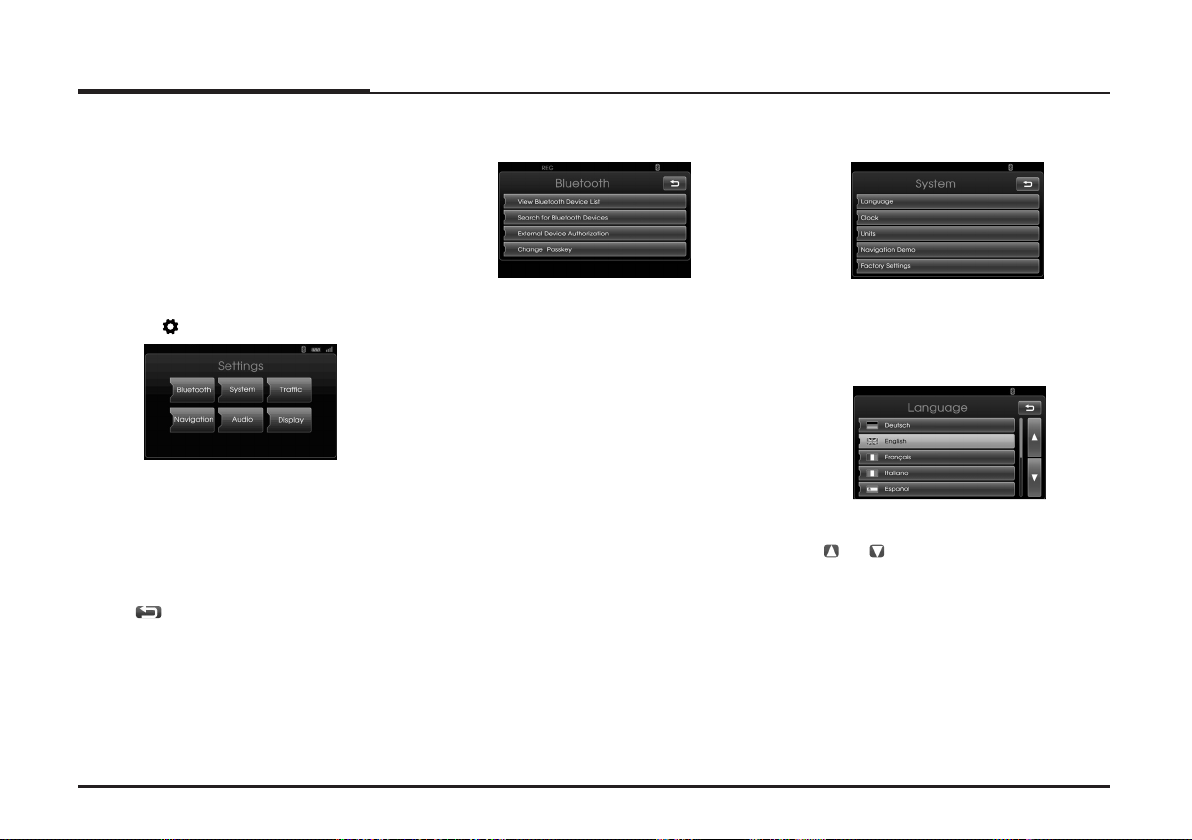
Setup
General operations of
SETUP menu
The navigation system can be customized to make it easier for you to use:
Bluetooth, System, Traffic, Navigation,
Audio, Display
1. Turn the unit on.
2. Press on the control panel.
3. Touch the desired option.
4. Touch
❋ Note
Touch to return to the previous
screen. Press MAP to return to the current location map screen.
the desired settings then
t
ouch [OK]
to confirm your selection.
Bluetooth
There are four kinds of screen menus.
View Bluetooth Device List
This allows you to view the paired
Bluetooth device list.
Search for Bluetooth Devices
This allows you to search for Bluetooth
devices. (Page 39)
External Device Authorization
This allows you to use when you connect
your unit and bluetooth phone by using
your bluetooth phone settings. (Page
40)
Change Passkey
You can change the passkey. (Page 41)
System
There are five kinds of screen menus.
Language
This allows you to change the language
used in the system.
Touch the language button you want.
Use or to scroll up or down if necessary.
16
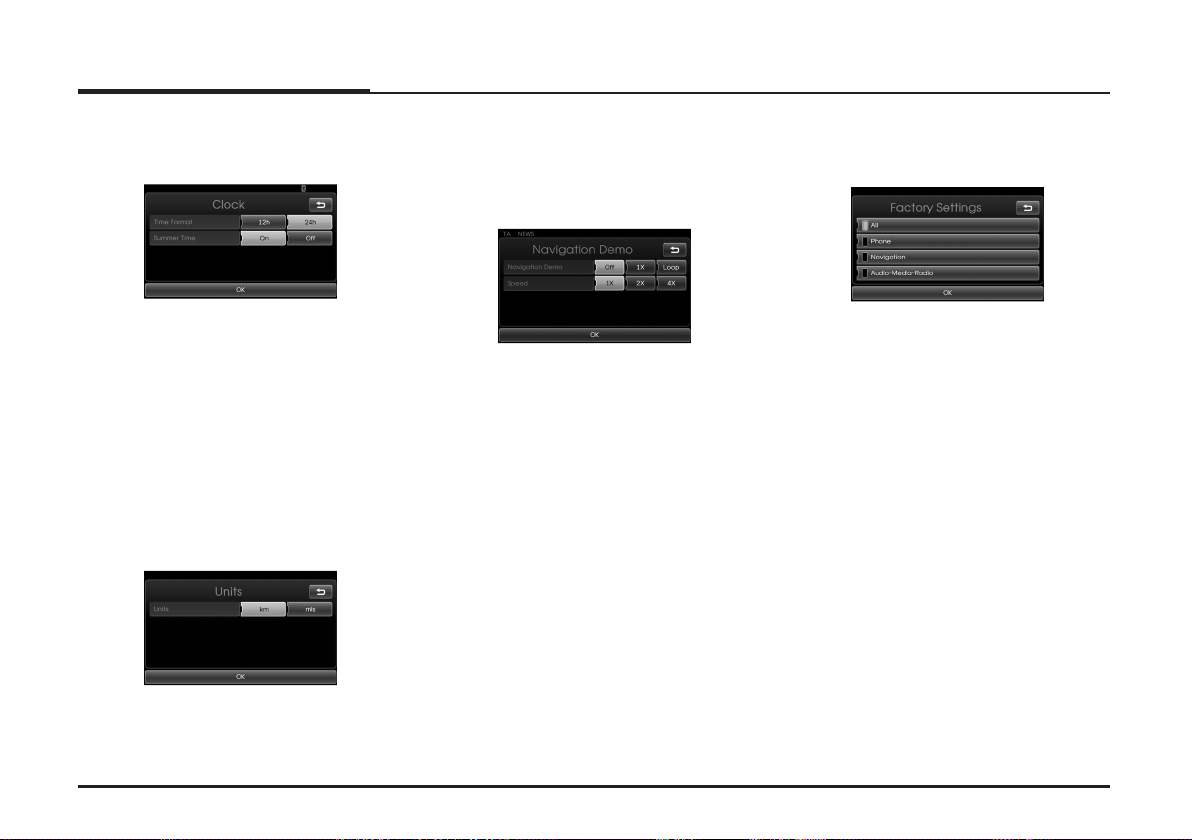
Setup
Clock
This allows you to set the time format and
the summer time.
• Time format: Change the time format
between the “12h” and
“24h”.
• Summer time: Set the summer time
between the “On” and
“Off”.
Units
This allows you to set the unit of distance
displayed on your navigation system.
Navigation Demo
This is a demonstration function. After a
route is set, a simulation of route guidance to a destination is automatically
displayed.
• Navigation Demo
- Off: Demo mode is set off.
- 1x: Sets the demo drive only once.
- Loop: Repeat demo drive
• Speed: Sets the speed of demo drive.
Factory Settings
This allows you to initialize various settings to the default settings.
- All: Initializes all the settings to the
default settings.
- Phone: Initializes all the settings relat-
ed with phone.
- Navigation: Initializes all the settings
related with navigation.
- Audio/Media/Radio: Initializes all the
settings related
with Audio/Media/
Radio.
❋ Note
The memory contents, such as the
stored positions, is not deleted.
Change the unit between the “km” and
“mls”.
17
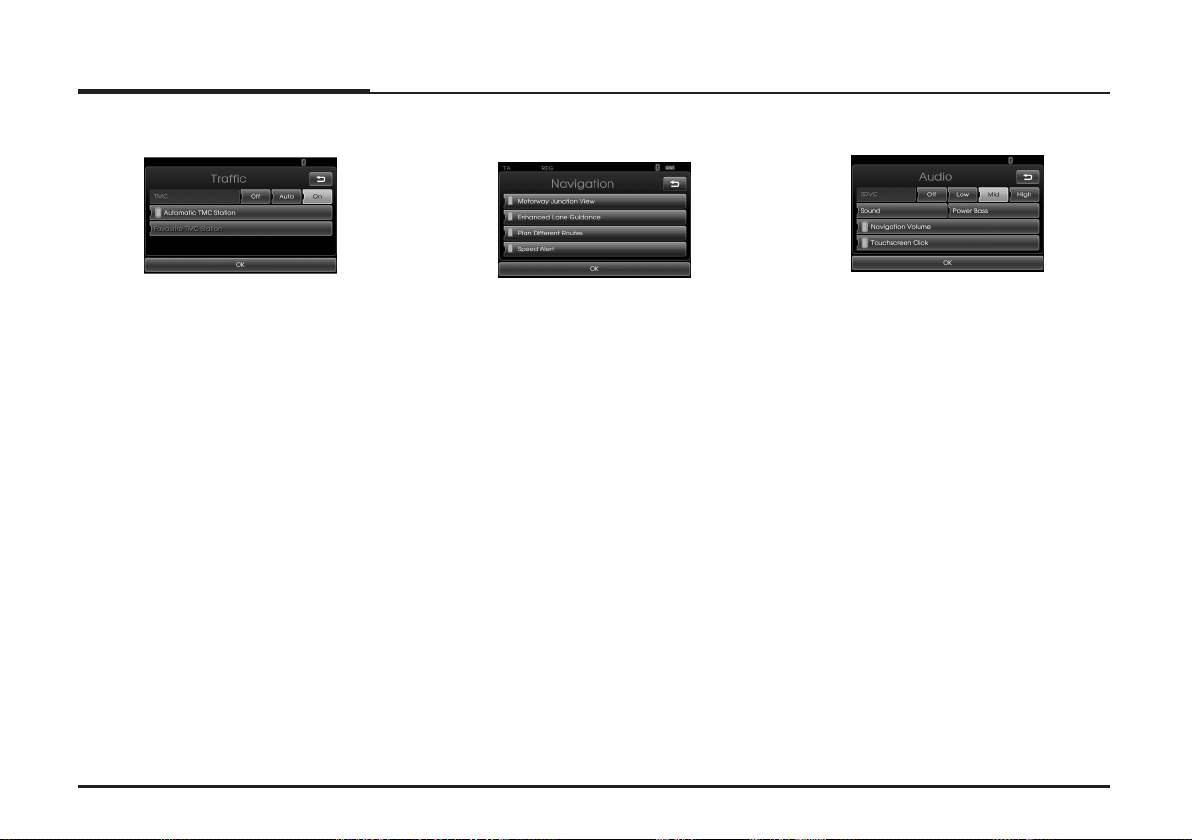
Setup
Traffic
There are three kinds of screen menus.
TMC
Change the TMC (Traffic Message
Channel) to “Off”, “Auto” or “On”.
- Auto: When the TMC event is found
on current route, the navigation
system searches the detour
route automatically without any
announcement.
- Off: Cancels the TMC function.
- On: When the TMC event is found on
current route, the navigation system displays the pop-up screen of
the event information.
Automatic TMC Station
When the TMC event is found on current route, the strongest TMC station is
received automatically.
Favourite TMC Station
The unit receives the TMC station that
the user set. This is activated when you
cancel the [Automatic TMC Station].
Navigation
There are four kinds of screen menus.
Motorway Junction View
This displays the motorway junction on
the map screen.
Enhanced Lane Guidance
This displays the enhanced lane on the
map screen.
Plan Different Routes
This displays the plan different routes
on the map screen.
Speed Alert
This displays the speed alert on the
map screen.
Audio
There are five kinds of screen menus.
SDVC (Speed Dependent Volume
Control)
When the speed of your vehicle is more
than 40km/h, the volume level outputs
higher than original volume level.
You can set the SDVC to Off, Low, Mid
(Middle), or High.
- Off: Outputs the original volume level
regardless of the speed of your
vehicle.
- Low, Mid, High: This outputs automati-
cally the volume level according
to the speed of your vehicle.
Navigation Volume
You can set or cancel the voice
announcement for navigation.
Touchscreen Click
You can set the touchscreen sound to
On/Off.
18
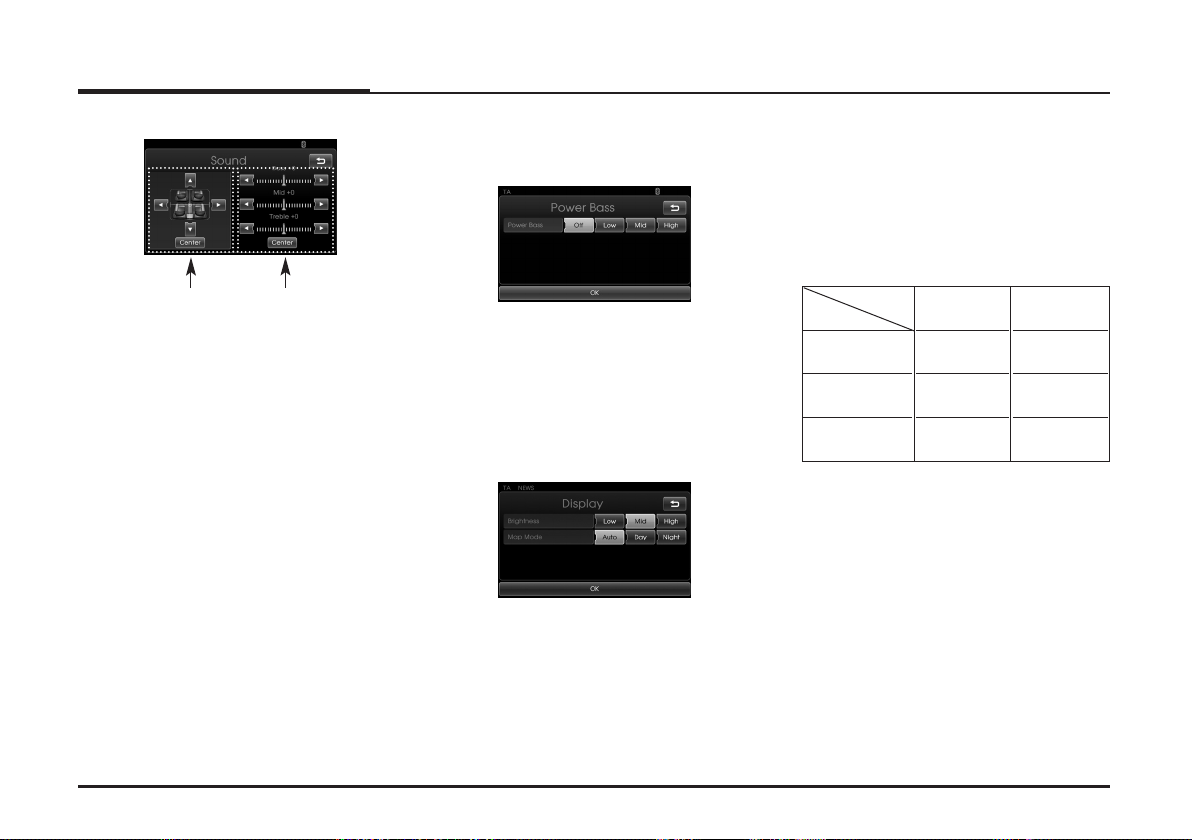
Setup
Sound (Default : Center)
Balance/
Fader
- Balance: Touch
sound the left and right speakers.
- Fader: Touch
sound of the front and rear speakers.
- Bass, Mid, Treble: Touch
adjust the Bass, Middle or Treble.
❋ Note
Touch [Center] to return to the default
settings.
Bass/Middle
/Treble
b or B to adjust the
v or V to adjust the
b or B to
Power Bass
You can set the Power Bass to Off, Low,
Mid (Middle), or High.
- Off: Outputs the original sound.
- Low, Mid, High: Set the Low, Mid
(Middle), or High to boost the lowpitched sound.
Display
There are two kinds of screen menus.
Brightness
You can set the brightness of the
screen.
Set the display brightness to Low, Mid
(Middle), or High.
Map Mode
To improve the visibility of the map
screen between day and night, you can
change the combination of the colours
of the map.
- Auto: The map screen is displayed by
autolight signal or illumination
signal.
Illumination
On
Autolight Off
(Day)
Autolight On
(Night)
Autolight is
not detected
- Day: The map screen is always
displayed with bright colours.
- Night: The map screen is always
displayed with dark colours.
Map: Day
Map: Night
Map: Night
Illumination
Off
Map: Day
Map: Night
Map: Day
19
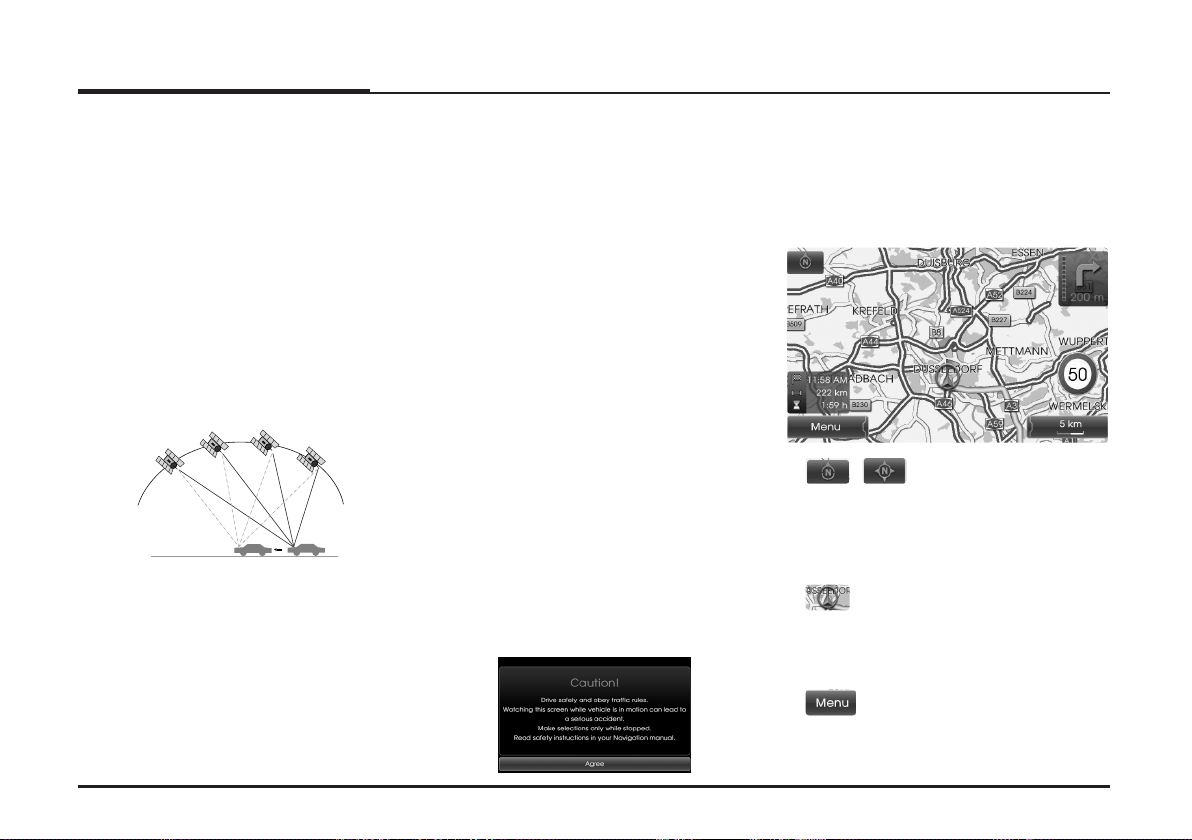
Getting started with navigation
GPS
GPS
GPS
GPS
What is GPS?
The Global Positioning System (GPS) is
a satellite-based navigation system
made up of a network of 24 satellites
placed into orbit by the U.S. Department
of Defense.
GPS was originally intended for military
applications, but in the 1980s, the government made the system available for
civilian use.
GPS works in any weather conditions,
anywhere in the world, 24 hours a day.
There are no subscription fees or setup
charges to use GPS.
About satellite signals
Your unit must acquire satellite signals
to operate. If you are indoors, near tall
buildings or trees, or in a parking
garage, the unit
cannot acquire satellites.
Acquiring satellite signals
Before the unit can find your current
location and navigate a route, you must
do the following steps:
1.Go outside to an area free from tall
obstructions.
Turn on the unit.
2.
Acquiring satellite signals can take a
few minutes.
Initial navigation screen
After the ignition switch is placed in the
ACC or ON position, when you enter a
navigation mode for the first time, the
caution screen is displayed on the
screen. Read the caution carefully and
then touch [Agree].
Indicators of the map
screen
How to view a map screen
The navigation system displays various
information on the screen.
•/
Indicates the direction of the map.
Touch to switch the orientation of the
map.
•
Indicates the current vehicle location
and the direction of travel.
•
Touch [Menu] to access the map
menu.
20
