Kenwood KDC-BT500U, KDC-BT600U Manual
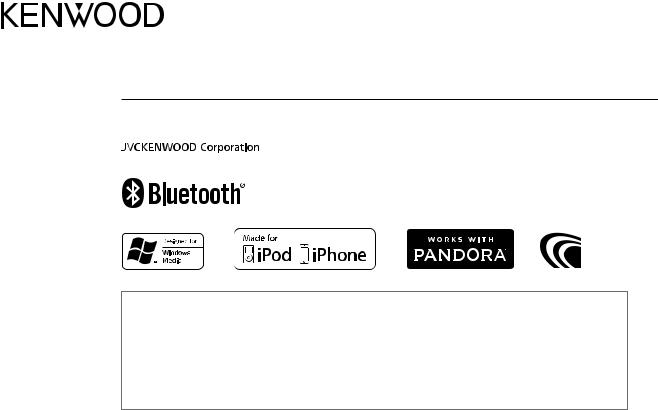
KDC-BT600U
KDC-BT500U
CD-RECEIVER
INSTRUCTION MANUAL
•“Made for iPod,” and “Made for iPhone” mean that an electronic accessory has been designed to connect specifically to iPod, or iPhone, respectively, and has been certified by the developer to meet Apple performance standards. Apple is not responsible for the operation of this device or its compliance with safety and regulatory standards. Please note that the use of this accessory with iPod or iPhone may affect wireless performance.
•iPhone, iPod, iPod classic, iPod nano, iPod touch and iTunes are trademarks of Apple Inc., registered in the U.S. and other countries.
•Lightning is a trademark of Apple Inc.
•Pandora, the Pandora logo, and the Pandora trade dress are trademarks or registered trademarks of Pandora Media, Inc., used with permission.
•The “AAC” logo is a trademark of Dolby Laboratories.
•The Bluetooth® word mark and logos are registered trademarks owned by Bluetooth SIG, Inc. and any use of such marks by JVC KENWOOD Corporation is under license. Other trademarks and trade names are those of their respective owners.
•Android is trademark of Google Inc.
© 2015 JVC KENWOOD Corporation |
B5A-0881-00 (MN/HN) |
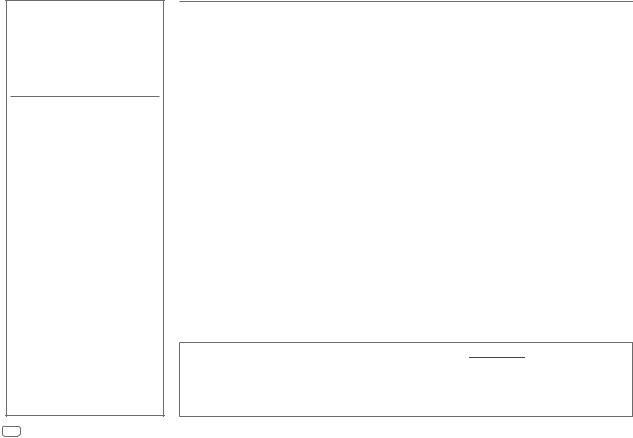
CONTENTS
BEFORE USE |
2 |
BASICS |
3 |
GETTING STARTED |
4 |
1Select the display language and cancel the demonstration
2 Set the clock and date
3 Set the initial settings
RADIO |
6 |
AUX |
7 |
CD / USB / iPod / ANDROID |
8 |
Pandora® |
10 |
(Not applicable for Korean models) |
|
BLUETOOTH® |
12 |
AUDIO SETTINGS |
18 |
DISPLAY SETTINGS |
20 |
TROUBLESHOOTING |
21 |
REFERENCES |
24 |
Maintenance |
|
More information |
|
INSTALLATION / |
|
CONNECTION |
26 |
SPECIFICATIONS |
28 |
BEFORE USE
IMPORTANT
•To ensure proper use, please read through this manual before using this product. It is especially important that you read and observe Warning and Caution in this manual.
•Please keep the manual in a safe and accessible place for future reference.
 Warning
Warning
Do not operate any function that takes your attention away from safe driving.
 Caution
Caution
Volume setting:
•Adjust the volume so that you can hear sounds outside the car to prevent accidents.
•Lower the volume before playing digital sources to avoid damaging the speakers by the sudden increase of the output level.
General:
•Avoid using the external device if it might hinder safe driving.
•Make sure all important data has been backed up. We shall bear no responsibility for any loss of recorded data.
•Never put or leave any metallic objects (such as coins or metal tools) inside the unit to prevent a short circuit.
•If a disc error occurs due to condensation on the laser lens, eject the disc and wait for the moisture to evaporate.
•USB rating is indicated on the main unit. To view, detach the faceplate. ( 3)
3)
•Depending on the types of cars, the antenna will automatically extend when you turn on the unit with the
antenna control wire connected ( 27). Turn off the unit or change the source to STANDBY when parking at a low ceiling area.
27). Turn off the unit or change the source to STANDBY when parking at a low ceiling area.
Remote control (RC-406):
•Do not leave the remote control in hot places such as on the dashboard.
•The Lithium battery is in danger of explosion if replaced incorrectly. Replace it only with the same or equivalent type.
•The battery pack or batteries shall not be exposed to excessive heat such as sunshine, fire or the like.
•Keep the battery out of reach of children and in its original packaging when not in used. Dispose of used batteries promptly. If swallowed, contact a physician immediately.
How to read this manual
•Operations are explained mainly using buttons on the faceplate of 





 .
.
•English indications are used for the purpose of explanation. You can select the display language from the [FUNCTION] menu. ( 5)
5)
•[XX] indicates the selected items.
•( XX) indicates references are available on the stated page.
XX) indicates references are available on the stated page.
2
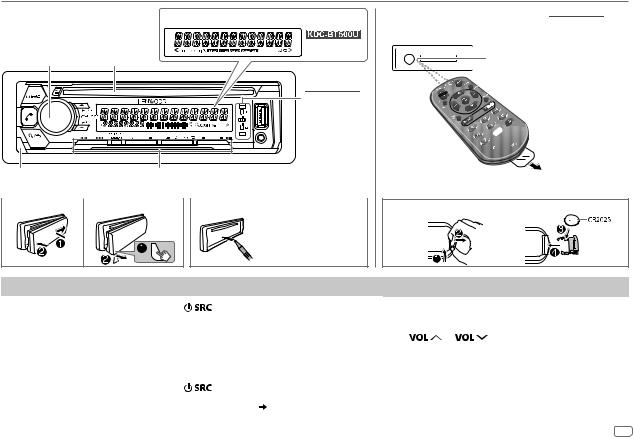
BASICS
Faceplate |
Display window |
|
|
Volume knob |
Loading slot |
 : Lights up when Bluetooth connection is established.
: Lights up when Bluetooth connection is established.
( 12)
12)
Detach button |
|
|
: Flashes when the unit enters |
||
|
searching status. |
||||
|
|
|
|
|
|
Attach |
Detach |
|
|
How to reset |
|
Press the switch twice within 5 seconds after detaching the faceplate.
Remote control (RC-406) (supplied for  )
)
Remote sensor (Do not expose to bright sunlight.)
 Pull out the
Pull out the 
 insulation sheet
insulation sheet 
 when using for the
when using for the 
 first time.
first time.
How to replace the battery
To |
On the faceplate |
On the remote control |
|
||
Turn on the power |
Press |
. |
Press and hold SRC to turn off the power. |
||
|
• Press and hold to turn off the power. |
( Pressing SRC does not turn on the power. ) |
|||
|
|
|
|
|
|
Adjust the volume |
Turn the volume knob. |
Press |
or |
. |
|
|
|
|
|
||
|
|
|
Press ATT during playback to attenuate the sound. |
||
|
|
|
• Press again to cancel. |
|
|
|
|
|
|
|
|
Select a source |
Press |
repeatedly. |
Press SRC repeatedly. |
|
|
|
|
|
|
||
Change the display information |
Press DISP repeatedly. ( 25) |
( Not available ) |
|
||
|
|
|
|
|
|
ENGLISH 3

GETTING STARTED
1Select the display language and cancel the demonstration
When you turn on the power for the first time (or [FACTORY RESET] is set to [YES],  5), the display shows: “SEL LANGUAGE”
5), the display shows: “SEL LANGUAGE”  “PRESS”
“PRESS”  “VOLUME KNOB”
“VOLUME KNOB”
1Turn the volume knob to select [ENG] (English) or [TUR] (Turkish), then press the knob.
[ENG] is selected for the initial setup.
Then, the display shows: “CANCEL DEMO”  “PRESS”
“PRESS”  “VOLUME KNOB”.
“VOLUME KNOB”.
2Press the volume knob.
[YES] is selected for the initial setup.
3Press the volume knob again.
“DEMO OFF” appears.
Then, the display shows the selected crossover type: “2-WAY X ’ OVER” or “3-WAY X ’ OVER”
•To change the crossover type, see “Change the crossover type” ( 5).
5).
2Set the clock and date
1 Press the volume knob to enter [FUNCTION].
2 Turn the volume knob to select [CLOCK], then press the knob.
To adjust the clock
3 Turn the volume knob to select [CLOCK ADJUST], then press the knob.
4Turn the volume knob to make the settings, then press the knob.
Hour  Minute
Minute
5 Turn the volume knob to select [CLOCK FORMAT], then press the knob. 6 Turn the volume knob to select [12H] or [24H], then press the knob.
To set the date
7 Turn the volume knob to select [DATE FORMAT], then press the knob.
8 Turn the volume knob to select [DD/MM/YY] or [MM/DD/YY], then press the knob. 9 Turn the volume knob to select [DATE SET], then press the knob.
10Turn the volume knob to make the settings, then press the knob.
Day  Month
Month  Year or Month
Year or Month  Day
Day  Year
Year
11Press and hold 
 to exit.
to exit.
To return to the previous setting item, press 
 .
.
3Set the initial settings
1 Press  repeatedly to enter STANDBY. 2 Press the volume knob to enter [FUNCTION].
repeatedly to enter STANDBY. 2 Press the volume knob to enter [FUNCTION].
3 Turn the volume knob to select an item ( 5), then press the knob.
5), then press the knob.
4 Repeat step 3 until the desired item is selected or activated. 5 Press and hold 
 to exit.
to exit.
To return to the previous setting item, press 
 .
.
4
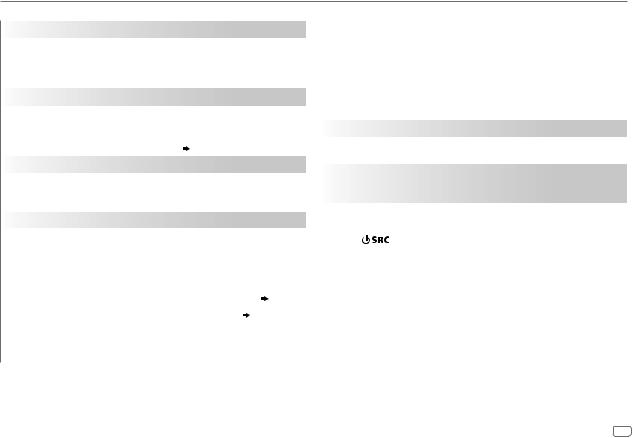
GETTING STARTED
|
|
|
|
Default: XX |
AUDIO CONTROL |
|
|
|
|
|
|
|
|
|
|
SWITCH |
(For |
|
) |
|
PREOUT* |
REAR/ SUB-W: Selects whether rear speakers or a subwoofer are |
||
|
|
connected to the line out terminals on the rear (through an external |
||
|
|
amplifier). |
|
|
DISPLAY
|
EASY MENU |
(For |
|
) |
|
|
|
||||
|
|
|
|
|
|
|
|
|
ON: Both display and button illumination change to white color when |
||
|
|
|
entering [FUNCTION]. ; OFF: Both display and button illumination |
||
|
|
|
remain as [COLOR SELECT] color. ( 21) |
||
|
|
|
|
|
|
TUNER SETTING |
|
|
|
||
|
PRESET TYPE |
NORMAL: Memorizes one station for each preset button in each band |
|||
|
|
|
(FM1/ FM2/ FM3/ AM/ SW1/ SW2). ; MIX: Memorizes one station for |
||
|
|
|
each preset button, regardless of the selected band. |
||
|
|
|
|
|
|
SYSTEM |
|
|
|
||
|
|
|
|
|
|
|
KEY BEEP* |
ON: Activates the keypress tone. ; OFF: Deactivates. |
|||
|
|
|
|
|
|
|
TDF ALARM* |
ON: Activates the alarm if you forget to detach the faceplate when ACC is |
|||
|
|
|
set to OFF. ; OFF: Deactivates. |
||
|
|
|
|
|
|
|
SOURCE SELECT |
|
|
|
|
|
|
|
|
|
|
|
|
PANDORA SRC |
ON: Enables PANDORA in source selection. ; OFF: Disables. ( 10) |
||
|
|
|
|
|
|
|
|
BUILT-IN AUX |
ON: Enables AUX in source selection. ; OFF: Disables. ( 7) |
||
|
|
|
|
|
|
|
CD READ |
1: Automatically distinguishes between audio file disc and music CD. ; |
|||
|
|
|
2: Forces to play as a music CD. No sound can be heard if an audio file |
||
|
|
|
disc is played. |
|
|
|
|
|
|
|
|
* Not applicable if 3-way crossover is selected.
|
F/W UPDATE |
|
||||
|
|
UPDATE SYSTEM |
|
|||
|
|
|
|
|
||
|
|
|
F/W UP xx.xx |
YES: Starts upgrading the firmware. ; NO: Cancels (upgrading is not |
||
|
|
|
|
|
activated). |
|
|
|
|
|
|
For details on how to update the firmware, see: |
|
|
|
|
|
|
www.kenwood.com/cs/ce/ |
|
|
|
|
|
|
|
|
|
FACTORY RESET |
YES: Resets the settings to default (except the stored station). ; |
||||
|
|
|
|
|
NO: Cancels. |
|
|
|
|
|
|
|
|
CLOCK |
|
|||||
|
|
|
||||
|
CLOCK DISPLAY |
ON: The clock time is shown on the display even when the unit is turned |
||||
|
|
|
|
|
off. ; OFF: Cancels. |
|
|
|
|
|
|
|
|
ENGLISH |
Select the display language for [FUNCTION] menu and music |
|||||
|
|
|
|
|
information if applicable. |
|
TURKCE |
||||||
By default, [ENGLISH] is selected. |
||||||
|
|
|
|
|||
|
|
|||||
|
Change the crossover type |
|||||
1 Press |
repeatedly to enter STANDBY. |
|||||
2Press and hold number buttons 4 and 5 to enter crossover select.
The current crossover type appears.
3Turn the volume knob to select “2WAY” or “3WAY”, then press the knob.
4Turn the volume knob to select “YES” or “NO”, then press the knob.
The selected crossover type appears.
•To cancel, press and hold 
 .
.
•To adjust the selected crossover settings, ( 19).
19).
 Caution
Caution
Select a crossover type according to how the speakers are connected. ( 27)
27)
If you select a wrong type:
•The speakers may damage.
•The output sound level may be extremely high or low.
ENGLISH 5
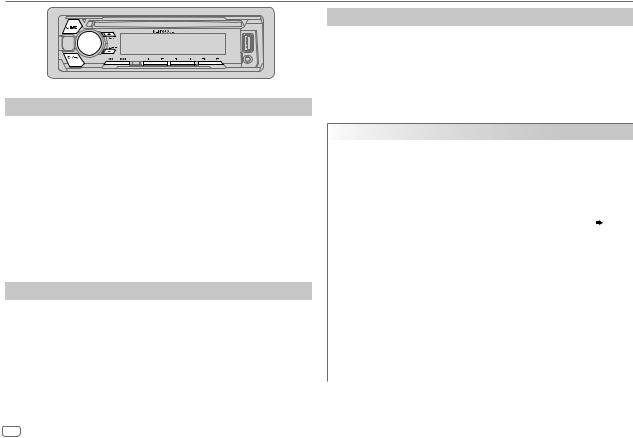
RADIO
Search for a station
1 Press  repeatedly to select TUNER.
repeatedly to select TUNER.
2Press  repeatedly (or press
repeatedly (or press 
 on RC-406) to select FM1/ FM2/ FM3/ AM/ SW1/ SW2.
on RC-406) to select FM1/ FM2/ FM3/ AM/ SW1/ SW2.
3Press 
 (or press
(or press 


 on RC-406) to search for a station.
on RC-406) to search for a station.
•To change the searching method for 
 : Press
: Press  repeatedly.
repeatedly.
AUTO1 : Automatically search for a station. AUTO2 : Search for a preset station. MANUAL : Manually search for a station.
•To store a station: Press and hold one of the number buttons (1 to 6).
•To select a stored station: Press one of the number buttons (1 to 6) (or press one of the number buttons (1 to 6) on RC-406).
Direct Access Tuning (using RC-406)
1 Press DIRECT to enter Direct Access Tuning.
2 Press the number buttons to enter a frequency.
3 Press  to search for a station.
to search for a station.
•To cancel, press  or DIRECT.
or DIRECT.
•If no operation is done for 10 seconds after step 2, Direct Access Tuning is automatically canceled.
Other settings
1 Press the volume knob to enter [FUNCTION].
2Turn the volume knob to select an item (see the following table), then press the knob.
3 Repeat step 2 until the desired item is selected or activated. 4 Press and hold 
 to exit.
to exit.
To return to the previous setting item, press 
 .
.
Default: XX
TUNER SETTING
|
LOCAL SEEK |
ON: Searches only AM/ SW1/ SW2 stations with good reception. ; |
|
|
OFF: Cancels. |
|
|
• Settings made are applicable only to the selected source/station. Once |
|
|
you change the source/station, you need to make the settings again. |
|
|
|
|
AUTO |
YES: Automatically starts memorizing 6 stations with good reception. ; |
|
MEMORY |
NO: Cancels. |
|
|
• Selectable only if [NORMAL] is selected for [PRESET TYPE]. ( 5) |
|
|
|
|
MONO SET |
ON: Improves the FM reception, but the stereo effect may be lost. ; |
|
|
OFF: Cancels. |
|
|
|
|
NEWS SET |
ON: The unit will temporarily switch to News Programme if available. ; |
|
|
OFF: Cancels. |
|
|
|
|
REGIONAL |
ON: Switches to another station only in the specific region using the “AF” |
|
|
control. ; OFF: Cancels. |
|
|
|
|
AF SET |
ON: Automatically searches for another station broadcasting the same |
|
|
program in the same Radio Data System network with better reception |
|
|
when the current reception is poor. ; OFF: Cancels. |
|
|
|
|
TI |
ON: Allows the unit to temporarily switch to Traffic Information if available |
|
|
(“TI” lights up). ; OFF: Cancels. |
|
|
|
6
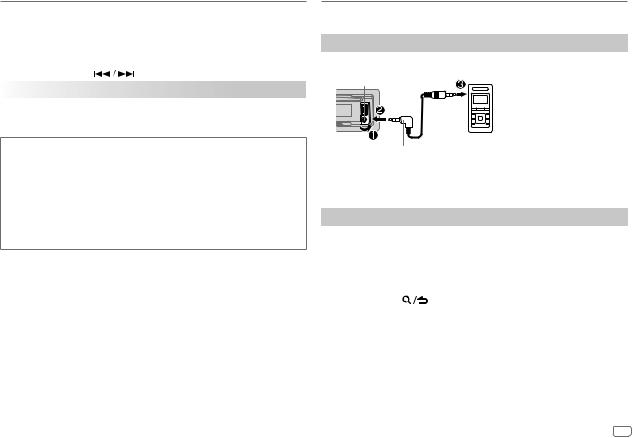
RADIO
|
PTY SEARCH |
1 Press the volume knob to enter PTY language selection. |
||
|
|
2 |
Turn the volume knob to select the PTY language (ENGLISH/ FRENCH/ |
|
|
|
3 |
GERMAN), then press the knob. |
|
|
|
Turn the volume knob to select the available Program Type (see the |
||
|
|
4 |
following). |
|
|
|
Press |
to start searching. |
|
|
|
|
|
|
CLOCK |
|
|
|
|
|
TIME SYNC |
ON: Synchronizes the unit’s time to the Radio Data System station time. ; |
||
|
|
OFF: Cancels. |
|
|
AUX
Preparation:
Select [ON] for [BUILT-IN AUX]. ( 5)
5)
Start listening
1 Connect a portable audio player (commercially available).
Auxiliary input jack
Portable audio player
Available Program Type for PTY SEARCH
SPEECH : NEWS, AFFAIRS, INFO (information), SPORT, EDUCATE, DRAMA, CULTURE, SCIENCE, VARIED, WEATHER, FINANCE, CHILDREN, SOCIAL, RELIGION, PHONE IN, TRAVEL, LEISURE, DOCUMENT
MUSIC : POP M (music), ROCK M (music), EASY M (music), LIGHT M (music),
CLASSICS, OTHER M (music), JAZZ, COUNTRY, NATION M (music), OLDIES, FOLK M (music)
The unit will search for the Program Type categorized under [SPEECH] or [MUSIC] if selected.
•[MONO SET]/ [NEWS SET]/ [REGIONAL]/ [AF SET]/ [TI]/ [PTY SEARCH] is selectable only when the band is FM1/ FM2/ FM3.
•If the volume is adjusted during reception of traffic information, alarm or news bulletin, the adjusted volume is memorized automatically. It will be applied the next time traffic information, alarm or news bulletin is turned on.
3.5 mm stereo mini plug with “L” shaped connector (commercially available)
2 Press  repeatedly to select AUX.
repeatedly to select AUX.
3 Turn on the portable audio player and start playback.
Set the AUX name
While listening to a portable audio player connected to the unit...
1 |
Press the volume knob to enter [FUNCTION]. |
|
2 |
Turn the volume knob to select [SYSTEM], then press the knob. |
|
3 |
Turn the volume knob to select [AUX NAME SET], then press the knob. |
|
4 |
Turn the volume knob to select an item, then press the knob. |
|
5 |
AUX (default)/ DVD/ PORTABLE/ GAME/ VIDEO/ TV |
|
Press and hold |
to exit. |
|
To return to the previous setting item, press 
 .
.
ENGLISH 7
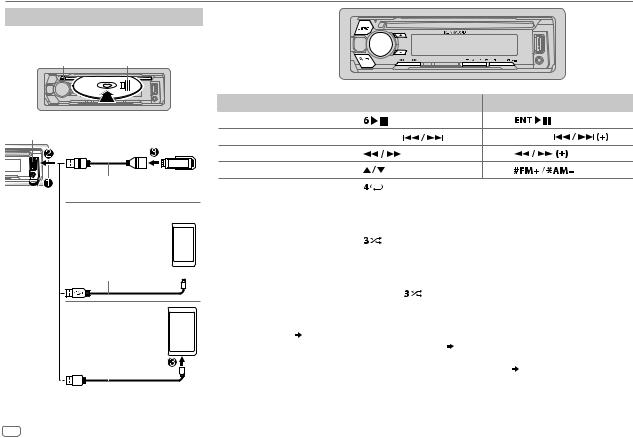
CD / USB / iPod / ANDROID
Start playback
The source changes automatically and playback starts.
MEject disc |
Label side |
USB input terminal
USB
CA-U1EX (max.: 500 mA) (optional accessory)
iPod/iPhone
KCA-iP102 / KCA-iP103 (optional accessory)*1 or accessory cable  of the iPod/iPhone*2
of the iPod/iPhone*2 
ANDROID*3
Micro USB 2.0 cable*2 (commercially available)
*1 |
|
|
|
|
|
|
|
|
|
KCA-iP102 : 30-pin type, KCA-iP103 : Lightning type |
||||
*2 |
Do not leave the cable inside the car when not using. |
|||
To |
On the faceplate |
|
On the remote control |
|||
Playback / pause |
Press |
. |
|
Press |
. |
|
Reverse / Fast-forward*4 |
Press and hold |
. |
Press and hold |
. |
||
Select a track/file |
Press |
|
. |
Press |
|
. |
Select a folder*5 |
Press |
. |
|
Press |
|
. |
Repeat play*6 |
|
Press |
repeatedly. |
|
||
|
|
|
TRACK REPEAT/ ALL REPEAT |
: Audio CD |
||
|
|
|
FILE REPEAT/ FOLDER REPEAT/ ALL REPEAT : MP3/WMA/AAC/WAV/FLAC file |
|||
|
|
|
FILE REPEAT/ FOLDER REPEAT/ REPEAT OFF : iPod or ANDROID |
|||
|
|
|
|
|
||
Random play*6 |
|
Press |
repeatedly. |
|
||
|
|
|
DISC RANDOM/ RANDOM OFF |
: Audio CD |
||
|
|
|
FOLDER RANDOM/ RANDOM OFF : MP3/WMA/AAC/WAV/FLAC file, iPod or |
|||
|
|
|
|
|
|
ANDROID |
|
|
|
Press and hold |
to select ALL RANDOM.*7 |
||
*3 |
When connecting an Android device, “Press [VIEW] to install KENWOOD MUSIC PLAY APP” is shown. Follow the instructions |
|||||
|
to install the application. You can also install the latest version of KENWOOD MUSIC PLAY application on your Android device |
|||||
*4 |
before connecting. ( |
24) |
|
|
|
|
For ANDROID: Applicable only when [BROWSE MODE] is selected. ( |
9) |
|||||
*5 |
For CD: Only for MP3/WMA/AAC files. This does not work for iPod/ ANDROID. |
|||||
*6 |
For iPod/ ANDROID: Applicable only when [MODE OFF]/ [BROWSE MODE] is selected. ( 9) |
|||||
*7 |
For CD: Only for MP3/WMA/AAC files. |
|
|
|
||
8
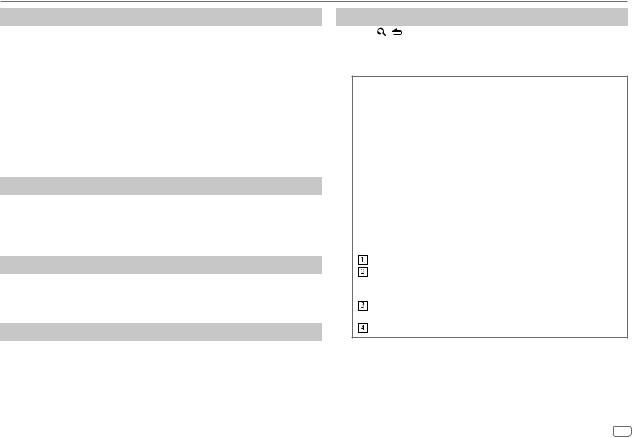
CD / USB / iPod / ANDROID
Select control mode
While in IPOD source, press 5 repeatedly.
MODE ON : Control iPod using the iPod itself. However, you can still play/ pause, file skip, fast-forward or reverse from this unit.
MODE OFF : Control iPod from this unit.
While in ANDROID source, press 5 repeatedly.
BROWSE MODE : Control Android device from this unit via KENWOOD MUSIC PLAY application installed in the Android device.
HAND MODE : Control Android device using the Android device itself via other media player applications installed in the Android device. However, you can still play/pause and file skip from this unit.
Select music drive
Press 5 repeatedly.
Stored songs in the following drive will be played back.
•Selected internal or external memory of a smartphone (Mass Storage Class).
•Selected drive of a multiple drives device.
Listen to TuneIn Radio/ TuneIn Radio Pro/ Aupeo
While listening to TuneIn Radio, TuneIn Radio Pro or Aupeo, connect the iPod/iPhone to the USB input terminal of the unit.
• The unit will output the sound from these applications.
Direct Music Search (using RC-406)
1 Press DIRECT.
2 Press the number buttons to enter a track/file number. 3 Press  to search for music.
to search for music.
•To cancel, press  or DIRECT.
or DIRECT.
•Not available if Random Play is selected.
•Not applicable for iPod and ANDROID.
Select a file from a folder/list
1 Press |
. |
2Turn the volume knob to select a folder/list, then press the knob.
3 Turn the volume knob to select a file, then press the knob.
Quick Search
If you have many files, you can search through them quickly.
Turn the volume knob quickly to browse through the list quickly.
– Not applicable for iPod.
(or)
Press 
 to search at a preset skip search ratio. (
to search at a preset skip search ratio. ( 10,
10,
[SKIP SEARCH])
• Pressing and holding 
 searches at a 10% ratio.
searches at a 10% ratio.
–Not applicable for audio CD and MP3/ WMA/ AAC/ WAV/ FLAC files.
(or)
Alphabet search (applicable only for iPod)
If you have many files in the iPod, you can search through them quickly according to the first character of the file name.
Turn the volume knob quickly to enter character search. Turn the volume knob to select the character.
To search for a character other than A to Z and 0 to 9, enter only “*”.
Press S/ Tto move to the entry position.
• You can enter up to 3 characters.
Press the volume knob to start searching.
•To return to the root folder/ first file/ top menu, press 5. (Not applicable for BT AUDIO source.)
•To return to the previous setting item, press 
 .
.
•To cancel, press and hold 
 .
.
•For iPod, applicable only when [MODE OFF] is selected.
•For ANDROID, applicable only when [BROWSE MODE] is selected.
ENGLISH 9
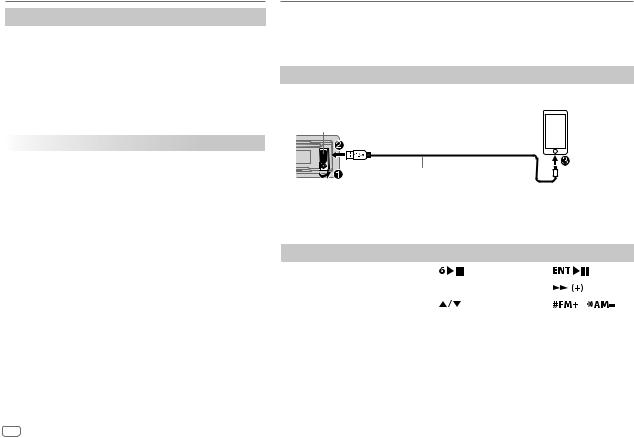
CD / USB / iPod / ANDROID
Other settings
1 Press the volume knob to enter [FUNCTION].
2Turn the volume knob to select an item (see the following table), then press the knob.
3Repeat step 2 until the desired item is selected or activated.
4 Press and hold 
 to exit.
to exit.
To return to the previous setting item, press 
 .
.
|
|
Default: XX |
USB |
|
|
|
|
|
|
MUSIC DRIVE |
DRIVE CHANGE: The next drive ([DRIVE 1] to [DRIVE 4]) is |
|
|
selected automatically and playback starts. |
|
|
Repeat steps 1 to 3 to select the following drives. |
|
SKIP SEARCH |
0.5%/ 1%/ 5%/ 10%: While listening to iPod or ANDROID, |
|
|
selects the skip search ratio over the total files. |
|
|
|
Pandora® (Not applicable for Korean models)
Preparation:
Install the latest version of the Pandora application on your device (iPhone/ iPod touch), then create an account and log in to Pandora.
• Select [ON] for [PANDORA SRC]. ( 5)
5)
Start listening
1 Open the Pandora application on your device.
2Connect your device to the USB input terminal.
USB input terminal
KCA-iP102 / KCA-iP103 (optional accessory)*1 or accessory cable of the iPod/iPhone*2
3Press  repeatedly to select PANDORA.
repeatedly to select PANDORA.
Broadcast starts automatically.
To |
|
On the faceplate |
On the remote control |
|
||
Playback / pause |
Press |
. |
Press |
. |
|
|
|
|
|
|
|
|
|
Skip a track |
Press T. |
|
Press |
. |
|
|
|
|
|
|
|
|
|
Thumbs up or thumbs |
Press |
. |
Press |
/ |
. |
|
down*3 |
|
|
|
|
|
|
*1 |
KCA-iP102 : 30-pin type, KCA-iP103 : Lightning type |
|
|
|
|
|
*2 |
Do not leave the cable inside the car when not using. |
|
|
|
||
*3 |
If thumbs down is selected, the current track is skipped. |
|
|
|
||
10
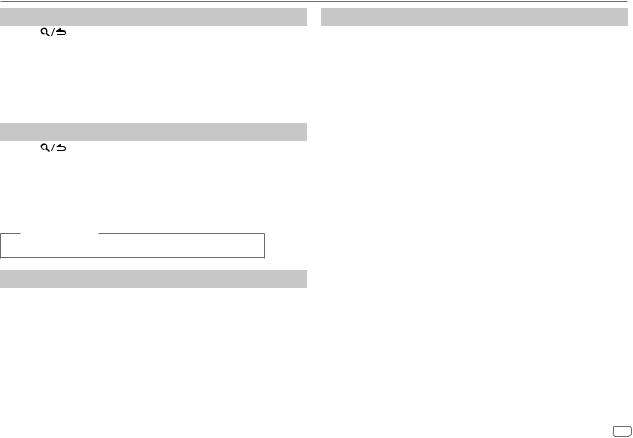
Pandora® (Not applicable for Korean models)
Create and save a new station
1 |
Press |
. |
2 |
Turn the volume knob to select [NEW STATION], then press the knob. |
|
3Turn the volume knob to select [FROM TRACK] or [FROM ARTIST], then press the knob.
A new station is created based on the current song or artist.
4 Press and hold one of the number buttons (1 to 5) to store.
To select a stored station, press one of the number buttons (1 to 5).
Search for a registered station
1 Press |
. |
2Turn the volume knob to select an item, then press the knob.
[SORT BY DATE]: According to the registered date [SORT BY A-Z]: Alphabetical order
3Turn the volume knob to select the desired station, then press the knob.
To cancel, press and hold 
 . (or using RC-406)
. (or using RC-406)
Press J/ K to search for a station, then press  .
.
Delete a station
While listening to PANDORA...
1 |
Press the volume knob to enter [FUNCTION]. |
2 |
Turn the volume knob to select [SYSTEM], then press the knob. |
3 |
Turn the volume knob to select [STATION DEL], then press the knob. |
4 |
Turn the volume knob to select [SORT BY A-Z] or [SORT BY DATE], then |
|
press the knob. |
5Turn the volume knob to select the desired station to delete, then press the knob.
6 Turn the volume knob to select [YES], then press the knob. 7 Press and hold 
 to exit.
to exit.
To return to the previous setting item, press 
 .
.
Bookmark current song information
Press and hold the volume knob.
“BOOKMARKED” appears and the information is stored to your device. The bookmark is available on your Pandora account but not on this unit.
ENGLISH 11
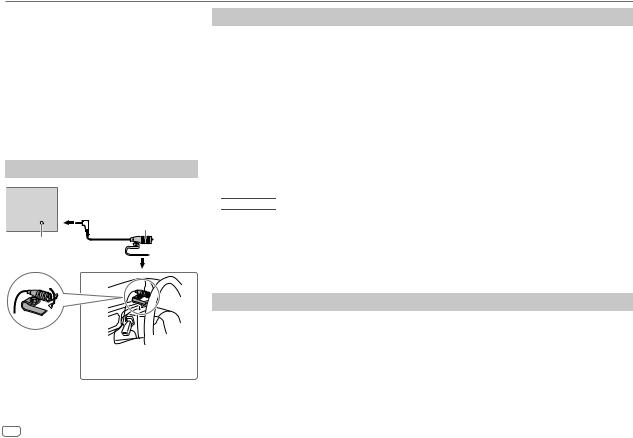
BLUETOOTH®
BLUETOOTH — Connection
Supported Bluetooth profiles
–Hands-Free Profile (HFP)
–Advanced Audio Distribution Profile (A2DP)
–Audio/Video Remote Control Profile (AVRCP)
–Serial Port Profile (SPP)
–Phonebook Access Profile (PBAP)
Supported Bluetooth codecs
–Sub Band Codec (SBC)
–Advanced Audio Coding (AAC)
Connect the microphone
Rear panel
Microphone (supplied)
Microphone input jack
Adjust the
microphone angle
Secure using cord clamps (not supplied) if necessary.
Pair and connect a Bluetooth device for the first time
1 Press  to turn on the unit.
to turn on the unit.
2Search and select this unit model name (KDC-BT6**U/ KDC-BT5**U) on the Bluetooth device.
“PAIRING”  “PASS XXXXXX”
“PASS XXXXXX”  Device name
Device name  “PRESS”
“PRESS”  “VOLUME KNOB” scrolls on the display.
“VOLUME KNOB” scrolls on the display.
•For some Bluetooth devices, you may need to enter the Personal Identification Number (PIN) code immediately after searching.
3Press the volume knob to start pairing.
“PAIRING OK” appears when pairing is completed.
•This unit supports Secure Simple Pairing (SSP).
•Up to 10 devices can be registered (paired) in total.
•Once the pairing is completed, the Bluetooth device will remain registered in the unit even if you reset the unit. To delete the paired device,  16, [DEVICE DELETE].
16, [DEVICE DELETE].
Once pairing is completed, Bluetooth connection is established automatically.
•





 : “BT1” and/or “BT2” indicator on the faceplate lights up.
: “BT1” and/or “BT2” indicator on the faceplate lights up.
•





 : “BT1” and/or “BT2” on the display window lights up.
: “BT1” and/or “BT2” on the display window lights up.
•A maximum of two Bluetooth phones and one Bluetooth audio device can be connected at any time.
•Some Bluetooth devices may not automatically connect to the unit after pairing. Connect the device to the unit manually.
•Refer to the instruction manual of the Bluetooth device for more information.
Auto Pairing
When you connect iPhone/ iPod touch/ Android device to the USB input terminal, pairing request (via Bluetooth) is automatically activated.
Press the volume knob to pair once you have confirmed the device name.
Automatic pairing request is activated only if:
–Bluetooth function of the connected device is turned on.
–[AUTO PAIRING] is set to [ON]. ( 16)
16)
–KENWOOD MUSIC PLAY application is installed on the Android device ( 8) and [BROWSE MODE] is selected (
8) and [BROWSE MODE] is selected ( 9).
9).
12
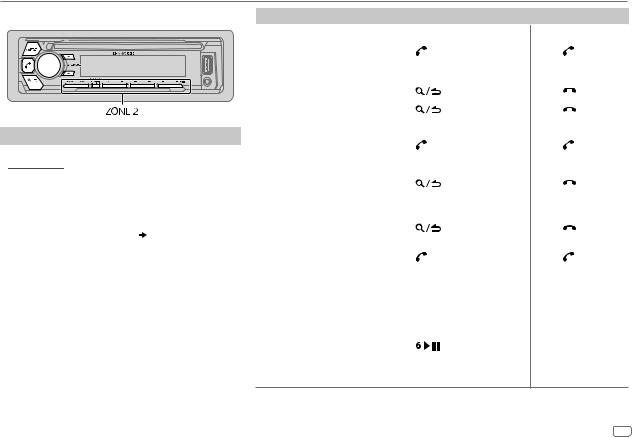
BLUETOOTH®
BLUETOOTH — Mobile phone
Receive a call
When there is an incoming call:
•





 : ZONE 2 illuminates in green color and flashes.
: ZONE 2 illuminates in green color and flashes.
•The unit answers the call automatically if [AUTO ANSWER] is set to a selected time. ( 14)
14)
During a call:
• |
|
: The display illuminates according to |
|
the settings made for [DISPLAY] ( 20, 21) and ZONE 2 |
|
|
illuminates in green color. |
|
• |
If you turn off the unit or detach the faceplate, the |
|
|
Bluetooth connection is disconnected. |
|
The following operations may differ or not available depending on the connected phone.
|
To |
On the faceplate |
On the remote control |
||
First incoming call... |
|
|
|
|
|
|
Answer a call |
Press |
or the volume knob |
Press . |
|
|
|
or one of the number buttons |
|
|
|
|
|
(1 to 6). |
|
|
|
|
|
|
|
|
|
|
Reject a call |
Press |
. |
Press |
. |
|
|
|
|
|
|
|
End a call |
Press |
. |
Press |
. |
|
|
|
|
|
|
While talking on the first incoming call...
|
Answer another incoming |
Press . |
|
Press . |
|
|
call and hold the current |
|
|
|
|
|
call |
|
|
|
|
|
|
|
|
|
|
|
Reject another incoming |
Press |
. |
Press |
. |
|
call |
|
|
|
|
While having two active calls... |
|
|
|
|
|
|
|
|
|
|
|
|
End current call and |
Press |
. |
Press |
. |
|
activate held call |
|
|
|
|
|
Swap between the |
Press . |
|
Press . |
|
|
current call and held call |
|
|
|
|
Adjust the phone volume |
Turn the volume knob during |
|
|
||
[00] to [35] (Default: [15]) |
a call. |
|
( Not available ) |
||
|
|
• This adjustment will not |
|||
|
|
affect the volume of the other |
|
|
|
|
|
sources. |
|
|
|
|
|
|
|
|
|
Switch between hands-free |
Press |
during a call. |
|
|
|
and private talk modes |
• Operations may vary |
( Not available ) |
|||
|
|
according to the connected |
|||
|
|
|
|
||
|
|
Bluetooth device. |
|
|
|
ENGLISH 13
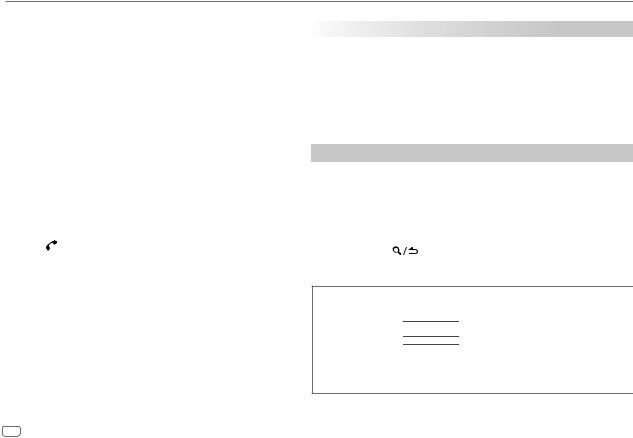
BLUETOOTH®
 Improve the voice quality
Improve the voice quality
While talking on the phone...
1 Press the volume knob to enter [FUNCTION].
2Turn the volume knob to select an item (see the following table), then press the knob.
3 Repeat step 2 until the desired item is selected or activated. 4 Press and hold 
 to exit.
to exit.
To return to the previous setting item, press 
 .
.
|
|
Default: XX |
MIC GAIN |
–10 — +10 (–4): The sensitivity of the microphone increases as |
|
|
|
the number increased. |
|
|
|
NR LEVEL |
–5 — +5 (0): Adjust the noise reduction level until the least noise is |
|
|
|
being heard during a phone conversation. |
|
|
|
ECHO CANCEL |
–5 — +5 (0): Adjust the echo cancellation delay time until the least |
|
|
|
echo is being heard during a phone conversation. |
|
|
|
|
Make the settings for receiving a call |
|
|
||
1 Press |
to enter Bluetooth mode. |
|
2Turn the volume knob to select an item (see the following table), then press the knob.
3 Repeat step 2 until the desired item is selected or activated. 4 Press and hold 
 to exit.
to exit.
To return to the previous setting item, press 
 .
.
|
|
|
|
Default: XX |
SETTINGS |
|
|
|
|
|
|
|
|
|
|
AUTO ANSWER |
1 — 30: The unit answers incoming call automatically in the selected time |
||
|
|
(in seconds). ; OFF: Cancels. |
||
|
|
|
|
|
|
BATT/SIGNAL* |
(For |
|
) |
|
|
|||
|
|
AUTO: Shows the strength of the battery and signal when the unit detects a |
||
|
|
Bluetooth device and the Bluetooth device is connected. ; OFF: Cancels. Clock |
||
|
|
time is shown. |
|
|
|
|
|
|
|
* Functionality depends on the type of the phone used.
Make a call
You can make a call from the call history, phonebook, or dialing the number. Call by voice is also possible if your mobile phone has the feature.
1 Press  to enter Bluetooth mode.
to enter Bluetooth mode.
2Turn the volume knob to select an item (see the following table), then press the knob.
3Repeat step 2 until the desired item is selected/activated or follow the instructions stated on the selected item.
4 Press and hold |
to exit. |
To return to the previous setting item, press 
 .
.
CALL HISTORY (Applicable only if the phone supports PBAP)
1Press the volume knob to select a name or a phone number.
•





 : “INCOMING”, “OUTGOING”, or “MISSED” is shown on the lower part of the display to indicate the previous call status.
: “INCOMING”, “OUTGOING”, or “MISSED” is shown on the lower part of the display to indicate the previous call status. 





 : “I” indicates call received, “O” indicates call made, “M” indicates call missed.
: “I” indicates call received, “O” indicates call made, “M” indicates call missed.
•Press DISP to change the display category (NUMBER or NAME).
•“NO DATA” appears if there is no recorded call history.
2 Press the volume knob to call.
14
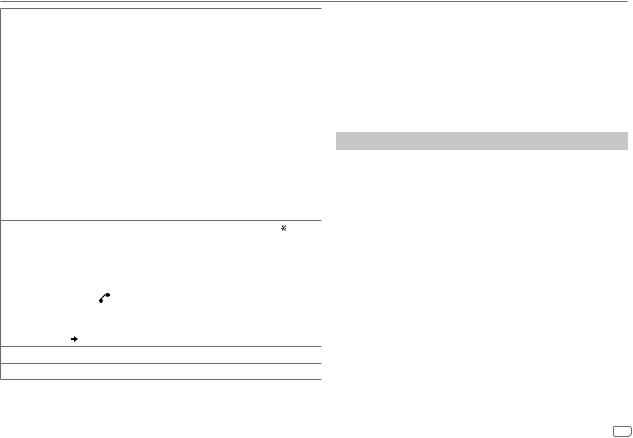
BLUETOOTH®
PHONE BOOK (Applicable only if the phone supports PBAP)
1Turn the volume knob quickly to enter alphabet search mode (if the phonebook contains many contacts).
The first menu (ABCDEFGHIJK) appears.
•To go to the other menu (LMNOPQRSTUV or WXYZ1*), press 
 .
.
•To select the desired first letter, turn the volume knob or press

 , then press the knob.
, then press the knob.
Select “1” to search with numbers and select “*” to search with symbols.
2 Turn the volume knob to select a name, then press the knob.
3Turn the volume knob to select a phone number, then press the knob to call.
•The phonebook of the connected phone is automatically transferred to the unit when pairing.
•Contacts are categorized as: HOME, OFFICE, MOBILE, OTHER, GENERAL or HM (home), OF (office), MO (mobile), OT (other), GE (general)
•This unit can display only non-accent letters. (Accent letters such as “Ú” is showns as “U”.)
NUMBER DIAL |
1 Turn the volume knob to select a number (0 to 9) or character ( , #, +). |
2Press 
 to move the entry position.
to move the entry position.
Repeat steps 1 and 2 until you finish entering the phone number.
3 Press the volume knob to call.
|
1 |
(or using RC-406) |
|
|
Press the number buttons (0 to 9) to enter the phone number. |
||
|
2 |
Press |
to call. |
|
|
||
VOICE |
Speak the name of the contact you want to call or the voice command to |
||
|
control the phone functions. |
||
|
( Make a call using voice recognition) |
||
BATT LOW/ MID/ FULL*: Shows the strength of the battery.
NO SIGNAL/ LOW/ MID/ MAX*: Shows the strength of the current received signal.
* Functionality depends on the type of the phone used.
 Make a call using voice recognition
Make a call using voice recognition
1Press and hold  to activate the voice recognition of the connected phone.
to activate the voice recognition of the connected phone.
2Speak the name of the contact you want to call or the voice command to control the phone functions.
•Supported Voice Recognition features vary for each phone. Refer to the instruction manual of the connected phone for details.
•This unit also supports the intelligent personal assistant function of iPhone.
Settings in memory
 Store a contact in memory
Store a contact in memory
You can store up to 6 contacts into the number buttons (1 to 6).
1 Press  to enter Bluetooth mode.
to enter Bluetooth mode.
2Turn the volume knob to select [CALL HISTORY], [PHONE BOOK], or [NUMBER DIAL], then press the knob.
3Turn the volume knob to select a contact or enter a phone number.
If a contact is selected, press the volume knob to show the phone number.
4Press and hold one of the number buttons (1 to 6).
“STORED” appears when the contact is stored.
To erase a contact from the preset memory, select [NUMBER DIAL] in step 2 and store a blank number.
 Make a call from memory
Make a call from memory
1 Press  to enter Bluetooth mode.
to enter Bluetooth mode.
2 Press one of the number buttons (1 to 6).
3Press the volume knob to call.
“NO MEMORY” appears if there is no contacts stored.
ENGLISH 15
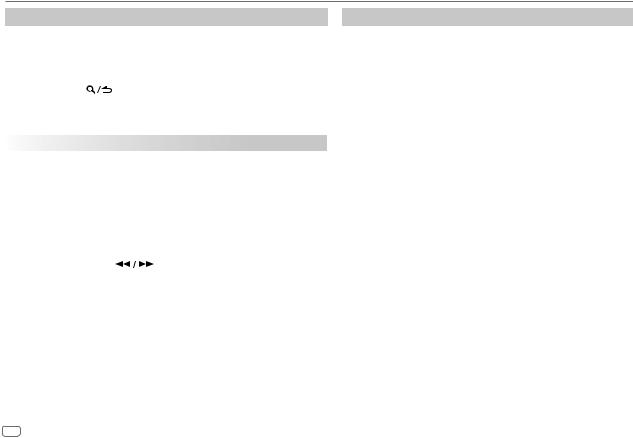
BLUETOOTH®
Other settings
1 Press the volume knob to enter [FUNCTION].
2Turn the volume knob to select an item (see the following table), then press the knob.
3Repeat step 2 until the desired item is selected/activated or follow the instructions stated on the selected item.
4 Press and hold |
to exit. |
To return to the previous setting item, press 
 .
.
|
|
|
|
Default: XX |
BT MODE |
|
|
|
|
|
|
|
||
|
PHONE SELECT |
Selects the phone or audio device to connect or disconnect. |
||
|
|
“*” appears in front of the device name when connected. |
||
|
AUDIO SELECT |
• |
You can only connect a maximum of two Bluetooth phones and one |
|
|
|
|
Bluetooth audio device at any time. |
|
|
DEVICE DELETE |
1 |
Turn the volume knob to select a device to delete, then press the knob. |
|
|
|
2 |
Turn the volume knob to select [YES] or [NO], then press the knob. |
|
|
PIN CODE EDIT |
Changes the PIN code (up to 6 digits). |
||
|
(0000) |
1 |
Turn the volume knob to select a number. |
|
|
|
2 |
Press |
to move the entry position. |
|
|
3 |
Repeat steps 1 and 2 until you finish entering the PIN code. |
|
|
|
Press the volume knob to confirm. |
||
|
RECONNECT |
ON: The unit automatically reconnect when the last connected Bluetooth |
||
|
|
device is within range. ; OFF: Cancels. |
||
|
|
|
||
|
AUTO PAIRING |
ON: The unit automatically pair supported Bluetooth device (iPhone/ |
||
|
|
iPod touch/ Android device) when it is connected through USB input |
||
|
|
terminal. Depending on the operating system of the connected device, this |
||
|
|
function may not work. ; OFF: Cancels. |
||
|
|
|
||
|
INITIALIZE |
YES: Initializes all the Bluetooth settings (including stored pairing, |
||
|
|
phonebook, and etc.). ; NO: Cancels. |
||
|
|
|
|
|
Bluetooth test mode
You can check the connectivity of the supported profile between the Bluetooth device and the unit.
• Make sure there is no Bluetooth device paired.
1Press and hold  .
.
“PLEASE PAIR YOUR PHONE PIN 0000” appears.
2 Search and select this unit model name (KDC-BT6**U/ KDC-BT5**U) on the Bluetooth device.
3 Operate the Bluetooth device to confirm pairing.
“TESTING” flashes on the display.
The connectivity result (OK or NG) appears after the test.
PAIRING: |
Pairing status |
HF CNT: |
Hands-Free Profile (HFP) compatibility |
AUD CNT: |
Advanced Audio Distribution Profile (A2DP) compatibility |
PB DL: |
Phonebook Access profile (PBAP) compatibility |
To cancel test mode, press and hold  to turn off the unit.
to turn off the unit.
16
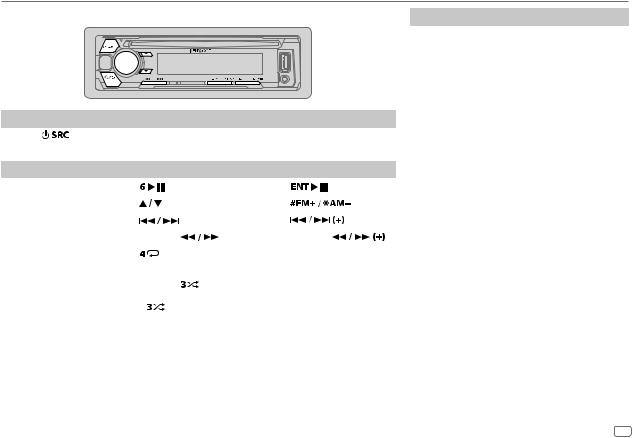
BLUETOOTH®
BLUETOOTH — Audio
Audio player via Bluetooth
1 Press |
repeatedly to select BT AUDIO (or press SRC on RC-406). |
|
|
||||
2 Operate the Bluetooth audio player to start playback. |
|
|
|
||||
To |
|
On the faceplate |
|
On the remote control |
|||
|
|
||||||
Playback / pause |
Press |
. |
|
Press |
. |
|
|
|
|
|
|
|
|
|
|
Select group or folder |
Press |
. |
|
Press |
|
. |
|
|
|
|
|
|
|
|
|
Reverse / Forward skip |
Press |
. |
|
Press |
|
. |
|
|
|
|
|
|
|||
Reverse / Fast-forward |
Press and hold |
. |
Press and hold |
. |
|||
Repeat play |
|
Press |
repeatedly. |
( Not available ) |
|
||
|
|
ALL REPEAT, FILE REPEAT, REPEAT OFF |
|
||||
|
|
|
|
|
|||
|
|
|
|
|
|
|
|
Random play |
|
Press and hold |
to select |
|
|
|
|
|
|
ALL RANDOM. |
|
( Not available ) |
|
||
|
|
• Press |
to select RANDOM OFF. |
|
|
|
|
Select a file from a |
Refer to “Select a file from a |
( Not available ) |
|
||||
folder/list |
|
folder/list” on page 9. |
|
||||
|
|
|
|
||||
Operations and display indications may differ according to their availability on the connected device.
Internet radio via Bluetooth
 Listen to Pandora (Not applicable for Korean models)
Listen to Pandora (Not applicable for Korean models)
You can listen to Pandora on the Android device via Bluetooth on this unit.
Preparation:
Select [ON] for [PANDORA SRC]. ( 5)
5)
1 Open the Pandora application on your device.
2Connect your Bluetooth audio player via Bluetooth connection. ( 12)
12)
3Press 
 repeatedly to select PANDORA.
repeatedly to select PANDORA.
The source switches and broadcast starts automatically.
You can operate Pandora in the same way as Pandora for iPod/iPhone. ( 10)
10)
ENGLISH 17
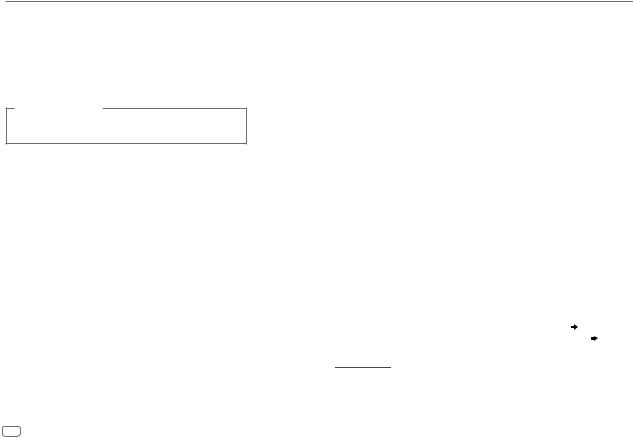
AUDIO SETTINGS
While listening to any source...
1 Press the volume knob to enter [FUNCTION].
2Turn the volume knob to select [AUDIO CONTROL], then press the knob.
3Turn the volume knob to select an item (see the following table), then press the knob.
4 Repeat step 3 until the desired item is selected or activated. 5 Press and hold 
 to exit.
to exit.
(or using RC-406)
1 Press AUD to enter [AUDIO CONTROL].
2 Press 
 to select an item, then press
to select an item, then press  .
.
To return to the previous setting item, press 
 .
.
|
|
|
Default: XX |
SUB-W LEVEL |
–50 to +10 (0): Adjusts the subwoofer output level. |
||
|
|
|
|
MANUAL EQ |
|
|
|
|
|
|
|
|
BAND1 LEVEL |
LEVEL |
–9 to +9 (0): (Refer to BAND2 LEVEL below.) |
|
|
|
|
|
|
BASS EXTEND |
ON: Turns on the extended bass. ; OFF: Cancels. |
|
|
|
|
|
BAND2 LEVEL to |
–9 to +9 (0): The sound elements (frequency level, tone level, Q factor) |
|
|
BAND13 LEVEL |
are preset into each selection (BAND1 LEVEL to BAND13 LEVEL). |
|
|
|
Adjusts the level to memorize for each source. (Before making an |
|
|
|
adjustment, select the source you want to adjust.) |
|
|
Q FACTOR |
1.35/ 1.50/ 2.00: Adjust the quality factor. |
|
|
|
|
|
PRESET EQ |
NATURAL/ ROCK/ POPS/ EASY/ TOP40/ JAZZ/ POWERFUL/ USER: |
||
|
|
Selects a preset equalizer suitable to the music genre. (Select [USER] to |
|
|
|
use the settings made in [MANUAL EQ].) |
|
|
|
||
BASS BOOST |
LEVEL1/ LEVEL2/ LEVEL3/ LEVEL4/ LEVEL5 or LV1/ LV2/ LV3/ LV4/ |
||
|
|
LV5: Selects your preferred bass boost level. ; OFF: Cancels. |
|
|
|
|
|
LOUDNESS |
LEVEL1/ LEVEL2 or LV1/ LV2: Selects your preferred low and high |
||
|
|
frequencies boost to produce a well-balanced sound at a low volume |
|
|
|
level. ; OFF: Cancels. |
|
|
|
||
SUBWOOFER SET |
ON: Turns on the subwoofer output. ; OFF: Cancels. |
||
|
|
||
FADER |
(Not applicable if 3-way crossover is selected.) |
||
|
|
R15 to F15 (0): Adjusts the rear and front speaker output balance. |
|
|
|
||
BALANCE |
L15 to R15 (0): Adjusts the left and right speaker output balance. |
||
|
|
||
VOLUME OFFSET |
–15 to +6 (0): Preset the initial volume level of each source. (Before |
||
|
|
adjustment, select the source you want to adjust.) |
|
|
|
||
SOUND EFFECT |
|
||
|
|
|
|
|
SOUND RECNSTR |
(Not applicable for TUNER source and AUX source.) |
|
|
(Sound |
ON: Creates realistic sound by compensating the high-frequency |
|
|
reconstruction) |
components and restoring the rise-time of the waveform that are lost |
|
|
|
in audio data compression. ; OFF: Cancels. |
|
|
|
|
|
|
SPACE ENHANCE |
(Not applicable for TUNER source.) |
|
|
|
SMALL/ MEDIUM/ LARGE or SML/ MED/ LRG: Virtually enhances |
|
|
|
the sound space. ; OFF: Cancels. |
|
|
SND REALIZER |
LEVEL1/ LEVEL2/ LEVEL3 or LV1/ LV2/ LV3: Virtually makes the |
|
|
|
sound more realistic. ; OFF: Cancels. |
|
|
STAGE EQ |
LOW/ MIDDLE/ HIGH or LOW/ MID/ HI: Virtually adjust the sound |
|
|
|
position heard from the speakers. ; OFF: Cancels. |
|
|
|
|
|
|
DRIVE EQ |
ON: Boosts the frequency to reduce the noise heard from outside the |
|
|
|
car or running noise of the tyres. ; OFF: Cancels. |
|
|
|
|
|
SPEAKER SIZE |
Depending on the crossover type you have selected ( 5), 2-way |
||
|
|
crossover or 3-way crossover setting items will be shown. ( 19, 20) |
|
X ‘ OVER |
|||
By default, 2-way crossover type is selected. |
|||
|
|
|
|
•





 : For 2-way crossover: [SUB-W LEVEL]/ [SUBWOOFER SET] is selectable only if [SWITCH PREOUT] is set to [SUB-W]. (
: For 2-way crossover: [SUB-W LEVEL]/ [SUBWOOFER SET] is selectable only if [SWITCH PREOUT] is set to [SUB-W]. ( 5)
5)
•[SUB-W LEVEL] is selectable only if [SUBWOOFER SET] is set to [ON].
18
