JVC TM-H1750CGE, TM-H1950CGE Manual
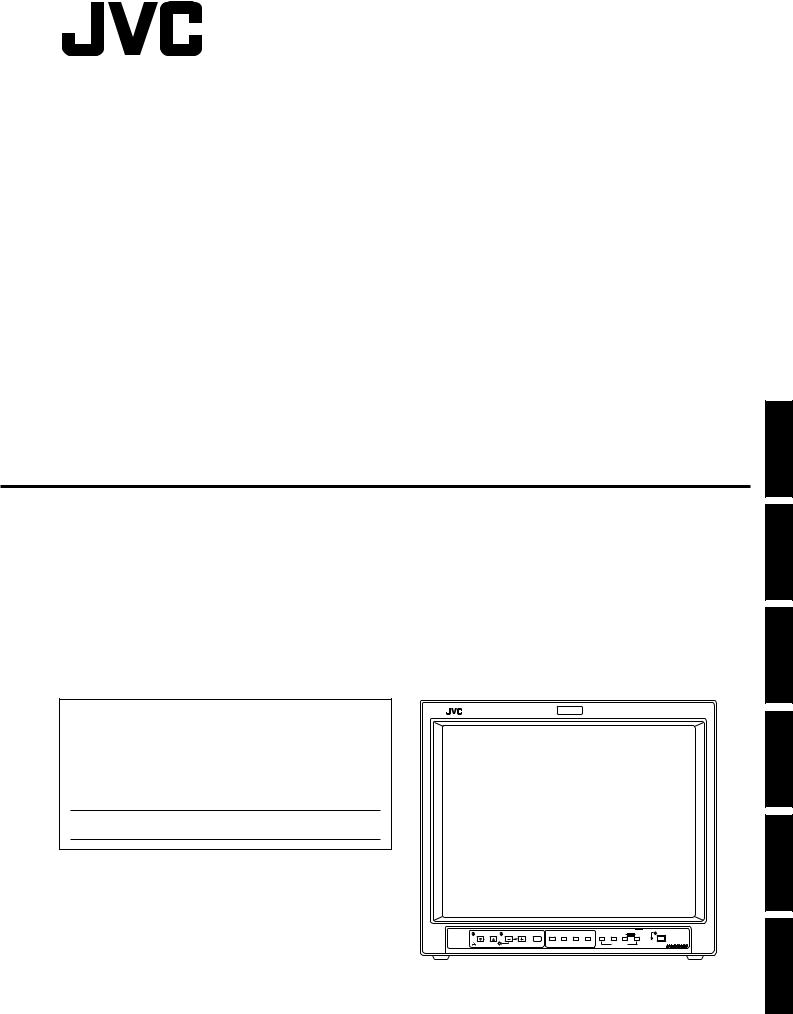
COLOR VIDEO MONITOR |
|
|
BEDIENUNGSANLEITUNG : FARB-VIDEO-MONITOR |
|
|
MANUEL D’INSTRUCTIONS : MONITEUR VIDÉO COULEUR |
|
|
MANUALE DI ISTRUZIONI : MONITOR VIDEO A COLORI |
ENGLISH |
|
INSTRUCCIONES : MONITOR DE VIDEO A COLOR |
|
|
|
|
|
!"#$%&'(&) |
|
|
TM-H1950CG |
INSTRUCTIONS |
DEUTSCH |
TM-H1750CG |
|
|
FRANÇAIS |
For Customer Use: |
|
|
|
|
|
|
|
Enter below the Serial No. which is located on the rear of the cabinet. |
|
|
|
|
|
|
ITALIANO |
Model No. : |
|
|
|
|
|
|
|
Retain this information for future reference. |
|
|
|
|
|
|
|
Pour l’usage du client: |
|
|
|
|
|
|
|
Enter ci-dessous le numéro de série qui est situé sur l’arrière du coffret. |
|
|
|
|
|
|
|
Conserver cette information pour une référence ultérieure. |
|
|
|
|
|
|
|
Numéro de modèle : |
|
|
|
|
|
|
|
Serial No. : |
|
|
|
|
|
|
ESPAÑOL |
Numéro de série : |
|
|
|
|
|
|
|
|
|
|
|
|
|
|
|
CHROMA CONTRAST VOLUME/SELECT |
UNDER |
COLOR |
BLUE |
B C |
POWER |
|
|
MENU SCAN |
OFF |
CHECK ASPECT A |
SLOT D |
|
|||
PHASE |
BRIGHT |
|
|
|
INPUT SELECT |
|
|
TM-H1950CG |
|
|
|
|
|
|
|
|
(TM-H1950CG shown) |
|
|
||||
|
|
|
|
||||
|
(Gezeigtes Modell ist TM-H1950CG) |
|
|||||
|
(TM-H1950CG montré) |
|
|
|
|||
|
(Modello TM-H1950CG) |
|
|
|
|||
|
(Muestra de TM-H1950CG) |
|
|
||||
|
(qjJeNVRM`d ) |
|
|
|
|||
|
|
|
|
|
|
|
LCT1025-002B-H |

INSTRUCTIONS
COLOR VIDEO MONITOR
TM-H1950CG
TM-H1750CG
Thank you for purchasing this JVC color video monitor. Before using it, read and follow all
instructions carefully to take full advantage of the monitor’s capabilities.
ENGLISH

SAFETY PRECAUTIONS
In order to prevent any fatal accidents caused by misoperation or mishandling the monitor, be fully aware of all the following precautions.
WARNINGS
To prevent fire or shock hazard, do not expose this monitor to rain or moisture. Dangerous high voltages are present inside the unit. Do not remove the back cover of the cabinet. When servicing the monitor, consult qualified service personnel. Never try to service it yourself.
WARNING : THIS APPARATUS MUST BE EARTHED.
Machine Noise Information Ordinance 3. GSGV, January 18, 1991: The sound pressure level at the operator position is equal or less than 70 dB(A) according to ISO 7779.
Improper operations, in particular alternation of high voltage or changing the type of tube may result in x-ray emission of considerable dose. A unit altered in such a way no longer meets the standards of certification, and must therefore no longer be operated.
This monitor is equipped with a 3-blade grounding-type plug to satisfy FCC rule. If you are unable to insert the plug into the outlet, contact your electrician.
FCC INFORMATION (U.S.A. only)
CAUTION: Changes or modification not approved by JVC could void the user's authority to operate the equipment.
NOTE: This equipment has been tested and found to comply with the limits for a Class B digital device, pursuant to Part 15 of the FCC Rules. These limits are designed to provide reasonable protection against harmful interference in a residential installation. This equipment generates, uses and can radiate radio frequency energy and, if not installed and used in accordance with the instructions, may cause harmful interference to radio communications. However, there is no guarantee that interference will not occur in a particular installation. If this equipment does cause harmful interference to radio or television reception, which can be determined by turning the equipment off and on, the user is encouraged to try to correct the interference by one or more of the following measures:
–Reorient or relocate the receiving antenna.
–Increase the separation between the equipment and receiver.
–Connect the equipment into an outlet on a circuit different from that to which the receiver is connected.
–Consult the dealer or an experienced radio/TV technician for help.
Notice (U.S.A. only)
This product utilizes both a Cathode Ray Tube (CRT) and other components that contain lead. Disposal of these materials may be regulated in your community due to environmental considerations. For disposal or recycling information please contact your local authorities, or the Electronics Industries Alliance: <http://www.eiae.org.>
PRECAUTIONS
●Use only the power source specified on the unit. (120 V AC/230 V AC, 50 Hz/60Hz)
●When not using this unit for a long period of time, or when cleaning it, be sure to disconnect the power plug from the AC outlet.
●Do not allow anything to rest on the power cord. And do not place this unit where people will tread on the cord. Do not overload wall outlets or power cords as this can result in a fire or electric shock.
●Avoid using this unit under the following conditions:
–in extremely hot, cold or humid places,
–in dusty places,
–near appliances generating strong magnetic fields,
–in places subject to direct sunlight,
–in badly ventilated places,
–in automobiles with doors closed.
●Do not cover the ventilation slots while in operation as this could obstruct the required ventilation flow.
●When dust accumulates on the screen surface, clean it with a soft cloth.
●Unplug this unit from the AC outlet and refer servicing to qualified service personnel under the following conditions:
–when the power cord is frayed or the plug is damaged,
–if liquid has been spilled into the unit,
–if the unit has been dropped or the cabinet has been damaged,
–when the unit exhibits a distinct change in performance.
●Do not attempt to service this unit yourself as opening or removing covers may expose you to dangerous voltage or other hazards. Always refer servicing to qualified service personnel.
●When replacement parts are required, have the service personnel verify in writing that the replacement parts he/she uses have the same safety characteristics as the original parts. Use of manufacture’s specified replacement parts can prevent fire, shock, or other hazards.
●Upon completion of any servicing or repair work to this unit, please ask the service personnel to perform the safety check described in the manufacturer’s service literature.
●When this unit reaches the end of its useful life, improper disposal could result in a picture tube implosion. Ask qualified service personnel to dispose of this unit.
2

POWER CONNECTION
The power supply voltage rating of this product is AC 120 V (For U.S.A. and Canada only) and AC 230 V (For European countries or United Kingdom), the power cord attached conforms to the following power supply voltage and countries. Use only the power cord designated to ensure Safety and EMC regulations of each countries.
Power cord
Power supply voltage : AC 120 V |
AC 230 V |
AC 230 V |
|
Countries |
: U.S.A. and Canada |
European countries |
United Kingdom |
Warning:
●Do not use the same Power Cord for AC 120 V as for AC 230 V. Doing so may cause malfunction, electric shock or fire.
Note for the United Kingdom power cord only
The plug on the United Kingdom power cord has a built-in fuse. When replacing the fuse, be sure to use only a correctly rated approved type, re-fit the fuse cover.
(Consult your dealer or qualified service personnel.)
How to replace the fuse
Open the fuse compartment with the blade screw driver, and replace the fuse.
(* An example is shown in the illustration.)
Fuse
SCREEN BURN
●It is not recommended to keep a certain still image displayed on screen for a long time as well as displaying extremely bright images on screen. This may cause a burning (sticking) phenomenon on the screen of cathode-ray tube. This problem does not occur as far as displaying normal video playback motion images.
Supplementary Explanation
= Information for monitor operation =
This monitor uses a high precision CRT (cathode ray tube). Please follow the procedures below.
*For stable operation of the CRT, approximately 30 minutes running time is required from the time the power is turned on.
*When the monitor is installed, it can be easily affected by surrounding magnetic fields, which can generate irregular color on the screen. When it is difficult to eradicate, degauss from outside using a degausser, etc.
CONTENTS |
|
SAFETY PRECAUTIONS ................................................................................. |
2 |
CONTROLS AND FEATURES ......................................................................... |
4 |
CONTROLS AND FEATURES (INPUT CARD: OPTIONAL) ........................... |
7 |
PREPARATION................................................................................................. |
8 |
INSTALLING THE INPUT CARD .............................................................. |
8 |
ATTACHING THE POWER CORD HOLDER ............................................ |
9 |
HOW TO HANDLE BASIC OPERATIONS ..................................................... |
10 |
HOW TO USE THE MENU FUNCTIONS........................................................ |
12 |
HOW TO INITIALIZE THE SETTING .............................................................. |
15 |
BASIC CONNECTION EXAMPLE.................................................................. |
16 |
HOW TO USE EXTERNAL CONTROL .......................................................... |
18 |
TROUBLESHOOTING .................................................................................... |
19 |
SPECIFICATIONS .......................................................................................... |
20 |
APPENDIX ...................................................................................................... |
22 |
ENGLISH
3
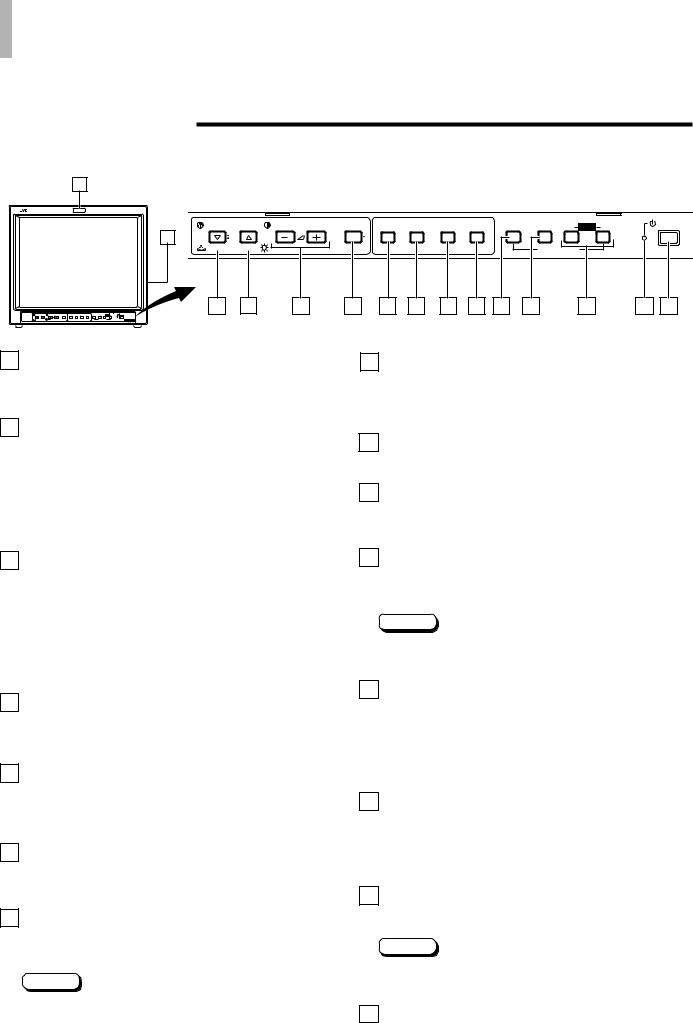
 CONTROLS AND FEATURES
CONTROLS AND FEATURES
FRONT VIEW
<Front Panel>
1
CHROMA CONTRAST |
VOLUME/SELECT |
MENU |
UNDER |
COLOR |
BLUE |
A |
B |
C SLOT |
D |
POWER |
15 |
|
|
SCAN |
OFF |
CHECK ASPECT |
|
||||
|
|
|
|
|
|
|
|
|
|
|
PHASE BRIGHT |
|
|
|
|
|
|
INPUT SELECT |
|
|
|
2 |
3 |
4 |
5 |
6 |
7 |
8 |
9 |
10 |
11 |
12 |
13 |
14 |
(Front view of TM-H1950CG shown)
1 Tally lamp
Lights when the tally control signal is ON. The tally control signal is input through the REMOTE (external control) remote terminal. For details, refer to Page 18.
2 Chroma/Phase button
[ CHROMA/
CHROMA/ PHASE]
PHASE]
Press this button to activate the picture color density adjustment mode or picture hue adjustment mode. Each time you press the button, the adjustment item changes.
Picture color density f Picture hue
8 Blue Check button [BLUE CHECK]
Cuts red and green signal components. Only blue signal components are shown. Press the button again to restore the normal image.
When selected, this button lights.
9 Aspect button [ASPECT]
Press this button to change the aspect ratio from 4:3 to 16:9.
10 Input A (VIDEO) button [INPUT SELECT A]
Selects the video and audio signals input to the VIDEO A
Adjust the value with the VOLUME/SELECT buttons 4. Also used as a control button in the menu function mode.
* and AUDIO A q terminals on the rear panel. The button lights when selected.
3 Contrast/Brightness button [CONTRAST  / BRIGHT
/ BRIGHT  ]
]
Press this button to activate the picture contrast adjustment mode or picture brightness adjustment mode. Each time you press the button, the adjustment item changes.
Picture contrast f Picture brightness
Adjust the value with the VOLUME/SELECT buttons 4. Also used as a control button in the menu function mode.
4 Volume/Select buttons [VOLUME/SELECT –  +]
+]
Adjusts the speaker volume. Also used as a control button in the menu function mode.
5 Menu button [MENU]
Displays and disappears the <MENU> screen. Pressing the CHROMA/PHASE button 2 with the Menu button depressed will display the <SET-UP MENU> screen.
6 Under Scan button [UNDER SCAN]
Reduces the screen size to display the entire image. Press the button again to cancel Under Scan. When selected, the Under Scan button lights.
7 Color Off button [COLOR OFF]
Cuts color signals to display a black and white image. Press the button again to restore the original color. When selected, the COLOR OFF button lights.
Note:
● This function is invalid with RGB input.
11 Input B (VIDEO Y/C) button [INPUT SELECT B]
Selects the video and audio signals input to the VIDEO B ( or VIDEO B (Y/C) ) and AUDIO B w terminals on the rear panel. The button lights when selected.
Note:
●The VIDEO B terminals include a video terminal (BNC connector) and a Y/C terminal (mini-DIN 4-pin connector). The Y/C (S-video) terminal has priority.
12 Input C/D (Slot) buttons [INPUT SELECT C/D (SLOT)]
Selects the signals to be input via the input cards installed in the rear panel card slots.
C, D: Selects the image from the input card in the slot. For details on input connectors and using the INPUT SELECT button, refer to page 7.
13 Power indicator
Unlit : The main power is OFF.
Orange : The main power is ON, but the monitor’s power is OFF (in the stand-by mode).
Green : The main power is ON, and the monitor’s power is ON (in the normal operation mode).
14 Power switch [POWER ]
]
Press the power switch to turn the monitor’s power ON or OFF when the main power is ON.
Note:
●When RUSH DELAY is set to SLOW, it takes about three seconds before power is actually supplied after the power switch is pressed.
15 Speaker
A built-in speaker is located inside the right side panel when the monitor is viewed from the front.
4
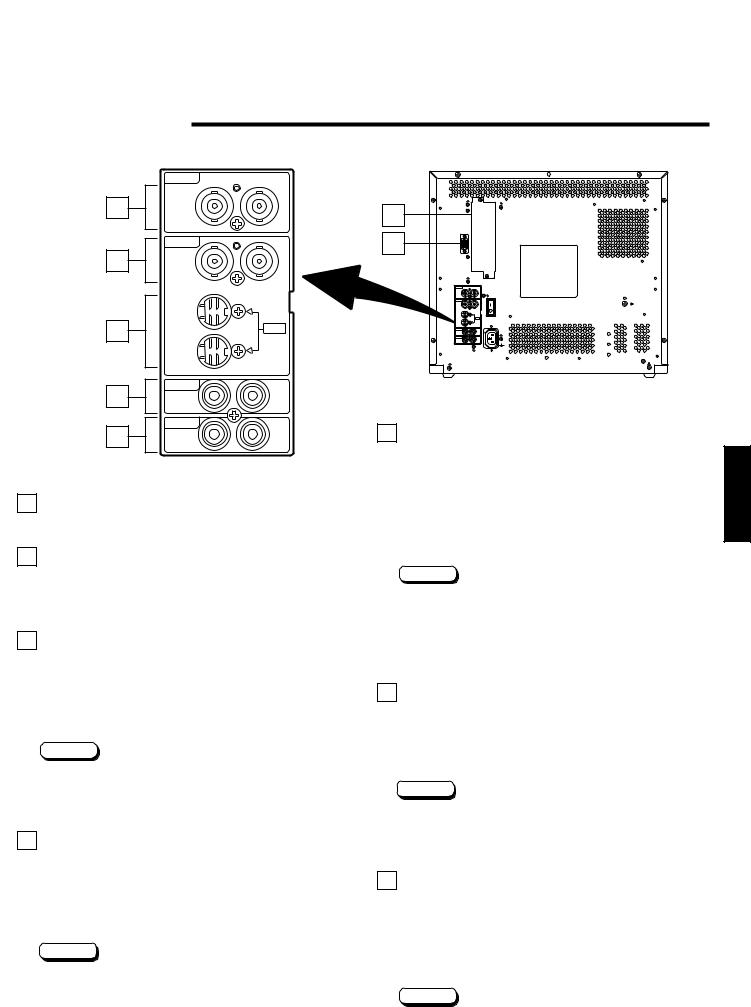
REAR VIEW
<Rear Panel>
VIDEO A
18 |
|
|
|
|
IN |
OUT |
|
|
VIDEO B |
|
|
19 |
|
|
|
|
IN |
OUT |
|
20 |
IN |
Y/C |
|
|
OUT |
|
|
21 |
AUDIO A |
|
|
IN |
OUT |
||
|
|||
22 |
AUDIO B |
|
|
IN |
OUT |
||
|
16 Input card slot (SLOT)
Optional input cards can be installed in this slot. Input cards are not provided when you purchase this monitor.
17 REMOTE (external control) terminal
Connect this terminal to an external control unit to enable remote operation of the monitor.
Refer to the HOW TO USE EXTERNAL CONTROL on page 18 for more details.
18 Video A terminals [VIDEO A IN/OUT]
Video signal input (IN) and output (OUT) terminals. The output terminal is bridge-connected.
(The input signal is automatically terminated if a cable is not connected to the OUT terminal.)
IN : Video signal input terminal
OUT : Bridge-connected video signal output terminal
Notes:
*For corresponding audio signals, use the AUDIO A terminals q.
*Also refer to BASIC CONNECTION EXAMPLE on page 16.
19 Video B terminals [VIDEO B IN/OUT]
Video signal input (IN) and output (OUT) terminals. The output terminal is bridge-connected.
(The input signal is automatically terminated if a cable is not connected to the OUT terminal.)
IN : Video signal input terminal
OUT : Bridge-connected video signal output terminal
Notes:
*For corresponding audio signals, use the AUDIO B terminals w.
*Also refer to BASIC CONNECTION EXAMPLE on page 16.
16 |
|
|
|
|
|
SLOT |
|
|
REMOTE |
|
|
17 |
|
|
|
|
VIDEO A |
|
|
|
IN |
OUT |
|
|
VIDEO B |
|
|
|
IN |
OUT |
|
|
IN |
Y/C |
|
|
OUT |
|
|
|
AUDIO A |
|
|
|
IN |
OUT |
|
|
AUDIO B |
|
|
|
IN |
OUT |
|
|
|
(Rear view of TM-H1950CG shown) |
|
20 Video B (Y/C) terminals [VIDEO B Y/C IN/OUT] |
|
||
Y/C (S-video) signal input (IN) and output (OUT) terminals. |
ENGLISH |
||
|
terminal |
||
The output terminal is bridge-connected. |
|
||
(The input signal is automatically terminated if a cable is |
|
||
not connected to the OUT terminal.) |
|
||
IN |
: Y/C-separated (S-video) video signal input |
|
|
OUT : Bridge-connected Y/C-separated (S-video) signal |
|
||
|
output terminal. |
|
|
Notes:
*For corresponding audio signals, use the AUDIO B terminals w.
*When both VIDEO B terminals are connected (input) at the same time, the Y/C terminal has priority.
*Also refer to BASIC CONNECTION EXAMPLE on page 17.
21 Audio A terminals [AUDIO A IN/OUT]
Input (IN) and output (OUT) terminals for the audio signal corresponding to the VIDEO A terminals *.
The output terminal is bridge-connected. IN : Audio signal input terminal
OUT : Bridge-connected audio signal output terminal
Notes:
*For corresponding video signals, use the VIDEO A terminal *.
*Also refer to BASIC CONNECTION EXAMPLE on pages 16 and 17.
22 Audio B terminals [AUDIO B IN/OUT]
Input (IN) and output (OUT) terminals for the audio signals corresponding to the VIDEO B terminals ( or VIDEO B (Y/C) terminals ).
The output terminal is bridge-connected.
IN |
: Audio signal input terminal |
OUT |
: Bridge-connected audio signal output terminal |
Notes:
*For corresponding video signals, use the VIDEO B terminals (or VIDEO B (Y/C) terminals ).
*Also refer to BASIC CONNECTION EXAMPLE on pages 16 and 17.
5
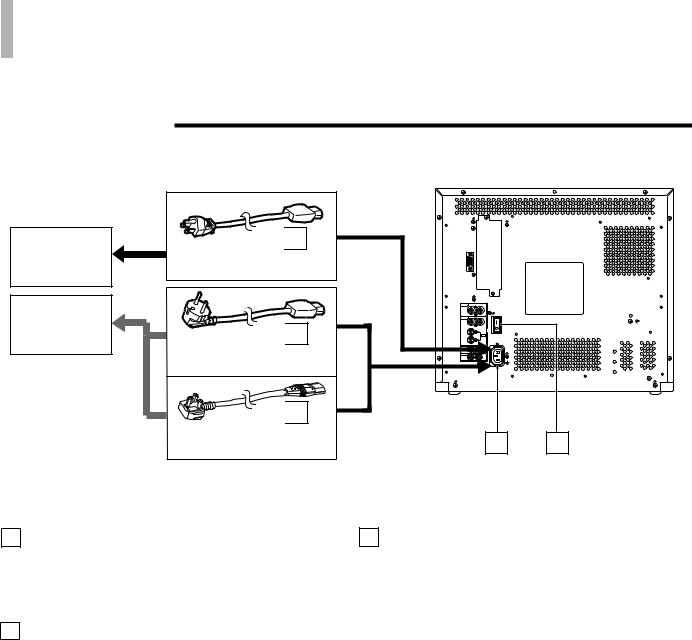
 CONTROLS AND FEATURES (cont’d)
CONTROLS AND FEATURES (cont’d)
REAR VIEW
<Rear Panel>
To AC outlet (120 V AC, 50 Hz/60 Hz)
To AC outlet (230 V AC, 50 Hz/60 Hz)

 25
25
For U.S.A. and Canada

 25
25
For Europe

 25
25
For the United Kingdom
23 Main power switch
Press the switch to turn the main power ON or OFF. When the main power is ON, the power indicator on the front panel lights in orange and the monitor enters the stand-by mode.
I : ON : OFF
24 AC inlet [AC IN]
Power input connector. Connect the provided AC power cord t to an AC outlet (120 V AC or 230 V AC,
50 Hz/60 Hz).
SLOT
REMOTE
VIDEO A
IN |
OUT |
VIDEO B
IN OUT
IN |
Y/C |
OUT
AUDIO A
IN
AUDIO B
IN
(Rear view of TM-H1950CG shown)
24 23
25 Power cord
Connects the provided power cord (120 V AC or 230 V AC, 50 Hz/60 Hz) to the AC IN connector r.
Caution:
In North America (USA and Canada), this monitor comes with one power cable. In Europe and the United Kingdom, two power cables are provided (one for use in continental European countries and the other for the UK). Be sure to use the power cable that is appropriate for the AC outlets used in your region. If none of the power cables provided is suitable, please contact your dealer or qualified service personnel to obtain the correct type of power cable.
6

 CONTROLS AND FEATURES
CONTROLS AND FEATURES
(INPUT CARD: OPTIONAL)
COMPONENT/RGB INPUT CARD (OPTIONAL: IF-C01COMG)
G/Y
IN OUT
B/PB/B-Y
IN OUT
R/PR/B-Y
IN OUT
HD/CS
IN OUT
VD
IN OUT
AUDIO
IN  OUT
OUT
1
2
3
|
|
1 |
Video input/output terminals |
|
|
|
|
Input (IN) and output (OUT) terminals for component |
|
|
|
|
(color deference) or RGB signals. |
|
|
|
|
The IN and OUT terminals are bridge-connected. |
|
|
|
|
(When no cable is connected to the OUT terminal, the |
|
|
|
|
input signal is automatically terminated.) |
|
|
|
|
Select component signal : press INPUT SELECT C button |
|
|
|
|
Select RGB signal |
: press INPUT SELECT D button |
|
|
|
Synchronized signal input/output terminals |
|
|
|
2 |
||
|
|
|
Input (IN) and output (OUT) terminals for the vertical, |
|
4 |
|
|
||
|
|
horizontal or complex synchronized signals. |
||
|
|
|
External sync is available with RGB input only. |
|
|
|
|
||
|
|
|
The IN and OUT terminals are bridge-connected. |
|
|
|
|
(When no cable is connected to the OUT terminal, the |
|
|
|
|
input signal is automatically terminated.) |
|
|
|
|
G on SYNC cannot be used with RGB input. |
|
|
Audio input/output terminals |
|||
|
3 |
|||
|
|
|
Input (IN) and output (OUT) terminals for audio signals. |
|
|
|
|
||
|
|
|
The IN and OUT terminals are bridge-connected. |
|
4 Connection terminal (to a Color Video Monitor)
Attach to the connection terminal of your color video monitor.
ENGLISH
SDI INPUT CARD (OPTIONAL: IF-C01SDG)
|
SWITCHED |
|
|
OUT |
|
|
|
1 |
IN |
SDI 1 |
|
|
|
2 |
IN |
SDI 2 |
4 |
AUDIO1
IN OUT |
3 |
AUDIO2
Note:
●The optional input cards shown below cannot be used. Using any of these cards will void your warranty and may result in damage or malfunction.
*Video input card (IF-C01PNG) *HD-SDI input card (IF-C01HSDG) *HD-SDI input card (IF-C12HSDG)
1 Output terminal for a selected component serial digital signal
Output terminal for a selected digital signal (the input displayed on the screen). The output signal is cablecompensated.
NOTE: When the monitor’s main power is OFF, no digital signal is output.
In the standby mode, the signal from the SDI 1 terminal is output.
2 Input terminals for component serial digital signals
Input terminals for the digital signal.
Select SDI 1 : press INPUT SELECT C button Select SDI 2 : press INPUT SELECT D button
3 Audio input/output terminals
Input (IN) and output (OUT) terminals for the analog signals corresponding to SDI 1 and SDI 2.
NOTE: This input card cannot decode audio data even if contained in the input digital signal.
4 Connection terminal (to a Color Video Monitor)
Attach to the connection terminal of your color video monitor.
7
