Intermec SG20B1D-KBW002 User Manual

SG20B
Cordless Scanner and Base Station
User’s Guide
Intermec by Honeywell
6001 36th Ave.W.
Everett, WA 98203
U.S.A.
www.intermec.com
The information contained herein is provided solely for the purpose of allowing customers to operate and service Intermec-manufactured equipment and is not to be released, reproduced, or used for any other purpose without written permission of Intermec Technologies Corporation.
Information and specifications contained in this document are subject to change without prior notice and do not represent a commitment on the part of Intermec Technologies Corporation.
© 2011-2014 by Intermec by Honeywell.
The word Intermec, the Intermec logo, EasySet, and Ready-to-Work, are either trademarks or registered trademarks of Intermec by Honeywell.
For patent information please refer to www.hsmpats.com.
ii |
SG20B Scanner + Bluetooth Base Station User’s Guide |
Document Change Record
This page records changes to this document. The document was originally released as Revision 01.
Version |
|
|
Number |
Date |
Description of Change |
|
|
|
03 |
3/2014 |
• Added Honeywell patent info and name. |
|
|
• Added note that battery should be changed |
|
|
by a certified technician. |
|
|
• Took out the Intermec USB Bluetooth |
|
|
Adapter as an accessory - no longer available. |
|
|
• Reorganized Chapter 6. Added upgrade via |
|
|
base station. |
|
|
• Added recover in firmware download |
|
|
procedure. |
|
|
• Modified Chapter 5 and made some |
|
|
corrections. |
|
|
• Took out reference to connectivity matrix - |
|
|
does not exist. |
|
|
• Took out Korean support info. |
|
|
|
SG20B Scanner + Bluetooth Base Station User’s Guide |
iii |
Version |
|
|
Number |
Date |
Description of Change |
|
|
|
02 |
4/2013 |
• Revised for ANATEL certification - added |
|
|
Base Station model name (SG20BS) in the |
|
|
specs per their request. |
|
|
• Took out firmware upgrade bar code in |
|
|
firmware upgrade procedure for paired (step |
|
|
5) and not paired (step 2) scanners. This was |
|
|
an error. |
|
|
• Corrected TBD’s in Chapter 6 (maybe - need |
|
|
to check procedure to find firmware for base |
|
|
station). |
|
|
• Added SG20B2D and SG20B2DHP on list of |
|
|
models where needed. |
|
|
• Added cell phone scanning to predefined |
|
|
imager modes 1d and 2D bar codes with |
|
|
reflective surface. |
|
|
• Updated 1D and HP reading distances with |
|
|
extended reading range activated. |
|
|
• Added flexible stand in accessories. |
|
|
• Modified the firmware download procedure |
|
|
for the scanner. |
|
|
• Took out DPM mode. |
|
|
|
iv |
SG20B Scanner + Bluetooth Base Station User’s Guide |
Contents
Document Change Record. . . . . . . . . . . . . . . . . . . . . . . . . . . . . . . . . . . . . . . . iii
Before You Begin. . . . . . . . . . . . . . . . . . . . . . . . . . . . . . . . . . . . . . . . . . . . . . . . . . . . . . . . . . . . . . . . . ix Safety Information . . . . . . . . . . . . . . . . . . . . . . . . . . . . . . . . . . . . . . . . . . . . . . . . . . . . . . . ix Global Services and Support . . . . . . . . . . . . . . . . . . . . . . . . . . . . . . . . . . . . . . . . . . . . . . ix Warranty Information. . . . . . . . . . . . . . . . . . . . . . . . . . . . . . . . . . . . . . . . . . . . ix Web Support . . . . . . . . . . . . . . . . . . . . . . . . . . . . . . . . . . . . . . . . . . . . . . . . . . . . . x Send Feedback. . . . . . . . . . . . . . . . . . . . . . . . . . . . . . . . . . . . . . . . . . . . . . . . . . . . x Telephone Support . . . . . . . . . . . . . . . . . . . . . . . . . . . . . . . . . . . . . . . . . . . . . . . x
Who Should Read This Manual . . . . . . . . . . . . . . . . . . . . . . . . . . . . . . . . . . . . . . . . . . . . x Related Documents . . . . . . . . . . . . . . . . . . . . . . . . . . . . . . . . . . . . . . . . . . . . . . . . . . . . . . . x
1 About the SG20B Cordless Scanner. . . . . . . . . . . . . . . . . . . . . . . . . . . . . . . . . . . . 1
About the SG20B Cordless Scanner. . . . . . . . . . . . . . . . . . . . . . . . . . . . . . . . . . . . . . . . . . . . . . . . . 2
Charge the SG20B . . . . . . . . . . . . . . . . . . . . . . . . . . . . . . . . . . . . . . . . . . . . . . . . . . . . . . . . . . . . . . . . 3
Charging Times. . . . . . . . . . . . . . . . . . . . . . . . . . . . . . . . . . . . . . . . . . . . . . . . . . . . . . . . . . . 4
Check Battery Status . . . . . . . . . . . . . . . . . . . . . . . . . . . . . . . . . . . . . . . . . . . . . . . . . . . . . . 5
Turn on the SG20B . . . . . . . . . . . . . . . . . . . . . . . . . . . . . . . . . . . . . . . . . . . . . . . . . . . . . . . . . . . . . . . 5
Connect the SG20B . . . . . . . . . . . . . . . . . . . . . . . . . . . . . . . . . . . . . . . . . . . . . . . . . . . . . . . . . . . . . . . 6
Connect as a System. . . . . . . . . . . . . . . . . . . . . . . . . . . . . . . . . . . . . . . . . . . . . . . . . . . . . . . 6
Direct Connection . . . . . . . . . . . . . . . . . . . . . . . . . . . . . . . . . . . . . . . . . . . . . . . . . . . . . . . . 6
Advantages of a Connection as a System . . . . . . . . . . . . . . . . . . . . . . . . . . . . . . . . . . . . 6
Scan Bar Codes . . . . . . . . . . . . . . . . . . . . . . . . . . . . . . . . . . . . . . . . . . . . . . . . . . . . . . . . . . . . . . . . . . . 7
Hands-Free Scanning. . . . . . . . . . . . . . . . . . . . . . . . . . . . . . . . . . . . . . . . . . . . . . . . . . . . . . 9
Autostand Triggering Mode . . . . . . . . . . . . . . . . . . . . . . . . . . . . . . . . . . . . . . 10
Understand the Lights. . . . . . . . . . . . . . . . . . . . . . . . . . . . . . . . . . . . . . . . . . . . . . . . . . . . . . . . . . . . 11
Intermec Ready-to-Work Indicator . . . . . . . . . . . . . . . . . . . . . . . . . . . . . . . . . . . . . . . . 11
Status Light . . . . . . . . . . . . . . . . . . . . . . . . . . . . . . . . . . . . . . . . . . . . . . . . . . . . . . . . . . . . . 12
Understand the Beeps . . . . . . . . . . . . . . . . . . . . . . . . . . . . . . . . . . . . . . . . . . . . . . . . . . . . . . . . . . . . 13
Accessories . . . . . . . . . . . . . . . . . . . . . . . . . . . . . . . . . . . . . . . . . . . . . . . . . . . . . . . . . . . . . . . . . . . . . . 13
Required Accessories . . . . . . . . . . . . . . . . . . . . . . . . . . . . . . . . . . . . . . . . . . . . . . . . . . . . . 13
SG20 Bluetooth Base Station . . . . . . . . . . . . . . . . . . . . . . . . . . . . . . . . . . . . .14
SG20B Charge Base . . . . . . . . . . . . . . . . . . . . . . . . . . . . . . . . . . . . . . . . . . . . . . 14
Optional Accessories . . . . . . . . . . . . . . . . . . . . . . . . . . . . . . . . . . . . . . . . . . . . . . . . . . . . . 14
SG20B Cordless Scanner + Bluetooth Base Station User’s Guide |
v |
Desktop/Wall Mount . . . . . . . . . . . . . . . . . . . . . . . . . . . . . . . . . . . . . . . . . . . . 15
Desktop Adjustable Stand . . . . . . . . . . . . . . . . . . . . . . . . . . . . . . . . . . . . . . . . 15
Flexible Stand . . . . . . . . . . . . . . . . . . . . . . . . . . . . . . . . . . . . . . . . . . . . . . . . . . . 16
2 About the SG20 Bluetooth Base Station. . . . . . . . . . . . . . . . . . . . . . . . . . . . . 17
About the SG20 Bluetooth Base Station . . . . . . . . . . . . . . . . . . . . . . . . . . . . . . . . . . . . . . . . . . .18
Power the SG20 Bluetooth Base Station. . . . . . . . . . . . . . . . . . . . . . . . . . . . . . . . . . . . . . . . . . . . 18
Install the SG20 Bluetooth Base Station . . . . . . . . . . . . . . . . . . . . . . . . . . . . . . . . . . . . . . . . . . . 19
Unmounted Installation. . . . . . . . . . . . . . . . . . . . . . . . . . . . . . . . . . . . . . . . . . . . . . . . . . 19
Mounted Installation . . . . . . . . . . . . . . . . . . . . . . . . . . . . . . . . . . . . . . . . . . . . . . . . . . . .19
Understand the Ports. . . . . . . . . . . . . . . . . . . . . . . . . . . . . . . . . . . . . . . . . . . . . . . . . . . . . . . . . . . . . 21
SG20 Bluetooth Base Station Recommended Connections . . . . . . . . . . . . . . . . . . 23
Understand the Light . . . . . . . . . . . . . . . . . . . . . . . . . . . . . . . . . . . . . . . . . . . . . . . . . . . . . . . . . . . . 24
Accessories . . . . . . . . . . . . . . . . . . . . . . . . . . . . . . . . . . . . . . . . . . . . . . . . . . . . . . . . . . . . . . . . . . . . . . 25
3 Connect the Scanner and Base Station as a System. . . . . . . . . . . . . . . . 27
Connect the SG20 Bluetooth Base Station to a Host . . . . . . . . . . . . . . . . . . . . . . . . . . . . . . . . 28 USB Interface. . . . . . . . . . . . . . . . . . . . . . . . . . . . . . . . . . . . . . . . . . . . . . . . . . . . . . . . . . . . 28 Connect to the USB Connector . . . . . . . . . . . . . . . . . . . . . . . . . . . . . . . . . . . 28 Connect to the 10-Pin Modular Connector. . . . . . . . . . . . . . . . . . . . . . . . . 30 RS-232 Interface . . . . . . . . . . . . . . . . . . . . . . . . . . . . . . . . . . . . . . . . . . . . . . . . . . . . . . . . . 31
Keyboard Wedge Interface . . . . . . . . . . . . . . . . . . . . . . . . . . . . . . . . . . . . . . . . . . . . . . . . 32
Connect the SG20B Scanner to a SG20 Bluetooth Base Station . . . . . . . . . . . . . . . . . . . . . . 34 Out of Range Behavior . . . . . . . . . . . . . . . . . . . . . . . . . . . . . . . . . . . . . . . . . . . . . . . . . . . 36
4 Configure the Scanner and Base Station as a System . . . . . . . . . . . . . |
39 |
Basic Setup with Configuration Bar Codes . . . . . . . . . . . . . . . . . . . . . . . . . . . . . . . . . . . . . . . . . 40 Reset Factory Defaults. . . . . . . . . . . . . . . . . . . . . . . . . . . . . . . . . . . . . . . . . . . . . . . . . . . . 40 USB Interface Settings. . . . . . . . . . . . . . . . . . . . . . . . . . . . . . . . . . . . . . . . . . . . . . . . . . . . 41 International Keyboard. . . . . . . . . . . . . . . . . . . . . . . . . . . . . . . . . . . . . . . . . . . 41 USB Cable Mode. . . . . . . . . . . . . . . . . . . . . . . . . . . . . . . . . . . . . . . . . . . . . . . . . 42
RS-232 Interface Settings . . . . . . . . . . . . . . . . . . . . . . . . . . . . . . . . . . . . . . . . . . . . . . . . . 43 Baud Rate . . . . . . . . . . . . . . . . . . . . . . . . . . . . . . . . . . . . . . . . . . . . . . . . . . . . . . . 43 Data Bits . . . . . . . . . . . . . . . . . . . . . . . . . . . . . . . . . . . . . . . . . . . . . . . . . . . . . . . .44
vi |
SG20B Cordless Scanner + Bluetooth Base Station User’s Guide |
Parity . . . . . . . . . . . . . . . . . . . . . . . . . . . . . . . . . . . . . . . . . . . . . . . . . . . . . . . . . . . 44
Stop Bits . . . . . . . . . . . . . . . . . . . . . . . . . . . . . . . . . . . . . . . . . . . . . . . . . . . . . . . . 44
Configure the Postamble . . . . . . . . . . . . . . . . . . . . . . . . . . . . . . . . . . . . . . . . . . . . . . . . . 45
Postamble configuration bar codes - Scanner . . . . . . . . . . . . . . . . . . . . . . . 45
Postamble configuration bar codes - Base Station. . . . . . . . . . . . . . . . . . . 46
Configure Your System with EasySet . . . . . . . . . . . . . . . . . . . . . . . . . . . . . . . . . . . . . . . . . . . . . .47 Online Setup with EasySet . . . . . . . . . . . . . . . . . . . . . . . . . . . . . . . . . . . . . . . . . . . . . . . . 47 Offline Setup with EasySet . . . . . . . . . . . . . . . . . . . . . . . . . . . . . . . . . . . . . . . . . . . . . . . 48
5 Connect and Configure the SG20B Scanner in Direct Connection . 49
Connect the SG20B in Direct Connection . . . . . . . . . . . . . . . . . . . . . . . . . . . . . . . . . . . . . . . . . . 50 HID Bluetooth Device Connection . . . . . . . . . . . . . . . . . . . . . . . . . . . . . . . . . . . . . . . .50 Pair and Connect as an HID Bluetooth Device. . . . . . . . . . . . . . . . . . . . . . 50 To Disconnect From the Host. . . . . . . . . . . . . . . . . . . . . . . . . . . . . . . . . . . . . 52
SPP Bluetooth Device Connection. . . . . . . . . . . . . . . . . . . . . . . . . . . . . . . . . . . . . . . . .52 SPP Outgoing Connection (Host Initiated). . . . . . . . . . . . . . . . . . . . . . . . . 53 SPP Incoming Connection (Scanner Initiated). . . . . . . . . . . . . . . . . . . . . . 55
Configure the SG20B in Direct Connection . . . . . . . . . . . . . . . . . . . . . . . . . . . . . . . . . . . . . . . . 58 Basic Setup with Configuration Bar Codes . . . . . . . . . . . . . . . . . . . . . . . . . . . . . . . . . 58 Reset Your Scanner . . . . . . . . . . . . . . . . . . . . . . . . . . . . . . . . . . . . . . . . . . . . . .58 Set an International Keyboard . . . . . . . . . . . . . . . . . . . . . . . . . . . . . . . . . . . . 58
Configure Your Scanner with EasySet in Direct Connection . . . . . . . . . . . . . . . . . 60 Online Setup with EasySet. . . . . . . . . . . . . . . . . . . . . . . . . . . . . . . . . . . . . . . .60 Offline Setup with EasySet . . . . . . . . . . . . . . . . . . . . . . . . . . . . . . . . . . . . . . .61
6 Troubleshoot and Maintain the Scanner and Base Station. . . . . . . . 63
Problems and Possible Solutions . . . . . . . . . . . . . . . . . . . . . . . . . . . . . . . . . . . . . . . . . . . . . . . . . . 64
Call Product Support. . . . . . . . . . . . . . . . . . . . . . . . . . . . . . . . . . . . . . . . . . . . . . . . . . . . . . . . . . . . . 66
Upgrade the Firmware. . . . . . . . . . . . . . . . . . . . . . . . . . . . . . . . . . . . . . . . . . . . . . . . . . . . . . . . . . . .67 Download the Latest Firmware. . . . . . . . . . . . . . . . . . . . . . . . . . . . . . . . . . . . . . . . . . . . 67 Upgrade Scanner Firmware via the Base Station . . . . . . . . . . . . . . . . . . . . . . . . . . . . 68 Upgrade the Base Station Firmware. . . . . . . . . . . . . . . . . . . . . . . . . . . . . . . . . . . . . . . .74 Upgrade the Scanner Firmware in Direct Connection . . . . . . . . . . . . . . . . . . . . . . . 77
Prepare the Scanner for Firmware Upgrade. . . . . . . . . . . . . . . . . . . . . . . . . 77 Upgrade the Scanner Firmware. . . . . . . . . . . . . . . . . . . . . . . . . . . . . . . . . . . . 78 Scanner Recovery in Firmware download. . . . . . . . . . . . . . . . . . . . . . . . . . . . . . . . . . . 81
Clean the SG20B. . . . . . . . . . . . . . . . . . . . . . . . . . . . . . . . . . . . . . . . . . . . . . . . . . . . . . . . . . . . . . . . .82
SG20B Cordless Scanner + Bluetooth Base Station User’s Guide |
vii |
Reset the SG20B Scanner . . . . . . . . . . . . . . . . . . . . . . . . . . . . . . . . . . . . . . . . . . . . . . . . . . . . . . . . . 82
Replace the SG20B Scanner Battery. . . . . . . . . . . . . . . . . . . . . . . . . . . . . . . . . . . . . . . . . . . . . . . . 83
A Specifications and Reading Distances . . . . . . . . . . . . . . . . . . . . . . . . . . . . . . |
87 |
Specifications. . . . . . . . . . . . . . . . . . . . . . . . . . . . . . . . . . . . . . . . . . . . . . . . . . . . . . . . . . . . . . . . . . . . 88
Base Station Specifications . . . . . . . . . . . . . . . . . . . . . . . . . . . . . . . . . . . . . . . . . . . . . . . . . . . . . . . 91
Reading Distances . . . . . . . . . . . . . . . . . . . . . . . . . . . . . . . . . . . . . . . . . . . . . . . . . . . . . . . . . . . . . . . 92 SG20B1D . . . . . . . . . . . . . . . . . . . . . . . . . . . . . . . . . . . . . . . . . . . . . . . . . . . . . . . . . . . . . . . 93 SG20B2D, SG20B2DHC. . . . . . . . . . . . . . . . . . . . . . . . . . . . . . . . . . . . . . . . . . . . . . . . . . 94 SG20BHP, SG20BHPHC . . . . . . . . . . . . . . . . . . . . . . . . . . . . . . . . . . . . . . . . . . . . . . . . . 95
B Optimizing Scanner Performance . . . . . . . . . . . . . . . . . . . . . . . . . . . . . . . . . . . |
97 |
Optimizing Decoding . . . . . . . . . . . . . . . . . . . . . . . . . . . . . . . . . . . . . . . . . . . . . . . . . . . . . . . . . . . . 98
Damaged 1-Dimensional Bar Codes . . . . . . . . . . . . . . . . . . . . . . . . . . . . . . . . . . . . . . .98
Predefined Imager Modes. . . . . . . . . . . . . . . . . . . . . . . . . . . . . . . . . . . . . . . . . . . . . . . . . 98
Hands-Free Scanning. . . . . . . . . . . . . . . . . . . . . . . . . . . . . . . . . . . . . . . . . . . . . . . . . . . . . . . . . . . . . 99
viii |
SG20B Cordless Scanner + Bluetooth Base Station User’s Guide |
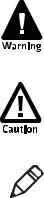
Before You Begin
Before You Begin
This section provides you with safety information, technical support information, and sources for additional product information.
Safety Information
Your safety is extremely important. Read and follow all warnings and cautions in this document before handling and operating Intermec equipment. You can be seriously injured, and equipment and data can be damaged if you do not follow the safety warnings and cautions.
This section explains how to identify and understand dangers, warnings, cautions, and notes that are in this document. You may also see icons that tell you when to follow ESD procedures and when to take special precautions for handling optical parts.
A warning alerts you of an operating procedure, practice, condition, or statement that must be strictly observed to avoid death or serious injury to the persons working on the equipment.
A caution alerts you to an operating procedure, practice, condition, or statement that must be strictly observed to prevent equipment damage or destruction, or corruption or loss of data.
Note: Notes either provide extra information about a topic or contain special instructions for handling a particular condition or set of circumstances.
Global Services and Support
Warranty Information
To understand the warranty for your Intermec product, visit the
Intermec web site at www.intermec.com and click Support >
Returns and Repairs > Warranty.
SG20B Cordless Scanner + Bluetooth Base Station User’s Guide |
ix |
Before You Begin
Web Support
Visit the Intermec web site at www.intermec.com to download our current manuals (in PDF).
Visit the Intermec technical knowledge base (Knowledge Central) at www.intermec.com and click Support > Knowledge Central to review technical information or to request technical support for your Intermec product.
Send Feedback
Your feedback is crucial to the continual improvement of our documentation. To provide feedback about this manual, please contact the Intermec Technical Communications department directly at TechnicalCommunications@intermec.com.
Telephone Support
In the U.S.A. and Canada, call 1-800-755-5505.
Outside the U.S.A. and Canada, contact your local Intermec representative. To search for your local representative, from the Intermec web site, click About Us > Contact Us.
Who Should Read This Manual
This SG20B Cordless Scanner + Base Station User’s Guide is for the person who is responsible for installing, configuring, and maintaining the SG20B Cordless System.
This SG20B Cordless Scanner + Base Station User’s Guide provides you with information about the features of the SG20 Cordless Scanner and the SG20 Bluetooth Base Station, and how to install, configure, operate, maintain, and troubleshoot them.
Before you work with the SG20B Cordless Scanner and SG20 Bluetooth Base Station, you should be familiar with your network and general networking terms, such as IP address.
Related Documents
The Intermec web site at www.intermec.com contains our documents (as .pdf files) that you can download for free.
x |
SG20B Cordless Scanner + Bluetooth Base Station User’s Guide |
Before You Begin
To download documents
1 Visit the Intermec web site at www.intermec.com.
2 Click the Products tab.
3Using the Products menu, navigate to your product page. For example, to find the CN3 computer product page, click
Computers > Handheld Computers > CN3.
4 Click the Manuals tab.
If your product does not have its own product page, click Support >
Manuals. Use the Product Category field, the Product Family field, and the Product field to help you locate the documentation for your product.
SG20B Cordless Scanner + Bluetooth Base Station User’s Guide |
xi |
Before You Begin
xii |
SG20B Cordless Scanner + Bluetooth Base Station User’s Guide |
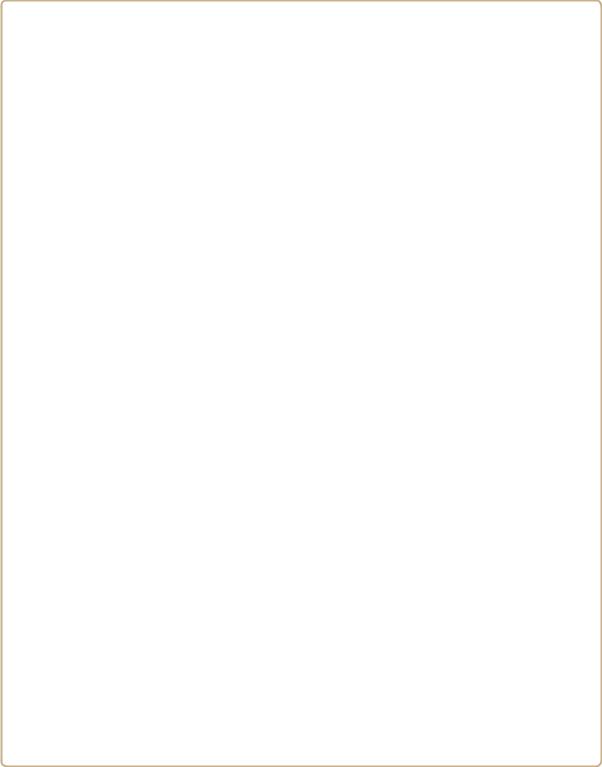
1
About the SG20B Cordless Scanner
This chapter provides an overview of the SG20B Cordless Scanner. This chapter covers these topics:
•About the SG20B Cordless Scanner
•Charge the SG20B
•Turn on the SG20B
•Connect the SG20B
•Scan Bar Codes
•Understand the Lights
•Understand the Beeps
•Accessories
1
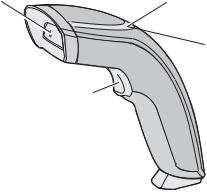
Chapter 1 — About the SG20B Cordless Scanner
About the SG20B Cordless Scanner
The SG20B Cordless Scanner is a general purpose handheld scanner. The SG20B is lightweight, ergonomically designed, and uses a Bluetooth™ radio for RF communications.
Scanner window |
Status light |
 Intermec Ready-to-Work indicator™
Intermec Ready-to-Work indicator™
Trigger
SG20B Cordless Scanner
The SG20B is available in the following models:
•1D linear imager—SG20B1D-xxx
•2D imager—SG20B2D-xxx
•Health Care 2D imager—SG20B2DHC-xxx
•High performance 2D area imager—SG20BHP-xxx
•Health Care 2D area imager—SG20BHPHC-xxx
2 |
SG20B Cordless Scanner + Bluetooth Base Station User’s Guide |
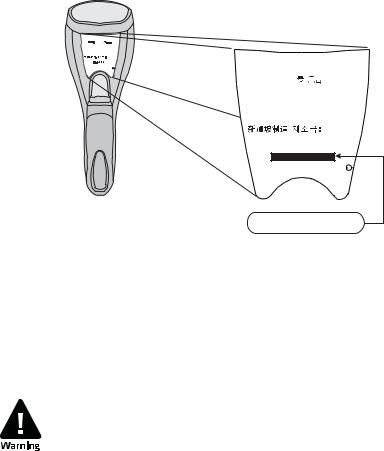
Chapter 1 — About the SG20B Cordless Scanner
Intermec Technologies Corp.
Everett, WA 98203
MODEL, |
, : SG20 |
5V 1.7A |
|
|
IC: ICES-003 CLASS B |
|
|
IC: 1223A-BTM311 ANATEL: 1192-06-0569 |
|
||
Contains TX FCC ID: HN2-BTM311 |
|
||
|
MEX SCT RCPACBT05-068 |
|
|
|
Made in Singapore |
Intermec Technologies Corp. |
|
MFD |
, |
: YY/MM/DD |
|
|
BDA: XXXXXXXXXXXXXXX |
|
|
CN: SG20T1D-XXXXXX
12584563214587 |
Everett, WA 98203 |
MODEL,  ,
, 
 : SG20B
: SG20B 
 5V 1.7A
5V 1.7A
IC: ICES-003 CLASS B
Made in Singapore
BDA: XXXXXXXXXXXXXXX
MFD 
 ,
, 

 : YY/MM/DD
: YY/MM/DD
CN: SG20B1D-XXXXXX
12584563214587
SG20B1D-XXXXXX
SG20B Scan Engine Option: The scan engine option of your SG20B can be found in the first part of the configuration number. In this illustration, the scan engine option is SG20B1D for 1D linear imager.
Charge the SG20B
The SG20B uses a rechargeable lithium-ion battery (P/N BP-SG20- xxx) as its main power source.
The battery pack used with this product may ignite, create a chemical burn hazard, explode, or release toxic materials if mistreated. Do not incinerate, disassemble, or heat above 100°C (212°F). Do not short circuit; may cause burns. Keep away from children.
Charge only in Intermec Models CB-SG20-xxx or BB-SG20-xxx. Use of incorrect charger may present a risk of fire or explosion. Promptly dispose of used battery pack according to the instructions.
The SG20B battery can be charged using the SG20B Charge Base (P/N CB-SG20-xxx) or SG20 base station (P/N BB-SG20-xxx). For more information, see “Required Accessories” on page 13.
SG20B Cordless Scanner + Bluetooth Base Station User’s Guide |
3 |

Chapter 1 — About the SG20B Cordless Scanner
Make sure you fully charge the battery before you start using the SG20B. Should a problem arise with the battery, you can change it by yourself. For more information on how to replace a battery, see
“Replace the SG20B Scanner Battery” on page 83.
To charge the scanner’s battery
•Place the SG20B in a charge base or base station. The SG20B beeps twice and flashes green to show it is charging.
SG20B in a Charge Base
Charging Times
Charging times differ depending on how the SG20B Charge Base or SG20 Base Station is powered. There are two charging times:
•Fast charge = approximately 3 hours
•Slow charge = approximately 6 hours
Charge Base Charging Times
USB Connector |
DC connector |
|
|
Slow charge |
Fast charge |
|
|
4 |
SG20B Cordless Scanner + Bluetooth Base Station User’s Guide |
Chapter 1 — About the SG20B Cordless Scanner
For more information on connecting the charge base see the SG20B Charge Base Instructions delivered in the box with your charge base.
SG20 Base Station Charging Times
USB Connector |
10-Pin Modular Connector |
DC Connector |
|
|
|
Slow charge |
Fast charge |
Fast charge |
|
|
|
For more information on charging times using the base station see
“Understand the Ports” on page 21.
Check Battery Status
When the battery capacity remaining is lower than 20% the scanner status light flashes red approximately every 2 seconds. This means you need to charge the battery.
If your scanner is off, pull the trigger to turn it on to see the battery status.
Turn on the SG20B
Use the trigger to turn on the SG20B.
To turn on the SG20B
•Pull the trigger.
When you pull the trigger to turn on the SG20B, the scanner enters a discoverable state and remains discoverable for 5 minutes (before automatically shutting off, can be configured). While the SG20B is discoverable and in communications range, your host Bluetooth device can discover your SG20B and establish a Bluetooth connection.
If your SG20B is already connected to a Bluetooth device (blue
Intermec Ready-to-Work indicator on), it is not discoverable.
If the status light on the SG20B flashes red when you pull the trigger to turn it on, you need to charge the battery.
SG20B Cordless Scanner + Bluetooth Base Station User’s Guide |
5 |
Chapter 1 — About the SG20B Cordless Scanner
Connect the SG20B
The SG20B cordless scanner can be connected to a host either via a SG20 Base Station or via the host Bluetooth interface (for example an external Bluetooth USB adapter or an internal Bluetooth controller).
Connect as a System
In the first case, the "SG20B Scanner + SG20 Base Station" unit works as a single system (it is called "system" throughout this document). The base station acts as an interface between the scanner and the host. A system can work only if the scanner is connected to the base station via Bluetooth and if the base station is properly powered and connected to the host using the appropriate interface cables (USB, RS-232 or Keyboard wedge Y-cable). The system can then be seen as a tethered scanner, except than you can walk freely holding your scanner in your hand.
For more information on how to connect and configure a SG20B scanner as a system, see “Connect the Scanner and Base Station as a System” on page 27 and “Configure the Scanner and Base Station as a System” on page 39.
Direct Connection
A scanner is said to be connected to a host in direct connection when it is connected to the host via a Bluetooth interface such as an external Bluetooth USB adapter or an internal Bluetooth controller.
For more information on how to connect and configure a SG20B scanner in direct connection, see “Connecting the SG20B Scanner in Direct Connection to a Host” on page 51.
Advantages of a Connection as a System
The advantages of using your scanner as a system as opposed to a direct connection are the following:
•No need to know the Bluetooth address of the device to which to connect the scanner and to create a Bluetooth association bar code,
•No need to fit the host PC with a Bluetooth interface,
6 |
SG20B Cordless Scanner + Bluetooth Base Station User’s Guide |

Chapter 1 — About the SG20B Cordless Scanner
•Several interfaces available: RS-232, USB VCP, USB HID, Keyboard Wedge,
•More reliable and faster data transfer.
Scan Bar Codes
For the SG20BHP and SG20BHPHC do not look directly into the window area or at a reflection of the laser framing beam while scanning. Long-term exposure to the laser framing beam can damage your vision.
The SG20B contains either a 1D linear imager (SG20B1D), a 2D imager (SG20B2D or SG20B2DHC) or high performance 2D imager (SG20BHP or SG20BHC) to scan bar code data. The type of scan engine you are using and the type of bar code you are decoding determines the way you scan the bar code.
When you unpack the SG20B, these bar code symbologies are enabled:
•Code 39
•Code 128 / GS1-128
•EAN/UPC
•PDF417 (all models except SG20B1D)
•DataMatrix (all models except SG20B1D)
If you are using bar code labels that are encoded in a different symbology, you need to enable the symbology on your SG20B. Use EasySet version 5.6.5.4 or later to enable and disable symbologies for your scanner.
Note: Be sure your SG20B scanner has established a Bluetooth connection with the SG20 Base Station (see “Connect the SG20B Scanner to a SG20 Bluetooth Base Station” on page 34) or with another Bluetooth device (see “Connecting the SG20B Scanner in Direct Connection to a Host” on page 51). If your scanner is not connected it will emit an error beep when scanning bar codes.
SG20B Cordless Scanner + Bluetooth Base Station User’s Guide |
7 |
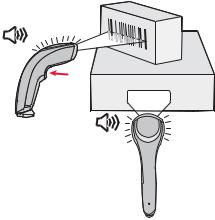
Chapter 1 — About the SG20B Cordless Scanner
To scan with a 1D imager
1 Turn on your scanner by pressing the trigger.
2Connect your scanner to a SG20 Base Station or to another Bluetooth device.
3Point the SG20B at the bar code and hold the SG20B at a slight angle 5 to 25 cm (2 to 10 in) from the label.
4Pull the trigger, and direct the red beam so that it falls across all bars in the bar code label.
Use this test bar code:
Code 39 Test Bar Code
*123456*
*123456*
Tip: Depending on your screen resolution, you can scan bar codes displayed on your computer screen.
By default, when the SG20B successfully scans a bar code, the SG20B beeps one time, the status light turns green for 2 seconds, and the scanner beam turns off.
5 Release the trigger.
ABCD
Scanning Bar Codes: The aiming and scanner beams that you see depend on which SG20B model you are using.
8 |
SG20B Cordless Scanner + Bluetooth Base Station User’s Guide |
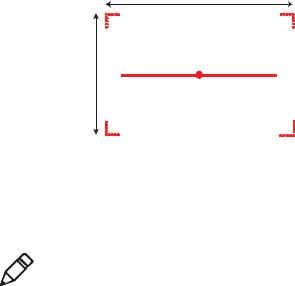
Chapter 1 — About the SG20B Cordless Scanner
To scan with a 2D imager
1 Turn on your scanner by pressing the trigger.
2Connect your scanner to a SG20 Base Station or to another Bluetooth device.
3Point the scanner window at the bar code label and hold the SG20B steady a few inches from the label.
4Pull the trigger and use the laser framing to position the imager over the bar code or area to capture.
30°
20°
Example: SG20THP Laser Framing
By default, when the SG20B successfully scans a bar code, the SG20B beeps one time, the status light turns green for 2 seconds, and the scanner lighting turns off.
Note: When bar code labels are printed close to each other, try to frame only the bar code you want to read, to avoid reading the wrong bar code.
5 Release the trigger.
Hands-Free Scanning
The SG20B is a handheld scanner however you can scan items without having to hold your scanner in your hand. To do hands-free scanning, you will need to change the triggering mode to Autostand. To activate, see “Hands-Free Scanning” on page 99.
SG20B Cordless Scanner + Bluetooth Base Station User’s Guide |
9 |

Chapter 1 — About the SG20B Cordless Scanner
Autostand Triggering Mode
Autostand mode is different depending on the scanner model. This section explains the difference between:
•Autostand for or all models except SG20B1D and
•Autostand for SG20B1D
Autostand For All Models Except SG20B1D
Autostand is a mix of Level and Presentation triggering modes. When the scanner is not in the Charge Base or Base station it is in Level mode (pull the trigger to scan a bar code). When you place the scanner in a Charge Base or Base Station it automatically switches to Presentation mode. In this mode the scanner turns on automatically when it detects movement in front of the scanner window. This allows you to use your scanner for hands-free scanning. To return to Level mode (handheld scanning) take the scanner out the of the base.
Autostand For SG20B1D
When using the 1D model Autostand is a mix of Level and Flashing triggering modes (1D model does not support Presentation mode). When the scanner is not in the Charge Base or Base station it is in Level mode (pull the trigger to scan a bar code). When you place the scanner in a Charge Base or Base Station it automatically switches to Flashing mode. In this mode the scanner is flashing. This allows you to use your scanner for hands-free scanning. To return to Level mode (handheld scanning) take the scanner out the of the base.
Note: Autostand mode is not available when using the Desktop Adjustable stand or the Flexible stand because it does not provide automatic detection of the scanner. If you are using this stand with the SG20B you must also enable the Ignore Stand Detect setting using EasySet version 5.6.5.4 or later. In this case the scanner switches to Presentation/Flashing mode after a configurable timeout and is not dependent on the stand.
10 |
SG20B Cordless Scanner + Bluetooth Base Station User’s Guide |
Chapter 1 — About the SG20B Cordless Scanner
Understand the Lights
The status light and Intermec Ready-to-Work indicator on the SG20B flash red, green, amber and/or blue depending on the status of the scanner, battery and Bluetooth connection.
Intermec Ready-to-Work Indicator
The Intermec-Ready-to-Work indicator ™ (blue LED) gives information about the Bluetooth connection. When a connection has been established the light is always on (blue) unless the scanner is docked in a Base station or charge base. In this case the blue light turns off even though the Bluetooth connection is still active.
Blue Intermec Ready-to-Work Indicator
Light State |
What it Means |
|
|
Off |
A Bluetooth connection has not been established. |
|
OR |
|
Scanner is docked in a base station or charge base |
|
(Bluetooth connection is active - check host to verify |
|
connection). |
|
|
Blinking, slow |
The scanner is trying to establish a Bluetooth |
|
connection with a Bluetooth device. |
|
|
Blinking, fast |
The scanner is awaiting user acknowledgement in a |
|
pairing procedure. |
|
|
On |
A Bluetooth connection to the base station or host |
|
computer is established. The SG20B is ready to scan |
|
bar codes and send data. |
|
|
When using your scanner to scan bar codes (blue light on) your scanner will also flash status information using green, red and amber lights. See the Status Light information in the next section.
SG20B Cordless Scanner + Bluetooth Base Station User’s Guide |
11 |
Chapter 1 — About the SG20B Cordless Scanner
Status Light
The status light flashes green, red or amber to indicate the status of the scanner and/or battery. Status information is sometimes shown even if the Intermec Ready-to-Work Indicator is on. This way the scanner can communicate more than one type of information at the same time.
For example while the blue LED is on to show that there is a Bluetooth connection, the scanner will flash green when you have successfully scanned a bar code.
Default Status Light Description
Light State |
What it Means |
|
|
Green light on for 2 |
The scanner successfully decoded a bar code and sent |
seconds |
the data to the host. |
|
|
Green light flashes 2 |
A configuration bar code was successfully read. |
times |
|
|
|
Red light on for 2 |
Transmission error |
seconds |
OR |
|
|
|
Configuration bar code was not accepted |
|
|
Red, blinking |
Battery power is low (< 20% - need to charge). |
|
|
Green, blinking |
The scanner is charging. |
(only when docked) |
Battery power is < 95%. |
|
|
Green, on |
Battery is fully charged. |
(only when docked) |
|
|
|
Amber, blinking |
Battery fault. |
|
|
12 |
SG20B Cordless Scanner + Bluetooth Base Station User’s Guide |
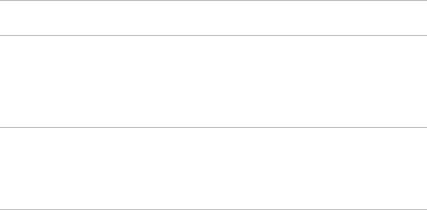
Chapter 1 — About the SG20B Cordless Scanner
Understand the Beeps
The SG20B beeps to give you audio feedback when performing some functions. For example, you hear a beep each time you scan a valid bar code.
Default SG20B Beep Descriptions
Beep Sequence |
What it Means |
|
|
Single beep |
The SG20B successfully scanned a bar code. |
|
|
Two fast beeps |
The SG20B successfully scanned a configuration bar |
|
code or has been turned on. |
Two beeps, bitonal The SG20B is properly docked in the SG20B Charge
Base or SG20 Base Station.
Six very fast beeps |
Transmission error |
|
OR |
|
Configuration bar code was not accepted |
|
|
Series of beeps |
The SG20B is connecting to a Bluetooth host. |
from low to high |
|
Series of beeps from high to low
The SG20B is disconnecting from a Bluetooth host.
Note: The scanner does not beep when disconnecting automatically after a long period of inactivity or when reading the "Bluetooth Device Disconnect" configuration bar code.
Accessories
The following accessories are available for your scanner.
Required Accessories
One of the following accessories is required for your SG20B Cordless Scanner.
SG20B Cordless Scanner + Bluetooth Base Station User’s Guide |
13 |
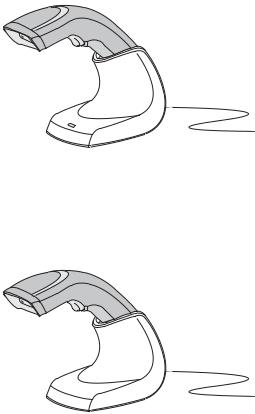
Chapter 1 — About the SG20B Cordless Scanner
SG20 Bluetooth Base Station
The Bluetooth Base station is used to charge your scanner and connect it to a non-Bluetooth host. For more information on the base station see “About the SG20 Bluetooth Base Station” on page 18.
SG20 Bluetooth Base Station: P/N BB-SG20-xxx
SG20B Charge Base
The charge base is used to charge your scanner only (no Bluetooth connection). For more information on the charge base see the SG20B Charge Base Instructions delivered in the box with the charge base.
SG20 Charge Base: P/N CB-SG20-xxx
Optional Accessories
The following accessories are optional.
14 |
SG20B Cordless Scanner + Bluetooth Base Station User’s Guide |
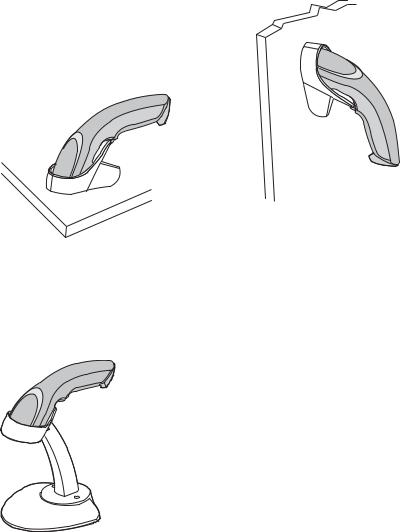
Chapter 1 — About the SG20B Cordless Scanner
Desktop/Wall Mount
The desktop/wall mount holder can be used to store the SG20B when you are not using it. You can attach the holder with screws either to a desk or to a wall.
SG20 Desktop/Wall Mount Holder: P/N Holder-SG20-xx
Desktop Adjustable Stand
The desktop adjustable stand can be used to adjust the scanning angle when using the SG20B as a hands-free scanner (must change the default trigger setting) or to store it when you are not using it.
SG20 Desktop Adjustable Stand: P/N Stand-SG20-xx
SG20B Cordless Scanner + Bluetooth Base Station User’s Guide |
15 |

Chapter 1 — About the SG20B Cordless Scanner
Flexible Stand
SG20 Flexible Stand: P/N Flexstand-SG20-xx
16 |
SG20B Cordless Scanner + Bluetooth Base Station User’s Guide |

2
About the SG20 Bluetooth Base Station
This chapter provides an overview of the SG20B Bluetooth
Base Station. This chapter covers these topics:
•About the SG20 Bluetooth Base Station
•Power the SG20 Bluetooth Base Station
•Install the SG20 Bluetooth Base Station
•Understand the Ports
•Understand the Light
•Accessories
17
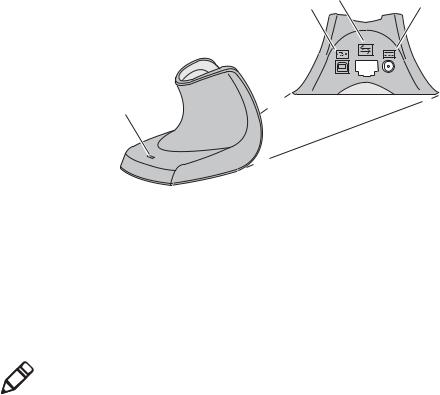
Chapter 2 — About the SG20 Bluetooth Base Station
About the SG20 Bluetooth Base Station
The SG20 Bluetooth Base Station is used to connect an Intermec scanner to a non-Bluetooth host device. Data is transmitted from the scanner to the host via the SG20 Bluetooth Base Station. The SG20 Bluetooth Base Station is also used to charge a SG20B cordless Bluetooth scanner.
The SG20B scanner and SG20 Bluetooth Base Station are used together (in connection) as a standalone system.
|
10-pin modular |
DC power |
||||||||
|
connector |
|||||||||
USB connector |
connector |
|||||||||
|
|
|
|
|
|
|
|
|||
|
|
|
|
|
|
|
|
|
|
|
|
|
|
|
|
|
|
|
|
|
|
|
|
|
|
|
|
|
|
|
|
|
|
|
|
|
|
|
|
|
|
|
|
|
|
|
|
|
|
|
|
|
|
|
|
|
|
|
|
|
|
|
|
|
|
|
|
|
|
|
|
|
|
|
|
|
Intermec Ready-to-Work indicator
SG20 Bluetooth Base Station
Power the SG20 Bluetooth Base Station
The SG20 Bluetooth Base Station is powered through the cable connected to a host device or an external Intermec power supply. See
“Connect the SG20 Bluetooth Base Station to a Host” on page 28 for connection details.
Note: You cannot power the SG20 Bluetooth Base Station using a standard USB cable plugged in a power outlet via a USB power adapter.
18 |
SG20B Cordless Scanner + Bluetooth Base Station User’s Guide |
