Intermec SD62-S001 User Manual
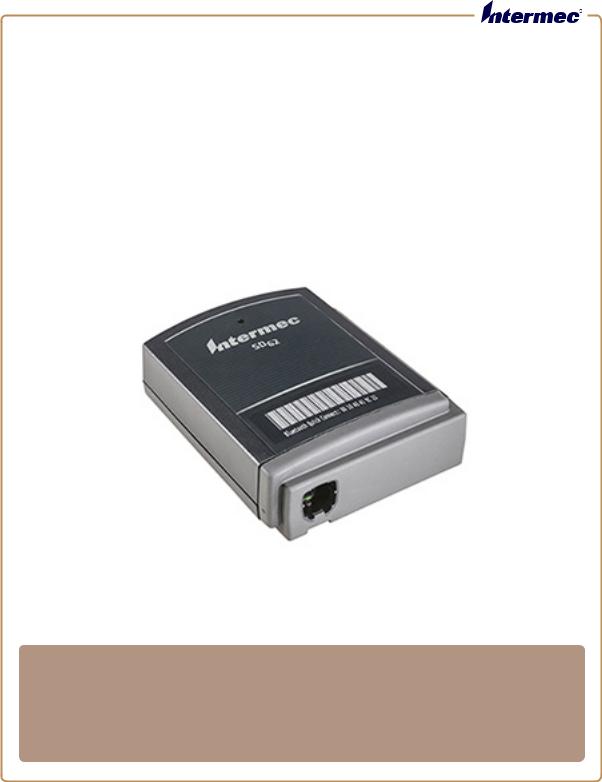
SD62
Base Station
1022AD01B
User’s Manual
Intermec Technologies Corporation
Worldwide Headquarters
6001 36th Ave.W.
Everett, WA 98203
U.S.A.
www.intermec.com
The information contained herein is provided solely for the purpose of allowing customers to operate and service Intermec-manufactured equipment and is not to be released, reproduced, or used for any other purpose without written permission of Intermec Technologies Corporation.
Information and specifications contained in this document are subject to change without prior notice and do not represent a commitment on the part of Intermec Technologies Corporation.
© 2014 by Intermec Technologies Corporation. All rights reserved.
The word Intermec, the Intermec logo, Norand, ArciTech, Beverage Routebook, CrossBar, dcBrowser, Duratherm, EasyADC, EasyCoder, EasySet, Fingerprint, i-gistics, INCA (under license), Intellitag, Intellitag Gen2, JANUS, LabelShop, MobileLAN, Picolink, Ready-to-Work, RoutePower, Sabre, ScanPlus, ShopScan, Smart Mobile Computing, SmartSystems, TE 2000, Trakker Antares, and Vista Powered are either trademarks or registered trademarks of Intermec Technologies Corporation.
Bluetooth is a trademark of Bluetooth SIG, Inc., U.S.A.
ii |
SD62 Base Station User’s Guide |
iii |
SD62 Base Station User’s Guide |
Contents
Contents
Before You Begin. . . . . . . . . . . . . . . . . . . . . . . . . . . . . . . . . . . . . . . . . . . . . . . . . . . . . . . . . . . . . . . . . vi Safety Information . . . . . . . . . . . . . . . . . . . . . . . . . . . . . . . . . . . . . . . . . . . . . . . . . . . . . . . vi Global Services and Support . . . . . . . . . . . . . . . . . . . . . . . . . . . . . . . . . . . . . . . . . . . . . . vii Warranty Information. . . . . . . . . . . . . . . . . . . . . . . . . . . . . . . . . . . . . . . . . . . . vii Web Support . . . . . . . . . . . . . . . . . . . . . . . . . . . . . . . . . . . . . . . . . . . . . . . . . . . . vii Send Feedback. . . . . . . . . . . . . . . . . . . . . . . . . . . . . . . . . . . . . . . . . . . . . . . . . . . vii Telephone Support . . . . . . . . . . . . . . . . . . . . . . . . . . . . . . . . . . . . . . . . . . . . . . vii
Who Should Read This Manual . . . . . . . . . . . . . . . . . . . . . . . . . . . . . . . . . . . . . . . . . . viii Related Documents . . . . . . . . . . . . . . . . . . . . . . . . . . . . . . . . . . . . . . . . . . . . . . . . . . . . . viii Patent Information . . . . . . . . . . . . . . . . . . . . . . . . . . . . . . . . . . . . . . . . . . . . . . . . . . . . . viii
1 About the SD62 Base Station. . . . . . . . . . . . . . . . . . . . . . . . . . . . . . . . . . . . . . . . . . . 1
About the SD62 Base Station . . . . . . . . . . . . . . . . . . . . . . . . . . . . . . . . . . . . . . . . . . . . . . . . . . . . . . 2
Power the SD62. . . . . . . . . . . . . . . . . . . . . . . . . . . . . . . . . . . . . . . . . . . . . . . . . . . . . . . . . . . . . . . . . . . 2
Understand the Light . . . . . . . . . . . . . . . . . . . . . . . . . . . . . . . . . . . . . . . . . . . . . . . . . . . . . . . . . . . . . 3
Intermec Ready-to-Work Indicator . . . . . . . . . . . . . . . . . . . . . . . . . . . . . . . . . . . . . . . . . 3
Status Light . . . . . . . . . . . . . . . . . . . . . . . . . . . . . . . . . . . . . . . . . . . . . . . . . . . . . . . . . . . . . . 3
Understand the Beeps . . . . . . . . . . . . . . . . . . . . . . . . . . . . . . . . . . . . . . . . . . . . . . . . . . . . . . . . . . . . . 4
Required Accessories . . . . . . . . . . . . . . . . . . . . . . . . . . . . . . . . . . . . . . . . . . . . . . . . . . . . . . . . . . . . . . 5
2 Connect the SD62 System. . . . . . . . . . . . . . . . . . . . . . . . . . . . . . . . . . . . . . . . . . . . . . 7
Connect the SD62 to a Host Device. . . . . . . . . . . . . . . . . . . . . . . . . . . . . . . . . . . . . . . . . . . . . . . . . 8 RS-232 Interface . . . . . . . . . . . . . . . . . . . . . . . . . . . . . . . . . . . . . . . . . . . . . . . . . . . . . . . . . . 8 USB Interface. . . . . . . . . . . . . . . . . . . . . . . . . . . . . . . . . . . . . . . . . . . . . . . . . . . . . . . . . . . . . 9 Keyboard Wedge Y-Cable Interface . . . . . . . . . . . . . . . . . . . . . . . . . . . . . . . . . . . . . . . . . 9 Wand Emulation. . . . . . . . . . . . . . . . . . . . . . . . . . . . . . . . . . . . . . . . . . . . . . . . . . . . . . . . . 10 Remove a Cable . . . . . . . . . . . . . . . . . . . . . . . . . . . . . . . . . . . . . . . . . . . . . . . . . . . . . . . . . . 11
Connect an Intermec Scanner to the SD62 . . . . . . . . . . . . . . . . . . . . . . . . . . . . . . . . . . . . . . . . . 12 Out of Range Behavior . . . . . . . . . . . . . . . . . . . . . . . . . . . . . . . . . . . . . . . . . . . . . . . . . . . 13 Disconnect the Scanner from the SD62 . . . . . . . . . . . . . . . . . . . . . . . . . . . . . . . . . . . .13
3 Configure the SD62 Base Station. . . . . . . . . . . . . . . . . . . . . . . . . . . . . . . . . . . . . 15
Basic Setup with Configuration Bar Codes . . . . . . . . . . . . . . . . . . . . . . . . . . . . . . . . . . . . . . . . . 16
SD62 Base Station User’s Guide |
iv |
Contents
Reset Factory Defaults. . . . . . . . . . . . . . . . . . . . . . . . . . . . . . . . . . . . . . . . . . . . . . . . . . . . 16
USB/Keyboard Wedge Interface Settings . . . . . . . . . . . . . . . . . . . . . . . . . . . . . . . . . . . 17
International Keyboard. . . . . . . . . . . . . . . . . . . . . . . . . . . . . . . . . . . . . . . . . . .17
USB Cable Mode. . . . . . . . . . . . . . . . . . . . . . . . . . . . . . . . . . . . . . . . . . . . . . . . .18
RS-232 Interface Settings . . . . . . . . . . . . . . . . . . . . . . . . . . . . . . . . . . . . . . . . . . . . . . . . .20
Baud Rate . . . . . . . . . . . . . . . . . . . . . . . . . . . . . . . . . . . . . . . . . . . . . . . . . . . . . . . 20
Data Bits . . . . . . . . . . . . . . . . . . . . . . . . . . . . . . . . . . . . . . . . . . . . . . . . . . . . . . . .21
Parity . . . . . . . . . . . . . . . . . . . . . . . . . . . . . . . . . . . . . . . . . . . . . . . . . . . . . . . . . . .21
Stop Bits . . . . . . . . . . . . . . . . . . . . . . . . . . . . . . . . . . . . . . . . . . . . . . . . . . . . . . . .21
Wand Emulation Interface Settings. . . . . . . . . . . . . . . . . . . . . . . . . . . . . . . . . . . . . . . .22
Logic Level Parameters . . . . . . . . . . . . . . . . . . . . . . . . . . . . . . . . . . . . . . . . . . .22
Configure the Postamble . . . . . . . . . . . . . . . . . . . . . . . . . . . . . . . . . . . . . . . . . . . . . . . . .22
Postamble configuration bar codes - Scanner . . . . . . . . . . . . . . . . . . . . . . . 22
Postamble configuration bar codes - Base Station. . . . . . . . . . . . . . . . . . . 23
Configure Your System with EasySet . . . . . . . . . . . . . . . . . . . . . . . . . . . . . . . . . . . . . . . . . . . . . .23 Online Setup with EasySet . . . . . . . . . . . . . . . . . . . . . . . . . . . . . . . . . . . . . . . . . . . . . . . .24 Offline Setup with EasySet . . . . . . . . . . . . . . . . . . . . . . . . . . . . . . . . . . . . . . . . . . . . . . .25
Bluetooth Connection Bar Code. . . . . . . . . . . . . . . . . . . . . . . . . . . . . . . . . . . . . . . . . . . . . . . . . . .25 Create a Bluetooth System Connect Bar Code in EasySet . . . . . . . . . . . . . . . . . . . . 26 Create a Bluetooth Quick Connect Bar Code in EasySet . . . . . . . . . . . . . . . . . . . . .27
4 Troubleshoot and Maintain the SD62 Base Station. . . . . . . . . . . . . . . . 29
Problems and Possible Solutions . . . . . . . . . . . . . . . . . . . . . . . . . . . . . . . . . . . . . . . . . . . . . . . . . . 30
Call Product Support. . . . . . . . . . . . . . . . . . . . . . . . . . . . . . . . . . . . . . . . . . . . . . . . . . . . . . . . . . . . .31
Find Product Version Information. . . . . . . . . . . . . . . . . . . . . . . . . . . . . . . . . . . . . . . . . 31
Upgrade the System Firmware. . . . . . . . . . . . . . . . . . . . . . . . . . . . . . . . . . . . . . . . . . . . . . . . . . . . .32
Download the Latest Firmware Version . . . . . . . . . . . . . . . . . . . . . . . . . . . . . . . . . . . . 33
Upgrade the Base Station Firmware. . . . . . . . . . . . . . . . . . . . . . . . . . . . . . . . . . . . . . . .33
Upgrade Scanner Firmware . . . . . . . . . . . . . . . . . . . . . . . . . . . . . . . . . . . . . . . . . . . . . . . 37
Scanner Bluetooth Device Address (BDA) . . . . . . . . . . . . . . . . . . . . . . . . . . 38
Scanner Firmware Upgrade Procedure . . . . . . . . . . . . . . . . . . . . . . . . . . . . .39
A Specifications . . . . . . . . . . . . . . . . . . . . . . . . . . . . . . . . . . . . . . . . . . . . . . . . . . . . . . . . . |
45 |
SD62 Specifications . . . . . . . . . . . . . . . . . . . . . . . . . . . . . . . . . . . . . . . . . . . . . . . . . . . . . . . . . . . . . . 46
v |
SD62 Base Station User’s Guide |
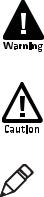
Before You Begin
Before You Begin
IMPORTANT: This is a draft document. All content is subject to change without notice.
This section provides you with safety information, technical support information, and sources for additional product information.
Safety Information
Your safety is extremely important. Read and follow all warnings and cautions in this document before handling and operating Intermec equipment. You can be seriously injured, and equipment and data can be damaged if you do not follow the safety warnings and cautions.
This section explains how to identify and understand dangers, warnings, cautions, and notes that are in this document. You may also see icons that tell you when to follow ESD procedures and when to take special precautions for handling optical parts.
A warning alerts you of an operating procedure, practice, condition, or statement that must be strictly observed to avoid death or serious injury to the persons working on the equipment.
A caution alerts you to an operating procedure, practice, condition, or statement that must be strictly observed to prevent equipment damage or destruction, or corruption or loss of data.
Note: Notes either provide extra information about a topic or contain special instructions for handling a particular condition or set of circumstances.
SD62 Base Station User’s Guide |
vi |
Before You Begin
Global Services and Support
Warranty Information
To understand the warranty for your Intermec product, visit the
Intermec web site at www.intermec.com and click Support >
Returns and Repairs > Warranty.
Web Support
Visit the Intermec web site at www.intermec.com to download our current manuals (in PDF).
Visit the Intermec technical knowledge base (Knowledge Central) at www.intermec.com and click Support > Knowledge Central to review technical information or to request technical support for your Intermec product.
Send Feedback
Your feedback is crucial to the continual improvement of our documentation. To provide feedback about this manual, please contact the Intermec Technical Communications department directly at TechnicalCommunications@intermec.com.
Telephone Support
In the U.S.A. and Canada, call 1-800-755-5505.
Outside the U.S.A. and Canada, contact your local Intermec representative. To search for your local representative, from the Intermec web site, click About Us > Contact Us.
vii |
SD62 Base Station User’s Guide |
Before You Begin
Who Should Read This Manual
This guide is for the person who is responsible for installing, configuring, and maintaining the SD62 base station.
This guide provides you with information about the features of the SD62 base station, and how to install, configure, operate, maintain and troubleshoot it.
Before you work with the SD62 base station, you should be familiar with your network and general networking terms, such as IP address.
Related Documents
The Intermec web site at www.intermec.com contains our documents (as PDF files) that you can download for free.
To download documents
1 Visit the Intermec web site at www.intermec.com.
2 Click the Products tab.
3Using the Products menu, navigate to your product page. For example, to find the CN3 computer product page, click
Computers > Handheld Computers > CN3.
4 Click the Manuals tab.
If your product does not have its own product page, click Support >
Manuals. Use the Product Category field, the Product Family field, and the Product field to help you locate your documentation.
Patent Information
For patent information, please refer to www.honeywellaidc.com/ patents.
SD62 Base Station User’s Guide |
viii |
Before You Begin
ix |
SD62 Base Station User’s Guide |
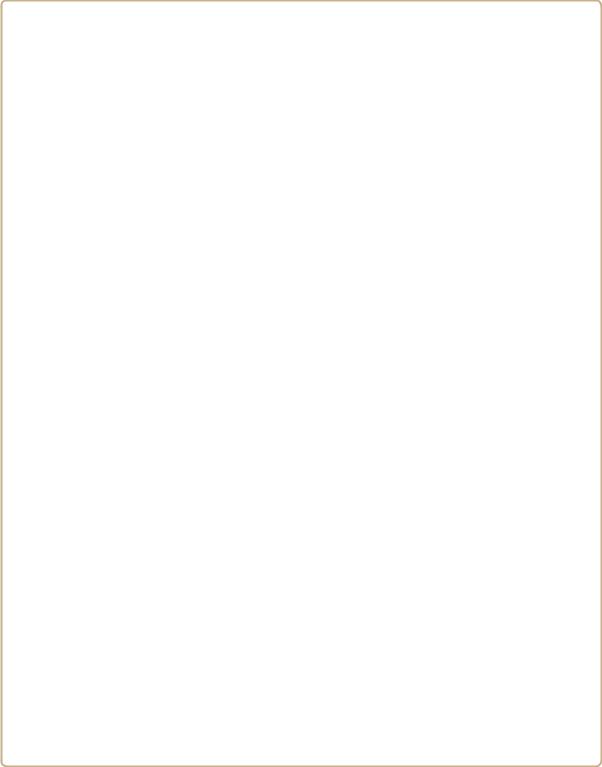
1
About the SD62 Base Station
This chapter provides an overview of the SD62 Base Station. This chapter covers these topics:
•About the SD62 Base Station
•Power the SD62
•Understand the Light
•Understand the Beeps
•Required Accessories
1

Chapter 1 — About the SD62 Base Station
About the SD62 Base Station
The SD62 Base Station is used to connect up to seven Intermec cordless Bluetooth™ scanners to a non-Bluetooth host device. Data is transmitted from the scanner to the host via the SD62 Base Station.
Intermec Ready-to-Work
Indicator/Status Light
RJ45 Connector
SD62 Base Station
Power the SD62
The SD62 is powered through the cable connected to a host device. Depending on which cable you are using, power comes from either the host device or the external power supply. See Connect the SD62 System for details on Connections.
2 |
SD62 Base Station User’s Guide |
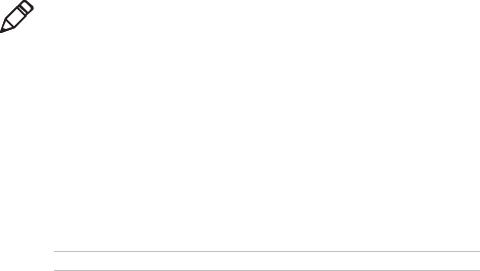
Chapter 1 — About the SD62 Base Station
Understand the Light
The status light/Intermec Ready-to-Work indicator on the SD62 flashes green, red and/or blue depending on the status of the SD62 and the bluetooth connection. The Ready-to-Work indicator and status light are located in the same place but use different colors.
Intermec Ready-to-Work Indicator
The blue Intermec Ready-to-Work™ indicator is located on top of the base station and is used to indicate the status of the Bluetooth connection.
Blue Intermec Ready-to-Work Indicator Description
Light State |
What It Means |
|
|
On |
A Bluetooth connection has been established with |
|
one or more scanners. The SD62 is ready to receive |
|
data from the scanner(s). |
|
|
Off |
A Bluetooth connection has not been established. |
|
|
Note: By default the Ready-to-Work light is blue but you can change the color using EasySet (Operating settings > Beeps/LEDs > Ready- to-Work LED)
Status Light
The status light flashes green or red and is used to communicate information on data transmission.
Default Status Light Descriptions
Light State |
What It Means |
|
|
Green flashes once |
Power up. |
|
|
Green on for 2 |
Data has been successfully transmitted to the host |
seconds |
|
Green flashes 2 times A configuration bar code was successfully read
SD62 Base Station User’s Guide |
3 |
Chapter 1 — About the SD62 Base Station
Default Status Light Descriptions
Light State |
What It Means |
|
|
Series of green |
Base station firmware download complete |
flashes |
|
|
|
Red on for 2 seconds |
Transmission error |
|
OR |
|
Configuration bar code was not accepted |
|
|
Red flashing |
Base station firmware download in progress |
|
|
Orange flashing |
Preparing for scanner firmware download through |
|
the base |
|
|
Orange on |
Scanner firmware download through base in |
|
progress |
|
|
Understand the Beeps
The SD62 also beeps to give you audio feedback when performing some functions. For example, you hear a beep each time a connected scanner scans a valid bar code.
Beep Sequence |
What It Means |
|
|
One beep |
Scanner has successfully read a bar code |
|
|
Two beeps |
Power-up |
|
OR |
|
Scanner has successfully read a configuration bar |
|
code |
|
|
Single high beep |
Data has been successfully transmitted to the host |
|
|
Six very fast beeps |
Transmission error |
|
OR |
|
Configuration bar code was not accepted |
|
|
Series of beeps |
Base station firmware download complete |
|
|
4 |
SD62 Base Station User’s Guide |
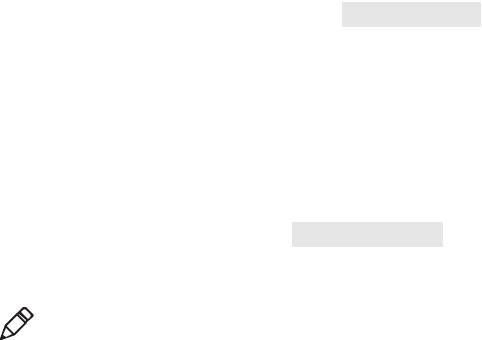
Chapter 1 — About the SD62 Base Station
Required Accessories
You will need one or more cables for your SD62 depending on the interface you are using. Some cables require the use of a power supply and a power cord.
SD62 Cable List
Cable |
Part Number |
|
|
USB cable (6.5 ft) |
SR31-CAB-U001 |
|
|
USB cable with power jack (6.5 ft) |
SR31-CAB-U002 |
|
|
Keyboard Wedge Y-cable with PS2 connector and |
SR31-CAB-K001 |
power jack (6.5 ft) |
|
|
|
RS-232 cable with female DB9 connector and |
SR31-CAB-R001 |
power jack (6.5 ft) |
|
|
|
Wand Emulation cable |
SR31-CAB-W001 |
|
|
SD62 Power Supply
Power Supply |
Part Number |
|
|
Intermec 5V universal power supply |
851-089-xxx |
|
|
Note: You will also need a power cord to plug in the power supply. The power cord is country-specific and is sold separately.
SD62 Base Station User’s Guide |
5 |
Chapter 1 — About the SD62 Base Station
6 |
SD62 Base Station User’s Guide |

2
Connect the SD62 System
The SD62 System refers to the SD62 base station and at least one connected Intermec scanner. This chapter explains how to connect the SD62 system and includes:
•Connect the SD62 to a Host Device
•Connect an Intermec Scanner to the SD62
7
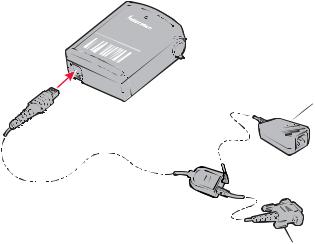
Chapter 2 — Connect the SD62 System
Connect the SD62 to a Host Device
The SD62 is connected to a host device using one of the following interfaces:
•RS-232
•USB
•Keyboard Wedge
•Wand Emulation
RS-232 Interface
Connect the SD62 to the host using the powered RS-232 cable which requires an external Intermec power supply.
To connect with an RS-232 cable
1 Turn on your host device.
2 Connect the RS-232 cable to the SD62 and to the host.
AC power supply
To host device
3Connect the power supply to the RS-232 cable and an AC power outlet with a power cord for your country.
The SD62 is successfully connected and power is on when it emits 2 beeps and the status light flashes green 1 time.
8 |
SD62 Base Station User’s Guide |

Chapter 2 — Connect the SD62 System
4If necessary, configure your SD62 serial parameters to match the host device (see “RS-232 Interface Settings” on page 20).
The default serial parameters for the SD62 are:
Baud Rate: 57600 Data Bits: 8 Parity: none Stop Bits: 1
USB Interface
Connect the SD62 to a host using a USB cable. The default USB interface is Keyboard HID.
To connect with a USB cable
1 Turn on your host device.
2 Connect the cable to your SD62 and host device.
host device
The SD62 is successfully connected and power is on when it emits 2 beeps and the status light flashes green 1 time.
3If necessary, configure your SD62 for an International keyboard. The default keyboard is North America. See “USB/Keyboard Wedge Interface Settings” on page 17.
Keyboard Wedge Y-Cable Interface
Connect the SD62 to a host using a USB cable. The default USB interface is Keyboard HID.
SD62 Base Station User’s Guide |
9 |
