Intermec SF51 User Manual
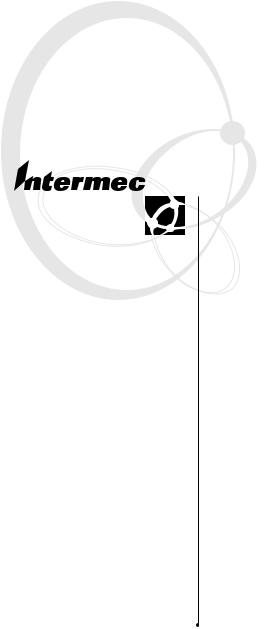
User's Guide
SF51 Cordless
Scanner
Intermec Technologies Corporation
Corporate Headquarters
6001 36th Ave. W.
Everett, WA 98203
U.S.A.
www.intermec.com
The information contained herein is proprietary and is provided solely for the purpose of allowing customers to operate and service Intermecmanufactured equipment and is not to be released, reproduced, or used for any other purpose without written permission of Intermec.
Information and specifications contained in this document are subject to change without prior notice and do not represent a commitment on the part of Intermec Technologies Corporation.
♥ 2005 by Intermec Technologies Corporation. All rights reserved.
The word Intermec, the Intermec logo, Norand, ArciTech, CrossBar, Data Collection Browser, dcBrowser, Duratherm, EasySet, EasyCoder, EasyLAN, Enterprise Wireless LAN, EZBuilder, Fingerprint, i-gistics, INCA (under license), InterDriver, Intermec Printer Network Manager, IRL, JANUS, LabelShop, Mobile Framework, MobileLAN, Nor*Ware, Pen*Key, Precision Print, PrintSet, RoutePower, TE 2000, Trakker Antares, Virtual Wedge, SmartSystems, and EasyADC are either trademarks or registered trademarks of Intermec Technologies Corporation.
Throughout this manual, trademarked names may be used. Rather than put a trademark (™ or →) symbol in every occurrence of a trademarked name, we state that we are using the names only in an editorial fashion, and to the benefit of the trademark owner, with no intention of infringement.
There are U.S. and foreign patents pending.
Microsoft, Windows, and the Windows logo are registered trademarks of Microsoft Corporation in the United States and/or other countries.
Bluetooth is a trademark of Bluetooth SIG, Inc., U.S.A.
ii |
SF51 Cordless Scanner User’s Guide |
Document Change Record
This page records changes to this document. The document was originally released as version 001.
Version |
Date |
Description of Change |
|
|
|
002 |
6/2005 Added information to support firmware version |
|
|
|
1.1 including these features: |
|
|
• HID keyboard profile |
|
|
• SF51 Firmware Upgrade Utility |
|
|
|
003 |
8/2005 |
Removed references to the HID keyboard profile, |
|
|
which is currently not supported on the SF51. |
|
|
|
SF51 Cordless Scanner User’s Manual |
iii |
iv |
SF51 Cordless Scanner User’s Manual |
|
Contents |
|
Contents |
|
|
|
Before You Begin................................................................. |
ix |
|
Safety Summary .................................................... |
ix |
|
Safety Icons ............................................................ |
x |
|
Global Services and Support .................................. |
xi |
|
Who Should Read This Document? ..................... |
xii |
|
Related Documents .............................................. |
xii |
|
Using the SF51................................................................. |
1 |
1 |
Introducing the SF51 Cordless Scanner ............................... |
2 |
|
What’s New? ....................................................................... |
3 |
|
How to Turn On the SF51.................................................. |
3 |
|
Using the Battery................................................................. |
4 |
|
Charging the Battery ............................................. |
4 |
|
Checking the Battery Status................................... |
5 |
|
Understanding the Lights .................................................... |
5 |
|
Understanding the Beeps ..................................................... |
6 |
|
Using Vibrate Alert.............................................................. |
7 |
|
Scanning Bar Codes............................................................. |
8 |
|
Collecting Data With Your SF51....................................... |
10 |
|
Configuring and Managing the SF51.......... |
11 |
2 |
How to Configure the SF51 Parameters............................. |
12 |
|
Configuring With EasySet................................... |
12 |
|
Configuring From Your Intermec Computer....... |
13 |
|
Restoring Default Settings ................................... |
14 |
SF51 Cordless Scanner User’s Guide |
v |
|
Contents |
|
|
Configuring Bluetooth Communications........................... |
15 |
|
Configuring Security ........................................... |
15 |
|
Configuring the Discoverable State of the SF51 .. |
16 |
|
Connecting the SF51 to a Host Device.............................. |
16 |
|
Upgrading Your SF51 ....................................................... |
19 |
|
Troubleshooting and Maintaining the |
|
3 SF51....................................................................................... |
23 |
|
|
Troubleshooting the SF51 ................................................. |
24 |
|
Getting Information About Your SF51 ............... |
24 |
|
Problems and Possible Solutions.......................... |
25 |
|
Locating the SF51 ............................................................. |
28 |
|
Resetting the SF51 ............................................................ |
28 |
|
Cleaning the SF51............................................................. |
29 |
|
Configuration Command Reference............ |
31 |
4 |
Using Configuration Commands....................................... |
32 |
|
Configuration Commands By Function............................. |
33 |
|
SF51 Configuration Commands........................................ |
36 |
|
Administrator Reset Factory Defaults .................. |
36 |
|
Beep Duration .................................................... |
36 |
|
Beep Frequency................................................... |
36 |
|
Beep Volume ...................................................... |
37 |
|
Bluetooth Connect/Disconnect ........................... |
37 |
|
Bluetooth Device Name ...................................... |
37 |
|
Bluetooth Device Page ........................................ |
37 |
|
Bluetooth Discoverable ....................................... |
38 |
|
Bluetooth PIN .................................................... |
38 |
|
Bluetooth Profile................................................. |
38 |
|
Bluetooth Security............................................... |
38 |
|
Codabar .............................................................. |
39 |
|
Codablock A ....................................................... |
39 |
vi |
SF51 Cordless Scanner User’s Guide |
|
Contents |
|
|
Codablock F........................................................ |
39 |
|
Code 11 .............................................................. |
39 |
|
Code 39 .............................................................. |
39 |
|
Code 93/93i ........................................................ |
40 |
|
Code 128 / EAN 128 .......................................... |
40 |
|
Configuration Modes and Utilities ...................... |
40 |
|
Consecutive Same Read Data Validation ............. |
41 |
|
Disable All Symbologies ...................................... |
41 |
|
Error Beep........................................................... |
41 |
|
Good Read Beep Duration .................................. |
41 |
|
Good Read Beep Number ................................... |
41 |
|
Good Read Beep Timing..................................... |
42 |
|
Good Read LED Duration .................................. |
42 |
|
Interleaved 2 of 5................................................. |
42 |
|
Matrix 2 of 5 ....................................................... |
42 |
|
Micro PDF417.................................................... |
42 |
|
MSI..................................................................... |
42 |
|
PDF417 .............................................................. |
43 |
|
Plessey................................................................. |
43 |
|
Postamble............................................................ |
43 |
|
Preamble ............................................................. |
43 |
|
RSS 14 ................................................................ |
44 |
|
RSS Expanded..................................................... |
44 |
|
RSS Limited........................................................ |
44 |
|
Setup Beep .......................................................... |
44 |
|
Stacked Code Crackle.......................................... |
44 |
|
Standard 2 of 5.................................................... |
44 |
|
Symbology Identifier ........................................... |
45 |
|
Telepen ............................................................... |
45 |
|
Timeout Between Different Consecutive Codes... |
45 |
|
Timeout Between Identical Consecutive Codes ... |
46 |
|
Trigger Mode ...................................................... |
46 |
|
UPC/EAN .......................................................... |
47 |
|
User Reset Factory Defaults................................. |
47 |
|
Vibrate Alert........................................................ |
47 |
|
Vibrate Alert Duration ........................................ |
47 |
|
Appendix........................................................................... |
49 |
A |
Specifications..................................................................... |
50 |
|
Accessories for the SF51..................................................... |
51 |
SF51 Cordless Scanner User’s Manual |
vii |
Contents |
|
I Index..................................................................................... |
53 |
viii |
SF51 Cordless Scanner User’s Guide |
Before You Begin
Before You Begin
This section provides you with safety information, technical support information, and sources for additional product information.
Safety Summary
Your safety is extremely important. Read and follow all warnings and cautions in this document before handling and operating Intermec equipment. You can be seriously injured, and equipment and data can be damaged if you do not follow the safety warnings and cautions.
Do not repair or adjust alone
Do not repair or adjust energized equipment alone under any circumstances. Someone capable of providing first aid must always be present for your safety.
First aid
Always obtain first aid or medical attention immediately after an injury. Never neglect an injury, no matter how slight it seems.
Resuscitation
Begin resuscitation immediately if someone is injured and stops breathing. Any delay could result in death. To work on or near high voltage, you should be familiar with approved industrial first aid methods.
Energized equipment
Never work on energized equipment unless authorized by a responsible authority. Energized electrical equipment is dangerous. Electrical shock from energized equipment can cause death. If you must perform authorized emergency work on energized equipment, be sure that you comply strictly with approved safety regulations.
SF51 Cordless Scanner User’s Guide |
ix |

Before You Begin
Safety Icons
This section explains how to identify and understand dangers, warnings, cautions, and notes that are in this document. You may also see icons that tell you when to follow ESD procedures and when to take special precautions for handling optical parts.
A warning alerts you of an operating procedure, practice, condition, or statement that must be strictly observed to avoid death or serious injury to the persons working on the equipment.
Avertissement: Un avertissement vous avertit d’une procédure de fonctionnement, d’une méthode, d’un état ou d’un rapport qui doit être strictement respecté pour éviter l’occurrence de mort ou de blessures graves aux personnes manupulant l’équipement.
A caution alerts you to an operating procedure, practice, condition, or statement that must be strictly observed to prevent equipment damage or destruction, or corruption or loss of data.
Attention: Une précaution vous avertit d’une procédure de fonctionnement, d’une méthode, d’un état ou d’un rapport qui doit être strictement respecté pour empêcher l’endommagement ou la destruction de l’équipement, ou l’altération ou la perte de données.
Note: Notes are statements that either provide extra information about a topic or contain special instructions for handling a particular condition or set of circumstances.
x |
SF51 Cordless Scanner User’s Guide |
Before You Begin
Global Services and Support
Warranty Information
To understand the warranty for your Intermec product, visit the Intermec web site at www.intermec.com and click Service & Support. The Intermec Global Sales & Service page appears. From the Service & Support menu, move your pointer over
Support, and then click Warranty.
Disclaimer of warranties: The sample code included in this document is presented for reference only. The code does not necessarily represent complete, tested programs. The code is provided “as is with all faults.” All warranties are expressly disclaimed, including the implied warranties of merchantability and fitness for a particular purpose.
Web Support
Visit the Intermec web site at www.intermec.com to download our current documents as PDF files. To order printed versions of the Intermec manuals, contact your local Intermec representative or distributor.
Visit the Intermec technical knowledge base (Knowledge Central) at intermec.custhelp.com to review technical information or to request technical support for your Intermec product.
Telephone Support
These services are available from Intermec Technologies Corporation.
|
|
In the U.S.A. and |
|
|
Canada call 1-800- |
|
|
755-5505 and |
Service |
Description |
choose this option |
|
|
|
Factory |
Request a return |
1 |
Repair and |
authorization number for |
|
On-site |
authorized service center |
|
Repair |
repair, or request an on-site |
|
|
repair technician. |
|
|
|
|
Technical |
Get technical support on |
2 |
Support |
your Intermec product. |
|
|
|
|
SF51 Cordless Scanner User’s Guide |
xi |
Before You Begin
Telephone Support (continued)
|
|
In the U.S.A. and |
|
|
Canada call 1-800- |
|
|
755-5505 and |
Service |
Description |
choose this option |
|
|
|
Service |
Inquire about an existing |
3 |
Contract |
contract, renew a contract, |
|
Status |
or ask invoicing questions. |
|
|
|
|
Schedule Site |
Schedule a site survey, or |
4 |
Surveys or |
request a product or system |
|
Installations |
installation. |
|
|
|
|
Ordering |
Talk to sales |
5 |
Products |
administration, place an |
|
|
order, or check the status of |
|
|
your order. |
|
|
|
|
Outside the U.S.A. and Canada, contact your local Intermec representative. To search for your local representative, from the Intermec web site, click Contact.
Who Should Read This Document?
The SF51 Cordless Scanner User’s Guide provides you with information about the features of the SF51. This guide is written for the person who is responsible for installing, configuring, maintaining, and troubleshooting the SF51.
Before you configure the SF51, you should be familiar with your network and general networking terms, such as IP address. You should also have a working knowledge of Bluetooth communications.
Related Documents
The Intermec web site at www.intermec.com contains our current documents that you can download as PDF files.
To order printed versions of the Intermec manuals, contact your local Intermec representative or distributor.
xii |
SF51 Cordless Scanner User’s Guide |
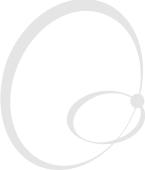
1Using the SF51
Use this chapter to familiarize yourself with the SF51 Cordless Scanner. This chapter covers these topics:
•Introducing the SF51 Cordless Scanner
•How to Turn On the SF51
•Using the Battery
•Understanding the Lights
•Understanding the Beeps
•Using Vibrate Alert
•Scanning Bar Codes
•Collecting Data With Your SF51
SF51 Cordless Scanner User’s Guide |
1 |
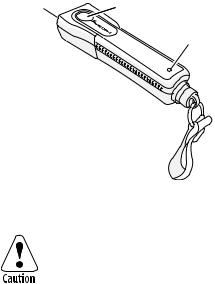
Chapter 1 — Using the SF51
Introducing the SF51 Cordless Scanner
The SF51 Cordless Scanner is a small, rugged handheld scanner.
It is a lightweight, ergonomically designed scanner that uses a Bluetooth™ radio for RF communications.
The SF51 includes these features:
Scanner |
Scan button |
Intermec Ready-to-Work indicator
 Magnetic connector
Magnetic connector
Status light 
SF51 Cordless Scanner
This device contains permanent magnets that can generate magnetic fields of greater than 10 gauss. Caution should be used by anyone with a
Pacemaker, Implantable Cardioverter Defibrillator (ICD), or Heart Failure Device. Check with your doctor for detailed information before using this device.
Attention: Cet appareil contient des aimants permanents qui peuvent produire des champs magnétiques supérieurs à 10 gauss. Toute personne munie d’un stimulateur cardiaque, d’un défibrillateur-cardioverteur implantable ou d’un appareil visant à pallier les insuffisances cardiaques doit faire attention. Avant d’utiliser l’appareil, prenez vos renseignements auprès de votre médecin.
2 |
SF51 Cordless Scanner User’s Guide |
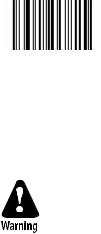
Chapter 1 — Using the SF51
How to Turn On the SF51
You use the Scan button to turn on the SF51.
To turn on the SF51
• Press the Scan button.
The first time you press the Scan button to turn on the SF51, it enters a discoverable state so that your host Bluetooth device can perform a device discovery and establish a Bluetooth connection.
If the status light on the SF51 turns red when you try to turn on the scanner, you need to charge the battery. For help, see “Charging the Battery” on page 4.
To turn off the SF51
• Scan this bar code:
Scanner Power Down
\60\08\2A\46
Using the Battery
The SF51 uses a lithium-ion battery as its main power source. You need to fully charge the battery before you can use the SF51.
The lithium-ion battery pack that is used in this device may present a fire or chemical burn hazard if it is mistreated. Do not disassemble it, heat it above 100°C (212°F) or incinerate it.
Avertissement: Le paquet de piles d’ions de lithium qui est utilisé dans cet appareil peut presenter un risque feu ou un risque chimique de brûlure s’il est maltraité. Il ne faut pas le désassembler, le réchauffer à une température plus élevée que 100°C (212°F) ou l’incinérer.
SF51 Cordless Scanner User’s Guide |
3 |

Chapter 1 — Using the SF51
Charging the Battery
Make sure you fully charge the battery before you start using the SF51.
To charge the battery
•Place the SF51 in the 1-bay charger (P/N 074645) or the 4-bay charger (P/N 074646). A fully discharged battery charges to 100% capacity in approximately 3 hours.
It may take longer than 3 hours to charge the battery if the temperature is near the minimum (0°C, 32°F) or maximum (45°C, 113°F) charging temperature.
Note: When you place the SF51 in the 1-bay or 4- bay charger, you reset the SF51 scanner control firmware. For more information, see “Resetting the SF51” on page 28.
Checking the Battery Status
•Press the Scan button.
If the status light on the SF51 turns red, the battery is low (less than 20% battery capacity remaining). You need to charge the battery now.
Understanding the Lights
The lights on the SF51 turn on to indicate the status of the battery, a successful decode of a bar code, or the status of the Bluetooth connection.
4 |
SF51 Cordless Scanner User’s Guide |
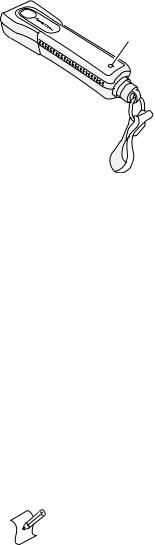
Chapter 1 — Using the SF51
Intermec Ready-to-Work indicator
Status light 
SF51 Lights: The status light turns green or red to indicate the status of the battery and scanning. The blue Intermec Ready-to-Work™indicator turns on to let you know that the SF51 is ready to send data to your host Bluetooth device.
Status Light Description
Light State |
What It Means |
Blinks green one time |
The SF51 successfully decoded a bar |
|
code and sent the data to the host. |
|
The SF51 successfully scanned a |
|
configuration bar code. |
|
|
Flashes red when you |
The battery is low. You need to place |
press the Scan button |
the SF51 in the 1-bay or 4-bay charger. |
Flashes red and stays |
You scanned a bar code, but the data |
on for 2 seconds |
was not sent to the host. |
|
You scanned a configuration bar code |
|
and the SF51 did not accept it. |
|
|
Note: When the SF51 is in the 1-bay or 4-bay charger, the status light indicates the battery charging status. For more information, see the instructions that ship with the charger.
SF51 Cordless Scanner User’s Guide |
5 |
Chapter 1 — Using the SF51
Intermec Ready-to-Work Indicator Description
Light State |
What It Means |
Off |
A Bluetooth connection to the host computer is |
|
not established. |
|
|
Blinking |
The SF51 is trying to establish a Bluetooth |
|
connection with the host computer, or the SF51 is |
|
moving out of range of the host computer. |
|
|
On |
A Bluetooth connection with the host computer |
|
has been established. The SF51 is ready to scan |
|
bar codes and send data to the host computer. |
|
|
Understanding the Beeps
The SF51 uses beeps to give you audio feedback when it performs some functions. For example, you hear a beep each time you scan a valid bar code.
SF51 Beeps Description
Beep Sequence |
What It Means |
Single beep |
The SF51 successfully decoded a bar code |
|
or scanned a configuration bar code. |
|
|
Series of beeps from |
The SF51 connected to a Bluetooth host. |
low to high |
|
|
|
Series of beeps from |
A Bluetooth connection has been lost. |
high to low |
|
|
|
Three beeps |
Data was not successfully sent to the |
|
host. The SF51 is out of range of the |
|
host. |
|
A configuration bar code was not |
|
successfully scanned. |
|
|
Continuous |
The host PC is paging the SF51. After |
beeping for 1 |
you find the SF51, press the Scan button |
minute |
to stop the beeps. For more information |
|
about paging the SF51, see “Locating the |
|
SF51” on page 28. |
|
|
6 |
SF51 Cordless Scanner User’s Guide |
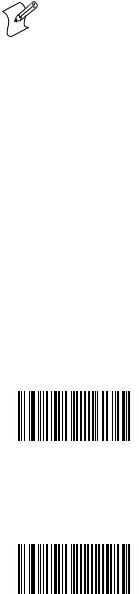
Chapter 1 — Using the SF51
You can change the beep volume for your needs and environment. You can set the beep volume to Low (quiet), Medium (loud), and High (very loud - default).
Note: To turn off the beeper, you set the Beep Duration to 0. Turning off the beeper does not affect the beeps associated with Bluetooth Connect/Disconnect or Bluetooth Device Page.
You can also change the beeper duration and beeper frequency. For more information about the beeper commands, see Chapter 4, “Configuration Command Reference.”
Using Vibrate Alert
You can configure the SF51 to vibrate when a bar code is successfully decoded. This feature can be useful in these situations:
•You are in a noisy environment, such as a busy warehouse, where it can be difficult to hear the beep.
•You are working in a quiet environment, such as a library, where you do not want to make a lot of noise.
To turn on vibrate alert
• Scan this bar code:
Turn On Vibrate Alert
\60\03\10\48\00\02\40
To turn off vibrate alert
• Scan this bar code:
Turn Off Vibrate Alert
\60\03\10\48\00\00\00
SF51 Cordless Scanner User’s Guide |
7 |
Chapter 1 — Using the SF51
Scanning Bar Codes
The SF51 has a linear imager you can use to scan and enter bar code data. The linear imager can decode 1D and 2D stacked bar codes. When you unpack the SF51, these bar code symbologies are enabled:
•Code 39
•Code 128 / EAN 128
•PDF417 (only available on the SF51 with PDF version)
•UPC/EAN
If you are using bar code labels that are encoded in a different symbology, you need to enable the symbology on the SF51. Use EasySet version 5.2 or later to enable and disable symbologies for your scanner. EasySet is available on the CD that ships with the SF51, or you can download it at no charge from the Intermec web site at www.intermec.com.
To scan a bar code label
1Establish a Bluetooth connection between the SF51 and your host device. For more information about establishing a Bluetooth connection, see “Connecting the SF51 to a Host Device” on page 16.
2Point the SF51 at the bar code label and hold the SF51 at a slight angle 15 to 25 cm (6 to 10 in) from the label.
3Press the Scan button. The scanner beam turns on. Scan this test bar code:
Code 39 Test Bar Code
*123456*
*123456*
Tip: Depending on your screen resolution, you may be able to scan bar codes displayed on your computer screen.
4If you are scanning a 1D bar code, direct the red scanner beam so that it falls across all bars in the bar code label.
8 |
SF51 Cordless Scanner User’s Guide |
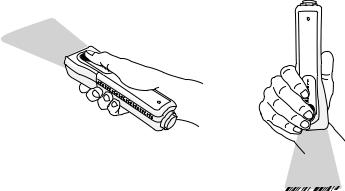
Chapter 1 — Using the SF51
If you are scanning a 2D bar code, pass the beam over the bar code label in a steady sweeping motion. The scanner emits a crackle sound.
*INTERMEC*
Scanning With the SF51: There are two different ways to comfortably hold the SF51.
When the SF51 successfully reads a bar code label, you hear a single beep and the status light briefly turns green. If Vibrate Alert is enabled, the SF51 briefly vibrates.
5 Release the Scan button.
Collecting Data With Your SF51
After you connect your SF51 to your host device, you are ready to start collecting data. The method you use depends on whether you are using:
•an Intermec computer.
•a host PC.
To collect data using an Intermec computer
1Establish a Bluetooth connection between the SF51 and your Intermec computer. For help, see “Connecting the SF51 to a Host Device” on page 16.
2Start your data collection application on your Intermec computer.
SF51 Cordless Scanner User’s Guide |
9 |
Chapter 1 — Using the SF51
3Scan a bar code with your SF51. The data is entered into your application.
To collect data using a host PC
1Establish a Bluetooth connection between the SF51 and your host PC. For help, see “Connecting the SF51 to a Host Device” on page 16.
2 Start your data collection application.
3Configure your data collection application to receive data from the incoming or outgoing COM port.
4Scan a bar code with your SF51. The data is entered into your application.
For more information, see the USB Bluetooth Adapter Instructions (P/N 074479).
10 |
SF51 Cordless Scanner User’s Guide |
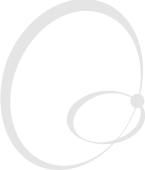
2Configuring and Managing the SF51
Use this chapter to understand how to configure the SF51 to communicate with your application. This chapter covers these topics:
•How to Configure the SF51 Parameters
•Configuring Bluetooth Communications
•Connecting the SF51 to a Host Device
•Upgrading Your SF51
SF51 Cordless Scanner User’s Guide |
11 |
Chapter 2 — Configuring and Managing the SF51
How to Configure the SF51 Parameters
You can configure many parameters on the SF51, such as the bar code symbologies it decodes or the volume of the beeper. These characteristics are controlled by configuration commands. The values you set for these configuration commands determine how the scanner operates.
You can configure the SF51:
•using EasySet version 5.2 or later either online or offline.
•remotely from your Intermec computer.
Configuring With EasySet
EasySet is an Intermec configuration application that provides you with two ways to configure the SF51:
•Online: Send configuration commands directly to the SF51.
•Offline: Send configuration commands to a bar code setup sheet. You can scan the bar codes onscreen with your SF51 or print the setup sheet and scan the bar codes. You do not need a Bluetooth connection to use this method.
To configure the SF51 online with EasySet
1Establish a Bluetooth connection with your host PC. For help, see the For help, see the USB Bluetooth Adapter Instructions (P/N 074479).
2Start EasySet. The first time you start EasySet, the Select product dialog box appears.
If the Select product dialog box does not appear, choose
Product > Select.
3 Select the SF51.
4Select the Online Setup check box, and click OK. The Online Setup dialog box appears.
5Select the COM port that your SF51 is using for Bluetooth communications, and click OK.
EasySet connects to your SF51 and retrieves the current configuration of the SF51.
12 |
SF51 Cordless Scanner User’s Guide |
