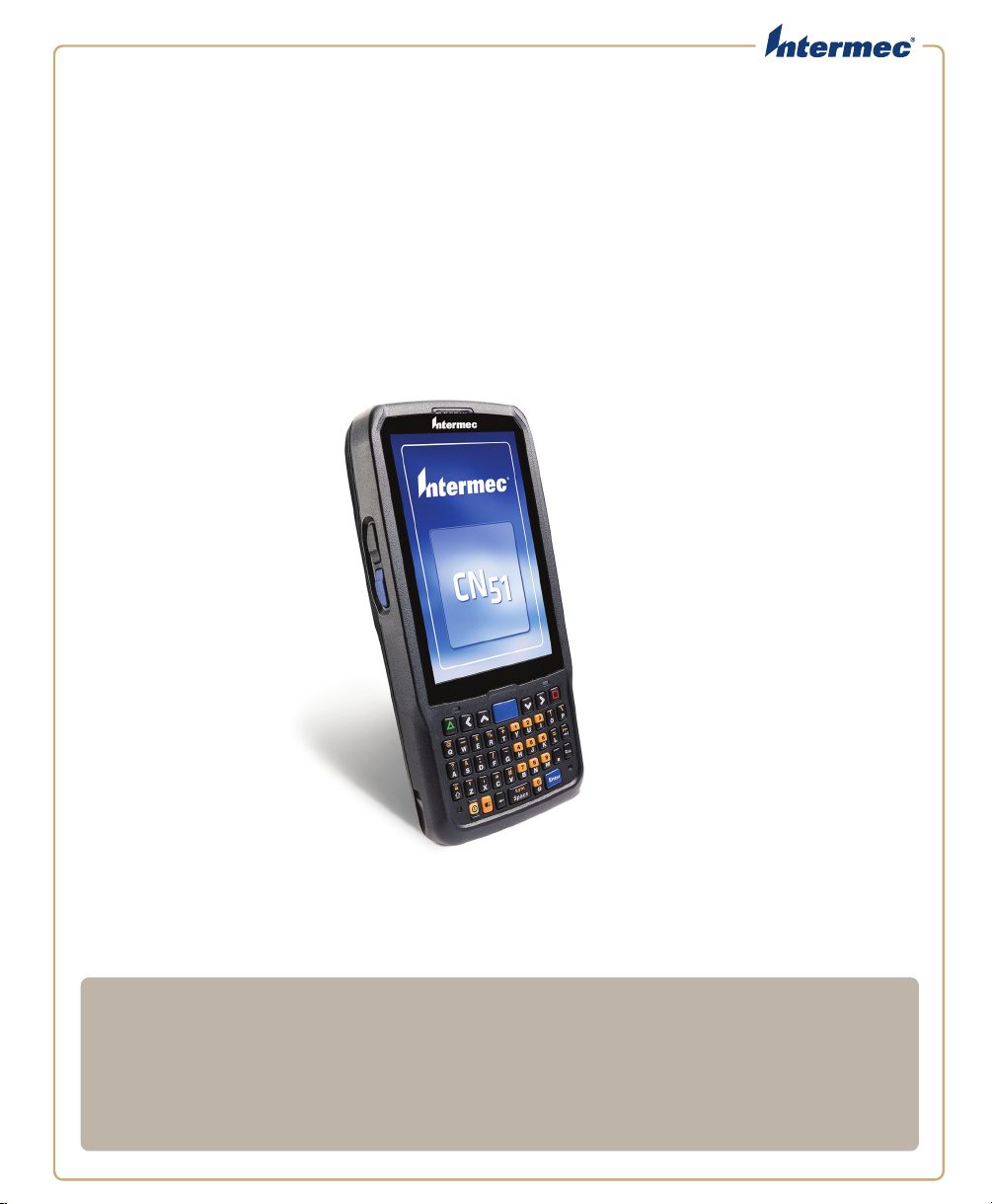
CN
51
Mobile Computer
For Windows Embedded Handheld 6.5
User Manual
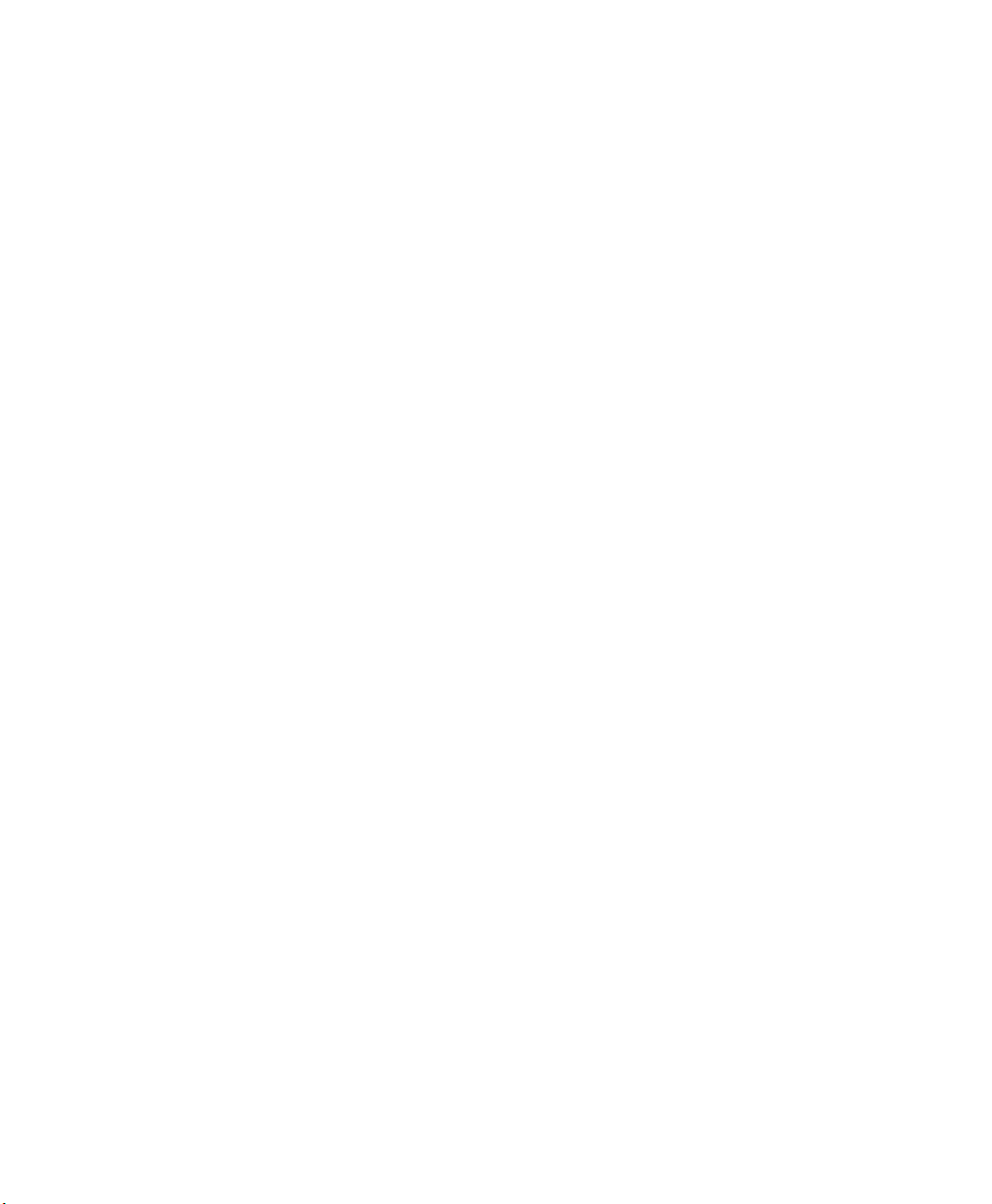
Intermec Technologies Corporation
Worldwide Headquarters
6001 36th Ave.W.
Everett, WA 98203
U.S.A.
www.intermec.com
The information contained herein is provided solely for the purpose of allowing customers to
operate and service Intermec-manufactured equipment and is not to be released, reproduced, or
used for any other purpose without written permission of Intermec Technologies Corporation.
Information and specifications contained in this document are subject to change without prior
notice and do not represent a commitment on the part of Intermec Technologies Corporation.
© 2013 by Intermec Technologies Corporation. All rights reserved.
The word Intermec, the Intermec logo, Norand, ArciTech, Beverage Routebook, CrossBar,
dcBrowser, Duratherm, EasyADC, EasyCoder, EasySet, Fingerprint, i-gistics, INCA (under license),
Intellitag, Intellitag Gen2, JANUS, LabelShop, MobileLAN, Picolink, Ready-to-Work, RoutePower,
Sabre, ScanPlus, ShopScan, Smart Mobile Computing, SmartSystems, TE 2000, Trakker Antares,
and Vista Powered are either trademarks or registered trademarks of Intermec Technologies
Corporation.
There are U.S. and foreign patents as well as U.S. and foreign patents pending.
Wi-Fi is a registered certification mark of the Wi-Fi Alliance.
Microsoft, Windows, and the Windows logo are registered trademarks of Microsoft Corporation
in the United States and/or other countries.
Bluetooth is a trademark of Bluetooth SIG, Inc., U.S.A.
This product includes software developed by the OpenSSL Project for use in the OpenSSL Toolkit
(www.openssl.org).
This product includes cryptographic software written by Eric Young (EAY@cryptsoft.com).
This product uses Regex++, Index software during its operational phases. The owner of Regex++
has granted use of the software to anyone provided such use is accompanied by the following
copyright and permission notice:
Regex++, Index. (Version 3.31, 16th Dec 2001)
Copyright © 1998-2001 Dr John Maddock
Permission to use, copy, modify, distribute and sell this software and its documentation for any
purpose is hereby granted without fee, provided that the above copyright notice appear in all
copies and that both that copyright notice and this permission notice appear in supporting
documentation. Dr John Maddock makes no representations about the suitability of this software
for any purpose. It is provided “as is” without express or implied warranty.
ii CN51 Mobile Computer User Manual
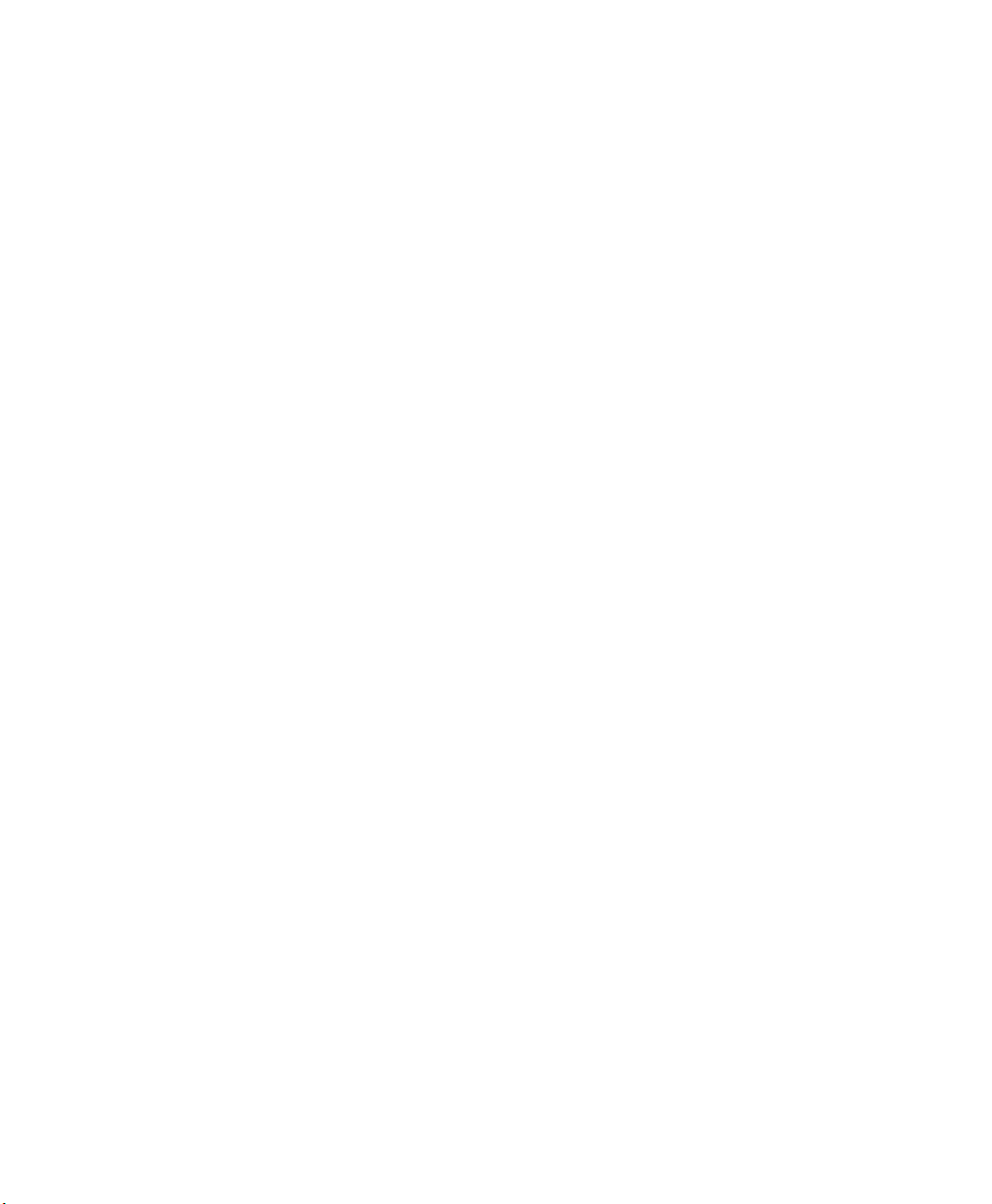
Contents
Before You Begin. . . . . . . . . . . . . . . . . . . . . . . . . . . . . . . . . . . . . . . . . . . . . . . . . . . . . . . . . . . . . . . . . ix
Safety Information . . . . . . . . . . . . . . . . . . . . . . . . . . . . . . . . . . . . . . . . . . . . . . . . . . . . . . . ix
Global Services and Support . . . . . . . . . . . . . . . . . . . . . . . . . . . . . . . . . . . . . . . . . . . . . . ix
Warranty Information. . . . . . . . . . . . . . . . . . . . . . . . . . . . . . . . . . . . . . . . . . . . ix
Web Support . . . . . . . . . . . . . . . . . . . . . . . . . . . . . . . . . . . . . . . . . . . . . . . . . . . . . x
Send Feedback. . . . . . . . . . . . . . . . . . . . . . . . . . . . . . . . . . . . . . . . . . . . . . . . . . . . x
Telephone Support . . . . . . . . . . . . . . . . . . . . . . . . . . . . . . . . . . . . . . . . . . . . . . . x
Who Should Read This Manual . . . . . . . . . . . . . . . . . . . . . . . . . . . . . . . . . . . . . . . . . . . . x
Related Documents . . . . . . . . . . . . . . . . . . . . . . . . . . . . . . . . . . . . . . . . . . . . . . . . . . . . . . . x
Patent Information . . . . . . . . . . . . . . . . . . . . . . . . . . . . . . . . . . . . . . . . . . . . . . . . . . . . . . xi
About the Computer Features . . . . . . . . . . . . . . . . . . . . . . . . . . . . . . 1
1
About the CN51 Mobile Computer . . . . . . . . . . . . . . . . . . . . . . . . . . . . . . . . . . . . . . . . . . . . . . . . . 2
About Language Provisioning . . . . . . . . . . . . . . . . . . . . . . . . . . . . . . . . . . . . . . . . . . . . . . . . . . . . . . 4
About the Battery . . . . . . . . . . . . . . . . . . . . . . . . . . . . . . . . . . . . . . . . . . . . . . . . . . . . . . . . . . . . . . . . . 4
Charge the Battery . . . . . . . . . . . . . . . . . . . . . . . . . . . . . . . . . . . . . . . . . . . . . . . . . . . . . . . . 4
Change the Battery. . . . . . . . . . . . . . . . . . . . . . . . . . . . . . . . . . . . . . . . . . . . . . . . . . . . . . . .5
About Battery Status . . . . . . . . . . . . . . . . . . . . . . . . . . . . . . . . . . . . . . . . . . . . . . . . . . . . . . 6
About Battery Life and Conservation . . . . . . . . . . . . . . . . . . . . . . . . . . . . . . . . . . . . . . . 8
Contents
About the Status LEDs . . . . . . . . . . . . . . . . . . . . . . . . . . . . . . . . . . . . . . . . . . . . . . . . . . . . . . . . . . . . 9
About the Keypad . . . . . . . . . . . . . . . . . . . . . . . . . . . . . . . . . . . . . . . . . . . . . . . . . . . . . . . . . . . . . . . . 12
Configure the Keypad Backlight. . . . . . . . . . . . . . . . . . . . . . . . . . . . . . . . . . . . . . . . . . . 13
About the Color-Coded Keys . . . . . . . . . . . . . . . . . . . . . . . . . . . . . . . . . . . . . . . . . . . . . . 13
How to Capitalize Characters on the QWERTY Keypad . . . . . . . . . . . . . . . . . . . . . 14
How to Capitalize Characters on the Numeric Keypad . . . . . . . . . . . . . . . . . . . . . . 14
About the Power Button . . . . . . . . . . . . . . . . . . . . . . . . . . . . . . . . . . . . . . . . . . . . . . . . . . 15
About the Screen Backlight . . . . . . . . . . . . . . . . . . . . . . . . . . . . . . . . . . . . . . . . . . . . . . . . . . . . . . .17
Configure the Screen Backlight Brightness . . . . . . . . . . . . . . . . . . . . . . . . . . . . . . . . .17
About the Audio Features. . . . . . . . . . . . . . . . . . . . . . . . . . . . . . . . . . . . . . . . . . . . . . . . . . . . . . . . . 17
Adjust the Speaker Volume . . . . . . . . . . . . . . . . . . . . . . . . . . . . . . . . . . . . . . . . . . . . . . .17
About the Imager . . . . . . . . . . . . . . . . . . . . . . . . . . . . . . . . . . . . . . . . . . . . . . . . . . . . . . . . . . . . . . . . 18
Read Bar Codes with the Imager. . . . . . . . . . . . . . . . . . . . . . . . . . . . . . . . . . . . . . . . . . . 18
Connect a Bluetooth Scanner . . . . . . . . . . . . . . . . . . . . . . . . . . . . . . . . . . . . . . . . . . . . . 20
CN51 Mobile Computer User Manual iii

Contents
Insert a MicroSD Card . . . . . . . . . . . . . . . . . . . . . . . . . . . . . . . . . . . . . . . . . . . . . . . . . . . . . . . . . . . 21
How to Transfer Files. . . . . . . . . . . . . . . . . . . . . . . . . . . . . . . . . . . . . . . . . . . . . . . . . . . . . . . . . . . . . 23
Set Up the Computer as a Mass Storage Device . . . . . . . . . . . . . . . . . . . . . . . . . . . . . . . . . . . . . 23
CN51 Accessories . . . . . . . . . . . . . . . . . . . . . . . . . . . . . . . . . . . . . . . . . . . . . . . . . . . . . . . . . . . . . . . . 24
About the User Interface and Intermec Applications . . . . . . . . . . 27
2
About the User Interface. . . . . . . . . . . . . . . . . . . . . . . . . . . . . . . . . . . . . . . . . . . . . . . . . . . . . . . . . . 28
About the Home Screen . . . . . . . . . . . . . . . . . . . . . . . . . . . . . . . . . . . . . . . . . . . . . . . . . . 28
About Screen Gestures . . . . . . . . . . . . . . . . . . . . . . . . . . . . . . . . . . . . . . . . . . . . . . . . . . . 30
Title Bar Status Icons . . . . . . . . . . . . . . . . . . . . . . . . . . . . . . . . . . . . . . . . . . . . . . . . . . . .30
Configure the Screen Brightness . . . . . . . . . . . . . . . . . . . . . . . . . . . . . . . . . . . . . . . . . . 32
Calibrate the Screen . . . . . . . . . . . . . . . . . . . . . . . . . . . . . . . . . . . . . . . . . . . . . . . . . . . . . . 32
About Intermec Applications . . . . . . . . . . . . . . . . . . . . . . . . . . . . . . . . . . . . . . . . . . . . . . . . . . . . . 32
Intermec Applications on the Computer . . . . . . . . . . . . . . . . . . . . . . . . . . . . . . . . . . . 32
Downloadable Intermec Applications for the Computer. . . . . . . . . . . . . . . . . . . . . 34
About Features Demo . . . . . . . . . . . . . . . . . . . . . . . . . . . . . . . . . . . . . . . . . . . . 34
About Intermec Browser. . . . . . . . . . . . . . . . . . . . . . . . . . . . . . . . . . . . . . . . . . 34
About Intermec HTML5 Browser. . . . . . . . . . . . . . . . . . . . . . . . . . . . . . . . . .34
About Intermec Launcher . . . . . . . . . . . . . . . . . . . . . . . . . . . . . . . . . . . . . . . .35
About Intermec Terminal Emulator . . . . . . . . . . . . . . . . . . . . . . . . . . . . . . .35
About SmartSystems . . . . . . . . . . . . . . . . . . . . . . . . . . . . . . . . . . . . . . . . . . . . . 35
Use the Phone . . . . . . . . . . . . . . . . . . . . . . . . . . . . . . . . . . . . . . . . . . 37
3
About the Phone . . . . . . . . . . . . . . . . . . . . . . . . . . . . . . . . . . . . . . . . . . . . . . . . . . . . . . . . . . . . . . . . . 38
Activate the UMTS Phone . . . . . . . . . . . . . . . . . . . . . . . . . . . . . . . . . . . . . . . . . . . . . . . .38
About Worldwide UMTS . . . . . . . . . . . . . . . . . . . . . . . . . . . . . . . . . . . . . . . . . 42
Activate the CDMA Phone . . . . . . . . . . . . . . . . . . . . . . . . . . . . . . . . . . . . . . . . . . . . . . . . 42
Make a Phone Call . . . . . . . . . . . . . . . . . . . . . . . . . . . . . . . . . . . . . . . . . . . . . . . . . . . . . . . . . . . . . . . 43
Make an Emergency Phone Call . . . . . . . . . . . . . . . . . . . . . . . . . . . . . . . . . . . . . . . . . . . . . . . . . . . 43
Configure Phone Sounds . . . . . . . . . . . . . . . . . . . . . . . . . . . . . . . . . . . . . . . . . . . . . . . . . . . . . . . . .44
How to Add and Switch Between Network Carriers . . . . . . . . . . . . . . . . . . . . . . . . . . . . . . . . . 45
Enable Automatic Configuration of Carrier Settings . . . . . . . . . . . . . . . . . . . . . . . . 45
Switch Carriers Using Intermec Settings . . . . . . . . . . . . . . . . . . . . . . . . . . . . . . . . . . . 45
iv CN51 Mobile Computer User Manual
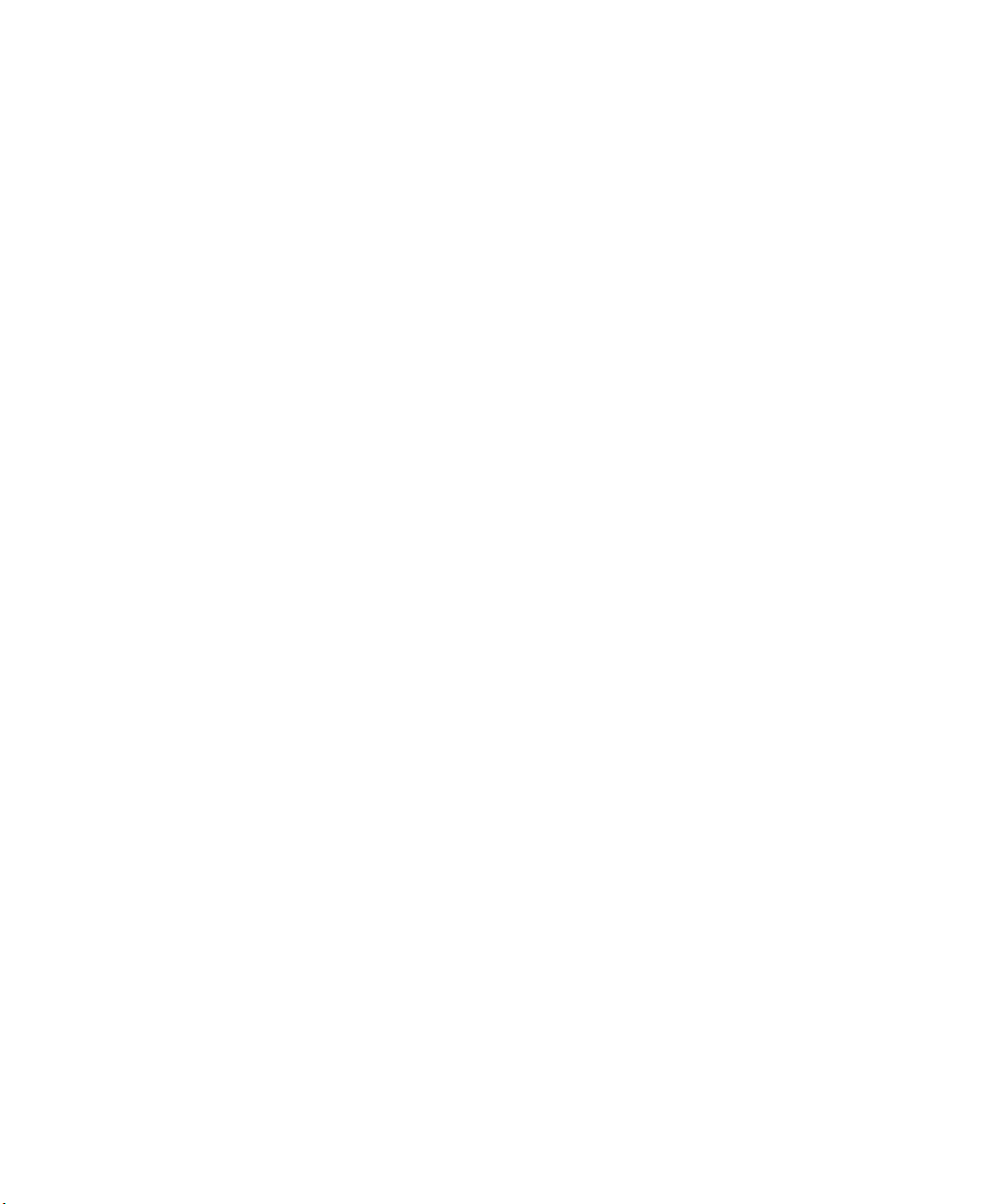
Use the Camera. . . . . . . . . . . . . . . . . . . . . . . . . . . . . . . . . . . . . . . . . 47
4
About the Color Camera. . . . . . . . . . . . . . . . . . . . . . . . . . . . . . . . . . . . . . . . . . . . . . . . . . . . . . . . . . 48
How to Take Pictures and Record Videos. . . . . . . . . . . . . . . . . . . . . . . . . . . . . . . . . . . . . . . . . . . 48
Take a Picture . . . . . . . . . . . . . . . . . . . . . . . . . . . . . . . . . . . . . . . . . . . . . . . . . . . . . . . . . . . 49
Record a Video. . . . . . . . . . . . . . . . . . . . . . . . . . . . . . . . . . . . . . . . . . . . . . . . . . . . . . . . . . .49
Save Pictures and Videos to a microSD Card. . . . . . . . . . . . . . . . . . . . . . . . . . . . . . . .50
Configure or Create Camera Scenes . . . . . . . . . . . . . . . . . . . . . . . . . . . . . . . . . . . . . . .50
Scene Settings . . . . . . . . . . . . . . . . . . . . . . . . . . . . . . . . . . . . . . . . . . . . . . . . . . . 50
Configure Camera Settings for Pictures and Videos . . . . . . . . . . . . . . . . . . . . . . . . . 53
Camera Settings for Pictures and Videos . . . . . . . . . . . . . . . . . . . . . . . . . . . 54
How To Read Bar Codes With the Camera. . . . . . . . . . . . . . . . . . . . . . . . . . . . . . . . . . . . . . . . . . 65
Enable or Disable Reading Bar Codes With the Camera . . . . . . . . . . . . . . . . . . . . . 65
Read Bar Codes With the Camera . . . . . . . . . . . . . . . . . . . . . . . . . . . . . . . . . . . . . . . . . 66
Camera Settings for Reading Bar Codes . . . . . . . . . . . . . . . . . . . . . . . . . . . . . . . . . . . . 66
How to Perform Document Capture with the Camera . . . . . . . . . . . . . . . . . . . . . . . . . . . . . . . 68
Enable or Disable Document Capture with the Camera . . . . . . . . . . . . . . . . . . . . . 69
Perform Document Capture with the Camera . . . . . . . . . . . . . . . . . . . . . . . . . . . . . . 69
Camera Settings for Document Imaging . . . . . . . . . . . . . . . . . . . . . . . . . . . . . . . . . . . 70
Use GPS . . . . . . . . . . . . . . . . . . . . . . . . . . . . . . . . . . . . . . . . . . . . . . . 73
5
About the Integrated GPS on Your Computer . . . . . . . . . . . . . . . . . . . . . . . . . . . . . . . . . . . . . . 74
Use the GPSID Installed on the Computer . . . . . . . . . . . . . . . . . . . . . . . . . . . . . . . . . 74
About the GPS Module Operating Modes . . . . . . . . . . . . . . . . . . . . . . . . . . . . . . . . . . 75
Improve GPS Performance on the Computer . . . . . . . . . . . . . . . . . . . . . . . . . . . . . . .76
Configure the Computer . . . . . . . . . . . . . . . . . . . . . . . . . . . . . . . . . 77
6
How to Configure the Computer . . . . . . . . . . . . . . . . . . . . . . . . . . . . . . . . . . . . . . . . . . . . . . . . . .78
About Intermec Settings on the Computer . . . . . . . . . . . . . . . . . . . . . . . . . . . . . . . . . . . . . . . . . 78
Start Intermec Settings . . . . . . . . . . . . . . . . . . . . . . . . . . . . . . . . . . . . . . . . . . . . . . . . . . . 78
About the Structure of Intermec Settings . . . . . . . . . . . . . . . . . . . . . . . . . . . . . . . . . . 79
How to Navigate in Intermec Settings. . . . . . . . . . . . . . . . . . . . . . . . . . . . . . . . . . . . . . 84
Enable Intermec Settings Password . . . . . . . . . . . . . . . . . . . . . . . . . . . . . . . . . . . . . . . . 85
Restore Default Settings . . . . . . . . . . . . . . . . . . . . . . . . . . . . . . . . . . . . . . . . . . . . . . . . . .85
Configure the Computer Remotely with SmartSystems . . . . . . . . . . . . . . . . . . . . . . . . . . . . . 86
CN51 Mobile Computer User Manual v
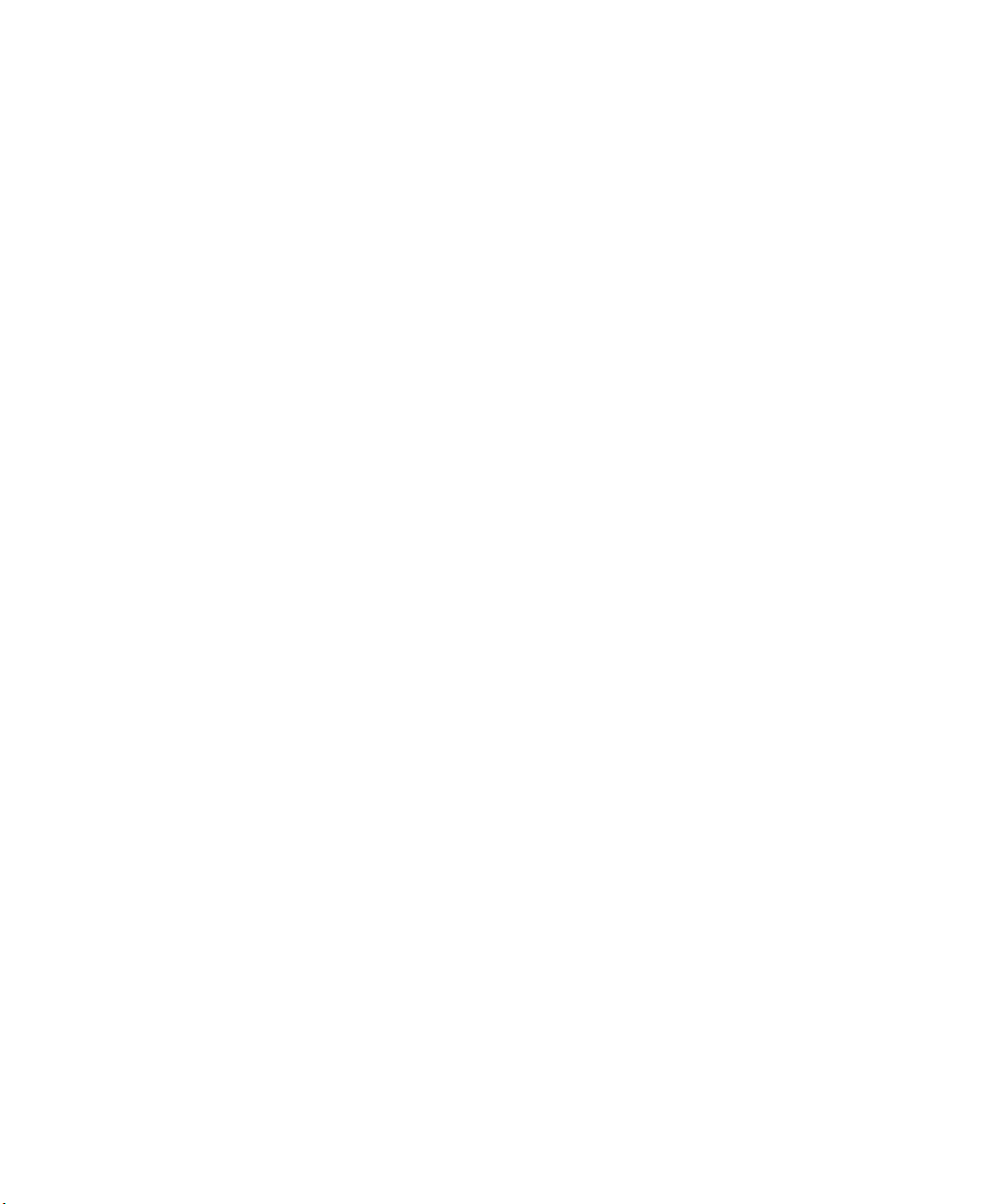
About Network Communications . . . . . . . . . . . . . . . . . . . . . . . . . . . . . . . . . . . . . . . . . . . . . . . . . 86
Configure 802.11 Radio Communications . . . . . . . . . . . . . . . . . . . . . . . . . . . . . . . . . 86
About Bluetooth Communications . . . . . . . . . . . . . . . . . . . . . . . . . . . . . . . . . . . . . . . . 87
Turn On the Bluetooth Radio. . . . . . . . . . . . . . . . . . . . . . . . . . . . . . . . . . . . . 88
Connect a Bluetooth Scanner . . . . . . . . . . . . . . . . . . . . . . . . . . . . . . . . . . . . . 89
Create a Configuration Bar Code with EasySet . . . . . . . . . . . . . . . . . . . . . 89
Connect to a Bluetooth Printer. . . . . . . . . . . . . . . . . . . . . . . . . . . . . . . . . . . . 90
Connect a Bluetooth Audio Device . . . . . . . . . . . . . . . . . . . . . . . . . . . . . . . .92
About Serial and USB Communications . . . . . . . . . . . . . . . . . . . . . . . . . . . . . . . . . . . 93
About Wireless Security . . . . . . . . . . . . . . . . . . . . . . . . . . . . . . . . . . . . . . . . . . . . . . . . . . . . . . . . . .93
Load a Certificate . . . . . . . . . . . . . . . . . . . . . . . . . . . . . . . . . . . . . . . . . . . . . . . . . . . . . . . .94
How to Make Your Security Choice . . . . . . . . . . . . . . . . . . . . . . . . . . . . . . . . . . . . . . . . 95
Select a Funk Security Profile . . . . . . . . . . . . . . . . . . . . . . . . . . . . . . . . . . . . . . . . . . . . . 95
Configure WPA or WPA2 Enterprise (802.1x) Security
with Funk Security . . . . . . . . . . . . . . . . . . . . . . . . . . . . . . . . . . . . . . . . . . . . 96
Configure WPA or WPA2 Personal (PSK) Security
with Funk Security . . . . . . . . . . . . . . . . . . . . . . . . . . . . . . . . . . . . . . . . . . . . 96
Configure 802.1x Security with Funk Security . . . . . . . . . . . . . . . . . . . . . . 97
Configure LEAP Security with Funk Security . . . . . . . . . . . . . . . . . . . . . . .98
Configure Static WEP Security with Funk Security. . . . . . . . . . . . . . . . . . 98
Use Open (No Security) Associations with Funk Security . . . . . . . . . . . . 99
Select Microsoft as Your Security Choice . . . . . . . . . . . . . . . . . . . . . . . . . . . . . . . . . . . 99
Configure WPA or WPA2 Enterprise (802.1x) Security
with Microsoft Security . . . . . . . . . . . . . . . . . . . . . . . . . . . . . . . . . . . . . . .100
Configure WPA or WPA2 Personal (PSK) Security
with Microsoft Security . . . . . . . . . . . . . . . . . . . . . . . . . . . . . . . . . . . . . . .100
Configure 802.1x Security with Microsoft Security. . . . . . . . . . . . . . . . .101
Configure Static WEP Security with Microsoft Security . . . . . . . . . . . .102
Use Open (No Security) Associations with Microsoft Security. . . . . . .102
Manage the Computer . . . . . . . . . . . . . . . . . . . . . . . . . . . . . . . . . . 105
7
How to Manage the Computer in Your Network . . . . . . . . . . . . . . . . . . . . . . . . . . . . . . . . . . .106
How to Manage the Computer Using CloneNGo . . . . . . . . . . . . . . . . . . . . . . . . . .106
How to Manage the Computer Using SmartSystems . . . . . . . . . . . . . . . . . . . . . . .106
How to Develop and Install Applications. . . . . . . . . . . . . . . . . . . . . . . . . . . . . . . . . . . . . . . . . .107
How To Package Your Application. . . . . . . . . . . . . . . . . . . . . . . . . . . . . . . . . . . . . . . .107
Install Applications with SmartSystems. . . . . . . . . . . . . . . . . . . . . . . . . . . . . . . . . . .108
Install Applications with Microsoft Synchronization Software . . . . . . . . . . . . . .108
Install Applications with a microSD Card . . . . . . . . . . . . . . . . . . . . . . . . . . . . . . . . .109
How to Launch Applications Automatically . . . . . . . . . . . . . . . . . . . . . . . . . . . . . . .109
vi CN51 Mobile Computer User Manual
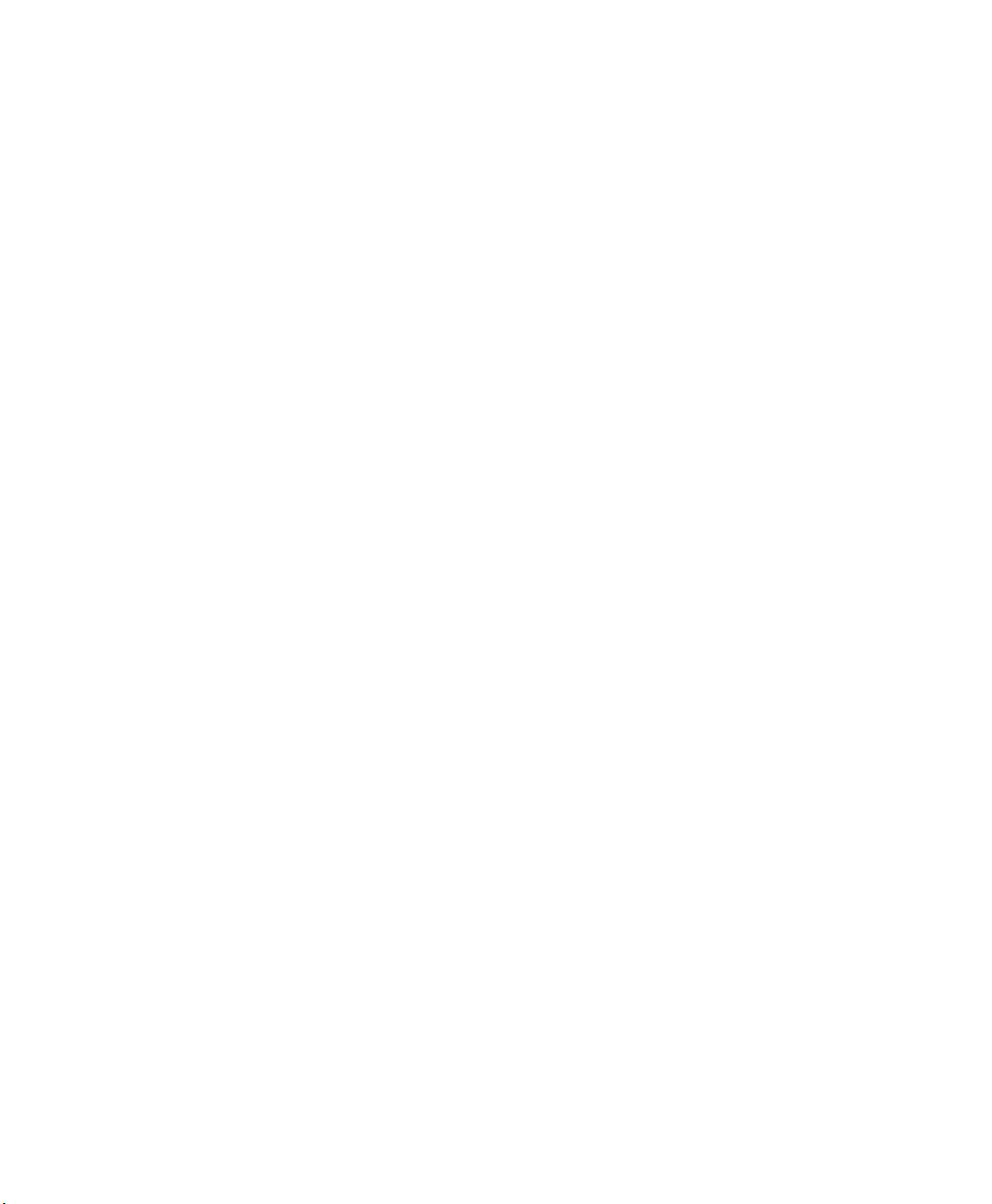
How to Update the System Software . . . . . . . . . . . . . . . . . . . . . . . . . . . . . . . . . . . . . . . . . . . . . .109
Update the Computer with SmartSystems . . . . . . . . . . . . . . . . . . . . . . . . . . . . . . . .110
Update the Computer with a microSD Card. . . . . . . . . . . . . . . . . . . . . . . . . . . . . . .111
Troubleshoot and Maintain the Computer . . . . . . . . . . . . . . . . . .113
8
About the Intermec Dashboard . . . . . . . . . . . . . . . . . . . . . . . . . . . . . . . . . . . . . . . . . . . . . . . . . .114
About Troubleshooting the Computer. . . . . . . . . . . . . . . . . . . . . . . . . . . . . . . . . . . . . . . . . . . .115
Wi-Fi Connection Problems. . . . . . . . . . . . . . . . . . . . . . . . . . . . . . . . . . . . . . . . . . . . . .115
Check Wi-Fi Network Status . . . . . . . . . . . . . . . . . . . . . . . . . . . . . . . . . . . . . . . . . . . . .116
802.1x Security Problems . . . . . . . . . . . . . . . . . . . . . . . . . . . . . . . . . . . . . . . . . . . . . . . .117
Troubleshoot the Scanner with Scan Diagnostics . . . . . . . . . . . . . . . . . . . . . . . . . .119
Problems Reading Bar Codes. . . . . . . . . . . . . . . . . . . . . . . . . . . . . . . . . . . . . . . . . . . . .119
Problems Using the Computer . . . . . . . . . . . . . . . . . . . . . . . . . . . . . . . . . . . . . . . . . . .121
Call Product Support. . . . . . . . . . . . . . . . . . . . . . . . . . . . . . . . . . . . . . . . . . . . . . . . . . . . . . . . . . . .121
Locate Your Configuration Number . . . . . . . . . . . . . . . . . . . . . . . . . . . . . . . . . . . . . .122
Locate Your Operating System Version. . . . . . . . . . . . . . . . . . . . . . . . . . . . . . . . . . . .122
How to Restart the Computer . . . . . . . . . . . . . . . . . . . . . . . . . . . . . . . . . . . . . . . . . . . . . . . . . . . .123
Reboot the Computer . . . . . . . . . . . . . . . . . . . . . . . . . . . . . . . . . . . . . . . . . . . . . . . . . . .123
Cold Boot the Computer . . . . . . . . . . . . . . . . . . . . . . . . . . . . . . . . . . . . . . . . . . . . . . . .123
Clean Boot the Computer. . . . . . . . . . . . . . . . . . . . . . . . . . . . . . . . . . . . . . . . . . . . . . . .124
Clean the Computer. . . . . . . . . . . . . . . . . . . . . . . . . . . . . . . . . . . . . . . . . . . . . . . . . . . . . . . . . . . . .125
Specifications . . . . . . . . . . . . . . . . . . . . . . . . . . . . . . . . . . . . . . . . 127
A
Physical and Environmental Specifications . . . . . . . . . . . . . . . . . . . . . . . . . . . . . . . . . . . . . . . .128
EA31 Extended Reading Range. . . . . . . . . . . . . . . . . . . . . . . . . . . . . . . . . . . . . . . . . . .130
EA31 Minimum Reading Distances. . . . . . . . . . . . . . . . . . . . . . . . . . . . . . . . . . . . . . .131
EA31 Typical Reading Distances . . . . . . . . . . . . . . . . . . . . . . . . . . . . . . . . . . . . . . . . .132
EA30 Extended Reading Range. . . . . . . . . . . . . . . . . . . . . . . . . . . . . . . . . . . . . . . . . . .134
EA30 Minimum Reading Distances. . . . . . . . . . . . . . . . . . . . . . . . . . . . . . . . . . . . . . .135
EA30 Typical Reading Distances . . . . . . . . . . . . . . . . . . . . . . . . . . . . . . . . . . . . . . . . .136
Keypads and Keystrokes . . . . . . . . . . . . . . . . . . . . . . . . . . . . . . . .137
B
Standard Characters . . . . . . . . . . . . . . . . . . . . . . . . . . . . . . . . . . . . . . . . . . . . . . . . . . . . . . . . . . . .138
CN51 Keypads and Keystrokes . . . . . . . . . . . . . . . . . . . . . . . . . . . . . . . . . . . . . . . . . . .138
CN51 Mobile Computer User Manual vii
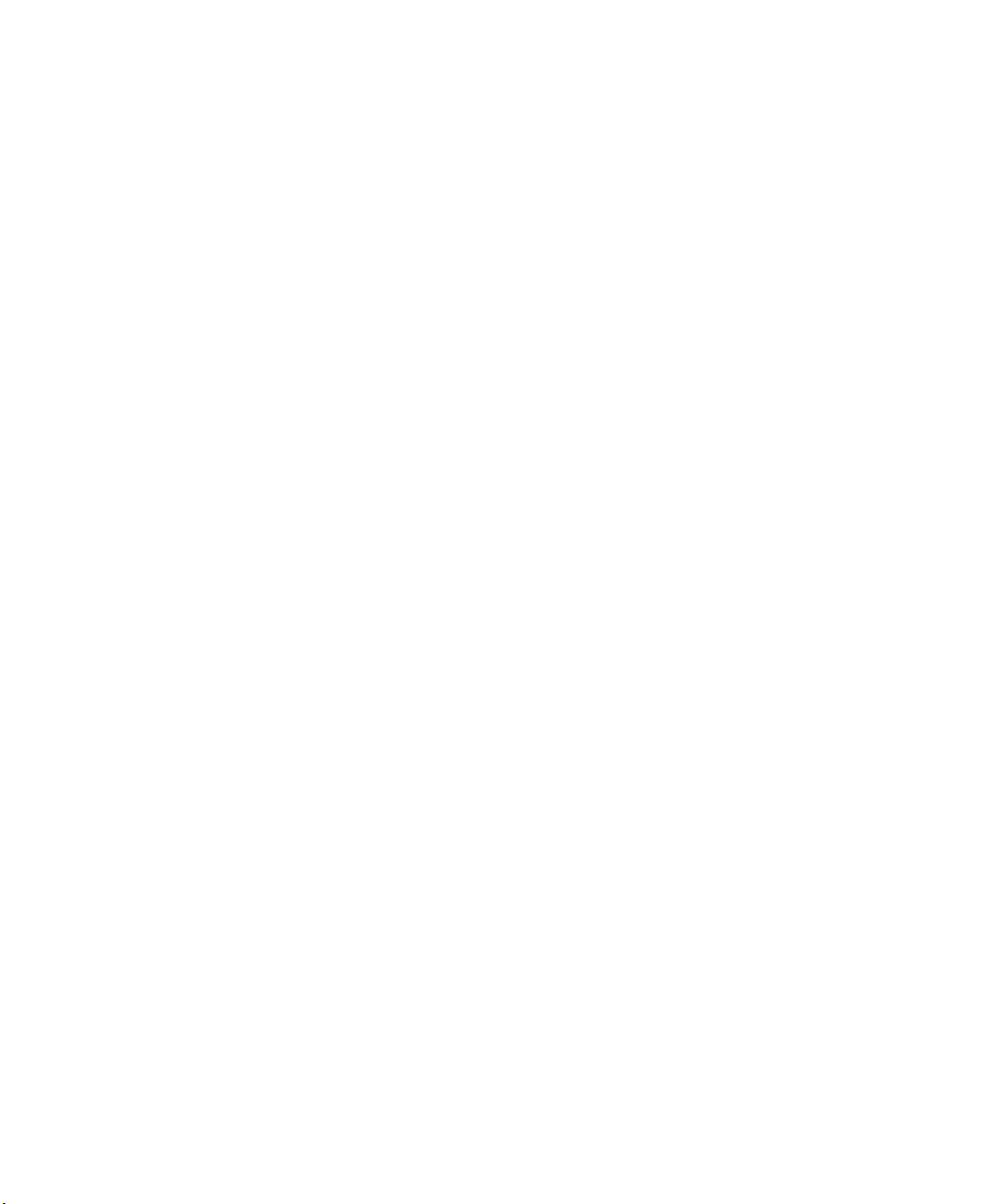
viii CN51 Mobile Computer User Manual
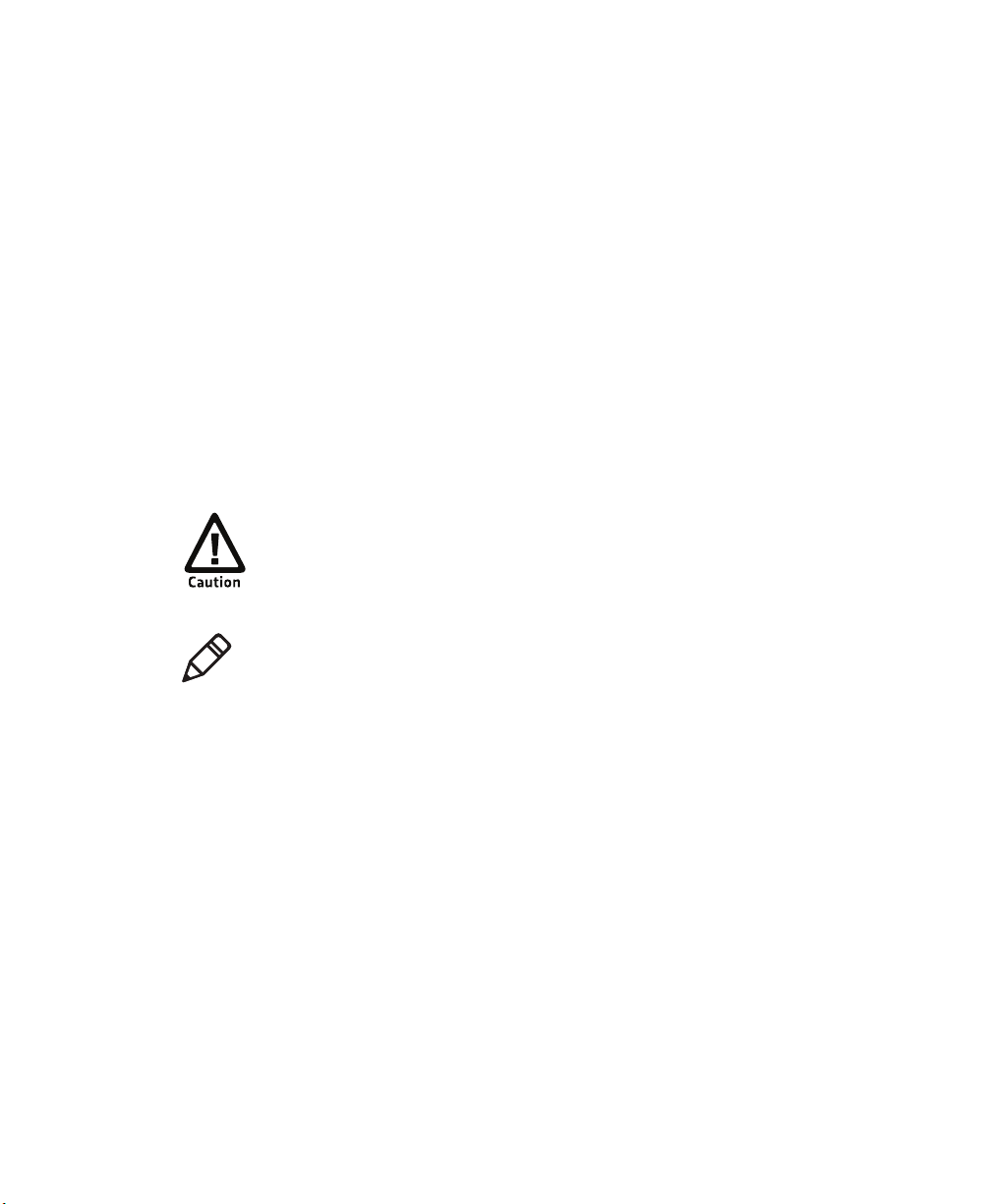
Before You Begin
This section provides you with safety information, technical support
information, and sources for additional product information.
Safety Information
Your safety is extremely important. Read and follow all warnings and
cautions in this document before handling and operating Intermec
equipment. You can be seriously injured, and equipment and data can
be damaged if you do not follow the safety warnings and cautions.
This section explains how to identify and understand dangers,
warnings, cautions, and notes that are in this document. You may also
see icons that tell you when to follow ESD procedures and when to
take special precautions for handling optical parts.
A caution alerts you to an operating procedure, practice,
condition, or statement that must be strictly observed to prevent
equipment damage or destruction, or corruption or loss of data.
Before You Begin
Note: Notes either provide extra information about a topic or contain
special instructions for handling a particular condition or set of
circumstances.
Global Services and Support
Warranty Information
To understand the warranty for your Intermec product, visit the
Intermec web site at www.intermec.com and click Support >
Returns and Repairs > Warranty.
Disclaimer of warranties: The sample code included in this document
is presented for reference only. The code does not necessarily
represent complete, tested programs. The code is provided “as is with
all faults.” All warranties are expressly disclaimed, including the
implied warranties of merchantability and fitness for a particular
purpose.
CN51 Mobile Computer User Manual ix
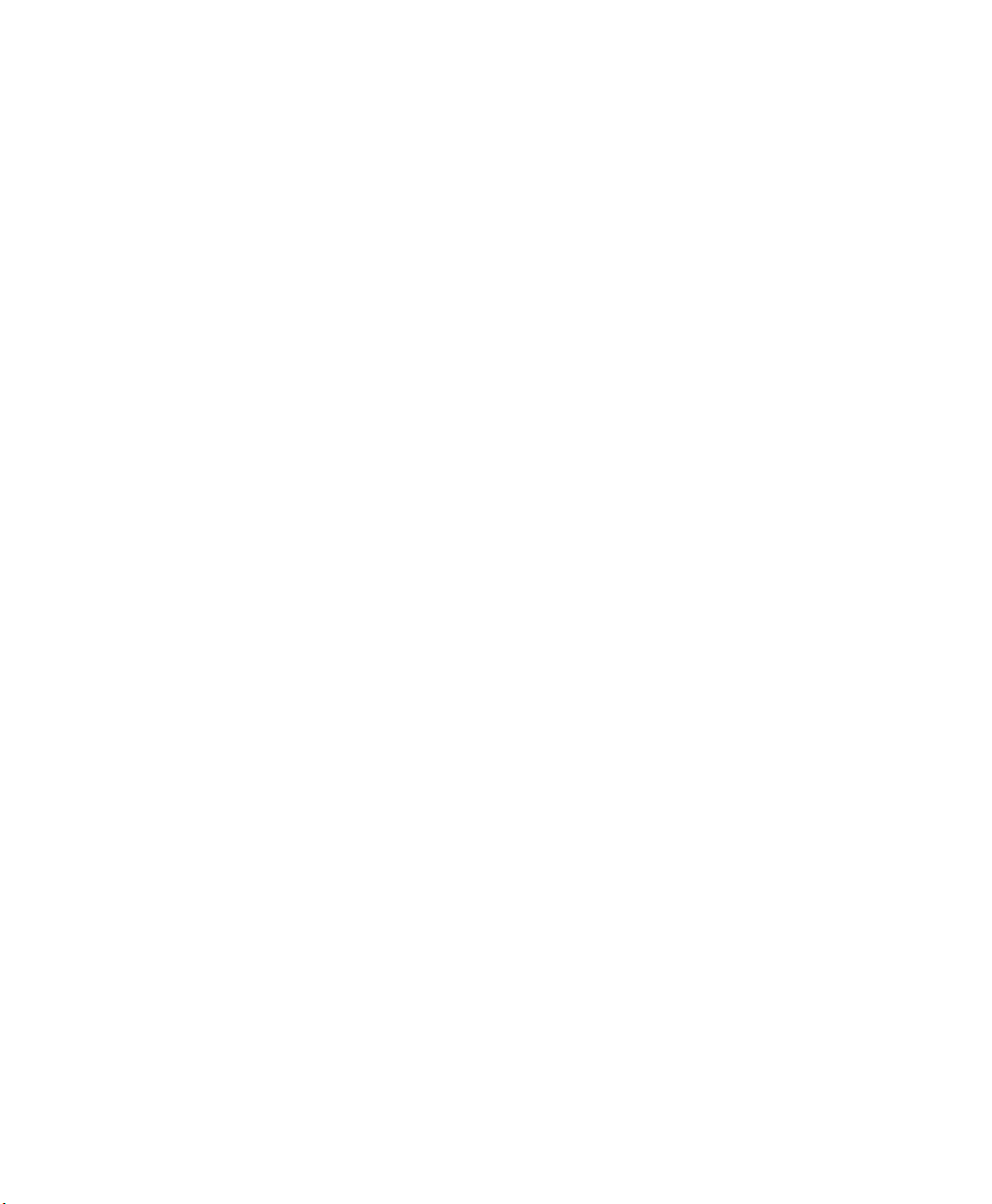
Before You Begin
Web Support
Visit the Intermec web site at www.intermec.com to download our
current manuals (in PDF).
Visit the Intermec technical knowledge base (Knowledge Central) at
www.intermec.com and click Support > Knowledge Central to
review technical information or to request technical support for your
Intermec product.
Send Feedback
Your feedback is crucial to the continual improvement of our
documentation. To provide feedback about this manual, please
contact the Intermec Technical Communications department directly
at TechnicalCommunications@intermec.com.
Telephone Support
In the U.S.A. and Canada, call 1-800-755-5505.
Outside the U.S.A. and Canada, contact your local Intermec
representative. To search for your local representative, from the
Intermec web site, click About Us > Contact Us.
Who Should Read This Manual
This user manual is for the person who is responsible for installing,
configuring, and maintaining the CN51.
This document provides you with information about the features of
the CN51, and how to install, configure, operate, maintain, and
troubleshoot it.
Before you work with the CN51, you should be familiar with your
network and general networking terms, such as IP address.
Related Documents
The Intermec web site at www.intermec.com contains our
documents (as .pdf files) that you can download for free.
1 Visit the Intermec web site at www.intermec.com.
2 Click the Products tab.
x CN51 Mobile Computer User Manual
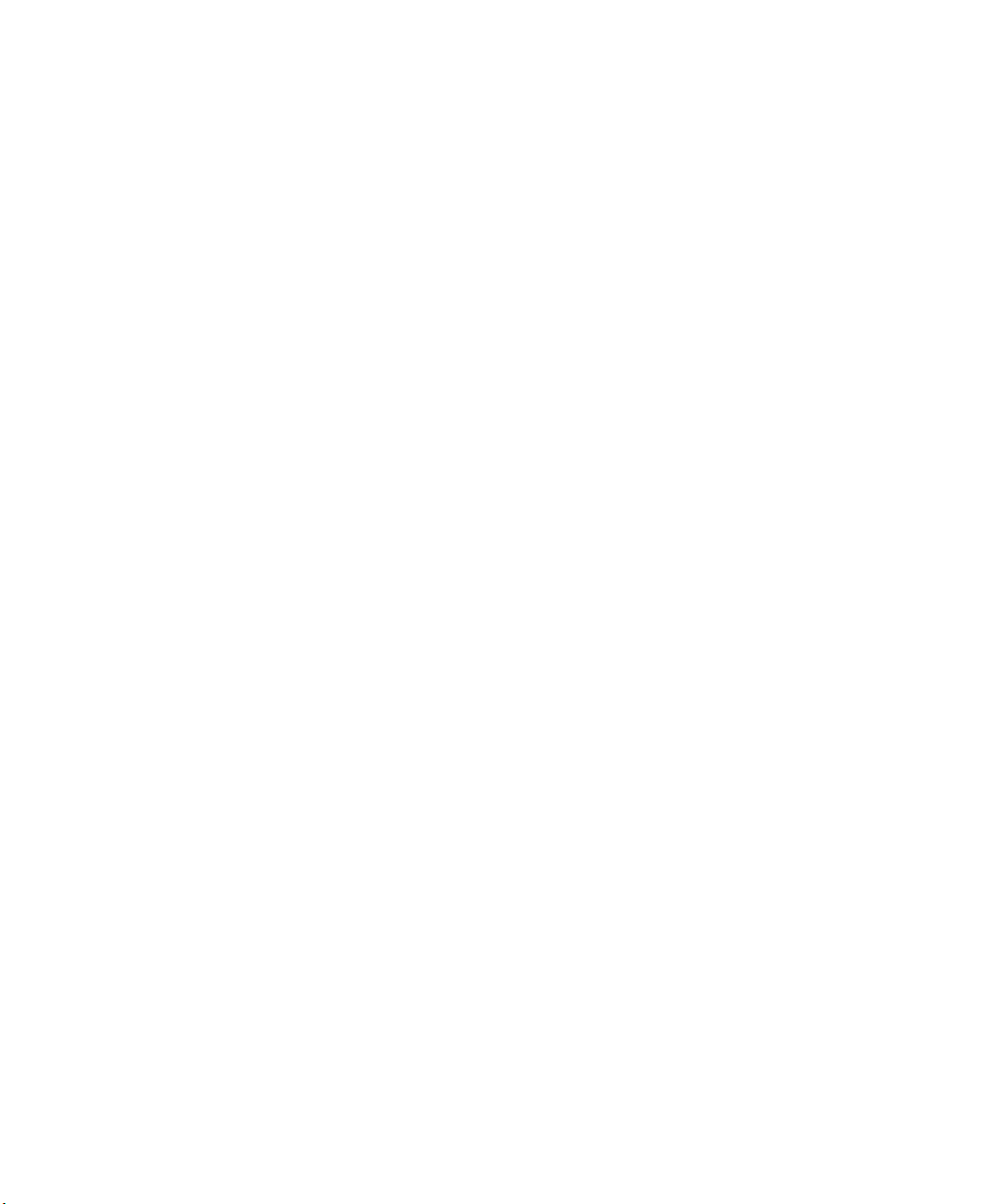
3 Using the Products menu, navigate to your product page. For
example, to find the CN51 computer product page, click
Computers > Handheld Computers > CN51.
4 Click the Manuals tab.
If your product does not have its own product page, click Support >
Manuals. Use the Product Category, the Product Family, and
Product menus to find your documentation.
Patent Information
There are U.S. and foreign patents pending.
Before You Begin
CN51 Mobile Computer User Manual xi
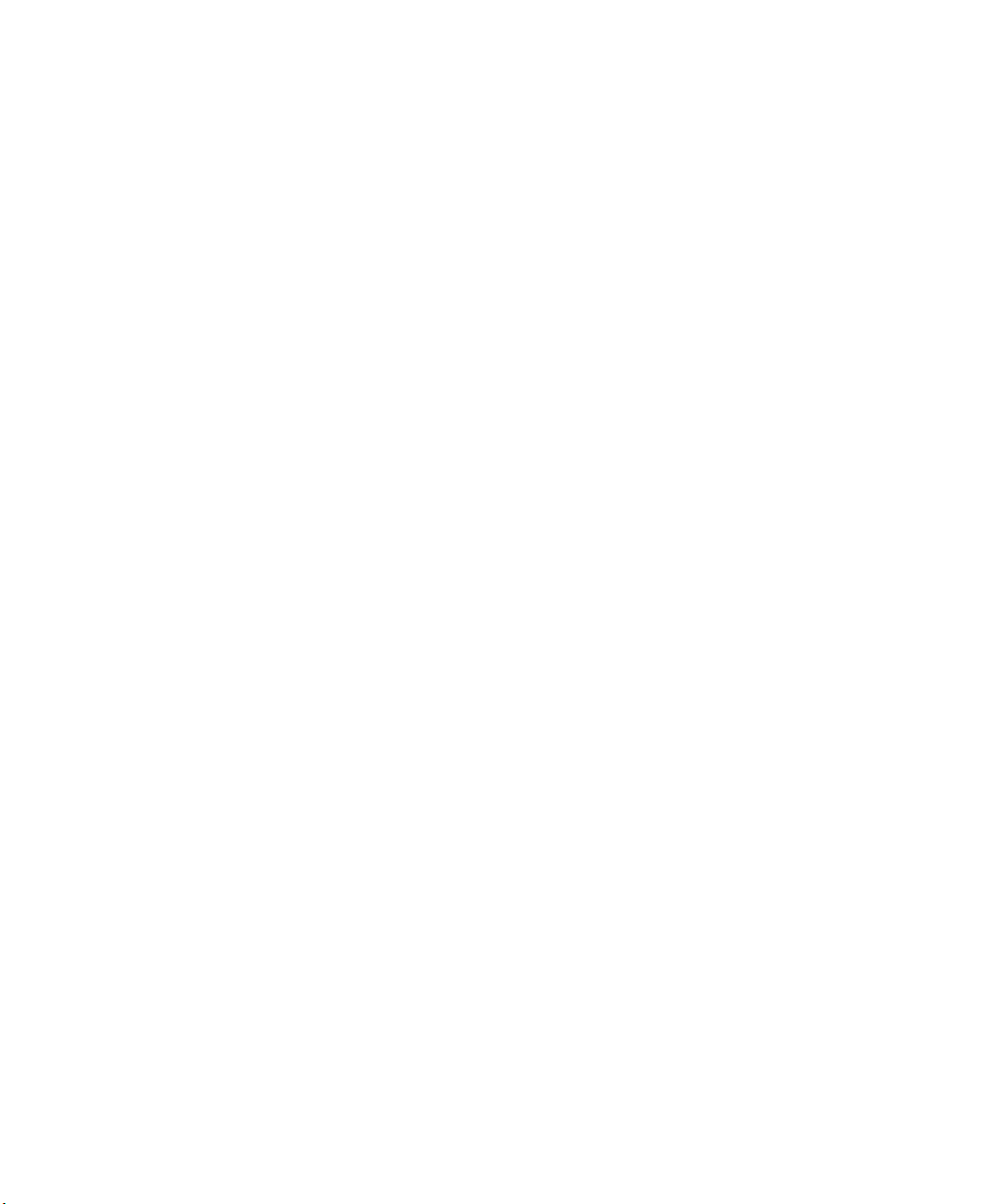
Before You Begin
xii CN51 Mobile Computer User Manual
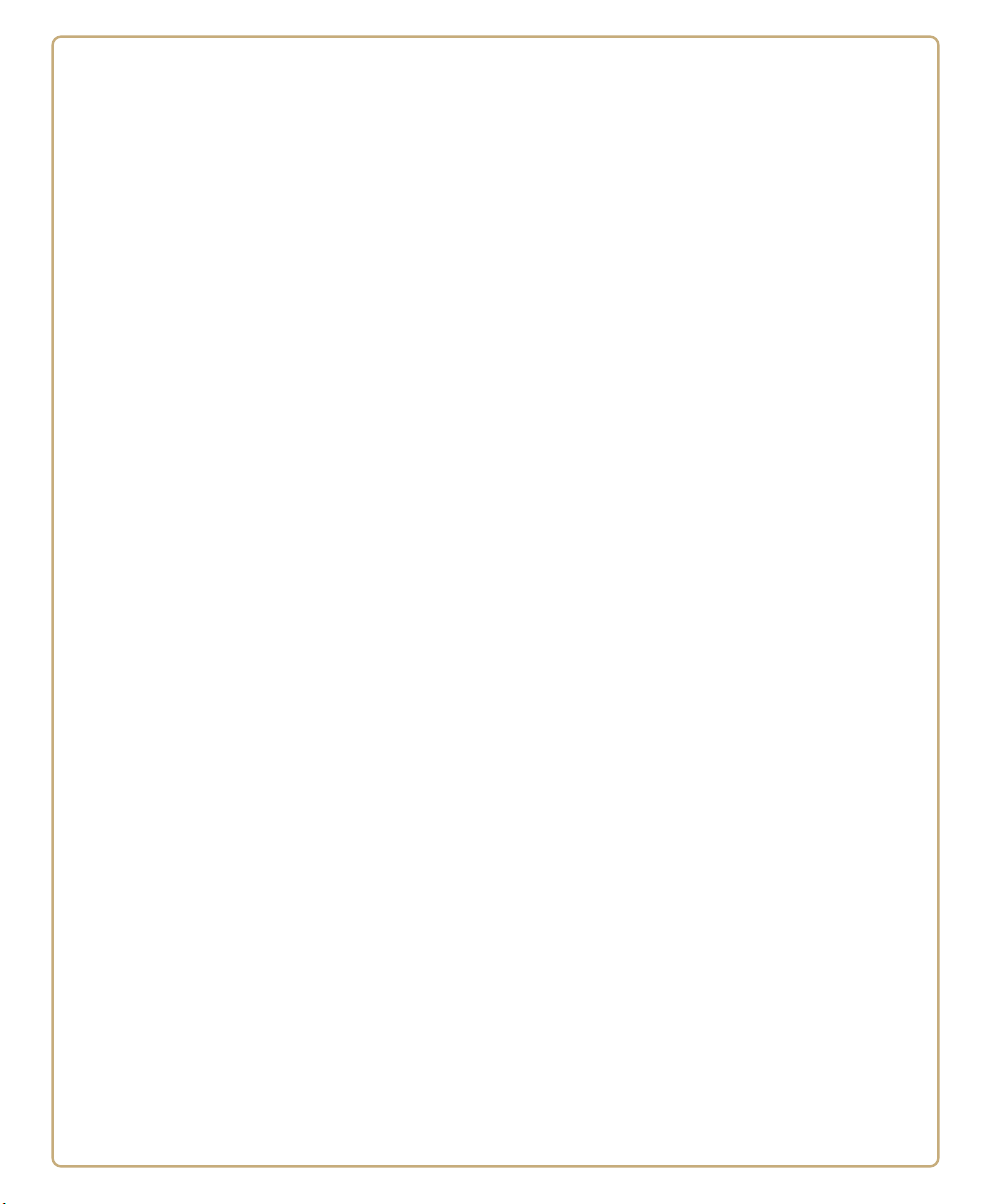
1
About the Computer Features
This chapter introduces the CN51 Mobile Computer with
Windows® Embedded Handheld 6.5 operating system. Use
this chapter to learn about basic computer features and
functions, as well as the available accessories for it.
1
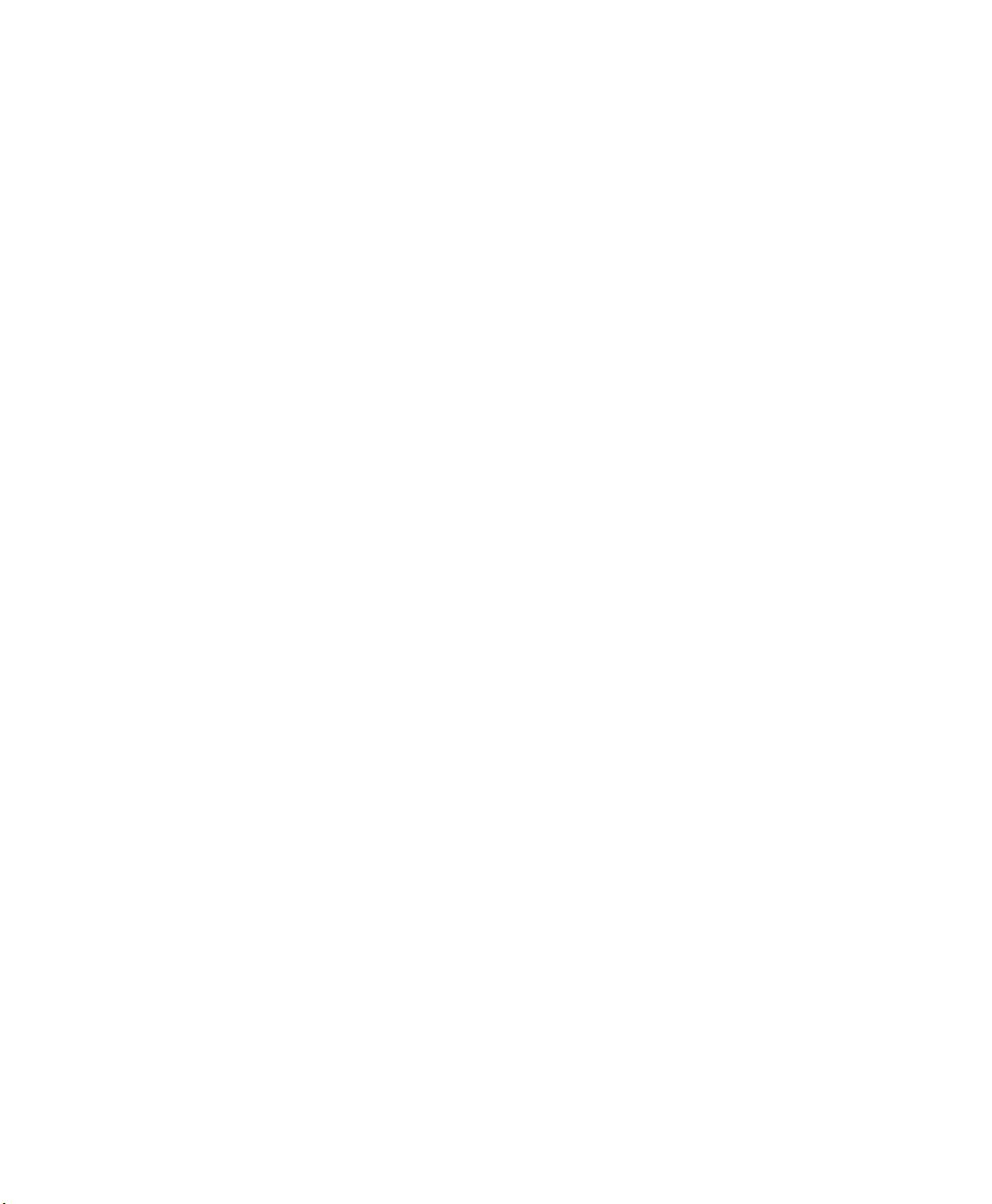
Chapter 1 — About the Computer Features
About the CN51 Mobile Computer
The Intermec CN51 Mobile Computer is the class-leading mid-range
rugged mobile computer that empowers mobile workers with the
resources to satisfy and delight customers efficiently today and earn
new business tomorrow.
The CN51 is available with the following features:
• Windows Embedded Handheld 6.5 operating system
• 1.5 GHz dual-core multi-engine processor with extended battery
life
• 1 GB DRAM, 16 GB Flash memory
• Large, outdoor-viewable WVGA display with full-size keypad
• Resistive touch panel display
• Bluetooth radio
• UMTS/HSPA+/CDMA or UMTS/HSPA+ WAN radio options;
both options support voice and data
• IEEE 802.11a/b/g/n on computers without a cellular radio, IEEE
802.11b/g/n on computers with a cellular radio
• Customer-accessible microSD slot for removable memory cards
(up to 32 GB)
• High-performance EA30 or EA31 area imager options, for reading
bar codes and capturing signatures
• HTML5 support
• Integrated GPS receiver (with WAN radio option)
• Accelerometer that can automatically sense the angle of the
computer and rotate the display between portrait and landscape
• 5-megapixel color camera
2 CN51 Mobile Computer User Manual
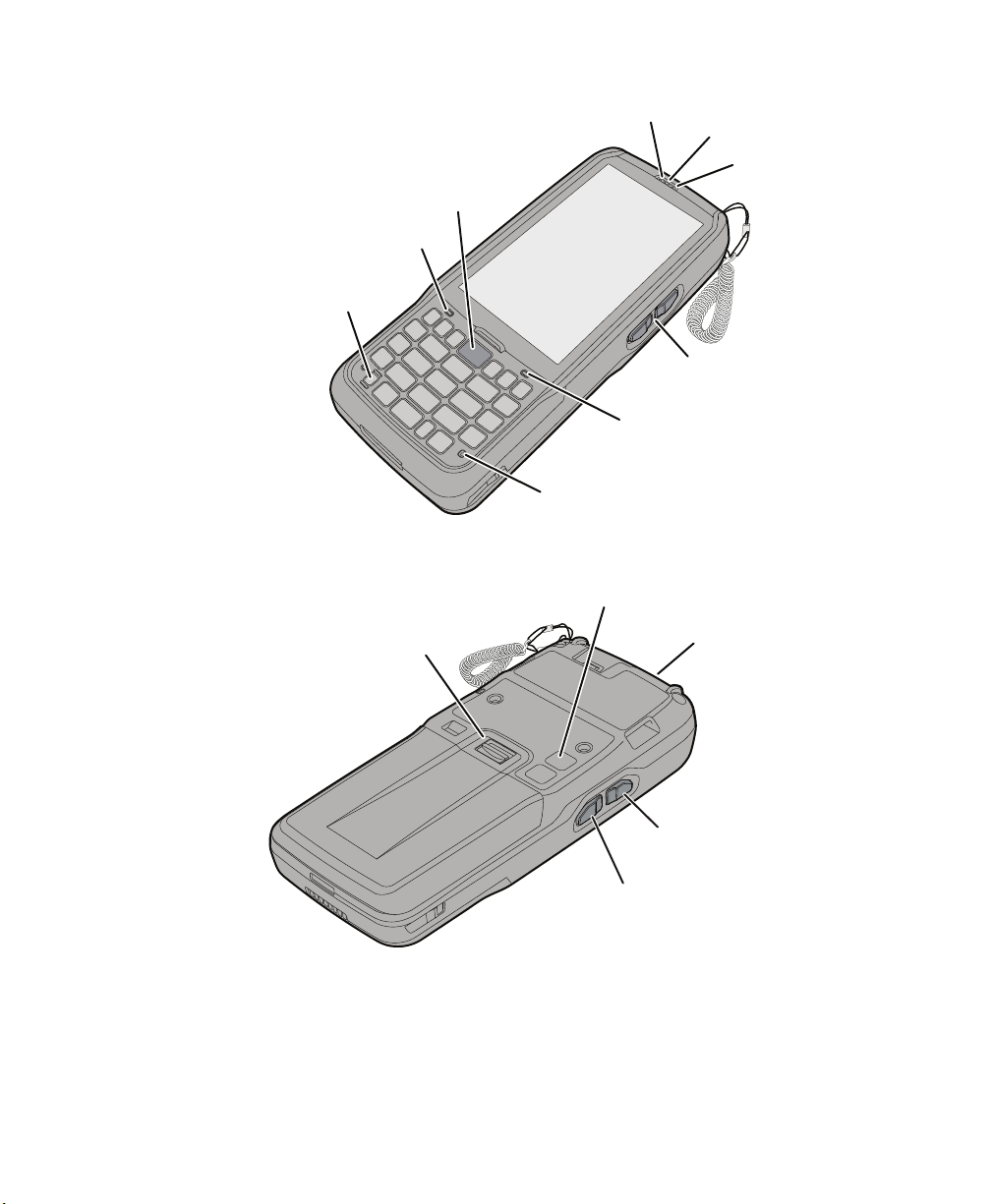
Chapter 1 — About the Computer Features
*NBHFS
$BNFSB
#BUUFSZ
SFMFBTFUBC
4JEFTDBO
CVUUPO
3FDPSE
CVUUPO
/PUJGJDBUJPO-&%
1PXFSCVUUPO
CN51 Front View
4DBOCVUUPO
4QFBLFS
#BUUFSZTUBUVT-&%
.JDSPQIPOF
3FBEZUP8PSL-&%
(PPESFBE-&%
7PMVNFCVUUPOT
CN51 Back View
CN51 Mobile Computer User Manual 3
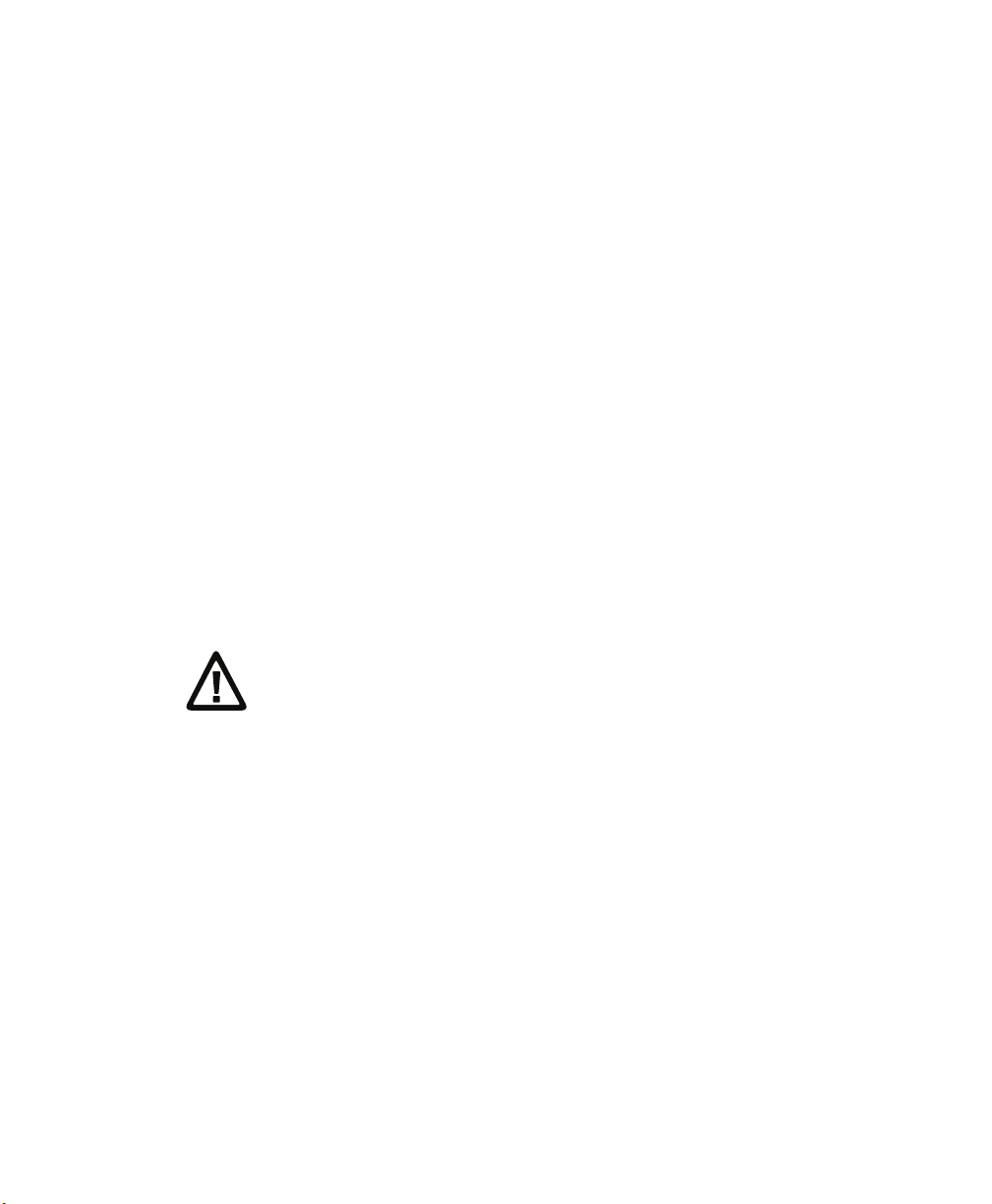
Chapter 1 — About the Computer Features
About Language Provisioning
You are prompted to select a language provision when the computer
starts for the first time. It may take as little as three minutes to load
your language. Once loaded, your selected language persists through
all boot scenarios (warm, cold, or clean).
Make sure you select the correct language before you tap Provision. If
you need to change the language provisioning, you must reinstall the
operating system and restart the computer. When the computer
restarts, select your new language.
About the Battery
The CN51 uses a Model 1015AB01 battery as its main power source.
The battery has a 14.4 Watt hour capacity. Several factors determine
the life of your battery, such as display brightness, display timeout,
input devices, extreme temperatures, and your usage.
Fully charge the battery before you use the CN51. When you change
the battery, the computer automatically goes into a power-off state
and then cold boots.
Caution: The battery used in this device may present a fire or
chemical burn hazard if it is mistreated. Do not disassemble it,
heat it above 100 °C (212 °F) or incinerate it. Dispose of used
batteries promptly. Keep away from children.
Contact your Intermec representative for replacement batteries.
Charge the Battery
Make sure you fully charge the battery (Model 1015AB01) before you
use your CN51. You can charge the battery before or after you install it
in the CN51. A fully discharged battery charges in approximately 6
hours.
• Insert the battery into a quad battery charger, a single dock, or a
multidock, or attach external power to the CN51 with the battery
installed.
The battery is fully charged when the battery status LED shows a
steady green.
4 CN51 Mobile Computer User Manual
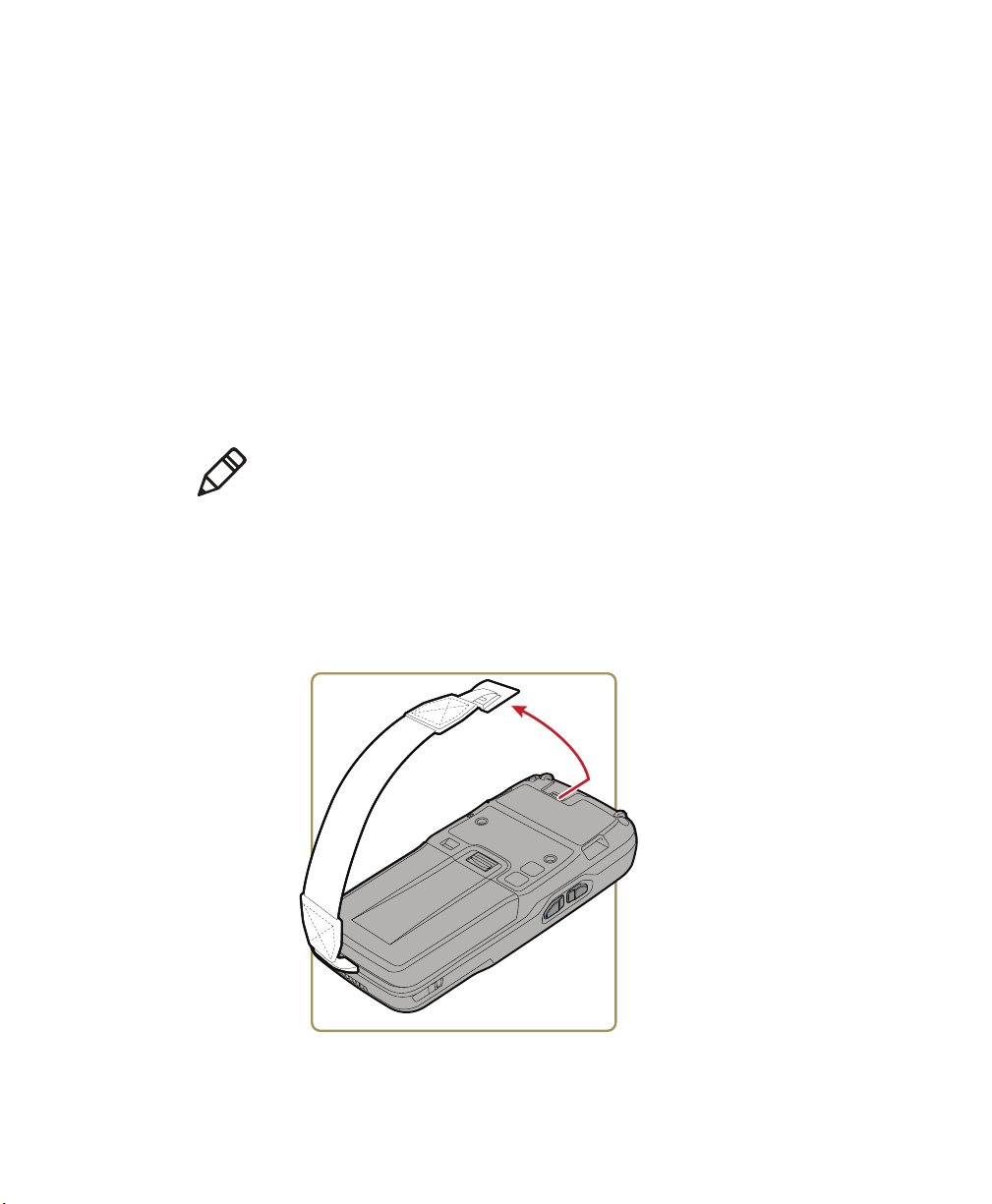
Use these Intermec accessories to charge the CN51 batteries:
• Quad Battery Charger (Model AC21)
• Charge-Only Multidock (Model AD23)
• Ethernet Multidock (Model AD24)
• Single Dock (Model AD27)
• Vehicle Power Adapter (Model AE36)
• AC Power Adapter (Model AE37)
Change the Battery
When the battery in the CN51 has a low charge, replace it with a
charged battery.
Note: When you remove a battery from the computer, Intermec
recommends that you install a charged battery within one minute to
maintain your network connections.
1 Save your files and close all open applications.
2 Press the Power button, and then select Hibernate from the menu.
3 If necessary, disconnect the handstrap from the top of the
computer.
Chapter 1 — About the Computer Features
CN51 Mobile Computer User Manual 5
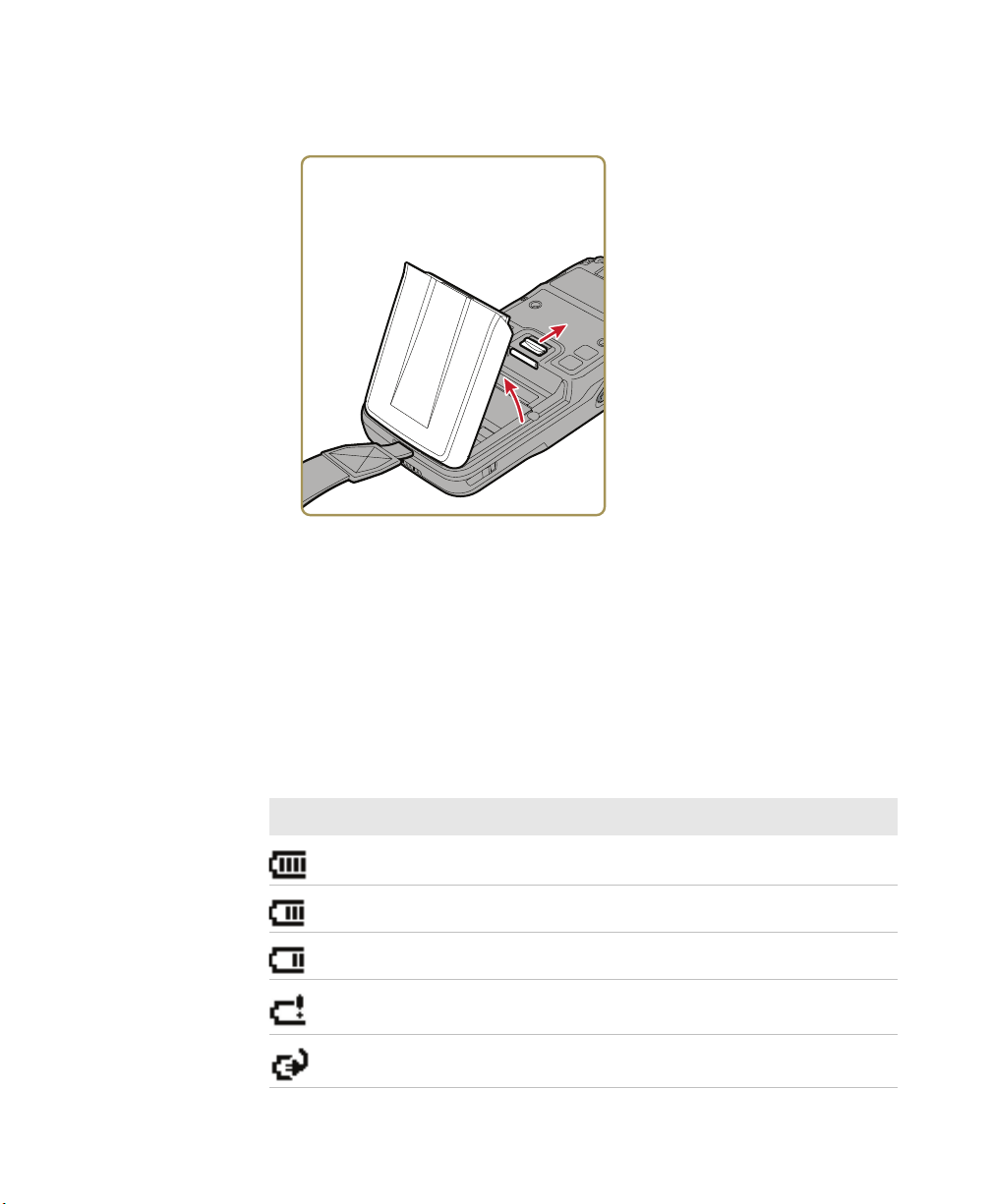
Chapter 1 — About the Computer Features
4 Push forward on the battery release tab until the battery releases,
and then lift the battery away from the computer.
5 Insert the bottom of a fully charged battery into the CN51, and
press down on the top until it clicks into place.
6 If necessary, reattach the handstrap.
About Battery Status
Use the battery icon on the Title bar to view the power status of the
battery.
Battery Status Icons
Icon Status
Battery is fully charged.
Battery has medium charge.
Battery is low. You need to change the battery soon.
Battery is critically low. You need to change the battery now or place
the computer in a charging dock immediately.
Battery is charging.
6 CN51 Mobile Computer User Manual
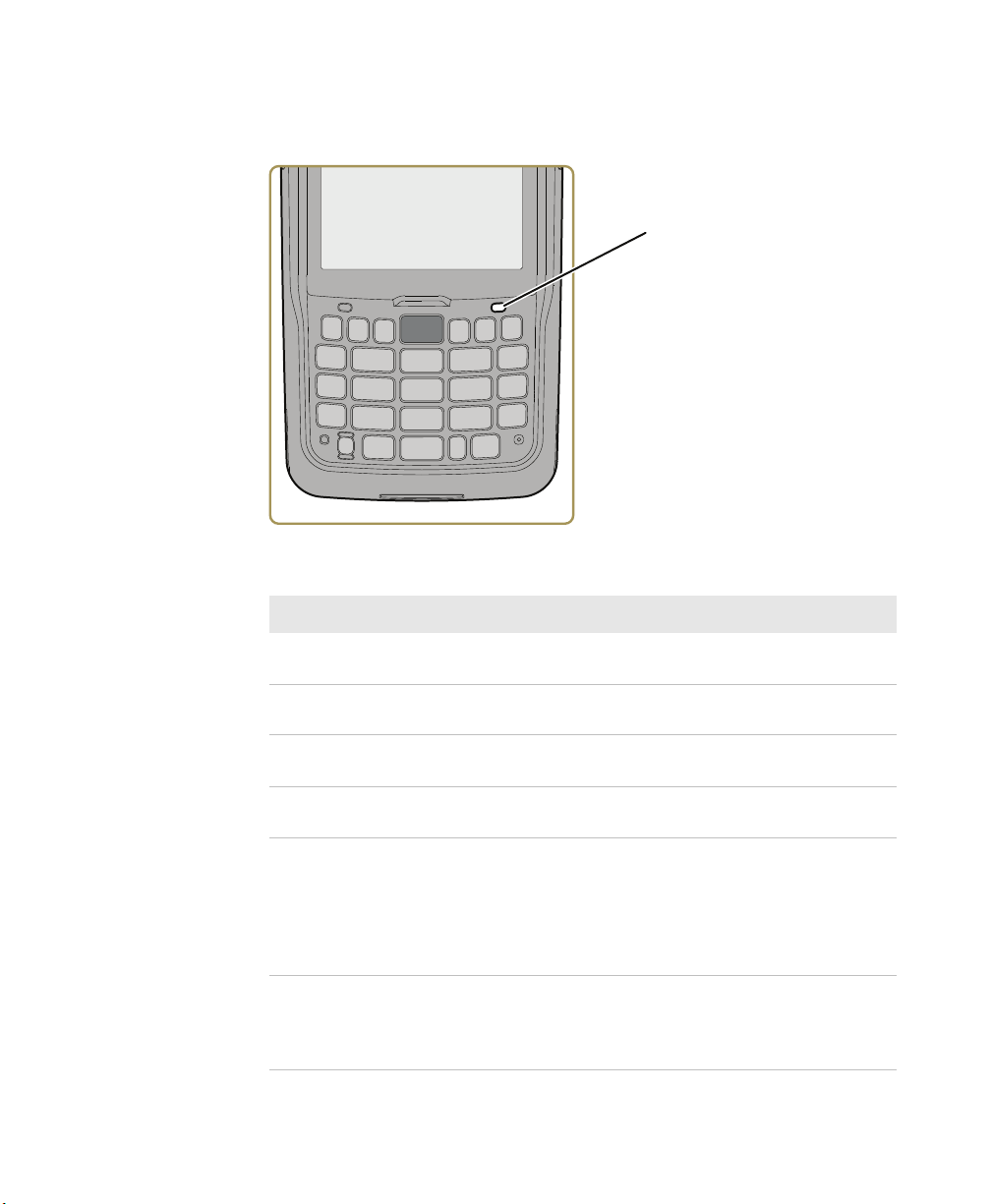
Chapter 1 — About the Computer Features
#BUUFSZ
TUBUVT-&%
The Battery status LED below the computer screen indicates the
charging status of the battery.
Battery LED States
LED State Description
Steady green The computer is connected to a charger and the
battery is more than 95% charged.
Blinking green The computer is connected to a charger and the
battery is between 60% and 95% charged.
Steady red The computer is connected to a charger and the
battery is less than 60% charged.
Blinking red The battery is very low. The computer will soon go
into Suspend mode. Charge or replace the battery.
Amber There is a battery error. The battery is not charging
Off No battery is installed. The CN51 does not turn on if
CN51 Mobile Computer User Manual 7
because it is missing, faulty, or outside the allowable
charging temperature range. If it is outside the
charging temperature range, charging will resume
when the battery temperature returns to the
acceptable range of 0 °C to 45 °C (32 °F to 113 °F).
no battery is installed. The battery is not critically low,
and the CN51 is not connected to an external power
source.
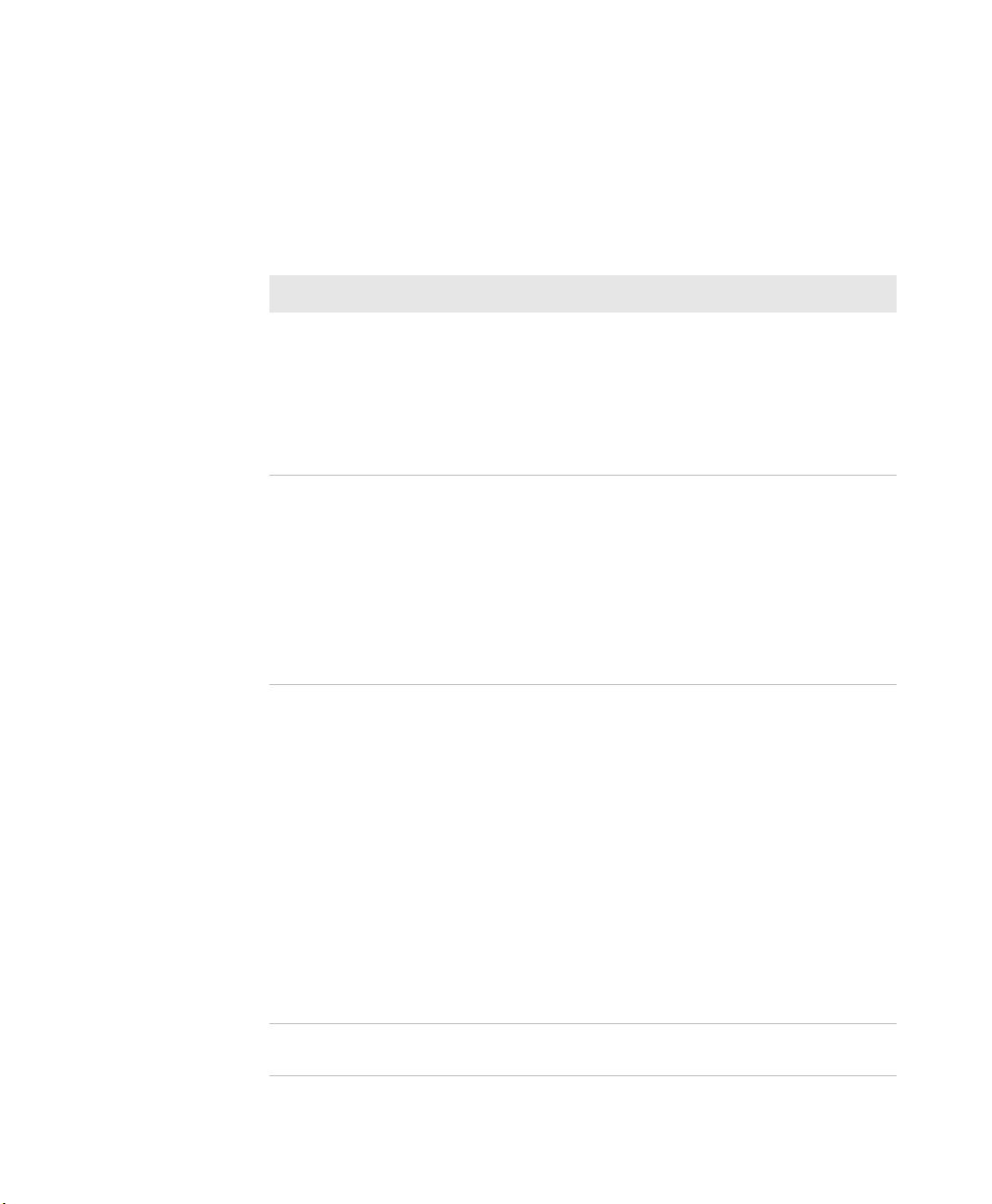
Chapter 1 — About the Computer Features
About Battery Life and Conservation
Batteries that are stored outside the computer for long periods of time
slowly discharge. Intermec recommends storing the battery in a
charger to maintain battery performance.
Battery Conservation Tips
When You Want to: Do this to Save Battery Power:
Use the computer and the low
battery status icon appears or the
battery light turns on.
Stop using the computer for 5
minutes or longer.
Store the computer for more than
a day.
Store the battery outside the
computer.
• Connect the computer to an external
• Or, save your data, press the Power
Make sure that the low battery status icon
is not on the screen and the battery status
LED is not on. Press the Power button
and select Suspend to suspend the
computer.
If you have enabled the Sleep face down
feature in Intermec Settings, the CN51
automatically suspends when you lay the
computer face down.
• If you are storing the computer for a
• If you are storing the computer for
• If you store the battery for several
Store the battery in a charger.
power source.
button, and select Hibernate. After
the computer turns off, remove the
battery and insert a fully charged
battery.
few days, like over the weekend, install
a charged battery or connect the
computer to a power source.
longer, remove and charge the battery,
and then store both the battery and
computer in a cool location. Do not
place the charged battery in the
computer, which runs the battery
down over time even when the
computer is not in use.
months, recharge the battery to keep it
at peak performance.
8 CN51 Mobile Computer User Manual
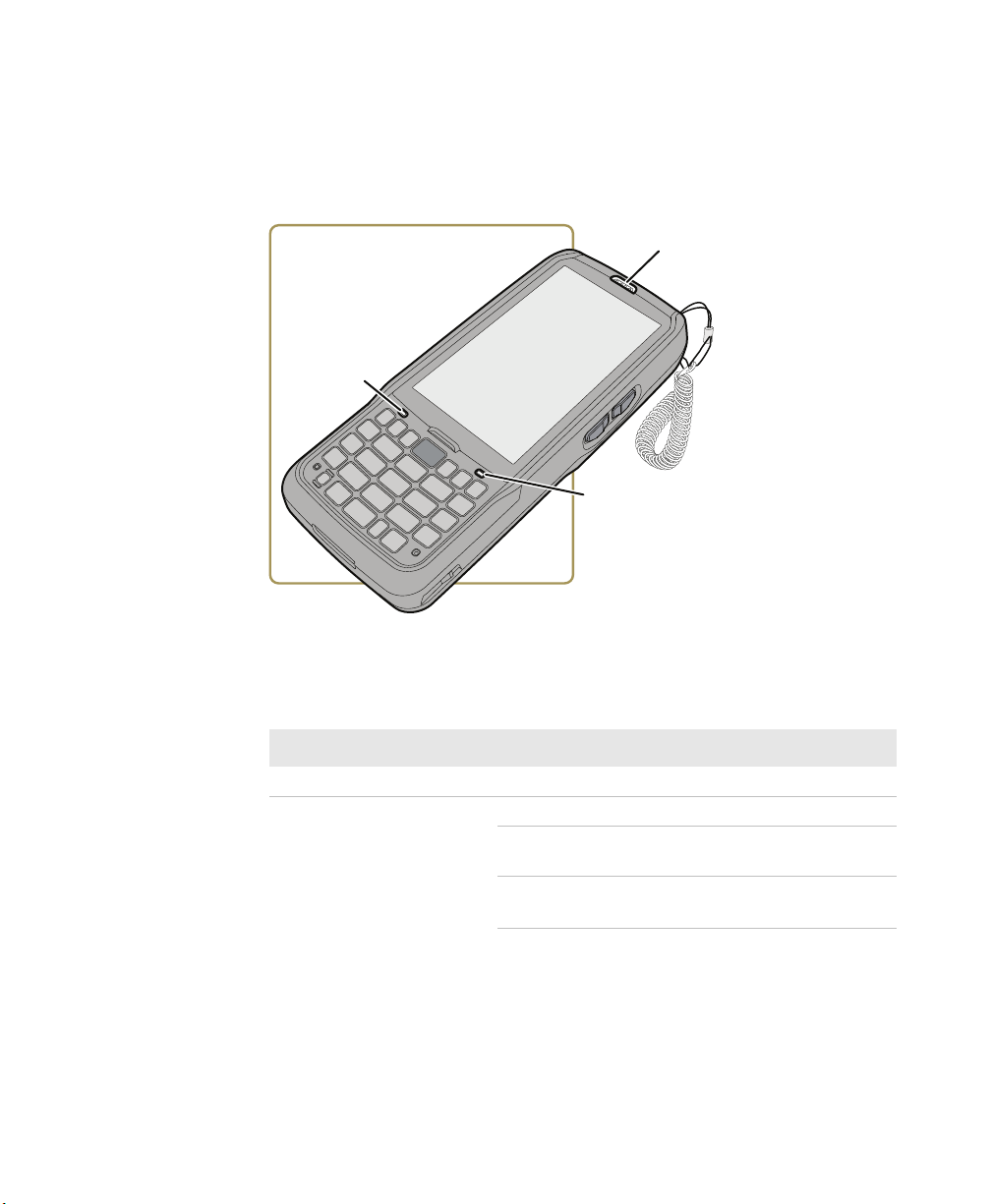
About the Status LEDs
The status LEDs turn on, turn off, or blink to indicate a specific
activity on your computer.
Chapter 1 — About the Computer Features
Status LED Locations
Main Status LED Descriptions
Callout LED Color Description
1 Notification Orange Windows Mobile 6.5 notification.
2 Good Read Green Good read of a bar code.
Blinking
red
Blinking
green
CN51 Mobile Computer User Manual 9
Bad read of a bar code.
The data collection engine is
processing or starting up.
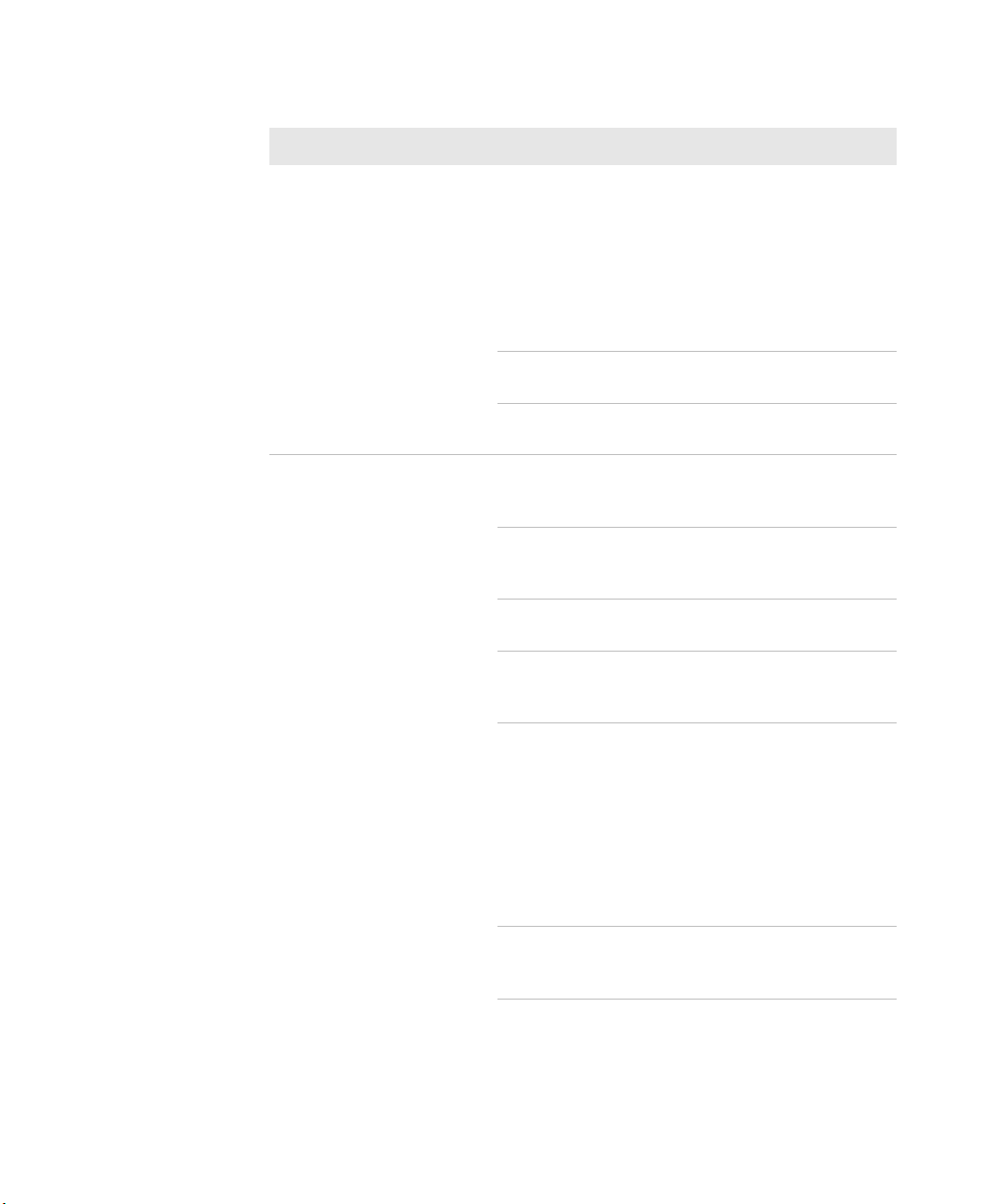
Chapter 1 — About the Computer Features
Main Status LED Descriptions (Continued)
Callout LED Color Description
2 Intermec
Ready-to-Work
™ indicator
3 Battery status Steady
Blue If Intermec Terminal Emulator (ITE)
is installed, the application is
running and is connected to the
host.
If you do not have ITE, you can
configure the Ready-to-Work
indicator to turn on or off to
indicate a healthy state.
Blinking
blue
Off ITE is not installed or not running.
green
Blinking
green
Steady red The computer is connected to a
Blinking
red
Amber There is a battery error. The battery
Off The computer is not on external
ITE is running but not connected to
the host. The computer is unhealthy.
The computer is healthy.
The computer is connected to a
charger and the battery is more than
95% charged.
The computer is connected to a
charger and the battery is between
60% and 95% charged.
charger and the battery is charging.
The battery is very low, and the
computer will go into Suspend mode
soon. Charge or replace the battery.
is not charging because it is missing,
faulty, or outside the allowable
charging temperature range. If it is
outside the charging temperature
range, charging will resume when
the battery temperature returns to
the acceptable range of 0 °C to 45 °C
(32 °F to 113 °F).
power and the battery is operating
normally.
10 CN51 Mobile Computer User Manual
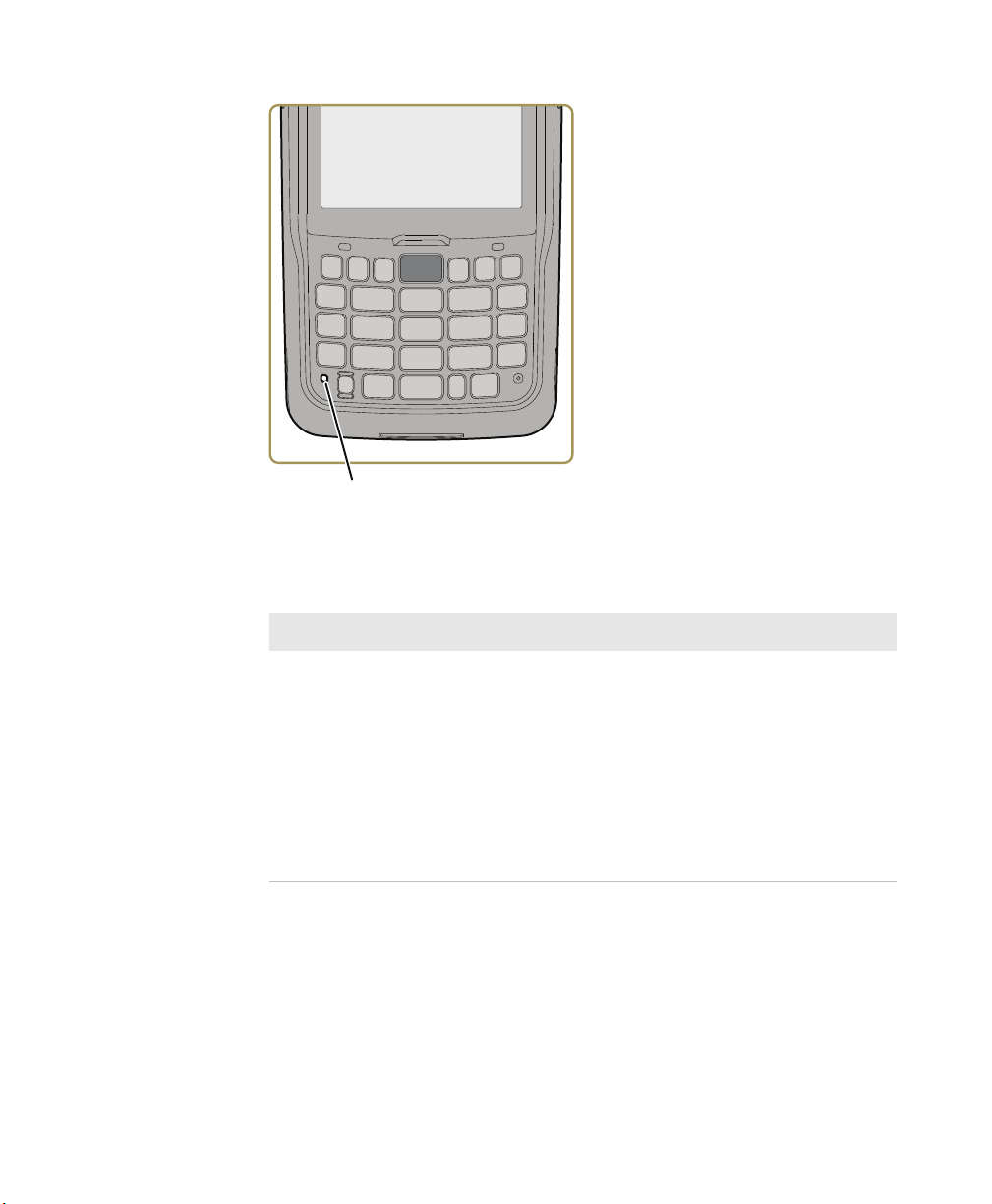
Chapter 1 — About the Computer Features
Location of Orange and Green Key LEDs
Orange and Green Key Status LEDs
Callout LED Color Description
4 Orange/green key
status
CN51 Mobile Computer User Manual 11
Orange or
green
When the LED is orange, the
Orange shift plane is enabled.
You can type characters or
access functions printed in
orange on the keypad.
When the LED is green, the
Green shift plane is enabled.
You can type characters or
access functions printed in
green on the keypad.
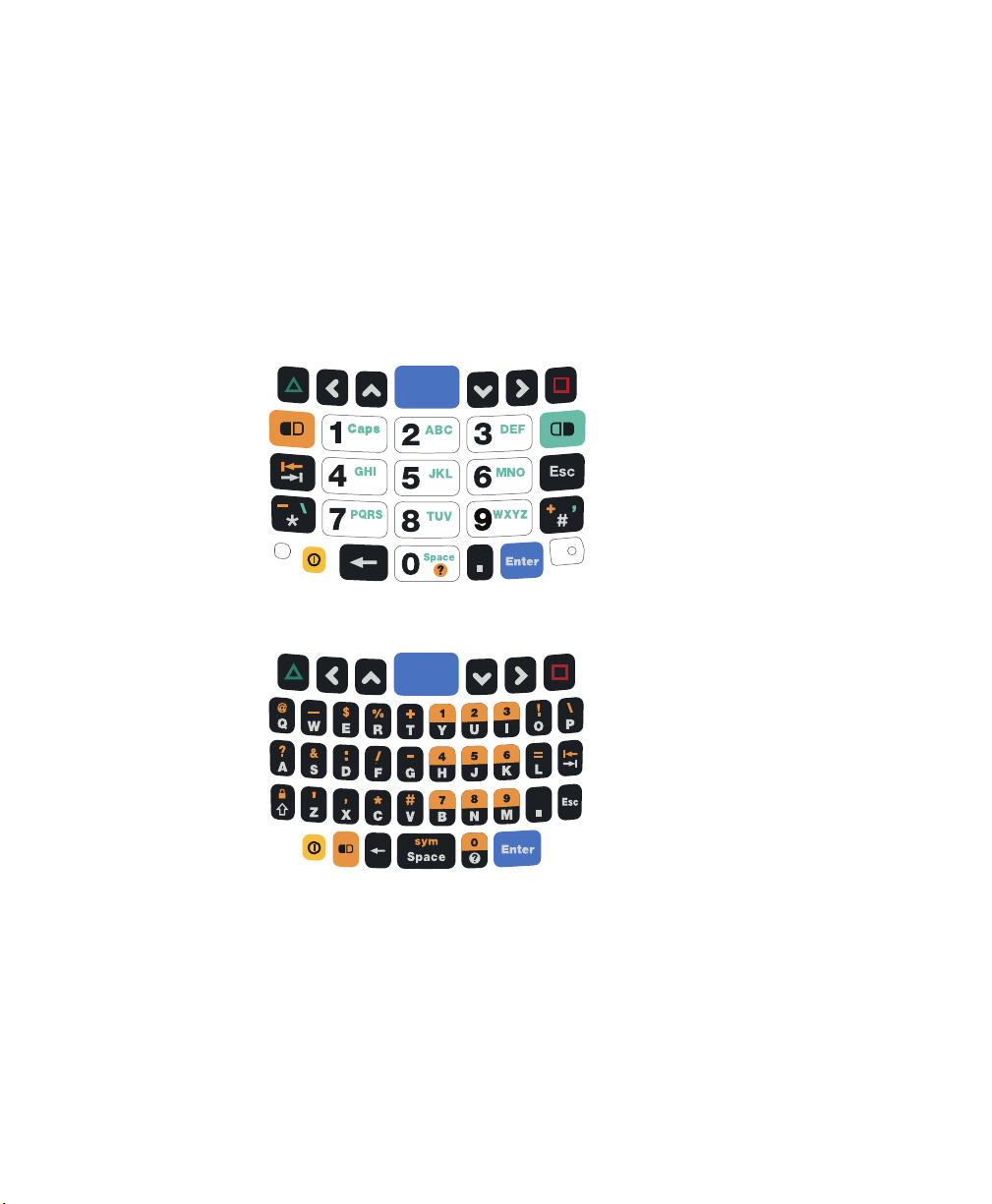
Chapter 1 — About the Computer Features
About the Keypad
The CN51 comes with either a numeric keypad or a QWERTY keypad:
• The numeric keypad is for applications that require mainly
numeric data. This keypad also lets you enter special characters,
including the alphabet, by pressing color-coded key sequences.
• The QWERTY keypad is designed for applications that require
primarily alphabetic data. This keypad also lets you enter special
characters by pressing color-coded key sequences.
CN51 Numeric Keypad
CN51 QWERTY Keypad
12 CN51 Mobile Computer User Manual
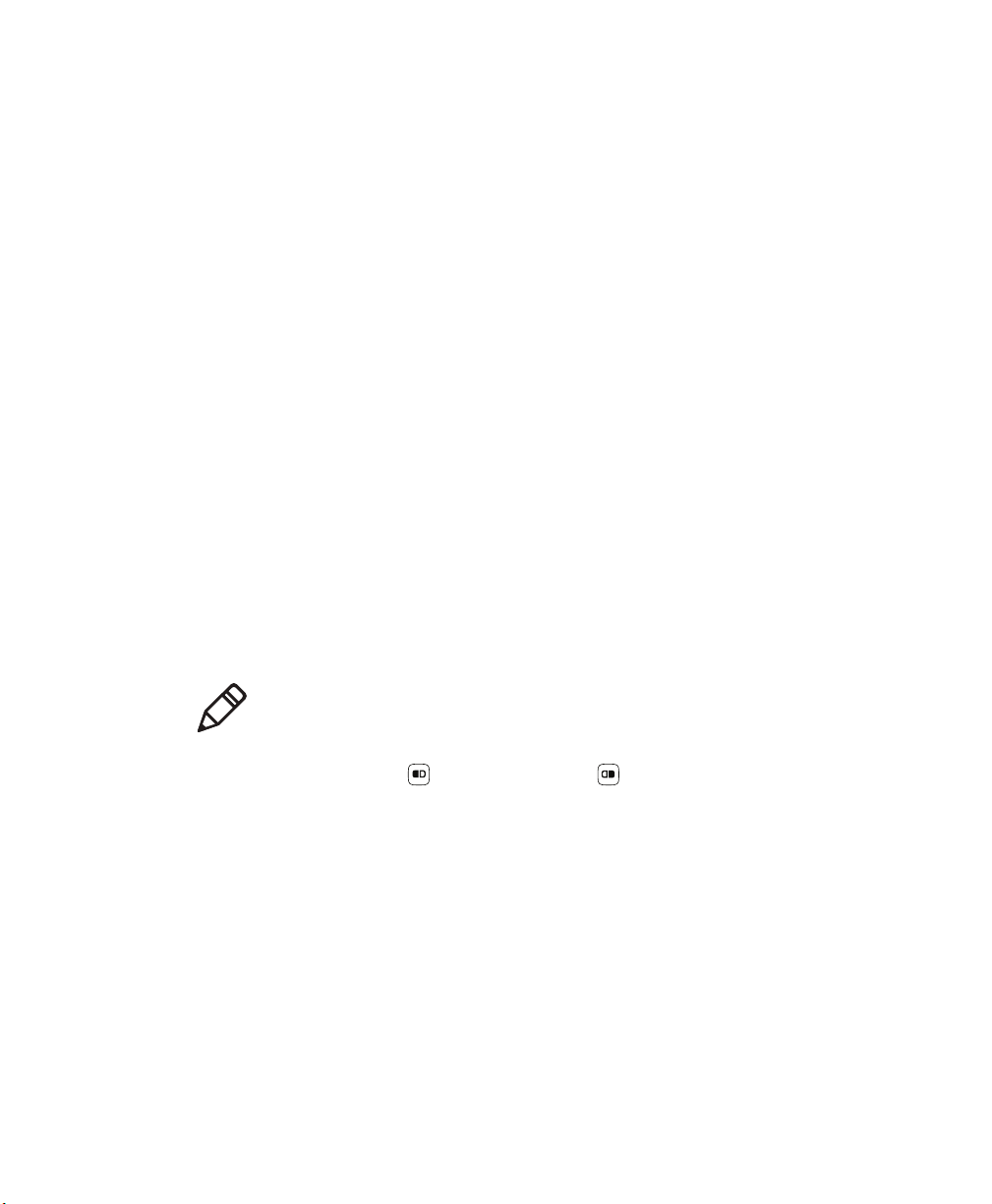
Configure the Keypad Backlight
You can configure the keypad backlight to always turn on, always stay
off, or turn on depending on the lighting level of your work
environment.
1 Start Intermec Settings.
2 Tap Device Settings > Backlight > Keypad.
3 Select the options you want for the keypad backlight:
• Select Always off to prevent the keypad backlight from turning
on.
• Select Automatic to turn on the keypad backlight
automatically based on the ambient light level.
• Select On With the Display to turn on the keypad backlight
only when the display is on. When the CN51 suspends, the
keypad backlight turns off to save power.
• Select Always on to turn the keypad backlight on all the time.
4 Tap OK.
Chapter 1 — About the Computer Features
About the Color-Coded Keys
Note: The CN51 with QWERTY keypad does not have a green key.
Use the orange key and the green key to access additional
characters, symbols, and functions printed on the keypad overlay.
After you understand how to use the color-coded keys and key
sequences, you can access all of the additional features printed on the
keypad overlay.
The default setting for the Green/Orange keys is Press twice to lock.
You can also set the keys to Press once to lock if you do not want the
Green/Orange keys to lock after pressing them twice. The information
in this section assumes that you are using the default setting for the
Green/Orange keys lock options. To change the setting for the
Green/Orange keys, go to Start > Settings > System > Intermec
Settings > Device Settings > Keypad.
CN51 Mobile Computer User Manual 13
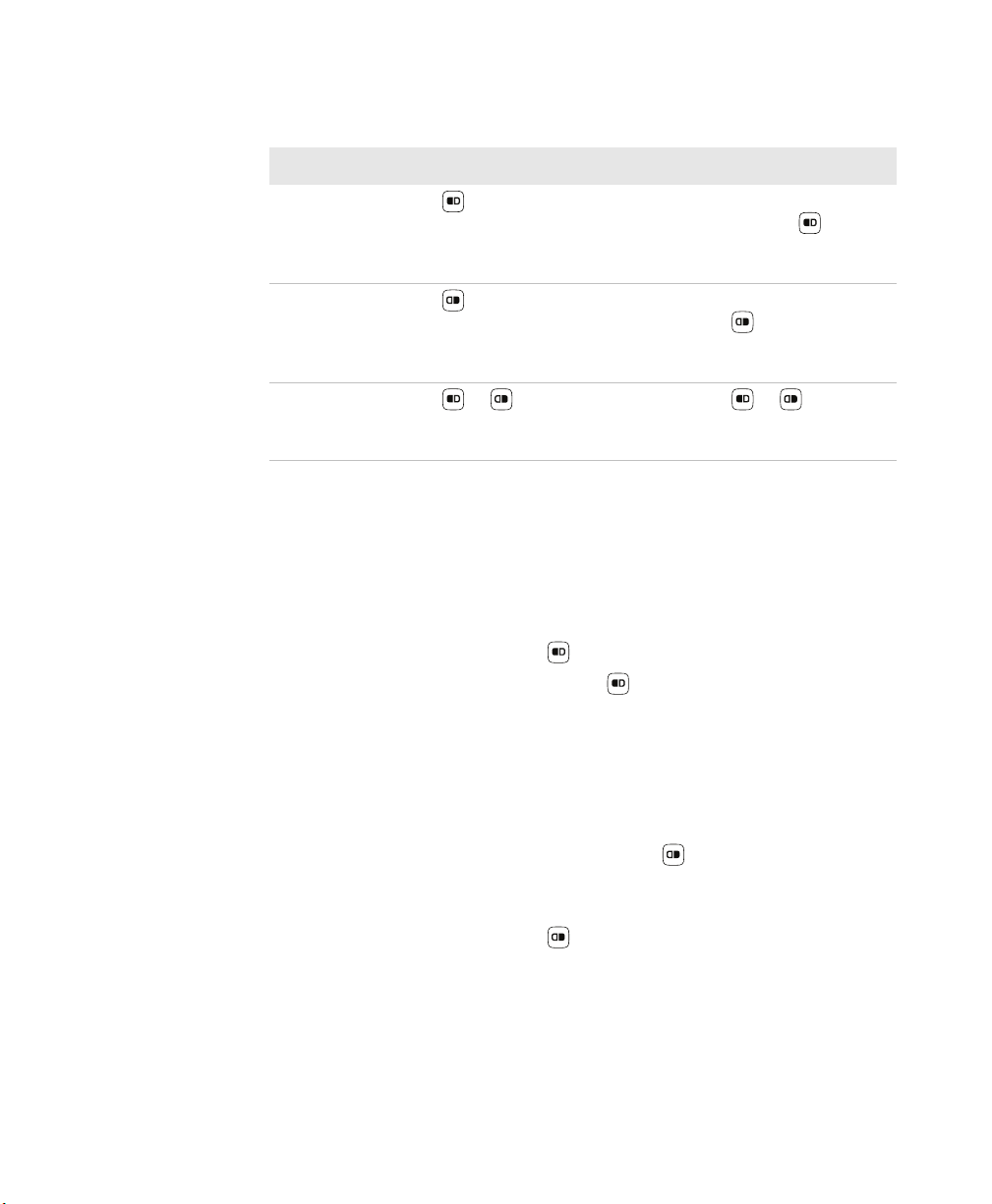
Chapter 1 — About the Computer Features
How to Use the Color-Coded Keys
You Want To Press Example
Use an orange
character or
function printed
above a key.
Use a green
character or
function printed
above a key.
Unlock the green or
orange key.
(LED turns on), and then
the key with the character or
function printed above it
(LED stays on).
(LED turns on), and then
the key with the character or
function printed above it
(LED stays on).
or once. Press or once to
On the alphanumeric
keypad, press , then
press the M key to type
the number 9.
On the numeric keypad,
press , then press 3
twice to type the letter
“e”.
unlock the key. The LED
turns off.
How to Capitalize Characters on the QWERTY Keypad
If your CN51 has the QWERTY keypad, you can capitalize characters
individually, or you can type all capital letters by enabling Caps Lock:
• To capitalize a single character, press the Shift key, and then the
character.
• To enable Caps Lock, press and then press the Shift key.
• When Caps Lock is enabled, press and then press the Shift key
to disable Caps Lock.
How to Capitalize Characters on the Numeric Keypad
If your CN51 has the numeric keypad, you can capitalize characters
individually, or you can type all capital letters by enabling Caps Lock:
• To capitalize a single character, press the key, and then the 1 key.
Select the key with the letter you want to capitalize. Press 1 again to
return to lowercase letters.
• To enable Caps Lock, press and then press 1.
• To disable Caps Lock, press 1 again.
14 CN51 Mobile Computer User Manual
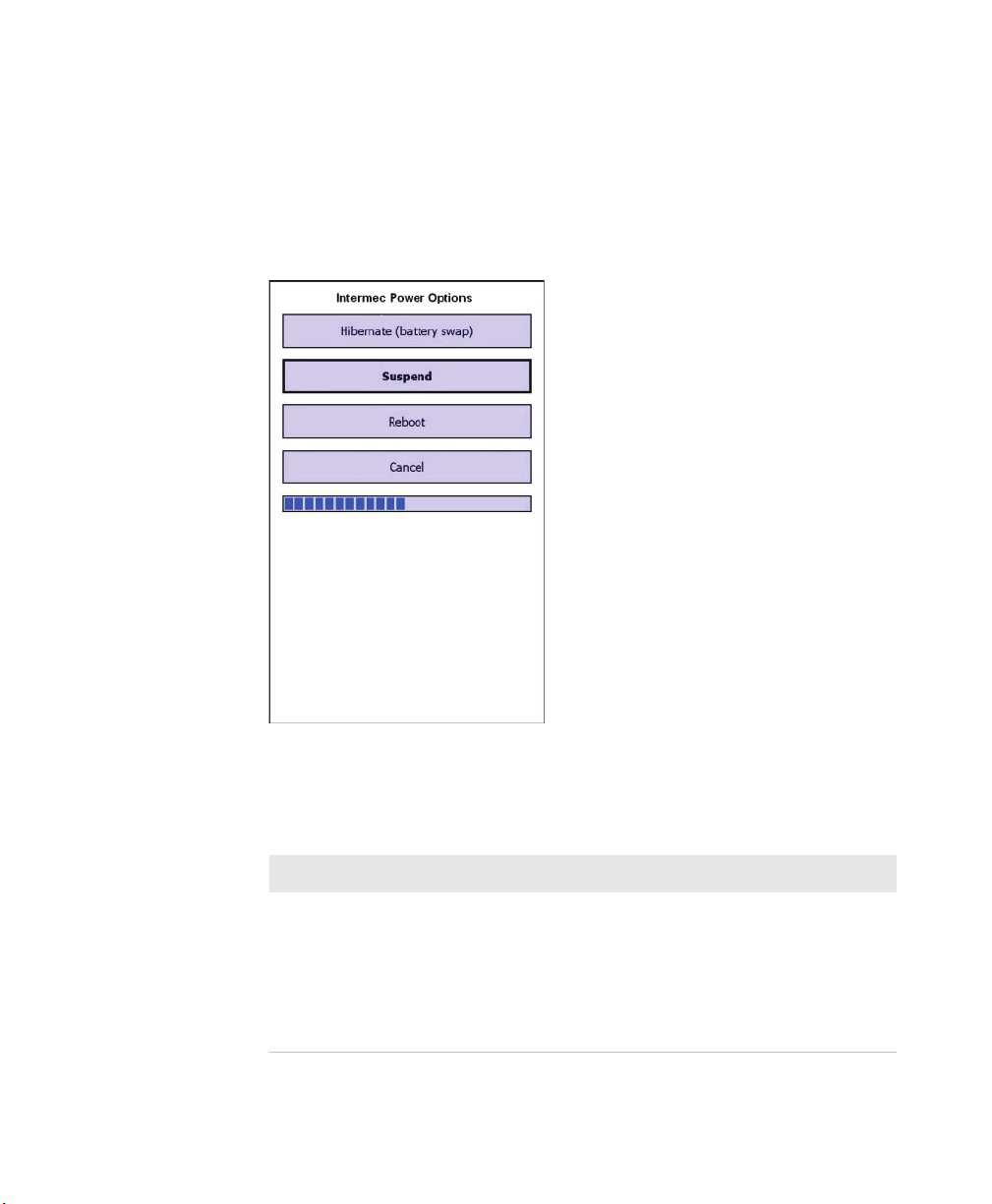
About the Power Button
When you press and release the Power button, the Intermec Power
Options screen appears with a list of power options. If you do not
select a power options setting, the currently selected action (the button
outlined in bold) occurs after the timeout. Hibernate does not appear
as an option if the computer is connected to external power.
Chapter 1 — About the Computer Features
Use the next table to understand the Intermec Power Options and
what settings are available for your computer.
Intermec Power Options
Option Description
Hibernate (battery swap) High power saving mode. The computer
saves the current system state, registry,
and file system and then powers off all
radios and internal devices. You can wake
the computer by pressing the Power
button or connecting the computer to
external power.
CN51 Mobile Computer User Manual 15
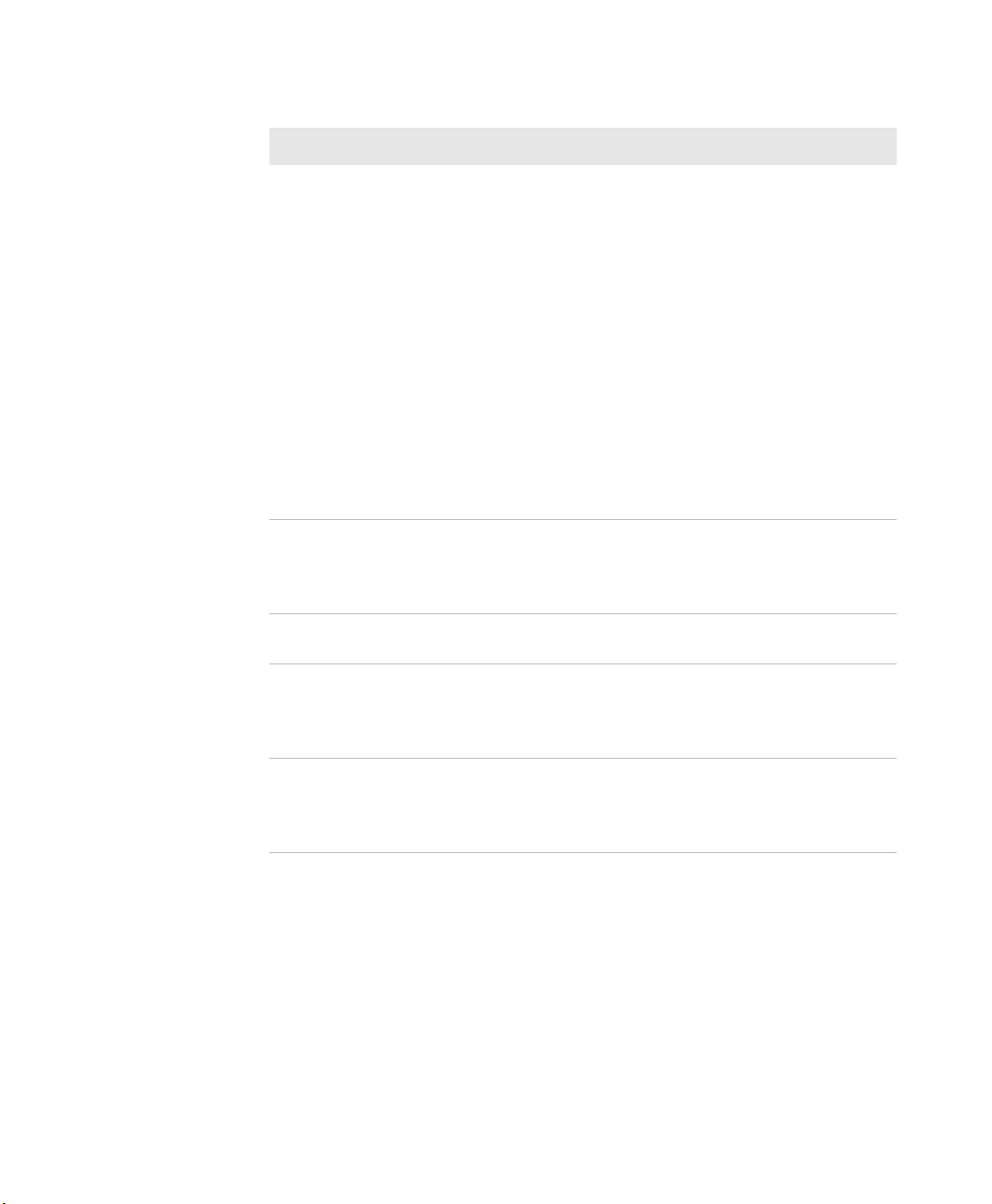
Chapter 1 — About the Computer Features
Intermec Power Options (Continued)
Option Description
Suspend Medium power saving mode. When on
Reboot The computer does not save the current
Cancel Cancels the Intermec Power Options
Screen Off Lowest power saving mode. The screen
Shutdown Very high power saving mode. The
battery power, Suspend mode saves the
current system state and then turns off
most radios and internal devices. The
WWAN radio remains in a lower power
state and can still receive calls. When the
computer is connected to external power,
Suspend mode turns off the screen but
leaves all radios on. You can wake the
computer by pressing the Power button,
pulling the scanner trigger, or scheduling
an event such as an alarm. If the
computer is on battery power during
Suspend mode, you can also wake the
computer by connecting it to external
power.
system state, but the registry and file
systems are saved. The computer shuts
down all running processes and restarts.
menu.
turns off, but the radios and internal
devices stay on. Tap the screen to turn it
back on.
computer turns off everything. You must
press Power or apply external power to
restart the computer.
If you are using WPA or 802.1x security, the computer may need to
reauthenticate before it resumes your application. The Real Time
Clock (RTC) will persist through all of the power options as long as it
receives power from the Real Time Clock battery.
The Intermec Power Options screen is customizable. You can use
Intermec Settings to determine which options are available to end
users, the timeout until the default choice is selected, the default
action if no option is selected, or to disable the Power Options Screen.
16 CN51 Mobile Computer User Manual
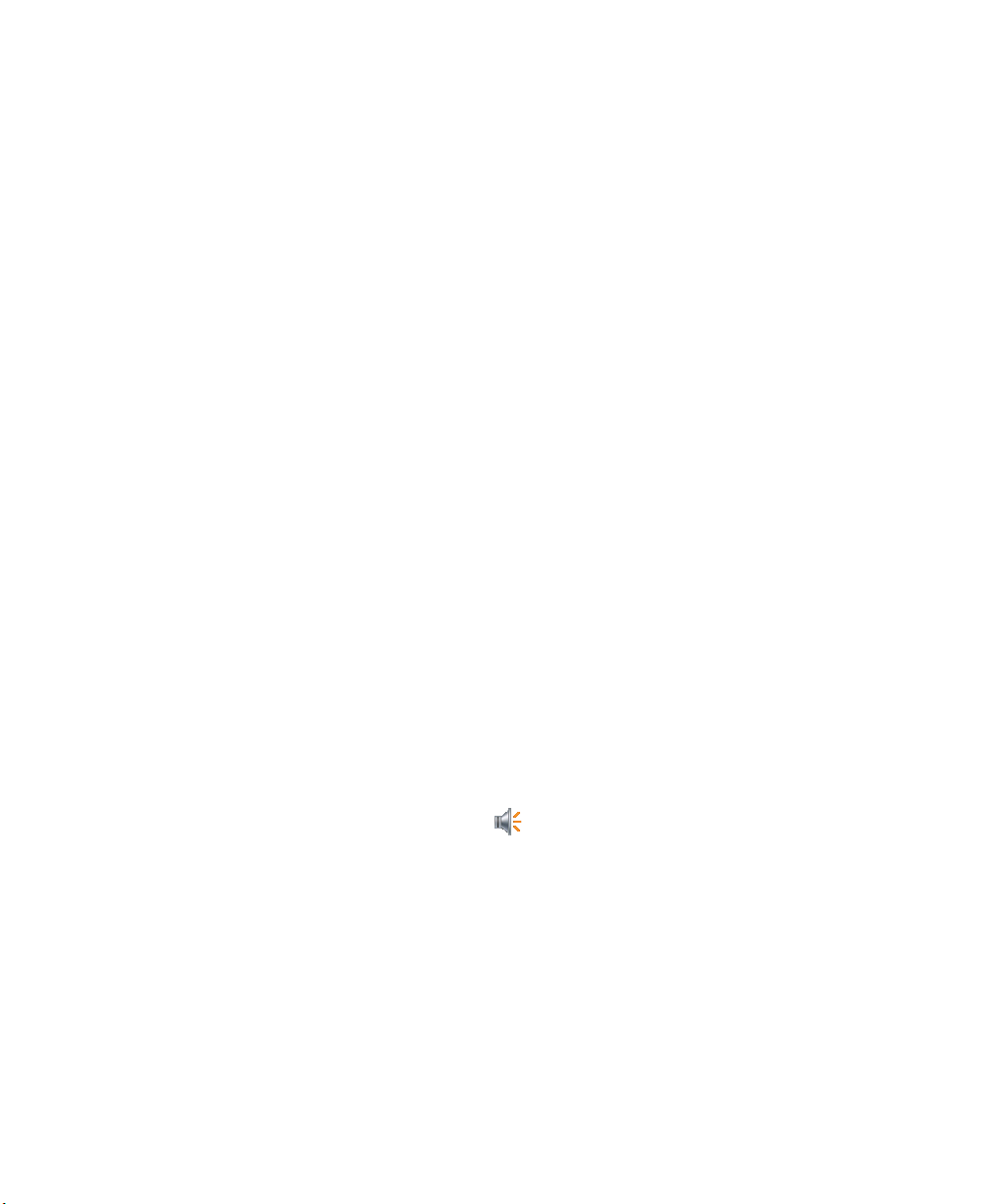
Chapter 1 — About the Computer Features
About the Screen Backlight
The display has an ambient light sensor that automatically adjusts the
backlight intensity to conserve power and ensure the display is
readable. You can set the backlight intensity levels as needed for your
environment.
Configure the Screen Backlight Brightness
Use Intermec Settings to configure the brightness of the screen
backlight.
1 Tap Start > Settings > System > Intermec Settings.
2 Tap Device Settings > Backlight > Display.
3 Select a brightness level. The default value is +1.
4 Tap OK and exit Intermec Settings.
About the Audio Features
Your mobile computer has a speaker, a microphone, and several
software tools for configuring the volume of sounds.
Adjust the Speaker Volume
The computer volume includes sounds you hear when you tap the
screen or scan bar codes with a scanner.
1 Tap the Title bar at the top of the screen.
2 Tap the Volume icon .
3 Use your stylus to adjust the volume slider, or use the side volume
buttons to change the volume setting.
4 Tap OK.
CN51 Mobile Computer User Manual 17
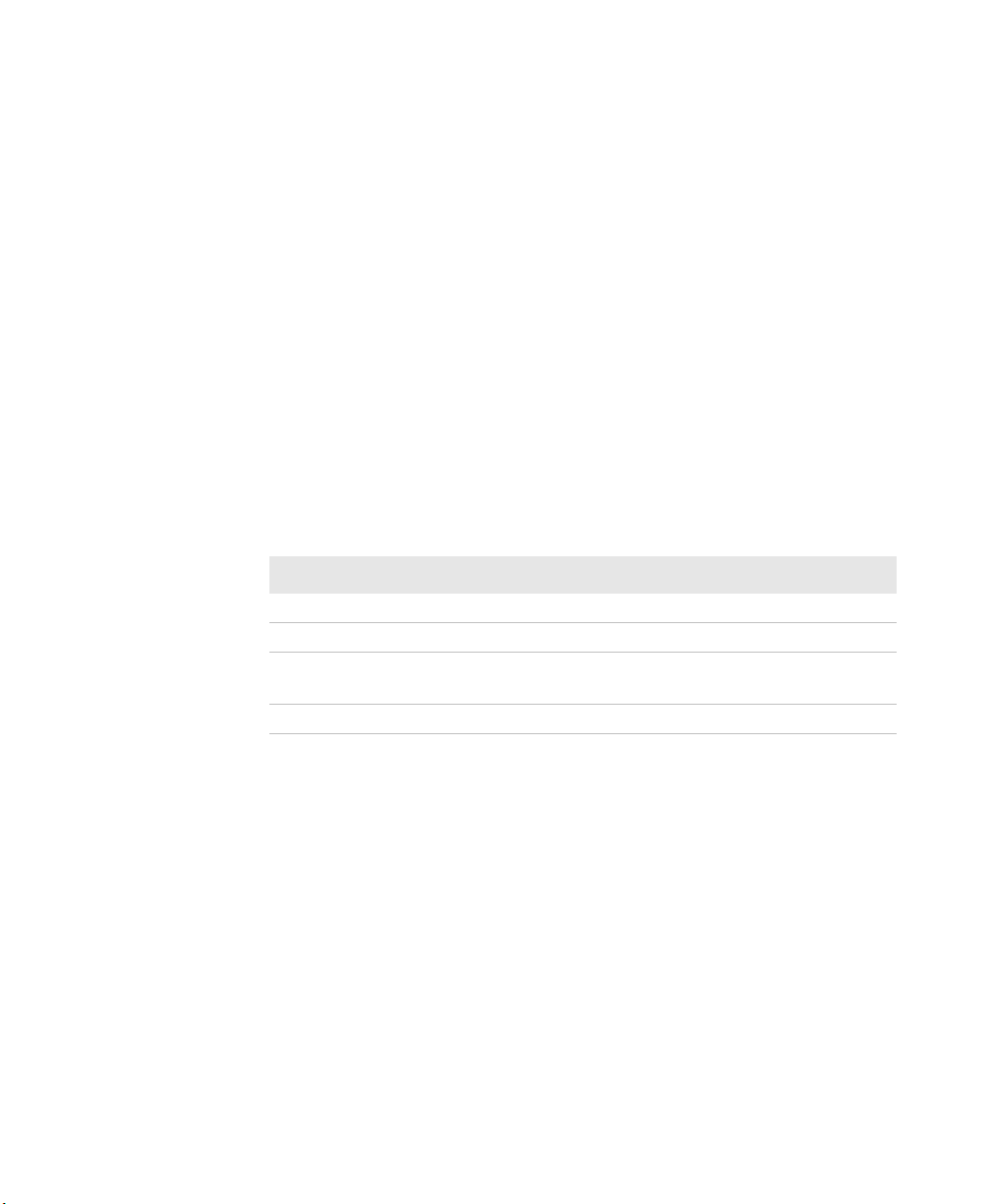
Chapter 1 — About the Computer Features
About the Imager
The computer has an EA30 or EA31 area imager that can read 1D and
2D bar code symbologies, composite symbologies, and postal codes.
You can also use the imager to take pictures as if it were a camera.
You can also use Bluetooth communications to connect the computer
to cordless scanners, such as the SF51 and SR61.
Read Bar Codes with the Imager
All of the imagers support omni-directional scanning and include an
aiming beam to help you correctly frame bar codes.
Before you start reading bar codes, use Intermec Settings to:
• enable only the bar code symbologies that you need.
• choose the predefined imager mode that best suits your
environment.
Predefined Mode For Scanning
1D Only 1D labels.
1D and 2D Standard (Default) All types of bar code labels.
1D and 2D Bright Environment In high ambient light, such as outdoors
1D and 2D Reflective Surface Glossy Labels.
in sunshine.
18 CN51 Mobile Computer User Manual

Chapter 1 — About the Computer Features
4DBOCVUUPO
1 Point the imager window at the bar code and hold the computer
steady a few inches from the label.
2 Press the Scan button or pull the scan handle trigger. The
illumination beam, laser pointer, or frame appear.
CN51 Mobile Computer User Manual 19
For near or close-in scanning distances of 30 cm (11.8 in) or less,
use the laser pointer as a guide and aim slightly to the right of the
center of the bar code. Make sure the illumination beam covers the
bar code you are trying to decode.
For standard and long range scanning distances of 30 cm (11.8 in)
or more, use the laser pointer as a guide and aim toward the middle
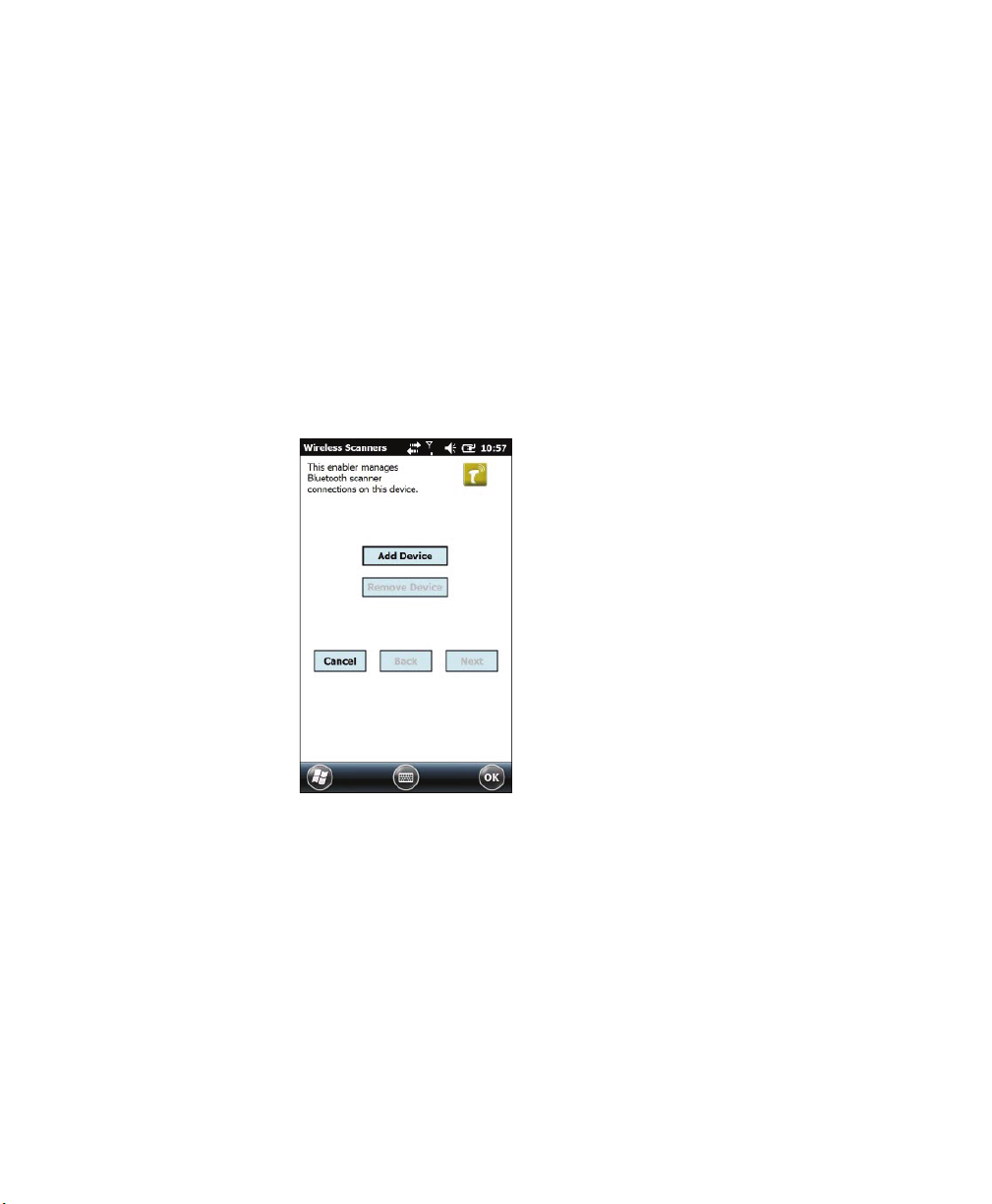
Chapter 1 — About the Computer Features
of the bar code. Make sure that the illumination beam covers the
bar code you are trying to decode.
When the imager successfully reads a bar code label, you hear a
high beep, and the Good Read LED turns on briefly.
3 Release the Scan button or trigger.
Connect a Bluetooth Scanner
You can connect the computer to an Intermec Bluetooth scanner, such
as the SF51 or SR61. Make sure that the Bluetooth radio in the
computer is turned on before you try to connect to a scanner.
1 Tap Start > Settings > System > Wireless Scanning.
2 Tap Add Device.
3 Select Quick Connect, Search, or Manual. Follow the
instructions on the screen to add a Bluetooth scanner.
After you add a Bluetooth scanner, you can configure scanner
settings and parameters in Intermec Settings.
20 CN51 Mobile Computer User Manual

Insert a MicroSD Card
You can use a micro Secure Digital (SD) card to increase file storage
capacity or to install software. The CN51 supports an optional 32 GB
maximum capacity microSD™ card. The card slot is located in the
battery compartment.
1 Remove the battery and open the card access door in the battery
compartment.
2 Slide the SIM card holder to the left to unlatch it, and lift the
holder to open it and access the microSD card holder.
Chapter 1 — About the Computer Features
3 Slide the microSD card holder towards the top of the CN51 to
unlatch it, and lift the holder to open it.
CN51 Mobile Computer User Manual 21
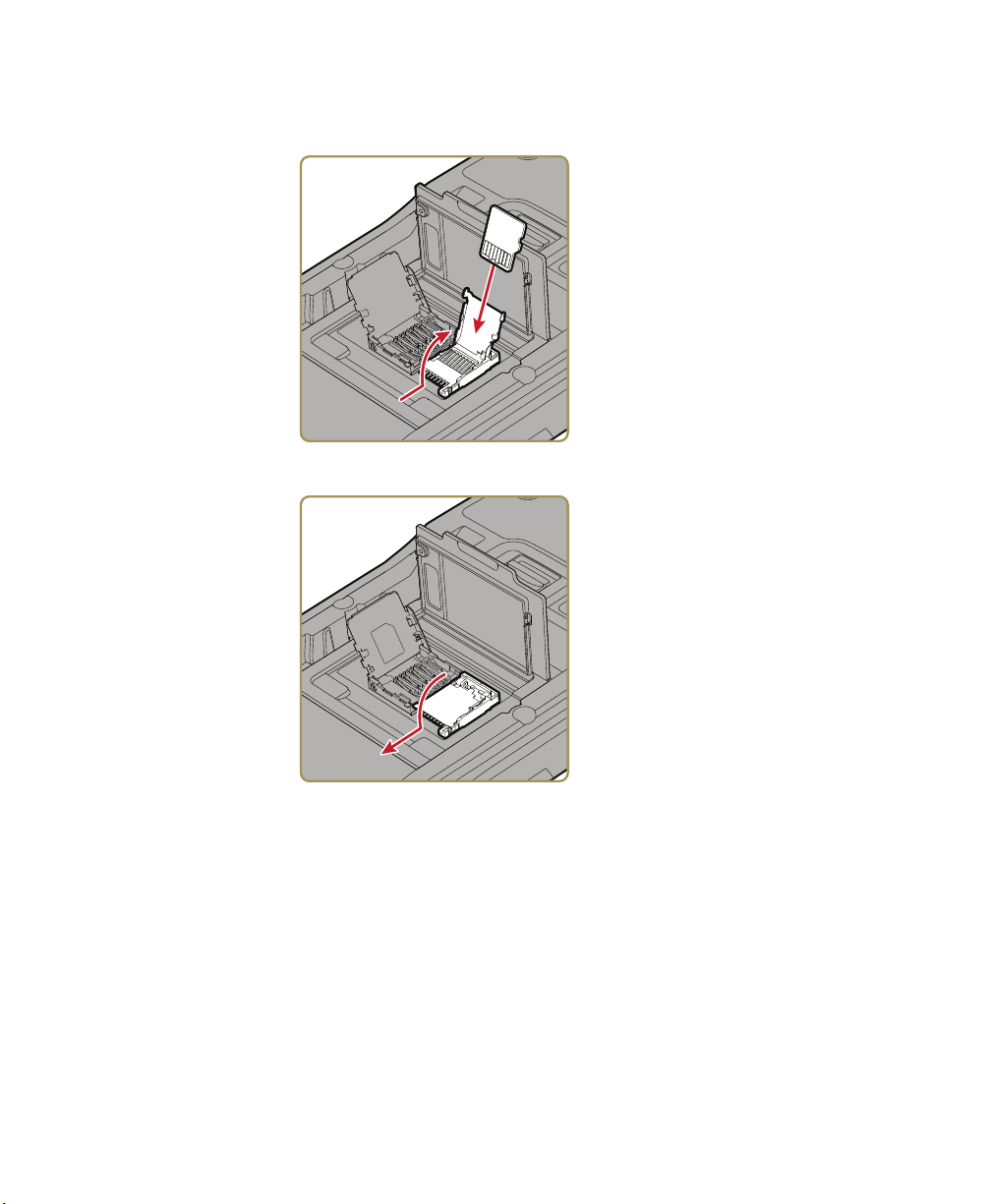
Chapter 1 — About the Computer Features
4 Place the microSD card in the holder with the contacts facing away
from the holder.
5 Close and latch the microSD card holder.
6 Close and latch the SIM card holder, and close the card access door
until it snaps shut.
7 Install the battery and turn on the computer.
22 CN51 Mobile Computer User Manual
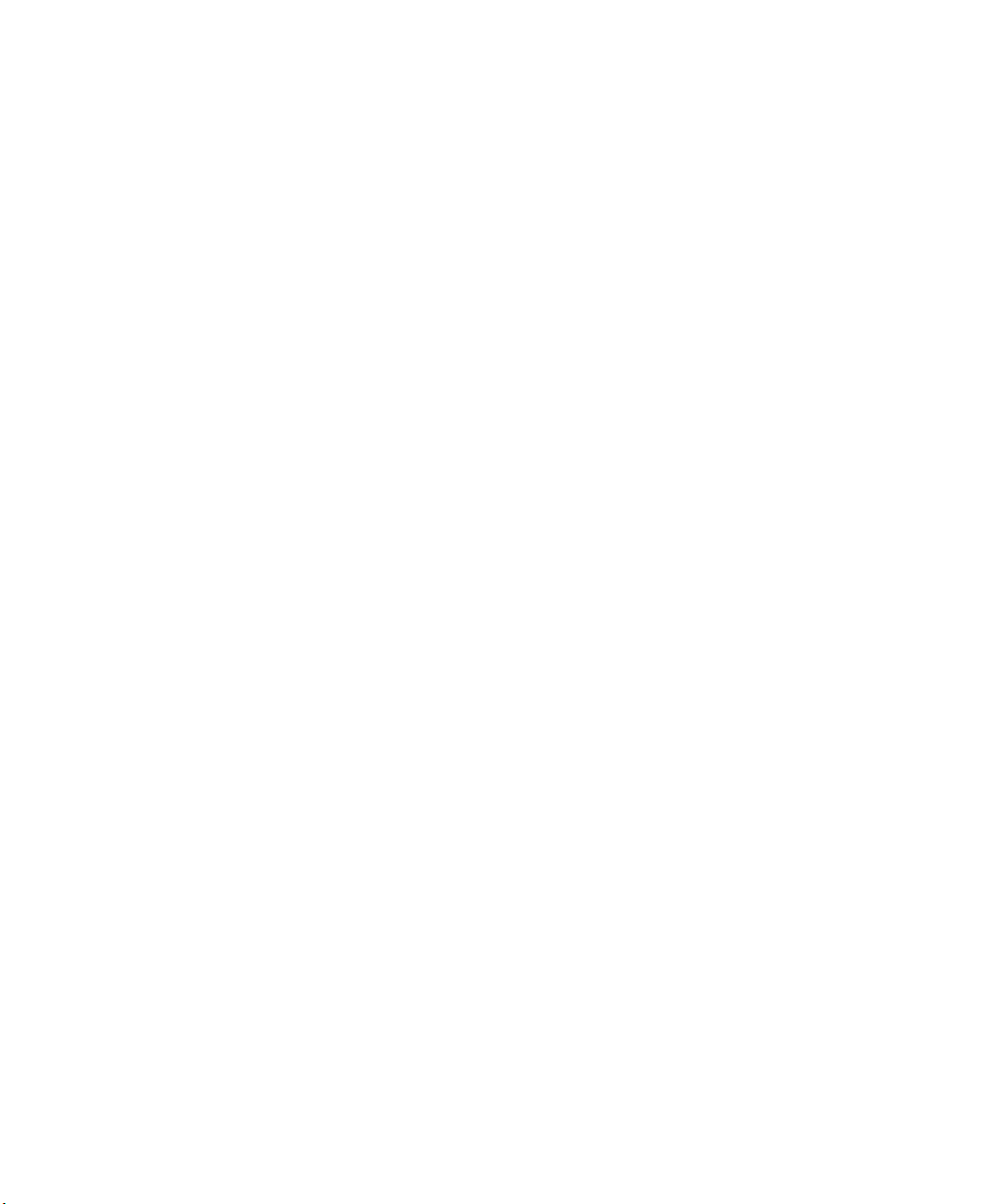
Chapter 1 — About the Computer Features
How to Transfer Files
To transfer files you need to physically connect your mobile computer
to your PC and install either Microsoft ActiveSync (Windows XP or
earlier) or Windows Mobile Device Center (Windows Vista or Windows
7) on your PC. ActiveSync and Windows Mobile Device Center are free
applications available from the Microsoft website at
www.microsoft.com/downloads.
Use one of these accessories to connect your mobile computer to your
PC:
• USB cable (P/N 236-297-001)
• CN51 USB Snap-On Adapter
• CN51 Desktop USB Adapter
• AD27 Single Dock
Set Up the Computer as a Mass Storage Device
Use the computer as a mass storage device so you can easily copy files
to and from the mobile computer and your desktop PC.
1 Go to www.datalight.com and download the Reliance Nitro
Windows Driver (RNWD).
2 Connect the mobile computer to your desktop PC using a USB
cable or USB-capable accessory.
3 On the mobile computer, tap Start > Settings > System >
Intermec Settings.
4 Tap Device Settings > USB.
5 From the USB function driver menu, select Mass storage - Flash
File Store and tap OK.
6 Copy files to and from your desktop PC to the mobile computer.
CN51 Mobile Computer User Manual 23

Chapter 1 — About the Computer Features
CN51 Accessories
The CN51 ships with a battery. All other accessories are sold and
ordered separately. For help, contact your local Intermec sales
representative.
CN51 Accessory Descriptions
Accessory Description
CN51 AC Power Adapter (Model
AE37)
CN51 Battery (Model 1015AB01) The battery provides power to the CN51.
CN51 Charge-Only Multidock
(Model AD23)
FlexDock: DX4 Quad Dock Use the DX4 Quad Dock to charge up to
CN51 Ethernet Multidock
(Model AD24)
CN51 Replacement Handstrap Use a replacement handstrap to replace a
CN51 Magnetic Stripe Reader
(Model AR9)
CN51 Quad Charger (Model
AC21)
CN51 RS-232 Adapter This accessory snaps on to the CN51 and
The CN51 AC Power Adapter provides a
connection for external AC power to the
CN51. To use this adapter, you need to
purchase a country-specific power cord.
Keep a spare battery pack on hand for
longer shifts.
Use the charge-only multidock to hold up
to four CN51s with batteries installed,
charge batteries, and provide power to the
computers.
4 computers and batteries
simultaneously. The Quad Dock is
available in Ethernet and charge-only
versions.
Use the multidock to hold up to four
CN51s with the batteries installed. The
multidock charges the batteries and
provides power and Ethernet connections
to each computer.
worn-out or lost handstrap.
This accessory snaps on to the CN51 and
provides magnetic stripe reading
capabilities.
Use the quad battery charger to charge up
to four batteries.
provides serial connectivity.
24 CN51 Mobile Computer User Manual
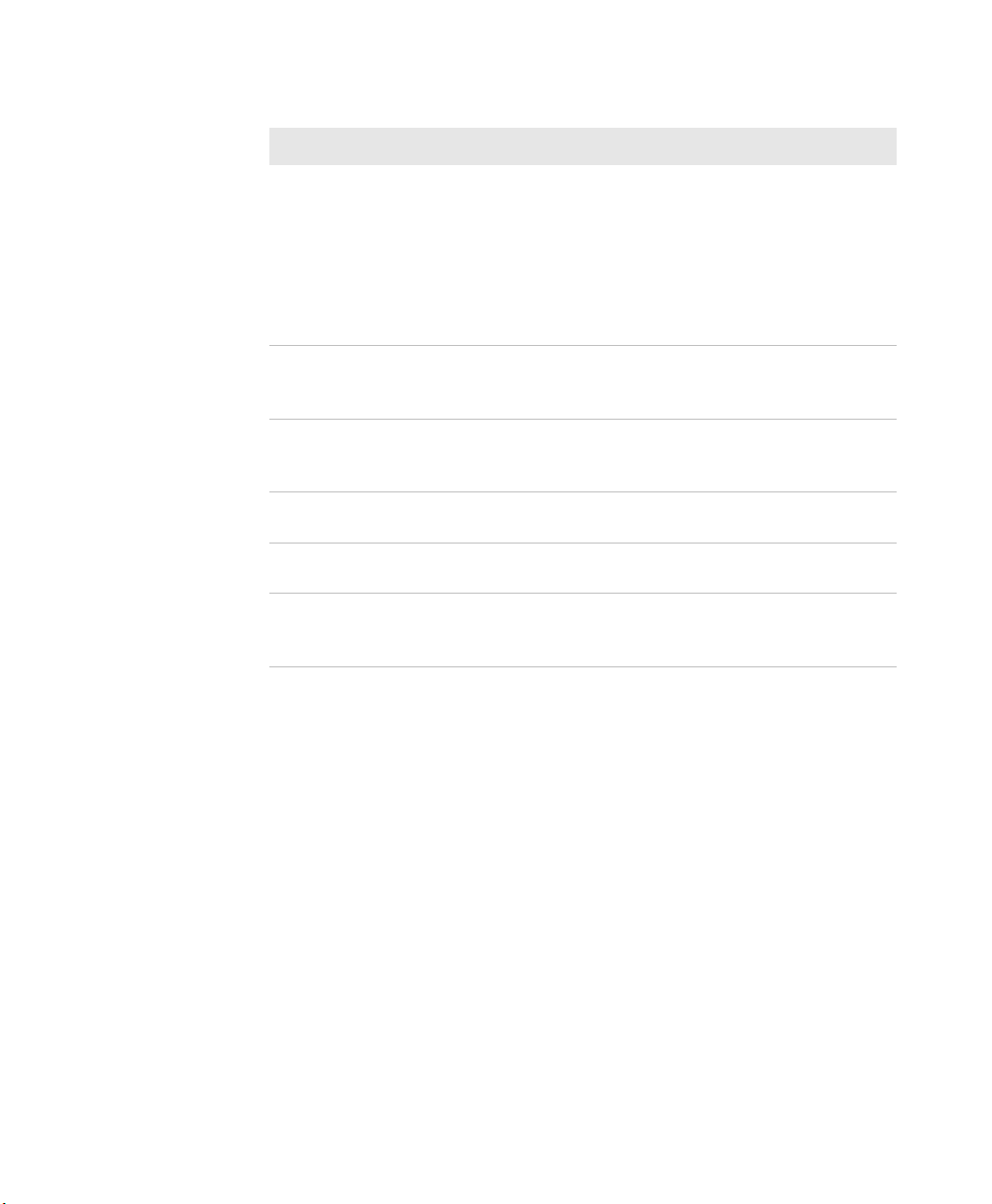
Chapter 1 — About the Computer Features
CN51 Accessory Descriptions (Continued)
Accessory Description
CN51 Single Dock (Model AD27) Use the single dock to hold a CN51 with
its battery installed, charge a spare
battery pack, charge the main battery
pack, and provide power to the mobile
computer. The dock has USB host and
client connectors. Optional adapters are
available to convert the USB host to
Ethernet or to a landline modem.
Ethernet Adapter (Model
1004UA01)
Modem Adapter (Model
1004UA02)
CN51 Tethered Stylus
Replacement
CN51 Vehicle Docks (AV6, AV9) Use the vehicle docks to hold and charge
CN51 Vehicle Power Adapter
(Model AE36)
Use this Ethernet adapter with the Model
AD27 Single Dock to connect the CN51
to your Ethernet network.
Use this modem adapter with the Model
AD27 Single Dock to connect the CN51
to a landline modem.
Use a replacement stylus to replace a lost
or broken stylus.
the CN51 while using it on a vehicle.
Use the vehicle power adapter to charge
the battery installed in the CN51 from
your vehicle.
CN51 Mobile Computer User Manual 25

Chapter 1 — About the Computer Features
26 CN51 Mobile Computer User Manual

2
About the User Interface and Intermec
Applications
Use this chapter to learn about the Windows Embedded
Handheld user interface and how to interact with the screen.
You can also use this chapter to learn about the Intermec
applications on your computer, as well as additional
applications you can download.
27

Chapter 2 — About the User Interface and Intermec Applications
About the User Interface
The Windows Embedded Handheld 6.5 operating system provides a
touch-friendly and easy to navigate user interface.
About the Home Screen
When you turn on your mobile computer, the Home screen is the first
screen that appears after language provisioning is complete.
Windows Embedded Handheld 6.5 Home Screen
28 CN51 Mobile Computer User Manual

Chapter 2 — About the User Interface and Intermec Applications
Home Screen Navigation Bars
Callout Navigation Bar Description
1 Title bar Use the Title bar icons to view the current
status of information such as signal strength
and battery power remaining.
2 Horizontal scroll bar A horizontal scroll bar appears when you tap
the Title bar. The horizontal scroll bar makes
it easy to access the applications associated
with the Tile bar icons. The horizontal scroll
bar also contains a magnifier which improves
the touch experience by making parts of the
screen large enough to tap with your finger.
The horizontal scroll bar also replaces tabs
within Windows screens and allows for easier
navigation.
3 Tile bar Use the Tile bar to access the Start menu,
navigate within applications, and open the
SIP.
The Clock & Alarms screen shows how the horizontal scroll bar
appears when you open an application.
Clock & Alarms Screen with Horizontal Scroll Bar
CN51 Mobile Computer User Manual 29
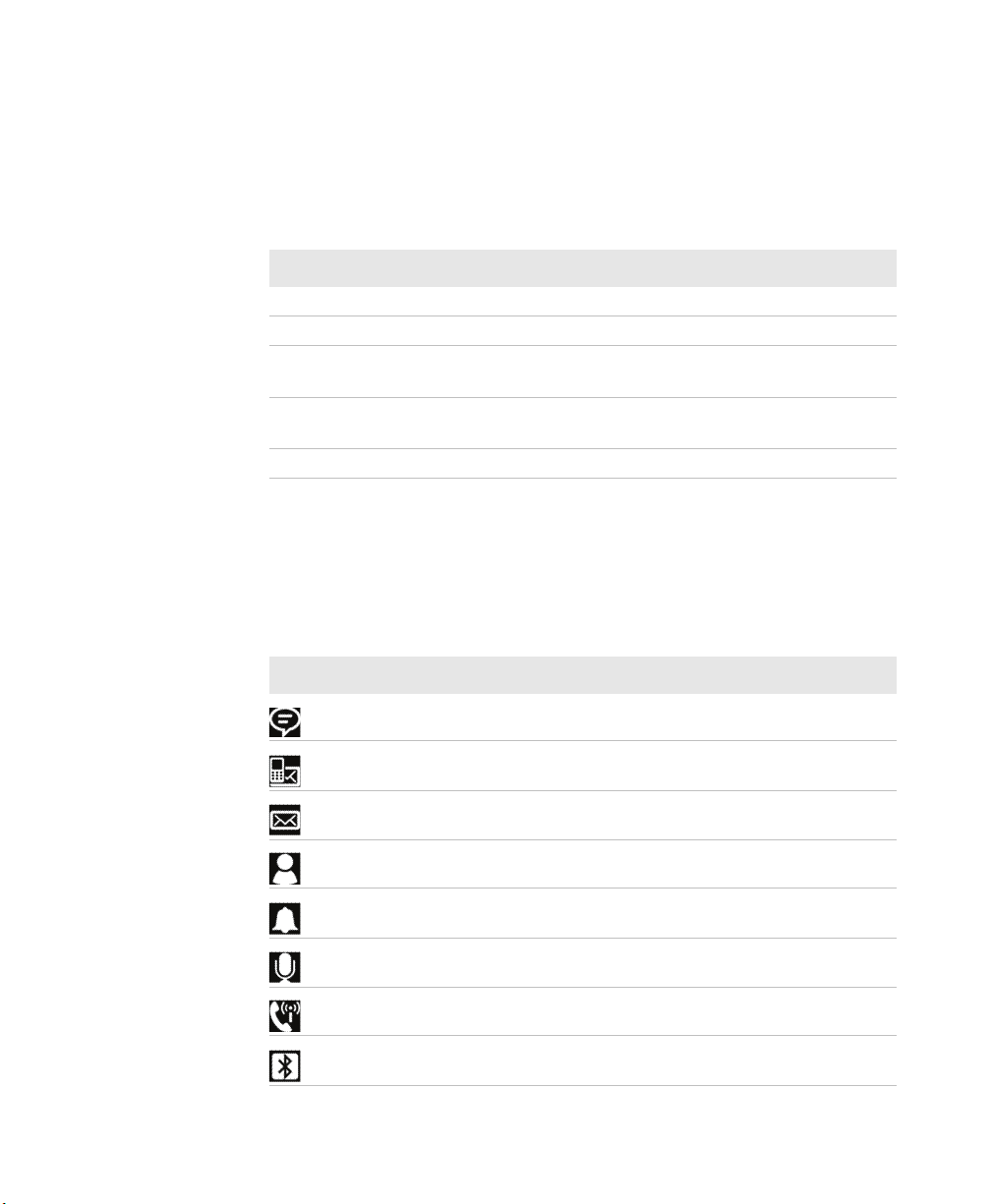
Chapter 2 — About the User Interface and Intermec Applications
About Screen Gestures
The Windows Embedded Handheld 6.5 interface supports the use of
gestures with the finger or stylus to move around the screen.
Screen Gestures
Gesture Description
Tap Represents the left click of a mouse.
Double-tap Represents the left double-click of a mouse.
Hold Represents the right click of a mouse when you press and
hold on the screen and a context menu appears.
Flick Initiates scrolling in the direction (horizontal or vertical) the
finger or stylus moves across the screen.
Pan Press and hold on the screen and then drag in any direction.
Title Bar Status Icons
Tappable icons on the Title bar immediately show you the status of
your network, the volume, the battery, and the time.
Title Bar Status Icons
Icon Description
You have a new notification.
You have a new text message.
You have a new email message.
You have a new instant message.
An alarm is set.
Microphone is on.
Internet call is in progress.
Bluetooth is on.
30 CN51 Mobile Computer User Manual

Chapter 2 — About the User Interface and Intermec Applications
Title Bar Status Icons (Continued)
Icon Description
Bluetooth headset is detected.
ActiveSync connection is established.
ActiveSync synchronization is in progress.
There is a problem with the ActiveSync synchronization.
Connected to a Wi-Fi network.
Connected to a Wi-Fi network, and other networks are
detected.
Wi-Fi synchronization is in progress.
Other Wi-Fi networks are detected.
Information about a new Wi-Fi network is available.
Wi-Fi is on, but not connected to a network, and other
networks are detected.
Wi-Fi is on, but not connected to a network, and no networks
are detected.
A network connection is active.
A network connection is inactive.
The volume is on.
The volume is off.
The battery has full charge.
The battery has a high charge.
The battery has a medium charge.
The battery has a low charge.
CN51 Mobile Computer User Manual 31
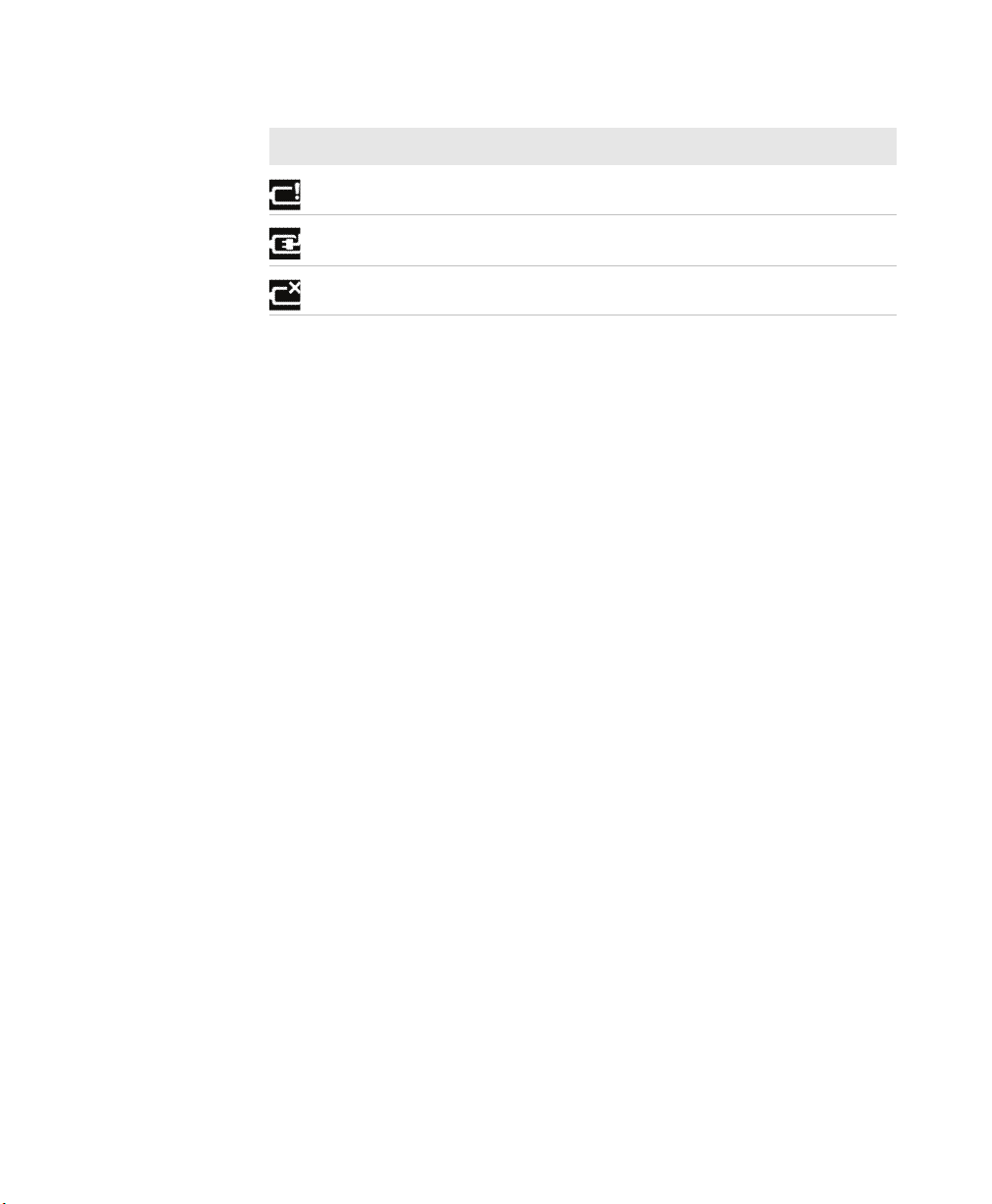
Chapter 2 — About the User Interface and Intermec Applications
Title Bar Status Icons (Continued)
Icon Description
The battery has a very low charge.
The computer is attached to external power and the battery is
charging.
No battery is installed in the computer.
Configure the Screen Brightness
You can configure the screen brightness from the Start menu.
1 Tap Start > Settings > System > Backlight.
2 Adjust the slider to the desired brightness level.
3 Tap OK.
Calibrate the Screen
If the touch screen does not respond as expected when you tap it with
the stylus, you may need to calibrate the screen.
1 Tap Start > Settings > Systems > Screen.
2 Tap Align Screen and follow the instructions to align the screen.
3 Tap OK.
About Intermec Applications
Intermec provides many useful applications to help you configure,
troubleshoot, and connect your computer to other devices and
networks. You can also download additional applications from the
Intermec website to help you use all of the features of your computer.
Intermec Applications on the Computer
Intermec applications help you configure, troubleshoot, and connect
your computer to other devices and networks.
32 CN51 Mobile Computer User Manual
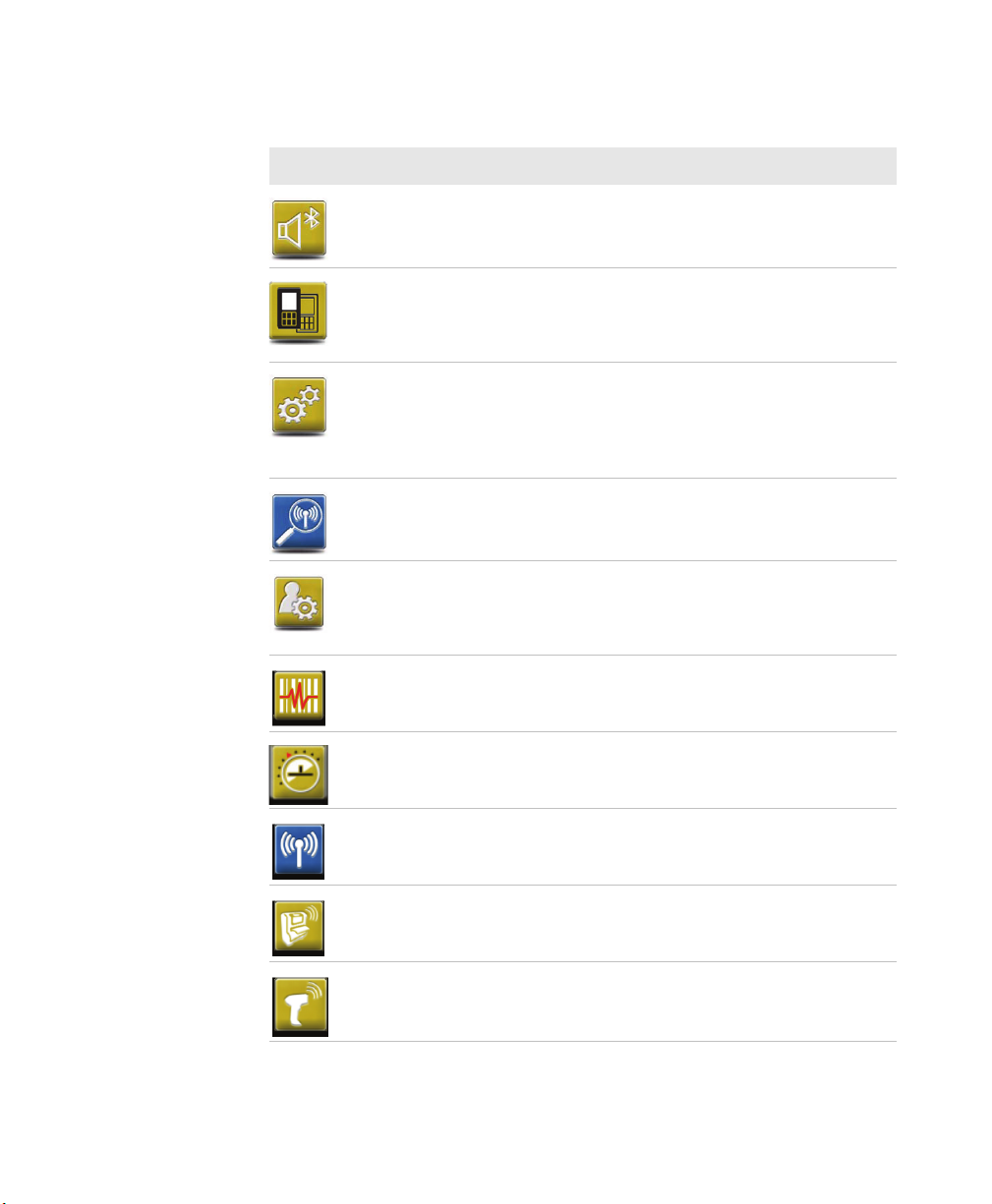
Chapter 2 — About the User Interface and Intermec Applications
Intermec Applications Available on the Computer
Icon Application Description
Bluetooth Audio Use the Bluetooth Audio application to
connect to a Bluetooth headset or hands-free
device.
CloneNGo Use CloneNGo to configure basic device
settings on multiple client computers from
one master computer. For more information,
see the CloneNGo User Guide.
Intermec Settings Use Intermec Settings to configure your
computer. You can use Intermec Settings to
individually configure a computer or you can
use it through SmartSystems to configure all
of your computers.
ISpyWiFi Use ISpyWiFi to check your 802.11 status and
diagnose issues with the connection.
Profile Settings Use Profile Settings to easily configure the
computer for a specific use. You can choose
predefined values for the Power, Camera, and
Scanning settings.
ScanDiagnostic Use the ScanDiagnostic application to
troubleshoot problems with the internal or
external scanner.
Sensor Calibration Use the Sensor Calibration application to
demonstrate the accelerometer.
Wireless Center Use the Wireless Center to turn the phone
and radios (Wi-Fi, Bluetooth) on and off and
configure settings for each radio.
Wireless Printing Use the Wireless Printing application to
connect to a Bluetooth printer.
Wireless Scanning Use the Wireless Scanning application to
connect to a Bluetooth scanner.
CN51 Mobile Computer User Manual 33
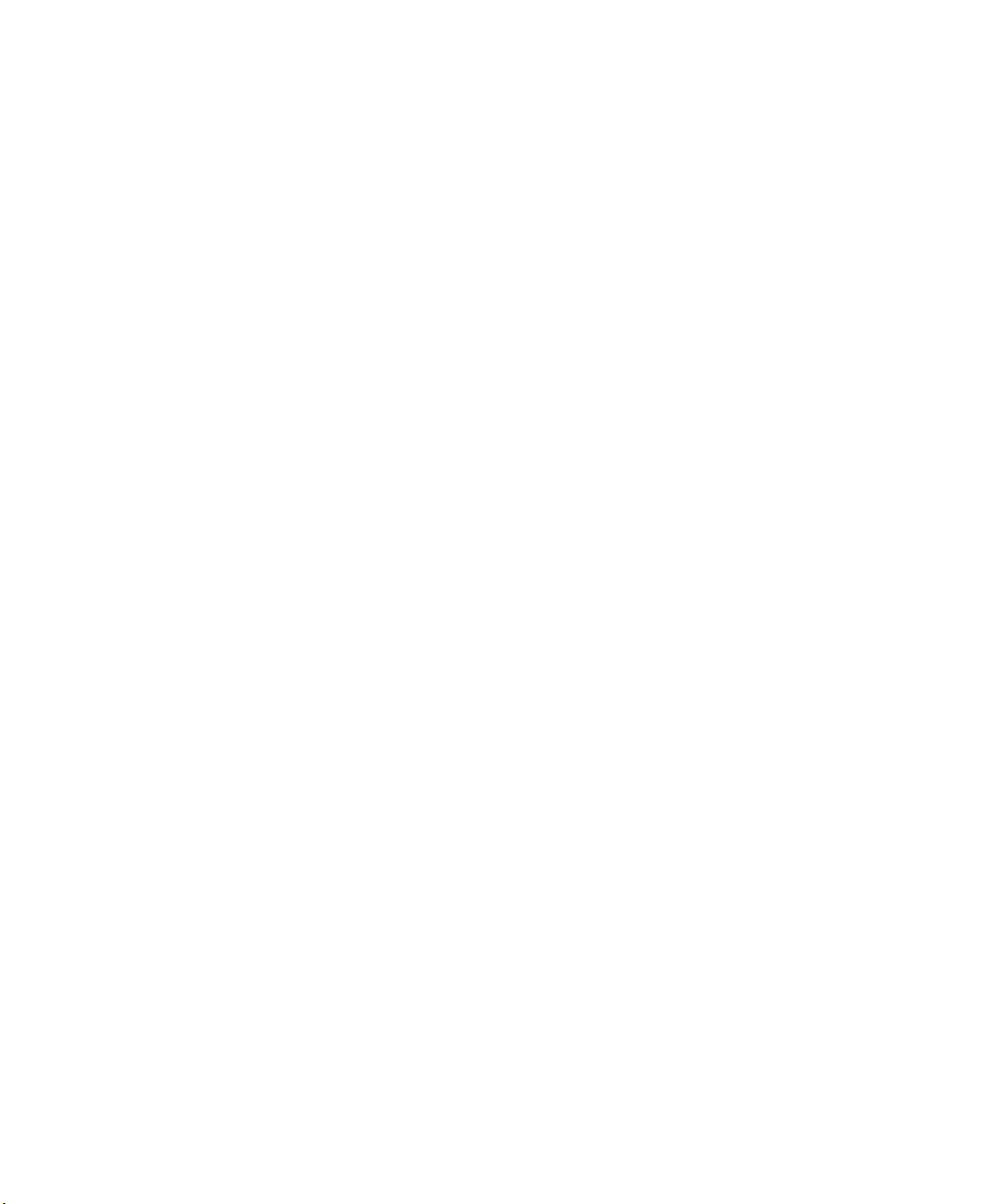
Chapter 2 — About the User Interface and Intermec Applications
Downloadable Intermec Applications for the Computer
You can download Intermec applications to extend the capabilities of
the computer. You may need to purchase an Intermec license to run
some applications. To find an application, go to www.intermec.com
> Support > Downloads.
About Features Demo
Intermec Features Demo provides a simple way to explore the key
features of your mobile computer. Features Demo applications
demonstrate scanning, document imaging, image capture, and
printing functionality. Many of the applications that are part of
Features Demo also have separate full-featured versions that you can
download and license for your computer. For more information on
Features Demo, see the Intermec Features Demo User Guide.
About Intermec Browser
Intermec Browser is a web browser designed for Intermec computers
and is compatible with Microsoft® Internet Explorer® 6 (IE6) and
Pocket Internet Explorer (PIE). This locked-down application
deliberately limits normal web browser functionality. For example,
users cannot exit the program, type URLs, or use the Back button. You
can configure Intermec Browser for your specific application
requirements and you can design your own web pages.
You can download and use Intermec Browser for free for a 60-day
evaluation period. After the evaluation period expires, you need to
purchase a license. For more information, see the Intermec Browser
User Manual.
About Intermec HTML5 Browser
Intermec HTML5 Browser provides a free open-platform application
environment for Intermec computers. You can now run the same
cross-platform web applications on an Intermec computer that you
can run on iOS and Android devices. Intermec HTML5 Browser also
lets you run applications while the computer is connected to the web
or while it is offline. For more information, see the Intermec HTML5
Browser User Guide.
34 CN51 Mobile Computer User Manual
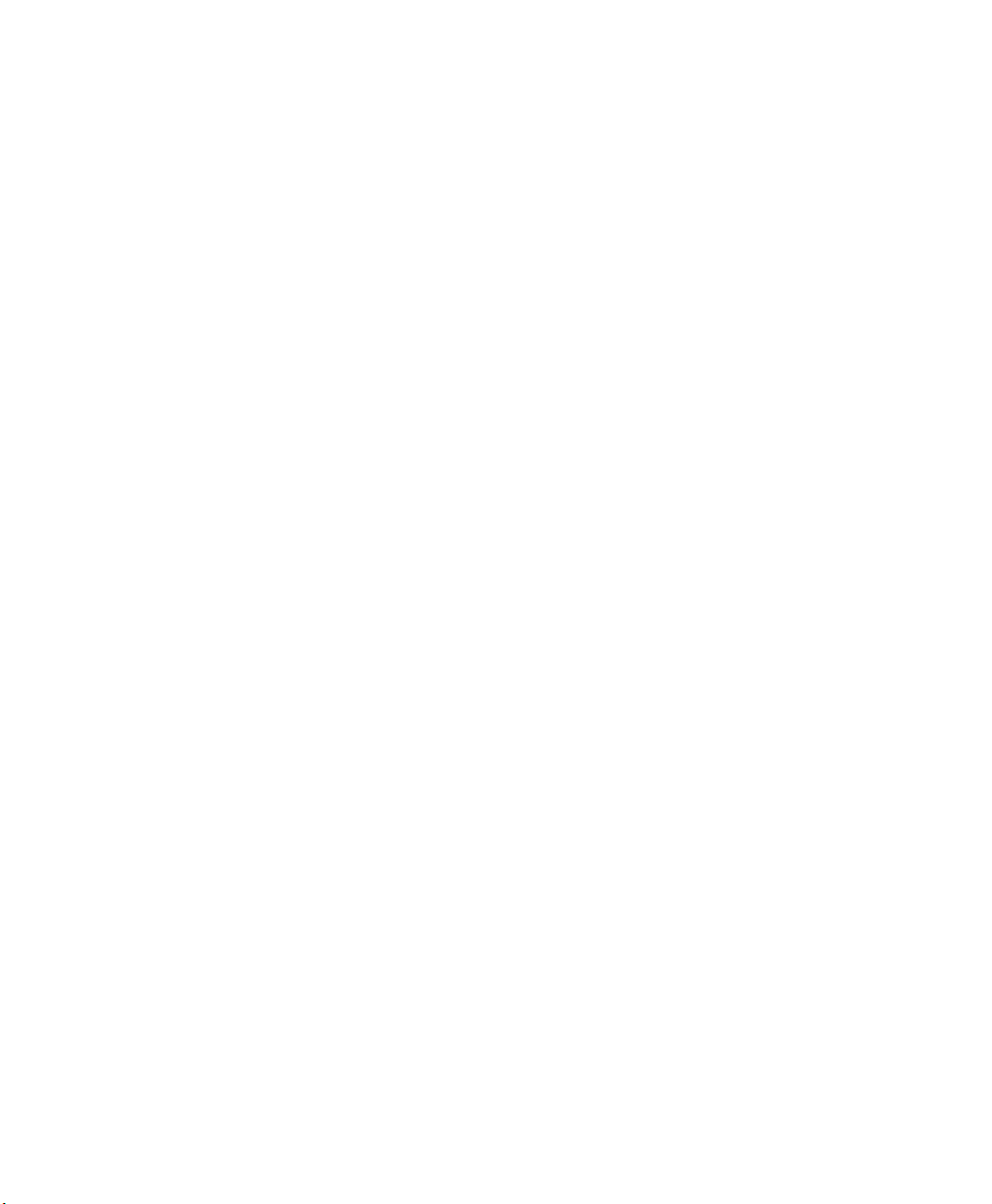
Chapter 2 — About the User Interface and Intermec Applications
About Intermec Launcher
Intermec Launcher is a Microsoft Windows application, designed for
Intermec mobile computers, that provides a platform from which
other applications may be launched while attempting to provide a
locked-down environment. You can configure Intermec Launcher for
your specific application requirements. You can download and use
Intermec Launcher for a 60-day evaluation period. After the evaluation
period expires, you will need to purchase a license. For more
information, see the Intermec Launcher Version 2.2x User Guide.
About Intermec Terminal Emulator
Intermec Terminal Emulator (ITE) is Intermec’s popular terminal
emulation client designed for enterprise-level data collection. In a
single client, ITE supports multiple emulation protocols. Its features
include session persistence, remote management and configuration,
and multiple security options. ITE provides a consistent user interface
and a common menu structure (Intermec Settings), simplifying the
use and management of applications running on Intermec mobile
computers.
You can download and use ITE for free for a 60-day demo period.
During the demo period, a demo mode message box appears each time
you launch ITE. Press Enter to close the message box. When the demo
period expires, you need to purchase a license. For more information
on ITE, see the Intermec Terminal Emulator (ITE) User Guide.
About SmartSystems
Intermec SmartSystems™ is an easy-to-use centralized software
platform. With SmartSystems, IT Administrators and Integrators can
perform hands-free provisioning and deploy and manage Intermec
devices.
SmartSystems provides a consistent way to manage Intermec devices
located on-site or remotely to maximize IT resources and lower the
total cost of ownership for Intermec data collection equipment.
SmartSystems Foundation can be downloaded at no charge from the
Intermec website. For more information, visit
http://www.intermec.com/SmartSystems.
CN51 Mobile Computer User Manual 35

Chapter 2 — About the User Interface and Intermec Applications
36 CN51 Mobile Computer User Manual

3
Use the Phone
You can use the phone feature to make and receive telephone
calls, as well as transmit data through cellular wide-area
networks (WANs).
37
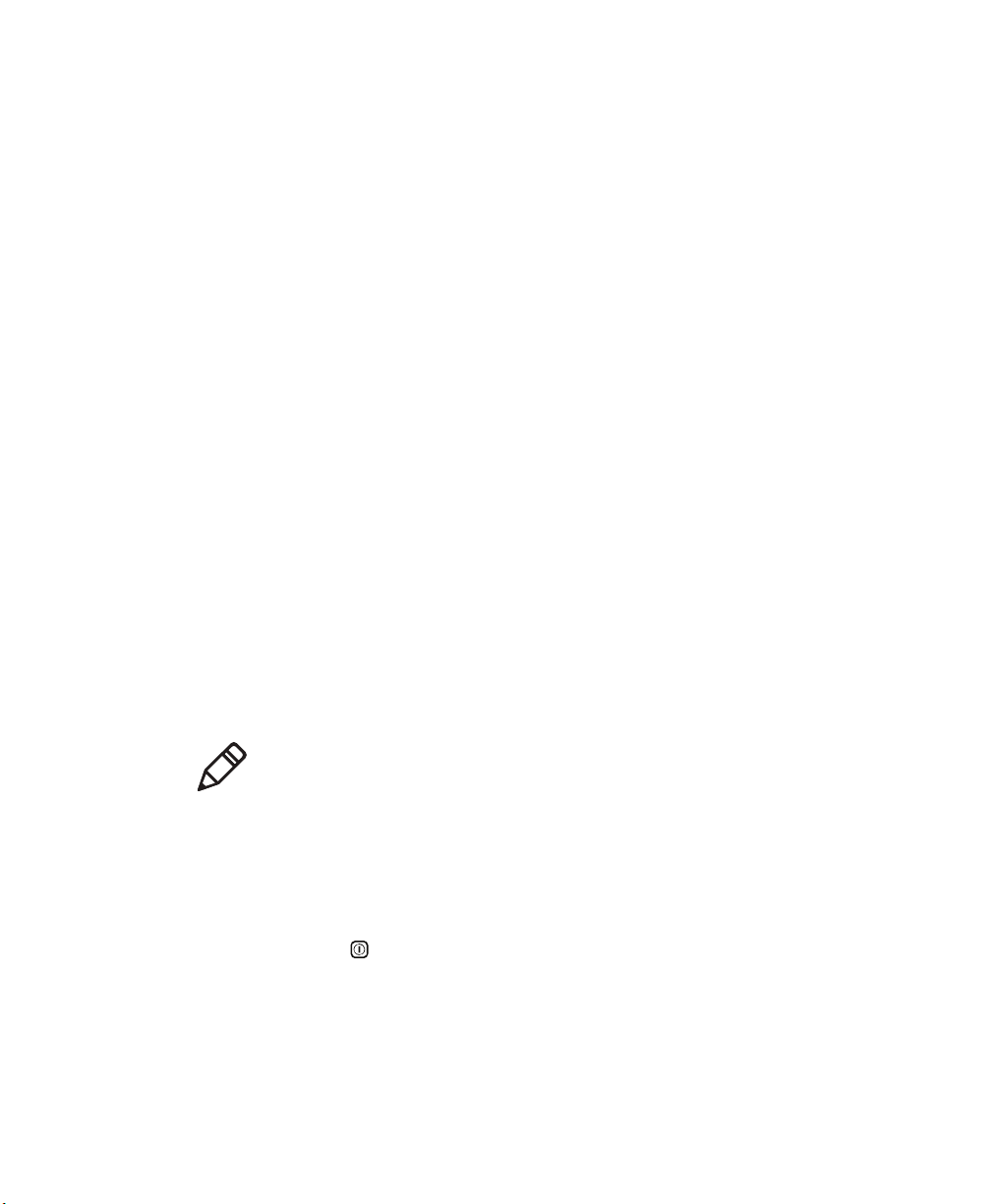
Chapter 3 — Use the Phone
About the Phone
Phone features on the computer include a speaker and a microphone.
You can also use a Bluetooth headset or hands-free kit. The phone
feature is enabled by default.
The WAN radio in your computer determines the supported network
types:
• If your computer includes the UMTS/HSPA+ WAN radio, you can
connect to UMTS networks in all regions supporting this
technology.
• If your computer includes the Flexible Network Radio, you can
connect to CDMA or UMTS networks in all regions that support
these technologies. The Flexible Network Radio is a
software-defined radio (SDR) that can be configured for CDMA or
UMTS depending on your wireless communication needs.
Intermec currently supports these CDMA network carriers:
• Sprint (United States only)
• Verizon (United States only)
For other carriers, contact Intermec Product Support.
After you turn on the phone and activate service with your wireless
carrier, you can customize the phone features and network settings.
Note: Both WAN radios support Network Information and Time
Zone (NITZ) messages to automatically set the system time.
Activate the UMTS Phone
You use a SIM card to activate the UMTS phone on the CN51. You can
purchase the SIM card from your network provider.
1 Press to turn off the CN51.
2 Disconnect the handstrap from the top of the computer.
38 CN51 Mobile Computer User Manual

Chapter 3 — Use the Phone
3 Push forward on the battery release tab until the battery releases,
and then lift the battery away from the computer.
4 Open the card access door and slide the SIM card holder to the left
to open it.
CN51 Mobile Computer User Manual 39
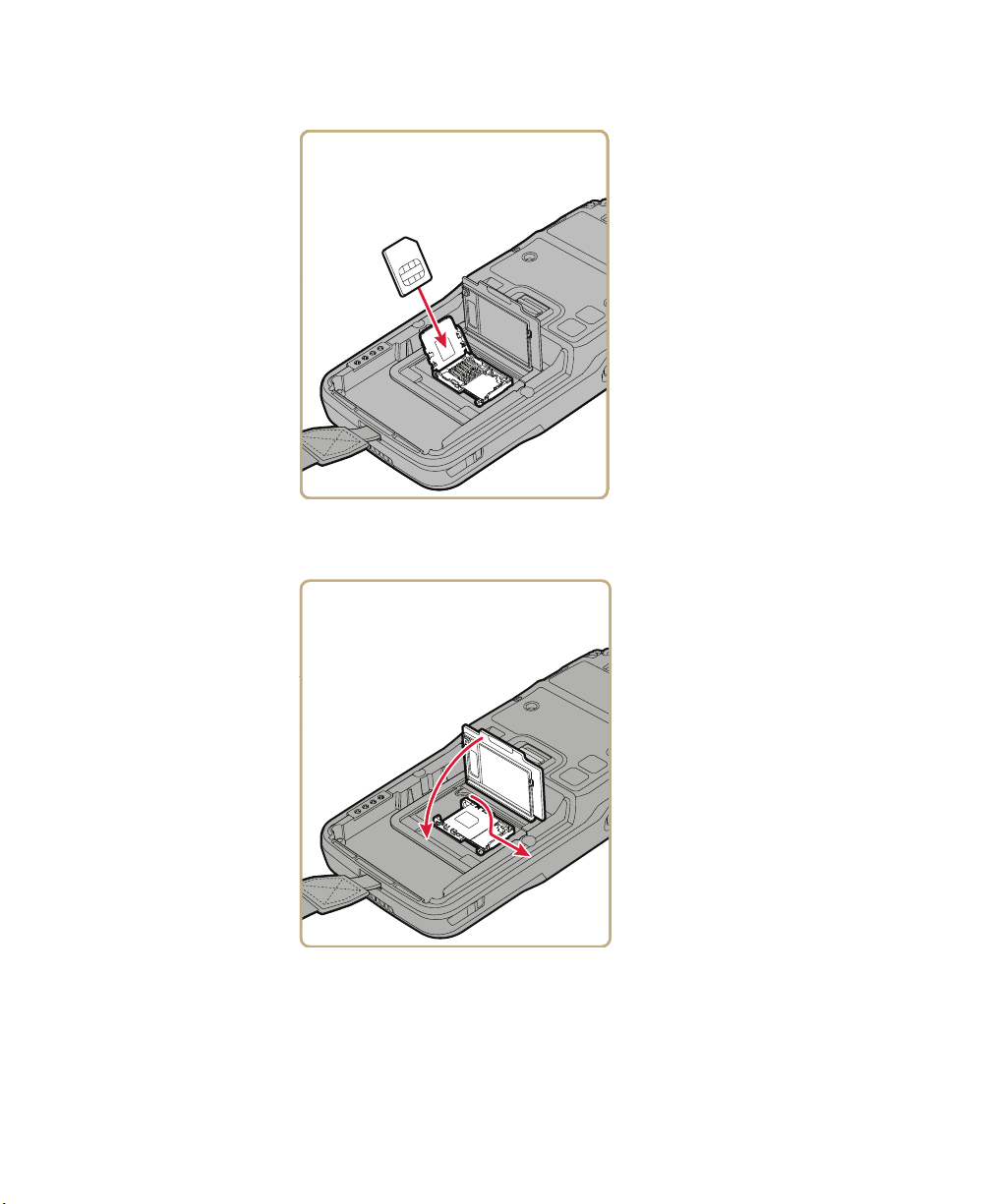
Chapter 3 — Use the Phone
5 Place the SIM card in the holder.
6 Close the SIM card holder and slide it to the right to secure it, and
then close the card access door.
7 Insert the battery and press down until it clicks in place.
8 Reconnect the handstrap.
40 CN51 Mobile Computer User Manual

Chapter 3 — Use the Phone
9 Press to turn on the CN51. This screen (or similar) appears:
10 If your computer has the UMTS-only WAN radio, tap Yes. The
computer attempts to connect to your UMTS network. When the
connection is successful, a confirming message appears. Tap OK to
close the message. The phone is ready to use.
If your computer has the software-defined radio, tap No. The
Home screen appears and the phone is ready to use. If you plan to
add additional carriers, you need to enable automatic
configuration of carrier settings in Intermec Settings.
Note: Data connections are to the public domain on your network.
CN51 Mobile Computer User Manual 41

Chapter 3 — Use the Phone
About Worldwide UMTS
If your computer has the UMTS-only WAN radio, when you perform a
clean boot all user-created network connections are deleted, and only
the generic Worldwide UMTS remains. After you perform a clean boot,
you can find more information about Worldwide UMTS by tapping
Start > Settings > Connections > Connections > Tasks tab >
Manage Existing Connections > Modem tab.
Activate the CDMA Phone
To activate the CDMA phone in your mobile computer, you need to
contact your wireless carrier and set up an account.
You also need to provide the carrier with the Mobile Equipment
Identifier (MEID) for the computer. You can find the MEID:
• on a label located in the battery compartment.
• on the outside of the computer shipping box.
Note: For the CDMA phone, settings are permanently stored in the
WAN radio after activation. CDMA settings persist through a cold
boot.
The activation process is slightly different for each CDMA carrier.
Your carrier sales contact and an Intermec representative can guide
you through the process. In general, you activate the CDMA phone as
follows:
1 Contact your wireless provider and give the provider the MEID for
the computer.
2 If your carrier is Sprint, reboot the computer. As soon as the Sprint
network detects your phone, Hands-Free Activation (HFA) begins,
and a series of notification messages appear. When activation is
complete, a completion message appears and the WAN radio
reboots. The phone is ready to use.
If your carrier is Verizon, tap Start > Phone, enter *228 on the
phone keypad, and press Talk. After a short wait, a message
appears, confirming either success or failure of the activation. After
successful activation, the phone is ready to use.
42 CN51 Mobile Computer User Manual
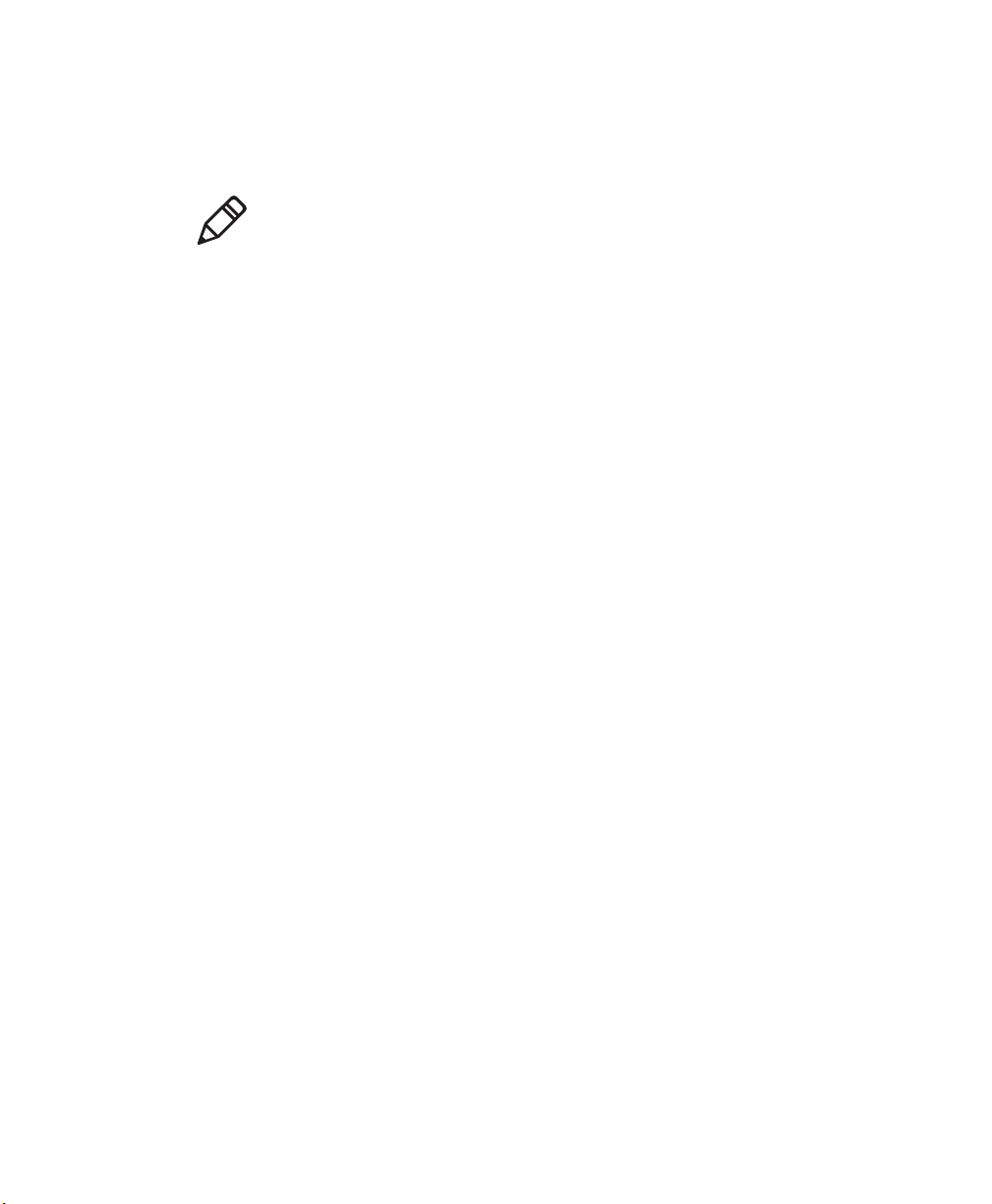
3 (Optional) If you plan to use the network for data connections
(such as browsing the web), you should enable automatic
configuration of carrier settings in Intermec Settings.
Note: Data connections are to the public domain on your network.
Make a Phone Call
After you activate your UMTS or CDMA phone, you are ready to start
making phone calls.
1 Press Phone.
2 Tap the keys to enter the telephone number you want to call, and
tap Talk.
Make an Emergency Phone Call
You can use the phone to make an emergency phone call, even if the
SIM card is missing from your UMTS phone or if you do not have a
valid CDMA account. In either case, the phone shows that you have no
service. However, if you dial certain emergency numbers (such as 112,
911, 000, 08, 118, 119, or 999) the call will go through.
Chapter 3 — Use the Phone
CN51 Mobile Computer User Manual 43

Chapter 3 — Use the Phone
Configure Phone Sounds
You can customize the ringtone, keypad sounds, and voicemail
notification sounds for the phone.
1 Tap Start > Phone > the Menu button > Options.
2 Select options for the phone sounds:
• Select a Ring type from the list.
• Select a Ring tone from the list. To hear the selected ring tone,
tap the Play button.
• Select a Keypad sound from the list.
• Enter the name of the sound you want to use for voicemail
notifications in the Voicemail field.
3 Tap OK.
44 CN51 Mobile Computer User Manual
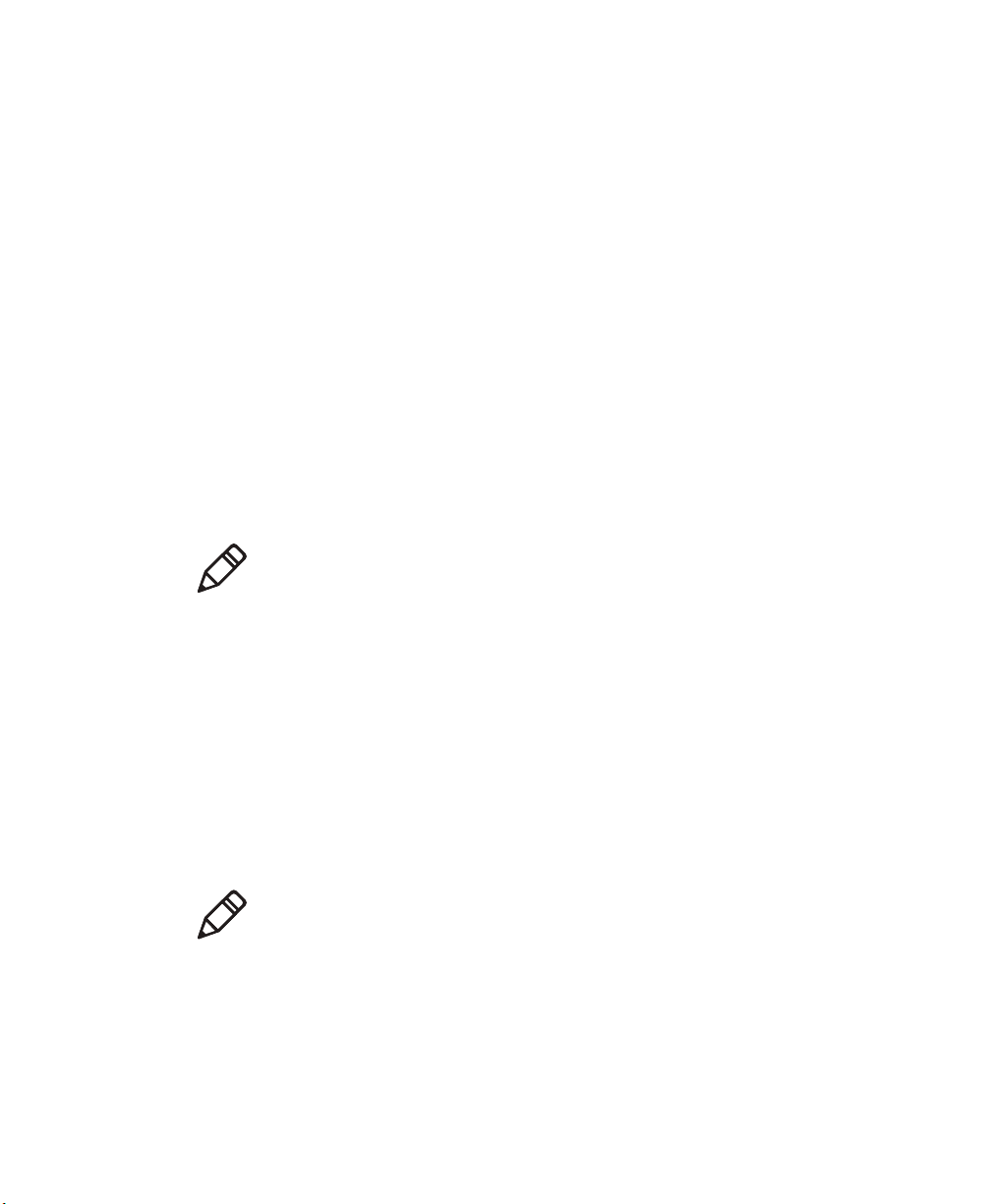
Chapter 3 — Use the Phone
How to Add and Switch Between Network Carriers
If your computer includes the software-defined radio, you can easily
add carriers and switch between them as needed. When you enable
automatic configuration of carrier settings through Intermec Settings,
you only need to select a different carrier to change networks.
If you plan to add a carrier, you should enable automatic
configuration of carrier settings before you activate the phone for the
new carrier. This feature is disabled by default.
Enable Automatic Configuration of Carrier Settings
If you plan to add another WAN radio network carrier, you should
enable automatic configuration of carrier settings before you activate
the phone for the new carrier.
Note: Your computer must have the software-defined radio to use this
feature.
1 Tap Start > Settings > System > Intermec Settings.
2 Tap Communications > WWAN > Carrier Settings Auto
Config.
3 Select Enabled and tap OK.
Switch Carriers Using Intermec Settings
Use Intermec Settings to quickly change your WAN radio network
carrier.
Note: Your computer must have the software-defined radio to switch
carriers using this method.
1 Tap Start > Settings > System > Intermec Settings >
Communications > WWAN > Carrier Choice.
CN51 Mobile Computer User Manual 45

Chapter 3 — Use the Phone
2 Select a Carrier and tap OK.
3 Tap Ok to exit Intermec Settings.
If the update is successful, your new carrier appears in the WWAN
settings list.
If the update is unsuccessful, the carrier does not change.
46 CN51 Mobile Computer User Manual

4
Use the Camera
Learn to use the color camera to take pictures and record
videos, read bar codes, perform document capture, or perform
signature capture.
47
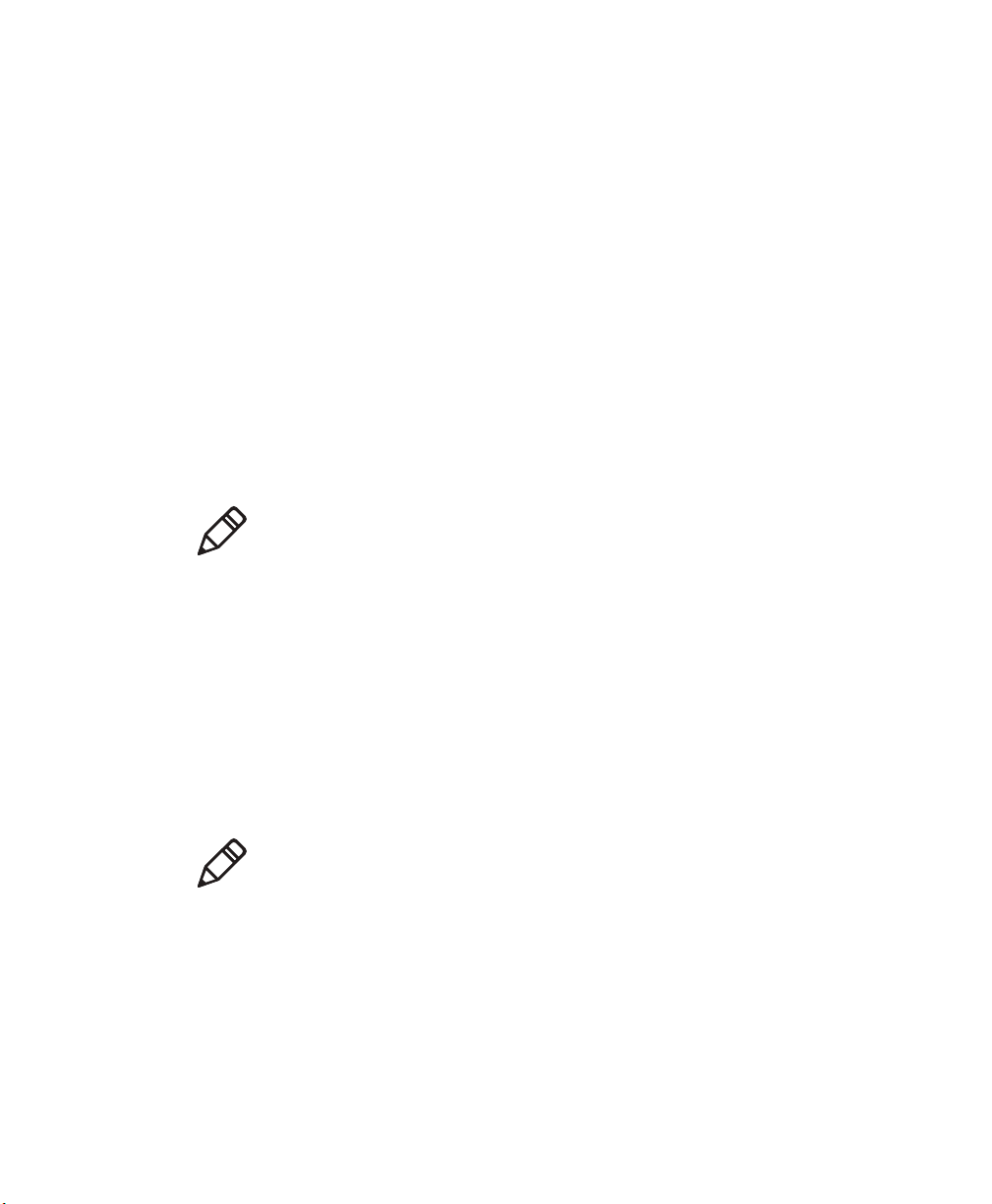
Chapter 4 — Use the Camera
About the Color Camera
The camera and flash are located on the back of the computer. You can
use the camera for several tasks, including:
• Taking pictures and videos
• Reading bar codes
• Signature capture
• Document imaging
How to Take Pictures and Record Videos
You use the Pictures & Videos application to use the camera for taking
pictures or recording videos, and to configure still photo and video
recording settings.
Note: While the Pictures & Videos camera application is running, you
cannot use either the imager or the camera to read bar codes. If
Windows Media Player is running when you start the Pictures &
Videos camera application, Windows Media Player is automatically
closed.
In the Pictures & Videos application, you can:
• take, view, and edit pictures.
• switch between Still (camera) mode and Video mode.
• record and launch video clips stored on the computer or a microSD
card.
• configure camera settings for taking pictures and videos.
Note: You must use Intermec Settings to configure camera settings for
reading bar codes, document imaging, or signature capture.
You can send pictures and videos to others or save an image as the
background on the Home screen.
48 CN51 Mobile Computer User Manual
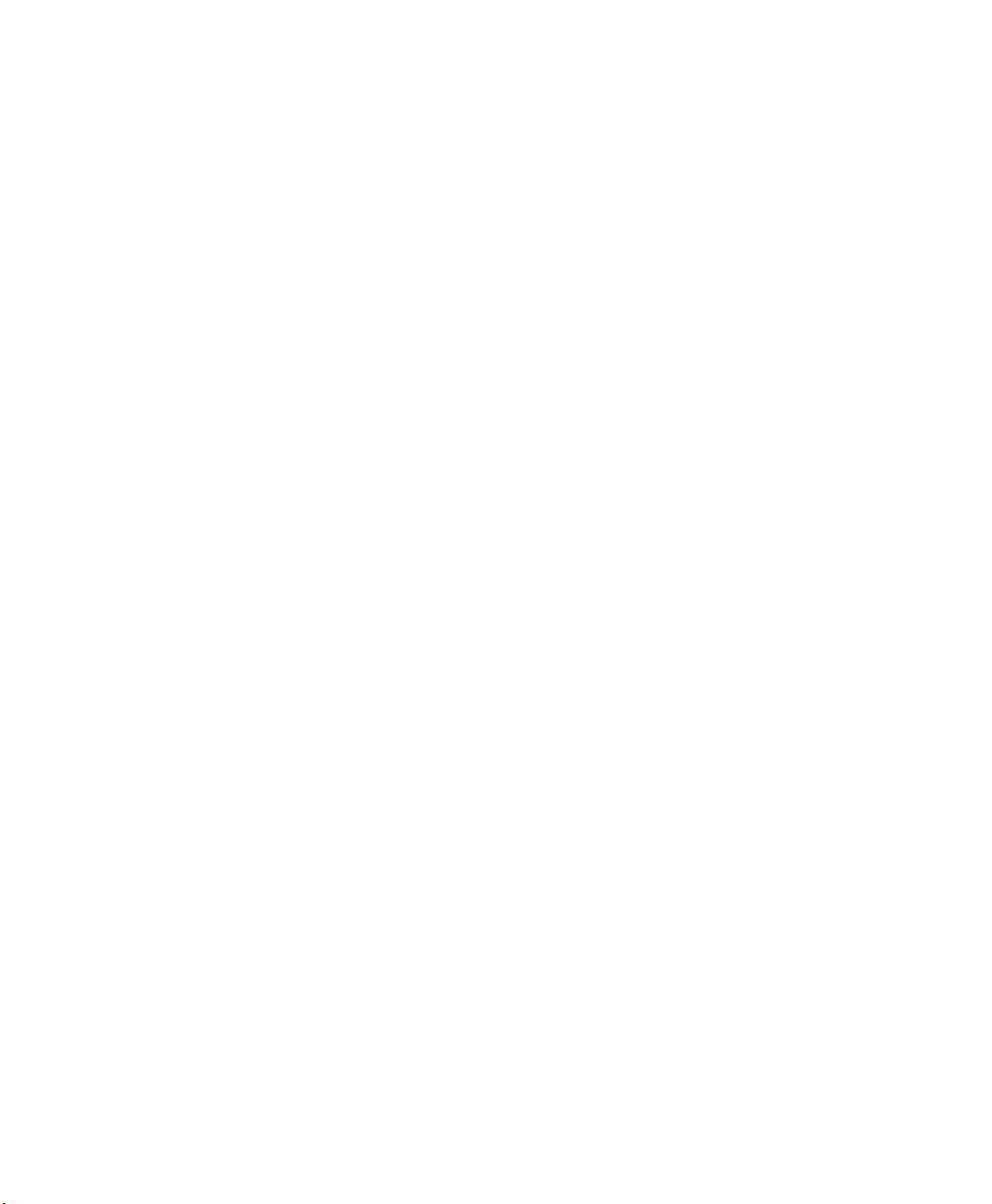
Take a Picture
You run the Pictures & Videos application to use the camera for taking
pictures. When you take a picture, the image is saved as a .jpg file and
stored in the /My Documents/My Pictures folder.
Record a Video
You run the Pictures & Videos application to use the camera for
recording videos. Recorded video is stored in the /My Documents/My
Pictures folder.
Chapter 4 — Use the Camera
1 Tap Start > Pictures & Videos.
2 Tap the Camera icon in the grid, or tap Camera on the taskbar.
3 Using the screen as a viewfinder, move the camera until you have
the image you want to take a picture of.
4 Hold the computer as still as possible, and press Enter to take and
save the picture.
If you select to save pictures to the main memory, the pictures are
saved to permanent storage on the computer.
1 Tap Start > Pictures & Videos.
2 Tap the Camera icon in the grid or the Camera button on the Tile
bar.
3 Tap Menu > Video.
4 Using the screen as a viewfinder, move the computer until you see
the scene you want to record.
5 Press Enter to start recording.
6 When you are done, tap Stop or press Enter to stop recording and
save the video.
If you choose to save your videos to main memory, the videos are
saved to permanent storage on the computer.
CN51 Mobile Computer User Manual 49

Chapter 4 — Use the Camera
Save Pictures and Videos to a microSD Card
By default, pictures and videos are saved to the /My Documents/My
Pictures folder on the computer. You can save your pictures and video
to a microSD card to easily transport them to another device.
1 Install a microSD card in the computer.
2 Tap Start > Pictures & Videos.
3 Tap the Camera icon.
4 Tap Menu > Options.
5 From the Save file to list, select SD card and tap OK.
Configure or Create Camera Scenes
Camera scenes are sets of preset values for camera settings. You can
select or create a scene to accommodate your specific needs.
1 Tap Start > SceneEditor.
2 Select a Scene to configure and then tap .
Or, to create a new scene, tap New.
3 Configure the necessary settings. You do not need to configure all
possible settings for the scene, and the values for settings you do
not configure are determined by the last use.
If you are creating a new scene, type the name in the Scene box.
4 Tap Save.
5 When you are prompted to save the settings, tap Yes. The changes
you made are saved.
6 Tap ok to close the message box.
Scene Settings
When you use SceneEditor to create a scene for the camera, you can
configure these settings.
50 CN51 Mobile Computer User Manual

Chapter 4 — Use the Camera
Scene Settings
Setting Description
Exposure Metering The area of the image the camera uses to determine
optimal exposure:
• Whole screen avg: Uses the image as a whole.
• Center weighted avg: Uses the entire image but
places emphasis on the center quarter of the image.
• Center 1/4 averaged (default): Uses the center
quarter of the image.
• Lower 1/4 averaged: Uses the lower quarter of the
image.
• Upper 1/4 averaged: Uses the upper quarter of the
image.
• Lower 1/2 averaged: Uses the lower half of the
image.
• Upper 1/2 averaged: Uses the upper half of the
image.
Exposure
Compensation
Focus Determines the focus method:
Exposure level of the image. Values are from -2.5
(darker, underexposed) to +2.5 (lighter, overexposed)
in increments of 0.5. Default is 0.
• Touch: Tap the screen to set the focal point.
• Portrait: Uses a depth of field of 50 cm to the focal
point.
• Infinity: Uses a depth of field of greater than 4 m.
• Extended: Uses a depth of field of 10 cm to infinity.
• Macro: Uses a depth of field of 10 to 50 cm.
• Auto: Focuses once within a depth of field range of
50 cm to infinity.
• Continuous: Focuses when movement is detected
in the scene.
• Manual: You must enter a focus distance.
Focus Distance The distance at which the camera focuses. Values are
2.5 in, 4.5 in, 7.5 in, 1-3 ft, 3-9 ft, and Infinity (focuses
the lens so that an infinitely distant object is in focus).
Brightness Brightness level of the image. Manual settings are
from -4 (very dark) to +4 (very light) in increments of
1. Default is 0.
CN51 Mobile Computer User Manual 51
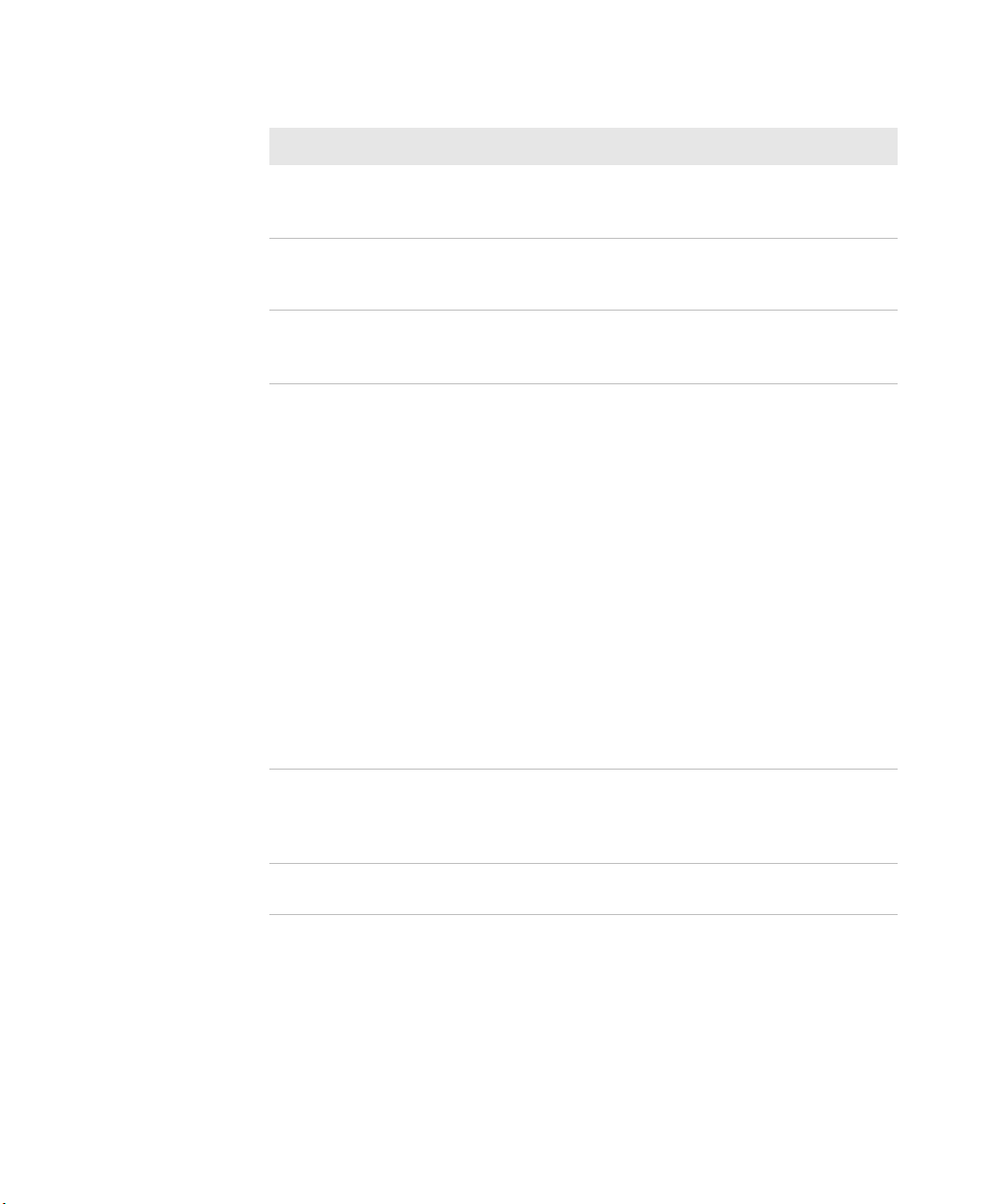
Chapter 4 — Use the Camera
Scene Settings (Continued)
Setting Description
Contrast Amount of contrast in the image. Manual settings are
Sharpness Sharpness of the image. Manual settings are from -4
Saturation Color saturation level. Manual settings are from -4
White Balance Compensates for specific lighting conditions to
Torch Turns the LED on or off when streaming preview
Flash The state of the camera flash when you take a picture:
from -4 (least contrast) to +4 (most contrast) in
increments of 1. Default is 0.
(very soft) to +4 (very sharp) in increments of 1.
Default is 0.
(black and white) to +4 (maximum color) in
increments of 1. Default is 0.
produce true color images:
• Auto (default): Automatic White Balance (AWB)
control.
• Shade
• Sunset
• Face priority
• Warm fluorescent
• Twilight
• Horizon
• Incandescent
• Office
• Tungsten
• Cloudy:
• Daylight
frames. If set to Auto, the camera system
automatically determines when to turn the LED on
and off when streaming preview frames.
automatic, on, or off.
52 CN51 Mobile Computer User Manual

Chapter 4 — Use the Camera
Scene Settings (Continued)
Setting Description
Color Effects Sets the color effect for pictures:
• None
• Negative
• Solarize
• Sepia
• Gray
• Natural
• Vivid
• Color Swap
• Black Board
• White Board
• Aqua
• Posterize
• Black White
ISO Sets the equivalent ISO film speed: Auto, 100, 200,
400, or 800.
Noise Reduction Controls the amount of noise or graininess in the
image.
Configure Camera Settings for Pictures and Videos
Use the Pictures & Videos application to configure the camera.
Note: You must use Intermec Settings to configure camera settings for
reading bar codes, document imaging, or signature capture.
1 Tap Start > Pictures & Videos.
2 Tap the Camera icon.
CN51 Mobile Computer User Manual 53

Chapter 4 — Use the Camera
3 Tap Menu.
By default, all settings in the list apply to still pictures. To configure
settings for taking videos, tap Video at the top of the list.
4 Select a setting to configure.
Camera Settings for Pictures and Videos
You can configure camera settings to meet the needs of your operating
environment. In the Pictures & Videos application, camera settings are
available from the menu when the camera is operating. Certain
settings are only available when taking either Video or Still pictures,
but not for both.
Note: You must use Intermec Settings to configure camera settings for
reading bar codes, document imaging, or signature capture.
54 CN51 Mobile Computer User Manual
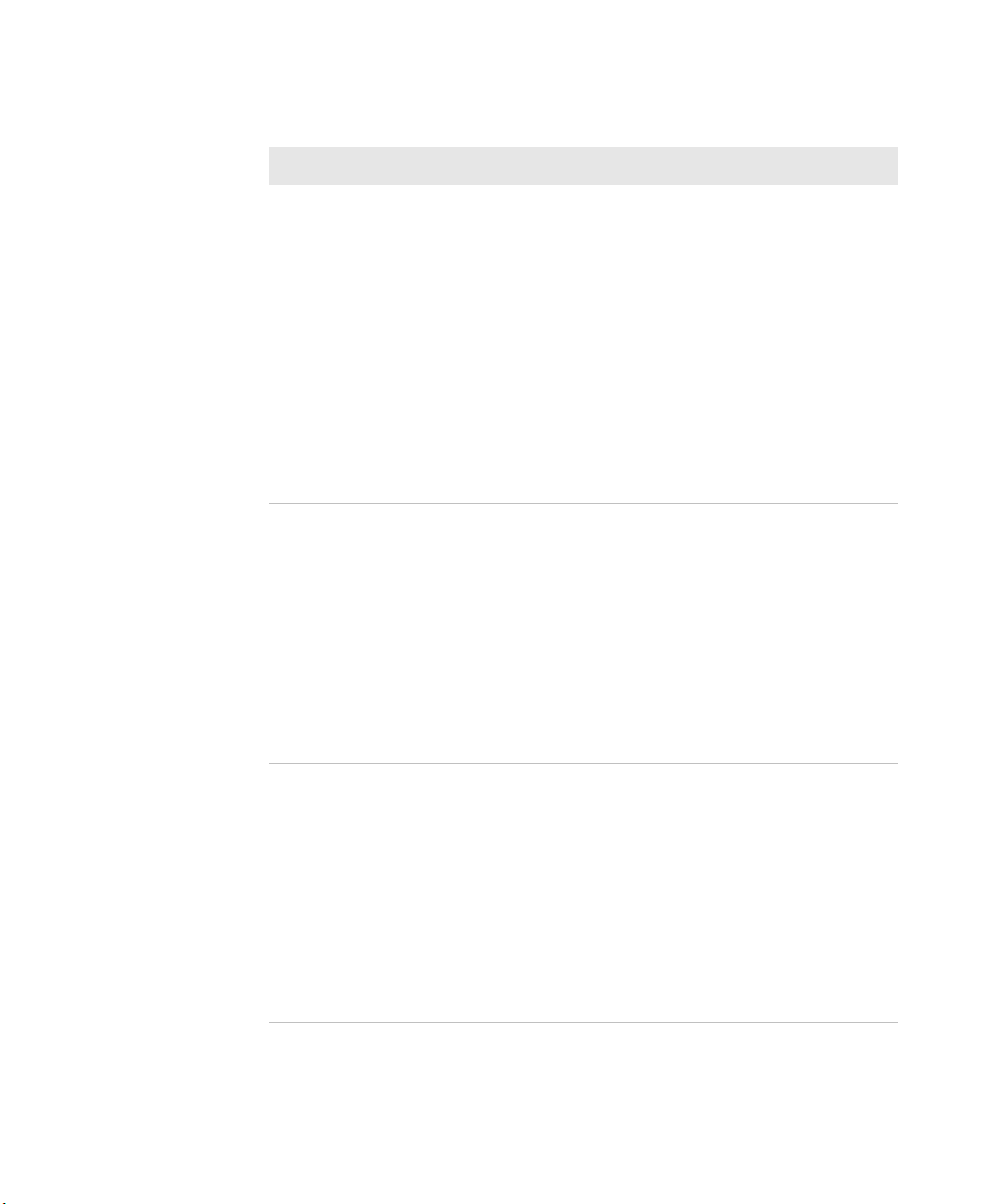
Camera Settings (Still)
Setting Description Choices
Chapter 4 — Use the Camera
Mode Determines the camera
operating mode.
Zoom Sets the amount of
digital zoom.
Scenes Selects a Scene for the
camera. Scenes are sets of
preset values for the
camera, optimized for
different environments.
• Normal: Takes one picture.
• Burst: Takes a series of five
pictures. To change this value,
in the Camera app tap Menu >
Options and enter a new value
in the Burst Mode Num. of
images field.
• Timer: Waits 10 seconds
before taking the picture. To
change this value, in the
Camera app tap Menu >
Options and enter a new value
in the Timer mode Hold
duration field.
• 1.0x
• 1.5x
• 2.0x
• 2.5x
• 3.0x
• 3.5x
• 4.0x
• 6.0x
• 8.0x
• Manual
• Auto
• Manual
• Van Interior
• Office Store
• Warehouse
• Daylight
• Night
• Cloudy
• Check
• DocCap
CN51 Mobile Computer User Manual 55

Chapter 4 — Use the Camera
Camera Settings (Still) (Continued)
Setting Description Choices
Settings Brightness
Contrast
Sharpness
Saturation
Color Effects
• +100
• +50
• 0
• Manual
• +100
• +50
• 0
• -50
• -100
• Manual
• +100
• +50
• 0
• -50
• -100
• Manual
• +100
• +50
• 0
• -50
• -100
• Manual
• None
• Negative
• Solarize
• Sepia
• Gray
• Natural
• Vivid
• Color Swap
• Black Board
• White Board
• Aqua
• Posterize
• Black White
56 CN51 Mobile Computer User Manual

Camera Settings (Still) (Continued)
Setting Description Choices
White Balance
• Auto
• DayLight
• Cloudy
• Shade
• Tungsten
• Fluorescent
• Incandescent
• Horizon
• Twilight
• Warm Fluorescent
• Sunset
Exposure Compensation From +2.5 to -2.5 in .5 increments.
ISO Speed
• Auto
• 100
• 200
• 400
• 800
Exposure - Auto
Exposure
Auto Exposure:
• Auto
• Night
• Spot Light
• Sport
• Snow
• Beach
• Aperture
• Small Aperture
Exposure - Manual
Exposure
Manual Exposure:
• 1/200
• 1/100
• 1/50
• 1/33
• 1/20
• 1/8
Chapter 4 — Use the Camera
CN51 Mobile Computer User Manual 57
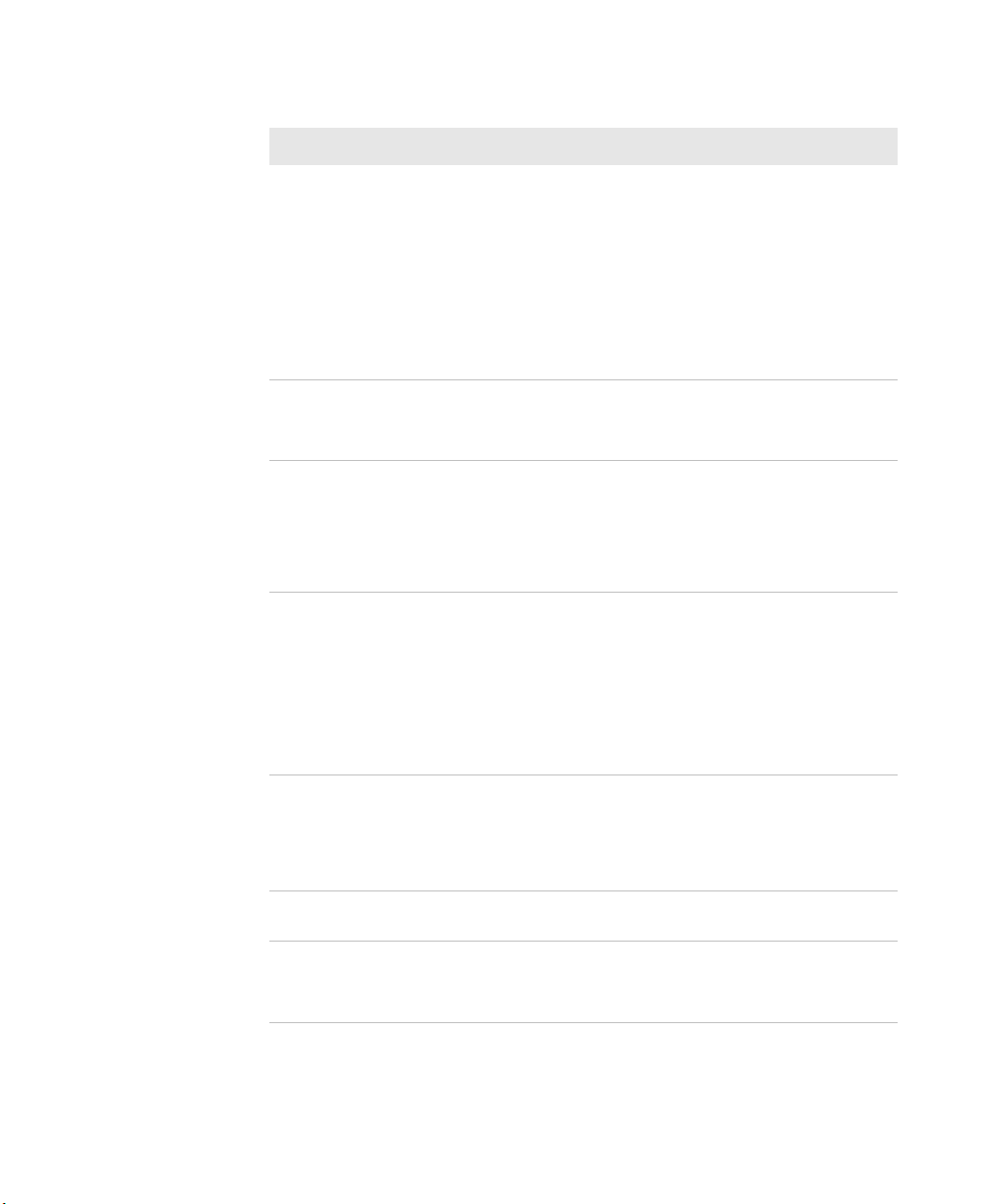
Chapter 4 — Use the Camera
Camera Settings (Still) (Continued)
Setting Description Choices
Torch Sets whether or not to
Flash Sets when to use the
Focus Sets the focus mode for
Full Screen When enabled, this
Options
(Camera tab)
Exposure - Metering Metering:
• Whole Average
• Whole Center Weight
• Center 1/4 Average
• Lower 1/4 Average
• Upper 1/4 Average
• Lower 1/2 Average
• Upper 1/2 Average
• Off
use the lighting LED.
• On
• Auto
• Off
flash.
• On
• Auto
• FillIn
• RedEye
• Auto (default)
the camera when
shooting video.
• Continuous
• Touch
• Macro
• Portrait
• Extended
• Infinite
setting hides the task
bar. To view the task bar,
double-tap the bottom
of the screen.
Image filename prefix Default is img.
Location for saved still
picture files
• Main Memory (default)
• Flash File Store
• RAM Drive
58 CN51 Mobile Computer User Manual

Camera Settings (Still) (Continued)
Setting Description Choices
Flicker To limit possible problems with
light/dark exposures when
recording video, select the value
matching the fluorescent light
flicker in the environment:
• 50 Hz (typical in Europe)
• 60 Hz (typical in North
America)
Resolution
• 1936 x 2592 (5.0 mp)
• 1536 x 2048 (3.2 mp)
• 1200 x 1600 (2.0 mp)
• 1072 x 1920 (2.2 mp)
• 960 x 1280 (1.2 mp)
• 720 x 1280 (0.9 mp)
• 768 x 1024 (0.8 mp)
• 592 x 800 (0.5 mp)
• 480 x 800 (0.4 mp)
• 480 x 640 (0.3 mp)
• 288 x 352 (0.1 mp)
• 240 x 320 (0.1 mp)
• 144 x 176
• 112 x 160
• 96 x 128
JPEG quality
• High quality
• Normal quality (default)
• Low quality
• Custom quality. If you select
Custom, enter a value in the
Custom field.
Post processing Enable or disable the noise filter.
Burst mode number of
pictures to take
Timer mode hold
duration (in seconds)
Default is 5.
Default is 5.
Chapter 4 — Use the Camera
CN51 Mobile Computer User Manual 59

Chapter 4 — Use the Camera
Camera Settings (Still) (Continued)
Setting Description Choices
Camera Settings (Video)
Setting Description Choices
Mode Determines the camera operating
Zoom Sets the amount of digital zoom.
Hold snapshot (seconds) Amount of time that a snapshot
remains in the viewfinder before
the screen returns to showing
preview frames.
Variable frame rate Enable variable frame rate to
allow the camera to automatically
adjust the frame rate for better
exposure. This may result in
slower preview start.
• Normal: Records video
mode.
immediately.
• Timer: Waits 10
seconds before starting
video recording. To
change this value, with
the Camera app in
Video mode, tap Menu
> Options and enter a
new value in the Hold
record field.
• 1.0x
• 1.5x
• 2.0x
• 2.5x
• 3.0x
• 3.5x
• 4.0x
• 6.0x
• 8.0x
• Manual
60 CN51 Mobile Computer User Manual

Chapter 4 — Use the Camera
Camera Settings (Video) (Continued)
Setting Description Choices
Scenes Selects a Scene for the camera.
Scenes are sets of preset values for
the camera, optimized for
different environments.
• Auto
• Manual
• Van Interior
• Office Store
• Warehouse
• Daylight
• Night
• Cloudy
• Check
• DocCap
Settings Brightness:
• +100
• +50
• 0
• Manual
Contrast
• +100
• +50
• 0
• -50
• -100
• Manual
Sharpness
• +100
• +50
• 0
• -50
• -100
• Manual
Saturation
• +100
• +50
• 0
• -50
• -100
• Manual
CN51 Mobile Computer User Manual 61

Chapter 4 — Use the Camera
Camera Settings (Video) (Continued)
Setting Description Choices
Color Effects
• None
• Negative
• Solarize
• Sepia
• Gray
• Natural
• Vivid
• Color Swap
• Black Board
• White Board
• Aqua
• Posterize
• Black White
White Balance
• Auto
• DayLight
• Cloudy
• Shade
• Tungsten
• Fluorescent
• Incandescent
• Horizon
• Twilight
• Warm Fluorescent
• Sunset
Exposure Compensation From +2.5 to -2.5 in .5
increments.
ISO Speed
• Auto
• 100
• 200
• 400
• 800
62 CN51 Mobile Computer User Manual

Chapter 4 — Use the Camera
Camera Settings (Video) (Continued)
Setting Description Choices
Exposure - Auto Exposure Auto Exposure:
• Auto
• Night
• Spot Light
• Sport
• Snow
• Beach
• Aperture
• Small Aperture
Exposure - Manual Exposure Manual Exposure:
• 1/200
• 1/100
• 1/50
• 1/33
• 1/20
• 1/8
Exposure - Metering Metering:
• Whole Average
• Whole Center Weight
• Center 1/4 Average
• Lower 1/4 Average
• Upper 1/4 Average
• Lower 1/2 Average
• Upper 1/2 Average
Torch Sets whether or not to use the
lighting LED.
• Off
• On
• Auto
Full Screen When enabled, this setting hides
the task bar. To view the task bar,
double-tap the bottom of the
screen.
Options
(Video tab)
Video filename prefix Default is vid.
CN51 Mobile Computer User Manual 63
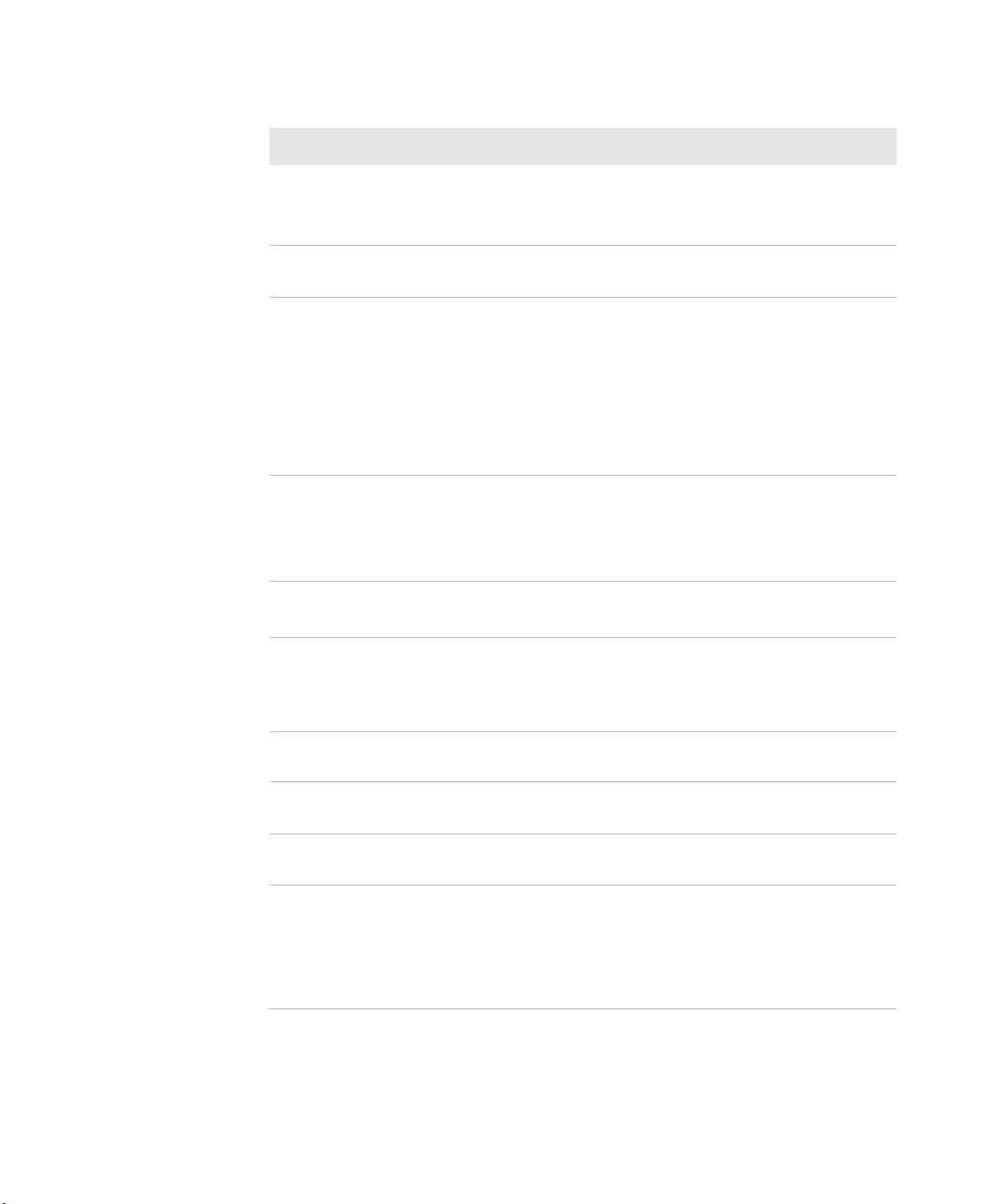
Chapter 4 — Use the Camera
Camera Settings (Video) (Continued)
Setting Description Choices
Location for saved video files
• Main Memory (default)
• Flash File Store
• RAM Drive
Include audio when encoding
video files
Video resolution
Enable or disable.
• 720 x 1280 (720p)
(Default)
• 768 x 1024 (XGA)
• 480 x 800 (WVGA)
• 480 x 640 (VGA)
• 288 x 352 (CIF)
• 240 x 320 (QVGA)
Video encoder
• H263
• H264 (default)
• MPEG4
• WMV
Video file format
• *.3gp
• *mp4
Hold record When Timer mode is
enabled, this value is the
delay in seconds before
recording begins.
Enable video stabilization Check the box to enable
video stabilization.
Enable video noise filtering Check the box to enable
video noise filtering.
Enable video noise filtering Check the box to enable
video noise filtering.
Frame rate
• 15 fps
• 30 fps (default)
• Custom. Adjust the
frame rate with the
slider.
64 CN51 Mobile Computer User Manual

Chapter 4 — Use the Camera
How To Read Bar Codes With the Camera
You can use the camera to read bar codes. When you read bar codes
with the camera, the computer treats the camera as it would any input
device, such as a Bluetooth scanner, and bar code data is sent to an
application as if it came from a scanner or imager.
Note: To read bar codes using the camera, you must use Intermec
Settings to configure bar code symbology decode settings.
There are two ways to enable reading bar codes with the camera:
• You can use the Profile Settings application to enable bar code
reading. The computer uses the current symbology decode settings
to read bar code data.
• You can configure individual parameters in Intermec Settings
(Data Collection > Camera > Scanner Settings) to enable bar
code reading.
Note: Parameters set in Data Collection > Internal Scanner >
Scanner Settings are applied to the internal imager, not the camera.
Enable or Disable Reading Bar Codes With the Camera
You use the Profile Settings application to enable or disable reading
bar codes with the camera. Reading bar codes with the camera is
disabled by default.
Note: You can also enable reading bar codes by setting parameters in
Intermec Settings.
1 Tap Start > ProfileSettings.
2 Tap Camera.
3 In the Camera menu, tap Enable bar code scan or Disable bar
code scan as necessary.
4 Tap OK.
CN51 Mobile Computer User Manual 65

Chapter 4 — Use the Camera
Read Bar Codes With the Camera
After you enable reading bar codes with the camera, the computer
sends bar code data to applications as keyboard input.
Note: Before you use the camera to read bar codes, make sure the
camera window is clean.
1 Start the application that is to receive the bar code data.
2 Position the computer about 20 cm (8 in) over the bar code you
want to read. Make sure nothing is blocking the camera lens.
3 Press and hold the Scan button. The screen turns into a viewfinder
with an aiming bar across the middle of the screen.
4 Center the aiming bar over the bar code. The bar code is read and
the data appears in the active application.
If the computer does not read the bar code right away, release the
Scan button and try again. You may need to move the computer
closer to or further away from the bar code for best results. You may
also need to select a different focus mode depending on your
environment.
Camera Settings for Reading Bar Codes
To use the camera for reading bar codes, you must use the Intermec
Settings application to configure the camera. From the main screen of
Intermec Settings, select Data Collection > Camera > Camera
Settings.
Optimized Imager Mode (Advanced) Settings and Descriptions
Setting Description Choices
Imager decode
mode
Lighting mode
Lighting goal Default is 30.
66 CN51 Mobile Computer User Manual
• Linear imager
emulation
• 2D imager
• Illumination
LED priority
• Aperture priority

Chapter 4 — Use the Camera
Optimized Imager Mode (Advanced) Settings and Descriptions
Setting Description Choices
Illumination level Default is 3.
Initial 1D search
area
• Center
• Full
• Smart raster
Damaged 1D codes
• Disable
• Enable
Viewfinder and Focus Settings and Descriptions
Setting Description Choices
Enable viewfinder Enable or disable.
Focus mode Sets the focus mode for the
camera when reading bar codes,
document imaging, or capturing
signatures.
• Manual
• Continuous
autofocus
• Single shot
autofocus
• Macro
• Extended (10 cm
to infinity)
Manual focus value When Focus Mode is set to
Manual, this value sets the
manual focus level.
Default is 65. Set to
0 for infinity, or 255
for closeups.
Lighting Settings and Descriptions
Setting Description Choices
Torch
• Off
• On
• Auto
CN51 Mobile Computer User Manual 67

Chapter 4 — Use the Camera
How to Perform Document Capture with the Camera
You can use the camera to perform document capture. Document
capture is a specialized feature for taking a picture of a document, and
automatically applying perspective correction to the image so that
only the document appears in the image.
Document Capture Image with No Perspective Correction
Document Capture Image with Perspective Correction
There are two ways to enable document imaging with the camera:
• You can use the Profile Settings application to enable document
capture. The computer uses the current document capture settings
to apply perspective correction (and other postprocessing features
if specified).
• You can configure individual parameters in Intermec Settings to
enable document capture.
68 CN51 Mobile Computer User Manual

Chapter 4 — Use the Camera
Note: To perform document capture using the camera, you must use
Intermec Settings to configure all document capture settings.
Enable or Disable Document Capture with the Camera
You use the Profile Settings application to enable or disable document
capture with the camera. Performing document capture with the
camera is disabled by default.
Note: You can also enable document capture by setting parameters in
Intermec Settings.
1 Tap Start > ProfileSettings.
2 Tap Camera.
3 In the Camera menu, tap Enable document image to enable
document capture.
To disable document capture, tap Disable bar code scan.
4 Tap OK.
Perform Document Capture with the Camera
After you enable document capture with the camera, document
capture images are saved to the MyDocuments\MDI directory on the
computer by default.
1 Place your document on a flat surface.
2 Position the computer a few inches above the center of the
document.
3 Press and hold the Scan button. The video preview and camera
viewfinder frame appear.
When the viewfinder tries to detect the document edges, the
viewfinder frame is red and pulses slightly.
4 Move the camera to align the document edges with the viewfinder.
When the viewfinder detects the document edges, the viewfinder
CN51 Mobile Computer User Manual 69
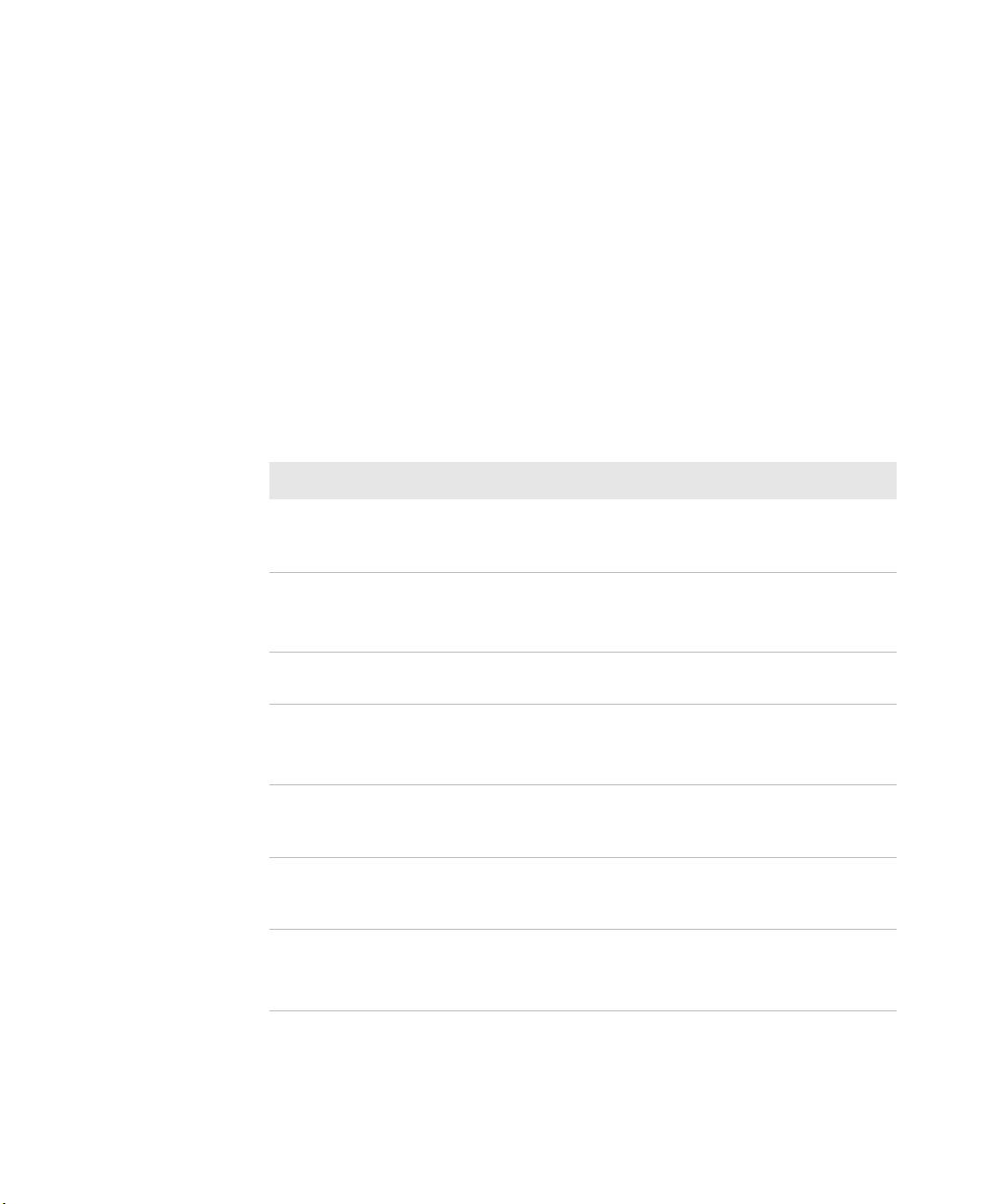
Chapter 4 — Use the Camera
frame turns white and a red target appears. The camera tries to
focus on the center of the document.
When the focus and distance are correct, the target turns white and
the document image is captured.
5 To view the document capture image, you can browse to
MyDocuments\MDI and tap the image file to view it.
Camera Settings for Document Imaging
To use the camera for document imaging, you must use the Intermec
Settings application to configure the camera. From the main screen of
Intermec Settings, select Data Collection > Camera > Camera
Settings > Document Imaging.
Settings Description Choices
Enable
document
imaging
Focus check Sets the acceptable
Image/area to
capture ratio
Output
compression
Output
compression
quality
Perspective
correction
Color
conversion
Enables or disables
document imaging.
focus level for
document imaging.
Sets the image
compression level.
Sets the output
compression quality
level.
Corrects the
document image for
perspective.
• Disable
• Enable without decode
• Disable (no focus check)
• Medium level
• High level
Default is 30.
• Bitmap
• JPEG
• TIFFG4
Default is 60.
Enable (default) or disable.
• None (default)
• Monochrome
• Enhanced monochrome (TIFF)
70 CN51 Mobile Computer User Manual

Settings Description Choices
Chapter 4 — Use the Camera
Conversion
threshold
Contrast
enhancement
Text
enhancement
Noise
reduction
Image rotation Rotates the image
Image lighting
correction
Document file
name
Sets the noise
reduction level.
counterclockwise by a
set amount.
Name for the
document image file.
• Very dark (default)
• Dark
• Normal
• Bright
• Very bright
• None (default)
• Photo
• Black on white
• White on black
• None
• Low
• Medium (default)
• High
Default is 3.
• None (default)
• 90 degrees
• 180 degrees
• 270 degrees
Default is disabled.
Default is doc_$(num).
CN51 Mobile Computer User Manual 71

Chapter 4 — Use the Camera
72 CN51 Mobile Computer User Manual

5
Use GPS
The computer comes equipped with an integrated Global
Positioning System (GPS) receiver if your computer has phone
capability (WWAN radio). The GPS receiver can deliver
standards-based National Marine Electronics Association
(NMEA) data strings to GPS applications.
73
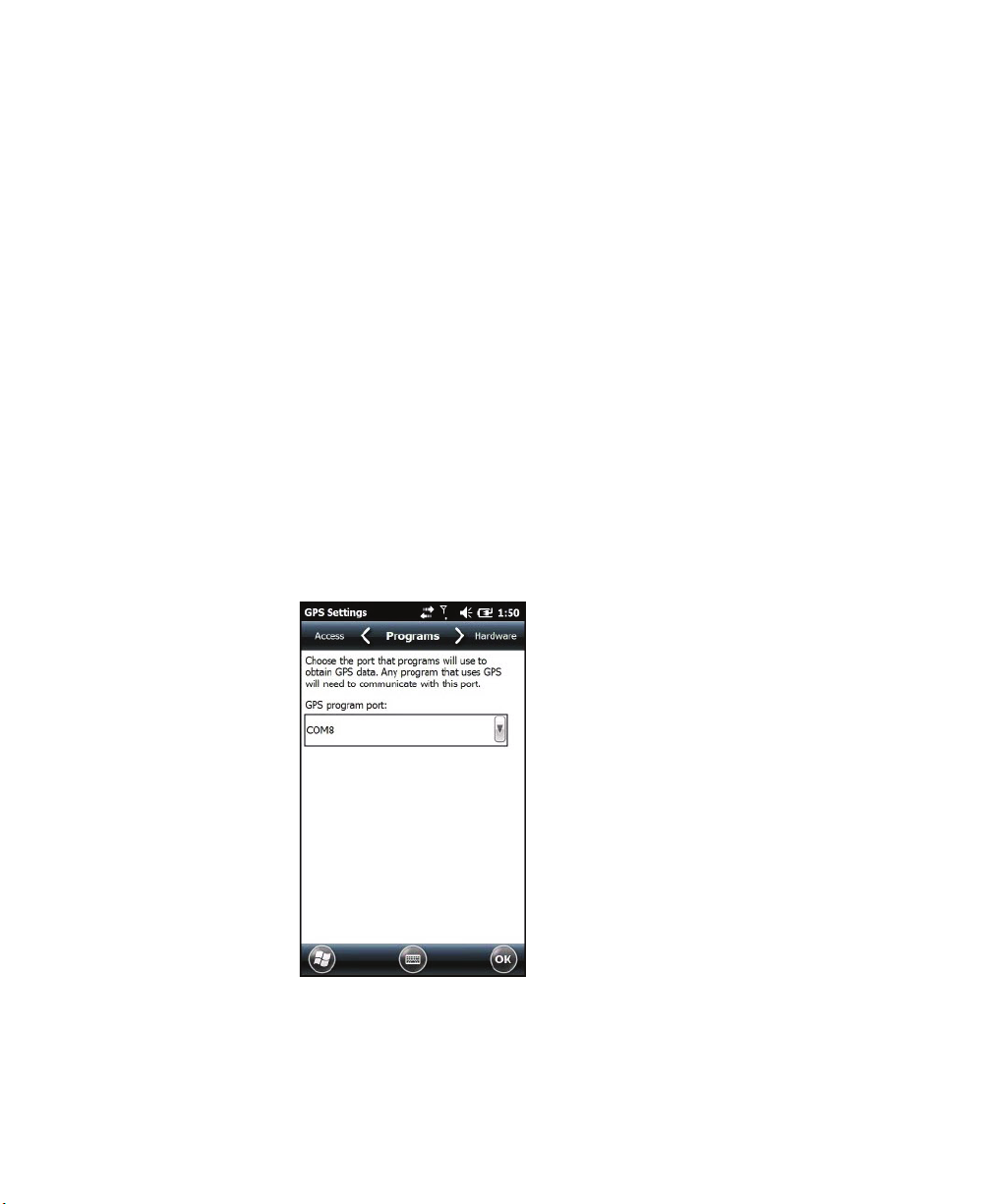
Chapter 5 — Use GPS
About the Integrated GPS on Your Computer
Intermec recommends that you use the GPS Intermediate Driver
(GPSID) instead of directly accessing the GPS hardware. The GPSID is
a Microsoft hardware component that interacts between applications
and the GPS hardware.
As a Microsoft software component, the GPSID:
• allows multiple applications to simultaneously access the GPS data
stream.
• provides access to GPS data without requiring applications to
recognize and parse NMEA syntax.
Use the GPSID Installed on the Computer
To use the GPSID installed on your mobile computer, you need to
configure the GPSID settings.
1 Tap Start > Settings > System > External GPS. The GPS Settings
screen appears with Programs selected.
2 Select the COM port that you want your program to use to get GPS
data from your computer.
74 CN51 Mobile Computer User Manual
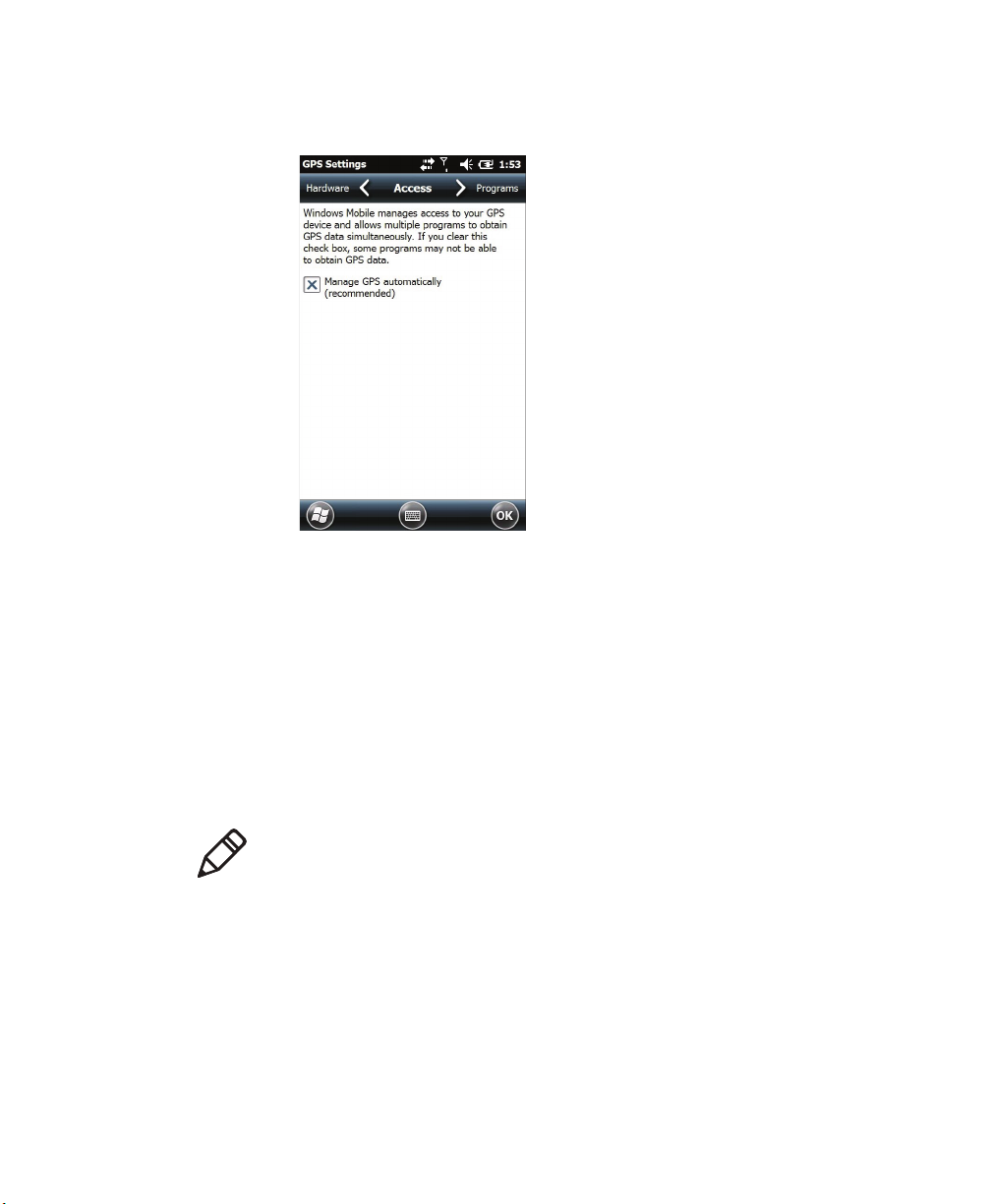
3 Tap Access in the horizontal scroll bar and select the Manage GPS
automatically check box.
4 Tap OK.
About the GPS Module Operating Modes
Chapter 5 — Use GPS
The integrated GPS module has three operating modes:
• Standalone
• MS Assisted (Mobile Station Assisted)
• gpsOneXTRA™ (UMTS computers only)
In Standalone mode, the GPS module relies solely on GPS satellites to
determine position.
Note: The CN51 also supports GLONASS.
In MS Assisted mode, the computer can determine position without
receiving GPS signals directly from satellites. Instead, the computer
receives GPS signals and information provided by the cellular network.
Even when the computer can receive a satellite signal, MS Assisted can
improve position accuracy and reduce the time to determine initial
position (Time-to-first-Fix). Check with your cell phone carrier for
availability and pricing for MS Assisted service.
CN51 Mobile Computer User Manual 75
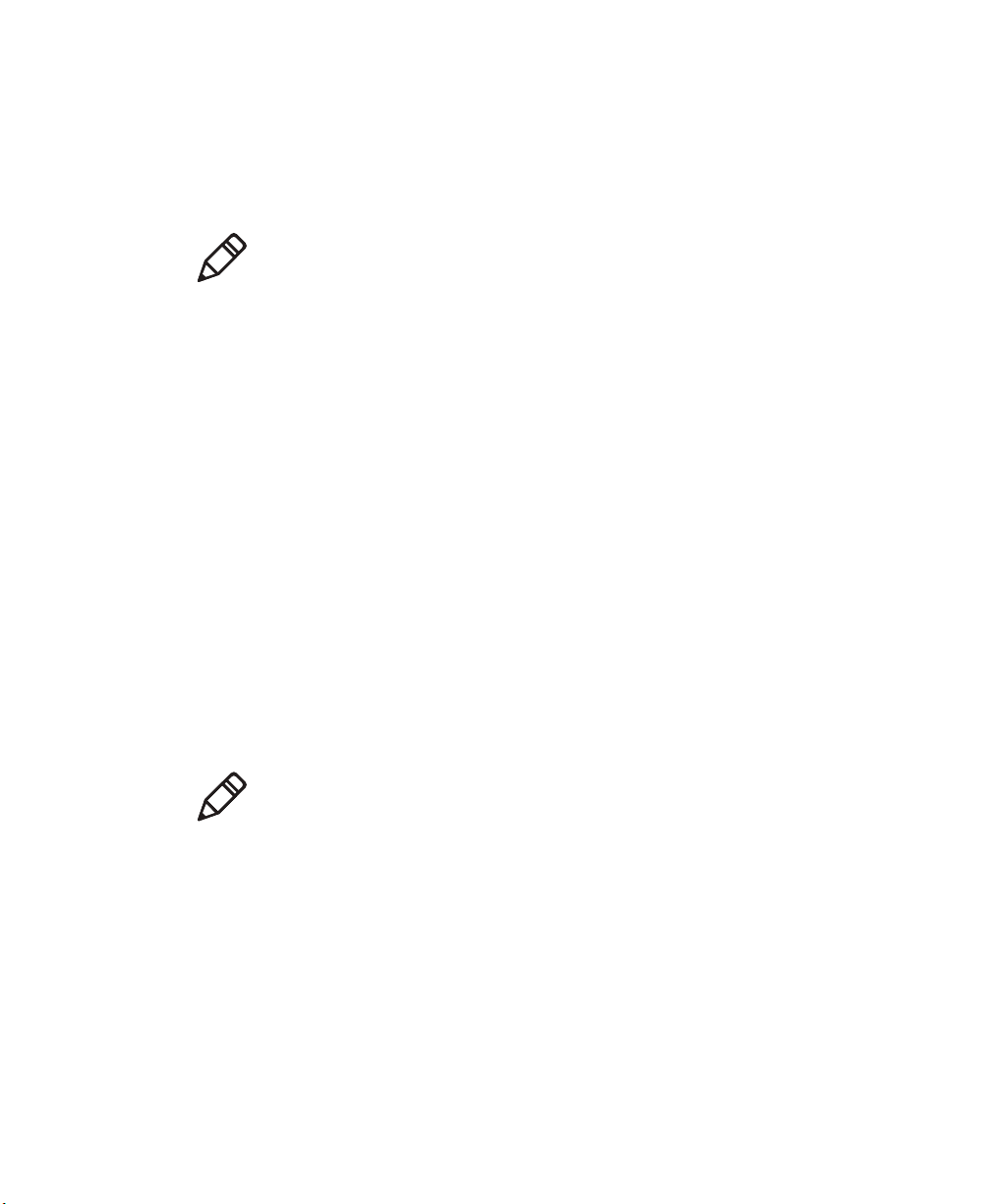
Chapter 5 — Use GPS
Qualcomm’s gpsOneXTRA Assistance technology provides enhanced
operation for Standalone GPS. This option enables the UMTS-enabled
computer to automatically download a small assistance data file from
the XTRA servers through a brief internet access session. To use this
option, you must have a valid and activated WAN data connection.
Note: Internet connection fees may apply.
Another option you can configure with iGPS is the fix interval. The fix
interval defines how often the GPS provides new information. Larger
intervals use less power, but many applications require small intervals
to work correctly. The default for fix interval, in seconds, is 4. The
Flexible Network Radio has a maximum interval of 4.
Improve GPS Performance on the Computer
Use the iGPS application to improve the performance of the GPS on
your computer. Any time you change the GPS settings, the phone
automatically resets.
1 Go to Start > Settings > System > iGPS.
2 In the Fix Interval tab, enter a value for the fix interval. The default
setting is 4 and should be optimized for most applications.
3 Tap the Fix Type tab and select one of these options: Standalone
(1), MS assisted (2), or Enable gpsOneXTRA (check box).
Note: GLONASS reception is enabled by default. Intermec
recommends that you keep GLONASS enabled for better accuracy. To
disable GLONASS, make sure that Enable Glonass is not selected.
4 Tap OK.
76 CN51 Mobile Computer User Manual
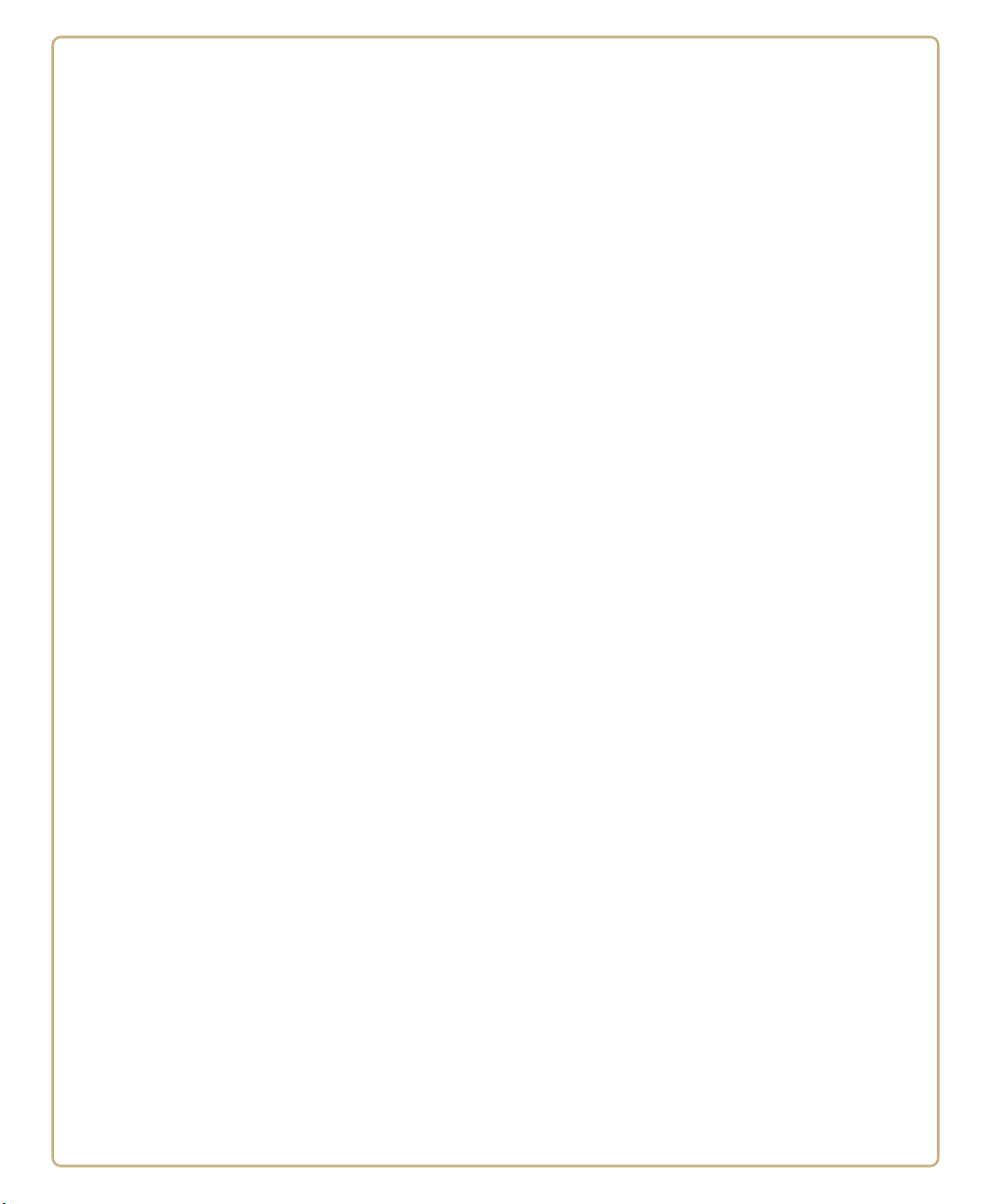
6
Configure the Computer
Use this chapter to learn about the available methods for
configuring your computer and how to use Intermec Settings.
You can also use this chapter to learn how to configure
network communications and wireless security.
77

Chapter 6 — Configure the Computer
How to Configure the Computer
You can configure many parameters on the computer such as the bar
code symbologies it decodes or the network settings. The values you
set for these parameters determine how the computer operates.
There are several ways to configure the computer:
• Directly on the computer. You can use Intermec Settings directly
on the computer to change only the settings on that computer.
• Remotely using Intermec SmartSystems. With SmartSystems, you
can remotely configure all of your mobile computers as well as
other SmartSystems-enabled Intermec devices and peripherals.
• Using a third-party device management product that supports the
computer and Intermec Settings, such as Soti MobiControl or
Wavelink Avalanche.
• Using configuration bundles that you create with SmartSystems.
About Intermec Settings on the Computer
Use Intermec Settings to configure parameters for Intermec
applications on the computer, as well as some device-specific
parameters like volume. You can configure parameters for important
functions like data collection and communications. You can also
password protect Intermec Settings to prevent users from making
changes to the configuration settings.
Start Intermec Settings
Use Intermec Settings to configure parameters for Intermec
applications and some device-specific parameters. Intermec Settings is
located on the System screen.
78 CN51 Mobile Computer User Manual

Chapter 6 — Configure the Computer
• Tap Start > Settings > System > Intermec Settings. The Intermec
Settings Main Menu appears.
About the Structure of Intermec Settings
Use the following tables to help find the parameters in Intermec
Settings that you want to configure. Each table contains the
parameters for one of the Intermec Settings Main Menu options.
Most parameters are saved as soon as you tap OK. Some settings, such
as Security Choice, require you to reboot the computer for the changes
to take effect.
Data Collection Menu
Data Collection Options Parameters You Can Configure
Internal Scanner
CN51 Mobile Computer User Manual 79
• Enable Scanner Port
• Symbologies
• Symbology Options
• Scanner Settings
• Imager Settings
• Decode Security
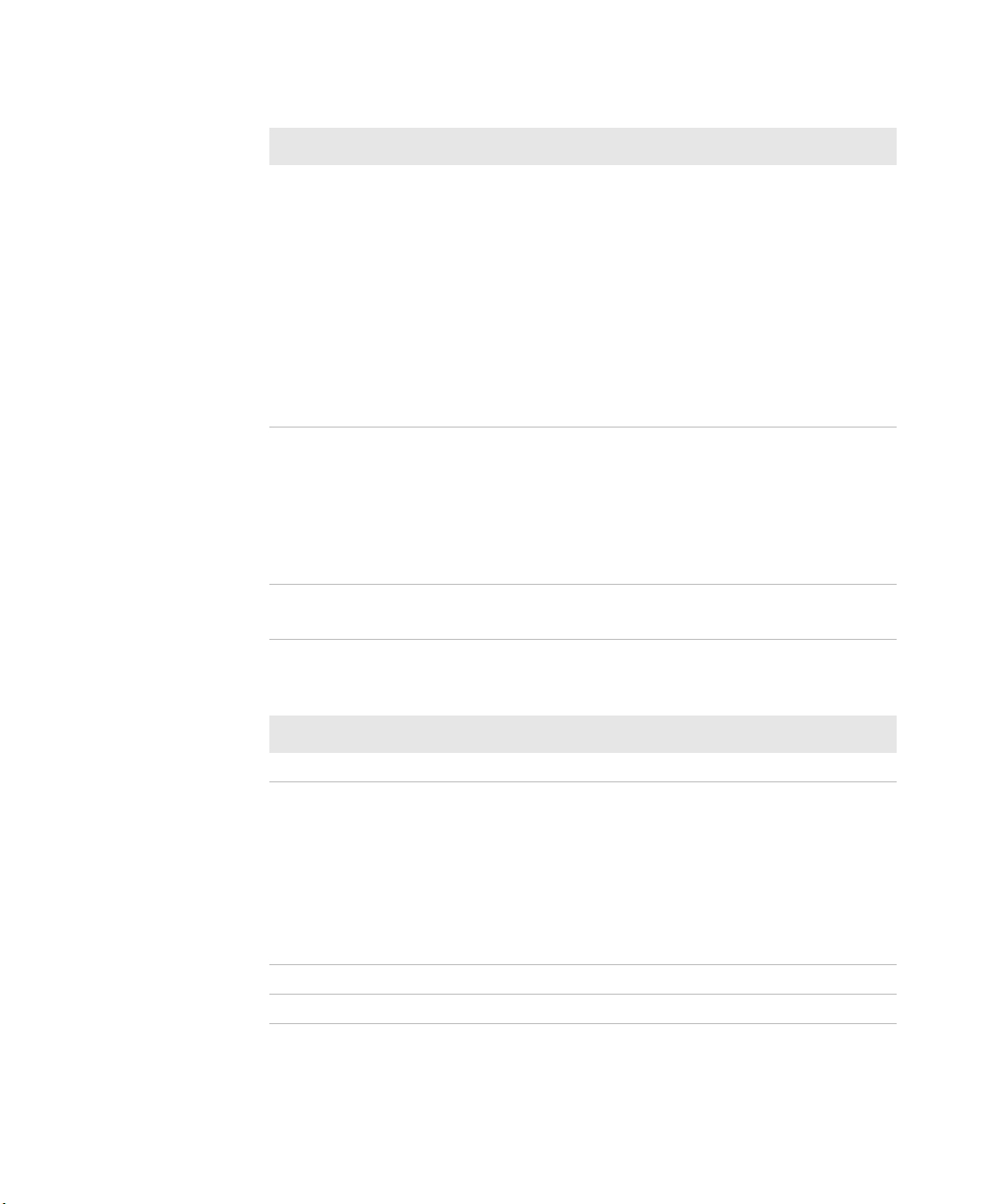
Chapter 6 — Configure the Computer
Data Collection Menu (Continued)
Data Collection Options Parameters You Can Configure
Bluetooth Scanners
Camera
Magstripe Reader
• BT-Configure on Connect
When Bluetooth scanners are connected,
you can also configure:
• Enable scanner port
• Symbologies
• Symbology Options
• Scanner settings
• Bluetooth scanner settings
• Imager settings
• Decode security
• Enable camera port
• Symbologies
• Symbology Options
• Scanner Settings
• Camera Settings
• Decode Security
• Enable Magstripe Reader
• Magstripe Reader Settings
Communications Menu
Communications Options Parameters You Can Configure
Device Name Device Name
802.11 Radio
• Radio Enabled
• Security Choice
• Security Settings (Funk or Microsoft)
• IP Settings
• Certificates
• Radio Bands
• Allow Security Changes
Ethernet Adapter IP Settings
Bluetooth Bluetooth Settings
80 CN51 Mobile Computer User Manual

Chapter 6 — Configure the Computer
Communications Menu (Continued)
Communications Options Parameters You Can Configure
WWAN
• Radio State
• Carrier Choice
• Carrier Settings
• Information
Device Settings
Device Settings Options Parameters You Can Configure
Backlight Display and Keypad Settings
Date and Time Date and Time Settings
Features Disabled by Policy
Good Read
• Internal Scanner
• Bluetooth Scanner
IDL Runtime Versions (Read-only) IDL runtime file versions
(ITC50, ITCScan)
Keypad
• Button Remapping
• Green/Orange keys lock option
Power Management
• Power Button
• Battery Power
• External Power
• Device Off Sensor
Profile Settings Application Sets whether these parameter options
appear in Profile Settings:
• Camera
• Power
• Scanning
Screen
• Screen Rotation
• Screen Rotation Sensor
Security Enables or disables ActiveSync, the SD
card, A USB external drive, and image
capture.
CN51 Mobile Computer User Manual 81

Chapter 6 — Configure the Computer
Device Settings (Continued)
Device Settings Options Parameters You Can Configure
Sounds
System Component Versions Read-only
USB USB function driver
Printers Menu
Printer Options Parameters You Can Configure
Printer (connected through
Bluetooth)
Note: The Printers menu displays settings for Bluetooth connected
printers. The settings that appear in the menu are dependent on the
printer that is paired with the device. The printer needs to be using the
Wireless Printing application.
• Beeper and Voice
• Good read vibrate intensity
• Headset beeper
• Screen Taps
• Key Clicks
Printer Settings
GPS Menu
GPS Options Parameters You Can Configure
Bread Crumbing Enable or disable bread crumbing.
Core Messaging Service Menu
Core Messaging Service Options Parameters You Can Configure
Server IP Read-only
Associated Server IP Associated Server IP
Broadcast Name Broadcast name
Port Read-only
Keep Alive Ping Interval Keep Alive Ping Interval
82 CN51 Mobile Computer User Manual

Chapter 6 — Configure the Computer
SmartSystems Information Menu
SmartSystems Information Options Parameters You Can Configure
Identity Identity Information (hardware
version, firmware version, OS version,
and so on) (Read-only)
Administrator Administrator Settings (name, phone,
and email)
Location Location Settings (country, state, city,
campus, and detail)
Information Device Notes (Read-only)
Device Monitor Menu
Device Monitor Options Parameters You Can Configure
Device Health Controls
• Enable Health Data Collection
• Enable Device Health Application
• Enable Blue Light (LED)
• Set Rule File Location
• Set Data Refresh Periods
Device Health Screen Captures
• Directory
• Screen Captures Allowed
Disabled Executables Read-only
Device Wipe
• Enable Wipe
• Interval
License Manager Menu
License Manager Options Parameters You Can Configure
About Read-only
License Vault Read-only
Virtual Wedge Menu
Virtual Wedge Options Parameters You Can Configure
Enable Virtual Wedge Enable Virtual Wedge
CN51 Mobile Computer User Manual 83

Chapter 6 — Configure the Computer
Virtual Wedge Menu (Continued)
Virtual Wedge Options Parameters You Can Configure
Virtual Wedge Method Virtual Wedge Method (Adapt to
application, character mode, or block
mode)
Barcode Scanner Wedge
• Barcode Scanner Grid
• Label Encoding (Code Page)
Magstripe Reader Wedge Magstripe Reader Grid
Location Services Menu
Location Services Options Parameters You Can Configure
Server
• Port
• Enable Server
Virtual GPS Virtual GPS Settings
How to Navigate in Intermec Settings
You can easily navigate through the screens in Intermec Settings to
find the parameters you need to configure:
• Tap inside a text field to be able to enter text into it.
• Tap a field once to select it.
• If you see a ... next to a menu item, there is only one more screen
available. Tap the menu item to access this screen.
• If you see a > next to a menu item, there are more screens available
in the next level. Tap the menu item to access these screens.
• Use the up and down arrow keys to move up and down the menu.
• To move back a level in the menu, tap Back or Cancel on the Tile
bar.
• To exit Intermec Settings, tap Menu > Exit or OK.
84 CN51 Mobile Computer User Manual

Enable Intermec Settings Password
You can protect Intermec Settings from other users by enabling a
password.
1 Start Intermec Settings.
2 Tap Menu > Enter Password.
3 Select the Enable password checkbox.
4 Type your password in the Enter: text box.
5 Retype your password in the Confirm: text box.
6 (Optional) Select the Use password to protect CAB Installation
if you want to restrict the installation of .cab files.
7 Tap OK.
Restore Default Settings
The easiest way to restore default settings on your computer is to use
Intermec Settings. You can restore all default settings on your
computer or restore default settings for a specific menu item in
Intermec Settings.
Chapter 6 — Configure the Computer
Note: When you restore default settings, only the settings for visible
menu items are restored. The settings for hidden menu items are not
affected.
1 Start Intermec Settings.
2 Restore the default settings:
• To restore all default settings, tap Menu > Restore all
Defaults.
• To restore default settings for one menu item, navigate to the
menu and tap Menu > Restore Menu Defaults.
3 When prompted, tap Yes to restore the default settings.
If you are prompted to refresh the computer, tap Yes.
CN51 Mobile Computer User Manual 85
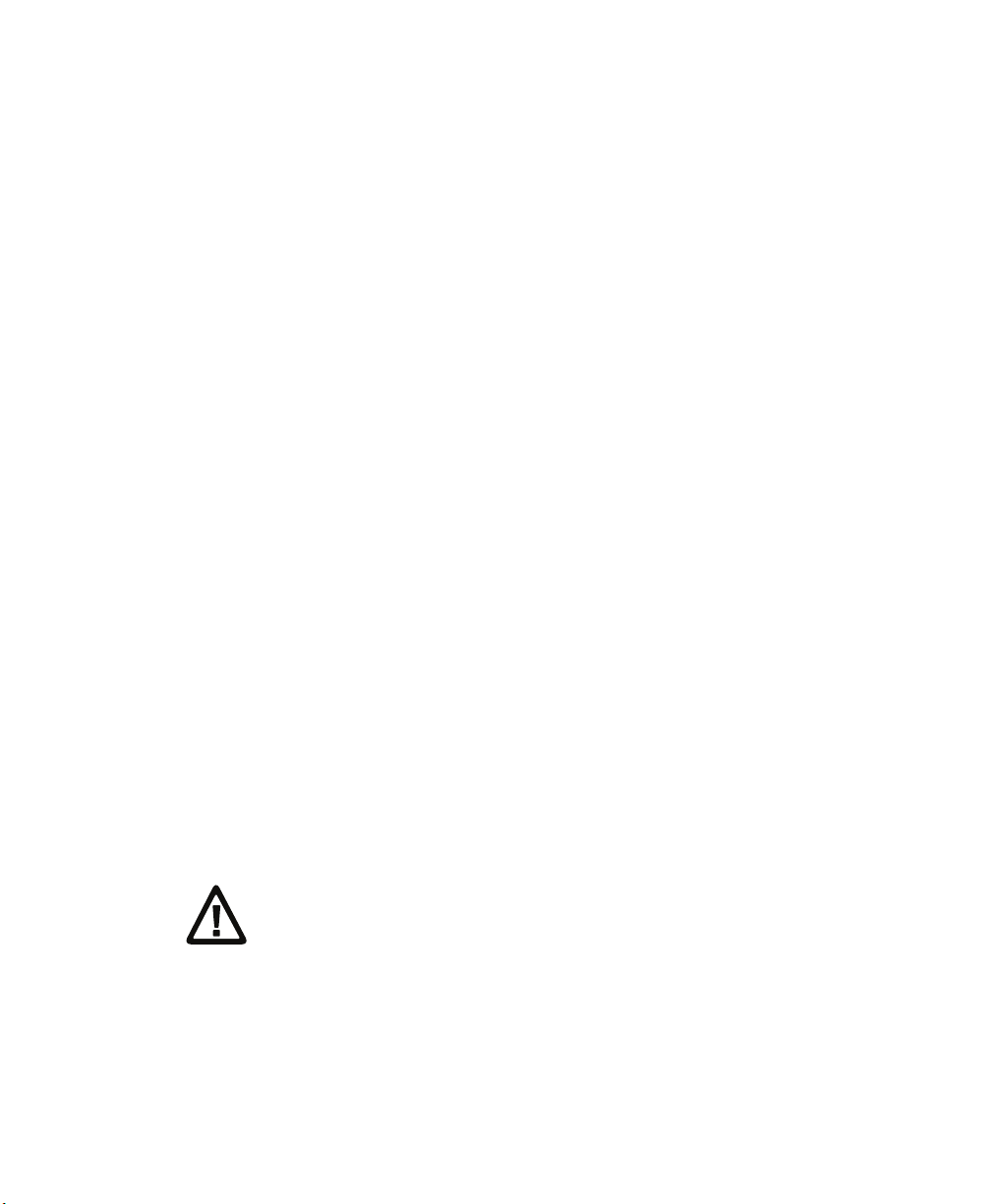
Chapter 6 — Configure the Computer
Configure the Computer Remotely with SmartSystems
You can use Intermec Settings from a SmartSystems console to
remotely configure all the Intermec computers. For help using
Intermec Settings, click Help > Contents. For information on all the
parameters in Intermec Settings, see the Intermec Settings Command
Reference Manual.
1 In the SmartSystems console, select a computer and then
right-click on it. A list appears.
2 Select Start Intermec Settings.
3 Configure the settings you want to change. As you select
parameters, help for each parameter appears in the upper right
pane.
4 When you are done making changes, select File > Save Settings.
About Network Communications
You can use the mobile computer in your wireless or wired data
collection network. You can connect your computer using:
• 802.11 radio communications.
• Ethernet communications.
• Bluetooth communications.
• USB and serial communications.
Configure 802.11 Radio Communications
Caution: Make sure all components with antennas are at least 30
cm (1 ft) apart when power is applied. Failure to comply could
result in equipment damage.
The CN51 has an 802.11b/g/n or 802.11a/b/g/n radio to transfer data
using wireless communications. Before you configure radio
communications, you need to have your wireless network set up
including your access points.
86 CN51 Mobile Computer User Manual

By default, the 802.11 radio is disabled. Use the following procedure to
enable the Wi-Fi radio using Intermec Settings.
1 Tap Start > Settings > System > Intermec Settings.
2 From the Intermec Settings main menu, tap Communications >
802.11 Radio > Radio Enabled.
3 Select the Radio Enabled check box and tap OK. By default, the
computer uses Funk security and enables DHCP.
To enable both the 2.4 GHz and 5.0 GHz bands for the
802.11a/b/g/n radio, from the Intermec Settings 802.11 Radio
menu, tap Radio Bands and select a/b/g (2.4 and 5.0 GHz).
4 Use Intermec Settings to configure the parameters you need to use
for communications with your network.
5 Configure 802.11 security.
About Bluetooth Communications
The CN51 is Bluetooth-enabled, which lets you connect to other
Bluetooth devices such as:
Chapter 6 — Configure the Computer
• scanners.
• printers.
• audio devices.
You need to turn on the Bluetooth radio before you can discover and
connect to Bluetooth devices. By default, the radio is turned off.
The Bluetooth radio maintains its current state through a warm or
cold boot and maintains virtual COM ports. If you clean boot the
computer, you must recreate pairings to devices.
System bar icons indicate Bluetooth status.
CN51 Mobile Computer User Manual 87
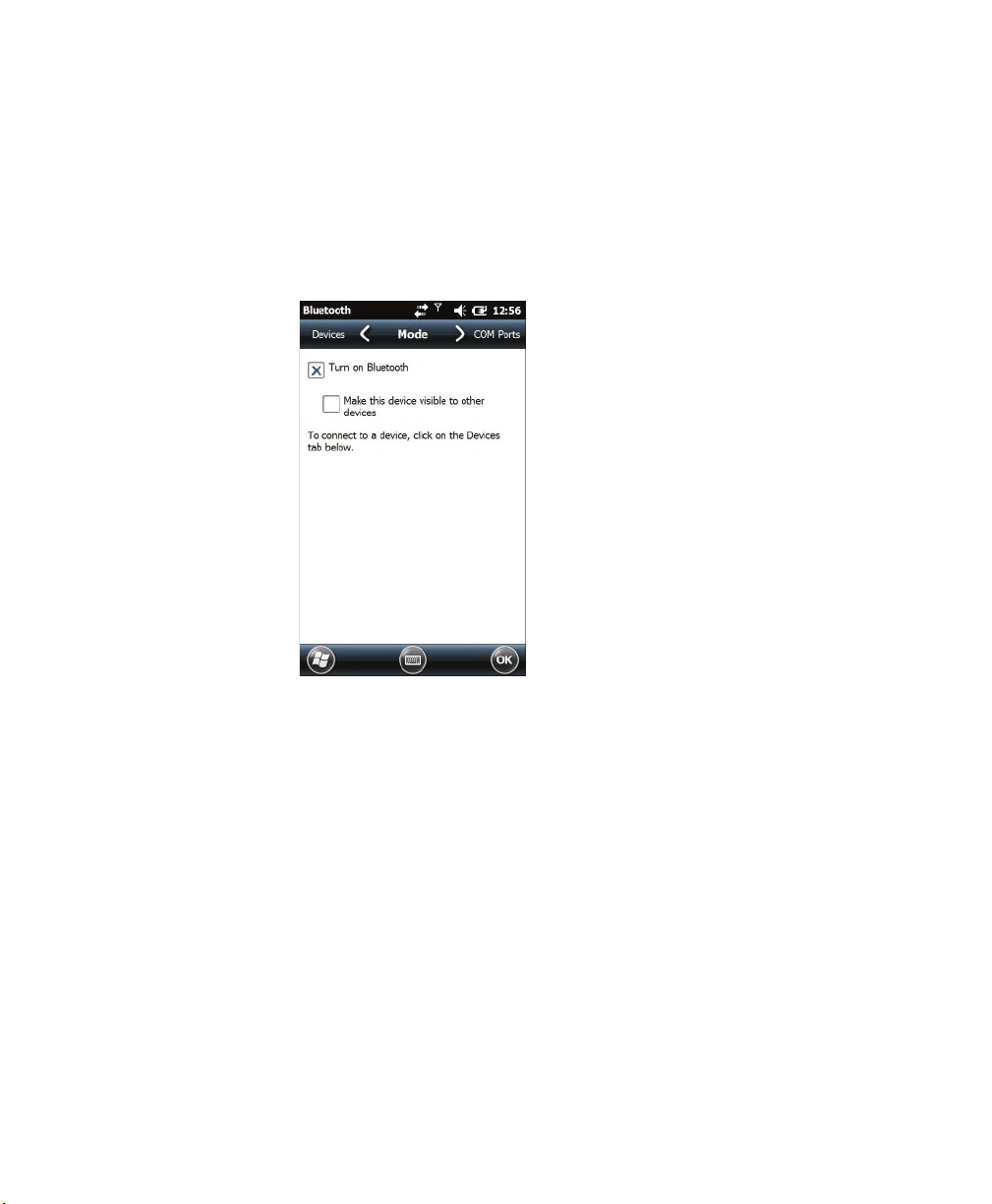
Chapter 6 — Configure the Computer
Turn On the Bluetooth Radio
You need to turn on the Bluetooth radio in the mobile computer
before you can discover and connect to Bluetooth devices. By default
the radio is turned off.
1 Tap Start > Settings > Bluetooth > Mode tab.
2 Tap Turn on Bluetooth.
3 (Optional) If you want this computer to be visible to other
Bluetooth devices, tap Make this device visible to other devices.
4 Tap OK.
88 CN51 Mobile Computer User Manual
