Intermec CN3 User Manual

User's Manual
CN3 Mobile
Computer
Intermec Technologies Corporation
Worldwide Headquarters
6001 36th Ave.W.
Everett, WA 98203
U.S.A.
www.intermec.com
The information contained herein is provided solely for the purpose of allowing customers to operate and service Intermec-manufactured equipment and is not to be released, reproduced, or used for any other purpose without written permission of Intermec Technologies Corporation.
Information and specifications contained in this document are subject to change without prior notice and do not represent a commitment on the part of Intermec Technologies Corporation.
© 2006-2007 by Intermec Technologies Corporation. All rights reserved.
The word Intermec, the Intermec logo, Norand, ArciTech, Beverage Routebook, CrossBar, dcBrowser, Duratherm, EasyADC, EasyCoder, EasySet, Fingerprint, i-gistics, INCA (under license), Intellitag, Intellitag Gen2, JANUS, LabelShop, MobileLAN, Picolink, Ready-to-Work, RoutePower, Sabre, ScanPlus, ShopScan, Smart Mobile Computing, TE 2000, Trakker Antares, and Vista Powered are either trademarks or registered trademarks of Intermec Technologies Corporation.
There are U.S. and foreign patents as well as U.S. and foreign patent applications pending.
Microsoft, Windows, and the Windows logo are registered trademarks of Microsoft Corporation in the United States and/or other countries.
Bluetooth is a trademark of Bluetooth SIG, Inc., U.S.A.
miniSD is a trademark of the SD Card Association. The SD logo is a trademark.
ii |
CN3 Mobile Computer User’s Manual |
Document Change Record
This page records changes to this document. The document was originally released as Version -001.
Revision |
|
|
Letter |
Date |
Description of Change |
|
|
|
002 |
01/2007 |
Added information about the InstallSelect application, the |
|
|
clean boot method, the color camera, and CDMA radios. |
|
|
|
CN3 Mobile Computer User’s Manual |
iii |
iv |
CN3 Mobile Computer User’s Manual |
Contents
Contents
Before You Begin. . . . . . . . . . . . . . . . . . . . . . . . . . . . . . . . . . . . . . . . . . . . . . . . . . . . . . . . . xi Safety Information . . . . . . . . . . . . . . . . . . . . . . . . . . . . . . . . . . . . . . . . . . . . . . . . . xi
Global Services and Support . . . . . . . . . . . . . . . . . . . . . . . . . . . . . . . . . . . . . . . . . . xi Who Should Read This Manual . . . . . . . . . . . . . . . . . . . . . . . . . . . . . . . . . . . . . . xii Related Documents . . . . . . . . . . . . . . . . . . . . . . . . . . . . . . . . . . . . . . . . . . . . . . . xii Patent Information . . . . . . . . . . . . . . . . . . . . . . . . . . . . . . . . . . . . . . . . . . . . . . . . xiii
1 Using the Computer. . . . . . . . . . . . . . . . . . . . . . . . . . . . . . . . . . . . . . . . . . . . . . . . . . . . . . . . . |
1 |
Introducing the CN3 Mobile Computer . . . . . . . . . . . . . . . . . . . . . . . . . . . . . . . . . . . . . . . 2
Front View . . . . . . . . . . . . . . . . . . . . . . . . . . . . . . . . . . . . . . . . . . . . . . . . . . . . . . . 2
Rear View. . . . . . . . . . . . . . . . . . . . . . . . . . . . . . . . . . . . . . . . . . . . . . . . . . . . . . . . 3
Features . . . . . . . . . . . . . . . . . . . . . . . . . . . . . . . . . . . . . . . . . . . . . . . . . . . . . . . . . 4
Learning Software Build Versions . . . . . . . . . . . . . . . . . . . . . . . . . . . . . . . . . . . . . . . . . . . . 4
Resetting Your Computer . . . . . . . . . . . . . . . . . . . . . . . . . . . . . . . . . . . . . . . . . . . . . . . . . . 5
Preferred Reset Method . . . . . . . . . . . . . . . . . . . . . . . . . . . . . . . . . . . . . . . . . . . . . 5
Secondary Reset Method . . . . . . . . . . . . . . . . . . . . . . . . . . . . . . . . . . . . . . . . . . . . 5
Clean Boot Process . . . . . . . . . . . . . . . . . . . . . . . . . . . . . . . . . . . . . . . . . . . . . . . . . 5
Scanning Bar Codes. . . . . . . . . . . . . . . . . . . . . . . . . . . . . . . . . . . . . . . . . . . . . . . . . . . . . . . 6
Scanning with the Area Imager . . . . . . . . . . . . . . . . . . . . . . . . . . . . . . . . . . . . . . . . 6
Improving the Performance of the Area Imager . . . . . . . . . . . . . . . . . . . . . . . . . . . 7
Reading Distances . . . . . . . . . . . . . . . . . . . . . . . . . . . . . . . . . . . . . . . . . . . . . . . . . 8
Using the Batteries. . . . . . . . . . . . . . . . . . . . . . . . . . . . . . . . . . . . . . . . . . . . . . . . . . . . . . . . 9
Charging the Battery . . . . . . . . . . . . . . . . . . . . . . . . . . . . . . . . . . . . . . . . . . . . . . . 9
Maximizing Battery Life . . . . . . . . . . . . . . . . . . . . . . . . . . . . . . . . . . . . . . . . . . . . 10
Removing and Installing the Battery. . . . . . . . . . . . . . . . . . . . . . . . . . . . . . . . . . . 10
Checking the Battery Status . . . . . . . . . . . . . . . . . . . . . . . . . . . . . . . . . . . . . . . . . 11
Understanding the Low Battery Warnings . . . . . . . . . . . . . . . . . . . . . . . . . . . . . . 12
Adjusting the Beeper . . . . . . . . . . . . . . . . . . . . . . . . . . . . . . . . . . . . . . . . . . . . . . . . . . . . . 12
Using the Color Camera . . . . . . . . . . . . . . . . . . . . . . . . . . . . . . . . . . . . . . . . . . . . . . . . . . 14
Using the Intermec Settings Applet . . . . . . . . . . . . . . . . . . . . . . . . . . . . . . . . . . . . . . . . . . 15
Using the Keypad . . . . . . . . . . . . . . . . . . . . . . . . . . . . . . . . . . . . . . . . . . . . . . . . . . . . . . . 16 QWERTY Keypad . . . . . . . . . . . . . . . . . . . . . . . . . . . . . . . . . . . . . . . . . . . . . . . . 16 Numeric Keypad . . . . . . . . . . . . . . . . . . . . . . . . . . . . . . . . . . . . . . . . . . . . . . . . . 16 Using the Color-Coded Keys . . . . . . . . . . . . . . . . . . . . . . . . . . . . . . . . . . . . . . . . 17 Capitalizing Characters. . . . . . . . . . . . . . . . . . . . . . . . . . . . . . . . . . . . . . . . . . . . . 17 Entering Characters on the QWERTY Keypad. . . . . . . . . . . . . . . . . . . . . . . . . . . 17 Entering Characters on the Numeric Keypad . . . . . . . . . . . . . . . . . . . . . . . . . . . . 18 Using the Power Switch . . . . . . . . . . . . . . . . . . . . . . . . . . . . . . . . . . . . . . . . . . . . 19
Coming Out of the Idle Mode . . . . . . . . . . . . . . . . . . . . . . . . . . . . . . . . 19 Resuming Activity after an Unattended Mode. . . . . . . . . . . . . . . . . . . . . 19
CN3 Mobile Computer User’s Manual |
v |
Contents
Using the Screen . . . . . . . . . . . . . . . . . . . . . . . . . . . . . . . . . . . . . . . . . . . . . . . . . . . . . . . . 20
Software Tools. . . . . . . . . . . . . . . . . . . . . . . . . . . . . . . . . . . . . . . . . . . . . . . . . . . . . . . . . . 20
SmartSystems Foundation Console (www.intermec.com/SmartSystems) . . . . . . . 20
SmartSystems Platform Bundles (SSPB) . . . . . . . . . . . . . . . . . . . . . . . . . . . . . . . . 21
Intermec Resource Kits (www.intermec.com/IDL) . . . . . . . . . . . . . . . . . . . . . . . . 21
Using the Speakers. . . . . . . . . . . . . . . . . . . . . . . . . . . . . . . . . . . . . . . . . . . . . . . . . . . . . . . 21
Front Speaker . . . . . . . . . . . . . . . . . . . . . . . . . . . . . . . . . . . . . . . . . . . . . . . . . . . . 21
Rear Speaker. . . . . . . . . . . . . . . . . . . . . . . . . . . . . . . . . . . . . . . . . . . . . . . . . . . . . 21
Adjusting the Volume. . . . . . . . . . . . . . . . . . . . . . . . . . . . . . . . . . . . . . . . . . . . . . 22
Using the Status LEDs. . . . . . . . . . . . . . . . . . . . . . . . . . . . . . . . . . . . . . . . . . . . . . . . . . . . 23
Using the Storage Card . . . . . . . . . . . . . . . . . . . . . . . . . . . . . . . . . . . . . . . . . . . . . . . . . . . 24
Setting the Vibrator . . . . . . . . . . . . . . . . . . . . . . . . . . . . . . . . . . . . . . . . . . . . . . . . . . . . . . 25
Wireless Network Support. . . . . . . . . . . . . . . . . . . . . . . . . . . . . . . . . . . . . . . . . . . . . . . . . 26
Accessories for the Computer. . . . . . . . . . . . . . . . . . . . . . . . . . . . . . . . . . . . . . . . . . . . . . . 26
Physical and Environmental Specifications . . . . . . . . . . . . . . . . . . . . . . . . . . . . . . . . . . . . 27
2 Windows Mobile. . . . . . . . . . . . . . . . . . . . . . . . . . . . . . . . . . . . . . . . . . . . . . . . . . . . . . . . . . . . |
29 |
Software Builds . . . . . . . . . . . . . . . . . . . . . . . . . . . . . . . . . . . . . . . . . . . . . . . . . . . . . . . . . 30
Where to Find Information . . . . . . . . . . . . . . . . . . . . . . . . . . . . . . . . . . . . . . . . . . . . . . . . 30
Basic Usage . . . . . . . . . . . . . . . . . . . . . . . . . . . . . . . . . . . . . . . . . . . . . . . . . . . . . . . . . . . . 30 Today Screen . . . . . . . . . . . . . . . . . . . . . . . . . . . . . . . . . . . . . . . . . . . . . . . . . . . . 30 Programs . . . . . . . . . . . . . . . . . . . . . . . . . . . . . . . . . . . . . . . . . . . . . . . . . . . . . . . 31 Navigation Bar and Command Bar. . . . . . . . . . . . . . . . . . . . . . . . . . . . . . . . . . . . 32 Pop-up Menus . . . . . . . . . . . . . . . . . . . . . . . . . . . . . . . . . . . . . . . . . . . . . . . . . . . 32 Notifications. . . . . . . . . . . . . . . . . . . . . . . . . . . . . . . . . . . . . . . . . . . . . . . . . . . . . 32 Entering Information . . . . . . . . . . . . . . . . . . . . . . . . . . . . . . . . . . . . . . . . . . . . . . 33
Typing With the Onscreen Keyboard . . . . . . . . . . . . . . . . . . . . . . . . . . . 34 Using Block Recognizer. . . . . . . . . . . . . . . . . . . . . . . . . . . . . . . . . . . . . . 35 Using Letter Recognizer . . . . . . . . . . . . . . . . . . . . . . . . . . . . . . . . . . . . . 35 Using Transcriber . . . . . . . . . . . . . . . . . . . . . . . . . . . . . . . . . . . . . . . . . . 35 Selecting Typed Text. . . . . . . . . . . . . . . . . . . . . . . . . . . . . . . . . . . . . . . . 35
Writing on the Screen. . . . . . . . . . . . . . . . . . . . . . . . . . . . . . . . . . . . . . . . . . . . . . 36 Selecting the Writing. . . . . . . . . . . . . . . . . . . . . . . . . . . . . . . . . . . . . . . . 36 Converting Writing to Text. . . . . . . . . . . . . . . . . . . . . . . . . . . . . . . . . . . 36 Drawing on the Screen . . . . . . . . . . . . . . . . . . . . . . . . . . . . . . . . . . . . . . . . . . . . . 38 Creating a Drawing . . . . . . . . . . . . . . . . . . . . . . . . . . . . . . . . . . . . . . . . . 38 Selecting a Drawing. . . . . . . . . . . . . . . . . . . . . . . . . . . . . . . . . . . . . . . . . 38 Recording a Message. . . . . . . . . . . . . . . . . . . . . . . . . . . . . . . . . . . . . . . . . . . . . . . 38 Using My Text . . . . . . . . . . . . . . . . . . . . . . . . . . . . . . . . . . . . . . . . . . . . . . . . . . . 40 Finding and Organizing Information . . . . . . . . . . . . . . . . . . . . . . . . . . . . . . . . . . 40
vi |
CN3 Mobile Computer User’s Manual |
Contents
Customizing Your Computer . . . . . . . . . . . . . . . . . . . . . . . . . . . . . . . . . . . . . . . . 41 Adjusting Settings . . . . . . . . . . . . . . . . . . . . . . . . . . . . . . . . . . . . . . . . . . 41 Adding or Removing Programs . . . . . . . . . . . . . . . . . . . . . . . . . . . . . . . . 41
Microsoft ActiveSync. . . . . . . . . . . . . . . . . . . . . . . . . . . . . . . . . . . . . . . . . . . . . . . . . . . . . 44
Microsoft Outlook Mobile . . . . . . . . . . . . . . . . . . . . . . . . . . . . . . . . . . . . . . . . . . . . . . . . 45 Calendar: Scheduling Appointments and Meetings. . . . . . . . . . . . . . . . . . . . . . . . 46 Synchronizing Calendar. . . . . . . . . . . . . . . . . . . . . . . . . . . . . . . . . . . . . . 46 Why Use Categories in the Calendar? . . . . . . . . . . . . . . . . . . . . . . . . . . . 46 What’s an All Day Event? . . . . . . . . . . . . . . . . . . . . . . . . . . . . . . . . . . . . 47 What’s a Recurrence Pattern? . . . . . . . . . . . . . . . . . . . . . . . . . . . . . . . . . 48 Viewing Appointments . . . . . . . . . . . . . . . . . . . . . . . . . . . . . . . . . . . . . . 48 Creating or Changing an Appointment . . . . . . . . . . . . . . . . . . . . . . . . . . 48 Creating an All-Day Event . . . . . . . . . . . . . . . . . . . . . . . . . . . . . . . . . . . 49 Setting a Reminder for an Appointment . . . . . . . . . . . . . . . . . . . . . . . . . 50 Making an Appointment Recurring. . . . . . . . . . . . . . . . . . . . . . . . . . . . . 51 Assigning an Appointment to a Category. . . . . . . . . . . . . . . . . . . . . . . . . 51 Sending a Meeting Request . . . . . . . . . . . . . . . . . . . . . . . . . . . . . . . . . . . 52 Finding an Appointment . . . . . . . . . . . . . . . . . . . . . . . . . . . . . . . . . . . . . 53 Deleting an Appointment . . . . . . . . . . . . . . . . . . . . . . . . . . . . . . . . . . . . 54 Changing Calendar Options . . . . . . . . . . . . . . . . . . . . . . . . . . . . . . . . . . 54
Contacts: Tracking Friends and Colleagues . . . . . . . . . . . . . . . . . . . . . . . . . . . . . 55 Creating a Contact . . . . . . . . . . . . . . . . . . . . . . . . . . . . . . . . . . . . . . . . . 55 Synchronizing Contacts. . . . . . . . . . . . . . . . . . . . . . . . . . . . . . . . . . . . . . 56 Viewing Contacts . . . . . . . . . . . . . . . . . . . . . . . . . . . . . . . . . . . . . . . . . . 56 Creating or Changing a Contact . . . . . . . . . . . . . . . . . . . . . . . . . . . . . . . 57 Adding a Note to a Contact. . . . . . . . . . . . . . . . . . . . . . . . . . . . . . . . . . . 57 Assigning a Contact to a Category . . . . . . . . . . . . . . . . . . . . . . . . . . . . . . 58 Copying a Contact . . . . . . . . . . . . . . . . . . . . . . . . . . . . . . . . . . . . . . . . . 58 Sending a Message to a Contact. . . . . . . . . . . . . . . . . . . . . . . . . . . . . . . . 58 Finding a Contact . . . . . . . . . . . . . . . . . . . . . . . . . . . . . . . . . . . . . . . . . . 59 Deleting a Contact . . . . . . . . . . . . . . . . . . . . . . . . . . . . . . . . . . . . . . . . . 59 Changing Contacts Options . . . . . . . . . . . . . . . . . . . . . . . . . . . . . . . . . . 60
Tasks: Keeping a To Do List . . . . . . . . . . . . . . . . . . . . . . . . . . . . . . . . . . . . . . . . 60 Creating a Task . . . . . . . . . . . . . . . . . . . . . . . . . . . . . . . . . . . . . . . . . . . . 60 Synchronizing Tasks . . . . . . . . . . . . . . . . . . . . . . . . . . . . . . . . . . . . . . . . 61 Notes: Capturing Thoughts and Ideas . . . . . . . . . . . . . . . . . . . . . . . . . . . . . . . . . 61 Creating a Note. . . . . . . . . . . . . . . . . . . . . . . . . . . . . . . . . . . . . . . . . . . . 62 Synchronizing Notes . . . . . . . . . . . . . . . . . . . . . . . . . . . . . . . . . . . . . . . . 62
Messaging: Sending and Receiving E-mail Messages . . . . . . . . . . . . . . . . . . . . . . . 63 Synchronizing E-mail Messages . . . . . . . . . . . . . . . . . . . . . . . . . . . . . . . . 64 Managing E-mail Messages and Folders. . . . . . . . . . . . . . . . . . . . . . . . . . 64 Connecting to a Mail Server . . . . . . . . . . . . . . . . . . . . . . . . . . . . . . . . . . 65 Composing and Sending Messages . . . . . . . . . . . . . . . . . . . . . . . . . . . . . 66
Companion Programs . . . . . . . . . . . . . . . . . . . . . . . . . . . . . . . . . . . . . . . . . . . . . . . . . . . . 67
Word Mobile . . . . . . . . . . . . . . . . . . . . . . . . . . . . . . . . . . . . . . . . . . . . . . . . . . . . 67
Creating a Document . . . . . . . . . . . . . . . . . . . . . . . . . . . . . . . . . . . . . . . 67
Typing Mode . . . . . . . . . . . . . . . . . . . . . . . . . . . . . . . . . . . . . . . . . . . . . 68
Writing Mode . . . . . . . . . . . . . . . . . . . . . . . . . . . . . . . . . . . . . . . . . . . . . 69
Synchronizing Word Mobile Documents . . . . . . . . . . . . . . . . . . . . . . . . 69
CN3 Mobile Computer User’s Manual |
vii |
Contents
Excel Mobile. . . . . . . . . . . . . . . . . . . . . . . . . . . . . . . . . . . . . . . . . . . . . . . . . . . . . 69 Creating a Workbook . . . . . . . . . . . . . . . . . . . . . . . . . . . . . . . . . . . . . . . 70 Tips for Working in Excel Mobile . . . . . . . . . . . . . . . . . . . . . . . . . . . . . . 70
PowerPoint Mobile. . . . . . . . . . . . . . . . . . . . . . . . . . . . . . . . . . . . . . . . . . . . . . . . 71 Windows Media Player for Windows Mobile . . . . . . . . . . . . . . . . . . . . . . . . . . . . 72
Internet Explorer Mobile . . . . . . . . . . . . . . . . . . . . . . . . . . . . . . . . . . . . . . . . . . . . . . . . . . 73
Mobile Favorites. . . . . . . . . . . . . . . . . . . . . . . . . . . . . . . . . . . . . . . . . . . . . . . . . . 73
Favorite Links. . . . . . . . . . . . . . . . . . . . . . . . . . . . . . . . . . . . . . . . . . . . . . . . . . . . 73
Mobile Favorites. . . . . . . . . . . . . . . . . . . . . . . . . . . . . . . . . . . . . . . . . . . . . . . . . . 73
Using Internet Explorer Mobile . . . . . . . . . . . . . . . . . . . . . . . . . . . . . . . . . . . . . . 75
Viewing Mobile Favorites and Channels . . . . . . . . . . . . . . . . . . . . . . . . . 75
Browsing the Internet . . . . . . . . . . . . . . . . . . . . . . . . . . . . . . . . . . . . . . . 75
3 Configuring the Computer. . . . . . . . . . . . . . . . . . . . . . . . . . . . . . . . . . . . . . . . . . . . . . . . . |
77 |
Developing Applications for the Computer . . . . . . . . . . . . . . . . . . . . . . . . . . . . . . . . . . . . 78
Packaging Applications for the Computer . . . . . . . . . . . . . . . . . . . . . . . . . . . . . . . . . . . . . 78
Installing Applications on the Computer . . . . . . . . . . . . . . . . . . . . . . . . . . . . . . . . . . . . . . 79 Using Microsoft ActiveSync . . . . . . . . . . . . . . . . . . . . . . . . . . . . . . . . . . . . . . . . . 79 Using a Storage Card . . . . . . . . . . . . . . . . . . . . . . . . . . . . . . . . . . . . . . . . . . . . . . 80 Using the SmartSystems Console . . . . . . . . . . . . . . . . . . . . . . . . . . . . . . . . . . . . . 81 Using Wavelink Avalanche . . . . . . . . . . . . . . . . . . . . . . . . . . . . . . . . . . . . . . . . . . 81 Using InstallSelect . . . . . . . . . . . . . . . . . . . . . . . . . . . . . . . . . . . . . . . . . . . . . . . . 81
Using the InstallSelect Application . . . . . . . . . . . . . . . . . . . . . . . . . . . . . 82 Understanding Software Feature Descriptions . . . . . . . . . . . . . . . . . . . . . 83
Reprogramming the CN3 Keypad . . . . . . . . . . . . . . . . . . . . . . . . . . . . . . . . . . . . . . . . . . . 84
Launching Your Application Automatically . . . . . . . . . . . . . . . . . . . . . . . . . . . . . . . . . . . . 85
RunAutoRun . . . . . . . . . . . . . . . . . . . . . . . . . . . . . . . . . . . . . . . . . . . . . . . . . . . . 85
AutoExec . . . . . . . . . . . . . . . . . . . . . . . . . . . . . . . . . . . . . . . . . . . . . . . . . . . . . . . 86
AutoRun. . . . . . . . . . . . . . . . . . . . . . . . . . . . . . . . . . . . . . . . . . . . . . . . . . . . . . . . 87
AutoCopy. . . . . . . . . . . . . . . . . . . . . . . . . . . . . . . . . . . . . . . . . . . . . . . . . . . . . . . 88
AutoReg . . . . . . . . . . . . . . . . . . . . . . . . . . . . . . . . . . . . . . . . . . . . . . . . . . . . . . . . 88
AutoCab. . . . . . . . . . . . . . . . . . . . . . . . . . . . . . . . . . . . . . . . . . . . . . . . . . . . . . . . 89
Customizing How Applications Load on the Computer . . . . . . . . . . . . . . . . . . . . . . . . . . 90
Configuring Parameters . . . . . . . . . . . . . . . . . . . . . . . . . . . . . . . . . . . . . . . . . . . . . . . . . . . 91 Configuring the Computer With Intermec Settings . . . . . . . . . . . . . . . . . . . . . . . 91 Synchronizing the Computer System Time with a Time Server . . . . . . . . . . . . . . 91 Configuring the Computer through the Network. . . . . . . . . . . . . . . . . . . . . . . . . 92 Configuring the Computer in a TCP/IP Direct Connect Network . . . . . 92 Configuring the Computer in a UDP Plus Network . . . . . . . . . . . . . . . . 93
Configuring the Color Camera . . . . . . . . . . . . . . . . . . . . . . . . . . . . . . . . . . . . . . . . . . . . . 94
viii |
CN3 Mobile Computer User’s Manual |
Contents
4
5
Configuring the SF51 Cordless Scanner . . . . . . . . . . . . . . . . . . . . . . . . . . . . . . . . . . . . . . 96 Setting the Imager . . . . . . . . . . . . . . . . . . . . . . . . . . . . . . . . . . . . . . . . . . . . . . . . 96 Enabling Bluetooth. . . . . . . . . . . . . . . . . . . . . . . . . . . . . . . . . . . . . . . . . . . . . . . . 96 Creating an SF51 Connection Label. . . . . . . . . . . . . . . . . . . . . . . . . . . . . . . . . . . 97 Viewing SF51 Scanner Information from Your Computer . . . . . . . . . . . . . . . . . . 98
Using Configuration Parameters . . . . . . . . . . . . . . . . . . . . . . . . . . . . . . . . . . . . . . . . . . . . 98
Maintaining the Computer . . . . . . . . . . . . . . . . . . . . . . . . . . . . . . . . . . . . . . . . . . . . . . . . 99
Upgrading the Operating System on your Computer . . . . . . . . . . . . . . . . . . . . . . . . . . . 100 Using a Storage Card to Upgrade the Computer . . . . . . . . . . . . . . . . . . . . . . . . 101 Upgrading Both Operating System and SSPB Files . . . . . . . . . . . . . . . . 101 Upgrading the SSPB Files . . . . . . . . . . . . . . . . . . . . . . . . . . . . . . . . . . . 102 Using the SmartSystems Console to Upgrade the Computer . . . . . . . . . . . . . . . 102
Troubleshooting Your Computer . . . . . . . . . . . . . . . . . . . . . . . . . . . . . . . . . . . . . . . . . . 103
Cleaning the Scanner and Camera Windows and Screen . . . . . . . . . . . . . . . . . . . . . . . . . 106
Network Support . . . . . . . . . . . . . . . . . . . . . . . . . . . . . . . . . . . . . . . . . . . . . . . . . . . . . . . . . . 109
Personal Area Networks. . . . . . . . . . . . . . . . . . . . . . . . . . . . . . . . . . . . . . . . . . . . . . . . . . 110 Configuring with the Wireless Manager . . . . . . . . . . . . . . . . . . . . . . . . . . . . . . . 111 Enabling Bluetooth After a Clean Boot. . . . . . . . . . . . . . . . . . . . . . . . . . . . . . . . 111 Using the Wireless Printing Applet. . . . . . . . . . . . . . . . . . . . . . . . . . . . . . . . . . . 116 Connecting to Bluetooth Audio Devices. . . . . . . . . . . . . . . . . . . . . . . . . . . . . . . 119
Searching for Bluetooth Headsets . . . . . . . . . . . . . . . . . . . . . . . . . . . . . 119 Audio Device Icons . . . . . . . . . . . . . . . . . . . . . . . . . . . . . . . . . . . . . . . . 120 Connecting to a Bluetooth Headset. . . . . . . . . . . . . . . . . . . . . . . . . . . . 121 Configuring Bluetooth Using Intermec Settings . . . . . . . . . . . . . . . . . . . . . . . . . 122 Connecting with Bluetooth . . . . . . . . . . . . . . . . . . . . . . . . . . . . . . . . . . . . . . . . 122
Local Area Networks (LANs). . . . . . . . . . . . . . . . . . . . . . . . . . . . . . . . . . . . . . . . . . . . . . 126
Using the CDMA Radio Phone Application . . . . . . . . . . . . . . . . . . . . . . . . . . . . . . . . . . 127 Using the Wireless Manager to Turn on the Phone . . . . . . . . . . . . . . . . . . . . . . 127 Activating the Phone . . . . . . . . . . . . . . . . . . . . . . . . . . . . . . . . . . . . . . . . . . . . . 128 Using the CDMA Phone . . . . . . . . . . . . . . . . . . . . . . . . . . . . . . . . . . . . . . . . . . 130
Using the GSM/EDGE Radio Phone Application . . . . . . . . . . . . . . . . . . . . . . . . . . . . . . 135 Using the Wireless Manager to Turn on the Phone . . . . . . . . . . . . . . . . . . . . . . 135 Activating the Phone . . . . . . . . . . . . . . . . . . . . . . . . . . . . . . . . . . . . . . . . . . . . . 136 Using the GSM/EDGE Phone . . . . . . . . . . . . . . . . . . . . . . . . . . . . . . . . . . . . . . 136
Remote Access (Modems) . . . . . . . . . . . . . . . . . . . . . . . . . . . . . . . . . . . . . . . . . . . . . . . . 139 Connecting to an Internet Service Provider . . . . . . . . . . . . . . . . . . . . . . . . . . . . 140 Connecting to Work. . . . . . . . . . . . . . . . . . . . . . . . . . . . . . . . . . . . . . . . . . . . . . 143 Creating a VPN Server Connection to Work . . . . . . . . . . . . . . . . . . . . . . . . . . . 145 Ending a Connection . . . . . . . . . . . . . . . . . . . . . . . . . . . . . . . . . . . . . . . . . . . . . 147
CN3 Mobile Computer User’s Manual |
ix |
Contents
iConnect . . . . . . . . . . . . . . . . . . . . . . . . . . . . . . . . . . . . . . . . . . . . . . . . . . . . . . . . . . . . . 147 No Networking . . . . . . . . . . . . . . . . . . . . . . . . . . . . . . . . . . . . . . . . . . . . . . . . . 148 Wireless Communications . . . . . . . . . . . . . . . . . . . . . . . . . . . . . . . . . . . . . . . . . 148 Ping Test . . . . . . . . . . . . . . . . . . . . . . . . . . . . . . . . . . . . . . . . . . . . . . . . . . . . . . 149 ISpyWiFi . . . . . . . . . . . . . . . . . . . . . . . . . . . . . . . . . . . . . . . . . . . . . . . . . . . . . . 150
Starting the Utility . . . . . . . . . . . . . . . . . . . . . . . . . . . . . . . . . . . . . . . . 150 Pinging . . . . . . . . . . . . . . . . . . . . . . . . . . . . . . . . . . . . . . . . . . . . . . . . . 154 Logging Supplicants . . . . . . . . . . . . . . . . . . . . . . . . . . . . . . . . . . . . . . . 155
Configuring Security . . . . . . . . . . . . . . . . . . . . . . . . . . . . . . . . . . . . . . . . . . . . . . . . . . . . 156
Choosing Between Microsoft and Funk Security . . . . . . . . . . . . . . . . . . . . . . . . 156
Configuring Funk Security . . . . . . . . . . . . . . . . . . . . . . . . . . . . . . . . . . 156
Configuring Microsoft Security . . . . . . . . . . . . . . . . . . . . . . . . . . . . . . . 175
Configuring Preferred Networks . . . . . . . . . . . . . . . . . . . . . . . . . . . . . . 177
Loading Certificates . . . . . . . . . . . . . . . . . . . . . . . . . . . . . . . . . . . . . . . . . . . . . . 182
Wireless Network . . . . . . . . . . . . . . . . . . . . . . . . . . . . . . . . . . . . . . . . . . . . . . . . 182
SmartSystems™ Foundation . . . . . . . . . . . . . . . . . . . . . . . . . . . . . . . . . . . . . . . . . . . . . . . |
185 |
I Index . . . . . . . . . . . . . . . . . . . . . . . . . . . . . . . . . . . . . . . . . . . . . . . . . . . . . . . . . . . . . . . . . . . . . . . . |
187 |
x |
CN3 Mobile Computer User’s Manual |
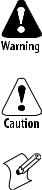
Before You Begin
Before You Begin
This section provides you with safety information, technical support information, and sources for additional product information.
Safety Information
Your safety is extremely important. Read and follow all warnings and cautions in this document before handling and operating Intermec equipment. You can be seriously injured, and equipment and data can be damaged if you do not follow the safety warnings and cautions.
This section explains how to identify and understand dangers, warnings, cautions, and notes that are in this manual..
A warning alerts you of an operating procedure, practice, condition, or statement that must be strictly observed to avoid death or serious injury to the persons working on the equipment.
A caution alerts you to an operating procedure, practice, condition, or statement that must be strictly observed to prevent equipment damage or destruction, or corruption or loss of data.
Note: Notes either provide extra information about a topic or contain special instructions for handling a particular condition or set of circumstances.
Global Services and Support
Warranty Information
To understand the warranty for your Intermec product, visit the Intermec web site at www.intermec.com and click Service & Support. The Intermec Global Sales & Service page appears. From the Service & Support menu, move your pointer over Support, and then click Warranty.
Disclaimer of warranties: The sample code included in this document is presented for reference only. The code does not necessarily represent complete, tested programs. The code is provided “as is with all faults.” All warranties are expressly disclaimed, including the implied warranties of merchantability and fitness for a particular purpose.
Web Support
Visit the Intermec web site at www.intermec.com to download our current manuals (in PDF). To order printed versions of the Intermec manuals, contact your local Intermec representative or distributor.
Visit the Intermec technical knowledge base (Knowledge Central) at intermec.custhelp.com to review technical information or to request technical support for your Intermec product.
CN3 Mobile Computer User’s Manual |
xi |
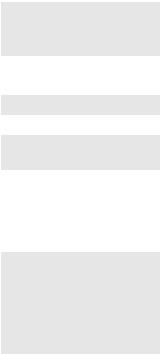
Before You Begin
Telephone Support
These services are available from Intermec Technologies Corporation.
|
|
|
In the U.S.A. and Canada, |
|
|
|
call 1-800-755-5505 and |
Service |
Description |
choose this option |
|
|
|
|
1 and then choose 2 |
Order Intermec |
• |
Place an order. |
|
products |
• Ask about an existing order. |
|
|
|
|
1 and then choose 1 |
|
Order Intermec media |
Order printer labels and ribbons. |
||
Order spare parts |
Order spare parts |
1 or 2 and then choose 4 |
|
|
|
2 and then choose 2 |
|
Technical Support |
Talk to technical support about |
||
|
your Intermec product. |
|
|
Service |
• Get a return authorization |
2 and then choose 1 |
|
|
|
number for authorized service |
|
|
|
center repair. |
|
|
• Request an on-site repair |
|
|
|
|
technician. |
|
Service contracts |
• Ask about an existing |
1 or 2 and then choose 3 |
|
|
|
contract. |
|
|
• |
Renew a contract. |
|
|
• Inquire about repair billing or |
|
|
|
|
other service invoicing |
|
|
|
questions. |
|
Outside the U.S.A. and Canada, contact your local Intermec representative.
Click Contact from the Intermec web site to search for your representative.
Who Should Read This Manual
This manual is written for the person who is responsible for installing, configuring, and maintaining the CN3 Mobile Computer.
This document provides you with information about the features of the
CN3, and how to install, configure, operate, maintain, and troubleshoot it.
Before you work with the CN3, you should be familiar with your network and general networking terms, such as IP address.
Related Documents
This table contains a list of related Intermec documents and part numbers.
Document Title |
Part Number |
|
|
CN3 Mobile Computer Quick Start Guide |
962-054-115 |
|
|
Intermec Computer Command Reference Manual |
073529 |
TE 2000 Terminal Emulation Programmer’s Guide |
977-055-008 |
|
|
The Intermec web site at www.intermec.com contains our documents (as
PDF files) that you can download for free.
xii |
CN3 Mobile Computer User’s Manual |
Before You Begin
To download documents
1 Visit the Intermec web site at www.intermec.com.
2 Click Service & Support > Manuals.
3In the Select a Product field, choose the product whose documentation you want to download.
To order printed versions of the Intermec manuals, contact your local
Intermec representative or distributor.
Patent Information
4882476; 4894523; 4953113; 4961043; 4970379; 4988852; 5019699; 5021642; 5038024; 5081343; 5095197; 5144119; 5144121; 5182441; 5187355; 5187356; 5195183; 5216233; 5216550; 5195183; 5195183; 5218191; 5227614; 5233172; 5241488; 5243602; 5258606; 5278487; 5288985; 5308966; 5322991; 5331136; 5331580; 5342210; 5349678; 5359185; 5371858; 5373478; 5389770; 5397885; 5410141; 5414251; 5416463; 5442167; 5464972; 5468947; 5468950; 5477044; 5486689; 5488575; 5500516; 5502297; 5504367; 5508599; 5514858; 5530619; 5534684; 5536924; 5539191; 5541419; 5548108; 5550362; 5550364; 5565669; 5567925; 5568645; 5572007; 5576529; 5592512; 5594230; 5598007; 5608578; 5616909; 5619027; 5627360; 5640001; 5657317; 5659431; 5671436; 5672860; 5684290; 5719678; 5729003; 5742041; 5761219; 5764798; 5777308; 5777309; 5777310; 5786583; 5793604; 5798509; 5798513; 5804805; 5805807; 5811776; 5811777; 5818027; 5821523; 5828052; 5831819; 5834753; 5834749; 5837987; 5841121; 5842070; 5844222; 5854478; 5862267; 5869840; 5873070; 5877486; 5878395; 5883492; 5883493; 5886338; 5889386; 5892971; 5895906; 5898162; 5902987; 5902988; 5912452; 5923022; 5936224; 5949056; 5969321; 5969326; 5969328; 5979768; 5986435; 5987192; 5987499; 5992750; 6003775; 6012640; 6016960; 6018597; 6024289; 6034379; 6036093; 6039252; 6064763; 6075340; 6095422; 6097839; 6102289; 6102295; 6109528; 6119941; 6128414; 6138915; 6149061; 6149063; 6152370; 6155490; 6158661; 6164542; 6164545; 6173893; 6195053; 6234393; 6234395; 6244512; 6249008; 6328214; 6330975; 6345765; 6356949; 6367699; 6375075; 6375076; 6375344; 6431451; 6435411; 6484944; 6488209; 6497368; 6532152; 6538413; 6539422; 6621942; 6641046; 6681994; 6687403; 6688523; 6732930
Docking Station/Device
5052943; 5195183; 5317691; 5331580; 5544010; 5644471 There may other U.S. and foreign patents pending.
CN3 Mobile Computer User’s Manual |
xiii |
Before You Begin
xiv |
CN3 Mobile Computer User’s Manual |
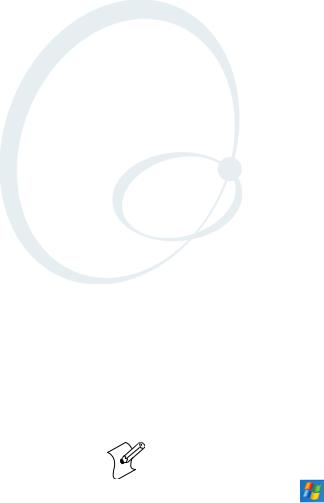
1Using the Computer
This chapter introduces the CN3 Mobile Computer, developed by Intermec to enhance wireless connectivity needs and contains hardware and software configuration information to assist you in making the most out of your CN3.
Note: Desktop icons and applet icons are shown to the left. Any place that Start is mentioned, tap the following Windows icon in the top, left corner of your CN3 desktop.
CN3 Mobile Computer User’s Manual |
1 |

Chapter 1 — Using the Computer
Introducing the CN3 Mobile Computer
The Intermec CN3 Mobile Computer is a small, ergonomically designed mobile computer built on the Microsoftr Windowsr Mobile 5.0 operating system. It is a lightweight, easy-to-use, and runs most software developed for the Windows Mobile platform, including stand-alone, client-server, and browser-based applications.
Front View
Notification LED Scan LED and Intermec Ready-to-Work Indicator
Battery Status LED
Front Speaker
2 remappable buttons |
2 remappable buttons |
Power switch
Note that the QWERTY keypad is on the left and the numeric keypad is on the right.
2 |
CN3 Mobile Computer User’s Manual |

Chapter 1 — Using the Computer
Rear View
Rear Speaker
Color camera and flash
Scanner
Remappable scan buttons
Stylus in holder
Connector
Microphone
Battery
With miniSD/SIM card door open
Note that the scanner and the color camera cannot be on the same CN3.
CN3 Mobile Computer User’s Manual |
3 |
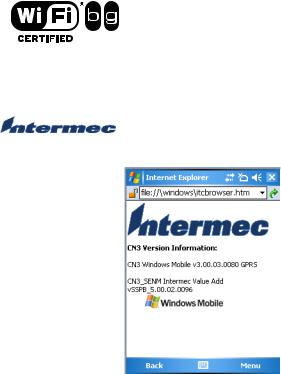
Chapter 1 — Using the Computer
Features
The CN3 is available with the following:
•802.11b/g or WLAN radio
•Bluetooth
•128MB RAM
•QWERTY or numeric keypad
•Imaging Options:
•EA11 Standard Area Imager
•EA11 High-Density (HD) Area Imager
•Color Camera
•Wireless Wide Area Network Options:
•GSM/GPRS/EDGE
•CDMA/1xRTT/EV-DO
Use this manual to understand how to use the features and options available on the CN3.
CN3s with an IEEE 802.11b/g radio installed are Wi-Fir certified for interoperability with other 802.11b/g wireless LAN devices.
Learning Software Build Versions
To check to see if your CN3 has the latest SSPB or operating system build, select Start > Internet Explorer > the Intermec logo, then note the information beneath the CN3 Version Information title.
4 |
CN3 Mobile Computer User’s Manual |
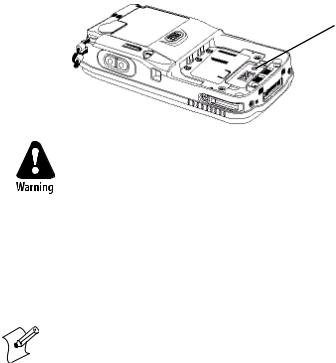
Chapter 1 — Using the Computer
Resetting Your Computer
When the CN3 completely stops responding, an application is locked up and does not respond, when you upgrade the firmware, or when you reflash the CN3, it may be necessary to perform a reset.
Preferred Reset Method
The recommended method in recovering the CN3 is to press and hold the power switch on the front of the CN3 for about 10 seconds. This performs a graceful system shutdown and no data is lost in the process.
Secondary Reset Method
If performing the preferred reset method does not restore system operation, it may be necessary to press the reset button inside the battery compartment of the CN3. This method does not guarantee that cached disk data will be saved, and as such, transactional data may be lost during the reset. All other data is preserved.
To press the reset button
1 Press the power switch to suspend the CN3.
2 Remove the battery pack from the back of the CN3.
3 With a stylus, press the reset button in the battery cavity in the back.
4 Press and hold the power switch as you put the battery back in the unit.
Reset button
Do not use force or a sharp object when pressing the reset button.
You may damage the reset button.
Clean Boot Process
If performing either reset method fails to restore system operation, it may be necessary to perform a clean-boot. This is a boot method which formats the object store to clean data and registry information from the CN3 system and restores them to their factory-default state.
Note: This will erase the memory in the CN3, including all applications and data files found in the object store (user store). See “Packaging Applications for the Computer” on page 78 for more information.
CN3 Mobile Computer User’s Manual |
5 |

Chapter 1 — Using the Computer
To perform a clean-boot
1 Press the power switch to suspend the CN3.
2 Remove the battery pack from the back of the CN3.
3 With a stylus, press the reset button in the battery cavity in the back.
4 Press and hold the power switch as you put the battery back in the unit.
5Continue to hold the power switch until a Warning message appears on the display, release the power switch, then read the message.
6To continue with the clean-boot, press either right side button. To cancel the clean-boot, press either left side button.
Scanning Bar Codes
Use the area imager to scan and enter bar code data. The CN3 supports reading 1D and 2D images. These bar code symbologies are enabled by default on the CN3: Code 39, Code 128, UPC-A, UPC-E, EAN-8, EAN-13, and Datamatrix.
If you are using bar code labels that are encoded in a different symbology, you need to enable the symbology on the computer. Use the Intermec Settings applet to enable and disable symbologies. See the Intermec Computer Command Reference Manual (P/N 073529) available from the Intermec web site at www.intermec.com.
Scanning with the Area Imager
The CN3 has an area imager that can scan 1D and 2D bar code symbologies. It also supports omni-directional (360°) scanning where you can position the CN3 in any orientation to scan a bar code label. Using the 2D imager is like taking a picture with a digital camera.
Scan button 
To use the area imager
1Press the power switch to turn on the CN3, point the scanner window a few inches from the bar code label, and hold steady.
2Press the Scan button and center the red aiming beam over the bar code label. The aiming beam is smaller when the imager is closer to the bar code and larger when it is further away.
6 |
CN3 Mobile Computer User’s Manual |
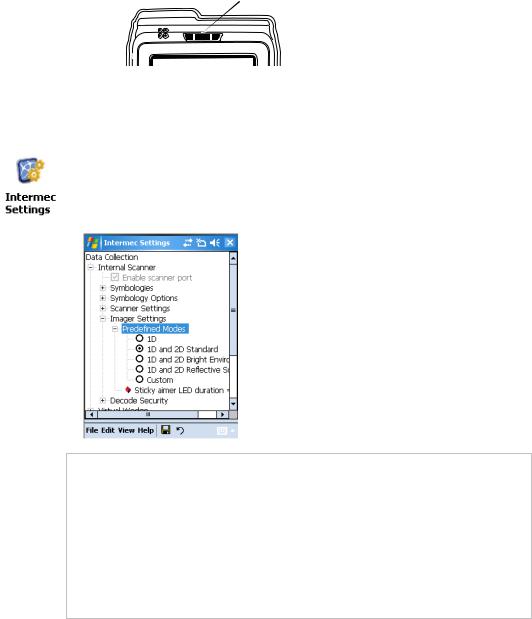
Chapter 1 — Using the Computer
When a bar code label is successfully read, a high beep is emitted and the
Scan LED lights briefly. Release the Scan button.
Good Scan LED
Improving the Performance of the Area Imager
If you have problems scanning a bar code with the 2D imager, try following some of these tips to improve the performance of your imager:
•Tap Start > Settings > the System tab > the Intermec Settings icon to access the applet.
•Tap (+) to expand Data Collection > Internal Scanner > Imager Settings > Predefined Modes, then select one of the following:
Select this option: |
If you are scanning: |
|
|
|
|
1D |
|
only 1D labels |
|
|
|
1D and 2D |
Standard |
all other cases |
1D and 2D |
Bright Environment |
in high ambient light (like outdoors in sunshine) |
|
|
|
1D and 2D |
Reflective Surface |
glossy labels |
|
|
|
Select Custom to access all standard imager settings such as “Lighting Goal” or “Lighting Mode.” More information about these settings, commands, and parameters are found in the Intermec Computer Command Reference Manual available from the Intermec web site at www.intermec.com.
•Keep your hand as steady as possible while scanning a label.
•Position the imager as close to the bar code as possible while still being able to capture the entire bar code.
•Enable only the bar codes that you need to use every day.
CN3 Mobile Computer User’s Manual |
7 |
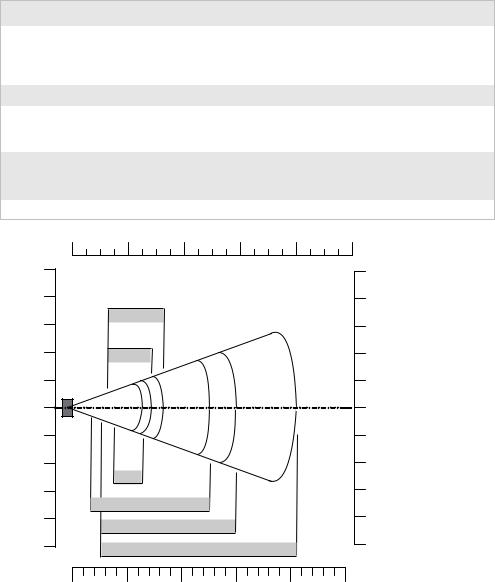
Chapter 1 — Using the Computer
Reading Distances
Typical reading distances are done in an office environment using office lights (4 lux). Minimum distances are measured in the dark (0 lux). Both reading distances are provided in respective scan engine integration guides. Contact your Intermec representative for more information.
The minimum standard reading distances for CN3s built with integrated scan engines are shown below. When correctly mounted, an exit window reduces reading distances by about 4%.
EA11 Standard Minimum Reading Distances with 0.04” Setbacks
Symbology |
Density |
|
Minimum Distance |
Maximum Distance |
|
Code 39 |
0.125 mm/ 5 mil |
7.26 cm/ 2.86" |
12.09 cm/ 4.76" |
||
|
0.20 mm/ 8 mil |
3.96 cm/ 1.56" |
20.98 cm/ 8.26" |
||
|
0.25 mm/ 10 mil |
3.45 cm/ 1.36" |
25.04 cm/ 9.86" |
||
|
0.50 mm/ 20 mil |
4.98 cm/ 1.96" |
40.28 cm/ 15.86" |
||
UPC/EAN |
0.33 mm/ 13 mil |
4.98 cm/ 1.96" |
29.92 cm/ 11.66" |
||
Datamatrix |
0.191 mm/ 7.5mil |
3.71 cm/ 2.46" |
16.41 cm/ 6.46" |
||
|
0.254 mm/ 10 mil |
5.98 cm/ 1.96" |
20.73 cm/ 8.16" |
||
|
0.381 mm/ 15 mil |
* |
|
27.58 cm/ 10.86" |
|
PDF417 |
0.168 mm/ 6.6 mil |
6.25 cm/ 2.46" |
13.87 cm/ 5.46" |
||
|
0.254 mm/ 10 mil |
4.47 cm/ 1.76" |
21.74 cm/ 8.56" |
||
|
0.381 mm/ 15 mil |
4.98 cm/ 1.96" |
33.43 cm/ 13.16" |
||
* Minimum distance depends on symbology length and scan angle. |
|||||
0" |
4" |
8" |
12" |
16" |
|
in |
|
|
|
|
|
10" |
|
|
|
|
25 |
|
|
|
|
|
|
8" |
|
|
|
|
20 |
|
Data Matrix 7.5 mils |
|
|
|
|
|
|
|
|
|
|
6" |
|
|
|
|
15 |
|
|
|
|
|
|
|
PDF417 6.6 mils |
|
|
|
|
4" |
|
|
|
|
10 |
2" |
|
|
|
|
5 |
0" |
|
|
|
|
0 |
2" |
|
|
|
|
5 |
4" |
|
|
|
|
10 |
6" |
0.125mm / 5mils |
|
|
|
15 |
|
0.25 mm / 10 mils |
|
|
|
|
8" |
|
|
|
|
20 |
|
100% contrast UPC EAN |
|
|
|
|
10" |
|
0.5 mm / 20 mils |
|
25 |
|
|
|
|
|||
|
|
|
|
||
|
|
|
|
|
cm |
0 |
10 |
20 |
30 |
40 |
50 |
EA11 Standard - Minimum Reading Distances |
|
|
|||
8 |
CN3 Mobile Computer User’s Manual |

Chapter 1 — Using the Computer
Using the Batteries
The CN3 uses replaceable Lithium-Ion (Li-ion) batteries. Standard packs have 8.1 Watt hours capacity; and extended packs have 14.8 Watt hours capacity. You must fully charge the battery before you can use the CN3. When you change the battery, a super capacitor maintains your status, memory, and real-time clock for at least five minutes.
The battery used in this device may present a fire or chemical burn hazard if it is mistreated. Do not disassemble it, heat it above 100°C (212°F) or incinerate it.
If you fail to replace the battery immediately, you may lose important state or applications.
Note: If the CN3 is not on external power and the battery pack is removed, it will suspend when the battery pack is removed.
When the battery reaches the end of its useful life, the spent battery should be disposed of by a qualified recycler or hazardous materials handler. Do not mix this battery with the solid waste stream. Contact your Intermec Technologies Service Center for recycling or disposal information.
Note: In the U.S.A., the EPA does not consider spent Li-ion batteries as hazardous waste.
Keep away from children. Contact your Intermec representative for replacement batteries.
Several factors determine the life of your battery such as extreme temperatures, input devices, and your usage.
The CN3 contains an internal super capacitor, a temporary power storage device, that protects state for up to five minutes. This is to give you time to replace the battery pack before state is lost.
To maximize the time allowed to replace the main battery pack
• Put the CN3 in a suspend mode before removing the battery pack.
Charging the Battery
The battery pack should be fully charged before you use the CN3 for the first time. If temperatures are within the battery charging range of 0° to 45°C (32° to 113°F), the standard battery pack takes up to four hours to charge; the extended battery pack takes up to five hours.
The battery is fully charged when its battery status LED shows a steady green. You can charge the battery pack using a quad battery pack charger, a single dock spare battery pack charge slot, or a CN3 with external power applied.
CN3 Mobile Computer User’s Manual |
9 |

Chapter 1 — Using the Computer
The charge/operating power can be applied to the CN3 using an AC wall adapter, a magnetic card reader snap-on, a single dock with ac adapter or auto-lighter adapter attached, a multidock, either charge-only or Ethernet, or an auto lighter adapter.
For information on these accessories, see “Accessories for the Computer” on page 26.
Maximizing Battery Life
Note that batteries are chemical devices. If these are left setting on a shelf for long periods of time outside the CN3, the batteries slowly discharge, eventually to zero if left unchecked. The battery chemistry resists normal degradation if you store the battery in a charger as opposed to leaving the battery in a discharged state. Below are things that you can do to maximize the life of your battery.
Battery Conservation Tips
When You Want To: |
Do This to Save Battery Power: |
|
|
Operate the CN3 and the Low |
Press the power switch to turn off the CN3. Remove the battery and insert another |
Battery status icon appears or the |
fully charged battery within five minutes or you may lose state. Or, you can connect |
Battery light comes on. |
the CN3 to an external power source. |
Stop using the CN3 for five |
Make sure the low battery icon is not on the screen and that the Battery light is not |
minutes or longer. |
turned on. Press the power switch to turn off the CN3. |
Store CN3s for more than a day. |
If you are storing the unit for a few days, like over the weekend, install the charged |
|
battery or attach the unit to a power source. |
|
If you are storing the unit for longer, remove and charge the battery, then store both |
|
the battery and the unit in a cool location. |
|
If the battery in storage is not used in several months, you should recharge the battery |
|
to keep it at its performance peak, |
Store the battery outside the |
Store the batteries in a charger. |
CN3. |
|
Removing and Installing the Battery
To remove the battery, press the tab to the left until the battery is released from the CN3, then lift it away.
Battery Release Tab
10 |
CN3 Mobile Computer User’s Manual |
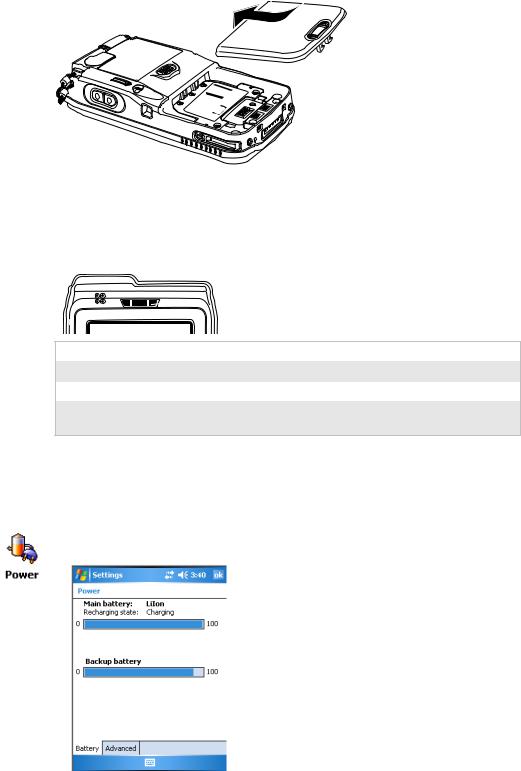
Chapter 1 — Using the Computer
To install the battery, insert the tabs on the charged battery into the CN3 and snap the battery into place.
Checking the Battery Status
The Battery Status LED above your CN3 display, as shown in the following illustration, indicates the status of your battery. See the following table to understand the meanings of the lights emitted from the LED.
Battery Status LED
Steady Green |
Battery is more than 95% charged and unit is on a charger. |
Blinking Red |
Battery is low. CN3 goes into suspend mode. |
Steady Red |
Battery is on charge. |
Steady Amber |
Either the CN3 is in a dock but is missing its battery; or the |
|
temperature of the battery pack is too hot or too cold for it to charge. |
You can check the battery status by using the Power applet to check the status of the battery as indicated by the percentage of battery charge left in the battery.
To check the Power settings
•Tap Start > Settings > the System tab > the Power icon, then tap the
Battery tab.
CN3 Mobile Computer User’s Manual |
11 |
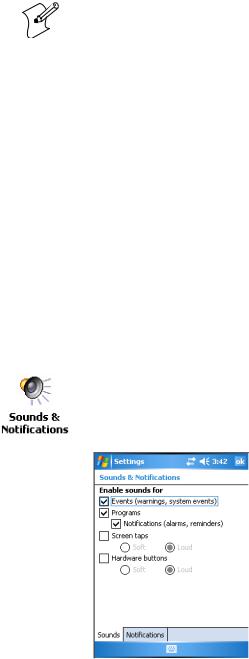
Chapter 1 — Using the Computer
Note: The Backup battery option shown in the Battery tab refers to the super capacitor used by the CN3 to store energy.
Understanding the Low Battery Warnings
When the battery charge is getting low (approximately 6.4 to 6.5V), you will receive an audible alert and an initial pop-up “Main Battery Low” warning message.
If the warning is not dismissed, it is followed by another audible alert and a second pop-up “Main Battery Very Low” warning message.
If the battery charge continues to drop, the red battery status LED will blink and the CN3 will enter suspend mode.
Adjusting the Beeper
For information about setting volume levels for screen taps, ActiveSync alert noises, etc., tap Start > Help.
To enable the beeper
1Tap Start > Settings > the Personal tab > the Sounds & Notifications icon, then tap the Sounds tab.
2Check for which features the CN3 should enable sounds, then tap ok to close.
12 |
CN3 Mobile Computer User’s Manual |
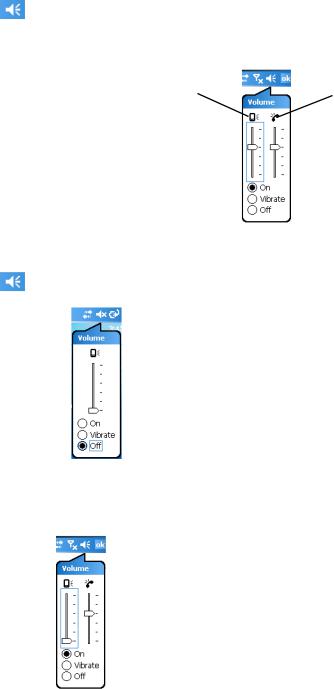
Chapter 1 — Using the Computer
3Tap the Volume icon at the top of the screen, tap On, then move the slider bar to your desired level. If your CN3 comes with a phone, then be sure to use the left slider bar for the volume for the rear speaker and the right slider bar for the phone via the front speaker.
Volume slider bar |
Phone slider bar |
To disable the beeper
•Tap the Volume icon, then drag the slider to the bottom, or tap Off.
Note the change in the Volume icon.
If your CN3 has a built-in phone, tapping Off will disable both the beeper and the phone. To disable just the beeper, drag the left slider bar to its bottom position, like in the following illustration.
CN3 Mobile Computer User’s Manual |
13 |
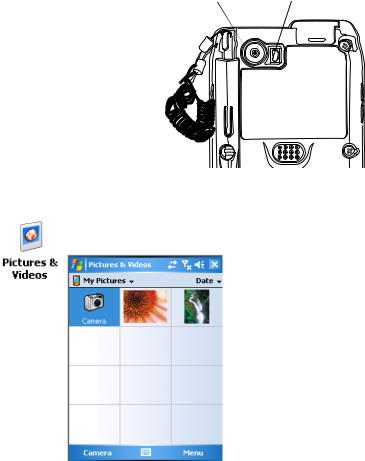
Chapter 1 — Using the Computer
Using the Color Camera
The 1.3 megapixel color camera with flash is an optional feature that is factory-installed into the upper back of the CN3, as shown in the following illustration. You can take photos in either high-resolution or a compressed formats, with resolutions up to 1200x1024 pixels.
Color Camera |
Flash |
Images are saved as .JPG files and stored in the “/My Documents/My
Pictures” folder.
Select Start > Programs > the Pictures & Videos icon, then tap the
Camera option in the grid or tap Camera in the taskbar.
14 |
CN3 Mobile Computer User’s Manual |
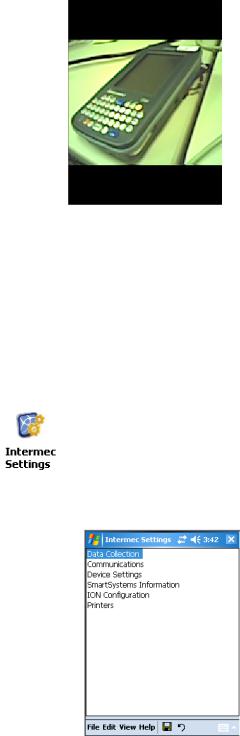
Chapter 1 — Using the Computer
Using the screen display as a viewfinder, tap move the camera until you get the image you want, then press Enter or tap the screen to save the image, similar to the following:
Go to “Configuring the Color Camera” on page 94 for information on configuring the color camera.
Using the Intermec Settings Applet
Use the Intermec Settings applet to gather, view, and update device configuration settings. Information about the settings you can configure with the Intermec Settings applet is in the Intermec Computer Command Reference Manual available online at www.intermec.com.
To access the Intermec Settings applet
1Tap Start > Settings > the System tab > the Intermec Settings icon to access the applet.
2Tap (+) to expand any of the settings, then select any of the subsequent settings to make changes via drop-down lists or fields.
3When you are done making changes, select File > Save Settings to have your change take effect, then select File > Exit to close the applet.
CN3 Mobile Computer User’s Manual |
15 |
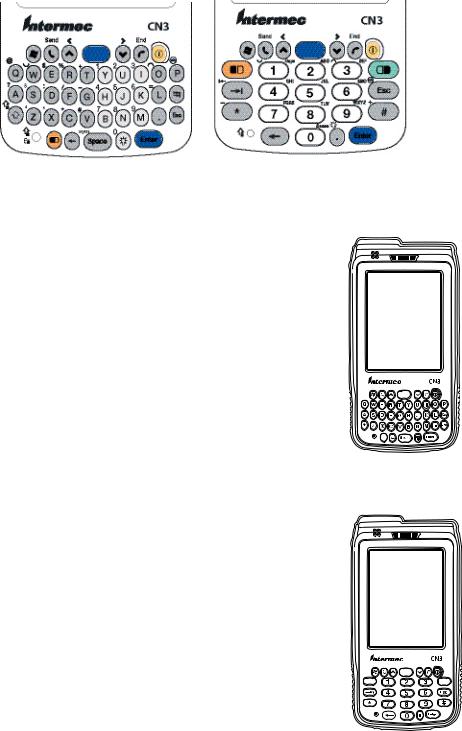
Chapter 1 — Using the Computer
Using the Keypad
Your CN3 has either the numeric keypad or the QWERTY keypad.
QWERTY Keypad |
Numeric Keypad |
QWERTY Keypad
The full alphabetic QWERTY keypad is for applications that require input of both alphabetic and numeric data. This keypad also provides special characters, symbols, and functions by pressing color-coded key sequences.
Numeric Keypad
The large numeric keypad is for applications that require mainly numeric data. This keypad also lets you enter special characters by pressing color-coded key sequences.
16 |
CN3 Mobile Computer User’s Manual |
