Intermec SG20T User Manual
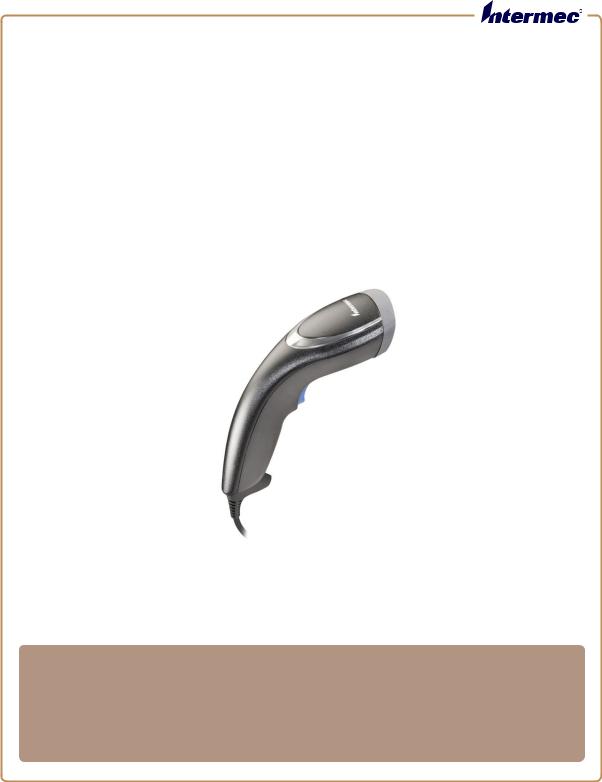
SG20T
Tethered Scanner
User’s Guide
Intermec by Honeywell
6001 36th Ave.W.
Everett, WA 98203
U.S.A.
www.intermec.com
The information contained herein is provided solely for the purpose of allowing customers to operate and service Intermec-manufactured equipment and is not to be released, reproduced, or used for any other purpose without written permission of Intermec Technologies Corporation.
Information and specifications contained in this document are subject to change without prior notice and do not represent a commitment on the part of Intermec Technologies Corporation.
© 2011-2014 by Intermec by Honeywell.
The word Intermec, the Intermec logo, EasySet, and Ready-to-Work, are either trademarks or registered trademarks of Intermec by Honeywell.
For patent information please refer to www.hsmpats.com.
ii |
SG20T Tethered Scanner User’s Guide |

Document Change Record
This page records changes to this document. The document was originally released as version 01.
Version |
|
|
Number |
Date |
Description of Change |
|
|
|
03 |
5/2014 |
• Added Honeywell patent info and name. |
|
|
• Modified firmware download procedure - |
|
|
no longer need the firmware download bar |
|
|
code. |
|
|
• Took out Korean support info. |
|
|
• Took out patent list. |
|
|
|
02 |
4/2013 |
• Added SG20T2D and SG20T2DHP on list |
of models where needed.
• Added flexible stand in accessories.
• Took out DPM mode.
• Added cell phone scanning to predefined imager modes 1d and 2D bar codes with reflective surface.
• Updated 1D and HP reading distances with extended reading range activated.
SG20T Tethered Scanner User’s Guide |
iii |
iv |
SG20T Tethered Scanner User’s Guide |
Contents
Contents
Document Change Record. . . . . . . . . . . . . . . . . . . . . . . . . . . . . . . . . . . . . . . . iii
Before You Begin. . . . . . . . . . . . . . . . . . . . . . . . . . . . . . . . . . . . . . . . . . . . . . . . . . . . . . . . . . . . . . . . viii Safety Information . . . . . . . . . . . . . . . . . . . . . . . . . . . . . . . . . . . . . . . . . . . . . . . . . . . . . . viii Global Services and Support . . . . . . . . . . . . . . . . . . . . . . . . . . . . . . . . . . . . . . . . . . . . . . ix Warranty Information. . . . . . . . . . . . . . . . . . . . . . . . . . . . . . . . . . . . . . . . . . . . ix Web Support . . . . . . . . . . . . . . . . . . . . . . . . . . . . . . . . . . . . . . . . . . . . . . . . . . . . ix Telephone Support . . . . . . . . . . . . . . . . . . . . . . . . . . . . . . . . . . . . . . . . . . . . . . ix
Who Should Read This Manual . . . . . . . . . . . . . . . . . . . . . . . . . . . . . . . . . . . . . . . . . . . ix Related Documents . . . . . . . . . . . . . . . . . . . . . . . . . . . . . . . . . . . . . . . . . . . . . . . . . . . . . . . x
1 Introducing the SG20T Tethered Scanner . . . . . . . . . . . . . . . . . . . . . . . . . . . . . 1
What is the SG20T Tethered Scanner . . . . . . . . . . . . . . . . . . . . . . . . . . . . . . . . . . . . . . . . . . . . . . . 2
Supported Interfaces . . . . . . . . . . . . . . . . . . . . . . . . . . . . . . . . . . . . . . . . . . . . . . . . . . . . . . . . . . . . . . 3
Powering the SG20T . . . . . . . . . . . . . . . . . . . . . . . . . . . . . . . . . . . . . . . . . . . . . . . . . . . . . . . . . . . . . . 3
Connecting the Interface Cable. . . . . . . . . . . . . . . . . . . . . . . . . . . . . . . . . . . . . . . . . . . . . . . . . . . . . 4
Removing the Interface Cable . . . . . . . . . . . . . . . . . . . . . . . . . . . . . . . . . . . . . . . . . . . . . . . . . . . . . . 5
Accessories . . . . . . . . . . . . . . . . . . . . . . . . . . . . . . . . . . . . . . . . . . . . . . . . . . . . . . . . . . . . . . . . . . . . . . . 6
Required Accessories . . . . . . . . . . . . . . . . . . . . . . . . . . . . . . . . . . . . . . . . . . . . . . . . . . . . . . 6
Optional Accessories . . . . . . . . . . . . . . . . . . . . . . . . . . . . . . . . . . . . . . . . . . . . . . . . . . . . . . 6
Desktop / Wall Mount . . . . . . . . . . . . . . . . . . . . . . . . . . . . . . . . . . . . . . . . . . . . 7
Desktop Adjustable Stand . . . . . . . . . . . . . . . . . . . . . . . . . . . . . . . . . . . . . . . . . 7
Flexible Stand . . . . . . . . . . . . . . . . . . . . . . . . . . . . . . . . . . . . . . . . . . . . . . . . . . . . 8
2 Scanning with the SG20T . . . . . . . . . . . . . . . . . . . . . . . . . . . . . . . . . . . . . . . . . . . . . . |
9 |
Understanding the Lights. . . . . . . . . . . . . . . . . . . . . . . . . . . . . . . . . . . . . . . . . . . . . . . . . . . . . . . . .10
Intermec Ready-to-Work Indicator . . . . . . . . . . . . . . . . . . . . . . . . . . . . . . . . . . . . . . . .10
Status Light . . . . . . . . . . . . . . . . . . . . . . . . . . . . . . . . . . . . . . . . . . . . . . . . . . . . . . . . . . . . .11
Understanding the Beeps . . . . . . . . . . . . . . . . . . . . . . . . . . . . . . . . . . . . . . . . . . . . . . . . . . . . . . . . .12
Scanning Bar Codes . . . . . . . . . . . . . . . . . . . . . . . . . . . . . . . . . . . . . . . . . . . . . . . . . . . . . . . . . . . . . .12
Hands-Free Scanning. . . . . . . . . . . . . . . . . . . . . . . . . . . . . . . . . . . . . . . . . . . . . . . . . . . . .15
Autostand Triggering Mode . . . . . . . . . . . . . . . . . . . . . . . . . . . . . . . . . . . . . .15
SG20T Tethered Scanner User’s Guide |
v |
Contents
3 SG20T Interfaces . . . . . . . . . . . . . . . . . . . . . . . . . . . . . . . . . . . . . . . . . . . . . . . . . . . . . . . 17
USB Interface. . . . . . . . . . . . . . . . . . . . . . . . . . . . . . . . . . . . . . . . . . . . . . . . . . . . . . . . . . . . . . . . . . . .18 Connecting a USB Cable. . . . . . . . . . . . . . . . . . . . . . . . . . . . . . . . . . . . . . . . . . . . . . . . . .18 Setting up the USB Interface . . . . . . . . . . . . . . . . . . . . . . . . . . . . . . . . . . . . . . . . . . . . . .19 International Keyboard. . . . . . . . . . . . . . . . . . . . . . . . . . . . . . . . . . . . . . . . . . .19 USB Cable Mode. . . . . . . . . . . . . . . . . . . . . . . . . . . . . . . . . . . . . . . . . . . . . . . . .21
RS-232 Interface . . . . . . . . . . . . . . . . . . . . . . . . . . . . . . . . . . . . . . . . . . . . . . . . . . . . . . . . . . . . . . . . .23 Connecting an RS-232 Cable. . . . . . . . . . . . . . . . . . . . . . . . . . . . . . . . . . . . . . . . . . . . . .23 Setting up the RS-232 Interface . . . . . . . . . . . . . . . . . . . . . . . . . . . . . . . . . . . . . . . . . . .24 Baud Rate . . . . . . . . . . . . . . . . . . . . . . . . . . . . . . . . . . . . . . . . . . . . . . . . . . . . . . .24 Data Bits . . . . . . . . . . . . . . . . . . . . . . . . . . . . . . . . . . . . . . . . . . . . . . . . . . . . . . . .25 Parity . . . . . . . . . . . . . . . . . . . . . . . . . . . . . . . . . . . . . . . . . . . . . . . . . . . . . . . . . . .25 Stop Bits . . . . . . . . . . . . . . . . . . . . . . . . . . . . . . . . . . . . . . . . . . . . . . . . . . . . . . . .25
Keyboard Wedge Y-Cable Interface. . . . . . . . . . . . . . . . . . . . . . . . . . . . . . . . . . . . . . . . . . . . . . . . .26
Connecting a Keyboard Wedge Y-Cable . . . . . . . . . . . . . . . . . . . . . . . . . . . . . . . . . . . .26
4 Configuring the SG20T Scanner . . . . . . . . . . . . . . . . . . . . . . . . . . . . . . . . . . . . . . 27
Basic Setup with Configuration Bar Codes . . . . . . . . . . . . . . . . . . . . . . . . . . . . . . . . . . . . . . . . .28 Resetting Your Scanner . . . . . . . . . . . . . . . . . . . . . . . . . . . . . . . . . . . . . . . . . . . . . . . . . . .28 Configuring the Postamble . . . . . . . . . . . . . . . . . . . . . . . . . . . . . . . . . . . . . . . . . . . . . . .28
Hands-Free Scanning. . . . . . . . . . . . . . . . . . . . . . . . . . . . . . . . . . . . . . . . . . . . . . . . . . . . . . . . . . . . .29
Optimizing Decoding . . . . . . . . . . . . . . . . . . . . . . . . . . . . . . . . . . . . . . . . . . . . . . . . . . . . . . . . . . . .29
Damaged 1-Dimensional Bar Codes . . . . . . . . . . . . . . . . . . . . . . . . . . . . . . . . . . . . . . .29
Configuring Predefined Imager Modes . . . . . . . . . . . . . . . . . . . . . . . . . . . . . . . . . . . .30
Configuring Your System with EasySet . . . . . . . . . . . . . . . . . . . . . . . . . . . . . . . . . . . . . . . . . . . .31 Online Setup with EasySet . . . . . . . . . . . . . . . . . . . . . . . . . . . . . . . . . . . . . . . . . . . . . . . .31 Offline Setup with EasySet . . . . . . . . . . . . . . . . . . . . . . . . . . . . . . . . . . . . . . . . . . . . . . .32
5 Troubleshooting and Maintaining the SG20T. . . . . . . . . . . . . . . . . . . . . . . 33
Troubleshooting the SG20T . . . . . . . . . . . . . . . . . . . . . . . . . . . . . . . . . . . . . . . . . . . . . . . . . . . . . .34
Calling Product Support . . . . . . . . . . . . . . . . . . . . . . . . . . . . . . . . . . . . . . . . . . . . . . . . .34
Problems and Possible Solutions . . . . . . . . . . . . . . . . . . . . . . . . . . . . . . . . . . . . . . . . . .35
Maintaining the SG20T . . . . . . . . . . . . . . . . . . . . . . . . . . . . . . . . . . . . . . . . . . . . . . . . . . . . . . . . . .37
vi |
SG20T Tethered Scanner User’s Guide |
Contents
Upgrading the SG20T . . . . . . . . . . . . . . . . . . . . . . . . . . . . . . . . . . . . . . . . . . . . . . . . . . . .37
Scanner Recovery . . . . . . . . . . . . . . . . . . . . . . . . . . . . . . . . . . . . . . . . . . . . . . . . . . . . . . . .42
Cleaning the SG20T. . . . . . . . . . . . . . . . . . . . . . . . . . . . . . . . . . . . . . . . . . . . . . . . . . . . . .42
A Specifications and Reading Distances . . . . . . . . . . . . . . . . . . . . . . . . . . . . . . |
43 |
Specifications. . . . . . . . . . . . . . . . . . . . . . . . . . . . . . . . . . . . . . . . . . . . . . . . . . . . . . . . . . . . . . . . . . . .44
Reading Distances . . . . . . . . . . . . . . . . . . . . . . . . . . . . . . . . . . . . . . . . . . . . . . . . . . . . . . . . . . . . . . .47 SG20T1D . . . . . . . . . . . . . . . . . . . . . . . . . . . . . . . . . . . . . . . . . . . . . . . . . . . . . . . . . . . . . . .48 SG20T2D, SG20T2DHC . . . . . . . . . . . . . . . . . . . . . . . . . . . . . . . . . . . . . . . . . . . . . . . . .49 SG20THP, SG20THPHC . . . . . . . . . . . . . . . . . . . . . . . . . . . . . . . . . . . . . . . . . . . . . . . . .50
SG20T Tethered Scanner User’s Guide |
vii |
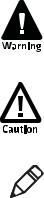
Contents
Before You Begin
This section provides you with safety information, technical support information, and sources for additional product information.
Safety Information
Your safety is extremely important. Read and follow all warnings and cautions in this document before handling and operating Intermec equipment. You can be seriously injured, and equipment and data can be damaged if you do not follow the safety warnings and cautions.
This section explains how to identify and understand warnings, cautions, and notes that are in this document.
A warning alerts you of an operating procedure, practice, condition, or statement that must be strictly observed to avoid death or serious injury to the persons working on the equipment.
A caution alerts you to an operating procedure, practice, condition, or statement that must be strictly observed to prevent equipment damage or destruction, or corruption or loss of data.
Note: Notes either provide extra information about a topic or contain special instructions for handling a particular condition or set of circumstances.
viii |
SG20T Tethered Scanner User’s Guide |
Before You Begin
Global Services and Support
Warranty Information
To understand the warranty for your Intermec product, visit the
Intermec web site at www.intermec.com and click Support >
Returns and Repairs > Warranty.
Disclaimer of warranties: The sample code included in this document is presented for reference only. The code does not necessarily represent complete, tested programs. The code is provided “as is with all faults.” All warranties are expressly disclaimed, including the implied warranties of merchantability and fitness for a particular purpose.
Web Support
Visit the Intermec web site at www.intermec.com to download our current manuals (in PDF). To order printed versions of the Intermec manuals, contact your local Intermec representative or distributor.
Visit the Intermec technical knowledge base (Knowledge Central) at www.intermec.com and click Support > Knowledge Central to review technical information or to request technical support for your Intermec product.
Telephone Support
In the U.S.A. and Canada, call 1-800-755-5505.
Outside the U.S.A. and Canada, contact your local Intermec representative. To search for your local representative, from the Intermec web site, click About Us > Contact Us.
Who Should Read This Manual
This guide is for the person who is responsible for installing, configuring, and maintaining the SG20T.
This guide provides you with information about the features of the SG20T, and how to install, configure, operate, maintain, and troubleshoot it.
SG20T Tethered Scanner User’s Guide |
ix |
Before You Begin
Related Documents
The Intermec web site at www.intermec.com contains our documents (as PDF files) that you can download for free.
To download documents
1 Visit the Intermec web site at www.intermec.com.
2 Click the Products tab.
3Using the Products menu, navigate to your product page. For example, to find the CN3 computer product page, click
Computers > Handheld Computers > CN3.
4 Click the Manuals tab.
If your product does not have its own product page, click Support >
Manuals. Use the Product Category field, the Product Family field, and the Product field to help you locate the documentation for your product.
x |
SG20T Tethered Scanner User’s Guide |

1
Introducing the SG20T Tethered Scanner
This chapter provides an overview of the SG20T Tethered
Scanner. This chapter covers these topics:
•What is the SG20T Tethered Scanner
•Supported Interfaces
•Powering the SG20T
•Connecting the Interface Cable
•Removing the Interface Cable
•Accessories
1

Chapter 1 — Introducing the SG20T Tethered Scanner
What is the SG20T Tethered Scanner
The SG20T Tethered Scanner is a general purpose handheld scanner. The SG20T is lightweight, ergonomically designed, and it interfaces easily with Intermec computers and other host computers.
Scanner window |
Status light |
 Intermec Ready-to-Work indicator™
Intermec Ready-to-Work indicator™
Trigger
SG20T Tethered Scanner
The SG20T is available in the following models:
•1D imager—SG20T1D-xxx
•2D imager—SG20T2D-xxx
•Health Care 2D imager—SG20T2DHC-xxx
•High performance 2D imager—SG20THP-xxx
•High Performance Health Care 2D imager—SG20THPHC-xxx
2 |
SG20T Tethered Scanner User’s Guide |

Chapter 1 — Introducing the SG20T Tethered Scanner
Intermec Technologies Corp.
Everett, WA 98203
MODEL, |
, : SG20 |
5V 1.7A |
|
|
IC: ICES-003 CLASS B |
|
|
IC: 1223A-BTM311 ANATEL: 1192-06-0569 |
|
||
Contains TX FCC ID: HN2-BTM311 |
|
||
|
MEX SCT RCPACBT05-068 |
|
|
|
Made in Singapore |
Intermec Technologies Corp. |
|
MFD |
, |
: YY/MM/DD |
|
|
BDA: XXXXXXXXXXXXXXX |
|
|
CN: SG20T1D-XXXXXX
12584563214587 |
Everett, WA 98203 |
MODEL,  ,
, 
 : SG20
: SG20 
 5V 1.7A
5V 1.7A
IC: ICES-003 CLASS B
Made in Singapore
MFD 
 ,
, 

 : YY/MM/DD
: YY/MM/DD
CN: SG20T1D-XXXXXX
12584563214587
SG20T1D-XXXXXX
SG20T Scan Engine Option: The scan engine option of your SG20T can be found in the first part of the configuration number. In this illustration, the scan engine option is SG20T1D for 1D imager.
Supported Interfaces
The SG20T supports the following interfaces:
•USB—HID keyboard, virtual COM, IBM Sure POS, and HID POS
•Standard RS-232
•Keyboard wedge/Y-Cable
Powering the SG20T
The SG20T is powered through the accessory cable that connects it to the host computer. Depending on your connection, power for the SG20T comes from either the host computer or an external power supply connected to the interface cable.
SG20T Tethered Scanner User’s Guide |
3 |

Chapter 1 — Introducing the SG20T Tethered Scanner
Connecting the Interface Cable
The cable you use depends on the interface and host device. However all cables are connected to the scanner in the same way.
To connect the cable, insert it and press firmly until inserted all the way.
4 |
SG20T Tethered Scanner User’s Guide |
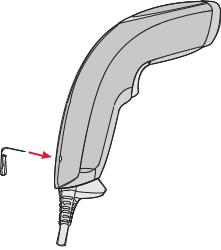
Chapter 1 — Introducing the SG20T Tethered Scanner
Removing the Interface Cable
To remove the cable follow these steps:
1 Insert a pin or straightened paper clip into the release hole.
2 Push on the pin or paper clip while pulling out the cable.
1
 2
2
SG20T Tethered Scanner User’s Guide |
5 |
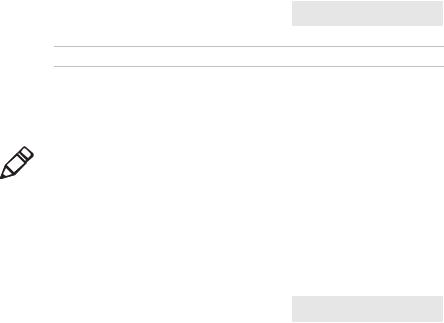
Chapter 1 — Introducing the SG20T Tethered Scanner
Accessories
There are several different accessories available. Here you will find a list of required and optional accessories.
Required Accessories
You will need one or more of the following cables for your SG20T.
SG20T Cable List
Cable |
Part Number |
|
|
USB cable (6 feet straight) |
CAB-SG20-USBxxx |
Keyboard wedge cable (6 feet "Y" straight) CAB-SG20-KBWxxx
RS232 Cable, DB9 (6 feet straight) |
CAB-SG20-SERxxx |
Universal Intermec power supply 5V |
851-089-xxx |
|
|
Note: A power cord is also needed to plug in the power supply. The power cord needed depends on your country and is sold separately.
Optional Accessories
The following accessories are optional.
SG20T Optional Accessories
Cable |
Part Number |
|
|
Desktop / Wall Mount |
Holder-SG20-xx |
|
|
Desktop Adjustable Stand |
Stand-SG20-xx |
|
|
6 |
SG20T Tethered Scanner User’s Guide |
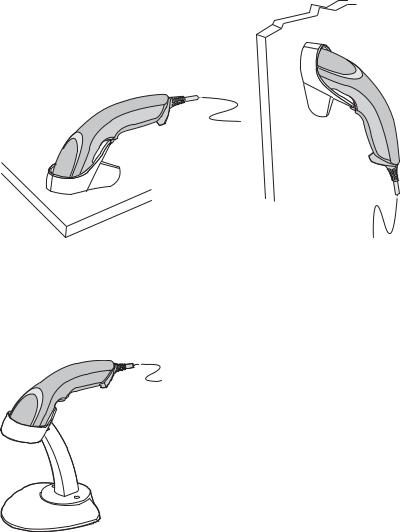
Chapter 1 — Introducing the SG20T Tethered Scanner
Desktop / Wall Mount
The desktop/wall mount holder can be used to store the SG20T when you are not using it. You can attach the holder with screws either to a desk or to a wall.
SG20T Desktop / Wall Mount Holder: P/N Holder-SG20-xx
Desktop Adjustable Stand
The desktop adjustable stand can be used to adjust the scanning angle when using the SG20T as a hands-free scanner (must change the default trigger setting) or to store it when you are not using it.
SG20T Desktop Adjustable Stand: P/N Stand-SG20-xx
SG20T Tethered Scanner User’s Guide |
7 |

Chapter 1 — Introducing the SG20T Tethered Scanner
Flexible Stand
SG20 Flexible Stand: P/N Flexstand-SG20-xx
8 |
SG20T Tethered Scanner User’s Guide |

2
Scanning with the SG20T
This chapter explains how to scan bar codes and includes the following sections:
•Understanding the Lights
•Understanding the Beeps
•Scanning Bar Codes
9
