IBM ThinkPad 770Z, ThinkPad 770X, ThinkPad 770E, ThinkPad 770, ThinkPad 770ED Service Manual
IBM |
|
Mobile |
Systems |
S10L-9621-02 |
|
ThinkPad |
770 (9548), |
770E/ED |
(9548) |
||
770X |
(9549), |
770Z |
(9549) |
|
|
Hardware |
Maintenance Manual |
|
|||
January |
|
1999 |
|
|
|
IBM

Note
Before using this information and the product it supports, be sure to read the general information under “Notices” on page 129.
Third |
Edition |
(January |
1999) |
|
|
|
|
||||
The |
following |
paragraph does |
not |
apply |
to |
the |
United |
||||
Kingdom |
or |
any |
country |
where such provisions are |
|||||||
inconsistent |
with |
local |
law: |
|
|
|
|
||||
INTERNATIONAL |
BUSINESS |
MACHINES |
|
|
|
||||||
CORPORATION PROVIDES THIS PUBLICATION “AS IS” |
|||||||||||
WITHOUT |
ANY |
WARRANTY OF ANY KIND, EITHER |
|||||||||
EXPRESS |
OR |
|
IMPLIED, |
INCLUDING, |
BUT |
NOT LIMITED |
|||||
TO, THE LIMITED WARRANTIES OF |
|
|
|
||||||||
MERCHANTABILITY |
OR |
FITNESS |
FOR |
A |
PARTICULAR |
||||||
PURPOSE. Some states do not allow disclaimer or
express or implied warranties in certain transactions;
therefore, |
this |
statement |
may |
not |
apply |
to you. |
|
|
||||||
This publication could include technical inaccuracies or |
||||||||||||||
typographical errors. Changes are periodically |
made |
to |
||||||||||||
the |
information |
herein; |
these |
changes |
will |
be |
incorporated |
|||||||
in new editions of the publication. IBM may make |
|
|
||||||||||||
improvements or changes to the products or the programs |
||||||||||||||
described |
in |
this publication |
at |
any |
time. |
|
|
|
||||||
It |
is |
possible |
that |
this |
publication |
may |
contain |
references |
||||||
to, or information about, IBM products (machines and |
|
|||||||||||||
programs), programming, or services that are not |
|
|
|
|||||||||||
announced in your country. Such references or |
|
|
|
|||||||||||
information must not be construed to mean |
that |
IBM |
|
|||||||||||
intends to announce such IBM products, programming, or |
||||||||||||||
services |
in |
your |
country. |
|
|
|
|
|
|
|
|
|||
Requests for technical information about IBM products |
||||||||||||||
should be made to your IBM authorized |
dealer |
or |
your IBM |
|||||||||||
marketing |
representative. |
|
|
|
|
|
|
|
|
|||||
Copyright International Business Machines
Corporation 1998, 1999. |
All rights |
reserved. Note |
to |
U.S. Government Users – Documentation related to |
|||
restricted rights – |
Use, |
duplication, |
or disclosure is subject |
to restrictions set |
forth |
in GSA ADP Schedule Contract |
|
with IBM Corp. |
|
|
|
Related Publications
The following product publications are available through IBM or your IBM Authorized Dealer.
Publication |
|
|
|
|
|
Part, Form |
Number |
|
|
|
|
|
|
|
|||
Mobile |
Systems |
HMM |
|
30H2356, |
S82G-1501-01 |
|||
Volume |
1: |
Laptop, |
|
|
|
|||
Notebook, |
|
Portable, |
and |
|
|
|||
ThinkPad |
|
Computers |
|
|
|
|||
(Models |
|
L40, |
CL57, |
N45, |
|
|
||
N51, |
P70/P75, |
ThinkPad |
|
|
|
|||
300, |
350, |
|
500, |
510, |
710T, |
|
|
|
Expansion |
Unit, Dock I, |
|
|
|||||
Dock |
II) |
|
|
|
|
|
||
|
|
|
|
|
|
|||
Mobile |
Systems |
HMM |
|
30H2357, |
S82G-1502-03 |
|||
Volume |
2: |
ThinkPad |
|
|
|
|||
Computers |
|
(Models |
340, |
|
|
|||
355, |
360, |
|
370, |
700, |
701, |
|
|
|
720, |
750, |
755) |
|
|
|
|
||
|
|
|
|
|
|
|||
Mobile |
Systems |
HMM |
|
84H8099, |
S82G-1503-05 |
|||
Volume |
3: |
ThinkPad |
|
|
|
|||
Computers |
|
(Models |
365, |
|
|
|||
380, |
385, |
|
560, |
760, |
|
|
|
|
SelectaDock) |
|
|
|
|
||||
|
|
|
|
|
|
|||
Mobile |
Systems |
HMM |
|
05L1271, |
S05L-1270-01 |
|||
Volume |
4: |
ThinkPad |
|
|
|
|||
Computers |
|
(Models |
380, |
|
|
|||
385, |
560, |
760, |
765) |
|
|
|
||
|
|
|
|
|
|
|
|
|
Related Diskettes
The following diskettes are available through IBM or your
IBM Authorized Dealer.
iii

Diskette |
|
|
|
|
|
|
Part, Form |
|
Number |
||
|
|
|
|
|
|
|
|||||
ThinkPad |
300 |
(2615) |
|
33G9361, |
|
S33G-9361 |
|||||
Advanced |
|
Diagnostics |
|
|
|
|
|
||||
Diskette |
|
|
|
|
|
|
|
|
|
||
|
|
|
|
|
|
|
|
||||
ThinkPad |
350, |
|
350C, 425, |
A211000, |
|
|
GA21-1000 |
||||
425C |
(2618) |
|
Advanced |
|
|
|
|
|
|||
Diagnostics |
Diskette |
|
|
|
|
|
|||||
|
|
|
|
|
|
||||||
ThinkPad |
365 |
(2625) |
|
76H7578, |
S30H-2498 |
||||||
Advanced |
|
Diagnostics |
|
|
|
|
|
||||
Diskette |
|
|
|
|
|
|
|
|
|
||
|
|
|
|
|
|
|
|||||
ThinkPad |
380/385 |
(2635) |
|
06J0333, |
|
S06J-0333 |
|||||
Maintenance |
Diskette |
|
|
|
|
|
|||||
|
|
|
|
|
|
|
|
||||
ThinkPad |
390/i |
Series |
1700 |
10L9942, |
|
|
S10L-9942 |
||||
(2626, |
2627) |
Diagnostic |
and |
|
|
|
|||||
Utilities |
Diskettes |
|
|
|
|
|
|||||
|
|
|
|
|
|
|
|
||||
ThinkPad |
500 |
|
(2603) |
|
71G3702, |
|
S71G-3702 |
||||
Advanced |
|
Diagnostics |
|
|
|
|
|
||||
Diskette |
|
|
|
|
|
|
|
|
|
||
|
|
|
|
|
|
||||||
ThinkPad |
510 |
(2604) |
|
83G8095, |
S83G-8095 |
||||||
Advanced |
|
Diagnostics |
|
|
|
|
|
||||
Diskette |
|
|
|
|
|
|
|
|
|
||
|
|
|
|
|
|
|
|||||
ThinkPad |
700 |
(9552) |
|
42G2017, |
|
S42G-2017 |
|||||
Reference |
Diskette |
|
|
|
|
|
|||||
|
|
|
|
|
|
||||||
ThinkPad |
700C |
(9552) |
|
42G2023, |
S42G-2023 |
||||||
Reference |
Diskette |
|
|
|
|
|
|||||
|
|
|
|
|
|
|
|||||
ThinkPad |
720/720C |
(9552) |
|
61G1194, |
|
S61G-1194 |
|||||
Reference |
Diskette |
|
|
|
|
|
|||||
|
|
|
|
|
|
||||||
ThinkPad |
Hardware |
|
78H5384, |
|
S78H-5384 |
||||||
Maintenance |
Diskette |
(for all |
|
|
|
||||||
Models 355, |
360, |
560, |
750, |
|
|
|
|
||||
755, |
760) |
|
|
|
|
|
|
|
|
|
|
|
|
|
|
|
|
|
|||||
ThinkPad |
Dock |
I |
(3545) |
71G4140, |
|
S71G-4140 |
|||||
|
|
|
|
|
|
||||||
Docking |
Station |
(3550) |
|
42G2428, |
S42G-2428 |
||||||
|
|
|
|
|
|
|
|||||
Data/Fax |
Modem |
|
|
61G1556, |
|
S61G-1556 |
|||||
|
|
|
|
|
|||||||
FaxConcentrator/A |
|
|
84F8540, |
S84F-8540 |
|||||||
|
|
|
|
|
|
|
|
|
|
|
|
iv

Contents
General Descriptions |
|
|
|
|
|
. . . . . . . . |
|
. . . . . . 1 |
|
|
|
||||||||||||||
Introduction . . . . . . . . . . |
|
. . |
. . |
. |
. |
. |
. |
. |
. 1 |
||||||||||||||||
Important |
|
Service |
Information. . . . . . . . . . |
|
1 |
|
|
|
|
|
|
|
|||||||||||||
Drive |
and |
Diskette |
Compatibility. Matrix. . . . |
3 |
|
|
|
|
|
|
|
|
|||||||||||||
Safety |
Notices |
(Multi-lingual |
Translations). . . . |
3 |
|
|
|
|
|
|
|
|
|
||||||||||||
Safety Information |
|
. . . . . . . . |
. . |
. . |
. |
. |
. |
10 |
|
||||||||||||||||
Laser |
|
Compliance |
Statement . . . . . . . . . . . |
|
14 |
|
|
|
|
|
|
|
|||||||||||||
Read |
|
This |
First. . . . . . . . . . . . . . . . . . |
16 |
|
|
|
|
|
|
|||||||||||||||
FRU |
Replacement |
Notices. . . . . . . . . . . . |
|
19 |
|
|
|
|
|
|
|
||||||||||||||
LCD |
|
Replacement |
Notice . . . . . . . . . . . |
|
19 |
|
|
|
|
|
|
|
|||||||||||||
Screw Notices . . . . . . . . . . |
. |
. . |
. |
. |
. |
. |
19 |
|
|||||||||||||||||
System |
Board |
Replacement |
Notice. . . . . . . |
20 |
|
|
|
|
|
|
|
|
|||||||||||||
CPU |
Card |
Replacement |
Notice |
(600E |
and |
770X |
|
|
|
|
|
|
|
|
|
|
|||||||||
Only) |
|
|
. . . . . . . . . . . |
|
. |
. |
. . |
. |
. |
. |
. |
. |
22 |
||||||||||||
DC-DC Card Replacement |
Notice (600E |
and |
770X |
|
|
|
|
|
|
|
|
|
|
||||||||||||
Only) |
|
|
. . . . . . . . . . . |
|
. . |
. . |
. |
. |
. |
. |
. |
22 |
|||||||||||||
Related |
|
Service |
Information. . . . . . . . . . . . |
|
23 |
|
|
|
|
|
|
|
|||||||||||||
How |
to |
Use |
Error |
Messages. . . . . . . . . . |
23 |
|
|
|
|
|
|
|
|||||||||||||
How |
to |
Diagnose |
Multiple |
FRUs. . . . . . . . |
|
23 |
|
|
|
|
|
|
|
||||||||||||
Reset Switch |
|
. . . . . . . . . |
|
. . . . . . . . 23 |
|
||||||||||||||||||||
Running a Low-Level |
|
Format. . . . . . . . . . |
23 |
|
|
|
|
|
|
|
|||||||||||||||
Service |
Web |
Site. . . . . . . . . . . . . . . |
24 |
|
|
|
|
|
|
||||||||||||||||
Passwords |
|
. . . . . . . . . . |
. . . . . . . . 24 |
|
|||||||||||||||||||||
Power |
Management |
Features . . . . . . . . . |
|
25 |
|
|
|
|
|
|
|
||||||||||||||
Fn |
Key |
Combinations . . . . . . . . . . . . . |
29 |
|
|
|
|
|
|
|
|||||||||||||||
Checkout Guide |
. . . . . . . . . . |
. . . . . . . 30 |
|
||||||||||||||||||||||
Audio Checkout |
|
. . . . . . . . . |
. . |
. . |
. |
. |
. |
31 |
|
|
|||||||||||||||
Diskette |
Drive |
Checkout. . . . . . . . . . . . |
|
31 |
|
|
|
|
|
|
|
||||||||||||||
Fan Checkout |
. . . . . . . . . . |
. . |
. . |
. |
. |
. |
32 |
|
|||||||||||||||||
Indicator |
LED |
Checkout. . . . . . . . . . . . |
|
32 |
|
|
|
|
|
|
|
||||||||||||||
Indicator |
Panel |
Checkout. . . . . . . . . . . . |
|
32 |
|
|
|
|
|
|
|
||||||||||||||
Keyboard or Auxiliary Input Device Checkout |
|
. . |
32 |
|
|
|
|
|
|
||||||||||||||||
Memory Checkout |
|
. . . . . . . . . |
. . |
. . |
. |
. |
33 |
|
|
|
|||||||||||||||
Modem |
(DSP) |
Checkout . . . . . . . . . . . . |
|
35 |
|
|
|
|
|
|
|
||||||||||||||
Port |
Replicator |
Checkout. . . . . . . . . . . . |
|
35 |
|
|
|
|
|
|
|
||||||||||||||
Power |
Systems |
Checkout . . . . . . . . . . . |
|
36 |
|
|
|
|
|
|
|
||||||||||||||
System |
Board |
and |
CPU |
Card |
Checkout. . . . . |
39 |
|
|
|
|
|
|
|
|
|
||||||||||
TrackPoint Checkout . . . . . . . . |
|
. . . . . . 39 |
|
|
|
||||||||||||||||||||
Running |
the |
Diagnostics. . . . . . . . . . . . . |
. |
40 |
|
|
|
|
|
|
|
||||||||||||||
PC |
Card |
Slots |
Test . . . . . . . . . . . . . |
. |
41 |
|
|
|
|
|
|
|
|||||||||||||
Universal |
|
Serial |
Bus |
(USB) . Test. . . . . . . |
|
41 |
|
|
|
|
|
|
|
||||||||||||
Displaying |
|
the |
Error .Log. . . . . . . . . . . |
|
42 |
|
|
|
|
|
|
|
|||||||||||||
Checking |
the Installed Devices. . List. . . . . |
43 |
|
|
|
|
|
|
|
|
|||||||||||||||
Diagnostic |
Error |
Codes. . . . . . . . . . . . |
|
43 |
|
|
|
|
|
|
|
||||||||||||||
ThinkPad |
|
770, |
770E, |
770X |
|
and |
770Z |
|
|
. . . . . . . |
47 |
|
|
|
|
|
|
|
|
||||||
Model-Unique Functions . . . . . . . . |
. . . . . . 49 |
|
|
|
|||||||||||||||||||||
Product Overview |
|
. . . . . . . . . |
. . . . . . 49 |
|
|
||||||||||||||||||||
Status Indicators . . . . . . . . |
|
. . . . . . . . 51 |
|
||||||||||||||||||||||
Symptom-to-FRU Index |
|
|
. . . . . . . . |
|
. . . . . . 52 |
|
|
|
|||||||||||||||||
Numeric |
Error |
Codes. . . . . . . . . . . . . . |
52 |
|
|
|
|
|
|
|
|||||||||||||||
Copyright |
|
IBM |
|
Corp. |
1999 |
|
|
|
v |
|
|
|
|
|
|
|
|
|
|
||||||
Beep Symptoms . . |
. . . . . . . . . |
. . . . . 57 |
|||
No Beep Symptoms . . |
. . . . . . . . . . . . |
57 |
|
|
|
Audio-Related Symptoms |
. . . . . . . . |
. |
. |
. |
58 |
CD-ROM-Related Symptoms |
. . . . . . . . |
. |
. 58 |
|
|
DVD-Related Symptoms |
. . . . . . . . . |
. |
. |
. |
59 |
Function-Related Symptoms |
. . . . . . . . |
. |
. |
62 |
|
Indicator-Related Symptoms |
. . . . . . . . |
. |
. 62 |
|
|
|||||||||||||||||
Infrared-Related Symptoms . . . . . . |
|
. . . . . 63 |
|
|||||||||||||||||||
Keyboardor TrackPoint-Related |
Symptoms . . . |
|
|
63 |
|
|
|
|
|
|||||||||||||
LCD-Related Symptoms |
. . . . . . . . |
|
|
. . . . 63 |
|
|
||||||||||||||||
Modem |
(DSP)-Related |
Symptoms . . . . . . . |
|
64 |
|
|
|
|
|
|
||||||||||||
PC |
Card-Related |
Symptoms . . . . . . . . . . |
|
|
64 |
|
|
|
|
|
||||||||||||
Peripheral-Device-Related Symptoms |
. . . . |
|
|
. . |
65 |
|
|
|
|
|||||||||||||
Power-Related Symptoms |
. . . . . . . |
|
. . . . 65 |
|
|
|
||||||||||||||||
Other Symptoms . . . . . . . . . |
|
. |
. . . . . . 66 |
|
||||||||||||||||||
Intermittent Problems |
|
. . . . . . . |
|
. . . . . . 66 |
|
|||||||||||||||||
Undetermined Problems |
. . . . . . . |
|
. . . . . 66 |
|
|
|||||||||||||||||
FRU |
Removals |
and |
Replacements. . . . . . . . . |
|
68 |
|
|
|
|
|
||||||||||||
1010 |
|
Battery Pack |
|
. . . . . . . . . . |
. . . . 70 |
|
||||||||||||||||
1020 |
|
UltraBay |
II |
Device |
or |
|
Second Battery |
|
Pack |
71 |
|
|
|
|
||||||||
1030 |
|
DVD |
and |
Enhanced |
Video |
Adapter. . . . |
72 |
|
|
|
|
|
|
|
|
|||||||
1040 |
|
Hard |
Disk |
|
Drive. . . . . . . . . . . . . |
|
73 |
|
|
|
|
|
||||||||||
1050 |
Backup |
Battery |
and |
DIMM. . . . . . . . |
|
75 |
|
|
|
|
|
|
||||||||||
1060 |
|
Keyboard Assembly |
|
. . . . . . . . . |
. |
. |
76 |
|
|
|||||||||||||
1065 |
Keyboard |
and |
Indicator |
Panel. . . . . . |
78 |
|
|
|
|
|
|
|
||||||||||
1070 |
Center |
Cover |
and |
Hinge |
Cap. . . . . . . |
|
81 |
|
|
|
|
|
|
|||||||||
1080 |
Power |
Switch |
and |
Bay |
Eject .Lever. . . |
82 |
|
|
|
|
|
|
|
|
||||||||
1090 |
|
LCD Unit |
|
. . . . . . . . . |
. |
. . . . . . 86 |
|
|||||||||||||||
1100 |
|
Standby Battery |
|
. . . . . . . |
|
|
. . . . . . 88 |
|
||||||||||||||
1110 |
Upper Shield |
|
. . . . . . . |
. |
. . . . . . 89 |
|
||||||||||||||||
1120 |
Speaker . . . . . . . . . |
|
. . . . . . . . 91 |
|||||||||||||||||||
1130 |
Video Card |
. . . . . . . . |
|
|
. . . . . . . 92 |
|||||||||||||||||
1140 |
Modem Card |
|
. . . . . . . . |
|
. . . . . . 93 |
|
||||||||||||||||
1150 |
|
DC-DC Card |
|
. . . . . . . . . . . |
. |
. |
. |
94 |
|
|||||||||||||
1160 |
|
Fan . . . . . . . . . . . . . |
. |
. |
. |
. . |
. 97 |
|||||||||||||||
1170 |
|
CPU |
Card |
and |
Heat |
Sink. . . . . . . . |
|
98 |
|
|
|
|
|
|
||||||||
1180 |
|
PC Card Slot . . . . . . . . . . . . . |
|
|
101 |
|
|
|
|
|
||||||||||||
1190 |
|
System |
Board, |
Base Memory, or Cable for |
|
|
|
|
|
|
|
|||||||||||
|
RFID |
. . . . . . . . . . . |
|
. . . . . . . . 102 |
||||||||||||||||||
2010 |
|
LCD |
Front |
Cover . . . . . . . . . . . |
|
106 |
|
|
|
|
|
|||||||||||
2020 |
|
LCD |
Panel |
Assembly . . . . . . . . . |
|
108 |
|
|
|
|
|
|||||||||||
2030 |
|
Inverter Card |
|
. . . . . . . |
. . . . . . 111 |
|
||||||||||||||||
2050 |
Hinge |
and |
LCD Cable . . . . . . . . . |
|
112 |
|
|
|
|
|
||||||||||||
Locations . . . . . . . . . . . |
. |
. . . . . . . . 114 |
||||||||||||||||||||
Front View |
. . . . . . . . . . |
|
. . . . . . . 114 |
|||||||||||||||||||
Rear View . . . . . . . . . . |
. . . . . . . . 115 |
|||||||||||||||||||||
Bottom View . . . . . . . . . . |
|
. . . . . . . 116 |
||||||||||||||||||||
Password Jumper |
. . . . . . . . . . . |
. |
. |
. |
116 |
|
||||||||||||||||
Parts List . . . . . . . . . . . |
|
. . . . . . . . . 117 |
||||||||||||||||||||
LCD FRU |
. . . . . . . . . . . |
|
. . . . . . . 122 |
|||||||||||||||||||
Keyboard Unit |
|
. . . . . . . . . |
|
. . . . . . . 124 |
||||||||||||||||||
Common |
|
Parts |
List . . . . . . . . . . . . . |
|
|
127 |
|
|
|
|
|
|||||||||||
Notices . . . . . . . . . . . . . . |
. . . . . . . 129 |
|||||||||||||||||||||
Trademarks |
. . . . . . . . . . |
|
. . |
. . |
. |
. |
. |
129 |
||||||||||||||
vi

General Descriptions
This chapter includes the descriptions for all ThinkPad models. Some descriptions might not apply to the particular computer.
Introduction |
|
|
|
|
|
|
|
|
|
|
|
|
Important |
Service |
Information |
|
|
|
|
|
|||||
|
Important |
|
|
|
|
|
|
|
|
|
|
|
|
|
|
|
|
|
|
|
|
|
|
||
Diskette fixes are customer installable. |
The diskette |
|||||||||||
fixes are located on the PC |
Company |
Bulletin Board |
||||||||||
Service (BBS). The direct phone line for modem |
||||||||||||
connection is 919-557-0001 or tieline 255-0001. |
||||||||||||
Advise customers to contact the PC Company |
||||||||||||
HelpCenter at 800-772-2227 if they need assistance in |
||||||||||||
obtaining or installing any diskette fixes. |
||||||||||||
Customers |
in Canada |
should |
call |
IBM |
HelpPC at |
|||||||
800-565-3344 |
for assistance |
or |
down-load |
information. |
||||||||
The Canadian BBS phone numbers |
are: |
|
|
|
||||||||
Montreal |
|
514-938-3022 |
|
|
|
|
|
|
||||
Toronto |
|
905-316-4255 |
|
|
|
|
|
|
||||
Vancouver |
|
604-664-6464 |
|
|
|
|
|
|
||||
Winnipeg |
|
204-934-2735 |
|
|
|
|
|
|
||||
|
|
|
|
|
|
|
|
|
||||
FRU Replacement |
Strategy |
|
|
|
|
|
|
|
||||
|
Before |
Replacing |
Parts |
|
|
|
|
|
|
|
||
|
|
|
|
|
|
|
|
|||||
Ensure that all diskette fixes are installed prior to |
||||||||||||
replacing |
any |
FRUs |
listed |
in |
this |
manual. |
||||||
|
|
|
|
|
|
|
|
|
|
|
|
|
Use the following strategy to prevent unnecessary FRU replacement and service expense:
Ÿ |
If you |
are |
instructed |
to |
replace a |
FRU |
and |
that |
|
|
|
|
|||
|
does |
not |
correct |
the |
problem, |
reinstall |
the |
original |
|
|
|
|
|||
|
FRU |
before |
you continue |
|
. |
|
|
|
|
|
|
|
|
||
Ÿ |
Some |
computers |
have |
both |
a |
processor |
board |
and |
a |
||||||
|
system |
|
board. |
If you are instructed to replace either |
|||||||||||
|
the |
processor |
board |
or |
the system |
board, |
and |
the first |
|||||||
|
board that you replaced does not correct the problem, |
||||||||||||||
|
reinstall the original board, then replace the other |
||||||||||||||
|
(processor |
or |
system) |
board. |
|
|
|
|
|
||||||
Ÿ If an adapter or device |
consists of more than one |
||||||||||||||
|
FRU, |
an |
error |
code may be caused by any of the |
|||||||||||
|
FRUs. |
Before |
replacing |
the |
adapter |
or |
device, |
remove |
|||||||
|
the |
FRUs, |
one |
by |
one, |
to |
see |
if |
the |
symptoms |
|
||||
|
Copyright |
IBM Corp. |
1999 |
|
|
|
1 |
|
|
|
|||||

change. Replace only the FRU that changed the symptoms.
|
Attention |
|
|
|
|
|
|
|
|
|
|
|
|
|
|
||
A customized setup configuration (other |
than default |
|||||||
settings) may exist on the |
computer |
you |
|
are servicing. |
||||
Running Automatic Configuration may alter those |
||||||||
settings. |
Note |
the current |
configuration |
settings (using |
||||
the View Configuration option) and verify that the |
||||||||
settings |
are |
in place when |
service |
is |
complete. |
|||
|
|
|
|
|
|
|
|
|
Hard |
Disk |
|
Drive |
Replacement |
Strategy: |
|
|
|
|
|
|
|
|
|
||||||||
Always |
try |
to |
run a |
low-level |
format |
|
before |
replacing |
a |
hard |
||||||||||||
disk |
drive. |
|
|
|
|
|
|
|
|
|
|
|
|
|
|
|
|
|
|
|||
|
|
Attention |
|
|
|
|
|
|
|
|
|
|
|
|
|
|
|
|
|
|
||
|
|
|
|
|
|
|
|
|
|
|
|
|
|
|
|
|
|
|
|
|||
The drive startup sequence in the computer you are |
|
|
||||||||||||||||||||
servicing might have been changed. Be extremely |
|
|
|
|||||||||||||||||||
careful during write operations such as copying, |
|
|
|
|||||||||||||||||||
saving, or formatting. Data or programs can be |
|
|
|
|||||||||||||||||||
overwritten if |
|
you select an incorrect drive. |
|
|
|
|||||||||||||||||
|
|
|
|
|
|
|
|
|
|
|
|
|
|
|
|
|||||||
How |
to |
Use |
|
Error |
|
Messages: |
|
Use the error |
|
|
|
|
|
|
|
|||||||
codes |
displayed |
on |
the |
screen to |
diagnose |
failures. |
If more |
|||||||||||||||
than |
one |
|
error |
code |
|
is |
displayed, |
|
begin |
|
the |
diagnosis |
with |
|||||||||
the |
first |
error |
code. |
The |
cause of the first error code can |
|||||||||||||||||
result |
in |
false |
|
error |
codes |
being |
displayed. |
If |
no |
error code |
||||||||||||
is displayed, see if the error symptom |
is |
listed |
in |
the |
||||||||||||||||||
Symptom-to-FRU Index for |
the |
computer |
you |
|
are |
servicing. |
|
|||||||||||||||
How |
to |
Read |
|
POST |
|
Error |
|
Messages: |
|
POST |
|
|
|
|
|
|
|
|||||
error messages are displayed on the screen |
|
as three, |
four, |
|||||||||||||||||||
five, or eight digits. The error messages that can be |
|
|||||||||||||||||||||
displayed as shorter POST messages |
are highlighted |
in |
|
|
||||||||||||||||||
this |
|
index. |
|
Some |
|
digits will represent different information |
||||||||||||||||
for |
SCSI |
|
errors |
|
versus non-SCSI errors. |
|
|
|
|
|
|
|
||||||||||
The following example shows which digits display the |
|
|
|
|||||||||||||||||||
shorter POST error messages and also defines the SCSI |
|
|
||||||||||||||||||||
information |
in |
an eight-digit error message. |
|
|
|
|
|
|||||||||||||||
|
|
Shorter POST Messages |
|
|
|
|
|
|
|
|
|
|
|
|
|
|||||||
|
|
""""""""""""""""""""" |
|
|
|
|
|
|
|
|
|
|
|
|
|
|||||||
|
|
" " " " " |
|
|
|
|
|
|
|
|
|
|
|
|
|
|||||||
""""""""""""""""""""""""""""""""""""""""" |
|
|
|
|
|
|
|
|
|
|
||||||||||||
" ð " ð " ð " ð " ð " ð " ð " ð " |
|
|
|
|
|
|
|
|
|
|
||||||||||||
""""""""""""""""""""""""""""""""""""""""" |
|
|
|
|
|
|
|
|
|
|
||||||||||||
" " " " " " " " |
|
|
|
|
|
|
|
|
|
|
||||||||||||
Reserved " |
|
" |
" |
" |
|
" |
" |
Size (SCSI) |
|
|
|
|
|
|
|
|
|
|||||
|
|
""""""""""" |
" |
" Slot Number (SCSI) |
|
|
|
|
|
|
|
|
|
|||||||||
|
|
Device Code |
" |
|
Logical Unit Number (SCSI) |
|
|
|
|
|
|
|
|
|
||||||||
|
|
|
|
|
|
|
ID (SCSI) |
|
|
|
|
|
|
|
|
|
|
|
|
|
||
All SCSI |
devices |
|
are |
set |
to |
a different SCSI ID. Duplicate |
||||||||||||||||
SCSI |
ID |
settings |
|
can generate a false error message. Use |
||||||||||||||||||
the |
SCSI |
|
ID |
to |
|
determine whether the error message is |
|
|||||||||||||||
coming |
from |
an |
internal |
or |
an |
external |
device. |
|
|
|
|
|||||||||||
2

Drive |
and |
Diskette |
Compatibility Matrix |
|||
The following |
table |
provides |
identification information for |
|||
3.5-inch |
drives. |
|
|
|
||
|
|
|
|
|
|
|
Diskette |
Drive |
|
Identifying |
Mark |
|
|
|
|
|
||||
3.5-Inch - 1.44MB |
1.44 on the eject |
button |
||||
3.5-Inch |
- |
2.88MB |
2.88 on |
the eject button |
||
|
|
|
|
|
|
|
The |
following |
table |
provides |
compatibility |
information |
for |
|||
3.5-inch diskettes and 3.5-inch diskette drives. |
|
||||||||
|
|
|
|
|
|
|
|
||
Diskette |
|
1.44MB Drive |
2.88MB |
Drive |
|
|
|
||
Capacity |
|
|
|
|
|
|
|
|
|
|
|
|
|
|
|
|
|||
1.0MB |
|
Read/Write |
Read/Write |
|
|
|
|||
2.0MB |
|
Read/Write |
Read/Write |
|
|
|
|||
4.0MB |
|
Not |
Compatible |
Read/Write |
|
|
|
||
The |
following |
table |
provides |
identification |
|
information |
for |
||
5.25-inch diskette drives. |
|
|
|
|
|
||||
|
|
|
|
|
|
|
|
||
Diskette Drive |
|
Identifying |
Mark |
|
|
|
|
||
|
|
|
|
|
|
||||
5.25-Inch |
- |
360KB (External)Asterisk on bezel |
|
|
|
||||
5.25-Inch |
- |
1.2MB (Internal)1.2 on the eject button |
|
||||||
|
|
|
|
|
|
|
|
||
The |
following |
table |
provides |
compatibility |
information |
for |
|||
5.25-inch diskettes and 5.25-inch diskette drives. |
|
||||||||
|
|
|
|
|
|
|
|
|
|
Diskette |
|
360KB |
Drive |
1.2MB |
Drive |
|
|
|
|
Capacity |
|
|
|
|
|
|
|
|
|
|
|
|
|
|
|
|
|||
360KB |
|
Read/Write |
Read/Write |
|
|
|
|||
1.2MB |
|
Not |
Compatible |
Read/Write |
|
|
|
||
|
Note |
|
|
|
|
|
|
|
|
|
|
|
|
A 360KB |
|
diskette written to |
or formatted |
on a |
1.2MB |
|
drive |
can be read reliably |
only on a |
1.2MB |
drive. |
||
|
|
|
|
|
|
|
Safety Notices (Multi-lingual Translations)
In this manual, safety notices appear in English with a page number reference to the appropriate multi-lingual,
translated safety notice found in |
this section. |
The following safety notices are |
provided in English, |
French, German, Italian, and Spanish |
languages. |
General Descriptions3

|
Safety |
Notice |
1 |
|
|
|
|
|
|
|
|
|
|
|
|
|
||
|
|
|
|
|
|
|
|
|
|
|
|
|
|
|||||
Before the computer is powered-on after |
FRU |
|
|
|
||||||||||||||
replacement, |
make |
sure |
all |
screws, |
springs, |
|
or |
other |
|
|||||||||
small |
parts |
are |
in |
place |
and |
are |
not |
left |
loose |
inside |
||||||||
the computer. Verify this by shaking the computer and |
||||||||||||||||||
listening for rattling sounds. Metallic parts or metal |
|
|||||||||||||||||
flakes can cause electrical shorts. |
|
|
|
|
|
|
||||||||||||
Avant de remettre l'ordinateur sous tension après |
|
|
||||||||||||||||
remplacement |
d'une |
unité |
en clientèle, vérifiez |
que |
|
|||||||||||||
tous les ressorts, vis et autres |
pièces sont |
bien |
en |
|||||||||||||||
place et bien fixées. Pour ce faire, secouez l'unité et |
||||||||||||||||||
assurez-vous qu'aucun bruit suspect |
ne |
se |
produit. |
|
||||||||||||||
Des pièces métalliques ou des copeaux de métal |
|
|
||||||||||||||||
pourraient causer un court-circuit. |
|
|
|
|
|
|
|
|||||||||||
Bevor nach einem FRU-Austausch der Computer |
|
|
|
|
||||||||||||||
wieder angeschlossen wird, muß sichergestellt |
|
|
|
|||||||||||||||
werden, daß keine Schrauben, Federn oder andere |
|
|
||||||||||||||||
Kleinteile |
fehlen |
oder |
im |
Gehäuse |
vergessen wurden. |
|
||||||||||||
Der Computer muß geschüttelt und auf |
|
|
|
|
|
|
||||||||||||
Klappergeräusche |
|
geprüft |
werden. Metallteile |
oder |
|
|
||||||||||||
-splitter können Kurzschlüsse erzeugen. |
|
|
|
|
|
|
||||||||||||
Prima di accendere l'elaboratore dopo che é stata |
|
|||||||||||||||||
effettuata la sostituzione di una FRU, accertarsi |
che |
|||||||||||||||||
tutte le viti, le molle e tutte le altri |
parti |
di |
piccole |
|||||||||||||||
dimensioni siano nella corretta posizione e |
non |
siano |
|
|||||||||||||||
sparse all'interno dell'elaboratore.Þ Verificare ci |
|
|
||||||||||||||||
scuotendo l'elaboratore e prestando attenzione ad |
|
|||||||||||||||||
eventuali rumori; eventuali parti o pezzetti metallici |
|
|||||||||||||||||
possono |
provocare |
cortocircuiti |
pericolosi. |
|
|
|
|
|||||||||||
Antes |
de |
encender |
el |
sistema |
despues |
de |
sustituir |
|
||||||||||
una |
FRU, |
compruebe |
que |
todos |
los |
tornillos, |
muelles |
|
||||||||||
y demás |
piezas |
pequeñas |
se |
encuentran en |
su |
sitio |
y |
|||||||||||
no se encuentran sueltas dentro del sistema. |
|
|
|
|||||||||||||||
Compruébelo agitando el sistema y escuchando los |
|
|
||||||||||||||||
posibles ruidos que provocarían. Las piezas metálicas |
||||||||||||||||||
pueden |
causar |
cortocircuitos |
eléctricos. |
|
|
|
|
|||||||||||
|
|
|
|
|
|
|
|
|
|
|
|
|
|
|
|
|
|
|
4

|
Safety |
Notice |
2 |
|
|
|
|
|
|
|
|
|
|
|
|
||
|
|
|
|
|
|
|
|
|
|
|
|
|
|||||
Some |
standby |
batteries |
contain a small amount of |
|
|||||||||||||
nickel |
and |
cadmium. |
Do not |
disassemble |
it, |
recharge |
|
||||||||||
it, throw |
it |
into fire |
or |
water, |
or |
short-circuit |
it. Dispose |
||||||||||
of the battery as required by local ordinances or |
|||||||||||||||||
regulations. Use only the battery in the appropriate |
|||||||||||||||||
parts |
|
listing. |
Use |
of |
an incorrect battery can result in |
||||||||||||
ignition or explosion of the battery. |
|
|
|
|
|||||||||||||
Certaines |
batteries |
de |
secours |
contiennent |
du nickel |
||||||||||||
et du cadmium. Ne les démontez pas, ne les |
|
||||||||||||||||
rechargez |
pas, |
ne |
les |
exposez |
ni |
au |
feu ni à l'eau. Ne |
||||||||||
les mettez pas en court-circuit. Pour les mettre au |
|||||||||||||||||
rebut, conformez-vous à la réglementation en vigueur. |
|
||||||||||||||||
Lorsque |
vous |
remplacez |
la pile de sauvegarde ou |
|
|||||||||||||
celle |
de |
l'horloge temps réel, veillez à n'utiliser que les |
|||||||||||||||
modèles cités dans la liste de pièces détachées |
|
||||||||||||||||
adéquate. |
Une |
batterie |
ou |
une |
pile |
inappropriée |
risque |
||||||||||
de prendre feu ou d'exploser. |
|
|
|
|
|
|
|||||||||||
Die Bereitschaftsbatterie, die sich unter dem |
|
||||||||||||||||
Diskettenlaufwerk befindet, kann geringe Mengen |
|
||||||||||||||||
Nickel und Cadmium enthalten. Sie darf nur durch die |
|
||||||||||||||||
Verkaufsstelle oder den IBM Kundendienst |
|
|
|||||||||||||||
ausgetauscht werden. Sie darf nicht zerlegt, |
|
||||||||||||||||
wiederaufgeladen, kurzgeschlossen, oder Feuer oder |
|
||||||||||||||||
Wasser ausgesetzt werden. Die Batterie kann schwere |
|||||||||||||||||
Verbrennungen oder Verätzungen verursachen. Bei |
|
||||||||||||||||
der Entsorgung die örtlichen Bestimmungen für |
|
|
|||||||||||||||
Sondermüll beachten. Beim Ersetzen der |
|
|
|
|
|||||||||||||
Bereitschaftsoder Systembatterie nur |
Batterien des |
||||||||||||||||
Typs |
verwenden, der |
in |
der |
Ersatzteilliste |
aufgeführt |
||||||||||||
ist. |
Der |
Einsatz |
falscher |
Batterien |
kann zu Entzündung |
||||||||||||
oder |
Explosion |
führen. |
|
|
|
|
|
|
|
|
|
||||||
Alcune batterie di riserva contengono una piccola |
|
||||||||||||||||
quantità di nichel e cadmio. Non smontarle, ricaricarle, |
|||||||||||||||||
gettarle nel fuoco o nell'acqua né cortocircuitarle. |
|
||||||||||||||||
Smaltirle secondo la normativa in vigore (DPR 915/82, |
|
||||||||||||||||
successive |
disposizioni |
e disposizioni locali). Quando |
|||||||||||||||
si sostituisce la batteria dell'RTC (real time clock) o la |
|||||||||||||||||
batteria di supporto, utilizzare soltanto i tipi inseriti |
|||||||||||||||||
nell'appropriato Catalogo parti. L'impiego di una |
|
||||||||||||||||
batteria non adatta potrebbe determinare l'incendio o |
|||||||||||||||||
l'esplosione |
della |
batteria |
stessa. |
|
|
|
|
|
|||||||||
Algunas baterías de reserva contienen una pequeña cantidad de níquel y cadmio. No las desmonte, ni recargue, ni las eche al fuego o al agua ni las cortocircuite. Deséchelas tal como dispone la normativa local. Utilice sólo baterías que se
encuentren en la lista de piezas. La utilización de una batería no apropiada puede provocar la ignición o explosión de la misma.
General Descriptions5

|
Safety |
Notice |
3 |
|
|
|
|
|
|
|
|
|
|
|
|
|
|
|
||||
|
|
|
|
|
|
|
|
|
|
|
|
|
|
|
|
|||||||
The |
battery |
|
pack |
contains |
small |
amounts of |
|
nickel. |
Do |
|||||||||||||
not disassemble it, throw it into |
fire |
|
or |
water, |
or |
|||||||||||||||||
short-circuit |
|
it. Dispose of the battery |
|
pack |
as |
required |
||||||||||||||||
by local ordinances or regulations. Use |
only the |
|
||||||||||||||||||||
battery |
in |
the |
appropriate parts listing |
when replacing |
||||||||||||||||||
the |
battery |
|
pack. Use |
of |
an |
incorrect |
|
battery |
can result |
|||||||||||||
in ignition |
or |
explosion |
of |
the |
battery. |
|
|
|
|
|
||||||||||||
La batterie contient du nickel. Ne la |
démontez pas, ne |
|||||||||||||||||||||
l'exposez |
|
ni |
|
au |
feu ni à l'eau. Ne la |
|
mettez |
pas en |
||||||||||||||
court-circuit. |
Pour |
la |
mettre |
au |
|
rebut, |
|
conformez-vous |
||||||||||||||
à la réglementation en vigueur. Lorsque vous |
|
|
|
|||||||||||||||||||
remplacez la batterie, veillez à n'utiliser que les |
||||||||||||||||||||||
modèles cités dans la liste de pièces détachées |
|
|||||||||||||||||||||
adéquate. En effet, une batterie inappropriée risque de |
||||||||||||||||||||||
prendre |
|
feu |
|
ou |
d'exploser. |
|
|
|
|
|
|
|
|
|
||||||||
Akkus enthalten geringe Mengen von Nickel. Sie |
|
|
|
|
||||||||||||||||||
dürfen |
nicht |
|
zerlegt, |
wiederaufgeladen, |
|
|
|
|
|
|
||||||||||||
kurzgeschlossen, oder Feuer oder Wasser ausgesetzt |
||||||||||||||||||||||
werden. Bei der Entsorgung die örtlichen |
|
|
|
|
|
|
||||||||||||||||
Bestimmungen |
für |
|
Sondermüll |
beachten. |
Beim |
|
|
|
|
|
|
|||||||||||
Ersetzen der Batterie nur Batterien des Typs |
|
|
||||||||||||||||||||
verwenden, der in der Ersatzteilliste aufgeführt ist. Der |
||||||||||||||||||||||
Einsatz falscher Batterien kann zu Entzündung oder |
|
|
||||||||||||||||||||
Explosion |
|
führen. |
|
|
|
|
|
|
|
|
|
|
|
|
|
|
|
|||||
La batteria contiene piccole quantità di nichel. Non |
||||||||||||||||||||||
smontarla, gettarla nel fuoco o nell'acqua né |
|
|
|
|||||||||||||||||||
cortocircuitarla. Smaltirla secondo la normativa in |
|
|
||||||||||||||||||||
vigore (DPR 915/82, successive disposizioni e |
|
|
||||||||||||||||||||
disposizioni locali). Quando si sostituisce la batteria, |
||||||||||||||||||||||
utilizzare soltanto i tipi inseriti nell'appropriato |
|
|||||||||||||||||||||
Catalogo parti. L'impiego di una batteria non adatta |
||||||||||||||||||||||
potrebbe determinare l'incendio o l'esplosione della |
|
|||||||||||||||||||||
batteria |
|
stessa. |
|
|
|
|
|
|
|
|
|
|
|
|
|
|||||||
Las baterías contienen pequeñas cantidades de |
|
|
||||||||||||||||||||
níquel. No las desmonte, ni recargue, ni |
|
las |
eche |
al |
||||||||||||||||||
fuego |
o |
al |
agua |
ni |
las |
cortocircuite. |
Deséchelas |
tal |
||||||||||||||
como |
dispone |
|
la |
|
normativa |
local. |
Utilice |
sólo |
baterías |
|||||||||||||
que se encuentren en la lista de piezas al sustituir la |
||||||||||||||||||||||
batería. La utilización de una batería no apropiada |
||||||||||||||||||||||
puede |
provocar |
|
la |
ignición |
o |
explosión |
de |
la misma. |
||||||||||||||
|
|
|
|
|
|
|
|
|
|
|
|
|
|
|
|
|
|
|
|
|
|
|
6

|
|
Safety |
Notice |
4 |
|
|
|
|
|
|
|
|
|
|
|
|
|
|
|
|||
|
|
|
|
|
|
|
|
|
|
|
|
|
|
|
|
|
||||||
The |
lithium |
|
battery can cause a fire, |
explosion, or |
||||||||||||||||||
severe burn. Do not recharge it, remove |
its polarized |
|||||||||||||||||||||
connector, disassemble it, heat it above |
100°C |
|
|
|||||||||||||||||||
(212°F), incinerate it, or expose |
its |
cell |
contents to |
|||||||||||||||||||
water. Dispose of the battery as required by local |
||||||||||||||||||||||
ordinances or regulations. Use only the battery in the |
||||||||||||||||||||||
appropriate |
|
parts |
listing. |
Use of |
an |
incorrect |
battery |
|||||||||||||||
can |
result |
in |
ignition |
or |
explosion |
of |
the |
battery. |
||||||||||||||
La pile de sauvegarde contient du lithium. Elle |
|
|
||||||||||||||||||||
présente des risques d'incendie, d'explosion ou de |
|
|||||||||||||||||||||
brûlures |
graves. |
Ne |
|
la |
rechargez |
pas, |
ne |
retirez |
pas |
|||||||||||||
son connecteur polarisé et ne la démontez pas. Ne |
|
|||||||||||||||||||||
l'exposez |
pas |
à |
une |
temperature supérieure à 100°C, |
||||||||||||||||||
ne |
la |
faites |
pas |
|
brûler |
et |
n'en |
exposez |
pas le |
contenu |
||||||||||||
à l'eau. Mettez la pile au rebut conformément à la |
||||||||||||||||||||||
réglementation en vigueur. Une pile inappropriée |
|
|
||||||||||||||||||||
risque |
|
de |
|
prendre |
feu |
|
ou |
d'exploser. |
|
|
|
|
|
|||||||||
Die Systembatterie ist eine Lithiumbatterie. Sie |
kann |
|||||||||||||||||||||
sich entzünden, explodieren oder schwere |
|
|
|
|||||||||||||||||||
Verbrennungen hervorrufen. Batterien dieses Typs |
|
|
||||||||||||||||||||
dürfen |
|
nicht |
aufgeladen, |
|
zerlegt, |
über |
100 |
C erhitzt |
||||||||||||||
oder verbrannt werden. Auch darf ihr Inhalt nicht mit |
||||||||||||||||||||||
Wasser |
in |
Verbindung gebracht oder der zur richtigen |
||||||||||||||||||||
Polung |
angebrachte |
Verbindungsstecker entfernt |
|
|
||||||||||||||||||
werden. Bei der Entsorgung die örtlichen |
|
|
|
|||||||||||||||||||
Bestimmungen |
|
für |
|
Sondermüll |
beachten. |
Beim |
|
|
|
|
|
|||||||||||
Ersetzen der Batterie nur Batterien des Typs |
|
|
||||||||||||||||||||
verwenden, der in der Ersatzteilliste aufgeführt ist. Der |
||||||||||||||||||||||
Einsatz falscher Batterien kann zu Entzündung oder |
|
|
||||||||||||||||||||
Explosion |
führen. |
|
|
|
|
|
|
|
|
|
|
|
|
|
||||||||
La batteria di supporto e una batteria al litio e puo |
||||||||||||||||||||||
incendiarsi, esplodere o procurare gravi ustioni. |
|
|
||||||||||||||||||||
Evitare di ricaricarla, smontarne il connettore |
|
|
||||||||||||||||||||
polarizzato, smontarla, riscaldarla ad una temperatura |
||||||||||||||||||||||
superiore |
ai |
100 |
gradi |
centigradi, incendiarla o gettarla |
||||||||||||||||||
in |
acqua. |
Smaltirla |
|
secondo la normativa in vigore |
|
|
||||||||||||||||
(DPR 915/82, successive disposizioni e disposizioni |
|
|||||||||||||||||||||
locali). L'impiego di una batteria non adatta potrebbe |
||||||||||||||||||||||
determinare l'incendio o l'esplosione della batteria |
|
|||||||||||||||||||||
stessa. |
|
|
|
|
|
|
|
|
|
|
|
|
|
|
|
|
|
|
|
|||
La |
bateria |
|
de repuesto es una bateria de litio y puede |
|||||||||||||||||||
provocar incendios, explosiones o quemaduras |
|
|
|
|||||||||||||||||||
graves. No la recargue, ni quite el conector |
|
|
||||||||||||||||||||
polarizado, |
|
ni |
la |
desmonte, |
ni |
caliente |
por |
encima |
de |
|||||||||||||
los 100°C (212°F), ni la incinere ni exponga el |
|
|
||||||||||||||||||||
contenido de sus celdas al agua. Deséchela tal como |
||||||||||||||||||||||
dispone |
la |
|
normativa |
local. |
|
|
|
|
|
|
|
|
||||||||||
|
|
|
|
|
|
|
|
|
|
|
|
|
|
|
|
|
|
|
|
|
|
|
General Descriptions7

|
|
Safety |
Notice |
5 |
|
|
|
|
|
|
|
|
|
|
|
|
|
|
|
|
||
|
|
|
|
|
|
|
|
|
|
|
|
|
|
|
|
|
|
|||||
If |
the |
LCD |
breaks |
and |
the |
fluid |
from |
|
inside |
the |
LCD |
|||||||||||
gets into your eyes or |
on |
your |
hands, |
|
immediately |
|
||||||||||||||||
wash the affected areas with water for at least 15 |
||||||||||||||||||||||
minutes. |
Seek |
|
medical care if any symptoms from |
the |
||||||||||||||||||
fluid |
are |
present |
after |
washing. |
|
|
|
|
|
|
|
|
||||||||||
Si |
le |
panneau |
d'affichage |
à |
cristaux |
liquides |
se |
brise |
||||||||||||||
et |
que |
vous |
|
recevez |
dans |
les |
yeux |
ou |
|
sur |
les mains |
|||||||||||
une |
partie |
du fluide, rincez-les |
abondamment |
pendant |
|
|||||||||||||||||
au |
moins |
quinze |
minutes. |
Consultez |
un |
médecin |
si |
|
|
|||||||||||||
des symptômes |
persistent |
après |
le |
lavage. |
|
|
|
|||||||||||||||
Die Leuchtstoffröhre im LCD-Bildschirm enthält |
|
|
|
|||||||||||||||||||
Quecksilber. Bei der Entsorgung die örtlichen |
|
|
|
|||||||||||||||||||
Bestimmungen |
für |
Sondermüll |
beachten. |
Der |
|
|
|
|
|
|
||||||||||||
LCD-Bildschirm besteht aus Glas und kann |
|
|
|
|
|
|
||||||||||||||||
zerbrechen, wenn er unsachgemäß behandelt wird |
|
|
||||||||||||||||||||
oder der Computer auf den Boden fällt. Wenn der |
|
|||||||||||||||||||||
Bildschirm beschädigt ist und die darin befindliche |
||||||||||||||||||||||
Flüssigkeit |
in |
|
Kontakt mit Haut und Augen gerät, |
|
|
|||||||||||||||||
sollten |
die |
betroffenen |
Stellen |
mindestens |
15 |
Minuten |
|
|||||||||||||||
mit Wasser abgespült und bei Beschwerden |
|
|
|
|||||||||||||||||||
anschließend |
ein |
Arzt |
aufgesucht |
werden. |
|
|
|
|||||||||||||||
Nel caso che caso l'LCD |
si dovesse rompere ed il |
|
||||||||||||||||||||
liquido |
|
in |
esso |
contenuto |
entrasse in contatto con gli |
|||||||||||||||||
occhi o le mani, lavare immediatamente le parti |
|
|
||||||||||||||||||||
interessate |
con |
acqua |
corrente |
per |
almeno 15 minuti; |
|||||||||||||||||
poi consultare un medico se i sintomi dovessero |
|
|
||||||||||||||||||||
permanere. |
|
|
|
|
|
|
|
|
|
|
|
|
|
|
|
|
|
|
||||
Si |
la |
LCD |
se |
|
rompe y el fluido de su interior entra en |
|||||||||||||||||
contacto con sus ojos o sus manos, lave |
|
|
|
|
|
|||||||||||||||||
inmediatamente |
las áreas |
afectadas |
con |
agua |
durante |
|||||||||||||||||
15 |
|
minutos |
como |
mínimo. |
Obtenga |
atención |
medica |
si |
|
|||||||||||||
se presenta algún síntoma del fluido despues de |
|
|||||||||||||||||||||
lavarse. |
|
|
|
|
|
|
|
|
|
|
|
|
|
|
|
|
|
|
|
|||
|
|
|
|
|
|
|
|
|
|
|
|
|
|
|
|
|
|
|
|
|
|
|
8
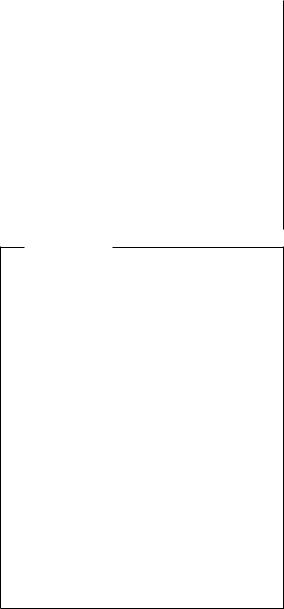
|
Safety Notice |
6 |
|
|
|
|
|
|
|
|
|
|
|
|
|
||
|
|
|
|
|
|
|
|
|
|
|
|
|
|
||||
To avoid shock, do not remove the plastic |
cover that |
||||||||||||||||
surrounds |
the |
lower |
portion |
of |
the |
inverter |
|
card. |
|
||||||||
Afin |
d'éviter |
tout |
risque |
de |
choc |
électrique, ne |
retirez |
||||||||||
pas le cache en plastique protégeant la partie |
|
||||||||||||||||
inférieure |
de la |
carte |
d'alimentation. |
|
|
|
|||||||||||
Aus Sicherheitsgründen |
die |
Kunststoffabdeckung, |
die |
|
|||||||||||||
den |
unteren Teil der Spannungswandlerplatine umgibt, |
|
|||||||||||||||
nicht |
entfernen. |
|
|
|
|
|
|
|
|
|
|
|
|||||
Per evitare scosse elettriche, non rimuovere la |
|
||||||||||||||||
copertura |
in |
plastica |
che |
avvolge |
la |
parte |
inferiore |
||||||||||
della |
scheda |
invertitore. |
|
|
|
|
|
|
|
|
|||||||
Para |
evitar |
descargas, |
no |
quite |
la |
cubierta |
de |
plástico |
|||||||||
que |
rodea |
la |
parte |
baja |
de |
la |
tarjeta |
invertida. |
|||||||||
|
|
|
|
|
|
|
|
|
|
|
|
|
|
|
|
|
|
Safety Notice 7
Though main batteries have low voltage, a shorted or grounded battery can produce enough current to burn combustible materials or personnel.
Bien que |
le voltage des batteries principales soit peu |
|||
élevé, le court-circuit ou la mise à la masse d'une |
||||
batterie peut produire suffisamment de courant pour |
||||
brûler des matériaux combustibles ou causer des |
||||
brûlures |
corporelles |
graves. |
|
|
Obwohl Hauptbatterien eine niedrige Spannung |
||||
haben, |
können sie doch bei Kurzschluß |
oder Erdung |
||
genug Strom abgeben, um brennbare Materialien zu |
||||
entzünden oder Verletzungen bei Personen |
||||
hervorzurufen. |
|
|
||
Sebbene le batterie di alimentazione siano a basso |
||||
voltaggio, |
una batteria in corto circuito o a massa può |
|||
fornire corrente sufficiente da bruciare materiali |
||||
combustibili o provocare ustioni ai tecnici di |
||||
manutenzione. |
|
|
||
Aunque |
las |
baterías |
principales tienen |
un voltaje bajo, |
una batería cortocircuitada o con contacto a tierra |
||||
puede producir la corriente suficiente como para |
||||
quemar |
material combustible o provocar quemaduras |
|||
en el |
personal. |
|
|
|
General Descriptions9

|
Safety |
Notice |
8 |
|
|
|
|
|
|
|
|
||||
Before |
removing |
any FRU, power-off the |
computer, |
||||
unplug |
all power |
cords from electrical |
outlets, remove |
||||
the battery pack, then disconnect any interconnecting |
|||||||
cables. |
|
|
|
|
|
||
Avant de retirer une unité remplaçable en clientèle, |
|||||||
mettez le système hors tension, débranchez tous les |
|||||||
cordons d'alimentation des socles de prise de courant, |
|||||||
retirez la batterie et déconnectez tous les cordons |
|||||||
d'interface. |
|
|
|
|
|||
Die |
Stromzufuhr |
muß abgeschaltet, alle |
Stromkabel |
||||
aus |
der Steckdose gezogen, der Akku entfernt und |
||||||
alle |
Verbindungskabel abgenommen sein, bevor eine |
||||||
FRU |
entfernt |
wird. |
|
|
|||
Prima di rimuovere qualsiasi FRU, spegnere il |
|||||||
sistema, scollegare dalle prese elettriche tutti i cavi di |
|||||||
alimentazione, rimuovere la batteria e |
poi scollegare i |
||||||
cavi |
di |
interconnessione. |
|
|
|||
Antes de quitar una FRU, apague el sistema, |
|||||||
desenchufe todos los cables de las tomas de corriente |
|||||||
eléctrica, quite la batería y, a continuación, |
|||||||
desconecte cualquier cable de conexión entre |
|||||||
dispositivos. |
|
|
|
|
|||
|
|
|
|
|
|
|
|
Safety Information
The |
following |
section contains the safety information |
that |
you |
need to |
be familiar with before servicing an |
IBM |
mobile computer. |
|
||
General Safety: Follow these rules to ensure general safety:
ŸObserve good housekeeping in the area of the
machines |
during |
and |
after |
maintenance. |
|
|
|
||||||
Ÿ When |
lifting |
any |
heavy |
object: |
|
|
|
|
|
||||
1. |
Ensure |
you |
can |
stand |
safely |
without |
slipping. |
||||||
2. |
Distribute the weight of the object equally |
||||||||||||
between |
your |
feet. |
|
|
|
|
|
|
|||||
3. |
Use |
a |
slow lifting force. Never move suddenly or |
||||||||||
twist |
when |
you |
attempt |
to lift. |
|
|
|
|
|||||
4. |
Lift by standing or by pushing up |
with |
your leg |
||||||||||
muscles; this action removes the strain from the |
|||||||||||||
muscles in your Dobacknot. attempt to lift any |
|
||||||||||||
objects |
that weigh more than 16 |
kg |
(35 |
lb) |
or |
||||||||
objects |
that |
you |
think |
are |
too |
heavy for |
you. |
||||||
ŸDo not perform any action that causes hazards to the
customer, or that makes the equipment unsafe.
ŸBefore you start the machine, ensure that other
service representatives and the customer's personnel are not in a hazardous position.
10

Ÿ Place |
removed covers and other parts |
in |
a |
safe |
|
|||||||||||||
|
place, away from all personnel, while you are |
|
||||||||||||||||
|
servicing |
the |
machine. |
|
|
|
|
|
|
|
|
|
||||||
Ÿ Keep |
your tool case away |
from walk areas so that |
|
|||||||||||||||
|
other |
people |
will |
not |
trip |
over it. |
|
|
|
|
||||||||
Ÿ |
Do |
not |
wear |
|
loose |
clothing |
that can be trapped in the |
|||||||||||
|
moving |
parts |
of |
a |
machine. |
Ensure |
that |
your |
sleeves |
|
||||||||
|
are fastened or rolled up |
above |
your |
elbows. If |
your |
|||||||||||||
|
hair |
is |
|
long, |
fasten |
it. |
|
|
|
|
|
|
|
|||||
Ÿ |
Insert |
the |
ends |
of |
your |
necktie |
or |
scarf |
inside |
clothing |
||||||||
|
or fasten it with a nonconductive clip, approximately 8 |
|||||||||||||||||
|
centimeters |
(3 |
inches) |
from |
|
the |
end. |
|
|
|
|
|||||||
Ÿ |
Do |
not |
wear |
|
jewelry, |
chains, |
metal-frame |
eyeglasses, |
|
|||||||||
|
or |
metal |
fasteners for |
your |
clothing. |
|
|
|
|
|||||||||
Attention: Metal objects are good electrical conductors.
ŸWear safety glasses when you are: hammering,
drilling soldering, cutting wire, attaching springs, using
solvents, or working |
in |
any other conditions that might |
be hazardous to |
your |
eyes. |
ŸAfter service, reinstall all safety shields, guards,
labels, and ground wires. Replace any safety device that is worn or defective.
ŸReinstall all covers correctly before returning the machine to the customer.
Electrical Safety: Observe the following rules when working on electrical equipment.
|
|
Important |
|
|
|
|
|
|
|
|
|
|
|
|
|
Use |
only |
approved tools and test equipment. Some |
|||||
hand |
tools |
|
have handles covered |
with a soft |
material |
||
that does not insulate you when working with live |
|||||||
electrical |
currents. |
|
|
|
|||
Many customers have, near their |
equipment, rubber |
||||||
floor mats that contain small conductive fibers to |
|||||||
decrease |
electrostatic discharges. Do not use this type |
||||||
of |
mat to |
|
protect yourself from |
electrical |
shock. |
||
|
|
|
|
|
|
|
|
ŸFind the room emergency power-off (EPO) switch,
disconnecting switch, or |
electrical outlet. If an |
||||
electrical accident occurs, you can then operate the |
|||||
switch |
or |
unplug |
the power cord |
quickly. |
|
Ÿ Do not |
work |
alone |
under |
hazardous |
conditions or |
near equipment |
|
that |
has |
hazardous voltages. |
|||
Ÿ Disconnect |
all |
power |
before: |
||||
– |
Performing |
a |
mechanical |
inspection |
|||
– |
Working |
near |
power |
supplies |
|||
– |
Removing |
or |
installing |
main units |
|||
Ÿ Before you start to work on |
the machine, unplug the |
power cord. If you cannot |
unplug it, ask the customer |
General |
Descriptions11 |
to power-off the wall box that supplies power to the machine and to lock the wall box in the off position.
ŸIf you need to work on a machineexposedthat has
electrical circuits, observe the following precautions:
–Ensure that another person, familiar with the power-off controls, is near you.
Attention: Another person must be there to switch off the power, if necessary.
–Use only one hand when working with
|
|
powered-on electrical equipment; |
|
keep |
the |
other |
|||||||||||||
|
|
hand in your pocket or behind your back. |
|
||||||||||||||||
|
|
Attention: |
There |
must |
be |
a |
complete |
circuit |
to |
||||||||||
|
|
cause electrical shock. By observing the above |
|||||||||||||||||
|
|
rule, you may prevent a current from passing |
|||||||||||||||||
|
|
through |
your |
body. |
|
|
|
|
|
|
|
|
|
|
|||||
|
– |
When |
using |
testers, |
set |
the |
controls |
correctly |
|||||||||||
|
|
and use the approved probe leads and |
|
|
|||||||||||||||
|
|
accessories |
for |
that |
tester. |
|
|
|
|
|
|||||||||
|
– |
Stand |
on |
suitable |
rubber |
mats |
|
(obtained |
locally, |
||||||||||
|
|
if |
necessary) |
to insulate |
you |
from |
grounds |
such |
|||||||||||
|
|
as metal floor strips and machine frames. |
|
|
|||||||||||||||
|
Observe the special safety precautions |
when |
|
you |
|||||||||||||||
|
work |
with |
very |
high |
voltages; |
these |
instructions are in |
||||||||||||
|
the safety sections of maintenance information. Use |
||||||||||||||||||
|
extreme |
care |
when |
|
measuring |
high |
|
voltages. |
|
|
|||||||||
Ÿ Regularly inspect and maintain |
your |
|
electrical |
|
hand |
||||||||||||||
|
tools |
for |
safe |
operational |
condition. |
|
|
|
|||||||||||
Ÿ |
Do |
not |
use |
worn |
or |
broken |
tools |
and |
testers. |
|
|||||||||
Ÿ |
Never |
assume that |
power |
has |
been |
|
disconnected |
|
|||||||||||
|
from a circuit.checkFirst,that it has been |
|
|
|
|||||||||||||||
|
powered-off. |
|
|
|
|
|
|
|
|
|
|
|
|
|
|
||||
Ÿ |
Always |
look |
carefully |
for |
possible |
hazards in |
|
your |
|||||||||||
|
work area. Examples of these hazards are moist |
||||||||||||||||||
|
floors, nongrounded power extension cables, power |
||||||||||||||||||
|
surges, and |
missing |
|
safety |
grounds. |
|
|
|
|
||||||||||
ŸDo not touch live electrical circuits with the reflective surface of a plastic dental mirror. The surface is
conductive; |
such |
touching can cause personal injury |
|||
and |
machine |
damage. |
|||
Ÿ Do |
not |
service |
the followingth partsthe power on |
||
when |
they are removed from their normal operating |
||||
places |
in |
a |
machine: |
||
– |
Power |
supply |
units |
||
–Pumps
– Blowers and fans
–Motor generators
and similar units. (This practice ensures correct
grounding |
of |
the |
units.) |
|
|
|||
Ÿ If |
an |
electrical |
accident |
occurs: |
||||
– |
Use |
caution; |
do |
not |
become |
a victim |
||
|
yourself. |
|
|
|
|
|
|
|
– |
Switch |
off |
power. |
|
|
|||
– |
Send |
another |
person |
to |
get medical aid. |
|||
12
Safety |
Inspection Guide: |
|
The intent of this |
|
|
|
||||||
inspection |
guide |
is |
to |
assist |
you in |
identifying |
potentially |
|||||
unsafe |
conditions |
on these products. Each machine, |
as |
it |
||||||||
was |
designed |
and built, |
had required |
safety |
items |
installed |
||||||
to protect users and service |
personnel |
from injury. |
This |
|||||||||
guide addresses only those items. However, good |
|
|
||||||||||
judgment should be used to identify potential safety |
||||||||||||
hazards |
due |
to |
attachment of |
non-IBM features or options |
||||||||
not |
covered |
by |
this |
inspection |
guide. |
|
|
|
|
|||
If |
any |
unsafe |
conditions are present, you must determine |
|||||||||
how |
serious |
the |
apparent hazard could be and whether |
|||||||||
you |
can |
continue |
without |
first |
correcting the |
problem. |
||||||
Consider these conditions and the safety hazards they present:
ŸElectrical hazards, especially primary power (primary
voltage on the frame can cause serious or fatal electrical shock).
Ÿ Explosive hazards, such as a damaged CRT face or bulging capacitor
ŸMechanical hazards, such as loose or missing hardware
The guide consists of a series of steps presented in a checklist. Begin the checks with the power off, and the power cord disconnected.
Checklist: |
|
|
|
|
|
|
|
|
|
|
|
|
|
|
|
|
|||
1. Check |
exterior covers for |
damage |
(loose, |
broken, or |
|||||||||||||||
|
|
sharp |
edges). |
|
|
|
|
|
|
|
|
|
|
|
|
||||
2. Power-off the computer. Disconnect |
the |
power |
cord. |
||||||||||||||||
3. |
Check |
the |
|
power |
cord |
for: |
|
|
|
|
|
|
|
||||||
|
|
a. A third-wire ground connector in |
good condition. |
||||||||||||||||
|
|
|
Use a meter to measure third-wire ground |
|
|||||||||||||||
|
|
|
continuity for 0.1 ohm or less between the |
||||||||||||||||
|
|
|
external |
ground |
|
pin |
and |
frame |
ground. |
|
|
||||||||
|
|
b. The |
power |
cord |
should |
be |
the |
appropriate type |
|||||||||||
|
|
|
as |
|
specified |
in the |
parts |
listings. |
|
|
|||||||||
|
|
c. |
Insulation must |
|
not |
be |
frayed |
or |
worn. |
|
|
||||||||
4. |
Remove |
the |
cover. |
|
|
|
|
|
|
|
|
|
|
||||||
5. |
Check |
for any obvious non-IBM alterations. Use good |
|||||||||||||||||
|
|
judgment |
as |
to |
the |
safety |
of |
any |
non-IBM |
alterations. |
|||||||||
6. |
Check |
inside the unit for any obvious unsafe |
|
||||||||||||||||
|
|
conditions, |
such |
as |
metal |
filings, |
contamination, |
water |
|||||||||||
|
|
or |
other |
liquids, |
or |
signs |
of fire or smoke damage. |
||||||||||||
7. |
|
Check |
for |
worn, |
frayed, |
or |
pinched |
cables. |
|
||||||||||
8. |
|
Check |
that |
|
the |
power-supply |
cover |
fasteners |
(screws |
||||||||||
|
|
or |
rivets) |
have |
not |
been |
removed |
or tampered |
with. |
||||||||||
Handling Electrostatic Discharge-Sensitive
Devices: Any computer part containing transistors or integrated circuits (ICs) should be considered sensitive to electrostatic discharge (ESD). ESD damage can occur
when there is a difference in charge between objects.
General Descriptions13

Protect against ESD damage by |
equalizing |
the charge |
so |
||||||||
that the machine, the part, |
the |
work mat, and |
the |
person |
|||||||
handling the |
part |
are all |
at |
the |
same |
charge. |
|
|
|||
|
Notes |
|
|
|
|
|
|
|
|
|
|
|
|
|
|
|
|
|
|
|
|
|
|
1. Use product-specific ESD procedures |
when they |
|
|||||||||
|
exceed |
the |
requirements |
noted here. |
|
|
|
||||
2. Make sure that the |
ESD |
protective |
|
devices |
you |
|
|||||
|
use have been certified (ISO 9000) |
as fully |
|
||||||||
|
effective. |
|
|
|
|
|
|
|
|
||
|
|
|
|
|
|
|
|
|
|
|
|
When handling ESD-sensitive parts:
ŸKeep the parts in protective packages until they are
inserted into the product.
ŸAvoid contact with other people.
ŸWear a grounded wrist strap against your skin to
eliminate static on your body.
ŸPrevent the part from touching your clothing. Most
|
clothing |
is |
insulative |
and |
retains a charge even when |
|||||||||||||
|
you |
are |
wearing |
a |
wrist |
strap. |
|
|
|
|
|
|
||||||
Ÿ Use |
the |
black |
side |
of |
a |
grounded |
work |
mat |
to provide |
|||||||||
|
a static-free work surface. The mat is especially |
|||||||||||||||||
|
useful |
when |
handling |
ESD-sensitive |
devices. |
|
|
|||||||||||
Ÿ Select a grounding system, |
|
such |
as |
those |
listed |
|||||||||||||
|
below, to provide protection that meets the specific |
|||||||||||||||||
|
service |
requirement. |
|
|
|
|
|
|
|
|
|
|||||||
|
|
|
Note |
|
|
|
|
|
|
|
|
|
|
|
|
|
|
|
|
|
|
|
|
|
|
|
|
|
|
|
|
|
|
|
|
||
|
The |
use |
|
of |
a |
grounding |
system |
is |
|
desirable |
but |
|||||||
|
not |
required |
to |
protect |
against |
ESD |
|
damage. |
|
|||||||||
|
|
|
|
|||||||||||||||
|
– Attach the ESD ground |
clip to any frame ground, |
||||||||||||||||
|
|
ground |
braid, |
or |
green-wire |
ground. |
|
|
||||||||||
|
– Use |
|
an |
ESD |
common |
ground |
or reference |
point |
||||||||||
when working on a double-insulated or battery-operated system. You can use coax or connector-outside shells on these systems.
–Use the round ground-prong of the AC plug on AC-operated computers.
Grounding Requirements: |
|
Electrical |
grounding of |
||
the |
computer is |
required for operator safety and correct |
|||
system |
function. |
Proper |
grounding of |
the electrical outlet |
|
can |
be |
verified |
by a |
certified |
electrician. |
Laser |
Compliance |
Statement |
Some |
IBM Personal Computer models are equipped from |
|
the |
factory |
with a CD-ROM drive. CD-ROM drives are also |
sold separately as options. The CD-ROM drive is a laser product. The CD-ROM drive is certified in the U.S. to
conform to |
the requirements |
of |
the Department of Health |
and Human |
Services 21 Code |
of |
Federal Regulations |
14
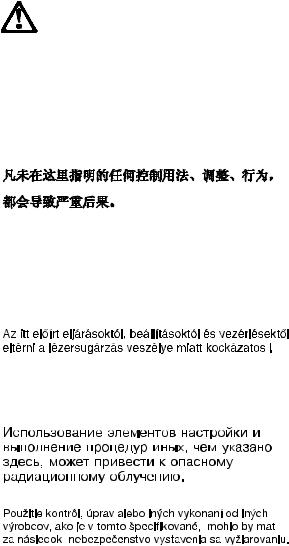
(DHHS 21 CFR) Subchapter J for Class 1 laser products. Elsewhere, the drive is certified to conform to the requirements of the International Electrotechnical
Commission (IEC) 825 and CENELEC EN 60 825 for Class 1 laser products.
When a CD-ROM drive is installed, note the following.
CAUTION:
Use of controls or adjustments or performance of
procedures other |
than |
those |
specified |
herein might result |
|
in hazardous |
radiation |
exposure. |
|
||
O uso de controles, ajustes |
ou desempenho de |
||||
procedimentos diferentes daqueles aqui especificados |
|||||
pode resultar |
em |
perigosa exposição à |
radiação. |
||
Pour éviter tout risque d'exposition au rayon laser, respectez les consignes de réglage et d'utilisation des commandes, ainsi que les procédures décrites.
Werden Steuerund Einstellelemente anders als hier festgesetzt verwendet, kann gefährliche Laserstrahlung auftreten.
L'utilizzo di controlli, regolazioni o l'esecuzione di procedure diverse da quelle specificate possono provocare l'esposizione a
El uso de controles o ajustes o la ejecución de procedimientos distintos de los aquí especificados puede provocar la exposición a radiaciones peligrosas.
General Descriptions15

READ THIS FIRST
Opening the CD-ROM drive could result in exposure to hazardous laser radiation. There are no serviceable parts
inside the CD-ROM |
driveDo not. open. |
|
|
|
|
|
||||
Some |
CD-ROM |
drives |
contain an |
embedded Class 3A or |
|
|||||
Class |
3B |
laser diode. Note |
the |
following. |
|
|
|
|||
DANGER: |
|
|
|
|
|
|
|
|
|
|
Laser |
radiation |
when |
open. |
Do |
not |
stare |
into |
the |
beam, do |
|
not view directly with optical instruments, and avoid direct |
||||||||||
exposure |
to the |
beam. |
|
|
|
|
|
|
||
Radiação |
por raio laser ao abrir. Não |
olhe |
fixo |
no feixe de |
||||||
luz, |
não |
olhe diretamente por meio de instrumentos óticos |
||||||||
e evite |
exposição |
direta |
com |
o |
feixe |
de |
luz. |
|
||
Rayonnement laser si carter ouvert. Évitez de fixer le faisceau, de le regarder directement avec des instruments optiques, ou de vous exposer au rayon.
Laserstrahlung |
bei |
geöffnetem Gerät. Nicht direkt oder |
||||||
über |
optische Instrumente in den Laserstrahl sehen und |
|||||||
den |
Strahlungsbereich meiden. |
|
|
|
||||
Kinyitáskor lézersugár ! Ne nézzen bele se szabad |
||||||||
szemmel, |
se |
optikai |
eszközökkel. |
Kerülje |
a |
sugárnyalábbal |
||
való |
érintkezést ! |
|
|
|
|
|||
Aprendo l'unità vengono emesse radiazioni laser. Non |
||||||||
fissare |
il |
fascio, |
non guardarlo direttamente con strumenti |
|||||
ottici |
e |
evitare |
l'esposizione |
diretta |
al |
fascio. |
||
Radiación láser al abrir. No mire fijamente ni examine con instrumental óptico el haz de luz. Evite la exposición directa al haz.
Read This |
First |
Before |
you go to the checkout guide, be sure to read this |
section. |
|
16
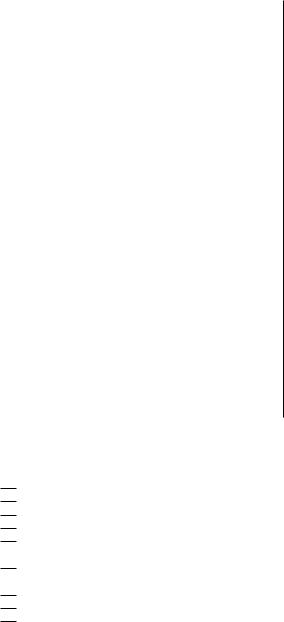
|
|
|
|
|
|
|
|
|
|
|
|
|
|
|
|
|
|
READ |
THIS |
FIRST |
|
|
|
|
||||
|
|
Important Notes |
|
|
|
|
|
|
|
|
|
|
|
|
|
|
|
|
|
|
|
|
|
|
||||
|
|
|
|
|
|
|
|
|
|
|
|
|
|
|
|
|
|
|
|
|
|
|
|
|||||
Ÿ |
Only |
certified |
|
|
trained |
personnel |
|
should |
|
|
|
|
|
|
|
|
|
|
|
|||||||||
|
|
service |
the |
computer |
|
. |
|
|
|
|
|
|
|
|
|
|
|
|
|
|
|
|||||||
Ÿ |
Read |
|
the |
entire |
FRU |
removal |
and |
replacement |
|
|
|
|
|
|
|
|
|
|
||||||||||
|
|
page |
|
before |
replacing |
any |
FRU |
|
|
. |
|
|
|
|
|
|
|
|
|
|
|
|||||||
Ÿ |
Use |
|
new |
nylon-coated |
screws |
when |
you |
|
|
|
|
|
|
|
|
|
|
|
||||||||||
|
|
replace |
|
FRUs |
|
|
. |
|
|
|
|
|
|
|
|
|
|
|
|
|
|
|
|
|
|
|
||
Ÿ |
Be |
extremely |
|
careful |
during |
such |
write |
|
|
|
|
|
|
|
|
|
|
|
||||||||||
|
|
operations |
as |
|
|
copying, |
|
saving, |
or |
formatting. |
|
|
|
|
|
|
|
|
||||||||||
|
|
Drives |
in |
|
|
the computer that you are |
servicing |
|||||||||||||||||||||
|
|
might have been rearranged, or the |
drive startup |
|||||||||||||||||||||||||
|
|
sequence |
|
might |
have |
been |
altered. If |
you |
select |
|||||||||||||||||||
|
|
an incorrect drive, data or programs might be |
|
|||||||||||||||||||||||||
|
|
overwritten. |
|
|
|
|
|
|
|
|
|
|
|
|
|
|
|
|
|
|
||||||||
Ÿ |
Replace |
|
FRUs |
only |
for |
|
the |
correct |
model. |
|
|
|
|
|
|
|
|
|
|
|||||||||
|
|
When |
you |
|
|
replace |
a |
|
FRU, |
make |
sure |
|
the |
model |
|
|||||||||||||
|
|
of |
|
the |
machine |
|
and |
FRU |
part |
number |
|
are |
correct |
|||||||||||||||
|
|
by |
|
referring |
to |
the |
FRU |
parts |
list. |
|
|
|
|
|||||||||||||||
Ÿ |
A |
FRU |
should |
|
not |
be |
|
replaced |
because |
of |
a |
|
|
|
|
|
|
|
|
|
||||||||
|
|
single, |
unreproducible |
failure. |
|
|
|
Single |
failures |
|
|
|
|
|||||||||||||||
|
|
can |
|
occur |
|
from |
|
a |
variety |
of |
reasons |
that |
have |
|||||||||||||||
|
|
nothing |
to |
|
do with a hardware defect, such as: |
|||||||||||||||||||||||
|
|
cosmic radiation, electrostatic discharge, or |
|
|||||||||||||||||||||||||
|
|
software errors. FRU replacement should be |
|
|
||||||||||||||||||||||||
|
|
considered |
only |
|
when |
|
a |
recurring |
|
problem |
exists. |
|||||||||||||||||
|
|
If |
|
this |
|
is |
suspected, |
clear |
the |
error |
log |
and run |
||||||||||||||||
|
|
the |
|
test |
|
again. Do |
not |
replace |
any |
FRUs |
if |
log |
||||||||||||||||
|
|
errors |
do |
|
not |
reappear. |
|
|
|
|
|
|
|
|
|
|
|
|||||||||||
Ÿ |
Be |
careful |
not |
|
to |
replace |
a |
nondefective |
FRU. |
|
|
|
|
|
|
|
|
|||||||||||
|
|
|
|
|
|
|
|
|
|
|
||||||||||||||||||
What |
to |
|
Do |
First: |
The servicer must include the |
|
|
|
|
|||||||||||||||||||
following |
|
in |
the |
|
parts |
exchange |
form |
or |
parts |
return form |
||||||||||||||||||
that |
is |
|
attached |
to |
the |
returned |
FRU: |
|
|
|
|
|
|
|||||||||||||||
1. Name and phone number of servicer
2.Date of service
3.Date that the machine failed
4.Date of purchase
5.Failure symptoms, error codes appearing on the
|
display, |
and |
beep |
symptoms |
6. |
Procedure index and page number in which the |
|||
|
failing |
FRU |
was detected |
|
7. |
Failing FRU name and part number |
|||
8. |
Machine type, model number, and serial number |
|||
9. |
Customer's name and |
address |
||
Before checking problems with the computer, determine whether the damage is covered under the warranty by referring to the following:
General Descriptions17
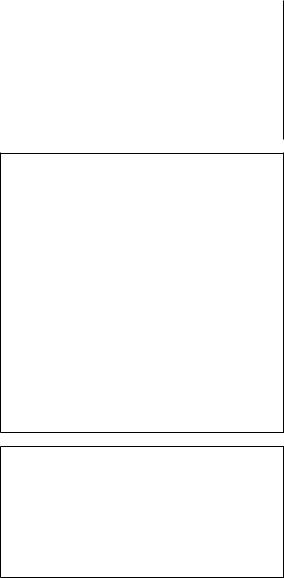
READ THIS |
FIRST |
|
|
|
|
|
|
|
|
|
||
|
Note |
for |
Warranty |
|
|
|
|
|
|
|
|
|
|
|
|
|
|
|
|
|
|
|
|||
During the warranty period, the customer |
may be |
|||||||||||
responsible for |
repair |
costs |
if |
the |
computer damage |
|||||||
was caused by misuse, accident, modification, |
||||||||||||
unsuitable physical or operating environment, or |
||||||||||||
improper |
maintenance |
by |
the |
customer. The |
following |
|||||||
list provides some |
common |
items that are not covered |
||||||||||
under |
warranty |
and |
some |
symptoms |
that |
may |
indicate |
|||||
that |
the |
system was subjected |
to stress beyond |
|||||||||
normal |
use. |
|
|
|
|
|
|
|
|
|
||
|
|
|
|
|
|
|
|
|
|
|
|
|
The following is not covered under warranty:
ŸLCD panel cracked from the application of
excessive |
force or |
from being dropped. |
Ÿ Scratched |
(cosmetic) |
parts. |
ŸCracked or broken plastic parts, broken latches, broken pins, or broken connectors caused by excessive force.
Ÿ |
Damage |
caused |
by |
liquid |
spilled into the system. |
|
Ÿ |
Damage |
caused |
by |
the improper |
insertion of a |
|
|
PC Card |
or the |
installation |
of an |
incompatible |
|
|
card. |
|
|
|
|
|
ŸDamage caused by foreign material in the FDD.
ŸDiskette drive damage caused by the diskette
drive cover being pressed or by the insertion of a
diskette with multiple labels.
Ÿ Damaged or bent diskette eject button.
ŸFuses blown by attachment of a nonsupported device.
ŸForgotten computer password (making the computer unusable).
The following symptoms might indicate damage caused by nonwarranted activities:
ŸMissing parts might be a symptom of unauthorized service or modification.
ŸHDD spindles can become noisy from being subjected to excessive force or from being
dropped.
Ÿ I9990303 errors can be caused by exposure to strong magnetic fields.
18

FRU REPLACEMENT NOTICES
FRU |
Replacement |
Notices |
|
|
|
|
|
|
|||
This |
section |
contains notices for removal and replacement. |
|||||||||
Read |
this |
section |
carefully |
before |
replacing |
any |
FRU. |
||||
LCD |
Replacement |
Notice |
|
|
|
|
|
|
|||
The |
TFT |
LCD |
for |
the |
computer |
contains |
over |
2,359,296 |
|
||
thin-film transistors (TFTs). A small number of missing, |
|
||||||||||
discolored, |
or |
lighted dots |
(on all |
the |
time) |
is |
characteristic |
||||
of TFT LCD technology, but excessive |
pixel |
problems |
can |
||||||||
cause |
viewing |
concerns. The LCD should |
be |
replaced |
if |
||||||
the number of missing, discolored, or lighted dots in any |
|||||||||||
background |
21is |
or |
more . |
|
|
|
|
|
|||
Screw Notices
This computer uses special nylon-coated screws with the following characteristics:
Ÿ They maintain tight connections.
ŸThey do not easily come loose, even with shock or vibration.
Ÿ |
They |
need |
additional |
force to tighten. |
Ÿ |
They |
should |
be used |
only once. |
Do the following when you service this machine:
Ÿ |
Keep |
the |
screw |
kit (P/N 05K4841) in your tool bag. |
||
Ÿ |
Always |
use |
new |
screws if you |
are |
instructed. |
Ÿ |
Use |
a torque |
screwdriver if |
you |
have one. |
|
Loose screws can cause a reliability problem. The IBM
ThinkPad computer addresses this problem with nylon-coated screws. Tighten screws as follows:
Ÿ Plastic |
to |
plastic |
|
|
||
Turn |
an |
additional90 degrees |
after |
the screw head |
||
touches |
the surface |
of the |
plastic part: |
|||
|
|
|
|
|
|
|
|
|
|
|
|
|
|
Ÿ Logic |
card |
to plastic |
|
|
|
Turn |
an |
additional180 degrees |
after |
the |
screw head |
touches |
the surface |
of the |
logic |
card: |
|
General Descriptions19

FRU REPLACEMENT NOTICES
ŸTorque driver
If |
you |
|
have |
a |
torque |
driver, |
refer |
to |
the “Torque” |
|
column |
with |
each |
step. |
|
|
|
|
|||
Ÿ Make |
sure |
you |
use the |
correct |
screw, |
and |
tighten all |
|||
screws |
firmly |
to the torque shown in the table if you |
||||||||
have |
a |
torque |
screwdriverNever use. a screw |
that |
|
|
||||
you removed. |
Use |
a |
new |
one. Make |
sure the |
|
|
|
||
screws are tightened firmly
System |
Board |
Replacement |
Notice |
|
||
Notice |
for 770E |
and |
600: |
Restoring the System |
||
Unit |
Serial |
Number: |
The EEPROM on the system board |
|||
contains |
vital |
product |
data (VPD), such as the system unit |
|||
serial |
number |
and |
the |
system board serial number. You |
||
must |
restore |
the |
system unit |
serial number to its original |
||
number |
when the |
system |
board |
is replaced. |
||
To restore the system unit serial number, do the following:
1. |
Press |
|
and F1holdand power on |
the computer. |
|||||||||
2. |
Hold |
|
downF1 until |
the |
Easy-Setup menu |
appears. |
|||||||
3. |
Click |
|
Config . |
|
|
|
|
|
|
|
|||
4. |
PressCtrl + .N |
The |
System Unit |
Serial |
Number |
||||||||
|
menu |
appears. |
|
|
|
|
|
|
|||||
5. |
Follow |
|
the |
instructions |
on |
the |
menu. |
|
|
||||
|
|
Notes |
|
|
|
|
|
|
|
|
|
|
|
|
|
|
|
|
|
|
|
|
|
|
|
||
1. |
Do |
|
not power-off the computer during |
the |
|||||||||
|
|
restoration |
process. |
|
|
|
|
||||||
2. |
The |
|
serial |
number |
label |
is |
attached |
to the bottom |
|||||
|
|
of |
|
the |
computer. |
|
|
|
|
|
|||
|
|
|
|
|
|
|
|
|
|
|
|
|
|
Notice for 770X |
and |
600E |
|
Serial Numbers: |
When the |
computer was |
|
manufactured, |
the |
EEFROM on |
the system board was |
loaded with the serial numbers of the system and all major components. The EEPROM contains the following serial
numbers:
Ÿ |
System |
board serial number |
|||
Ÿ |
System |
unit |
serial |
number |
|
Ÿ |
CPU |
Card serial number |
|||
Ÿ |
DC-DC |
Card |
serial |
number |
|
20
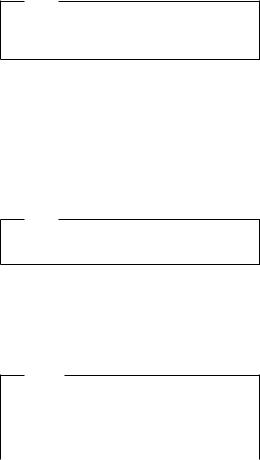
|
FRU REPLACEMENT NOTICES |
You must |
restore each of those serial numbers except the |
system board serial number to its original number when |
|
replacing |
the system board. |
To save the original serial numbers, do the following:
1. Boot from DOS, or open an MS-DOS prompt.
2. Insert the ThinkPad Hardware Maintenance Diskette
Version 1.05 into the diskette drive.
3. EnterA:\SERUPDT.EXE at the DOS prompt.
The usage of this tool is displayed.
Note
SERUPDT.EXE is in the ThinkPad Hardware
Maintenance Diskette Version 1.05 or a later version.
4. EnterSERUPDT R |
|
|
|
|
|
||
Each |
serial |
|
numbers |
is displayed with its device type. |
|||
Write down all numbers except |
the system board |
||||||
serial number. The |
device type designations for the |
||||||
each |
serial |
number |
are |
as follows: |
|||
08: CPU |
card |
serial number |
|
||||
20: System |
unit |
serial |
number |
|
|||
38: DC-DC |
card |
serial |
number |
|
|||
40: System board serial number |
|||||||
78–7F: Hard |
disk |
drive |
serial |
number |
|||
Note
You can disregard the hard disk drive serial number.
To restore the serial numbers, do the following:
1. |
Boot from |
DOS, |
or |
open |
a |
MS-DOS prompt. |
|
2. |
EnterSERUPDT.EXE |
at |
the |
DOS |
prompt. |
||
|
The |
usage |
of |
this |
tool |
is |
displayed. |
3. |
EnterSERUPDT W nn SSSSSSS for each serial number |
||||||
|
you |
saved. |
|
|
|
|
|
Notes
1.nn is the device SSSSSSStype, andis the serial number.
|
2. |
The |
system |
unit |
serial number |
is |
written in |
|
|
the label attached on the bottom of the |
|||||||
|
computer. |
|
|
|
|
|
||
UUID: |
|
|
|
|
||||
The |
Universally |
Unique IDentifier (UUID) is a |
||||||
128-bit number uniquely assigned to your computer at |
||||||||
production |
and |
stored |
in |
the EEPROM of |
your |
system |
||
board. The algorithm that generates the unique number is designed to provide unique IDs until the year A.D. 3400.
Consequently, no two computers in |
the world have the |
same number. |
|
General |
Descriptions21 |
FRU |
REPLACEMENT |
NOTICES |
|
|
|
|
|
|
|
|
|
|
|
|
When |
you |
replace |
the |
system |
board, |
you |
must set |
the |
||||||
UUID |
on |
the |
new |
system |
board as |
follows: |
|
|||||||
1. |
Press |
and F1holdand power on the |
computer. |
|
||||||||||
2. |
Hold |
downF1 |
until |
the |
Easy-Setup menu appears. |
|
||||||||
3. |
Click |
Config . |
|
|
|
|
|
|
|
|
|
|
||
4. |
PressCtrl + .G The UUID menu appears. |
|
|
|||||||||||
5. |
PressF5 |
to |
generate |
|
a |
new |
UUID,Enter and |
press |
|
|||||
to |
overwrite |
it |
to |
EEPROM. |
|
|
|
|
|
|||||
CPU |
Card |
Replacement |
Notice |
|
(600E |
|
|
|
|
|
||||
and |
770X |
Only) |
|
|
|
|
|
|
|
|
|
|
|
|
You |
must restore the CPU card serial number to its |
|||||||||||||
original |
number, |
when |
the |
CPU card |
is |
replaced. To |
save |
|||||||
and restore the CPU card serial number, follow the |
|
|||||||||||||
instruction |
in “Serial Numbers” on page 20. |
|
|
|||||||||||
DC-DC |
Card |
Replacement |
Notice |
|
(600E |
|
|
|
|
|||||
and |
770X |
Only) |
|
|
|
|
|
|
|
|
|
|
|
|
You |
must |
restore the DC-DC card serial number to its |
||||||||||||
original |
number, |
when |
the |
DC-DC |
card |
is |
replaced. To |
|
||||||
save and restore the DC-DC card serial number, follow the instruction in “Serial Numbers” on page 20.
22

RELATED SERVICE INFORMATION
Related Service Information
This section provides information about the following:
Ÿ |
“How |
to |
Use Error Messages” |
Ÿ |
“How |
to |
Diagnose Multiple FRUs” |
Ÿ“Reset Switch”
Ÿ |
“Running a Low-Level Format” |
||
Ÿ |
“Service Web Site” on page 24 |
||
Ÿ |
“Passwords” on |
page 24 |
|
Ÿ |
“Power |
Management |
Features” on page 25 |
Ÿ |
“Fn Key |
Combinations” on page 29 |
|
How |
to Use |
Error |
Messages |
|
Use the error codes displayed on the screen to diagnose |
||||
failures. If |
more |
than |
one error code is displayed, begin |
|
the |
diagnosis |
with |
the |
first error code. Whatever caused |
the first error code can result in false error codes being
displayed. If no |
error |
code is displayed, see if the error |
symptom is listed |
in the |
“Symptom-to FRU Index” section. |
How |
to |
Diagnose Multiple |
FRUs |
|
|
|
|
|
When |
the |
adapter |
or |
device has |
more |
than one |
FRU, |
the |
error code could be caused by |
any |
of them. Before |
|
|||||
replacing |
multiple |
FRUs, |
try removing |
or |
exchanging |
each |
|
|
FRU, |
one |
by one |
in the designated sequence, to see |
if the |
||||
symptoms change.
Reset Switch
The Reset switch resets the system (regardless of the
microcode |
status) and forces the power off. Use |
this |
push |
|||||
button to |
power |
off |
when |
power |
is not |
completely |
off |
or the |
microcode |
is in |
a hung state. See the |
“Locations” |
section |
||||
of each |
model |
for |
Reset |
switch |
location. |
|
|
|
Running a Low-Level Format
Do the following to format the hard disk.
Attention: Make sure the drive address to be formatted is
correct. This |
procedure erases |
all |
information |
on the disk. |
|||||||
1. |
Power |
off |
the |
computer. |
|
|
|
|
|||
2. |
HoldF1 |
until |
the |
Easy-Setup |
menu |
appears. |
|
||||
3. |
Click |
|
on theTest |
icon. The |
Basic |
Diagnostics |
menu |
||||
|
appears. |
|
|
|
|
|
|
|
|
||
4. |
PressCtrl +A |
to enter advanced diagnostic mode. |
|||||||||
|
The |
ThinkPad |
|
FRU |
Connections |
window |
appears. |
|
|||
5. |
Click |
onExit . |
The Keyboard Test menu appears. |
||||||||
6. |
Click |
onExit |
again. |
|
|
|
|
|
|
||
7. |
PressCtrl +L . |
The Low-Level Format menu appears. |
|||||||||
8. |
Follow |
|
the |
instructions |
on the |
screen |
|
||||
If |
you are prompted to use the Maintenance Diskette, do |
||||||||||
the |
following: |
|
|
|
|
|
|
|
|
||
General Descriptions23
RELATED |
SERVICE |
INFORMATION |
|
|
|
|
|
|
|
|
|
|
|
|
|
|
|
|||||||
1. |
|
Insert the ThinkPad Hardware Maintenance Diskette |
|
|||||||||||||||||||||
|
Version |
1.05 |
or |
a |
later |
version |
into |
the |
diskette drive |
|||||||||||||||
|
and |
|
power |
on |
the |
computer. |
|
|
|
|
|
|
|
|
|
|||||||||
2. |
|
SelectFormat |
the |
hard |
disk |
|
from |
the |
main |
menu. |
|
|
|
|||||||||||
3. |
|
Select |
the |
drive |
from |
the |
menu. |
|
|
|
|
|
|
|||||||||||
4. Follow the instructions on the screen. |
|
|
|
|
||||||||||||||||||||
Service |
|
Web |
Site |
|
|
|
|
|
|
|
|
|
|
|
|
|
|
|
|
|
||||
When the latest system program service diskette is |
|
|||||||||||||||||||||||
available, |
it |
will |
be |
posted |
|
on: |
|
|
|
|
|
|
|
|
||||||||||
System |
program |
service |
diskette: |
|
|
|
|
|
|
|
|
|
|
|
|
|
|
|||||||
|
http://www.pc.ibm.com/us/files.html |
|
|
|
|
|
|
|
|
|
||||||||||||||
Passwords |
|
|
|
|
|
|
|
|
|
|
|
|
|
|
|
|
|
|
|
|
||||
When the power-on password (POP), |
|
hard |
disk password |
|
||||||||||||||||||||
(HDP), and supervisor password (PAP) are used, the |
|
|||||||||||||||||||||||
following |
situations |
may |
occur: |
|
|
|
|
|
|
|
|
|
|
|||||||||||
Ÿ |
If |
the POP is |
the |
same |
as the HDP, the |
POP |
|
|
|
|
|
|||||||||||||
|
prompt appears, but the HDP prompt does not |
|
||||||||||||||||||||||
|
appear. |
|
|
|
|
|
|
|
|
|
|
|
|
|
|
|
|
|
|
|
||||
Ÿ |
If |
the POP is |
not the same as the HDP, both |
|
|
|
|
|
||||||||||||||||
|
prompts appear. |
|
|
|
|
|
|
|
|
|
|
|
|
|
|
|
||||||||
Ÿ |
The |
PAP |
and |
the |
HDP: |
|
|
|
|
|
|
|
|
|
|
|
|
|
|
|
||||
|
If |
|
the |
PAP |
is used, the HDP is enabled automatically, |
|||||||||||||||||||
|
but |
|
no |
HDP |
prompt |
appears. The |
HDP |
is |
set |
the |
|
|||||||||||||
|
same |
as |
the |
PAP. |
|
|
|
|
|
|
|
|
|
|
|
|
|
|
|
|||||
The |
ThinkPad |
computer |
that |
has |
the |
bay |
can |
support |
more |
|||||||||||||||
than |
|
two |
HDPs. |
|
|
|
|
|
|
|
|
|
|
|
|
|
|
|
|
|
||||
Ÿ |
If |
|
POPthe |
|
is |
the |
same |
as |
|
oneHDPs |
of(HDPthe-1 |
|
|
|
|
|||||||||
|
or HDP-2), a |
POP prompt appears. The passwords |
|
|||||||||||||||||||||
|
are |
different. |
|
|
|
|
|
|
|
|
|
|
|
|
|
|
|
|||||||
Ÿ |
If |
POPthe is |
not |
the |
same |
as |
eitherHDPs |
of |
the |
|
||||||||||||||
|
(HDP-1 |
or |
HDP-2):, |
both |
prompts |
appear. |
|
|
|
|
||||||||||||||
Ÿ |
If |
PAPthe is |
used,HDP-1the or |
theHDP-2 |
|
is |
|
|
|
|
|
|||||||||||||
|
automatically enabled, but the HDP prompt does not |
|||||||||||||||||||||||
|
appear. The |
HDP-1 and HDP-2 are then |
set |
to the |
||||||||||||||||||||
|
same password as the PAP. |
|
|
|
|
|
|
|
|
|
|
|||||||||||||
Supervisor |
|
and |
Hard |
Disk |
Passwords: |
|
|
|
|
The |
|
|
|
|
||||||||||
supervisor password and the hard |
disk |
password |
(HDP) |
|||||||||||||||||||||
are |
|
security |
features |
that |
|
are |
used |
to |
protect |
the system |
||||||||||||||
and the hard disk data from unauthorized access. No |
||||||||||||||||||||||||
overriding capability is provided. If only a hard disk |
||||||||||||||||||||||||
password is set, obtaining permission from |
the |
password |
||||||||||||||||||||||
owner to unlock the password is a prerequisite for running |
||||||||||||||||||||||||
diagnostic tests and performing service. If both supervisor |
||||||||||||||||||||||||
password and hard disk password |
|
are |
set, |
you |
can |
enter |
||||||||||||||||||
Easy-Setup |
by |
pressingEnterthe key |
or |
by |
entering the |
|
||||||||||||||||||
power-on password at the supervisor |
password |
prompt. In |
||||||||||||||||||||||
this |
|
case,Passwordthe |
|
, Start |
up |
, |
Network |
, |
andInitialize |
|
|
|
|
|||||||||||
or Asset |
|
ID |
(for |
some |
models) |
icons |
cannot |
be |
selected. |
|||||||||||||||
24
