IBM THINKPAD 365 Users Guide
Thank you for purchasing this Factory Service Manual CD/DVD from servicemanuals4u.com.
Please check out our eBay auctions for more great deals on Factory Service Manuals:
servicemanuals4u
IBM ThinkPad 365X/365XD |
S76H-7579-00 |
|
User's Guide
IBM
IBM ThinkPad 365X/365XD |
S76H-7579-00 |
|
User's Guide

|
Note |
|
|
|
|
|
|
|
|
|
|
|
|
Before |
using this |
information and the product |
it supports, be sure to read |
the |
general information in Appendix E, |
|
Product |
Warranties |
and Notices. You should also |
read the safety guidelines on |
page |
xii. |
|
|
|
|
|
|
|
|
First |
Edition, |
|
April |
1996 |
|
|
|
|
|
|
|
|
|
|
|
|
|
|
|
|
|
|
|
|
|
|
|
|
|
|||||
The following paragraph does not |
|
apply |
to |
the |
United Kingdom or any country where such provisions are |
|
|
|
|
|
|
|
|
|
|
|||||||||||||||||||
inconsistent |
with |
local |
law: |
|
INTERNATIONAL BUSINESS MACHINES CORPORATION PROVIDES THIS |
|
|
|
|
|
|
|
|
|
|
|||||||||||||||||||
PUBLICATION |
“AS |
|
IS” |
WITHOUT |
|
ANY |
WARRANTY |
OF |
ANY KIND, EITHER EXPRESS OR IMPLIED, INCLUDING, |
|
|
|
|
|
||||||||||||||||||||
BUT NOT LIMITED TO, THE |
LIMITED |
WARRANTIES |
OF |
MERCHANTABILITY OR FITNESS FOR A PARTICULAR |
|
|
|
|
|
|
||||||||||||||||||||||||
PURPOSE. Some |
states |
do |
not |
allow |
disclaimer, or express or implied |
warranties |
in |
certain |
transactions; |
therefore, |
|
|||||||||||||||||||||||
this |
statement |
may |
not |
apply |
to |
you. |
|
|
|
|
|
|
|
|
|
|
|
|
|
|
|
|
|
|
|
|
||||||||
This |
publication |
could |
|
include technical inaccuracies or typographical errors. Changes are periodically made to the |
||||||||||||||||||||||||||||||
information |
herein; |
these |
changes |
will |
be |
incorporated |
in |
new |
editions |
of |
the |
publication. IBM |
may |
make |
|
|||||||||||||||||||
improvements |
or |
changes |
in |
the |
products |
or |
the programs described in this publication at any |
time. |
|
|
|
|||||||||||||||||||||||
It |
is |
possible |
that |
|
this |
|
publication |
may |
contain reference to, or information |
about, IBM products (machines and |
||||||||||||||||||||||||
programs), programming, |
or |
services |
that are not announced in your country. Such |
references or information must not |
|
|||||||||||||||||||||||||||||
be |
construed |
|
to |
mean |
that |
IBM |
intends |
to |
announce such IBM products, programming, or services in your country. |
|
||||||||||||||||||||||||
Requests for technical information about IBM |
products |
should |
be |
made |
to |
your |
|
IBM |
Authorized |
Dealer |
or your |
IBM |
||||||||||||||||||||||
Marketing |
Representative. |
|
|
|
|
|
|
|
|
|
|
|
|
|
|
|
|
|
|
|
|
|
|
|
|
|
||||||||
IBM |
may |
have |
|
patents |
or |
pending |
patent |
applications covering |
the |
subject |
matter |
in |
this |
document. The |
furnishing |
of |
||||||||||||||||||
this |
document |
|
does |
not |
|
give |
you |
any |
license |
to these patents. You can send |
license inquiries, in writing, to the |
|||||||||||||||||||||||
Director |
of |
Licensing, |
IBM |
|
Corporation, |
500 |
Columbus |
Avenue, |
Thornwood, |
NY |
10594, |
USA. |
|
|
|
|
|
|
|
|||||||||||||||
Copyright |
International |
Business |
Machines |
Corporation 1996. |
All |
rights |
reserved. |
|
|
|
|
|
|
|
|
|
|
|
|
|
|
|||||||||||||
Note |
to |
U.S. |
|
Government |
Users |
– |
Documentation |
related to restricted rights – |
Use, |
duplication |
or |
disclosure is su |
||||||||||||||||||||||
to restrictions |
set |
forth |
in |
GSA |
ADP |
Schedule |
Contract |
with IBM Corp. |
|
|
|
|
|
|
|
|
|
|
|
|||||||||||||||

|
|
|
Thank |
|
You |
for |
Selecting |
|
|
|
|
||
an IBM |
ThinkPad |
|
365X |
or |
365XD |
Computer |
|
|
|
||||
|
|
|
The |
IBM ThinkPad |
365X/365XD |
computer |
|
|
|||||
|
is |
one |
of the |
most |
advanced |
notebook |
computers available today. |
||||||
|
|
You |
will |
find |
many uses for its powerful features: |
||||||||
|
|
fast |
processing |
power, a built-in quad-speed CD-ROM, |
|||||||||
|
|
|
a |
brilliant, |
colorful DSTN or TFT LCD display, |
||||||||
|
|
|
audio |
capabilities, and |
infrared communication. |
||||||||
|
|
We |
are |
happy |
to offer |
the |
IBM |
ThinkPad |
365X/365XD |
||||
|
|
|
to |
help |
meet |
all |
your |
mobile computing |
needs. |
||||
|
|
|
|
|
|
|
|
|
|
|
|
|
|
|
|
|
|
|
|
|
|
|
|
|
|
|
|
|
|
|
|
|
|
|
|
|
|
|
|
|
|
|
|
|
|
|
|
|
|
|
|
|
|
|
|
|
|
|
|
|
|
|
|
|
|
|
|
|
|
|
|
|
|
|
|
|
|
|
|
|
|
|
|
|
|
|
|
|
|
|
|
|
|
|
|
|
|
|
|
|
|
|
|
|
|
|
|
|
|
|
|
|
|
|
|
|
|
|
|
|
|
|
|
|
|
|
|
|
|
|
|
|
|
|
|
|
|
|
|
|
|
|
|
|
|
|
|
|
|
|
|
|
|
|
|
|
|
|
|
|
|
|
|
|
|
|
|
|
|
|
|
|
|
|
|
|
|
|
|
|
|
|
|
|
|
|
|
|
|
|
|
|
|
|
|
|
|
|
|
|
|
|
|
|
|
|
|
|
|
|
|
|
|
|
|
|
|
|
|
|
|
|
|
|
|
|
|
|
|
|
|
|
|
|
|
|
|
|
|
|
|
|
|
|
|
|
|
|
|
|
|
|
|
|
|
|
|
|
|
|
|
|
|
|
|
|
|
|
|
|
|
|
|
|
|
|
|
|
|
iii

Here are the distinctive system features of your IBM ThinkPad 365X/365XD computer:
1 Pentium Processor
and PCI Bus |
8 SVGA Color LCD |
||
2 EDO Memory |
|
ESS AudioDrive |
|
9 |
Sound Chip |
||
|
|||
Quad-Speed |
10 |
Infrared Communication |
|
3 CD-ROM Drive |
|
|
|
11 Power Management
4Config Easy-Setup
Restart
5 ThinkPad Features |
12 PCMCIA Support |
6 HelpWare |
13 Fn Key Function |
7 Security |
14 TrackPoint III |
1 Pentium |
Processor and PCI Bus. |
The |
fast Intel** Pentium** processor and PCI bus combine to give your computer optimal spe |
and |
performance. |
2 EDO Memory.
The built-in extended data out (EDO) memory chip enhances performance with fast memory access.
3 4X CD-ROM Drive: Page58.
The built-in quad-speed CD-ROM model affords access to large databases and multimedia applications. It can even play your favorite music CDs.
iv IBM ThinkPad 365X/365XD: User's Guide

4 |
Easy-Setup: |
|
|
|
Page37. |
|
|
|
|
|
|
|
|
|
|
|
|
|
|
|
|
|
|
|
|
|
|
|
||||
|
The |
built-in |
system |
programs |
in |
Easy-Setup let you |
set |
the |
basic |
configuration |
of |
your |
||||||||||||||||||||
5 |
ThinkPad |
|
Features |
Program: |
|
|
|
|
Page |
33. |
|
|
|
|
|
|
|
|
|
|
|
|
|
|
|
|
|
|
|
|||
|
The ThinkPad Features program allows you to set various |
parameters |
by |
using |
a |
graphical |
||||||||||||||||||||||||||
|
interface |
or commands. |
|
|
|
|
|
|
|
|
|
|
|
|
|
|
|
|
|
|
|
|
|
|
|
|||||||
6 |
HelpWare: |
|
|
|
|
Page216. |
|
|
|
|
|
|
|
|
|
|
|
|
|
|
|
|
|
|
|
|
|
|
|
|||
|
Comprehensive |
service |
and |
support packages for your IBM ThinkPad 365X/365XD computer are |
||||||||||||||||||||||||||||
|
available |
|
in |
most countries. |
|
|
|
|
|
|
|
|
|
|
|
|
|
|
|
|
|
|
|
|
|
|||||||
7 |
Security |
Features: |
|
|
|
Page39. |
|
|
|
|
|
|
|
|
|
|
|
|
|
|
|
|
|
|
|
|
|
|||||
|
The |
computer |
provides |
security |
passwords for |
the |
computer. Locking capability is provid |
|||||||||||||||||||||||||
|
internal |
devices. Personalization |
is |
also |
provided |
to |
make |
it |
easy |
to |
identify |
your |
com |
|||||||||||||||||||
8 |
SVGA |
|
Color |
|
LCD |
|
|
Page48. |
|
|
|
|
|
|
|
|
|
|
|
|
|
|
|
|
|
|
|
|
|
|||
|
The DSTN (dual-scan super-twisted |
nematic) |
display |
models |
offer |
256 |
colors |
at |
800-by-600 |
|||||||||||||||||||||||
|
SVGA |
resolution. |
|
|
|
|
|
|
|
|
|
|
|
|
|
|
|
|
|
|
|
|
|
|
|
|
|
|||||
|
The |
thin-film |
transistor |
(TFT) |
display |
models |
offer |
65,536 |
|
colors |
at 800-by-600 |
resolution. |
||||||||||||||||||||
9 |
Audio |
Features: |
|
|
|
Page56. |
|
|
|
|
|
|
|
|
|
|
|
|
|
|
|
|
|
|
|
|
|
|
||||
|
The system-integrated ESS** |
AudioDrive** Sound Chip provides stereo business audio (8 bit |
||||||||||||||||||||||||||||||
|
bit) |
with |
Sound |
Blaster** |
Pro |
compatibility. |
|
|
|
|
|
|
|
|
|
|
|
|
|
|
|
|
|
|||||||||
1 |
Infrared |
|
Communication: |
|
|
|
|
Page54. |
|
|
|
|
|
|
|
|
|
|
|
|
|
|
|
|
|
|
|
|||||
|
Wireless |
serial |
communication with one infrared port |
is |
supplied |
with |
your |
computer. |
|
|||||||||||||||||||||||
11 |
Power |
Management: |
|
|
|
Page70. |
|
|
|
|
|
|
|
|
|
|
|
|
|
|
|
|
|
|
|
|
|
|||||
|
Power |
Management |
sets |
the |
computer |
to |
different |
modes |
to |
save |
battery |
power |
when |
you |
||||||||||||||||||
|
using |
|
the |
full |
power |
of |
your |
computer. It |
also |
provides |
|
a |
resume |
function, which |
quick |
|||||||||||||||||
|
you |
to |
where |
you |
left |
off. |
|
|
|
|
|
|
|
|
|
|
|
|
|
|
|
|
|
|
|
|
||||||
12 |
PCMCIA** |
Support: |
|
|
|
Page49. |
|
|
|
|
|
|
|
|
|
|
|
|
|
|
|
|
|
|
|
|
|
|||||
|
The |
computer |
provides |
two |
Personal |
Computer |
Memory |
Card |
International |
Association |
(PCMCIA) |
|
||||||||||||||||||||
|
slots. PCMCIA |
software |
also |
is |
provided |
so |
that |
you |
can |
use |
PC Cards |
more |
easily |
and |
||||||||||||||||||
|
conveniently. |
|
|
|
|
|
|
|
|
|
|
|
|
|
|
|
|
|
|
|
|
|
|
|
|
|
|
|
||||
13 |
Fn Key |
Functions: |
|
|
Page26. |
|
|
|
|
|
|
|
|
|
|
|
|
|
|
|
|
|
|
|
|
|
||||||
|
The |
combination |
of |
this |
Fn |
key |
with a |
function |
key |
is |
used |
to |
control |
display modes |
a |
|||||||||||||||||
|
power-saving |
modes. |
|
|
|
|
|
|
|
|
|
|
|
|
|
|
|
|
|
|
|
|
|
|
|
|
|
|||||
14 |
TrackPoint |
III: |
|
|
Page23. |
|
|
|
|
|
|
|
|
|
|
|
|
|
|
|
|
|
|
|
|
|
|
|
||||
|
Pointing, |
selecting, |
and |
dragging |
all |
become |
part |
of |
a |
single |
process |
with |
no |
need |
to |
|||||||||||||||||
|
hands |
from |
the |
keyboard |
with |
the |
TrackPoint |
III. |
|
|
|
|
|
|
|
|
|
|
|
|
|
|||||||||||
v
vi IBM ThinkPad 365X/365XD: User's Guide

About This Book
This |
book |
contains information |
that |
will |
help |
you |
operate |
the |
IBM |
||||||||||||
ThinkPad |
365X/365XD |
computer. |
|
|
|
|
|
|
|
|
|
|
|
|
|||||||
Chapter |
1, |
“Getting |
|
Started,” |
provides information |
about |
unpacking |
|
|||||||||||||
your IBM ThinkPad 365X/365XD and describes how to set up your |
|||||||||||||||||||||
computer. |
|
|
|
|
|
|
|
|
|
|
|
|
|
|
|
|
|
|
|
||
Chapter |
2, |
“Getting |
|
Familiar |
with |
Your |
Computer,” |
|
|
acquaints |
you |
|
|
||||||||
with |
the |
features |
of |
your |
computer. |
|
|
|
|
|
|
|
|
||||||||
Chapter |
3, |
“Operating |
Your |
Computer,” |
|
provides |
information |
on |
|
|
|||||||||||
using |
your |
computer |
with |
its |
different features. |
|
|
|
|
||||||||||||
Chapter |
4, |
“Using |
Battery |
Power,” |
|
provides |
battery |
information |
|
|
|||||||||||
and |
describes |
how |
to operate |
your |
computer with the battery p |
||||||||||||||||
Chapter |
5, |
“Protecting |
|
Your |
Computer,” |
|
provides |
information for |
|
|
|||||||||||
protecting |
your |
computer |
and |
internal |
devices |
against |
unauthorized |
||||||||||||||
use. |
|
|
|
|
|
|
|
|
|
|
|
|
|
|
|
|
|
|
|
|
|
Chapter |
6, “Installing and Removing Options,” |
|
|
describes |
how |
to |
|
|
|||||||||||||
install or remove IBM options. For optional memory module (DIMM) |
|
||||||||||||||||||||
installation instructions, see page 119. |
|
|
|
|
|
|
|
|
|||||||||||||
Chapter 7, |
“Installing |
|
Software,” |
provides procedures for installing |
|
||||||||||||||||
operating systems and device drivers |
in |
your |
computer. |
|
|
||||||||||||||||
Chapter |
8, |
“Solving |
Computer |
Problems,” |
|
|
describes |
what |
to |
do |
|
||||||||||
when you have a computer problem. |
|
|
|
|
|
|
|
|
|
|
|||||||||||
Appendix |
A, |
“Avoiding |
Hardware |
Conflicts,” |
|
|
describes |
|
what |
to |
do |
|
|||||||||
to avoid device address setting problems. |
|
|
|
|
|
|
|
||||||||||||||
Appendix |
B, “Advanced Information for PC Cards,” |
|
|
provides |
|
|
|
|
|||||||||||||
additional |
information |
when using |
PC |
Cards. |
|
|
|
|
|
|
|
|
|||||||||
Appendix |
C, |
“Using |
PS2 |
Commands,” |
|
|
describes |
PS/2 |
commands |
|
|
||||||||||
that |
you |
can |
|
use |
to |
alter |
computer |
settings. |
|
|
|
|
|
|
|||||||
Appendix |
D, |
“Features |
and |
Specifications,” |
|
|
describes |
the |
|
|
|
|
|||||||||
features |
and |
|
specifications |
associated |
with |
your |
computer. |
|
|||||||||||||
Appendix |
E, “Product Warranties and Notices,” |
|
|
contains |
the |
|
|
|
|
||||||||||||
warranty |
statements |
for |
your |
computer |
and notices |
for |
this |
book. |
|||||||||||||
See |
theGlossary |
|
for |
the |
meaning |
of |
terms |
and |
acronyms |
used in |
|||||||||||
this |
book. |
|
|
|
|
|
|
|
|
|
|
|
|
|
|
|
|
|
|
|
|
An Index |
is also |
included. |
|
|
|
|
|
|
|
|
|
|
|
|
|||||||
Copyright IBM Corp. 1996 |
vii |
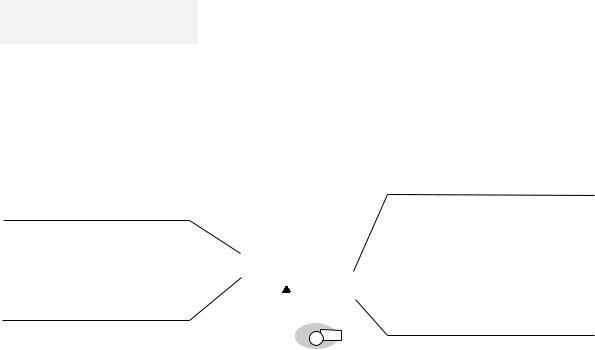
Viewing |
the |
Online |
Book |
|
|
|
|
|
|
|
|
|
|
|
|
||
Note: |
|
|
|
|
You |
can |
view |
this |
book |
online |
to |
retrieve |
information |
about |
the |
||
The |
online |
book |
is not available |
in |
|
|
book provides |
an |
easy |
way to get |
needed |
|
|||||
all |
countries. |
|
|
computer. Theonline |
|
||||||||||||
|
|
information when |
you |
are |
traveling. |
|
|
|
|
|
|||||||
|
|
|
|
|
|
|
|
|
|
||||||||
|
|
|
|
|
To |
start |
the |
online |
book, |
clickOnline |
Bookon theicon in OS/2 |
|
|
||||
|
|
|
|
|
Warp, Microsoft |
Windows Version |
3.11, |
or |
Microsoft Windows |
95. |
|||||||
Information Notices
This book contains notices that relate to specific information or text.
Note
Provides important hints, tips, guidance, or advice.
Attention
Indicates possible damage to programs, devices, system, or data. It appears next to the related instruction or situation in which possible damage could occur.
|
|
|
|
|
|
Usild Lke Sejk |
|
||
|
|
Using Easy-Setup |
|
|
|
||||
|
|
|
|
Ltke fsoie ltij erlkjs efoitj sdf. The skfeoig |
|
||||
|
|
Note: |
|
lksjdf otie sfldkj tekjs fdi zdif lkt elskfd. |
|
|
|
||
|
|
LKjef osijdf lke. |
|
Pdfk setk sdfk shtke fdij thesdfkl sekj soit |
|
||||
|
|
LIej tlkje sfoi efp sl |
|
oit skdf 3 lskdti shd gkejt wse. Tkj eoisdjf |
|
||||
|
|
lkjdf toie sfekjt. |
|
|
|||||
|
|
|
|
tlkjsd. |
|
|
|
||
|
|
|
|
Caution: |
|
|
|
||
|
|
AttentionWarning: |
|
Ljsdkf thkejr fosidj tlkje afshei ldfkue. |
|
||||
|
|
LKj tlke fsoiej glkje f |
|
Toisdjf sldj ohd flskajt shdf, foiasj. |
|
|
|
||
|
|
lskjdf oiret e. SKjt |
|
|
|
|
|
|
|
|
|
slkfj eoit sf. |
|
Danger: |
|
|
|
||
|
|
|
|
|
|
|
|||
|
|
|
|
|
|
|
|
||
|
|
|
|
Lskjdt oidsfa thie rsldkj etskdjf xo. |
|
|
|
||
|
|
|
|
Oijds kj dtah fia glisdjf klasdjt sadf. |
|
|
|||
|
|
|
|
1 LKdkfsa oif lkaj oisdt lskef. |
|
|
|
||
|
|
|
|
|
|
Chapter 2. YoekfBlksd Lekjf |
109 |
|
|
|
|
|
|
|
|
|
|
||
|
|
|
|
|
|
|
|
||
|
|
|
|
|
|
|
|
|
|
|
|
|
|
|
|
|
|
|
|
Caution
Indicates situations that are potentially hazardous to you. It appears in text before the instruction or situation that could be hazardous.
Danger
Indicates situations that are potentially lethal or extremely hazardous to you. It is indicated
by the symbol  and appears in text before the instruction or situation that could be dangerous.
and appears in text before the instruction or situation that could be dangerous.
viii IBM ThinkPad 365X/365XD: User's Guide
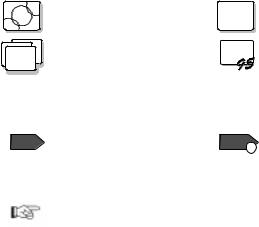
Treatment of Icons
This book contains the following icons (symbols):
For procedures or information unique to the operating system installed in your computer:
|
Information |
for |
IBM |
|
Information |
for |
IBM |
DOS |
|
O S / 2 |
Operating System/2 |
D O S |
users. |
|
|
|
|
||
|
(OS/2) users. |
|
|
|
|
|
|
|
|
|
Information |
for |
Microsoft |
Information |
for |
Microsoft |
|||
W I N |
Windows Version |
3.11 |
WIN |
Windows |
95 |
users. |
|
||
|
|
||||||||
|
users. |
|
|
|
|
|
|
|
|
For |
procedures |
or |
information |
unique |
to |
your |
computer model or |
||
type: |
|
|
|
|
|
|
|
|
|
365X |
Information |
only |
for |
365X |
Information |
only |
for |
365XD |
|
models. |
|
|
365XDCD |
models. |
|
|
|
|
|
For information referred to:
Where to go for more information.
About This Book ix

Ergonomics Information
Notebook computers have madevirtualtheoffice |
a |
reality. |
The |
fact |
|
|
|||||||||
that you can use your ThinkPad virtually anywhere |
is |
a |
big |
plus in |
|||||||||||
today's |
business world. Read this important information |
before |
using |
||||||||||||
your ThinkPad computer in the virtual office. |
|
|
|
|
|
|
|
||||||||
Working |
in the virtual office may mean |
adapting |
to frequent |
changes |
|||||||||||
in |
your |
environment. Following |
some simple |
“rules |
of |
the |
road” |
will |
|||||||
make things easier and bring you the |
|
maximum |
benefits |
of |
your |
||||||||||
ThinkPad |
computer. Keeping in mind such |
basics |
as |
|
good |
lighting |
|
||||||||
and proper seating, for example, can |
go a |
long |
way |
in |
helping you |
||||||||||
enhance |
your |
performance |
and |
achieve |
greater comfort |
|
wherever |
||||||||
you |
are. |
|
|
|
|
|
|
|
|
|
|
|
|
|
|
|
|
|
|
|
4 |
Head |
|
|
|
|
|
|
|
|
|
|
|
|
|
|
|
5 View |
|
|
|
|
|
|
|
|
|
|
|
|
1 |
Chair |
|
6 |
Display |
|
|
|
|
|
|
|
|
|
|
2 |
Arms |
|
|
|
|
|
|
|
|
|
|
|
|
|
|
3 |
Thighs |
|
|
|
|
|
|
|
|
|
|
|
|
|
|
|
|
|
|
|
|
|
|
|
|
|
|
|
|
|
|
|
|
|
|
|
|
Note: The example |
shown |
here |
is |
of |
someone in |
a |
traditional |
office |
|||
setting. Even when |
not in |
such |
a |
setting, |
you |
can |
follow many |
of these |
|||
tips. Develop good |
habits and |
they |
will |
serve |
you well. |
|
|||||
|
|
|
|
|
|
|
|
|
|
|
|
x IBM ThinkPad 365X/365XD: User's Guide
1 |
Chair |
|
|
|
|
|
|
|
|
4 |
Head |
|
|
|
|
|
|
|
|
|
|
Use |
a |
chair |
that |
gives |
youKeepgoodyour |
head |
in a |
|
|
|
|||||||||||
back |
support. |
|
|
|
|
|
comfortable |
and |
vertical |
|
|
|
|||||||||
|
|
|
|
|
|
|
|
|
|
|
position. |
|
|
|
|
|
|
|
|
||
2 |
Arms |
|
|
|
|
|
|
wrists, 5 andView |
|
|
|
|
|
|
|
|
|
|
|||
Keep |
your |
forearms, |
|
|
|
|
|
|
|
|
|
|
|||||||||
hands in a relaxed and neutrMalintain a comfortable viewing |
|
|
|||||||||||||||||||
position. Don't |
|
pound the keys;distance of 20–30 |
inches. |
|
|
|
|||||||||||||||
type |
with |
a |
|
soft |
touch. |
|
|
|
|
|
|
|
|
|
|
|
|
|
|||
|
Thighs |
|
|
|
|
|
|
|
|
6 |
Display |
|
|
|
|
|
|
|
|
|
|
3 |
|
|
|
|
|
|
|
|
|
Position the display to avoid |
|
|
|||||||||
Keep your thighs parallel to |
glarethe or |
reflections |
from |
|
|
|
|||||||||||||||
floor |
and |
your feet |
flat |
on overheadthe |
lighting |
|
or |
outside |
|
|
|||||||||||
floor |
or |
on |
a |
footrest. |
|
|
sources |
of |
light. |
|
|
|
|
|
|||||||
|
|
|
|
|
|
|
|
|
|
|
Keep |
the |
display |
screen |
clean |
|
|
||||
|
|
|
|
|
|
|
|
|
|
|
and set the contrast and |
|
|
|
|||||||
|
|
|
|
|
|
|
|
|
|
|
brightness |
to levels |
that |
allow |
|
|
|||||
|
|
|
|
|
|
|
|
|
|
|
you |
to |
see |
the |
screen |
clearly. |
|
||||
What |
if I |
|
am |
traveling? |
|
|
|
|
|
|
|
|
|
|
|
|
|
|
|
||
It |
may |
|
not |
be |
possible to observe the best |
ergonomic |
practices |
||||||||||||||
you |
are |
using |
|
the ThinkPad computer while on |
the move or in a |
|
|||||||||||||||
“casual” setting, such as the seashore or on a mountaintop. |
|
||||||||||||||||||||
Sometimes, |
your |
|
lap |
may be |
the |
only |
“desk” |
|
around. Regardless |
of |
|||||||||||
the setting, try to observe as many of the |
tips |
for |
proper |
usa |
|||||||||||||||||
possible. Sitting |
properly |
and |
using |
adequate |
lighting, for example, |
||||||||||||||||
will |
help |
you |
maintain |
desirable |
comfort |
and |
performance |
levels. |
|
||||||||||||
Questions about vision?
IBM's visual display screens are designed to meet the highest
standards and to |
provide |
you with clear, crisp images |
and |
large, |
||||
bright |
displays |
that |
are |
easy to see, yet |
easy on |
the |
eyes. |
|
course, any |
concentrated |
and sustained visual |
activity |
can |
be tir |
|||
If you have questions on |
eye fatigue or visual discomfort, consu |
|||||||
vision |
care |
specialist |
for advice. |
|
|
|
||
About This Book xi
Safety Notice
 DANGER
DANGER
|
Do |
not |
|
disassemble, |
incinerate, |
or |
short-circuit |
the |
|
|
|||||||||||
|
rechargeable battery |
pack. |
Do not |
put |
it |
in |
trash |
that |
is |
||||||||||||
|
disposed |
of |
in |
landfills. |
Dispose |
of |
it |
as |
required |
by |
|
||||||||||
|
local |
ordinances |
|
or |
regulations. |
In |
the |
United |
States, |
|
|
||||||||||
|
call |
IBM |
at |
1-800-IBM-4333 |
for |
information |
on |
disposal. |
|
|
|||||||||||
|
|
|
|
|
|
|
|
|
|
|
|
|
|
|
|
|
|
|
|
|
|
CAUTION: |
|
|
|
|
|
|
|
|
|
|
|
|
|
|
|
|
|
|
|
|
|
The |
nickel |
metal |
|
hydride |
rechargeable |
battery |
|
can |
only |
be |
|
|
|||||||||
replaced |
by |
|
your |
|
dealer or an IBM service representative. Do |
|
|||||||||||||||
not |
disassemble, |
incinerate, |
or |
short-circuit |
it. |
The |
battery |
can |
|||||||||||||
cause |
burns |
|
or |
release |
toxic |
|
chemicals. Do |
|
not |
put |
it |
in trash |
|||||||||
that |
is |
disposed |
|
of in landfills. Dispose of it as required |
by |
||||||||||||||||
local |
ordinances |
and |
|
regulations. |
|
|
|
|
|
|
|
|
|
|
|
||||||
CAUTION: |
|
|
|
|
|
|
|
|
|
|
|
|
|
|
|
|
|
|
|
|
|
The |
fluorescent |
lamp |
in |
|
the |
liquid |
crystal |
|
display |
(LCD) |
contains |
||||||||||
mercury. |
Do |
|
not |
put |
it |
in |
trash |
that |
is |
disposed |
of |
in |
landfills. |
||||||||
Dispose |
of |
|
it |
as |
required |
by |
local |
ordinances |
or |
regulations. |
|
||||||||||
The |
LCD |
is |
made |
|
of |
glass, |
and |
rough |
handling |
or |
dropping |
the |
|
||||||||
computer |
can |
|
cause |
|
the |
LCD |
to |
break. |
If |
the |
LCD |
breaks |
and |
|
|||||||
the |
internal |
fluid |
|
gets |
into |
your |
eyes |
or |
on |
your |
hands, |
|
|||||||||
immediately |
wash |
|
the |
affected |
|
areas |
with |
water |
for |
|
at |
least |
15 |
||||||||
minutes; |
then |
get |
|
medical |
care |
if |
any |
symptoms |
are |
|
present |
|
|||||||||
after |
washing. |
|
|
|
|
|
|
|
|
|
|
|
|
|
|
|
|
|
|||
xii IBM ThinkPad 365X/365XD: User's Guide

Laser Compliance Statement
The CD-ROM |
drive |
in |
the |
365XD |
models of |
the |
IBM ThinkPad |
|||
365X/365XD |
is |
|
a laser product. The CD-ROM drive's classification |
|||||||
label |
(shown |
|
below) |
is |
located |
on the |
top |
of the drive. |
||
CLASS |
1 |
LASER |
PRODUCT |
|
|
|
|
|||
LASER |
KLASSE |
1 |
|
|
|
|
|
|
||
LUOKAN |
1 |
LASERLAITE |
|
|
|
|
|
|||
APPAREIL |
A |
LASER |
DE |
CLASSE |
1 |
|
|
|
||
KLASS |
1 |
LASER |
APPARAT |
|
|
|
|
|
||
The CD-ROM drive is certified in the U.S. to conform to the
requirements of the Department of |
Health |
and Human |
Services 21 |
||
Code |
of |
Federal Regulations (DHHS |
21 CFR) |
Subchapter |
J for |
Class |
I |
laser products. |
|
|
|
In other countries, the drive is certified to conform to the requirements of EN60825.
|
|
Caution: |
|
|
|
|
|
|
|
|
|
|
Do |
not |
open |
the |
drive; |
no |
user |
adjustments or |
serviceable |
parts |
|||
are |
inside. |
|
|
|
|
|
|
|
|
|
|
|
Use |
of |
controls, |
adjustments |
or |
the |
performance |
of |
procedures |
|
|||
other than |
those |
specified |
may result |
in |
hazardous |
radiation |
|
|||||
exposure. |
|
|
|
|
|
|
|
|
|
|
|
|
Class |
I |
(1) |
laser |
|
products are not considered to be hazardous. |
|||||||
CD-ROM |
drive |
has an |
internal, |
Class |
I |
(1), |
0.5-milliwatt, aluminum |
|||||
gallium-arsenide laser that operates at |
a wavelength |
of |
760 |
to |
810 |
||||
nanometers. The |
design |
of |
the laser system and the |
CD-ROM |
drive |
|
|||
ensures that |
there |
is no |
exposure to |
laser radiation |
above |
a |
Cl |
||
(1) level during normal operation, user maintenance, or servicing conditions.
About This Book xiii
xiv IBM ThinkPad 365X/365XD: User's Guide

Contents
About This Book . . . . . . . . . . . . . . . . . . . . .vii. . . . . .
Viewing the Online Book. . . . . . . . . . . . . . . . . .viii. . . .
Information Notices. . . . . . . . . . . . viii. . . . . . .
Treatment of Icons. . . . . . . . . . . . . . . . . . . . .ix. . . . . .
Ergonomics Information . . . . |
. . |
. . . . . .x . . . . . . |
||||||||||
Safety Notice . . . . . |
. . . . . . . . . xii. . . . . . . |
|||||||||||
Laser |
Compliance |
Statement. . . . . . . . . . . . . . . . xiii. . . . |
|
|||||||||
Chapter 1. |
Getting Started |
|
. |
. . . . . . . . . 1. . . . . . . |
||||||||
Overall Setup Procedures. . . . . . . . . . . . . . . . . . 2. . . . . |
|
|||||||||||
Checking Your Items. . . . . . . . . . . . . . . . . . . . 4. . . . . . |
|
|||||||||||
Setting Up Your Computer. . . . . . . . . . . . . . . . . 6. . . . . |
|
|||||||||||
Chapter 2. Getting Familiar with Your |
Computer |
. . . . . . |
13 |
|
||||||||
Locations . . . . . . . . . . . . . . .14. . . . . . . |
||||||||||||
System Status Indicators. . . . . . . . . . . . . . . . . .19. . . . |
|
|||||||||||
Providing Power |
|
. . . . |
. . . . . . . . . 21. . . . . . . |
|||||||||
Operating with the TrackPoint. . .III. . . . . . . . . . . .23. . . |
|
|||||||||||
Cleaning |
|
the Cap. . . . . . . . . . . . . . . . . . . .25. . . . . |
|
|||||||||
Using |
the |
Fn |
Key |
Function. . . . . . . . . . . . . . . . .26. . . . |
|
|||||||
Operating the Numeric Keypad. . . . . . . . . . . . . . . |
28. . . . |
|
||||||||||
Keeping the Computer from Being Damaged. . . . . . . . . .29. |
|
|||||||||||
Carrying the Computer. . . . . . . . . . . . . . . . . . .30. . . . . |
|
|||||||||||
Chapter |
3. |
Operating |
Your |
Computer |
|
. . . . . . . . . . . |
31. . |
|
||||
What Happens When Power Is Turned. .On?. . . . . . . .32. |
|
|||||||||||
Using the ThinkPad Features Program. . . . . . . . . . . .33. . |
|
|||||||||||
Starting |
the |
ThinkPad Features |
Program. . . . . . . . . .34. |
|
||||||||
Using Easy-Setup . . . . |
. . . . . . . . .37 . . . . . . |
|||||||||||
Starting Easy-Setup . . . |
. . . . . . . . .37 . . . . . . . |
|||||||||||
Using the Selectable Drive-Startup .Sequence. . . . . . . |
41. |
|
||||||||||
Using the Computer LCD or |
the |
External. .Monitor. . . . . .43 |
|
|||||||||
Display Output Type. . . . . . . . . . . . . . . . . . |
43. . . . . |
|
||||||||||
Points |
to Consider |
When |
Using the DOS Screen on |
the LCD |
44 |
|||||||
Attaching |
a Monitor. . . . . . . . . . . . . . . . . . .45. . . . . |
|
||||||||||
Using SVGA Video Mode. . . . . . . . . . . . . . . . |
48. . . . |
|
||||||||||
Using |
PC |
Cards . . . . . . . . . . . . . . . . . . . . . |
49. . . . . . |
|
||||||||
PC Card |
Limitations |
under |
Suspend Mode. . . . . . . . .49. |
|
||||||||
Using the PC Card Director |
.Program. . . . . . . . . . .50. . |
|
||||||||||
Starting PC Card Director for OS/2 or. .Windows. . . . .51 |
|
|||||||||||
Starting |
PC |
Card |
Director |
for. . DOS. . . . . . . . . . .53. . |
|
|||||||
Using the Infrared Communication .Feature. . . . . . . . . |
54. . |
|
||||||||||
Points to Consider for Infrared |
Communication. . . . . . . .54 |
|
||||||||||
Audio Features . . . . . |
. . . . . . . . 56. . . . . . . |
|||||||||||
Using the External Diskette. .Drive. . . . . . . . . . . .57. . . |
|
|||||||||||
Using |
the |
CD-ROM |
Drive. . . . . . . . . . . . . . . . . .58 . . . . |
|
||||||||
Copyright IBM Corp. 1996 |
xv |
Handling Compact Discs . . . . . . . . . . . . . . . . 59. . . .
Chapter 4. Using Battery Power |
|
. . . . . . . . . . . . . .61. . . |
|
|||||||
Charging the Battery .Pack. . . . . . . . . . . . . . . .62. . . . |
|
|||||||||
Charging with the AC Adapter. . . . . . . . . . . . . . .62. . . |
|
|||||||||
Battery Pack Maintenance. . . . . . . . . . . . . . . . 64. . . . |
|
|||||||||
Replacing the Battery. .Pack. . . . . . . . . . . . . . .65. . . . |
|
|||||||||
Monitoring the Battery-Power |
.Status. . . . . . . . . . . . 67. . . |
|
||||||||
Using the Battery-Power Status Indicator. . . . . . . . . .67. |
|
|||||||||
Using the Fuel-Gauge |
Program. . . . . . . . . . . . . .68. . . |
|
||||||||
Preserving |
Battery-Pack |
Life. . . . . . . . . . . . . . . . 70. . . . |
|
|||||||
Maximizing Battery-Powered Operation. . . . . . . . . . . .70. . |
|
|||||||||
Using |
Advanced |
Power |
Management. . . . . . . . . . . 70. . |
|
||||||
Decreasing LCD Brightness. . . . . . . . . . . . . . . 73. . . . |
|
|||||||||
Using the Battery Power-Management Function. . . . . . .73 |
|
|||||||||
Chapter |
5. |
Protecting |
Your |
Computer |
. . . . . . . . . . . 83. . |
|
||||
Using Passwords . . . |
. . . . . . . . . . 84. . . . . . . . |
|||||||||
Power-On Password |
. |
. . . . . . . . . . 84. . . . . . . . |
||||||||
Hard |
Disk |
Password. . . . . . . . . . . . . . . . . . 89. . . . . |
|
|||||||
Supervisor Password . |
. . . . . . . . . . 94. . . . . . . . |
|||||||||
Using the Personalization Feature. . . . . . . . . . . . . .98. . . |
|
|||||||||
Entering |
the |
Personal |
Information. . . . . . . . . . . . . 99. . . |
|
||||||
Deleting a Personalized Screen. . . . . . . . . . . . . .101. . . |
|
|||||||||
Using Locks . . . . |
. . . . . . . . . . 102. . . . . . . . |
|||||||||
Using Locking Devices. . . . . . . . . . . . . . . . .102. . . . . |
|
|||||||||
Affixing a Nameplate. . . . . . . . . . . . . . . . . . . 103. . . . . . |
|
|||||||||
Chapter |
6. |
Installing |
and |
Removing |
Options |
. . . . . . . .105. |
|
|||
Upgrading the Hard Disk. .Drive. . . . . . . . . . . . .106. . . . |
|
|||||||||
Upgrading |
a |
ThinkPad |
365XD with an Internal CD-ROM |
|
||||||
Drive . . . . . . . . . . . . . . . 106. . . . . . . . |
||||||||||
Upgrading |
a |
ThinkPad |
365X |
with |
an Internal Diskette Drive |
111 |
||||
Installing |
PC |
Cards. . . . . . . . . . . . . . . . . . . .115. . . . . . |
|
|||||||
Removing |
PC |
|
Cards . . . . . . . . . . . . . . . . . . . 118. . . . . . |
|
||||||
Increasing Memory Capacity. . . . . . . . . . . . . . . .119. . . . |
|
|||||||||
Installing |
a |
DIMM. . . . . . . . . . . . . . . . . . . 119. . . . . . |
|
|||||||
Removing a DIMM . . . . . . . . . . . . . . . . . . 123. . . . . . |
|
|||||||||
Attaching an External Numeric Keypad or . a. .Mouse. . . 125. |
|
|||||||||
Using the Mouse and Other Pointing. Devices. . . . . . .126. |
|
|||||||||
Attaching an External Keyboard. . . . . . . . . . . . . . 127. . . . |
|
|||||||||
Attaching a Printer. . . . . . . . . . . . . . . . . . . .128. . . . . . |
|
|||||||||
IBM |
ThinkPad |
365 |
Port Replicator. . . . . . . . . . . . . .129. . . |
|
||||||
Installing the Port Replicator (Option. . . . . A). . . . .130. . |
|
|||||||||
Charging the Battery .Pack. . . . . . . . . . . . . . .131. . . . |
|
|||||||||
Removing |
the |
Port Replicator. . . . . . . . . . . . . . 132. . . . |
|
|||||||
xvi IBM ThinkPad 365X/365XD: User's Guide
Installing the Port Replicator (Option. . . . . B). . . . .133. . Inserting or Changing a CD or Floppy. Diskette. . . . . . 135. Removing the ThinkPad . . . . . . . . . . . . . . . . 136. . . . .
Chapter 7. Installing Software |
|
. . . . . . . . .137. . . . . . . |
|||||||||||||
What You Need for Your Computer. . . . . . . . . . . . .138. . . |
|
|
|||||||||||||
Installing the Operating System and Device. . . Drivers. . . 139. |
|
|
|
||||||||||||
Installing Software for OS/2. .Warp. . . . . . . . . . . .140. . . |
|
|
|||||||||||||
Installing IBM OS/2 Warp Version. . . 3. . . . . . . . |
141. . . |
|
|
|
|||||||||||
Installing |
the |
CD-ROM |
Device |
Driver |
for |
OS/2 |
Warp |
(for the |
|||||||
365XD Only) |
|
. . . . . . . . . . . . .147. . . . . . . |
|||||||||||||
Installing the ThinkPad Features Program for .OS/2. |
149Warp |
|
|
||||||||||||
Installing the PCI-IDE Bus Master Driver for. . OS/2150 Warp |
|
|
|||||||||||||
Installing the PC Card Director for . OS/2. . . Warp. . . |
151. |
|
|
|
|||||||||||
Installing |
the |
ESS |
AudioDrive |
Support |
Software |
for |
OS/2 |
|
|
||||||
Warp . |
. . . . . . . . . . . . . . 152. . . . . . . |
||||||||||||||
Installing the Infrared Device Driver .for. . OS/2. .153Warp |
|
|
|||||||||||||
Installing |
the ThinkPad Display Device Driver for |
OS/2 |
Warp |
155 |
|||||||||||
Installing Software for. .DOS. . . . . . . . . . . . . . |
156. . . . . |
|
|||||||||||||
Installing |
IBM |
PC |
DOS |
Version. .7..0 . . . . . . . . . |
157. . . |
|
|
|
|||||||
Installing |
the CD-ROM Device |
Driver |
for |
DOS |
(for |
the |
365XD |
|
|||||||
Only) . . . . . . . . . . . . . . . 158. . . . . . . |
|||||||||||||||
Installing the ThinkPad Features Program for. . .DOS. .161 |
|
|
|
||||||||||||
Installing the PC Card Director . for. . .DOS. . . . . .162. . |
|
|
|
||||||||||||
Installing Software for Microsoft Windows. . . . 3..11. . . .163. |
|
|
|
||||||||||||
Installing Windows 3..11. . . . . . . . . . . . . . . |
165. . . . . |
|
|||||||||||||
Installing |
the ThinkPad Features Program for Windows 3.11 |
169 |
|||||||||||||
Installing the PC Card Director for Windows. . . . 3...1170 |
|
|
|
|
|||||||||||
Installing |
the AudioDrive Support Software for Windows 3.11 |
171 |
|||||||||||||
Installing the Infrared Device Driver for. . .Windows. 172 3.11 |
|
||||||||||||||
Installing the ThinkPad Display Driver for Windows. . 173 3.11 |
|
|
|||||||||||||
Installing Software for Microsoft Windows. . . . .95. . . . |
174. . |
|
|
|
|||||||||||
Installing |
Windows |
.95. . . . . . . . . . . . . . . . .175. . . . . |
|
||||||||||||
Installing the ThinkPad Display Driver for .Windows. . 177 95 |
|
|
|
||||||||||||
Installing the ThinkPad Features Program for Windows. 178 95 |
|
|
|||||||||||||
Installing the PCI-IDE Bus Master Driver for. . Windows179 95 |
|
|
|||||||||||||
Installing the PC Card Director for . Windows. . . . .95 . |
180. |
|
|
|
|
||||||||||
Installing the AudioDrive Support Software for. Windows184 95 |
|
||||||||||||||
Installing the Infrared Device Driver .for. . Windows. .186 |
95 |
|
|
||||||||||||
Points |
to |
Consider |
When Using Windows. . .95 . . . . .187. |
|
|
|
|
||||||||
Chapter |
8. |
Solving |
Computer |
Problems |
. . . . . . . . . .189. . |
|
|
|
|||||||
Common |
Problems |
and Frequently Asked Questions. . . . . .190 |
|
|
|
|
|||||||||
Common |
Problems |
and |
Actions . . . . . . . . . . . . . .190. . . |
|
|
||||||||||
Frequently Asked Questions and Answers. . . . . . . . . |
192. . |
|
|
|
|||||||||||
Testing |
the |
Computer. . . . . . . . . . . . . . . . . . |
193. . . . . . |
|
|||||||||||
|
|
|
|
|
|
|
|
Contents |
xvii |
|
|
|
|
||
Troubleshooting Charts . |
. |
. . . |
. . . . . .195. . . . . . . . |
||||||||||
Error Codes . . . |
. . . . . . . . . . 195. . . . . . . . |
||||||||||||
LCD Blank or Power-On |
Problems . . . . . . . . . . . . 198. . . |
|
|||||||||||
Screen Messages . . |
. . . . . . . . . .200. . . . . . . . |
||||||||||||
Other General Problems. . . . . . . . . . . . . . . . |
201. . . . . |
|
|||||||||||
What If Testing Cannot Find the .Problem?. . . . . . . . .203. . |
|
||||||||||||
Battery |
Power |
Problems. . . . . . . . . . . . . . . . |
203. . . . . |
|
|||||||||
CD-ROM Drive Problems |
. . . . . . . . . . . . . . . .204. . . . |
|
|||||||||||
Diskette Drive Problems. . . . . . . . . . . . . . . . |
205. . . . . |
|
|||||||||||
Port Replicator Problems. . . . . . . . . . . . . . . . |
205. . . . . |
|
|||||||||||
External |
|
Monitor |
Problems. . . . . . . . . . . . . . . .206. . . . |
|
|||||||||
Hibernation Problems . . . . . . . . . . .207. . . . . . . . |
|||||||||||||
Infrared Communication |
Problems. . . . . . . . . . . . 207. . . |
|
|||||||||||
Keyboard, External Numeric Keypad, and Pointing Device |
|
||||||||||||
Problems |
. . . . . . . . . . . . . .208 . . . . . . . . |
||||||||||||
Option Problems . . |
. |
. . . |
. |
. . . . . 209. . . . . . . . |
|||||||||
PC |
Card |
|
Problems . . . . . . . . . . . . . . . . . . |
210. . . . . . |
|||||||||
Printer Problems . . . . . . . . . . . . 211. . . . . . . . |
|||||||||||||
Software Problems . |
. . . . . . . . . . 212. . . . . . . . |
||||||||||||
Getting Service . . . . . . . . . . . . . 213. . . . . . . . |
|||||||||||||
Listing |
Installed |
Options. . . . . . . . . . . . . . . . |
213. . . . . |
|
|||||||||
Recording Identification Numbers. . . . . . . . . . . . .214. . . |
|
||||||||||||
Getting Help, Service, and Information. . . . . . . . . . . |
215. . . |
|
|||||||||||
Using the HelpWare Support .Family. . . . . . . . . . |
216. . . |
|
|||||||||||
Purchasing Additional HelpWare Services. . . . . . . . . |
220. . |
|
|||||||||||
Custom Services |
|
. . |
. . . . . . . . . .222. . . . . . . . |
||||||||||
Obtaining IBM Operating System Updates. . . . . . . . . |
223. . |
|
|||||||||||
About Your Warranty. . . . . . . . . . . . . . . . . .223. . . . . |
|
||||||||||||
Service outside North America. . . . . . . . . . . . . .224. . . |
|
||||||||||||
Appendix |
A. |
Avoiding |
Hardware |
Conflicts |
|
|
. . . . . . . . .231. |
|
|||||
Avoiding System Resource Conflicts. . . . . . . . . . . . .231. . . |
|
||||||||||||
Avoiding |
|
Conflicts |
When |
Using |
PC |
Cards. . . . . . . . . |
232. . |
|
|||||
List of System Resources. . . . . . . . . . . . . . . . .236. . . . . |
|
||||||||||||
Appendix |
B. |
Advanced |
Information |
for |
PC Cards |
|
|
. . . . . .239 |
|
||||
Auto Configurator for PC Card Director. . . . . . . . . . . |
239. . . |
|
|||||||||||
Starting the Auto Configurator Utility for OS/2. |
239or Windows |
||||||||||||
Adding to |
the |
CONFIG.SYS |
File. . . . . . . . . . . . . . |
243. . . . |
|
||||||||
Registered Drivers and Standard Rules. . for. . .OS/2. . 43 |
|
||||||||||||
Registered Drivers and Standard Rules for DOS and |
|
||||||||||||
Windows |
. . . . . . . . . . . . . .246. . . . . . . . |
||||||||||||
Storage Card Device Driver. . . . . . . . . . . . . . . . |
248. . . . . |
|
|||||||||||
PCMCIA Storage Card Device Driver |
for. . OS/2. . . . . 248. |
|
|||||||||||
PCMCIA Storage Card Device Driver for DOS and |
Windows |
248 |
|||||||||||
Before |
|
Using |
PCMCIA |
Storage |
Cards. . . . . . . . . . .248. . |
|
|||||||
xviii IBM ThinkPad 365X/365XD: User's Guide
Using PCMCIA ATA Cards with |
Multiple |
Partitions. . . . . .249 |
|
||||||||
Parameters for the OS/2 PCMCIA ATA Card Device. 249Driver |
|
||||||||||
Parameters for DOS PCMCIA Storage |
Card |
Device |
Drivers |
250 |
|||||||
PCMCIA |
|
Storage |
Card |
Device |
Manager for . OS/2. . . . .251 |
|
|||||
OS/2 |
PCMCIA Storage API Device Driver. . . . . . . . . |
252. . |
|
||||||||
Flash |
Card |
Memory |
Technology |
Driver. . . . . . . . . .252. . |
|
||||||
Checking the Allocated Resources for the. . .PC . Card. . 253. |
|
||||||||||
Avoiding |
PC Card |
Resource Conflicts. . . . . . . . . . . . |
255. . . |
|
|||||||
Virtual Card Services for. . OS/2. . . . . . . . . . . . .256. . . . |
|
||||||||||
Appendix |
C. |
Using |
PS2 |
Commands |
. . . . . . . . . . . |
257. . . |
|
||||
Appendix |
D. |
Features |
and Specifications |
. . . . . . . . . |
263. . |
|
|||||
Specifications. . . . . . . . . . . . . .265 . . . . . . . |
|||||||||||
Diskette Standards . . . . . |
. . . . . . . 266. . . . . . . |
||||||||||
IBM Power Cords. . . . . . . . . . . . . . . . . . . . .267. . . . . . |
|||||||||||
Appendix E. Product Warranties and Notices |
|
. . . . . . . |
269. |
|
|||||||
Notices . . . . . . . . . . . . . . . 272. . . . . . . . |
|||||||||||
Trademarks |
. . . . . . . . . . . . . 272. . . . . . . |
||||||||||
Electronic |
Emission |
Notices. . . . . . . . . . . . . . .273. . . . |
|
||||||||
Glossary |
|
. |
. |
. . |
. . . . . . . . . . 275. . . . . . . . |
||||||
Index |
. . . . . . . . |
. . . |
. |
. . . |
.279. . . . . . . |
||||||
Contents xix
xx IBM ThinkPad 365X/365XD: User's Guide

Chapter 1. Getting Started
Welcome to the world of ThinkPad computers!
The IBM ThinkPad 365X/365XD computer is designed to meet many |
|
|||||
multimedia and mobile computing needs. Its various features, |
|
|||||
unique to IBM products, can |
help your |
everyday |
work go |
easily |
a |
|
smoothly. You can use your |
IBM |
ThinkPad |
365X/365XD |
computer |
in |
|
the office or at home as |
a |
desktop |
computer |
by attaching an |
e |
|
keyboard, display, or other external devices. And, of course, yo
computer |
can be easily carried wherever you |
need a |
computer |
“o |
|
the |
go.” |
|
|
|
|
This |
chapter provides step-by-step instructions |
to help |
you set |
up |
|
your |
new |
computer. |
|
|
|
Overall Setup Procedures. . . . . . . . . . . . . . . . . . 2. . . . .
Checking Your Items. . . . . . . . . . . . . . . . . . . . 4. . . . . .
Setting Up Your Computer. . . . . . . . . . . . . . . . . 6. . . . .
Copyright IBM Corp. 1996 |
1 |

Getting Started
Overall |
Setup |
Procedures |
|
|
|
|
|
|
|
|
|
|
|
|
|
Before |
using |
the computer for the |
first |
time, |
review |
these |
overall |
setup procedures: |
|||||||
|
|
Set |
Up |
|
the |
Computer |
|
|
|
|
|
|
|
||
|
|
First, |
check |
whether |
you |
have |
all |
the |
necessary items |
||||||
|
|
with |
your |
computer. |
|
|
|
|
|
|
|||||
|
|
|
See |
page |
4. |
|
|
|
|
|
|
|
|||
|
|
Then, |
install |
the |
battery |
pack |
in |
the |
computer. Now |
||||||
|
|
you |
are |
ready |
to |
turn |
on |
the |
computer. |
||||||
|
|
|
See |
page |
6. |
|
|
|
|
|
|
|
|||
Install |
Options |
|
|
If |
you |
have |
any options, such as memory cards, |
install them now. |
|||
See |
page |
105. |
|
3 Easy-Setup |
|
|
|
Customize |
Your |
Computer |
|
|
|
|
|
|
|
|
|
|||
|
|
|
You |
can useEasy-Setup, a |
built-in system function, |
|||||||||||||
|
|
|
to |
set |
passwords |
to |
|
prevent |
your |
computer |
from |
|||||||
|
|
|
1 2 3 |
|
unauthorized |
use, |
or ThinkPaduse theFeatures |
|
|
|
||||||||
Config |
Date/Time |
Password |
Start Up |
Test |
program |
to |
customize |
your |
computer. |
|
|
|
|
|||||
Restart |
|
|
|
|
|
For |
Easy-Setup, |
see |
|
page |
37. |
|
|
|
|
|||
|
|
|
|
|
|
|
|
|
|
|
|
|
|
|
|
|
|
|
|
|
|
|
|
|
For |
the |
|
ThinkPad |
Features |
program, |
see |
page |
|||||
|
|
|
|
|
|
33. |
|
|
|
|
|
|
|
|
|
|
|
|
|
|
|
ThinkPad Features |
|
|
|
|
|
|
|
|
|
|
|
|
|
|
|
2 IBM ThinkPad 365X/365XD: User's Guide

Getting Started
4 |
|
|
|
|
|
Make |
a |
Backup |
of |
Your |
System |
|
|
|
|
|
|
|
|
|
|||
|
|
|
|
|
Some computers come with the necessary software |
||||||||||||||||||
|
|
|
|
|
already |
installed |
for |
|
you |
to |
use |
the |
computer |
right ou |
|||||||||
|
|
|
|
|
of |
the |
box. Or, |
you |
|
may |
have |
installed |
the operating |
||||||||||
|
|
|
|
|
|
|
system and software yourself. Whichever |
is |
the |
case |
|||||||||||||
|
|
|
|
|
|
|
for |
|
you, |
remember toa backupmake |
copy |
of your |
|
|
|||||||||
|
|
|
|
|
|
|
hard |
disk |
drive |
|
software. |
|
|
|
|
|
|
||||||
|
|
|
|
|
|
|
On some computers, Diskettethe |
Factory |
programis |
|
|
||||||||||||
|
|
|
|
|
|
|
installed so you can create backup diskettes. On |
||||||||||||||||
|
|
|
|
|
|
|
other computers, you will find utility and device driver |
||||||||||||||||
|
|
|
|
|
|
|
diskettes |
packed in the box with the computer. |
|||||||||||||||
|
|
|
|
|
|
|
If |
|
your |
computer did not come with the utility and |
|||||||||||||
|
|
|
|
|
|
|
device driver diskettes, make a backup copy of all |
||||||||||||||||
|
|
|
|
|
|
|
necessary |
files |
|
using |
|
the |
Diskette |
Factory |
program. |
||||||||
|
|
|
|
|
|
|
This |
|
way, |
if you ever need to reinstall the operating |
|||||||||||||
|
|
|
|
|
|
|
system, you will have all |
the |
|
necessary |
software you |
||||||||||||
|
|
|
|
|
|
|
need |
to |
restore |
your |
computer |
to |
the |
way |
it |
was at |
|||||||
|
|
|
|
|
|
|
the |
|
time |
of |
purchase. |
|
|
|
|
|
|
|
|
||||
Do you |
need |
more hard |
disk |
space? |
|
|
|
|
|
|
|
|
|
|
|
|
|
|
|
|
|
|
|
If your computer did not |
come |
with |
|
the |
utility and deviceyou havedriveralreadiskettes,y |
and |
|||||||||||||||||
made |
a |
backup |
copy |
of |
all |
necessary |
software |
using |
the |
,Disketteyou canFactorydeleteprogram |
|||||||||||||
any |
preinstalled |
software |
you do |
not |
want |
to |
use |
to |
have |
more free hard disk space. |
|||||||||||||
Click |
on |
theDiskette |
Factory |
icon; |
then |
follow |
the |
instructions |
on |
the |
|
screen. |
|
|
|
||||||||
You can also delete the demonstration program.
You are |
ready |
to use |
your |
computer. |
|
If you are reinstalling the operating system... |
|
|
|
|||
If you have any application |
programs |
Ifto |
youinstall,are |
reinstalling |
the operating |
system |
to |
|||||
follow the instructions in the |
documentationcustomizethat your |
computer, |
follow the |
|
instructions |
|
||||||
came |
with |
those |
programs. |
|
in Chapter 7, “Installing Software” on |
|
page 137. |
|
||||
If you have any problems |
after you have customized your computer, |
refer to |
Chapt |
|||||||||
“Solving |
Computer |
Problems” on |
page 189 |
for troubleshooting help. |
|
|
||||||
Chapter 1. Getting Started3

Getting Started
Checking Your Items
Remove everything from the shipping box and check that all necessary items were shipped with your computer.
1Match the items, one by one, with the following figures.
If any item is missing or damaged, contact your place of purchase.
Computer |
|
Battery Pack |
|
||
|
|
Power Cord
AC Adapter
4 IBM ThinkPad 365X/365XD: User's Guide

Getting Started
Diskette Drive
Miscellaneous Items
Envelope
365X |
Theinternal |
diskette |
isdrive |
|
contains: |
|||||
installed |
in |
the |
computer. |
|
This envelope |
|||||
|
|
|
|
|||||||
365XDCD |
|
|
|
|
|
|
|
|
Spare caps |
for TrackPoint III |
To |
|
use externalthe |
diskette |
Other items |
||||||
|
|
|||||||||
drive and |
the CD-ROM |
drive |
at |
|
||||||
the |
|
|||||||||
same |
time, |
use |
the |
external |
diskette |
|
||||
drive connector to connect the external diskette drive. You can
also use the IBM Port Replicator to attach an external diskette drive.
Utility |
Diskettes |
Note: |
|
||
Driver |
Diskettes |
|
These diskettes contain various system programs and device drivers.
In some countries, backup diskettes should be created using the Diskette Factory program when the computer power is turned on for the first time.
2 Turn the computer upside |
down and |
record the identification |
|||||||
numbers |
1 on |
page |
214. |
|
|
|
|
|
|
The |
machine |
type |
has |
a Typeprefix. |
of |
||||
The |
serial |
number |
has |
a S/Nprefix. |
of |
||||
|
|
|
|
|
|
|
|
|
|
|
|
|
|
|
|
|
|
|
|
|
|
|
|
|
|
|
|
|
|
|
|
|
|
|
|
|
|
|
|
Chapter 1. Getting Started5

Getting Started
Setting Up Your Computer
You are now ready to assemble and start your computer. The steps on the next few pages guide you through the process. The following
conventions are used in the steps |
and illustrations that |
appear |
in t |
book. |
|
|
|
1 Indicates a main sequence of |
actions. This refers |
to the |
same |
number in the figure. |
|
|
|
1 Indicates a sequence of actions within a main action. An arrow accompanying a circled number shows the direction of
movement.
|
Note |
|
|
|
|
|
|
|
|
|
|
|
|
|
|
|
|
|
|
|
|
|
|
|
|
|
|
Battery packs shipped from the factory are in |
an almost- |
||||||||||||
discharged state,you |
mustso |
charge |
them |
fully |
before |
use. |
|
|
|
||||
|
|
|
|
|
|
|
|
|
|
|
|||
To |
install |
the |
battery |
pack: |
|
|
|
|
|
|
|||
1Slide |
the latches on the sides ofhalfwaythe towardcomputer |
||||||||||||
|
the |
front, |
and |
open |
the liquid |
crystal |
display |
(LCD). |
|||||
|
(Do 1 |
and2 .) |
|
|
|
|
|
|
|
|
|
||
2 |
Slide |
the |
same |
two |
latches forward again all the way toward |
||||||||
|
the |
front; |
then |
raise |
the |
keyboard. |
|
|
|
||||
|
(Do 1 |
and2 .) |
|
|
|
|
|
|
|
|
|
||
|
Some |
pressure might |
be |
needed |
to |
slide |
these |
latches if the |
|||||
|
are |
tight. |
|
|
|
|
|
|
|
|
|
||
6 IBM ThinkPad 365X/365XD: User's Guide
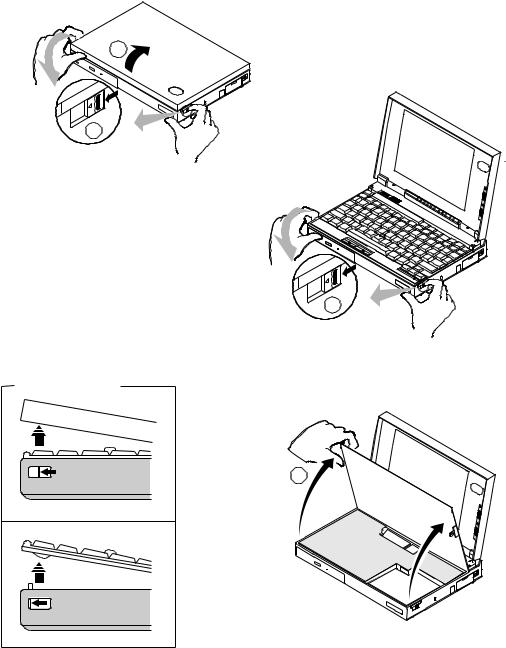
Getting Started
2
1
1
1
Right Side View
2
2
Chapter 1. Getting Started7
