IBM TN5250 User Manual
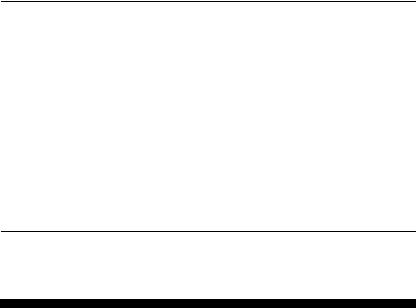
TN5250 Terminal
Emulation
User’s Guide

TN5250 Terminal Emulation
User’s Guide
Contents
Overview
Introduction . . . . . . . . . . . . . . . . . . . . . . . . . . . . . . . . . . . . . . . . . . . . . v About This Guide. . . . . . . . . . . . . . . . . . . . . . . . . . . . . . . . . . . . . . . . . v About TN5250 Terminal Emulation . . . . . . . . . . . . . . . . . . . . . . . . . . . v Product Features . . . . . . . . . . . . . . . . . . . . . . . . . . . . . . . . . . . . . v The TN5250 Connection. . . . . . . . . . . . . . . . . . . . . . . . . . . . . . . . vi Guide Format Conventions . . . . . . . . . . . . . . . . . . . . . . . . . . . . . . . . . vi Text Format . . . . . . . . . . . . . . . . . . . . . . . . . . . . . . . . . . . . . . . . . vi Command and Key Sequence Format . . . . . . . . . . . . . . . . . . . . .vii
1 Getting Started
Downloading TN5250 Option Firmware . . . . . . . . . . . . . . . . . . . . . .1-1
TN5250 Server Connection Definitions . . . . . . . . . . . . . . . . . . . . . . .1-1
Preexisting Connection Definitions . . . . . . . . . . . . . . . . . . . . . . .1-1
New Connection Definitions . . . . . . . . . . . . . . . . . . . . . . . . . . . .1-2
TN5250 Command Options . . . . . . . . . . . . . . . . . . . . . . . . . . . .1-3
Sessions . . . . . . . . . . . . . . . . . . . . . . . . . . . . . . . . . . . . . . . . . . . . . .1-4
Emulator-Opened Sessions . . . . . . . . . . . . . . . . . . . . . . . . . . . .1-5
User-Opened Sessions. . . . . . . . . . . . . . . . . . . . . . . . . . . . . . . .1-5
Ending a Session . . . . . . . . . . . . . . . . . . . . . . . . . . . . . . . . . . . .1-6
2 The Menu System
Main Menu. . . . . . . . . . . . . . . . . . . . . . . . . . . . . . . . . . . . . . . . . . . . .2-1
Menu Control Keys . . . . . . . . . . . . . . . . . . . . . . . . . . . . . . . . . . .2-2
Sessions Menu . . . . . . . . . . . . . . . . . . . . . . . . . . . . . . . . . . . . . . . . .2-3
Open Session Menu . . . . . . . . . . . . . . . . . . . . . . . . . . . . . . . . . . . . .2-5
About TN5250 Menu . . . . . . . . . . . . . . . . . . . . . . . . . . . . . . . . . . . . .2-7
Utilities Menu. . . . . . . . . . . . . . . . . . . . . . . . . . . . . . . . . . . . . . . . . . .2-8
Remapping Local Parameter Keys . . . . . . . . . . . . . . . . . . . . . . .2-9
Screen Attributes Menu. . . . . . . . . . . . . . . . . . . . . . . . . . . . . . . . . .2-10
Keyboard Mapping Menu . . . . . . . . . . . . . . . . . . . . . . . . . . . . . . . .2-11
Edit Keys Menu . . . . . . . . . . . . . . . . . . . . . . . . . . . . . . . . . . . . . . . .2-13
Auto Key Entry Menu . . . . . . . . . . . . . . . . . . . . . . . . . . . . . . . . . . .2-14
ii |
Contents |
|
|
Edit Key Conflict Menu . . . . . . . . . . . . . . . . . . . . . . . . . . . . . . . . . . |
2-15 |
|
Help Menu . . . . . . . . . . . . . . . . . . . . . . . . . . . . . . . . . . . . . . . . . . . . |
2-16 |
3 Terminal Keyboard |
|
Keyboard Layouts . . . . . . . . . . . . . . . . . . . . . . . . . . . . . . . . . . . . . . . |
3-1 |
5250 Keyboard . . . . . . . . . . . . . . . . . . . . . . . . . . . . . . . . . . . . . . |
3-1 |
Terminal Keyboard . . . . . . . . . . . . . . . . . . . . . . . . . . . . . . . . . . . |
3-2 |
Keys . . . . . . . . . . . . . . . . . . . . . . . . . . . . . . . . . . . . . . . . . . . . . . . . . |
3-2 |
TN5250 Key Definitions . . . . . . . . . . . . . . . . . . . . . . . . . . . . . . . |
3-2 |
Host Function Keys. . . . . . . . . . . . . . . . . . . . . . . . . . . . . . . . . . . |
3-4 |
Cursor Control Keys . . . . . . . . . . . . . . . . . . . . . . . . . . . . . . . . . . |
3-6 |
Screen Control Keys . . . . . . . . . . . . . . . . . . . . . . . . . . . . . . . . . . |
3-6 |
Local Function Keys . . . . . . . . . . . . . . . . . . . . . . . . . . . . . . . . . . |
3-7 |
Text Assist Keys . . . . . . . . . . . . . . . . . . . . . . . . . . . . . . . . . . . . . |
3-8 |
TypeAhead Buffering. . . . . . . . . . . . . . . . . . . . . . . . . . . . . . . . . . . . . |
3-9 |
Locked Keyboard . . . . . . . . . . . . . . . . . . . . . . . . . . . . . . . . . . . . |
3-9 |
A Error Messages |
|
Telnet Errors . . . . . . . . . . . . . . . . . . . . . . . . . . . . . . . . . . . . . . . . . . |
A-1 |
TN5250 Internal Errors . . . . . . . . . . . . . . . . . . . . . . . . . . . . . . . . . . |
A-2 |
The Status Line . . . . . . . . . . . . . . . . . . . . . . . . . . . . . . . . . . . . . . . . |
A-3 |
Status Line Errors . . . . . . . . . . . . . . . . . . . . . . . . . . . . . . . . . . . |
A-3 |
B Troubleshooting Aids
Network Information . . . . . . . . . . . . . . . . . . . . . . . . . . . . . . . . . . . . |
B-1 |
Terminal Information . . . . . . . . . . . . . . . . . . . . . . . . . . . . . . . . . . . . |
B-1 |
Problem Description . . . . . . . . . . . . . . . . . . . . . . . . . . . . . . . . . . . . |
B-1 |
List of Figures
1 The TN5250 Connection . . . . . . . . . . . . . . . . . . . . . . . . . . . . vi
1-1 Connection Properties Dialog Box . . . . . . . . . . . . . . . . . . . .1-2
1-2 Pass Through Screen. . . . . . . . . . . . . . . . . . . . . . . . . . . . . .1-5
2-1 Main Menu - Emulator-Opened Sessions . . . . . . . . . . . . . .2-2
2-2 Main Menu - User-Opened Sessions . . . . . . . . . . . . . . . . . .2-2
2-3 Sessions Menu. . . . . . . . . . . . . . . . . . . . . . . . . . . . . . . . . . .2-4
2-4 Open Session Menu. . . . . . . . . . . . . . . . . . . . . . . . . . . . . . .2-6
2-5 About TN5250 Menu . . . . . . . . . . . . . . . . . . . . . . . . . . . . . .2-7
2-6 Utilities Menu . . . . . . . . . . . . . . . . . . . . . . . . . . . . . . . . . . . .2-8
2-7 Screen Attributes Menu . . . . . . . . . . . . . . . . . . . . . . . . . . .2-10
2-8 Keyboard Mapping Menu . . . . . . . . . . . . . . . . . . . . . . . . . .2-11
Contents |
iii |
2-9 Edit Keys Menu . . . . . . . . . . . . . . . . . . . . . . . . . . . . . . . . .2-13
2-10 Auto Key Entry Menu . . . . . . . . . . . . . . . . . . . . . . . . . . . . .2-14
2-11 Edit Key Conflict Menu . . . . . . . . . . . . . . . . . . . . . . . . . . . .2-15
2-12 Main Menu - TN5250 - Help . . . . . . . . . . . . . . . . . . . . . . . .2-16
3-1 IBM-Style 5250 Keyboard Layout. . . . . . . . . . . . . . . . . . . . .3-1
3-2 Terminal Keyboard Layout . . . . . . . . . . . . . . . . . . . . . . . . . .3-2
A-1 |
Status Line . . . . . . . . . . . . . . . . . . . . . . . . . . . . . . . . . . . . . |
A-3 |
List of Tables
1 Text Format Conventions . . . . . . . . . . . . . . . . . . . . . . . . . . . . vi 2 Command and Key Sequence Format Conventions . . . . . . .vii
1-1 |
TN5250 Command Options . . . . . . . . . . . . . . . . . . . . . . . . |
.1-3 |
2-1 |
Menu Control Keys. . . . . . . . . . . . . . . . . . . . . . . . . . . . . . . |
.2-3 |
2-2 |
Sessions Menu Functions . . . . . . . . . . . . . . . . . . . . . . . . . |
.2-5 |
2-3 |
Open Session Menu Functions . . . . . . . . . . . . . . . . . . . . . |
.2-6 |
2-4 |
Set Local Parameters Functions . . . . . . . . . . . . . . . . . . . . |
.2-9 |
2-5 |
Keyboard Mapping Functions. . . . . . . . . . . . . . . . . . . . . . . |
2-12 |
3-1 |
TN5250 Keys . . . . . . . . . . . . . . . . . . . . . . . . . . . . . . . . . . . |
.3-2 |
3-2 |
Host Function Keys . . . . . . . . . . . . . . . . . . . . . . . . . . . . . . |
.3-4 |
3-3 |
Cursor Control Keys . . . . . . . . . . . . . . . . . . . . . . . . . . . . . . |
.3-6 |
3-4 |
Screen Control Keys . . . . . . . . . . . . . . . . . . . . . . . . . . . . . |
.3-6 |
3-5 |
Local Function Keys . . . . . . . . . . . . . . . . . . . . . . . . . . . . . . |
.3-7 |
3-6 |
Text Assist Keys. . . . . . . . . . . . . . . . . . . . . . . . . . . . . . . . . |
.3-8 |
A-1 |
Telnet Errors. . . . . . . . . . . . . . . . . . . . . . . . . . . . . . . . . . . . |
A-1 |
A-2 |
TN5250 Internal Errors. . . . . . . . . . . . . . . . . . . . . . . . . . . . |
A-2 |
A-3 |
Status Line . . . . . . . . . . . . . . . . . . . . . . . . . . . . . . . . . . . . . |
A-3 |
A-4 |
Status Line Errors. . . . . . . . . . . . . . . . . . . . . . . . . . . . . . . . |
A-4 |

Copyright Notice |
© 1998 ALL RIGHTS RESERVED. |
|
This manual and the software and firmware described in it are copyrighted. |
|
You may not reproduce, transmit, transcribe, store in a retrieval system, or |
|
translate into any language or computer language, in any form or by any |
|
means, electronic, mechanical, magnetic, optical, chemical, manual or |
|
otherwise, any part of this publication without express written permission. |
|
|
Trademarks |
IBM is a registered trademark of International Business Machines. |
|
Microsoft and Windows are registered trademarks of Microsoft Corporation. |
|
All other products are trademarks and/or registered trademarks of their |
|
respective companies. |
|
Specifications subject to change without notice. |
|
|
Restricted Rights |
Use, duplication, or disclosure by the Government is subject to restrictions as |
Legend |
set forth in subparagraph (c)(1)(ii) of the Rights in Technical Data and |
|
Computer Software clause at 252.227-7013. |

|
Control No. 075B |
|
|
License Agreement |
YOU SHOULD CAREFULLY READ THE FOLLOWING TERMS AND CONDITIONS BEFORE |
|
USING THIS SOFTWARE (TOGETHER WITH ANY SUPPLIED DOCUMENTATION, HEREAFTER |
|
“SOFTWARE”), WHICH IS COPYRIGHTED BY LICENSOR. USING THIS SOFTWARE |
|
INDICATES YOUR ACCEPTANCE OF THE FOLLOWING TERMS AND CONDITIONS. |
|
|
Grant |
You may use the Software only in or in conjunction with Your hardware (Terminal). You have the right to |
|
use this Software by loading it onto a computer containing the capability of transferring the Software (in |
|
whole or in part) to Your Terminal. You may use the Software in this fashion as many times as is |
|
necessary and as permitted by your paid-up license fees, so long a such use is always in conjunction with |
|
Your Terminal. You may transfer ownership of the Terminal and equipment, including the right to use the |
|
Software to another party, so long as that party agrees to accept these terms and conditions. |
|
YOU MAY NOT USE, COPY, MODIFY, TRANSLATE OR TRANSFER THE SOFTWARE, OR |
|
MODIFICATION THEREOF, IN WHOLE OR IN PART, EXCEPT AS EXPRESSLY PROVIDED FOR |
|
IN THIS LICENSE. YOU MAY NOT DECOMPILE, REVERSE ENGINEER, OR OTHERWISE |
|
DECODE OR ALTER THE SOFTWARE. |
|
|
Disclaimer of Warranty |
The software is provided “AS IS”, and is delivered with no warranties, either express or implied. |
|
LICENSOR MAKES AND YOU RECEIVE NO WARRANTIES ON THE SOFTWARE, EXPRESS, |
|
IMPLIED, OR STATUTORY, OR IN ANY OTHER PROVISION OF THIS AGREEMENT TO OR |
|
COMMUNICATION WITH YOU, AND LICENSOR DISCLAIMS ANY IMPLIED WARRANTIES OF |
|
MERCHANTABILITY, NON-INFRINGEMENT AND FITNESS FOR ANY PARTICULAR PURPOSE. |
|
LICENSOR DOES NOT WARRANT THAT THE FUNCITONS CONTAINED IN THE PRODUCT |
|
WILL MEET YOUR REQUIREMENTS OR THAT THE OPERATION WILL BE UNINTERRUPTED |
|
OR ERROR FREE. |
|
SOME STATES DO NOT ALLOW LIMITATIONS ON HOW LONG AN IMPLIED WARRANTY |
|
LASTS SO THE ABOVE LIMITATION MAY NOT APPLY TO YOU. THIS WARRANTY GIVES |
|
YOU SPECIFIC LEGAL RIGHTS. YOU MAY ALSO HAVE OTHER RIGHTS WHICH VARY FROM |
|
STATE TO STATE. |
|
|
Limit of liability |
UNDER NO CIRCUMSTANCES SHALL LICENSOR BE LIABLE FOR LOSS OF DATA, COST OF |
|
COVER, OR ANY INCIDENTAL OR CONSEQUENTIAL DAMAGES, HOWEVER CAUSED AND |
|
ON ANY THEORY OF LIABILITY. THESE LIMITATIONS SHALL APPLY EVEN IF LICENSOR OR |
|
ITS RESELLER HAS BEEN ADVISED OF THE POSSIBILITY OF SUCH DAMAGES, AND |
|
NOTWITHSTANDING ANY FAILURE OF ESSENTIAL PURPOSE OF ANY LIMITED REMEDY |
|
PROVIDED HEREIN. |
|
YOU AGREE THAT THESE ARE THE ONLY APPLICABLE TERMS OF AGREEMENT BETWEEN |
|
US COVERING SOFTWARE AND THAT THEY SUPERSEDE ANY OTHER COMMUNICATIONS |
|
(ORAL OR WRITTEN) BETWEEN US RELATING TO THE SOFTWARE. |
|
|
Export Restrictions |
You agree You will not export or transmit the Software to any country to which export is restricted by |
|
applicable U.S. law or regulation without the written approval of the appropriate U.S. Government |
|
organization. |
U.S. Government Restricted
Rights
The Software is provided with RESTRICTED RIGHTS. Use, duplication or disclosure by the Government is subject to restrictions as set forth in subparagraph (c)(1)(ii) of the Rights in Technological Data and computer software clause at DFARS 252.227-7013 or in subparagraphs (c)(1) and (2) of the Commercial Computer Software-Restricted Rights at 8 C.F.R. 52-227-19 as applicable.
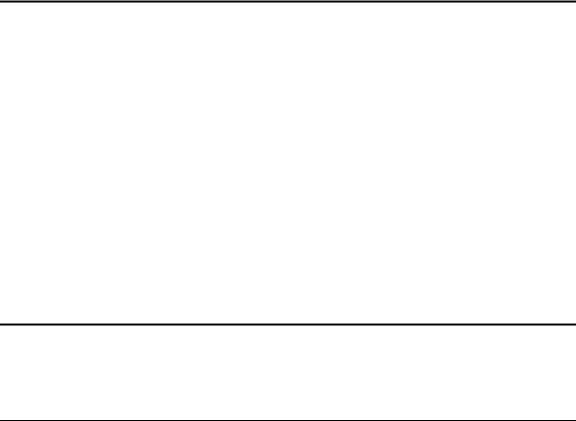
Overview
Introduction |
The TN5250 Terminal Emulation User’s Guide, explains how to configure and |
|
use the TN5250 emulation on your terminal. This emulation is an option for |
|
terminals. |
|
|
About This Guide |
This guide is organized into three chapters and two appendixes: |
|
Chapter 1, “Getting Started,” explains TN5250 terminal emulation |
|
connection definitions, connections, and emulator sessions. |
|
Chapter 2, “The Menu System,” explains the TN5250 online menu system |
|
including keyboard mapping, and how to navigate through the menu |
|
system. |
|
Chapter 3, “Terminal Keyboard,” compares TN5250 and terminal keys, |
|
and outlines the terminal’s keyboard features. |
|
Appendix A, “Error Messages,” lists error messages and solutions to |
|
problems reported by those error messages. |
|
Appendix B, “Troubleshooting Aids,” provides a short guide for |
|
preparation in troubleshooting your terminal. |
About TN5250
Terminal
Emulation
TN5250 terminal emulation provides the protocol to connect a terminal to IBM midrange systems (AS/400 servers). Once connected, the user can access and use legacy applications such as database and word processing through a terminal.
Product Features |
TN5250 terminal emulation includes these easy-to-use features: |
|
|
|
Interactive keyboard mapping |
|
TN5250-style screen attributes, including color and attribute settings |
|
|
|
Multiple sessions |
|
|
Telnet protocol |
|
|
Color terminal support |
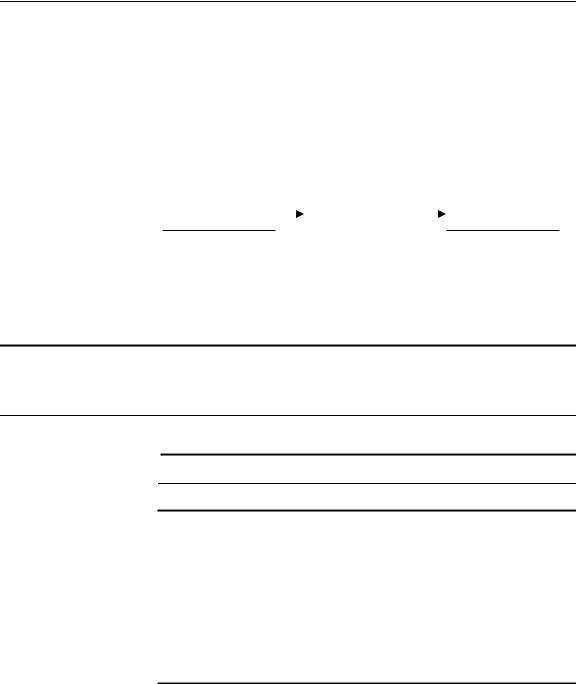
vi |
Overview |
|
|
|
|
|
|
|
|
The TN5250 |
To operate TN5250 emulation, you must connect to an AS/400 server |
||||||||
Connection |
operating with OS/400 Version 1, release level 3.0 or higher. Additionally, you |
||||||||
|
must be operating the emulator across a TCP/IP network, using an IBM 8209 |
||||||||
|
or equivalent TCP/IP attachment. When you use TN5250 terminal emulation, |
||||||||
|
you are communicating directly with the AS/400 server. This communication |
||||||||
|
is accomplished with the IBM AS/400 system internet protocol. Figure 1 |
||||||||
|
shows the TN5250 connection related to a terminal. |
|
|
||||||
|
Figure 1 The TN5250 Connection |
|
|
||||||
|
|
|
|
|
|
|
|
|
|
|
|
TN5250 Terminal |
|
|
TCP/IP Network |
|
|
TN5250 Server |
|
|
|
Emulation |
|
|
|
|
|
|
|
|
|
Windows Terminal |
|
|
|
|
|
AS/400 |
|
|
|
|
|
|
|
|
|
|
|
Note TN5250 terminal emulation software is downloaded, stored, and operated on your terminal.
Guide Format
Conventions
This section describes the format conventions used in this guide.
Text Format |
Table 1 lists the text format conventions used in this document. |
|
|
Table 1 Text Format Conventions |
|
|
Convention |
Description |
|
Bold |
Indicates a factory default. |
|
Italic |
Indicates emphasis, a new term, or book |
|
|
title. |
|
Keycaps |
Indicates a key on the keyboard. |
|
San Serif Compressed |
Indicates screen display. |
|
Monospace |
Indicates user input. |
|
Monospace Italic |
Indicates user input variables. |

Overview |
vii |
Command and Key Table 2 lists the command and key sequence formats used in this guide.
Sequence Format
Table 2 Command and Key Sequence Format Conventions
Convention |
Description |
|
|
command < xxx > |
Command format. |
|
The right and left angle brackets |
|
indicate the boundaries of the |
|
parameter list. |
Alt + x or Alt + X |
Key sequence format. |
|
To enter this type of key sequence, |
|
press the keys simultaneously in the |
|
sequence shown. The operation is |
|
performed only when the last key is |
|
pressed. |
Ctrl (right) |
Ctrl key on the right side of the |
|
keyboard in contrast to the one on |
|
the left side. |
|
|
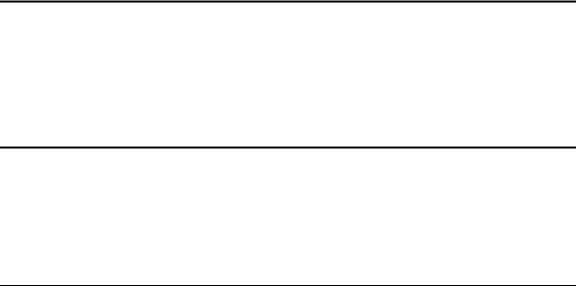
1 Getting Started
This chapter discusses how to initiate TN5250 terminal emulation and explains:
Downloading the TN5250 terminal emulation option.
Defining and using TN5250 connections.
Opening and exiting sessions.
Read this chapter carefully before attempting to connect to a TN5250 server.
Downloading
TN5250 Option
Firmware
The downloading of the TN5250 is similar to a flash download, and is done through the serial port, the parallel port, the Remote Administration tool, or the PCMCIA card.
Note TN5250 terminal emulation can be downloaded only to some terminals. Contact your system administrator or see the Terminal Firmware Download Instructions for options available for your terminal.
TN5250 Server
Connection
Definitions
When your terminal is first turned on, the Connections dialog box displays. In this dialog box you will see the Connections list box. It is a list of preexisting connections. You can use one of these preexisting connections to connect to and start TN5250 emulation, or you can define a new TN5250 connection.
Note See your terminal’s connectivity guide for more information about connection definitions and the Connections dialog box.
Preexisting
Connection
Definitions
To use a preexisting connection definition:
1Click on an appropriate connection name in the Connections list box (see Figure 1-1).
2Click on the Connect command button.
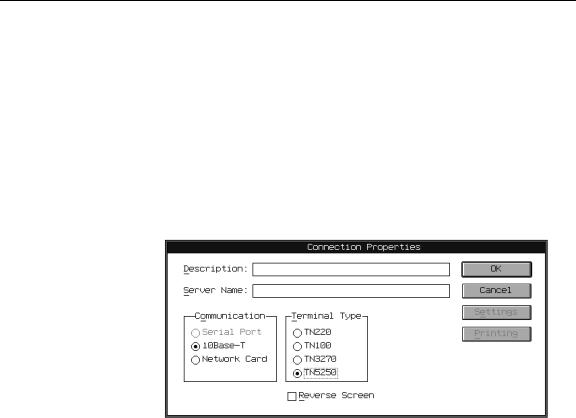
1-2 |
Chapter 1 |
You will connect to the host you specified in the connection definition selected. Connection definitions appearing in the Connections list can be edited. To edit:
1Select the connection that you want to edit from the Connections list.
2Click on the Setup command button in the Connections dialog box.
3Click on the Properties command button in Connection Setup dialog box.
The Connection Properties dialog box displays. Use this dialog box to edit your preexisting connection definition.
New Connection |
If the connection definition you want does not already exist in the Connections |
Definitions |
list, you can create one by: |
1Click on the Setup command button in the Connections dialog box.
2Click on the New command button in the Connection Setup dialog box.
3Click on the Terminal Emulation radio button, then the OK command button in the New Connection dialog box.
Note See your terminal’s connectivity guide for more information about instructions 1 through 3 above. Refer to Figure 1-1, the Connection Properties dialog box, while executing instructions 4 through 8.
Figure 1-1 Connection Properties Dialog Box
4Click on the TN5250 radio button in the Terminal Type group box.
5Enter a connection description (a name you choose) in the Description entry field.

Getting Started |
1-3 |
6Enter a server name and any command options (see Table 1-1, TN5250 Command Options), in the Server Name entry field.
Note The port command option (for example 5250) should be included in the server name entry.
Note If the TN5250 terminal type is grayed out, check with your Administrator to see if the TN5250 application firmware has been downloaded to your terminal.
7If you wish to activate the reverse video display, click the Reverse Screen button. This effects reverse video in all the subsequent displays of the session.Click on the OK command button.
8Click on the Close command button in the Connection Setup dialog box.
After you click on the Close command button, a dialog box appears displaying the message:
Flash Write In Progress, Do Not Power Down Unit
This message indicates that your new connection definition is being stored in the terminal’s memory.
When the flash write is finished, the new connection appears in the Connections list in the Connections dialog box. To connect, highlight the connection, then click on the Connect command button in the Connections dialog box. A message displays:
Trying to connect to XXX.XXX.XX.XX.
Connected to XXX.XXX.XX.XX.
TN5250 Command |
Table 1-1 lists the command options that can be included in the Server Name |
||
Options |
field. |
|
|
|
|
||
|
Table 1-1 TN5250 Command Options |
||
|
|
|
|
|
Option |
Description |
|
|
|
|
|
|
-escape <character> |
Sets the escape character for escaping |
|
|
|
from a session. |
|
|
|
Specify character as: |
|
|
|
|
A single character. |
|
|
|
A key combination. |
|
hostname |
Lets you specify a host name for |
|
|
|
immediately displaying a session. The |
|
host name is the name of your AS/400 host.
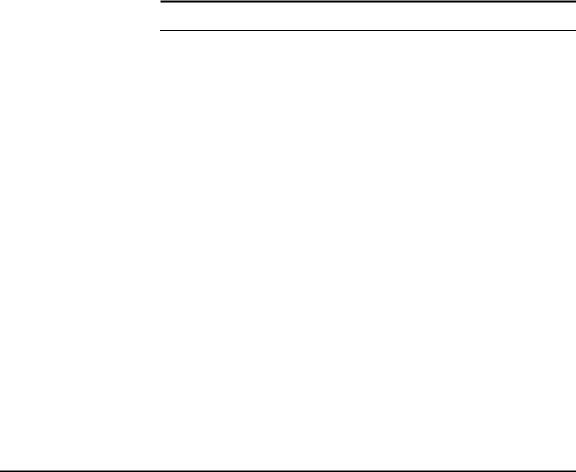
1-4 |
Chapter 1 |
Table 1-1 TN5250 Command Options, Continued
Option |
Description |
|
|
|
|
-terminal <terminal type> |
Specifies the type of terminal format |
|
|
for the data you receive from the host. |
|
|
Specify terminal type as: |
|
|
|
IBM 3179-2 |
|
|
IBM 5251-11 |
|
|
IBM 3196-A1 |
|
|
PC-XT |
|
|
NVT |
|
This option overrides terminal |
|
|
negotiations. |
|
-port <#> |
Specifies the host port you want to use. |
|
-? |
Displays the command option |
|
|
summary. |
|
-version |
Displays the version number and |
|
|
environment variable settings. |
|
|
|
|
Note The default command options are:
Host Name: OCS_Gateway.
Port Number: 23.
Note Pressing F4 when the cursor is positioned next to any field listed in Table 1-1 displays a list of choices for that function.
Sessions |
If you connect to a TN5250 server using a definition that contains an IP |
|
address, the emulator will open up an initial TN5250 session (emulator- |
|
opened session) using that IP address. That session will be placed in the |
|
Sessions list in the Sessions menu, as the initial open session (see Chapter 2, |
|
“The Menu System,” for more information). |
|
If you try to connect to a server using a definition that does not contain an IP |
|
address, you will not connect. Instead, the emulator will display the TN5250 |
|
menu system, allowing you to create a session (user-opened session). Once a |
|
session is created, you can then connect and run your session. |
|
A session must be opened to use TN5250 terminal emulation. This section |
|
discusses both emulator-opened sessions and user-opened sessions. |
|
Getting Started |
1-5 |
||
|
|
|||
Emulator-Opened |
If you have specified an IP address in your connection definition, then once |
|||
Sessions |
connected the Pass Through Screen displays (see Figure 1-2). |
|||
|
Figure 1-2 Pass Through Screen |
|
|
|
|
|
|
|
|
|
|
Pass Through Screen |
|
|
|
|
Type choices, Press Enter. |
|
|
|
|
Remote location name |
AS400A |
|
|
|
Mode name |
LU62APPC |
|
|
|
Virtual controller |
QPACTL00 |
|
|
|
Virtual display device |
___________ |
|
|
|
Remote network identifier |
___________ |
|
|
|
Local PU name |
MKPTU3 |
|
|
|
Local LU name |
___________ |
|
|
|
|
|
|
|
An initial session has been opened by the emulator. From the Pass Through |
|||
|
Screen, press Ctrl (right) to go to the first open session. To open subsequent |
|||
|
sessions, press Alt + ?. The main menu will display. Use the Sessions menu to |
|||
|
open more sessions. |
|
|
|
|
|
|||
User-Opened |
If you have not specified an IP address in your connection definition, then |
|||
Sessions |
Main Menu - TN5250 displays (the main menu of the TN5250 user interface). |
|||
|
Use this menu to open your initial session. You will need to open a session to |
|||
|
continue. |
|
|
|
Note See Chapter 2, “The Menu System,” for further instructions about navigating through the TN5250 terminal emulation menu system.
To open a session:
1 Position the cursor at Open Session.
2 Press Ctrl.

1-6 |
Chapter 1 |
|
|
3 In the Open Session menu with the Tab key select: |
|
|
a |
Session: Enter a name for your session. |
|
b |
Host Name: (skipping Auto Start) Enter the address of the server. |
|
c |
Port Number: Specify 23 or other appropriate number. |
4 Skip IBM Terminal Type, and press Ctrl. Your initial session will be opened.
Note The maximum number of simultaneous open sessions is three.
Ending a Session |
You can end a session in one of two ways: |
|
|
1 Press Alt + x, while a session is displayed: |
|
|
a |
Terminal emulation ends. |
|
b |
The terminal user interface displays. |
|
If other sessions are active, the Open Session menu displays. You can end |
|
|
all open sessions by repeating the steps in 1 for each session, or resume a |
|
|
previous session. The terminal user interface will display only after all |
|
|
active sessions are ended. |
|
|
2 Use Main Menu - TN5250: |
|
|
a |
Press Alt + ?, displaying Main Menu - TN5250. |
|
b |
Position the cursor at Exit TN5250. |
|
c |
Press Ctrl. |
|
The terminal user interface displays. See Chapter 2, “The Menu System,” |
|
|
for more information about ending TN5250 sessions. |
|
