IBM THINKPAD 340X, THINKPAD 700, THINKPAD 720, THINKPAD 701, THINKPAD 355x Users Guide
...Thank you for purchasing this Factory Service Manual CD/DVD from servicemanuals4u.com.
Please check out our eBay auctions for more great deals on Factory Service Manuals:
servicemanuals4u
i

Note
Before using this information and the product it supports, be sure to read the general information under “Notices on page 291.
First |
Edition |
(October |
1994) |
|
|
|
|
|
|
|
|
|
|
|
|
|
|
|
|
|
|
|
|
|
|
|
|
||||||
The |
following |
paragraph |
does |
not |
apply |
to |
the |
United |
Kingdom |
or |
any |
country |
where such |
provisions |
are |
|
|
|
|
|
|
|
|
|
|
||||||||
inconsistent |
with local law: |
|
|
|
|
|
|
|
|
|
|
|
|
|
|
|
|
|
|
|
|
|
|
|
|
|
|
|
|||||
INTERNATIONAL BUSINESS MACHINES CORPORATION PROVIDES THIS PUBLICATION |
“AS |
IS” |
|
WITHOUT |
ANY |
|
|
|
|
|
|
|
|||||||||||||||||||||
WARRANTY OF ANY KIND, EITHER EXPRESS |
OR |
IMPLIED, |
INCLUDING, |
BUT |
NOT |
LIMITED |
TO, |
THE |
LIMITED |
|
|
|
|
|
|
||||||||||||||||||
WARRANTIES |
OF MERCHANTABILITY OR FITNESS FOR A PARTICULAR PURPOSE. Some states |
do |
not |
allow |
|
|
|
|
|
|
|||||||||||||||||||||||
disclaimer or express or implied |
warranties |
in |
certain |
transactions, |
|
therefore, this statement may not apply to you. |
|||||||||||||||||||||||||||
This publication could include technical inaccuracies or typographical |
errors. Changes are |
periodically |
made to |
the |
|||||||||||||||||||||||||||||
information |
herein; |
these |
|
changes |
will be incorporated in new editions of the publication. IBM may make |
|
|||||||||||||||||||||||||||
improvements |
and/or |
changes |
in |
the |
product(s) |
and/or |
|
the |
program(s) |
described |
in this publication at any time. |
|
|||||||||||||||||||||
It is possible that this publication may contain reference |
to, or |
information about, IBM products (machines |
and |
||||||||||||||||||||||||||||||
programs), |
programming, |
or |
services |
that are |
not |
announced |
in |
your country. Such references or information must not |
|||||||||||||||||||||||||
be construed to mean that IBM intends to |
announce |
such |
IBM |
products, |
programming, |
or |
services |
in |
your |
country. |
|||||||||||||||||||||||
Requests |
for technical information about IBM products should be made to your IBM Authorized Dealer or your IBM |
||||||||||||||||||||||||||||||||
Marketing |
Representative. |
|
|
|
|
|
|
|
|
|
|
|
|
|
|
|
|
|
|
|
|
|
|
|
|
|
|
||||||
IBM |
may |
have |
patents |
or |
pending |
patent |
applications |
|
covering |
subject matter in this document. The furnishing of this |
|||||||||||||||||||||||
document |
does |
not |
give |
you |
any |
license |
to |
these |
patents. You |
can |
|
send |
license |
inquiries, in |
writing, |
to the |
IBM |
||||||||||||||||
Director |
of Licensing, IBM Corporation, 500 Columbus Avenue, Thornwood, |
NY |
10594, |
USA. |
|
|
|
|
|
|
|
||||||||||||||||||||||
Copyright |
International Business Machines Corporation 1994. All rights reserved. |
|
Note |
to |
US |
Government |
|
|
|
|
|
|
|||||||||||||||||||||
Users |
– |
Documentation |
related to |
restricted rights |
– |
Use, |
duplication |
or |
disclosure |
is |
subject |
to |
restrictions se |
||||||||||||||||||||
GSA |
ADP |
Schedule |
Contract |
with |
IBM |
Corp. |
|
|
|
|
|
|
|
|
|
|
|
|
|
|
|
|
|
|
|
|
|
||||||

Thank You for Selecting an IBM ThinkPad 755CD Computer
|
|
The |
* |
* |
755CD |
|
|
|
|||
|
|
IBM |
ThinkPad |
|
|
|
|||||
is one of |
the |
most advanced |
notebook-size computer available today |
||||||||
|
With a |
built-in |
CD-ROM, |
brilliant |
display, |
|
and |
||||
|
|
various features, we hope it |
|
|
|||||||
|
serves |
your |
multimedia and mobile |
computing |
needs. |
||||||
|
|
|
|
|
|
|
|
|
|
|
|
|
|
|
|
|
|
|
|
|
|
|
|
|
|
|
|
|
|
|
|
|
|
|
|
|
|
|
|
|
|
|
|
|
|
|
|
|
|
|
|
|
|
|
|
|
|
|
|
|
|
|
|
|
|
|
|
|
|
|
|
|
|
|
|
|
|
|
|
|
|
|
|
|
|
|
|
|
|
|
|
|
|
|
|
|
|
|
|
|
|
|
|
|
|
|
|
|
|
|
|
|
|
|
|
|
|
|
|
|
|
|
|
|
|
|
|
|
|
|
|
|
|
|
|
|
|
|
|
|
|
|
|
|
|
|
|
|
|
|
|
|
|
|
|
|
|
|
|
|
|
|
|
|
|
|
|
|
|
|
|
|
|
|
|
|
|
|
|
|
|
|
|
|
|
|
|
|
|
|
|
|
|
|
|
|
|
|
|
|
|
|
|
|
|
|
|
|
|
|
|
|
|
|
|
|
|
|
|
|
|
|
|
|
|
|
|
|
|
|
|
|
|
|
|
|
|
|
|
|
|
|
|
|
|
|
|
|
|
|
|
|
|
|
|
|
|
|
|
|
|
|
|
|
|
|
|
|
|
|
|
|
|
|
|
|
|
|
|
|
|
|
|
|
|
|
|
* Trademark of the IBM Corporation.
iii

The following are the distinctive system features of the IBM ThinkP 755CD computer.
Audio, Telephone, and
Data/Fax Modem Features
ThinkPad Features
ConfigEasy Setup
ThinkPadFeatures
Restart
Fn Key FunctionFn
Power Management
PCMCIA** Support
TrackPoint III*
Infrared Communication |
VideoFeatures |
RemovableHardDiskandCD-ROMDrive |
Security Features |
iv IBM ThinkPad 755CD User's Guide
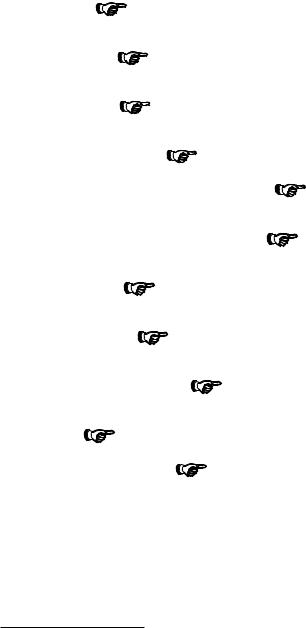
TrackPoint |
III: |
|
|
Page |
|
24. |
|
|
|
|
|
|
|
|
|
|
|
|
|
|
|
|
|
|
|
|
|
|
|
|
|
|
|
|
||
Pointing, |
selecting, |
and dragging all become part of a |
single |
process |
without lifting |
your |
hands |
from |
||||||||||||||||||||||||||||
with |
the |
TrackPoint |
III. |
|
|
|
|
|
|
|
|
|
|
|
|
|
|
|
|
|
|
|
|
|
|
|
|
|
|
|
|
|||||
Fn Key |
Function: |
|
|
Page |
46. |
|
|
|
|
|
|
|
|
|
|
|
|
|
|
|
|
|
|
|
|
|
|
|
|
|
|
|
||||
The |
combination |
of |
this |
Fn |
key |
with |
a |
function |
key |
is |
used |
to |
control display |
modes, |
speaker |
volume, |
||||||||||||||||||||
power-saving |
modes. |
|
|
|
|
|
|
|
|
|
|
|
|
|
|
|
|
|
|
|
|
|
|
|
|
|
|
|
|
|
|
|
||||
PCMCIA |
Support: |
|
|
|
Page |
65. |
|
|
|
|
|
|
|
|
|
|
|
|
|
|
|
|
|
|
|
|
|
|
|
|
|
|
||||
The computer provides two Personal Computer Memory Card |
International Association (PCMCIA) slots. PCMCIA |
|
||||||||||||||||||||||||||||||||||
software also is provided so that |
you |
can |
use |
PC |
Cards |
more |
easily |
and |
conveniently. |
|
|
|
|
|
||||||||||||||||||||||
Infrared |
Communication: |
|
|
|
|
|
Page |
75. |
|
|
|
|
|
|
|
|
|
|
|
|
|
|
|
|
|
|
|
|
|
|
|
|||||
Wireless |
serial |
communication |
with |
|
two |
infrared |
ports |
is supplied |
with |
your |
computer. |
|
|
|
|
|
|
|||||||||||||||||||
Removable |
Hard |
Disk |
and |
CD-ROM |
Drive: |
|
|
|
|
|
Chapter |
6. |
|
|
|
|
|
|
|
|
|
|
|
|
|
|
|
|
|
|||||||
The |
computer |
provides |
a |
removable |
|
hard |
disk |
drive |
so |
multiple |
hard |
disk |
drives can |
be |
used |
and |
a |
|||||||||||||||||||
CD-ROM |
drive |
so |
the internal |
diskette |
drive |
or |
options |
can |
be |
installed. |
|
|
|
|
|
|
|
|
|
|||||||||||||||||
Audio, |
Telephone, |
and |
Modem |
Features: |
|
|
|
|
|
Page |
78. |
|
|
|
|
|
|
|
|
|
|
|
|
|
|
|
|
|
|
|||||||
A 16-bit high-quality, audio, |
telephone, and fax machine functions are provided with a built-in speake |
|||||||||||||||||||||||||||||||||||
microphone to complete the multimedia |
computing |
solution. |
|
|
|
|
|
|
|
|
|
|
|
|
|
|
|
|
||||||||||||||||||
Security |
Features: |
|
|
|
Chapter |
5. |
|
|
|
|
|
|
|
|
|
|
|
|
|
|
|
|
|
|
|
|
|
|
|
|
|
|
||||
The computer provides security passwords for |
|
the |
computer and |
|
hard |
disk |
drive. Lock |
|
security |
also |
i |
|||||||||||||||||||||||||
internal devices. Personalization Utilities are |
|
also |
provided |
to |
|
identify |
your |
computer. |
|
|
|
|
||||||||||||||||||||||||
Power |
Management: |
|
|
|
|
Page |
55. |
|
|
|
|
|
|
|
|
|
|
|
|
|
|
|
|
|
|
|
|
|
|
|
|
|
|
|||
Power Management sets the computer to different modes |
to save battery power when you |
are |
not usin |
|||||||||||||||||||||||||||||||||
computer. If also |
provides |
a |
resume |
function, |
which |
quickly |
returns |
you |
to |
where you |
left |
off. |
|
|||||||||||||||||||||||
ThinkPad |
Features |
Program: |
|
|
|
|
|
Page |
36. |
|
|
|
|
|
|
|
|
|
|
|
|
|
|
|
|
|
|
|
|
|
|
|||||
The |
ThinkPad |
Features |
program |
allows |
you |
to |
set |
various |
parameters by |
using |
a |
graphical |
user |
interfac |
||||||||||||||||||||||
commands. |
|
|
|
|
|
|
|
|
|
|
|
|
|
|
|
|
|
|
|
|
|
|
|
|
|
|
|
|
|
|
|
|
|
|
||
Easy-Setup: |
|
|
Page |
48. |
|
|
|
|
|
|
|
|
|
|
|
|
|
|
|
|
|
|
|
|
|
|
|
|
|
|
|
|
||||
The built-in system |
programs |
in Easy-setup allow |
basic set |
up |
of |
your |
computer. |
|
|
|
|
|
|
|||||||||||||||||||||||
Enhanced |
Video |
Features: |
|
|
|
|
Page |
99. |
|
|
|
|
|
|
|
|
|
|
|
|
|
|
|
|
|
|
|
|
|
|
||||||
The |
Enhanced |
Video |
Features |
let |
you |
capture |
|
video |
clips |
or |
make |
video |
presentations |
|
by |
using |
the |
i |
||||||||||||||||||
ports.
* Trademark of the IBM Corporation.
** Trademark of the Personal Computer Memory Card International Association.
v
vi IBM ThinkPad 755CD User's Guide

About This Book
This User's |
Guidecontains |
information |
that |
will |
help |
you |
operate the |
|||||||||||||||
IBM ThinkPad 755CD computer (hereafter755CDcalledor |
|
|
|
|
|
|||||||||||||||||
computer). |
|
|
|
|
|
|
|
|
|
|
|
|
|
|
|
|
|
|
|
|
||
Chapter |
1, |
“Getting |
Started” |
|
provides |
information |
about |
the |
|
|||||||||||||
Product |
Map and |
the |
|
procedure |
to |
set |
up |
your |
computer. |
|||||||||||||
Chapter |
2, |
“Getting |
|
Familiar |
|
with |
Your |
Computer” |
|
|
acquaints |
you |
|
|||||||||
with |
the |
features |
|
of |
your |
|
computer. |
|
|
|
|
|
|
|
|
|||||||
Chapter |
3, |
“Operating |
Your |
Computer” |
|
|
|
|
provides |
information |
|
on |
|
|||||||||
using |
your |
computer |
|
with |
its |
different |
features. |
|
|
|
||||||||||||
Chapter |
4, “Using |
Battery |
Power” |
|
|
provides battery information and |
||||||||||||||||
describes how to operate your |
computer with the battery pack. |
|||||||||||||||||||||
Chapter |
5, |
“Protecting |
Your |
|
Computer” |
|
|
|
provides |
information |
for |
|||||||||||
protecting your computer and internal devices |
against |
unauthorized |
||||||||||||||||||||
use. |
|
|
|
|
|
|
|
|
|
|
|
|
|
|
|
|
|
|
|
|
|
|
Chapter |
6, |
“Installing |
and |
Removing |
|
Options” |
|
|
describes |
how |
to |
|||||||||||
install or remove IBM options. |
|
|
|
|
|
|
|
|
|
|
|
|||||||||||
Chapter |
7, |
“Installing |
Software” |
|
|
provides |
procedures |
|
for |
installing |
||||||||||||
operating systems and device drivers |
in |
your |
|
computer. |
||||||||||||||||||
Chapter |
8, |
“Solving |
Computer |
|
Problems” |
|
|
|
describes what |
to |
do |
|||||||||||
when you have a computer problem. |
|
|
|
|
|
|
|
|
|
|||||||||||||
Appendix |
A, |
“Avoiding |
Hardware |
Conflicts” |
|
|
|
lists |
some |
steps |
you |
|||||||||||
can |
take |
to |
avoid |
problems |
when |
you |
add |
or |
remove options. |
|||||||||||||
Appendix |
B, |
“Advanced Information for PC Cards” |
|
|
|
provides |
|
|
|
|||||||||||||
additional |
information |
|
when |
using |
PC |
Cards. |
|
|
|
|
|
|
|
|||||||||
Appendix C, “Additional Information for Mwave DSP Features” |
|
|
|
|
|
|
|
|||||||||||||||
provides |
additional information when using the Mwave functions. |
|||||||||||||||||||||
Appendix |
D, |
“Features |
and |
Specifications” |
|
|
|
describes |
the |
features |
||||||||||||
and specifications associated with your computer. |
|
|
||||||||||||||||||||
Appendix |
E, |
“Product |
|
Warranties |
and |
Notices” |
|
|
|
contains |
the |
|
|
|
||||||||
warranty |
statements |
|
of |
your |
computer |
and |
notices |
for |
this book. |
|||||||||||||
Copyright IBM Corp. 1994 |
vii |

Information Notices
This User's Guidecontains notices that relate to specific information or text.
C a u t i o n
N o t e s
Provides important hints, tips, guidance, or advice .
Warning
Indicates possible damage to programs, devices, system, or data. It appears before the related instruction or situation
in which possible damage could occur.
Yo ie O p e l ka s d C o k s le
|
T l k e l k j r l i j r f o i j e l j c o i j f , l e k j r s o i f e i j f s |
N o t e : |
l k j f a l i e j l k s f . H l k j l k j e r a s f i e j r l k s f j |
R l k e f l d s k s o k d f s k j |
l k s f l e i f j a s e l k , o i r l k e j f a s i f j . |
N k f j e l k a s e l k d s f i , |
|
k j f a d s l k e j f s a . |
C a u t i o n : |
|
T j h a s f l a d k e a o i u f s a l e a f . E a s d j e k a s f k |
|
a k s f e l k s f d i a f s . |
W a rn i n g :
O i l e k a l k s a d k j s f k e . D k s j f e l k s d , k s j f e k
k j s f y l k e f s d f o i s e f l .
T j h a s f l a d k e a o i u f s a l e a f . E a s d j e k : - L k j e s a l k i a o u e .
- Yo e k s f a l k j e s l a s d j e a .
D a n g e r :
L k l k s d a e i l s a d d a s f i j e l k j s a f d y d f s a . T k a l k s a d f d i y l e k j a s s f a d f o i u a s f .
O l k e s a d u y e l k s f a k s a y o i s d a l k j s f o i u d l f e k . s a k j e o i a l k f s d o i u e k s a f d l k j e f a s d o i y :
1 T k l k s f o i a l k t h k e s e l k s d f k o i a s f u e .
1 0 9
Indicates situations that are potentially hazardous to you. It appears in text before the instruction or situation that could be hazardous.
D a n g e r
Indicates situations that are potentially lethal or extremely hazardous to you . It is indicated by the
symbol ( ) and appears
in text before the instruction or situation
that could be dangerous.
Treatment of Icons
This User's Guidecontains the following |
icons |
(symbols) |
|
representing procedures or information unique to the |
operating |
||
system installed in your computer, |
and to |
referenced |
information. |
|
Information |
for |
IBM |
|
O S / 2 |
Operating |
* |
|
D O S |
|
System/2 |
|
||
|
* |
|
|
|
|
(OS/2 ) users. |
** |
|
|
|
Information |
for |
|
|
|
Microsoft |
|||
W I N |
Windows ** |
users. |
|
|
|
|
|
|
|
Information for IBM DOS users.
Where to go for referenced information.
* Trademark of the IBM Corporation.
** Trademark of the Microsoft Corporation.
viii IBM ThinkPad 755CD User's Guide

Electrical Safety Notice
 DANGER:
DANGER:
Electricalcurrentfrompower,telephone,andcommunication cablesis hazardous. Toavoidshockhazard,connectand disconnectcablesasshownbelowwheninstalling,movingor
openingthecoversofthis productorattacheddevices. The powercordmustbeusedwithaproperly-groundedoutlet.
ToConnect |
ToDisconnect |
TurneverythingOFF. TurneverythingOFF.
First,attachallcablestodevices.
Attachsignalcablesto receptacles.
Attachpowercordtooutlet.
TurndeviceON.
Note:IntheU.K.,bylaw,the telephonelinecablemustbe connectedafterthepowercord.
First,removepowercordfrom outlet.
Removesignalcablesfrom receptacles.
Removeallcablesfromdevices.
Note:IntheU.K.,bylaw,thepower cordmustbedisconnectedafterthe telephonelinecable.
About This Book ix
CAUTION: |
|
|
|
|
|
|
|
|
|
|
|
|
|
|
|
|
|
|
|
|
|
|
|
|
||
Do |
not |
disassemble, |
|
incinerate, |
or |
|
short-circuit |
|
the |
rechargeable |
|
|
||||||||||||||
battery pack. Do not put it |
in |
|
trash |
that |
|
is |
disposed |
of |
in |
|||||||||||||||||
landfills. |
Dispose |
of |
|
it |
as |
required |
by |
local |
ordinances |
or |
|
|
|
|||||||||||||
regulations. |
|
|
|
|
|
|
|
|
|
|
|
|
|
|
|
|
|
|
|
|
|
|
||||
CAUTION: |
|
|
|
|
|
|
|
|
|
|
|
|
|
|
|
|
|
|
|
|
|
|
|
|
||
The |
|
lithium |
|
rechargeable |
battery |
(IBM |
P/N |
84G6426, |
UL |
|
|
|
|
|
||||||||||||
recognized component—File No. MH12210), can |
|
only |
|
be |
|
|
|
|
|
|
||||||||||||||||
replaced |
by |
|
your |
dealer |
or |
|
an |
IBM |
service |
|
representative. |
It |
|
|
||||||||||||
contains |
lithium |
and |
|
can |
explode |
if |
|
not |
properly |
|
used, |
handled, |
|
|
||||||||||||
or |
disposed |
of. |
Do |
|
not: |
|
(1) |
throw |
or |
immerse |
into |
water, |
(2) |
|||||||||||||
heat |
|
to |
|
more |
than |
|
100°C |
|
(212°F), |
or |
(3) |
|
repair, |
or |
disassemble. |
|||||||||||
Dispose |
of |
|
it |
as |
|
required |
|
by |
local |
ordinances |
or |
regulations. |
|
|
||||||||||||
CAUTION: |
|
|
|
|
|
|
|
|
|
|
|
|
|
|
|
|
|
|
|
|
|
|
|
|
||
The |
|
NiMH |
|
(nickel |
metalic |
hydride) rechargeable |
|
battery |
can |
only |
|
|
||||||||||||||
be |
replaced |
|
by |
your |
|
dealer |
|
or |
an |
IBM |
service |
representative. |
Do |
|
||||||||||||
not |
|
disassemble, |
incinerate, |
or |
short-circuit |
it. |
The |
battery |
can |
|||||||||||||||||
cause |
|
burns |
|
or |
release |
toxic |
chemicals. |
Do |
|
not |
|
put |
it |
in |
trash |
|||||||||||
that |
is |
|
disposed |
of |
in |
|
landfills. |
Dispose |
of |
|
it |
as |
required |
|
by |
|||||||||||
local |
|
ordinances |
and |
regulations. |
|
|
|
|
|
|
|
|
|
|
|
|
|
|
||||||||
CAUTION: |
|
|
|
|
|
|
|
|
|
|
|
|
|
|
|
|
|
|
|
|
|
|
|
|
||
The |
|
fluorescent |
lamp |
|
in |
the |
liquid |
crystal |
|
display |
(LCD) |
|
contains |
|||||||||||||
mercury. |
Do |
|
not |
put |
|
it |
in trash |
|
that |
is |
disposed |
of |
in |
landfills. |
||||||||||||
Dispose |
of |
|
it |
as |
|
required |
|
by |
local |
ordinances |
or |
regulations. |
|
|
||||||||||||
The |
|
LCD |
is |
made |
of |
glass, |
and |
rough |
handling |
or |
dropping |
the |
|
|
||||||||||||
computer |
can |
cause |
the |
LCD |
|
to |
break. If |
the |
LCD |
breaks |
and |
|
|
|||||||||||||
the internal fluid gets into |
your |
|
eyes |
or |
on |
|
your |
hands, |
|
|
||||||||||||||||
immediately |
|
wash |
the |
affected |
areas |
|
with |
water |
for |
at |
least |
15 |
||||||||||||||
minutes; |
then |
get |
|
medical |
|
care |
if |
any |
symptoms |
are |
present |
|
|
|||||||||||||
after |
washing. |
|
|
|
|
|
|
|
|
|
|
|
|
|
|
|
|
|
|
|
|
|||||
x IBM ThinkPad 755CD User's Guide

Laser Compliance Statement
The |
CD-ROM |
drive |
|
in the IBM ThinkPad 755CD is a laser product. |
||
The |
CD-ROM |
drive's |
classification label (shown below) is located on |
|||
the |
top |
of |
the |
drive. |
||
|
CLASS |
1 |
LASER |
PRODUCT |
||
|
LASER |
KLASSE |
1 |
|
|
|
|
LUOKAN |
1 |
LASERLAITE |
|||
|
APPAREIL |
A |
LASER |
DE CLASSE 1 |
||
|
KLASS |
1 |
LASER |
APPARAT |
||
The CD-ROM drive is certified in the U.S. to conform to the
requirements of the Department of |
Health |
and Human |
Services |
21 |
|
Code of |
Federal Regulations (DHHS |
21 CFR) |
Subchapter |
J for |
Class |
I laser |
products. |
|
|
|
|
In other countries, the drive is certified to conform to the requirements of EN60825.
CAUTION: |
|
|
|
|
|
|
|
|
|
|
|
Do not |
open |
the |
drive; |
no |
user adjustments |
or |
serviceable |
parts |
|||
are |
inside. |
|
|
|
|
|
|
|
|
|
|
Use |
of |
controls, |
adjustments |
or |
the |
performance |
of |
procedures |
|
||
other |
than |
those |
specified |
may |
result |
in hazardous |
radiation |
||||
exposure. |
|
|
|
|
Class |
I (1) |
laser |
products |
are not considered to be hazardous |
CD-ROM |
drive |
has an |
internal, |
Class I (1), 0.5-milliwatt, aluminum |
gallium-arsenide laser that operates at |
a wavelength |
of |
760 |
to |
810 |
||||
nanometers. The |
design |
of |
the laser system and the |
CD-ROM |
drive |
|
|||
ensures that |
there |
is no |
exposure to |
laser radiation |
above |
a |
Cl |
||
(1) level during normal operation, user maintenance, or servicing conditions.
About This Book xi
xii IBM ThinkPad 755CD User's Guide

Contents
About This Book . . . . . . . . . . . . . . . . . . . . .vii. . . . . .
Information Notices. . . . . . . . . . . . viii. . . . . . .
Treatment of Icons. . . . . . . . . . . . . . . . . . . . viii. . . . . .
Electrical Safety Notice. . . . . . . . . . . . . . . . . . .ix. . . . .
Laser Compliance Statement. . . . . . . . . . . . . . . xi. . . .
Chapter 1. Getting Started |
. . . . . . . |
. . . 1. . . . . . . |
About the Product |
Map. . . . . . . . . . . . . |
. . . . . .2. . . . . |
Checking Your Items. . . . . . . . . . . . . . . . . . . . 2. . . . . .
Other Symbols On the Product. .Map. . . . . . . . . . . .4. . .
Setting Up Your Computer. . . . . . . . . . . . . . . . . 5. . . . .
Chapter |
2. |
Getting |
Familiar with |
Your Computer |
. . . . . . |
13 |
||
Locations . . . . . . . . . . . . . . .14. . . . . . . |
||||||||
System Status Indicators. . . . . . . . . . . . . . . . . .19. . . . |
||||||||
Providing Power |
. . . . . . . . . . . . . 21. . . . . . . |
|||||||
Operating with the TrackPoint. . .III. . . . . . . . . . . .24. . . |
||||||||
Cleaning |
|
the |
Cap. . . . . . . . . . . . . . . . . . . .26. . . . . |
|||||
Operating the Numeric Keypad. . . . . . . . . . . . . . . |
27. . . . |
|||||||
Using |
the |
Online |
Book. . . . . . . . . . . . . . . . . . .28. . . . . |
|||||
Starting for OS/2 or Windows. . . . . . . . . . . . . . .28. . . |
||||||||
Starting |
for |
DOS. . . . . . . . . . . . . . . . . . . . |
28. . . . . . |
|||||
Keeping the Computer from Being Damaged. . . . . . . . . .29. |
||||||||
Carrying the Computer. . . . . . . . . . . . . . . . . . .31. . . . . |
||||||||
Chapter |
3. |
Operating |
Your |
Computer |
|
. . . . . . . . . . . |
33. . |
|
What Happens When Power Is Turned. .On?. . . . . . . .35. |
||||||||
Using the ThinkPad Features Program. . . . . . . . . . . .36. . |
||||||||
Starting |
the |
ThinkPad |
Features Program. . . . . . . . . .37. |
|||||
Using |
the |
Fn |
Key |
Function. . . . . . . . . . . . . . . . .46. . . . |
||||
Using Easy-Setup |
. . . . . . . . . . . . .48 . . . . . . |
|||||||
Starting Easy-Setup . . . . . . . . . . . .48 . . . . . . |
||||||||
Using the Selectable Drive-Startup .Sequence. . . . . . . |
54. |
|||||||
Using |
Power Management . . . . . . . . . . . . . . . . .55 . . . . |
|||||||
Standby Mode |
. . . |
. . . |
. . . . . . . 57 . . . . . . . |
|||||
Suspend Modes |
. . . . . . . . . . . . .58 . . . . . . |
|||||||
Hibernation Mode . . |
. . . . . . . . . . 62. . . . . . . |
|||||||
Using |
PC |
Cards . . . . . . . . . . . . . . . . . . . . . |
65. . . . . . |
|||||
About |
PC |
Cards . . . . . . . . . . . . . . . . . . . . |
65. . . . . . |
|||||
Copyright IBM Corp. 1994 |
xiii |
Limitations |
of |
Operation under Suspend and Hibernation |
||
Modes . . . . . . . . . . . . . . .66 . . . . . . . |
||||
Using |
the |
PC |
Card |
Director .Program. . . . . . . . . . .66. . |
Using the Infrared Communication. . . . . . . . . . . . . .75. . . |
||||
Considerations |
for |
Communication. . . . . . . . . . . . .77 . . |
||
Using the Mwave |
DSP |
Features. . . . . . . . . . . . . . .78 . . . |
||
Using the Audio Function. . . . . . . . . . . . . . . . 81. . . . |
||||
Using |
the |
Telephony Function. . . . . . . . . . . . . . .88 . . . |
||
Using the Diskette . Drive. . . . . . . . . . . . . . . . . 95. . . . .
Using the Enhanced Video Features. . . . . . . . . . . . . 99. . .
Using Smooth Playback. . . . . . . . . . . . . . . . 100. . . . .
Using the Video-In Feature and Video. . . .Capture. . . 102.
Using the Video-Out Feature. . . . . . . . . . . . . . 104. . . .
Using the CD-ROM Drive. . . . . . . . . . . . . . . . .106. . . . .
Handling Compact Discs. . . . . . . . . . . . . . . . 107. . . . .
Using the MIDI/Joystick. . .Port. . . . . . . . . . . . .108. . . .
Chapter 4. Using Battery Power . . . . . . . . . . . . . .109. . .
Charging the Battery .Pack. . . . . . . . . . . . . . . 110. . . . .
Charging with the AC Adapter. . . . . . . . . . . . . . 110. . . .
Charging with the Quick Charger. . . . . . . . . . . . .111. . .
Replacing the Battery. .Pack. . . . . . . . . . . . . . 112. . . . .
Monitoring the Battery-Power .Status. . . . . . . . . . . .115. . .
Using the Battery-Power Status Indicator. . . . . . . . . 115. .
Using the Fuel-Gauge Program. . . . . . . . . . . . . .117. . .
Preserving Battery-Pack Life. . . . . . . . . . . . . . . .122. . . .
Maximizing Battery-Powered Operation. . . . . . . . . . . 122. . .
Using Advanced Power Management. . . . . . . . . . .123. .
Decreasing LCD Brightness. . . . . . . . . . . . . . .125. . . .
Using Power-Saving Modes. . . . . . . . . . . . . . .125. . . .
Using Power-Saving Options. . . . . . . . . . . . . . 125. . . .
Chapter 5. |
Protecting Your |
Computer |
. . . . . . . . . . .129. . |
|
Using Passwords . . . . . |
. . . . . . . .130. . . . . . . |
|||
Power-On Password |
. . . |
. . . |
. . . . .130. . . . . . . . |
|
Hard-Disk Password . . . |
. . . . . . . .134. . . . . . . . |
|||
Supervisor Password . . . |
. . . . . . . .138. . . . . . . . |
|||
Using the Hard-Disk and Power-On Passwords. . . . . . . 142. |
||||
Using |
the Supervisor and |
Hard-Disk |
Passwords. . . . . . 142. |
|
xiv IBM ThinkPad 755CD User's Guide
Using Several Hard Disk Drives with the Supervisor
Password . . . . . . . . . . . . . .143. . . . . . .
Using Locks . |
. . . . . . . . . . . . . 145. . . . . . . |
|||||||
Using the Hard Disk Drive Locking. . Lever. . . . . . . 145. . |
||||||||
Using Locking Devices. . . . . . . . . . . . . . . . .148. . . . . |
||||||||
Using the Personalization Utilities. . . . . . . . . . . . . .149. . . |
||||||||
Chapter 6. Installing |
and |
|
Removing |
Options |
. . . . . . . .155. |
|||
Installing |
and |
Removing |
PC |
Cards. . . . . . . . . . . . . .156. . . |
||||
Inserting |
the |
PC |
.Card. . . . . . . . . . . . . . . . .156. . . . . |
|||||
Removing |
the |
PC |
Card. . . . . . . . . . . . . . . . .159. . . . . |
|||||
Increasing Memory Capacity. . . . . . . . . . . . . . . .160. . . . |
||||||||
Installing an IC DRAM Card and Memory Module. . . . . .161 |
||||||||
Removing |
the |
IC |
DRAM |
Card |
and DIMMs. . . . . . . . . 166. . |
|||
Replacing the Hard Disk . Drive. . . . . . . . . . . . . .171. . . . |
||||||||
Installing Options in the CD-ROM Drive Compartment. . . . .173 |
||||||||
Removing the Option Cover. . . . . . . . . . . . . . .173. . . . |
||||||||
Reinstalling |
the |
|
Option |
Cover. . . . . . . . . . . . . . 175. . . . |
||||
Installing |
the |
DAA/Telephony. .Kit. . . . . . . . . . . . 176. . . . |
||||||
Attaching |
an |
External |
Numeric |
Keypad or . a. .Mouse. . . 181. |
||||
Using the Mouse and Other Pointing. Devices. . . . . . .182.
Using |
a |
Mouse |
on |
the |
IBM |
ThinkPad Space Saver Keyboard 183 |
||
Attaching an External Keyboard. . . . . . . . . . . . . . 185. . . . |
||||||||
Attaching |
a Printer. . . . . . . . . . . . . . . . . . . .186. . . . . . |
|||||||
Attaching |
an |
|
External |
Display. . . . . . . . . . . . . . . .187. . . . |
||||
Changing |
the Display Mode. . . . . . . . . . . . . . .187. . . . |
|||||||
Setting the Monitor Type and Display. . Driver. . . . . .188. |
||||||||
Connecting |
the External Display. . . . . . . . . . . . .190. . . |
|||||||
Changing the Screen Resolution and Color. Depth. . . . .190 |
||||||||
Using the SVGA Video Mode. . . . . . . . . . . . . . 191. . . . |
||||||||
Attaching |
the |
IBM |
ThinkPad |
Dock |
I or. . Dock. . . II. . . .192. |
|||
Chapter 7. |
Installing Software |
|
. . . . . . . . .193. . . . . . . |
|||||
What You Need for Your Computer. . . . . . . . . . . . .194. . . |
||||||||
Installing |
Operating Systems. . . . . . . . . . . . . . . .196. . . . |
|||||||
IBM |
OS/2 |
Version |
2.11 or. . Later. . . . . . . . . . . .196. . . |
|||||
IBM |
PC |
DOS |
Version |
6.3 |
or .Later. . . . . . . . . . . 197. . . |
|||
Microsoft Windows Version 3.1 .or. .Later. . . . . . .197. . Installing the CD-ROM Device Driver. . . . . . . . . . . . 201. . .
Installing for DOS and Windows. . . . . . . . . . . . .201. . .
Contents xv
Installing the ThinkPad Features Program. . . . . . . . . .202. .
Installing for OS/2. . . . . . . . . . . . . . . . . . . 202. . . . . .
Installing for DOS. . . . . . . . . . . . . . . . . . . 203. . . . . .
Installing for Windows. . . . . . . . . . . . . . . . .204. . . . .
Installing the PCMCIA Device .Driver. . . . . . . . . . . .205. . .
Installing for OS/2. . . . . . . . . . . . . . . . . . . 207. . . . . .
Installing for DOS. . . . . . . . . . . . . . . . . . . 208. . . . . .
Installing for Windows. . . . . . . . . . . . . . . . .209. . . . .
Installing the Mwave Support Software. . . . . . . . . . . 210. . .
Installing for OS/2. . . . . . . . . . . . . . . . . . . 210. . . . . .
Installing for DOS. . . . . . . . . . . . . . . . . . . 212. . . . . .
Installing for Windows. . . . . . . . . . . . . . . . .213. . . . .
Installing the Infrared Device. . . Driver. . . . . . . . . .215. . .
Installing for OS/2. . . . . . . . . . . . . . . . . . . 215. . . . . .
Installing for Windows. . . . . . . . . . . . . . . . .216. . . . .
Installing the Enhanced Video Device. . .Driver. . . . . . 217. .
Installing for Windows. . . . . . . . . . . . . . . . .217. . . . .
Installing the ThinkPad Display . Driver. . . . . . . . . . . 218. . .
Installing for OS/2. . . . . . . . . . . . . . . . . . . 219. . . . . .
Installing for Windows. . . . . . . . . . . . . . . . .222. . . . .
Chapter |
8. Solving |
Computer |
Problems |
|
. . . . . . . . . .223. . |
|||||
Commonly |
Asked |
Problem |
Questions |
and Answers. . . . . . 224. |
||||||
Testing the Computer. . . . . . . . . . . . . . . . . . 226. . . . . . |
||||||||||
Troubleshooting Charts . . . . |
. |
. |
. |
. |
. |
. |
.228. . . . . . . . |
|||
LCD Problems |
. . . . . . |
. . . . . . .228. . . . . . . |
||||||||
Screen Messages . . . . . |
. . . . . . .229. . . . . . . . |
|||||||||
Error Codes |
. . . . . . . . . . . . . 232. . . . . . . . |
|||||||||
General Problems . . . . . |
. |
. |
. |
. |
. |
. |
.235. . . . . . . . |
|||
What If Testing Cannot Find the .Problem?. . . . . . . . .236. .
Diskette Drive Problems. . . . . . . . . . . . . . . . 236. . . . .
Printer Problems . . . . . . . . . . . . 236. . . . . . . .
Keyboard, External Numeric Keypad, and Pointing Device
Problems . . . . . . . . . . . . . .237. . . . . . .
External Display Problems. . . . . . . . . . . . . . . .239. . . .
Option Problems . . . . . . . . . . . . 240. . . . . . . .
Software Problems . . . . . . . . . . . 241. . . . . . . .
Intermittent Problems . . . . . . . . . . .241. . . . . . . .
Battery Power Problems. . . . . . . . . . . . . . . . 242. . . . .
CD-ROM Drive Problems . . . . . . . . . . . . . . . .244. . . .
xvi IBM ThinkPad 755CD User's Guide
Mwave (DSP) |
Problems . . . . . . . . . . . . . . . . 244. . . . . |
Infrared |
Port Problems. . . . . . . . . . . . . . . . .246. . . . . |
Listing Installed Options. . . . . . . . . . . . . . . . . .248. . . . .
Recording Identification Numbers. . . . . . . . . . . . . .249. . .
Getting Service . . . . . . |
. . . . . . . 250. . . . . . . |
|||||||
The IBM Helpware for European |
Countries. . . . . . . . . .250. . |
|||||||
Appendix |
A. |
Avoiding |
Hardware |
Conflicts |
. . . . . . . . .253. |
|||
Appendix |
B. |
Advanced |
Information |
for |
PC Cards |
. . . . . .257 |
||
Auto |
Configurator |
for |
PC |
Card Director. . . . . . . . . . . 257. . . |
||||
Example |
When |
a |
Modem |
Card Is .Used. . . . . . . . .258. . |
||||
Example |
When |
the Auto |
Configurator Is .Not. . Used. . .258 |
|||||
Example |
of |
the |
Memory |
Area |
for the Card Services and 3270 259 |
|||
Operational |
Considerations for |
PCMCIA. . . . . . . . . . .260. . |
||||||
Software |
Considerations |
for. .OS/2. . . . . . . . . . .260. . . |
||||||
Software Considerations for. .DOS. . . . . . . . . . .262. . .
Software Considerations for Windows. . . . . . . . . . .270. .
Appendix |
C. |
Additional |
Information |
for |
Mwave |
DSP |
|
|
Features |
|
. . . . . . . . . . . . . . |
271. . . . . . . . |
|||||
Audio Information . . . . . . |
. . . . . . .271. . . . . . . |
|||||||
Sound |
|
. . . . . . . . . . . . . . . |
271. . . . . . . |
|||||
Mwave MIDI Overview. . . . . . . . . . . . . . . . .272. . . . . |
||||||||
Telephony Information . . . . . . . . . . . |
277. . . . . . . |
|||||||
United States Telephone Consumer Protection Act of 1991 |
||||||||
(Facsimile Devices) . . . . |
. . . . . . .277. . . . . . . |
|||||||
Appendix |
D. |
Features |
and |
Specifications |
. . . . . . . . . 279. . |
|||
Features . . . . . . . . . . . . . . . |
279. . . . . . . |
|||||||
Specifications. . . . . . . . . . . . . .280 . . . . . . . |
||||||||
IBM Power Cords. . . . . . . . . . . . . . . . . . . . .283. . . . . . |
||||||||
Diskette Standards . . . . . . . . . . . . |
285. . . . . . . |
|||||||
Appendix |
E. |
Product |
Warranties |
and |
Notices |
. . . . . . . 287. |
||
Notices . . . . . . . . . . . . . . . |
291. . . . . . . |
|||||||
Trademarks |
. . . . . . . . . . . . . |
291. . . . . . . |
||||||
Electronic |
Emission |
Notice. . . . . . . . . . . . . . . . 292. . . . . |
||||||
Glossary |
|
. . . . . . . . . . . . . . |
295. . . . . . . . |
|||||
|
|
|
|
|
|
|
Contents |
xvii |
Index . . . . . . . . . . . . . . . .299. . . . . . . .
xviii IBM ThinkPad 755CD User's Guide

Chapter 1. Getting Started
Welcome to |
the world of |
ThinkPad |
computers! |
|
|
The 755CD is designed to |
meet your multimedia |
and |
mobile |
||
computing |
needs. It |
can |
be used both inside |
or |
outside your o |
area for enjoying the various multimedia features to achieve yo business needs.
This chapter describesProductheMap and gives step by step instructions to help you set up your new computer.
About the Product Map. . . . . . . . . . . . . . . . . . .2. . . . .
Checking Your Items. . . . . . . . . . . . . . . . . . . . 2. . . . . .
Other Symbols On the Product. .Map. . . . . . . . . . . .4. . .
Setting Up Your Computer. . . . . . . . . . . . . . . . . 5. . . . .
Copyright IBM Corp. 1994 |
1 |
Getting Started
About the Product Map
The Product Map is a fold-out |
diagram |
that |
you will see first |
whe |
||
you unpack the computer. When |
you |
physically |
place the |
shipping |
||
items and options on the Map, |
you |
will |
see |
an overview |
of the |
|
computer. |
|
|
|
|
|
|
Checking Your Items
Start |
checking |
the |
shipped |
items |
by using the Product |
Map. |
|||||||||
1Remove |
the |
Product |
Map |
from the |
box |
and |
spread |
it on |
|||||||
|
a desk |
or |
flat |
surface. |
|
|
|
|
|
|
|||||
2 |
Remove |
the |
items |
from |
the |
box, |
one |
by |
one, |
and |
place |
||||
|
them |
on |
the |
|
Map |
in |
the positions |
indicated by the |
|||||||
|
numbers |
in |
the following |
figure. |
|
|
|
|
|
||||||
|
Make |
sure |
that |
no |
items |
are |
missing. If |
any |
item |
is |
missing or |
||||
damaged, contact your place of purchase.
2 IBM ThinkPad 755CD User's Guide

Getting Started
1 |
|
|
|
|
|
|
5 |
|
|
|
|
|
|
1 |
|
|
|
|
|
|
|
|
|
|
Battery |
Pack |
supplies |
power |
|
|
|
|
|
|
|||
Power |
Cord |
connects |
the |
AC |
|
|
to the |
|
Items |
are |
supplied in an |
|||||||
Adapter to |
|
for |
mobile |
operation. |
Miscellaneous |
|||||||||||||
the |
electrical |
outlet. Some |
AC |
computer |
envelope |
containing: |
|
|||||||||||
Adapters |
|
|
|
|
|
|
||||||||||||
are |
not shipped |
with |
a power cord. |
|
|
|
|
|
|
|
MIDI/Joystick cable |
|||||||
|
|
|
|
|
|
|
6 |
|
|
|
|
|
|
|
||||
2 |
|
|
|
|
|
|
ThinkPad |
Media |
Library |
|
contains |
a |
|
Two |
video |
In/out |
cables |
|
|
|
|
|
|
|
sample CD-ROM including |
audio |
and |
|
|||||||||
|
|
|
|
|
|
|
Wallet for |
telephone cable |
||||||||||
Keyboard |
Template |
|
|
|
|
|
|
|||||||||||
|
shows |
function-keyvideo |
clips. |
|
|
|
|
|
Spare caps |
|
||||||||
assignments when you place it on the |
|
|
|
|
|
|
|
|
||||||||||
|
|
|
|
|
|
|
PCMCIA slot cover with cable |
|||||||||||
keyboard. |
|
|
|
|
|
7 |
† |
|
|
|
|
|
|
|||||
3 |
|
|
|
|
|
|
Utility |
Diskette |
contains |
the |
various |
opening |
|
|
||||
|
|
|
|
|
|
PC (PCMCIA) |
card lock |
|||||||||||
|
|
|
|
|
|
system programs. |
|
|
|
|
||||||||
AC Adapter |
plugs |
into |
an |
|
|
|
|
|
|
|||||||||
electrical |
|
|
|
|
|
|
|
Adhesive strap |
|
|||||||||
outlet and |
supplies |
power |
to |
the 8 |
† |
|
|
|
|
|
|
|
||||||
|
|
|
|
|
|
CD-ROM eject pin |
|
|||||||||||
computer. |
|
|
|
|
|
Driver |
Diskettes |
contain |
the |
device |
|
|||||||
|
|
|
|
|
Others |
|
|
|||||||||||
|
|
|
|
|
|
|
|
|
|
|
|
|
|
|
|
|
||
Chapter 1. Getting Started3
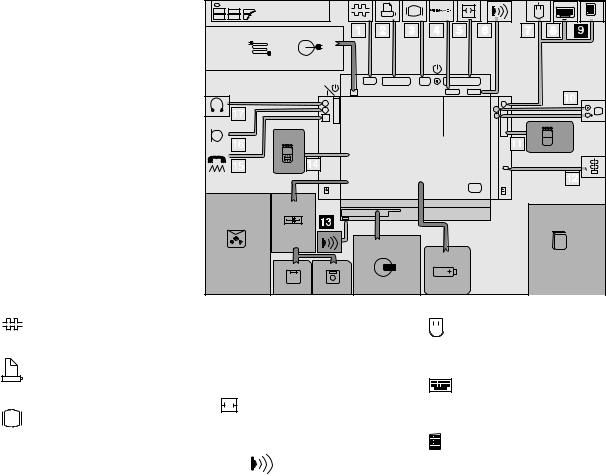
Getting Started
Other Symbols On the Product Map
This section |
describes |
the slots, |
|
connectors, and options that are |
||||||||||||||||||||||||||||||||||||||||
shown on the Product Map. To install options, refer to Chapter 6, |
||||||||||||||||||||||||||||||||||||||||||||
“Installing and |
|
Removing |
Options” on |
page 155. |
||||||||||||||||||||||||||||||||||||||||
|
|
|
|
|
|
|
|
|
|
|
|
|
|
|
|
|
|
|
|
|
|
|
|
|
|
|
|
|
|
|
|
|
|
|
|
|
|
|
|
|
|
|
|
|
|
|
|
|
|
|
|
|
|
|
|
|
|
|
|
|
|
|
|
|
|
|
|
|
|
|
|
|
|
|
|
|
|
|
|
|
|
|
|
|
|
|
|
|
|
|
|
|
|
|
|
|
|
|
|
|
|
|
|
|
|
|
|
|
|
|
|
|
|
|
|
|
|
|
|
|
|
|
|
|
|
|
|
|
|
|
|
|
|
|
|
|
|
|
|
|
|
|
|
|
|
|
|
|
|
|
|
|
|
|
|
|
|
|
|
|
|
|
|
|
|
|
|
|
|
|
|
|
|
|
|
|
|
|
|
|
|
|
|
|
|
|
|
|
|
|
|
|
|
|
|
|
|
|
|
|
|
|
|
|
|
|
|
|
|
|
|
|
|
|
|
|
|
|
|
|
|
|
|
|
|
|
|
|
|
|
|
|
|
|
|
|
|
|
|
|
|
|
|
|
|
|
|
|
|
|
|
|
|
|
|
|
|
|
|
|
|
|
|
|
|
|
|
|
|
|
|
|
|
|
|
|
|
|
|
|
|
|
|
|
|
|
|
|
|
|
|
|
|
|
|
|
|
|
|
|
|
|
|
|
|
|
|
|
|
|
|
|
|
|
|
|
|
|
|
|
|
|
|
|
|
|
|
|
|
|
|
|
|
|
|
|
|
|
|
|
|
|
|
|
|
|
|
|
|
|
|
|
|
|
|
|
|
|
|
|
|
|
|
|
|
|
|
|
|
|
|
|
|
|
|
|
|
|
|
|
|
|
|
|
|
|
|
|
|
|
|
|
|
|
|
|
|
|
|
|
|
|
|
|
|
|
|
|
|
|
|
|
|
|
|
|
|
|
|
|
|
|
|
|
|
|
|
|
|
|
|
|
|
|
|
|
|
|
|
|
|
|
|
|
|
|
|
|
|
|
|
|
|
|
|
|
|
|
|
|
|
|
|
|
|
|
|
|
|
|
|
|
|
|
|
|
|
|
|
|
|
|
|
|
|
|
|
|
|
|
|
|
|
|
|
|
|
|
|
|
|
|
|
|
|
|
|
|
|
|
|
|
|
|
|
|
|
|
|
|
|
|
|
|
|
|
|
|
|
|
|
|
|
|
|
|
|
|
|
|
|
|
|
|
|
|
|
|
|
|
|
|
|
|
|
|
|
|
|
|
|
|
|
|
|
|
|
|
|
|
|
|
|
|
|
|
|
|
|
|
|
|
|
|
|
|
|
|
|
|
|
|
|
|
|
|
|
|
|
|
|
|
|
|
|
|
|
|
|
|
|
|
|
|
|
|
|
|
|
|
|
|
|
|
|
|
|
|
|
|
|
|
|
|
|
|
|
|
|
|
|
|
|
|
|
|
|
|
|
|
|
|
|
|
|
|
|
|
|
|
|
|
|
|
|
|
|
|
|
|
|
|
|
|
|
|
|
|
|
|
|
|
|
|
|
|
|
|
|
|
|
|
|
|
|
|
|
|
|
|
|
|
|
|
|
|
|
|
|
|
|
|
|
|
|
|
|
|
|
|
|
|
|
|
|
|
|
|
|
|
|
|
|
|
|
|
|
|
|
|
|
|
|
|
|
|
|
|
|
|
|
|
|
|
|
|
|
|
|
|
|
|
|
|
|
|
|
|
|
|
|
|
|
|
|
|
|
|
|
|
|
|
|
|
|
|
|
|
|
|
|
|
|
|
|
|
|
|
|
|
|
|
|
|
|
|
|
|
|
|
|
|
|
|
|
|
|
|
|
|
|
|
|
|
|
|
|
|
|
|
|
|
|
|
|
|
|
|
|
|
|
|
|
|
|
|
|
|
|
|
|
|
|
|
|
|
|
|
|
|
|
|
|
|
|
|
|
|
|
|
|
|
|
|
|
|
|
|
|
|
|
|
|
|
|
|
|
|
|
|
|
|
|
|
|
|
|
|
|
|
|
|
|
|
|
|
|
|
|
|
|
|
|
|
|
|
|
|
|
|
|
|
|
|
|
|
|
|
|
|
|
|
|
|
|
|
|
|
|
|
|
|
|
|
|
|
|
|
|
|
|
|
|
|
|
|
|
|
|
|
|
|
|
|
|
|
|
|
|
|
|
|
|
|
|
|
|
|
|
|
|
|
|
|
|
|
|
|
|
1 |
|
|
|
|
|
|
|
4 |
MIDI/Joystick |
|
|
|
|
|
|
|
7 |
|
|
|
|
|
|
|
|
|
|
|
||
Serial |
Connector |
|
connects |
a |
9-pin, |
MIDI/Joystick |
Port |
|
connects |
the |
|
|
|
|
|
|
|
|
|
|
|
|||||||||
|
|
Mouse |
|
connects |
directly |
to |
the |
external |
||||||||||||||||||||||
serial-device |
cable. |
|
|
|
MIDI/Joystick |
cable |
(supplied |
|
||||||||||||||||||||||
|
|
|
with |
the |
|
|
|
|
|
|
|
|
||||||||||||||||||
|
|
|
|
|
|
|
|
computer) |
or |
MIDI |
cables |
|
input-device connector or is used with |
|||||||||||||||||
|
|
|
|
|
|
|
|
(purchase |
external |
numeric |
keypad. |
|
|
|||||||||||||||||
2 |
|
|
|
|
|
|
|
separately) |
when |
using |
a |
|
|
the |
|
|
|
|||||||||||||
|
|
|
|
|
|
|
Joystick |
or |
|
|
|
|
|
|
|
|
|
|||||||||||||
Parallel |
Connector |
|
usually |
connects |
aMIDI |
equipment. |
|
|
|
|
|
8 |
|
|
|
|
|
|
|
|
|
|
|
|||||||
parallel-printer |
signal |
cable. |
5 |
|
|
|
|
|
|
|
|
|
|
External |
Keyboard |
|
|
connects |
to |
the |
|
|||||||||
|
|
|
|
|
|
|
|
|
|
|
|
|
|
|
|
|
|
external |
input-device |
connector |
through |
|||||||||
3 |
|
|
|
|
|
|
|
System |
Expansion |
Connector |
|
|
|
|
|
|||||||||||||||
|
|
|
|
|
|
|
|
|
|
|
|
the |
|
keyboard/mouse |
connector. |
|
|
|||||||||||||
|
|
Connector |
|
connects |
connects |
the |
|
expansion |
unit |
or |
|
|
|
|||||||||||||||||
External-Display |
|
|
port |
|
|
|
|
|
|
|
|
|
|
|
||||||||||||||||
|
|
|
|
|
|
|
|
replicator. |
|
|
|
|
|
|
|
9 |
|
|
|
|
|
|
|
|
|
|
|
|||
the signal cable of a video graphics |
|
|
|
|
|
|
|
|
External |
Numeric |
Keypad |
|
connects |
to |
|
|||||||||||||||
array |
(VGA), |
super |
video |
graphics |
array |
|
|
|
|
|
|
|
|
|
|
|||||||||||||||
(SVGA), |
or |
compatible |
display. |
6 / 13 |
|
|
|
|
|
|
|
|
the |
|
external |
input-device |
connector. |
|||||||||||||
Infrared |
Port |
is |
where |
Infrared |
|
|
|
|
|
|
|
|
|
|
|
|
||||||||||||||
|
|
|
|
|
|
|
|
|
|
|
|
|
|
|
|
|
|
|
|
|||||||||||
|
|
|
|
|
|
|
|
Radiation (IR) transfers or receives |
|
|
|
|
|
|
|
|
|
|||||||||||||
|
|
|
|
|
|
|
|
data between computers or systems |
|
|
|
|
|
|
|
|
|
|
|
|||||||||||
|
|
|
|
|
|
|
|
without |
connecting |
|
cables. |
|
|
|
|
|
|
|
|
|
|
|
|
|
||||||
4 IBM ThinkPad 755CD User's Guide

Getting Started
1 |
|
|
|
|
|
|
|
|
|
|
|
13 |
|
|
|
|
|
|
|
16 |
|
|
|
|
|
|
|
|
|
|
|
|
|
|
|
|
|
|
|
|
|
|
|
|
|
|
|
|
|
|
|
|
|
|
|
|
|
|
|
|
|||
|
|
|
|
|
|
|
|
|
|
|
Infrared |
Port |
. See 6 . |
|
|
Microphone/Line-In |
Jack |
|
|
|
, |
1/8-inch |
|
|
|||||||
|
|
|
|
|
|
|
|
|
|
|
|
|
|
|
|
|
|
||||||||||||||
Video |
In/Out |
|
Ports |
|
transfers |
data |
|
|
|
|
|
|
|
||||||||||||||||||
|
|
from |
|
|
|
|
|
|
|
(3.5-mm) |
diameter |
jack, |
connects |
a |
|||||||||||||||||
or to video equipment. The ports 14 |
|
|
|
|
|
|
|
||||||||||||||||||||||||
|
|
|
|
|
|
|
stereo |
microphone or external audio |
|||||||||||||||||||||||
receive |
|
or |
accept |
signal |
formats for |
|
accepts |
an |
|
||||||||||||||||||||||
composite video |
and |
S-video. |
Memory |
|
Slot |
|
device. A dynamic microphone or |
|
|||||||||||||||||||||||
integrated-circuit |
dynamic |
randomcondenser |
microphone, |
which |
is |
|
|||||||||||||||||||||||||
|
|
|
|
|
|
|
|
|
|
|
|
access memory (IC |
DRAM) |
card |
or a |
|
|
|
|
|
|
|
|
|
|
|
|||||
|
|
|
|
|
|
|
|
|
|
|
|
|
|
|
|
|
|
|
|
|
|
|
|||||||||
11 |
Slots |
|
|
accept |
one |
or two |
dual |
inline |
memory |
module |
(DIMM) |
operated |
by |
an |
external |
power |
source, |
||||||||||||||
PCMCIA |
|
|
adapter with one or two DIMM |
or an equivalent audio device can be |
|||||||||||||||||||||||||||
Personal |
Computer |
Memory |
Card |
used.The built-in microphone is |
|
||||||||||||||||||||||||||
memory |
options. |
|
|
|
|
||||||||||||||||||||||||||
International |
Association |
(PCMCIA) |
|
|
|
disabled |
when |
you |
use |
this |
jack. |
||||||||||||||||||||
|
|
|
|
|
|
|
|
||||||||||||||||||||||||
cards |
|
(hereafter PC calledCards). |
|
15 |
|
|
|
|
|
|
|
17 |
|
|
|
|
|
|
|
|
|
|
|
||||||||
|
|
|
|
|
|
|
|
|
|
|
|
Modem/Fax |
Port |
connects a |
|
|
|
|
|
|
|
|
|
|
|
|
|||||
12 |
|
|
|
|
|
|
|
|
|
|
|
|
Headphone Jack |
|
|
, |
1/8-inch |
(3.5-mm) |
|
||||||||||||
|
|
|
|
|
|
|
|
|
|
|
|
|
|
|
|
|
|
|
|
|
|
||||||||||
|
|
|
|
|
|
|
|
|
|
|
telephone |
or fax |
cable. (Available as |
|
jack, |
connects |
a |
stereo |
|||||||||||||
Locking |
|
Device |
|
Keyhole |
|
attaches a |
an |
option in some |
countries.) |
diameter |
|||||||||||||||||||||
|
|
|
headphone |
or |
external |
speakers. |
|
||||||||||||||||||||||||
Kensington |
** |
|
|
** |
Security |
|
|||||||||||||||||||||||||
|
|
|
|
|
|
|
|
|
|
|
|||||||||||||||||||||
|
MicroSaver |
|
|
|
|
|
|
|
|
|
|
|
|
|
|
|
|
|
|
|
|
||||||||||
System |
|
(hereafter |
called |
Kensington |
|
|
|
|
|
|
|
Warning: |
|
To |
avoid |
possible |
|
loss |
of |
||||||||||||
lock) |
|
|
or |
its compatible locks to secure |
|
|
|
|
hearing, |
|
do |
not |
|
put |
on |
the |
headphones |
||||||||||||||
your |
|
|
computer. |
|
|
|
|
|
|
|
|
|
|
|
|
when you turn on the computer or |
|||||||||||||||
|
|
|
|
|
|
|
|
|
|
|
|
|
|
|
|
|
|
|
|
connect |
the |
headphones |
to |
this |
jack. |
||||||
Setting |
Up |
Your |
|
Computer |
|
|
|
|
|
|
|
|
|
|
||
You |
are |
now |
ready |
to |
assemble and |
start your |
computer. The |
following |
steps will |
guide |
you |
|||||
the |
process. The |
following conventions |
are used |
in |
the |
illustrations that |
appear |
in |
the |
Get |
||||||
section. |
|
|
|
|
|
|
|
|
|
|
|
|
|
|
|
|
1 |
Indicates |
a |
main sequence of actions. This |
refers |
to the |
same |
number in |
the |
figure. |
|||||||
1 |
Indicates |
a |
sub-sequence of actions in a |
main action. An arrow |
accompanying |
such a |
numb |
|||||||||
|
shows |
direction |
of |
movement. |
|
|
|
|
|
|
|
|
|
|
||
** Trademarks of the Kensington Microware, Inc..
Chapter 1. Getting Started5
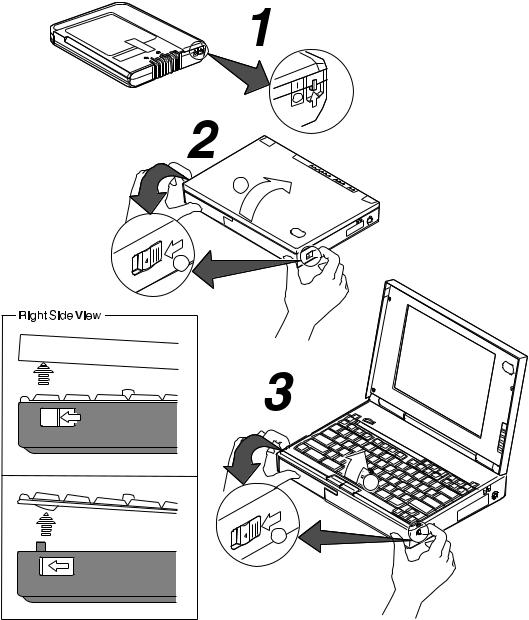
Getting Started
2
1
2
1
6 IBM ThinkPad 755CD User's Guide

Getting Started
1Set |
the |
switch on |
the battery |
pack |
to |
the on (|) position using |
the |
tip of |
|||||
2 |
Slide |
the |
latches |
on |
the sides |
of |
the |
computer |
half |
way |
toward |
the |
front, |
|
liquid crystal display (LCD). |
|
|
|
|
|
|
|
|
||||
|
(Do 1 |
and2 |
.) |
|
|
|
|
|
|
|
|
|
|
3 |
Slide |
the |
same two latches forward again all the way toward the front; then |
||||||||||
|
keyboard. |
|
|
|
|
|
|
|
|
|
|
||
|
(Do 1 |
and2 |
.) |
|
|
|
|
|
|
|
|
|
|
|
Some |
pressure might |
be |
needed to |
slide |
these latches |
if |
they |
are tight. |
|
|||
Chapter 1. Getting Started7

Getting Started
2
1
3
2
 1
1
4
2
1
8 IBM ThinkPad 755CD User's Guide

Getting Started
4 Hold the opening1 |
and |
open |
the |
keyboard |
spacer; |
then |
lift the CD-ROM handle wi |
||||||||||
the plastic 2tapeand |
|
remove |
the |
CD-ROM |
drive |
from |
the |
computer. |
|||||||||
(Do 1 |
, 2 |
and3 .) |
|
|
|
|
|
|
|
|
|
|
|
|
|
|
|
CAUTION: |
|
|
|
|
|
|
|
|
|
|
|
|
|
|
|
|
|
The battery pack provided with |
|
your computer contains a small amount |
of harmful |
|
|
||||||||||||
substances. |
To avoid |
possible |
injury: |
|
|
|
|
|
|
|
|
|
|
||||
Keep |
the |
battery |
pack |
away |
from |
fire. |
|
|
|
|
|
|
|
||||
Do |
not |
soak |
the |
battery |
|
pack |
in |
water |
or |
expose it to |
rain. |
|
|
||||
Do |
not |
attempt |
to |
disassemble |
|
the |
battery |
pack. |
|
|
|
|
|
||||
Avoid mechanical |
shocks |
to |
the |
battery. |
|
|
|
|
|
|
|
||||||
Always |
use |
battery |
packs |
|
recommended |
by |
IBM. |
|
|
|
|
|
|
||||
Keep |
the |
battery |
pack |
away |
from |
children. |
|
|
|
|
|
|
|
||||
When disposing of the battery, |
|
comply |
with |
local |
regulations |
or |
your |
company's |
safety |
||||||||
standards. |
|
|
|
|
|
|
|
|
|
|
|
|
|
|
|
|
|
5 Install |
the |
battery pack with the |
blue-strap |
side |
up and press it firmly |
int |
(Do 1 |
and2 .) |
|
|
|
|
|
Warning: |
|
|
|
|
|
|
When installing the CD-ROM drive, press |
the upper |
part of |
the CD-ROM drive. Do not |
pres |
||
middle |
part |
of the drive. |
|
|
|
|
6 Install |
the CD-ROM drive |
into its compartment and press the upper part of it |
area 3 ) |
firmly into the |
connector; then close the keyboard spacer and keyboar |
(Do 1 , 2 |
4 |
|
, 3 , and.) |
|
Chapter 1. Getting Started9

Getting Started
10 IBM ThinkPad 755CD User's Guide

7 |
Slide |
the brightness |
control)to upperits( position as shown; then set the speaker |
|
|
volume |
control |
to “3”. |
|
8 |
Connect |
the |
AC Adapter |
as shown. |
(Do 1 , 2 , and3 .)
9 Push |
and |
release |
the power |
switch to turn on the computer. |
The power |
switch |
automatically |
returns to its original position after you push and rele |
|
10 After |
a |
single beep, one of the following screens appears, confirming that the |
||
operating |
correctly. |
|
||
(For U.S. |
users, |
the demonstration program runs automatically and |
its associated |
screen |
||||||
appears.) |
If any |
other screen appears, a failure might have |
occurred in the |
compute |
||||||
Chapter 8, |
“Solving |
Computer Problems” on page 223. |
|
|
||||||
|
|
|
|
|
|
|
|
|
|
|
|
|
|
|
|
|
|
|
|
|
|
|
|
|
|
|
|
|
|
|
|
|
|
|
|
|
|
|
|
|
|
|
|
|
|
|
|
|
|
|
|
|
|
|
|
Date |
and Time |
menu |
|
|
|
|
|
|
|
|
|
|
|
|
|
|
|
|
Startup |
screen |
|
|
||
This screen instructs you to set |
the |
initialIf dateyou |
purchasedand |
a |
computer with a pre-installed |
|||||||
time. |
|
|
|
|
operating |
system, |
the |
startup screen of the operating |
||||
To set |
the |
date and |
time, |
see |
system appears. (The |
screen shown |
is an |
example of |
||||
“Using |
|
system |
screen.) |
|
|
|||||||
Easy-Setup” |
on |
page 48. |
|
|
an operating |
|
|
|||||
|
|
|
|
|
|
|
|
|
|
|||
|
|
|
|
|
Install your application programs by following the |
|||||||
|
|
|
|
|
instructions |
in |
the |
documentation |
that |
came with |
||
|
|
|
|
|
those |
programs. |
|
|
|
|
|
|
Congratulations. You have successfully completed the basic setup of your computer.
You can now start computer operation or continue reading Chapter 2, “Getting Familiar with Yo Computer” on page 13 for more information about your computer.
Chapter 1. Getting Started11
